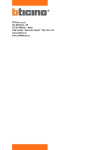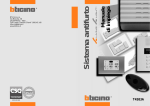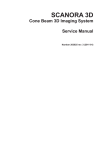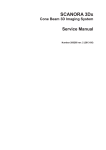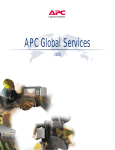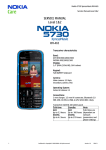Download Nokia 5300 Quick Start Guide
Transcript
Enhanced Music Experience Nokia 5300 XpressMusic Use this guide to: Play your music Load more music Update and view your music library Check out advanced music features Use your memory card Just press Play. Enjoy preloaded content from today’s newest recording artists. See the complete user guide for more information. Do not use this document in place of the complete user guide. 9200263. Issue 1. Printed in USA. Play Your Music The Nokia 5300 XpressMusic phone makes it easy to enjoy your favorite tunes. You can listen to music tracks or other MP3, AAC, AAC+, and enhanced AAC+ sound files that you have legally downloaded from a music provider. You can also listen to music from your compatible PC or Mac. 2 3 1 Play Music Using the Shortcut Keys 1. Play/Pause: Use this button to play or pause a song. 2 2. Rewind and Fast Forward: To rewind the current track, press and hold . To fast forward the current track, press and hold . Release the key at the position you want to continue. To skip to the next track, press . To skip to the beginning of the previous track, press . 3. Volume: Use these keys to adjust the volume. 4. End Key: To stop the music player, press and hold the End key. 4 Play Music Using the Music Player 1. 2. 3. 4. Select Menu. Scroll to and select Music. Press the center selection key to play your song. Press the End key to close the music player and to continue music playback in the background. To stop the music player, press and hold the End key. While a song is playing, your phone can receive incoming calls. When your phone rings, the music automatically pauses. The music will automatically restart when the call ends. Load More Music Take a look at how easy it is to transfer music from your compatible PC or Mac to your phone. The Nokia 5300 XpressMusic phone can hold up to 180 WMA songs, 275 MP3 songs, or 750 eAAC+ songs on the preinstalled 1 GB memory card.* Songs purchased from iTunes are not compatible with this device. For more information on how to use the memory card, go to the “Use Your Memory Card” section of this guide. Also see the Get Started Poster and the User Guide. 1. Connect your Nokia 5300 XpressMusic phone to your compatible PC or MAC with the USB cable (included in the box). 2. On the phone, select OK to make the connection. 3. Scroll to and select Data Storage. Your phone is now connected to your compatible computer as a mass storage memory device (“removable disk”). 4. Locate the songs that are saved on your computer and drag and drop them to the My Music folder in the Removable Disk drive. 5. After your files transfer successfully, on your computer’s task bar, click Safely Remove Hardware. ( ) 6. Disconnect the USB cable. You can use Music Sync to sync your playlist with your favorite compatible music service program. * When using the features of this device, obey all laws and respect the privacy and legitimate rights of others. Capacity is based on 3:45 minutes per song, 48 kbps eAAC+ encoding, 128 kbps MP3 encoding, and 196 kbps WMA encoding. Update and View Your Music Library After you load your Nokia 5300 XpressMusic phone with your tunes, you must update your music library to listen to your songs. Update Your Music Library 1. 2. 3. 4. 5. 6. Select Menu. Scroll to and select Music. Select Options. Scroll to and select Music library. Scroll to and select Update library. Press OK once the Music library is updated. View and Search Music Files Use the Equalizer to improve your music quality. From the Music Player menu, selection Options > Media equalizer and activate your settings. 1. From the Music player, select Options. 2. Scroll to and select Music Library. 3. Choose from All tracks, Artists, Albums, Genres, Composers, and Track lists. To view downloaded music on your memory card, press the Menu key, then select Fun & Apps > Gallery > and select your memory card. Check Out Advanced Music Features Save Tracks to the My Favorites Folder Add your songs to the My Favorites folder so you can quickly access them. 1. From the music player menu, scroll to and select a song you want to play. 2. To save the song in the My Favorites folder, select Options. 3. Scroll to and select Add to favorites. Use the My Favorites Folder Quickly find your favorite tunes. 1. 2. 3. 4. From the music player menu, select Options. Scroll to and select Music library. Scroll to and select Track lists. Scroll to and select Favorites. Play Music Randomly With the Nokia 5300 XpressMusic phone, you have options! 1. 2. 3. 4. From the music player menu, select Options. Scroll to and select Play options. Select Random. Scroll to and select On. You can send Text messages while you listen to music. Use Your Memory Card Remove Your Memory Card Your Nokia 5300 XpressMusic phone comes with a preinstalled microSD memory card. When you download music, it is automatically saved on this card. To remove your card: 1. Make sure that no application is currently accessing the microSD memory card. 2. Remove the back cover of the phone. 3. Press the microSD card slightly in to release the lock, and remove the microSD card from the slot. Insert Your Memory Card With the back cover of the phone removed: 1. Insert the card into the microSD card slot with the contact surface facing backwards, and press it until it locks into place. 2. Close the back cover of the phone. Delete Music Files 1. 2. 3. 4. 5. 6. 7. 8. 9. Select Menu. Scroll to and select Fun & Apps. Select Gallery. Select Memory card. Select My music. Highlight the song you want to delete. Select Options. Scroll to and select Delete. Press Yes To confirm your selection. Download Yahoo! Music Jukebox Manage your favorite songs with the Yahoo! Music Jukebox, which you can download for free of charge. With the Yahoo! Music Jukebox, you can: Play, rip, and burn MP3s and CDs Create and share music playlists with friends Buy music downloads—over 2 million song catalog To download a free version of the Yahoo! Music Jukebox, 1. 2. 3. 4. Go to http://music.yahoo.com/jukebox. Click Install Free. Click Get Started. Follow the on-screen installation instructions. System & Software Requirements Microsoft Windows XP, IE 6.0+ Windows Media Player 9.0 or higher Pentium III 300 MHz processor 128MB RAM Latest Windows Service Packs FREE Yahoo! Music Jukebox software Transfer Music with Yahoo! Music Jukebox 1. From your desktop, click the Yahoo! Music Jukebox icon to launch the player. 2. Sign in with your Yahoo! ID and password. Note: If you are not currently a Yahoo! member, sign up for an account at www.yahoo.com. 3. Connect your Nokia 5300 XpressMusic phone to your compatible PC with the USB cable (included in the box). 4. On your phone, select OK to choose the USB cable mode. 5. Scroll to and select Music Sync. Note: Once your compatible PC finds the hardware, a pop-up box called MTP Media Player or Portable Device appears on your computer screen. 6. Select Add music to the device using Yahoo! Music Jukebox. 7. Click OK. Note: Your Nokia 5300 XpressMusic phone now appears under the Portable Devices category in the left hand column. 8. Click Nokia 5300 or Nokia – Memory Card on the left hand column. Another pop-up box appears with instructions to add music. 9. Click either OK or Synchronize. When you click OK, you can drag and drop playlists and individual tracks to the Nokia 5300. When you click Synchronize, another pop-up box appears allowing you to choose settings for this device. Choose to synchronize all tracks and playlists, synchronize all music stored in My Music, or synchronize specific playlists. Once you select your settings, click Begin Transferring Tracks. 10. Transfer your tracks and/or playlists. 11. Disconnect the USB cable. 12. Update your music library (see “Update and View Your Music Library” for more information). © 2007 Nokia. All rights reserved. Nokia and Nokia Connecting People are trademarks or registered trademarks of Nokia Corporation. Other product and company names mentioned herein may be trademarks or trade names of their respective owners. Wireless service is required to use many features. Some networks have limitations that affect how you can use this device. Contact T-Mobile about feature support and availability. Yahoo!, Y! Music and the Yahoo! and Y! Music logos are the trademarks and/or registered trademarks of Yahoo! Inc. All screen images are simulated. N4600