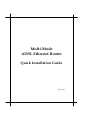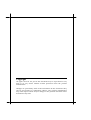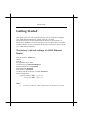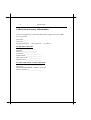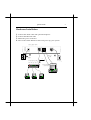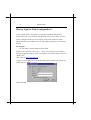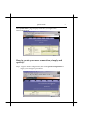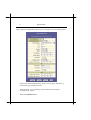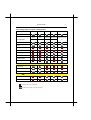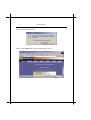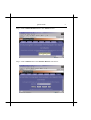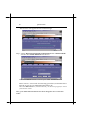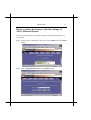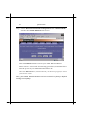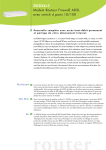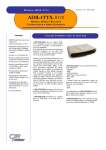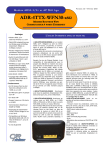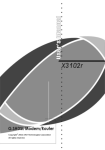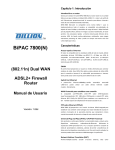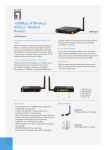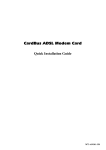Download Nlynx ADSL Ethernet Router User's Manual
Transcript
Heritage Series ADSL Bridge/ Router Multi-Mode ADSL Ethernet Router Quick Installation Guide July. 2003 Copyright All rights reserved. No part of this document may be reproduced in any form or by any means without written permission from the product manufacturer. Changes are periodically made to the information in this document. They will be incorporated in subsequent editions. The product manufacturer may make improvements and/or changes in the product described in this document at any time. Heritage Series ADSL Bridge/ Router Quick Guide 1 Getting Started This quick guide provides a quick and easy way to install and configure your ADSL Ethernet Router to match which do you need. The major functions of the ADSL Ethernet Router are performed via Ethernet 10/100Base-T network interface. Your computer has to installed an Ethernet NIC card and set up the TCP/IP protocol before start to using your ADSL Ethernet Router. The factory’s default settings of ADSL Ethernet Router LAN IP address: 192.168.7.1 VPI: 0 VCI: 32 Encapsulation type: LLC Connection Type: RFC1483 Bridged Internal DHCP server: Disabled Route function: Disabled NAT function: Disabled Use DNS, which located in your ISP: Disabled Web-Configuration Login Username: DSL (upper case) Password: DSL (upper case) Note: 1 You have to change it, which assigned by your ISP, before you used. 2 Quick Guide Collect the necessary information You need to gather the connection information supplied by your ADSL service provider. VPI value: ______ VCI value: ______ Encapsulation type: □LLC/SNAP or □VC/MUX For RFC1483 or RFC1577 Host: ______________________ Domain: ___________________ Gateway: __________________ IP address: _______________________ Subnet Mask: _____________________ DHCP Server IP : __________________ DNS Server IP: ____________________ For PPPoA (RFC2364) or PPPoE (RFC2516) User Name: _______________________ Password: ________________________ Authentication method: □PAP or □CHAP Host or IP address: _________________ Heritage Series ADSL Bridge/ Router Quick Guide 3 Hardware Installation 1. Connect the ADSL cable and optional telephone 2. Connect the Ethernet cable 3. Attach the power connector 4. Turn on the ADSL Ethernet router and power up your system. ADSL Ethernet Router 3 RS-232C cable AC adapter 1 or Wall outlet Straight-through cable to Hub for LAN PCs . Wall jack 2 Straight-through cable to a PC Stand-alone computer Computer Computer Computer 4 Quick Guide How to login to Web-Configuration? Web-Configuration is designed to work best with Microsoft Internet Explorer® version 5.0, Netscape Navigator® version 4.7, or later versions. Please configure the IP of your computer in the same subnet as ADSL Ethernet Router. The DHCP server of ADSL Ethernet Router is enabled by default. For example: IP: 192.168.7.3, Subnet Mask: 255.255.255.0. Restart your computer if necessary. Open your web browser and fill in the following URL address in the web address (or location) filed, and press <Enter> key. URL address: http://192.168.7.1 . A login screen displayed. Fill in the default login username and password, which both are ‘DSL’ (upper case). Then click OK. Heritage Series ADSL Bridge/ Router Quick Guide The’ System View’ page displays each time you login to the Web-Configuration. How to create your new connection, simply and quickly? Step 1. Login to Web-Configuration, then click Quick Configuration to begin your configure procedures. 5 6 Quick Guide Step 2. Quick Configuration sub-session will appears several setting items. Please refer to the settings table, which on next page, and choice a connection type which you want. Then fill in the correct settings/values in the fields of Quick Configuration session. Then click Submit button. Heritage Series ADSL Bridge/ Router Quick Guide 7 The settings table for Quick Configuration ATM Interface 0 0 PPPoA PPPoE 0 0 0 Operation Mode Encapsulation VC-Mux or LLC 1483 Routed IP 1483 Bridged IP 1483 Routed IP (1577) VC-Mux or LLC VC-Mux or LLC VC-Mux or LLC VPI VCI Bridge IGMP IP address Subnet Mask Default Route Gateway IP Address PPP Username Password Use DNS DNS Primary DNS Server Secondary DNS Server : Disabled / Don't Care / Don't Needed : Enabled / Have to assign by your ISP, if necessary LLC 8 Quick Guide Step 3. Click Yes to continue. Step 4. Click Admin tab in Web-Configuration screen. Heritage Series ADSL Bridge/ Router Quick Guide Step 5. Click Commit & Reboot tab in the Admin session. Step 6. Click Commit button in Commit & Reboot sub-session. 9 10 Quick Guide The browser will appear the successful message. Step 7. Choice Reboot From Default Configuration item in Reboot Mode selection in Commit & Reboot sub-session. Then click Reboot button to reboot your ADSL Ethernet Router. Please wait 15 ~ 20 seconds for rebooting procedures, meanwhile don’t turn the power of your ADSL Ethernet Router off. Then click Refresh button, which located in your browser program, to renew your browser screen. Now, your ADSL Ethernet Router has been changed to new connection mode! Heritage Series ADSL Bridge/ Router Quick Guide 11 How to restores the factory’s default settings of ADSL Ethernet Router? You can restore the factory’s default settings of ADSL Ethernet Router, if you needed. Step 1. Login to Web configuration first, then Click Admin tab in the Home session. Step 2. Click Commit & Reboot tab in the Admin session. 12 Quick Guide Step 3. Choice Reboot From Default Configuration item in Reboot Mode selection in Commit & Reboot sub-session. Then click Reboot button to reboot your ADSL Ethernet Router. Please wait 15 ~ 20 seconds for rebooting procedures, meanwhile don’t turn the power of your ADSL Ethernet Router off. Then click Refresh button, which located in your browser program, to renew your browser screen. Now, your ADSL Ethernet Router has been restored to factory’s default settings successfully!