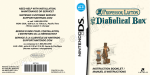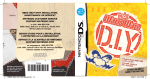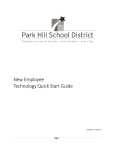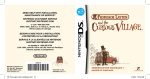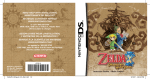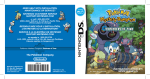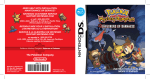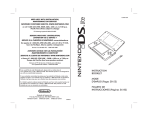Download Nintendo 3DS Downloadable Instruction Book
Transcript
FOR ADDITIONAL INFORMATION OR ASSISTANCE
ON THE NINTENDO WI-FI CONNECTION, GO TO
SUPPORT.NINTENDO.COM
(USA, Canada and Latin America)
or call 1-800-895-1672 (USA and Canada only)
TTY Hearing Impaired: 800-422-4281
Record your MAC Address and Nintendo Wi-Fi Connection ID
number here (see page 17):
MAC Address
Nintendo Wi-Fi Connection ID
Nintendo®
Wi-Fi Connection
Instruction Booklet
Nintendo of America Inc.
P.O. Box 957, Redmond, WA 98073-0957 U.S.A.
PRINTED IN USA
59066F
IMPORTANT PRIVACY INFORMATION
TABLE OF CONTENTS
• To protect your privacy, do not give out personal information such
as last name, phone number, birth date, age, e-mail or home
address when communicating with others.
INTRODUCTION
• Your Nintendo Wi-Fi Connection ID is tied to your friend roster and
stored on your Nintendo DS system. Be sure to properly safeguard
your Nintendo DS system and delete your user information from
the Nintendo WFC setup if you will no longer be using your system
or game to prevent a subsequent user from having access to your
friend roster.
GAMEPLAY AT HOME - Wireless Router
• If you decide to provide personal information to any third party
(such as a game publisher) it is subject to the privacy policy of that
company, not Nintendo's privacy practices. Be cautious before
providing any personal information to any third party.
This product uses the LC Font by Sharp Corporation, except some characters.
LCFONT, LC Font and the LC logo mark are trademarks of Sharp Corporation.
This product includes RSA BSAFE Cryptographic software from RSA Security Inc. RSA and BSAFE are
registered trademarks of RSA Security Inc. in the United States and/or other countries.
© 2005 RSA Security Inc. All rights reserved.
Ubiquitous TCP/IP+SSL © 2001-2005 Ubiquitous Corp.
Windows® and Windows Vista™ are either registered trademarks or trademarks of Microsoft
Corporation in the United States and/or other countries.
AOSS™ is a trademark of BUFFALO INC.
TM and ® are trademarks of Nintendo. ©2008 Nintendo. All rights reserved.
2
GAMEPLAY AT INTERNET HOTSPOTS
3
4-7
GAMEPLAY AT HOME - AOSS™
8-9
GAMEPLAY AT HOME - Manual Setup
10-13
GAMEPLAY AT HOME - Nintendo Wi-Fi USB Connector
14-16
OPTIONS
17-20
TROUBLESHOOTING
21-24
WIRELESS COMMUNICATION GUIDELINES
TERMS OF USE AGREEMENT
25
26-28
CAUTION: The Nintendo Wi-Fi Connection uses data that is saved in
BOTH the game and your DS system. If you use the game in a
different DS and save over the original data, you will lose important
data including your active friend roster for all your games.
IMPORTANT: Nintendo Wi-Fi Connection gameplay uses more battery
power than other gameplay. You may prefer to use the AC Adapter to
prevent running out of power when using the Nintendo Wi-Fi Connection.
1
INTRODUCTION
The Nintendo Wi-Fi Connection (Nintendo WFC) allows you to play
games over the internet, either at home or at an internet hotspot, using
a Nintendo DS and a Nintendo WFC compatible Nintendo DS game.
Free public Wi-Fi access may be available in your area. Please visit
support.nintendo.com for the latest list of hotspots that may be compatible
with Nintendo WFC.
Look for this icon on Nintendo DS game packaging for games
that include the Nintendo WFC feature.
NOTE: At a public hotspot, it may be necessary to configure your DS similar
to at-home play. Please contact the provider or retail location for additional
setup details.
To play games at an internet hotspot, please visit
support.nintendo.com for the latest list of hotspots that may be
compatible with Nintendo WFC.
See next page for more information on how to play games at internet
hotspots.
To play games over the internet at home, you will need:
• An active broadband internet account.
• A wireless access point, such as a wireless router or the Nintendo Wi-Fi
USB Connector.
See pages 4-7 for more information on setting up your Nintendo DS to
play games over the internet at home.
2
GAMEPLAY AT INTERNET HOTSPOTS
Visit support.nintendo.com to locate the nearest Nintendo WFC
compatible hotspot, and once there, follow these instructions:
STEP 1 Insert your Nintendo WFC compatible game into your Nintendo
DS and turn on the power.
STEP 2 On the Nintendo DS Menu Screen, select the game title in the DS
Game Selection panel.
STEP 3 From the game menu options, select the choice for Nintendo
WFC game play modes. The name of this choice may vary from
game to game.
STEP 4 From the Nintendo WFC menu, select the choice to connect to
the Nintendo WFC service. The name of this choice may vary
from game to game.
Review the instruction booklet for the game you are playing for
specific information on Wi-Fi game options.
3
GAMEPLAY AT HOME - Wireless Router
To play Nintendo Wi-Fi Connection (Nintendo WFC) compatible games on
your Nintendo DS at home over the internet, you must have a wireless access
point, like a wireless router, and an active broadband internet connection,
like DSL or a cable modem. If you have this setup, go to STEP 1 below.
If you are using the Nintendo Wi-Fi USB Connector, or don’t have a wireless
access point and would like to purchase this USB Connector from Nintendo, see
pages 14-16.
STEP 1 Insert your Nintendo WFC compatible game into your Nintendo
DS and turn on the power.
STEP 2 On the Nintendo DS Menu Screen, select the game title in the DS
Game Selection panel.
STEP 3 From the game menu options, select the choice for Nintendo
WFC game play modes. The name and menu location of this
choice may vary from game to game. Review the instruction
booklet for the game you are playing for specific information.
STEP 5 On the Nintendo Wi-Fi Connection
Setup screen, tap the Nintendo Wi-Fi
Connection Settings panel.
Nintendo Wi-Fi Connection
Settings panel
STEP 6 Tap the Connection 1 panel.
You can save up to three different
connection settings if you have access
to more than one wireless connection.
STEP 4 From the Nintendo WFC menu, select the choice for Nintendo
WFC Settings or Setup.
STEP 4 will take you to the Nintendo Wi-Fi Connection Setup Utility.
4
Connection 1 panel
The Setup Utility program will configure your Nintendo DS to connect to your
wireless access point. You will use this utility the first time you set up your DS
to play games over the internet, if you want to change or add an internet
connection, or to erase or transfer your setup information.
NOTE: Before going to STEP 7,
check your wireless access point for
a button labeled with AOSS. If your
access point has this button, go to
page 8 for information on setting up
your DS using AOSS.
STEP 7 Tap the Search for an Access Point
panel.
Search for an Access Point panel
STEP 8 The Nintendo DS will search for your
wireless access point. If there is more
than one access point within range,
it will be listed also.
If your access point is not listed, see
Troubleshooting, pages 21-24 for
assistance.
After the name of the access point,
there will be a "lock icon". See the next
page for a description of these icons.
List of found access points
5
Connection Setting Lock Icons
A blue unlocked icon means you can select that connection and
test it without any additional steps.
A red locked icon means you can select that connection but will
have to enter a WEP Key. (See Troubleshooting, pages 21-24, for
assistance on finding Wep Keys.)
A gray locked icon means that this connection is using a different
security setting that doesn't work with the Nintendo DS. (See
Troubleshooting, pages 21-24, for assistance on security settings.)
STEP 9 Select your connection from the list.
(If you need to enter a WEP Key, you
will be prompted for it.) The settings
for that connection will be saved.
Tap "OK" to test the connection.
If the connection tests OK, you will be
given a "Connection successful" message.
You are now ready to play games
over the internet. Return to the
Nintendo WFC menu in the game
and select the option for playing
games over internet.
If the test is unsuccessful, you will be given an error code and
instructions to help resolve setup problems. (Also, see
Troubleshooting, pages 21-24.)
6
7
GAMEPLAY AT HOME - AOSS
AirStation One-Touch Secure System™ (AOSS™)
STEP 7 On the Connection 1 Settings screen,
tap the AOSS panel.
Routers with AOSS automatically detect and configure other AOSS
enabled wireless devices. (Most routers do not have the AOSS feature.)
AOSS capable routers will have a button on the router identified with the
letters "AOSS". Review the documentation for your router to verify if it is
AOSS capable.
NOTE: The AOSS button may be on the back of the device.
IMPORTANT: If you already have other wireless devices configured to use
your AOSS access point, you may have to re-configure them after setting up
the Nintendo DS to connect to it.
"AOSS" panel
If your router has an AOSS button, follow the GAMEPLAY AT HOME Wireless Router procedure STEP 1 through STEP 6 (pages 4-5), then
follow the instructions on the next page.
STEP 8 Press the "AOSS" button on your router and hold it down until
the AOSS light on the router begins to flicker or blink (then let
go). The DS will be configured to connect to the router. It may
take a minute or more for this process to complete.
• If the setup procedure fails repeatedly, wait 3 minutes and try again.
• After completing AOSS setup, the router may reboot, causing the
connection test to fail. If this happens, wait a few minutes and try
the connection test again.
STEP 9 After the settings have been saved, you will be able to test the
connection. If the connection tests "OK", you will be given a
"Connection successful" message.
You are now ready to play games over the internet. Return
to the Nintendo WFC menu in the game and select the option
for playing games over the internet.
If the test is unsuccessful, you will be given an error code and
instructions to help resolve setup problems.
8
9
GAMEPLAY AT HOME - Manual Setup
Manual Setup
Most users are able to connect successfully using the GAMEPLAY AT HOME Wireless Router setup steps found on page 4. Manual setup should only be
attempted if those steps fail.
For help on Manual Setup and information on many common wireless
access points, visit our website at support.nintendo.com.
Manual setup is recommended for users with experience in setting up and
configuring wireless access points and internet connection settings. You
should be familiar with the following terms, as some of this information may
be necessary to complete Manual Setup.
SSID – Service Set Identifier, the the name of your access point or wireless
router. Review the documentation for your router to find the default SSID
name. This name can be changed by the user.
WEP – Wired Equivalent Privacy, a standardized encryption process to help
protect information sent over a wireless network.
WEP Key – A password used to encrypt the wireless transfer of data between
a wireless device (the Nintendo DS) and your wireless access point. Both the
access point and the DS must have the same WEP Key. (See Troubleshooting,
pages 21-23, for assistance on finding Wep Keys.)
IP Address – Internet Protocol Address, a unique number used to identify the
devices sending and receiving data over a wireless network.
Subnet Mask – The part of the IP Address that specifies the wireless network.
Gateway – The wireless network's broadcasting device. When manually
setting up a wireless connection, you enter this device’s IP Address.
DNS – Domain Name System, a system for converting networked computer
names to IP Addresses. When manually setting up a wireless connection, this
entry specifies the IP Address of the server that handles DNS functions.
MAC Address – Media Access Control Address, a unique identifier assigned
to a networking device.
DHCP Server – The server that automatically assigns IP Addresses.
For Manual Setup, follow the GAMEPLAY AT HOME - Wireless Router
procedure STEP 1 through STEP 6 (pages 4-5), then follow the
instructions below.
STEP 7 On the Connection 1 Settings screen,
tap the Manual Setup panel.
Manual Setup panel
10
11
STEP 8 On the Manual Setup screen, tap Edit
for each setting that you will enter
information for.
Test Connection panel
Manual Setup screen
STEP 10 When you are finished editing settings, tap the Test Connection
panel on the Manual Setup screen (see page 12).
If the connection tests OK, you will be given a "Connection
successful" message.
You are now ready to play games over the internet. Return
to the Nintendo WFC menu in the game and select the option
for playing games over internet.
If the test is unsuccessful, you will be given an error code and
instructions to help resolve setup problems. (Also, see
Troubleshooting, pages 21-24.)
STEP 9 Using the Keyboard panel, enter the
desired information. You can either
use the stylus, or the Nintendo DS
+Control Pad and A/B Buttons to
enter information.
Keyboard panel
12
13
GAMEPLAY AT HOME - Nintendo Wi-Fi USB Connector
Nintendo® Wi-Fi USB Connector
If you do not have a wireless access point, you can purchase (subject to
availability) the Nintendo Wi-Fi USB Connector. The Nintendo Wi-Fi USB
Connector is a Nintendo WFC dedicated wireless access point, only for use with a
Nintendo DS or Wii system, that can be installed in a USB port on your PC.
Note: You must be using the Windows® XP or Windows Vista™ operating
system on your PC, with a broadband internet connection, to use the
Nintendo Wi-Fi USB Connector. (Check support.nintendo.com for the latest
PC driver versions.)
IMPORTANT: Before plugging the Nintendo Wi-Fi USB Connector
into your PC, you MUST first install the software on the CD ROM
included with the USB Connector.
After installing the USB connector on your PC, you will need to use the
Nintendo Wi-Fi Registration Tool to allow your Nintendo DS to communicate with
the USB connector. Follow the instructions included with the connector, or see the
instructions on the next page.
IMPORTANT: Your PC must be ON when registering your DS, or when connecting
up to the USB Connector for Nintendo WFC gameplay.
Follow the GAMEPLAY AT HOME - Wireless Router procedure STEP 1
through STEP 5 on pages 4-5, then follow the instructions below.
STEP 6 On the Nintendo Wi-Fi Connection
Setup screen, tap the Connect
to your Nintendo Wi-Fi USB
Connector panel.
If you have installed the USB connector
on your PC, select "OK" to proceed.
Connect to your Nintendo
Wi-Fi USB Connector panel
STEP 7 You will be prompted to use the Nintendo Wi-Fi Registration Tool
on your PC to grant your DS system permission to access the USB
Connector.
Click on the registration tool icon
in the task bar at the bottom of
your PC screen to start the
registration tool.
Registration tool icon
14
15
OPTIONS
STEP 8 Click on the Nintendo
DS username and
select from the menu
to allow or deny access.
The Options screen allows you to access your Nintendo Wi-Fi Connection ID
number and the unique MAC address for your Nintendo DS.
More than one
Nintendo DS can be
registered to the USB Connector. Up to five Nintendo DS systems
can connect up to the Nintendo WFC through the USB connector
at one time.
After granting permission, the Nintendo DS will ask to run a
connection test. Select "OK" to begin test.
If the connection tests OK, you will be given a "Connection
successful" message. You are now ready to play games over
the internet. Return to the Nintendo WFC menu in the game
and select the option for playing games over the internet.
Review the instruction booklet for game you are playing for
specific information.
If the test is unsuccessful, you will be given an error code and
instructions to help resolve setup problems. (Also, see
Troubleshooting, pages 21-24.)
The Nintendo Wi-Fi Connection ID is a unique identification number
assigned to each user when you first connect up to the Nintendo WFC.
This ID number is required to play games on the Nintendo WFC.
All of your Nintendo WFC data is associated with your ID number, including
your wireless connection settings and your friend roster information for all
Nintendo WFC compatible games that you have played. This information is
stored in the internal memory of your Nintendo DS. This connection ID
system protects others from using any of your connection settings or friend
roster information.
CAUTION: The Nintendo WFC uses data that is saved in both the
game and your DS system. If you use the game in a different DS and
save over the original data, you will lose important data including
your active friend roster.
To go to Options, follow the GAMEPLAY AT HOME - Wireless Router
procedure STEP 1 through STEP 4 (page 4), then follow the instructions
on the next page.
IMPORTANT: For more information on the Nintendo Wi-Fi USB
Connector and the latest versions of the PC drivers, go to
support.nintendo.com.
16
17
1. System Information
STEP 5 On the Nintendo Wi-Fi Connection
Setup screen, tap the Options panel.
The MAC Address is a unique identification
number assigned to a networking device.
Each Nintendo DS has its own MAC Address.
The Nintendo Wi-Fi Connection ID is an
identification number assigned to each user
when you first connect up to the Nintendo WFC.
Options panel
System Info screen
STEP 6 On the Options screen, there are
three choices:
IMPORTANT: Please record your MAC Address and Nintendo Wi-Fi
Connection ID on the back cover of this manual for future reference.
1. System Information
2. Erase Nintendo WFC Configuration
3. Transfer Nintendo WFC Configuration
See following pages for a description of these
options.
NOTE: Some of these options are not
available until you have made a connection
to the Nintendo WFC for the first time.
Options screen
18
19
2. Erase Nintendo WFC Configuration
This option allows you to erase your Nintendo WFC ID number,
connection settings, and friend roster information.
CAUTION: If you erase your Nintendo WFC Configuration, all
wireless connection settings and all friend roster information for
ALL games will be permanently lost.
This option should be used if you will no longer be using your Nintendo
DS and want to erase the information so others are unable to use it.
3. Transfer Nintendo WFC Configuration
This option allows you transfer your system information to another
Nintendo DS. This will permanently delete it from your current DS.
This option is useful if you want to use your wireless connection settings
and friend roster on another DS system.
•
Select DS Download Play from the Nintendo DS Menu Screen on
the system you want to send the system information to. (See page 10
in the Nintendo DS instruction booklet.)
•
Select the Transfer Nintendo WFC Configuration panel from the
options screen on the DS system you are sending the information from.
Follow the on-screen instructions after you have set the receiving
Nintendo DS system on DS Download Play.
20
TROUBLESHOOTING
In many cases where there is a failure to connect to a wireless access point or
the Nintendo WFC, an error code will be displayed on the DS screens.
For an explanation of error codes and assistance with Nintendo WFC
troubleshooting, visit our website at support.nintendo.com.
As a first step in troubleshooting, check the following items, and then
review the troubleshooting steps on pages 22-24.
• Please review Wireless Communication Guidelines (page 25) to be
sure you are maintaining a strong signal when trying to make a
connection.
• Make sure your internet connection is working properly.
• Make sure your wireless access point is working properly.
In some cases, if your Nintendo Wi-Fi Connection is configured correctly but
you are unable to make a connection, the authentication server may be busy
or unavailable. Try connecting again later before calling for service.
The Nintendo Wi-Fi Connection may experience unscheduled temporary
service outages to ensure proper server maintenance. Service may be
terminated at some point in the future. For details on server status, visit
support.nintendo.com.
21
TROUBLESHOOTING
You may need to check your router's settings to troubleshoot the following symptoms.
If you are not sure how to change the settings, please consult your router manual, your
router manufacturer, or the internet service provider that installed your router. You may
also visit support.nintendo.com for more information on router settings.
Enter WEP Key / WEP Key incorrect (Access Point lock icon is red, p. 7).
• You will need to check your router settings through your computer to get your WEP Key.
Many routers offer multiple WEP Key entry areas (usually numbered 1 through 4).
The Nintendo DS is only compatible with the WEP Key entered in the first (#1) area.
Make sure you are entering the actual WEP Key and not a Pass Phrase.
If the WEP Key in your router settings is hidden (i.e. *****), then you may need to
manually enter a WEP key. Use a 10 digit number that is easy for you to remember.
Security Setting is incompatible or not valid (Access point lock icon is grey, p. 7).
• WEP is the only security that the Nintendo DS is compatible with. You will need to
change the security on your router to WEP or you might consider purchasing a
Nintendo Wi-Fi USB Connector (see page14). This will allow you to access the
internet without impacting the security settings of your home router.
Connection test unsuccessful or unable to connect to Nintendo WFC.
• Move closer to the access point or re-orient yourself so there is nothing between you
and the access point. Review wireless communication guidelines on page 24.
• Make sure you have the latest Firmware Update for your router. Check with the
router manufacturer or the internet service provider that gave you the router.
Connection test unsuccessful or unable to connect to Nintendo WFC. (Cont.)
• Make sure the Transmission Rate of your router is set to transmit at a rate of 1 to 2
mbps (megabits per second). Most routers transmit at a much higher rate, but are
able to adjust for devices that transmit at a slower rate. Your router may have this as
a setting that might need to be adjusted. Some routers may have settings with an
option like "Turbo Boost" or "G-Nitro." These are settings which maintain a high
transmission rate and the Nintendo DS will not be able to connect with the router.
You will need to disable this option when connecting with the Nintendo DS.
• Make sure your router is compatible with 802.11b. If your router uses 802.11g, it
may default to only the "g" band. This setting will not work with the DS. Check your
router's settings (typically in the "Wireless" tab) and make sure that it is set to "Auto,"
"Mixed," or something similar.
• Change the Wireless Channel of your router. If there are other wireless devices in the
area, they can interfere with the signal so much that the DS will not be able to
connect to the router. Changing the wireless channel on your router may help.
Typically, the channel settings will be found in the router's main "Wireless" tab.
• Your access point may have Mac Filtering enabled. Check your router settings
through your computer. You may need to enter your Nintendo DS MAC address (see
pages 17-19, on how to find your DS MAC address).
• Your access point may not be broadcasting its SSID. Check your router settings
through your computer and either set your router to broadcast SSID, or manually
enter the SSID into the Manual Setup screens of your Nintendo DS (see pages 10-13).
• Try assigning the Nintendo DS a static IP address. Access your router's settings and
find the available range of IP addresses (This is typically found within the DHCP
information.). When you find this information, select one of the available IP
addresses and enter this through the Manual Setup screens of your Nintendo DS.
22
23
Unable to complete connection with other players online OR Error Code range
52000 - 53000.
• Errors in this range, and the inability to connect with other player's online, typically
indicate problems with your computer's firewall. You may want to consider
temporarily disabling, or removing, firewall products installed on home networks to
enable game play. If this is not the approach you wish to take, here are some
guidelines for how your firewall needs to be adjusted. Please work with the
manufacturer of your firewall for details on how to adjust these settings.
WIRELESS COMMUNICATION GUIDELINES
Wireless Signal Strength
During wireless communication setup or game play, an icon will appear on
the upper or lower Nintendo DS screens showing the strength of the wireless
signal. The icon has four modes depending on the signal strength:
Allowing TCP and UDP Traffic:
The Nintendo DS requires unrestricted access to several sites across various ports and
protocols to function correctly. These addresses and ports vary according to game, and
may change in the future without notice. Many software firewalls restrict outbound
access. Only if your firewall blocks outbound traffic do you need to enable this traffic:
• TCP: Allow traffic to all destinations on ports: 28910, 29900, 29901, 29920, 80,
and 443
• UDP: Allow all traffic to all destinations. (Necessary for peer-to-peer connections and
game play).
Please note that by allowing the traffic to the destinations listed above, you are
essentially removing a significant amount of firewall protection for your network.
While Nintendo provides this information for your use, it is up to you to determine
what security needs you have for your own networks, and to decide how best to
configure your network settings to meet your needs.
For assistance with Nintendo WFC troubleshooting, visit support.nintendo.com
(USA, Canada, and Latin America) or call 1-800-895-1672 (USA and Canada only).
WEAKER
0
1
2
3
STRONGER
For optimal communication, keep the signal strength at 2 or 3 by moving
closer to the wireless access point if necessary.
Follow these guidelines to maintain a strong signal:
• Keep the maximum distance between systems and the access point at
30 feet (10 meters) or less.
• The DS systems should face the access point as directly as possible.
• Avoid having people or other obstructions between the DS systems and
the access point.
• Avoid interference from other devices. If communication seems to be
affected by other devices (wireless LAN, microwave ovens, cordless
devices, computers), move to another location if possible or turn off the
interfering device.
24
TERMS OF USE AGREEMENT (cont.)
The Nintendo DS System (“DS”) comes equipped with the ability for wireless game play through the use of the Nintendo Wi-Fi Connection service
(the "Service"). Such Service is provided by Nintendo of America Inc., together with its subsidiaries, affiliates, agents, licensors and licensees
(collectively, "Nintendo," and sometimes referenced herein by "we" or "our"). Nintendo provides the Service to you subject to the terms of use set
forth in this agreement ("Agreement").
PLEASE READ THIS AGREEMENT CAREFULLY BEFORE USING THE SERVICE AND/OR DS. BY USING THE SERVICE
AND/OR DS, YOU ARE AGREEING TO BE BOUND BY THIS AGREEMENT.
The terms of use contained in this Agreement shall apply to you until you no longer use or access the Service, or until your use of the Service is
terminated. If at any time you no longer agree to abide by these or any future terms of use, your only recourse is to immediately cease use of the
Service. We reserve the right, at our sole discretion, to change, modify, add, or delete portions of this Agreement and to discontinue or modify the
Service at any time without further notice. Your continued use of the Service after any such changes, constitutes your acceptance of the new terms
of use. It is your responsibility to regularly review this Agreement. You can review the most current version of this Agreement at any time by
visiting www.NintendoWiFi.com/terms.
User Conduct
It is important that you do your part to keep the Service a friendly and clean environment. In particular, you may not use the Service to:
• Upload, transmit, or otherwise make available any content that is unlawful, harmful, harassing, or otherwise objectionable;
• harm minors in any way;
• misrepresent your identity or impersonate any person, including the use or attempt to use another’s user ID, service or system;
• manipulate identifiers in order to disguise the origin of any content transmitted through the Service;
• upload, post, email, transmit or otherwise make available: (a) any content that you do not have a legal right to make available; (b) any
content that infringes any patent, trademark, trade secret, copyright or other proprietary rights of any party; (c) any unsolicited or
unauthorized advertising or promotional materials (e.g. "spam"); or (d) any material that contains software viruses or similar code or
programs designed to interrupt, destroy or limit the functionality of any computer software or hardware or telecommunications equipment.
• use any portion of the Service for any unlawful purpose;
• engage in any activity that disrupts, diminishes the quality of, interferes with the performance of, or impairs the functionality of, the Services
or networks connected to the Service; or
• undertake any other act that Nintendo determines to be harmful or disruptive to Nintendo, the Service, any user, or any other third party.
Further, we encourage you not to post, reveal or otherwise make available any personal information, such as your real name, birth date, age,
location, school, e-mail or home address or any other personally identifiable information ("Personal Information"), on or through the Service, as
any Personal Information provided by you may be visible to others.
26
25
TERMS OF USE AGREEMENT (cont.)
Submissions
All User Content posted on, transmitted through, or linked from the Service, whether or not solicited by Nintendo (collectively, "Submissions"), is
the sole responsibility of the person from whom such Submissions originated. Nintendo is not obligated: (a) to maintain any Submissions in
confidence; (b) to store or maintain the Submissions, electronically or otherwise, (c) to pay any compensation for any Submissions or any use
thereof; or (d) to respond to any user in connection with or to use any Submissions. Nintendo shall not be liable for any use or disclosure of any
Submissions.
Disclaimer of Warranty; Limitation of Liability; Indemnification
THE SERVICE AND THE NINTENDO CONTENT, USER CONTENT, DATA OR SOFTWARE AVAILABLE THROUGH IT (COLLECTIVELY, THE "CONTENT")
ARE PROVIDED ON AN “AS IS” AND “AS AVAILABLE” BASIS. USE OF THE SERVICE, INCLUDING ALL CONTENT, DISTRIBUTED BY, DOWNLOADED
OR ACCESSED FROM OR THROUGH IT, IS AT YOUR SOLE RISK AND NINTENDO ASSUMES NO RESPONSIBILITY FOR THE CONTENT OR YOUR
USE OR INABILITY TO USE ANY OF THE FOREGOING. WE DO NOT GUARANTEE THE CONTENT ACCESSIBLE OR TRANSMITTED THROUGH, OR
AVAILABLE FOR DOWNLOAD FROM THE SERVICE WILL REMAIN CONFIDENTIAL OR IS OR WILL REMAIN FREE OF INFECTION BY VIRUSES,
WORMS, TROJAN HORSES OR OTHER CODE THAT MANIFESTS CONTAMINATING OR DESTRUCTIVE PROPERTIES. TO THE FULLEST EXTENT
PERMISSIBLE PURSUANT TO APPLICABLE LAW, NINTENDO DISCLAIMS ALL WARRANTIES OF ANY KIND, WHETHER EXPRESS OR IMPLIED,
WITH RESPECT TO THE SERVICE AND ALL CONTENT AVAILABLE THROUGH THE SERVICE, INCLUDING WITHOUT LIMITATION ANY WARRANTY
OF MERCHANTABILITY, FITNESS FOR A PARTICULAR PURPOSE OR NON-INFRINGEMENT.
NINTENDO ASSUMES NO RESPONSIBILITY FOR ANY DAMAGES SUFFERED BY A USER, INCLUDING, BUT NOT LIMITED TO, LOSS OF DATA
FROM DELAYS, NONDELIVERIES OF CONTENT, ERRORS, SYSTEM DOWN TIME, MISDELIVERIES OF CONTENT, NETWORK OR SYSTEM OUTAGES,
FILE CORRUPTION, OR SERVICE INTERRUPTIONS CAUSED BY THE NEGLIGENCE OF NINTENDO OR A USER’S OWN ERRORS AND/OR
OMISSIONS EXCEPT AS SPECIFICALLY PROVIDED HEREIN. YOU UNDERSTAND AND AGREE THAT YOU WILL BE SOLELY RESPONSIBLE FOR ANY
DAMAGE TO YOUR DS OR LOSS OF DATA THAT RESULTS FROM THE DOWNLOAD OF ANY CONTENT.
UNDER NO CIRCUMSTANCES, INCLUDING, WITHOUT LIMITATION, NEGLIGENCE, SHALL NINTENDO OR ITS OFFICERS, DIRECTORS, OR
EMPLOYEES BE LIABLE FOR ANY DIRECT, INDIRECT, INCIDENTAL, SPECIAL OR CONSEQUENTIAL DAMAGES ARISING FROM OR IN CONNECTION
WITH THE USE OF OR THE INABILITY TO USE THE SERVICE OR ANY CONTENT CONTAINED THEREON, OR RESULTING FROM UNAUTHORIZED
ACCESS TO OR ALTERATION OF YOUR TRANSMISSIONS OR CONTENT THAT IS SENT OR RECEIVED OR NOT SENT OR RECEIVED, INCLUDING BUT
NOT LIMITED TO, DAMAGES FOR USE OR OTHER INTANGIBLES, EVEN IF NINTENDO HAS BEEN ADVISED OF THE POSSIBILITY OF SUCH DAMAGES.
You agree to indemnify, defend and hold harmless Nintendo and its service providers from and against all liabilities, losses, expenses, damages
and costs, including reasonable attorneys' fees, arising from: (1) any violation of this Agreement by you; (2) your violation of any rights of a
third party; (3) your violation of any applicable law or regulation; (4) information or content that you submit, post, transmit or make available
through the Service, or (5) your use of the Service or the DS.
27
TERMS OF USE AGREEMENT (cont.)
Access to Third Party Content
Through your access to the Service, you may obtain, or third parties may provide, access to other World Wide Web resources where you may be
able to upload or download content, data or software. Because Nintendo has no control over such sites and resources, we explicitly disclaim any
responsibility for the accuracy, content, or availability of information found on such sites or through such resources. We do not make any
representations or warranties as to the security of any information (including, without limitation, credit card and other Personal Information) you
may provide to any third party, and you hereby irrevocably waive any claim against us with respect to such sites and third-party content.
Friend Roster
As part of the Service, Nintendo may provide you with access to and use of a friend roster where you may store user IDs provided to you by others
(“Friend Roster”). We cannot and do not represent the security of the contents of such Friend Roster from unauthorized third parties. Transfer or
disposal of your DS, or failure to safeguard your DS from loss or misuse, may lead to unauthorized access to and use of your Friend Roster. In
addition, unauthorized persons may gain access to one or more Friend Rosters that contain your information without your knowledge. Nintendo
will not monitor use of or access to individual Friend Rosters and it is your responsibility to monitor your interactions with other users of the Service.
Privacy
Nintendo cares about the privacy of its users. By using the Service you agree to our Privacy Policy which is available at www.nintendo.com/privacy.
Disclaimer of Responsibility for User Content and Submissions
We have the right, but are not obligated, to strictly enforce this Agreement through self-help, active investigation, litigation and prosecution.
Nintendo does not warrant, verify or guarantee, and is not liable for, the quality, accuracy or integrity of any User Content or Submissions that
you may access. However, we reserve the right to, at our sole discretion, remove, take down, destroy or delete any User Content or Submissions
at any time and for any reason. We may access, use and disclose any Submissions or User Content transmitted by you via or in connection with the
Service, to the extent permitted by law, in order to comply with the law (e.g., a lawful subpoena); to protect our rights or property, or to protect
users of the Service from fraudulent, abusive, or unlawful use of the Service. Any use of the Service in violation of the foregoing is in violation of
these terms and may result in, among other things, the termination or suspension of your rights to use the Service.
General
This Agreement constitutes the entire agreement between you and Nintendo and governs your use of the Service, superseding any prior
agreements between you and Nintendo with respect to use of the Service. You also may be subject to additional terms and conditions that may
apply when you use affiliate services, third-party content or third-party software. Nintendo’s failure to exercise or enforce any right or provision
of this Agreement shall not constitute a waiver of such right or provision. By using the Service, you agree that the laws of the State of
Washington, without regard to principles of conflict of laws, will govern this Agreement and any dispute of any sort that might arise between you
and Nintendo. If any of the terms of this Agreement shall be deemed invalid, void or for any reason unenforceable, that term shall be deemed
severable and shall not affect the validity and enforceability of any remaining terms. Nintendo may terminate this Agreement, or terminate or
suspend your access to the Service at any time, with or without cause, with or without notice.
Contact Us: Nintendo of America Online Privacy Administrator, 4820 150th Ave NE, Redmond, WA 98052 or visit support.nintendo.com.
28
29