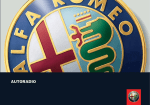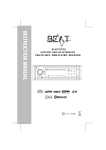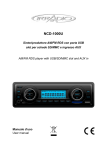Download Nextar MM1007 User's Manual
Transcript
ITEM# MM1007 Motorized 7” Color Display DVD Player INSTRUCTION MANUAL ITEM# MM1007 TABLE OF CONTENTS FEATURES PRECAUTIONS ACCESSORIES INSTALLATION OPERATION 2 3 4 5 6 MISCELLANEOUS TROUBLESHOOTING SPECIFICATION WIRING DIAGRAM 31 34 35 36 Buttons on the Panel and Remote Control 7 Screen Panel and Front Panel Power, Preset Buttons 1 ~ 6 Mute, Mode, Eject, Volume (Select), Open P.Scan, LOC, Band, Joystick, Enter, Lud, Tilt, In/Out OSD Menu Functions only available with Remote Control Button 18 Audio, Subtitle, Zoom, Prog, A-B, Numeric Key DVD Setup 19 General Setup Page 19 TV Display, Angle Mark, OSD Lang, Captions, Last Memory Audio Setup Page 21 Speaker Setup SPDIF Setup, Dolby Digital Setup Channel Delay, Channel Trim, Equalizer, 3D Processing, HDCD Video Setup Page 27 Component, Quality Preference Setup Page 29 TV Type, PBC, Audio, Subtitle, Disc Menu, Parental, Country Region, Default Password Setup Page 31 Master Password, User Password 1 ITEM# MM1007 FEATURES Monitor Screen • Motorized Open/Close Monitor Control System • Tilting Safety System (If the movement of the monitor opening or closing is hindered by an obstacle, the monitor will stop or returns to its previous position) • Swivel Adjustment: Monitor is adjustable to the left or right • 7.0 inch “A” Grade Color TFT LCD Resolution: 1440 (W) x 230 (H) pixels Backlight : CCFL (life time - 10,000 hours) • NTSC / PAL Multi Video System • Mini LCD Display for Frequency and Clock information Disc Playback • Slim Size Auto-Loading DVD Mechanism with Electronic Anti-shock protection • Last Position Memory • Playback Modes Supported: DVD Video, DVD-R, DVD-RW, SVCD, VCD, JPEG Picture Disc HDCD, Audio CD, CD-R, CD-RW, MP3 CD, WMA™ CD Receiver • AM/FM Tuner with 30 Station Memory Presets • Optional External TV Tuner Box (TV System supports: NTSC / PAL – I, BG, DK) with Built-in Diversity Control (Diversity Antenna is not included) General • Easy Control 5 - Way Joystick • Screen Blanking during driving (No display on screen while driving for safety) • Clock Display (Optional) • Built-in Cooling Fan • ISO Mounting Input Output • Output Power: 4X40W Max • 1 Composite Video Ouptut • 1 set AV inputs: 1 Composite Video Input plus 2 Channel Audio Input • 1 Optical Output (5.1CH) • 4CH Line-output with 1 Subwoofer Output • Full Function IR Remote Control • CD Changer Control (Sanyo 6 & 10 Disc CD Changer is an optional feature) 2 ITEM# MM1007 PRECAUTIONS • Do not watch video playback while driving. This distraction can be the cause of significant danger and/or increase the risk of a traffic accident. In addition it may violate state and local laws and regulations. • Do not install the unit where it may obstruct or interfere with safe operation of the vehicle. • Do not open or disassemble the unit if the unit is damaged operating abnormally. Please consult a local service-center or distributor for proper repair. • Do not open and close the monitor manually. This may damage the monitor tilt system. • Do not touch the LCD screen. Doing so may damage or scratch the LCD screen. • If the back of monitor touches the dashboard or air-conditioner vent, etc. when fully opened, be sure to return to the Setup TILT level in the Monitor TILT menu to prevent damage from repeated contact with the obstruction. • Parking your car in direct sunlight may increase the temperature inside the car and the unit may not operate properly. Proper operation may not return until the interior has cooled. • The power cable fuse is not user-replaceable. Please consult a professional service center. improper fusing may cause damage to the unit or to your vehicle. It may also pose a safety hazard from shock or fire. • Do not use irregularly shaped or damaged discs. • The IR remote control receiver may be obstructed or blocked by the monitor when the monitor is opened, interfering with the operation of the remote. In this case, try adjusting the level of the remote so that it is at a similar level as the remote control receiver. • Do not install the unit where the cooling fan may be blocked. 3 ITEM# MM1007 ACCESSORIES The unit contains the accessories detailed below: Release Keys Mounting Screw and Bracket IR Remote Control External TV Tuner Box (Optional) 4 ITEM# MM1007 INSTALLATION IMPORTANT NOTES – PLEASE READ FIRST • Before starting installation of the unit, make sure all wiring is connected properly. • Use only the parts provided with the unit to ensure proper installation. • The use of unauthorized parts may cause improper functioning or damage to the unit. • Install the unit where it does not interfere with the vehicle driver and will not injure passengers in the case of a sudden stop. INSTALLATION Please insert the half-sleeve (the unit holder) into the dash hole and bend the mounting tab upward and downward to fix the half-sleeve. Then insert the unit into the half-sleeve hole until the unit engages the side locker with an audible clicking sound UN-INSTALLATION Insert the supplied extraction keys into the unit and pull the unit out with the extraction keys. 5 ITEM# MM1007 OPERATION [1] Power [2] Preset 1 / Step Backward [3] Preset 2 / Step Forward [4] Preset 3 / Play / Pause [5] Preset 4 / Stop / Repeat [6] Preset 5 / Fast Backward / Intro [7] Preset 6 / Fast Forward / Random [8] Mute [9] Mode [10] Eject [11] Push Select / Volume [12] IR Remote Sensor [13] Open [14] Preset Scan [15] Local (DX) Button [16] Ban d [17] Joystick Up/Down/Seek Up/Down [18] Enter / Stereo, Mono Select [19] Loudness [20] LCD Display [21] Disc Loading Slot [22] Tilt Level Adjustment [23] In/Out [24] OSD [25] Menu [26] Setup 6 ITEM# MM1007 Front Panel And Remote Control Buttons [1] POWER Button (STANDBY Button on Remote Control) Press any button to turn on the unit. Press POWER button to turn off the unit. When the Tilt is set to AUTO and the monitor is opened, power-off will automatically close the monitor. When the Tilt is set to MANUAL, power–off will not close the monitor automatically and the monitor will remain opened. * RESET: In case the unit is malfunctioned or need to reset to factory default setting, press POWER button about 10 seconds, then the unit will be reset. [2] ~ [7] Radio Station Preset Buttons, Disc Play-mode Control MO DE Radio [2] [3] [4] [5] [6] [7] Press key for tuning p re- set channel Press and hold key (for at least 2 -3 seconds) to set key p reset to station TV Move to Move to N.A. previo us next channel channel M ov e to M ov e to n ex t Stop p lay ing. Fas t Fas t fo rw ard f or CD / CD Play, ba ckw ard fo r Aud io d isc a nd previou s cha pter or Pre ss and Pa use Changer MP3 CD cha pter or track track M ov e to previou s cha pter or track M ov e to n ex t cha pter or track Play, Pau se ho ld to select Aud io d isc an d sl ow repeat mode (repea t one ba ckw ard fo r => rep eat a ll video title. => rep eat Off ) (Spe ed m in 2x to ma x 32 x) Pre ss and ho ld for intro track mod e Stop p lay ing. Fast Pre ss and backward ho ld to for Aud io Select r epeat disc and m ode (f older slow => rep eat on e => rep eat backward folder) for video title. (Speed min 2x to max 32x ) Pre ss and ho ld for intro track mod e 7 slow forw ard for video title. (Spe ed m in 2x to m ax 32 x) Pre ss and ho ld for ran dom play m ode Fas t fo rw ard f or Aud io d isc a nd slow forw ard for video title. (Spe ed m in 2x to m ax 32 x) Each t im e pr ess an d ho ld t o cha nge fo lder => shuf fle mo de ITEM# MM1007 [2] ~ [7] Radio Station Preset Buttons, Disc Play-mode Control MODE DVD [2] Move to previous chapter or track [3] Move to next chapter or track [4] [5] Play, Pause [6] Fast backward for Audio disc and slow backward for video title. (Speed min 2x to max 32x).Press and hold for intro track mode [7] Fast forward for Audio disc and slow forward for video title. (Speed min 2x to max 32x).Press and hold for random play mode [8] MUTE Button Mute On and OFF. [9] MODE Button Change playing mode in a sequence of Radio Tuner _ DVD _ TV Tuner (Optional) _ CD changer (Optional) _ AUX [10] EJECT Button Eject the disc. If the disc is not removed for within 10 seconds after ejected, the disc is reinserted automatically and will begin to play. [11] PUSH SELECT / VOLUME Button Rotate clockwise to increase volume and counter-clockwise to decrease. Push the button to select Audio and Video setup mode (Bass _ Treble _ Balance _ Fader _ Brightness _ Contrast _ Color _ Sharpness) and rotate clockwise to increase the level and counter-clockwise to decrease. 8 ITEM# MM1007 • Video relative menu can be set only when monitor is opened. • When clock (optional feature) is available, push select button long to display clock. • Time setting sequence is as follow a) Push SELECT long to display clock. b) Push and hold ENTER to enter the time setting c) Control joystick LEFT/RIGHT or rotate VOLUME to set hour. d) Press ENTER key to complete setting hour e) Control joystick LEFT/RIGHT or rotate VOLUME to set minute f) Push ENTER key to complete setting minute [12] REMOTE SENSOR IR Remote control signal receiving window. [13] OPEN (CLOSE) Button OPEN THE MONITOR When power is off, press open button and the unit is turned on and the monitor opens automatically. If movement of the monitor is hindered by an obstacle, it returns to its original position automatically. CLOSE THE MONITOR If there is an obstacle hindering the closing movement of the monitor when power is on and the monitor is opened, the monitor will stop its movement. Press again for closing after removing the obstacle. The monitor should be in the center position when closing, otherwise it will not be closed. You can select the option of monitor auto closing or manual-closing by pressing MENU _ SYSTEM _ TILT and joystick to select either AUTO or MANUAL.. If AUTO is set and monitor is opened, the monitor is automatically closed when power is off. If MANUAL is set and the monitor is opened, the monitor will not close when power is shut off. 9 ITEM# MM1007 [14] PRESET SCAN (In Radio and TV Mode) Press and hold to memorize received stations automatically. Press button and the unit will tune to preset stations set for buttons 1 to 6 . [15] LOC (Local / DX) Button Change radio tuning from regional stations to national stations or from national stations to regional stations The default is Local (regional). [16] BAND Button In Radio mode, Change radio band in the sequence of FM1/FM2/FM3/AM1/AM2. In TV mode, Change band 1 /band 2. Each band shows 20 channel. [17] 5 WAY JOYSTICK Controller (Up / Down / Left / Right / Enter) In DVD Movie, Move JOYSTICK key to choose DVD Title Menu and press ENTER to select chosen menu. In Video KARAOKE, Move JOYSTICK key to choose the song and press ENTER to play. In CD, Move JOYSTICK UP / DOWN key to select track, LEFT / RIGHT key to show next frame (each frame shows 6 tracks), Press ENTER to play In CD Changer, Move JOYSTICK LEFT / RIGHT key to change to previous disc / next disc In TV mode, Move JOYSTICK LEFT / RIGHT key to seek TV channel upward or downward and press ENTER to save current channel manually. In RADIO mode, Press and hold JOYSTICK key to set manual or frequency auto seek. Move JOYSTICK LEFT / RIGHT key to seek radio frequency up or down then press and hold ENTER key to select stereo or mono. In MENU mode, Move JOYSTICK keys to choose intended menu item and press ENTER key to select. 10 ITEM# MM1007 [18] ENTER Button Same as ENTER key in [17] above. [19] LUD (Loudness) Button Activate and deactivate Loudness. [20] Mini Color LCD Display [21] DISC LOADING SLOT [22] TILT Button Adjust monitor tilt angle. You can set tilt adjustment angle from min 3 level to max 5 level. To setup tilt level, press MENU and select SYSTEM _ TILT RANGE using joystick and set 3 level, 4 level, AUTO (5 level). [23] IN / OUT Button Monitor moves forward or backward in 3 steps when the monitor is opened. [24] OSD Button Configures the general settings of the unit. Press MENU button and move JOYSTICK keys to choose intended item and ENTER to select. Below are the details of each menu and item. 11 ITEM# MM1007 SOURCE MENU FUNCTION TUNER DVD TV CDC AUX DESCRIPTION Change mode to Radio Change mode to DVD (CD) Change mode to TV (optional feature) Change mode to CD Changer (optional feature, when CD Changer is connected) Change mode to AUX Input AUDIO MENU FUNCTION BASS TREBLE BALANCE FAD SUB Woofer START VOLUME DESCRIPTION Support 15 levels. Default level is 0. Support 15 levels. Default level is 0. Support 7 levels for each left and right channel. Default is left equal to right. Support 7 levels for each front and rear channel. Default is front equal to rear. Sub-woofer on / off Use this menu to setup starting volume level. Supports 50 levels. Default level is 20. (For example: when the start volume is set to 20, the volume level is automatically set to 20 when the unit is powered on – regardless of what the volume was when the unit was turned off). VIDEO MENU FUNCTION BRIGHT CONTRAS COLOR SHARP DESCRIPTION Adjusts level of screen brightness. Supports 40 levels. Default level is 20. Adjusts level of screen contrast. Supports 40 levels. Default level is 20 Adjusts level of screen color. Supports 40 levels. Default level is 20. Adjusts level of screen sharpness. Supports 40 levels. Default level is 20. 12 ITEM# MM1007 SCREEN MENU FUNCTION PICTURE FULL NORMAL DESCRIPTION Invert the screen picture from normal to upside down Change to full screen mode, You can move the screen by joystick key Return to normal screen mode. SYSTEM MENU FUNCTION TILT IN/OUT FIX TILT RANGE TV PICTURE TV SOUND BACK LIGHT DESCRIPTION Set to auto or manual monitor close (please refer to 22. TILT for more detail) Adjust monitor location of forward, backward position Level None: Can be moved from position 1 to position 3 Level 1: Fixed 1 position; Level 2: Fixed 2 position; Level 3: Fixed 3 position. Monitor Angle adjust Auto: 5 steps can be changed, 3 Level : tilt moving step is 3 steps, 4 Level : tilt moving step is 4 level, 5 Level : tilt moving step is 5 level. Choose TV video system. It supports NTSC/ PAL/ CHINESE This function is available when TV tuner is connected Choose TV sound system. It supports B/G, I, DK system. SOUND-1 for B/G, SOUND-2 for I, SOUND-3 for D/K. Set back-light brightness level 13 ITEM# MM1007 [25] MENU Button RADIO DISPLAY (1) Display current Band and current memorized station (2) Contents of current Band • Current Tuning memory Position is highlighted with red color (3) STATUS display • MEM : Display current memory. If there is no matching memory exists, display MEM 0 • Play status display a. AUTO: auto seek mode b. MANUAL: manual seek mode c. P.SCAN: preset scanning mode d. A.SAVE : auto save mode. • Volume level display • ST (Stereo) / MONO display • LOC display (No display when DX) 14 ITEM# MM1007 TV MODE DISPLAY (1) TV mode display (2) Current Band and current channel display When there is no matching channel, oscillator freq is displayed in PAL mode. (3) Contents of current band • Current channel is red color (4) TV function status display • AUTO: auto seek mode • MANUAL: manual seek mode. • P.SCAN: preset scanning mode • A.SAVE: auto save mode. CD CHANGER MODE DISPLAY 15 ITEM# MM1007 (1) Current disc number (2) Current track number (3) Current Playing status • PLAY : playing disc • PAUSE : pause playing • STOP : stop playing • F.FORWARD : current track fast forward • F.BACKWARD : current track fast backward • DISC CHANGE : change to next disc • NORMAL : play all tracks in sequence • REPEAT ONE : play current track repeatedly • REPEAT DISC : play all tracks of current disc repeatedly • INTRO : play each track for several secs. • DISC INTRO : play the first track of each disc for several seconds • RANDOM : play each track in irregular sequence • DISC RANDOM : play each disc in irregular sequence • No disc: displayed if there is no magazine inserted (4) Total Disc Status • Disc No. in white color means the disc is existed in this slot. • Disc No. in black color means no disc exists • Disc No. in red color means current disc 16 ITEM# MM1007 SYSTEM STATUS DISPLAY (1) Loudness on/off display (2) TV channel display • Current channel number display • TV function status display (3) Monitor Error display • When monitor is turned left or right, monitor close is impossible (4) Volume level display (5) Mute indicator (6) In the DVD, TV, AUX modes, no picture is showed on screen but the warning message on black screen as above picture (7) Select menu display (8) Clock time display (if clock feature is included) (9) OSD main menu (10) OSD sub menu [26] SETUP Button Enable DVD Title menu. Please refer to further detail of OPERATION - DVD SETUP 17 ITEM# MM1007 AUDIO Change the language by L/R channel. (available only with dual language Movie Disc) SUBTITLE If the DVD or SVCD has more than one language caption, press this key to select the caption displaying option or to hide caption. The caption information corresponds to the disc currently being viewed. ZOOM While in normal operation, press [ZOOM] to enlarge or contract the screen display. Each press of the ZOOM function will in turn perform 2X, 3X, 4X, 1/2, 1/3 and 1/4 zoom or contract Press this key again and the display will return to its normal screen state. PROG (Program) and Numeric Key (0 ~ 9) Available for DVD / VCD / CD discs, Press this button and enter a numeric value to go directly to a specific time or title, chapter for DVD movie - or enter a numeric value to go directly to a specific time or track for a VCD movie. Press again to exit the program mode. A-B In DVD / VCD / CD mode, press the [A-B] button once to input starting point A press again to input ending point B and then press START to play from point A to point B repeatedly. To cancel A-B play, press this button again. NUMERIC KEY (0 ~ 9) In DVD / VCD / CD mode, press to directly move to a particular track. For example, press 1, 2, to move to track 12. In MP3 CD mode, press to move to song number. In TV mode, press to change to a TV channel directly. 18 ITEM# MM1007 DVD SETUP General Setup Use the [SETUP] option to set up system functions. Press [SETUP] to enter into the setup menu; press right & left keys to move curser and select “General setup”, “Audio setup”, “Video setup”, “Initial setup page” or “Password setup” options. The setup page is shown in the following image: Press [SETUP] to enter into the setup menu. The system then enters into the “General setup” page. In the “General setup” page you can set up the “TV type”, “Angle mark”, “Language displayed”, “Hide caption”, “Screen saving” and “Last memory setup” options. TV Display “TV type” option: press [_/_] to pick the “TV type”. Press “PLAY” to access the setting selection state. Use [_/_] to select “Normal/Fullscreen”, “Normal/Mailbox” or “Wide screen”, then press “PLAY” to confirm the selection and press [_/_] to quit the “General setup” page. Note: While playing wide screen images in the “Normal/mailbox” format, both the right and left edges will be cut off and the image will be expanded to fill the entire screen when used with a normal size TV set. When used in “Wide screen” mode, black bands will appear at the top and bottom of the screen. The “Widescreen” mode is most suitable for true widescreen TV sets (sometimes called “letterbox” or 16:9). 19 ITEM# MM1007 Angle Mark Use this option to turn on/off the angle mark. When playing multi-angle-screen discs, the angle mark will be displayed when this option is “ON” and hidden when it is “OFF”. OSD Language Language displayed: option to select ENGLISH or Chinese for the On Screen Display (OSD). Captions For NTSC-mode TV’s, this option can display or hide caption included on a disc with CLOSED CAPTION content. The TV set must be able to support this option; otherwise it will be unavailable. Last memory Use this option to memorize the last setting used for recording. If selected “ON”, the system will memorize the recording settings. When the system is turned back on it will used the memory settings for recording. If selecting “OFF”, system will use the default settings each time The unit is turned on. 20 ITEM# MM1007 Audio Setup In the Audio Setup Menu option users can perform the actions shown in the following image: Speaker Setup In the “Audio Setup Menu”, use the up and down keys to move the cursor selecting the “Speaker Setup” option. Press “PLAY” key to enter into the “Speaker Setup Menu” and then the user can make the following selections: DOWNMIX Mode In this menu the user can select the “LT/RT”, “Stereo”, “Simulated Circulation” and “Off ” options. When selecting “LT/RT” you have selected the right & left audio channels (front) and Lo/Ro signal; “Stereo” means you have selected the right & left audio channels (front) speaker to simulate a stereo audio effect; and “Off ” means the 5.1 channel output is selected (ie: no Downmix). After pressing “PLAY” to ensure the option selection, press the left key to back out of the “DOWNMIX” mode. (Note) If the power amplifier is set for 2-channel signal input, it may select the LT/RT mode to properly play the 2 channel input. The Front Speaker Select “Large/Small” for the front speaker. The Middle Speaker Under the “DOWNMIX” mode off condition, the user can select “Large / Small / Off ” for the middle speaker. 21 ITEM# MM1007 The Rear Speaker Under the “DOWNMIX” mode off condition, the user can select “Large/ Small/ Off ” for the rear speaker. (Note) “Large” means full-frequency speaker; “Small” means medium-to-highfrequency speaker. Bass Speaker ”ON/OFF” option for bass speaker. “OPEN” means the bass speaker is initiated. Tone Test When the 5.1 audio is active, select “Open” and a test tone will be passed to all 5.1 channels. Conversation Volume When selecting “LT/RT stereo” under DOWNMIX mode, user can select the “conversation volume” in the “Speaker setup” page and adjust the conversation volume. (Note) While playing a 5.1 audio-channel disc, user can adjust the speaker volume through the “Conversation volume” option. Output Dynamic Compression Output dynamic compression lowers the highest volume peaks and raises the lowest volume peaks so that the overall volume is louder without exceeding the speaker power limitations. The option can be selected as “ON”, “OFF” and “AUTO”. 22 ITEM# MM1007 SPDIF Setup On “SPDIF” page menu, the available options include “SPDIF output”, “CD”, “Dolby code”, “DTS”, “MPEG”, “PCM” and “LPCM” channels. (Note) “SPDIF” means optical output. SPDIF Output At the “SPDIF output” option, users can select “SPDIF off ”, “SPDIF source code” and “SPDIF/PCM” manually. CD If selecting manual mode for the “SPDF output” item, users can select “SPDIF off ”, “SPDIF source code” and “SPDIF/PCM” manually. Dolby Code If selecting manual mode for the “SPDIF output” item, users can select “SPDIF off ”, “SPDIF source code” or “SPDIF/PCM” under the “Dolby code” option. DTS If selecting manual mode for the “SPDIF output” item, users can select “SPDIF off ”, “SPDIF source code” or “SPDIF/PCM” under the “DTS” option. MPEG If selecting manual mode for the “SPDIF output” item, users can select “SPDIF off ”, “SPDIF source code” or “SPDIF/PCM” under the “VCD” option. (Note) “SPDIF off ” means the encoded signal inputted to power amplifier is off. “SPDIF source code” means signal inputted to the power amplifier hasn’t been decoded. “SPDIF/PCM” means to input the PCM channel signal (decoded) to the power amplifier and the simulated output signal remains constant. 23 ITEM# MM1007 PCM Channel Select “PCM channel” option in “SPDIF” menu page and select “SPDIF R/L”, “SPDIF LS/RS” or “SPDIF C/LFE” options. The “SPDIF R/L” means to select right or left stereo channel; the “SPDIF LS/RS” means to select right or left circulation channel; and the “SPDIF C/LFE” means to select the medium and heavy bass channel. Dolby Digital Setup Press “PLAY” at “Dolby code setup” option to enter into the menu; user can then set up the “R+L dynamic range compression”. R+L In the “R+L” selection users can select the “Stereo”, “R-sound”, “L-sound” or “Mix” option. In which “Stereo” means the output is a stereo signal; the “Rsound” means the output is right audio signal; the “Left-sound” means the output is left audio signal; and the “Mix” option means that system outputs the mean signal of the Left and Right channels added together.. Dynamic Range Compression In the “Dolby code setup” option page, select the “Dynamic range compression” and press “PLAY” to make selections. Use up/down keys to select the compression rate of the dynamic range. The higher compression range will make the difference between the treble and bass less distinct. Channel Delay Setup In the “Delay” setup menu page users can set up the relative signal delay to each of the speakers Channel Trim In the “Tone setup” menu page users can use up/down keys to move the curser and select the “Balancer setup” option. After pressing “PLAY” users can then enter the “Balancer setup” page to set up the “Balancer type”. 24 ITEM# MM1007 Equalizer To get a more pleasing sound, users can adjust the equalizer to follow his/her music style preferences. Users can select rock-and-roll, fashion, field, dance-music, electronic, classic and light-music options. 3D Processing In the “Tone setup” menu page users can use up/down keys to move cursor and select the “3D processing setup” option to set up “PRO LOGIC” or “MIX”. PRO LOGIC II At the “PRO LOGIC II” option page press “PLAY” to enter into the setting mode. While using up/down keys to operate “ON” and “Auto ON/OFF”. When AUTO ON/OFF is selected two audio channels will be processed to simulate five channels and can be played by multi-channel speakers. If “OFF” the processing is not active. Mode : the music mode means that all sounds coming from different speakers will arrive without any delay. The video mode means that under circulated channel it will delay for 10ms. The PRO LOGIC mode will simulate PRO LOGIC I processing. Full screen mode: makes the front stereo sound extend to both sides in order to create better surround effect. Dimension control: acts similar to the balancing control between the front and rear sounds that can gradually move the front, back and side sound fields. There are seven levels in total that can be adjusted. Central width: adjusts the center audio channel signal and divides it to both right and left channels. 25 ITEM# MM1007 Mix mode To experience better field echo effects, users can select various environments. The options include “Off ”, “Concert”, “Hall”, “Bathroom”, “Cave”, “”Arena” and “Church”. HDCD In the “Tone setup” page user can use up/down keys to move the curser and select the “HDCD” option to enter into the “HDCD setup” page and set up the High Definition CD options. “OFF” means to use standard CD format. 26 ITEM# MM1007 Video Setup In the “Video setup” page users can set up the distributed video, TV node and video quality, as shown in the image below: Component “OFF” means system is now outputting compound video, YUV means YUV signal output and RGB means RGB signal output. Quality (Video Quality Setup) On this option page users can set up the “Sharpness”, “Brightness”, “Contrast”, “GAMMA correction”, “Hue”, “Saturation” and “Luma Delay” options. Sharpness Select “High”, “Medium” or “Low” screen sharpness. If users want to make the display softer, users should select “LOW”; and when the display is too dark the “High” option should be selected. Brightness Users can set up the screen brightness from the background brightness status. Contrast Users can set up the screen contrast from background brightness status. While adjusting the brightness or contrast, press the right key to enter into the setup mode; then, use up/down keys to make selections and left key to return back to the setup mode. 27 ITEM# MM1007 GAMMA Correction The GAMMA correction curve can be adjusted to high, medium and low. “OFF” means no GAMMA correction is to be performed. Hue Users can set up the screen color saturation from background brightness status. Saturation Users can set up the screen color saturation from background brightness status. Luma Delay In the “Luma Delay” option users can set up “0T” or “1T” toward bright delay. Users can perform “0T” or “1T” setup according to the TV brightness and color. In normal situations it should set to “1T” for DVD formats and “0T” for other formats. 28 ITEM# MM1007 Preference Setup Users can perform initial setup when turning on the unit or changing a disc. In the “Initial setup” page users can set up “TV type”, “PBC”, “Audio”, “Caption”, “Disc menu language”, “Country/Region” and “Default value”, etc., as displayed in the image below: TV type In “TV type” option users can select “PAL”, “Multi (Auto)” or “NTSC” video systems. PBC Select “on”, “off ”. Audio Depending on the languages supported by the disc, users can select various program languages such as English, French, Spanish, Chinese and Japanese, etc. Subtitle Depending on the subtitles supported by the disc, users can select captions displayed in various languages such as English, French, Spanish, Chinese and Japanese, etc. Disc Menu (Language) Before playing the disc, user can select the menu language displayed such as English, French, Spanish, Chinese and Japanese, etc. Parental While the “Password setup” option is off, users can set up the controlled ratings in the “Age control” option. The ratings under control include those use in U.S. films or their equivalent. 29 ITEM# MM1007 Country Region Indicates the region code where the disc can be played. Region codes of each country are shown below: Region 1 : USA, Canada, East Oceania Region 2 : Japan, West Europe, Middle East Region 3 : Taiwan, South Korea, Southeast Asia Region 4 : Mid and South America, Australia, New Zealand, South Oceania Region 5 : Russia, India, Middle Asia, Africa East Europe Region 6 : China (Mainland) Default System will load factory default settings. 30 ITEM# MM1007 Password Setup Users can set up passwords in the “Password setup” page as shown below: Master Password : this is default password (code is 136900) User Password : User can change password code MISCELLANEOUS JEPG Format Disc PLAY : press this key to enter into auto-picture-displaying mode. MENU : while playing a JPEG disc, press this key to enter into the indexbrowsing mode. Use the up/down/right/left keys to move curser to the desired option and press “PLAY” to confirm the selection. PROGRAM : while playing a JPEG Disc, use this option to change the pictureconverting method. NEXT CHAPTER : press this key to play the next picture. PREV CHAPTER : press this key to play the previous picture. STOP : press this key to enter into the transparency-browsing mode. PAUSE : press this key to pause auto-play mode; and press “PLAY” to resume it. FAST FORWARD : while playing a JPEG format disc, press this key to turn the picture clockwise 90 degrees. 31 ITEM# MM1007 FAST BACKWARD : while playing a JPEG format disc, press this key to turn the picture counterclockwise 90 degrees. MP3 / WMA™ Disc While playing MP3 or WMA™ discs, user can press PROGRAM key to select the following two playing modes: Folder Browsing Mode In this mode, the index is shown on the left side of menu and blank on the right side. Press up & down keys to select the play index and press “PLAY” or right/left key to enter into the menu as shown: To play songs, press “PLAY” Now the curser is located on <UP DIR>. Press the right key to enter into the song menu; use up/down keys to select the song to be played. This process is suitable for playing a list of songs. After all songs contained in the list are played, the system will stop playing automatically. The onscreen display is shown: 32 ITEM# MM1007 Playlist Mode In this mode, the song list is shown on the left side of menu. Use up/down keys to select the song to be played. After pressing “PLAY” the selected songs then will be displayed on the right side. Move the curser to the targeted song, press “PLAY” again and the system will play the songs in the list sequentially. This mode is convenient for users to edit the song-playing order as shown in the image on right. 33 ITEM# MM1007 TROUBLESHOOTING Symptom Power does not turn on.(No sound is produced.) Cause Remedy Fuse is blown No sound output when operating the unit with amplifiers or power antenna attached. Power antennal lead is shorted to ground or excessive current is required for remote on the amplifiers or power antenna. Nothing happens when buttons are pressed. Display is not Accurate The microprocessor has malfunctioned due to noise, etc. Sound is bad directly after power is turned on. Sound is bad directly after power is turned on. Panel or main unit Connectors are dirty Compact disc is dirty Compact disc is heavily scratched or warped Water droplets may form on the internal lens when the car is parked in a humid place 34 Replace with fuse of the same amperage. If the fuse blows again, consult an authorized reseller or dealer. 1. Turn off the unit. 2. Remove all wires attached to the power antenna lead. Check each wire for a possible short to ground using an ohm meter. 1. Turn on the unit. 2. Reconnect each amplifier remote wire to the power antenna lead one by one. If the amplifiers turn off before all wires are attached, use an external replay to provide remote-on voltage(excessive current required). Turn off the power, Then press the open button and remove the DCP. Press the reset button for about 2 seconds. Wipe the dirt off with a soft cloth moistened with cleaning alcohol. Carefully clean the CD with a soft cloth Try another CD without scratches Let it dry for about 1 hour with the power on. ITEM# MM1007 SPECIFICATIONS GENERAL Operation Voltage Operation Voltage Range Maximum Operation Current Grounding System Installation Dimension (WxHxD): Installation Angle: Net Weight: DC 12V 10-16.0V DC 10A Car Battery Negative Pole 178mm x50mm x(165+25)mm Vertically 0º ~+ 30º Horizontally ± 15º 2.5Kg FM RECEIVER Signal Noise Ratio: Usable Sensitivity (S/N 30 dB) Frequency Response (± 3dB): Station Seeking Level: Distortion: Stereo Separation (1KHz): Antenna Impedance: 60dB 10dB 40Hz ~ 12.5KHz 20~30 dBµV 0.5% 30dB 7.5 AM RECEIVER Usable Sensitivity ( (S/N 20dB) Distortion 30dB 10dB DVD PLAYER Signal / Noise Ratio Dynamic Range: Distortion (line out): Frequency Range (± 3dB): Maximum Output Power: Loaded Impedance: Region Code: 90dB 90dB 0.1% 20Hz~20KHz 45W x 4 4 Free DVD CHARGER INTERFACE Frequency Response (4.0 ~ +1.0dB): 20Hz ~ 20KHz AUX IN Distortion: Frequency Response (± 3dB): Audio Input Level: 0.5% 20Hz~20KHz 1 Vrms AUDIO Audio Output Impedance: 600 Audio Output Level: ≥2.5 Vrms (Under normal audio input level at maximum output volume) VIDEO Normal Video Input Level: 700Mv Video Input Impedance: Video Output Impedance: (under normal video input level) 0±0.2V (CVBS), 75 75 TFT MONITOR Screen Diagonal: 7 inch Usable Display Area: 154.1(W) x 87 (H) Resolution: 1440(W) x 234(H) Brightness: 400cd/m (measure the center brightness after 30 mins) Contrast: 60 (minimum) Response Time: Rise: 30ms, Decline: 50ms Viewing Angle: From Top: 65º From Bottom: 40º LCD Life Cycle: 10,000 hrs (at 25ºC) ENVIRONMENT Operation Temperature: Storing Temperature: Operating Humidity: Storing Humidity: 35 20ºC ~ +60ºC 30ºC ~ +80ºC 45% ~ 80% 30% ~ 90% ITEM# MM1007 WIRING DIAGRAM 36

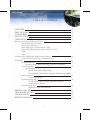
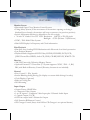
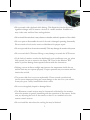
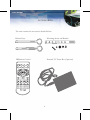


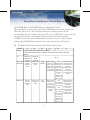
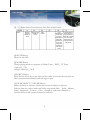

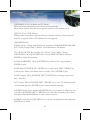
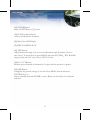

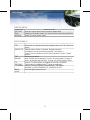
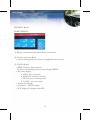
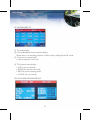
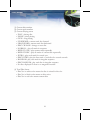
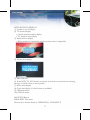
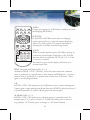
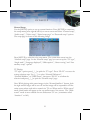
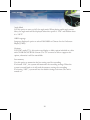
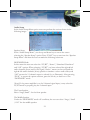

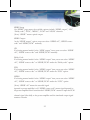
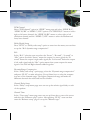

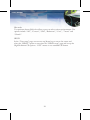
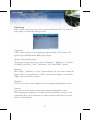
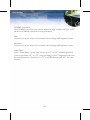
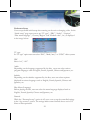
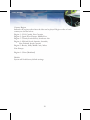
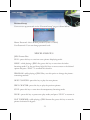

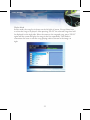
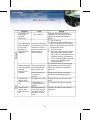
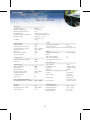
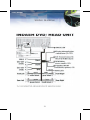
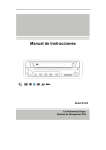
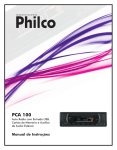
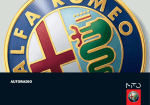

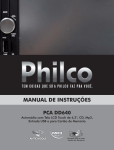
![Manual [formato PDF - 0MB]](http://vs1.manualzilla.com/store/data/006096635_1-ee7d2aa01bf1f6a6ab4acf12f7040803-150x150.png)