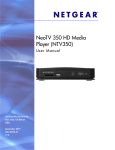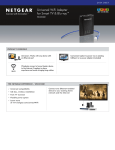Download Netgear NTV350 Installation Guide
Transcript
NeoTV 350 HD Media Player (NTV350) I n sta l lat io n G u ide ©2010 NETGEAR, Inc. All rights reserved. Technical Support Thank you for selecting NETGEAR products. Locate the serial number on the label of your product and use it to register your product at http://www.NETGEAR.com/register. Registration is required before you can use the telephone support service. Registration at the NETGEAR website is strongly recommended. Go to http://support.netgear.com for product updates and Web support. For complete DoC please visit the NETGEAR EU Declarations of Conformity website at: http://kb.netgear.com/app/answers/detail/a_id/11621/ Trademarks NETGEAR, the NETGEAR logo, ReadyNAS, NeoTV, ProSafe, Smart Wizard, and Auto Uplink are trademarks or registered trademarks of NETGEAR, Inc. Other brand and product names are registered trademarks or trademarks of their respective holders. Statement of Conditions In the interest of improving internal design, operational function, and/or reliability, NETGEAR reserves the right to make changes to the products described in this document without notice. NETGEAR does not assume any liability that may occur due to the use or application of the product(s) or circuit layout(s) described herein. Package Contents NeoTV 350 Power adapter Ethernet cable Stand Remote control A/V cable 3 AAA batteries (2) Component cable Front and Back View USB 1 Card reader/ memory stick* USB 2 and USB 3 On/Off button Power A/V (Composite) Ethernet HDMI Component SPDIF *4-in-1 card reader, SD/MMC/xD/Memory Stick Installation Connect the NeoTV™350 to your TV, then connect a USB or memory card storage device to the card reader or a USB port. You can also connect the NeoTV 350 to your home network, as shown in the following sections. 4 Step 1: Connect the TV HDMI (not included) Component AV (Composite) A component cable and an A/V cable are provided in the package. You can use one of these cables, or an HDMI cable (sold separately) to connect the NeoTV 350 to your TV. Step 2: Connect Your Home Network Connecting to your home network lets the NeoTV 350 HD media player access media on your computers and your Internet service. To connect you can use one of these methods: • • • Ethernet cable, provided WNCE2001 wireless adapter (sold separately) Powerline adapters (sold separately) 5 Ethernet (Wired) Network Connection An Ethernet cable is provided in the package. For a wired connection, you can use this Ethernet cable to connect the NeoTV 350 to your router. NeoTV 350 Router Power adapter Ethernet cable After you have connected the NeoTV 350 to your TV and to your router, attach the power adapter and plug it into an electrical outlet. 6 Wireless Network Connection You can use the Universal WiFi Internet Adapter (sold separately) to connect to a wireless router. Follow the adapter setup instructions. Then connect its Ethernet cable and USB power cable to the NeoTV 350 as shown. WiFi Internet adapter Wireless router NeoTV 350 USB power cable Ethernet cable 7 Powerline Network Connection The NETGEAR Home Theater Internet Connection Kit (XAVB1004) (sold separately) lets you use your electrical line to connect to a router. The following illustration shows a sample powerline network. Router NeoTV 350 Home Theater Internet Connection Kit 8 Remote Control Menu Power Up Select/Play/Info Left/Rewind, Rotate photo counter-clockwise Right/Fast Forward, Rotate photo clockwise Play/Pause Down Back Options Previous/Page Up Next/ Page Down Stop Volume Up Volume Down Zoom Eject To use the remote control, install the batteries from the package, and aim the remote control at the front of the NeoTV 350. See the User’s Manual for information about NeoTV 350 features. 9 FAQs 1. I can’t see the NeoTV 350 startup screen or menu. Make sure that the TV input is set to the port where the NeoTV 350 cable is connected and make sure that all cable connections are firmly secured. 2. How do I get the best signal from my remote? Aim the remote at the front of the NeoTV 350. 3. What are the USB ports used for? You can use these ports to connect a flash drive, or a USB external drive (hard drive), or a larger personal USB drive that is powered separately. The file formats supported by the USB ports are FAT16, FAT32, and NTFS. 4. My personal USB drive is not accessible. Your USB drive might require external power. The NeoTV 350 USB ports provide only 5 volts and 500 mA. 5. How can I reset the NeoTV 350? To reset your device to factory settings, on your screen navigate to Setup/System and select Factory Default. 10 6. What network speeds do you need to play Internet content? NETGEAR recommends at least 1.2Mbps. You might also need a router if you cannot connect the player directly to your cable or DSL modem. Troubleshooting • The remote control does not respond. Check to see if the battery is inserted correctly. • • No audio/visual output. - Make sure that the A/V (RCA) and component cables are inserted completely and firmly at both ends. - Remove the power cable and insert it again. Using HDMI to DVI converter. HDMI to DVI converters are not supported. 11 NETGEAR, Inc. 350 East Plumeria Drive San Jose, CA 95134 USA August 2010