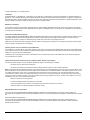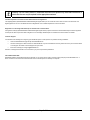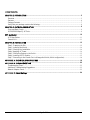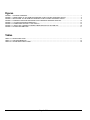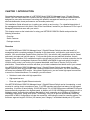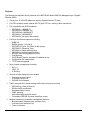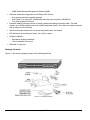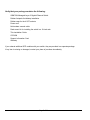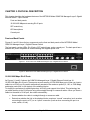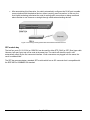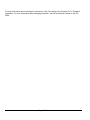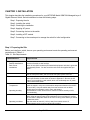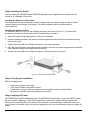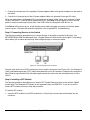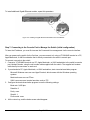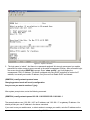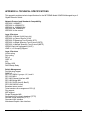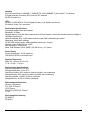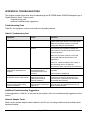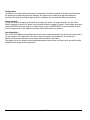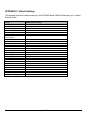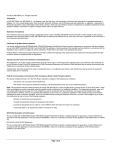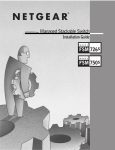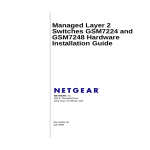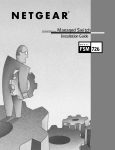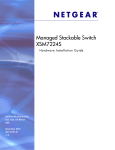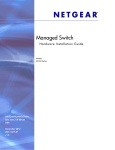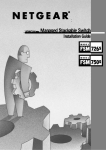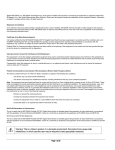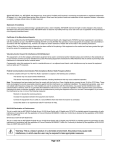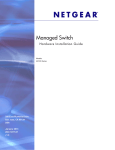Download Netgear GSM7324 User's Manual
Transcript
M-10114-01 © 2003 by NETGEAR, Inc. All rights reserved. Trademarks © 2003 NETGEAR, Inc. NETGEAR ® , the Netgear Logo, the Gear Guy, and Everybody’s connecting are trademarks or registered trademark of Netgear, Inc. in the United States and/or other countries. Microsoft, Windows, and the Windows logo are trademarks, or registered trademarks of Microsoft Corporation in the United States and/or other countries. Other brand and Product names are trademarks or registered trademarks of their respective holders. Information is subject to change without notice. All rights reserved. Statement of Conditions In the interest of improving internal design, operational function, and/or reliability, NETGEAR reserves the right to make changes to the products described in this document without notice. NETGEAR does not assume any liability that may occur due to the use or application of the product(s) or circuit layout(s) described herein. Certificate of the Manufacturer/Importer It is hereby certified that the NETGEAR Model GSM7324 Managed Gigabit Switch has been suppressed in accordance with the conditions set out in the BMPT-AmtsblVfg 243/1991 and Vfg 46/1992.The operation of some equipment (for example, test transmitters) in accordance with the regulations may, however, be subject to certain restrictions. Please refer to the notes in the operating instructions. Federal Office for Telecommunications Approvals has been notified of the placing of this equipment on the market and has been granted the right to test the series for compliance with the regulations. Voluntary Control Council for Interference (VCCI) Statement This equipment is in the first category (information equipment to be used in commercial and/or industrial areas) and conforms to the standards set by the Voluntary Control Council for Interference by Data Processing Equipment and Electronic Office Machines that are aimed at preventing radio interference in commercial and/or industrial areas. Consequently, when this equipment is used in a residential area or in an adjacent area thereto, radio interference may be caused to equipment such as radios and TV receivers. Federal Communications Commission (FCC) Compliance Notice: Radio Frequency Notice This device complies with part 15 of the FCC Rules. Operation is subject to the following two conditions: This device may not cause harmful interference. This device must accept any interference received, including interference that may cause undesired operation. Note: This equipment has been tested and found to comply with the limits for a Class A digital device, pursuant to part 15 of the FCC Rules. These limits are designed to provide reasonable protection against harmful interference in a residential installation. This equipment generates, uses, and can radiate radio frequency energy and, if not installed and used in accordance with the instructions, may cause harmful interference to radio communications. However, there is no guarantee that interference will not occur in a particular installation. If this equipment does cause harmful interference to radio or television reception, which can be determined by turning the equipment off and on, the user is encouraged to try to correct the interference by one or more of the following measures: Reorient or relocate the receiving antenna. Increase the separation between the equipment and receiver. Connect the equipment into an outlet on a circuit different from that which the receiver is connected. Consult the dealer or an experienced radio/TV technician for help. EN 55 022 Declaration of Conformance This is to certify that the NETGEAR Model GSM7324 Managed Gigabit Switch is shielded against the generation of radio interference in accordance with the application of Council Directive 89/336/EEC, Article 4a. Conformity is declared by the application of EN 55024 Class A (CISPR 22). EN 55 022 and EN 55 024 Statements This is to certify that the NETGEAR Model GSM7324 Managed Gigabit Switch is shielded against the generation of radio interference in accordance with the application of Council Directive 89/336/EEC, Article 4a. Conformity is declared by the application of EN 55 022 Class A (CISPR 22) and EN 55 024. Page 1 of 24 Warning: This is a Class A product. In a domestic environment, this product may cause radio interference, in which case the user may be required to take appropriate measures. Canadian Department of Communications Radio Interference Regulations This digital apparatus (NETGEAR Model GSM7324 Managed Gigabit Switch) do not exceed the Class A limits for radio-noise emissions from digital apparatus as set out in the Radio Interference Regulations of the Canadian Department of Communications. Règlement sur le brouillage radioélectrique du ministère des Communications Cet appareil numérique (NETGEAR Model GSM7324 Managed Gigabit Switch) respecte les limites de bruits radioélectriques visant les appareils numériques de classe A prescrites dans le Règlement sur le brouillage radioélectrique du ministère des Communications du Canada. Customer Support For assistance with installing and configuring your NETGEAR system or with questions or problems following installation: • Check the NETGEAR Web page at http://www.NETGEAR.com. • Call Technical Support in North America at 1-888-NETGEAR. If you are outside North America, please refer to the phone numbers listed on the Support Information Card that shipped with your switch. • Email Technical Support at [email protected]. Defective or damaged merchandise can be returned to your point-of-purchase representative. Internet/World Wide Web NETGEAR maintains a World Wide Web home page that you can access at the uniform resource locator (URL) http://www.NETGEAR.com. A direct connection to the Internet and a Web browser such as Internet Explorer or Netscape are required. Page 2 of 24 CONTENTS CHAPTER 1: INTRODUCTION...................................................................................................................... 5 Overview .....................................................................................................................................................................5 Features ......................................................................................................................................................................6 Package Contents .......................................................................................................................................................7 Verify that your package contains the following: .....................................................................................................8 CHAPTER 2: PHYSICAL DESCRIPTION ...................................................................................................... 9 Front and Back Panels...............................................................................................................................................9 10/100/1000 Mbps RJ-45 Ports ..............................................................................................................................9 SFP module bay .......................................................................................................................................... 10 LED Descriptions .....................................................................................................................................................11 Console Port .............................................................................................................................................................11 CHAPTER 3: INSTALLATION .................................................................................................................... 13 Step 1: Preparing the Site .......................................................................................................................................13 Step 2: Installing the Switch ...................................................................................................................................14 Step 3: Checking the Installation ............................................................................................................................14 Step 4: Applying AC Power .....................................................................................................................................14 Step 5: Connecting Devices to the Switch...............................................................................................................15 Step 6: Installing a SFP Module.............................................................................................................................15 Step 7: Connecting to the Console Port to Manage the Switch (initial configuration) ........................................16 APPENDIX A: TECHNICAL SPECIFICATIONS .......................................................................................... 19 APPENDIX B: TROUBLESHOOTING .......................................................................................................... 22 Troubleshooting Chart..............................................................................................................................................22 Additional Troubleshooting Suggestions .................................................................................................................22 Network Adapter Cards ...........................................................................................................................................22 APPENDIX C: Default Settings.................................................................................................................... 24 Page 3 of 24 Figures FIGURE 1-1. PACKAGE CONTENTS.................................................................................................................................................7 FIGURE 2-1. FRONT PANEL OF THE GSM7324 MANAGED LAYER 3 GIGABIT ETHERNET SWITCH .........................................9 FIGURE 2-2. BACK PANEL OF THE GSM7324 MANAGED LAYER 3 GIGABIT ETHERNET SWITCH ...........................................9 FIGURE 2-3. WARNING! CREATING REDUNDANT PATHS BETWEEN NETWORK DEVICES ....................................................10 FIGURE 3-1. ATTACHING MOUNTING BRACKETS ......................................................................................................................14 FIGURE 3-2. CONNECTING DEVICES TO THE SWITCH...............................................................................................................15 FIGURE 3-3. INSTALLING A GIGABIT ETHERNET FIBER MODULE INTO AN GSM7324 ...........................................................16 FIGURE 3-4. SYSTEM INFORMATION. ...........................................................................................................................................17 Tables TABLE 2-1. FRONT PANEL LEDS: ..................................................................................................................................................11 TABLE 3-1. SITE REQUIREMENTS .................................................................................................................................................13 TABLE B-1. TROUBLESHOOTING CHART .....................................................................................................................................22 Page 4 of 24 CHAPTER 1: INTRODUCTION Congratulations on your purchase of a NETGEAR Model GSM7324 Managed Layer 3 Gigabit Ethernet Switch! Your NETGEAR Switch is a state-of-the-art, high-performance, IEEE-compliant network solution designed for users who want ease of use along with powerful management features you can use to eliminate bottlenecks, boost performance, and increase productivity. This Installation Guide will assist you in getting your switch up and running. For a detailed description of the management features in this switch, refer to the User Manual, located on your Resource CD for Layer 3 Managed Switches that came with your switch. This chapter serves as the introduction for using your NETGEAR GSM7324 Switch and provides the following information: Overview Switch Features Package contents Overview Your NETGEAR Model GSM7324 Managed Layer 3 Gigabit Ethernet Switch provides the benefit of management with a complete package of features for the observation, configuration, and control of your network. With a web-based Graphical User Interface (GUI), the switch’s many capabilities can be viewed and used in a simple and intuitive manner. For those who prefer a more traditional interface, there is Command Line Interface (CLI) available through the console port on the front or a telnet connection via the network. The switch’s management features include SNMP and RMON for port and switch information, VLAN for traffic control, port trunking for increased bandwidth, and Class of Service (CoS) for traffic prioritization. These features and more will allow you to better understand and better control your network. Your NETGEAR Model GSM7324 Managed Layer 3 Gigabit Ethernet Switch also provides four fiber Gigabit Ethernet ports using miniGBIC fiber connector located on the front panel. The SFP module bays will accept any standard SFP module. Using these Gigabit ports, you can create high-speed connections to a server or network backbone. For example, you can connect: • Switches to each other with high-speed links • High-speed servers • Fiber and copper Gigabit Ethernet networks Your NETGEAR Model GSM7324 Managed Layer 3 Gigabit Ethernet Switch can be free-standing, or rack mounted in a wiring closet or equipment room. It is IEEE-compliant and offers low latency for high-speed networking. It includes 24 auto-sensing 10/100/1000 ports. The 10/100/1000 ports are shielded RJ-45 ports that automatically negotiate to the highest speed. In addition, all 10/100/1000 Mbps ports operate in half- or full-duplex mode, increasing the maximum bandwidth of each connection up to 20 Mbps or 200 Mbps or 2000Mbps, respectively. Using Auto Uplink™ technology, every RJ-45 port will automatically detect the proper MDI or MDI-X configuration to make the connection, eliminating the need for crossover cables. The maximum segment length is 328 feet (100 meters) over Category 5 unshielded twisted-pair (UTP) cable. Page 5 of 24 Features The following list identifies the key features of the NETGEAR Model GSM7324 Managed Layer 3 Gigabit Ethernet Switch. • Twenty-four 10/100/1000 Mbps auto sensing Gigabit Ethernet TP ports • Four SFP modules combo (shared with TP) with GTP for a variety of fiber connections • Full compatibility with IEEE standards: o o o o o • Full Layer 2 switch management including: o o o o o o o o o o o • Password Access Control IP Access Control List RADIUS Client Support Traffic management to better manage traffic flows through your switch o o o o o o • RIP I, II OSPF V2 IP Routing Security to better safeguard your network o o o • SNMP V3 RMON (groups 1,2,3 and 9) IEEE 802.1Q (up to 512 Static VLAN groups) IEEE 802.1D (Spanning Tree) IEEE 802.1w (rapid spanning tree) IEEE 802.1s (multiple spanning tree) IEEE802.3ad Link Aggregation (LACP) Port Mirroring DHCP/Bootp Client for automatic IP address set up Configuration file export/import TFTP firmware upgrade Layer 3 switch management including: o o o • IEEE 802.3i, (10BASE-T) IEEE 802.3u (100BASE-TX) IEEE 802.3ab (1000BASE-T) IEEE 802.3z (1000BASE-X) IEEE 802.3x (full-duplex flow control) IEEE 802.1p (Class of Service) DiffServ traffic prioritization Broadcast Storm Control IGMP snooping Half-duplex back-pressure control Full-duplex IEEE 802.3x pause frame flow control Multiple interfaces to access the management features o o o Browser-based Graphical User Interface (GUI) Command Line Interface (CLI) Telnet or Console Page 6 of 24 o • SNMP-based Network Management Software (NMS) Automatic hardware configuration on all Ethernet RJ-45 ports o o o Auto-sensing and auto-negotiating speed Auto Uplink™ on all ports to automatically make the right connection (MDI/MDI-X) Full- and half-duplex functions • Automatic address learning function to build the packet-forwarding information table. The table contains up to 8,000 media access control (MAC) addresses (that is, the switch can support networks with as many as 8,000 devices). • Store-and-Forward transmission to remove bad packets from the network • LED indicators for monitoring of power, link, activity, speed • Flexible installation: o o • Standalone desktop installation 19-inch standard rack-mount Standard 1U case size Package Contents Figure 1-1 shows the package contents for the Managed Switch. Figure 1-1. Package Contents Page 7 of 24 Verify that your package contains the following: GSM7324 Managed Layer 3 Gigabit Ethernet Switch Rubber footpads for tabletop installation Rubber caps for the 4 SFP sockets Power cord Null-modem console cable Rack-mount kit for installing the switch in a 19-inch rack This Installation Guide CD ROM Support Information Card Warranty If you ordered additional SFP modules with your switch, they are provided in a separate package. If any item is missing or damaged, contact your place of purchase immediately. Page 8 of 24 CHAPTER 2: PHYSICAL DESCRIPTION This chapter describes the hardware features of the NETGEAR Model GSM7324 Managed Layer 3 Gigabit Ethernet Switch. Topics include: Front and back panels 10/100/1000 Mbps auto-sensing RJ-45 ports SFP module bay LED descriptions Console port Front and Back Panels Figures 2-1 and 2-2 show the key components on the front and back panels of the NETGEAR Model GSM7324 Managed Layer 3 Gigabit Ethernet Switch The front panel contains LEDs, RJ-45 jacks, SFP module bays, and a console port. The back panel has a standard AC power receptacle for accommodating the supplied power cord. Figure 2-1. Front Panel of the GSM7324 Managed Layer 3 Gigabit Ethernet Switch Figure 2-2. Back Panel of the GSM7324 Managed Layer 3 Gigabit Ethernet Switch 10/100/1000 Mbps RJ-45 Ports As Figures 2-1 and 2-3 shows, the GSM7324 Managed Layer 3 Gigabit Ethernet Switch has 24 10/100/1000 Mbps RJ-45 ports. These ports are auto-sensing 10/100/1000 Mbps ports: When you insert a cable into an RJ-45 port, the switch automatically ascertains the maximum speed (10, 100, or 1000 Mbps) and duplex mode (half- or full-duplex) of the attached device. To simplify the procedure for attaching devices, all RJ-45 ports support Auto Uplink. This technology lets you attach devices to the RJ-45 ports using either straight-through or crossover cables. When you insert a cable into the switch’s RJ-45 port, the switch automatically: • Senses whether the cable is a straight-through or crossover cable. • Determines whether the link to the attached device requires a “normal” connection (such as when connecting the port to a PC) or an “uplink” connection (such as when connecting the port to a router, switch, or hub). Page 9 of 24 • After ascertaining this information, the switch automatically configures the RJ-45 port to enable communications with the attached device, without requiring user intervention. In this way, the Auto Uplink technology eliminates the need for setting uplink connections or being concerned about whether to use crossover or straight-through cables when attaching devices. Figure 2-3. Warning! Creating Redundant Paths between Network Devices SFP module bay The last four ports (21,22,23,24) on GSM7324 can be used for either STP (RJ45) or SFP (fiber) type cable. However, both port types can not be used at the same time. The switch will detect the port in use automatically simply by the first connected interface. If both connectors are plugged in at the same, the result is undetermined. The SFP bay accommodates a standard SFP module which has an SC connector that is compatible with the IEEE 802.3z 1000BASE-SX standard. Page 10 of 24 LED Descriptions The front panel of the NETGEAR Model GSM7324 Managed Layer 3 Gigabit Ethernet Switch has LEDs that provide a quick and accurate display of port speed, activity, and link state. The Gigabit Ethernet SFP ports also have LEDs that show link and activity status. Table 2-1 summarizes the LEDs on the switch and Gigabit Ethernet module. Table 2-1. Front Panel LEDs: Label Color Power Green Amber Fan Red Status Green Amber 10/100/1000M bps Port Speed (Left) Link/Active (Right) Activity On On Off On Off On On Power supply present and operating normally Power supply present but failed Power supply is not present Fan has failed Fan is present and operating normally Green – Switch is operating normally Amber – Switch has failed to bootup Green Amber On On Off Link in 1000Mbps Link in 100Mbps Link in 10Mbps Green Green On Blinking Off SFP Port (1000M bps only) Description Green Green On Blinking Off Link up Activity, transmitting or receiving packet in link up state No Link detected Link up Activity, transmitting or receiving packet in link up status No Link detected Console Port Your NETGEAR Model GSM7324 Managed Layer 3 Gigabit Ethernet Switch has a console port on the front panel. This port is labeled Console and is required for initial management configuration of the switch. It also lets you manage the switch using a directly connected VT-100 terminal, personal computer (PC), Apple Macintosh, or UNIX workstation. The terminal, computer, or workstation connects to the console port using the null-modem cable supplied with your switch. The console port is configured to use the following settings: • Baud rate: 9,600 bps • Data bits: 8 • Parity: none • Stop bit: 1 • Flow control: none These settings appear below the connector on the switch front panel. In addition to using the console port, you can manage the switch using a Web browser or a Simple Network Management Protocol (SNMP) management program. Page 11 of 24 For more information about console-port connections, see “Connecting to the Console Port” in Chapter 3 Installation. For more information about managing the switch, see the User Manual located on the CDROM. Page 12 of 24 CHAPTER 3: INSTALLATION This chapter describes the installation procedures for your NETGEAR Model GSM7324 Managed Layer 3 Gigabit Ethernet Switch. Switch installation involves the following steps: Step 1: Preparing the site Step 2: Installing the switch Step 3: Checking the installation Step 4: Applying AC power Step 5: Connecting devices to the switch Step 6: Installing a SFP module Step 7: Connecting to the console port to manage the switch for initial configuration Step 1: Preparing the Site Before you install your switch, be sure your operating environment meets the operating environment requirements in Table 3-1. Table 3-1. Site Requirements Characteristics Mounting Desktop installations: Rack-mount installations: Access Power source Environmental Temperature: Operating humidity: Ventilation: Operating conditions: Requirements Provide a flat table or shelf surface. Use a 19-inch (48.3-centimeter) EIA standard equipment rack that is grounded and physically secure. You also need the rack-mount kit supplied with your switch. Locate the switch in a position that lets you access the front panel RJ-45 ports, view the front panel LEDs, and access the rear-panel power connector. Provide a power source within 6 feet (1.8 meters) of the installation location. Power specifications for the switch is shown in Appendix C. Be sure the AC outlet is not controlled by a wall switch, which can accidentally turn off power to the outlet and the switch. Install the switch in a dry area, with ambient temperature between 0 and 40ºC (32 and 104ºF). Keep the switch away from heat sources such as direct sunlight, warm air exhausts, hot-air vents, and heaters. The installation location should have a maximum relative humidity of 90%, non-condensing. Do not restrict airflow by covering or obstructing air inlets on the sides of the switch. Keep at least 2 inches (5.08 centimeters) free on all sides for cooling. Be sure there is adequate airflow in the room or wiring closet where you intend to install the switch. Keep the switch at least 6 ft (1.83 m) away from nearest source of electromagnetic noise, such as a photocopy machine. Page 13 of 24 Step 2: Installing the Switch You can install your NETGEAR Model GSM7324 Managed Layer 3 Gigabit Ethernet Switch on a flat surface or in a standard 19-inch rack. Installing the Switch on a Flat Surface The switch ships with four self-adhesive rubber footpads. Stick one rubber footpad on each of the four concave spaces on the bottom of the switch. The rubber footpads cushion the switch against shock/vibrations. Installing the Switch in a Rack To install the switch in a rack, use the following procedure (and refer to Figure 3-1). To perform this procedure, you need the 19-inch rack-mount kit supplied with your switch. 1. Attach the supplied mounting brackets to the side of the switch. 2. Insert the screws provided in the rack-mount kit through each bracket and into the bracket mounting holes in the switch. 3. Tighten the screws with a #1 Phillips screwdriver to secure each bracket. 4. Align the mounting holes in the brackets with the holes in the rack, and insert two pan-head screws with nylon washers through each bracket and into the rack. 5. Tighten the screws with a #2 Phillips screwdriver to secure the switch in the rack. Figure 3-1. Attaching Mounting Brackets Step 3: Checking the Installation Before you apply power: o o o o Inspect the equipment thoroughly. Verify that all cables are installed correctly. Check cable routing to make sure cables are not damaged or create a safety hazard. Be sure all equipment is mounted properly and securely. Step 4: Applying AC Power NETGEAR Model GSM7324 Managed Layer 3 Gigabit Ethernet Switch does not have an ON/OFF switch; the only method of applying or removing AC power is by connecting or disconnecting the power cord. Before you connect the power cord, select an AC outlet that is not controlled by a wall switch, which can turn off power to the switch. After you select an appropriate outlet, use the following procedure to apply AC power. Page 14 of 24 1. Connect the female end of the supplied AC power adapter cable to the power receptacle on the back of the switch. 2. Connect the 3-pronged end of the AC power adapter cable to a grounded 3-pronged AC outlet. When you apply power, the Power LED on the switch’s front panel will be Yellow, as it conducts a Power On Self Test (POST). After the switch passes the POST, the Power LED will change to Green and the switch is functional and ready to pass data. If the POST failed, the Diagnostic LED will turn on. If the Power LED does not go on, check that the power cable is plugged in correctly and that the power source is good. If this does not resolve the problem, refer to Appendix B, Troubleshooting. Step 5: Connecting Devices to the Switch The following procedure describes how to connect devices to the switch’s network RJ-45 ports. Your NETGEAR Model GSM7324 Managed Layer 3 Gigabit Ethernet Switch contains Auto Uplink™ technology, which allows you to attach devices using either straight-through or crossover cables. Figure 3-2. Connecting Devices to the Switch Connect each device to an RJ-45 network port on the switch’s front panel (see Figure 3-2). Use Category 5 (Cat5) unshielded twisted-pair (UTP) cable terminated with an RJ-45 connector to make these connections. Note: Ethernet specifications limit the cable length between the switch and the attached device to 100 m (328 ft). Step 6: Installing a SFP Module The following procedure describes how to install a SFP Gigabit Ethernet module in the switch’s Gigabit module bays. The Standard SFP Module is sold separately from the GSM7324. If you do not want to install a SFP module at this time, skip this procedure. To install a SFP module: 1. Insert the SFP module into the SFP module bay. Press firmly to ensure the module seats into the connector. Page 15 of 24 To install additional Gigabit Ethernet module, repeat this procedure Figure 3-3. Installing a Gigabit Ethernet fiber Module into an GSM7324 Step 7: Connecting to the Console Port to Manage the Switch (initial configuration) To learn the IP address, you must first access the Command Line management via the console interface. After you power-up the switch for the first time, you can connect to it using a VT100/ANSI terminal or a PC, Apple Macintosh, or UNIX workstation that is directly connected to the switch’s console port. To connect a console to the switch: 1. Connect a VT100/ANSI terminal or a PC, Apple Macintosh, or UNIX workstation to the switch’s console port, labeled Console, using the null-modem cable supplied with the switch. The supplied null-modem cable has 9-pin connectors on each end. 2. If you attached a PC, Apple Macintosh, or UNIX workstation, start a terminal-emulation program. Microsoft Windows users can use HyperTerminal, which comes with the Windows operating systems. Macintosh users can use ZTerm. UNIX users can use a terminal emulator such as TIP. 3. Configure the terminal-emulation program to use the following settings: Baud rate: 9,600 bps Data bits: 8 Parity: none Stop bit: 1 Flow control: none 4. Hit the return key, and the below screen should appear. Page 16 of 24 Figure 3-4. System Information. 5. The login name is “admin”. And there is no password assigned. We strongly recommend you enable password for admin access to secure access to the switch management function. After successful login, the screen should show (GSM7324)> prompt. Enter “show sysinfo”, and it will display the management CPU’s IP address. The switch is shipped with using DHCP as default to receive its IP address, to manually set a static IP address, first you must first disable DHCP as followed: (GSM7324) >config network protocol none Changing protocol mode will reset ip configuration. Are you sure you want to continue? (y/n)y After system prompt return, enter the following command (GSM7324) >config network parms 192.168.1.100 255.255.255.0 192.168.1.1 The example above uses “192.168.1.100” as IP address, and “192.168.1.1” as gateway IP address. You should provide your own IP address in the above command. If you want to use your web browser, or telnet session to manage your switch, note the IP address on the Page 17 of 24 Sysinfo page. To use your web browser, simply type the IP address in the URL address bar and hit enter. If you want to use an SNMP management application, you will need to note the IP address and to configure the SNMP settings in your switch so that it will respond to SNMP requests. This configuration can be done through either the console or web browser GUI. See User Guide on how to enable SNMP access. Note: The switch IP address is by default using DHCP mode to assign its address. If you leave the switch IP mode in the default DHCP mode, the IP address of your switch could change, and you would have to reconnect to the switch via the console port to discover the new IP address. Change the IP mode to Manual for a more reliable connection. If you need help changing the IP mode, please refer the User Manual on the Resource CD for Layer 3 Managed Switches. To learn more about the managed features on your switch, refer to the manual on the Resource CD. Page 18 of 24 APPENDIX A: TECHNICAL SPECIFICATIONS This appendix provides technical specifications for the NETGEAR Model GSM7324 Managed Layer 3 Gigabit Ethernet Switch. Network Protocol and Standards Compatibility IEEE 802.3 10BASE-T IEEE 802.3u 100BASE-TX IEEE 802.3z 1000BASE-SX IEEE 802.3ab 1000BASE-T IEEE 802.3x flow control Layer 2 Services IEEE 802.1Q Static VLAN (Up to 4k) IEEE 802.1p Class of Service (CoS) IEEE 802.1D Spanning Tree Protocol (STP) IEEE 802.1w Rapid Spanning Tree Protocol (RSTP) IEEE 802.1s Multiple Spanning Tree Protocol (MSTP) IEEE802.3ad Link Aggregation (LACP) IGMP v1, v2 Snooping Support Layer 3 Services VLAN routing Port routing RIP v2 OSPF v2 ACL DiffServ QOS DHCP/Bootp Relay Switch Management Port Mirroring support SNMP v3 RFC1757 RMON 1 groups 1,2,3, and 9 RFC1213 MIB II RFC1643 Ethernet Interface MIB RFC1493 Bridge MIB RFC2131 DHCP client (& BootP) RFC2138 RADIUS client Broadcast storm control Telnet sessions for management CPU (5) Ping support ARP support Private Enterprise MIB Configuration file upload, download (TFTP) Runtime Image download (TFTP) Command Line Interface Web-based Graphic User Interface Page 19 of 24 Interface 24 RJ-45 connectors for 10BASE-T, 100BASE-TX, and 1000BASE-T (Auto Uplink™ on all ports) 4 Gigabit Interface Converter (SFP) slots for SFP modules RS-232 Console Port LEDs Per port (10/100/1000 for TP and Gigabit for fiber): Link, Speed, and Activity. Per device: Power, fan, and status. Performance Specifications Forwarding modes: Store-and-forward Bandwidth: 20 Gbps Network latency: Less than 80 microseconds for 64-byte frames in store-and-forward mode for10 Mbps to 100 Mbps transmission Address database size: 16,000 media access control (MAC) addresses per system Addressing: 48-bit MAC address 10/100/1000 buffer memory: 2MB embedded memory for 24 ports Acoustic noise: (ANSI-S10.12): 45 dB Heat Dissipation: 18.99 Btu/hr Mean Time Between Failure (MTBF): 58,300 hours (~ 6.5 years) Power Supply Power Consumption: 150 W maximum 100-240VAC/50-60 Hz universal input Physical Dimensions 440 x 387 x 44 mm (W x D x H) 17.32 x 15.24 x 1.73 inch Environmental Specifications Operating temperature: 0 to 40°C Storage temperature: -20 to 70°C Operating humidity: 90% maximum relative humidity, non-condensing Storage humidity: 95% maximum relative humidity, non-condensing Operating altitude: 10,000 ft (3,000 m) maximum Storage altitude: 10,000 ft (3,000 m) maximum Electromagnetic Emissions CE mark, commercial FCC Part 15 Class A VCCI Class A EN 55022 (CISPR 22), Class A C-Tick Electromagnetic Immunity EN 50082-1 EN 55024 Page 20 of 24 Safety CE mark, commercial CSA certified (CSA 22.2 #950) TUV licensed (EN 60 950) UL listed (UL 1950)/cUL IEC950/EN60950 Page 21 of 24 APPENDIX B: TROUBLESHOOTING This chapter provides information about troubleshooting the NETGEAR Model GSM7324 Managed Layer 3 Gigabit Ethernet Switch. Topics include: Troubleshooting chart Additional troubleshooting suggestions Troubleshooting Chart Table B-1 lists symptoms, causes, and solutions of possible problems. Table B-1. Troubleshooting Chart Symptom Cause Solution Power LED is off. No power is received Link LED is off or intermittent. Port connection is not working. Check the power cord connections for the switch at the switch and the connected device. Make sure all cables used are correct and comply with Ethernet specifications. Check the crimp on the connectors and make sure that the plug is properly inserted and locked into the port at both the switch and the connecting device. Make sure all cables used are correct and comply with Ethernet specifications. See Appendix D. File transfer is slow or performance degradation is a problem. A segment or device is not recognized as part of the network. ACT LED is flashing continuously on all connected ports and the network is disabled Half- or full-duplex setting on the switch and the connected device are not the same. One or more devices are not properly connected, or cabling does not meet Ethernet guidelines. A network loop (redundant path) has been created (see Figure 2-3). Check for a defective adapter card, cable, or port by testing them in an alternate environment where all products are functioning. Make sure the attached device is set to auto negotiate. Check System message log. Verify that the cabling is correct. Be sure all connectors are securely positioned in the required ports. Equipment may have been accidentally disconnected. Break the loop by ensuring that there is only one path from any networked device to any other networked device. Additional Troubleshooting Suggestions If the suggestions in Table B-1 do not resolve your problem, refer to the troubleshooting suggestions in this section. Network Adapter Cards Make sure the network adapter cards installed in the PCs are in working condition and the software driver has been installed. Page 22 of 24 Configuration If problems occur after altering the network configuration, restore the original connections and determine the problem by implementing the new changes, one step at a time. Make sure that cable distances, repeater limits, and other physical aspects of the installation do not exceed the Ethernet limitations. Switch Integrity If required, verify the integrity of the switch by resetting the switch. To reset the switch, use the Tools> Reset command or remove AC power from the switch and then reapply AC power. If the problem continues, contact NETGEAR technical support. In North America, call 1-888-NETGEAR. If you are outside of North America, please refer to the support information card included with your product. Auto Negotiation The 10/100/1000 Mbps ports negotiate the correct duplex mode and speed if the device at the other end of the link supports auto negotiation. If the device does not support auto negotiation, the switch only determines the speed correctly and the duplex mode defaults to half-duplex. The gigabit port on the Gigabit module negotiates speed, duplex mode, and flow control, provided that the attached device supports auto-negotiation. Page 23 of 24 APPENDIX C: Default Settings This appendix provides the default settings for the NETGEAR Model GSM7324 Managed Layer 3 Gigabit Ethernet Switch. Feature GSM7324 Default Setting Port Speed Port Duplex Flow Control (half duplex) Flow Control (full duplex) Broadcast Storm Control Gigabit port type Management IP Configuration Password protection User Name Password Web Access Java Mode VLAN IP Multicast Filtering Spanning Tree Protocol Admin Edge Port Link Aggregation Port Mirroring Traffic Prioritization ACL GVRP GMRP IP Routing OSPF RIP MAC address aging SNMP Community Auto-negotiation Auto-negotiation Enabled Disabled Disabled Auto detect DHCP Disabled Admin (none) Enabled Enabled All ports belong to Default VLAN (VLAN 1) as untagged ports Disabled Enabled (IEEE 802.1s) Enabled Disabled Disabled Disabled Disabled Disabled Disabled Disabled Disabled Disabled 300 seconds Public read only Page 24 of 24 M-10114-01