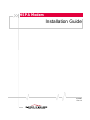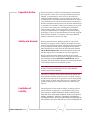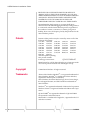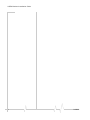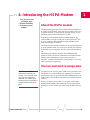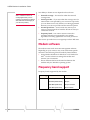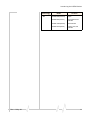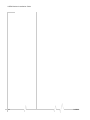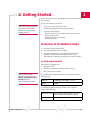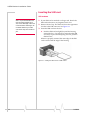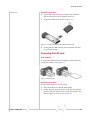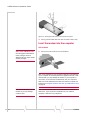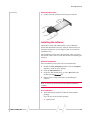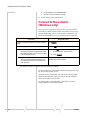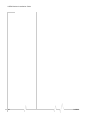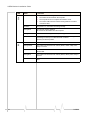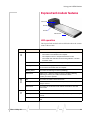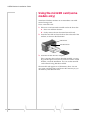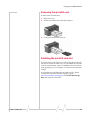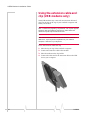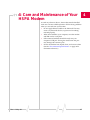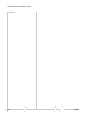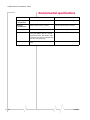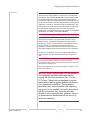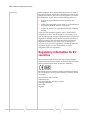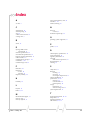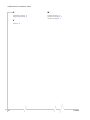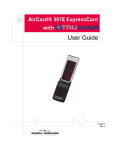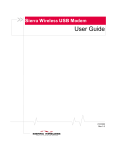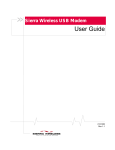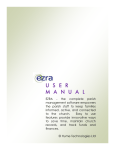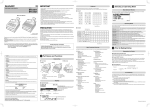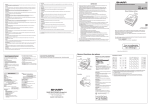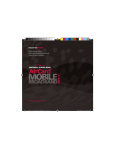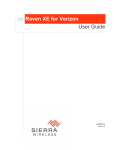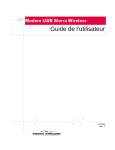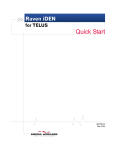Download Netgear 308U Installation Guide
Transcript
HSPA Modem Installation Guide 2130961 Rev 1.3 Preface Important Notice Due to the nature of wireless communications, transmission and reception of data can never be guaranteed. Data may be delayed, corrupted (that is, have errors) or be totally lost. Although significant delays or losses of data are rare when wireless devices such as the Sierra Wireless modem are used in a normal manner with a well‐constructed network, the Sierra Wireless modem should not be used in situations where failure to transmit or receive data could result in damage of any kind to the user or any other party, including but not limited to personal injury, death, or loss of property. Sierra Wireless accepts no responsibility for damages of any kind resulting from delays or errors in data transmitted or received using the Sierra Wireless modem, or for failure of the Sierra Wireless modem to transmit or receive such data. Safety and Hazards Do not operate the Sierra Wireless modem in areas where blasting is in progress, where explosive atmospheres may be present, near medical equipment, near life support equipment, or any equipment which may be susceptible to any form of radio interference. In such areas, the Sierra Wireless modem MUST BE POWERED OFF. The Sierra Wireless modem can transmit signals that could interfere with this equipment. Do not operate the Sierra Wireless modem in any aircraft, whether the aircraft is on the ground or in flight. In aircraft, the Sierra Wireless modem MUST BE POWERED OFF. When operating, the Sierra Wireless modem can transmit signals that could interfere with various onboard systems. Note: Some airlines may permit the use of cellular phones while the aircraft is on the ground and the door is open. Sierra Wireless modems may be used at this time. The driver or operator of any vehicle should not operate the Sierra Wireless modem while in control of a vehicle. Doing so will detract from the driver or operatorʹs control and operation of that vehicle. In some states and provinces, operating such communications devices while in control of a vehicle is an offence. Limitation of Liability Rev 1.3 May. 09 The information in this manual is subject to change without notice and does not represent a commitment on the part of Sierra Wireless. SIERRA WIRELESS AND ITS AFFILIATES SPECIFICALLY DISCLAIM LIABILITY FOR ANY AND ALL DIRECT, INDIRECT, SPECIAL, GENERAL, INCIDENTAL, CONSEQUENTIAL, PUNITIVE OR EXEMPLARY DAMAGES INCLUDING, BUT NOT LIMITED TO, LOSS OF PROFITS OR 3 HSPA Modem Installation Guide REVENUE OR ANTICIPATED PROFITS OR REVENUE ARISING OUT OF THE USE OR INABILITY TO USE ANY SIERRA WIRELESS PRODUCT, EVEN IF SIERRA WIRELESS AND/OR ITS AFFILIATES HAS BEEN ADVISED OF THE POSSIBILITY OF SUCH DAMAGES OR THEY ARE FORESEEABLE OR FOR CLAIMS BY ANY THIRD PARTY. Notwithstanding the foregoing, in no event shall Sierra Wireless and/or its affiliates aggregate liability arising under or in connection with the Sierra Wireless product, regardless of the number of events, occurrences, or claims giving rise to liability, be in excess of the price paid by the purchaser for the Sierra Wireless product. Patents Portions of this product may be covered by some or all of the following US patents: 5,515,013 5,629,960 5,845,216 5,847,553 5,878,234 5,890,057 5,929,815 6,169,884 6,191,741 6,199,168 6,339,405 6,359,591 6,400,336 6,516,204 6,561,851 6,643,501 6,653,979 6,697,030 6,785,830 6,845,249 6,847,830 6,876,697 6,879,585 6,886,049 6,968,171 6,985,757 7,023,878 7,053,843 7,106,569 7,145,267 7,200,512 7,295,171 7, 287,162 D442,170 D459,303 D599,256 D560,911 and other patents pending. This product includes technology licensed from: QUALCOMM® 3G Manufactured or sold by Sierra Wireless or its licensees under one or more patents licensed from InterDigital Group. Copyright © 2009 Sierra Wireless. All rights reserved. Trademarks “Heart of the Wireless Machine®” is a registered trademark of Sierra Wireless. Watcher® is a trademark of Sierra Wireless, registered in the European Community. Sierra Wireless, the Sierra Wireless logo, the red wave design, the red‐tipped antenna, and TRU‐Install are trademarks of Sierra Wireless. Windows® is a registered trademark of Microsoft Corporation. Windows Vista® is a registered trademark of Microsoft Corpo‐ ration. QUALCOMM® is a registered trademark of QUALCOMM Incorporated. Used under license. Macintosh® is a trademark of Apple Inc., registered in the U.S. and other countries. 4 2130961 Preface Other trademarks are the property of the respective owners. Contact Information Sales Desk: Phone: 1-604-232-1488 Hours: 8:00 AM to 5:00 PM Pacific Time E-mail: [email protected] Post: Sierra Wireless 13811 Wireless Way Richmond, BC Canada V6V 3A4 Fax: 1-604-231-1109 Web: www.sierrawireless.com Consult our Web site for up‐to‐date product descriptions, documentation, application notes, firmware upgrades, trouble‐ shooting tips, and press releases: www.sierrawireless.com Revision History Revision number Release date Changes 1.0 April 2008 New document 1.1 May 2008 Revised instructions for inserting the SIM card. 1.1B Sept. 2008 Updated FCC information 1.1C Sept. 2008 Updated FCC information 1.2 Oct. 2008 Updated FCC information 1.3 May 2009 Included instructions for ExpressCard installation, removed Watcher operation and icons, deleted QUALCOMM patent numbers Rev 1.3 May. 09 5 HSPA Modem Installation Guide 6 2130961 Contents Introducing the HSPA Modem . . . . . . . . . . . . . . . . . . . . . . . . . . . . . . . . . . . . . . . .9 About the HSPA modem . . . . . . . . . . . . . . . . . . . . . . . . . . . . . . . . . . . . . . . . . . . . 9 Your account and coverage area. . . . . . . . . . . . . . . . . . . . . . . . . . . . . . . . . . . . . . 9 Modem software . . . . . . . . . . . . . . . . . . . . . . . . . . . . . . . . . . . . . . . . . . . . . . . . . . 10 Frequency band support . . . . . . . . . . . . . . . . . . . . . . . . . . . . . . . . . . . . . . . . . . . 10 Getting Started . . . . . . . . . . . . . . . . . . . . . . . . . . . . . . . . . . . . . . . . . . . . . . . . . . . . .13 Overview of installation steps . . . . . . . . . . . . . . . . . . . . . . . . . . . . . . . . . . . . . . . System requirements . . . . . . . . . . . . . . . . . . . . . . . . . . . . . . . . . . . . . . . . . . . Inserting the SIM card . . . . . . . . . . . . . . . . . . . . . . . . . . . . . . . . . . . . . . . . . . Removing the SIM card . . . . . . . . . . . . . . . . . . . . . . . . . . . . . . . . . . . . . . . . . Insert the modem into the computer . . . . . . . . . . . . . . . . . . . . . . . . . . . . . . Installing the software . . . . . . . . . . . . . . . . . . . . . . . . . . . . . . . . . . . . . . . . . . 13 13 14 15 16 17 Connect to the network (Windows only) . . . . . . . . . . . . . . . . . . . . . . . . . . . . . . 18 Attach the modem to the lanyard (USB modems only) . . . . . . . . . . . . . . . . . 19 Using your HSPA Modem . . . . . . . . . . . . . . . . . . . . . . . . . . . . . . . . . . . . . . . . . . .21 USB modem features . . . . . . . . . . . . . . . . . . . . . . . . . . . . . . . . . . . . . . . . . . . . . . 21 LED operation . . . . . . . . . . . . . . . . . . . . . . . . . . . . . . . . . . . . . . . . . . . . . . . . . 21 ExpressCard modem features . . . . . . . . . . . . . . . . . . . . . . . . . . . . . . . . . . . . . . . 23 LED operation . . . . . . . . . . . . . . . . . . . . . . . . . . . . . . . . . . . . . . . . . . . . . . . . . 23 Using the microSD card (some models only) . . . . . . . . . . . . . . . . . . . . . . . . . . 24 Removing the microSD card . . . . . . . . . . . . . . . . . . . . . . . . . . . . . . . . . . . . 25 Disabling the microSD card slot . . . . . . . . . . . . . . . . . . . . . . . . . . . . . . . . . 25 Using the extension cable and clip (USB modems only). . . . . . . . . . . . . . . . 26 Rev 1.3 May. 09 7 HSPA Modem Installation Guide Care and Maintenance of Your HSPA Modem . . . . . . . . . . . . . . . . . . . . . . . . . .27 Technical Specifications . . . . . . . . . . . . . . . . . . . . . . . . . . . . . . . . . . . . . . . . . . . .29 Radio frequency and electrical specifications . . . . . . . . . . . . . . . . . . . . . . . . . 29 Environmental specifications . . . . . . . . . . . . . . . . . . . . . . . . . . . . . . . . . . . . . . . 30 Regulatory and Safety Information . . . . . . . . . . . . . . . . . . . . . . . . . . . . . . . . . . .31 Notice . . . . . . . . . . . . . . . . . . . . . . . . . . . . . . . . . . . . . . . . . . . . . . . . . . . . . . . . . . . 31 Safety and hazards . . . . . . . . . . . . . . . . . . . . . . . . . . . . . . . . . . . . . . . . . . . . . 31 Regulatory information for North America . . . . . . . . . . . . . . . . . . . . . . . . . . . . 32 Regulatory information for EU countries. . . . . . . . . . . . . . . . . . . . . . . . . . . . . . 34 Index . . . . . . . . . . . . . . . . . . . . . . . . . . . . . . . . . . . . . . . . . . . . . . . . . . . . . . . . . . . . . . 35 8 2130961 1: Introducing the HSPA Modem • Your account and coverage area • Modem software • Frequency band support 1 About the HSPA modem The HSPA third generation (3G) wireless modem enables you to connect to the Internet, send and receive email, connect to a corporate network or virtual private network (VPN), or view streaming video, without the need for a cable. Depending on the modem model, the HSPA modem can connect either to a Type A USB port or an ExpressCard® slot on your computer. This Installation Guide includes instruc‐ tions for both types of modem. The modem is TRU‐Install enabled. All the required software is on the modem. When you set up your modem, the software is installed on your computer. You do not need an installation CD. The modem has a built‐in antenna. Some HSPA modem models include a slot that accommodates a microSD external memory card. Depending on your service provider, a microSD card may be included in your package, or you may need to purchase it separately. Your account and coverage area Note: If you purchased the modem from a GSM service provider, you may already have an account and a SIM card. Otherwise, your retailer should be able to give you the names of companies that provide these items. Rev 1.3 May. 09 You must have an account with a GSM service provider to use the modem. To use the modem’s 3G capability, your account must be with a service provider that offers HSDPA/HSUPA or UMTS service. (The modem is backwards compatible with 2G service.) When you obtain your account, you are given a Subscriber Identity Module (SIM) card containing account information. Before you use the modem, you must insert the SIM card into it. 9 HSPA Modem Installation Guide Your ability to obtain service depends on these factors: Note: The fee for service is usually higher when you are roaming (connected to a network other than the one belonging to your service provider). • Network coverage—You must be within the network coverage area. • Service provider—If you are within the coverage area of a network that is not operated by your own service provider, you can obtain service only if there is a roaming agreement between your service provider and the network operator. • Account provisions—Your account may restrict your usage to certain networks or limit the amount of time you can use the network. • Frequency band—You cannot connect to networks operating in bands not supported by your modem, regardless of roaming agreements or account provisions. Most service providers have coverage maps on their Web sites. Modem software The modem comes with connection management software. Depending on your carrier, it may come with carrier‐specific software or the following software made by Sierra Wireless: • Sierra Wireless Watcher® for Windows or 3G Watcher for Mac®. Use this software to manage the modem and monitor your connections. • Driver software that forms the interface between the modem and your Windows operating system Frequency band support Frequency bands supported by the modem: Technology 2G 10 Bands Location 850 MHz (cellular band) North America 900 MHz (EGSM band) Europe 1800 MHz (DCS band) Europe and Asia 1900 MHz (PCS band) North America 2130961 Introducing the HSPA Modem Technology 3G Rev 1.3 May. 09 Bands Location WCDMA 800 (band VI) Japan WCDMA 850 (band V) North America and Australia WCDMA 1900 (band II) North America WCDMA 2100 (band I) Europe, Asia, and Australia 11 HSPA Modem Installation Guide 12 2130961 2: Getting Started 2 Follow the instructions in this chapter to set up and start using your modem. To use your modem, you’ll need: Note: Keep a written record in a secure place of the account information that your service provider gives you. • An account with a service provider • A SIM card (supplied by the service provider) • A profile, which may be: · Already stored on your modem when you purchase it · Set up automatically · Selected from a drop‐down list · Created manually Overview of installation steps 1. Check the system requirements. 2. Insert the SIM card into the modem. 3. Insert the modem into your computer. (The necessary software is installed and either the profile is set up automatically or Watcher prompts you to create a profile.) System requirements The modem is supported on: Note: If you are running Mac OS X, please refer to the Watcher Quick Start Guide for Mac OS X found at www.sierrawireless.com/mac. • WindowsVista® • Windows XP (Home and Professional versions) • Mac® OS X 10.4.11 or later To install a USB‐connected modem, your computer requires the following: USB port 1 USB Type A slot (USB 1.1 or 2.0) Memory 32 MB To install an ExpressCard‐type modem, your computer requires the following: Rev 1.3 May. 09 ExpressCard slot If your computer has a PC Cardslot, a PC Card to ExpressCard adaptor is required. Memory 32 MB 13 HSPA Modem Installation Guide Inserting the SIM card USB modems Note: To prevent the SIM card from becoming jammed in its slot, ensure the edge of the card is smooth before inserting it. Do not attach labels to your SIM card as this may also cause it to jam. 1. If your SIM card is attached to a larger card, detach the SIM card and remove any fragments stuck to it. 2. Remove the end cap. The SIM card slot is the uppermost slot above the USB connector. See Figure 2‐1. 3. Insert the SIM card into the slot: a. Push the SIM card in slightly beyond the housing around the slot—far enough to ensure that the SIM card stays in place and the spring does not push the SIM card out. When it is properly inserted, the outer edge of the SIM card is in line with the edge of the housing. Figure 2-1: Inserting the SIM card into a USB modem 14 2130961 Getting Started ExpressCard modems 1. If your SIM card is attached to a larger card, detach the SIM card and remove any fragments stuck to it. 2. Position the SIM card as shown in Figure 2‐2. Figure 2-2: Inserting the SIM card into an ExpressCard modem 3. Gently push the SIM card into the slot until the card will not go in any further. Removing the SIM card USB modems To remove the SIM card from the modem, push the SIM card in and then release it. See Figure 2‐3. Figure 2-3: Removing the SIM card from a USB modem ExpressCard modems To remove the SIM card, you need a pen. Rev 1.3 May. 09 1. Place the modem on a smooth, hard surface. 2. Gently insert the pen into the end of the eject slot farthest from the SIM slot. Slide the pen towards the SIM slot. The SIM card pops out of its slot. See Figure 2‐4. 15 HSPA Modem Installation Guide Figure 2-4: Removing the SIM card from an ExpressCard modem 3. Gently pull the SIM card from the slot until it slides free. Insert the modem into the computer USB modems Note: Users of Windows Vista must be logged in with administrative privileges. Users of Windows XP may require administrative privileges. 1. Gently insert the modem into the USB slot. Note: If the orientation of your computer’s USB slot or the thickness of your computer are such that pressure is applied to the end or side of the modem, you may damage the modem or your computer. In such cases, do not insert the modem directly into your computer’s USB slot; use the USB extension cable and notebook computer clip instead. See “Using the extension cable and clip (USB modems only)” on page 26. Note: Do not forcefully insert the modem as you may damage connector pins. 16 Note: Do not insert the modem or the USB extension cable into a USB hub or, if your keyboard is separate from your notebook computer, a USB slot on your keyboard. 2130961 Getting Started ExpressCard modems 1. Gently insert the modem into the ExpressCard slot. Installing the software The modem comes with TRU‐Installa Sierra Wireless feature that installs the necessary software the first time you insert the modem into your computer. (You do not need an installation CD.) The installation process starts automatically when you insert the modem. Follow the on‐screen instructions for installing the software. Windows installation If the installation process does not start automatically: 1. Double‐click My Computer (Windows XP) or Computer (Windows Vista) on your desktop. 2. Click the TRU‐Install drive. 3. Under the TRU‐Install drive, go to the Win folder and double‐click the Setup.exe file. 4. Follow the on‐screen instructions for installing the software. Note: Do not remove the modem until the software installation is complete. Mac installation 1. After inserting the modem, double‐click the installer package. If you do not see the installer package: a. Open Finder. Rev 1.3 May. 09 17 HSPA Modem Installation Guide b. Under Devices, click TRU‐Install. c. 2. Double click the installer package. Follow the on‐screen instructions. Connect to the network (Windows only) To use your account (and connect to your service provider’s network), you need to have at least one profile set up on your modem. Depending on how your modem is configured, the profile may already be set up or you may need to create one. Scenario Required action Watcher automatically detects or creates a default profile. Click Connecta. Watcher prompts you to create a data profile. 1. • • Click Yes, then.... If Watcher opens the Options window Profile pane and pre-selects an appropriate profile (normally the name of your service provider) from the drop-down list... a. Click OK to accept that profile (or choose If Watcher opens the Options window Profile pane, the Profile name field is blank, and your service provider is not included in the drop-down list... You need to create a profile manually. Refer to the Watcher online help for details. another from the drop-down list). b. Click Connecta. a. The first time you insert the modem in the computer, it takes a few seconds for the modem to locate the network. While it is scanning for a network, the Connect button is unavailable. Once the software is successfully installed and the profile is set up, the modem is ready to use. Anytime you use the modem with the same computer, TRU‐ Install verifies that the correct software is already installed. This process takes a few seconds. For information on using Watcher, click Help to view the Online Help that comes with Watcher. 18 2130961 Getting Started Attach the modem to the lanyard (USB modems only) To keep everything together, thread the lanyard through the cap and the modem, as shown in the illustrations. ➊ ➋ ➌ ➍ You can also attach the lanyard to the cap. ➊ Rev 1.3 May. 09 ➋ 19 HSPA Modem Installation Guide 20 2130961 3: Using your HSPA Modem • USB modem LED operation • ExpressCard modem LED operation • Using the microSD card (some models only) • Using the extension cable and clip (USB modems only) 3 USB modem features USB modems have a USB connector and slots for a SIM card and a microSD external storage card. LEDs on the front of the modem provide status information. Power LED Data LED SIM card slot microSD card slot USB connector Cap LED operation The USB modem has two LEDs that show the current status of the modem. Rev 1.3 May. 09 21 HSPA Modem Installation Guide LED Power Data 22 State Indicates Off Indicates one of the following states: • The modem is not inserted in the computer. • The computer is off or in “suspend and resume” mode. • The modem radio has been turned off using Watcher or another connection client. Solid Blue The power is on, the modem is working normally. Blinking Blue The firmware is being updated. Do not remove the modem from the computer. Blinking Amber The modem is searching for service (initializing). Solid Amber Modem error—either the modem is having a problem initializing (searching for service) or is offline because of a failure. Contact your service provider. Off The modem is unable to detect 2G or 3G service. Blinking Amber The modem has detected a 2G network (EDGE, GPRS, GSM) and is ready to connect. Solid Amber The modem is connected to a 2G network and is able to send and receive data. Blinking Blue The modem has detected a 3G network (UMTS, HSPA) and is ready to connect. Solid Blue The modem is connected to a 3G network and can send and receive data. 2130961 Using your HSPA Modem ExpressCard modem features Power LED 2G LED 3G LED SIM card slot LED operation The ExpressCard modem has three LEDs that show the current status of the modem. LED Power 2G 3G Rev 1.3 May. 09 State Indicates Off Indicates one of the following states: • The modem is not inserted in the computer. • The computer is off or in “suspend and resume” mode. • The modem radio has been turned off using Watcher or another connection client. Solid Blue The power is on, the modem is working normally. Blinking Blue The firmware is being updated. Do not remove the modem from the computer. Blinking Amber The modem is searching for service (initializing). Solid Amber Modem error—either the modem is having a problem initializing (searching for service) or is offline because of a failure. Contact your service provider. Off The modem is unable to detect 2G service. Blinking Amber The modem has detected a 2G network (EDGE, GPRS, GSM) and is ready to connect. Solid Amber The modem is connected to a 2G network and is able to send and receive data. Off The modem is unable to detect 3G service. Blinking Blue The modem has detected a 3G network (UMTS, HSPA) and is ready to connect. Solid Blue The modem is connected to a 3G network and can send and receive data. 23 HSPA Modem Installation Guide Using the microSD card (some models only) Some Sierra Wireless modems can accommodate a microSD external storage card. To use a microSD card: 1. If there is a non‐functional microSD card in the lower slot: a. Press it in and then release it. b. Gently remove the non‐functional microSD card. 2. Insert the microSD card into the lower slot at the end of the modem, as shown in the illustration. SIM card slot microSD card slot 3. Insert the modem into the computer. If the computer does not have Watcher installed, you may be given the option to install it. If you do not want to install Watcher, cancel the installation. You can use the microSD card without having Watcher installed. The microSD card appears as a USB memory drive. You can copy, paste, and drag files to and from it the same way as you can with any other external drive. 24 2130961 Using your HSPA Modem Removing the microSD card To remove the microSD card: 1. Remove the cap. 2. Push the microSD card in and then release it. 3. Gently pull the microSD card out. Disabling the microSD card slot If you use other external drives or USB storage devices and do not need to use the microSD card, you can disable the microSD card slot in the modem. After you disable the slot, the modem stops appearing on your computer as a device with removable storage. For information on disabling the microSD card slot, please visit the Sierra Wireless customer support page at www.sierrawireless.com/support. Click Search Knowledge Base and search for “microSD”. Rev 1.3 May. 09 25 HSPA Modem Installation Guide Using the extension cable and clip (USB modems only) Some USB modems may come with an extension cable and clip. The clip fits on the top of your notebook computer and holds your modem. Note: To meet FCC (regulatory) requirements, use only the supplied extension cable and notebook computer clip; other cables and notebook computer clips should not be used. Note: Do not insert the modem or the USB extension cable into a USB hub or, if your keyboard is separate from your notebook computer, a USB slot on your keyboard. To use the extension cable and clip: 26 1. Place the clip on top of the notebook computer. 2. Connect the extension cable to the modem. 3. Place the modem in the clip holder. 4. Connect the other end of the extension cable to the USB slot on your computer. 2130961 4: Care and Maintenance of Your HSPA Modem 4 As with any electronic device, the modem must be handled with care to ensure reliable operation. Follow these guidelines when you use and store your modem: Rev 1.3 May. 09 • Do not apply adhesive labels to the SIM card. This may cause it to jam inside the slot, or prevent it from being inserted properly. • When not installed in your computer, store the modem and SIM card in a safe place. • USB‐connected modems should fit easily into your computer’s USB port. Forcing the modem into the port may damage the connector pins. • Protect the modem from liquids, dust, and excessive heat. (See the “Environmental specifications” on page 30 for maximum tolerances.) 27 HSPA Modem Installation Guide 28 2130961 5: Technical Specifications 5 Radio frequency and electrical specifications Table 5-1: Radio frequency and electrical specifications USB modems ExpressCard modems Compliance GSM Release 6 GSM Release 6 Transmit GSM 1900 (PCS): 1850 – 1910 MHz GSM 1800 (DCS):1710 – 1785 MHz EGSM 900: 880 – 915 MHz GSM 850: 824 – 849 MHz WCDMA 2100 (Band I): 1920 – 1980 MHz WCDMA 1900 (Band II): 1850 – 1910 MHz WCDMA 850 (Band V): 824 – 849 MHz WCDMA 800 (Band VI): 830 – 840 MHz GSM 1900 (PCS): 1850 – 1910 MHz GSM 1800 (DCS):1710 – 1785 MHz EGSM 900: 880 – 915 MHz GSM 850: 824 – 849 MHz WCDMA 2100 (Band I): 1920 – 1980 MHz WCDMA 1900 (Band II): 1850 – 1910 MHz WCDMA 850 (Band V): 824 – 849 MHz Receive GSM 1900 (PCS): 1930 to 1990 MHz GSM 1800 (DCS): 1805 to 1880 MHz EGSM 900: 925 to 960 MHz GSM 850: 869 to 894 MHz WCDMA 2100 (Band I): 2110 to 2170 MHz WCDMA 1900 (Band II): 1930 to 1990 MHz WCDMA 850 (Band V): 869 to 894 MHz WCDMA 800 (Band VI): 875 to 885 MHz GSM 1900 (PCS): 1930 to 1990 MHz GSM 1800 (DCS): 1805 to 1880 MHz EGSM 900: 925 to 960 MHz GSM 850: 869 to 894 MHz WCDMA 2100 (Band I): 2110 to 2170 MHz WCDMA 1900 (Band II): 1930 to 1990 MHz WCDMA 850 (Band V): 869 to 894 MHz Channel spacing 200 kHz (GSM) 5 MHz (WCDMA) 5 MHz (WCDMA) Channel raster 200 kHz Frequency stability 0.1 ppm Rev 1.3 May. 09 29 HSPA Modem Installation Guide Environmental specifications USB modems 30 ExpressCard modems Operating temperature 0°C to 50°C (32°F to 122°F) -20°C to +60°C (-4°F to +140°F) Storage temperature -20°C to +85°C (-4°F to +185°F) -30°C to +85°C (-22°F to +185°F) Humidity 85%, non-condensing 95%, non-condensing Vibration Random vibration, 10 to 1000 Hz, nominal 6G RMS in each of 3 mutually perpendicular axes. Test duration of 60 minutes for each axis, for a total test time of 3 hours (non-operating). 15 g peak 10 to 2000 Hz (non-operating) Drop 1 m on concrete on each of 6 faces, 2 times n/a 2130961 6: Regulatory and Safety Information 6 Notice Because of the nature of wireless communications, trans‐ mission and reception of data can never be guaranteed. Data may be delayed, corrupted (that is, have errors), or be totally lost. Although significant delays or losses of data are rare when wireless devices such as the Sierra Wireless modem are used in a normal manner with a well‐constructed network, the Sierra Wireless modem should not be used in situations where failure to transmit or receive data could result in damage of any kind to the user or any other party, including but not limited to personal injury, death, or loss of property. Sierra Wireless and its affiliates accept no responsibility for damages of any kind resulting from delays or errors in data transmitted or received using the Sierra Wireless modem, or for failure of the Sierra Wireless modem to transmit or receive such data. Safety and hazards The modem MUST BE POWERED OFF in all areas that may be susceptible to radio interference, in particular: • Prohibited areas Obey all signs and notices and follow all rules and regula‐ tions. Power off the modem when instructed to do so or when you suspect that it may cause interference or danger. • In areas where blasting is in progress • Where explosive atmospheres may be present Areas with a potentially explosive atmosphere are not always clearly marked. Such areas include gas stations, fuel depots, chemical transfer or storage facilities, areas where blasting is in progress, areas where the air contains chemicals or particles such as grain, dust, or metal pow‐ ders, and any other area where you would normally be advised to turn off your cellular phone or vehicle engine. • Near medical or life‐support equipment Medical equipment may be susceptible to any form of radio interference. In such areas the modem can transmit signals that could interfere with this equipment. • Rev 1.3 May. 09 On board aircraft 31 HSPA Modem Installation Guide In addition to Federal Aviation Authority (FAA) require‐ ments, many airline regulations state that you must sus‐ pend wireless operations before boarding an aircraft. The modem is capable of transmitting signals that could inter‐ fere with various onboard systems and controls. Failure to observe this instruction may lead to suspension or denial of cellular telephone services to the offender, legal action, or both. Some airlines may permit the use of cellular phones while the aircraft is on the ground and the door is open. The modem may be used normally at this time. • While operating a vehicle The driver or operator of any vehicle should not use a wireless data device while in control of a vehicle. Doing so detracts from the driver or operatorʹs ability to control and operate the vehicle. In some countries, using such commu‐ nications devices while in control of a vehicle is an offence. Regulatory information for North America CAUTION: Unauthorized modifications or changes not expressly approved by Sierra Wireless, Inc. could void compliance with regulatory rules, and thereby your authority to use this equipment. The design of the Compass 885/888 and AirCard 501 modems complies with U.S. Federal Communications Commission (FCC) and Industry Canada (IC) guidelines respecting safety levels of radio frequency (RF) exposure for portable devices, which in turn are consistent with the following safety standards previously set by Canadian, U.S. and international standards bodies: 32 • ANSI/IEEE C95.1‐1999, IEEE Standard for Safety Levels with Respect to Human Exposure to Radio Frequency Electromag‐ netic Fields, 3 kHz to 300 GHz • National Council on Radiation Protection and Measure‐ ments (NCRP) Report 86, ‐1986, Biological Effects and Exposure Criteria for Radio Frequency Electromagnetic Fields • Health Canada, Safety Code 6, 1999, Limits of Human Exposure to Radio frequency Electromagnetic Fields in the Frequency Range from 3 kHz to 300 GHz • International Commission on Non‐Ionising Radiation Protection (ICNIRP) 1998, Guidelines for limiting exposure to time‐varying electric, magnetic, and electromagnetic fields (up to 300 GHz) 2130961 Regulatory and Safety Information Caution: The Compass 885/888 USB modem must be 1.0 cm or more from users during operation, to satisfy FCC / IC RF exposure requirements. The Compass 885/888 USB modem has been tested for compliance with FCC / IC RF exposure limits in the notebook computer(s) configurations with horizontal and vertical USB slots and can be used in notebook computers with substantially similar physical dimensions, construction, and electrical and RF characteristics. This USB modem must not be used with any other antenna or transmitter that has not been approved to operate in conjunction with this modem. Note: This USB modem must not be used in any unapproved configurations. For details, contact Sierra Wireless. Note: The Compass 885/888 USB modem is approved for normalsize notebook computers only (typically with 12 inches or larger display screens). For notebook computers with a display screen smaller than 12 inches or if the orientation of the USB slot does not allow for at least 1.0 cm between the modem and the user or bystanders, use the provided extension cable and clip to ensure a safe distance between the modem antenna and users or bystanders. To meet FCC requirements, use only the supplied USB extension cable and laptop clip; other cables and laptop clips should not be used. These devices comply with Part 15 of the FCC Rules. Operation is subject to the condition that these devices do not cause harmful interference. Where appropriate, the use of the equipment is subject to the following conditions: Warning: (EMI) – United States FCC Information – This equipment has been tested and found to comply with the limits pursuant to Part 15 of the FCC Rules. These limits are designed to provide reasonable protection against harmful interference in an appropriate installation. This equipment generates, uses, and can radiate radio frequency energy and, if not installed and used in accordance with the instructions, may cause harmful interference to radio communication. However, there is no guarantee that interference will not occur in a particular installation. Rev 1.3 May. 09 33 HSPA Modem Installation Guide If this equipment does cause harmful interference to radio or television reception, which can be determined by turning the equipment off and on, the user is encouraged to try to correct the interference by one or more of the following measures: • Increase the separation between the equipment and receiver • Connect the equipment into an outlet on a circuit different from that to which the receiver is connected • Consult the dealer or an experienced radio/TV technician for help If you have purchased this product under a United States Government contract, it shall be subject to restrictions as set forth in subparagraph (c)(1)(ii) of Defense Federal Acquisitions Regulations (DFARs) Section 252.227‐7013 for Department of Defense contracts, and as set forth in Federal Acquisitions Regulations (FARs) Section 52.227‐19 for civilian agency contracts or any successor regulations. If further government regulations apply, it is your responsibility to ensure compliance with such regulations. Regulatory information for EU countries Sierra Wireless hereby declares that the Compass 885/888 wireless modem and AirCard 501 wireless modem conform to all the essential requirements of Directive 1999/5/EC: The Declaration of Conformity made under Directive 1999/5/ EC is available for viewing at the following location in the EU community: Sierra Wireless (UK), Limited Lakeside House 1 Furzeground Way, Stockley Park East Uxbridge, Middlesex UB11 1BD England 34 2130961 Index A account, 9 micro external memory card, 24 microSD, 9, 24 modem, inserting, 16 C N channel raster, 29 channel spacing, 29 clip, 26 connect to the network, 18 coverage area, 9 network overview, 9 notebook computer clip, 26 D operating systems supported, 13 driver, 10 P E profile, 13, 18 ejecting a SIM card for ExpressCard, 15 electrical specifications, 29 environmental specifications, 30 ExpressCard slot requirements, 13 extension cable, 26 external memory storage, 9, 24 external SD, 9, 24 external storage card, 24 R F flash drive, 24 frequencies receive, 29 transmit, 29 frequency stability, 29 H humidity, 30 L lanyard, 19 LEDs, 21, 23 M Macintosh OSX support, 13 memory card, 9 memory required, 13 Rev 1.3 May. 09 O radio frequency specifications, 29 receive frequencies, 29 regulatory information, 31 removing SIM card for ExpressCard, 15 RF specifications, 29 roaming, 10 S safety notice, 31 SIM card inserting, 14 removing, 15 removing for ExpressCard, 15 software installation, 17 specifications, 29– 30 electrical, 29 environmental, 30 radio frequency, 29 storage temperature, 30 when not using card, 27 system requirements, 13 T technical specifications, 29– 30 temperature, 30 transmit frequencies, 29 TRU‐Install, 9, 17, 17 35 HSPA Modem Installation Guide U W USB modem, inserting, 16 USB port requirements, 13 Watcher, description, 10 Windows Vista support, 13 Windows XP support, 13 V vibration, 30 36 2130961