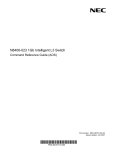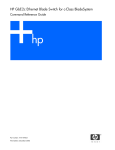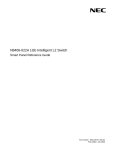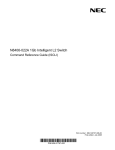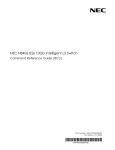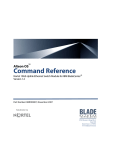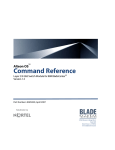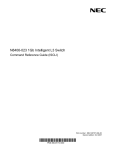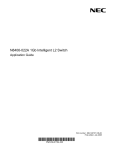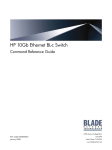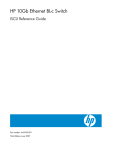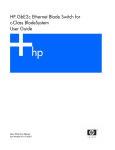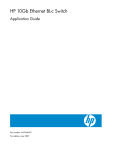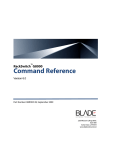Download NEC N8406-022A Command Reference Guide
Transcript
N8406-022A 1Gb Intelligent L2 Switch
Command Reference Guide (AOS)
Part number: 856-126757-206-00
First edition: July 2008
456-01765-000
PN# 456-01765-000
Legal notices
© 2008 NEC Corporation
The information contained herein is subject to change without notice. The only warranties for NEC products and services are set forth in the
express warranty statements accompanying such products and services. Nothing herein should be construed as constituting an additional
warranty. NEC shall not be liable for technical or editorial errors or omissions contained herein.
Microsoft®, Windows®, and Windows NT® are U.S. registered trademarks of Microsoft Corporation.
SunOS™ and Solaris™ are trademarks of Sun Microsystems, Inc. in the U.S. and other countries.
Cisco® is a registered trademark of Cisco Systems, Inc. and/or its affiliates in the U.S. and certain other countries.
Part number: 856-126757-206-00
First edition: July 2008
2
Contents
Command line interface
Introduction ............................................................................................................................................................. 7
Additional references .............................................................................................................................................. 7
Connecting to the switch ........................................................................................................................................ 7
Establishing a console connection .................................................................................................................... 7
Setting an IP address ........................................................................................................................................ 8
Establishing a Telnet connection ...................................................................................................................... 8
Establishing an SSH connection ....................................................................................................................... 8
Accessing the switch .............................................................................................................................................. 9
Idle timeout ........................................................................................................................................................... 10
Typographical conventions ................................................................................................................................... 10
Menu basics
Introduction ........................................................................................................................................................... 11
Main Menu ............................................................................................................................................................ 11
Menu summary ..................................................................................................................................................... 11
Global commands ................................................................................................................................................. 12
Command line history and editing ........................................................................................................................ 13
Command line interface shortcuts ........................................................................................................................ 14
Command stacking ......................................................................................................................................... 14
Command abbreviation ................................................................................................................................... 14
Tab completion................................................................................................................................................ 14
First-time configuration
Introduction ........................................................................................................................................................... 15
Configuring Simple Network Management Protocol support .......................................................................... 15
Setting passwords ................................................................................................................................................ 16
Changing the default administrator password ................................................................................................. 16
Changing the default user password............................................................................................................... 17
Changing the default operator password ........................................................................................................ 18
Information Menu
Introduction ........................................................................................................................................................... 19
Menu overview ..................................................................................................................................................... 19
System Information Menu ..................................................................................................................................... 20
SNMPv3 Information Menu .................................................................................................................................. 20
SNMPv3 USM User Table information............................................................................................................ 21
SNMPv3 View Table information .................................................................................................................... 22
SNMPv3 Access Table information................................................................................................................. 22
SNMPv3 Group Table information .................................................................................................................. 23
SNMPv3 Community Table information .......................................................................................................... 23
SNMPv3 Target Address Table information.................................................................................................... 23
SNMPv3 Target Parameters Table information .............................................................................................. 24
SNMPv3 Notify Table information ................................................................................................................... 24
SNMPv3 dump ................................................................................................................................................ 25
System information ............................................................................................................................................... 26
Show last 100 syslog messages .......................................................................................................................... 27
System user information ....................................................................................................................................... 27
Layer 2 information ............................................................................................................................................... 28
FDB information menu .......................................................................................................................................... 29
Show all FDB information................................................................................................................................ 29
Clearing entries from the forwarding database ............................................................................................... 29
Link Aggregation Control Protocol information ..................................................................................................... 30
LACP dump ..................................................................................................................................................... 30
Spanning Tree information ................................................................................................................................... 31
Rapid Spanning Tree and Multiple Spanning Tree information ............................................................................ 33
Common Internal Spanning Tree information ....................................................................................................... 35
Trunk group information ....................................................................................................................................... 36
VLAN information ................................................................................................................................................. 37
Layer 2 general information .................................................................................................................................. 37
Layer 3 information ............................................................................................................................................... 38
ARP information ................................................................................................................................................... 38
N8406-022A 1Gb Intelligent L2 Switch Command Reference Guide (AOS)
3
ARP address list information ........................................................................................................................... 39
Show all ARP entry information ...................................................................................................................... 39
IP information ....................................................................................................................................................... 39
IGMP multicast group information ........................................................................................................................ 40
IGMP multicast router port information ................................................................................................................. 40
RMON Information Menu ...................................................................................................................................... 41
RMON history information ............................................................................................................................... 41
RMON alarm information ................................................................................................................................ 42
RMON event information................................................................................................................................. 43
Link status information .......................................................................................................................................... 43
Port information .................................................................................................................................................... 44
Logical Port to GEA Port mapping ........................................................................................................................ 45
Uplink Failure Detection information ..................................................................................................................... 45
Information dump .................................................................................................................................................. 46
Statistics Menu
Introduction ........................................................................................................................................................... 47
Menu information .................................................................................................................................................. 47
Port Statistics Menu .............................................................................................................................................. 48
Bridging statistics ............................................................................................................................................ 48
Ethernet statistics ............................................................................................................................................ 49
Interface statistics ........................................................................................................................................... 50
Internet Protocol (IP) statistics ........................................................................................................................ 51
Link statistics ................................................................................................................................................... 52
Port RMON statistics ....................................................................................................................................... 52
Layer 2 statistics ................................................................................................................................................... 53
FDB statistics .................................................................................................................................................. 54
LACP statistics ................................................................................................................................................ 54
Layer 3 statistics ................................................................................................................................................... 54
GEA Layer 3 statistics menu ........................................................................................................................... 55
GEA Layer 3 statistics ..................................................................................................................................... 55
IP statistics ...................................................................................................................................................... 55
ARP statistics .................................................................................................................................................. 56
DNS statistics .................................................................................................................................................. 56
ICMP statistics ................................................................................................................................................ 57
TCP statistics .................................................................................................................................................. 58
UDP statistics .................................................................................................................................................. 59
IGMP Multicast Group statistics ...................................................................................................................... 59
Management Processor statistics ......................................................................................................................... 60
Packet statistics .............................................................................................................................................. 60
TCP statistics .................................................................................................................................................. 61
UDP statistics .................................................................................................................................................. 61
CPU statistics .................................................................................................................................................. 61
SNMP statistics ............................................................................................................................................... 62
NTP statistics .................................................................................................................................................. 64
Uplink Failure Detection statistics ................................................................................................................... 65
Statistics dump ................................................................................................................................................ 65
Configuration Menu
Introduction ........................................................................................................................................................... 66
Menu information .................................................................................................................................................. 66
Viewing, applying, reverting, and saving changes................................................................................................ 66
Viewing pending changes..................................................................................................................................... 67
Applying pending changes ................................................................................................................................... 67
Reverting changes ................................................................................................................................................ 67
Saving the configuration ....................................................................................................................................... 67
Reminders ............................................................................................................................................................ 68
System configuration ............................................................................................................................................ 68
System host log configuration ......................................................................................................................... 69
Secure Shell Server configuration................................................................................................................... 70
RADIUS server configuration .......................................................................................................................... 71
TACACS+ server configuration ....................................................................................................................... 72
NTP server configuration ................................................................................................................................ 74
System SNMP configuration ........................................................................................................................... 74
SNMPv3 configuration .................................................................................................................................... 75
SNMPv3 User Security Model configuration ................................................................................................... 76
N8406-022A 1Gb Intelligent L2 Switch Command Reference Guide (AOS)
4
SNMPv3 View configuration............................................................................................................................ 77
SNMPv3 View-based Access Control Model configuration............................................................................. 78
SNMPv3 Group configuration ......................................................................................................................... 79
SNMPv3 Community Table configuration ....................................................................................................... 79
SNMPv3 Target Address Table configuration ................................................................................................. 80
SNMPv3 Target Parameters Table configuration ........................................................................................... 80
SNMPv3 Notify Table configuration ................................................................................................................ 81
System Access configuration .......................................................................................................................... 82
Management Networks configuration.............................................................................................................. 82
User Access Control configuration .................................................................................................................. 83
User ID configuration ...................................................................................................................................... 83
HTTPS Access configuration .......................................................................................................................... 84
Port configuration ................................................................................................................................................. 84
Temporarily disabling a port ............................................................................................................................ 85
Port link configuration...................................................................................................................................... 85
Layer 2 configuration ............................................................................................................................................ 86
Rapid Spanning Tree Protocol / Multiple Spanning Tree Protocol configuration .................................................. 87
Common Internal Spanning Tree configuration .............................................................................................. 88
CIST bridge configuration ............................................................................................................................... 88
CIST port configuration ................................................................................................................................... 89
Spanning Tree configuration ................................................................................................................................ 90
Bridge Spanning Tree configuration................................................................................................................ 91
Spanning Tree port configuration .................................................................................................................... 92
Forwarding Database configuration ...................................................................................................................... 93
Static FDB configuration ................................................................................................................................. 93
Trunk configuration ............................................................................................................................................... 93
IP Trunk Hash configuration ................................................................................................................................. 94
Layer 2 IP Trunk Hash configuration............................................................................................................... 94
Link Aggregation Control Protocol configuration .................................................................................................. 95
LACP Port configuration.................................................................................................................................. 95
VLAN configuration ......................................................................................................................................... 97
Layer 3 configuration ............................................................................................................................................ 98
IP interface configuration ................................................................................................................................ 98
Default Gateway configuration ........................................................................................................................ 99
Address Resolution Protocol configuration ........................................................................................................... 99
IGMP configuration ............................................................................................................................................. 100
IGMP snooping configuration ........................................................................................................................ 100
IGMP static multicast router configuration .................................................................................................... 101
IGMP filtering configuration ........................................................................................................................... 102
IGMP filter definition ...................................................................................................................................... 102
IGMP filtering port configuration.................................................................................................................... 103
Domain Name System configuration .................................................................................................................. 103
Remote Monitoring configuration ........................................................................................................................ 104
RMON history configuration .......................................................................................................................... 104
RMON event configuration ............................................................................................................................ 105
RMON alarm configuration............................................................................................................................ 105
Port mirroring ...................................................................................................................................................... 106
Port-based port mirroring .............................................................................................................................. 107
Uplink Failure Detection configuration ................................................................................................................ 107
Failure Detection Pair configuration .............................................................................................................. 108
Link to Monitor configuration ......................................................................................................................... 108
Link to Disable configuration ......................................................................................................................... 109
Configuration Dump............................................................................................................................................ 109
Saving the active switch configuration ................................................................................................................ 109
Restoring the active switch configuration ........................................................................................................... 110
Operations Menu
Introduction ......................................................................................................................................................... 111
Menu information ................................................................................................................................................ 111
Operations-level port options ........................................................................................................................ 111
Boot Options Menu
Introduction ......................................................................................................................................................... 112
Menu information ................................................................................................................................................ 112
Updating the switch software image ................................................................................................................... 112
Downloading new software to the switch ...................................................................................................... 112
N8406-022A 1Gb Intelligent L2 Switch Command Reference Guide (AOS)
5
Selecting a software image to run ...................................................................................................................... 114
Uploading a software image from the switch ...................................................................................................... 114
Selecting a configuration block ........................................................................................................................... 115
Resetting the switch ........................................................................................................................................... 115
Accessing the ISCLI ........................................................................................................................................... 115
Current switch software information ................................................................................................................... 116
Maintenance Menu
Introduction ......................................................................................................................................................... 117
Menu information ................................................................................................................................................ 117
System maintenance options ........................................................................................................................ 118
Forwarding Database options ....................................................................................................................... 118
Debugging options ........................................................................................................................................ 119
ARP cache options........................................................................................................................................ 119
IGMP Multicast Group options ...................................................................................................................... 120
Technical support dump ................................................................................................................................ 121
FTP/TFTP technical support dump put ......................................................................................................... 121
Uuencode flash dump ................................................................................................................................... 121
FTP/TFTP system dump put ......................................................................................................................... 121
Clearing dump information ............................................................................................................................ 122
Panic command ............................................................................................................................................ 122
Unscheduled system dumps .............................................................................................................................. 122
N8406-022A 1Gb Intelligent L2 Switch Command Reference Guide (AOS)
6
Command line interface
Introduction
The 1Gb Intelligent L2 Switch is ready to perform basic switching functions right out of the box. Some of the more
advanced features, however, require some administrative configuration before they can be used effectively.
The extensive switching software included in the switch provides a variety of options for accessing and configuring
the switch:
Built-in, text-based command line interfaces (AOS CLI and ISCLI) for access via a local terminal or remote
Telnet/Secure Shell (SSH) session
Simple Network Management Protocol (SNMP) support for access through network management software
such as NEC WebSAM NetvisorPro
A browser-based management interface for interactive network access through the Web browser
The command line interface is the most direct method for collecting switch information and performing switch
configuration. Using a basic terminal, you can view information and statistics about the switch, and perform any
necessary configuration.
This guide describes how to use and configure on the Layer2 switch mode of the switch. For the information to
configure on the SmartPanel mode, see the SmartPanel Referece Guide.
This chapter explains how to access the AOS CLI to the switch.
Additional references
Additional information about installing and configuring the switch is available in the following guides, which are
attached in this product.
N8406-022A 1Gb Intelligent L2 Switch User’s Guide
N8406-022A 1Gb Intelligent L2 Switch Application Guide
N8406-022A 1Gb Intelligent L2 Switch Command Reference Guide (ISCLI)
N8406-022A 1Gb Intelligent L2 Switch Browser-based Interface Reference Guide
N8406-022A 1Gb Intelligent L2 Switch SmartPanel Reference Guide
Connecting to the switch
You can access the command line interface in one of the following ways:
Using a console connection via the console port
Using a Telnet connection over the network
Using a Secure Shell (SSH) connection to securely log in over a network
Establishing a console connection
To establish a console connection with the switch, you need:
A null modem cable with a female DB-9 connector (See the User’s Guide for more information.)
An ASCII terminal or a computer running terminal emulation software set to the parameters shown in the table
below
Table 1 Console configuration parameters
Parameter
Value
Baud Rate
Data Bits
Parity
Stop Bits
Flow Control
9600
8
None
1
None
N8406-022A 1Gb Intelligent L2 Switch Command Reference Guide (AOS)
7
To establish a console connection with the switch:
1.
Connect the terminal to the console port using the null modem cable.
2.
Power on the terminal.
3.
Press the Enter key a few times on the terminal to establish the connection.
4.
You will be required to enter a password for access to the switch. (For more information, see the ―Setting
passwords‖ section in the ―First-time configuration‖ chapter.)
Setting an IP address
To access the switch via a Telnet or an SSH connection, you need to have an Internet Protocol (IP) address set for
the switch. The switch can get its IP address in one of the following ways:
Management port access:
Using a Dynamic Host Control Protocol (DHCP) server—When the /cfg/sys/dhcp command is
enabled, the management interface (interface 256) requests its IP address from a DHCP server. The
default value for the /cfg/sys/dhcp command is enabled.
Configuring manually—If the network does not support DHCP, you must configure the management
interface (interface 256) with an IP address. If you want to access the switch from a remote network, you
also must configure the management gateway (gateway 4).
Uplink port access:
Using a Bootstrap Protocol (BOOTP) server—By default, the management interface is set up to request
its IP address from a BOOTP server. If you have a BOOTP server on the network, add the Media Access
Control (MAC) address of the switch to the BOOTP configuration file located on the BOOTP server. The
MAC address can be found in the System Information menu (See the ―System information‖ section in the
―Information Menu‖ chapter.) If you are using a DHCP server that also does BOOTP, you do not have to
configure the MAC address.
Configuring manually—If the network does not support BOOTP, you must configure the management
port with an IP address.
Establishing a Telnet connection
A Telnet connection offers the convenience of accessing the switch from any workstation connected to the network.
Telnet provides the same options for user, operator, and administrator access as those available through the
console port. By default, Telnet is enabled on the switch. The switch supports four concurrent Telnet connections.
Once the IP parameters are configured, you can access the CLI using a Telnet connection. To establish a Telnet
connection with the switch, run the Telnet program on the workstation and enter the telnet command, followed by
the switch IP address:
telnet <1Gb Intelligent L2 Switch IP address>
You will then be prompted to enter a password. The password entered determines the access level: administrator,
operator, or user. See the ―Accessing the switch‖ section later in this chapter for description of default passwords.
Establishing an SSH connection
Although a remote network administrator can manage the configuration of a switch via Telnet, this method does not
provide a secure connection. The Secure Shell (SSH) protocol enables you to securely log into the switch over the
network.
As a secure alternative to using Telnet to manage switch configuration, SSH ensures that all data sent over the
network is encrypted and secure. In order to use SSH, you must first configure it on the switch. See the ―Secure
Shell Server configuration‖ section in the ―Configuration Menu‖ chapter for information on how to configure SSH.
The switch can perform only one session of key/cipher generation at a time. Therefore, an SSH/Secure Copy
(SCP) client will not be able to log in if the switch is performing key generation at that time or if another client has
just logged in before this client. Similarly, the system will fail to perform the key generation if an SSH/SCP client is
logging in at that time.
N8406-022A 1Gb Intelligent L2 Switch Command Reference Guide (AOS)
8
The supported SSH encryption and authentication methods are listed below.
Server Host Authentication—Client RSA authenticates the switch in the beginning of every connection
Key Exchange—RSA
Encryption:
AES256-CBC
AES192-CBC
AES128-CBC
3DES-CBC
3DES
ARCFOUR
User Authentication—Local password authentication; Remote Authentication Dial-in User Service (RADIUS)
The following SSH clients are supported:
SSH 3.0.1 for Linux (freeware)
SecureCRT® 4.1.8 (VanDyke Technologies, Inc.)
OpenSSH_3.9 for Linux (FC 3)
SCP commands for Linux (FC3)
PuTTY Release 0.58 (Simon Tatham) for Windows
NOTE: The switch implementation of SSH is based on versions 1.5 and 2.0, and supports SSH clients from
version 1.0 through version 2.0. SSH clients of other versions are not supported. You may configure the client
software to use protocol SSH version 1 or version 2.
By default, SSH service is not enabled on the switch. Once the IP parameters are configured, you can access the
command line interface to enable SSH.
To establish an SSH connection with the switch, run the SSH program on the workstation by issuing the ssh
command, followed by the user account name and the switch IP address:
>> # ssh <user>@<1Gb Intelligent L2 Switch IP address>
You will then be prompted to enter your password.
NOTE: The first time you run SSH from the workstation, a warning message might appear. At the prompt,
enter yes to continue.
Accessing the switch
To enable better switch management and user accountability, the switch provides different levels or classes of user
access. Levels of access to the CLI and Web management functions and screens increase as needed to perform
various switch management tasks. The three levels of access are:
User—User interaction with the switch is completely passive; nothing can be changed on the switch. Users
may display information that has no security or privacy implications, such as switch statistics and current
operational state information.
Operator—Operators can only effect temporary changes on the switch. These changes will be lost when the
switch is rebooted/reset. Operators have access to the switch management features used for daily switch
operations. Because any changes an operator makes are undone by a reset of the switch, operators cannot
severely impact switch operation, but do have access to the Maintenance menu.
Administrator—Only administrators can make permanent changes to the switch configuration, changes that
are persistent across a reboot/reset of the switch. Administrators can access switch functions to configure and
troubleshoot problems on the switch. Because administrators can also make temporary (operator-level)
changes as well, they must be aware of the interactions between temporary and permanent changes.
Access to switch functions is controlled through the use of unique usernames and passwords. Once you are
connected to the switch via the local console, Telnet, or SSH, you are prompted to enter a password. The
password entered determines the access level. The default user names/password for each access level is listed in
the following table.
NOTE: It is recommended that you change default switch passwords after initial configuration and as
regularly as required under your network security policies. For more information, see the ―Setting passwords‖
section in the ―First-time configuration‖ chapter.
N8406-022A 1Gb Intelligent L2 Switch Command Reference Guide (AOS)
9
Table 2 User access levels
User account
Description and tasks performed
User
The user has no direct responsibility for switch management. He or she can view all
switch status information and statistics, but cannot make any configuration changes to
the switch. The user account is enabled by default, and the default password is user.
The operator manages all functions of the switch. The operator can reset ports or the
entire switch. By default, the operator account is disabled and has no password.
The super user administrator has complete access to all menus, information, and
configuration commands on the switch, including the ability to change both the user
and administrator passwords. The admin account is enabled by default, and the
default password is admin.
Oper
Admin
NOTE: With the exception of the admin user, setting the password to an empty value can disable access to
each user level.
Once you enter the administrator password and it is verified, you are given complete access to the switch.
After logging in, the Main Menu of the CLI is displayed. See the ―Menu basics‖ chapter for a summary of the Main
Menu options.
[Main Menu]
info
stats
cfg
oper
boot
maint
diff
apply
save
revert
exit
-
Information Menu
Statistics Menu
Configuration Menu
Operations Command Menu
Boot Options Menu
Maintenance Menu
Show pending config changes [global command]
Apply pending config changes [global command]
Save updated config to FLASH [global command]
Revert pending or applied changes [global command]
Exit [global command, always available]
>> Main#
Idle timeout
By default, the switch will disconnect the console, Telnet, or SSH session after five minutes of inactivity. This
function is controlled by the idle timeout parameter, which can be set from 1 to 60 minutes. For information on
changing this parameter, see the ―System configuration‖ section in the ―Configuration Menu‖ chapter.
Typographical conventions
The following table describes the typographic styles used in this guide:
Table 3 Typographic conventions
Typeface or symbol
Meaning
Example
AaBbCc123
This type depicts onscreen computer output and
prompts.
This type displays in command examples and
shows text that must be typed in exactly as
shown.
This italicized type displays in command examples
as a parameter placeholder. Replace the indicated
text with the appropriate real name or value when
using the command. Do not type the brackets.
This also shows guide titles, special terms, or
words to be emphasized.
Command items shown inside brackets are
optional and can be used or excluded as the
situation demands. Do not type the brackets.
Main#
AaBbCc123
<AaBbCc123>
[ ]
Main# sys
To establish a Telnet session, enter:
host# telnet <IP address>
Read the user guide thoroughly.
host# ls [-a]
N8406-022A 1Gb Intelligent L2 Switch Command Reference Guide (AOS)
10
Menu basics
Introduction
The AOS CLI is used for viewing switch information and statistics. In addition, the administrator can use the CLI for
performing all levels of switch configuration.
To make the CLI easy to use, the various commands have been logically grouped into a series of menus and
submenus. Each menu displays a list of commands and/or submenus that are available, along with a summary of
what each command will do. Below each menu is a prompt where you can enter any command appropriate to the
current menu.
This chapter describes the Main Menu commands, and provides a list of commands and shortcuts that are
commonly available from all the menus within the CLI.
Main Menu
The Main Menu displays after a successful connection and login. The following table shows the Main Menu for the
administrator login. Some features are not available under the user login.
[Main Menu]
info
stats
cfg
oper
boot
maint
diff
apply
save
revert
exit
-
Information Menu
Statistics Menu
Configuration Menu
Operations Command Menu
Boot Options Menu
Maintenance Menu
Show pending config changes [global command]
Apply pending config changes [global command]
Save updated config to FLASH [global command]
Revert pending or applied changes [global command]
Exit [global command, always available]
Menu summary
The Main Menu displays the following submenus:
Information Menu
The Information Menu provides submenus for displaying information about the current status of the switch:
from basic system settings to VLANs, and more.
Statistics Menu
This menu provides submenus for displaying switch performance statistics. Included are port, IP, ICMP, TCP,
UDP, SNMP, routing, ARP, and DNS.
Configuration Menu
This menu is available only from an administrator login. It includes submenus for configuring every aspect of
the switch. Changes to configuration are not active until explicitly applied. Changes can be saved to flash
memory.
Operations Command Menu
Operations-level commands are used for making immediate and temporary changes to switch configuration.
This menu is used for bringing ports temporarily in and out of service. This menu is available only from an
administrator and operator login.
Boot Options Menu
The Boot Options Menu is available only from an administrator login. This menu is used for upgrading switch
software, selecting configuration blocks, and for resetting the switch when necessary. This menu is also used
to set the switch back to factory settings.
Maintenance Menu
This menu is used for debugging purposes, enabling you to generate a technical support dump of the critical
state information in the switch, and to clear entries in the Forwarding Database and the Address Resolution
Protocol (ARP) and routing tables. This menu is available only from an administrator and operator login.
N8406-022A 1Gb Intelligent L2 Switch Command Reference Guide (AOS)
11
Global commands
Some basic commands are recognized throughout the menu hierarchy. These commands are useful for obtaining
online Help, navigating through menus, and for applying and saving configuration changes.
For help on a specific command, type help. The following screen displays:
Global Commands: [can be issued from any menu]
help
up
print
lines
verbose
exit
diff
apply
save
ping
traceroute
telnet
pushd
popd
who
pwd
quit
revert
history
The following are used to navigate the menu structure:
. Print current menu
.. Move up one menu level
/ Top menu if first, or command separator
! Execute command from history
The following table describes the global commands.
Table 4 Global commands
Command
Action
? command or help
Provides usage information about a specific command on the current menu. When
used without the command parameter, a summary of the global commands is
displayed.
Displays the current menu.
Moves up one level in the menu structure.
If placed at the beginning of a command, displays the Main Menu. Otherwise, this is
used to separate multiple commands placed on the same line.
Sets the number of lines (n) that display on the screen at one time. The default is 24
lines. When used without a value, the current setting is displayed.
Shows any pending configuration changes that have not been applied.
diff flash displays all pending configuration changes that have been applied but
not saved to flash memory, as well as those that have not been applied.
Applies pending configuration changes.
Saves the active configuration to backup, and saves the current configuration as active.
save n saves the current configuration as active, without saving the active
configuration to backup.
Removes changes that have been made, but not applied.
revert apply removes all changes that have not been saved.
Exits from the command line interface and logs out.
Verifies station-to-station connectivity across the network. The format is:
. or print
.. or up
/
lines
diff
apply
save
revert
exit or quit
ping
ping <host name> | <IP address> [ <number of tries> [
<msec delay> ]]
traceroute
IP address is the hostname or IP address of the device.
number of tries (optional) is the number of attempts (1-32).
msec delay (optional) is the number of milliseconds between attempts.
Identifies the route used for station-to-station connectivity across the network. The
format is:
traceroute <host name> | <IP address> [<max-hops> [ <msec
delay> ]]
pwd
verbose n
telnet
IP address is the hostname or IP address of the target station.
max-hops (optional) is the maximum distance to trace (1-16 devices)
msec delay (optional) is the number of milliseconds to wait for the response.
Displays the command path used to reach the current menu.
Sets the level of information displayed on the screen:
0 = Quiet: Nothing displays except errors, not even prompts.
1 = Normal: Prompts and requested output are shown, but no menus.
2 = Verbose: Everything is shown. This is the default.
When used without a value, the current setting is displayed.
This command is used to Telnet out of the switch. The format is:
telnet <hostname> | <IP address> [port]
history
Displays the history of the last ten commands.
N8406-022A 1Gb Intelligent L2 Switch Command Reference Guide (AOS)
12
Table 4 Global commands
Command
Action
pushd
popd
who
Remembers the current location in the directory of menu commands.
Returns to the last pushd location.
Displays users who are logged in.
Command line history and editing
Using the command line interface, you can retrieve and modify previously entered commands with just a few
keystrokes. The following options are available globally at the command line:
Table 5 Command line history and editing options
Option
Description
history
!!
!n
<Ctrl-p> or
Displays a numbered list of the last ten previously entered commands.
Repeats the last entered command.
Repeats the nth command shown on the history list.
Recalls the previous command from the history list. This can be used multiple times to work
backward through the last ten commands. The recalled command can be entered as is, or
edited using the options below.
Recalls the next command from the history list. This can be used multiple times to work
forward through the last ten commands. The recalled command can be entered as is, or
edited using the options below.
Moves the cursor to the beginning of the command line.
Moves cursor to the end of the command line.
Moves the cursor back one position to the left.
Up arrow key
<Ctrl-n> or
Down arrow key
<Ctrl-a>
<Ctrl-e>
<Ctrl-b> or
Left arrow key
<Ctrl-f> or
Right arrow key
Moves the cursor forward one position to the right.
<Backspace> or Delete
Erases one character to the left of the cursor position.
key
<Ctrl-d>
<Ctrl-k>
<Ctrl-l>
<Ctrl-u>
Other keys
.
..
Deletes one character at the cursor position.
Erases all characters from the cursor position to the end of the command line.
Redisplays the current line.
Clears the entire line.
Inserts new characters at the cursor position.
Prints the current level menu list.
Moves to the previous directory level.
N8406-022A 1Gb Intelligent L2 Switch Command Reference Guide (AOS)
13
Command line interface shortcuts
The following shortcuts allow you to enter commands quickly and easily.
Command stacking
As a shortcut, you can type multiple commands on a single line, separated by forward slashes (/). You can connect
as many commands as required to access the menu option that you want.
For example, the keyboard shortcut to access the Simple Network Management Protocol (SNMP) Configuration
Menu from the Main# prompt is:
Main# cfg/sys/ssnmp/name
Command abbreviation
Most commands can be abbreviated by entering the first characters that distinguish the command from the others
in the same menu or submenu.
For example, the command shown above could also be entered as:
Main# c/sys/ssn/n
Tab completion
By entering the first letter of a command at any menu prompt and pressing the Tab key, the CLI will display all
commands or options in that menu that begin with that letter. Entering additional letters will further refine the list of
commands or options displayed.
If only one command fits the input text when the Tab key is pressed, that command will be supplied on the
command line, waiting to be entered. If the Tab key is pressed without any input on the command line, the currently
active menu displays.
N8406-022A 1Gb Intelligent L2 Switch Command Reference Guide (AOS)
14
First-time configuration
Introduction
This chapter describes how to perform first-time configuration and how to change system passwords.
To begin first-time configuration of the switch, perform the following steps.
1.
Connect to the switch console. After connecting, the login prompt displays.
Blade Network Technologies 1Gb Intelligent L2 Switch.
Enter password:
2.
Enter admin as the default administrator password.
The system displays the Main Menu with administrator privileges.
[Main Menu]
info
stats
cfg
oper
boot
maint
diff
apply
save
revert exit
-
Information Menu
Statistics Menu
Configuration Menu
Operations Command Menu
Boot Options Menu
Maintenance Menu
Show pending config changes [global command]
Apply pending config changes [global command]
Save updated config to FLASH [global command]
Revert pending or applied changes [global command]
Exit [global command, always available]
>> Main#
3.
From the Main Menu, enter the following command to access the Configuration Menu:
Main# /cfg
The Configuration Menu is displayed.
[Configuration Menu]
sys
- System-wide Parameter Menu
port
- Port Menu
l2
- Layer 2 Menu
l3
- Layer 3 Menu
rmon
- RMON Menu
pmirr
- Port Mirroring Menu
ufd
- Uplink Failure Detection Menu
dump
- Dump current configuration to script file
ptcfg
- Backup current configuration to FTP/TFTP server
gtcfg
- Restore current configuration from FTP/TFTP server
cur
- Display current configuration
Configuring Simple Network Management Protocol support
NOTE: SNMP support is enabled by default.
1.
Use the following command to enable SNMP:
>> # /cfg/sys/access/snmp disable|read only|read/write
2.
Set SNMP read or write community string. By default, they are public and private respectively:
>> # /cfg/sys/ssnmp/rcomm|wcomm
3.
When prompted, enter the proper community string.
N8406-022A 1Gb Intelligent L2 Switch Command Reference Guide (AOS)
15
4.
Apply and save configuration if you are not configuring the switch with Telnet support. Otherwise apply and
save after the performing the ―Optional Setup for Telnet Support‖ steps.
>> System# apply
>> System# save
Setting passwords
NEC recommends that you change all passwords after initial configuration and as regularly as required under the
network security policies. See the ―Accessing the switch‖ section in the ―Command line interface‖ chapter for a
description of the user access levels.
To change the user, operator, or administrator password, you must log in using the administrator password.
Passwords cannot be modified from the user or operator command mode.
NOTE: You must not forget your administrator password. If you forget your administrator password, contact
your service representative.
Changing the default administrator password
The administrator has complete access to all menus, information, and configuration commands, including the ability
to change the user, operator, and administrator passwords.
The default password for the administrator account is admin. To change the default password:
1.
Connect to the switch and log in using the admin password.
2.
From the Main Menu, use the following command to access the Configuration Menu:
Main# /cfg
The Configuration Menu is displayed.
[Configuration Menu]
sys
- System-wide Parameter Menu
port
- Port Menu
l2
- Layer 2 Menu
l3
- Layer 3 Menu
rmon
- RMON Menu
pmirr
- Port Mirroring Menu
ufd
- Uplink Failure Detection Menu
dump
- Dump current configuration to script file
ptcfg
- Backup current configuration to FTP/TFTP server
gtcfg
- Restore current configuration from FTP/TFTP server
cur
- Display current system access configuration
3.
From the Configuration Menu, use the following command to select the System Menu:
>> Configuration# sys
The System Menu is displayed.
N8406-022A 1Gb Intelligent L2 Switch Command Reference Guide (AOS)
16
[System Menu]
syslog
- Syslog Menu
sshd
- SSH Server Menu
radius
- RADIUS Authentication Menu
tacacs+ - TACACS+ Authentication Menu
ntp
- NTP Server Menu
ssnmp
- System SNMP Menu
access
- System Access Menu
date
- Set system date
time
- Set system time
timezone - Set system timezone (daylight savings)
olddst
- Set system DST for US
idle
- Set timeout for idle CLI sessions
notice
- Set login notice
bannr
- Set login banner
hprompt - Enable/disable display hostname (sysName) in CLI prompt
bootp
- Enable/disable use of BOOTP
dhcp
- Enable/disable use of DHCP on Mgmt interface
reminders - Enable/disable Reminders
cur
- Display current system-wide parameters
4.
Enter the following command to set the administrator password:
System# access/user/admpw
5.
Enter the current administrator password at the prompt:
Changing ADMINISTRATOR password; validation required...
Enter current administrator password:
NOTE: You must not forget your administrator password. If you forget your administrator password, contact
your service representative.
6.
Enter the new administrator password at the prompt:
Enter new administrator password:
7.
Enter the new administrator password, again, at the prompt:
Re-enter new administrator password:
8.
Apply and save the change by entering the following commands:
System# apply
System# save
Changing the default user password
The user login has limited control of the switch. Through a user account, you can view switch information and
statistics, but you cannot make configuration changes.
The default password for the user account is user. This password cannot be changed from the user account. Only
the administrator has the ability to change passwords, as shown in the following procedure.
1.
Connect to the switch and log in using the admin password.
2.
From the Main Menu, use the following command to access the Configuration Menu:
Main# cfg
3.
From the Configuration Menu, use the following command to select the System Menu:
>> Configuration# sys
4.
Enter the following command to set the user password:
System# access/user/usrpw
N8406-022A 1Gb Intelligent L2 Switch Command Reference Guide (AOS)
17
5.
Enter the current administrator password at the prompt.
Only the administrator can change the user password. Entering the administrator password confirms your
authority.
Changing USER password; validation required...
Enter current administrator password:
6.
Enter the new user password at the prompt:
Enter new user password:
7.
Enter the new user password, again, at the prompt:
Re-enter new user password:
8.
Apply and save the changes:
System# apply
System# save
Changing the default operator password
The operator manages all functions of the switch. The operator can reset ports or the entire switch. Operators can
only effect temporary changes on the switch. These changes will be lost when the switch is rebooted/reset.
Operators have access to the switch management features used for daily switch operations. Because any changes
an operator makes are undone by a reset of the switch, operators cannot severely impact switch operation.
By default, the operator account is disabled and has no password. This password cannot be changed from the
operator account. Only the administrator has the ability to change passwords, as shown in the following procedure.
1.
Connect to the switch and log in using the admin password.
2.
From the Main Menu, use the following command to access the Configuration Menu:
Main# cfg
3.
From the Configuration Menu, use the following command to select the System Menu:
>> Configuration# sys
4.
Enter the following command to set the operator password:
System# access/user/opw
5.
Enter the current administrator password at the prompt.
Only the administrator can change the user password. Entering the administrator password confirms your
authority.
Changing OPERATOR password; validation required...
Enter current administrator password:
6.
Enter the new operator password at the prompt:
Enter new operator password:
7.
Enter the new operator password, again, at the prompt:
Re-enter new operator password:
8.
Apply and save the changes:
System# apply
System# save
N8406-022A 1Gb Intelligent L2 Switch Command Reference Guide (AOS)
18
Information Menu
Introduction
You can view configuration information for the switch in the user, operator, and administrator command modes.
This chapter discusses how to use the CLI to display switch information.
Menu overview
Command: /info
[Information Menu]
sys
- System Information Menu
l2
- Layer 2 Information Menu
l3
- Layer 3 Information Menu
rmon
- Show RMON information
link
- Show link status
port
- Show port information
geaport - Show system port and gea port mapping
ufd
- Show Uplink Failure Detection information
dump
- Dump all information
The following table describes the Information Menu options.
Table 6 Information Menu options
Command
Usage
sys
l2
l3
rmon
link
Displays system information.
Displays the Layer 2 Information Menu.
Displays the Layer 3 Information Menu.
Displays the Remote Monitoring Information Menu.
Displays configuration information about each port, including:
Port number
Port speed (10 Mb/s, 100 Mb/s, 1000 Mb/s, or any)
Duplex mode (half, full, or any)
Flow control for transmit and receive (no, yes, or any)
Link status (up or down)
Displays port status information, including:
Port number
Whether the port uses VLAN tagging or not
Port VLAN ID (PVID)
Port name
VLAN membership
Displays GEA port mapping information, used by service personnel.
Displays Uplink Failure Detection information
Dumps all switch information available from the Information Menu (10K or more, depending on
your configuration).
If you want to capture dump data to a file, set your communication software on your workstation
to capture session data prior to issuing the dump commands.
port
geaport
ufd
dump
N8406-022A 1Gb Intelligent L2 Switch Command Reference Guide (AOS)
19
System Information Menu
Command: /info/sys
[System Menu]
snmpv3
general
log
user
dump
-
SNMPv3 Information Menu
Show general system information
Show last 100 syslog messages
Show current user status
Dump all system information
The following table describes the System Information Menu options.
Table 7 System Information Menu options
Command
Usage
snmpv3
general
Displays the SNMP v3 Menu.
Displays system information, including:
System date and time
Switch model name and number
Switch name and location
MAC address of the switch management processor
IP address of IP interface
Hardware version and part number
Software image file and version number
Configuration name
Log-in banner, if one is configured
Displays 100 most recent syslog messages.
Displays the User Access Information Menu.
Dumps all switch information available from the Information Menu (10K or more, depending on
your configuration).
log
user
dump
SNMPv3 Information Menu
Command: /info/sys/snmpv3
[SNMPv3 Information Menu]
usm
- Show usmUser table information
view
- Show vacmViewTreeFamily table information
access
- Show vacmAccess table information
group
- Show vacmSecurityToGroup table information
comm
- Show community table information
taddr
- Show targetAddr table information
tparam
- Show targetParams table information
notify
- Show notify table information
dump
- Show all SNMPv3 information
SNMP version 3 (SNMPv3) is an extensible SNMP Framework that supplements the SNMPv2 Framework by
supporting the following:
a new SNMP message format
security for messages
access control
remote configuration of SNMP parameters
For more details on the SNMPv3 architecture, see RFC2271 to RFC2276.
N8406-022A 1Gb Intelligent L2 Switch Command Reference Guide (AOS)
20
The following table describes the SNMPv3 Information Menu options.
Table 8 SNMPv3 Information Menu options
Command
Usage
usm
view
access
group
Displays User Security Model (USM) table information.
Displays information about view name, subtrees, mask and type of view.
Displays View-based Access Control information.
Displays information about the group that includes the security model, user name, and
group name.
Displays information about the community table.
Displays the Target Address table.
Displays the Target parameters table.
Displays the Notify table.
Displays all the SNMPv3 information.
comm
taddr
tparam
notify
dump
SNMPv3 USM User Table information
Command: /info/sys/snmpv3/usm
usmUser Table:
User Name
-------------------------------adminmd5
adminsha
v1v2only
Protocol
-------------------------------HMAC_MD5, DES PRIVACY
HMAC_SHA, DES PRIVACY
NO AUTH, NO PRIVACY
The User-based Security Model (USM) in SNMPv3 provides security services such as authentication and privacy of
messages. This security model makes use of a defined set of user identities displayed in the USM user table. The
USM user table contains information like:
the user name
a security name in the form of a string whose format is independent of the Security Model
an authentication protocol, which is an indication that the messages sent on behalf of the user can be
authenticated
the privacy protocol.
The following table describes the SNMPv3 User Table information.
Table 9 SNMPv3 User Table parameters
Field
Description
User Name
Protocol
This is a string that represents the name of the user that you can use to access the switch.
This indicates whether messages sent on behalf of this user are protected from disclosure using
a privacy protocol. switch software supports DES algorithm for privacy. The software also
supports two authentication algorithms: MD5 and HMAC-SHA.
N8406-022A 1Gb Intelligent L2 Switch Command Reference Guide (AOS)
21
SNMPv3 View Table information
Command: /info/sys/snmpv3/view
View Name
Subtree
------------------ ---------------------------iso
1
v1v2only
1
v1v2only
1.3.6.1.6.3.15
v1v2only
1.3.6.1.6.3.16
v1v2only
1.3.6.1.6.3.18
Mask
-------------
Type
-------included
included
excluded
excluded
excluded
The user can control and restrict the access allowed to a group to only a subset of the management information in
the management domain that the group can access within each context by specifying the group‘s rights in terms of
a particular MIB view for security reasons.
The following table describes the SNMPv3 View Table information.
Table 10 SNMPv3 View Table parameters
Field
Description
View Name
Subtree
Displays the name of the view.
Displays the MIB subtree as an OID string. A view subtree is the set of all MIB object
instances which have a common Object Identifier prefix to their names.
Displays the bit mask.
Displays whether a family of view subtrees is included or excluded from the MIB view.
Mask
Type
SNMPv3 Access Table information
Command: /info/sys/snmpv3/access
Group Name
---------v1v2grp
admingrp
Model
------snmpv1
usm
Level
-----------noAuthNoPriv
authPriv
ReadV
WriteV
--------- -------iso
iso
iso
iso
NotifyV
------v1v2only
iso
The access control sub system provides authorization services.
The vacmAccessTable maps a group name, security information, a context, and a message type, which could be
the read or write type of operation or notification into a MIB view.
The View-based Access Control Model defines a set of services that an application can use for checking access
rights of a group. This group‘s access rights are determined by a read-view, a write-view, and a notify-view. The
read-view represents the set of object instances authorized for the group while reading the objects. The write-view
represents the set of object instances authorized for the group when writing objects. The notify-view represents the
set of object instances authorized for the group when sending a notification.
The following table describes the SNMPv3 Access Table information.
Table 11 SNMPv3 Access Table parameters
Field
Description
Group Name
Model
Level
Displays the name of group.
Displays the security model used, for example, SNMPv1, or SNMPv2 or USM.
Displays the minimum level of security required to gain rights of access. For example,
noAuthNoPriv, authNoPriv, or auth-Priv.
Displays the MIB view to which this entry authorizes the read access.
Displays the MIB view to which this entry authorizes the write access.
Displays the Notify view to which this entry authorizes the notify access.
ReadV
WriteV
NotifyV
N8406-022A 1Gb Intelligent L2 Switch Command Reference Guide (AOS)
22
SNMPv3 Group Table information
Command: /info/sys/snmpv3/group
Sec Model
---------snmpv1
usm
usm
User Name
----------------------------v1v2only
adminmd5
adminsha
Group Name
------------------------------v1v2grp
admingrp
admingrp
A group is a combination of security model and security name that defines the access rights assigned to all the
security names belonging to that group. The group is identified by a group name.
The following table describes the SNMPv3 Group Table information.
Table 12 SNMPv3 Group Table parameters
Field
Description
Sec Model
User Name
Group Name
Displays the security model used, which is any one of: USM, SNMPv1, SNMPv2, and SNMPv3.
Displays the name for the user.
Displays the access name of the group.
SNMPv3 Community Table information
Command: /info/sys/snmpv3/comm
Index
Name
User Name
Tag
---------- ---------- -------------------- ---------trap1
public
v1v2only
v1v2trap
This command displays the community table information stored in the SNMP engine.
The following table describes the SNMPv3 Community Table information.
Table 13 SNMPv3 Community Table parameters
Field
Description
Index
Name
User Name
Tag
Displays the unique index value of a row in this table.
Displays the community string, which represents the configuration.
Displays the User Security Model (USM) user name.
Displays the community tag. This tag specifies a set of transport endpoints from which a
command responder application accepts management requests and to which a command
responder application sends an SNMP trap.
SNMPv3 Target Address Table information
Command: /info/sys/snmpv3/taddr
Name
Transport Addr Port Taglist
Params
---------- --------------- ---- ---------- --------------trap1
47.81.25.66
162 v1v2trap
v1v2param
This command displays the SNMPv3 target address table information, which is stored in the SNMP engine.
The following table describes the SNMPv3 Target Address Table information.
Table 14 SNMPv3 Target Address Table parameters
Field
Description
Name
Displays the locally arbitrary, but unique identifier associated with this
snmpTargetAddrEntry.
Displays the transport addresses.
Displays the SNMP UDP port number.
This column contains a list of tag values which are used to select target addresses for a
particular SNMP message.
The value of this object identifies an entry in the snmpTargetParamsTable. The identified
entry contains SNMP parameters to be used when generating messages to be sent to this
transport address.
Transport Addr
Port
Taglist
Params
N8406-022A 1Gb Intelligent L2 Switch Command Reference Guide (AOS)
23
SNMPv3 Target Parameters Table information
Command: /info/sys/snmpv3/tparam
Name
MP Model User Name
Sec Model Sec Level
------------------- -------- -------------------- --------- ----------v1v2param
snmpv2c v1v2only
snmpv1
noAuthNoPriv
The following table describes the SNMPv3 Target Parameters Table information.
Table 15 SNMPv3 Target Parameters Table
Field
Description
Name
Displays the locally arbitrary, but unique identifier associated with this
snmpTargeParamsEntry.
Displays the Message Processing Model used when generating SNMP messages using
this entry.
Displays the securityName, which identifies the entry on whose behalf SNMP messages
will be generated using this entry.
Displays the security model used when generating SNMP messages using this entry. The
system may choose to return an inconsistentValue error if an attempt is made to set this
variable to a value for a security model which the system does not support.
Displays the level of security used when generating SNMP messages using this entry.
MP Model
User Name
Sec Model
Sec Level
SNMPv3 Notify Table information
Command: /info/sys/snmpv3/notify
Name
Tag
-------------------- -------------------v1v2trap
v1v2trap
The following table describes the SNMPv3 Notify Table information.
Table 16 SNMPv3 Notify Table
Field
Description
Name
Tag
The locally arbitrary, but unique identifier associated with this snmpNotifyEntry.
This represents a single tag value which is used to select entries in the
snmpTargetAddrTable. Any entry in the snmpTargetAddrTable that contains a tag
value equal to the value of this entry is selected. If this entry contains a value of zero length, no
entries are selected.
N8406-022A 1Gb Intelligent L2 Switch Command Reference Guide (AOS)
24
SNMPv3 dump
Command: /info/sys/snmpv3/dump
Engine ID = 80:00:07:50:03:00:0F:6A:F8:EF:00
usmUser Table:
User Name
Protocol
-------------------------------- -------------------------------admin
NO AUTH, NO PRIVACY
adminmd5
HMAC_MD5, DES PRIVACY
adminsha
HMAC_SHA, DES PRIVACY
v1v2only
NO AUTH, NO PRIVACY
vacmAccess
Group Name
---------admin
v1v2grp
admingrp
Table:
Model
------usm
snmpv1
usm
Level
-----------noAuthNoPriv
noAuthNoPriv
authPriv
ReadV
------org
org
org
WriteV
-------org
org
org
vacmViewTreeFamily Table:
View Name
Subtree
Mask
-------------------- --------------- -----------org
1.3
v1v2only
1.3
v1v2only
1.3.6.1.6.3.15
v1v2only
1.3.6.1.6.3.16
v1v2only
1.3.6.1.6.3.18
vacmSecurityToGroup Table:
Sec Model User Name
---------- ------------------------------snmpv1
v1v2only
usm
admin
usm
adminsha
NotifyV
-----org
v1v2only
org
Type
-------------included
included
excluded
excluded
excluded
Group Name
----------------------v1v2grp
admin
admingrp
snmpCommunity Table:
Index
Name
User Name
Tag
---------- ---------- -------------------- ---------snmpNotify Table:
Name
Tag
-------------------- -------------------snmpTargetAddr Table:
Name
Transport Addr Port Taglist
Params
---------- --------------- ---- ---------- --------------snmpTargetParams Table:
Name
MP Model User Name
Sec Model Sec Level
-------------------- -------- ------------------ --------- -------
N8406-022A 1Gb Intelligent L2 Switch Command Reference Guide (AOS)
25
System information
Command: /info/sys/gen
System Information at
Time zone: Asia/Tokyo
6:56:22 Thu Jan 11, 2006
Blade Network Technologies 1Gb Intelligent L2 Switch
sysName:
sysLocation:
RackId: NEC01A 6X00125
RackName: Default_Rack_Name
EnclosureSerialNumber: NEC01A 6X00125
EnclosureName: Default_Chassis_Name
BayNumber: 1
Switch is up 0 days, 14 hours, 56 minutes and 22 seconds.
Last boot reason: reset from console
MAC address: 00:10:00:01:00:01
IP (If 1) address: 10.14.4.16
Revision:
Switch Serial No:
Hardware Part No:
Spare Part No:
Software Version 1.2.0 (FLASH image1), active configuration.
System information includes:
System date and time
Switch model name and number
Rack name and location
MAC address of the switch management processor
IP address of the switch
Software image file and version number
Current configuration block (active, backup, or factory default)
Login banner, if one is configured
N8406-022A 1Gb Intelligent L2 Switch Command Reference Guide (AOS)
26
Show last 100 syslog messages
Command: /info/sys/log
Date
---Jul 8
Jul 8
Jul 8
Jul 8
Jul 8
Jul 8
Jul 8
Jul 8
Jul 8
Jul 8
Jul 8
Jul 8
Jul 8
Jul 8
Jul 8
Jul 8
Jul 8
Jul 8
Jul 8
Jul 8
Time
---17:25:41
17:25:41
17:25:41
17:25:41
17:25:41
17:25:41
17:25:41
17:25:41
17:25:41
17:25:41
17:25:41
17:25:41
17:25:41
17:25:41
17:25:42
17:25:42
17:25:42
17:25:42
17:25:42
17:25:42
Severity level
----------------NOTICE
NOTICE
NOTICE
NOTICE
NOTICE
NOTICE
NOTICE
NOTICE
NOTICE
NOTICE
NOTICE
NOTICE
NOTICE
NOTICE
NOTICE
NOTICE
NOTICE
NOTICE
NOTICE
NOTICE
system:
system:
system:
system:
system:
system:
system:
system:
system:
system:
system:
system:
system:
system:
system:
system:
system:
system:
system:
system:
Message
------link up on
link up on
link up on
link up on
link up on
link up on
link up on
link up on
link up on
link up on
link up on
link up on
link up on
link up on
link up on
link up on
link up on
link up on
link up on
link up on
port
port
port
port
port
port
port
port
port
port
port
port
port
port
port
port
port
port
port
port
1
8
7
12
11
14
13
16
15
17
20
22
23
21
4
3
6
5
10
9
Each message contains a date and time field and has a severity level associated with it. One of eight different
prefixes is used to indicate the condition:
EMERG—indicates the system is unusable
ALERT—indicates action should be taken immediately
CRIT—indicates critical conditions
ERR—indicates error conditions or eroded operations
WARNING—indicates warning conditions
NOTICE—indicates a normal but significant condition
INFO—indicates an information message
DEBUG—indicates a debug-level message
System user information
Command: /info/sys/user
Usernames:
user
- enabled
oper
- disabled
admin
- Always Enabled
Current User ID table:
1: name tech1
, ena, cos user
2: name tech2
, ena, cos user
, password valid, online
, password valid, offline
The following table describes the User Name information.
Table 17 User Name Information menu
Field
Usage
user
oper
admin
Current User
ID Table
Displays the status of the user access level.
Displays the status of the oper (operator) access level.
Displays the status of the admin (administrator) access level.
Displays the status of configured User ID
N8406-022A 1Gb Intelligent L2 Switch Command Reference Guide (AOS)
27
Layer 2 information
Command: /info/l2
[Layer 2 Menu]
fdb
- Forwarding Database Information Menu
lacp - Link Aggregation Control Protocol Menu
stp
- Show STP information
cist
- Show CIST information
trunk
- Show Trunk Group information
vlan
- Show VLAN information
gen
- Show general information
dump
- Dump all layer 2 information
The following table describes the Layer 2 Information menu options.
Table 18 Layer 2 information menu options
Command
Usage
fdb
stp
Displays the Forwarding Database Information Menu.
In addition to seeing if STP is enabled or disabled, you can view the following STP bridge
information:
Priority
Hello interval
Maximum age value
Forwarding delay
Aging time
You can also refer to the following port-specific STP information:
Port number and priority
Cost
State
Displays Common internal Spanning Tree (CIST) bridge information, including the following:
Priority
Hello interval
Maximum age value
Forwarding delay
You can also view port-specific CIST information, including the following:
Port number and priority
Cost
State
When trunk groups are configured, you can view the state of each port in the various trunk groups.
Displays VLAN configuration information, including:
VLAN Number
VLAN Name
Status
Port membership of the VLAN
Displays general Layer 2 configuration information.
Dumps all switch information available from the Layer 2 menu (10K or more, depending on your
configuration).
If you want to capture dump data to a file, set your communication software on your workstation to
capture session data prior to issuing the dump commands.
cist
trunk
vlan
gen
dump
N8406-022A 1Gb Intelligent L2 Switch Command Reference Guide (AOS)
28
FDB information menu
Command: /info/l2/fdb
[Forwarding Database Menu]
find
- Show a single FDB entry by MAC address
port
- Show FDB entries on a single port
vlan
- Show FDB entries on a single VLAN
state
- Show FDB entries by state
dump
- Show all FDB entries
The forwarding database (FDB) contains information that maps the media access control (MAC) address of each
known device to the switch port where the device address was learned. The FDB also shows which other ports
have seen frames destined for a particular MAC address.
NOTE: The master forwarding database supports up to 8K MAC address entries on the management
processor (MP) per switch.
Table 19 FDB information menu
Command
Usage
find <MAC address> [<VLAN>]
Displays a single database entry by its MAC address. You are
prompted to enter the MAC address of the device.
Enter the MAC address using the format: xx:xx:xx:xx:xx:xx. (For
example: 08:00:20:12:34:56)
You can also enter the MAC address using the format: xxxxxxxxxxxx.
(For example: 080020123456)
Displays all FDB entries for a particular port.
Displays all FDB entries on a single VLAN. The range is 1-4095.
Displays all FDB entries that match a particular state.
Displays all entries in the Forwarding Database.
port <port number>
vlan <1-4095>
state unknown|forward|trunk
dump
Show all FDB information
Command: /info/l2/fdb/dump
MAC address
----------------00:02:01:00:00:00
00:02:01:00:00:01
00:02:01:00:00:02
00:02:01:00:00:03
00:02:01:00:00:04
00:02:01:00:00:05
00:02:01:00:00:06
00:02:01:00:00:07
00:02:01:00:00:08
00:02:01:00:00:09
00:02:01:00:00:0a
00:02:01:00:00:0b
00:02:01:00:00:0c
VLAN
---300
300
300
300
300
300
300
300
300
300
300
300
300
Port
----
Trnk
---1
23
23
23
23
23
23
23
23
23
23
23
23
State
----TRK
FWD
FWD
FWD
FWD
FWD
FWD
FWD
FWD
FWD
FWD
FWD
FWD
An address that is in the forwarding (FWD) state indicates that the switch has learned it. When in the trunking
(TRK) state, the Trnk field displays the trunk group number. If the state for the port is listed as unknown (UNK), the
MAC address has not yet been learned by the switch, but has only been seen as a destination address. When an
address is in the unknown state, no outbound port is indicated.
Clearing entries from the forwarding database
To delete a static MAC address from the forwarding database (FDB), see the ―Static FDB configuration‖ section in
the ―Configuration Menu‖ chapter. To clear the entire forwarding database (FDB), see the ―Forwarding Database
options‖ section in the ―Maintenance Menu‖ chapter.
N8406-022A 1Gb Intelligent L2 Switch Command Reference Guide (AOS)
29
Link Aggregation Control Protocol information
Command: /info/l2/lacp
[LACP Menu]
aggr
port
dump
- Show LACP aggregator information for the port
- Show LACP port information
- Show all LACP ports information
The following table describes the Link Aggregation Control Protocol Menu options.
Table 20
LACP information
Command
Usage
aggr
port
dump
Displays LACP aggregator information for the port.
Displays LACP information for the port.
Displays all LACP information parameters.
LACP dump
Command: /info/l2/lacp/dump
>> LACP# dump
port lacp
adminkey
operkey
selected
prio
attached trunk
aggr
---------------------------------------------------------------------1 off
1
1
n
32768
--2 off
2
2
n
32768
--3 off
3
3
n
32768
--4 off
4
4
n
32768
--5 off
5
5
n
32768
--6 off
6
6
n
32768
--7 off
7
7
n
32768
--8 off
8
8
n
32768
--…
LACP dump includes the following information for each port in the switch:
lacp—Displays the port‘s LACP mode (active, passive, or off)
adminkey—Displays the value of the port‘s adminkey.
operkey—Shows the value of the port‘s operational key.
selected—Indicates whether the port has been selected to be part of a Link Aggregation Group.
prio—Shows the value of the port priority.
attached aggr—Displays the aggregator associated with each port.
trunk—This value represents the LACP trunk group number.
N8406-022A 1Gb Intelligent L2 Switch Command Reference Guide (AOS)
30
Spanning Tree information
Command: /info/l2/stp
-----------------------------------------------------------------upfast disabled, update 40
-----------------------------------------------------------------Spanning Tree Group 1: On (STP/PVST+)
VLANs: 1
Current Root:
8000 00:02:a5:d1:0f:ed
Parameters:
Port
---1
2
3
Priority
32768
Priority
-------0
0
0
Cost
---0
0
0
Path-Cost
8
Hello
2
MaxAge
20
FastFwd
-------n
n
n
Port
20
FwdDel
15
Hello MaxAge FwdDel
2
20
15
Aging
300
State
Designated Bridge
Des Port
------------------------------ ------FORWARDING *
FORWARDING *
FORWARDING *
The switch software uses the IEEE 802.1D Spanning Tree Protocol (STP). If RSTP/MSTP is turned on, see the
―Rapid Spanning Tree and Multiple Spanning Tree information‖ section for Spanning Tree Group information. In
addition to seeing if STP is enabled or disabled, you can view the following STP bridge information:
Status of Uplink Fast (upfast)
Current root MAC address
Path-Cost
Port
Hello interval
Maximum age value
Forwarding delay
Aging time
You can also refer to the following port-specific STP information:
Port number and priority
Cost
State
Port Fast Forwarding state
Designated bridge
Designated port
N8406-022A 1Gb Intelligent L2 Switch Command Reference Guide (AOS)
31
The following table describes the STP parameters.
Table 21 STP parameters
Parameter
Description
Current Root
Shows information about the root bridge for the Spanning Tree. Information includes
the priority (hex) and MAC address of the root.
Path-cost is the total path cost to the root bridge. It is the summation of the path cost
between bridges (up to the root bridge).
The current root port refers to the port on the switch that receives data from the
current root. Zero (0) indicates the root bridge of the STP.
The bridge priority parameter controls which bridge on the network will become the
STP root bridge.
The hello time parameter specifies, in seconds, how often the root bridge transmits a
configuration bridge protocol data unit (BPDU). Any bridge that is not the root bridge
uses the root bridge hello value.
The maximum age parameter specifies, in seconds, the maximum time the bridge
waits without receiving a configuration bridge protocol data unit before it reconfigures
the STP network.
The forward delay parameter specifies, in seconds, the amount of time that a bridge
port has to wait before it changes from learning state to forwarding state.
The aging time parameter specifies, in seconds, the amount of time the bridge waits
without receiving a packet from a station before removing the station from the
Forwarding Database.
The port priority parameter helps determine which bridge port becomes the
designated port. In a network topology that has multiple bridge ports connected to a
single segment, the port with the lowest port priority becomes the designated port for
the segment.
The port path cost parameter is used to help determine the designated port for a
segment. Generally speaking, the faster the port, the lower the path cost.
The State field shows the current state of the port. The State field can be one of the
following: BLOCKING, LISTENING, LEARNING, FORWARDING, or DISABLED.
Shows information about the bridge connected to each port, if applicable. Information
includes the priority (hex) and MAC address of the Designated Bridge.
The port ID of the port on the Designated Bridge to which this port is connected.
Path-Cost
Port
Priority (bridge)
Hello
MaxAge
FwdDel
Aging
Priority (port)
Cost
State
Designated bridge
Designated port
N8406-022A 1Gb Intelligent L2 Switch Command Reference Guide (AOS)
32
Rapid Spanning Tree and Multiple Spanning Tree information
Command: /info/l2/stp
-----------------------------------------------------------------upfast disabled, update 40
-----------------------------------------------------------------Spanning Tree Group 1: On (RSTP)
VLANs: 1-3 4095
Current Root:
8000 00:00:01:00:19:00
Parameters:
Port
---1
2
3
4
5
6
7
8
9
10
11
12
Prio
---0
0
0
0
0
0
0
0
0
0
0
0
Priority
32768
Cost
---0
0
0
0
0
0
0
0
0
0
0
0
Path-Cost
0
Hello
9
MaxAge
20
Port Hello MaxAge FwdDel
0
9
20
15
FwdDel
15
Aging
300
State Role
Designated Bridge
Des Port
------ ---- --------------------- -------DSB
DSB
DSB
DSB
DSB
DSB
DSB
DSB
DSB
DISC
FWD
DESG 8000-00:00:01:00:19:00
8017
FWD
DESG 8000-00:00:01:00:19:00
8018
Type
----
P2P2,Edge
P2P
The switch software can be set to use the IEEE 802.1w Rapid Spanning Tree Protocol (RSTP) or the IEEE 802.1s
Multiple Spanning Tree Protocol (MSTP). If RSTP/MSTP is turned on, you can view the following RSTP bridge
information for the Spanning Tree Group:
Status of Uplink Fast (upfast)
Current root MAC address
Path-Cost
Port
Hello interval
Maximum age value
Forwarding delay
Aging time
You can also refer to the following port-specific RSTP information:
Port number and priority
Cost
State
Role
Designated bridge and port
Link type
N8406-022A 1Gb Intelligent L2 Switch Command Reference Guide (AOS)
33
The following table describes the STP parameters in RSTP or MSTP mode.
Table 22 Rapid Spanning Tree parameter descriptions
Parameter
Description
Current Root
Shows information about the root bridge for the Spanning Tree. Information includes the
priority (hex) and MAC address of the root.
Path-cost is the total path cost to the root bridge. It is the summation of the path cost
between bridges (up to the root bridge).
The current root port refers to the port on the switch that receives data from the current
root. Zero (0) indicates the root bridge of the STP.
The bridge priority parameter controls which bridge on the network will become the STP
root bridge.
The hello time parameter specifies, in seconds, how often the root bridge transmits a
configurationbridge protocol data unit (BPDU). Any bridge that is not the root bridge uses
the root bridge hello value.
The maximum age parameter specifies, in seconds, the maximum time the bridge waits
without receiving a configuration bridge protocol data unit before it reconfigures the STP
network.
The forward delay parameter specifies, in seconds, the amount of time that a bridge port
has to wait before it changes from learning state to forwarding state.
The aging time parameter specifies, in seconds, the amount of time the bridge waits without
receiving a packet from a station before removing the station from the Forwarding
Database.
The port priority parameter helps determine which bridge port becomes the designated
port. In a network topology that has multiple bridge ports connected to a single segment,
the port with the lowest port priority becomes the designated port for the segment.
The port path cost parameter is used to help determine the designated port for a segment.
Generally speaking, the faster the port, the lower the path cost. A setting of zero (0)
indicates that the cost will be set to the appropriate default after the link speed has been
auto-negotiated.
Shows the current state of the port. The State field in RSTP/MSTP mode can be one of the
following: Discarding (DISC), Learning (LRN), Forwarding (FWD), or
Disabled (DSB).
Shows the current role of this port in the Spanning Tree. The port role can be one of the
following: Designated (DESG), Root (ROOT), Alternate (ALTN), Backup (BKUP), Master
(MAST), or Unknown (UNK).
Shows information about the bridge connected to each port, if applicable. Information
includes the priority (hex) and MAC address of the Designated Bridge.
The port ID of the port on the Designated Bridge to which this port is connected.
Type of link connected to the port, and whether the port is an edge port. Link type values
are AUTO, P2P, or SHARED.
MSTP: The Type field appears in /info/cist.
Path-Cost
Port
Priority (bridge)
Hello
MaxAge
FwdDel
Aging
Priority (port)
Cost
State
Role
Designated bridge
Designated port
Type
N8406-022A 1Gb Intelligent L2 Switch Command Reference Guide (AOS)
34
Common Internal Spanning Tree information
Command: /info/l2/cist
Mstp Digest: 0xac36177f50283cd4b83821d8ab26de62
Common Internal Spanning Tree:
VLANs: 1 3-4094
Current Root:
8000 00:03:42:fa:3b:80
Path-Cost
11
Port
1
MaxAge
20
FwdDel
15
CIST Regional Root:
Path-Cost
8000 00:03:42:fa:3b:80
11
Parameters:
Port
---1
2
3
4
5
6
7
8
9
10
11
12
Priority
32768
MaxAge
20
FwdDel
15
Hops
20
Prio Cost State Role Designated Bridge
Des Port Hello Type
---- ---- ------ ---- --------------------- -------- ----- ---128 2000
FWD
DESG 8000-00:03:42:fa:3b:80 8001
4 P2P, Edge
128
2000
FWD
DESG 8000-00:03:42:fa:3b:80 8002
128
2000
DSB
128
2000
DSB
128
2000
DSB
128
2000
DSB
128
2000
DSB
128
2000
DSB
128
2000
DSB
128
0
DSB
128
2000
FWD
DESG 8000-00:03:42:fa:3b:80
128
2000
DSB
In addition to seeing if Common Internal Spanning Tree (CIST) is enabled or disabled, you can view the following
CIST bridge information:
Status of Uplink Fast (upfast)
CIST root
CIST regional root
Priority
Maximum age value
Forwarding delay
Hops
You can also refer to the following port-specific CIST information:
Port number and priority
Cost
State
Role
Designated bridge and port
Hello interval
Link type and port type
N8406-022A 1Gb Intelligent L2 Switch Command Reference Guide (AOS)
35
The following table describes the CIST parameters.
Table 23 Common Internal Spanning Tree parameter descriptions
Parameter
Description
CIST Root
Shows information about the root bridge for the Common Internal Spanning Tree
(CIST). Values on this row of information refer to the CIST root.
Shows information about the root bridge for this MSTP region. Values on this row
of information refer to the regional root.
The bridge priority parameter controls which bridge on the network will become
the STP root bridge.
The maximum age parameter specifies, in seconds, the maximum time the bridge
waits without receiving a configuration bridge protocol data unit before it
reconfigures the STP network.
The forward delay parameter specifies, in seconds, the amount of time that a
bridge port has to wait before it changes from learning state to forwarding state.
Shows the maximum number of bridge hops allowed before a packet is dropped.
The port priority parameter helps determine which bridge port becomes the
designated port. In a network topology that has multiple bridge ports connected to
a single segment, the port with the lowest port priority becomes the designated
port for the segment.
The port path cost parameter is used to help determine the designated port for a
segment. Generally speaking, the faster the port, the lower the path cost. A
setting of zero (0) indicates that the cost will be set to the appropriate default after
the link speed has been auto-negotiated.
Shows the current state of the port. The state field can be one of the following:
Discarding (DISC), Learning (LRN), Forwarding (FWD), or
Disabled (DSB).
Shows the current role of this port in the Spanning Tree. The port role can be one
of the following: Designated (DESG), Root (ROOT), Alternate (ALTN), Backup
(BKUP), Master (MAST), or Unknown (UNK).
Shows information about the bridge connected to each port, if applicable.
Information includes the priority (hex) and MAC address of the Designated Bridge.
The port ID of the port on the Designated Bridge to which this port is connected.
Information includes the port priority (hex) and the port number (hex).
The hello time parameter specifies, in seconds, how often the root bridge
transmits a configuration bridge protocol data unit (BPDU). Any bridge that is not
the root bridge uses the root bridge hello value.
Type of link connected to the port, and whether the port is an edge port. Link type
values are AUTO, P2P, or SHARED.
CIST Regional Root
Priority (bridge)
MaxAge
FwdDel
Hops
Priority (port)
Cost
State
Role
Designated Bridge
Designated Port
Hello
Type
Trunk group information
Command: /info/l2/trunk
Trunk group 1, Enabled
port state:
17: STG 1 forwarding
18: STG 1 forwarding
When trunk groups are configured, you can view the state of each port in the various trunk groups.
NOTE: If Spanning Tree Protocol on any port in the trunk group is set to forwarding, the remaining ports in
the trunk group will also be set to forwarding.
N8406-022A 1Gb Intelligent L2 Switch Command Reference Guide (AOS)
36
VLAN information
Command: /info/l2/vlan
VLAN
---1
2
7
11
14
15
16
17
18
20
21
22
24
300
4000
4095
Name
Status
-------------------------------- -----Default VLAN
ena
pc03p
ena
pc07f
ena
pc04u
ena
8600-14
ena
8600-15
ena
8600-16
ena
8600-17
ena
35k-1
ena
35k-3
ena
35k-4
ena
pc07z
ena
redlan
ena
ixiaTraffic
ena
bpsports
ena
Mgmt VLAN
ena
Ports
---------------4 5
2
7
11
14
15
16
17
18
20
21
22
24
1 12 13 23
3-6 8-10
19
This information display includes all configured VLANs and all member ports that have an active link state.
VLAN information includes:
VLAN Number
VLAN Name
Status
Port membership of the VLAN
Layer 2 general information
Command: /info/l2/gen
STP uplink fast mode : disabled
The following table describes the Layer 2 general information.
Table 24 Layer 2 general information
Field
Description
STP uplink fast mode
Displays the status of STP Uplink Fast: enabled or
disabled.
N8406-022A 1Gb Intelligent L2 Switch Command Reference Guide (AOS)
37
Layer 3 information
Command: /info/l3
[Layer 3 Menu]
arp
ip
igmp
dump
-
ARP Information Menu
Show IP information
Show IGMP Snooping Multicast Group information
Dump all layer 3 information
The following table describes the Layer 3 Information Menu options. Layer 3 functionality is limited in this release.
Table 25 Layer 3 information menu options
Command
Usage
arp
ip
Displays the Address Resolution Protocol (ARP) Information Menu.
Displays IP Information. IP information, includes:
IP interface information: Interface number, IP address, subnet mask, VLAN number, and
operational status.
Default gateway information: Metric for selecting which configured gateway to use,
gateway number, IP address, and health status
IP forwarding information: Enable status, lnet and lmask
Port status
Displays IGMP Information Menu.
Dumps all switch information available from the Layer 3 Menu (10K or more, depending on
your configuration).
If you want to capture dump data to a file, set your communication software on your
workstation to capture session data prior to issuing the dump commands.
igmp
dump
ARP information
Command: /info/arp
[Address Resolution Protocol Menu]
find
- Show a single ARP entry by IP address
port
- Show ARP entries on a single port
vlan
- Show ARP entries on a single VLAN
addr
- Show ARP entries for switch's interface
dump
- Show all ARP entries
The Address Resolution Protocol (ARP) information includes IP address and MAC address of each entry, address
status flags, VLAN, and port for the address, and port referencing information.
The following table describes the Address Resolution Protocol Menu options.
Table 26 ARP information
Command
Usage
find <IP address>
port <port number>
vlan <1-4095>
addr
Displays a single ARP entry by IP address. For example, 192.4.17.101
Displays the ARP entries on a single port.
Displays the ARP entries on a single VLAN.
Displays the ARP address list: IP address, IP mask, MAC address, and VLAN
flags.
Displays all ARP entries, including:
IP address and MAC address of each entry
Address status flag
The VLAN and port to which the address belongs
The ports which have referenced the address (empty if no port has routed traffic
to the IP address shown)
dump
N8406-022A 1Gb Intelligent L2 Switch Command Reference Guide (AOS)
38
ARP address list information
Command: /info/arp/addr
IP address
IP mask
--------------- --------------205.178.18.66
255.255.255.255
205.178.50.1
255.255.255.255
MAC address
VLAN Flags
----------------- ---- ----00:70:cf:03:20:04 4095
00:70:cf:03:20:04
1
Show all ARP entry information
Command: /info/arp/dump
IP address
Flags
--------------- ----192.168.2.4
192.168.2.19
192.168.2.61
P
MAC address
----------------00:50:8b:b2:32:cb
00:0e:7f:25:89:b5
00:0f:6a:ed:46:00
VLAN
---1
1
1
Port
---18
17
The Flag field provides additional information about an entry. If no flag displays, the entry is normal.
Table 27 ARP dump flag parameters
Flag
Description
P
R
U
Permanent entry created for switch IP interface.
Indirect route entry.
Unresolved ARP entry. The MAC address has not been learned.
IP information
Command: /info/l3/ip
Interface information:
1: 47.80.23.243
255.255.254.0
47.80.23.255,
Default gateway information: metric strict
1: 47.80.22.1,
up
2: 47.80.225.2,
up
vlan 1, up
The following interface and default gateway information is displayed:
Interface number
IP address
IP mask
IP broadcast address
Operational status
N8406-022A 1Gb Intelligent L2 Switch Command Reference Guide (AOS)
39
IGMP multicast group information
Command: /info/l3/igmp
[IGMP Multicast
mrouter find
vlan
port
trunk
dump
-
Group Menu]
Show IGMP Snooping Multicast Router Port information
Show a single group by IP group address
Show groups on a single vlan
Show groups on a single port
Show groups on a single trunk
Show all groups
The following table describes the commands used to display information about IGMP groups learned by the switch.
Table 28 IGMP Multicast Group menu options
Command
Usage
mrouter
find <IP address>
vlan <1-4094>
port <port number>
trunk <1-40>
dump
Displays the Multicast Router Menu.
Displays a single IGMP multicast group by its IP address.
Displays all IGMP multicast groups on a single VLAN.
Displays all IGMP multicast groups on a single port.
Displays all IGMP multicast groups on a single trunk group.
Displays information for all multicast groups.
IGMP multicast router port information
Command: /info/l3/igmp/mrouter
[IGMP Multicast Router Menu]
vlan - Show all multicast router ports on a single vlan
dump - Show all multicast router ports
The following table describes the commands used to display information about multicast routers learned through
IGMP Snooping.
Table 29 IGMP Multicast Router menu options
Command
Usage
vlan <1-4094>
dump
Displays information for all multicast groups on a single VLAN.
Displays information for all multicast groups learned by the switch.
N8406-022A 1Gb Intelligent L2 Switch Command Reference Guide (AOS)
40
RMON Information Menu
Command: /info/rmon
[RMON Information Menu]
hist
- Show RMON History group information
alarm
- Show RMON Alarm group information
event
- Show RMON Event group information
dump
- Show all RMON information
The following table describes the RMON Information parameters.
Table 30 RMON History Information Menu /info/rmon/hist
Command
Usage
hist
alarm
event
dump
Displays the RMON History Information menu.
Displays the RMON Alarm Information menu.
Displays the RMON Event Information menu.
Displays all RMON Information parameters.
RMON history information
Command: /info/rmon/hist
RMON History group configuration:
Index
----1
2
3
4
5
IFOID
-----------------------------1.3.6.1.2.1.2.2.1.1.24
1.3.6.1.2.1.2.2.1.1.24
1.3.6.1.2.1.2.2.1.1.18
1.3.6.1.2.1.2.2.1.1.19
1.3.6.1.2.1.2.2.1.1.24
Interval
-------30
30
30
30
1800
Rbnum
----5
5
5
5
5
Gbnum
----5
5
5
5
5
The following table describes the RMON History Information parameters.
Table 31 RMON History Information Menu /info/rmon/hist
Command
Usage
Index
IFOID
Interval
Rbnum
Displays the index number that identifies each history instance.
Displays the MIB Object Identifier.
Displays the time interval for each for each sampling bucket.
Displays the number of requested buckets, which is the number of data slots into which data is to be
saved.
Displays the number of granted buckets that may hold sampled data.
Gbnum
N8406-022A 1Gb Intelligent L2 Switch Command Reference Guide (AOS)
41
RMON alarm information
Command: /info/rmon/alarm
RMON Alarm group configuration:
Index
----1
2
3
4
5
8
10
11
15
18
100
Interval
-------30
900
300
1800
1800
1800
1800
1800
1800
1800
1800
Type
---abs
abs
abs
abs
abs
abs
abs
abs
abs
abs
abs
rLimit
-------10
0
10
10
10
10
10
10
10
10
10
fLimit
-------0
10
20
0
0
0
0
0
0
0
0
Index
----1
2
3
4
5
8
10
11
15
18
100
OID
-----------------------------1.3.6.1.2.1.2.2.1.10.257
1.3.6.1.2.1.2.2.1.11.258
1.3.6.1.2.1.2.2.1.12.259
1.3.6.1.2.1.2.2.1.13.260
1.3.6.1.2.1.2.2.1.14.261
1.3.6.1.2.1.2.2.1.10.280
1.3.6.1.2.1.2.2.1.15.262
1.3.6.1.2.1.2.2.1.16.263
1.3.6.1.2.1.2.2.1.19.266
1.3.6.1.2.1.2.2.1.10.279
1.3.6.1.2.1.2.2.1.17.264
rEvtIdx
------1
0
0
1
1
1
1
1
1
1
1
fEvtIdx
------0
2
0
0
0
0
0
0
0
0
0
last value
---------0
0
0
0
0
56344540
0
0
0
0
0
The following table describes the RMON Alarm Information parameters.
Table 32 RMON Alarm Information Menu /info/rmon/alarm
Command
Usage
Index
Interval
Type
rLimit
fLimit
rEvtIdx
fEvtIdx
Last value
OID
Displays the index number that identifies each alarm instance.
Displays the time interval over which data is sampled and compared with the rising and falling
thresholds.
Displays the method of sampling the selected variable and calculating the value to be
compared against the thresholds, as follows:
abs: absolute value, the value of the selected variable is compared directly with the thresholds
at the end of the sampling interval.
delta: delta value, the value of the selected variable at the last sample is subtracted from the
current value, and the difference compared with the thresholds.
Displays the rising threshold for the sampled statistic.
Displays the falling threshold for the sampled statistic.
Displays the rising alarm event index that is triggered when a rising threshold is crossed.
Displays the falling alarm event index that is triggered when a falling threshold is crossed.
Displays the last sampled value.
Displays the MIB Object Identifier for each alarm index.
N8406-022A 1Gb Intelligent L2 Switch Command Reference Guide (AOS)
42
RMON event information
Command: /info/rmon/event
RMON Event group configuration:
Index
----1
2
3
4
5
10
11
15
100
Type
---both
none
log
trap
both
both
both
both
both
Last Sent
---------------0D: 0H: 1M:20S
0D: 0H: 0M: 0S
0D: 0H: 0M: 0S
0D: 0H: 0M: 0S
0D: 0H: 0M: 0S
0D: 0H: 0M: 0S
0D: 0H: 0M: 0S
0D: 0H: 0M: 0S
0D: 0H: 0M: 0S
Description
--------------------------------Event_1
Event_2
Event_3
Event_4
Log and trap event for Link Down
Log and trap event for Link Up
Send log and trap for icmpInMsg
Send log and trap for icmpInEchos
Event_100
The following table describes the RMON Event Information parameters.
Table 33 RMON Event Information Menu /info/rmon/event
Command
Usage
Index
Type
Last Sent
Displays the index number that identifies each event instance.
Displays the type of notification provided for this event, as follows: none, log, trap, both.
Displays the time that passed since the last switch reboot, when the most recent event was
triggered. This value is cleared when the switch reboots.
Displays a text description of the event.
Description
Link status information
Command: /info/link
-----------------------------------------------------------------Port
Speed
Duplex
Flow Ctrl
Link
--------------- --TX-----RX------1
1000
any
yes
yes
down
2
1000
any
yes
yes
down
3
1000
full
yes
yes
down
4
1000
full
yes
yes
down
5
1000
any
yes
yes
down
6
1000
any
yes
yes
down
7
1000
any
yes
yes
down
8
1000
full
yes
yes
up
9
1000
full
yes
yes
down
10
1000
full
yes
yes
down
11
1000
any
yes
yes
down
12
1000
any
yes
yes
down
13
1000
any
yes
yes
down
14
1000
any
yes
yes
down
15
1000
any
yes
yes
down
16
1000
any
yes
yes
down
17
1000
full
yes
yes
up
18
1000
full
yes
yes
up
19
100
full
yes
yes
up
20
100
full
yes
yes
down
21
1000
full
yes
yes
down
22
1000
full
no
yes
down
23
any
any
yes
yes
down
24
any
any
yes
yes
down
N8406-022A 1Gb Intelligent L2 Switch Command Reference Guide (AOS)
43
Use this command to display link status information about each port on a switch, including:
Port number
Port speed (10 Mb/s, 100 Mb/s, 1000 Mb/s, or any)
Duplex mode (half, full, or any)
Flow control for transmit and receive (no, yes, or any)
Link status (up or down)
Port information
Command: /info/port
Port Tag RMON PVID
NAME
---- --- ---- ---- -------------1
n
d
1 Downlink1
2
n
d
1 Downlink2
3
n
d
1 Downlink3
4
n
d
1 Downlink4
5
n
d
1 Downlink5
6
n
d
1 Downlink6
7
n
d
1 Downlink7
8
n
d
1 Downlink8
9
n
d
1 Downlink9
10
n
d
1 Downlink10
11
n
d
1 Downlink11
12
n
d
1 Downlink12
13
n
d
1 Downlink13
14
n
d
1 Downlink14
15
n
d
1 Downlink15
16
n
d
1 Downlink16
17
n
d
1 Xconnect1
18
n
d
1 Xconnect2
19
n
d
4095 Mgmt
20
n
d
1 Uplink1
21
n
d
1 Uplink2
22
n
d
1 Uplink3
23
n
d
1 Uplink4
24
n
d
1 Uplink5
VLAN(s)
------------------------------1
1
1
1
1
1
1
1
1
1
1
1
1
1
1
1
1
1
4095
1
1
1
1
1
Port information includes:
Port number
Whether the port uses VLAN tagging or not (y or n)
Whether Remote Monitoring (RMON) is enabled or disabled (e or d)
Port VLAN ID (PVID)
Port name
VLAN membership
N8406-022A 1Gb Intelligent L2 Switch Command Reference Guide (AOS)
44
Logical Port to GEA Port mapping
Command: /info/geaport
Logical Port
-----------1
2
3
4
5
6
7
8
9
10
11
12
13
14
15
16
17
18
19
20
21
22
23
24
GEA Port(0-based)
----------------1
2
4
7
8
12
13
14
0
3
5
6
9
10
11
15
16
17
18
19
23
22
21
20
GEA Unit
--------0
0
0
0
0
0
0
0
0
0
0
0
0
0
0
0
0
0
0
0
0
0
0
0
This display correlates the logical port number to the GEA unit on which each port resides.
Uplink Failure Detection information
Command: /info/ufd
Uplink Failure Detection 1: Enabled
LtM status: Down
Member
STG
STG State
Link Status
-------------------------------port 24
down
1
DISABLED
10
DISABLED *
15
DISABLED *
* = STP turned off for this port.
LtD status: Auto Disabled
Member
Link Status
------------------port 1
disabled
port 2
disabled
port 3
disabled
port 4
disabled
Uplink Failure Detection 2: Disabled
Uplink Failure Detection 3: Disabled
Uplink Failure Detection 4: Disabled
Uplink Failure Detection (UFD) information includes:
UFD status, either enabled or disabled
LtM status and member ports
Spanning Tree status for LtM ports
LtD status and member ports
N8406-022A 1Gb Intelligent L2 Switch Command Reference Guide (AOS)
45
Information dump
Command: /info/dump
Use the dump command to dump all switch information available from the Information Menu (10K or more,
depending on your configuration). This data is useful for tuning and debugging switch performance.
If you want to capture dump data to a file, set the communication software on your workstation to capture session
data prior to issuing the dump commands.
N8406-022A 1Gb Intelligent L2 Switch Command Reference Guide (AOS)
46
Statistics Menu
Introduction
You can view switch performance statistics in the user, operator, and administrator command modes. This chapter
discusses how to use the CLI to display switch statistics.
Menu information
Command: /stats
[Statistics Menu]
port
- Port Stats Menu
l2
- Layer 2 Stats Menu
l3
- Layer 3 Stats Menu
mp
- MP-specific Stats Menu
snmp
- Show SNMP stats
ntp
- Show NTP stats
ufd
- Show Uplink Failure Detection stats
clrmp
- Clear all MP related stats
dump
- Dump all stats
The following table describes the Statistics Menu options.
Table 34 Statistics Menu options
Command
Usage
port <port number>
Displays the Port Statistics Menu for the specified port. Use this command to display
traffic statistics on a port-by-port basis. Traffic statistics are included in SNMP
Management Information Base (MIB) objects.
Displays the Layer 2 Statistics Menu.
Displays the Layer 3 Statistics Menu.
Displays the Management Processor Statistics Menu. Use this command to view
information on how switch management processes and resources are currently being
allocated.
Displays SNMP statistics.
Displays Network Time Protocol (NTP) Statistics.
Add the argument, clear, to clear NTP statistics
Displays Uplink Failure Detection statistics.
Add the argument, clear, to clear UFD statistics.
Clears all Management Processor statistics.
Dumps all switch statistics. Use this command to gather data for tuning and debugging
switch performance. If you want to capture dump data to a file, set your communication
software on your workstation to capture session data prior to issuing the dump
command.
l2
l3
mp
snmp
ntp <clear>
ufd <clear>
clrmp
dump
N8406-022A 1Gb Intelligent L2 Switch Command Reference Guide (AOS)
47
Port Statistics Menu
Command: /stats/port <port number>
[Port Statistics Menu]
brg
- Show bridging ("dot1") stats
ether
- Show Ethernet ("dot3") stats
if
- Show interface ("if") stats
ip
- Show Internet Protocol ("IP") stats
link
- Show link stats
rmon
- Show RMON stats
clear
- Clear all port stats
This menu displays traffic statistics on a port-by-port basis.
The following table describes the Port Statistics Menu options:
Table 35 Port Statistics Menu options
Command
Usage
brg
ether
if
ip
link
rmon
clear
Displays bridging (―dot1‖) statistics for the port.
Displays Ethernet (―dot3‖) statistics for the port.
Displays interface statistics for the port.
Displays Internet Protocol statistics for the port.
Displays link statistics for the port.
Displays Remote Monitoring (RMON) statistics for the port.
Clears all the statistics on the port.
Bridging statistics
Command: /stats/port <port number>/brg
Bridging statistics for port 1:
dot1PortInFrames:
dot1PortOutFrames:
dot1PortInDiscards:
dot1TpLearnedEntryDiscards:
dot1StpPortForwardTransitions:
63242584
63277826
0
0
0
The following table describes the bridging statistics for a selected port:
Table 36 Bridging statistics for port
Statistics
Description
dot1PortInFrames
The number of frames that have been received by this port from its
segment.
A frame received on the interface corresponding to this port is counted by
this object, if and only if, it is for a protocol being processed by the local
bridging function, including bridge management frames.
The number of frames that have been transmitted by this port to its
segment.
A frame transmitted on the interface corresponding to this port is counted
by this object, if and only if, it is for a protocol being processed by the local
bridging function, including bridge management frames.
Count of valid frames received which were discarded (that is, filtered) by
the forwarding process.
The total number of Forwarding Database entries, which have been or
would have been learned, but have been discarded due to a lack of space
to store them in the Forwarding Database.
If this counter is increasing, it indicates that the Forwarding Database is
regularly becoming full (a condition which has adverse performance effects
on the sub network).
If this counter has a significant value but is not presently increasing, it
indicates that the problem has been occurring but is not persistent.
The number of times this port has transitioned from the Learning state to
the Forwarding state.
dot1PortOutFrames
dot1PortInDiscards
dot1TpLearnedEntryDiscards
dot1StpPortForwardTransition
s
N8406-022A 1Gb Intelligent L2 Switch Command Reference Guide (AOS)
48
Ethernet statistics
Command: /stats/port <port number>/ether
Ethernet statistics for port 1:
dot3StatsAlignmentErrors:
dot3StatsFCSErrors:
dot3StatsSingleCollisionFrames:
dot3StatsMultipleCollisionFrames:
dot3StatsLateCollisions:
dot3StatsExcessiveCollisions:
dot3StatsInternalMacTransmitErrors:
dot3StatsFrameTooLongs:
dot3StatsInternalMacReceiveErrors:
0
0
0
0
0
0
0
0
0
The following table describes the Ethernet statistics for a selected port:
Table 37 Ethernet statistics for port
Statistics
Description
dot3StatsAlignmentErrors
A count of frames received on a particular interface that are not
an integral number of octets in length and do not pass the
Frame Check Sequence (FCS) check.
The count represented by an instance of this object is
incremented when the alignmentError status is returned by the
MAC service to the Logical Link Control (LLC) (or other MAC
user).
Received frames for which multiple error conditions obtained
are, according to the conventions of IEEE 802.3 Layer
Management, counted exclusively according to the error status
presented to the LLC.
A count of frames received on a particular interface that are an
integral number of octets in length but do not pass the Frame
Check Sequence (FCS) check.
The count represented by an instance of this object is
incremented when the frameCheckError status is returned by
the MAC service to the LLC (or other MAC user).
Received frames for which multiple error conditions obtained
are, according to the conventions of IEEE 802.3 Layer
Management, counted exclusively according to the error status
presented to the LLC.
A count of successfully transmitted frames on a particular
interface for which transmission is inhibited by exactly one
collision.
A frame that is counted by an instance of this object is also
counted by the corresponding instance of the ifOutUcastPkts,
ifOutMulticastPkts, or ifOutBroadcastPkts, and is not counted
by the corresponding instance of the
dot3StatsMultipleCollisionFrame object.
A count of successfully transmitted frames on a particular
interface for which transmission is inhibited by more than one
collision.
A frame that is counted by an instance of this object is also
counted by the corresponding instance of either the
ifOutUcastPkts, ifOutMulticastPkts, or ifOutBroadcastPkts, and
is not counted by the corresponding instance of the
dot3StatsSingleCollisionFrames object.
The number of times that a collision is detected on a particular
interface later than 512 bit-times into the transmission of a
packet.
Five hundred and twelve bit-times corresponds to 51.2
microseconds on a 10 Mbit/s system. A (late) collision included
in a count represented by an instance of this object is also
considered as a (generic) collision for purposes of other
collision-related statistics.
A count of frames for which transmission on a particular
interface fails due to excessive collisions.
dot3StatsFCSErrors
dot3StatsSingleCollisionFrames
dot3StatsMultipleCollisionFrames
dot3StatsLateCollisions
dot3StatsExcessiveCollisions
N8406-022A 1Gb Intelligent L2 Switch Command Reference Guide (AOS)
49
Table 37 Ethernet statistics for port
Statistics
Description
dot3StatsInternalMacTransmitErrors
A count of frames for which transmission on a particular
interface fails due to an internal MAC sublayer transmit error.
A frame is only counted by an instance of this object if it is not
counted by the corresponding instance of either the
dot3StatsLateCollisions object, the
dot3StatsExcessiveCollisions object, or the
dot3StatsCarrierSenseErrors object.
The precise meaning of the count represented by an instance
of this object is implementation specific. In particular, an
instance of this object may represent a count of transmission
errors on a particular interface that are not otherwise counted.
A count of frames received on a particular interface that
exceeds the maximum permitted frame size.
The count represented by an instance of this object is
incremented when the frameTooLong status is returned by the
MAC service to the LLC (or other MAC user).
Received frames for which multiple error conditions obtained
are, according to the conventions of IEEE 802.3 Layer
Management, counted exclusively according to the error status
presented to the LLC.
A count of frames for which reception on a particular interface
fails due to an internal MAC sublayer receive error.
A frame is only counted by an instance of this object if it is not
counted by the corresponding instance of the
dot3StatsFrameTooLongs object, the dot3StatsAlignmentErrors
object, or the dot3StatsFCSErrors object.
The precise meaning of the count represented by an instance
of this object is implementation specific. In particular, an
instance of this object may represent a count of received errors
on a particular interface that are not otherwise counted.
dot3StatsFrameTooLongs
dot3StatsInternalMacReceiveErrors
Interface statistics
Command: /stats/port <port number>/if
Interface statistics for port 1:
ifHCIn Counters
Octets:
51697080313
UcastPkts:
65356399
BroadcastPkts:
0
MulticastPkts:
0
Discards:
0
Errors:
0
ifHCOut Counters
51721056808
65385714
6516
0
0
21187
The following table describes the interface (IF) statistics for a selected port:
Table 38 Interface statistics for port
Statistics
Description
Octets—IfHCIn
UcastPkts—IfHCIn
The total number of octets received on the interface, including framing characters.
The number of packets, delivered by this sublayer to a higher sublayer, which were
not addressed to a multicast or broadcast address at this sublayer.
The number of packets, delivered by this sublayer to a higher sublayer, which were
addressed to a broadcast address at this sublayer.
The total number of packets, delivered by this sublayer. These are the packets that
higher-level protocols requested to be transmitted, and which were addressed to a
multicast address at this sublayer, including those that were discarded or not sent.
For a MAC layer protocol, this includes both group and functional addresses.
The number of inbound packets which were chosen to be discarded even though no
errors were detected to prevent their being delivered to a higher-layer protocol. One
possible reason for discarding such a packet could be to free up buffer space.
BroadcastPkts—IfHCIn
MulticastPkts—IfHCIn
Discards—IfHCIn
N8406-022A 1Gb Intelligent L2 Switch Command Reference Guide (AOS)
50
Table 38 Interface statistics for port
Statistics
Description
Errors—IfHCIn
For packet-oriented interfaces, the number of inbound packets that contained errors
preventing them from being delivered to a higher-layer protocol.
For character-oriented or fixed-length interfaces, the number of inbound
transmission units that contained errors preventing them from being deliverable to a
higher-layer protocol.
The total number of octets transmitted out of the interface, including framing
characters.
The total number of packets that higher-level protocols requested to be transmitted,
and which were not addressed to a multicast or broadcast address at this sublayer,
including those that were discarded or not sent.
The total number of packets that higher-level protocols requested to be transmitted,
and which were addressed to a broadcast address at this sublayer, including those
that were discarded or not sent. This object is a 64-bit version of
ifOutBroadcastPkts.
The total number of packets that higher-level protocols requested to be transmitted,
and which were addressed to a multicast address at this sublayer, including those
that were discarded or not sent.
For a MAC layer protocol, this includes both group and functional addresses. This
object is a 64-bit version of ifOutMulticastPkts.
The number of outbound packets that were chosen to be discarded even though no
errors had been detected to prevent their being transmitted. One possible reason for
discarding such a packet could be to free up buffer space.
For packet-oriented interfaces, the number of outbound packets that could not be
transmitted because of errors.
For character-oriented or fixed-length interfaces, the number of outbound
transmission units that could not be transmitted because of errors.
Octets—IfHCOut
UcastPkts—IfHCOut
BroadcastPkts—IfHCOut
MulticastPkts—IfHCOut
Discards—IfHCOut
Errors—IfHCOut
Internet Protocol (IP) statistics
Command: /stats/port <port number>/ip
GEA IP statistics for port 1:
ipInReceives
:
0
ipInHeaderError:
0
ipInDiscards
:
0
The following table describes the Internet Protocol (IP) statistics for a selected port:
Table 39 IP statistics for port
Statistics
Description
ipInReceives
The total number of input datagrams received from interfaces, including those received in
error.
The number of input datagrams discarded because the IP address in their IP header's
destination field was not a valid address to be received at this entity (the switch).
The number of input IP datagrams for which no problems were encountered to prevent their
continued processing, but which were discarded (for example, for lack of buffer space).
Note that this counter does not include any datagrams discarded while awaiting reassembly.
ipInHeaderError
ipInDiscards
N8406-022A 1Gb Intelligent L2 Switch Command Reference Guide (AOS)
51
Link statistics
Command: /stats/port <port number>/link
Link statistics for port 1:
linkStateChange:
2
The following table describes the link statistics for a selected port:
Table 40 Link statistics for port
Statistic
Description
linkStateChange
The total number of link state changes.
Port RMON statistics
Command: /stats/port <port number>/rmon
RMON statistics for port 2:
etherStatsDropEvents:
etherStatsOctets:
etherStatsPkts:
etherStatsBroadcastPkts:
etherStatsMulticastPkts:
etherStatsCRCAlignErrors:
etherStatsUndersizePkts:
etherStatsOversizePkts:
etherStatsFragments:
etherStatsJabbers:
etherStatsCollisions:
etherStatsPkts64Octets:
etherStatsPkts65to127Octets:
etherStatsPkts128to255Octets:
etherStatsPkts256to511Octets:
etherStatsPkts512to1023Octets:
etherStatsPkts1024to1518Octets:
NA
0
0
0
0
0
0
0
0
0
0
0
0
0
0
0
0
The following table describes the Remote Monitoring (RMON) statistics of the selected port:
Table 41 RMON statistics
Statistic
Description
etherStatsDropEvents
The total number of packets received that were dropped because of
system resource constraints.
The total number of octets of data (including those in bad packets)
received on the network (excluding framing bits but including
FCS octets).
The total number of packets (including bad packets, broadcast packets,
and multicast packets) received.
The total number of good packets received that were directed to the
broadcast address.
The total number of good packets received that were directed to a
multicast address.
The total number of packets received that had a length (excluding
framing bits, but including FCS octets) of between 64 and 1518 octets,
inclusive, but had either a bad Frame Check Sequence (FCS) with an
integral number of octets (FCS Error) or a bad FCS with a non-integral
number of octets (Alignment Error).
The total number of packets received that were less than 64 octets long
(excluding framing bits but including FCS octets) and were otherwise well
formed.
The total number of packets received that were longer than 1518 octets
(excluding framing bits but including FCS octets) and were otherwise well
formed.
etherStatsOctets
etherStatsPkts
etherStatsBroadcastPkts
etherStatsMulticastPkts
etherStatsCRCAlignErrors
etherStatsUndersizePkts
etherStatsOversizePkts
N8406-022A 1Gb Intelligent L2 Switch Command Reference Guide (AOS)
52
Table 41 RMON statistics
Statistic
Description
etherStatsFragments
The total number of packets received that were less than 64 octets in
length (excluding framing bits but including FCS octets) and had either a
bad Frame Check Sequence (FCS) with an integral number of octets
(FCS Error) or a bad FCS with a non-integral number of octets
(Alignment Error).
The total number of packets received that were longer than 1518 octets
(excluding framing bits, but including FCS octets), and had either a bad
Frame Check Sequence (FCS) with an integral number of octets (FCS
Error) or a bad FCS with a non-integral number of octets (Alignment
Error). Jabber is defined as the condition where any packet exceeds 20
ms. The allowed range to detect jabber is between 20 ms and 150 ms.
The best estimate of the total number of collisions on this Ethernet
segment.
The total number of packets (including bad packets) received that were
less than or equal to 64 octets in length (excluding framing bits but
including FCS octets).
The total number of packets (including bad packets) received that were
greater than 64 octets in length (excluding framing bits but including FCS
octets).
The total number of packets (including bad packets) received that were
greater than 127 octets in length (excluding framing bits but including
FCS octets).
The total number of packets (including bad packets) received that were
greater than 255 octets in length (excluding framing bits but including
FCSoctets).
The total number of packets (including bad packets) received that were
greater than 511 octets in length (excluding framing bits but including
FCS octets).
The total number of packets (including bad packets) received that were
greater than 1023 octets in length (excluding framing bits but including
FCS octets).
etherStatsJabbers
etherStatsCollisions
etherStatsPkts64
Octets
etherStatsPkts65to127
Octets
etherStatsPkts128to255
Octets
etherStatsPkts256to511
Octets
etherStatsPkts512to1023
Octets
etherStatsPkts1024to1518
Octets
Layer 2 statistics
Command: /stats/l2
[Layer 2 Statistics Menu]
fdb
- Show FDB stats
lacp
- Show LACP stats
The following table describes the Layer 2 statistics menu options.
Table 42 Layer 2 statistics menu options
Command
Usage
fdb
lacp
Displays the Forwarding Database statistics.
Displays the Link Aggregation Control Protocol statistics.
N8406-022A 1Gb Intelligent L2 Switch Command Reference Guide (AOS)
53
FDB statistics
Command: /stats/l2/fdb
FDB statistics:
current:
91
hiwat:
91
This menu option enables you to display statistics regarding the use of the forwarding database, including the
number of current entries and the maximum number of entries ever recorded.
The following table describes the Forwarding Database (FDB) statistics:
Table 43 Forwarding Database statistics
Statistic
Description
current
hiwat
Current number of entries in the Forwarding Database.
Highest number of entries recorded at any given time in the Forwarding Database.
LACP statistics
Command: /stats/l2/lacp <port number>
Valid LACPDUs received
Valid Marker PDUs received
Valid Marker Rsp PDUs received
Unknown version/TLV type
Illegal subtype received
LACPDUs transmitted
Marker PDUs transmitted
Marker Rsp PDUs transmitted
-
0
0
0
0
0
0
0
0
Layer 3 statistics
Command: /stats/l3
[Layer 3 Statistics Menu]
geal3
- GEA Layer 3 Stats Menu
ip
- Show IP stats
arp
- Show ARP stats
dns
- Show DNS stats
icmp
- Show ICMP stats
tcp
- Show TCP stats
udp
- Show UDP stats
igmp
- Show IGMP stats
clrigmp - Clear IGMP stats
ipclear - Clear IP stats
dump
- Dump layer 3 stats
The following table describes the Layer 3 statistics menu options. Layer 3 functionality is limited in this release.
Table 44 Layer 3 statistics menu options
Command
geal3
ip
arp
dns
icmp
tcp
udp
igmp
clrigmp <1-4095>|all
Usage
Displays the GEA statistics menu.
Displays IP statistics.
Displays Address Resolution Protocol (ARP) statistics. Add the
argument, clear, to clear ARP statistics.
Displays Domain Name System (DNS) statistics.
Displays ICMP statistics.
Displays Transmission Control Protocol (TCP) statistics. Add the
argument, clear, to clear TCP statistics.
Displays User Datagram Protocol (UDP) statistics. Add the
argument, clear, to clear UDP statistics.
Displays IGMP statistics.
Clears all IGMP statistics for the selected VLANs.
N8406-022A 1Gb Intelligent L2 Switch Command Reference Guide (AOS)
54
Table 44 Layer 3 statistics menu options
Command
Usage
ipclear
Clears IP statistics. Use this command with caution as it will
delete all the IP statistics.
Displays all Layer 3 statistics.
dump
GEA Layer 3 statistics menu
Command: /stats/l3/geal3
[GEA Layer 3 Statistics Menu]
l3bucket - Show GEA L3 bucket for an IP address
dump
- Dump GEA layer 3 stats counter
The following table describes the Layer 3 GEA statistics menu options.
Table 45 Layer 3 GEA statistics menu options
Command
Usage
l3bucket
Dump
Displays GEA statistics for a specific IP address.
Displays all GEA statistics.
GEA Layer 3 statistics
Command: /stats/l3/geal3/dump
GEA L3 statistics:
Max L3 table size
Number of L3 entries used
Max LPM table size
Number of LPM entries used
: 2048
: 0
: 256
: 0
IP statistics
Command: /stats/l3/ip
IP statistics:
ipInReceives: 36475
ipInAddrErrors: 905
ipInUnknownProtos: 0
ipInDelivers: 4103
ipOutDiscards: 0
ipDefaultTTL: 255
ipInHdrErrors: 0
ipInDiscards: 0
ipOutRequests: 30974
The following table describes the IP statistics:
Table 46 IP statistics
Statistics
Description
ipInReceives
The total number of input datagrams received from interfaces, including those
received in error.
The number of input datagrams discarded due to errors in their IP headers, including
bad checksums, version number mismatch, other format errors, time-to-live exceeded,
errors discovered in processing their IP options, and so on.
The number of input datagrams discarded because the IP address in their IP header
destination field was not a valid address to be received at this switch. This count
includes invalid addresses (for example, 0.0.0.0) and addresses of unsupported
classes (for example, Class E).
For entities which are not IP gateways and therefore do not forward datagrams, this
counter includes datagrams discarded because the destination address was not a
local address.
The number of locally addressed datagrams received successfully but discarded
because of an unknown or unsupported protocol.
ipInHdrErrors
ipInAddrErrors
ipInUnknownProtos
N8406-022A 1Gb Intelligent L2 Switch Command Reference Guide (AOS)
55
Table 46 IP statistics
Statistics
Description
ipInDiscards
The number of input IP datagrams for which no problems were encountered to
prevent their continued processing, but which were discarded (for example, for lack of
buffer space).
This counter does not include any datagrams discarded while awaiting re-assembly.
The total number of input datagrams successfully delivered to IP user-protocols
(including ICMP).
The total number of IP datagrams that local IP user-protocols (including ICMP)
supplied to IP in requests for transmission.
This counter does not include any datagrams counted in ipForwDatagrams.
The number of output IP datagrams for which no problem was encountered to prevent
their transmission to their destination, but which were discarded (for example, for lack
of buffer space).
This counter would include datagrams counted in ipForwDatagrams if any such
packets met this (discretionary) discard criterion.
The default value inserted into the Time-To-Live (TTL) field of the IP header of
datagrams originated at this switch, whenever a TTL value is not supplied by the
transport layer protocol.
ipInDelivers
ipOutRequests
ipOutDiscards
ipDefaultTTL
ARP statistics
Command: /stats/l3/arp
ARP statistics:
arpEntriesCur:
2
arpEntriesHighWater:
4
The following table describes the Address Resolution Protocol (ARP) statistics:
Table 47 ARP statistics
Statistic
Description
arpEntriesCur
arpEntriesHighWater
The total number of outstanding ARP entries in the ARP table.
The highest number of ARP entries ever recorded in the ARP table.
DNS statistics
Command: /stats/l3/dns
DNS statistics:
dnsInRequests:
dnsBadRequests:
0
0
dnsOutRequests:
0
The following table describes the Domain Name System (DNS) statistics:
Table 48 DNS statistics
Statistic
Description
dnsInRequests
dnsOutRequests
dnsBadRequests
The total number of DNS request packets that have been received.
The total number of DNS response packets that have been transmitted.
The total number of DNS request packets received that were dropped.
N8406-022A 1Gb Intelligent L2 Switch Command Reference Guide (AOS)
56
ICMP statistics
Command: /stats/l3/icmp
ICMP statistics:
icmpInMsgs:
icmpInDestUnreachs:
icmpInParmProbs:
icmpInRedirects:
icmpInEchoReps:
icmpInTimestampReps:
icmpInAddrMaskReps:
icmpOutErrors:
icmpOutTimeExcds:
icmpOutSrcQuenchs:
icmpOutEchos:
icmpOutTimestamps:
icmpOutAddrMasks:
245802
41
0
0
244350
0
0
0
0
0
253777
0
0
icmpInErrors:
icmpInTimeExcds:
icmpInSrcQuenchs:
icmpInEchos:
icmpInTimestamps:
icmpInAddrMasks:
icmpOutMsgs:
icmpOutDestUnreachs:
icmpOutParmProbs:
icmpOutRedirects:
icmpOutEchoReps:
icmpOutTimestampReps:
icmpOutAddrMaskReps:
1393
0
0
18
0
0
253810
15
0
0
18
0
0
The following table describes the Internet Control Messaging Protocol (ICMP) statistics:
Table 49 ICMP statistics
Statistics
Description
icmpInMsgs
The total number of ICMP messages which the switch received. Note that this
counter includes all those counted by icmpInErrors.
The number of ICMP messages which the switch received but determined as
having ICMP specific errors (for example bad ICMP checksums and bad
length).
The number of ICMP Destination Unreachable messages received.
The number of ICMP Time Exceeded messages received.
The number of ICMP Parameter Problem messages received.
The number of ICMP Source Quench (buffer almost full, stop sending data)
messages received.
The number of ICMP Redirect messages received.
The number of ICMP Echo (request) messages received.
The number of ICMP Echo Reply messages received.
The number of ICMP Timestamp (request) messages received.
The number of ICMP Timestamp Reply messages received.
The number of ICMP Address Mask Request messages received.
The number of ICMP Address Mask Reply messages received.
The total number of ICMP messages which this switch attempted to send. Note
that this counter includes all those counted by icmpOutErrors.
The number of ICMP messages that this switch did not send due to problems
discovered within ICMP such as a lack of buffer. This value should not include
errors discovered outside the ICMP layer such as the inability of IP to route the
resultant datagram. In some implementations there may be no types of errors
that contribute to this counter's value.
The number of ICMP Destination Unreachable messages sent.
The number of ICMP Time Exceeded messages sent.
The number of ICMP Parameter Problem messages sent.
The number of ICMP Source Quench (buffer almost full, stop sending data)
messages sent.
The number of ICMP Redirect messages sent.
The number of ICMP Echo (request) messages sent.
The number of ICMP Echo Reply messages sent.
The number of ICMP Timestamp (request) messages sent.
The number of ICMP Timestamp Reply messages sent.
The number of ICMP Address Mask Request messages sent.
The number of ICMP Address Mask Reply messages sent.
icmpInErrors
icmpInDestUnreachs
icmpInTimeExcds
icmpInParmProbs
icmpInSrcQuenchs
icmpInRedirects
icmpInEchos
icmpInEchoReps
icmpInTimestamps
icmpInTimestampReps
icmpInAddrMasks
icmpInAddrMaskReps
icmpOutMsgs
icmpOutErrors
icmpOutDestUnreachs
icmpOutTimeExcds
icmpOutParmProbs
icmpOutSrcQuenchs
icmpOutRedirects
icmpOutEchos
icmpOutEchoReps
icmpOutTimestamps
icmpOutTimestampReps
icmpOutAddrMasks
icmpOutAddrMaskReps
N8406-022A 1Gb Intelligent L2 Switch Command Reference Guide (AOS)
57
TCP statistics
Command: /stats/l3/tcp
TCP statistics:
tcpRtoAlgorithm:
tcpRtoMax:
tcpActiveOpens:
tcpAttemptFails:
tcpInSegs:
tcpRetransSegs:
tcpCurBuff:
tcpOutRsts:
4
240000
252214
528
756401
0
0
417
tcpRtoMin:
tcpMaxConn:
tcpPassiveOpens:
tcpEstabResets:
tcpOutSegs:
tcpInErrs:
tcpCurConn:
0
512
7
4
756655
0
3
The following table describes the Transmission Control Protocol (TCP) statistics:
Table 50 TCP statistics
Statistics
Description
tcpRtoAlgorithm
The algorithm used to determine the timeout value used for retransmitting
unacknowledged octets.
The minimum value permitted by a TCP implementation for the retransmission
timeout, measured in milliseconds. More refined semantics for objects of this type
depend upon the algorithm used to determine the retransmission timeout. In
particular, when the timeout algorithm is rsre(3), an object of this type has the
semantics of the LBOUND quantity described in Request For Comments (RFC) 793.
The maximum value permitted by a TCP implementation for the retransmission
timeout, measured in milliseconds. More refined semantics for objects of this type
depend upon the algorithm used to determine the retransmission timeout. In
particular, when the timeout algorithm is rsre(3), an object of this type has the
semantics of the UBOUND quantity described in RFC 793.
The limit on the total number of TCP connections the switch can support. In entities
where the maximum number of connections is dynamic, this object should contain
the value -1.
The number of times TCP connections have made a direct transition to the SYNSENT state from the CLOSED state.
The number of times TCP connections have made a direct transition to the SYNRCVD state from the LISTEN state.
The number of times TCP connections have made a direct transition to the CLOSED
state from either the SYN-SENT state or the SYN-RCVD state, plus the number of
times TCP connections have made a direct transition to the LISTEN state from the
SYN-RCVD state.
The number of times TCP connections have made a direct transition to the CLOSED
state from either the ESTABLISHED state or the CLOSE- WAIT state.
The total number of segments received, including those received in error. This count
includes segments received on currently established connections.
The total number of segments sent, including those on current connections but
excluding those containing only retransmitted octets.
The total number of segments retransmitted, that is, the number of TCP segments
transmitted containing one or more previously transmitted octets.
The total number of segments received in error (for example, bad TCP checksums).
The total number of outstanding memory allocations from heap by TCP protocol
stack.
The total number of outstanding TCP sessions that are currently opened.
The number of TCP segments sent containing the reset (RST) flag.
tcpRtoMin
tcpRtoMax
tcpMaxConn
tcpActiveOpens
tcpPassiveOpens
tcpAttemptFails
tcpEstabResets
tcpInSegs
tcpOutSegs
tcpRetransSegs
tcpInErrs
tcpCurBuff
tcpCurConn
tcpOutRsts
N8406-022A 1Gb Intelligent L2 Switch Command Reference Guide (AOS)
58
UDP statistics
Command: /stats/l3/udp
UDP statistics:
udpInDatagrams:
udpInErrors:
54
0
udpOutDatagrams:
udpNoPorts:
43
1578077
The following table describes the User Datagram Protocol (UDP) statistics:
Table 51 UDP statistics
Statistics
Description
udpInDatagrams
udpOutDatagrams
udpInErrors
The total number of UDP datagrams delivered to the switch.
The total number of UDP datagrams sent from this switch.
The number of received UDP datagrams that could not be delivered for reasons
other than the lack of an application at the destination port.
The total number of received UDP datagrams for which there was no application at
the destination port.
udpNoPorts
IGMP Multicast Group statistics
Command: /stats/l3/igmp
Enter VLAN number: (1-4095) 1
-----------------------------------------------------------IGMP Snoop vlan 1 statistics:
-----------------------------------------------------------rxIgmpValidPkts:
0
rxIgmpInvalidPkts:
0
rxIgmpGenQueries:
0
rxIgmpGrpSpecificQueries:
0
rxIgmpLeaves:
0
rxIgmpReports:
0
txIgmpReports:
0
txIgmpGrpSpecificQueries:
0
txIgmpLeaves:
0
This menu option enables you to display statistics regarding the use of the IGMP Multicast Groups.
The following table describes the IGMP statistics:
Table 52 IGMP statistics
Statistic
Description
rxIgmpValidPkts
rxIgmpInvalidPkts
rxIgmpGenQueries
rxIgmpGrpSpecificQueries
rxIgmpLeaves
rxIgmpReports
txIgmpReports
txIgmpGrpSpecificQueries
txIgmpLeaves
Total number of valid IGMP packets received
Total number of invalid packets received
Total number of General Membership Query packets received
Total number of Membership Query packets received from specific groups
Total number of Leave requests received
Total number of Membership Reports received
Total number of Membership reports transmitted
Total number of Membership Query packets transmitted to specific groups
Total number of Leave messages transmitted
N8406-022A 1Gb Intelligent L2 Switch Command Reference Guide (AOS)
59
Management Processor statistics
Command: /stats/mp
[MP-specific Statistics Menu]
pkt
- Show Packet stats
tcb
- Show All TCP control blocks in use
ucb
- Show All UDP control blocks in use
cpu
- Show CPU utilization
The following table describes the MP-specific Statistics Menu options:
Table 53 MP-specific Statistics Menu
Command
Usage
pkt
tcb
ucb
cpu
Displays packet statistics, to check for leads and load.
Displays all Transmission Control Protocol (TCP) control blocks (TCB) that are in use.
Displays all User Datagram Protocol (UDP) control blocks (UCB) that are in use.
Displays CPU utilization for periods of up to 1, 4, and 64 seconds.
Packet statistics
Command: /stats/mp/pkt
Packet counts:
allocs:
mediums:
jumbos:
smalls:
failures:
36692
0
0
0
0
frees:
mediums hi-watermark:
jumbos hi-watermark:
smalls hi-watermark:
36692
3
0
2
The following table describes the packet statistics.
Table 54 MP specific packet statistics
Description
Example statistic
allocs
Total number of packet allocations from the packet buffer pool by the TCP/IP protocol stack.
frees
Total number of times the packet buffers are freed (released) to the packet buffer pool by the
TCP/IP protocol stack.
mediums
Total number of packet allocations with size between 128 to 1536 bytes from the packet
buffer pool by the TCP/IP protocol stack.
mediums hi-watermark
The highest number of packet allocation with size between 128 to 1536 bytes from the packet
buffer pool by the TCP/IP protocol stack.
jumbos
Total number of packet allocations with more than 1536 bytes from the packet buffer pool by
the TCP/IP protocol stack.
jumbos hi-watermark
The highest number of packet allocation with more than 1536 bytes from the packet buffer
pool by the TCP/IP protocol stack.
smalls
Total number of packet allocations with size less than 128 bytes from the packet buffer pool
by the TCP/IP protocol stack.
smalls hi-watermark
The highest number of packet allocation with size less than 128 bytes from the packet buffer
pool by the TCP/IP protocol stack.
failures
Total number of packet allocation failures from the packet buffer pool by the TCP/IP protocol
stack.
N8406-022A 1Gb Intelligent L2 Switch Command Reference Guide (AOS)
60
TCP statistics
Command: /stats/mp/tcb
All TCP allocated control blocks:
10ad41e8: 0.0.0.0
0 <=> 0.0.0.0
10ad5790: 47.81.27.5
1171 <=> 47.80.23.243
80
23
listen
established
The following table describes the Transmission Control Protocol (TCP) control block (TCB) statistics shown in this
example:
Table 55 MP specified TCP statistics
Description
Example statistic
Memory
10ad41e8/10ad5790
Destination IP address
Destination port
Source IP
Source port
State
0.0.0.0/47.81.27.5
0/1171
0.0.0.0/47.80.23.243
80/23
listen/established
UDP statistics
Command: /stats/mp/ucb
All UDP allocated control blocks:
161: listen
The following table describes the User Datagram Protocol (UDP) control block (UCB) statistics shown in this
example:
Table 56 UDP statistics
Description
Example Statistic
Control block
State
161
listen
CPU statistics
Command: /stats/mp/cpu
CPU utilization:
cpuUtil1Second:
cpuUtil4Seconds:
cpuUtil64Seconds:
8%
9%
8%
The following table describes the management port CPU utilization statistics:
Table 57 CPU statistics
Statistics
Description
cpuUtil1Second
cpuUtil4Seconds
cpuUtil64Seconds
The utilization of MP CPU over 1 second. This is shown as a percentage.
The utilization of MP CPU over 4 seconds. This is shown as a percentage.
The utilization of MP CPU over 64 seconds. This is shown as a percentage.
N8406-022A 1Gb Intelligent L2 Switch Command Reference Guide (AOS)
61
SNMP statistics
Command: /stats/snmp
SNMP statistics:
snmpInPkts:
snmpInBadC'tyNames:
snmpInASNParseErrs:
snmpOutPkts:
snmpInTooBigs:
snmpInBadValues:
snmpInGenErrs:
snmpInTotalSetVars:
snmpInGetNexts:
snmpInGetResponses:
snmpOutTooBigs:
snmpOutBadValues:
snmpOutGenErrs:
snmpOutGetNexts:
snmpOutGetResponses:
snmpSilentDrops:
54
0
0
54
0
0
0
0
52
0
0
0
0
0
54
0
snmpInBadVersions:
snmpInBadC'tyUses:
snmpEnableAuthTraps:
snmpInBadTypes:
snmpInNoSuchNames:
snmpInReadOnlys:
snmpInTotalReqVars:
snmpInGetRequests:
snmpInSetRequests:
snmpInTraps:
snmpOutNoSuchNames:
snmpOutReadOnlys:
snmpOutGetRequests:
snmpOutSetRequests:
snmpOutTraps:
snmpProxyDrops:
0
0
0
0
0
0
105
2
0
0
2
0
0
0
0
0
The following table describes the Simple Network Management Protocol (SNMP) statistics:
Table 58 SNMP statistics
Statistics
Description
snmpInPkts
The total number of messages delivered to the SNMP entity from the transport
service.
The total number of SNMP messages, which were delivered to the SNMP
protocol entity and were for an unsupported SNMP version.
The total number of SNMP messages delivered to the SNMP entity that used an
SNMP community name not known to the switch.
The total number of SNMP messages delivered to the SNMP protocol entity that
represented an SNMP operation which was not allowed by the SNMP
community named in the message.
The total number of ASN.1 (Abstract Syntax Notation One) or BER (Basic
Encoding Rules), errors encountered by the SNMP protocol entity when
decoding SNMP messages received.
The Open Systems Interconnection (OSI) method of specifying abstract objects
is called ASN.1 (Abstract Syntax Notation One, defined in X.208), and one set of
rules for representing such objects as strings of ones and zeros is called the
BER (Basic Encoding Rules, defined in X.209).
ASN.1 is a flexible notation that allows one to define a variety of data types, from
simple types such as integers and bit strings to structured types such as sets
and sequences.
BER describes how to represent or encode values of each ASN.1 type as a
string of eight-bit octets.
An object to enable or disable the authentication traps generated by this switch.
The total number of SNMP messages which were passed from the SNMP
protocol entity to the transport service.
The total number of SNMP messages which failed ASN.1 parsing.
The total number of SNMP Protocol Data Units (PDUs) that were delivered to
the SNMP protocol entity and for which the value of the error-status field is too
big.
The total number of SNMP Protocol Data Units (PDUs) that were delivered to
the SNMP protocol entity and for which the value of the error-status field is
noSuchName.
The total number of SNMP Protocol Data Units (PDUs) that were delivered to
the SNMP protocol entity and for which the value of the error-status field is
badValue.
snmpInBadVersions
snmpInBadC'tyNames
snmpInBadC'tyUses
snmpInASNParseErrs
snmpEnableAuthTraps
snmpOutPkts
snmpInBadTypes
snmpInTooBigs
snmpInNoSuchNames
snmpInBadValues
N8406-022A 1Gb Intelligent L2 Switch Command Reference Guide (AOS)
62
Table 58 SNMP statistics
Statistics
Description
snmpInReadOnlys
The total number of valid SNMP Protocol Data Units (PDUs), which were
delivered to the SNMP protocol entity and for which the value of the error-status
field is read-only.
It should be noted that it is a protocol error to generate an SNMP PDU, which
contains the value read-only in the error-status field. As such, this object is
provided as a means of detecting incorrect implementations of the SNMP.
The total number of SNMP Protocol Data Units (PDUs), which were delivered to
the SNMP protocol entity and for which the value of the error-status field is
genErr.
The total number of MIB objects which have been retrieved successfully by the
SNMP protocol entity as a result of receiving valid SNMP Get-Request and GetNext Protocol Data Units (PDUs).
The total number of MIB objects, which have been altered successfully by the
SNMP protocol entity as a result of receiving valid SNMP Set-Request Protocol
Data Units (PDUs).
The total number of SNMP Get-Request Protocol Data Units (PDUs), which
have been accepted and processed by the SNMP protocol entity.
The total number of SNMP Get-Next Protocol Data Units (PDUs), which have
been accepted and processed by the SNMP protocol entity.
The total number of SNMP Set-Request Protocol Data Units (PDUs), which have
been accepted and processed by the SNMP protocol entity.
The total number of SNMP Get-Response Protocol Data Units (PDUs), which
have been accepted and processed by the SNMP protocol entity.
The total number of SNMP Trap Protocol Data Units (PDUs), which have been
accepted and processed by the SNMP protocol entity.
The total number of SNMP Protocol Data Units (PDUs), which were generated
by the SNMP protocol entity and for which the value of the error-status field is
too big.
The total number of SNMP Protocol Data Units (PDUs), which were generated
by the SNMP protocol entity and for which the value of the error-status is
noSuchName.
The total number of SNMP Protocol Data Units (PDUs), which were generated
by the SNMP protocol entity and for which the value of the error-status field is
badValue.
Not in use.
The total number of SNMP Protocol Data Units (PDUs), which were generated
by the SNMP protocol entity and for which the value of the error-status field is
genErr.
The total number of SNMP Get-Request Protocol Data Units (PDUs), which
have been generated by the SNMP protocol entity.
The total number of SNMP Get-Next Protocol Data Units (PDUs), which have
been generated by the SNMP protocol entity.
The total number of SNMP Set-Request Protocol Data Units (PDUs), which have
been generated by the SNMP protocol entity.
The total number of SNMP Get-Response Protocol Data Units (PDUs), which
have been generated by the SNMP protocol entity.
The total number of SNMP Trap Protocol Data Units (PDUs), which have been
generated by the SNMP protocol entity.
The total number of GetRequest-PDUs, GetNextRequestPDUs,GetBulkRequest-PDUs, SetRequest-PDUs, and InformRequest-PDUs
delivered to the SNMP entity which were silently dropped because the size of a
reply containing an alternate Response-PDU with an empty variable-bindings
field was too large.
The total number of GetRequest-PDUs, GetNextRequestPDUs,GetBulkRequest-PDUs, SetRequest-PDUs, and InformRequest-PDUs
delivered to the SNMP entity which were silently dropped because the
transmission of the message to a proxy target failed in a manner (other than a
time-out) such that no Response-PDU could be returned.
snmpInGenErrs
snmpInTotalReqVars
snmpInTotalSetVars
snmpInGetRequests
snmpInGetNexts
snmpInSetRequests
snmpInGetResponses
snmpInTraps
snmpOutTooBigs
snmpOutNoSuchNames
snmpOutBadValues
snmpOutReadOnlys
snmpOutGenErrs
snmpOutGetRequests
snmpOutGetNexts
snmpOutSetRequests
snmpOutGetResponses
snmpOutTraps
snmpSilentDrops
snmpProxyDrops
N8406-022A 1Gb Intelligent L2 Switch Command Reference Guide (AOS)
63
NTP statistics
Command: /stats/ntp
NTP statistics:
Primary Server:
Requests Sent:
Responses Received:
Updates:
Secondary Server:
Requests Sent:
Responses Received:
Updates:
17
17
1
0
0
0
Last update based on response from primary server.
Last update time: 18:04:16 Tue Mar 13, 2006
Current system time: 18:55:49 Tue Mar 13, 2006
The switch uses NTP (Network Timing Protocol) version 3 to synchronize the switch‘s internal clock with an atomic
time-calibrated NTP server. With NTP enabled, the switch can accurately update its internal clock to be consistent
with other devices on the network and generates accurate syslogs.
The following table describes the NTP statistics:
Table 59 NTP statistics
Statistics
Description
Primary Server
Requests Sent: The total number of NTP requests the switch sent to the primary
NTP server to synchronize time.
Responses Received: The total number of NTP responses received from the
primary NTP server.
Updates: The total number of times the switch updated its time based on the NTP
responses received from the primary NTP server.
Requests Sent: The total number of NTP requests the switch sent to the
secondary NTP server to synchronize time.
Responses Received: The total number of NTP responses received from the
secondary NTP server.
Updates: The total number of times the switch updated its time based on the NTP
responses received from the secondary NTP server.
Last update of time on the switch based on either primary or secondary NTP
response received.
Secondary Server
Last update based on
response from primary
server
Last update time
Current system time
The time stamp showing the time when the switch was last updated.
The switch system time when the command /stats/ntp was issued.
N8406-022A 1Gb Intelligent L2 Switch Command Reference Guide (AOS)
64
Uplink Failure Detection statistics
This menu option allows you to display Uplink Failure Detection (UFD) statistics. To reset UFD statistics, follow the
command /stats/ufd with the following argument: clear.
Command: /stats/ufd <clear>
Uplink Failure Detection statistics:
FDP number: 1
Number of times LtM link failure: 1
Number of times LtM link in Blocking State:
Number of times LtD got auto disabled: 1
FDP number: 2
Number of times LtM link failure: 1
Number of times LtM link in Blocking State:
Number of times LtD got auto disabled: 1
FDP number: 3
Number of times LtM link failure: 1
Number of times LtM link in Blocking State:
Number of times LtD got auto disabled: 1
FDP number: 4
Number of times LtM link failure: 1
Number of times LtM link in Blocking State:
Number of times LtD got auto disabled: 1
0
0
0
0
The following table describes the Uplink Failure Detection (UFD) statistics:
Table 60 Uplink Failure Detection statistics
Statistic
Description
Number of times LtM link failure
The total numbers of times that link failures were detected on the
uplink ports in the Link to Monitor group.
The total number of times that Spanning Tree Blocking state was
detected on the uplink ports in the Link to Monitor group.
The total numbers of times that downlink ports in the Link to
Disable group were automatically disabled because of a failure in
the Link to Monitor group.
Number of times LtM link in
Blocking State
Number of times LtD got auto
disabled
Statistics dump
Command: /stats/dump
Use the dump command to dump all switch statistics available from the Statistics Menu (40K or more, depending
on your configuration). This data can be used to tune or debug switch performance.
If you want to capture dump data to a file, set your communication software on your workstation to capture session
data prior to issuing the dump commands.
N8406-022A 1Gb Intelligent L2 Switch Command Reference Guide (AOS)
65
Configuration Menu
Introduction
The Configuration Menu is only available from an administrator login. It includes submenus for configuring every
aspect of the switch. Changes to configuration are not active until explicitly applied. Changes can be saved to flash
memory.
Menu information
Command: /cfg
[Configuration Menu]
sys
- System-wide Parameter Menu
port
- Port Menu
l2
- Layer 2 Menu
l3
- Layer 3 Menu
rmon
- RMON Menu
pmirr
- Port Mirroring Menu
ufd
- Uplink Failure Detection Menu
dump
- Dump current configuration to script file
ptcfg
- Backup current configuration to FTP/TFTP server
gtcfg
- Restore current configuration from FTP/TFTP server
cur
- Display current configuration
The following table describes the Configuration Menu options.
Table 61 Configuration Menu options
Command
Usage
sys
port <port number>
l2
l3
rmon
pmirr
ufd
dump
ptcfg <host name or IP address of
FTP/TFTP server> <filename on host>
gtcfg <host name or IP address of
FTP/TFTP server> <filename on host>
cur
Displays the System Configuration Menu.
Displays the Port Configuration Menu.
Displays the Layer 2 Configuration Menu.
Displays the Layer 3 Configuration Menu.
Displays the RMON Configuration Menu.
Displays the Mirroring Configuration Menu.
Displays the Uplink Failure Detection Configuration Menu.
Dumps current configuration to a script file.
Backs up current configuration to FTP/TFTP server.
Restores current configuration from FTP/TFTP server.
Displays the current configuration parameters.
Viewing, applying, reverting, and saving changes
As you use the configuration menus to set switch parameters, the changes you make do not take effect
immediately. All changes are considered pending until you explicitly apply them. Also, any changes are lost the
next time the switch boots unless the changes are explicitly saved.
While configuration changes are in the pending state, you can:
View the pending changes
Apply the pending changes
Revert to restore configuration parameters set with the last apply command
Save the changes to flash memory
N8406-022A 1Gb Intelligent L2 Switch Command Reference Guide (AOS)
66
Viewing pending changes
You can view all pending configuration changes by entering diff at any CLI prompt:
# diff
You can view all pending configuration changes that have been applied but not saved to flash memory by entering
diff flash at any CLI prompt:
# diff flash
Applying pending changes
To make your configuration changes active, you must apply them. To apply configuration changes, enter the
following command at any prompt:
# apply
NOTE: All configuration changes take effect immediately when applied.
Reverting changes
The revert command removes configuration changes that have been made, but not applied. Enter revert apply
to remove all changes that have not been saved:
# revert
Saving the configuration
In addition to applying the configuration changes, you can save them to flash memory on the switch.
IMPORTANT:
If you do not save the changes, they will be lost the next time the system is rebooted.
To save the new configuration, enter the following command at any prompt:
# save
When you save configuration changes, the changes are saved to the active configuration block. The configuration
being replaced by the save is first copied to the backup configuration block. If you do not want the previous
configuration block copied to the backup configuration block, enter the following instead:
# save n
You can decide which configuration you want to run the next time you reset the switch. Your options include:
The active configuration block
The backup configuration block
Factory default configuration block
You can view all pending configuration changes that have been applied but not saved to flash memory using the
diff flash command. It is a global command that can be executed from any prompt.
For instructions on selecting the configuration to run at the next system reset, see the ―Selecting a configuration
block‖ section in the ―Boot Options Menu‖ chapter.
N8406-022A 1Gb Intelligent L2 Switch Command Reference Guide (AOS)
67
Reminders
CLI reminders prompt users to complete configuration tasks that require multiple steps. The default setting for CLI
reminders is enabled. Use the following command to disable CLI reminders: /cfg/sys/reminders dis
The following is an example of a configuration task performed with CLI reminders enabled.
>> Layer 2# vlan 5
VLAN number 5 with name "VLAN 5" created.
Reminder: VLAN 5 needs to be enabled.
>> VLAN 5# add 9
Port 9 is an UNTAGGED port and its current PVID is 1.
Confirm changing PVID from 1 to 5 [y/n]: y
Current ports for VLAN 5:
empty
Pending new ports for VLAN 5:
9
Reminder: Port 9 needs to be enabled.
Reminder: VLAN 5 needs to be enabled.
System configuration
Command: /cfg/sys
[System Menu]
syslog
sshd
radius
tacacs+
ntp
ssnmp
access
date
time
timezone
olddst
dlight
idle
notice
bannr
hprompt
bootp
dhcp
reminders
cur
-
Syslog Menu
SSH Server Menu
RADIUS Authentication Menu
TACACS+ Authentication Menu
NTP Server Menu
System SNMP Menu
System Access Menu
Set system date
Set system time
Set system timezone (daylight savings)
Set system DST for US
Set system daylight savings
Set timeout for idle CLI sessions
Set login notice
Set login banner
Enable/disable display hostname (sysName) in CLI prompt
Enable/disable use of BOOTP
Enable/disable use of DHCP on Mgmt interface
Enable/disable Reminders
Display current system-wide parameters
This menu provides configuration of switch management parameters such as user and administrator privilege mode
passwords, browser-based management settings, and management access list.
The following table describes the System Configuration Menu options.
Table 62 System Configuration Menu options
Command
Usage
syslog
sshd
radius
tacacs+
ntp
ssnmp
access
date
time
timezone
Displays the Syslog Menu.
Displays the SSH Server Menu.
Displays the RADIUS Authentication Menu.
Displays the TACACS+ Authentication Menu.
Displays the Network Time Protocol (NTP) Server Menu.
Displays the System SNMP Menu.
Displays the System Access Menu.
Prompts the user for the system date.
Configures the system time using a 24-hour clock format.
Configures the time zone where the switch resides. You are
prompted to select your location (continent, country, region) by the
timezone wizard. Once a region is selected, the switch updates the
time to reflect local changes to Daylight Savings Time, etc.
N8406-022A 1Gb Intelligent L2 Switch Command Reference Guide (AOS)
68
Table 62 System Configuration Menu options
Command
Usage
dlight disable|enable
Disables or enables daylight saving time in the system clock. When
enabled, the switch will add an extra hour to the system clock so
that it is consistent with the local clock. By default, this option is
disabled.
Sets the idle timeout for CLI sessions, from 1 to 60 minutes. The
default is 5 minutes.
This setting affects both the console port and Telnet port.
Displays login notice immediately before the ―Enter password:‖
prompt. This notice can contain up to 1024 characters and new
lines.
Configures a login banner of up to 80 characters. When a user or
administrator logs into the switch, the login banner is displayed. It is
also displayed as part of the output from the /info/sys/gen
command.
Enables or disables displaying of the host name (system
administrator‘s name) in the command line interface.The default
value is disabled.
Enables or disables the use of BOOTP. If you enable BOOTP, the
switch will query its BOOTP server for setting the IP parameters on
interface 1. The IP address obtained from the BOOTP server
overrides the static IP address. The default value is enabled.
Enables or disables Dynamic Host Control Protocol for setting the
management IP address on interface 256. When enabled, the IP
address obtained from the DHCP server overrides the static IP
address. The default value is enabled.
Enables or disables reminder messages in the CLI. The default
value is enabled.
Displays the current system parameters.
idle <1-60>
notice <1-1024 character multiline> <'-' to end>
bannr <1-80 characters>
hprompt disable|enable
bootp disable|enable
dhcp disable|enable
reminders disable|enable
cur
System host log configuration
Command: /cfg/sys/syslog
[Syslog Menu]
host
host2
sever
sever2
facil
facil2
console
log
cur
-
Set IP address of first syslog host
Set IP address of second syslog host
Set the severity of first syslog host
Set the severity of second syslog host
Set facility of first syslog host
Set facility of second syslog host
Enable/disable console output of syslog messages
Enable/disable syslogging of features
Display current syslog settings
The following table describes the Syslog Configuration Menu options.
Table 63 Syslog Configuration Menu options
Command
Description
host <IP address>
Sets the IP address of the first syslog host. For example,
100.10.1.1
Sets the IP address of the second syslog host. For
example,
100.10.1.2
Sets the severity level of the first syslog host displayed.
The default is 7, which means log all the severity levels.
Sets the severity level of the second syslog host displayed.
The default is 7, which means log all the severity levels.
This option sets the facility level of the first syslog host
displayed. The range is 0-7. The default is 0.
This option sets the facility level of the second syslog host
displayed. The range is 0-7. The default is 0.
host2 <IP address>
sever <1-7>
sever2 <1-7>
facil <1-7>
facil2 <1-7>
N8406-022A 1Gb Intelligent L2 Switch Command Reference Guide (AOS)
69
Table 63 Syslog Configuration Menu options
Command
Description
console disable|enable
Enables or disables delivering syslog messages to the
console. When necessary, disabling console ensures the
switch is not affected by syslog messages. It is enabled by
default.
Displays a list of features for which syslog messages can
be generated. You can choose to enable/disable specific
features or enable/disable syslog on all available features.
Features include:
console
system
mgmt
cli
stg
vlan
ssh
ntp
ip
web
rmon
ufd
cfg
Displays the current syslog settings.
log <feature|all> <enable|disable>
cur
Secure Shell Server configuration
Command: /cfg/sys/sshd
[SSHD Menu]
interval–
scpadm –
hkeygen skeygen sshport ena
dis
on
off
cur
-
Set Interval for generating the RSA server key
Set SCP-only admin password
Generate the RSA host key
Generate the RSA server key
Set SSH server port number
Enable the SCP apply and save
Disable the SCP apply and save
Turn SSH server ON
Turn SSH server OFF
Display current SSH server configuration
Telnet traffic on the network is not secure. This menu enables Secure Shell (SSH) access from any SSH client. The
SSH program securely logs into another computer over a network and executes commands in a secure
environment. All data using SSH is encrypted.
Secure Shell can be configured on the switch using the console port only. The menu options do not display if you
access the switch using Telnet or the Browser-based Interface (BBI).
NOTE: See the Application Guide for information on SSH.
N8406-022A 1Gb Intelligent L2 Switch Command Reference Guide (AOS)
70
The following table describes the SSHD Configuration Menu options.
Table 64 SSHD Configuration Menu options
Command
Description
intrval <0-24>
Defines interval for auto-generating the RSA server key. The switch will
auto-generate the RSA server key at the interval defined in this
command. The value of zero (0) means the RSA server key autogeneration is disabled. If the switch has been busy performing any other
key generation and the assigned time of interval expires, the RSA
server will skip generating the key.
Defines the administrator password that is for Secure Copy (SCP) only.
The username for this SCP administrator is scpadmin.
Typically, SCP is used to copy files securely from one machine to
another. In the switch, SCP is used to download and upload the switch
configuration using secure channels.
Generates the RSA host keys manually. The switch creates this key
automatically while configuring the switch with Secure Shell (SSH). But
you can generate the key manually by using this command if you need
to overwrite the key for security reasons. The command will take effect
immediately without executing the apply command.
Generates the RSA server key. The switch creates this key
automatically while configuring the switch with Secure Shell (SSH). You
can generate the key manually by using this command if you need to
overwrite the key for security reasons. The command will take effect
immediately without executing the apply command.
Sets the SSH server port number. The default value is 22.
Enables the SCP apply and save.
Disables the SCP apply and save. This is the default for SCP.
Enables the SSH server.
Disables the SSH server. This is the default for the SSH server.
Displays the current SSH server configuration.
scpadm
hkeygen
skeygen
sshport <TCP port number>
ena
dis
on
off
cur
RADIUS server configuration
Command: /cfg/sys/radius
[RADIUS Server
prisrv
secsrv
secret
secret2 port
retries timeout telnet
secbd
on
off
cur
-
Menu]
Set primary RADIUS server address
Set secondary RADIUS server address
Set primary RADIUS server secret
Set secondary RADIUS server secret
Set RADIUS port
Set RADIUS server retries
Set RADIUS server timeout
Enable/disable RADIUS backdoor for telnet/ssh/http/https
Enable/disable RADIUS secure backdoor for telnet/ssh/http/https
Turn RADIUS authentication ON
Turn RADIUS authentication OFF
Display current RADIUS configuration
NOTE: See the Application Guide for information on RADIUS.
N8406-022A 1Gb Intelligent L2 Switch Command Reference Guide (AOS)
71
The following table describes the RADIUS Server Configuration Menu options.
Table 65 RADIUS Server Configuration Menu options
Command
Description
prisrv <IP address>
secsrv <IP address>
secret <1-32 characters> |none
Sets the primary RADIUS server address.
Sets the secondary RADIUS server address.
This is the shared secret between the switch and the RADIUS
server(s).
This is the secondary shared secret between the switch and the
RADIUS server(s).
secret2 <1-32 characters>
|none
port <UDP port number>
retries <1-3>
timeout <1-10>
telnet enable|disable
secbd enable|disable
on
off
cur
Enter the number of the User Datagram Protocol (UDP) port to be
configured, between 1500-3000. The default is 1645.
Sets the number of failed authentication requests before switching to a
different RADIUS server. The range is 1-3 requests The default is 3
requests.
Sets the amount of time, in seconds, before a RADIUS server
authentication attempt is considered to have failed. The range is 1-10
seconds. The default is 3 seconds.
Enables or disables the RADIUS back door for telnet/SSH/
HTTP/HTTPS. The default value is disabled. This command does not
apply when secure backdoor (secbd) is enabled.
Enables or disables the RADIUS back door using secure password for
telnet/SSH/ HTTP/HTTPS. The default value is disabled. This
command does not apply when backdoor (telnet) is enabled.
Enables the RADIUS server.
Disables the RADIUS server. This is the default.
Displays the current RADIUS server parameters.
IMPORTANT:
If RADIUS is enabled, you must login using RADIUS authentication when connecting via the
console or Telnet/SSH/HTTP/HTTPS. Backdoor for console is always enabled, so you can connect using
noradius and the administrator password even if the backdoor (telnet) or secure backdoor (secbd) are
disabled.
If Telnet backdoor is enabled (telnet ena), type in noradius as a backdoor to bypass RADIUS checking,
and use the administrator password to log into the switch. The switch allows this even if RADIUS servers are
available.
If secure backdoor is enabled (secbd ena), type in noradius as a backdoor to bypass RADIUS checking,
and use the administrator password to log into the switch. The switch allows this only if RADIUS servers are
not available.
TACACS+ server configuration
Command: /cfg/sys/tacacs+
[TACACS+ Server Menu]
prisrv - Set IP address of primary TACACS+ server
secsrv - Set IP address of secondary TACACS+ server
secret - Set secret for primary TACACS+ server
secret2 - Set secret for secondary TACACS+ server
port
- Set TACACS+ port number
retries - Set number of TACACS+ server retries
timeout - Set timeout value of TACACS+ server retries
telnet - Enable/disable TACACS+ back door for telnet/ssh/http/https
secbd - Enable/disable TACACS+ secure backdoor for telnet/ssh/http/https
cmap
- Enable/disable TACACS+ new privilege level mapping
usermap - Set user privilege mappings
on
- Enable TACACS+ authentication
off
- Disable TACACS+ authentication
cur
- Display current TACACS+ settings
TACACS+ (Terminal Access Controller Access Control System) is an authentication protocol that allows a remote
access server to forward a user's logon password to an authentication server to determine whether access can be
allowed to a given system. TACACS+ and Remote Authentication Dial-In User Service (RADIUS) protocols are
more secure than the TACACS encryption protocol. TACACS+ is described in RFC 1492.
N8406-022A 1Gb Intelligent L2 Switch Command Reference Guide (AOS)
72
TACACS+ protocol is more reliable than RADIUS, as TACACS+ uses the Transmission Control Protocol (TCP)
whereas RADIUS uses the User Datagram Protocol (UDP). Also, RADIUS combines authentication and
authorization in a user profile, whereas TACACS+ separates the two operations.
TACACS+ offers the following advantages over RADIUS as the authentication device:
TACACS+ is TCP-based, so it facilitates connection-oriented traffic.
It supports full-packet encryption, as opposed to password-only in authentication requests.
It supports decoupled authentication, authorization, and accounting.
The following table describes the TACACS+ Server Configuration Menu options.
Table 66 TACACS+ Server Configuration Menu options
Command
Description
prisrv <IP address>
secsrv <IP address>
secret <1-32 characters>
|none
secret2 <1-32 characters>
|none
port <TCP port number>
Defines the primary TACACS+ server address.
Defines the secondary TACACS+ server address.
This is the shared secret between the switch and the TACACS+ server(s).
retries <1-3>
timeout <4-15>
telnet enable|disable
secbd enable|disable
cmap enable|disable
usermap <0-15>
user|oper|admin|none
On
Off
Cur
This is the secondary shared secret between the switch and the TACACS+
server(s).
Enter the number of the TCP port to be configured, between 1 - 65000. The
default is 49.
Sets the number of failed authentication requests before switching to a
different TACACS+ server. The range is 1-3 requests. The default is 3
requests.
Sets the amount of time, in seconds, before a TACACS+ server
authentication attempt is considered to have failed. The range is 4-15
seconds. The default is 5 seconds.
Enables or disables the TACACS+ back door for telnet. The telnet
command also applies to SSH/SCP connections and the Browser-based
Interface (BBI). The default value is disabled. This command does not apply
when secure backdoor (secbd) is enabled.
Enables or disables the TACACS+ back door using secure password for
telnet/SSH/ HTTP/HTTPS. The default value is disabled. This command
does not apply when backdoor (telnet) is enabled.
Enables or disables TACACS+ authorization-level mapping.
The default value is disabled.
Maps a TACACS+ authorization level to this switch user level. Enter a
TACACS+ authorization level (0-15), followed by the corresponding this
switch user level.
Enables the TACACS+ server.
Disables the TACACS+ server. This is the default.
Displays current TACACS+ configuration parameters.
IMPORTANT:
If TACACS+ is enabled, you must login using TACACS+ authentication when connecting via
the console or Telnet/SSH/HTTP/HTTPS. Backdoor for console is always enabled, so you can connect using
notacacs and the administrator password even if the backdoor (telnet) or secure backdoor (secbd) are
disabled.
If Telnet backdoor is enabled (telnet ena), type in notacacs as a backdoor to bypass TACACS+
checking, and use the administrator password to log into the switch. The switch allows this even if TACACS+
servers are available.
If secure backdoor is enabled (secbd ena), type in notacacs as a backdoor to bypass TACACS+ checking,
and use the administrator password to log into the switch. The switch allows this only if TACACS+ servers are
not available.
N8406-022A 1Gb Intelligent L2 Switch Command Reference Guide (AOS)
73
NTP server configuration
Command: /cfg/sys/ntp
[NTP Server Menu]
prisrv
- Set primary NTP server address
secsrv
- Set secondary NTP server address
intrval - Set NTP server resync interval
on
- Turn NTP service ON
off
- Turn NTP service OFF
cur
- Display current NTP configuration
This menu enables you to synchronize the switch clock to a Network Time Protocol (NTP) server. By default, this
option is disabled.
The following table describes the NTP Server Configuration Menu options.
Table 67 NTP Server Configuration Menu options
Command
Description
prisrv <IP address>
Configures the IP addresses of the primary NTP server to which you want to
synchronize the switch clock.
Configures the IP addresses of the secondary NTP server to which you want to
synchronize the switch clock.
Specifies the interval, that is, how often, in minutes (1-44640), to resynchronize
the switch clock with the NTP server. The default is 1440 minutes.
Enables the NTP synchronization service.
Disables the NTP synchronization service. This is the default.
Displays the current NTP service settings.
secsrv <IP address>
intrval <1-44640>
on
off
cur
System SNMP configuration
Command: /cfg/sys/ssnmp
[SNMP Menu]
snmpv3
name
locn
cont
rcomm
wcomm
timeout
auth
linkt
ufd
cur
-
SNMPv3 Menu
Set SNMP "sysName"
Set SNMP "sysLocation"
Set SNMP "sysContact"
Set SNMP read community string
Set SNMP write community string
Set timeout for the SNMP state machine
Enable/disable SNMP "sysAuthenTrap"
Enable/disable SNMP link up/down trap
Enable/disable SNMP Uplink Failure Detection trap
Display current SNMP configuration
The switch software supports SNMP-based network management. In SNMP model of network management, a
management station (client/manager) accesses a set of variables known as MIBs (Management Information Base)
provided by the managed device (agent). If you are running an SNMP network management station on your
network, you can manage the switch using the following standard SNMP MIBs:
MIB II (RFC 1213)
Ethernet MIB (RFC 1643)
Bridge MIB (RFC 1493)
N8406-022A 1Gb Intelligent L2 Switch Command Reference Guide (AOS)
74
An SNMP agent is a software process on the managed device that listens on UDP port 161 for SNMP messages.
Each SNMP message sent to the agent contains a list of management objects to retrieve or to modify.
SNMP parameters that can be modified include:
System name
System location
System contact
Use of the SNMP system authentication trap function
Read community string
Write community string
The following table describes the System SNMP Configuration Menu options.
Table 68 System SNMP Configuration Menu options
Command
Description
snmpv3
name <1-64 characters>
Displays SNMPv3 menu.
Configures the name for the system. The name can have a maximum of 64
characters.
Configures the name of the system location. The location can have a maximum of 64
characters.
Configures the name of the system contact. The contact can have a maximum of 64
characters.
Configures the SNMP read community string. The read community string controls
SNMP ―get‖ access to the switch. It can have a maximum of 32 characters. The
default read community string is public.
Configures the SNMP write community string. The write community string controls
SNMP ―set‖ and ―get‖ access to the switch. It can have a maximum of 32 characters.
The default write community string is private.
Sets the timeout value for the SNMP state machine. The range is 1-30 minutes. The
default value is 5 minutes.
Enables or disables the use of the system authentication trap facility. The default
setting is disabled.
Enables or disables the sending of SNMP link up and link down traps. The default
setting is enabled.
Enables or disables the sending of Uplink Failure Detection traps. The default setting
is disabled.
Displays the current SNMP configuration.
locn <1-64 characters>
cont <1-64 characters>
rcomm <1-32
characters>
wcomm <1-32
characters>
timeout <1-30>
auth disable|enable
linkt <port>
disable|enable
Ufd disable|enable
cur
SNMPv3 configuration
Command: /cfg/sys/ssnmp/snmpv3
[SNMPv3 Menu]
usm
view
access
group
comm
taddr
tparam
notify
v1v2
cur
-
usmUser Table Menu
vacmViewTreeFamily Table Menu
vacmAccess Table Menu
vacmSecurityToGroup Table Menu
community Table Menu
targetAddr Table Menu
targetParams Table Menu
notify Table Menu
Enable/disable V1/V2 access
Display current SNMPv3 configuration
N8406-022A 1Gb Intelligent L2 Switch Command Reference Guide (AOS)
75
SNMP version 3 (SNMPv3) is an extensible SNMP Framework that supplements the SNMPv2 Framework by
supporting the following:
a new SNMP message format
security for messages
access control
remote configuration of SNMP parameters
For more details on the SNMPv3 architecture please see RFC2271 to RFC2275.
The following table describes the SNMPv3 Configuration Menu options.
Table 69 SNMPv3 Configuration Menu options
Command
Description
usm <1-16>
Configures a user security model (USM) entry for an authorized user. You can also
configure this entry through SNMP. The range is 1-16.
Configures different MIB views. The range is 1-128.
Configures access rights. The View-based Access Control Model defines a set of
services that an application can use for checking access rights of the user. You need
access control when you have to process retrieval or modification request from an
SNMP entity. The range is 1-32.
Configures an SNMP group. A group maps the user name to the access group names
and their access rights needed to access SNMP management objects. A group
defines the access rights assigned to all names that belong to a particular group. The
range is 1-16.
Configures a community table entry. The community table contains objects for
mapping community strings and version-independent SNMP message parameters.
The range is 1-16.
Configures the destination address and user security levels for outgoing notifications.
This is also called the transport endpoint. The range is 1-16.
Configures SNMP parameters, consisting of message processing model, security
model, security level, and security name information. There may be multiple transport
endpoints associated with a particular set of SNMP parameters, or a particular
transport endpoint may be associated with several sets of SNMP parameters.
Configures a notification index. A notification application typically monitors a system
for particular events or conditions, and generates Notification-Class messages based
on these events or conditions. The range is 1-16.
Enables or disables the access to SNMP version 1 and version 2. This command is
enabled by default.
Displays the current SNMPv3 configuration.
view <1-128>
access <1-32>
group <1-16>
comm <1-16>
taddr <1-16>
tparam <1-16>
notify <1-16>
v1v2 disable|enable
cur
SNMPv3 User Security Model configuration
Command: /cfg/sys/ssnmp/snmpv3/usm <usm number>
[SNMPv3 usmUser
name
auth
authpw
priv
privpw
del
cur
-
1 Menu]
Set USM user name
Set authentication protocol
Set authentication password
Set privacy protocol
Set privacy password
Delete usmUser entry
Display current usmUser configuration
You can make use of a defined set of user identities using this Security Model. An SNMP engine must have the
knowledge of applicable attributes of a user.
This menu helps you create a user security model entry for an authorized user. You need to provide a security
name to create the USM entry.
The following table describes the User Security Model Configuration Menu options.
Table 70 User Security Model Configuration Menu options
Command
Description
name <1-32
characters>
Configures a string up to 32 characters long that represents the name of the user. This is
the login name that you need in order to access the switch.
N8406-022A 1Gb Intelligent L2 Switch Command Reference Guide (AOS)
76
Table 70 User Security Model Configuration Menu options
Command
Description
auth md5|sha|none
Configures the authentication protocol between HMAC-MD5-96 or HMAC-SHA-96. The
default algorithm except usmUser 1-2 is none.
Configures your password for authentication. If you selected an authentication algorithm
using the above command, you need to provide a password; otherwise you will get an
error message during validation.
Configures the type of privacy protocol on the switch. The privacy protocol protects
messages from disclosure. The options are des (CBC-DES Symmetric Encryption
Protocol) or none. If you specify des as the privacy protocol, then be sure that you have
selected one of the authentication protocols (MD5 or HMAC-SHA-96). If you select none
as the authentication protocol, you will get an error message.
Configures the privacy password.
Deletes the USM user entries.
Displays the USM user entries.
authpw
priv des|none
privpw
del
cur
SNMPv3 View configuration
Command: /cfg/sys/ssnmp/snmpv3/view <view number>
[SNMPv3 vacmViewTreeFamily 1 Menu]
name
- Set view name
tree
- Set MIB subtree(OID) which defines a family of view subtrees
mask
- Set view mask
type
- Set view type
del
- Delete vacmViewTreeFamily entry
cur
- Display current vacmViewTreeFamily configuration
The following table describes the SNMPv3 View Configuration Menu options.
Table 71 SNMPv3 View Configuration Menu options
Command
Description
name <1-32 characters>
Defines the name for a family of view subtrees up to a maximum of 32
characters.
Defines the Object Identifier (OID), a string of maximum 64 characters,
which when combined with the corresponding mask defines a family of view
subtrees.
An example of an OID is 1.3.6.1.2.1.1.1.0
Defines the bit mask, which in combination with the corresponding tree
defines a family of view subtrees. The mask can have a maximum of 32
characters.
Selects whether the corresponding instances of
vacmViewTreeFamilySubtree and
vacmViewTreeFamilyMask define a family of view subtrees, which is
included in or excluded from the MIB view.
Deletes the vacmViewTreeFamily group entry.
Displays the current vacmViewTreeFamily configuration.
tree <1-64 characters>
mask <1-32 characters>
type included|excluded
del
cur
N8406-022A 1Gb Intelligent L2 Switch Command Reference Guide (AOS)
77
SNMPv3 View-based Access Control Model configuration
Command: /cfg/sys/ssnmp/snmpv3/access <access number>
[SNMPv3 vacmAccess 1 Menu]
name
- Set group name
model
- Set security model
level
- Set minimum level of security
rview
- Set read view index
wview
- Set write view index
nview
- Set notify view index
del
- Delete vacmAccess entry
cur
- Display current vacmAccess configuration
The view-based Access Control Model defines a set of services that an application can use for checking access
rights of the user. Access control is needed when the user has to process SNMP retrieval or modification request
from an SNMP entity.
The following table describes the User Access Control Configuration Menu options.
Table 72 View-based Access Control Configuration Menu options
Command
Description
name <1-32
characters>
model
usm|snmpv1|snmpv2
level
noAuthNoPriv|authN
oPriv|authPriv
Defines the name of the group, up to a maximum of 32 characters.
rview <1-32
characters>
wview <1-32
characters>
nview <1-32
characters>
del
cur
Selects the security model to be used.
Defines the minimum level of security required to gain access rights. The level
noAuthNoPriv means that the SNMP message will be sent without authentication and
without using a privacy protocol. The level authNoPriv means that the SNMP message
will be sent with authentication but without using a privacy protocol. The authPriv
means that the SNMP message will be sent both with authentication and using a privacy
protocol.
Defines a 32 character long read view name that allows you read access to a particular
MIB view. If the value is empty or if there is no active MIB view having this value then no
access is granted.
Defines a 32 character long write view name that allows you write access to the MIB view.
If the value is empty or if there is no active MIB view having this value then no access is
granted.
Defines a 32 character long notify view name that allows you notify access to the MIB
view.
Deletes the View-based Access Control entry.
Displays the View-based Access Control configuration.
N8406-022A 1Gb Intelligent L2 Switch Command Reference Guide (AOS)
78
SNMPv3 Group configuration
Command: /cfg/sys/ssnmp/snmpv3/group <group number>
[SNMPv3 vacmSecurityToGroup 1 Menu]
model
- Set security model
uname
- Set USM user name
gname
- Set group name
del
- Delete vacmSecurityToGroup entry
cur
- Display current vacmSecurityToGroup configuration
The following table describes the SNMPv3 Group Configuration Menu options.
Table 73 SNMPv3 Group Configuration Menu options
Command
Description
model
usm|snmpv1|snmpv2
uname <1-32
characters>
gname <1-32
characters>
Defines the security model.
del
cur
Sets the user name as defined in /cfg/sys/ssnmp/snmpv3/usm/name. The
user name can have a maximum of 32 characters.
Configures the name for the access group as defined in
/cfg/sys/ssnmp/snmpv3/access/name. The group name can have a
maximum of 32 characters.
Deletes the vacmSecurityToGroup entry.
Displays the current vacmSecurityToGroup configuration.
SNMPv3 Community Table configuration
Command: /cfg/sys/ssnmp/snmpv3/comm <comm number>
[SNMPv3 snmpCommunityTable 1 Menu]
index
- Set community index
name
- Set community string
uname
- Set USM user name
tag
- Set community tag
del
- Delete communityTable entry
cur
- Display current communityTable configuration
This command is used for configuring the community table entry. The configured entry is stored in the community
table list in the SNMP engine. This table is used to configure community strings in the Local Configuration
Datastore (LCD) of SNMP engine.
The following table describes the SNMPv3 Community Table Configuration Menu options.
Table 74 SNMPv3 Community Table Configuration Menu options
Command
Description
index <1-32
characters>
name <1-32
characters>
uname <1-32
characters>
tag <1-255
characters>
del
cur
Configures the unique index value of a row in this table. The index can have a maximum
of 32 characters.
Defines a readable 32 characters string that represents the corresponding value of an
SNMP community name in a security model.
Defines the name as defined in /cfg/sys/ssnmp/snmpv3/usm/name. The name
can have a maximum of 32 characters.
Configures a tag of up to 255 characters maximum. This tag specifies a set of transport
endpoints to which a command responder application sends an SNMP trap.
Deletes the community table entry.
Displays the community table configuration.
N8406-022A 1Gb Intelligent L2 Switch Command Reference Guide (AOS)
79
SNMPv3 Target Address Table configuration
Command: /cfg/sys/ssnmp/snmpv3/taddr <taddr number>
[SNMPv3 snmpTargetAddrTable 1 Menu]
name
- Set target address name
addr
- Set target transport address IP
port
- Set target transport address port
taglist - Set tag list
pname
- Set targetParams name
del
- Delete targetAddrTable entry
cur
- Display current targetAddrTable configuration
This menu allows you to configure an entry of a transport address that transmits SNMP traps.
The following table describes the SNMPv3 Target Address Table Configuration Menu options.
Table 75 SNMPv3 Target Address Table Configuration Menu options
Command
Description
name <1-32
characters>
addr <transport
address ip>
port <transport
address port>
taglist <1-255
characters>
pname <1-32
characters>
del
cur
Configures the locally arbitrary, but unique identifier, target address name associated with
this entry.
Configures a transport address IP that can be used in the generation of SNMP traps.
Configures a transport address port that can be used in the generation of SNMP traps.
Configures a list of tags (up to 255 characters maximum) that are used to select target
addresses for a particular operation.
Defines the name as defined in /cfg/sys/ssnmp/snmpv3/tparam/name.
Deletes the Target Address Table entry.
Displays the current Target Address Table configuration.
SNMPv3 Target Parameters Table configuration
Command: /cfg/sys/ssnmp/snmpv3/tparam <tparam number>
[SNMPv3 snmpTargetParamsTable 1 Menu]
name
- Set targetParams name
mpmodel - Set message processing model
model
- Set security model
uname
- Set USM user name
level
- Set minimum level of security
del
- Delete targetParamsTable entry
cur
- Display current targetParamsTable configuration
You can configure the target parameters entry and store it in the target parameters table in the SNMP engine. This
table contains parameters that are used to generate a message. The parameters include the message processing
model (for example: SNMPv3, SNMPv2c, SNMPv1), the security model (for example: USM), the security name,
and the security level (noAuthnoPriv, authNoPriv, or authPriv).
N8406-022A 1Gb Intelligent L2 Switch Command Reference Guide (AOS)
80
The following table describes the SNMPv3 Target Parameters Table Configuration Menu options.
Table 76 SNMPv3 Target Parameters Table Configuration Menu options
Command
Description
name <1-32
characters>
mpmodel
snmpv1|snmpv2c|snm
pv3
model
usm|snmpv1|snmpv2
uname <1-32
characters>
level
noAuthNoPriv|authN
oPriv|authPriv
Configures the locally arbitrary, but unique identifier that is associated with this entry.
del
cur
Configures the message processing model that is used to generate SNMP messages.
Selects the security model to be used when generating the SNMP messages.
Defines the name that identifies the user in the USM table, on whose behalf the SNMP
messages are generated using this entry.
Selects the level of security to be used when generating the SNMP messages using this
entry. The level noAuthNoPriv means that the SNMP message will be sent without
authentication and without using a privacy protocol. The level authNoPriv means that
the SNMP message will be sent with authentication but without using a privacy protocol.
The authPriv means that the SNMP message will be sent both with authentication and
using a privacy protocol.
Deletes the targetParamsTable entry.
Displays the current targetParamsTable configuration.
SNMPv3 Notify Table configuration
Command: /cfg/sys/ssnmp/snmpv3/notify <notify number>
[SNMPv3 snmpNotifyTable 1 Menu]
name
- Set notify name
tag
- Set notify tag
del
- Delete notifyTable entry
cur
- Display current notifyTable configuration
SNMPv3 uses Notification Originator to send out traps. A notification typically monitors a system for particular
events or conditions, and generates Notification-Class messages based on these events or conditions.
The following table describes the SNMPv3 Notify Table Configuration menu options.
Table 77 SNMPv3 Notify Table Configuration Menu options
Command
Description
name <1-32
characters>
tag <1-255
characters>
Defines a locally arbitrary but unique identifier associated with this SNMP notify entry.
del
cur
Defines a tag of 255 characters maximum that contains a tag value which is used to select
entries in the Target Address Table. Any entry in the snmpTargetAddrTable, that
matches the value of this tag, is selected.
Deletes the notify table entry.
Displays the current notify table configuration.
N8406-022A 1Gb Intelligent L2 Switch Command Reference Guide (AOS)
81
System Access configuration
Command: /cfg/sys/access
[System Access Menu]
mgmt
- Management Network Definition Menu
user
- User Access Control Menu (passwords)
http
- Enable/disable HTTP (Web) access
https
- HTTPS Web Access Menu
wport
- Set HTTP (Web) server port number
snmp
- Set SNMP access control
tnport
- Set Telnet server port number
tport
- Set the TFTP Port for the system
cur
- Display current system access configuration
The following table describes the System Access Configuration menu options.
Table 78 System Access Configuration Menu options
Command
Description
mgmt
user
http
disable|enable
https
wport <TCP port
number>
snmp disable|readonly|read-write
tnport <TCP port
number>
tport <TFTP port
number>
cur
Displays the Management Configuration Menu.
Displays the User Access Control Menu.
Enables or disables HTTP (Web) access to the Browser-based Interface. It is enabled by
default.
Displays the HTTPS Menu.
Sets the switch port used for serving switch Web content. The default is HTTP port 80.
Disables or provides read-only/write-read SNMP access.
Sets an optional telnet server port number for cases where the server listens for telnet
sessions on a non-standard port. The default is telnet port 23.
Sets an optional TFTP server port number for cases where the server listens for TFTP
sessions on a non-standard port. The default is TFTP port 69.
Displays the current system access parameters.
Management Networks configuration
Command: /cfg/sys/access/mgmt
[Management Networks Menu]
add
- Add mgmt network definition
rem
- Remove mgmt network definition
cur
- Display current mgmt network definitions
The following table describes the Management Networks Configuration menu options. You can configure up to 10
management networks on the switch.
Table 79 Management Networks Configuration menu options
Command
Description
add <IP address> <IP mask>
Adds a defined network through which switch access is allowed
through Telnet, SNMP, or the browser-based interface. A range
of IP addresses is produced when used with a network mask
address. Specify an IP address and mask address in dotteddecimal notation.
Removes a defined network, which consists of a management
network address and a management network mask address.
Displays the current management networks parameters.
rem <IP address> <IP mask>
cur
N8406-022A 1Gb Intelligent L2 Switch Command Reference Guide (AOS)
82
User Access Control configuration
Command: /cfg/sys/access/user
[User Access Control Menu]
uid
- User ID Menu
eject
- Eject user
usrpw
- Set user password (user)
opw
- Set operator password (oper)
admpw
- Set administrator password (admin)
cur
- Display current user status
The following table describes the User Access Control menu options.
Table 80 User Access Control Configuration menu options
Command
Description
uid <1-10>
eject <user-name>
usrpw <1-128
characters>
Displays the User ID Menu for the selected user.
opw <1-128 characters>
admpw <1-128
characters>
cur
Ejects the selected user from the switch.
Sets the user (user) password (maximum 128 characters). The user has no direct
responsibility for switch management. He or she can view switch status information
and statistics, but cannot make any configuration changes.
Sets the operator (oper) password (maximum 128 characters). The operator
manages all functions of the switch. He or she can view all switch information and
statistics and can reset ports or the entire switch.
Sets the administrator (admin) password (maximum 128 characters). The super
user administrator has complete access to all menus, information, and
configuration commands on the switch, including the ability to change both the user
and administrator passwords.
Displays the current user status.
User ID configuration
Command: /cfg/sys/access/user/uid <uid number>
[User ID 1
cos
name
pswd
ena
dis
del
cur
Menu]
- Set class of service
- Set user name
- Set user password
- Enable user ID
- Disable user ID
- Delete user ID
- Display current user configuration
The following table describes the User ID Configuration menu options.
Table 81 User ID Configuration menu options
Command
Description
cos
<user|oper|admin>
name <1-8
characters>
pswd <1-128
characters>
ena
dis
del
cur
Sets the Class-of-Service to define the user‘s authority level.
Defines the user name.
Sets the user password of up to 128 characters maximum.
Enables the user ID.
Disables the user ID.
Deletes the user ID.
Displays the current user ID parameters.
N8406-022A 1Gb Intelligent L2 Switch Command Reference Guide (AOS)
83
HTTPS Access configuration
Command: /cfg/sys/access/https
[https Menu]
access
port
generate
certSave
cur
-
Enable/Disable HTTPS Web access
HTTPS WebServer port number
Generate self-signed HTTPS server certificate
save HTTPS certificate
Display current SSL Web Access configuration
The following table describes the HTTPS Access Configuration menu options.
Table 82 HTTPS Access Configuration menu options
Command
Description
access enable|disable
Enables or disables BBI access (Web access) using HTTPS. The default value is
disabled.
Defines the HTTPS Web server port number. The default is 443.
Allows you to generate a certificate to connect to the SSL to be used during the key
exchange. A default certificate is created when HTTPS is enabled for the first time.
The user can create a new certificate defining the information that they want to be
used in the various fields. For example:
Country Name (2 letter code) [ ]: JP
State or Province Name (full name) [ ]: Tokyo
Locality Name (for example, city) [ ]: Fuchu
Organization Name (for example, company) [ ]: NEC
Organizational Unit Name (for example, section) [ ]: SIGMABLADE
Common Name (for example, user‘s name) [ ]: Taro
Email (for example, email address) [ ]: [email protected]
You must confirm if you want to generate the certificate. It takes approximately
30 seconds to generate the certificate. Then the switch restarts SSL agent.
Allows the client, or the Web browser, to accept the certificate and save the
certificate to Flash to be used when the switch is rebooted.
Displays the current SSL Web Access configuration.
port <TCP port number>
generate
certSave
cur
Port configuration
Command:
/cfg/port <port number>
[Port 1 Menu]
gig
pvid
name
rmon
tag
tagpvid
ena
dis
cur
-
Gig Phy Menu
Set default port VLAN id
Set port name
Enable/Disable RMON for port
Enable/disable VLAN tagging for port
Enable/disable tagging on pvid
Enable port
Disable port
Display current port configuration
This menu enables you to configure settings for individual switch ports. This command is enabled by default.
NOTE: Port 19 is a port for switch management interface (interface 256).
N8406-022A 1Gb Intelligent L2 Switch Command Reference Guide (AOS)
84
The following table describes the Port Configuration Menu options.
Table 83 Port Configuration Menu options
Command
Description
gig
pvid <1-4095>
Displays theGigabit Ethernet Physical Link Menu.
Sets the default VLAN number which will be used to forward frames
which are not VLAN tagged. The default number for all ports except
Port 19 is 1.
Note: VLAN 4095 is a VLAN for switch management interface.
Sets a name for the port (maximum 64 characters). The assigned port
name displays next to the port number on some information and
statistics screens.
Enables or disables Remote Monitoring for the port. The default is
disabled. RMON must be enabled for any RMON configurations to
function.
Disables or enables VLAN tagging for this port. The default is disabled.
Disables or enables VLAN tag persistence. When disabled, the VLAN
tag is removed from packets whose VLAN tag matches the port PVID.
The default value is enabled.
Enables the port.
Disables the port. To temporarily disable a port without changing its
configuration attributes, see the ―Temporarily disabling a port‖ section
later in this chapter.
Displays current port parameters.
name <1-64 characters>|none
rmon enable|disable
tag enable|disable
tagpvid enable|disable
ena
dis
cur
Temporarily disabling a port
To temporarily disable a port without changing its stored configuration attributes, enter the following command at
any prompt:
Main# /oper/port <port number>/dis
Because this configuration sets a temporary state for the port, you do not need to use apply or save. The port state
will revert to its original configuration when the switch is reset. See the ―Menu information‖ section in the
―Operations Menu‖ chapter for other operations-level commands.
Port link configuration
Command: /cfg/port <port number>/gig
[Gigabit Link
speed
mode
fctl
auto
cur
Menu]
- Set link speed
- Set full or half duplex mode
- Set flow control
- Set auto negotiation
- Display current gig link configuration
Use these menu options to set port parameters for the port link.
Link menu options are described in the following table and display on the Gigabit port configuration menus for the
switch. Using these configuration menus, you can set port parameters such as speed, duplex, flow control, and
negotiation mode for the port link.
N8406-022A 1Gb Intelligent L2 Switch Command Reference Guide (AOS)
85
The following table describes the Gigabit Link Configuration Menu options.
Table 84 Gigabit Link Configuration Menu options
Command
Description
speed 10|100|1000|any
Sets the link speed. Not all options are valid on all ports. The choices include:
10 Mb/s
100 Mb/s
1000 Mb/s
―any,‖ for automatic detection (default)
Note: Ports 1-18 are set to 1000 Mb/s, and cannot be changed.
Sets the operating mode. Not all options are valid on all ports. The choices
include:
Full-duplex
Half-duplex
―Any,‖ for automatic detection (default)
Note: Ports 1-16 are set to "Any" and Ports 17-18 are set to full duplex. These
ports, and cannot be changed.
Sets the flow control. The choices include:
Receive (rx) flow control
Transmit (tx) flow control
Both receive and transmit flow control (default)
No flow control
Enables or disables auto-negotiation for the port. The default is enabled.
Displays current port parameters.
mode full|half|any
fctl rx|tx|both|none
auto on|off
cur
Layer 2 configuration
Command: /cfg/l2
[Layer 2 Menu]
mrst
stp
fdb
trunk
thash
lacp
vlan
upfast
update
cur
-
Multiple Spanning Tree/Rapid Spanning Tree Menu
Spanning Tree Menu
FDB
Trunk Group Menu
IP Trunk Hash Menu
Link Aggregation Control Protocol Menu
VLAN Menu
Enable/disable Uplink Fast
UplinkFast station update rate
Display current layer 2 parameters
The following table describes the Layer 2 Configuration Menu options.
Table 85 L2 Configuration Menu options
Command
Description
mrst
Displays the Rapid Spanning Tree/Multiple Spanning Tree Protocol Configuration
Menu.
Displays the Spanning Tree Configuration Menu.
Displays the Forwarding Database Configuration Menu.
Displays the Trunk Group Configuration Menu for the selected trunk (1-12).
Displays the IP Trunk Hash Menu.
Displays the Link Aggregation Control Protocol Menu.
Displays the VLAN Configuration Menu.
Enables or disables Fast Uplink Convergence, which provides rapid Spanning Tree
convergence to an upstream switch during failover.
Note: When enabled, this feature increases bridge priorities to 65500 for all STGs and
path cost by 3000 for all external STP ports.
Configures the station update rate, in packets per second.
The range is 10-200. The default value is 40.
Displays current Layer 2 parameters.
stp
fdb
trunk <1-12>
thash
lacp
vlan <1-4095>
upfast
enable|disable
update <10-200>
cur
N8406-022A 1Gb Intelligent L2 Switch Command Reference Guide (AOS)
86
Rapid Spanning Tree Protocol / Multiple Spanning Tree Protocol
configuration
Command: /cfg/l2/mrst
[Multiple Spanning Tree Menu]
cist
- Common and Internal Spanning Tree menu
name
- Set MST region name
rev
- Set revision level of this MST region
maxhop - Set Maximum Hop Count for MST (4 - 60)
mode
- Spanning Tree Mode
on
- Globally turns RSTP/MSTP ON
off
- Globally turns RSTP/MSTP OFF
cur
- Display current MST parameters
The switch supports the IEEE 802.1w Rapid Spanning Tree Protocol (RSTP) and IEEE 802.1s Multiple Spanning
Tree Protocol (MSTP). MSTP allows you to map many VLANs to a small number of spanning tree groups, each
with its own topology.
You can configure up to 31 spanning tree groups on the switch (STG 32 is reserved for switch management).
MRST is turned off by default.
NOTE: When Multiple Spanning Tree is turned on, VLAN 1 is moved from Spanning Tree Group 1 to the
Common Internal Spanning Tree (CIST). When Multiple Spanning Tree is turned off, VLAN 1 is moved back to
Spanning Tree Group 1.
The following table describes the Multiple Spanning Tree Configuration Menu options.
Table 86 Multiple Spanning Tree Configuration Menu options
Command
Description
cist
name <1-32 characters>
Displays the Common Internal Spanning Tree (CIST) Menu.
Configures a name for the MSTP region. All devices within a MSTP region
must have the same region name.
Configures the revision level for the MSTP region. The revision level is used as
a numerical identifier for the region. All devices within a MSTP region must
have the same revision level number. The range is 0-65535.
Configures the maximum number of bridge hops a packet may to traverse
before it is dropped. The range is from 4 to 60 hops. The default is 20.
Selects either Rapid Spanning Tree mode (rstp) or Multiple Spanning Tree
mode (mstp). The default mode is RSTP.
Globally turn RSTP/MSTP ON.
Note: When RSTP is turned on, the configuration parameters for STP group 1
apply to RSTP
Globally turn RSTP/MSTP OFF. This is the default.
Displays the current RSTP/MSTP configuration.
rev <0-65535>
maxhop <4-60>
mode rstp|mstp
on
off
cur
NOTE:
IEEE 802.1w standard-based RSTP implementation runs on one STG (i.e. same as one spanning tree
instance) only. As a result, if ‗rstp‘ mode is selected under the /cfg/mrst/mode command, then only a
single RSTP instance (default for STG 1) is supported for all VLANs, including the Default VLAN 1.
If multiple spanning tree instances are required, then select ‗mstp‘ mode so that multiple VLANs are
handled by multiple spanning tree instances, as specified by IEEE 802.1s standard-based MSTP
implementation.
IEEE 802.1s MSTP supports rapid convergence using IEEE 802.1w RSTP.
PVST+ does not support rapid convergence in current versions.
NOTE:
The following configurations are unsupported:
PVST+ (default Spanning Tree setting) is NOT interoperable with Cisco Rapid PVST+.
MSTP/RSTP (with mode set to either ‗mstp‘ or ‗rstp‘) is NOT interoperable with Cisco Rapid PVST+.
The following configurations are supported:
PVST+ (default Spanning Tree setting) is interoperable with Cisco PVST+.
MSTP/RSTP (with mode set to ‗mstp‘) is interoperable with Cisco MST/RSTP.
N8406-022A 1Gb Intelligent L2 Switch Command Reference Guide (AOS)
87
Common Internal Spanning Tree configuration
Command: /cfg/l2/mrst/cist
[Common Internal Spanning Tree Menu]
brg
- CIST Bridge parameter menu
port
- CIST Port parameter menu
add
- Add VLAN(s) to CIST
default - Default Common Internal Spanning Tree and Member parameters
cur
- Display current CIST parameters
The Common Internal Spanning Tree (CIST) provides compatibility with different MSTP regions and with devices
running different Spanning Tree instances. It is equivalent to Spanning Tree Group 0.
The following table describes the commands used to configure Common Internal Spanning Tree Configuration
Menu options.
Table 87 Common Internal Spanning Tree Configuration Menu options
Command
Description
Brg
port <port number>
Add <1-4095>
default
Cur
Displays the CIST Bridge Menu.
Displays the CIST Port Menu.
Adds VLANs to the CIST. Enter one VLAN per line, and press Enter to add the VLANs.
Resets all CIST parameters to their default values.
Displays the current CIST configuration.
CIST bridge configuration
Command: /cfg/l2/mrst/cist/brg
[CIST Bridge Menu]
prior
- Set CIST bridge
mxage
- Set CIST bridge
fwd
- Set CIST bridge
cur
- Display current
Priority (0-65535)
Max Age (6-40 secs)
Forward Delay (4-30 secs)
CIST bridge parameters
CIST bridge parameters are used only when the switch is in MSTP mode. CIST parameters do not affect operation
of STP/PVST+.
The following table describes the commands used to configure CIST Bridge Configuration Menu options
parameters.
Table 88 CIST Bridge Configuration Menu options
Command
Description
prior <0-65535>
Configures the CIST bridge priority. The bridge priority parameter controls which bridge
on the network is the MSTP root bridge.
To make this switch the root bridge, configure the bridge priority lower than all other
switches and bridges on your network. The lower the value, the higher the bridge priority.
The range is 0 to 65535, and the default is 32768.
This command does not apply to RSTP. See the "Bridge Spanning Tree configuration"
section for more information.
Configures the CIST bridge maximum age. The maximum age parameter specifies the
maximum time the bridge waits without receiving a configuration bridge protocol data unit
before it reconfigures the MSTP network. The range is 6 to 40 seconds, and the default
is 20 seconds.
This command does not apply to RSTP. See the "Bridge Spanning Tree configuration"
section for more information.
Configures the CIST bridge forward delay parameter. The forward delay parameter
specifies the amount of time that a bridge port has to wait before it changes from the
listening state to the learning state and from the learning state to the forwarding state.
The range is 4 to 30 seconds, and the default is 15 seconds.
This command does not apply to RSTP. See the "Bridge Spanning Tree configuration"
section for more information.
Displays the current CIST bridge configuration.
mxage <6-40>
fwd <4-30>
cur
N8406-022A 1Gb Intelligent L2 Switch Command Reference Guide (AOS)
88
CIST port configuration
Command: /cfg/l2/mrst/cist/port <port number>
[CIST Port
prior
cost
hello
link
edge
on
off
cur
1
-
Menu]
Set port Priority (0-240)
Set port Path Cost (1-200000000, 0 for auto)
Set CIST port Hello Time (1-10 secs)
Set MSTP link type (auto, p2p, or shared; default: auto)
Enables or disables edge port
Turn port's Spanning Tree ON
Turn port's Spanning Tree OFF
Display current port Spanning Tree parameters
CIST port parameters are used to modify MST operation on an individual port basis. CIST parameters do not affect
operation of STP/PVST+.
Port parameters include:
Port priority
Port path cost
Port Hello time
Link type
Edge
On and off
Current port configuration
N8406-022A 1Gb Intelligent L2 Switch Command Reference Guide (AOS)
89
The following table describes the commands used to configure CIST Port Configuration Menu options.
Table 89 CIST Port Configuration Menu options
Command
Description
prior <0-240>
Configures the CIST port priority. The port priority helps determine which bridge
port becomes the designated port. In a network topology that has multiple bridge
ports connected to a single segment, the port with the lowest port priority
becomes the designated port for the segment. The range is 0 to 240, in steps of
16 (0, 16, 32...), and the default is 128.
Configures the CIST port path cost. The port path cost is used to help determine
the designated port for a segment. Generally speaking, the faster the port, the
lower the path cost. The default is 20000 for Gigabit ports.
Configures the CIST port Hello time. The Hello time specifies how often the root
bridge transmits a configuration bridge protocol data unit (BPDU). Any bridge that
is not the root bridge uses the root bridge Hello value. The range is 1 to 10
seconds, and the default is 2 seconds.
Defines the type of link connected to the port, as follows:
auto: Configures the port to detect the link type, and automatically match its
settings.
p2p: Configures the port for Point-To-Point protocol.
shared: Configures the port to connect to a shared medium (usually a hub).
The default link type is auto.
Enables or disables this port as an edge port. An edge port is not connected to a
bridge, and can begin forwarding traffic as soon as the link is up. Configure server
ports as edge ports (enabled). By default, Ports 1-16 are configured as edge
ports.
Enables CIST on the port. This is the default for Ports 17-18 and 20-24.
Disables CIST on the port.
Displays the current CIST port configuration.
cost <1-200000000>
hello <1-10>
link auto|p2p|shared
edge disable|enable
On
Off
Cur
Spanning Tree configuration
Command: /cfg/l2/stp <STG number>
[Spanning Tree Group 1 Menu]
brg
- Bridge parameter menu
port
- Port parameter menu
add
- Add VLAN(s) to Spanning Tree Group
remove - Remove VLAN(s) from Spanning Tree Group
clear
- Remove all VLANs from Spanning Tree Group
on
- Globally turn Spanning Tree ON
off
- Globally turn Spanning Tree OFF
default - Default Spanning Tree and Member parameters
cur
- Display current bridge parameters
This switch supports the IEEE 802.1D Spanning Tree Protocol (STP) and Cisco PVST+ protocols. You can
configure up to 31 spanning tree groups on the switch (STG 32 is reserved for switch management). Spanning Tree
is turned on by default.
NOTE: When RSTP is turned on, only STP group 1 can be configured.
N8406-022A 1Gb Intelligent L2 Switch Command Reference Guide (AOS)
90
The following table describes the Spanning Tree Configuration Menu options.
Table 90 Spanning Tree Configuration Menu options
Command
Description
brg
port <port number>
add <1-4094>
Displays the Bridge Spanning Tree Menu.
Displays the Spanning Tree Port Menu.
Associates a VLAN with a spanning tree and requires an external VLAN ID as a
parameter.
Breaks the association between a VLAN and a spanning tree and requires an
external VLAN ID as a parameter.
Removes all VLANs from a spanning tree.
Globally enables Spanning Tree Protocol.
Globally disables Spanning Tree Protocol.
Restores a spanning tree instance to its default configuration.
Displays current Spanning Tree Protocol parameters.
remove <1-4094>
clear
on
off
default
cur
Bridge Spanning Tree configuration
Command: /cfg/l2/stp <STG number>/brg
[Bridge Spanning Tree Menu]
prior
- Set bridge Priority [0-65535]
hello
- Set bridge Hello Time [1-10 secs]
mxage
- Set bridge Max Age (6-40 secs)
fwd
- Set bridge Forward Delay (4-30 secs)
cur
- Display current bridge parameters
Spanning tree bridge parameters can be configured for each Spanning Tree Group. STP bridge parameters
include:
Bridge priority
Bridge hello time
Bridge maximum age
Forwarding delay
Current bridge configuration
The following table describes the Bridge Spanning Tree Configuration Menu options.
Table 91 Bridge Spanning Tree Configuration Menu options
Command
Description
prior <0-65535>
Configures the bridge priority. The bridge priority parameter controls which bridge on the
network is the STP root bridge.
To make this switch the root bridge, configure the bridge priority lower than all other switches
and bridges on your network. The lower the value, the higher the bridge priority. The range is
0 to 65535, and the default is 32768.
RSTP/MSTP: The range is 0 to 61440, in steps of 4096 (0, 4096, 8192...), and the default is
32768.
This command does not apply to MSTP. See the ―Common Internal Spanning Tree
configuration‖ section for more information.
Configures the bridge hello time. The hello time specifies how often the root bridge transmits
a configuration bridge protocol data unit (BPDU).
Any bridge that is not the root bridge uses the root bridge hello value. The range is 1 to 10
seconds, and the default is 2 seconds.
This command does not apply to MSTP. See the ―Common Internal Spanning Tree
configuration‖ section for more information.
Configures the bridge maximum age. The maximum age parameter specifies the maximum
time the bridge waits without receiving a configuration bridge protocol data unit before it
reconfigures the STP network. The range is 6 to 40 seconds, and the default is 20 seconds.
This command does not apply to MSTP. See the ―Common Internal Spanning Tree
configuration‖ section for more information.
hello <1-10>
mxage <6-40>
N8406-022A 1Gb Intelligent L2 Switch Command Reference Guide (AOS)
91
Table 91 Bridge Spanning Tree Configuration Menu options
Command
Description
fwd <4-30>
Configures the bridge forward delay parameter. The forward delay parameter specifies the
amount of time that a bridge port has to wait before it changes from the listening state to the
learning state and from the learning state to the forwarding state. The range is 4 to 30
seconds, and the default is 15 seconds.
This command does not apply to MSTP. See the ―Common Internal Spanning Tree
configuration‖ section for more information.
Displays the current bridge STP parameters.
cur
When configuring STP bridge parameters, the following formulas must be used:
2*(fwd-1) > mxage
2*(hello+1) < mxage
Spanning Tree port configuration
Command: /cfg/l2/stp <STG number>/port <port number>
[Spanning Tree Port 1 Menu]
prior
- Set port Priority (0-255)
cost
- Set port Path Cost (1-65535 (802.1d) /
1-200000000 (MSTP/RSTP)/0 for auto)
link
- Set port link type (auto, p2p, or shared; default: auto)
edge
- Enables or disables this port as an edge port
fastfwd - Enable/disable Port Fast Forwarding mode
on
- Turn port's Spanning Tree ON
off
- Turn port's Spanning Tree OFF
cur
- Display current port Spanning Tree parameters
By default for STP/PVST+, Spanning tree is turned Off for downlink ports (1-16), and turned On for cross-connect
ports (17-18), and uplink ports (20-24). By default for RSTP/MSTP, Spanning tree is turned Off for all downlink
ports (1-16) configured as Edge ports, and turned On for cross-connect ports (17-18), and all uplink ports (20-24).
Spanning tree port parameters are used to modify STP operation on an individual port basis. STP port parameters
include:
Port priority
Port path cost
The following table describes the Spanning Tree Port Configuration Menu options.
Table 92 Spanning Tree Port Configuration Menu options
Command
Description
prior <0-255>
Configures the port priority. The port priority helps determine which bridge port
becomes the designated port.
In a network topology that has multiple bridge ports connected to a single
segment, the port with the lowest port priority becomes the designated port for the
segment.
The range is 0 to 255, and the default is 128.
RSTP/MSTP: The range is 0 to 240, in steps of 16 (0, 16, 32...) and the default is
128.
Configures the port path cost. The port path cost is used to help determine the
designated port for a segment. Generally speaking, the faster the port, the lower
the path cost.
The range is 0 to 65535. The default is 4 for Gigabit ports except Port 19. A value
of 0 indicates that the default cost will be computed for an auto-negotiated link
speed. The default cost is 19 for 100Mb/s ports and 4 for Gigabit ports.
RSTP/MSTP: The range is 0 – 200000000, and the default is 20000 for Gigabit
ports except Port 19.
Defines the type of link connected to the port, as follows:
auto: Configures the port to detect the link type, and automatically match its
settings.
p2p: Configures the port for Point-To-Point protocol.
shared: Configures the port to connect to a shared medium (usually a hub).
This command only applies when RSTP is turned on. See the ―Common Internal
Spanning Tree configuration‖ section for more information.
cost <0-200000000>
link auto|p2p|shared
N8406-022A 1Gb Intelligent L2 Switch Command Reference Guide (AOS)
92
Table 92 Spanning Tree Port Configuration Menu options
Command
Description
edge disable|enable
Enables or disables this port as an edge port. An edge port is not connected to a
bridge, and can begin forwarding traffic as soon as the link is up. Configure server
ports as edge ports (enabled). By default, Ports 1-16 are configured as edge
ports.
This command only applies when RSTP is turned on. See the ―Common Internal
Spanning Tree configuration‖ section for more information.
Enables or disables Port Fast Forward on the port. The default is disabled.
Enables STP on the port. This is the default for Ports 17-18 and 20-24.
Disables STP on the port.
Displays the current STP port parameters.
fastfwd disable|enable
on
off
cur
Forwarding Database configuration
Command: /cfg/l2/fdb
[FDB Menu]
static
aging
cur
- Static FDB Menu
- Configure FDB aging value
- Display current FDB configuration
The following table describes the Forwarding Database Configuration Menu options.
Table 93 FDB Configuration Menu options
Command
Description
static
aging <0-65535>
cur
Displays the Static FDB Configuration Menu.
Configures the aging value for FDB entries. The default value is 300.
Displays current FDB parameters.
Static FDB configuration
Command: /cfg/l2/fdb/static
[Static FDB Menu]
add
- Add a permanent FDB entry
del
- Delete a static FDB entry
clear
- Clear static FDB entries
cur
- Display current static FDB configuration
The following table describes the Static FDB Configuration Menu options.
Table 94 Static FDB Configuration Menu options
Command
Description
add <MAC address> <VLAN> <port>
del <MAC address> <VLAN> <port>
clear mac <MAC Address>|VLAN <1-4095>|
Port <port number>|All
Adds a static entry to the forwarding database.
Deletes a static entry from the forwarding database.
Clears specified static FDB entries from the forwarding
database,
as follows:
MAC address
VLAN
Port
All
Displays current static FDB parameters.
cur
Trunk configuration
Command: /cfg/l2/trunk <1-12>
N8406-022A 1Gb Intelligent L2 Switch Command Reference Guide (AOS)
93
[Trunk group 1 Menu]
add
- Add port to trunk group
rem
- Remove port from trunk group
ena
- Enable trunk group
dis
- Disable trunk group
del
- Delete trunk group
cur
- Display current Trunk Group configuration
Trunk groups can provide super-bandwidth connections between switches or other trunk capable devices. A trunk
is a group of ports that act together, combining their bandwidth to create a single, larger port. Up to 12 trunk groups
can be configured on the switch, with the following restrictions.
Any physical switch port can belong to no more than one trunk group.
Up to six ports/trunks can belong to the same trunk group.
All ports in a trunk must have the same configuration for speed, flow control, and auto negotiation.
Trunking from other devices must comply with Cisco® EtherChannel® technology.
By default, port 17 and port 18 are trunked to support an internal switch-to-switch crosslink trunk. By default,
ports 17 and 18 are disabled.
NOTE: See the Application Guide for information on how to use port trunks.
The following table describes the Trunk Group Configuration Menu options.
Table 95 Trunk Group Configuration Menu options
Command
Description
add <port number>
rem <port number>
ena
dis
del
cur
Adds a physical port to the current trunk group.
Removes a physical port from the current trunk group.
Enables the current trunk group.
Turns the current trunk group off.
Removes the current trunk group configuration.
Displays current trunk group parameters.
IP Trunk Hash configuration
Command: /cfg/l2/thash
[IP Trunk Hash Menu]
set
- IP Trunk Hash Settings Menu
cur
- Display current IP trunk hash configuration
The following table describes the IP Trunk Hash Configuration Menu options.
Table 96 IP Trunk Hash Configuration Menu options
Command
Description
set
cur
Displays the Trunk Hash Settings menu.
Display current trunk hash configuration.
Layer 2 IP Trunk Hash configuration
Command: /cfg/l2/thash/set
[set IP Trunk
smac
dmac
sip
dip
cur
Hash Settings Menu]
- Enable/disable smac hash
- Enable/disable dmac hash
- Enable/disable sip hash
- Enable/disable dip hash
- Display current trunk hash setting
Trunk hash parameters are set globally for the switch. You can enable one or two parameters, to configure any of
the following valid combinations:
SMAC (source MAC only)
DMAC (destination MAC only)
SIP (source IP only)
N8406-022A 1Gb Intelligent L2 Switch Command Reference Guide (AOS)
94
DIP (destination IP only)
SIP + DIP (source IP and destination IP)
SMAC + DMAC (source MAC and destination MAC)
The following table describes the IP Trunk Hash Configuration Menu options.
Table 97 IP Trunk Hash Set Menu options
Command
Description
smac enable|disable
dmac enable|disable
sip enable|disable
dip enable|disable
cur
Enable or disable trunk hashing on the source MAC.
Enable or disable trunk hashing on the destination MAC.
Enable or disable trunk hashing on the source IP.
Enable or disable trunk hashing on the destination IP.
Display current trunk hash configuration.
Link Aggregation Control Protocol configuration
Command: /cfg/l2/lacp
[LACP Menu]
sysprio
timeout
port
cur
-
Set LACP system priority
Set LACP system timeout scale for timing out partner info
LACP port Menu
Display current LACP configuration
The following table describes the LACP Configuration Menu options.
Table 98 LACP Configuration Menu options
Command
Description
sysprio <1-65535>
Defines the priority value (1 through 65535) for the switch. Lower numbers
provide higher priority. The default value is 32768.
Defines the timeout period before invalidating LACP data from a remote
partner. Choose short (3 seconds) or long (90 seconds). The default
value is long.
Note: We recommends that you use a timeout value of long, to reduce
LACPDU processing. If your switch‘s CPU utilization rate remains at 100% for
periods of 90 seconds or more, consider using static trunks instead of LACP.
Displays the LACP Port menu.
Display current LACP configuration.
timeout short|long
port <port number>
cur
LACP Port configuration
Command: /cfg/l2/lacp/port <port number>
[LACP Port 2 Menu]
mode
- Set LACP mode
prio
- Set LACP port priority
adminkey - Set LACP port admin key
cur
- Display current LACP port configuration
The following table describes the LACP Port Configuration Menu options.
Table 99 LACP Port Configuration Menu options
Command
Description
mode off|active|passive
Set the LACP mode for this port, as follows:
off
Turn LACP off for this port. You can use this port to manually configure a
static trunk. The default value is off.
active
Turn LACP on and set this port to active. Active ports initiate LACPDUs.
passive
Turn LACP on and set this port to passive. Passive ports do not initiate
LACPDUs, but respond to LACPDUs from active ports.
Sets the priority value for the selected port. Lower numbers provide higher
priority. Default is 32768.
prio <1-65535>
N8406-022A 1Gb Intelligent L2 Switch Command Reference Guide (AOS)
95
Table 99 LACP Port Configuration Menu options
Command
Description
adminkey <1-65535>
Set the admin key for this port. Only ports with the same admin key and oper
key (operational state generated internally) can form a LACP trunk group.
Displays the current LACP configuration for this port.
cur
N8406-022A 1Gb Intelligent L2 Switch Command Reference Guide (AOS)
96
VLAN configuration
Command: /cfg/l2/vlan <1-4095>
[VLAN 1 Menu]
name
stg
add
rem
def
ena
dis
del
cur
-
Set VLAN name
Assign VLAN to a Spanning Tree Group
Add port to VLAN
Remove port from VLAN
Define VLAN as list of ports
Enable VLAN
Disable VLAN
Delete VLAN
Display current VLAN configuration
The commands in this menu configure VLAN attributes, change the status of the VLAN, delete the VLAN, and
change the port membership of the VLAN.
By default, the VLAN menu option is disabled except VLAN 1, which is always enabled. This switch supports a
maximum of 1,000 VLANs. VLAN 4095 is reserved for switch management.
NOTE: See the Application Guide for information on VLANs.
The following table describes the VLAN Configuration Menu options.
Table 100 VLAN Configuration Menu options
Command
Description
name <1-32 characters>
Assigns a name to the VLAN or changes the existing name. The default
VLAN name is the first one.
Assigns a VLAN to a spanning tree group. STG number is assigned
STGs 1-32 for STP/PVST+, only STG 1 for RSTP, and STGs 0-32 for
MSTP (STG 0 is CIST).
Adds ports to the VLAN membership.
Removes ports from the VLAN membership.
Defines which ports are members of this VLAN. Every port must be a
member of at least one VLAN. By default, it defines ports to VLAN 1.
Enables this VLAN.
Disables this VLAN without removing it from the configuration.
Deletes this VLAN.
Displays the current VLAN configuration.
stg <0-32>
add <port number>
rem <port number>
def <list of port numbers>
ena
dis
del
cur
IMPORTANT:
All ports must belong to at least one VLAN. Any port which is removed from a VLAN and
which is not a member of any other VLAN is automatically added to default VLAN #1. You cannot remove a
port from VLAN #1 if the port has no membership in any other VLAN. Also, you cannot add a port to more
than one VLAN unless the port has VLAN tagging turned on. See the tag command, in the ―Port configuration‖
section earlier in this chapter.
N8406-022A 1Gb Intelligent L2 Switch Command Reference Guide (AOS)
97
Layer 3 configuration
Command: /cfg/l3
[Layer 3 Menu]
if
gw
arp
igmp
dns
cur
-
Interface Menu
Default Gateway Menu
ARP Menu
IGMP Menu
Domain Name System Menu
Display current IP configuration
The following table describes the Layer 3 Configuration Menu options. Layer 3 functionality is limited in this release.
Table 101 L3 Configuration Menu options
Command
Description
if <1-256>
gw <1-4>
arp
igmp
dns
cur
Displays the IP Interface Menu.
Displays the IP Default Gateway Menu.
Displays the ARP (Address Resolution Protocol) Menu.
Displays the IGMP Menu.
Displays the IP Domain Name System Menu.
Displays the current IP configuration.
IP interface configuration
Command: /cfg/l3/if <1-256>
[IP Interface
addr
mask
vlan
ena
dis
del
cur
1
-
Menu]
Set IP address
Set subnet mask
Set VLAN number
Enable IP interface
Disable IP interface
Delete IP interface
Display current interface configuration
The switch can be configured with up to 256 IP interfaces. Each IP interface represents the switch on an IP subnet
on your network. The IP Interface option is disabled by default. Interface 256 is reserved for switch management.
The following table describes the IP Interface Configuration Menu options.
Table 102 IP Interface Configuration Menu options
Command
Description
addr <IP address>
Configures the IP address of the switch interface, using dotted decimal notation.
For example, 192.2.14.101
Configures the IP subnet address mask for the interface using dotted decimal
notation. For example, 255.255.255.0
Configures the VLAN number for this interface. Each interface can belong to one
VLAN, though any VLAN can have multiple IP interfaces in it.
Enables this IP interface.
Disables this IP interface.
Removes this IP interface.
Displays the current interface settings.
mask <IP subnet mask>
vlan <1-4094>
ena
dis
del
cur
NOTE: If you enter an IP address for interface 1, you are prompted to change the BOOTP setting. Interface
256 is reserved for switch management interface.
N8406-022A 1Gb Intelligent L2 Switch Command Reference Guide (AOS)
98
Default Gateway configuration
Command: /cfg/l3/gw <1-4>
[Default gateway 1 Menu]
addr
- Set IP address
intr
- Set interval between ping attempts
retry
- Set number of failed attempts to declare gateway DOWN
arp
- Enable/disable ARP only health checks
ena
- Enable default gateway
dis
- Disable default gateway
del
- Delete default gateway
cur
- Display current default gateway configuration
The switch supports up to four gateways. By default, no gateways are configured on the switch. Enter 1, 2, 3, or 4
in the command as the <gateway number>, depending upon which gateway you want to configure. Gateway 4 is
reserved for switch management.
The following table describes the Default IP Gateway Configuration Menu options.
Table 103 Default IP Gateway Configuration Menu options
Command
Description
addr <IP address>
Configures the IP address of the default IP gateway using dotted decimal notation.
For example, 192.4.17.44
The switch pings the default gateway to verify that it is up. The intr option sets the
time between health checks. The range is from 0 to 60 seconds. The default is 2
seconds.
Sets the number of failed health check attempts required before declaring this
default gateway inoperative. The range is from 1 to 120 attempts. The default is 8
attempts.
Enables or disables Address Resolution Protocol (ARP) health checks. This
command is disabled by default.
Enables the gateway for use.
Disables the gateway.
Deletes the gateway from the configuration.
Displays the current gateway settings.
intr <0-60>
retry <1-120>
arp disable|enable
ena
dis
del
cur
NOTE: Gateway 4 is reserved for switch management interface.
Address Resolution Protocol configuration
Command: /cfg/l3/arp
[ARP Menu]
rearp
cur
- Set re-ARP period in minutes
- Display current ARP configuration
Address Resolution Protocol (ARP) is the TCP/IP protocol that resides within the Internet layer. ARP resolves a
physical address from an IP address. ARP queries machines on the local network for their physical addresses.
ARP also maintains IP to physical address pairs in its cache memory. In any IP communication, the ARP cache is
consulted to see if the IP address of the computer or the router is present in the ARP cache. Then the
corresponding physical address is used to send a packet.
The following table describes the ARP Configuration Menu options.
Table 104 ARP Configuration Menu options
Command
Description
rearp <2-120>
Defines re-ARP period in minutes. You can set this duration between two and 120 minutes.
The default value is 10 minutes.
Displays the current ARP configurations.
cur
N8406-022A 1Gb Intelligent L2 Switch Command Reference Guide (AOS)
99
IGMP configuration
Command: /cfg/l3/igmp
[IGMP Menu]
snoop
mrouter
igmpflt
on
off
cur
-
IGMP Snoop Menu
Static Multicast Router Menu
IGMP Filtering Menu
Globally turn IGMP ON
Globally turn IGMP OFF
Display current IGMP configuration
IGMP Snooping allows the switch to forward multicast traffic only to those ports that request it. IGMP Snooping
prevents multicast traffic from being flooded to all ports. The switch learns which server hosts are interested in
receiving multicast traffic, and forwards it only to ports connected to those servers.
The following table describes the IGMP Menu options.
Table 105 IGMP Snoop Menu options
Command
Description
snoop
mrouter
igmpflt
on
off
cur
Displays the IGMP Snoop Menu.
Displays the Static Multicast Router Menu.
Displays the IGMP Filtering Menu.
Globally turns IGMP on.
Globally turns IGMP off. This is the default.
Displays the current IGMP configuration parameters.
IGMP snooping configuration
Command: /cfg/l3/igmp/snoop
[IGMP Snoop Menu]
timeout - Set report timeout
mrto
- Set multicast router timeout
qintrval - Set IGMP query interval
robust
- Set expected packet loss on subnet
aggr
- Aggregate IGMP report
srcip
- Set source ip to use when proxying GSQ
add
- Add VLAN(s) to IGMP Snooping
rem
- Remove VLAN(s) from IGMP Snooping
clear
- Remove all VLAN(s) from IGMP Snooping
fastlv
- Enable/disable Fastleave processing in VLAN
cur
- Display current IGMP Snooping configuration
The following table describes the IGMP Snoop Configuration Menu options.
Table 106 IGMP Snoop Menu options
Command
Description
timeout <1-255>
Sets the Maximum Response Time (MRT) for IGMP hosts. MRT is one of the
parameters used to determine the age out period of the IGMP hosts. Increasing the
timeout increases the age out period.
The range is from 1 to 255 seconds. The default is 10 seconds
Configures the age-out period for the IGMP Mrouters in the Mrouter table. If the
switch does not receive a General Query from the Mrouter for mrto seconds, the
switch removes the multicast router from its Mrouter table.
The range is from 1 to 600 seconds. The default is 255 seconds.
Sets the IGMP router query interval. The range is 1-600 seconds. The default value
is 125.
Configures the IGMP Robustness variable, which allows you to tune the switch for
expected packet loss on the subnet. If the subnet is expected to be lossy (high rate
of packet loss), then increase the value. The default value is 2.
Enables or disables IGMP Membership Report aggregation. The default is enabled.
Configures the source IP address used as a proxy for IGMP Group Specific
Queries.
Adds the VLAN to IGMP Snooping.
Removes the VLAN from IGMP Snooping.
mrto <1-600>
qintrval <1-600>
robust <2-10>
aggr disable|enable
srcip <IP address>
add <1-4094>
rem <1-4094>
N8406-022A 1Gb Intelligent L2 Switch Command Reference Guide (AOS)
100
Table 106 IGMP Snoop Menu options
Command
Description
clear
fastlv <1-4094>
disable|enable
Removes all VLANs from IGMP Snooping.
Enables or disables Fastleave processing. Fastleave allows the switch to
immediately remove a port from the IGMP port list, if the host sends a Leave
message, and the proper conditions are met. This command is disabled by default.
Enables IGMP Snooping.
Disables IGMP Snooping. This is the default.
Displays the current IGMP Snooping parameters.
ena
dis
cur
IGMP static multicast router configuration
Command: /cfg/l3/igmp/mrouter
[Static
add
rem
cur
Multicast Router Menu]
- Add port as Multicast Router Port
- Remove port as Multicast Router Port
- Display current Multicast Router configuration
The following table describes the Static Multicast Router Configuration Menu options.
NOTE: When you configure a static multicast router on a VLAN, the process of learning multicast routers is
disabled for that VLAN.
Table 107 IGMP Static Multicast Router Menu
Command
Description
add <port number> <1-4094> <1-2>
Selects a port/VLAN combination on which the static multicast
router is connected, and configures the IGMP version (1 or 2) of
the multicast router.
Note: Port number must be an external port (20-24).
Removes a static multicast router from the selected port/VLAN
combination.
Displays the current IGMP Static Multicast Router parameters.
remove <port number> <1-4094> <12>
cur
N8406-022A 1Gb Intelligent L2 Switch Command Reference Guide (AOS)
101
IGMP filtering configuration
Command: /cfg/l3/igmp/igmpflt
[IGMP Filter Menu]
filter - IGMP Filter Definition Menu
port
- IGMP Filtering Port Menu
ena
- Enable IGMP Filtering
dis
- Disable IGMP Filtering
cur
- Display current IGMP Filtering configuration
The following table describes the IGMP Filter Configuration Menu options.
Table 108 IGMP Filtering Menu
Command
Description
filter <1-16>
port <port number>
ena
dis
cur
Displays the IGMP Filter Definition Menu.
Displays the IGMP Filtering Port Menu.
Enables IGMP filtering globally.
Disables IGMP Filtering globally. This is the default.
Displays the current IGMP Filtering parameters.
IGMP filter definition
Command: /cfg/l3/igmp/igmpflt/filter
[IGMP Filter 1 Definition Menu]
range - Set IP Multicast address range
action - Set filter action
ena
- Enable filter
dis
- Disable filter
del
- Delete filter
cur
- Display current IGMP filter configuration
The following table describes the IGMP Filter Definition Menu options.
Table 109 IGMP Filter Definition Menu
Command
Description
range <IP multicast address> <IP
multicast address>
Configures the range of IP multicast addresses for this
filter. Enter the first IP multicast address of the ranger,
followed by the second IP multicast address of the range.
Allows or denies multicast traffic for the IP multicast
addresses specified.
Enables this IGMP filter.
Disables this IGMP filter. This is the default.
Deletes this filter‘s parameter definitions.
Displays the current IGMP filter.
action allow|deny
ena
dis
del
cur
N8406-022A 1Gb Intelligent L2 Switch Command Reference Guide (AOS)
102
IGMP filtering port configuration
Command: /cfg/l3/igmp/igmpflt/port
[IGMP Port 17 Menu]
filt - Enable/disable IGMP Filtering on port
add - Add IGMP filter to port
rem - Remove IGMP filter from port
cur - Display current IGMP Filtering Port configuration
The following table describes the IGMP Port Filtering Configuration Menu options.
Table 110 IGMP Filtering Port Menu
Command
Description
filt enable|disable
add <1-16>
rem <1-16>
cur
Enables or disables IGMP Filtering on this port. The default is disabled.
Adds an IGMP filter to this port.
Removes an IGMP filter from this port.
Displays the current IGMP filter parameters for this port.
Domain Name System configuration
Command: /cfg/l3/dns
[Domain Name System Menu]
prima
- Set primary DNS server address
secon
- Set secondary DNS server address
dname
- Set default domain name
cur
- Display current DNS configuration
The Domain Name System (DNS) Configuration Menu is used for defining the primary and secondary DNS servers
on your local network, and for setting the default domain name served by the switch services. DNS parameters
must be configured prior to using hostname parameters with the ping, traceroute, and tftp commands.
The following table describes the Domain Name System (DNS) Configuration Menu options.
Table 111 Domain Name System (DNS) Configuration Menu options
Command
Description
prima <IP address>
Sets the IP address for your primary DNS server. Use
dotted decimal notation. For example, 192.4.17.41
Sets the IP address for your secondary DNS server. If the
primary DNS server fails, the configured secondary will be
used instead. Enter the IP address using dotted decimal
notation. For example, 192.4.17.42
Sets the default domain name used by the switch.
For example: mycompany.com
Displays the current Domain Name System (DNS) settings.
secon <IP address>
dname <dotted DNS notation>|none
cur
N8406-022A 1Gb Intelligent L2 Switch Command Reference Guide (AOS)
103
Remote Monitoring configuration
Command: /cfg/rmon
[RMON Menu]
hist
event
alarm
cur
-
RMON History Menu
RMON Event Menu
RMON Alarm Menu
Display current RMON configuration
Remote Monitoring (RMON) allows you to monitor traffic flowing through the switch. The RMON MIB is described in
RFC 1757.
The following table describes the RMON Configuration Menu options.
Table 112 RMON Menu options
Command
Description
hist
event
alarm
cur
Displays the RMON History Menu.
Displays the RMON Event Menu.
Displays the RMON Alarm Menu.
Displays the current RMON configuration.
RMON history configuration
Command: /cfg/rmon/hist <1-65535>
[RMON History
ifoid
rbnum
intrval
owner
delete
cur
1
-
Menu]
Set interface MIB object to monitor
Set the number of requested buckets
Set polling interval
Set owner for the RMON group of statistics
Delete this history and restore defaults
Display current history configuration
The switch supports up to five History Groups.
The following table describes the RMON History Menu options.
Table 113 RMON History Menu options
Command
Description
ifoid <1-127 characters>
Configures the interface MIB Object Identifier. The IFOID must correspond to
the standard interface OID, as follows: 1.3.6.1.2.1.2.2.1.1.x
The interface OID can have a maximum of 127 characters.
rbnum <1-65535>
Configures the requested number of buckets, which is the number of discrete
time intervals over which data is to be saved.
The range is from 1 to 65535. The default is 30.
NOTE: The maximum number of buckets that can be granted is 50.
intrval <1-3600>
Configures the time interval over which the data is sampled for each bucket.
The range is from 1 to 3600 seconds. The default value is 1800 seconds.
owner <1-127 characters>
Enter a text string that identifies the person or entity that uses this history
index.
The owner can have a maximum of 127 characters.
delete
Deletes the selected history index.
cur
Displays the current RMON History parameters.
N8406-022A 1Gb Intelligent L2 Switch Command Reference Guide (AOS)
104
RMON event configuration
Command: /cfg/rmon/event <1-65535>
[RMON Event 1
descn
type
owner
delete
cur
Menu]
- Set description for the event
- Set event type
- Set owner for the event
- Delete this event and restore defaults
- Display current event configuration
The switch supports up to 30 Event Groups.
The following table describes the RMON Event Menu options.
Table 114 RMON Event Menu options
Command
Description
descn <1-127 characters>
Enter a text string to describe the event.
The description can have a maximum of 127 characters.
Selects the type of notification provided for this event. For log events, an entry is
made in the log table and sent to the configured syslog host. For trap events, an
SNMP trap is sent to the management station (/cfg/snmp/trap).
Enter a text string that identifies the person or entity that uses this event index.
The owner can have a maximum of 127 characters.
Deletes this event index.
Displays the current RMON Event parameters.
type none|log|trap|both
owner <1-127 characters>
delete
cur
RMON alarm configuration
Command: /cfg/rmon/alarm <1-65535>
[RMON Alarm 1
oid
intrval
sample
almtype
rlimit
flimit
revtidx
fevtidx
owner
delete
cur
Menu]
- Set MIB oid datasource to monitor
- Set alarm interval
- Set sample type
- Set startup alarm type
- Set rising threshold
- Set falling threshold
- Set event index to fire on rising threshold crossing
- Set event index to fire on falling threshold crossing
- Set owner for the alarm
- Delete this alarm and restore defaults
- Display current alarm configuration
The Alarm RMON group can track rising or falling values for a MIB object. The MIB object must be a counter,
gauge, integer, or time interval. Each alarm index must correspond to an event index that triggers once the alarm
threshold is crossed. The switch supports up to 30 Alarm Groups.
N8406-022A 1Gb Intelligent L2 Switch Command Reference Guide (AOS)
105
The following table describes the RMON Alarm Menu options.
Table 115 RMON Alarm Menu options
Command
Description
oid <1-127 characters>
Configures an alarm MIB Object Identifier.
The alarm OID can have a maximum of 127 characters.
Configures the time interval over which data is sampled and compared
with the rising and falling thresholds.
The range is from 1 to 65535 seconds. The default is 1800 seconds.
Configures the method of sampling the selected variable and calculating
the value to be compared against the thresholds, as follows:
abs: absolute value, the value of the selected variable is compared
directly with the thresholds at the end of the sampling interval.
delta: delta value, the value of the selected variable at the last sample is
subtracted from the current value, and the difference compared with the
thresholds.
The default is abs.
Configures the alarm type as rising, falling, or either (rising or falling).
The default is either.
Configures the rising threshold for the sampled statistic. When the
current sampled value is greater than or equal to this threshold, and the
value at the last sampling interval was less than this threshold, a single
event is generated. The default value is 0.
Configures the falling threshold for the sampled statistic. When the
current sampled value is less than or equal to this threshold, and the
value at the last sampling interval was greater than this threshold, a
single event is generated. The default value is 0.
Configures the rising alarm event index that is triggered when a rising
threshold is crossed.
The range is from 0 to 65535. The default value is 0.
Configures the falling alarm event index that is triggered when a falling
threshold is crossed.
The range is from 0 to 65535. The default value is 0.
Enter a text string that identifies the person or entity that uses this alarm
index.
The owner can have a maximum of 127 characters.
Deletes this alarm index.
Displays the current RMON Alarm parameters.
intrval <1-65535>
sample abs|delta
almtype rising|falling|either
rlimit < -2147483647 to
2147483647>
flimit < -2147483647 to
2147483647>
revtidx <0-65535>
fevtidx <0-65535>
owner <1-127 characters>
delete
cur
Port mirroring
Command: /cfg/pmirr
[Port Mirroring
mirror monport cur
-
Menu]
Enable/Disable Mirroring
Monitoring Port based PM Menu
Display All Mirrored and Monitoring Ports
The Port Mirroring Configuration Menu is used to configure, enable, and disable the monitored port. When enabled,
network packets being sent and/or received on a target port are duplicated and sent to a monitor port. By attaching
a network analyzer to the monitor port, you can collect detailed information about your network performance and
usage. Port mirroring is disabled by default.
NOTE: See the ―Troubleshooting tools‖ appendix in the Application Guide for information on how to use port
mirroring.
N8406-022A 1Gb Intelligent L2 Switch Command Reference Guide (AOS)
106
The following table describes the Port Mirroring Configuration Menu options.
Table 116 Port Mirroring Configuration Menu options
Command
Description
mirror disable|enable
monport <port number>
cur
Enables or disables port mirroring. The default is disabled.
Displays port mirroring menu.
Displays current settings of the mirrored and monitoring ports.
Port-based port mirroring
Command: /cfg/pmirr/monport <port number>
[Port 1 Menu]
add
rem
delete
cur
-
Add "Mirrored" port
Rem "Mirrored" port
Delete this ―Monitor‖ port
Display current Port-based Port Mirroring configuration
The following table describes the port-based Port Mirroring Configuration Menu options.
Table 117 Port Mirroring Configuration Menu options
Command
Description
add <mirrored port> in|out|both
Adds the port to be mirrored. This command also allows you to enter
the direction of the traffic. It is necessary to specify the direction
because:
If the source port of the frame matches the mirrored port and the
mirrored direction is ingress or both (ingress and egress), the
frame is sent to the mirrored port.
If the destination port of the frame matches the mirrored port
and the mirrored direction is egress or both, the frame is sent to
the monitoring port.
Removes the mirrored port.
Deletes this monitored port.
Displays the current settings of the monitoring port.
rem <mirrored port>
delete
cur
Uplink Failure Detection configuration
Command: /cfg/ufd
[Uplink Failure Detection Menu]
fdp - Failure Detection Pair Menu
on - Globally turn Uplink Failure Detection ON
off - Globally turn Uplink Failure Detection OFF
cur - Display current Uplink Failure Detection configuration
Uplink Failure Detection (UFD) supports network fault tolerance in network adapter teams. Use this menu to
configure a Failure Detection Pair of one Links to Monitor (LtM) group and one Links to Disable (LtD) group. When
UFD is enabled and a Failure Detection Pair is configured, the switch automatically disables ports in the LtD if it
detects a failure in the LtM. The failure conditions which are monitored in the LtM group include port link
state moving to down, or port state moving to Blocking if Spanning Tree Protocol is enabled.
N8406-022A 1Gb Intelligent L2 Switch Command Reference Guide (AOS)
107
The following table describes the Uplink Failure Detection (UFD) Configuration Menu options.
Table 118 Uplink Failure Detection Configuration Menu options
Command
Description
fdp <FDP number>
on
off
cur
Displays the Failure Detection Pair menu.
Globally turns Uplink Failure Detection ON.
Globally turns Uplink Failure Detection OFF. This is the default.
Displays the current Uplink Failure Detection configuration parameters.
Failure Detection Pair configuration
Command: /cfg/ufd/fdp <FDP number>
[FDP 1 Menu]
ltm
ltd
ena
dis
current
-
Link to Monitor Menu
Link to Disable Menu
Enable FDP
Disable FDP
Display current FDP configuration
Use these commands to configure a Failure Detection Pair, which consists of one Link to Monitor (LtM) and one
Link to Disable (LtD). When the switch detects a failure on the LtM, it automatically disables the ports in the LtD.
The following table describes the Failure Detection Pair (FDP) configuration Menu options.
Table 119 Failure Detection Pair Configuration Menu options
Command
Description
ltm
ltd
ena
dis
current
Displays the Links to Monitor menu.
Displays the Links to Disable menu.
Enables the FDP Parameters.
Disables the FDP Parameters. This is the default.
Displays the current FDP configuration.
Link to Monitor configuration
Command: /cfg/ufd/fdp <FDP number>/ltm
[Failure Link
addport
remport
addtrnk
remtrnk
addkey
remkey
cur
to Monitor Menu]
- Add port to Link to Monitor
- Remove port from Link to Monitor
- Add trunk to Link to Monitor
- Remove trunk from Link to Monitor
- Add adminkey to Link to Monitor
- Remove adminkey from Link to Monitor
- Display current LtM configuration
The following table describes the Link to Monitor (LtM) Menu options. The LtM can consist of only one uplink port
(ports 20-24), a single trunk containing only uplink ports, or a single LACP trunk group containing only uplink ports.
Table 120 Link to Monitor Menu options
Command
Description
addport <port number>
remport <port number>
addtrnk <1-12>
Adds a port to the LtM. Only uplink ports (20-24) are allowed in the LtM.
Removes a port from the LtM.
Adds a trunk group to the LtM. The LtM trunk group can contain only uplink ports
(20-24).
Removes a trunk group from the LtM.
Adds a LACP trunk group to the LtM. The LtM LACP trunk group can contain only
uplink ports (20-24).
Removes a LACP trunk group from the LtM.
remtrnk <1-12>
addkey <LACP port
adminkey>
remkey <LACP port
adminkey>
cur
Displays the current LtM configuration.
N8406-022A 1Gb Intelligent L2 Switch Command Reference Guide (AOS)
108
Link to Disable configuration
Command: /cfg/ufd/fdp <FDP number>/ltd
[Failure Link
addport
remport
addtrnk
remtrnk
addkey
remkey
cur
to Disable Menu]
- Add port to Link to Disable
- Remove port from Link to Disable
- Add trunk to Link to Disable
- Remove trunk from Link to Disable
- Add adminkey to Link to Disable
- Remove adminkey from Link to Disable
- Display current LtD configuration
The following table describes the Link to Disable (LtD) Menu options. The LtD can consist of any mix of downlink
ports (ports 1-16) and trunk groups that contain only downlink ports and LACP trunk groups that contain only
downlink ports.
Table 121 Link to Disable Menu options
Command
Description
addport <port number>
Adds a port to the current LtD group. Only downlink ports (1-16) are allowed in the
LtD.
Removes a port from the current LtD group.
Adds a trunk group to the current LtD group. LtD trunk groups can contain only
downlink ports (1-16).
Removes a trunk group from the current LtD group.
Adds a LACP trunk group to the current LtD group. LtD LACP trunk groups can
contain only downlink ports (1-16).
Removes a LACP trunk group from the current LtD group.
remport <port number>
addtrunk <1-12>
remtrunk <1-12>
addkey <LACP port
adminkey>
remkey <LACP port
adminkey>
cur
Displays the current LtD configuration.
Configuration Dump
Command: /cfg/dump
The dump program writes the current switch configuration to the terminal screen. To start the dump program, at the
Configuration# prompt, enter:
Configuration# dump
The configuration is displayed with parameters that have been changed from the default values. The screen display
can be captured, edited, and placed in a script file, which can be used to configure other switches. Paste the
configuration commands from the script file at the command line prompt of the switch. The active configuration can
also be saved or loaded via FTP/TFTP.
Saving the active switch configuration
Command: /cfg/ptcfg <TFTP server> <filename>
When the ptcfg command is used, the active configuration commands of the switch (as displayed using
/cfg/dump) will be uploaded to the specified script configuration file on the FTP/TFTP server. To start the switch
configuration upload, at the Configuration# prompt, enter:
Configuration# ptcfg <FTP/TFTP server> <filename>
Where <FTP/TFTP server> is the FTP/TFTP server IP address or hostname and <filename> is the name of the
target script configuration file.
Enter the user name, if you are using a FTP server:
Enter username for FTP server or hit return for TFTP server: <userID>
Enter the password for the FTP server (if prompted):
Enter password for username on FTP server: <password>
N8406-022A 1Gb Intelligent L2 Switch Command Reference Guide (AOS)
109
NOTE: The output file is formatted with line-breaks but no carriage returns. The file cannot be viewed with
editors that require carriage returns (such as Microsoft Notepad).
NOTE: If the FTP/TFTP server is running SunOS™ or the Solaris™ operating system, the specified ptcfg file
must exist prior to executing the ptcfg command and must be writable (set with proper permission, and not
locked by any application). The contents of the specified file will be replaced with the current configuration
data.
Restoring the active switch configuration
Command: /cfg/gtcfg <FTP/TFTP server> <filename>
When the gtcfg command is used, the active configuration will be replaced with the commands found in the
specified configuration file. The file can contain a full switch configuration or a partial configuration. The
configuration loaded using gtcfg is not activated until the apply command is used. If the apply command is found in
the configuration script file loaded using this command, the apply action will be performed automatically.
To start the switch configuration download, at the Configuration# prompt, enter:
Configuration#
gtcfg <FTP/TFTP server> <filename>
Where <FTP/TFTP server> is the FTP/TFTP server IP address or hostname and <filename> is the name of the
target script configuration file.
Enter the user name, if you are using a FTP server:
Enter username for FTP server or hit return for TFTP server: <userID>
Enter the password for the FTP server (if prompted):
Enter password for username on FTP server: <password>
NOTE: The switch supports three configuration files: active, backup, and factory. See the ―Selecting a
configuration block‖ section in the ―Boot Options Menu‖ chapter for information on how to set which
configuration file to use upon boot up.
N8406-022A 1Gb Intelligent L2 Switch Command Reference Guide (AOS)
110
Operations Menu
Introduction
Operations-level commands are used for making immediate and temporary changes to switch configuration. The
Operations Menu is used for bringing ports temporarily in and out of service. This menu is available only from an
administrator and operator login.
Menu information
Command: /oper
[Operations Menu]
port
- Operational Port Menu
passwd
- Change current user password
clrlog
- Clear syslog messages
tnetsshc – Close all telnet/SSH connections
ntpreq
- Send NTP request
The following table describes the Operations Menu options.
Table 122 Operations Menu options
Command
Description
port <port number>
passwd <1-128
characters>
clrlog
Displays the Operational Port Menu.
Allows the user to change the password. You need to enter the current password in
use for validation.
Clears all Syslog messages. This command is available only from an administrator
login.
Close all telnet/SSH connections.
Allows the user to send requests to the NTP server. This command is available
only from an administrator login.
tnetsshc
ntpreq
Operations-level port options
Command: /oper/port <port number>
[Operations Port 1 Menu]
rmon
- Enable/Disable RMON for port
ena
- Enable port
dis
- Disable port
cur
- Current port state
Operations-level port options are used for temporarily disabling or enabling a port.
Table 123 Operations-Level Port Menu options
Command
Description
rmon disable|enable
ena
NOTE:
dis
cur
Enables or disables Remote Monitoring for the port. RMON must be enabled for any
RMON configurations to function.
Temporarily enables the port. The port will be returned to its configured operation mode
when the switch is reset.
This command does not enable a port that has been disabled by an ekeying mismatch error.
Temporarily disables the port. The port will be returned to its configured operation mode
when the switch is reset.
Displays the current settings for the port.
N8406-022A 1Gb Intelligent L2 Switch Command Reference Guide (AOS)
111
Boot Options Menu
Introduction
You must be logged in to the switch as the administrator to use the Boot Options Menu.
The Boot Options Menu provides options for:
Selecting a switch software image to be used when the switch is next reset.
Selecting a configuration block to be used when the switch is next reset.
Downloading or uploading a new software image to the switch via FTP/TFTP.
Menu information
Command: /boot
[Boot Options
image
conf
mode
prompt
gtimg
ptimg
reset
cur
Menu]
- Select software image to use on next boot
- Select config block to use on next boot
- Select CLI mode to use on next boot
- Prompt for selectable boot mode
- Download new software image via FTP/TFTP
- Upload selected software image via FTP/TFTP
- Reset switch [WARNING: Restarts Spanning Tree]
- Display current boot options
Each of the Boot Options Menu commands is discussed in greater detail in the following sections.
Updating the switch software image
The switch software image is the executable code running on the switch. A version of the image ships with the
switch, and comes pre-installed on the device. As new versions of the image are released, you can upgrade the
software running on the switch.
Upgrading the software image on the switch requires the following:
Loading the new image onto a FTP/TFTP server on your network
Downloading the new image from the FTP/TFTP server to the switch
Selecting the new software image to be loaded into switch memory the next time the switch is reset
Downloading new software to the switch
The switch can store up to two different software images, called image1 and image2, as well as boot software,
called boot. When you download new software, you must specify where it should be placed: either into image1,
image2, or boot.
By default, the software for the Layer2 switch mode (NormalPanel) is stored in the image1, and the software for the
SmartPanel mode is stored in the image2.
To download new software to the switch, you will need the following:
The image or boot software loaded on a FTP/TFTP server on your network
The hostname or IP address of the FTP/TFTP server
The name of the new software image or boot file
NOTE: The DNS parameters must be configured if specifying hostnames. See the ―Domain name system
configuration‖ section in the ―Configuration Menu‖ chapter.
NOTE: For the information of SmartPanel, see the SmartPanel Reference Guide.
N8406-022A 1Gb Intelligent L2 Switch Command Reference Guide (AOS)
112
When the above requirements are met, use the following procedure to download the new software to the switch.
1.
At the Boot Options# prompt, enter:
Boot Options# gtimg
2.
Enter the name of the switch software to be replaced:
Enter name of switch software image to be replaced
["image1"/"image2"/"boot"]: <image>
3.
Enter the hostname or IP address of the FTP/TFTP server:
Enter hostname or IP address of FTP/TFTP server: <server name or IP
address>
4.
Enter the name of the new software file on the server:
Enter name of file on FTP/TFTP server: <filename>
The exact form of the name will vary by FTP/TFTP server. However, the file location is normally relative to the
FTP/TFTP directory.
5.
Enter the username, if you are using a FTP server:
Enter username for FTP server or hit return for TFTP server: <userID>
6.
Enter the password for the FTP server (if prompted):
Enter password for username on FTP server: <password>
7.
The system prompts you to confirm your request.
You should next select a software image to run, as described in the ―Selecting a Soft Image to Run‖ section.
8.
If you are loading an image from which you are not currently booted, the system prompts you to change the
image.
image2 currently contains Software Version 1.0.0
that was downloaded at 15:46:36 Wed Apr 23, 2006.
New download will replace image2 with file "1.0.1_OS.img"
from TFTP server 192.168.2.4.
Confirm download operation [y/n]: y
Invoking TFTP over port 69...
Starting download...
File appears valid
Download in
progress....................................................
Image download complete (1333953 bytes)
Writing to flash...This takes about 90 seconds. Please wait
Write complete (1333953 bytes), now verifying FLASH...
Verification of new image2 in FLASH successful.
image2 now contains Software Version 1.0.1
Switch is currently set to boot software image1.
Do you want to change that to the new image2? [y/n] y
Next boot will use new software image2.
N8406-022A 1Gb Intelligent L2 Switch Command Reference Guide (AOS)
113
Selecting a software image to run
You can select which software image (image1 or image2) you want to run in switch memory for the next reboot.
1.
At the Boot Options# prompt, enter:
Boot Options# image
2.
Enter the name of the image you want the switch to use upon the next boot. The system informs you of which
image is currently set to be loaded at the next reset, and prompts you to enter a new choice:
Currently set to use switch software "image1" on next reset.
Specify new image to use on next reset ["image1"/"image2"]:
IMPORTANT:
When the switch software is changed (NormalPanel or SmartPanel) and the switch is
rebooted, the switch configuration is removed and the switch runs factory configuration block. Backup the
switch configuration if needed.
Uploading a software image from the switch
You can upload a software image from the switch to a FTP/TFTP server.
1.
At the Boot Options# prompt, enter:
Boot Options# ptimg
2.
The system prompts you for information. Enter the desired image:
Enter name of switch software image to be uploaded
["image1"|"image2"|"boot"]: <image>
3.
Enter the name or the IP address of the FTP/TFTP server:
Enter hostname or IP address of FTP/TFTP server: <server name or IP
address>
4.
Enter the name of the file into which the image will be uploaded on the FTP/TFTP server:
Enter name of file on FTP/TFTP server: <filename>
5.
Enter the user name, if you are using a FTP server:
Enter username for FTP server or hit return for TFTP server: <userID>
6.
Enter the password for the FTP server (if prompted):
Enter password for username on FTP server: <password>
7.
The system then requests confirmation of what you have entered. To have the file uploaded, enter y.
image2 currently contains Software Version 1.0.0
Upload will transfer image2 (1889411 bytes) to file "test"
on TFTP server 192.1.1.1.
Confirm upload operation [y/n]: y
N8406-022A 1Gb Intelligent L2 Switch Command Reference Guide (AOS)
114
Selecting a configuration block
When you make configuration changes to the switch, you must save the changes so that they are retained beyond
the next time the switch is reset. When you execute the save command, your new configuration changes are
placed in the active configuration block. The previous configuration is copied into the backup configuration block.
There is also a factory configuration block. This holds the default configuration set by the factory when the switch
was manufactured. Under certain circumstances, it may be desirable to reset the switch configuration to the default.
This can be useful when a custom-configured switch is moved to a network environment where it will be reconfigured for a different purpose.
Use the following procedure to set which configuration block you want the switch to load the next time it is reset:
1.
At the Boot Options# prompt, enter:
Boot Options# conf
2.
Enter the name of the configuration block you want the switch to use.
The system indicates which configuration block is currently set to be loaded at the next reset, and prompts
you to enter a new choice:
Currently set to use active configuration block on next reset.
Specify new block to use ["active"/"backup"/"factory"]:
Resetting the switch
You can reset the switch to make your software image file and configuration block changes occur.
Resetting the switch causes the Spanning Tree Protocol to restart. This process can be lengthy, depending on the
topology of your network.
To reset the switch, at the Boot Options# prompt, enter:
>> Boot Options# reset
You are prompted to confirm your request.
Accessing the ISCLI
To access the ISCLI, enter the following command from the AOS CLI, and reset the switch:
Boot Options# mode iscli
The default command-line interface for this switch is the AOS CLI. To access the AOS CLI, enter the following
command and reset this switch:
>> Switch# boot cli-mode aos
Users can select the CLI mode upon login, if the /boot/prompt command is enabled. Only an administrator
connected through the console port can view and enable /boot/prompt. When /boot/prompt is enabled, the
first user to log in can select either the CLI mode. Subsequent users must use the selected CLI mode, until all users
have logged out.
N8406-022A 1Gb Intelligent L2 Switch Command Reference Guide (AOS)
115
Current switch software information
To display the current switch software information, enter the following.
>> Boot Options# cur
Currently set to boot software image2, factory default config block.
Current FLASH software:
image1: version 1.2.0, downloaded 0:15:51 Mon Jan 2, 2006
NormalPanel
image2: version 1.0.0, downloaded 1:32:08 Sun Jan 8, 2006
SmartPanel
boot kernel: version 1.2.0
Use this command to display the image running on the switch, the Configuration block which the switch runs after
booted, and the switch software stored in image1 and image2.
When NormalPanel is displayed in the software information, the software for Layer2 switch mode is stored in the
image. When SmartPanel is displayed, the software for SmartPanel mode is stored in the image.
N8406-022A 1Gb Intelligent L2 Switch Command Reference Guide (AOS)
116
Maintenance Menu
Introduction
The Maintenance Menu is used for debugging purposes, enabling you to generate a technical support dump of the
critical state information in the switch, and to clear entries in the Forwarding Database and the Address Resolution
Protocol (ARP) and routing tables. This menu is available only from an administrator and operator login.
Menu information
Command: /maint
[Maintenance Menu]
sys
- System Maintenance Menu
fdb
- Forwarding Database Manipulation Menu
debug
- Debugging Menu
arp
- ARP Cache Manipulation Menu
igmp
- IGMP Multicast Group Menu
uudmp
- Uuencode FLASH dump
ptdmp
- tftp put FLASH dump to tftp server
cldmp
- Clear FLASH dump
panic
- Dump state information to FLASH and reboot
tsdmp
- Tech support dump
pttsdmp - tftp put tech support dump to tftp server
Dump information contains internal switch state data that is written to flash memory on the switch after any one of
the following occurs:
The switch administrator forces a switch panic. The panic option, found in the Maintenance Menu, causes the
switch to dump state information to flash memory, and then causes the switch to reboot.
The switch administrator enters the switch reset key combination (Ctrl-Shift-6) on a device that is
attached to the console port.
The switch detects a hardware or software problem that requires a reboot.
The following table describes the Maintenance Menu options.
Table 124 Maintenance Menu options
Command
Usage
sys
fdb
debug
arp
igmp
uudmp
ptdmp
cldmp
panic
tsdmp
pttsdmp
Displays the System Maintenance Menu.
Displays the Forwarding Database Manipulation Menu.
Displays the Debug Menu.
Displays the ARP Cache Manipulation Menu.
Displays the IGMP Maintenance Menu.
Displays dump information in uuencoded format.
Saves the system dump information via TFTP.
Clears dump information from flash memory.
Dumps MP information to flash and reboots.
Dumps all switch information, statistics, and configuration.
Redirects the technical support dump (tsdmp) to an external FTP/TFTP
server.
N8406-022A 1Gb Intelligent L2 Switch Command Reference Guide (AOS)
117
System maintenance options
Command: /maint/sys
[System Maintenance Menu]
flags
- Set NVRAM flag word
The System Maintenance Menu is reserved for use by NEC technical support. The options are used to perform
system debugging.
The following table describes the System Maintenance Menu options.
Table 125 System Maintenance Menu options
Command
Usage
flags <new NVRAM flags word as
0xXXXXXXXX>
Sets the flags that are used for debugging purposes by
NEC technical support.
Forwarding Database options
Command: /maint/fdb
[FDB Manipulation Menu]
find
- Show a single FDB entry by MAC address
port
- Show FDB entries for a single port
vlan
- Show FDB entries for a single VLAN
dump
- Show all FDB entries
clear
- Clear entire FDB, then re-add static entries
The Forwarding Database (FDB) Manipulation Menu can be used to view information and to delete a MAC address
from the Forwarding Database or clear the entire Forwarding Database. This is helpful in identifying problems
associated with MAC address learning and packet forwarding decisions.
The following table describes the FDB Manipulation Menu options.
Table 126 FDB Manipulation Menu options
Command
Usage
find <MAC address> [<1-4095>]
Displays a single database entry by its MAC address. You are prompted
to enter the MAC address of the device. Enter the MAC address using
one of the following:
xx:xx:xx:xx:xx:xx format (for example: 08:00:20:12:34:56)
xxxxxxxxxxxx format (for example: 080020123456).
Displays all FDB entries for a particular port.
Displays all FDB entries on a single VLAN.
Displays all entries in the Forwarding Database.
Clears the entire Forwarding Database from switch memory, then adds
the static entries to the Forwarding Database.
port <port number>
vlan <1-4095>
dump
clear
N8406-022A 1Gb Intelligent L2 Switch Command Reference Guide (AOS)
118
Debugging options
Command: /maint/debug
[Miscellaneous Debug Menu]
tbuf
- Show MP trace buffer
snap
- Show MP snap (or post-mortem) trace buffer
clrcfg - Clear all flash configs
The Miscellaneous Debug Menu displays trace buffer information about events that can be helpful in understanding
switch operation. You can view the following information using the Debug Menu:
Events traced by the management processor (MP)
Events traced to a buffer area when a reset occurs
If the switch resets for any reason, the management processor (MP) trace buffer is saved into the snap trace buffer
area. The output from these commands can be interpreted by NEC technical support.
The following table describes the Miscellaneous Debug Menu options:
Table 127 Miscellaneous Debug Menu options
Command
Usage
tbuf
Displays the management processor trace buffer. Header information similar to the following is
shown:
MP trace buffer at 13:28:15 Fri May 25, 2002; mask: 0x2ffdf748
The buffer information is displayed after the header.
Displays the management processor snap (or post-mortem) trace buffer. This buffer contains
information traced at the time that a reset occurred.
Deletes all flash configuration blocks. The next time the switch is rebooted, it returns to the factory
default settings.
snap
clrcfg
ARP cache options
Command: /maint/arp
[Address Resolution Protocol Menu]
find
- Show a single ARP entry by IP address
port
- Show ARP entries on a single port
vlan
- Show ARP entries on a single VLAN
addr
- Show ARP entries for switch's interfaces
dump
- Show all ARP entries
clear
- Clear ARP cache
The following table describes the Address Resolution Protocol Menu options:
Table 128 Address Resolution Protocol Menu options
Command
Usage
find <IP address>
Shows a single ARP entry by IP address. For example,
192.4.17.35
Shows ARP entries on a single port.
Shows ARP entries on a single VLAN.
Shows the list of IP addresses that the switch will respond
to for ARP requests.
Shows all ARP entries.
Clears the entire ARP list from switch memory.
port <port number>
vlan <1-4095>
addr
dump
clear
NOTE: To display all ARP entries currently held in the switch, or a portion according to one of the options
listed on the menu above (find, port, vlan, dump), see the ―ARP information‖ section of the ―Information Menu‖
chapter.
N8406-022A 1Gb Intelligent L2 Switch Command Reference Guide (AOS)
119
IGMP Multicast Group options
Command: /maint/igmp
[IGMP Multicast
snoop
mrouter clear
-
Group Menu]
IGMP Snooping Menu
IGMP Multicast Router Port Menu
Clear group and mrouter tables
The following table describes the IGMP Multicast Group Maintenance Menu options.
Table 129 IGMP Multicast Group Menu options
Command
Usage
snoop
mrouter
clear
Displays the IGMP Snooping maintenance menu.
Displays the IGMP Multicast Router maintenance menu.
Clears IGMP Multicast data from switch memory.
IGMP Snooping options
Command: /maint/igmp/snoop
[IGMP Multicast
find
vlan
port
trunk
dump
clear
-
Group Menu]
Show a single group by IP group address
Show groups on a single vlan
Show groups on a single port
Show groups on a single trunk
Show all groups
Clear group tables
The following table describes the IGMP Snoop Maintenance Menu options.
Table 130 IGMP Snooping Menu options
Command
Usage
find <IP address>
vlan <1-4094>
port <port number>
dump
clear
Shows a single IGMP Multicast group by IP address.
Shows IGMP Multicast groups on a single VLAN.
Shows IGMP Multicast groups on a single port.
Shows all IGMP Multicast groups.
Clears IGMP Multicast data from switch memory.
IGMP Mrouter options
Command: /maint/igmp/mrouter
[IGMP Multicast
vlan
dump
clear
-
Routers Menu]
Show all multicast router ports on a single vlan
Show all multicast router ports
Clear multicast router port table
The following table describes the IGMP Multicast Routers Maintenance Menu options.
Table 131 IGMP Multicast Group Menu options
Command
Usage
vlan <1-4094>
dump
clear
Shows IGMP Multicast groups on a single VLAN.
Shows all IGMP Multicast routers.
Clears IGMP Multicast router data from switch memory.
N8406-022A 1Gb Intelligent L2 Switch Command Reference Guide (AOS)
120
Technical support dump
Command: /maint/tsdmp
Use this command to dump all switch information, statistics, and configuration.
If you want to capture dump information to a file, set your communication software on your workstation to capture
session data prior to issuing the tsdmp command.
FTP/TFTP technical support dump put
Command: /maint/pttsdmp
Use this command to put (save) the technical support dump to a FTP/TFTP server.
Uuencode flash dump
Command: /maint/uudmp
Using this command, dump information is presented in uuencoded format. This format makes it easy to capture the
dump information as a file or a string of characters.
If you want to capture dump information to a file, set your communication software on your workstation to capture
session data prior to issuing the uudmp command. This will ensure that you do not lose any information. Once
entered, the uudmp command will cause approximately 23,300 lines of data to be displayed on your screen and
copied into the file.
Using the uudmp command, dump information can be read multiple times. The command does not cause the
information to be updated or cleared from flash memory.
Dump information is not cleared automatically. In order for any subsequent dump information to be written to flash
memory, you must manually clear the dump region. For more information on clearing the dump region, see the
―Clearing dump information‖ section later in this chapter.
To access dump information, at the Maintenance# prompt, enter:
Maintenance# uudmp
The dump information is displayed on your screen and, if you have configured your communication software to do
so, captured to a file. If the dump region is empty, the following displays:
No FLASH dump available.
FTP/TFTP system dump put
Command: /maint/ptdmp <server> <filename>
Use this command to put (save) the system dump to a FTP/TFTP server.
NOTE: If the FTP/TFTP server is running SunOS or the Solaris operating system, the specified ptdmp file
must exist prior to executing the ptdmp command, and must be writable (set with proper permission, and not
locked by any application). The contents of the specified file will be replaced with the current dump data.
To save dump information via FTP/TFTP, at the Maintenance# prompt, enter:
Maintenance#
ptdmp <server> <filename>
Type the FTP/TFTP server IP address or hostname as <server>, and the target dump file as <filename>.
Enter the user name, if you are using a FTP server:
Enter username for FTP server or hit return for TFTP server: <userID>
Enter the password for the FTP server (if prompted):
Enter password for username on FTP server: <password>
N8406-022A 1Gb Intelligent L2 Switch Command Reference Guide (AOS)
121
Clearing dump information
Command: /maint/cldmp
To clear dump information from flash memory, at the Maintenance# prompt, enter:
Maintenance# cldmp
The switch clears the dump region of flash memory and displays the following message:
FLASH dump region cleared.
If the flash dump region is already clear, the switch displays the following message:
FLASH dump region is already clear.
Panic command
Command: /maint/panic
The panic command causes the switch to immediately dump state information to flash memory and automatically
reboot.
To select panic, at the Maintenance# prompt, enter:
>> Maintenance# panic
A FLASH dump already exists.
Confirm replacing existing dump and reboot [y/n]:
Enter y to confirm the command:
Confirm dump and reboot [y/n]: y
A list of messages is displayed:
Starting system dump...done.
Reboot at 11:54:08 Wednesday October 30, 2005...
. . . . . . . . . . . . . . . . . . . . . . . . . . . . . . . .
. . . . . . . . . . . . . . . . . . . . . . . . . . . . . . . .
Rebooted because of console PANIC command.
Booting complete
Unscheduled system dumps
If there is an unscheduled system dump to flash memory, the following message is displayed when you log on to
the switch:
Note: A system dump exists in FLASH. The dump was saved
at 13:43:22 Wednesday October 30, 2005. Use /maint/uudmp to
extract the dump for analysis and /maint/cldmp to
clear the FLASH region. The region must be cleared
before another dump can be saved.
N8406-022A 1Gb Intelligent L2 Switch Command Reference Guide (AOS)
122