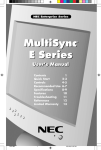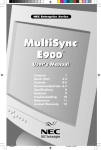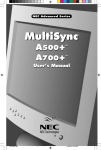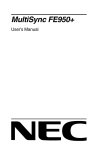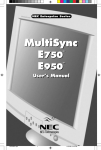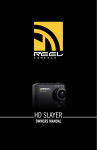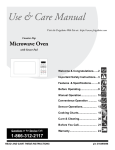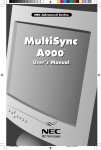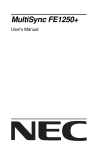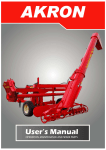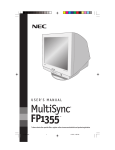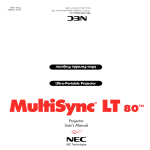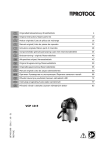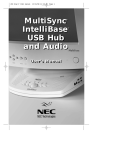Download NEC MULTISYNC E900+ User's Manual
Transcript
NEC Enterprise Series MultiSync E900+ ®® ™ ™ User’s User’s Manual Manual Contents 1 Quick Start 2-3 Controls 4-6 Recommended Use 7-8 Specifications 9 Features 10 Troubleshooting 11 References 12 Limited Warranty 13 TCO’95 14-15 78133521 1 5/15/98, 2:16 PM WARNING TO PREVENT FIRE OR SHOCK HAZARDS, DO NOT EXPOSE THIS UNIT TO RAIN OR MOISTURE. ALSO, DO NOT USE THIS UNIT'S POLARIZED PLUG WITH AN EXTENSION CORD RECEPTACLE OR OTHER OUTLETS UNLESS THE PRONGS CAN BE FULLY INSERTED. REFRAIN FROM OPENING THE CABINET AS THERE ARE HIGH VOLTAGE COMPONENTS INSIDE. REFER SERVICING TO QUALIFIED SERVICE PERSONNEL. CAUTION CAUTION: TO REDUCE THE RISK OF ELECTRIC SHOCK, MAKE SURE POWER CORD IS UNPLUGGED FROM WALL SOCKET. TO FULLY DISENGAGE THE POWER TO THE UNIT, PLEASE DISCONNECT THE POWER CORD FROM THE AC OUTLET. DO NOT REMOVE COVER (OR BACK) NO USER SERVICEABLE PARTS INSIDE. REFER SERVICING TO QUALIFIED SERVICE PERSONNEL. This symbol warns user that uninsulated voltage within the unit may have sufficient magnitude to cause electric shock. Therefore, it is dangerous to make any kind of contact with any part inside this unit. This symbol alerts the user that important literature concerning the operation and maintenance of this unit has been included. Therefore, it should be read carefully in order to avoid any problems. Canadian Department of Communications Compliance Statement DOC: This Class B digital apparatus meets all requirements of the Canadian Interference-Causing Equipment Regulations. Cet appareil numérique de la classe B respecte toutes les exigences du Règlement sur le matériel brouiller du Canada. C-UL: Bears the C-UL Mark and is in compliance with Canadian Safety Regulations according to C.S.A. 22.2 #950. Ce produit porte la marque ‘C-UL’ et se conforme aux règlements de sûrele Canadiens selon CAN/CSA 22.2 No. 950. FCC Information 1. Use the attached specified cables with the JC-1942UMW color monitor so as not to interfere with radio and television reception. (1) Please use the supplied power cable or equivalent to ensure FCC compliance. (2) Shielded captive type signal cable. Use of other cables and adapters may cause interference with radio and television reception. 2. This equipment has been tested and found to comply with the limits for a Class B digital device, pursuant to part 15 of the FCC Rules. These limits are designed to provide reasonable protection against harmful interference in a residential installation. This equipment generates, uses, and can radiate radio frequency energy, and, if not installed and used in accordance with the instructions, may cause harmful interference to radio communications. However, there is no guarantee that interference will not occur in a particular installation. If this equipment does cause harmful interference to radio or television reception, which can be determined by turning the equipment off and on, the user is encouraged to try to correct the interference by one or more of the following measures: • Reorient or relocate the receiving antenna. • Increase the separation between the equipment and receiver. • Connect the equipment into an outlet on a circuit different from that to which the receiver is connected. • Consult your dealer or an experienced radio/TV technician for help. If necessary, the user should contact the dealer or an experienced radio/television technician for additional suggestions. The user may find the following booklet, prepared by the Federal Communications Commission, helpful: ”How to Identify and Resolve Radio-TV Interference Problems.“ This booklet is available from the U.S. Government Printing Office, Washington, D.C., 20402, Stock No. 004-000-00345-4. 78133521 2 5/15/98, 2:16 PM Contents Your new NEC Technologies MultiSync® E Series monitor box* should contain the following: • MultiSync E900+™ (JC-1942UMW) Monitor with tilt/swivel base • Power Cord • Captive Signal Cable • User’s Manual • Registration Card Captive Signal Cable N Power Cord IS TR ® ® PR O DU CT Ma nu al N EC Mu ltiS C TH Mu HOOANK ync Mo ltiS SI YO nitors yn NG U c © AN FO M To — ON NER Im bett help ITO C po rta you er se us in R nt our ne rve ta — w an co k NE e a fe and in d sup ntinu CM wm in po n ultiS ome ovati rt yo g effo By ync nts to ve pr u, an rts to r e d od date tur mo nito registe ucts, to brin and of p ning th r. g r yo plea abil seria urcha is ca ur n se ew esp ity to l num se an rd, w pur eciall proc bers. d reco e con f e y cha r T se is if yo ss wa his f ds the irm yo a r u u r Th c r or m a los igin nty cla ilitate odel r t. an ank yo al p NE ims s our roo C M u for f of , ultiS your ync time and mo nito for r. cho SEE osin , HE g AR AND FEE L TH ED IFFE REN CE. ™ RE G Mu l E9 tiSyn Us c er’ 00 s + AT IO NE CE nte rp ris eS er ies User’s Manual Registration Card * Remember to save your original box and packing material to transport or ship the monitor. Note: You can now register your product on the Internet at http://www.prodreg.com/nec 1 78133521 3 5/15/98, 2:16 PM Quick Start To attach the MultiSync® E900+™ monitor to your system, follow these instructions: 1. Turn off the power to your computer. 2. If necessary, install the display card into your system. For more information, refer to the display card manual. 3. For the PC: Connect the 15-pin mini D-SUB of the captive signal cable to the connector of the display card in your system (Figure A.1). Tighten all screws. For the Mac: Connect the MultiSync E900+ Macintosh cable adapter (not included) to the monitor connector on the Macintosh (Figure B.1). Attach the 15-pin mini D-SUB end of the captive signal cable to the MultiSync E900+ Macintosh cable adapter on the computer (Figure B.1). Tighten all screws. NOTE: To obtain the MultiSync E900+ Macintosh cable adapter, call NEC Technologies at (800) 820-1230. 4. For download information on the Windows® 95 INF file for your MultiSync E900+ monitor, refer to the References section of this User’s Manual. 5. Connect one end of the power cord to the MultiSync E900+ monitor and the other end to the power outlet (Figure C.1). 6. Turn on the monitor (Figure D.1) and the computer. NOTE: If you have any problems, please refer to the Troubleshooting section of this User’s Manual. Figure A.1 2 78133521 4 5/15/98, 2:16 PM Quick Start Figure B.1 Power Outlet Power Cord Figure C.1 MultiSync E900+ EXIT PROCEED RESET CONTROL Figure D.1 3 78133521 5 5/15/98, 2:16 PM Controls OSM™ (On-Screen Manager) control buttons on the front of the monitor function as follows: Main Menu Exits the OSM menu. CONTROL / Moves the highlighted area up/down to select one of the controls. Sub-Menu Exits to the OSM controls main menu. Moves the highlighted area up/down to select one of the controls. CONTROL –/+ Moves the highlighted area left/right to select one of the controls. Moves the bar in the – or + direction to decrease or increase the adjustment. PROCEED Has no function. RESET Resets all the controls within the highlighted menu to the factory setting. Only executes control or enters sub, sub-menu. Resets the highlighted control to the factory setting. EXIT NOTE: When RESET is pressed in the main and sub-menu, a warning window will appear allowing you to cancel the reset function. When OSM controls are activated, icons are displayed at the top of the menu. If an arrow (➔) is displayed in a sub-menu, it indicates further choices are available. To enter a sub, sub-menu, press PROCEED. Brightness/Contrast Controls Brightness: Adjusts the overall image and background screen brightness. Contrast: Adjusts the image brightness in relation to the background. Degauss: Eliminates the buildup of stray magnetic fields which alter the correct scan of the electron beams and affect the purity of the screen colors, focus and convergence. When activated, your screen image will jump and waver a bit as the screen is demagnetized. Caution: Please allow a minimum of 20 minutes to elapse between uses of the Degauss Control. Size and Position Controls Left/Right: Moves the image horizontally (left or right). Down/Up: Moves the image vertically (up or down). Narrow/Wide: Decreases or increases the horizontal size of the image. Short/Tall: Decreases or increases the vertical size of the image. 4 78133521 6 5/15/98, 2:16 PM Controls Color Control/AccuColor® Control System Color presets 1 through 5 selects the desired color setting. The bar is replaced by the color setting choice from 1 to 5. Each color setting is adjusted at the factory to the stated Kelvin. If a setting is adjusted, the name of the setting will change from Kelvin to Custom. Red, Green, Blue: NEC's AccuColor Control System decreases or increases the monitor's red, green or blue color guns depending upon which is selected. The change in color will appear on screen and the direction (decrease or increase) will be shown by the bars. Geometry Controls Geometry Controls Menu The Geometry controls allow you to adjust the curvature or angle of the sides of your display. Sides In/Out (pincushion): Decreases or increases the curvature of the sides either inward or outward. Sides Left/Right (pincushion balance): Decreases or increases the curvature of the sides either to the left or right. Sides Tilt (parallelogram): Decreases or increases the tilt of the sides either to the left or right. Sides Align (trapezoidal): Decreases or increases the bottom of the screen to be the same as the top. Rotate (raster rotation): Rotates the entire display clockwise or counterclockwise. Tools 1 Moiré Canceler: Moiré is a wavy pattern which can sometimes appear on the screen. The pattern is repetitive and superimposed as rippled images. When running certain applications, the wavy pattern is more evident than in others. To reduce moiré, adjust the Horizontal or Vertical levels by using the –/+ CONTROL buttons. Linearity: This selection allows you to adjust the spacing of the area on the screen. The purpose of this control is to ensure that a one-inch circle is a true one-inch circle wherever it is on the screen. The best way to determine the vertical linearity is as follows: • Draw equally spaced horizontal lines using a drawing application that has a ruler. • Use the Vertical Balance control to adjust the lines near the top and bottom of your screen. • Use the Vertical control to adjust the spacing between the lines near the center and top of your screen. Convergence: Aligns all three colors (R,G,B) to form a single color (white). The purpose of this control is to ensure that a white line drawn on the screen is as crisp and clear as possible. • Use the Horizontal control to adjust the alignment of the white lines in the up/down direction. • Use the Vertical control to adjust the alignment of the white lines in the left/right direction. 5 78133521 7 5/15/98, 2:16 PM Controls GlobalSync® Control: Eliminates picture impurities that may result from the earth’s magnetic field. Adjusting the control bar will change the display’s rotation in a clockwise or counterclockwide direction. Note: NEC recommends that you perform GlobalSync correction while running a typical application such as a spreadsheet or text document. Factory Preset: Selecting Factory Preset allows you a reset most OSM™ control settings back to the factory settings. A warning statement will appear to confirm that you do want to reset ALL settings. Individual settings can be reset by highlighting the control to be reset and pressing the RESET button. Tools 2 Language: OSM controls menus are available in seven languages. OSM Turn Off: The OSM controls menu will stay on as long as it is in use. In the OSM Turn Off sub-menu, you can select how long the monitor waits after the last touch of a button for the OSM controls menu to disappear. The preset choices are 10, 20, 30, 60 and 120 seconds. OSM Lock Out: This control completely locks out access to all OSM controls functions except Brightness and Contrast. When attempting to activate OSM controls while in the lock out mode, a screen will appear indicating that OSM controls are locked out. To activate the OSM Lock Out function, press PROCEED, then press and hold down simultaneously. To deactivate the OSM Lock Out, press PROCEED, then press and hold down simultaneously. Enable: The IPM System works normally and all stages of energy savings are utilized. Disable: The Off Mode of the IPM System is not used. NOTE: For standard systems and graphics boards, keep the factory setting at ENABLE. Refresh Notifier: A message will advise you if the refresh rate of the signal being applied to the monitor by the computer is too low. For further information, please refer to your display card or system manual. IPM™ System Off Mode: Information Display Mode: Indicates the current mode and frequency setting of the monitor. Monitor Info: Indicates the model and serial numbers of your monitor. 6 78133521 8 5/15/98, 2:16 PM Recommended Use Safety Precautions and Maintenance FOR OPTIMUM PERFORMANCE, PLEASE NOTE THE FOLLOWING WHEN SETTING UP AND USING THE MULTISYNC® E900+™ COLOR MONITOR: • DO NOT OPEN THE MONITOR. There are no user serviceable parts inside and opening or removing covers may expose you to dangerous shock hazards or other risks. Refer all servicing to qualified service personnel. • Allow adequate ventilation around the monitor so that heat can properly dissipate. Do not block ventilated openings or place the monitor near a radiator or other heat sources. Do not put anything on top of monitor. • Do not spill any liquids into the cabinet or use your monitor near water. • Do not insert objects of any kind into the cabinet slots, as they may touch dangerous voltage points, which can be harmful or fatal or may cause electric shock, fire or equipment failure. • Do not place any heavy objects on the power cord. Damage to the cord may cause shock or fire. • Do not place this product on a sloping or unstable cart, stand or table, as the monitor may fall, causing serious damage to the monitor. • Keep the monitor away from high capacity transformers, electric motors and other devices such as external speakers or fans, which may create strong magnetic fields. • If possible, position the monitor so that it is facing the east to minimize the effects of the earth’s magnetic field. • Changing the direction of the monitor while it is powered on may cause image discoloration. To correct this, turn the monitor off for 20 minutes before powering it back on. • When operating the MultiSync E900+ with its AC 220-240V worldwide power supply, use a power supply cord that matches the power supply voltage of the AC power outlet being used. The power supply cord you use must have been approved by and comply with the safety standards of your country. • The power cable connector is the primary means of detaching the system from the power supply. The monitor should be installed close to a power outlet which is easily accessible. • Handle with care when transporting. Save packaging for transporting. Immediately unplug your monitor from the wall outlet and refer servicing to qualified service personnel under the following conditions: • When the power supply cord or plug is damaged. • If liquid has been spilled, or objects have fallen into the monitor. • If the monitor has been exposed to rain or water. • If the monitor has been dropped or the cabinet damaged. • If the monitor does not operate normally by following operating instructions. Ergonomics To realize the maximum ergonomics benefits, we recommend the following: • Adjust the Brightness until the background raster disappears • Do not position the Contrast control to its maximum setting • Use the preset Size and Position controls with standard signals • Use the preset Color Setting and Sides Left/Right controls • Use non-interlaced signals with a vertical refresh rate between 75-160Hz • Do not use primary color blue on a dark background, as it is difficult to see and may produce eye fatigue due to insufficient contrast 7 78133521 9 5/15/98, 2:16 PM Recommended Use CORRECT PLACEMENT AND ADJUSTMENT OF THE MONITOR CAN REDUCE EYE, SHOULDER AND NECK FATIGUE. CHECK THE FOLLOWING WHEN YOU POSITION THE MONITOR: • Adjust the monitor height so that the top of the screen is at or slightly below eye level. Your eyes should look slightly downward when viewing the middle of the screen. • Position your monitor no closer than 12 inches and no further away than 28 inches from your eyes. The optimal distance is 18 inches. • Rest your eyes periodically by focusing on an object at least 20 feet away. Blink often. • Position the monitor at a 90° angle to windows and other light sources to minimize glare and reflections. Adjust the monitor tilt so that ceiling lights do not reflect on your screen. • If reflected light makes it hard for you to see your screen, use an anti-glare filter. • Clean your monitor regularly. Use a lint-free, non-abrasive cloth and a non-alcohol, neutral, non-abrasive cleaning solution or glass cleaner to minimize dust. • Adjust the monitor’s brightness and contrast controls to enhance readability. • Use a document holder placed close to the screen. • Position whatever you are looking at most of the time (the screen or reference material) directly in front of you to minimize turning your head while you are typing. • Get regular eye checkups. For more detailed information on setting up a healthy work environment, call NEC at (800) 820-1230, NEC FastFacts™ information at (800) 366-0476 and request document #900108 or write the American National Standard for Human Factors Engineering of Visual Display Terminal Workstations – ANSI-HFS Standard No. 100-1988 – The Human Factors Society, Inc. P.O. Box 1369, Santa Monica, California 90406. 8 78133521 10 5/15/98, 2:16 PM Specifications Monitor Specifications MultiSync® E900+™ Monitor Picture Tube Diagonal: Viewable Image Size: Radius: Input Signal Video: Sync: Display Colors Synchronization Range 19 inch 18.0 inch 1330 mm 90° deflection, 0.26 mm trio dot pitch, medium short persistence phosphor, multi-layered, anti-static screen coating, Invar Shadow Mask and OptiClear® screen surface. ANALOG 0.7 Vp-p/75 Ohms Separate sync. TTL Level Horizontal sync. Positive/Negative Vertical sync. Positive/Negative Composite sync. (Positive/Negative) (TTL Level) Analog input: Horizontal: Vertical: Unlimited number of Colors Depends on display card used. 31 kHz to 96 kHz 55 Hz to 160 Hz Automatically Automatically 640 x 480 @ 60 to 160 Hz Some systems may not support 800 x 600 @ 55 to 145 Hz all modes listed. 832 x 624 @ 55 to 140 Hz 1024 x 768 @ 55 to 115 Hz 1152 x 870 @ 55 to 100 Hz 1280 x 1024 @ 55 to 85 Hz ..................... NEC cites recommended resolution at 1600 x 1200 @ 55 to 75 Hz 85 Hz for optimal display performance Resolutions Supported Resolution based on horizontal and vertical frequencies only Active Display Area (Factory Setting) Notes Horizontal: Vertical: Active Display Area (Full Scan) 356 mm/14.0 inches 267 mm/10.5 inches Dependent upon signal timing used, and does not include border area. 366 mm/14.4 inches 274 mm/10.8 inches Dependent upon signal timing used, and does not include border area. AC 100 – 120 V/220 - 240 V@, 50/60 Hz Power Supply Current Rating 1.4A @ 100 – 120 V/0.7A@ 220-240 V Dimensions 447 mm (W) x 462 mm (H) x 482 mm (D) 17.6 inches (W) x 18.2 inches (H) x 19.0 inches (D) 23.8 kg 52.5 lbs Weight Environmental Considerations Operating Temperature: Humidity: Feet: Storage Temperature: Humidity: Feet: 0°C to +35°C 30% to 80% 0 to 10,000 Feet -20°C to +60°C 10% to 90% 0 to 45,000 Feet NOTE: Technical specifications are subject to change without notice. 9 78133521 11 5/15/98, 2:16 PM Features OptiClear® Screen Surface: Reduces reflection and glare and increases contrast without sacrificing focus level, clarity or brightness. Along with the flat square technology CRT, a high contrast screen with 0.26 mm trio dot pitch delivers crisp, clean text and graphics. Invar Shadow Mask: Holes in the thin metal sheet behind the glass of the CRT surface correspond to each phosphor dot on the inner surface of the CRT’s faceplate, allowing the correct electron beam (red, green, blue) to hit the correct color phosphor for improved focus, brightness and color. Dual Dynamic Beam Focus: Provides precise, continuous focus adjustments of the electron beams resulting in optimum image quality, even to the far edges of the screen. AccuColor® Control System: Allows you to change between five color settings on your display to match your personal preference. OSM™ (On-Screen Manager) Controls: Allow you to quickly and easily adjust all elements of your screen image via simple to use on-screen menus. ErgoDesign® Features: Enhance human ergonomics to improve the working environment, protect the health of the user and save money. Examples include OSM controls for quick and easy image adjustments, tilt/swivel base for preferred angle of vision and compliance with MPRII guidelines for lower emissions. Plug and Play: The Microsoft® solution with the Windows®95 operating system facilitates setup and installation by allowing the monitor to send its capabilities (such as screen size and resolutions supported) directly to your computer, automatically optimizing display performance. IPM™ (Intelligent Power Manager) System: Provides innovative power-saving methods that allow the monitor to shift to a lower power consumption level when on but not in use, saving two-thirds of your monitor energy costs, reducing emissions and lowering the air conditioning costs of the workplace. Reduced Magnetic Field™ Technology: Reduces magnetic and alternating electric field emissions and static electricity, addressing ergonomic concerns regarding potential risks from extended computer monitor use. Multiple Frequency Technology: Automatically adjusts monitor to the display card’s scanning frequency, thus displaying the resolution required. FullScan™ Capability: Allows you to use the entire screen area in most resolutions, significantly expanding image size. OSM Display Screen Copyright 1998 by NEC Technologies, Inc. 10 78133521 12 5/15/98, 2:16 PM Troubleshooting No • • • • picture Display card should be completely seated in its slot. Power Button and computer power switch should be in the ON position. Signal cable should be completely connected to display card/computer. Check connector for bent or pushed-in pins. Image is scrolling or unstable • Signal cable should be completely attached to the computer. • Check pin assignments and signal timings of the monitor and your display card with respect to recommended timings and pin assignments. • If the Macintosh cable adapter is used, check for proper connection or make sure the display card is Macintosh compatible and that the card is properly seated in the computer. LED on monitor is not lit (no green, orange, yellow color can be seen) • Power Switch should be in the ON position and power cord should be connected. Picture is fuzzy or color looks blotchy • If the picture is fuzzy, adjust the Moiré Canceler control. If the color looks blotchy, adjust the Brightness, Contrast or GlobalSync® controls. • Access the Degauss Control through OSM™ controls. Activate the Degauss Control. CAUTION: A minimum interval of 20 minutes should elapse before the Deguass Control is used a second time when not switching between modes. Picture bounces or a wavy pattern is present in the picture • Move electrical devices that may be causing electrical interference away from the monitor. • See inside cover of User’s Manual for FCC information. Edges of the display image are not square • Use the OSM Geometry Controls to straighten the edges. • If possible, position the front of the monitor facing east. Display image is not centered, too small, or too large • Use the OSM Size and Position Controls to adjust the image. 11 78133521 13 5/15/98, 2:16 PM References • BBS (978) 635-4706 NEC Technologies’ Remote Bulletin Board System is an electronic service accessible with your system and a modem. Communication parameters are: 300/1200/2400/9600/14.4k/28.8k bps, no parity, 8-data bits, 1 stop bit • Customer Service/ Technical Support Fax (800) 632-4662 (978) 635-4298 • Electronic Channels: Internet e-mail: [email protected] Internet ftp site: ftp.nectech.com World Wide Web: http://www.nec.com Windows® 95 INF File: http://www.nec.com/drivers/graphic.htm Then download the file NECMSINF.ZIP • FastFacts™ Information INFORMATION (800) 366-0476 DESCRIPTION DOCUMENT # MultiSync E900+ monitor Detailed monitor information 194201 Glossary Definition of terms related to functions, features and installation of the MultiSync monitor 900203 More Information Names and addresses of other groups involved in standards and features of the MultiSync monitor 900204 Macintosh Connection Detailed information on connecting the MultiSync monitor to a Macintosh 153006 Healthy Work Environment Detailed information on setting up a healthy work environment 900108 ® ™ • Literature & Sales Info (800) NEC-INFO [(800) 632-4636] • MultiSync Fulfillment (800) 820-1230 [For software & accessories] • TeleSales (800) 284-4484 12 78133521 14 5/15/98, 2:16 PM Limited Warranty NEC Technologies, Inc. (hereinafter “NECTECH”), warrants this Product to be free from defects in material and workmanship and, subject to the conditions set forth below, agrees to repair or replace any part of the enclosed unit which proves defective for a period of three (3) years from the date of first consumer purchase. Spare parts are warranted for ninety (90) days. This warranty gives you specific legal rights and you may also have other rights which vary from state to state. This warranty is limited to the original purchaser of the Product and is not transferable. This warranty covers only NECTECH-supplied components. Service required as a result of third party components is not covered under this warranty. In order to be covered under this warranty, the Product must have been purchased in the U.S.A. or Canada by the original purchaser. This warranty only covers Product distribution in the U.S.A. or Canada by NECTECH. Any use or installation outside the U.S.A. or Canada will void this warranty. Proof of Purchase will be required by NECTECH to substantiate date of purchase. Such proof of purchase must be an original bill of sale or receipt containing name and address of seller, purchaser, and the serial number of the product. It shall be your obligation and expense to have the Product shipped, freight prepaid, or delivered to the authorized reseller from whom it was purchased or other facility authorized by NECTECH to render the services provided hereunder in either the original package or a similar package affording an equal degree of protection. All Products returned to NECTECH for service MUST have prior approval, which may be obtained by calling 1-800-632-4662. The Product shall not have been previously altered, repaired, or serviced by anyone other than a service facility authorized by NECTECH to render such service, the serial number of the product shall not have been altered or removed. In order to be covered by this warranty the Product shall not have been subjected to displaying of fixed images for long periods of time resulting in image persistence (afterimage effects), accident, misuse or abuse or operated contrary to the instructions contained in the User’s Manual. Any such conditions will void this warranty. NECTECH SHALL NOT BE LIABLE FOR DIRECT, INDIRECT, INCIDENTAL, CONSEQUENTIAL, OR OTHER TYPES OF DAMAGES RESULTING FROM THE USE OF ANY NECTECH PRODUCT OTHER THAN THE LIABILITY STATED ABOVE. THESE WARRANTIES ARE IN LIEU OF ALL OTHER WARRANTIES EXPRESS OR IMPLIED, INCLUDING, BUT NOT LIMITED TO, THE IMPLIED WARRANTIES OF MERCHANTABILITY OR FITNESS FOR A PARTICULAR PURPOSE. SOME STATES DO NOT ALLOW THE EXCLUSION OF IMPLIED WARRANTIES OR THE LIMITATION OR EXCLUSION OF LIABILITY FOR INCIDENTAL OR CONSEQUENTIAL DAMAGES SO THE ABOVE EXCLUSIONS OR LIMITATIONS MAY NOT APPLY TO YOU. This Product is warranted in accordance with the terms of this limited warranty. Consumers are cautioned that Product performance is affected by system configuration, software, the application, customer data, and operator control of the system, among other factors. While NECTECH Products are considered to be compatible with many systems, specific functional implementation by the customers of the Product may vary. Therefore, suitability of a Product for a specific purpose or application must be determined by consumer and is not warranted by NECTECH. For the name of your nearest authorized NECTECH service facility, contact NECTECH at 1-800-632-4662. 13 78133521 15 5/15/98, 2:16 PM ONS Y RG LOGY•ENE CO ERGON SI M I 95 I S CS•E M O Congratulations! You have just purchased a TCO’95 approved and labeled product! Your choice has provided you with a product developed for professional use. Your purchase has also contributed to reducing the burden on the environment and also, to the further development of environmentally adapted electronics products. E TCO’95 Why do we have environmentally labelled computers? In many countries, environmental labelling has become an established method for encouraging the adaptation of goods and services to the environment. The main problem, as far as computers and other electronics equipment are concerned, is that environmentally harmful substances are used both in the products and during the manufacturing. Since it has not been possible for the majority of electronics equipment to be recycled in a satisfactory way, most of these potentially damaging substances sooner or later enter Nature. There are also other characteristics of a computer, such as energy consumption levels, that are important from the viewpoints of both the work (Internal) and natural (external) environments. Since all methods of conventional electricity generation have a negative effect on the environment (acidic and climate-influencing emissions, radioactive waste, etc.), it is vital to conserve energy. Electronics equipment in offices consume an enormous amount of energy since they are often left running continuously. What does labelling involve? This product meets the requirements for the TCO’95 scheme which provides for international and environmental labelling of personal computers. The labelling scheme was developed as a joint effort by the TCO (The Swedish Confederation of Professional Employees), Naturskyddsforeningen (The Swedish Society for Nature Conservation) and NUTEK (The National Board for Industrial and Technical Development in Sweden). The requirements cover a wide range of issues: environment, ergonomics, usability, emission of electrical and magnetic fields, energy consumption and electrical and fire safety. The environmental demands concern restrictions on the presence and use of heavy metals, brominated and chlorinated flame retardants, CFCs (freons) and chlorinated solvents, among other things. The product must be prepared for recycling and the manufacturer is obliged to have an environmental plan which must be adhered to in each country where the company implements its operational policy. The energy requirements include a demand that the computer and/or display, after a certain period of inactivity, shall reduce its power consumption to a lower level in one or more stages. The length of time to reactivate the computer shall be reasonable for the user. Labelled products must meet strict environmental demands, for example, in respect of the reduction of electric and magnetic fields, physical and visual ergonomics and good usability. TCO’95 is a co-operative project between TCO (The Swedish Confederation of Professional Employees), Naturskyddsforeningen (The Swedish Society for Nature Conservation) and NUTEK (The National Board for Industrial and Technical Development in Sweden). Environmental Requirements Brominated flame retardants Brominated flame retardants are present in printed circuit boards, cables, wires, casings and housings. In turn, they delay the spread of fire. Up to thirty percent of the plastic in a computer casing can consist of flame retardant substances. These are related to another group of environmental 14 78133521 16 5/15/98, 2:16 PM toxins, PCBs, which are suspected to give rise to similar harm, including reproductive damage in fisheating birds and mammals, due to the bio-accumulative* processes. Flame retardants have been found in human blood and researchers fear that disturbances in foetus development may occur. TCO’95 demand requires that plastic components weighing more than 25 grams must not contain organically bound chlorine and bromine. Lead** Lead can be found in picture tubes, display screens, solders and capacitors. Lead damages the nervous system and in higher doses, causes lead poisoning. TCO’95 requirement permits the inclusion of lead since no replacement has yet been developed. Cadmium** Cadmium is present in rechargeable batteries and in the colourgenerating layers of certain computer displays. Cadmium damages the nervous system and is toxic in high doses. TCO’95 requirement states that batteries may not contain more than 25 ppm (parts per million) of cadmium. The colourgenerating layers of display screens must not contain any cadmium. Mercury** Mercury is sometimes found in batteries, relays and switches, Mercury damages the nervous system and is toxic in high doses. TCO’95 requirement states that batteries may not contain more than 25 ppm (parts per million) of mercury. It also demands that no mercury is present in any of the electrical or electronics components concerned with the display unit. CFCs (freons) CFCs (freons) are sometimes used for washing printed circuit boards and in the manufacturing of expanded foam for packaging. CFCs break down ozone and thereby damage the ozone layer in the stratosphere, causing increased reception on Earth of ultraviolet light with consequent increased risks of skin cancer (malignant melanoma). The relevant TCO’95 requirement; Neither CFCs nor HCFCs may be used during the manufacturing of the product or its packaging. *Bio-accumulative is defined as substances which accumulate within living organisms. **Lead, Cadmium and Mercury are heavy metals which are Bio-accumulative. To obtain complete information on the environmental criteria document, order from: TCO Development Unit S-114 94 Stockholm SWEDEN FAX Number: +46 8 782 92 07 E-mail (Internet): [email protected] You may also obtain current information on TCO’95 approved and labelled products by visiting their website at: http://www.tco-info.com/ 15 78133521 17 5/15/98, 2:16 PM tNotest 16 78133521 18 5/15/98, 2:16 PM Declaration of the Manufacturer We hereby certify that the color monitor MultiSync E900+ JC-1942UMW is in compliance with Council Directive 73/23/EEC: – EN 60950 Council Directive 89/336/EEC: – EN 55022 – EN 61000-3-2 – EN 61000-3-3 – EN 50082-1 (IEC-801-2) (IEC-801-3) (IEC-801-4) and marked with NEC Home Electronics, LTD. 686-1, NISHIOI OI-MACHI, ASHIGARAKAMI-GUN KANAGAWA 258-8533, JAPAN Röntgenstrahlung Die in diesem Gerät eerzeugten Rötgenstrahlen sind durch die eigensichere Kathodenstrahlröhre ausreichend abgeschirmt. Unsachgemäße Eingriffe, insbesondere Verändern der Hochspannung oder Einbau eines anderen Bilröhrentyps, können dazu führen, daß Rötgenstrahlung in erheblicher Stärke auftritt. So veränderte Geräte. 17 78133521 19 5/15/98, 2:16 PM NEC Enterprise Series PROPRIETARY NOTICE AND LIABILITY DISCLAIMER The information disclosed in this document, including all designs and related materials, is the valuable property of NEC Technologies and/or its licensors, as appropriate, reserve all patent, copyright and other proprietary rights to this document, including all design, manufacturing, reproduction, use and sales rights thereto, except to the extent said rights are expressly granted to others. The NEC Technologies product(s) discussed in this document are warranted in accordance with the terms of the Limited Warranty Statement accompanying each product. However, actual performance of each such product is dependent upon factors such as system configuration, customer data and operator control. Since implementation by customers of each product may vary, the suitability of specific product configurations and applications must be determined by the customer and is not warranted by NEC Technologies. To allow for design and specification improvements, the information in this document is subject to change at any time without notice. Reproduction of this document or portions thereof without prior approval of NEC Technologies is prohibited. DECLARATION OF CONFORMITY This device complies with Part 15 of FCC Rules. Operation is subject to the following two conditions. (1) This device may not cause harmful interference, and (2) this device must accept any interference received, including interference that may cause undesired operation. U.S. Responsible Party: NEC Technologies, Inc. Address: 1250 N. Arlington Heights Road Itasca, Illinois 60143 Tel. No.: (630) 467-5000 Type of Product: Computer Monitor Equipment Classification: Class B Peripheral Models: JC-1942UMW We hereby declare that the equipment specified above conforms to the technical standards as specified in the FCC Rules. MultiSync is a registered trademark of NEC Technologies, Inc. in the U.S. and of NEC Home Electronics, Ltd. in Canada, UK, Germany, France, Spain, Italy, Austria, Benelux, Switzerland, Denmark, Finland, Norway and Saudi Arabia. AccuColor, OptiClear, GlobalSync and ErgoDesign are registered trademarks of NEC Technologies, Inc. in the U.S. and Canada. E900+, Reduced Magnetic Field, IPM, FastFacts, FullScan and OSM are trademarks of NEC Technologies, Inc. in the U.S. NEC is a registered trademark of NEC Corporation Copyright 1998 by NEC Technologies, Inc. OSM Display Screens Copyright 1998 by NEC Technologies, Inc. Windows is a registered trademark of Microsoft Corporation. All other brands and product names are trademarks or registered trademarks of their respective owners. As an Energy Star Partner, NEC Technologies has determined that this product mets the Energy Star guidelines for energy efficiency. The Energy Star emblem does not represent EPA endorsement of any product or service. Part No. 78133521 Printed in Malaysia 78133521 20 5/15/98, 2:17 PM