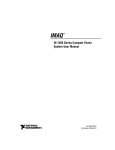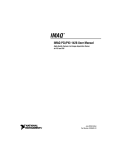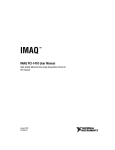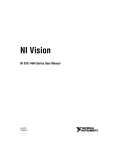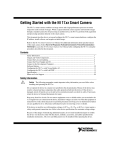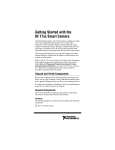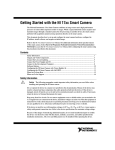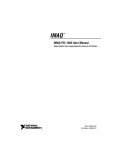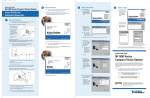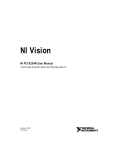Download National Instruments CVS-1450 User's Manual
Transcript
NI Vision NI CVS-1450 Series User Manual NI CVS-1450 Series User Manual July 2005 373610E-01 Support Worldwide Technical Support and Product Information ni.com National Instruments Corporate Headquarters 11500 North Mopac Expressway Austin, Texas 78759-3504 USA Tel: 512 683 0100 Worldwide Offices Australia 1800 300 800, Austria 43 0 662 45 79 90 0, Belgium 32 0 2 757 00 20, Brazil 55 11 3262 3599, Canada 800 433 3488, China 86 21 6555 7838, Czech Republic 420 224 235 774, Denmark 45 45 76 26 00, Finland 385 0 9 725 725 11, France 33 0 1 48 14 24 24, Germany 49 0 89 741 31 30, India 91 80 51190000, Israel 972 0 3 6393737, Italy 39 02 413091, Japan 81 3 5472 2970, Korea 82 02 3451 3400, Lebanon 961 0 1 33 28 28, Malaysia 1800 887710, Mexico 01 800 010 0793, Netherlands 31 0 348 433 466, New Zealand 0800 553 322, Norway 47 0 66 90 76 60, Poland 48 22 3390150, Portugal 351 210 311 210, Russia 7 095 783 68 51, Singapore 1800 226 5886, Slovenia 386 3 425 4200, South Africa 27 0 11 805 8197, Spain 34 91 640 0085, Sweden 46 0 8 587 895 00, Switzerland 41 56 200 51 51, Taiwan 886 02 2377 2222, Thailand 662 278 6777, United Kingdom 44 0 1635 523545 For further support information, refer to the Technical Support and Professional Services appendix. To comment on National Instruments documentation, refer to the National Instruments Web site at ni.com/info and enter the info code feedback. © 2003–2005 National Instruments Corporation. All rights reserved. Important Information Warranty The NI CVS-1450 Series compact vision system is warranted against defects in materials and workmanship for a period of one year from the date of shipment, as evidenced by receipts or other documentation. National Instruments will, at its option, repair or replace equipment that proves to be defective during the warranty period. This warranty includes parts and labor. The media on which you receive National Instruments software are warranted not to fail to execute programming instructions, due to defects in materials and workmanship, for a period of 90 days from date of shipment, as evidenced by receipts or other documentation. National Instruments will, at its option, repair or replace software media that do not execute programming instructions if National Instruments receives notice of such defects during the warranty period. National Instruments does not warrant that the operation of the software shall be uninterrupted or error free. A Return Material Authorization (RMA) number must be obtained from the factory and clearly marked on the outside of the package before any equipment will be accepted for warranty work. National Instruments will pay the shipping costs of returning to the owner parts which are covered by warranty. National Instruments believes that the information in this document is accurate. The document has been carefully reviewed for technical accuracy. In the event that technical or typographical errors exist, National Instruments reserves the right to make changes to subsequent editions of this document without prior notice to holders of this edition. The reader should consult National Instruments if errors are suspected. In no event shall National Instruments be liable for any damages arising out of or related to this document or the information contained in it. EXCEPT AS SPECIFIED HEREIN, NATIONAL INSTRUMENTS MAKES NO WARRANTIES , EXPRESS OR IMPLIED, AND SPECIFICALLY DISCLAIMS ANY WARRANTY OF MERCHANTABILITY OR FITNESS FOR A PARTICULAR PURPOSE . C USTOMER’S RIGHT TO RECOVER DAMAGES CAUSED BY FAULT OR NEGLIGENCE ON THE PART OF NATIONAL INSTRUMENTS SHALL BE LIMITED TO THE AMOUNT THERETOFORE PAID BY THE CUSTOMER. NATIONAL INSTRUMENTS WILL NOT BE LIABLE FOR DAMAGES RESULTING FROM LOSS OF DATA, PROFITS, USE OF PRODUCTS, OR INCIDENTAL OR CONSEQUENTIAL DAMAGES, EVEN IF ADVISED OF THE POSSIBILITY THEREOF. This limitation of the liability of National Instruments will apply regardless of the form of action, whether in contract or tort, including negligence. Any action against National Instruments must be brought within one year after the cause of action accrues. National Instruments shall not be liable for any delay in performance due to causes beyond its reasonable control. The warranty provided herein does not cover damages, defects, malfunctions, or service failures caused by owner’s failure to follow the National Instruments installation, operation, or maintenance instructions; owner’s modification of the product; owner’s abuse, misuse, or negligent acts; and power failure or surges, fire, flood, accident, actions of third parties, or other events outside reasonable control. Copyright Under the copyright laws, this publication may not be reproduced or transmitted in any form, electronic or mechanical, including photocopying, recording, storing in an information retrieval system, or translating, in whole or in part, without the prior written consent of National Instruments Corporation. Trademarks National Instruments, NI, ni.com, and LabVIEW are trademarks of National Instruments Corporation. Refer to the Terms of Use section on ni.com/legal for more information about National Instruments trademarks. Other product and company names mentioned herein are trademarks or trade names of their respective companies. Members of the National Instruments Alliance Partner Program are business entities independent from National Instruments and have no agency, partnership, or joint-venture relationship with National Instruments. Patents For patents covering National Instruments products, refer to the appropriate location: Help»Patents in your software, the patents.txt file on your CD, or ni.com/patents. WARNING REGARDING USE OF NATIONAL INSTRUMENTS PRODUCTS (1) NATIONAL INSTRUMENTS PRODUCTS ARE NOT DESIGNED WITH COMPONENTS AND TESTING FOR A LEVEL OF RELIABILITY SUITABLE FOR USE IN OR IN CONNECTION WITH SURGICAL IMPLANTS OR AS CRITICAL COMPONENTS IN ANY LIFE SUPPORT SYSTEMS WHOSE FAILURE TO PERFORM CAN REASONABLY BE EXPECTED TO CAUSE SIGNIFICANT INJURY TO A HUMAN. (2) IN ANY APPLICATION, INCLUDING THE ABOVE, RELIABILITY OF OPERATION OF THE SOFTWARE PRODUCTS CAN BE IMPAIRED BY ADVERSE FACTORS, INCLUDING BUT NOT LIMITED TO FLUCTUATIONS IN ELECTRICAL POWER SUPPLY, COMPUTER HARDWARE MALFUNCTIONS, COMPUTER OPERATING SYSTEM SOFTWARE FITNESS, FITNESS OF COMPILERS AND DEVELOPMENT SOFTWARE USED TO DEVELOP AN APPLICATION, INSTALLATION ERRORS, SOFTWARE AND HARDWARE COMPATIBILITY PROBLEMS, MALFUNCTIONS OR FAILURES OF ELECTRONIC MONITORING OR CONTROL DEVICES, TRANSIENT FAILURES OF ELECTRONIC SYSTEMS (HARDWARE AND/OR SOFTWARE), UNANTICIPATED USES OR MISUSES, OR ERRORS ON THE PART OF THE USER OR APPLICATIONS DESIGNER (ADVERSE FACTORS SUCH AS THESE ARE HEREAFTER COLLECTIVELY TERMED “SYSTEM FAILURES”). ANY APPLICATION WHERE A SYSTEM FAILURE WOULD CREATE A RISK OF HARM TO PROPERTY OR PERSONS (INCLUDING THE RISK OF BODILY INJURY AND DEATH) SHOULD NOT BE RELIANT SOLELY UPON ONE FORM OF ELECTRONIC SYSTEM DUE TO THE RISK OF SYSTEM FAILURE. TO AVOID DAMAGE, INJURY, OR DEATH, THE USER OR APPLICATION DESIGNER MUST TAKE REASONABLY PRUDENT STEPS TO PROTECT AGAINST SYSTEM FAILURES, INCLUDING BUT NOT LIMITED TO BACK-UP OR SHUT DOWN MECHANISMS. BECAUSE EACH END-USER SYSTEM IS CUSTOMIZED AND DIFFERS FROM NATIONAL INSTRUMENTS' TESTING PLATFORMS AND BECAUSE A USER OR APPLICATION DESIGNER MAY USE NATIONAL INSTRUMENTS PRODUCTS IN COMBINATION WITH OTHER PRODUCTS IN A MANNER NOT EVALUATED OR CONTEMPLATED BY NATIONAL INSTRUMENTS, THE USER OR APPLICATION DESIGNER IS ULTIMATELY RESPONSIBLE FOR VERIFYING AND VALIDATING THE SUITABILITY OF NATIONAL INSTRUMENTS PRODUCTS WHENEVER NATIONAL INSTRUMENTS PRODUCTS ARE INCORPORATED IN A SYSTEM OR APPLICATION, INCLUDING, WITHOUT LIMITATION, THE APPROPRIATE DESIGN, PROCESS AND SAFETY LEVEL OF SUCH SYSTEM OR APPLICATION. Compliance Compliance with FCC/Canada Radio Frequency Interference Regulations Determining FCC Class The Federal Communications Commission (FCC) has rules to protect wireless communications from interference. The FCC places digital electronics into two classes. These classes are known as Class A (for use in industrial-commercial locations only) or Class B (for use in residential or commercial locations). All National Instruments (NI) products are FCC Class A products. Depending on where it is operated, this Class A product could be subject to restrictions in the FCC rules. (In Canada, the Department of Communications (DOC), of Industry Canada, regulates wireless interference in much the same way.) Digital electronics emit weak signals during normal operation that can affect radio, television, or other wireless products. All Class A products display a simple warning statement of one paragraph in length regarding interference and undesired operation. The FCC rules have restrictions regarding the locations where FCC Class A products can be operated. Consult the FCC Web site at www.fcc.gov for more information. FCC/DOC Warnings This equipment generates and uses radio frequency energy and, if not installed and used in strict accordance with the instructions in this manual and the CE marking Declaration of Conformity*, may cause interference to radio and television reception. Classification requirements are the same for the Federal Communications Commission (FCC) and the Canadian Department of Communications (DOC). Changes or modifications not expressly approved by NI could void the user’s authority to operate the equipment under the FCC Rules. Class A Federal Communications Commission This equipment has been tested and found to comply with the limits for a Class A digital device, pursuant to part 15 of the FCC Rules. These limits are designed to provide reasonable protection against harmful interference when the equipment is operated in a commercial environment. This equipment generates, uses, and can radiate radio frequency energy and, if not installed and used in accordance with the instruction manual, may cause harmful interference to radio communications. Operation of this equipment in a residential area is likely to cause harmful interference in which case the user is required to correct the interference at their own expense. Canadian Department of Communications This Class A digital apparatus meets all requirements of the Canadian Interference-Causing Equipment Regulations. Cet appareil numérique de la classe A respecte toutes les exigences du Règlement sur le matériel brouilleur du Canada. Compliance with EU Directives Users in the European Union (EU) should refer to the Declaration of Conformity (DoC) for information* pertaining to the CE marking. Refer to the Declaration of Conformity (DoC) for this product for any additional regulatory compliance information. To obtain the DoC for this product, visit ni.com/certification, search by model number or product line, and click the appropriate link in the Certification column. * The CE marking Declaration of Conformity contains important supplementary information and instructions for the user or installer. Conventions The following conventions are used in this manual: » The » symbol leads you through nested menu items and dialog box options to a final action. The sequence File»Page Setup»Options directs you to pull down the File menu, select the Page Setup item, and select Options from the last dialog box. This icon denotes a tip, which alerts you to advisory information. This icon denotes a note, which alerts you to important information. This icon denotes a caution, which advises you of precautions to take to avoid injury, data loss, or a system crash. bold Bold text denotes items that you must select or click in the software, such as menu items and dialog box options. Bold text also denotes hardware labels and parameter names. italic Italic text denotes variables, emphasis, a cross reference, or an introduction to a key concept. Italic text also denotes text that is a placeholder for a word or value that you must supply. monospace Text in this font denotes text or characters that you should enter from the keyboard, sections of code, programming examples, and syntax examples. This font is also used for the proper names of disk drives, paths, directories, programs, subprograms, subroutines, device names, functions, operations, variables, filenames, and extensions. monospace bold Bold text in this font denotes the messages and responses that the computer automatically prints to the screen. This font also emphasizes lines of code that are different from the other examples. Contents Chapter 1 NI CVS-1450 Series Overview About the NI CVS-1450 Series .....................................................................................1-1 Hardware Overview .......................................................................................................1-1 Available Camera Bandwidth ........................................................................................1-3 Software Overview ........................................................................................................1-4 NI-IMAQ for IEEE 1394 Cameras Driver Software.......................................1-4 National Instruments Application Software ....................................................1-5 Vision Builder for Automated Inspection .........................................1-5 LabVIEW Real-Time Module with the Vision Development Module ...........................................................................................1-5 Chapter 2 Setup and Configuration Required Items ...............................................................................................................2-1 Hardware .........................................................................................................2-1 Software...........................................................................................................2-2 Accessories ....................................................................................................................2-2 Hardware .........................................................................................................2-2 Documentation...............................................................................................................2-3 Hardware Documents ......................................................................................2-3 Vision Builder AI Documents .........................................................................2-3 NI-IMAQ for IEEE 1394 Cameras Driver Software Documents ...................2-3 Vision Development Module and LabVIEW Real-Time Module Documents ....................................................................................................2-3 Vision Development Module Documents.........................................2-3 LabVIEW Real-Time Module Documents .......................................2-3 Safety Information .........................................................................................................2-4 Setup Overview..............................................................................................................2-6 Before Getting Started: Connecting the CVS-1450 Device to a Network ......2-7 Subnet Considerations.......................................................................2-7 Setting Up the Hardware................................................................................................2-8 Connecting a Camera and Monitor to the CVS-1450 Device .........................2-8 Wiring Power to the CVS-1450 Device ..........................................................2-9 Connecting to a Separate Main Supply ...........................................................2-10 Connecting the CVS-1450 Device to the Development Computer.................2-12 Vision Builder AI: Setting up the Development Computer...........................................2-13 Installing Vision Builder AI and NI-IMAQ for IEEE 1394 Cameras.............2-13 © National Instruments Corporation vii NI CVS-1450 Series User Manual Contents Configuring the IP Address on the CVS-1450 Device ................................... 2-14 Acquiring an Image in Vision Builder AI ..................................................................... 2-15 LabVIEW Real-Time Module with the Vision Development Module: Setting up the Development Computer.............................................................................................. 2-15 Installing the LabVIEW Real-Time Module, Vision Development Module, and NI-IMAQ for IEEE 1394 Cameras ....................................................... 2-16 Configuring the IP Address using the LabVIEW Real-Time Module............ 2-16 Downloading Software onto the CVS-1450 Device ....................................... 2-17 Acquiring an Image Using the LabVIEW Real-Time Module ..................................... 2-17 Chapter 3 LEDs, DIP Switches, and Connectors LED Indicators .............................................................................................................. 3-1 POWER OK LED ........................................................................................... 3-2 STATUS LED................................................................................................. 3-2 ACT/LINK LED ............................................................................................. 3-2 100 Mbps LED................................................................................................ 3-2 DIP Switches ................................................................................................................. 3-3 SAFE MODE Switch ...................................................................................... 3-4 IP RESET Switch............................................................................................ 3-5 NO APP Switch .............................................................................................. 3-5 USER 1 Switch (LabVIEW Real-Time Module Users) ................................. 3-5 Connectors..................................................................................................................... 3-6 Power Connector............................................................................................. 3-6 Earth Ground Connection ................................................................. 3-7 IEEE 1394 ....................................................................................................... 3-8 VGA ................................................................................................................ 3-8 COM1.............................................................................................................. 3-10 Ethernet ........................................................................................................... 3-11 TRIG 0 ............................................................................................................ 3-12 TRIG 1 and TRIG 2 ........................................................................................ 3-12 General-Purpose Digital I/O ........................................................................... 3-12 Chapter 4 Digital I/O Functionality Overview ....................................................................................................................... 4-1 TTL and Isolated Inputs and Outputs ............................................................................ 4-1 TTL Inputs and Outputs .................................................................................. 4-2 Isolated Inputs and Outputs............................................................................. 4-2 I/O for Normal Operation ............................................................................... 4-3 Trigger Inputs ................................................................................... 4-3 Timed Pulse Output .......................................................................... 4-4 NI CVS-1450 Series User Manual viii ni.com Contents Quadrature Encoder ..........................................................................4-6 Product Selection Port.......................................................................4-7 General-Purpose I/O .........................................................................4-8 I/O for Fault Conditions ..................................................................................4-9 Shutdown ..........................................................................................4-10 Watchdog Timer ...............................................................................4-10 Overheat ............................................................................................4-11 Considerations When Connecting the Digital I/O .........................................................4-12 Wiring an Isolated Input to a Sourcing Output Device ...................................4-12 Wiring an Isolated Output to an External Load...............................................4-12 Protecting Inductive Loads..............................................................................4-13 Transmission Line Effects...............................................................................4-14 Typical System Setup ....................................................................................................4-15 Chapter 5 Deployment Connecting Multiple CVS-1450 Devices ......................................................................5-1 Appendix A Troubleshooting Appendix B Specifications Appendix C Mounting Information Appendix D Technical Support and Professional Services Glossary Index © National Instruments Corporation ix NI CVS-1450 Series User Manual 1 NI CVS-1450 Series Overview This chapter provides an overview of the features and components of the National Instruments CVS-1450 Series compact vision system. About the NI CVS-1450 Series NI CVS-1450 Series devices are easy-to-use, distributed, real-time imaging systems that acquire, process, and display images from IEEE 1394 cameras conforming to the IIDC 1394-based Digital Camera Specification, Version 1.30. The CVS-1450 Series also provides multiple digital input/output (I/O) options for communicating with external devices to configure and start an inspection and to indicate results. An Ethernet connection between the CVS-1450 device and a development computer allows you to display measurement results and status information and to configure the CVS-1450 device settings. When configured, the CVS-1450 device can run applications without a connection to the development computer. Each CVS-1450 device ships with documentation and the NI-IMAQ for IEEE 1394 Cameras driver software, which is licensed for one development system and one deployment system. Hardware Overview The CVS-1450 device front panel consists of a VGA connector, an RS-232 serial port, a 10/100 Ethernet connector, and three IEEE 1394a ports. The CVS-1450 device also includes LEDs for communicating system status, DIP switches that specify startup options, TTL inputs and outputs for triggering, and isolated inputs and outputs for connecting to external devices, such as PLCs, sensors, LED indicators, and start/stop buttons. The isolated inputs and outputs on the CVS-1450 device provide an easy means for preventing ground loops that could degrade signal integrity. Caution The isolation on the CVS-1450 device is not safety isolation. © National Instruments Corporation 1-1 NI CVS-1450 Series User Manual Chapter 1 NI CVS-1450 Series Overview Figure 1-1 shows the CVS-1450 Series front panel. 1 NI 1454 Compact Vision System 11 2 3 4 10 5 9 6 8 7 1 2 3 4 Power LED Status LED Isolated Digital Input TTL Digital Outputs 5 6 7 8 IEEE 1394a Ports 9 VGA TTL I/O and Isolated I/O 10 RS-232 Serial Reset Button 11 RJ-45 Ethernet Port DIP Switches Figure 1-1. CVS-1450 Series Front Panel NI CVS-1450 Series User Manual 1-2 ni.com Chapter 1 NI CVS-1450 Series Overview Available Camera Bandwidth The IEEE 1394 bus provides a fixed amount of bandwidth that is shared among the three IEEE 1394a ports on the CVS-1450 device. These ports provide direct connection for up to three DCAM-compliant IEEE 1394 cameras, depending on the amount of bandwidth each camera requires. Higher frame rates and larger image sizes require a higher data transfer rate and use more bandwidth. Table 1-1 shows the maximum number of cameras the CVS-1450 device supports for three common video formats. Use this table as a guide when determining the combination of cameras to use in your application. Note Bandwidth calculations described in Table 1-1 do not include software decoding of YUV images to RGB. This conversion time is dependent on processor speed. By triggering your cameras at a frame rate slower than those rates listed in Table 1-1, you can operate more cameras simultaneously. If the camera combination exceeds the amount of available bandwidth, the software returns an Insufficient Resources error. Table 1-1. Available Camera Bandwidth Frames per Second Maximum Number of Cameras for Simultaneous Operation 30 3 60 1 100 1 640 × 480 YUV (4:2:2) 16-bits/pixel color 15 3 30 1 1024 × 768 16-bits/pixel mono 7.5 2 15 1 Video Format 640 × 480 8-bits/pixel mono © National Instruments Corporation 1-3 NI CVS-1450 Series User Manual Chapter 1 NI CVS-1450 Series Overview Software Overview Programming the CVS-1450 device requires NI-IMAQ for IEEE 1394 Cameras 1.5 (or later) driver software to control the hardware and one of the following application software packages to process images. • NI Vision Builder for Automated Inspection (AI) 2.0 or later—Allows you to configure solutions to common inspection tasks • LabVIEW Real-Time Module 7.0 or later with the Vision Development Module 7.0 or later—Provides customizable control over acquisition hardware and algorithms The following sections provide an overview of the driver software and the application software. For detailed information about individual software packages, refer to the documentation specific to the package. NI-IMAQ for IEEE 1394 Cameras Driver Software The NI-IMAQ for IEEE 1394 Cameras driver software ships with the CVS-1450 device. NI-IMAQ for IEEE 1394 Cameras is the interface path between the application software and the CVS-1450 device. NI-IMAQ for IEEE 1394 Cameras includes an extensive library of VIs you can call from LabVIEW. These VIs include routines for video configuration, continuous and single-shot image acquisition, trigger control, and register-level camera configuration. The NI-IMAQ for IEEE 1394 Cameras driver software performs all functions necessary for acquiring and saving images but does not perform image analysis. For image analysis functionality, refer to the National Instruments Application Software section. NI-IMAQ for IEEE 1394 Cameras features both high-level and low-level functions. A function that acquires images in multi-buffer, single-shot, or continuous mode is an example of a high-level function. A function that requires advanced understanding of the CVS-1450 device and image acquisition, such as configuring an image sequence, is an example of a low-level function. The NI-IMAQ for IEEE 1394 Cameras software handles many of the complex issues between the CVS-1450 device and the camera, such as IEEE 1394 bus communication and camera control. NI CVS-1450 Series User Manual 1-4 ni.com Chapter 1 NI CVS-1450 Series Overview National Instruments Application Software This section describes National Instruments application software packages you can use to analyze and process the images you acquire with the CVS-1450 device. Vision Builder for Automated Inspection NI Vision Builder for Automated Inspection (AI) is configurable machine vision software that you can use to prototype, benchmark, and deploy machine vision applications. Creating applications in Vision Builder AI does not require programming. However, Vision Builder AI applications are scalable to the LabVIEW Real-Time Module. Vision Builder AI allows you to easily configure and benchmark a sequence of visual inspection steps, as well as deploy the visual inspection system for automated inspection. With Vision Builder AI, you can perform powerful visual inspection tasks and make decisions based on the results of individual tasks. You can also migrate your configured inspection to LabVIEW, extending the capabilities of your applications if necessary. LabVIEW Real-Time Module with the Vision Development Module The LabVIEW Real-Time Module combines LabVIEW graphical programming with the power of Real-Time (RT) Series hardware, such as the CVS-1450 Series, enabling you to build deterministic, real-time systems. You develop VIs in LabVIEW and embed the VIs on RT targets. The RT target runs VIs without a user interface and offers a stable platform for real-time VIs. For more information about the LabVIEW Real-Time Module, refer to the LabVIEW Help. The Vision Development Module is an image acquisition, processing, and analysis library of more than 270 functions for the following common machine vision tasks: • Pattern matching • Particle analysis • Gauging • Taking measurements • Grayscale, color, and binary image display © National Instruments Corporation 1-5 NI CVS-1450 Series User Manual Chapter 1 NI CVS-1450 Series Overview You can use the Vision Development Module functions individually or in combination. With the Vision Development Module you can acquire, display, and store images as well as perform image analysis and processing. Using the Vision Development Module, imaging novices and experts can program the most basic or complicated image applications without knowledge of particular algorithm implementations. NI Vision Assistant, which is included with the Vision Development Module, is an interactive prototyping tool for machine vision and scientific imaging developers. With Vision Assistant, you can prototype vision applications quickly and test how various vision image processing functions work. Using the Vision Assistant LabVIEW VI creation wizard, you can create LabVIEW VI block diagrams that perform the prototype you created in Vision Assistant. You can use them in LabVIEW to add functionality to the generated VI. For information about how to use the Vision Development Module with the LabVIEW Real-Time Module, refer to the IMAQ Vision for LabVIEW User Manual. NI CVS-1450 Series User Manual 1-6 ni.com 2 Setup and Configuration This chapter provides instructions for setting up the NI CVS-1450 Series hardware. This chapter also includes instructions for installing software, configuring an IP address, and acquiring an initial image using the application software. Required Items The following items are necessary for setting up the CVS-1450 device. Hardware ❑ CVS-1450 device ❑ Ethernet-equipped development computer running Windows 2000/XP/Me/98 ❑ DCAM-compliant IEEE 1394 camera ❑ IEEE 1394 jackscrew-to-latch cable (part number 778796-01) or any standard IEEE 1394 cable—Facilitates plug-and-play connection from the CVS-1450 device to up to three 1394 cameras. You can use a 4-pin to 6-pin converter cable with cameras that have their own external power supply and do not require power from the 1394 bus. Note To maintain signal integrity, the IEEE 1394 cable length must be no longer than 4.5 m. ❑ NI desktop power supply (part number 778794-01) or any 24 VDC ±10%, 50 W power supply © National Instruments Corporation – Power supply cord—Connects the NI desktop power supply to an outlet. Refer to ni.com for the part number specific to your region and ordering information. – 4-position power connector—Required if you do not use the NI desktop power supply 2-1 NI CVS-1450 Series User Manual Chapter 2 Setup and Configuration ❑ 10 m 10/100Base-T Ethernet cable (part number 189174-10)—Standard Category 5 (CAT-5) 10/100Base-T Ethernet cable that connects the CVS-1450 device to a network port. To connect the CVS-1450 device directly to a local development computer, use an Ethernet crossover cable. Note To maintain signal integrity, the Ethernet cable length must be no longer than 100 m. Software ❑ NI-IMAQ for IEEE 1394 Cameras driver software, which includes the CVS-1450 Series support software ❑ One of the following application software packages: – NI Vision Builder for Automated Inspection (AI) 2.0 or later – NI LabVIEW Real-Time Module 7.0 or later with the Vision Development Module 7.0 or later Accessories National Instruments offers the following accessories for use with a CVS-1450 device. Hardware NI CVS-1450 Series User Manual • VGA-resolution camera (part number 778785-01) • 12 mm fixed focal length lens (part number 778789-01) • LED ring light (part number 778787-01) • NI Vision I/O terminal block and prototyping accessory (part number 779166-01) • DIN rail/panel mount kit (part number 189154-01) • Digital I/O cable and horizontal DIN rail terminal block (part number 778790-01) • Digital I/O cable and vertical DIN rail terminal block (part number 778791-01) • 75 Ω SMB 111 coaxial cable (part number 763422-01)—SMB to BNC cable for connecting to triggers and light sources • 10 m Ethernet crossover cable (part number 187375-10)—For connecting the CVS-1450 device directly to the development computer 2-2 ni.com Chapter 2 Setup and Configuration Documentation The following documentation resources ship with the CVS-1450 device and the application software. For more resources, including code examples and tutorials, visit the NI Developer Zone at ni.com/zone. Hardware Documents • NI CVS-1450 Series User Manual • NI 1450 Series Compact Vision System Digital I/O Help • NI 1450 Series Compact Vision System Quick Start Guide Vision Builder AI Documents • NI Vision Builder for Automated Inspection Tutorial • NI Vision Builder for Automated Inspection: Configuration Help • NI Vision Builder for Automated Inspection: Inspection Help NI-IMAQ for IEEE 1394 Cameras Driver Software Documents • Getting Started with NI-IMAQ for IEEE 1394 Cameras • NI-IMAQ for IEEE 1394 Cameras User Manual • NI-IMAQ for IEEE 1394 Cameras VI Reference Help • NI-IMAQ for IEEE 1394 Cameras Help Vision Development Module and LabVIEW Real-Time Module Documents Vision Development Module Documents • NI Vision Assistant Help • NI Vision Assistant Tutorial • NI Vision Concepts Manual • NI Vision for LabVIEW User Manual • NI Vision for LabVIEW VI Reference Help LabVIEW Real-Time Module Documents • Getting Started With the LabVIEW Real-Time Module • LabVIEW Real-Time Module Release Notes © National Instruments Corporation 2-3 NI CVS-1450 Series User Manual Chapter 2 Setup and Configuration • LabVIEW PID Control Toolset User Manual • LabVIEW Help Safety Information The following paragraphs contain important safety information you must follow when installing and operating the device. Caution Do not operate the device in a manner not specified in the documentation. Misuse of the device may result in a hazard and may compromise the safety protection built into the device. If the device is damaged, turn it off and do not use it until service-trained personnel can check its safety. If necessary, return the device to National Instruments for repair. Keep away from live circuits. Do not remove equipment covers or shields unless you are trained to do so. If signal wires are connected to the device, hazardous voltages can exist even when the equipment is turned off. To avoid a shock hazard, do not perform procedures involving cover or shield removal unless you are qualified to do so. Disconnect all field power prior to removing covers or shields. If the device is rated for use with hazardous voltages (>30 Vrms, 42.4 Vpk, or 60 Vdc), it may require a safety earth-ground connection wire. Refer to the device specifications for maximum voltage ratings. Because of the danger of introducing additional hazards, do not install unauthorized parts or modify the device. Use the device only with the chassis, modules, accessories, and cables specified in the installation instructions. All covers and filler panels must be installed while operating the device. Do not operate the device in an explosive atmosphere or where flammable gases or fumes may be present. Operate the device only at or below the pollution degree stated in the specifications. Pollution consists of any foreign matter—solid, liquid, or gas—that may reduce dielectric strength or surface resistivity. Pollution degrees are listed below: NI CVS-1450 Series User Manual • Pollution Degree 1—No pollution or only dry, nonconductive pollution occurs. The pollution has no effect. • Pollution Degree 2—Normally only nonconductive pollution occurs. Occasionally, nonconductive pollution becomes conductive because of condensation. 2-4 ni.com Chapter 2 • Setup and Configuration Pollution Degree 3—Conductive pollution or dry, nonconductive pollution occurs. Nonconductive pollution becomes conductive because of condensation. Clean the device and accessories by brushing off light dust with a soft, nonmetallic brush. Remove other contaminants with a stiff, nonmetallic brush. The unit must be completely dry and free from contaminants before returning it to service. You must insulate signal connections for the maximum voltage for which the device is rated. Do not exceed the maximum ratings for the device. Remove power from signal lines before connection to or disconnection from the device. Caution National Instruments measurement products may be classified as either Measurement Category I or II. Operate this device at or below the Measurement Category level specified in the hardware specifications. Measurement Category1: Measurement circuits are subjected to working voltages2 and transient stresses (overvoltage) from the circuit to which they are connected during measurement or test. Installation Category establishes standardized impulse withstand voltage levels that commonly occur in electrical distribution systems. The following is a description of Installation (Measurement3) Categories: 1 2 3 4 • Measurement Category I is for measurements performed on circuits not directly connected to the electrical distribution system referred to as MAINS4 voltage. This category is for measurements of voltages from specially protected secondary circuits. Such voltage measurements include signal levels, special equipment, limited-energy parts of equipment, circuits powered by regulated low-voltage sources, and electronics. • Measurement Category II is for measurements performed on circuits directly connected to the electrical distribution system. This category refers to local-level electrical distribution, such as that provided by a standard wall outlet (e.g., 115 V for U.S. or 230 V for Europe). Measurement Categories as defined in electrical safety standard IEC 61010-1. Working voltage is the highest rms value of an AC or DC voltage that can occur across any particular insulation. Measurement Category is also referred to as Installation Category. MAINS is defined as the (hazardous live) electrical supply system to which equipment is designed to be connected for the purpose of powering the equipment. Suitably rated measuring circuits may be connected to the MAINS for measuring purposes. © National Instruments Corporation 2-5 NI CVS-1450 Series User Manual Chapter 2 Setup and Configuration Examples of Installation Category II are measurements performed on household appliances, portable tools, and similar products. • Measurement Category III is for measurement performed in the building installation at the distribution level. This category refers to measurements on hard-wired equipment such as equipment in fixed installations, distribution boards, and circuit breakers. Other examples are wiring, including cables, bus-bars, junction boxes, switches, socket-outlets in the fixed installation, and stationary motors with permanent connections to fixed installations. • Measurement Category IV is for measurements performed at the primary electrical supply installation (<1,000 V). Examples include electricity meters and measurements on primary overcurrent protection devices and on ripple control units. Setup Overview Figure 2-1 illustrates the sequence for setting up and getting started with the CVS-1450 device. Set Up the Hardware Set Up the Development Computer Using Vision Builder AI or Set Up the Development Computer Using LabVIEW Real-Time with the Vision Development Module Acquire an Image Using Vision Builder AI or Acquire an Image Using LabVIEW Real-Time with the Vision Development Module Figure 2-1. Setup Sequence NI CVS-1450 Series User Manual 2-6 ni.com Chapter 2 Setup and Configuration • Setting Up the Hardware—This section explains how to connect a camera, monitor, and power supply to a CVS-1450 device. • Setting Up the Development Computer—This section explains how to use either Vision Builder AI or the LabVIEW Real-Time Module with the Vision Development Module to perform the following tasks: • – Connect the CVS-1450 device to the development computer – Install application and driver software – Obtain an IP address Acquiring an Image—This section explains how to use either Vision Builder AI or the LabVIEW Real-Time Module with the Vision Development Module to acquire an image. Before Getting Started: Connecting the CVS-1450 Device to a Network Use a standard CAT-5 or CAT-6 Ethernet cable to connect the CVS-1450 device to an Ethernet network. If the development computer is already configured on a network, you must configure the CVS-1450 device on the same network. If the development computer is not connected to a network, you can connect the two directly using a CAT-5 or CAT-6 Ethernet crossover cable. To prevent data loss and to maintain the integrity of your Ethernet installation, do not use a cable longer than 100 m. If you are using a 100 Mbps Ethernet, National Instruments recommends using a CAT-5 or CAT-6 shielded twisted-pair Ethernet cable. Caution Subnet Considerations To configure the CVS-1450 device, it must reside on the same subnet as the development computer. Once the CVS-1450 device is configured, other subnets can access and use it. To use the CVS-1450 device on a subnet other than the one on which the development computer resides, first connect and configure the CVS-1450 device on the same subnet as the development computer. Next, physically move the CVS-1450 device to the other subnet and reassign an IP address. Contact your network administrator for assistance in setting up the development computer and CVS-1450 device on the same subnet. © National Instruments Corporation 2-7 NI CVS-1450 Series User Manual Chapter 2 Setup and Configuration Setting Up the Hardware This section describes how to connect the basic hardware components of the CVS-1450 device. When these basic components are connected for the first time, the CVS-1450 device runs a program that acquires images. This program verifies that all hardware components are properly connected and functioning. The following items are necessary for hardware setup. ❑ CVS-1450 device ❑ 24 VDC ±10%, 50 W power supply ❑ DCAM-compliant IEEE 1394 camera ❑ IEEE 1394 cable ❑ Ethernet cable ❑ Monitor Connecting a Camera and Monitor to the CVS-1450 Device Before connecting a camera and monitor to the CVS-1450 device, make sure that all CVS-1450 device DIP switches are in the OFF position. To connect an IEEE 1394 camera and a monitor to the CVS-1450 device, refer to Figure 2-2 while completing the following steps: 1. Connect the VGA cable from the monitor to the VGA port on the CVS-1450 device. 2. Plug the IEEE 1394 cable into one of the IEEE 1394a ports on the CVS-1450 device. Plug the other end of the cable into the IEEE 1394 port on the camera. If your camera requires an external power supply, connect it to the camera, and verify that the camera is powered on. 3. NI CVS-1450 Series User Manual Plug in and power on the monitor. 2-8 ni.com Chapter 2 Setup and Configuration 2 1 1 VGA Cable 2 IEEE 1394 Cable Figure 2-2. Basic Hardware Setup Wiring Power to the CVS-1450 Device This section describes how to connect the NI desktop power supply. For instructions on how to connect a separate main supply, refer to the Connecting to a Separate Main Supply section. Caution Do not connect the CVS-1450 device main power to a source other than 24 VDC ±10%. Do not connect the CVS-1450 device isolated power to a source less than 5 VDC or greater than 30 VDC. Doing so could damage the CVS-1450 device. To connect power to the CVS-1450 device, refer to Figure 2-3 while completing the following steps: 1. Plug the 4-position connector from the power supply into the power receptacle on the CVS-1450 device. 2. Plug the power cord into the power supply. 3. Plug the power cord into an outlet. The CVS-1450 device ships with a factory-installed startup program that, when the CVS-1450 device is connected to a camera and powered on, acquires images and displays them on the monitor. If the images from the camera display on the monitor, continue to the Connecting the CVS-1450 Device to the Development Computer section. If the images from the © National Instruments Corporation 2-9 NI CVS-1450 Series User Manual Chapter 2 Setup and Configuration camera are not displayed on the monitor, refer to Appendix A, Troubleshooting. To Outlet 1 1 4-Position Power Connector 2 2 NI Desktop Power Supply 3 3 Power Supply Cord (to Outlet) Figure 2-3. Wiring Power to the CVS-1450 Device Connecting to a Separate Main Supply If you use a power supply other than the NI desktop power supply, follow the instructions in this section to connect power to the CVS-1450 device. Note If you are not using the NI desktop power supply, use 0.75 mm2, 18 AWG ferrules according to manufacturer specifications to terminate the wires leading to the 4-position power connector, shown in Figure 2-4. Ferrules are available from Phoenix Contact (part number 3200519). NI CVS-1450 Series User Manual 2-10 ni.com Chapter 2 1 1 4-Position Power Connector 2 2 Setup and Configuration 3 Ferrule 3 Power Supply Wires Figure 2-4. Wiring a Third-Party Power Supply to the 4-Position Power Connector Caution Do not connect the CVS-1450 device main power to a source other than 24 VDC ±10%. Do not connect the CVS-1450 device isolated power to a source less than 5 VDC or greater than 30 VDC. Doing so could damage the CVS-1450 device. The CVS-1450 device ships with a 4-position power connector that plugs directly into the power input connector on the CVS-1450 device. To wire power to the 4-position connector, complete the following steps: 1. Wire the voltage output of the 24 VDC ±10% power supply to the main voltage input, labeled V, on the 4-position connector. 2. Wire the common-mode signal (ground) output of the power supply to the common-mode signal input, labeled C, on the 4-position connector. If you are using a separate power supply for the CVS-1450 device isolated outputs, connect the voltage output on the power supply to the isolated power (Viso) on the 4-position connector. Connect the common-mode signal (ground) on the power supply to the isolated common-mode signal (Ciso) on the connector. Note If you do not require a separate power supply for the CVS-1450 device isolated outputs, you can daisy-chain the V to the Viso and the C to the Ciso on the connector. For information about grounding the CVS-1450 device chassis to earth ground, refer to the Earth Ground Connection section of Chapter 3, LEDs, DIP Switches, and Connectors. © National Instruments Corporation 2-11 NI CVS-1450 Series User Manual Chapter 2 Setup and Configuration Connecting the CVS-1450 Device to the Development Computer The development computer communicates with the CVS-1450 device over an Ethernet connection. Use a standard Ethernet cable to connect from the network port to the CVS-1450 device. Note If you are not connecting through a network, use an Ethernet crossover cable to connect the CVS-1450 device directly to the development computer. To connect the CVS-1450 device to the development computer, refer to Figure 2-5 while completing the following steps: 1. Verify that the development computer is connected to the network and is powered on. 2. Using a standard CAT-5 Ethernet cable, connect from the network port to the Ethernet port on the CVS-1450 device. 3. Using a standard CAT-5 Ethernet cable, connect from the network port to the Ethernet port on the development computer. 3 1 1 2 3 2 Standard Ethernet Cable Connecting from the CVS-1450 Device to an Ethernet Hub Standard Ethernet Cable Connecting from an Ethernet Hub to the Development Computer Ethernet Hub or Other Network Port Figure 2-5. Ethernet Connection NI CVS-1450 Series User Manual 2-12 ni.com Chapter 2 Setup and Configuration Vision Builder AI: Setting up the Development Computer This section describes the sequence for installing Vision Builder AI and the NI-IMAQ for IEEE 1394 Cameras software on the development computer, obtaining an IP address, installing software on the CVS-1450 device, and configuring the CVS-1450 device to acquire an image using Vision Builder AI. Note This section applies only to Vision Builder AI users. If you are using the LabVIEW Real-Time Module with the Vision Development Module, refer to the LabVIEW Real-Time Module with the Vision Development Module: Setting up the Development Computer section. The following items are necessary for setting up the development computer. ❑ Vision Builder AI, version 2.0 or later ❑ NI-IMAQ for IEEE 1394 Cameras driver, version 1.5 or later Installing Vision Builder AI and NI-IMAQ for IEEE 1394 Cameras This section describes how to install the Vision Builder AI software and the NI-IMAQ for IEEE 1394 Cameras driver software onto the development computer. Note You must install Vision Builder AI before installing NI-IMAQ for IEEE 1394 Cameras. Complete the following steps to install Vision Builder AI and NI-IMAQ for IEEE 1394 Cameras onto the development computer. 1. Insert the Vision Builder AI CD into the CD-ROM drive. 2. When the installation splash screen appears, click Install NI Vision Builder AI and follow the setup instructions. 3. Insert the NI-IMAQ for IEEE 1394 Cameras CD into the CD-ROM drive. Note When installing NI-IMAQ for IEEE 1394 Cameras, make sure to install the support files for the LabVIEW Real-Time Module. © National Instruments Corporation 2-13 NI CVS-1450 Series User Manual Chapter 2 Setup and Configuration 4. When the installation splash screen appears, click Install NI-IMAQ for IEEE 1394 Cameras, and follow the setup instructions. 5. Restart the development computer. Configuring the IP Address on the CVS-1450 Device Complete the following steps to set up an IP address and download software onto the CVS-1450 device. 1. Launch Vision Builder AI on the development computer by navigating to Start»Programs»National Instruments»Vision Builder AI. 2. Expand the Execution Target drop-down listbox, and click Select Network Target. This process takes several seconds. 3. In the Select Remote Target window, click 192.168.10.12 to highlight the row. This IP address is assigned to all unconfigured CVS-1450 devices. To uniquely identify unconfigured CVS-1450 devices, connect and configure one CVS-1450 device at a time. Tip 4. Click Configure to launch the Vision Builder AI Remote Target Configuration Wizard. 5. In the Identification window, enter a name for the CVS-1450 device in the Name field and a description of the CVS-1450 device in the Description field. Note Device names are limited to 15 characters with no spaces or special characters. The first and last characters must be alphanumeric. 6. Click Next. 7. If the network is configured to issue IP addresses using DHCP, select Obtain IP address from DHCP server. Otherwise, set the IP address manually by selecting Edit IP Settings, Suggest Values, and OK. 8. Click Next. This window shows the status of the software installed on the CVS-1450 device. 9. Select the Update Target Software checkbox. 10. Click OK to begin configuring the IP address and downloading software onto the CVS-1450 device. This initialization process takes several minutes. NI CVS-1450 Series User Manual 2-14 ni.com Chapter 2 Setup and Configuration Acquiring an Image in Vision Builder AI Complete the following steps to acquire an image in Vision Builder AI. 1. Launch Vision Builder AI on the development computer. 2. In the Vision Builder AI Welcome screen, expand the Execution Target drop-down listbox and click Select Network Target. 3. Select the CVS-1450 device you configured and click OK. 4. In the Vision Builder AI Welcome screen, click Configure Inspection. 5. From the Acquire Images palette, click Acquire Image (IEEE 1394). 6. Click the Snap button to acquire a single image, or click the Grab button to acquire continuous images. 7. When you have configured your acquisition, click OK to add the step. You can now add inspection steps as documented in the NI Vision Builder for Automated Inspection Tutorial. LabVIEW Real-Time Module with the Vision Development Module: Setting up the Development Computer This section describes the sequence for installing the application and driver software on the development computer, obtaining an IP address, installing software on the CVS-1450 device, and configuring the CVS-1450 device to acquire an image using the LabVIEW Real-Time Module. Note This section applies only to LabVIEW Real-Time Module users. If you are using the Vision Builder AI software, refer to the Vision Builder AI: Setting up the Development Computer section. The following items are necessary for setting up the development computer. ❑ LabVIEW and LabVIEW Real-Time Module software ❑ Vision Development Module software ❑ NI-IMAQ for IEEE 1394 Cameras driver software © National Instruments Corporation 2-15 NI CVS-1450 Series User Manual Chapter 2 Setup and Configuration Installing the LabVIEW Real-Time Module, Vision Development Module, and NI-IMAQ for IEEE 1394 Cameras Note You must install LabVIEW, the LabVIEW Real-Time Module, and the Vision Development Module software before installing the NI-IMAQ for IEEE 1394 Cameras driver software. Complete the following steps to install LabVIEW, the LabVIEW Real-Time Module, the Vision Development Module, and NI-IMAQ for IEEE 1394 Cameras onto the development computer. 1. Insert the LabVIEW CD into the CD-ROM drive. 2. When the installation splash screen appears, click Install LabVIEW, and follow the setup instructions. 3. Insert the LabVIEW Real-Time Module CD into the CD-ROM drive. 4. When the installation splash screen appears, click Install LabVIEW Real-Time Module, and follow the setup instructions. 5. Insert the Vision Development Module CD into the CD-ROM drive. 6. When the splash screen appears, click Install Vision Development Module, and follow the setup instructions. 7. Insert the NI-IMAQ for IEEE 1394 Cameras CD into the CD-ROM drive. Note If you select the custom software installation, make sure to install the support for the CVS-1450 Series. 8. When the splash screen appears, click Install NI-IMAQ for IEEE 1394 Cameras, and follow the setup instructions. 9. When prompted, click Yes to restart the development computer. Configuring the IP Address using the LabVIEW Real-Time Module To set up an IP address for the CVS-1450 device, complete the following steps: NI CVS-1450 Series User Manual 1. Open the Measurement & Automation Explorer (MAX) configuration software by double-clicking the MAX icon on the desktop, or navigate to MAX by selecting Start»Programs»National Instruments» Measurement & Automation. 2. Expand the Remote Systems branch of the configuration tree, and click 192.168.10.12 to display the Network Settings window. This IP address is assigned to all unconfigured CVS-1450 devices. 2-16 ni.com Chapter 2 Setup and Configuration To uniquely identify unconfigured CVS-1450 devices, connect and configure one CVS-1450 device at a time. Tip 3. In the Network Settings window, enter a name for the device in the Name field and a description of the device in the Comment field. Note Device names are limited to 15 characters with no spaces or special characters. The first and last characters must be alphanumeric. 4. If the network is configured to issue IP addresses using DHCP, select Obtain IP address from DHCP server. Otherwise, set the IP address manually by selecting Edit the IP settings, Suggest Values, and OK. 5. Click Apply. 6. When prompted, click Yes to restart the CVS-1450 device. This initialization process takes several minutes. While the CVS-1450 device is restarting, an icon appears next to the device name to indicate that the CVS-1450 device is disconnected. The MAX status bar also indicates the connection status of the CVS-1450 device. Downloading Software onto the CVS-1450 Device 1. In the MAX configuration window, click the Software tab. This window displays the status of the software on the CVS-1450 device. 2. Click the Install Software button. 3. Select the software to download. For initial installation, make sure all checkboxes are selected. 4. Click OK. 5. When prompted, click Yes to restart the CVS-1450 device. This process takes several seconds. Acquiring an Image Using the LabVIEW Real-Time Module Complete the following steps to acquire an image using the LabVIEW Real-Time Module. 1. Launch LabVIEW by navigating to Start»Programs»National Instruments LabVIEW. 2. Expand the Execution Target drop-down listbox, and click Select Target with Options. © National Instruments Corporation 2-17 NI CVS-1450 Series User Manual Chapter 2 Setup and Configuration 3. Enter the new IP address in the Machine Name/IP field, and click OK. 4. Click the Open button. 5. Navigate to <LabVIEW>\examples\IMAQ. 6. Double-click IMAQ1394 examples.llb and select Grab.vi. 7. Click the Run button to begin acquiring images. Now that you are acquiring images in LabVIEW, you can use the Vision Development Module and the installed CVS-1450 device drivers to process images and control inputs and outputs. NI CVS-1450 Series User Manual 2-18 ni.com 3 LEDs, DIP Switches, and Connectors This chapter provides information about the location and functionality of the LED indicators, DIP switches, and connectors on the NI CVS-1450 device. The Connectors section provides signal names and descriptions for each connector. LED Indicators Figure 3-1 shows the location of the POWER OK and STATUS LEDs on the CVS-1450 device. STATUS NI 1454 Compact Vision System POWER OK Figure 3-1. POWER OK and STATUS LEDs Refer to Appendix A, Troubleshooting, for information about troubleshooting LEDs. © National Instruments Corporation 3-1 NI CVS-1450 Series User Manual Chapter 3 LEDs, DIP Switches, and Connectors POWER OK LED Under normal operating conditions, the POWER OK LED remains green while the CVS-1450 device is powered on. A green POWER OK LED indicates that CVS-1450 device main power is receiving power and that the CVS-1450 device is not in a fault state. A red POWER OK LED indicates that the CVS-1450 device has shut down because of a fault state. A fault state occurs when the user shutdown input is asserted, the processor overheats, or the watchdog timer expires. Note The POWER OK LED does not indicate the status of the isolated power, Viso. STATUS LED The orange STATUS LED remains off under normal operating conditions and flashes a specific number of times to indicate error conditions or certain DIP switch settings. The STATUS LED remains lit if the CVS-1450 device detects an internal error. Refer to the Hardware Errors section of Appendix A, Troubleshooting, for information about LED error indications. ACT/LINK LED The orange ACT/LINK LED blinks when the CVS-1450 device receives data from or transmits data to the network through the Ethernet connection. Unrelated network activity causes this LED to blink occasionally even when the CVS-1450 device is inactive. Figure 3-2 shows the location of the ACT/LINK LED on the CVS-1450 device. 100 Mbps LED The green 100 Mbps LED is lit when the network provides 100 Mbps support and the CVS-1450 device is communicating at 100 Mbps. If the 100 Mbps LED is not lit, the CVS-1450 device is not operating at 100 Mbps. Figure 3-2 shows the location of the 100 Mbps LED on the CVS-1450 device. NI CVS-1450 Series User Manual 3-2 ni.com Chapter 3 LEDs, DIP Switches, and Connectors NI 1454 Compact Vision System Figure 3-2. ACT/LINK and 100 Mbps LEDs DIP Switches This section describes the SAFE MODE, IP RESET, NO APP, and USER 1 DIP switches on the CVS-1450 device. To enable a DIP switch, move it to the ON (left) position and then reset the CVS-1450 device by pressing the RESET button for at least two seconds. Note You must reset the CVS-1450 device in order for the setting change to occur. © National Instruments Corporation 3-3 NI CVS-1450 Series User Manual Chapter 3 LEDs, DIP Switches, and Connectors Figure 3-3 shows the location of the DIP switches on the CVS-1450 device. NI 1454 Compact Vision System ON Figure 3-3. DIP Switches SAFE MODE Switch To start the CVS-1450 device in Safe mode, move the SAFE MODE switch to the ON position and reset the CVS-1450 device. Use Safe mode to reconfigure TCP/IP settings and to download or update software from the development computer. Downloading incorrect software to the CVS-1450 device may cause it to hang during restart or become inaccessible over the network. Powering on or resetting the CVS-1450 device in Safe mode starts the CVS-1450 device but does not start the embedded LabVIEW RT engine. To resume normal operations, restart the CVS-1450 device with the SAFE MODE switch in the OFF position. NI CVS-1450 Series User Manual 3-4 ni.com Chapter 3 LEDs, DIP Switches, and Connectors IP RESET Switch To clear the CVS-1450 device IP settings, move the IP RESET switch to the ON position and reset the CVS-1450 device. Use IP RESET to reset the TCP/IP settings when moving the system from one subnet to another or when the current TCP/IP settings are invalid. Resetting the CVS-1450 device with the IP RESET switch in the ON position resets the IP address to 0.0.0.0. You can then set up a new network configuration for the CVS-1450 device from a development machine on the same subnet, or you can use an Ethernet crossover cable to connect the CVS-1450 device directly to the development computer. NO APP Switch To prevent the CVS-1450 device from automatically running VIs at startup, move the NO APP switch to the ON position and reset the CVS-1450 device. If the CVS-1450 device becomes inaccessible because of a startup program, enable the NO APP switch and reset the CVS-1450 device. Enable this switch to prevent the CVS-1450 device default startup program or Vision Builder AI from running at startup. USER 1 Switch (LabVIEW Real-Time Module Users) The USER 1 switch is user-configurable and has no default functionality. You can use the RT Read Switch VI to read the USER 1 switch state and perform a custom action based on the current switch state position. © National Instruments Corporation 3-5 NI CVS-1450 Series User Manual Chapter 3 LEDs, DIP Switches, and Connectors Connectors This section describes the connectors on the CVS-1450 device and includes pinouts and signal descriptions for each connector. Table 3-1 summarizes the functions of the connectors on the CVS-1450 device. Table 3-1. CVS-1450 Device Connectors Overview Peripheral External Connectors Function Power 4-position power connector Main power and power for isolated outputs IEEE 1394a 6-pin IEEE 1394 Power and data connection to IEEE 1394 cameras VGA 15-pin female DSUB (standard VGA) Video output Serial 9-pin male DSUB (standard RS-232 serial port) COM1 10/100 Ethernet RJ-45 (standard Ethernet port) Ethernet network connection TRIG 0 SMB receptacle External isolated trigger input TRIG 1 and TRIG 2 SMB receptacle External TTL output Digital Input/Output 44-pin female high-density DSUB External TTL I/O; External isolated I/O Power Connector The power connector on the CVS-1450 device accommodates two power supplies. The terminals labeled V and C provide the voltage and common-mode signal for the main power of the CVS-1450 device. The terminals labeled Viso and Ciso provide the voltage and common-mode signal to power the isolated output circuitry. The isolation provided by the CVS-1450 device is intended to prevent ground loops that could introduce noise into the system. This isolation does not provide safety isolation. Caution NI CVS-1450 Series User Manual 3-6 ni.com Chapter 3 LEDs, DIP Switches, and Connectors Figure 3-4 shows the power connector on the CVS-1450 device. Table 3-2 lists and describes each terminal on the power connector. POWER Ciso POWER Viso (5-30 VDC) C Ciso Viso (5-30 VDC) C V (24 VDC ±10%) V (24 VDC ±10%) Figure 3-4. Power Connector Table 3-2. Power Connector Terminals Terminal Description V Main power (24 VDC ±10%) C Common-mode signal Viso Isolated power (5 to 30 VDC) Ciso Isolated common-mode signal Earth Ground Connection Some system setups may require using the grounding lug on the CVS-1450 device to connect the chassis to earth ground. Connecting the grounding lug, shown in Figure 3-5, to earth ground connects the common-mode signal of the main power to earth ground through the CVS-1450 device chassis. Note An earth ground connection does not connect Ciso to earth ground. © National Instruments Corporation 3-7 NI CVS-1450 Series User Manual Chapter 3 LEDs, DIP Switches, and Connectors 1 POWER Ciso Viso (5-30VDC) 2 C V (24VDC ±10%) 1 Grounding Lug 2 Power Connector Figure 3-5. Grounding Lug on the CVS-1450 Device IEEE 1394 The IEEE 1394 connectors on the CVS-1450 device provide a reliable, high-frequency connection between the CVS-1450 device and up to three DCAM-compliant IEEE 1394 cameras. For information about the amount of bandwidth available for connecting cameras, refer to the Available Camera Bandwidth section of Chapter 1, NI CVS-1450 Series Overview. To access the IEEE 1394 connectors on the CVS-1450 device, use any standard 6-pin IEEE 1394 cable. Note You can use a 4-pin to 6-pin converter cable with cameras that have their own external power supply and do not require power from the IEEE 1394 bus. VGA The VGA connector on the CVS-1450 device provides connection between the CVS-1450 device and a VGA monitor. Use any standard 15-pin VGA cable to access the VGA connector. Figure 3-6 shows the location and pinout of the VGA connector. Table 3-3 lists and describes the VGA connector signals. NI CVS-1450 Series User Manual 3-8 ni.com Chapter 3 LEDs, DIP Switches, and Connectors NI 1454 Compact Vision System 1 6 11 5 10 15 Figure 3-6. VGA Connector Table 3-3 lists pin numbers, signal names, and signal descriptions for the 15-pin VGA connector on the CVS-1450 device. Table 3-3. VGA Connector Signals © National Instruments Corporation Pin Number Signal Name 1 R Red 2 G Green 3 B Blue 4 NC 5 C Common-mode signal of the CVS-1450 device main power 6 C Common-mode signal of the CVS-1450 device main power 7 C Common-mode signal of the CVS-1450 device main power 8 C Common-mode signal of the CVS-1450 device main power 9 +5 V 3-9 Signal Description No Connect +5 V NI CVS-1450 Series User Manual Chapter 3 LEDs, DIP Switches, and Connectors Table 3-3. VGA Connector Signals (Continued) Pin Number Signal Name 10 C 11 NC No Connect 12 SD Serial Data 13 HSync Horizontal Sync 14 VSync Vertical Sync 15 SC Serial Clock Signal Description Common-mode signal of the CVS-1450 device main power COM1 COM1 is a high-speed RS-232 (DTE) serial port used for connecting to serial devices, such as PLCs, scanners, and lighting devices. Note The Serial Port VIs access COM1 as Port 0. Figure 3-7 shows the location and pinout of the COM1 DSUB 9-pin connector. Table 3-4 lists and describes the COM1 signals. NI 1454 Compact Vision System 5 9 1 6 Figure 3-7. COM1 DSUB 9-Pin Connector NI CVS-1450 Series User Manual 3-10 ni.com Chapter 3 LEDs, DIP Switches, and Connectors Table 3-4 lists pin numbers, signal names, and signal descriptions for the 9-pin COM1 connector on the CVS-1450 device. Table 3-4. COM1 Connector Signals Pin Number Signal Name 1 DCD Data Carrier Detect 2 RXD Receive Data 3 TXD Transmit Data 4 DTR Data Terminal Ready 5 C 6 DSR Data Set Ready 7 RTS Ready to Send 8 CTS Clear to Send 9 RI Ring Indicator Signal Description Common-mode signal of the CVS-1450 device main power Ethernet The Ethernet port on the CVS-1450 device provides connection between the CVS-1450 device and the development computer, either directly or through a network port. The CVS-1450 device automatically detects the speed of the connection and configures itself accordingly. If you are connecting the CVS-1450 device to the development computer through a network port, use a standard Ethernet cable. To connect the CVS-1450 device directly to the development computer, use an Ethernet crossover cable. © National Instruments Corporation 3-11 NI CVS-1450 Series User Manual Chapter 3 LEDs, DIP Switches, and Connectors TRIG 0 The TRIG 0 isolated input on the CVS-1450 device provides connection to external devices, such as proximity sensors and start/stop buttons. For easy connection to the TRIG 0 input, use the National Instruments SMB 111 coaxial cable (part number 763422-01). Note Additional isolated inputs are available on the 44-pin DSUB connector. These isolated inputs are compatible with 5 V logic if the external circuit meets the voltage and current requirements listed in Appendix B, Specifications. Caution TRIG 1 and TRIG 2 You can use the two TTL outputs available on the SMB connectors for triggering cameras and external interfaces, such as lighting control units. For easy connection to the TTL outputs, use the National Instruments SMB 111 coaxial cable (part number 763422-01). Note Additional TTL outputs are available on the 44-pin DSUB connector. Caution Do not connect voltage or current sources to TTL outputs. Doing so could damage the CVS-1450 device. General-Purpose Digital I/O The 44-pin DSUB connector, shown in Figure 3-8, provides access to the general-purpose digital inputs and outputs. The general-purpose digital I/O available on this connector includes 2 TTL inputs, 8 TTL outputs, 12 isolated inputs, and 4 isolated outputs. For easy connection to the digital I/O connector, use the National Instruments digital I/O cable and terminal block. For detailed information about digital I/O functionality and recommended use cases, refer to Chapter 4, Digital I/O Functionality. Note Isolated inputs are compatible with 5 V logic if the external circuit meets the voltage and current requirements listed in Appendix B, Specifications. NI CVS-1450 Series User Manual 3-12 ni.com Chapter 3 LEDs, DIP Switches, and Connectors NI 1454 Compact Vision System 44 30 15 31 16 1 Figure 3-8. 44-Pin DSUB Connector Table 3-5 lists pin numbers, signal names, and signal descriptions for the 44-pin connector on the CVS-1450 device and the 37-pin terminal block. Caution Do not draw more than 500 mA combined from the Viso pins on the 44-pin DSUB connector. Do not draw more than 100 mA from 24 V or 30 V isolated outputs. Do not draw more than 50 mA from 5 V isolated outputs. Table 3-5. 44-Pin DSUB and 37-Pin Terminal Block Connector Signals 44-Pin DSUB on CVS-1450 Device Pin Number 37-Pin Terminal Block Pin Number 1 1 TTL Input 0 Pulse generator trigger input 2 3 C Common-mode signal of the CVS-1450 device main power 3 4 TTL Output 0 Watchdog timer output General-purpose output 4 5 TTL Output 1 Pulse generator output General-purpose output © National Instruments Corporation Signal Name Primary Function 3-13 Alternate Function General-purpose input — NI CVS-1450 Series User Manual Chapter 3 LEDs, DIP Switches, and Connectors Table 3-5. 44-Pin DSUB and 37-Pin Terminal Block Connector Signals (Continued) 44-Pin DSUB on CVS-1450 Device Pin Number 37-Pin Terminal Block Pin Number 5 6 6 Primary Function Alternate Function C Common-mode signal of the CVS-1450 device main power — 7 TTL Output 2 Pulse generator output General-purpose output 7 8 TTL Output 3 Pulse generator output General-purpose output 8 6 C Common-mode signal of the CVS-1450 device main power — 9 NC NC No connect — 10 17 Viso Isolated power — 11 18 Ciso Isolated common-mode signal — 12 19 ISO Output 0 General-purpose output — 13 35 ISO Output 1 General-purpose output — 14 34 Ciso Isolated common-mode signal — 15 9 ISO Input 0 Input port, Data(0) — 16 2 TTL Input 1 Pulse generator trigger input 17 3 C Common-mode signal of the CVS-1450 device main power 18 20 TTL Output 4 Pulse generator output 19 21 TTL Output 5 General-purpose output — 20 22 C Common-mode signal of the CVS-1450 device main power — 21 23 TTL Output 6 General-purpose output — 22 24 TTL Output 7 General-purpose output — NI CVS-1450 Series User Manual Signal Name 3-14 General-purpose input — General-purpose output ni.com Chapter 3 LEDs, DIP Switches, and Connectors Table 3-5. 44-Pin DSUB and 37-Pin Terminal Block Connector Signals (Continued) 44-Pin DSUB on CVS-1450 Device Pin Number 37-Pin Terminal Block Pin Number 23 22 24 Primary Function Alternate Function C Common-mode signal of the CVS-1450 device main power — NC NC No connect — 25 33 Viso Isolated power — 26 34 Ciso Isolated common-mode signal — 27 36 ISO Output 2 General-purpose output — 28 37 ISO Output 3 General-purpose output — 29 12 Ciso Isolated common-mode signal — 30 10 ISO Input 1 Input port, Data(1) — 31 11 ISO Input 2 Input port, Data(2) — 32 13 ISO Input 3 Input port, Data(3) — 33 16 Ciso Isolated common-mode signal — 34 14 ISO Input 4 Input Port, Data(4) — 35 15 ISO Input 5 Input port latch, Data(5) 36 28 Ciso Isolated common-mode signal 37 25 ISO Input 6 Quadrature encoder Phase A General-purpose input 38 26 ISO Input 7 Quadrature encoder Phase B General-purpose input 39 28 Ciso Isolated common-mode signal 40 27 ISO Input 8 Pulse generator trigger input General-purpose input 41 29 ISO Input 9 General-purpose input General-purpose input © National Instruments Corporation Signal Name 3-15 Pulse generator trigger input — — NI CVS-1450 Series User Manual Chapter 3 LEDs, DIP Switches, and Connectors Table 3-5. 44-Pin DSUB and 37-Pin Terminal Block Connector Signals (Continued) 44-Pin DSUB on CVS-1450 Device Pin Number 37-Pin Terminal Block Pin Number 42 32 Ciso Isolated common-mode signal 43 30 ISO Input 10 General-purpose input General-purpose input 44 31 ISO Input 11 User shutdown General-purpose input NI CVS-1450 Series User Manual Signal Name Primary Function 3-16 Alternate Function — ni.com Digital I/O Functionality 4 This chapter describes the primary functions of the digital inputs and outputs on the NI CVS-1450 device. This chapter also includes guidelines for connecting the digital I/O and for setting up a typical CVS-1450 device. Overview The digital I/O functions are accessible through 2 TTL inputs, 10 TTL outputs, 13 isolated inputs, and 4 isolated outputs. You can use input signals as triggers, product selection ports, or to read quadrature encoders. Uses for output signals include controlling camera reset and exposure, controlling strobe lighting, outputting inspection results, or communicating with PLCs. You can also define the functions of digital input and output signals. For information about how to use the LabVIEW Real-Time Module to implement specific digital I/O functions, refer to the application software documentation and examples in the following locations: • Program Files\National Instruments\NI 1450 Series\Docs • <LabVIEW>\examples\NI 1450 The NI 1450 Series Compact Vision System Digital I/O Help is available for each example. This help file contains digital I/O reference information and instructions for using the LabVIEW FPGA VIs. Tip To quickly launch the digital I/O help from a LabVIEW example, press <F1>. TTL and Isolated Inputs and Outputs This section describes the TTL and Isolated I/O functions available on the CVS-1450 device. © National Instruments Corporation 4-1 NI CVS-1450 Series User Manual Chapter 4 Digital I/O Functionality TTL Inputs and Outputs TTL is a fast-switching, 5 V, digital, signaling standard commonly used for applications that require high precision, such as camera triggering. TTL inputs and outputs do not require a separate power supply. Caution Do not connect voltage or current sources to TTL outputs. Doing so could damage the CVS-1450 device. Table 4-1 summarizes the TTL inputs and outputs available on the CVS-1450 device. Table 4-1. TTL Inputs and Outputs Primary Function Input or Output Number Available Signal Names 44-Pin DSUB on CVS-1450 Device Pin Number 37-Pin Terminal Block Pin Number Trigger Input 2 TTL Input 0 TTL Input 1 1 16 1 2 Timed Pulse Output 6 TRIG 1, Pulse 5 TRIG 2, Pulse 6 TTL Output 1, Pulse 1 TTL Output 2, Pulse 2 TTL Output 3, Pulse 3 TTL Output 4, Pulse 4 — — 4 6 7 18 — — 5 7 8 20 Watchdog Output 1 TTL Output 0 3 4 General-Purpose Output 3 TTL Output 5 TTL Output 6 TTL Output 7 19 21 22 21 23 24 Isolated Inputs and Outputs The isolated inputs and outputs on the CVS-1450 device have a separate ground reference from the main CVS-1450 device supply, providing an easy means to prevent ground loops that can introduce noise into a system. You can apply signals up to 30 V to the isolated inputs. The voltage swing of the isolated outputs is determined by the Viso you supply on the connector. Note The isolated outputs have current-limiting protection circuitry. If this circuitry is tripped, you can re-enable the outputs by restarting the CVS-1450 device or by toggling the output state in the software. NI CVS-1450 Series User Manual 4-2 ni.com Chapter 4 Digital I/O Functionality Table 4-2 summarizes the isolated inputs and outputs available on the CVS-1450 device. Table 4-2. Isolated Inputs and Outputs Primary Function Input or Output Number Available Signal Names 44-Pin DSUB on CVS-1450 Device Pin Number 37-Pin Terminal Block Pin Number Trigger Input 3 TRIG 0 ISO Input 5† ISO Input 8 — 35 40 — 15 27 Quadrature Encoder Input 1 ISO Input 6 ISO Input 7 37 38 25 26 External Shutdown Control Input 1 ISO Input 11 44 31 Product Selection Port† Input 1 ISO Input 0 ISO Input 1 ISO Input 2 ISO Input 3 ISO Input 4 15 30 31 32 34 9 10 11 13 14 General-Purpose Input 2 ISO Input 9 ISO Input 10 41 43 29 30 General-Purpose Output 4 ISO Output 0 ISO Output 1 ISO Output 2 ISO Output 3 12 13 27 28 19 35 36 37 † ISO Input 5 can also function as a latch for the product selection port. I/O for Normal Operation The following sections describe I/O functions that are available on the CVS-1450 device during normal operation. Trigger Inputs Trigger inputs are available from both TTL inputs and isolated inputs. You can use these trigger inputs to synchronize the CVS-1450 device with an external event, such as the assertion of a signal generated by a proximity sensor or a PLC to indicate that an inspection item is passing in front of the camera. The CVS-1450 device uses this input to initiate a timed pulse that can be used for camera control, lighting control, encoder pulse counting, and result output timing. © National Instruments Corporation 4-3 NI CVS-1450 Series User Manual Chapter 4 Digital I/O Functionality For more information about creating a timed pulse output, refer to the Timed Pulse Output section. TTL Input 0, TTL Input 1, TRIG 0, and ISO Input 8 can alternatively function as general purpose inputs. ISO input 5 can alternatively function as a latch input for the product selection port. Timed Pulse Output The CVS-1450 device is capable of timed pulse output on six different digital outputs, which provides precise control over time-critical signals, such as camera exposure. This section describes the various uses for the timed pulse output and the parameters you can set to control these outputs. Uses for timed pulse output include controlling camera reset and exposure, controlling strobe lighting, operating plungers on an assembly line, and communicating with PLCs. You can configure the start of the pulse output generation to occur from software or from a rising or falling edge of a trigger input. In addition to controlling the timing of pulse output, you can also configure the polarity of the output signal, resulting in a high-true or low-true signal. Based on the polarity setting, the output signal asserts after the appropriate delay time and de-asserts after the configured pulse width. You can set the delay time in microseconds or in quadrature encoder counts from the start signal—either a hardware trigger or a software command. Width is always configured in microseconds. Initiating a Timed Pulse Each timed pulse generator has a trigger input that specifies whether to wait on a particular trigger input to generate the pulse or to immediately generate the pulse when software sets the pulse mode to Start. When the pulse generator is configured for a particular trigger input, after generating a pulse, it waits for another trigger before generating another pulse. When the pulse generator is configured to immediately generate the pulse on a software start, after generating a pulse, it immediately generates another pulse. If the trigger input is set to Immediate, the pulse generation occurs as soon as the pulse mode is set to Start. If the trigger input is set to one of the hardware trigger inputs, the timed pulse output waits for an assertion edge on the appropriate trigger input. The assertion edge is configurable based on the trigger polarity parameter. It then generates one pulse and rearms to NI CVS-1450 Series User Manual 4-4 ni.com Chapter 4 Digital I/O Functionality wait for the next trigger. In either case, the pulse output generation stops and resets if the pulse mode parameter is set to Stop. Figure 4-1 shows an output pulse when a trigger is selected. Trigger Input Output Pulse Figure 4-1. Output Pulse When Trigger Is Selected Pulse Modes Each pulse generator has a Start and a Stop mode. Configure the pulse generator when in Stop mode and then set it to Start mode. Pulse Delay Pulse delay is the amount of time between a trigger and the first (assertion) edge of an output pulse. The pulse delay is configurable in units of microseconds or quadrature encoder counts. If configured for microseconds, available values are between 10 µs and 4,294,967,295 µs, which is 4,294 seconds, or approximately 71 minutes. If the delay is configured for quadrature encoder counts, the range of choices is 0 counts to 4,294,967,295 counts. Pulse Width Pulse width is the amount of time between the first (assertion) edge of a pulse and the second (deassertion) edge. Pulse width is configurable only in microseconds from 10 µs to 4,294,967,295 µs. Trigger Polarity Each pulse generator can be individually configured for rising or falling edge triggering. Even if multiple pulse generators are using the same trigger, each can have different polarities. © National Instruments Corporation 4-5 NI CVS-1450 Series User Manual Chapter 4 Digital I/O Functionality Figure 4-2 shows the output of a pulse generator configured to look for a rising edge trigger and output a high pulse with a microsecond width and delay. Delay Width Trigger Pulse Figure 4-2. High Pulse with Rising Edge Trigger Figure 4-3 shows how to create a high and low pulse train with a microsecond delay and width. High Pulse Train Delay Width Delay Width Low Pulse Train Software Start Figure 4-3. High and Low Pulse Trains Quadrature Encoder The quadrature encoder uses ISO Input 6 for its Phase A input and ISO Input 7 for its Phase B input. Encoder speed is limited by the speed of the isolated inputs. Each isolated input can change at a maximum rate of 100 kHz, making the maximum encoder rate 400,000 counts/s. The quadrature encoder can also be used as a timebase for the pulse generation delay. NI CVS-1450 Series User Manual 4-6 ni.com Chapter 4 Digital I/O Functionality Figure 4-4 shows a rising edge trigger and a low pulse with a quadrature encoder delay and a microsecond width. Trigger Low Pulse Delay Width Phase A Phase B Figure 4-4. Rising Edge Trigger, Low Pulse with a Quadrature Encoder Delay Product Selection Port The product selection port consists of a group of five isolated digital inputs that the software running on the CVS-1450 device reads simultaneously. You can program the CVS-1450 device to switch between up to 32 (25) inspection sequences for different parts on an assembly line. Based on the input to the product selection port, you can configure the application software to run the appropriate inspection sequence. For example, an upstream CVS-1450 device programmed for part classification might drive the product selection port of a downstream CVS-1450 device. Alternatively, a PLC with information about which part is being inspected can drive the product selection port of the CVS-1450 device. Using ISO Input 5 as a Latch You can configure the product selection port to use ISO Input 5 as a latch. A rising edge on ISO Input 5 can latch the data into a data register on the CVS-1450 device. Before each inspection, the software checks the status of the product select inputs and reads the most recent value latched into the register. Note In Vision Builder AI, ISO Input 5 is always designated as a latch. © National Instruments Corporation 4-7 NI CVS-1450 Series User Manual Chapter 4 Digital I/O Functionality Table 4-3 lists the product selection ports. Table 4-3. Product Selection Port Function External Connection Data(5), rising edge latch ISO Input 5 Data(4) ISO Input 4 Data(3) ISO Input 3 Data(2) ISO Input 2 Data(1) ISO Input 1 Data(0) ISO Input 0 General-Purpose I/O General-purpose inputs and outputs are available as both TTL and isolated connections. At any time, the software running on the CVS-1450 device can read the inputs and drive the outputs high or low. General-Purpose Inputs The primary difference between general-purpose inputs and trigger inputs is that you cannot use general-purpose inputs to initiate a timed pulse generator. In an application, use the general-purpose inputs to get the status of the inputs at a given point and not to synchronize the CVS-1450 device with an external event. An example of how to use general-purpose inputs is reading the status of a general-purpose input as the first step in your inspection sequence and recording that value as part of your inspection. General-Purpose Outputs The primary difference between general-purpose outputs and timed pulse outputs is that the timing of general-purpose outputs is controlled by software rather than hardware. As a result, timing of general-purpose outputs changes as the inspection algorithm changes, which makes general-purpose outputs less appropriate than timed outputs for camera control, strobe light control, and other applications that require precise timing. NI CVS-1450 Series User Manual 4-8 ni.com Chapter 4 Digital I/O Functionality An example of using general-purpose outputs is driving a relay that turns on an Inspection in Progress light for an operator to see while the inspection sequence is running. I/O for Fault Conditions The CVS-1450 device recognizes the following fault conditions: • External shutdown, when Shutdown mode is enabled • Watchdog timer expiration • Overheat The behavior of the CVS-1450 device in the event of a fault condition is dependent on configuration settings of the SAFE MODE DIP switch and the software-enabled Shutdown mode. Table 4-4 summarizes how user configuration affects the behavior of the CVS-1450 device in the event of a fault condition. To resume operation, address the fault condition and reset the CVS-1450 device. The following sections describe each fault condition. Table 4-4. Configuration Settings and Effects Configuration Settings Fault Condition External Shutdown Watchdog Overheat Configuration Effects Safe Mode DIP Shutdown Enabled Processing Halts Outputs Change to User-Defined States On N/A N/A No Off On Yes Yes Off Off No No On N/A N/A No Off On Yes Yes Off Off Yes No On N/A Yes No Off On Yes Yes Off Off Yes No © National Instruments Corporation 4-9 NI CVS-1450 Series User Manual Chapter 4 Digital I/O Functionality Shutdown Shutdown mode is a software-enabled feature, that when activated, allows an external device to halt the CVS-1450 device processing operations. Additionally, Shutdown mode allows you to specify user-defined shutdown states for all fault conditions. When Shutdown mode is enabled and the shutdown input signal, ISO Input 11, turns off, the CVS-1450 device registers an external shutdown condition. When this fault occurs, the POWER OK LED turns red and all system operation halts. To resume operation, you must reset the CVS-1450 device. For all fault conditions, outputs operate according to user-defined shutdown states. Each TTL output is configurable to drive high, drive low, or 3-state, and each isolated output is on/off configurable. Shutdown mode is unavailable when the SAFE MODE DIP switch is turned on. Refer to Table 4-4 for a summary of how user configuration affects the shutdown condition. Disabling Shutdown Mode To disable Shutdown mode once it is enabled, remove Shutdown mode from the software script and reset the CVS-1450 device. To reset the system, press the RESET button on the CVS-1450 device front panel for at least two seconds. Note For prototyping when equipment is unavailable, you can wire from Viso to ISO Input 11 to simulate external equipment that indicates to the CVS-1450 device to operate normally. Watchdog Timer The watchdog timer is a software configurable feature that can monitor software on the CVS-1450 device and take action if the software is unresponsive. The millisecond counter on the watchdog timer is configurable up to 65,534 ms, in 1 ms increments, before it expires. NI CVS-1450 Series User Manual 4-10 ni.com Chapter 4 Digital I/O Functionality Configure the watchdog timer to take one of the following actions when it expires: Caution Use the Indicator Only option only to test the watchdog timer. If software becomes unresponsive, it cannot be relied upon to send notification to the host. • Indicator Only—This option sends the expiration signal back to the development machine through software. True indicates an expired watchdog timer. False indicates an unexpired watchdog timer. The expiration signal that indicates an expired watchdog timer continues to assert until the watchdog timer is disarmed. Disarming the watchdog timer resets the I/O. • TTL Output 0—This option outputs a signal on TTL Output 0. A High on TTL Output 0 indicates that the watchdog timer has expired. Low indicates that it has not expired. If the watchdog timer has expired, the expiration signal continues to assert until the watchdog timer is disarmed. • System Shutdown—This option halts the CVS-1450 device operation and turns the POWER OK LED red. If Shutdown mode is enabled, the outputs go to the user-defined shutdown states. Table 4-4 summarizes how user configuration affects the shutdown condition. Overheat Operating the CVS-1450 device outside of its temperature specifications may cause the CVS-1450 device to overheat. Refer to Appendix B, Specifications, for temperature specifications. In the event of an overheat, all CVS-1450 device operation halts and the POWER OK LED turns red. If Shutdown mode is enabled, the outputs go to the user-defined shutdown states. © National Instruments Corporation 4-11 NI CVS-1450 Series User Manual Chapter 4 Digital I/O Functionality Considerations When Connecting the Digital I/O The isolated trigger inputs on the CVS-1450 device are current sinking and optically isolated. Figure 4-6 shows the trigger input interface circuit. Wiring an Isolated Input to a Sourcing Output Device You can wire an isolated input to a sourcing output device, as shown in the example in Figure 4-5. Refer to Appendix B, Specifications, for switching thresholds and current requirements. Do not apply a voltage greater than 30 VDC to the isolated inputs. Doing so could damage CVS-1450 device. Caution Sourcing Output Device Viso Vcc Input Current Limiter Ciso CVS-1450 device Figure 4-5. Example of Connecting an Isolated Input to a Sourcing Output Device Wiring an Isolated Output to an External Load The digital output circuit sources current to external loads, as shown in the example in Figure 4-6. Caution Do not draw more than 100 mA from 24 V or 30 V isolated outputs. Do not draw more than 50 mA from 5 V isolated outputs. NI CVS-1450 Series User Manual 4-12 ni.com Chapter 4 Digital I/O Functionality Viso Vcc Digital Output Load Ciso CVS-1450 device Figure 4-6. Example of Connecting an Isolated Output to an External Load Protecting Inductive Loads When an inductive load, such as a relay or solenoid, is connected to an output, a large counter-electromotive force may occur at switching time due to energy stored in the inductive load. This flyback voltage can damage the outputs and the power supply. To limit flyback voltages at the inductive load, install a flyback diode across the load. Mount the flyback diode as close to the load as possible. Use this protection method if you connect any of the isolated outputs on the CVS-1450 device to an inductive load. Figure 4-7 shows an example of using an external flyback diode to protect inductive loads. © National Instruments Corporation 4-13 NI CVS-1450 Series User Manual Chapter 4 Digital I/O Functionality Viso Vcc Digital Output Load Ciso External Flyback Diode for Inductive Loads CVS-1450 device Figure 4-7. Example of Using an External Flyback Diode for Inductive Loads Transmission Line Effects Transmission line effects can degrade the signals on the I/O cables and cause instability. To minimize transmission line effects, use twisted-pair wires with a characteristic impedance of 118 Ω to connect external signals to the 44-pin I/O DSUB connector. Use a 75 Ω coaxial cable, such as RG-179, to connect to the SMB connectors. Figure 4-8 shows connections to the 44-pin DSUB connector and the TRIG 0 SMB connector that minimize transmission line effects. NI CVS-1450 Series User Manual 4-14 ni.com Chapter 4 TRIG 1 75 Ω TRIG 1 SMB Digital I/O Functionality RG-179 Coaxial Cable Receiving Equipment 44-Pin DSUB TTL OUT(0) 118 Ω 3 2 Receiving Equipment +5 V 62 kΩ TTL IN(0) RS 16 17 Transmitting Equipment CVS-1450 device Figure 4-8. Example Connections When connecting to TTL inputs on the CVS-1450 device, match the output impedance of the transmitting device to the characteristic impedance of the cable. For example, if the cable characteristic impedance is 118 Ω, make Rs equal to 118 Ω, as shown in Figure 4-8. Typical System Setup Digital I/O configuration varies depending on the number of cameras your system setup requires. You can access the digital I/O through the 44-pin DSUB connector or through the three SMB connectors. The digital I/O capabilities of the SMB connectors on the CVS-1450 device are ideal for typical single-camera applications. The SMB connectors are labeled TRIG 0, TRIG 1, and TRIG 2. © National Instruments Corporation 4-15 NI CVS-1450 Series User Manual Chapter 4 Digital I/O Functionality Table 4-5 summarizes a typical single-camera configuration. Table 4-5. Typical Single-Camera System Setup Signal Name Signal Type Purpose TRIG 0 Isolated input Trigger input from proximity sensor or external device TRIG 1 Timed pulse TTL output Exposure start and control signal to camera TRIG 2 Timed pulse TTL output Strobe light control Figure 4-9 shows a typical single-camera setup. 2 1 NI 1454 Compact Vision System 3 4 1 2 Lighting Control Unit Lighting Ring 3 4 Inspection Items Proximity Sensor Figure 4-9. Typical Single-Camera Setup NI CVS-1450 Series User Manual 4-16 ni.com 5 Deployment This chapter provides guidelines for connecting the NI CVS-1450 device to a network. Connecting Multiple CVS-1450 Devices An Ethernet connection between the development computer and the CVS-1450 device allows you to assign an IP address, configure the CVS-1450 device, download inspection tasks, and remotely monitor an ongoing inspection. As with all Ethernet devices, you can connect multiple CVS-1450 devices to the same network, as shown in Figure 5-1. Figure 5-1. Multiple CVS-1450 Devices Connected to the Same Network © National Instruments Corporation 5-1 NI CVS-1450 Series User Manual Chapter 5 Deployment To connect multiple CVS-1450 devices to the same network, each CVS-1450 device must have a unique IP address. By default, the configuration utility running on the development computer displays each CVS-1450 device that exists on the subnet. To add entries for CVS-1450 devices that exist on other subnets, you must know the IP address assigned to each CVS-1450 device. This feature allows remote configuration, programming, and monitoring of any CVS-1450 device not protected by a firewall or user password. Use the CVS-1450 device serial number and media access control (MAC) address to uniquely identify each unit. The serial number and MAC address are printed on the top side of each CVS-1450 device unit, as shown in Figure 5-2. Figure 5-2. Serial Number and MAC Address Label on the CVS-1450 Device The configuration environment on the host machine displays these values in order to distinguish one CVS-1450 device from another. In addition to distinguishing units based on serial number and MAC address, you can also assign each CVS-1450 device a descriptive name in the configuration environment. When configured to run an inspection, the CVS-1450 device can run autonomously without connection to the host machine. All image acquisition, inspection, decision making, and I/O occurs on the CVS-1450 device itself. For local monitoring of the inspection, you can connect a monitor directly to the Video Out connector on the CVS-1450 device, as shown in Figure 5-3. NI CVS-1450 Series User Manual 5-2 ni.com Chapter 5 Deployment Figure 5-3. CVS-1450 Device Connected to a Monitor At any time, you can reconnect the host machine to the CVS-1450 device and remotely monitor progress. © National Instruments Corporation 5-3 NI CVS-1450 Series User Manual A Troubleshooting This appendix provides instructions for troubleshooting the NI CVS-1450 device. Software Configuration Problems CVS-1450 Device Does Not Appear in MAX or in Vision Builder AI Possible causes and solutions: • Verify that there is power to the CVS-1450 device and that both the CVS-1450 device and the development computer are properly connected to the network. The POWER OK LED should be lit. When you click Browse, the ACT/LINK LED on the CVS-1450 device should flash to indicate that communications are taking place. • Certain network devices, such as switches and routers, may filter out the directed UDP broadcast packets the development computer uses to communicate with unconfigured CVS-1450 devices, even if these devices are on the same subnet. You can test this by connecting the development computer and the CVS-1450 device directly to a network port or by using a crossover cable between the CVS-1450 device and the development computer. If the CVS-1450 device appears in the software using this configuration, but not when connected to the larger network, the network is not properly communicating with the CVS-1450 device. Consult your network administrator. • The CVS-1450 device may have been configured on another network and then moved to the current network. Reconfigure the CVS-1450 device on the current network. • The grade of cable you are using may be insufficient for the speed of your network, or you may be using the wrong type of Ethernet cable. Use a straight-through cable when connecting to network hardware. Use a crossover cable to connect directly to the development computer. © National Instruments Corporation A-1 NI CVS-1450 Series User Manual Appendix A Troubleshooting • Another device on the network is using the IP address assigned to the CVS-1450 device. Either remove or reconfigure the other device, or reconfigure the CVS-1450 device IP address. • The DIP switch settings on the CVS-1450 device may be invalid, such as all switches set to the ON position. Change the DIP switch settings and reset the CVS-1450 device by pressing the RESET button on the CVS-1450 device for at least two seconds. Error When Configuring IP Settings for the CVS-1450 Device The CVS-1450 device cannot be configured if the subnet mask or IP address is incompatible with the network settings. Verify that the values entered for all network parameters are valid. Status of CVS-1450 Device in MAX and Vision Builder AI is No Software Installed Install application and driver software on the CVS-1450 device. Refer to Chapter 2, Setup and Configuration, for installation instructions. No Camera Found Verify that the total power requirements of the cameras do not exceed the power the CVS-1450 device provides on the IEEE 1394 bus. Verify that the cameras comply with the IIDC Digital 1394-based Camera Specification, Version 1.30. Formatting the CVS-1450 Device Compact Flash Memory Complete the following steps to format the Compact Flash memory and restore the CVS-1450 device to its original state. Formatting the Compact Flash memory overwrites all of the files on the CVS-1450 device. Back-up any user data files you want to preserve to another computer before formatting the Compact Flash memory. Caution NI CVS-1450 Series User Manual 1. Start the CVS-1450 device in Safe mode. To start in Safe mode, enable the SAFE MODE DIP switch on the front of the CVS-1450 device and restart the device. 2. Launch MAX. 3. In the MAX configuration tree, expand Remote Systems. A-2 ni.com Appendix A 4. Troubleshooting Right-click the name of the device you want to reformat and select Format Disk. The video output connected to the CVS-1450 device displays the status of the format. 5. After the format completes, disable the SAFE MODE switch, and restart the device. 6. Refer to the NI 1450 Series Compact Vision System Quick Start Guide, or Chapter 2, Setup and Configuration, of this manual for information about configuring the CVS-1450 device for your application. Hardware Errors POWER OK LED is Red The CVS-1450 device is in one of the following fault conditions: • Shutdown enabled in software, but ISO Input 11 is not turned on – ISO Input 11 is used to indicate to the CVS-1450 device that all external devices are ready for operation. When ISO Input 11 turns off, the NI 1450 shuts down. Either turn on ISO Input 11 with an external source and reset the CVS-1450 device, or disable Shutdown in the software. Note For prototyping when external equipment is unavailable, Viso can be wired to ISO Input 11 to turn on the CVS-1450 device. • Watchdog timer expired while configured for the system shutdown option – • Determine if the interval between watchdog timer resets is insufficient for the processing time. Check the software to determine if it could monopolize the processor. Processor overheat – Make sure you are operating the CVS-1450 device in compliance with the temperature specifications in Appendix B, Specifications. Refer to Table 4-4, Configuration Settings and Effects, for more information about fault conditions. © National Instruments Corporation A-3 NI CVS-1450 Series User Manual Appendix A Troubleshooting Cannot Drive Isolated Outputs Verify that you have power connected to Viso and Ciso inputs on the CVS-1450 device power connector and that the contact at the screw terminals is solid. Because these outputs are electrically isolated from the CVS-1450 device main supply, they require power in addition to the CVS-1450 device main supply. Runaway Startup Application If a runaway startup application causes the CVS-1450 device to become unresponsive, power off the CVS-1450 device and then restart it with either the NO APP switch or the SAFE MODE switch in the ON position. Restarting the CVS-1450 device with the NO APP switch enabled prevents any VIs from running at startup. Restarting with the SAFE MODE switch enabled starts the CVS-1450 device in Safe mode and does not launch the embedded LabVIEW RT engine. Refer to the DIP Switches section of Chapter 3, LEDs, DIP Switches, and Connectors, for more information about these DIP switches. System Displays a Missing Operating System Error at Startup The CVS-1450 device was powered on or reset with all DIP switches in the ON position. Set the DIP switches to the off position, and reset the CVS-1450 device by pressing the RESET button for at least two seconds. LED Error Indications The CVS-1450 device indicates specific error conditions by flashing the orange STATUS LED a specific number of times. Table A-1 describes the STATUS LED flashing sequences and the corresponding error condition. NI CVS-1450 Series User Manual A-4 ni.com Appendix A Troubleshooting Table A-1. STATUS LED Flashes and Corresponding Error Conditions Number of Flashes Error Condition 0 (stays lit) The CVS-1450 device has detected an internal error. Contact National Instruments for assistance. 1 The CVS-1450 device is unconfigured. 2 The CVS-1450 device has detected an error in its software. This usually occurs when an attempt to upgrade the firmware is interrupted. Repeat the firmware upgrade process. 3 The CVS-1450 device is in Safe mode. 4 (or more) The CVS-1450 device has detected an unrecoverable error. Contact National Instruments for assistance. POWER OK LED Is Not Lit When the CVS-1450 Device is Powered On If the power supply is properly connected to the CVS-1450 device, but the POWER OK LED does not light up, check that the power supply is 24 VDC ±10% and within the specifications outlined in Appendix B, Specifications. Using a power supply that is not within these specifications might result in an unresponsive or unstable system and could damage the CVS-1450 device. © National Instruments Corporation A-5 NI CVS-1450 Series User Manual B Specifications This appendix lists the specifications of the NI CVS-1450 Series. These specifications are typical at 25 °C, unless otherwise noted. Power Requirements Main supply voltage............................... 24 VDC ±10% Power (excluding cameras)............. 12 W, typical 22 W, maximum IEEE 1394 bus power ..................... 18 W, maximum (shared by all three ports) Isolated supply1 ...................................... 5 to 30 VDC Memory SDRAM ................................................. 128 MB Nonvolatile storage CVS-1454 ....................................... 32 MB CVS-1455 ....................................... 128 MB CVS-1456 ....................................... 256 MB Processor CVS-1454............................................... Intel Celeron 400 MHz processor CVS-1455............................................... Intel Celeron 650 MHz processor CVS-1456............................................... Intel Celeron 733 MHz processor 1 Do not draw more than 500 mA combined from the Viso pins on the 44-pin DSUB connector. Do not draw more than 100 mA from 24V or 30V isolated outputs. Do not draw more than 50 mA from 5V isolated outputs. © National Instruments Corporation B-1 NI CVS-1450 Series User Manual Appendix B Specifications Network Network interface ...................................10BaseT and 100BaseTX Ethernet Compatibility ..........................................IEEE 802.3 Communication rates ..............................10 Mbps, 100 Mbps, auto-negotiated Maximum cabling distance.....................100 m/segment TTL Inputs and Outputs Digital logic levels Level Minimum Maximum Input low voltage (VIL) 0V 0.5 V Input high voltage (VIH) 2.2 V 5V Output low voltage (VOL), at 5 mA — 0.4 V Output high voltage (VOH), at 5 mA 2.4 V — TTL Inputs Number of channels................................2 Maximum pulse rate ...............................2 MHz Minimum pulse detected ........................500 ns Power-on state ........................................Input (high-impedance) 61.9 kΩ pull-up to 5 V TTL Outputs Number of channels................................10 Output voltage range ..............................0 V to 5 V Maximum pulse rate ...............................2 MHz NI CVS-1450 Series User Manual B-2 ni.com Appendix B Specifications Optically Isolated Inputs and Outputs Isolated (Current Sinking) Inputs Number of channels ............................... 13 Input voltage range................................. 0 V to 30 V Input ON voltage ............................ 3.5 V to 30 V Input OFF voltage ........................... 0 V to 2 V Turn-on current ...................................... 7.1 mA, typical 14 mA, maximum Maximum pulse rate............................... 100 kHz Minimum pulse detected ........................ 10 µs Reverse polarity protection .................... Yes, –30 V Isolated (Current Sourcing) Outputs Number of channels ............................... 4 On-state voltage range ........................... 5 V to 30 V, maximum Maximum on-state voltage drop from Viso................................ 1.2 V at 100 mA Output current 5 V isopower ................................... 50 mA, maximum 24 V isopower ................................. 100 mA, maximum 30 V isopower ................................. 100 mA, maximum Maximum pulse rate............................... 10 kHz (maximum load resistance 100 kΩ) Minimum pulse generated...................... 100 µs Reverse polarity protection .................... Yes © National Instruments Corporation B-3 NI CVS-1450 Series User Manual Appendix B Specifications IEEE 1394 Number of ports......................................3 Camera Interface.....................................IEEE 1394a Speed ......................................................100, 200, or 400 Mbps Available bus power ...............................Refer to the Power Requirements section Physical Characteristics Dimensions .............................................102 mm × 127 mm × 64 mm (4 in. × 5 in. × 2.5 in.) Weight ....................................................1 kg (2.2 lb) Refer to Appendix C, Mounting Information, for dimensional drawings of the CVS-1450 device. Environmental The CVS-1450 Series is intended for indoor use only. Operating temperature Vertical mounting position ..............0 °C to 55 °C All other positions ...........................0 °C to 45 °C Maximum altitude...................................2,000 m Storage temperature ................................–20 °C to 85 °C Humidity .................................................10% to 90% RH, noncondensing Pollution Degree .....................................2 Operating shock (IEC 68-2-27) ..............50 g, 6 ms half sine, 3 shocks per side; 30 g 11 ms half sine, 3 shocks per side Operating vibration Random (IEC 60068-2-34)..............10 Hz to 500 Hz, 5 Grms Swept Sine (IEC 60068-2-6) ...........10 Hz to 500 Hz, 5 g NI CVS-1450 Series User Manual B-4 ni.com Appendix B Specifications Safety The CVS-1450 Series meets the requirements of the following standards for safety and electrical equipment for measurement, control, and laboratory use: • EN 61010-1, IEC 61010-1 • UL 61010-1 • CAN/CSA-C22.2 No. 61010-1 Note For UL and other safety certifications, refer to the product label or visit ni.com/certification, search by model number or product line, and click the appropriate link the Certification column. Electromagnetic Compatibility Emissions ............................................... EN 55011 Class A at 10 m FCC Part 15A above 1 GHz Immunity ................................................ EN 61326:1997 + A2:2001, Table 1 EMC/EMI............................................... CE, C-Tick, and FCC Part 15 (Class A) Compliant Note For full EMC compliance, operate this device with shielded cabling. CE Compliance This product meets the essential requirements of applicable European Directives, as amended for CE marking, as follows: Low-Voltage Directive (safety) ............. 73/23/EEC Electromagnetic Compatibility Directive (EMC) .................................... 89/336/EEC Note Refer to the Declaration of Conformity (DoC) for this product for any additional regulatory compliance information. To obtain the DoC for this product, visit ni.com/certification, search by model number or product line, and click the appropriate link in the Certification column. © National Instruments Corporation B-5 NI CVS-1450 Series User Manual C Mounting Information This appendix provides the information necessary to create a custom mount for the NI CVS-1450 Series. If you do not want to create a custom mount, a panel and DIN rail mount kit for the CVS-1450 Series is available from National Instruments (part number 189154-01). Mounting the CVS-1450 Series If you want to create a custom mount, Figures C-1–C-4 provide dimensional drawings and clearance information for the CVS-1450 Series. If you choose not to mount the CVS-1450 device on a DIN rail or flat surface, do not position the CVS-1450 device with the heat sinks resting on any surface. Doing so may cause the CVS-1450 device to overheat. Refer to Appendix B, Specifications, for temperature specifications. Caution 4X 4-40 UNC Max Depth 5.08 mm (0.20 in.) Mounting Holes for DIN Rail and Panel Mount Kit 49.28 mm (1.940 in.) 19.74 mm (0.777 in.) 24.64 mm (0.97 in.) 1.52 mm (0.06 in.) 63.42 mm (2.497 in.) 20.32 mm (0.80 in.) Figure C-1. Back View of the CVS-1450 Series with Dimensions © National Instruments Corporation C-1 NI CVS-1450 Series User Manual Appendix C Mounting Information 127.25 mm (5.010 in.) 103.12 mm (4.060 in.) 107.89 mm (4.248 in.) 112.09 mm (4.413 in.) Figure C-2. Side View of the CVS-1450 Series with Dimensions 6-32 UNC Grounding Lug 19.79 mm (0.779 in.) 62.56 mm (2.463 in.) Figure C-3. Bottom View of the CVS-1450 Series with Dimensions Note You can ground the CVS-1450 device to your mount by connecting a grounding wire to the grounding lug on the CVS-1450 device. Refer to the Earth Ground Connection section of Chapter 3, LEDs, DIP Switches, and Connectors, for more information about the grounding lug. NI CVS-1450 Series User Manual C-2 ni.com Appendix C Mounting Information Your installation must meet the following space and cabling clearance requirements for optimum cooling: Caution • Allow 76.2 mm (3.0 in.) on the top and bottom of the CVS-1450 device for air circulation. • Allow 50.8 mm (2.0 in.) on the sides of the CVS-1450 device for air circulation. • Allow enough space in front of the CVS-1450 device to connect cables. Refer to Figure C-4 for a illustration of the space and cabling requirements for the CVS-1450 Series. 76.2 mm (3.00 in.) 50.8 mm (2.00 in.) 50.8 mm (2.00 in.) 76.2 mm (3.00 in.) Figure C-4. Space and Cabling Clearance for the CVS-1450 Series © National Instruments Corporation C-3 NI CVS-1450 Series User Manual Appendix C Mounting Information Complete the following steps to secure the CVS-1450 device to your mount: NI CVS-1450 Series User Manual 1. Align the screw holes of your mounting bracket with the four holes on the back of the CVS-1450 device. Figure C-1 shows the location of the mounting holes on the CVS-1450. 2. Insert four 4-40 UNC screws and tighten them until they are secure (3.5 in.-lb). Make sure that the heads of the screws are flush with the mounting bracket. C-4 ni.com Technical Support and Professional Services D Visit the following sections of the National Instruments Web site at ni.com for technical support and professional services: • Support—Online technical support resources at ni.com/support include the following: – Self-Help Resources—For answers and solutions, visit the award-winning National Instruments Web site for software drivers and updates, a searchable KnowledgeBase, product manuals, step-by-step troubleshooting wizards, thousands of example programs, tutorials, application notes, instrument drivers, and so on. – Free Technical Support—All registered users receive free Basic Service, which includes access to hundreds of Application Engineers worldwide in the NI Developer Exchange at ni.com/exchange. National Instruments Application Engineers make sure every question receives an answer. For information about other technical support options in your area, visit ni.com/services or contact your local office at ni.com/contact. • Training and Certification—Visit ni.com/training for self-paced training, eLearning virtual classrooms, interactive CDs, and Certification program information. You also can register for instructor-led, hands-on courses at locations around the world. • System Integration—If you have time constraints, limited in-house technical resources, or other project challenges, National Instruments Alliance Partner members can help. To learn more, call your local NI office or visit ni.com/alliance. • Declaration of Conformity (DoC)—A DoC is our claim of compliance with the Council of the European Communities using the manufacturer’s declaration of conformity. This system affords the user protection for electronic compatibility (EMC) and product safety. You can obtain the DoC for your product by visiting ni.com/certification. © National Instruments Corporation D-1 NI CVS-1450 Series User Manual Appendix D Technical Support and Professional Services • Calibration Certificate—If your product supports calibration, you can obtain the calibration certificate for your product at ni.com/calibration. If you searched ni.com and could not find the answers you need, contact your local office or NI corporate headquarters. Phone numbers for our worldwide offices are listed at the front of this manual. You also can visit the Worldwide Offices section of ni.com/niglobal to access the branch office Web sites, which provide up-to-date contact information, support phone numbers, email addresses, and current events. NI CVS-1450 Series User Manual D-2 ni.com Glossary Symbol Prefix Value µ micro 10 –6 m milli 10 –3 k kilo 10 3 M mega 10 6 B buffer Temporary storage for acquired data. D DCAM-compliant Cameras that comply with the IIDC 1394-based Digital Camera Specification, Version 1.30. DIP switch Dual Inline Package switch. E Ethernet cable, standard CAT-5 or CAT-6 Ethernet cable used to connect a Real-Time target to a network port. Ethernet crossover cable CAT-5 or CAT-6 cable used for direct connection between the development computer and the Real-Time target. F falling edge The digital signal transition from the high state to the low state. I IEEE Institute of Electrical and Electronics Engineers. A standard-setting body. © National Instruments Corporation G-1 NI CVS-1450 Series User Manual Glossary L LED Light-emitting diode. M MAC Media access control. The MAC address uniquely identifies each unit connected to a network. N NI-IMAQ Driver software for National Instruments image acquisition (IMAQ) hardware. P PLC Programmable Logic Controller. An industrial computer used for factory automation, process control, and manufacturing systems. pulse train A signal consisting of a series of continuous pulses. R rising edge The digital signal transition from the low state to the high state. RS-232 Standard electrical interface for serial data communications. S subnet A set of systems whose IP addresses are configured such that they can communicate directly with one another. Data will not flow through an intermediate router. T TCP Transmission Control Protocol. A set of standard protocols for communicating across a single network or interconnected set of networks. TCP is for high-reliability transmissions. trigger Any event that causes or starts some form of data capture. NI CVS-1450 Series User Manual G-2 ni.com Glossary U UDP User Datagram Protocol. A set of standard protocols for communicating across a single network or interconnected set of networks. UDP is for low-overhead transmissions. V VDC Volts direct current. VI Virtual Instrument. A combination of hardware and/or software elements, typically used with a PC, that has the functionality of a classic stand-alone instrument. © National Instruments Corporation G-3 NI CVS-1450 Series User Manual Index Numerics accessories, 2-2 application software installing LabVIEW, 2-16 installing Vision Builder AI, 2-13 installing Vision Development Module, 2-15 SMB, 3-6 TRIG 0, 3-12 TRIG 1, 3-12 TRIG 2, 3-12 VGA, 3-8 conventions used in the manual, v CVS-1450 hardware connecting multiple CVS-1450 systems (figure), 5-1 connecting to development computer, 2-12 connectors (table), 3-6 B D bandwidth, available (table), 1-3 DCAM specification, 1-1, G-1 Declaration of Conformity (NI resources), D-1 deployment, 5-1 development computer connecting to CVS-1450, 2-13 installing application software, 2-13 installing LabVIEW, 2-16 installing Vision Development Module, 2-15 diagnostic tools (NI resources), D-1 digital camera specification, 1-1 digital I/O 44-pin DSUB, 3-12 cable, D44, 3-12 connection considerations, 4-12 connector (table), 3-6 connector pinout (figure), 3-13 connector signals (table), 3-13 examples (LabVIEW Real-Time Module), 4-1 external load, wiring, 4-12 general-purpose, 3-12 100 Mbps LED, 3-2 A C cables crossover, 2-2 digital I/O, 2-2 Ethernet crossover, 2-2 Ethernet standard, 2-2 SMB to BNC, 2-2 characteristic impedance, 4-15 calibration certificate (NI resources), D-2 camera available bandwidth, 1-3 connecting to the CVS-1450, 2-8 digital camera specification, 1-1 video formats, 1-3 COM1, connector signals, 3-11 connecting multiple systems, subnet, 5-2 connectors, 3-6 COM1, 3-10 Ethernet, 3-11 IEEE 1394, 3-8 © National Instruments Corporation I-1 NI CVS-1450 Series User Manual Index isolated I/O, 4-2 table, 4-3 protecting inductive loads, 4-13 signal functionality, 4-1 sourcing output device, wiring (figure), 4-12 transmission line effects, 4-14 TTL, 4-2 DIP switches IP RESET, 3-5 location, 3-4 NO APP, 3-5 overview, 3-3 SAFE MODE, 3-4 documentation conventions used in the manual, v NI resources, D-1 drivers (NI resources), D-1 G E IEEE 1394 cable, 2-1 connector, 3-8 licensing, 1-1 IEEE 1394 bus, available power, B-1 IEEE 1394 camera connecting to CVS-1450, 2-8 digital camera specification, 1-1 IEEE 1394a (table), 3-6 image acquisition LabVIEW Real-Time Module, 2-17 Vision Builder AI, 2-15 inductive loads, protecting, 4-13 inputs general-purpose, 4-8 TTL, 4-2 instrument drivers (NI resources), D-1 IP address configuring with Vision Builder AI, 2-14 configuring with Vision Development Module, 2-16 IP RESET DIP switch, 3-5 grounding lug, 3-8 H hardware connection accessories, 2-2 basic components, 2-8 camera, monitor, 2-8 connecting a camera, 2-8 connecting the CVS-1450 to the development computer, 2-12 overview, 2-6 required items, 2-1 subnets, 2-7 help, technical support, D-1 I electromagnetic compatibility specifications, B-5 environmental specifications, B-4 error indications (table), A-4 Ethernet connecting CVS-1450 (figure), 2-12 connector, 3-11 crossover cable, 2-2 LINK LED, 3-2 port (table), 3-6 examples (NI resources), D-1 external load, wiring, 4-12 F flyback diode, inductive loads (figure), 4-14 flyback voltage, flyback diode, 4-13 NI CVS-1450 Series User Manual I-2 ni.com Index isolated input, sourcing output device, 4-12 isolated output, external load, 4-12 IEEE 1394 connector, 3-8 optional hardware, 2-2 overview, 1-1 parts locator, 1-2 NI support and services, D-1 NI-IMAQ for IEEE 1394 Cameras driver software, 1-4 installing, 2-13 NO APP DIP switch, 3-5 K KnowledgeBase, D-1 L label, MAC address, serial number, 5-2 LabVIEW Real-Time Module acquiring images, 2-17 description, 1-5 installing, 2-15 LabVIEW, installing, 2-16 latch, 4-7 LEDs figure, 3-1 POWER OK, 3-2 STATUS, 3-2 O outputs general-purpose, 4-8 TTL, 4-2 P parts locator, 1-2 physical characteristic specifications, B-4 POWER OK LED, 3-2 power requirements specifications, B-1 power supply connector, 3-6, 3-7 table, 3-6 desktop, 2-1 earth ground, 3-7 separate main supply, 2-10 terminals (table), 3-7 wiring power, 2-9 figure, 2-10 product selection port, 4-7 table, 4-8 programming examples (NI resources), D-1 pulse delay, 4-5 pulse modes, 4-5 pulse width, 4-5 M MAC address, 5-2 MAX, 2-16 Measurement & Automation Explorer (MAX), 2-16 media access control address, 5-2 memory, specifications, B-1 mounting kits, part numbers, 2-2 N National Instruments support and services, D-1 network connecting, 2-7 specifications, B-2 subnet, 2-7 NI 1450 hardware DIP switches, overview, 3-3 © National Instruments Corporation Q quadrature encoder, 4-6 I-3 NI CVS-1450 Series User Manual Index R required hardware, 2-1 subnet, 2-7, 5-2 support, technical, D-1 S T technical support, D-1 terminal block, 37-pin (table), 3-13 timed pulse output, initiating, 4-4 training and certification (NI resources), D-1 transmission line effects, 4-14 TRIG 0 cable, 3-12 connector (table), 3-6 TRIG 1 cable, 3-12 connector (table), 3-6 TRIG 2 cable, 3-12 connector (table), 3-6 trigger input lines, 4-3 trigger polarity, 4-5 troubleshooting hardware, A-3 NI resources, D-1 software, A-1 STATUS LED error indications (table), A-4 SAFE MODE DIP switch, 3-4 safety specifications, B-5 serial number, 5-2 serial port, connector (table), 3-6 setup multiple CVS-1450s, 5-1 typical single-camera, 4-15 setup and configuration, 2-1 shutdown, disabling, 4-10 software application, 1-4, 1-5 installing on development computer, 2-13 NI resources, D-1 NI-IMAQ for IEEE 1394 Cameras, 1-4 software choices, 1-4 sourcing output device wiring, 4-12 figure, 4-12 specifications electromagnetic compatibility, B-5 environmental, B-4 memory, B-1 network, B-2 optically isolated inputs, B-3 outputs, B-3 physical characteristics, B-4 power requirements, B-1 safety, B-5 TTL inputs, B-2 outputs, B-2 STATUS LED, 3-2 error indications (table), A-4 NI CVS-1450 Series User Manual V VGA connector figure, 3-9 table, 3-6 connector signals (table), 3-9 video formats, 1-3 Vision Builder AI configuring IP address, 2-14 description, 1-5 image acquisition, 2-15 installing, 2-13 I-4 ni.com Index Vision Development Module configuring IP address, 2-16 description, 1-5 image acquisition, 2-17 installing, 2-15 W Web resources, D-1 © National Instruments Corporation I-5 NI CVS-1450 Series User Manual