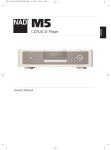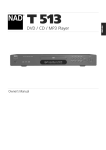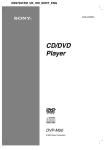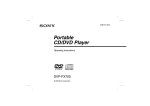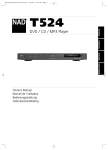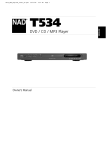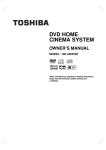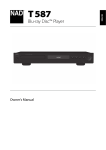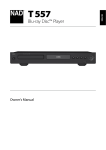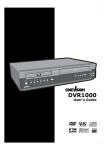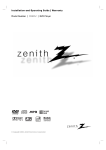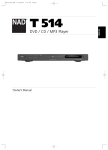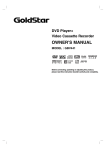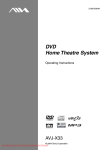Download NAD Electronics T 533 User's Manual
Transcript
T 533 DVD / CD / MP3 Player Owner’s Manual ENGLISH ® T533AH_eng 10/10/03 4:10 pm Page 2 Introduction SAFETY PRECAUTIONS WARNING: TO REDUCE THE RISK OF FIRE OR ELECTRIC SHOCK, DO NOT EXPOSE THIS PRODUCT TO RAIN OR MOISTURE ENGLISH CAUTION THIS DVD PLAYER EMPLOYS A LASER SYSTEM. TO ENSURE PROPER USE OF THIS PRODUCT, PLEASE READ THIS OWNER’S MANUAL CAREFULLY AND RETAIN FOR FUTURE REFERENCE. SHOULD THE UNIT REQUIRE MAINTENANCE, CONTACT AN AUTHORIZED SERVICE LOCATION. FRANÇAIS USE OF CONTROLS, ADJUSTMENTS TO MODIFY PERFORMANCE OF PROCEDURES OTHER THAN THOSE SPECIFIED MAY RESULT IN HAZARDOUS RADIATION EXPOSURE. TO PREVENT DIRECT EXPOSURE TO LASER BEAM, DO NOT TRY TO OPEN THE ENCLOSURE. VISIBLE LASER RADIATION EXISTS WHEN THE ENCLOSURE IS OPENED. DO NOT STARE INTO BEAM. DEUTSCH THE APPARATUS SHOULD NOT BE EXPOSED TO DRIPPING OR SPLASHING, AND OBJECTS FILLED WITH LIQUIDS, SUCH AS VASES, SHOULD NEVER BE PLACED ON THE APPARATUS. NOTES ON COPYRIGHT It is forbidden by law to copy, broadcast, show, broadcast via cable, play in public, or rent copyright material without permission. This product is equipped with copy protection measures developed by Macrovision. Copy protection signals are recorded on some discs. When recording these discs on a VCR, picture noise will appear during playback. This product incorporates copyright protection technology that is protected by certain U.S. patent claims and other intellectual property rights owned by Macrovision Corporation and other rights owners. Use of this copyright protection technology must be authorized by Macrovision Corporation, and is intended for home and other limited viewing uses only unless otherwise authorized by Macrovision Corporation. Reverse engineering or disassembly is prohibited. RECORD YOUR MODEL NUMBER (NOW, WHILE YOU CAN SEE IT) The model and serial number of your new DVD player are located on the back of the DVD player cabinet. For your future convenience, we suggest that you record these numbers here: MODEL NO.____________________________ SERIAL NO.____________________________ NEDERLANDS WARNING: CHANGES OR MODIFICATIONS NOT EXPRESSLY APPROVED BY THE PARTY RESPONSIBLE FOR COMPLIANCE COULD VOID THE USER’S AUTHORITY TO OPERATE THE EQUIPMENT. This product is manufactured to comply with the radio interference requirements of EEC DIRECTIVE 89/336/EEC, 93/68/EEC and 73/23/EEC. ESPAÑOL ITALIANO PORTUGUÊS SVENSKA NAD is a trademark of NAD Electronics International, a division of Lenbrook Industries Limited Copyright 2003, NAD Electronics International, a division of Lenbrook Industries Limited 2 T533AH_eng 10/10/03 4:10 pm Page 3 Introduction FRANÇAIS DEUTSCH ITALIANO ESPAÑOL NEDERLANDS REFERENCE Troubleshooting . . . . . . . . . . . . . . . . . . . . . . . . . . . . . . . . . . . . .26 Table of Languages and Their Abbreviations . . . . . . . . . . . . . .27 Country Code List . . . . . . . . . . . . . . . . . . . . . . . . . . . . . . . . . . . .28 Specifications . . . . . . . . . . . . . . . . . . . . . . . . . . . . . . . . . . . . . . .29 PORTUGUÊS PREPARATION Connections . . . . . . . . . . . . . . . . . . . . . . . . . . . . . . . . . . . . . . . . .9 Connecting to a TV . . . . . . . . . . . . . . . . . . . . . . . . . . . . . . . . . 9 Connecting to Optional Equipment . . . . . . . . . . . . . . . . . . . . . 10 Before Operation . . . . . . . . . . . . . . . . . . . . . . . . . . . . . . . . . . . .11 General Explanation . . . . . . . . . . . . . . . . . . . . . . . . . . . . . . . . 11 On-Screen Display . . . . . . . . . . . . . . . . . . . . . . . . . . . . . . . . . . 11 Initial Settings . . . . . . . . . . . . . . . . . . . . . . . . . . . . . . . . . . . . . 13 Language . . . . . . . . . . . . . . . . . . . . . . . . . . . . . . . . . . . . . . . . 13 Picture . . . . . . . . . . . . . . . . . . . . . . . . . . . . . . . . . . . . . . . . . . 13 Sound . . . . . . . . . . . . . . . . . . . . . . . . . . . . . . . . . . . . . . . . . . 14 Speaker selection . . . . . . . . . . . . . . . . . . . . . . . . . . . . . . . . . . 14 Others . . . . . . . . . . . . . . . . . . . . . . . . . . . . . . . . . . . . . . . . . . 15 Parental Control . . . . . . . . . . . . . . . . . . . . . . . . . . . . . . . . . . . 15 OPERATION Operation with DVD and Video CD . . . . . . . . . . . . . . . . . . . . .17 Playing a DVD and Video CD . . . . . . . . . . . . . . . . . . . . . . . . . 17 General Features . . . . . . . . . . . . . . . . . . . . . . . . . . . . . . . . . . . 17 Special DVD Features . . . . . . . . . . . . . . . . . . . . . . . . . . . . . . . 19 DVD Audio Discs . . . . . . . . . . . . . . . . . . . . . . . . . . . . . . . . . . 20 Operation with Audio CD and MP3 / WMA Disc . . . . . . . . . . .21 Playing an Audio CD and MP3 / WMA Disc . . . . . . . . . . . . . . . 21 Notes on MP3/WMA Recordings . . . . . . . . . . . . . . . . . . . . . . . 21 Operation with JPEG Disc . . . . . . . . . . . . . . . . . . . . . . . . . . . . .23 Viewing a JPEG disc . . . . . . . . . . . . . . . . . . . . . . . . . . . . . . . . 23 Programmed Playback . . . . . . . . . . . . . . . . . . . . . . . . . . . . .24 Additional Information . . . . . . . . . . . . . . . . . . . . . . . . . . . . . . .25 SVENSKA INTRODUCTION Safety precautions . . . . . . . . . . . . . . . . . . . . . . . . . . . . . . . . . . . .2 Before Use . . . . . . . . . . . . . . . . . . . . . . . . . . . . . . . . . . . . . . . . . .5 Playable Discs . . . . . . . . . . . . . . . . . . . . . . . . . . . . . . . . . . . . . . 4 Disc-related terms . . . . . . . . . . . . . . . . . . . . . . . . . . . . . . . . . . . 4 Types of video CDs . . . . . . . . . . . . . . . . . . . . . . . . . . . . . . . . . . 4 Precautions for handling the unit . . . . . . . . . . . . . . . . . . . . . . . . 5 Notes on Discs . . . . . . . . . . . . . . . . . . . . . . . . . . . . . . . . . . . . . 5 About Symbols . . . . . . . . . . . . . . . . . . . . . . . . . . . . . . . . . . . . . 5 Rear Panel . . . . . . . . . . . . . . . . . . . . . . . . . . . . . . . . . . . . . . . . . . .6 Front Panel and Display Window . . . . . . . . . . . . . . . . . . . . . . . .7 Remote Control . . . . . . . . . . . . . . . . . . . . . . . . . . . . . . . . . . . . . .8 ENGLISH TABLE OF CONTENTS 3 T533AH_eng 10/10/03 4:10 pm Page 4 Introduction BEFORE USE PLAYABLE DISCS DVD video discs (8 cm / 12 cm disc) ENGLISH DVD audio discs (8 cm / 12 cm disc) Video CD (VCD) (8 cm / 12 cm disc) FRANÇAIS Audio CD (8 cm / 12 cm disc) In addition, this unit can play a DVD-R, DVD±RW, Kodak PICTURE CD, SVCD, and CD-R or CD-RW that contains audio titles, MP3, WMA or JPEG files. DEUTSCH NEDERLANDS NOTES • Depending on the conditions of the recording equipment or the CDR/RW (or DVD-R/±RW) disc itself, some CD-R/RW (or DVD-R/±RW) discs cannot be played on the unit. • Do not attach any seal or label to either side (the labeled side or the recorded side) of a disc. • Do not use irregularly shaped CDs (e.g., heart-shaped or octagonal). It may result in malfunctions. ESPAÑOL NOTES ON DVDS AND VIDEO CDS Some playback operations of DVDs and Video CDs may be intentionally fixed by software manufacturers. As this unit plays DVDs and Video CDs according to disc content designed by the software manufacturer, some playback features of the unit may not be available or other functions may be added. Refer also to the instructions supplied with the DVDs and Video CDs. Some DVDs made for business purposes may not be played on the unit. ITALIANO REGIONAL CODE OF THE DVD PLAYER AND DVDS This DVD player is designed and manufactured for playback of region “1” encoded DVD software. The region code on the labels of some DVD discs indicates which type of player can play those discs. This unit can play only DVD discs labeled “1” or “ALL”. If you try to play any other discs, the message “Check Regional Code” will appear on the TV screen. Some DVD discs may not have a region code label even though their playback is prohibited by area limits. 1 PORTUGUÊS DISC-RELATED TERMS TITLE (DVD VIDEO DISCS ONLY) The main film content, accompanying feature content, additional feature content, or music album. Each title is assigned a title reference number enabling you to locate it easily. SVENSKA CHAPTER (DVD VIDEO DISCS ONLY) Sections of a picture or a musical piece that are smaller than titles. A title is composed of one or several chapters. Each chapter is assigned a chapter number, enabling you to locate the chapter you want. Depending on the disc, chapters may not be recorded. GROUP (DVD AUDIO DISCS ONLY) The main audio content or accompanying feature content or additional feature content, or music album. Each group is assigned a group reference number enabling you to locate it easily. 4 TRACK (DVD AUDIO, VIDEO CD AND AUDIO CD ONLY) Sections of a picture or a musical piece on a video CD or an audio CD. Each track is assigned a track number, enabling you to locate the track you want. SCENE On a video CD with PBC (Playback control) functions, moving pictures and still pictures are divided into sections called “Scenes”. Each scene is displayed in the menu screen and assigned a scene number, enabling you to locate the scene you want. A scene is composed of one or several tracks. TYPES OF VIDEO CDS There are two types of video CDs: Video CDs equipped with PBC (Version 2.0) PBC (Playback control) functions allow you to interact with the system via menus, search functions, or other typical computer-like operations. Moreover, still pictures of high resolution can be played if they are included in the disc. Video CDs not equipped with PBC (Version 1.1) Operated in the same way as audio CDs, these discs allow playback of video pictures as well as sound, but they are not equipped with PBC. T533AH_eng 10/10/03 4:10 pm Page 5 Introduction PRECAUTIONS FOR HANDLING THE UNIT WHEN SHIPPING THE UNIT The original shipping carton and packing materials come in handy. For maximum protection, re-pack the unit as it was originally packed at the factory. ABOUT SYMBOLS ABOUT THE SYMBOL DISPLAY “ ” may appear on the TV screen during operation. This icon means the function explained in this owner’s manual is not available on that specific DVD video disc. WHEN SETTING UP THE UNIT The picture and sound of a nearby TV, VCR, or radio may be distorted during playback. In this case, position the unit away from the TV, VCR, or radio, or turn off the unit after removing the disc. ABOUT THE DISC SYMBOLS FOR INSTRUCTIONS A section whose title has one of the following symbol is applicable only to the disc represented by the symbol. VCD 2.0 VCD 1.0 CD MP3 TO CLEAN THE CABINET Use a soft, dry cloth. If the surfaces are extremely dirty, use a soft cloth lightly moistened with a mild detergent solution. Do not use strong solvents such as alcohol, benzine, or thinner, as these might damage the surface of the unit. WMA JPEG DVD Video discs DVD Audio discs Video CDs with the PBC (playback control) function Video CDs without the PBC (playback control) function Audio CDs MP3 disc WMA disc JPEG disc FRANÇAIS DVD-A DEUTSCH DVD-V TO KEEP THE EXTERIOR SURFACES CLEAN Do not use volatile liquids, such as insecticide spray, near the unit. Do not leave rubber or plastic products in contact with the unit for a long period of time. They will leave marks on the surface. ENGLISH BEFORE USE NEDERLANDS TO OBTAIN A CLEAR PICTURE The DVD player is a high-tech, precision device. If the optical pick-up lens and disc drive parts are dirty or worn, the picture quality will be poor. Regular inspection and maintenance are recommended after every 1,000 hours of use. (This depends on the operating environment.) For details, please contact your nearest dealer. ITALIANO ESPAÑOL NOTES ON DISCS HANDLING DISCS Do not touch the playback side of the disc. Hold the disc by the edges so that fingerprints will not get on the surface. Do not stick paper or tape on the disc. PORTUGUÊS STORING DISCS After playing, store the disc in its case. Do not expose the disc to direct sunlight or sources of heat, or leave it in a parked car exposed to direct sunlight, as there may be a considerable temperature increase inside the car. SVENSKA CLEANING DISCS Fingerprints and dust on the disc can cause poor picture quality and sound distortion. Before playing, clean the disc with a clean cloth. Wipe the disc from the center out. Do not use strong solvents such as alcohol, benzine, thinner, commercially available cleaners, or anti-static spray intended for older vinyl records. 5 T533AH_eng 10/10/03 4:10 pm Page 6 Introduction REAR PANEL COAXIAL (Digital audio out jack) Connect to digital (coaxial) audio equipment. AUDIO OUT (Left/Right) Connect to an amplifier, receiver, or stereo system. ENGLISH VIDEO OUT Connect to a TV with video inputs. FRANÇAIS 12V TRIGGER IN By connecting this DVD player to another NAD audio component or system controller equipped with a 12V trigger output, you can remotely operate the T533 power ON/OFF. DEUTSCH NEDERLANDS ESPAÑOL 5.1 CHANNEL AUDIO OUT Connect to a 5.1 channel receiver - center channel connection - subwoofer connection - front channel connections - rear (surround) channel connections ITALIANO COMPONENT/PROGRESSIVE SCAN VIDEO OUT (Y Pb Pr) Connect to a TV with Y Pb Pr inputs. S-VIDEO OUT Connect to a TV with S-Video inputs. AC Power Cord Plug into the power source. PORTUGUÊS OPTICAL (Digital audio out jack) Connect to digital (optical) audio equipment. SVENSKA DO NOT TOUCH THE INNER PINS OF THE CONNECTORS ON THE REAR PANEL. ELECTROSTATIC DISCHARGE MAY CAUSE PERMANENT DAMAGE TO THE UNIT. 6 T533AH_eng 10/10/03 4:10 pm Page 7 Introduction FRONT PANEL AND DISPLAY WINDOW MENU Accesses menu on a DVD disc. ENGLISH SKIP Moves to previous or next chapter/track. PAUSE Pause playback temporarily or press repeatedly for frame-by-frame playback. Disc Tray Insert playable media here. FRANÇAIS PLAY Starts Playback of media. DEUTSCH AUDIO/VIDEO Remote Sensor Point the DVD player’s remote control here. Display window Shows the current status of the player NEDERLANDS OPEN/CLOSE Opens or closes the disc tray. Power button Switches the player on and to standby. STOP Stops playback. Power Indicator Lights green when the DVD player is turned on. Lights amber when the DVD player is in standby. ESPAÑOL SCAN Press for fast reverse or forward search. Angle active ITALIANO Left / right / up / down / SELECT Selects an item in the OSD menu and Acknowledges menu selection TITLE Indicates current title number CHP/TRK Indicates current chapter or track number DVD DVD video disc inserted DVD A DVD audio disc inserted PORTUGUÊS Indicates total play time or elapsed time CD Audio CD inserted VCD Video CD inserted PROG. Programmed playback active MP3 MP3 or WMA disc inserted Indicates current player function: Playback, Pause, etc. MP3 VCD SVENSKA Random playback active Indicates repeat mode CD DVD A TITLE CHP/TRK PROG. RANDOM ALL A B 7 T533AH_eng 10/10/03 4:10 pm Page 8 Introduction REMOTE CONTROL OFF Switches DVD Player to standby ON Switches DVD Player ON AUDIO Selects an audio language (DVD) or an audio channel (CD) ON OFF AUDIO SUBTITLE ANGLE REPEAT RPT A-B RANDOM PROGRAM CLEAR ZOOM MARKER SEARCH NEXT DISC ENGLISH SUBTITLE Selects a subtitle language 0-9 number buttons Selects numbered items in a menu REPEAT Repeat chapter, track, title, and all SCAN Press for fast reverse search or forward search FRANÇAIS RPT A-B Repeat sequence RANDOM Plays tracks in random order 1 2 3 MARKER Marks any point during playback 4 5 6 SEARCH Displays MARKER SEARCH menu 7 8 9 DEUTSCH SLOW Reverse / Forward slow playback MENU Accesses menu on a DVD disc RTN Removes the setup menu Displays the menu of a video CD with PBC OPEN/CLOSE Opens and closes the disc tray 0 SCAN SLOW STOP Stops playback SETUP SETUP Accesses or removes setup menu MENU TITLE NEDERLANDS CURSOR Selects items in the on screen display menus PAUSE/STEP Pauses playback temporarily/ press repeatedly for frame-byframe playback Reverse SKIP Go to beginning of current chapter or track or go to previous chapter or track ENTER PLAY Starts playback ENTER Acknowledges menu selection RTN DISP DISP Accesses On-Screen Display (OSD) CLEAR Removes a track number on the program list or a mark on the MARKER SEARCH menu ZOOM Enlarges video image ANGLE Selects a DVD camera angle if available TITLE Displays the discs Title menu, if available PROGRAM Enters to the program edit mode or exits from that OPEN/CLOSE SKIP STOP PLAY PAUSE/STEP Forward SKIP Go to next chapter or track SKIP ESPAÑOL DVD 5 ITALIANO PORTUGUÊS SVENSKA PRESS IN AND LIFT TAB TO REMOVE BATTERY COVER OUT OF RECESS PLACE BATTERIES INTO OPENING. ENSURE THE CORRECT FITTING IS OBSERVED REPLACE BATTERY COVER BY ALIGNING AND INSERTING THE TWO TABS INTO THE HOLES. PRESS BATTERY COVER INTO PLACE UNTIL IT 'CLICKS' CLOSED REMOTE CONTROL OPERATION RANGE Point the remote control at the remote sensor and press the buttons. Distance: About 23 ft (7 m) from the front of the remote sensor. Angle: About 30° in each direction of the front of the remote sensor. 8 CAUTION Do not mix old and new batteries. Never mix different types of batteries (standard, alkaline, etc.). T533AH_eng 10/10/03 4:10 pm Page 9 Introduction CONNECTING TO A TV • Make one of the following connections, depending on the capabilities of your existing equipment. NOTES • Set the Progressive to “On” on the setup menu for progressive signal, see page 13. • Progressive scan does not work with the analog video connections (yellow VIDEO OUT jack). NEDERLANDS Rear of TV FRANÇAIS 1 Connect the COMPONENT VIDEO OUT/ PROGRESSIVE SCAN connectors on the DVD Player to the corresponding in connectors on the TV using an optional Y Pb Pr cable (C). 2 Connect the Left and Right AUDIO OUT connectors of the DVD Player to the audio left/right in connectors on the TV using the supplied audio cables (A). DEUTSCH CAUTION • Make sure the DVD Player is connected directly to the TV. Tune the TV to the correct video input channel. • Do not connect the DVD Player’s AUDIO OUT jack to the phono in jack (record deck) of your audio system. • Do not connect your DVD Player via your VCR. The DVD image could be distorted by the copy protection system. PROGRESSIVE SCAN CONNECTION • If your television is a high-definition or “digital ready” television, you may take advantage of the DVD Player’s progressive scan output for the highest video resolution possible. • If your TV does not accept the Progressive Scan format, the picture will appear scrambled if you try Progressive Scan on the DVD Player. VIDEO CONNECTION 1 Connect the VIDEO OUT jack on the DVD Player to the video in jack on the TV using the video cable (V). 2 Connect the Left and Right AUDIO OUT connectors of the DVD Player to the audio left/right in connectors on the TV using the audio cables (A). ITALIANO ESPAÑOL S-VIDEO CONNECTION 1 Connect the S-VIDEO OUT jack on the DVD Player to the S-Video in jack on the TV using the S-Video cable (S). 2 Connect the Left and Right AUDIO OUT connectors of the DVD Player to the audio left/right in connectors on the TV using the audio cables (A). COMPONENT VIDEO (COLOR STREAM®) CONNECTION 1 Connect the COMPONENT VIDEO OUT/ PROGRESSIVE SCAN connectors on the DVD Player to the corresponding in connectors on the TV using an Y / Pb / Pr cable (C). 2 Connect the Left and Right AUDIO OUT connectors of the DVD Player to the audio left/right in connectors on the TV using the audio cables (A). SVENSKA Rear of DVD player PORTUGUÊS • Depending on your TV and other equipment you wish to connect, there are various ways you could connect the player. Use only one of the connections described below. • Please refer to the manuals of your TV, VCR, Stereo System or other devices as necessary to make the best connections. • For better sound reproduction, connect the player’s AUDIO OUT connectors to the audio in connectors of your amplifier, receiver, stereo or audio/video equipment. See “Connecting to Optional Equipment” on page 10. ENGLISH CONNECTIONS 9 T533AH_eng 10/10/03 4:10 pm Page 10 Preparation CONNECTIONS ENGLISH CONNECTING TO OPTIONAL EQUIPMENT Connecting to an amplifier equipped with two channel analog stereo or Dolby Pro Logic ll / Pro Logic Connect the Left and Right AUDIO OUT connectors on the DVD Player to the audio left and right in connectors on your amplifier, receiver, or stereo system, using the audio cables (A). FRANÇAIS Connecting to an amplifier equipped with two channel digital stereo (PCM) or to an Audio / Video receiver equipped with a multi-channel decoder (Dolby Digital™, MPEG 2, or DTS) 1 Connect one of the DVD Player’s DIGITAL AUDIO OUT connectors (OPTICAL (O) or COAXIAL (X)) to the corresponding in jack on your amplifier. Use an optional digital (optical (O) or coaxial (X)) audio cable. 2 You will need to activate the player’s digital output. (See “Digital Audio Output” on page 14). DEUTSCH DIGITAL MULTI-CHANNEL SOUND A digital multi-channel connection provides the best sound quality. For this you need a multi-channel Audio/Video receiver that supports one or more of the audio formats supported by your DVD Player (MPEG 2, Dolby Digital and DTS). Check the receiver manual and the logos on the front of the receiver. Analog connection to a multi-channel A/V receiver with 6 Channel connectors (Dolby Digital) This DVD Player contains a multi-channel decoder. This enables playback of DVDs recorded in Multi-channel Surround without the need for an optional decoder. 1 Connect the CENTER and WOOFER connectors for the Center speaker and the Subwoofer (C) to the corresponding in connectors on your receiver. 2 Connect the Left and Right FRONT speaker connectors (F) to the corresponding in connectors on your receiver. 3 Connect the Left and Right REAR speaker connectors (R) to the corresponding in connectors on your receiver. 4 Make the appropriate Sound settings for Analog Output and Speaker Settings in the setup menu. See page 14. Rear of DVD player NEDERLANDS CAUTION Due to the DTS Licensing agreement, the digital output will be in DTS digital out when DTS audio stream is selected. Rear of DVD player ESPAÑOL Amplifier (Receiver) ITALIANO PORTUGUÊS Amplifier (Receiver) SVENSKA NOTES • If the audio format of the digital output does not match the capabilities of your receiver, the receiver will produce a strong, distorted sound or no sound at all. • Six Channel Digital Surround Sound via digital connection can only be obtained if your receiver is equipped with a Digital Multi-channel decoder. • To see the audio format of the current DVD in the onscreen display, press AUDIO. 10 T533AH_eng 10/10/03 4:10 pm Page 11 Preparation BEFORE OPERATION ON-SCREEN DISPLAY OPERATION 1 Press DISP during playback. 2 Press to select an item. The selected item will be highlighted. 3 Press to change the setting of an item. The number buttons can be also be used for setting numbers (e.g., title number). For some functions, press ENTER to execute the setting. TITLE Repeat Title CHAPT Repeat Chapter GROUP Repeat Group (DVD audio discs only) TRACK Repeat Track (non-PBC Video CDs and DVD audio discs only) ENGLISH ON-SCREEN DISPLAY General playback status can be displayed on the TV screen. Some items can be changed on the menu. TEMPORARY FEEDBACK FIELD ICONS ALL Repeat All Tracks (non-PBC Video CDs only) A B Repeat A-B OFF Repeat Off FRANÇAIS GENERAL EXPLANATION This manual gives basic instructions for operating the DVD Player. Some DVDs require specific operation or allow only limited operation during playback. When this occurs, the symbol appears on the TV screen, indicating that the operation is not permitted by the DVD Player or is not available on the disc. NOTES • Some discs may not provide all of the features on the on-screen display example shown below. • If no button is pressed for 10 seconds, the on-screen display disappears. DVD-V , or Numbers, ENTER Shows the current chapter number and total number of chapters, and skips to the desired chapter number. , or Numbers, ENTER Numbers, ENTER 1 /12 Time search 0:20:09 Shows the elapsed playing time, and searches the point by the elapsed time directly. Audio language and Digital Audio Output mode 1 ENG D 5.1 CH Shows the current audio soundtrack language, encoding method, and channel number, and changes the setting. , or AUDIO OFF Shows the current subtitles language, and changes the setting. , or SUBTITLE Angle 1 /1 Shows the current angle number and total number of angles, and changes the angle number. , or ANGLE Sound NORM. Subtitle language ABC Shows the current sound mode, and changes the setting. SVENSKA Chapter Number ITALIANO Title Number Shows the current title number and total number of titles, and skips to the desired title number. PORTUGUÊS Function (Press ESPAÑOL Selection Method Items 1 /3 to select desired item) NEDERLANDS Action prohibited or not available DEUTSCH Resume play from this point 11 T533AH_eng 10/10/03 4:10 pm Page 12 Preparation BEFORE OPERATION DVD-A Function (Press Items ENGLISH Group Number 2 /6 Track Number 1 /12 to select desired item) Selection Method Shows the current group number and total number of groups, and skips to the desired group number. , or Numbers, ENTER Shows the current track number and total number of tracks, and skips to the desired track number. , or Numbers, ENTER --- FRANÇAIS Time search 0:10:15 Shows the elapsed playing time.(Display only) DVD Audio Output mode 1 PPCM 5 CH Shows the current encoding method, and channel number, and changes the setting. , or AUDIO OFF Shows the current subtitles language, and changes the setting. , or SUBTITLE 1 /12 Shows the current angle number and total number of angles, and changes the angle number. , or ANGLE Subtitle language DEUTSCH Page (or Angle) ABC or 1 /1 NEDERLANDS VCD 2.0 VCD 1.1 Function (Press Items ESPAÑOL Track Number Time 1 /3 1 /12 to select desired item) Shows the current track number, total number of tracks and PBC On mode, and skip to the desired track number. Shows the elapsed playing time (Display only) ITALIANO Audio Channel 0:20:09 Shows the audio channel, and changes the audio channel. Sound 1 ENG D 5.1 CH Shows the current sound mode, and changes the setting. PORTUGUÊS SVENSKA 12 Selection Method , or Numbers, ENTER --- , or AUDIO T533AH_eng 10/10/03 4:10 pm Page 13 Preparation Original Disc Subtitle English Disc Menu French Rating German Country Code Spanish Disc Audio 4:3 Letterbox TV Aspect Italian Disc Subtitle 4:3 Panscan Menu Language Chinese Disc Menu 16:9 Wide Progressive Scan Polish Rating Digital Audio Output Hungarian Country Code 5.1 Speaker Setup Other – – – – Others FRANÇAIS Disc Audio TV Aspect Menu Language Progressive Scan 2 Press to select the desired item. The screen will show the current setting for the selected item, as well as alternate setting(s). 3 While the desired item is selected, press , then to select the desired setting. 4 Press ENTER to confirm your selection. Some items require additional steps. 5 Press SETUP, RTN, or PLAY to exit the setup menu. LANGUAGE DVD-A DISC LANGUAGE DVD-V Select a language for the disc’s Menu, Audio, and Subtitle. Original: The original language set for the disc is selected. Other: To select another language, press number buttons to enter the corresponding 4-digit number according to the language code list on page 27. If you enter the wrong language code, press CLEAR. Digital Audio Output 5.1 Speaker Setup Others DVD-A PROGRESSIVE SCAN DVD-V Progressive Scan Video provides the highest quality pictures with less flickering. If you are using the COMPONENT VIDEO OUT/ PROGRESSIVE SCAN connectors, but are connecting the DVD Player to a standard (analog) television, set Progressive Scan to Off. If you are using the Component Video connectors for connection to a TV or monitor that is compatible with a progressive scan signal, set Progressive Scan to On. Disc Audio Off Disc Subtitle On Disc Menu Rating DEUTSCH Initial Settings General Operation 1 Press SETUP. The setup menu appears. PICTURE DVD-A TV ASPECT DVD-V 4:3 Letterbox: Select when a standard 4:3 TV is connected. Displays theatrical images with masking bars above and below the picture. 4:3 Panscan: Select when a conventional TV set is connected. The video material formatted in the Pan & Scan style is played back in that style (Both sides of the picture are cut off). 16:9 Wide: Select when a 16:9 wide TV is connected. NEDERLANDS INITIAL SETTINGS You can set your own Personal Preferences on the player. ENGLISH BEFORE OPERATION English TV Aspect Menu Language Disc Menu French Progressive Scan Rating German Digital Audio Output Country Code Spanish 5.1 Speaker Setup TV Aspect Italian Others Menu Language Chinese Progressive Scan Polish Digital Audio Output Hungarian 5.1 Speaker Setup Other – – – – Others MENU LANGUAGE Select a language for the setup menu. This is the menu you see when you press SETUP. Disc Audio English Disc Subtitle Spanish Disc Menu French CAUTION Once the setting for progressive scan output is entered, an image will only be visible on a progressive scan compatible TV or monitor. If you set Progressive Scan to On in error, you must reset the unit. Press STOP to stop any disc that is playing. Next, press STOP again and hold it for five seconds before releasing it. The video output will be restored to the standard setting, and a picture will once again be visible on a conventional analog TV or monitor. Rating Country Code TV Aspect ITALIANO Disc Subtitle PORTUGUÊS Original ESPAÑOL Country Code Disc Audio SVENSKA Menu Language 13 T533AH_eng 10/10/03 4:10 pm Page 14 Preparation BEFORE OPERATION ENGLISH FRANÇAIS SOUND DIGITAL AUDIO OUTPUT Each DVD disc has a variety of audio output options. Set the player’s Digital Audio Output according to the type of audio system you use. DOLBY DIGITAL/PCM: Select “DOLBY DIGITAL/PCM” if you connected the DVD Player’s DIGITAL OUT jack to a Dolby Digital decoder (or an amplifier or other equipment with a Dolby Digital decoder). Stream/PCM: Select “Stream/PCM” if you connected the DVD Player’s DIGITAL OUT jack to an amplifier or other equipment with a DTS decoder, Dolby Digital decoder or MPEG decoder. PCM: Select when connected to a 2-channel digital stereo amplifier. The DVD player outputs sounds in the PCM 2channel format when you play a DVD video disc recorded on the Dolby Digital, MPEG1, or MPEG2 recording system. Disc Audio DOLBY DIGITAL Disc Subtitle Stream/PCM Disc Menu PCM /PCM Rating DEUTSCH Country Code TV Aspect Menu Language Progressive Scan Sample Freq. 96KHz VOLUME Press to adjust the output level of the selected speaker (from 0dB to -10dB). SIZE • Press to set a mode (Large, Small or None). • If you have connected your system to a speaker with a low frequency roll-off of below 100 Hz, select “Large.” • If you have connected your system to a speaker with a low frequency roll-off above 100 Hz, select “Small.” NOTE If you have not connected a subwoofer, always select “Large” for Front speaker (L/R). 5.1 Speaker Setup Others NEDERLANDS ESPAÑOL SAMPLE FREQUENCY To change the Sample Frequency setting, first select the desired Digital Audio Output as indicated as above. If your receiver or amplifier is NOT capable of handling 96 KHz signals, select 48 KHz. When this choice is made, this unit will automatically convert any 96 KHz signals to 48 KHz so your system can decode them. If your receiver or amplifier is capable of handling 96 KHz signals, select 96 KHz. When this choice is made, this unit will pass each type of signal through without any further processing. ITALIANO DVD-A 5.1 SPEAKER SETTINGS DVD-V Select speaker settings, including volume balance and delay time, or test the speaker settings. Speaker settings are only active on the Analog Multi- Channel Output. Disc Audio Disc Subtitle R PORTUGUÊS Rating Front L Country Code Volume TV Aspect Menu Language Size Progressive Scan Test Digital Audio Output Return Distance R 0 dB Large 1 ft 5.1 Speaker Setup Others SVENSKA Make the following settings for the built-in 5.1 channel surround decoder. 1 Select “5.1 Speaker Setup” using the buttons on the setup menu. 2 While “5.1 Speaker Setup” is selected, press > button. 3 Press buttons to select the desired speaker. 4 Adjust options by using buttons. 14 NOTE Certain speaker settings are prohibited by the Dolby Digital licensing agreement. 48 KHz Digital Audio Output Disc Menu SPEAKER SELECTION Select a speaker that you want to adjust. (Front speakers (Left), Front speakers (Right), Center Speaker, Rear speakers (Left), Rear speakers (Right), or Subwoofer) • When you do not have a speaker connected, select “None.” • Front L/R speaker’s size may be set to “Large” or “Small.” • If Front L/R speaker’s size is set to “Small,” Rear and Center speaker’s size may be set to “Small” or “None.” • Subwoofer’s size may only be set to “Large” or “None” DISTANCE If you connected speakers to your DVD Player, setting the Distance lets the speakers know how far the sound has to travel to reach your set listening point. This allows the sound from each speaker to reach the listener at the same time. (1 ft = 30.48 cm) TEST Press ENTER to test the levels of each speaker. Adjust the volume of each speaker so that the volume levels are the same, relative to your viewing position. The speakers are selected in turn as follows: Front Left (L) ➜ Center ➜ Front Right (R) ➜ Rear Right (R) ➜ Rear Left (L) ➜ Subwoofer RETURN Press ENTER to return to the previous menu. T533AH_eng 10/10/03 4:10 pm Page 15 Preparation Country Code TV Aspect Menu Language Disc Audio 8 Progressive Scan Disc Subtitle 7 Digital Audio Output Disc Menu 6 Rating Country Code 5 TV Aspect Menu Language 3 Progressive Scan 1 Digital Audio Output Unlock 5.1 Speaker Setup Change 5.1 Speaker Setup Others DYNAMIC RANGE COMPRESSION (DRC) With the DVD format, you can hear a program’s soundtrack in the most accurate and realistic presentation possible, thanks to digital audio technology. However, you may wish to compress the dynamic range of the audio output (the difference between the loudest sounds and the quietest ones). Then, you may listen to a movie at a lower volume without losing clarity of sound. Set DRC to On for this effect. PBC Set Playback Control (PBC) to On or Off. On: Video CDs with PBC are played according to the PBC. Off: Video CDs with PBC are played the same way as Audio CDs. AUTO PLAY DVD-V You can set up the DVD Player so a DVD disc automatically starts playing whenever the DVD is inserted. If Auto Play mode is set to On, the T 533 DVD player will search for the longest title playback time and then play back the title automatically. On: Auto Play function is activated. Off: Auto Play function is not activated. NOTE The Auto Play function may not work for some DVDs. FRANÇAIS Off Rating 4 2 Others 1 Select “Rating” on the Setup menu using the buttons. 2 While “Rating” is selected, press . 3 When you have not yet entered a password; Enter a 4-digit password using the numbered buttons to create a personal 4-digit security password, and then press ENTER. Enter the 4-digit password again and press ENTER to verify. When you have already entered a password; Enter a 4-digit password using the numbered buttons to confirm the personal 4-digit security password, and then press ENTER. If you make a mistake before pressing ENTER, press CLEAR and enter 4digit security password again. 4 Select a rating from 1 to 8 using the buttons. Eight (8) has the least playback restrictions. One (1) has the most playback restrictions. Unlock: If you select Unlock, Parental Control is not active. The disc will play in full. Ratings 1 to 8. Some discs contain scenes not suitable for children. If you set a rating for the player, all disc scenes with the same rating or lower will be played. Higher rated scenes will not be played unless an alternative scene is available on the disc. The alternative must have the same rating or a lower one. If no suitable alternative is found, playback will stop. You must enter the 4-digit password or change the rating level in order to play the disc. 5 Press ENTER to confirm your rating selection, and then press SETUP to exit the menu. DEUTSCH Auto Play NEDERLANDS On Disc Menu ESPAÑOL On PBC ITALIANO DRC Disc Subtitle PORTUGUÊS Disc Audio PARENTAL CONTROL RATING DVD-V Movies on DVDs may contain scenes not suitable for children. Therefore, discs may contain Parental Control information that applies to the complete disc or to certain scenes on the disc. These scenes are rated from 1 to 8, and alternatively, more suitable scenes are available for selection on some discs. Ratings are country-dependent. The Parental Control feature allows you to prevent discs from being played by your children or to have certain discs played with alternative scenes. SVENSKA OTHERS The DRC, PBC and Auto Play settings can be changed. • Press to select the desired item and press ENTER. The setting of the selected item is changed between On and Off. ENGLISH BEFORE OPERATION 15 T533AH_eng 10/10/03 4:10 pm Page 16 Preparation BEFORE OPERATION COUNTRY CODE DVD-V Enter the code of a country/area whose standards were used to rate the DVD video disc, referring to the list (See “Country Code List”, page 28.) Disc Audio ENGLISH Disc Subtitle Code Set U S Disc Menu Rating Country Code TV Aspect Menu Language Progressive Scan Digital Audio Output FRANÇAIS 5.1 Speaker Setup Others 1 2 3 4 5 DEUTSCH Select Country Code using the buttons on the setup menu. While Country Code is selected, press . Follow step number “3” of “Rating” on left side of this page. Select the first character using the buttons. Shift the cursor using button and select the second character using buttons. 6 Press ENTER to confirm your country code selection, then press SETUP to exit the menu. NEDERLANDS ESPAÑOL ITALIANO PORTUGUÊS SVENSKA 16 NOTE Confirmation of the 4-digit password is necessary when the code is changed (see “Changing the 4-digit code” below). CHANGING THE 4-DIGIT CODE 1 Follow Steps 1-2 as shown above to the left (Rating). 2 Enter the old code, and then press ENTER. 3 Select Change using buttons then press ENTER. 4 Enter the new 4-digit code, and then press ENTER. 5 Enter exactly the same code a second time and verify by pressing ENTER. 6 Press SETUP to exit the menu. IF YOU FORGET YOUR 4-DIGIT CODE If you forget your password, to clear the current password, follow the procedure below: 1 Press SETUP to display the setup menu. 2 Use the Number buttons to enter the 6-digit number “210499”. The 4-digit password is cleared. “P CLr” appears on the T 533’s front display for a moment. 3 Enter a new code as shown under “Rating” T533AH_eng 10/10/03 4:11 pm Page 17 Operation OPERATION WITH DVD AND VIDEO CD IF A MENU SCREEN IS DISPLAYED The menu screen may be displayed first after loading a DVD or Video CD which offer a menu. DVD-V DVD-A VCD 1.1 When a title on a disc has more than one chapter or a disc has more than one track, you can move to another chapter/track as follows: • Press SKIP or briefly during playback to select the next chapter/track or to return to the beginning of the current chapter/track. • Press twice briefly to step back to the previous chapter/track. • To go directly to any chapter during DVD playback, press DISP. Then, press to select the chapter/track icon. Then, enter the chapter/track number using the numbered buttons (0-9). 1 /12 1 /3 1 /12 NOTE For two-digit numbers, press the numbered buttons (0-9) in rapid succession. ENGLISH 1 Press OPEN/CLOSE to open the disc tray. 2 Load your chosen disc in the tray, with the playback side down. 3 Press OPEN/CLOSE to close the tray. READING appears on the TV screen, and playback starts automatically. If playback does not start, press PLAY. In some cases, the disc menu might appear instead. MOVING TO ANOTHER CHAPTER / TRACK FRANÇAIS PLAYING A DVD AND VIDEO CD DVD-A VCD 2.0 VCD 1.1 PLAYBACK SETUP DVD-V • Turn on the TV and select the video input source connected to the DVD player. • Audio system: Turn on the audio system and select the input source connected to the DVD player. NOTES • If Parental Control is set and the disc is not within the Rating settings (not authorized), the 4-digit code must be entered and/or the disc must be authorized (see “Parental Control). • DVDs may have a region code. Your player will not play discs that have a region code different from your player. The region code for this player is 1 (one). GENERAL FEATURES NOTE Unless stated otherwise, all operations described use the remote control. Some features may also be available on the Setup menu. DVD-A VCD 2.0 VCD 1.1 PAUSE DVD-V 1 Press PAUSE/STEP during playback. 2 To return to playback, press PLAY. STILL PICTURE AND FRAME-BY-FRAME PLAYBACK DVD-V DVD-A VCD 2.0 VCD 1.1 1 Press PAUSE/STEP during playback. The player will now go into PAUSE mode. 2 You can advance the picture frame-by-frame by pressing PAUSE/STEP repeatedly on the remote control. NOTE When using a DVD audio disc that includes pictures, this operation may be permitted in some picture segments. SVENSKA DVD-A MOVING TO ANOTHER TITLE / GROUP DVD-V When a disc has more than one title/group, you can move to another title/group as follows: • Press DISP, then press the appropriate numbered button (0-9) to select a title/group number. 1 /3 NEDERLANDS ESPAÑOL NOTE When using a DVD audio disc that includes pictures, this operation may be permitted in some picture segments. ITALIANO VCD 2.0 • Use the number buttons to select the track you want to view. Press RTN to return to the menu screen. • Menu setting and the exact operating procedures for using the menu may differ depending on the disc. Follow the instructions on the each menu screen. You also may set PBC to Off under setup. See page 15. PORTUGUÊS DVD-A Use the buttons to select an option you want, then press ENTER to view the option. DVD-A VCD 2.0 VCD 1.1 SEARCH DVD-V 1 Press and hold SCAN or for about two seconds during playback. The player will now go into SEARCH mode. 2 Press and hold SCAN or repeatedly to select the required speed: X2, X4, X16, X100 (backward) or X2, X4, X16, X100 (forward). With a Video CD, the Search speed changes: X2, X4, X8, (backward) or X2, X4, X8, (forward). 3 To exit SEARCH mode, press PLAY. DEUTSCH DVD-V Use the buttons to select the title/chapter you want to view, then press ENTER to start playback. Press TITLE or MENU to return to the menu screen. 1/6 17 T533AH_eng 10/10/03 4:11 pm Page 18 Operation OPERATION WITH DVD AND VIDEO CD ENGLISH DVD-A VCD 2.0 VCD 1.1 SLOW MOTION DVD-V 1 Press SLOW or during playback. The player will enter SLOW mode. 2 Use the SLOW or to select the required speed: 1/16, 1/8, 1/4 or 1/2 (backward), or 1/16, 1/8, 1/4 or 1/2 (forward). 3 To exit slow motion mode, press PLAY. FRANÇAIS NOTE • Slow motion playback in reverse is not applicable for Video CD. • When using a DVD audio disc that includes pictures, this operation may be permitted in some picture segments. DEUTSCH RANDOM VCD 2.0 VCD 1.1 1 Press RANDOM during playback or in stop mode. The unit automatically begins Random Playback and “RANDOM” appears on the display window. 2 To return to normal playback, press RANDOM until “RANDOM” disappears on the display window. TIPS By pressing SKIP during Random playback, the unit selects another title (track) and resumes Random playback. NEDERLANDS NOTE • This function only works with video CD without PBC. • On a Video CD with PBC, you must set PBC to Off in the setup menu to use the Random function. See page 15. ESPAÑOL DVD-A VCD 2.0 VCD 1.1 REPEAT A-B DVD-V To repeat a sequence in a title or group: 1 Press RPT A-B at your chosen starting point. “A *” appears briefly on the TV screen. 2 Press RPT A-B again at your chosen end point. “A B” appears briefly B” appears on the TV screen, and the repeat sequence begins (“A the display window). 3 To cancel the sequence, press RPT A-B. ITALIANO A * A B OFF DVD-A VCD 2.0 VCD 1.1 REPEAT DVD-V DVD Video Discs - Repeat Chapter/Title/Off 1 To repeat the currently playing chapter, press REPEAT. The Repeat Chapter icon appears on the TV screen. 2 To repeat the title currently playing, press REPEAT a second time. The Repeat Title icon appears on the TV screen. 3 To exit Repeat mode, press REPEAT a third time. The Repeat Off icon appears on the TV screen. CHAPT GROUP TRACK ALL OFF DVD Audio Discs - Repeat Track/Group/Off 1 To repeat the currently playing track, press REPEAT. The Repeat Track icon appears on the TV screen. 2 To repeat the group currently playing, press REPEAT a second time. The Repeat Group icon appears on the TV screen. 3 To exit Repeat mode, press REPEAT a third time. The Repeat Off icon appears on the TV screen. Video CDs - Repeat Track/All/Off 1 To repeat the track currently playing, press REPEAT. The Repeat Track icon appears on the TV screen. 2 To repeat the disc currently playing, press REPEAT a second time. The Repeat All icon appears on the TV screen. 3 To exit Repeat mode, press REPEAT a third time. The Repeat Off icon appears on the TV screen. NOTE On a Video CD with PBC, you must set PBC to Off on the setup menu to use the Repeat function. See page 15. PORTUGUÊS TIME SEARCH DVD-V The Time Search function allows you to start playing at any chosen time on the disc. 1 Press DISP during playback. The on-screen display appears on the screen. The Time Search box shows the elapsed playing time of the current disc. 2 Within 10 seconds, press to select the Time Search icon in the on-screen display. The “-:--:--” appears in the Time Search box. 3 Within 10 seconds, use the number buttons to enter the required start time. Enter hours, minutes, and seconds from left to right in the box. If you enter the wrong numbers, press CLEAR to remove the numbers you entered. Then enter the correct numbers. 4 Within 10 seconds, press ENTER to confirm the start time. Playback starts from the selected time on the disc. If you enter an invalid time, playback will continue from the current point. 0:20:09 SVENSKA 18 TITLE -:--:-- T533AH_eng 10/10/03 4:11 pm Page 19 Operation DVD-A CAMERA ANGLE DVD-V If the disc contains scenes recorded at different camera angles, you can change to a different camera angle during playback. • Press ANGLE repeatedly during playback to select a desired angle. The number of the current angle appears on the display. NOTE The zoom function may not work for some DVDs. MARKER SEARCH DVD-V VCD 2.0 VCD 1.1 You can start playback from a memorized point. Up to nine points can be memorized. To enter a mark, follow these steps. 1 During disc playback, press MARKER when playback reaches the spot that you want to memorize. The Marker icon will appear on the TV screen briefly. 2 Repeat step 1 to enter up to nine Marker points on a disc. 1/9 MARKER SEARCH To Recall a Marked Scene 1 During disc playback, press SEARCH. The MARKER SEARCH menu will appear on the screen. 2 Within 10 seconds, press to select a Marker number that you want to recall. 3 Press ENTER. Playback will start from the marked scene. 4 To remove the MARKER SEARCH menu, press SEARCH. 1 /1 DVD-A CHANGING THE AUDIO LANGUAGE DVD-V Press AUDIO repeatedly during playback to hear a different audio language or audio track. 1 ENG D 5.1 CH DVD-A SUBTITLES DVD-V Press SUBTITLE repeatedly during playback to see the different subtitle languages. 1 ENG NOTE If “ FRANÇAIS 1 PPCM 5 CH CHANGING THE AUDIO CHANNEL VCD 2.0 VCD 1.1 Press AUDIO repeatedly during playback to hear a different audio channel (STER., LEFT or RIGHT). ABC DEUTSCH DVD-A DISC MENU DVD-V 1 Press MENU. The disc menu is displayed. 2 To remove the disc menu, press MENU again. NEDERLANDS ZOOM DVD-V VCD 2.0 VCD 1.1 The Zoom function allows you to enlarge the video image and to move through the enlarged image. 1 Press ZOOM during playback or still playback to activate the Zoom function. If you press ZOOM repeatedly, the magnification level increases up to six steps. 2 Use the buttons to move through the zoomed picture. 3 Press CLEAR to resume normal playback or return to the paused image. ESPAÑOL 3D SUR DVD-A TITLE MENU DVD-V 1 Press TITLE. If the current title has a menu, the menu will appear on the screen. Otherwise, the disc menu may appear. 2 The menu can list camera angles, spoken language and subtitle options, and chapters for the title. 3 To remove the title menu, press TITLE again. ITALIANO NORM. SPECIAL DVD FEATURES DVD-A MENUS DVD-V DVDs may offer menus that allow you to access special features. To use the disc menu, press MENU. Then, press the appropriate number button to select an option. Or, use the buttons to highlight your selection, then press ENTER. ” appears, the feature is not available on the disc. PORTUGUÊS 3D SURROUND DVD-V VCD 2.0 VCD 1.1 This unit can produce a 3D Surround effect, which simulates multichannel audio playback from two conventional stereo speakers, instead of the five or more speakers normally required to listen to multichannel audio from a home theater system. 1 Press DISP during playback. 2 Use to select the sound option. The sound option will be highlighted. 3 Use to select “3D SUR”. To turn off the 3D Surround effect, select “NORM”. ENGLISH OPERATION WITH DVD AND VIDEO CD SVENSKA To clear a Marked Scene 1 During disc playback, press SEARCH. The MARKER SEARCH menu will appear on the screen. 2 Press to select the Marker number that you want to erase. 3 Press CLEAR. The Marker number will be erased from the list. 4 Repeat steps 2 and 3 to erase additional Marker numbers. 5 To remove the MARKER SEARCH menu, press SEARCH. 19 T533AH_eng 10/10/03 4:11 pm Page 20 Operation OPERATION WITH DVD AND VIDEO CD ENGLISH FRANÇAIS DVD AUDIO DISCS DVD-A DVD Audio is a new disc format building on the success of DVD to provide high quality, uncompressed, multichannel audio for a new experience in audio quality. A DVD Audio disc can be identified by the DVD audio logo on the disc jacket or on the disc itself. DVD Audio can provide higher quality stereo than Audio CDs with a sampling rate of up to 192 kHz (compared to 44.1 kHz for CDs). DVD Audio digital sound can be delivered with up to 24 bits of data (compared to 16 bits for a standard CD). A typical DVD Audio disc contains up to seven times the data capacity of a CD. This additional space is used for music, either Advanced Resolution multi-channel sound quality that is closer to the artist’s master recording or for longer recordings. Many DVD Audio discs contain on-screen text, such as artist biographies, play lists, or lyrics. Some DVD Audio discs contain photo galleries or video clips. DEUTSCH NOTE To enjoy maximum sound quality and surround effect of DVD Audio, you must use 5.1 channel analog audio outputs (5.1CH AUDIO OUT connectors on the DVD Player). If you use the DIGITAL OUT (OPTICAL or COAXIAL) for your audio connection, the sound will only be similar to CD-quality sound even though you’re playing a DVD Audio disc. NEDERLANDS MOVING TO ANOTHER GROUP DVD-A Some DVD Audio discs divide content into different groups. Your player enables you to quickly access different groups during playback via the on-screen display. 1 Press DISP during playback in stop mode. 2 Press to select Group icon. 3 Press or the numbered buttons (0-9) to select a group number. 1/6 ESPAÑOL ITALIANO NOTE Sometimes the author of the disc creates hidden content that can only be accessed by entering a password. If the lock icon appears on the TV screen, enter the password (sometimes you’ll find it on the disc’s jacket cover or on a web site). This password control isn’t dictated by your DVD Player - it is a function of the disc. Since the authoring of DVD Audio Discs varies, some of the on-screen display choices might not be available for the disc you’re playing. PORTUGUÊS SVENSKA 20 VIEWING ANOTHER PAGE DVD-A Since DVD Audio discs can hold a lot of content, there are various ways to see what’s available on the disc. 1 Press DISP during playback. 2 Press to select Page icon. 3 Press to select a page number. What appears on the screen will vary from disc to disc because the information available depends upon the way the disc was created. 1 /12 NOTE Since the authoring of DVD Audio Discs varies, some of the onscreen display choices might not be available for the disc you’re playing. T533AH_eng 10/10/03 4:11 pm Page 21 Operation JPEG 2 Press to select the MP3/WMA then press ENTER. The MP3/WMA menu appears on the TV screen. Press RTN to move to the MP3/WMA-JPEG choice menu. MP3 WMA Program Folder1 Folder2 Folder3 Folder4 Folder5 Folder6 Folder7 Folder8 00:00 Clear All OFF 3 Press to select a folder, and ENTER. A list of files in the folder appears. 4 Press to select a track then press PLAY or ENTER. Playback starts. During playback, the current track’s elapsed playing time will appear on the display window and menu. Playback will stop at the end of the disc. Press TITLE to move to the next page. Press MENU to move to the previous page. Program CD Program MP3 WMA TRACK01 TRACK02 TRACK03 TRACK04 TRACK05 TRACK06 TRACK07 Clear All TRACK08 0: 56: 18 STER. NORM. Audio CD menu TRACK TRACK TRACK TRACK TRACK TRACK TRACK TRACK 1.mp3 2.mp3 3.mp3 4.mp3 5.mp3 6.mp3 7.mp3 8.mp3 00:00 Clear All 1 OFF MP3/WMA menu TIP If you are in a file list and want to return to the Folder list, use the to highlight and press ENTER to return to the previous menu screen. 5 To stop playback at any other time, press STOP. MP3 / WMA Disc compatibility with this player is limited as follows: 1 Sampling Frequency / only at 44.1 kHz (MP3), 22.05 - 44.1 kHz (WMA) 2 Bit rate / within 32 - 320 kbps (MP3), 32 - 196 kbps (WMA) 3 CD-R physical format should be “ISO 9660” 4 If you record MP3/WMA files using the software which cannot create a FILE SYSTEM, for example “Direct-CD” etc., it is impossible to playback MP3/WMA files. We recommend that you use “EasyCD Creator”, which creates an ISO9660 file system. 5 A single session disc requires MP3/WMA files in the first track. If there is no MP3/WMA file in the 1st track, it cannot playback MP3/WMA files. If you wish to playback MP3/WMA files, format all the data in the disc or use a new one. 6 File names should be named using 8 letters or less and must incorporate “.mp3” or “.wma” extension e.g. “********.MP3” or “********.WMA”. 7 Do not use special letters such as / : \ * ? “ < >” etc. 8 Total number of files on the disc should be less than 650. This DVD player requires discs/recordings to meet certain technical standards in order to achieve optimal playback quality. Pre-recorded DVDs are automatically set to these standards. There are many different types of recordable disc formats (including CD-R containing MP3 or WMA files) that require certain pre-existing conditions (see above) to insure compatible playback. Customers should also note that permission is required in order to download MP3/WMA files and music from the Internet. NAD Electronics International has no right to grant such permission. Permission should always be sought from the copyright owner. WMA PAUSE CD MP3 1 Press PAUSE/STEP during playback. 2 To return to playback, press PLAY or press PAUSE/STEP again. MP3 WMA MOVING TO ANOTHER TRACK CD • Press SKIP or briefly during playback to go to the next track or to return to the beginning of the current track. • Press SKIP twice briefly to step back to the previous track. • In case of audio CD, to go directly to any track, enter the track number using the numbered buttons (0-9) during playback. MP3 WMA REPEAT TRACK / ALL / OFF CD 1 To repeat the track currently playing, press REPEAT. The Repeat icon and “TRACK” appears on the menu screen. 2 To repeat all tracks on a disc, press REPEAT a second time. The Repeat icon and “ALL” appears on the menu screen. 3 To cancel Repeat mode, press REPEAT a third time. The Repeat icon and “OFF” appears on the menu screen. 21 FRANÇAIS MP3 WMA ABOUT WMA (WINDOW MEDIA AUDIO) • An WMA file is a Microsoft audio compression technology. • WMA (Windows Media Audio) offers double the audio compression of the MP3 format. DEUTSCH 1 Insert a disc and close the tray. Audio CD; Audio CD menu appears on the TV screen go to step 4. MP3 / WMA disc; The MP3/WMA-JPEG choice menu appears on the TV screen. Go to step 2 NEDERLANDS The DVD Player can play MP3/WMA formatted recordings on CD-ROM, CD-R or CD-RW discs. Before playing MP3/WMA recordings, read the notes on MP3/WMA Recordings on right. NOTES ON MP3/WMA RECORDINGS ABOUT MP3 • An MP3 file is audio data compressed by using the MPEG1 audio layer-3 file-coding scheme. We call files that have the “.mp3” file extension “MP3 files”. • The player can not read an MP3 file that has a file extension other than “.mp3”. ESPAÑOL WMA ITALIANO MP3 PORTUGUÊS CD SVENSKA PLAYING AN AUDIO CD AND MP3 / WMA DISC ENGLISH OPERATION WITH AUDIO CD AND MP3 / WMA DISC T533AH_eng 10/10/03 4:11 pm Page 22 Operation OPERATION WITH AUDIO CD AND MP3 / WMA DISC ENGLISH MP3 WMA SEARCH CD 1 Press and hold SCAN or > > during playback. The player will now go into SEARCH mode. 2 Press and hold SCAN or repeatedly to select the required speed: X2, X4, X8 (backward) or X2, X4, X8 (forward). Search speed and direction are indicated on the menu screen. 3 To exit SEARCH mode, press PLAY. FRANÇAIS MP3 WMA RANDOM CD 1 Press RANDOM during playback or when playback is stopped. The unit automatically begins Random Playback and RANDOM or “RAND.” appears on the display window and menu screen. 2 To return to normal playback, press RANDOM repeatedly until RANDOM or “RAND.” disappears on the display window and menu screen. DEUTSCH NEDERLANDS REPEAT A-B CD To repeat a sequence: 1 During disc playback, press RPT A-B at your chosen starting point. The Repeat icon and “A *” appears on the menu screen. 2 Press RPT A-B again at your chosen end point. The Repeat icon and “A B” appears on the menu screen, and the sequence begins to play repeatedly. 3 To exit the sequence and return to normal play, press RPT A-B again. The Repeat icon and “OFF” appears on the menu screen. ESPAÑOL 3D SURROUND CD This unit can produce a 3D Surround effect, which simulates multichannel audio playback from two conventional stereo speakers, instead of the five or more speakers normally required to listen to multichannel audio from a home theater system. 1 Press DISP during playback. 2 Use to select the sound option. The sound option will be highlighted. 3 Use to select “3D SUR”. To turn off the 3D Surround effect, select “NORM”. ITALIANO CHANGING THE AUDIO CHANNEL CD Press AUDIO repeatedly during playback to hear a different audio channel (STER., LEFT, or RIGHT). PORTUGUÊS SVENSKA 22 T533AH_eng 10/10/03 4:11 pm Page 23 Operation OPERATION WITH JPEG DISC STILL PICTURE 1 Press PAUSE/STEP during slide show. The player will now go into PAUSE mode. 2 To return to the slide show, press PLAY or press PAUSE/STEP again. MP3 WMA JPEG 2 Press to select the JPEG then press ENTER. The JPEG menu appears on the TV screen. TO FLIP THE PICTURE Press during showing a picture to flip the picture horizontally or a vertically. TO ROTATE PICTURE Press during showing a picture to rotate the picture clockwise or counter clockwise. JPEG Folder1 Folder2 Folder3 Folder4 ENGLISH 1 Insert a disc and close the tray. The MP3/WMA-JPEG choice menu appears on the TV screen. MOVING TO ANOTHER FILE Press SKIP or once during viewing a picture to advance to the next file or to the previous file. FRANÇAIS VIEWING A JPEG DISC JPEG This DVD Player can play discs with JPEG files and Kodak picture CD. Before playing JPEG recordings, read the notes on JPEG Recordings on the right. Folder5 Slide Speed Off 3 Press to select a folder, and ENTER. A list of files in the folder appears. Press RTN to move to the MP3/WMA-JPEG choice menu. TIP If you are in a file list and want to return to the Folder list, use the buttons on the remote to highlight “ “ and press ENTER to return to the previous menu screen. 4 If you want to view a particular file, press to highlight a file and press ENTER or PLAY. Viewing of the file starts. During viewing a file, press RTN to move to the previous menu (JPEG menu). Press TITLE to move to the next page. Press MENU to move to the previous page. JPEG NOTES ON JPEG RECORDINGS • Depending upon the size and number of the JPEG files, it could take a long time for the DVD player to read the disc’s contents. If you don’t see an onscreen display after several minutes, some of the files are too big - reduce the resolution of the JPEG files to less than 2 mega pixels and burn another disc. • Total number of files and folders on the disc should be less than 650. • Some disc may be incompatible due to different recording format or condition of disc. • When you are using software such as “Easy CD Creator” to burn the jpeg files into the CD-R, ensure that all the selected files have the “.jpg” extensions when copying into the CD layout. • If the files have “.jpe” or “.jpeg” extensions, please rename them as “.jpg” files. • File names without “.jpg” extension will not be able to be read by this DVD player. Even though the files are shown as JPEG image files in windows explorer. NEDERLANDS Folder8 ESPAÑOL Folder7 DEUTSCH Folder6 Folder1 Picture1.jpg Picture2.jpg ITALIANO Picture3.jpg Picture4.jpg Picture5.jpg Picture6.jpg Picture7.jpg 5/32 1024X768 Slide Speed Off 5/32 1024X768 Picture5.jpg PORTUGUÊS TIP There are three viewing Slide Speed options: Fast, Normal, Slow, and Off. Press to highlight the Slide Speed then press to select the option you want to use, and press ENTER. SVENSKA 5 To stop viewing at any other time, press STOP. The JPEG menu appears. 23 T533AH_eng 10/10/03 4:11 pm Page 24 Operation PROGRAMMED PLAYBACK VCD 2.0 VCD 1.1 CD ENGLISH PROGRAMMED PLAYBACK WITH AUDIO CD AND MP3/WMA DISC The Program function enables you to store your favorite tracks from any disc in the player memory. Program can contain 30 tracks. MP3 WMA PROGRAMMED PLAYBACK WITH VIDEO CD NOTE On a Video CD with PBC, you must set PBC to Off on the setup menu to use the Program function. See page xx 1 Insert Video CD and close the tray. 1 Press PROGRAM during playback or in the stop mode to enter the Program Edit mode. The mark will appear to the right of the word Program on the right side of the menu screen. 2 Press PROGRAM while playback is stopped. The VCD Program menu will appear. VCD Program E TRACK 1 FRANÇAIS NOTE Press PROGRAM to exit the Program Edit mode; the disappear. TRACK 2 TRACK 3 E mark will TRACK 4 TRACK 5 TRACK 6 TRACK 7 TRACK 8 2 Select a track, and then press ENTER to place the selected track on the Program list. Clear All NOTE Press RTN or PROGRAM to exit the Program menu. DEUTSCH 3 Repeat step 2 to place additional tracks on the Program list. Program CD TRACK 1 TRACK 12 TRACK 2 TRACK 8 TRACK 3 TRACK 10 TRACK 4 TRACK 3 TRACK 5 TRACK 6 NEDERLANDS TRACK 7 Clear All TRACK 8 0: 56: 18 STER. NORM. Audio CD menu E Program MP3 WMA E TRACK 8.mp3 TRACK TRACK TRACK TRACK TRACK TRACK TRACK TRACK 1.mp3 2.mp3 3.mp3 4.mp3 5.mp3 6.mp3 7.mp3 8.mp3 00:00 TRACK 2.mp3 TRACK 4.mp3 TRACK 3.mp3 Clear All 3 4 To resume normal playback from programmed playback, press PROGRAM. “PROG.” indicator disappears in the display window. OFF MP3/WMA menu ESPAÑOL 4 Press The programmed track you selected last is highlighted on the program list. 5 Press to select the track you want to start playing. Press TITLE to move to the next page. Press MENU to move to the previous page. ITALIANO 6 Press PLAY to start. Playback begins in the order in which you programmed the tracks and “PROG.” appears on the menu screen. Playback stops after all of the tracks on the Program list have played once. PORTUGUÊS 7 To resume normal playback from programmed playback, select a track of CD (or MP3/WMA) list and then press ENTER. “PROG.” indicator disappears on the menu screen. SVENSKA 24 3 Follow steps 2-6 of “Programmed Playback with Audio CD and MP3/WMA disc” on left. REPEAT PROGRAMMED TRACKS • To repeat the track currently playing, press REPEAT. The Repeat icon and “TRACK” appears on the menu screen. • To repeat all tracks on the program list, press REPEAT a second time. The Repeat icon and “ALL” appears on the menu screen. • To cancel Repeat mode, press REPEAT a third time. The Repeat icon and “OFF” appears on the menu screen. ERASING A TRACK FROM PROGRAM LIST 1 Press PROGRAM during playback (Audio CD and MP3/WMA disc only) or in the stop mode to enter the Program Edit mode. The E mark will appear. 2 Press to move to the Program list. 3 Use to select the track that you wish to erase from the Program list. 4 Press CLEAR. The track will be erased from the Program list. ERASING THE COMPLETE PROGRAM LIST 1 Follow steps 1-2 of “Erasing a Track from Program List” as above. 2 Use to select “Clear All”, and then press ENTER. The complete Program for the disc will be erased. The programs are also cleared when the disc is removed. T533AH_eng 10/10/03 4:11 pm Page 25 Operation ADDITIONAL INFORMATION ENGLISH VCD 2.0 VCD 1.1 DVD-A LAST CONDITION MEMORY DVD-V This player memorizes the user settings for the last disc that you have viewed. Settings remain in memory even if you remove the disc from the player or switch off the player. If you load a disc that has its settings memorized, the latest stop position is automatically recalled. FRANÇAIS SCREEN SAVER The screen saver picture appears when you leave the DVD Player in stop mode for about five minutes. After the Screen Saver has been engaged for about five minutes, the DVD Player will automatically turn itself off. NEDERLANDS DEUTSCH VCD 2.0 VCD 1.1 DVD-A VIDEO MODE SETTING DVD-V • With certain discs, the playback picture may be flickering or Dot Crawl is shown on straight lines. That means Vertical interpolation or De-interlace is not perfectly matched with the disc. In this case, the picture quality may be improved by changing the video mode. • To change the video mode, press and hold DISP about 3 seconds during disc playback. The new video mode number selected is displayed on the TV screen. Check whether the video quality has improved. If not, repeat the above procedure until picture quality is improved. • Video mode change sequence: MODE1 ➜ MODE2 ➜ MODE3 ➜ MODE1 • If you turn off the power, the video mode will be back to initial state (MODE1). ESPAÑOL DETAILED DESCRIPTIONS FOR VIDEO MODES MODE1: The source material of the DVD video (film material or video material) is determined from disc information. MODE2: Suitable for playing film based content or video based material recorded by the progressive scan method. MODE3: Suitable for playing video based content with comparatively little motion. SVENSKA PORTUGUÊS ITALIANO NOTE The video mode setting only works when the Progressive Scan mode is set to “On” in the Setup menu. 25 T533AH_eng 10/10/03 4:11 pm Page 26 Reference TROUBLESHOOTING Check the following guide for the possible cause of a problem before contacting service. ENGLISH SYMPTOM CAUSE CORRECTION FRANÇAIS DEUTSCH No power. • The power cord is disconnected. • Plug the power cord into the wall outlet securely. The power is on, but the DVD player does not work. • No disc is inserted. • Insert a disc. (Check that the DVD or, audio CD indicator in the display window is lit.) No picture. • The TV is not set to receive DVD signal output. • Select the appropriate video input mode on the TV so the picture from the DVD player appears on the TV screen. • The video cable is not connected securely. • Connect the video cable securely. • The connected TV power is turned off. • Turn on the TV. • The equipment connected with the audio cable is not set to receive DVD signal output. • Select the correct input mode of the audio receiver so you can listen to the sound from the DVD player. • The audio cables are not connected securely. • Connect the audio cable securely. • The power of the equipment connected with the audio cable is turned off. • Turn on the equipment connected with the audio cable. • The Digital Audio Output is set to the wrong position. • Set the Digital Audio Output to the correct position, then turn on the DVD player again by pressing ON. The playback picture is poor. • The disc is dirty. • Clean the disc. The DVD player does not start playback. • No disc is inserted. • Insert a disc. (Check that the DVD or audio CD indicator in the DVD display is lit.) • An unplayable disc is inserted. • Insert a playable disc. (Check the disc type, color system, and Regional code.) • The disc is placed upside down. • Place the disc with the playback side down. • The disc is not placed within the guide. • Place the disc on the disc tray correctly inside the guide. • The disc is dirty. • Clean the disc. • The Rating level is set. • Cancel the Rating function or change the rating level. • The remote control is not pointed at the remote sensor of the DVD player. • Point the remote control at the remote sensor of the DVD player. • The remote control is too far from the DVD player. • Operate the remote control within 23 ft (7 m). • There is an obstacle in the path of the remote control and the DVD player. • Remove the obstacle. • The batteries in the remote control are exhausted. • Replace the batteries with new ones. No sound. NEDERLANDS ESPAÑOL ITALIANO PORTUGUÊS The remote control does not work properly. SVENSKA 26 T533AH_eng 10/10/03 4:11 pm Page 27 Reference TABLE OF LANGUAGES AND THEIR ABBREVIATIONS Language Code List Enter the appropriate code number for the initial settings “Disc Audio”, “Disc Subtitle” and/or “Disc Menu” ENGLISH Language Singhalese Slovak Slovenian Somali Spanish Sudanese Swahili Swedish Tagalog Tajik Tamil Tatar Telugu Thai Tibetan Tigrinya Tonga Turkish Turkmen Twi Ukrainian Urdu Uzbek Vietnamese Volapük Welsh 8779 Wolof Xhosa Yiddish Yoruba Zulu FRANÇAIS Code 8373 8375 8376 8379 6983 8385 8387 8386 8476 8471 8465 8484 8469 8472 6679 8473 8479 8482 8475 8487 8575 8582 8590 8673 8679 6789 Gaelic 8872 7473 8979 9085 DEUTSCH Language Lingala Lithuanian Macedonian Malagasy Malay Malayalam Maltese Maori Marathi Moldavian Mongolian Nauru Nepali Norwegian Oriya Panjabi Pashto, Pushto Persian Polish Portuguese Quechua Rhaeto-Romance Rumanian Russian Samoan Sanskrit Scots Serbian Serbo-Croatian Shona Sindhi NEDERLANDS Code 7678 7684 7775 7771 7783 7776 7784 7773 7782 7779 7778 7865 7869 7879 7982 8065 8083 7065 8076 8084 8185 8277 8279 8285 8377 8365 7168 8382 8372 8378 8368 ESPAÑOL Language Fiji Finnish French Frisian Galician Georgian German Greek Greenlandic Guarani Gujarati Hausa Hebrew Hindi Hungarian Icelandic Indonesian Interlingua Irish Italian Japanese Javanese Kannada Kashmiri Kazakh Kirghiz Korean Kurdish Laothian Latin Latvian, Lettish ITALIANO Code 7074 7073 7082 7089 7176 7565 6869 6976 7576 7178 7185 7265 7387 7273 7285 7383 7378 7365 7165 7384 7465 7487 7578 7583 7575 7589 7579 7585 7679 7665 7686 PORTUGUÊS Language Abkhazian Afar Afrikaans Albanian Ameharic Arabic Armenian Assamese Aymara Azerbaijani Bashkir Basque Bengali; Bangla Bhutani Bihari Breton Bulgarian Burmese Byelorussian Cambodian Catalan Chinese Corsican Croatian Czech Danish Dutch English Esperanto Estonian Faroese SVENSKA Code 6566 6565 6570 8381 6577 6582 7289 6583 6588 6590 6665 6985 6678 6890 6672 6682 6671 7789 6669 7577 6765 9072 6779 7282 6783 6865 7876 6978 6979 6984 7079 27 T533AH_eng 10/10/03 4:11 pm Page 28 Reference COUNTRY CODE LIST Enter the appropriate code number for the initial setting “Country Code” ENGLISH Code AD AE AF AG AI AL AM AN AO AQ AR AS AT AU AW AZ BA BB BD BE BF BG BH BI BJ BM BN BO BR BS BT BV BW BY BZ CA CC CF CG CH CI CK CL CM CN CO CR CS CU CV CX CY CZ DE DJ DK DM DO DZ EC EE EG EH FRANÇAIS DEUTSCH NEDERLANDS ESPAÑOL ITALIANO PORTUGUÊS SVENSKA 28 Country Andorra United Arab Emirates Afghanistan Antigua and Barbuda Anguilla Albania Armenia Netherlands Antilles Angola Antarctica Argentina American Samoa Austria Australia Aruba Azerbaidjan Bosnia-Herzegovina Barbados Bangladesh Belgium Burkina Faso Bulgaria Bahrain Burundi Benin Bermuda Brunei Darussalam Bolivia Brazil Bahamas Bhutan Bouvet Island Botswana Belarus Belize Canada Cocos (Keeling) Islands Central African Republic Congo Switzerland Ivory Coast Cook Islands Chile Cameroon China Colombia Costa Rica Former Czechoslovakia Cuba Cape Verde Christmas Island Cyprus Czech Republic Germany Djibouti Denmark Dominica Dominican Republic Algeria Ecuador Estonia Egypt Western Sahara Code ER ES ET FI FJ FK FM FO FR FX GA GB GD GE GF GH GI GL GM GN GP GQ GR GS GT GU GW GY HK HM HN HR HT HU ID IE IL IN IO IQ IR IS IT JM JO JP KE KG KH KI KM KN KP KR KW KY KZ LA LB Country Eritrea Spain Ethiopia Finland Fiji Falkland Islands Micronesia Faroe Islands France France (European Territory) Gabon Great Britain Grenada Georgia French Guyana Ghana Gibraltar Greenland Gambia Guinea Guadeloupe (French) Equatorial Guinea Greece S. Georgia & S. Sandwich Isls. Guatemala Guam (USA) Guinea Bissau Guyana Hong Kong Heard and McDonald Islands Honduras Croatia Haiti Hungary Indonesia Ireland Israel India British Indian Ocean Territory Iraq Iran Iceland Italy Jamaica Jordan Japan Kenya Kyrgyzstan Cambodia6 Kiribati Comoros Saint Kitts & Nevis Anguilla North Korea South Korea Kuwait Cayman Islands Kazakhstan Laos Lebanon Code LC LI LK LR LS LT LU LV LY MA MC MD MG MH MK ML MM MN MO MP MQ MR MS MT MU MV MW MX MY MZ NA NC NE NF NG NI NL NO NP NR NU NZ OM PA PE PF PG PH PK PL PM PN PR PT PW PY QA RE RO RU RW SA SB Country Saint Lucia Liechtenstein Sri Lanka Liberia Lesotho Lithuania Luxembourg Latvia Islands Libya Morocco Monaco Moldavia Madagascar Marshall Islands Macedonia Mali Myanmar Mongolia Macau Northern Mariana Islands Martinique (French) Mauritania Montserrat Malta Mauritius Maldives Malawi Mexico Malaysia Mozambique Namibia New Caledonia (French) Niger Norfolk Island Nigeria Nicaragua Netherlands Norway Nepal Nauru Niue New Zealand Oman Panama Peru Polynesia (French) Papua New Guinea Philippines Pakistan Poland Saint Pierre and Miquelon Pitcairn Island Puerto Rico Portugal Palau Paraguay Qatar Reunion (French) Romania Russian Federation Rwanda Saudi Arabia Solomon Islands Code SC SD SE SG SH SI SJ SK SL SM SN SO SR ST SU SV SY SZ TC TD TF TG TH TJ TK TM TN TO TP TR TT TV TW TZ UA UG UK UM US UY UZ VA VC VE VG VI VN VU WF WS YE YT YU ZA ZM ZR ZW Country Seychelles Sudan Sweden Singapore Saint Helena Slovenia Svalbard and Jan Mayen Slovak Republic Sierra Leone San Marino Senegal Somalia Suriname Saint Tome and Principe Former USSR El Salvador Syria Swaziland Turks and Caicos Islands Chad French Southern Territories Togo Thailand Tadjikistan Tokelau Turkmenistan Tunisia Tonga East Timor Turkey Trinidad and Tobago Tuvalu Taiwan Tanzania Ukraine Uganda United Kingdom USA Minor Outlying Islands United States Uruguay Uzbekistan Vatican City State Saint Vincent & Grenadines Venezuela Virgin Islands (British) Virgin Islands (USA) Vietnam Vanuatu Wallis and Futuna Islands Samoa Yemen Mayotte Yugoslavia South Africa Zambia Zaire Zimbabwe T533AH_eng 10/10/03 4:11 pm Page 29 Reference SPECIFICATIONS GENERAL AC 110-240V, 50/60 Hz 14W 435 X 55 X 241 mm (w x h x d) 2.4 kg 5˚C to 35˚C (41˚F to 95˚F) 5 % to 90 % ENGLISH Power requirements Power consumption Dimensions (approx.) Weight (approx.) Operating temperature Operating humidity SYSTEM FRANÇAIS Signal-to-noise ratio Harmonic distortion Dynamic range Semiconductor laser, wavelength 650 nm NTSC DVD (PCM 96 kHz): 8 Hz to 44 kHz DVD (PCM 48 kHz): 8 Hz to 22 kHz CD: 8 Hz to 20 kHz More than 100dB (ANALOG OUT connectors only) Less than 0.008% More than 100 dB (DVD) More than 95 dB (CD) DEUTSCH Laser Signal system Frequency response OUTPUTS COMPONENT VIDEO OUT Audio output (digital audio) Audio output (optical audio) Audio output (analog audio) Audio output (analog audio) 1 Vp-p 75 ohms, sync negative, RCA jack x 1 (Y) 1.0 V (p-p), 75 ohms, negative sync, Mini DIN 4-pin x 1 (C) 0.3 V (p-p) 75 ohms (Y) 1.0 V (p-p), 75 ohms, negative sync, RCA jack x 1 (Pb)/(Pr) 0.7 V (p-p), 75 ohms, RCA jack x 2 0.5 V (p-p), 75 ohms, RCA jack x 1 5 V (p-p), 75 ohms, Optical connector x 1 2.0 Vrms (1 KHz, 0 dB), 600 ohms, RCA jack (L, R) x 1 2.0 Vrms (1 KHz, 0 dB), 600 ohms, RCA jack (LF, RF, C, RR, LR, SW) x 6 NEDERLANDS VIDEO OUT S-VIDEO OUT INPUTS ESPAÑOL center pin +12V at 50 mA, subminiature banana jack x 1 ACCESSORIES 1 1 1 2 ITALIANO Video cable Audio cable Remote control Batteries Design and specifications are subject to change without notice. SVENSKA Manufactured under license from Dolby Laboratories. Dolby, MLP Lossless and the double-D symbol are trademarks of Dolby Laboratories. Confidential unpublished works. Copyright 1992-1997 Dolby Laboratories. All rights reserved. “DTS’ and “DTS Digital Out” are trademarks of Digital Theater Systems, Inc. PORTUGUÊS + 12V Trigger input 29 T533AH_dut 9/10/03 12:35 am Page 30 www.NADelectronics.com ©2003 NAD ELECTRONICS INTERNATIONAL A DIVISION OF LENBROOK INDUSTRIES LIMITED All rights reserved. No part of this publication may be reproduced, stored or transmitted in any form without the written permission of NAD Electronics International T 533 Manual AH Version 10/03