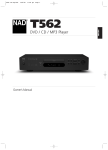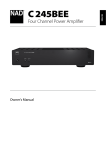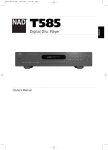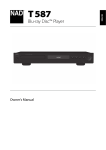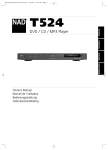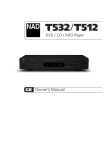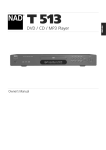Download NAD Electronics S 570 User's Manual
Transcript
ITALIANO Owner’s Manual PORTUGUÊS ESPAÑOL NEDERLANDS DEUTSCH FRANÇAIS DVD / CD / MP3 Player ENGLISH S 570 SVENSKA ® Introduction SAFETY PRECAUTIONS WARNING: TO REDUCE THE RISK OF FIRE OR ELECTRIC SHOCK, DO NOT EXPOSE THIS PRODUCT TO RAIN OR MOISTURE ENGLISH CAUTION THIS DVD PLAYER EMPLOYS A LASER SYSTEM. TO ENSURE PROPER USE OF THIS PRODUCT, PLEASE READ THIS OWNER’S MANUAL CAREFULLY AND RETAIN FOR FUTURE REFERENCE. SHOULD THE UNIT REQUIRE MAINTENANCE, CONTACT AN AUTHORIZED SERVICE LOCATION. USE OF CONTROLS, ADJUSTMENTS TO MODIFY PERFORMANCE OF PROCEDURES OTHER THAN THOSE SPECIFIED MAY RESULT IN HAZARDOUS RADIATION EXPOSURE. FRANÇAIS TO PREVENT DIRECT EXPOSURE TO LASER BEAM, DO NOT TRY TO OPEN THE ENCLOSURE. VISIBLE LASER RADIATION EXISTS WHEN THE ENCLOSURE IS OPENED. DO NOT STARE INTO BEAM. THE APPARATUS SHALL NOT BE EXPOSED TO DRIPPING OR SPLASHING AND THAT NO OBJECTS FILLED WITH LIQUIDS, SUCH AS VASES, SHALL BE PLACED ON THE APPARATUS. DEUTSCH WARNING: CHANGES OR MODIFICATIONS NOT EXPRESSLY APPROVED BY THE PARTY RESPONSIBLE FOR COMPLIANCE COULD VOID THE USER’S AUTHORITY TO OPERATE THE EQUIPMENT. NEDERLANDS NOTE S570 is not an auto voltage DVD player. Connect only to the prescribed AC outlet, i.e., 120V 60Hz or 230V 50Hz. RECORD YOUR MODEL NUMBER (NOW, WHILE YOU CAN SEE IT) The model and serial number of your new DVD player are located on the back of the DVD player cabinet. For your future convenience, we suggest that you record these numbers here: MODEL NO.____________________________ SERIAL NO.____________________________ ESPAÑOL ITALIANO PORTUGUÊS SVENSKA NAD is a trademark of NAD Electronics International, a division of Lenbrook Industries Limited Copyright 2002, NAD Electronics International, a division of Lenbrook Industries Limited 2 Introduction TABLE OF CONTENTS INTRODUCTION Safety Precautions . . . . . . . . . . . . . . . . . . . . . . . . . . . . . . . . . . . . . . . . . . . . . . . . . . . . . . . . . . . .2 ENGLISH IDENTIFICATION OF CONTROLS Front Panel/Display window . . . . . . . . . . . . . . . . . . . . . . . . . . . . . . . . . . . . . . . . . . . . . . . . . . . .4 Rear Panels . . . . . . . . . . . . . . . . . . . . . . . . . . . . . . . . . . . . . . . . . . . . . . . . . . . . . . . . . . . . . . . . . .5 Preparing The Remote Control . . . . . . . . . . . . . . . . . . . . . . . . . . . . . . . . . . . . . . . . . . . . . . . . . . .7 Remote Control . . . . . . . . . . . . . . . . . . . . . . . . . . . . . . . . . . . . . . . . . . . . . . . . . . . . . . . . . . . . . . .8 Operation Of The S570 With The Remote Control . . . . . . . . . . . . . . . . . . . . . . . . . . . . . . . . . . .9 ESPAÑOL NEDERLANDS DEUTSCH FRANÇAIS OPERATION Operation of the S 570 . . . . . . . . . . . . . . . . . . . . . . . . . . . . . . . . . . . . . . . . . . . . . . . . . . . . . .10-11 Introduction . . . . . . . . . . . . . . . . . . . . . . . . . . . . . . . . . . . . . . . . . . . . . . . . . . . . . . . . . . . . . . . 10 Screen Save . . . . . . . . . . . . . . . . . . . . . . . . . . . . . . . . . . . . . . . . . . . . . . . . . . . . . . . . . . . . . . . 11 Automatic Power Off Function . . . . . . . . . . . . . . . . . . . . . . . . . . . . . . . . . . . . . . . . . . . . . . . . . 11 Stopping Play . . . . . . . . . . . . . . . . . . . . . . . . . . . . . . . . . . . . . . . . . . . . . . . . . . . . . . . . . . . . . . 11 Resume Play . . . . . . . . . . . . . . . . . . . . . . . . . . . . . . . . . . . . . . . . . . . . . . . . . . . . . . . . . . . . . . . 11 Special Playback . . . . . . . . . . . . . . . . . . . . . . . . . . . . . . . . . . . . . . . . . . . . . . . . . . . . . . . . . . .11-12 Still Picture . . . . . . . . . . . . . . . . . . . . . . . . . . . . . . . . . . . . . . . . . . . . . . . . . . . . . . . . . . . . . . . . 11 Frame Advance. . . . . . . . . . . . . . . . . . . . . . . . . . . . . . . . . . . . . . . . . . . . . . . . . . . . . . . . . . . . . 11 Skipping chapters and tracks. . . . . . . . . . . . . . . . . . . . . . . . . . . . . . . . . . . . . . . . . . . . . . . . . . . 11 Scanning at High Speed . . . . . . . . . . . . . . . . . . . . . . . . . . . . . . . . . . . . . . . . . . . . . . . . . . . . . . 12 Playing in Slow-Motion . . . . . . . . . . . . . . . . . . . . . . . . . . . . . . . . . . . . . . . . . . . . . . . . . . . . . . . 12 OSD Operation . . . . . . . . . . . . . . . . . . . . . . . . . . . . . . . . . . . . . . . . . . . . . . . . . . . . . . . . . . . . . .13 Display/Titles/Menus/Subtitles . . . . . . . . . . . . . . . . . . . . . . . . . . . . . . . . . . . . . . . . . . . . . . . . . . 13 Viewing From Another Angle . . . . . . . . . . . . . . . . . . . . . . . . . . . . . . . . . . . . . . . . . . . . . . . . . .14 Repeat Play . . . . . . . . . . . . . . . . . . . . . . . . . . . . . . . . . . . . . . . . . . . . . . . . . . . . . . . . . . . . . . . . .14 Storing Markers in Memory . . . . . . . . . . . . . . . . . . . . . . . . . . . . . . . . . . . . . . . . . . . . . . . . . . . .15 Zoom Feature . . . . . . . . . . . . . . . . . . . . . . . . . . . . . . . . . . . . . . . . . . . . . . . . . . . . . . . . . . . . . . .15 Random Play . . . . . . . . . . . . . . . . . . . . . . . . . . . . . . . . . . . . . . . . . . . . . . . . . . . . . . . . . . . . . . . .16 Program Play . . . . . . . . . . . . . . . . . . . . . . . . . . . . . . . . . . . . . . . . . . . . . . . . . . . . . . . . . . . . . . . .16 Playback Audio with CD, VCD, and DVD . . . . . . . . . . . . . . . . . . . . . . . . . . . . . . . . . . . . . . . . . .17 Playback with MP3 . . . . . . . . . . . . . . . . . . . . . . . . . . . . . . . . . . . . . . . . . . . . . . . . . . . . . . . . . . .17 SVENSKA PORTUGUÊS ITALIANO SETUP Connecting to Surround Sound System . . . . . . . . . . . . . . . . . . . . . . . . . . . . . . . . . . . . . . . .18-21 Dolby Digital Sound . . . . . . . . . . . . . . . . . . . . . . . . . . . . . . . . . . . . . . . . . . . . . . . . . . . . . . . . . 18 Dolby Pro Logic Surround Sound. . . . . . . . . . . . . . . . . . . . . . . . . . . . . . . . . . . . . . . . . . . . . . . . 19 2-Channel Digital Stereo Sound . . . . . . . . . . . . . . . . . . . . . . . . . . . . . . . . . . . . . . . . . . . . . . . . 20 DTS Sound . . . . . . . . . . . . . . . . . . . . . . . . . . . . . . . . . . . . . . . . . . . . . . . . . . . . . . . . . . . . . . . . 21 Connecting to an Analogue Stereo System . . . . . . . . . . . . . . . . . . . . . . . . . . . . . . . . . . . . . . . .22 Connecting to a TV Directly . . . . . . . . . . . . . . . . . . . . . . . . . . . . . . . . . . . . . . . . . . . . . . . . . . . .23 Initial Setup Settings . . . . . . . . . . . . . . . . . . . . . . . . . . . . . . . . . . . . . . . . . . . . . . . . . . . . . . .24-27 Selecting Languages . . . . . . . . . . . . . . . . . . . . . . . . . . . . . . . . . . . . . . . . . . . . . . . . . . . . . . . . . 24 Selecting Video Display Mode . . . . . . . . . . . . . . . . . . . . . . . . . . . . . . . . . . . . . . . . . . . . . . . . . . 25 Selecting Scan Type. . . . . . . . . . . . . . . . . . . . . . . . . . . . . . . . . . . . . . . . . . . . . . . . . . . . . . . . . . 25 Selecting Signal Mode . . . . . . . . . . . . . . . . . . . . . . . . . . . . . . . . . . . . . . . . . . . . . . . . . . . . . . . 26 Selecting Gamma Settings . . . . . . . . . . . . . . . . . . . . . . . . . . . . . . . . . . . . . . . . . . . . . . . . . . . . 26 Selecting Black Level . . . . . . . . . . . . . . . . . . . . . . . . . . . . . . . . . . . . . . . . . . . . . . . . . . . . . . . . . 26 Selecting Analogue On . . . . . . . . . . . . . . . . . . . . . . . . . . . . . . . . . . . . . . . . . . . . . . . . . . . . . . . 27 Selecting Analogue Off. . . . . . . . . . . . . . . . . . . . . . . . . . . . . . . . . . . . . . . . . . . . . . . . . . . . . . . 27 REFERENCE Notes on Discs . . . . . . . . . . . . . . . . . . . . . . . . . . . . . . . . . . . . . . . . . . . . . . . . . . . . . . . . . . . . . . .27 Playable Discs . . . . . . . . . . . . . . . . . . . . . . . . . . . . . . . . . . . . . . . . . . . . . . . . . . . . . . . . . . . . . . .28 Disc Requirements . . . . . . . . . . . . . . . . . . . . . . . . . . . . . . . . . . . . . . . . . . . . . . . . . . . . . . . . . . . .28 Table of Languages and Their Abbreviations . . . . . . . . . . . . . . . . . . . . . . . . . . . . . . . . . . . . . .29 Trouble Shooting . . . . . . . . . . . . . . . . . . . . . . . . . . . . . . . . . . . . . . . . . . . . . . . . . . . . . . . . . . . . .30 Specifications . . . . . . . . . . . . . . . . . . . . . . . . . . . . . . . . . . . . . . . . . . . . . . . . . . . . . . . . . . . . . . . .31 Copyright Information/Macrovision Product Notice . . . . . . . . . . . . . . . . . . . . . . . . . . . . . . . . .32 3 Identification of Controls FRONT PANEL 6 3 NAD 4 5 7 8 DVD Player S570 ENGLISH SKIP PLAY PAUSE MENU SCAN OPEN/CLOSE STOP PROGRESSIVE SCAN 11 12 14 PROGRESSIVE SCAN HDCD 1 FRANÇAIS 1 DEUTSCH 1 2 3 4 5 6 7 9 2 13 Power button and on/standby/off indicator PROGRESSIVE SCAN indicator DVD tray PLAY button PAUSE buttons SKIP buttons MENU button Multichannel 10 NEDERLANDS 8 9 10 11 12 13 14 SELECT/navigation buttons HDCD indicator Display window OPEN/CLOSE button STOP button SCAN buttons PROGRESSIVE SCAN button 10 11 12 13 14 15 16 17 18 CHAPTER Indicator Operating status indicator Playback indicator Pause indicator Repeat playback mode indicators Total playing time display Title/track number display Chapter number display L R indicator DISPLAY WINDOW ESPAÑOL ITALIANO PORTUGUÊS 1 2 3 4 5 6 7 8 9 SVENSKA 4 DVD indicator VCD indicator PBC indicator for VCD MP3 indicator DTS indicator DOLBY DIGITAL indicator ANGLE indicator PROGram indicator TITLE Indicator 8 Identification of Controls REAR PANEL (NORTH AMERICAN VERSION) ENGLISH AC IN Y MIXED AUDIO OUT Cb/ Pb DIGITAL OUT OPTICAL +12V TRIGGER IN 1 2 3 4 5 2 3 4 5 7 6 DIGITAL OUT COAX Jack DIGITAL OUT OPTICAL (With Dust Protection Cap) Jack MIXED AUDIO OUT (L & R) Jacks S-VIDEO OUT Jack VIDEO OUT Jack 6 7 8 9 10 OFF 8 88 9 FRANÇAIS ON 1 EXT. IR IN AUTO TRIGGER Cr/ Pr 10 COMPONENT VIDEO OUT Jacks +12V TRIGGER IN Jack AUTO TRIGGER ON-OFF Switch EXT. IR IN Jack Power cord NOTE Remove the dust protection cap from the connector and connect the optical digital cable (not supplied) firmly so that the configurations of both the cable and the connector match. Keep the dust protection cap and always reattach the cap when not using the connector to protect against dust. NOTE The 12V TRIGGER IN jack is a 3.5mm monotype miniature phone jack with the centre pin the 12V signal-sense. We recommend that you use a good quality cable with shield when attaching the 3.5mm monotype plug so as to prevent false triggering of the amplifier due to electro-magnetic interference from nearby electronic equipment. The 12V-IN TRIGGER allows you to have an external 12V signal to turn ON the NAD S570 from standby. This 12V signal must be a continuous 12V signal in order to keep the S570 in the ON state. Once you remove the 12V signal the S570 will return to standby. Check the specifications of the trigger input terminal on the other components to ensure these are compatible with the S570. All 12V-TRIGGER inputs and outputs on other NAD components with a 12V-TRIGGER feature are fully compatible with the NAD S570’s 12V-TRIGGER IN. Before making any connections to any 12V-TRIGGER IN make sure all components are disconnected from the AC mains. If in doubt over the connections, installation and/or operation of the 12V-TRIGGER IN connection, consult your NAD dealer or sales representative. Failure to observe the above may result in damage to the NAD S570 and/or any ancillary components attached to it. SVENSKA PORTUGUÊS NOTE The EXT. IR IN jack is connected to the output of an IR (infrared) repeater (Xantech or similar), or the IR output of another component to allow control of the S570 from a remote location. Ask your dealer or custom installer for further details DEUTSCH S VIDEO NEDERLANDS VIDEO OUT R ESPAÑOL COAXIAL ITALIANO COMPONENT VIDEO OUT 5 Identification of Controls REAR PANEL (EUROPEAN VERSION) AC IN ENGLISH COMPONENT VIDEO OUT Y COAXIAL VIDEO OUT R S VIDEO Cr/ Pr VIDEO OUTPUT S-VIDEO Cb/ Pb L DIGITAL OUT OPTICAL SCART/RGB MIXED AUDIO OUT SCART/RGB OUT +12V TRIGGER IN FRANÇAIS 1 DEUTSCH 1 2 3 4 5 6 2 3 4 5 6 7 DIGITAL OUT COAX Jack DIGITAL OUT OPTICAL (With Dust Protection Cap) Jack MIXED AUDIO OUT (L & R) Jacks S-VIDEO OUT Jack Composite VIDEO OUT Jack COMPONENT VIDEO OUT Jacks EXT. IR IN AUTO TRIGGER ON 8 9 7 8 9 10 11 12 OFF 10 11 12 VIDEO OUTPUT S-VIDEO-SCART/RGB Switch SCART/RGB OUT Jack 12V TRIGGER IN jack AUTO TRIGGER ON-OFF Switch EXT. IR IN Jack Power cord socket NEDERLANDS NOTE Remove the dust protection cap from the connector and connect the optical digital cable (not supplied) firmly so that the configurations of both the cable and the connector match. Keep the dust protection cap and always reattach the cap when not using the connector to protect against dust. ESPAÑOL NOTE The 12V TRIGGER IN jack is a 3.5mm monotype miniature phone jack with the centre pin the 12V signal-sense. We recommend that you use a good quality cable with shield when attaching the 3.5mm monotype plug so as to prevent false triggering of the amplifier due to electro-magnetic interference from nearby electronic equipment. The 12V-IN TRIGGER allows you to have an external 12V signal to turn ON the NAD S570 from standby. This 12V signal must be a continuous 12V signal in order to keep the S570 in the ON state. Once you remove the 12V signal the S570 will return to standby. Check the specifications of the trigger input terminal the other components to ensure these are compatible with the S570. All 12V-TRIGGER inputs and outputs on other NAD components with a 12V-TRIGGER feature are fully compatible with the NAD S570’s 12VTRIGGER IN. Before making any connections to any 12V-TRIGGER IN make sure all components are disconnected from the AC mains. If in doubt over the connections, installation and/or operation of the 12V-TRIGGER IN connection, consult your NAD dealer or sales representative. Failure to observe the above may result in damage to the NAD S570 and/or any ancillary components attached to it. ITALIANO NOTE The EXT. IR IN jack is connected to the output of an IR (infrared) repeater (Xantech or similar), or the IR output of another component to allow control of the S570 from a remote location. Ask your dealer or custom installer for further details PORTUGUÊS SVENSKA 6 Identification of Controls PREPARING THE REMOTE CONTROL ENGLISH Insert the batteries into the remote control so you can use it to operate the S570. 1 Open the battery cover 2 Insert two batteries (AAA size) 3 Make sure to match the + and - on the batteries to the marks inside the battery compartment. 4 Close the cover DEUTSCH FRANÇAIS NOTES ON BATTERIES Improper use of batteries may cause battery leakage and corrosion. • To operate the remote control correctly, follow the instructions. • Do not insert the batteries into the remote control in the wrong direction. • Do not charge, heat, open or short-circuit the batteries. • Do not throw the batteries into fire. • Do not leave dead or exhausted batteries in the remote control. • Do not use different types of batteries together, or mix old and new batteries. • If you do not use the remote control for a long period of time, remove the batteries to avoid possible damage from battery corrosion. • If the remote control does not function correctly or if the operating range becomes reduced, replace all batteries with new ones. • If battery leakage occurs, wipe the battery liquid from the battery compartment, then insert new batteries. • The batteries should last about one year with normal use. NEDERLANDS OPERATION OF THE S 570 WITH THE REMOTE CONTROL This section shows you how to use the remote control. Point the remote control at the remote control sensor and press the buttons. NAD SKIP PROGRESSIVE SCAN HDCD SCAN OFF SUBTITLE ANGLE PROGRAM CLEAR RANDOM MARKER SEARCH ZOOM ITALIANO ON AUDIO ESPAÑOL 30° 30° 23 ft (7m) Distance: About 23 ft (7 m) from the front of the remote sensor Angle: About 30 degrees in each direction of the front of the remote sensor 1 2 3 SVENSKA PORTUGUÊS NOTES ON THE REMOTE CONTROL • Do not expose the remote sensor of the S570 to a strong light source such as direct sunlight or illumination. If you do so, you may not be able to operate the S570 with the remote control. • Point the remote control at the remote sensor on the S570. • Do not drop or give the remote control a shock. • Do not leave the remote control near an extremely hot or humid place. • Do not spill water or put anything wet on the remote control. • Do not disassemble the remote control. 7 Identification of Controls REMOTE CONTROL ENGLISH ON OF F FRANÇAIS SUBTITLE AN G LE REPEA T RPT A-B RAND OM PR OG RA M CL EA R ZO OM MARKER SEARCH DI MMER 1 2 3 4 5 6 7 8 9 DEUTSCH AU DI O NEDERLANDS 0 SCAN S LO W SETUP MENU TITLE ESPAÑOL E NT E R RTN DI SP OPEN/CLOS E ITALIANO SKIP STOP PAUS E /STE P PL A Y SKIP PORTUGUÊS DV D 4 SVENSKA 1 POWER ON, POWER OFF 2 SETUP 3 Transport control keys OPEN/CLOSE, STOP, PAUSE, STEP, PLAY, SKIP, SCAN , SLOW 4 ENTER and navigation buttons 5 RETURN 6 TITLE, MENU 7 DISPLAY 8 CLEAR 9 PROGRAM 10 REPEAT 8 11 REPEAT A-B 12 AUDIO 13 SUBTITLE 14 ANGLE 15 Numerical buttons 16 DIMMER 17 MARKER, SEARC H 18 ZOOM 19 RANDOM Identification of Controls REMOTE CONTROL SVENSKA PORTUGUÊS ITALIANO ESPAÑOL NEDERLANDS DEUTSCH FRANÇAIS ENGLISH 1 The power buttons labeled ON and OFF will toggle the S570 from standby to ON position, only if the power button on the left front of the S570 is in the ON (depressed) state. 2 The SETUP button is used in conjunction with the television monitor’s On Screen Display (OSD) connected to the S570, (see the section on ‘Initial Set-up Settings’) to edit the DVD’s drop-down-menu OSD. 3 There are ten transport control buttons that allows one to directly control the DVD/VCD/CD media. These buttons handle the basic operations of OPEN/CLOSE the media tray, STOP, PAUSE, STEP, PLAY, SKIP tracks, SCAN tracks, and SLOW scan tracks. 4 The navigation buttons in conjunction with the ENTER button allows one to navigate the OSD, title and menu screens. 5 The RETURN button is used for backup navigation of various DVD and SETUP menus. 6 The TITLE and MENU buttons are used to display via OSD, the title headings and menus of the DVD, VCD/S VCD with PBC and MP3 CD media when available. 7 The DISPLAY button will show an OSD for advanced DVD/VCD/CD player configuration, when the S570 is in play or pause mode. 8 The CLEAR button is used to clear OSD values and menus. 9 The PROGRAM button is used for programming the tracks on CD/VCD/SVCD media. 10 The REPEAT button when pressed once, repeats an audio CD track or DVD chapter. If the button is pressed twice the entire audio CD is repeated or the DVD chapters are repeated. 11 The REPEAT A-B button is used to repeat a specific start to stop section of an audio CD or DVD/VCD. During play mode of the media, press the button once to store the start point of the S570 in memory. When pressed a second time the stop point of the media is stored. The S570 will play the selected section(s) until REPEAT A-B button is pressed. 12 The AUDIO button will allow one to switch the audio language of the DVD media only if the DVD media supports the AUDIO button feature. 13 The SUBTITLE button will allow one to switch on or off the various types of subtitles for the DVD media being viewed, only if the DVD media supports the SUBTITLE button feature. 14 The ANGLE button will allow one to select various viewing angles of each movie scene only if the DVD media supports this feature. 15 The number buttons are used for inputting numeric values when navigating the menu, title, and display OSDs or when directly selecting media tracks. 16 The DIMMER button allows the user to conveniently dim the S570 front display. Each press of the DIMMER button will change the dimness one level for a total of 3 levels then to maximum brightness. The brightness will revert to 100% when power is cycled. 17 The MARKER and SEARCH buttons allows one to set up to 9 bookmarks on a DVD, VCD and CD for quick reference. After each marker is stored one then presses the SEARCH then navigation buttons to play the bookmark. 18 The ZOOM button allows one to expand the viewed image up to 32 times. To clear the zoom menu, press the CLEAR button. 19 The RANDOM button allows one to randomly play audio CD media. In conjunction with the REPEAT buttons the audio CD would randomly play all tracks on an audio CD. This feature is not available on most DVD/VCDs. 9 Operation OPERATION OF THE S 570 ENGLISH When you want to play back DVD videodiscs, turn on the TV and select the video input source connected to the DVD player. When you want to enjoy the sound of DVD videodiscs or audio CDs from the audio system, turn on the audio system and select the input source connected to the DVD player. Set the playback picture size according to the aspect ratio of the connected TV in the ‘Setup’ and ‘Video’ OSD menus. FRANÇAIS Press POWER. The S570-power indicator will become a bright blue. Press OPEN/CLOSE. The disc tray opens. • You can open the disc tray by pressing this button even if the DVD player is in standby mode. The power indicator will turn from amber to green. Place a disc on the disc tray with the playback side down. • There are two different disc sizes. Place the disc in the correct guide on the disc tray. If the disc is out of the guide, it may damage the disc and cause the S570 to malfunction. Press PLAY. The disc tray is automatically closed and playback begins. • If the disc is placed in upside down (and it is a single sided disc), “— — — “ will appear on the S570’s display and ‘NO DISC’ appears on the TV screen. • If you insert an audio CD, the total tracks and time will appear. • After playing back all of the chapters in the title, S570 automatically stops and returns to the menu screen. Press the navigation keys then and press ENTER, or press the numeric button(s), to select the desired item. Play of the selected item now begins. • For further information, also refer to the jacket or case of the disc you are playing. DEUTSCH NEDERLANDS AFTER OPERATION When the unit is not in use, remove the disc and press the POWER OFF button on the remote to switch the S570 to standby. If the S570 is left unattended for any length of time such as during a vacation, then switch off the S570 by depressing the green power button found on the left front of the S570. ESPAÑOL NOTES • Do not move the DVD player during playback. Doing so may damage the disc and the S570. • Use the OPEN/CLOSE button on the remote control or S570 to open and close the disc tray. • Do not push the disc tray while it is moving. Doing so may cause the S570 to malfunction. • Do not push up the disc tray or put any objects other than discs on the disc tray. Doing so may cause the S570 to malfunction. • Keep your fingers well clear of the disc tray as it is closing. Be especially careful with children’s fingers around the closing disc tray, as there is a risk of personal injury. • Depending on the DVD disc, some operations may be different or restricted. Refer to the jacket or case of the disc you are playing. • Do not switch the S-Video switch on the back of the S570 when the S570 is in the ON position. Doing so may result in poor picture quality. ITALIANO PORTUGUÊS SVENSKA 10 Operation SPECIAL PLAYBACK SCREEN SAVE The screen saver is useful to prevent your display from becoming damaged. The screen saver picture appears when you leave the S570 in pause or stop mode for about 8 minutes. ENGLISH AUTOMATIC POWER OFF FUNCTION The S570 can be powered to standby by the 12V-TRIGGER IN. Also, the S570 will automatically turn itself to standby mode after the Screen Saver has been engaged for about 8 minutes. FRANÇAIS STOPPING PLAY Press STOP during playback either on the remote or the S570. RESUME PLAY When play is stopped, the unit records the point where STOP was pressed and the TV OSD will display ‘STOP-RESUME POSSIBLE’. Press the PLAY button either on the remote or the S570 and play will resume from this point. DEUTSCH NOTE Resume function will be cleared when the STOP is pressed twice. Resume function will be cleared when the power is turned off and then on. Opening the disc tray cancels Resume function. The Resume function may not be available on some DVD/VCD discs. NEDERLANDS STILL PICTURE (PAUSE) Press PAUSE during playback. For a DVD, the S570 will be placed in the still picture mode. For a CD the player will be placed in the pause mode. FRAME ADVANCE (DVD ONLY) Press PAUSE during still playback (each time you press PAUSE, the picture advances one frame). To resume normal playback, press PLAY ESPAÑOL SKIPPING CHAPTERS AND TRACKS SKIPPING FORWARD Press SKIP (or SKIP FORWARD icon) during playback A chapter (DVD) or a track (CD) is skipped each time the button is pressed. SVENSKA PORTUGUÊS ITALIANO SKIPPING BACK Press SKIP (or SKIP BACK icon) during playback. When the button is pressed once midway through a chapter/track, the player returns to the start of that chapter/track. When it is pressed again, a chapter/track is skipped each time the button is pressed. 11 Operation SPECIAL PLAYBACK You can play back discs at various speeds. SCANNING AT HIGH SPEED To scan at fast-forward or fast-reverse during playback, press the SCAN button during playback ENGLISH FRANÇAIS The speed of advance (reverse) is relatively slow at first. When the button is pressed again, the speed becomes faster. (Each time the button is pressed, the speed increases up to 3 steps for DVD/CD) The speed will be retained even after the button is released. To return to normal playback, press PLAY DEUTSCH NOTE The DVD player does not play back sound during the high-speed reverse and forward playback of DVD videodiscs. However, the S570 player plays back sound during fast forward or fast reverse playback of audio CDs. PLAYING IN SLOW-MOTION (DVD ONLY) Press the SLOW buttons during playback. The playback speed becomes slower than the normal speed. NEDERLANDS ESPAÑOL The speed of slow motion is fast at first. When the button is pressed again, the speed becomes slower. Each time the button is pressed, the speed decreases up to 8 times. The speed will be retained even after the button is released. To return to normal playback, press PLAY ITALIANO NOTES • The sound is muted during slow-motion playback. • Subtitles appear on the screen during slow motion playback. • The SLOW button does not work with Audio CDs. PORTUGUÊS SVENSKA 12 Operation OSD OPERATION DISPLAY/TITLES/MENUS/SUBTITLES Examples of GUI (Graphical User Interface) MENU Icons (The screens may differ depending on the disc contents.) FRANÇAIS ENGLISH OPERATION USING MENU ICONS Press DISPLAY during playback [TV screen] DVD GUI To show the current title number, press the DISPLAY button, and navigate to the desired title number or type in the numeric number directly and press ENTER. To show the current chapter number and to jump to the desired chapter number, press DISPLAY and navigate to the Chapter menu and enter the desired numeric value. To show the current audio (Stereo, Left, Right) and to select to the desired audio channel, toggle through the audio selections by pressing the AUDIO button repeatedly. 1 Press AUDIO during playback. Each time this button is pressed, the TV screen displays changes. 2 Press AUDIO repeatedly until the desired sound is selected. DEUTSCH Some movie discs may contain two or more titles. If the disc has a title menu recorded on it, the TITLE button can be used to select the movie title. (The details of operation differ depending on the disc used.) NOTE Selecting a title may not be possible on certain DVD discs. NEDERLANDS 1 Press TITLE. A list of the titles on the disc is displayed. Press TITLE again to resume play from the scene when TITLE was first pressed. 2 Press ENTER, PLAY, or press the numeric button(s), to select desired title. The selected title now starts playing. ESPAÑOL Some DVDs have unique menu structures called DVD menus. For example, DVDs programmed with complex contents provide guide menus, and those recorded with various languages provide menus for audio and subtitle language. Although the DVD menu’s contents and operation differ from disc to disc, the following explains the basic operation when this feature is used. 1 Press MENU during play. The DVD menu available on the disc is now displayed. Pressing MENU again resumes play from the scene when MENU was first pressed. • Resume play may not be possible on certain discs. 2 Press ENTER, or press the numeric button(s), to select desired item. The selected item is now executed. PORTUGUÊS ITALIANO It is possible to change the subtitle language to a different language from the one selected at the initial settings. This operation works only with discs on which multiple subtitle languages are recorded. 1 Press SUBTITLE during playback. When no subtitles are recorded, ‘OFF’ will be displayed instead of the language number. 2 Press SUBTITLE repeatedly until the desired language is selected. Number of the subtitle language being played back is shown. To eliminate the On Screen Subtitles, press SUBTITLE repeatedly to select ‘OFF’ at step 2. SVENSKA NOTES • In some cases, the subtitle language is not changed to the selected one immediately. • When a disc supporting the closed caption is played, the subtitle and the closed caption may overlap each other on the TV screen. In this case, turn the subtitle off. • When the desired language is not selected even after pressing the button several times, it means that the language is not available on the disc. • When the power is turned on or the disc is removed, subtitles appear in the language selected at the initial settings. If this language is not recorded on the disc, the disc’s priority language appears. 13 Operation VIEWING FROM ANOTHER ANGLE ENGLISH Some DVDs may contain scenes, which have been shot simultaneously from a number of different angles. For these discs, the same scene can be viewed from each of these different angles using the ANGLE button. (The recorded angles differ depending on the disc used.) 1 Press ANGLE during playback. Angle number will display being played back. 2 Press ANGLE repeatedly until the desired angle is selected. FRANÇAIS FOR YOUR REFERENCE The ANGLE Icon will blink in the DVD display window at scenes recorded at different angles to indicate that angle switching is possible. The angle number can be programmed beforehand; the angle will be switched to the selected number when the ANGLE indicator blinks. DEUTSCH NOTE This function only works for discs having scenes recorded at different angles.. REPEAT PLAY NEDERLANDS Press REPEAT during playback. Each time this button is pressed, the TV screen changes as shown below and the disc will repeat a chapter or title (DVD) or a track (CD). DVD Repeat of chapter being played Repeat of title being played Cancel repeat mode (normal play) ESPAÑOL CD Repeat of entire disc contents Repeat of track being played Cancel repeat mode (normal play) TO PROGRAM REPEAT PLAY (CD) If REPEAT is pressed during program play, repeat play is operated as below. ITALIANO Repeat of the current programmed track Repeat of all programs Cancel repeat mode by pressing the REPEAT button several times until REPEAT OFF is displayed PORTUGUÊS REPEATING SECTIONS BETWEEN TWO SPECIFIC POINTS (A-B REPEAT) 1 Press A-B during play at the point where repeat play is to start (A). 2 Press A-B during play at the point where repeat play is to be concluded (B). Repeat play of the selection between points A and B starts. To return to normal play Press A-B button once, ‘REPEAT OFF’ is displayed. SVENSKA NOTES • Repeat play works only with discs for which the elapsed playing time appears in the DVD display window during playback. • Repeat play may not work correctly with some DVDs. • A-B repeat play works only within a title DVD or a track CD. • Some subtitles recorded around point A or B may fail to appear (DVD). • Repeat and Play may not work with MP-3 encoded CD-R and CD-RW. 14 Operation STORING MARKERS IN MEMORY Storing a MARKER in the S570’s memory is similar to marking your page in a book. It allows you to quickly return to any point on the disc. ENGLISH 1 Press MARKER during play at the starting point to be viewed (listened to) again Indicates 1/9 is stored in the memory. Up to 9 markers can be stored in the memory. RECALLING/CLEARING A MARKER 2 Press SEARCH during playback 4 Press ENTER to recall a marker. Or press CLEAR to clear a marker. Play resumes from the point corresponding to the selected marker, or the selected marker is cleared. NOTE • These operations work only with discs for which the elapsed playing time appears in the DVD display window during playback or stop. • Some subtitles recorded around the marker may fail to appear (DVD). • All the markers are cleared when the power is turned off or the disc is removed. • A marker is not stored when the DVD or title menu is displayed on the TV screen. NEDERLANDS ZOOM FEATURE DEUTSCH FRANÇAIS 3 Use the navigation buttons to select the marker to be recalled/cleared. The ZOOM feature allows you to zoom-in and enlarges the picture on the screen to 32 times its normal size. ESPAÑOL 1 Press ZOOM during normal playback or pause. Each press of the ZOOM button changes the TV screen. The magnification level will be displayed in the upper right corner of the zoom area. 2 To resume normal playback. Press ZOOM repeatedly until the normal picture is restored. The OSD will display ‘Zoom Off”. Pressing CLEAR will also restore normal picture. SVENSKA PORTUGUÊS ITALIANO NOTE • Some discs may not respond to the Zoom feature. • Zoom does not work on subtitles or menus included on DVD videodiscs. 15 Operation RANDOM PLAY (CD) 1 Press RANDOM during normal playback or stop mode. The S570 automatically starts random playback and the PROG indicator will appear in the S570’s display. 2 To resume normal playback, press RANDOM. ENGLISH FRANÇAIS NOTE • This function only works with audio CD discs. Random does not work with DVD movies. You can playback titles or tracks in random order. (Random playback) • Random playback may not be possible on certain discs. • If you press the SKIP button during random playback, the DVD player goes to another track randomly and starts playback. PROGRAM PLAY (CD) The player plays the tracks on the disc in the order you specify. DEUTSCH 1 Press PROGRAM during stop mode. The program playback screen appears on the TV screen. To exit the screen, press PLAY or PROGRAM. NEDERLANDS 3 Press PROGRAM or PLAY to exit the screen. The selected track is stored in the memory and play now begins in the programmed sequence. If you press PROGRAM to exit the screen, the selected tracks are memorized. If you press PROGRAM after clearing ‘Resume Play’ the selected programmed tracks are cleared. 2 Press the numeric button(s)to select the desired track number. Press ENTER to store the track. Repeat step 2 to select another track. Up to 20 tracks can be programmed. NOTE After playback of all programmed tracks, play is stopped. Program play function is possible only with audio CDs. It does not work with DVD movie discs ESPAÑOL CLEARING THE PROGRAM To clear the programmed tracks one by one Press navigation buttons to select the unwanted number and then press CLEAR. Press PROGRAM to exit the screen (The programs are also cleared when the power is turned off or the disc removed.) ITALIANO PORTUGUÊS SVENSKA 16 Operation PLAYBACK AUDIO WITH CD, VCD, AND DVD CD 1 Press AUDIO during play. ENGLISH 2 Press AUDIO repeatedly until the desired sound is selected. VCD 1 Press AUDIO during play. 2 Press AUDIO repeatedly until the desired sound is selected. FRANÇAIS DVD 1 Press AUDIO during play. Number of the audio soundtrack language being played back. 2 Press AUDIO repeatedly until the desired language (or encoding method, channel number) is selected. PLAYBACK WITH MP3 1 Load an MP3 disc. The MP3 directory menu will be displayed. ESPAÑOL 2 Press navigation buttons to select the directory where MP3 files that you want to play are located and then press ENTER. NEDERLANDS DEUTSCH NOTES • When the desired language is not selected even after pressing the button several times, it means that the language is not available on the disc. • When the power is turned on or the disc is removed, the language heard is the one selected at the initial settings. If this language is not recorded on the disc, only the available language on the disc will be heard. • Some discs may not respond to Audio feature. 3 Press the navigation buttons to select the desired MP3 file of the selected directory of your disc If you want to return to the previous menu, press the navigation buttons in conjunction with the ENTER button. 4 Press ENTER or PLAY to start playback of the file. ITALIANO FOR YOUR REFERENCE Press navigation buttons to skip to the next file or previous file during playback. TO PLAY AN MP3 FILE REPEATEDLY Press the REPEAT or REPEAT A-B buttons on the remote. SVENSKA PORTUGUÊS TO PROGRAM MP3 FILES IN A SEQUENCE Press the PROGRAM button and the MP3 menu will open the program menu to the right of the main menu. Then select the files from any directory using the navigation buttons in conjunction with the ENTER button. One can store up to 20 files in the program sequence. The REPEAT and REPEAT A-B function as ‘TO PLAY AN MP3 FILE REPEATEDLY’. 17 Setup CONNECTING TO A SURROUND SOUND SYSTEM DOLBY DIGITAL SOUND One can enjoy the high quality dynamic sound of Dolby Digital, Dolby Pro Logic and 2 Channel Digital Stereo. ENGLISH ABOUT DOLBY DIGITAL SOUND Dolby Digital is the surround sound technology used in theatres showing the latest movies, and is now available to reproduce this realistic effect in the home. You can enjoy motion picture and live concert DVD videodiscs by connecting the S570 to a 5.1 channel A/V receiver equipped with a Dolby Digital decoder (AC-3) or Dolby Digital processor. FRANÇAIS DEUTSCH NEDERLANDS From DIGITAL OUT jack (COAXIAL or OPTICAL) 75 ohm coaxial cable or optical cable ESPAÑOL ITALIANO To enjoy Dolby Digital sound from this DVD player you need the following: • DVD recorded in Dolby Digital surround format. • 5.1-channel receiver equipped with a Dolby Digital decoder, or a Dolby Digital processor and power amplifier. • 5 speakers and 1 sub woofer To digital input jack of suround receiver equipped with Dolby Digital decoder (coaxial or digital). From S-VIDEO / Component Video / Composite or SCART S-VIDEO / Component / Composite 75–Ohm coaxial or SCART cable To S-Video / Component / Composite or SCART inputs of receiver. Connection example To S-video input or Video input Front speaker (left) Front speaker (right) Centre speaker Subwoofer Rear speaker (left surround) Rear Speaker (right surround) PORTUGUÊS TO ENJOY DOLBY DIGITAL SOUND You need to select from the OSD drop down menu, Audio, Analogue Off, and Auto, 96K or 48K. If uncertain, select Auto from the Analogue Off menu. Do not set the Digital Audio Output of this DVD player to Analogue Off unless you are connecting the DIGITAL OUT jack of the DVD player to an AV decoder that has the Dolby Digital decoding function. High volume sound may damage your hearing as well as the speakers (Refer to Initial Setup Settings, Audio). SVENSKA NOTE Refer to the owner’s manual of your audio equipment as well. Depending on your Dolby Digital surround sound decoder, the decode rate may be 96 or 48K. When you connect the S570 to other equipment, be sure to turn off the power and unplug all of the equipment from the wall outlet before making any connections. The output sound of the S570 has a wide dynamic range. Be sure to adjust the receiver’s volume to a moderate listening level. Otherwise, the speakers may be damaged by a sudden high volume sound. Turn off the receiver before you connect or disconnect the S570’s power cord. If you leave the receiver power on, the speakers may be damaged. 18 Setup CONNECTING TO A SURROUND SOUND SYSTEM DEUTSCH From S-VIDEO / Component Video / Composite or SCART 75-Ohm audio cables S-VIDEO / Component / Composite 75–Ohm coaxial or SCART cable To S-VIDEO / Component / Composite or SCART inputs of the receiver NEDERLANDS To RCA audio input jacks of the surround sound receiver equipped with a Dolby Pro Logic decoder To audio input Front speaker (right) Centre speaker ESPAÑOL Front Speaker (left) Rear speaker (left) ITALIANO TV Rear speaker (right) WITH A RECEIVER EQUIPPED WITH A DOLBY DIGITAL DECODER Connect the equipment the same way as described in Enjoying Dolby Digital Sound. Refer to that A/V receiver’s owner’s manual and set the receiver so you can enjoy Dolby Pro Logic Surround sound. WARNING Do not set the Digital Audio Output of this DVD player to ‘Analogue Off’ unless you are connecting the DIGITAL OUT jack of this DVD player to an AV decoder that has the Dolby Digital decoding function. High volume sound may damage your hearing as well as the speakers. (Refer to Initial Setup Settings, Audio) NOTE Refer to the owner’s manual of your audio equipment as well. Depending on your Dolby Digital surround sound decoder, the decode rate may be 96 or 48K. When you connect the S570 to other equipment, be sure to turn off the power and unplug all of the equipment from the wall outlet before making any connections. The output sound of the S570 has a wide dynamic range. Be sure to adjust the receiver’s volume to a moderate listening level. Otherwise, the speakers may be damaged by a sudden high volume sound. Turn off the receiver before you connect or disconnect the S570’s power cord. If you leave the receiver power on, the speakers may be damaged. 19 PORTUGUÊS Connection example FRANÇAIS From the MIXED AUDIO L/R jacks SVENSKA To enjoy Dolby Pro Logic sound from this DVD player you need the following: • DVD recorded in Dolby Pro Logic format. • Dolby Pro Logic A/V receiver equipped with a Dolby Pro Logic decoder, or Dolby Pro Logic decoder and power amplifier • 5 speakers ENGLISH DOLBY PRO LOGIC SURROUND SOUND One can enjoy the high quality sound of Dolby Pro Logic Surround Sound if your A/V receiver is equipped with a Dolby Pro Logic Surround Sound processor or decoder. Setup CONNECTING TO A SURROUND SOUND SYSTEM 2 CHANNEL DIGITAL STEREO SOUND You can enjoy the dynamic sound of 2 Channel Digital Stereo by connecting this DVD player to a receiver equipped with a digital audio input and speaker system (right and left front speakers). ENGLISH From the DIGITAL OUT (COAXIAL or OPTICAL) jacks 75-Ohm coaxial cable or optical cable To the digital input of an amplifier equipped with either 75-Ohm coaxial digital input or digital optical input. S-VIDEO / Component / Composite 75-Ohm coaxial or SCART cable FRANÇAIS From S-VIDEO / Component Video / Composite or SCART To S-VIDEO / Component / Composite or SCART inputs of the TV. TV DEUTSCH NEDERLANDS TO ENJOY DIGITAL SOUND You need to select from the OSD drop down menu, Audio, Analogue Off, and Auto, 96K or 48K. If uncertain, select Auto from the Analogue Off menu. (Refer to Initial Setup Settings, Audio) ESPAÑOL NOTES • Switch the power off on the S570 before switching the SCART/S-VIDEO switch position. • Refer to the owner’s manual of your receiver as well. • Before you connect the S570 to other equipment, be sure to turn off the power and unplug all of the equipment from the wall outlet before making any connections. • Depending on your Digital sound decoder, the decode rate may be 96 or 48K. • The output sound of the S570 has a wide dynamic range. Be sure to adjust the receiver’s volume to a moderate listening level. Otherwise, the speakers may be damaged by a sudden high volume sound. • Turn off the receiver before you connect or disconnect the S570’s power cord. If you leave the receiver power on, the speakers may be damaged. ITALIANO PORTUGUÊS SVENSKA 20 Setup CONNECTING TO A SURROUND SOUND SYSTEM DTS SOUND In order to enjoy DTS sound your A/V Receiver or processor must be equipped with a DTS Decoder. The digital output of the S570 must be set to Analogue Off and the disc must have a DTS soundtrack. There is no analogue output of the S570 for DTS soundtrack. ENGLISH Centre speaker FRANÇAIS Front speaker (left) Front speaker (right) Sub woofer Rear speaker (left surround) Rear speaker (right surround) TO ENJOY DTS SOUND You need to select from the OSD drop down menu of the S570, Audio, Analogue Off, and Auto, 96K or 48K. If uncertain, select Auto from the Analogue Off menu. WARNING Do not set the Digital Audio Output of this DVD player to Analogue Off unless you are connecting the DIGITAL OUT jack of this DVD player to an AV decoder that has the Dolby Digital decoding function. High volume sound may damage your hearing as well as the speakers (Refer to Selecting Digital Audio Output. (Refer to Initial Setup Settings, Audio) SVENSKA PORTUGUÊS NOTES • Switch the power off on the S570 before switching the SCART/S-VIDEO switch position. • Refer to the owner’s manual of your receiver as well. • Before you connect the S570 to other equipment, be sure to turn off the power and unplug all of the equipment from the wall outlet before making any connections. • Depending on your Digital sound decoder, the decode rate may be 96 or 48K. • The output sound of the S570 has a wide dynamic range. Be sure to adjust the receiver’s volume to a moderate listening level. Otherwise, the speakers may be damaged by a sudden high volume sound. • Turn off the receiver before you connect or disconnect the S570’s power cord. If you leave the receiver power on, the speakers may be damaged. DEUTSCH From S-VIDEO/Component Video/Composite or SCART NEDERLANDS From the DIGITAL OUT (COAXIAL or OPTICAL) jacks To S-VIDEO / Component / Composite or SCART inputs of the receiver ESPAÑOL S-VIDEO / Component / Composite 75-Ohm coaxial or SCART cable To the digital input of an amplifier equipped with either 75-Ohm coaxial digital input or digital optical input. ITALIANO 75-Ohm coaxial cable or optical cable 21 Setup CONNECTING TO AN ANALOGUE STEREO SYSTEM Good quality sound of 2-Channel Stereo system can be achieved by connecting this DVD player to a receiver equipped with a two analogue audio inputs (right and left) and speaker system (right and left front speakers). ENGLISH From S-VIDEO / Component Video / Composite or SCART S-VIDEO / Component / Composite 75–Ohm coaxial or SCART cable FRANÇAIS To S-VIDEO / Component / Composite or SCART inputs of the TV. From the MIXED AUDIO OUT (L & R) Jacks DEUTSCH Audio cable TV or monitor with audio/visual inputs NEDERLANDS To the analogue input (L & R) amplifier equipped with analogue inputs. Audio system ITALIANO NOTES • Switch the power off on the S570 before switching the SCART/S-VIDEO switch position. • Refer to the owner’s manual of your receiver as well. • Before you connect the S570 to other equipment, be sure to turn off the power and unplug all of the equipment from the wall outlet before making any connections. • Depending on your Digital sound decoder, the decode rate may be 96 or 48K. • The output sound of the S570 has a wide dynamic range. Be sure to adjust the receiver’s volume to a moderate listening level. Otherwise, the speakers may be damaged by a sudden high volume sound. • Turn off the receiver before you connect or disconnect the S570’s power cord. If you leave the receiver power on, the speakers may be damaged. PORTUGUÊS ESPAÑOL TO ENJOY GOOD QUALITY SOUND You need to select from the OSD drop down menu, Audio, Analogue On, and 48K. SVENSKA 22 Introduction ENGLISH CONNECTING TO A TV DIRECTLY DEUTSCH FRANÇAIS COMPONENT VIDEO OUT Jacks of the S570 to the component video of the TV SCART/RGB OUT Jack of the S570 (EURO version) to the 21pin SCART of the TV A 75-Ohm video and audio cables are supplied with the S570. SCART and S-Video cables can be purchased from your local NAD retailer. WARNING Do not set the Digital Audio Output of this DVD player to Analogue Off unless you are connecting the DIGITAL OUT jack of this DVD player to a TV that is equipped with an AV decoder that has the Dolby Digital decoding function. High volume sound may damage your hearing as well as the speakers. (Refer to Initial Setup Settings, Audio) NOTES • Switch the power off on the S570 before switching the SCART/S-VIDEO switch position. • Refer to the owner’s manual of your receiver as well. • Before you connect the S570 to other equipment, be sure to turn off the power and unplug all of the equipment from the wall outlet before making any connections. • Depending on your Digital sound decoder, the decode rate may be 96 or 48K. • The output sound of the S570 has a wide dynamic range. Be sure to adjust the receiver’s volume to a moderate listening level. Otherwise, the speakers may be damaged by a sudden high volume sound. • Turn off the receiver before you connect or disconnect the S570’s power cord. If you leave the receiver power on, the speakers may be damaged. 23 ITALIANO NOTE The switch labeled VIDEO OUTPUT S-VIDEO-SCART/RGB is used to select between one of two outputs, the S-VIDEO and the 21-pin SCART/RGB. If one intends to connect to the S-VIDEO then slide the switch to S-VIDEO; if to the 21-pin SCART/RGB, then slide the switch to the SCART/RGB position. PORTUGUÊS TV or monitor with audio/video inputs ESPAÑOL NEDERLANDS Composite VIDEO OUT Jack of the S570 to the composite video of the TV SVENSKA S-VIDEO of the S570 to the S-Video of the TV Setup INITIAL SETUP SETTINGS The player can always be operated under the same conditions (especially with DVD discs), once the initial settings have been completed. The settings will be retained in the memory until they are changed, even if the power is switched off. ENGLISH 1 Press SETUP in the stop or playback mode. The ‘Setup’, ‘Video’ and ‘Audio’ menus are displayed. 2 Press the navigation keys to select the desired setting and press ENTER. Some items require additional steps. When the RETURN or SETUP key is pressed the screen returns to the Initial Settings display. 3 To exit SETUP menu press RETURN, SETUP, PLAY, or OPEN/CLOSE buttons. FRANÇAIS SELECTING LANGUAGES To select language for DVD audio, DVD menus and OSDs on the TV. Do the following. 1 From the drop-down menu of the OSD, press ENTER to select the Settings menu. A drop-down menu for ‘OSD’, ‘Audio’, ‘Subtitle’, ‘Menu’, and ‘Text’ will display. 2 Use the navigation keys to select the desired Language and then press the ENTER button on the remote to store the selection. DEUTSCH NEDERLANDS ESPAÑOL ITALIANO PORTUGUÊS SVENSKA NOTE The Audio, Subtitle, Menu, and Text OSD are media specific. Not all media support the various language options. Refer to the specific media documentation for available features. Refer to the section ‘REFERENCE’, ‘Table of Languages and Their Abbreviations’ for available languages and their codes. 24 Setup INITIAL SETUP SETTINGS SELECTING VIDEO DISPLAY MODE To select the appropriate display mode according to your TV set, one selects the SETUP menu form the remote. Choose ‘Video’, ‘Display Mode’, then the three choices that best fit your TV set. ENGLISH 1 From the drop-down menu of the OSD screen, use the navigation arrows to select ‘Video’ and press ENTER on the remote. 2 Use the navigation keys to select the desired ‘Display Mode’ and press ENTER on the remote FRANÇAIS ‘Widescreen 16:9’: Select when a wide-screen TV set is connected. Played in FULL size. (Setting the widescreen TV to FULL mode is also necessary) ‘Letterbox 4:3’: The video material not formatted in the Pan & Scan style is played back in the letterbox style (black bands appear at top and bottom of screen). ‘Pan Scan 4:3’: Select when a conventional TV set is connected. The video material formatted in the Pan & Scan style is played back in that style (the left and right edges are cut off). 16:9 Wide 4:3 Letterbox DEUTSCH Cut Off 4:3 Panscan NEDERLANDS NOTES • Each screen shows an example when the video material for a widescreen is played. (This setting does not affect the video material for conventional size.) • Progressive scan is available in NTSC with Component output only. Progressive scan is not available for PAL-Component or PAL-SCART output. ESPAÑOL SELECTING SCAN TYPE To select the appropriate scan type according to your TV set, one selects the ‘Setup’ menu form the remote. Choose ‘Video’, ‘Scan Type’, then the two choices that are available. 1 From the drop-down menu of the OSD screen, use the navigation arrows to select ‘Video’ and press ENTER on the remote. 2 Using the navigation keys, toggle between the two scan modes ‘Interlaced’ or ‘Progressive Scan’ and press ENTER on the remote ITALIANO There are two modes for scanning depending on your TV set, one is Progressive scan, the other interlaced scan. Select the scan type that best suites your TV set. SVENSKA PORTUGUÊS NOTE Progressive scan is available in NTSC with Component output only. Progressive scan is not available for PAL-Component or PAL-SCART output. 25 Setup INITIAL SETUP SETTINGS SELECTING SIGNAL MODE To select the appropriate signal mode according to your TV set, one selects the SETUP menu form the remote. Choose ‘Video’, ‘Signal Mode’, then the three choices that best fit your TV set. ENGLISH 1 From the drop-down menu of the OSD screen, use the navigation arrows to select ‘Video’ and press ENTER on the remote. 2 Use the navigation keys to select the ‘Signal Mode’ and press ENTER on the remote 3 Three options will present itself, ‘Auto’, ‘PAL’ and, ‘NTSC’ FRANÇAIS OPTIONS The ‘Auto’ setting will detect automatically the media being played and display it. The other two settings ‘NTSC’ and ‘PAL’ can be selected to force the output of the S570 to the desired format. For example one can load a PAL media and display it in the NTSC format. Similarly one can load an NTSC media and display it in the PAL format. Depending on the type of TV set you own, select the signal mode you wish to watch the DVD/VCD. The default or Auto setting is PAL for European S570 and NTSC for North American S570. DEUTSCH NOTE Progressive scan is available in NTSC with Component output only. Progressive scan is not available for PAL-Component or PAL-SCART output. NEDERLANDS SELECTING GAMMA SETTINGS To select the appropriate gamma according to your TV set, one selects the Setup menu form the remote. Choose ‘Video’, ‘Gamma’, then either of the two choices that are available. ESPAÑOL 1 From the drop-down menu of the OSD screen, use the navigation keys to select ‘Video’ and press ENTER on the remote 2 Using the navigation arrows, select ‘Gamma’ and press ENTER 3 Using the navigation arrows, select the colour/intensity linearity for your TV/monitor and press ENTER. The default setting is 1.000 NOTE Each monitor or display device has a GAMMA setting. Please refer to your owner’s manual for your TV/monitor for the optimum GAMMA setting. If you do not know your setting, use the default of 1.000. ITALIANO SELECTING BLACK LEVEL Personal taste may require the adjustment of the black level for the DVD disc you are viewing to either “0” or “+7.5” IRE. This adjustment sets the reference level for absolute black as seen on your TV set. To select the appropriate Black Level according to your signal mode, one selects the Setup menu from the remote. Choose ‘Video’, ‘Black Level’, then either of the two choices that are available. PORTUGUÊS 1 From the Drop-down menu of the OSD screen, use the navigation keys to select ‘Video’, and press ENTER on the Remote 2 Using the navigation arrows, select ‘Black Level’ and press ENTER 3 Using the navigation arrows, select either ‘0’ or ‘+7.5’ IRE and press ENTER SVENSKA NOTES • The black level defaults are different for each type of S570; NTSC S570 is +7.5 IRE, PAL S570 is 0 IRE. • Setting the black level incorrectly may result in poor contrast when displaying dark scenes. 26 Reference INITIAL SETUP SETTINGS SELECTING AUDIO Each DVD disc has a variety of audio output options. Set the player’s digital audio output according to the type of audio system you use. ‘Analogue Off’ ‘Digital Out’ = ‘Auto’ ‘Digital Out’ = ‘48 K’ ‘Digital Out’ = ‘96 K’ FRANÇAIS ‘Analogue On’ Digital Out = 48 K ENGLISH 1 From the drop-down menu of the OSD screen, press the navigation keys to select ‘Audio’ and press ENTER on the remote. 2 Using the navigation keys to select the desired output press ENTER on the remote to store your selection. DEUTSCH NOTES If an active digital audio output signal is supplied to a receiver or other equipment without a corresponding digital decoding capability, a very loud noise may be produced which could permanently damage the speakers. The DTS DVD disc sound is played back only when the DVD player is connected to a receiver with a DTS decoder. NEDERLANDS NOTES ON DISCS ON HANDLING DISCS • Do not touch the playback side of the disc. • Do not attach paper or tape to discs. To do so may cause the discs to jam inside the machine ITALIANO ESPAÑOL ON CLEANING DISCS • Fingerprints and dust on the disc cause picture and sound deterioration. Wipe the disc from the centre outward with a soft cloth. Always keep the disc clean. • If you cannot wipe off the dust with a soft cloth, wipe the disc lightly with a slightly moistened soft cloth and finish with a dry cloth wiping from the centre outward, not in a spiral rotation. • Do not use any type of solvents such as thinner, benzene, commercially available cleaners or antistatic spray for vinyl LPs. They may damage the disc. • The S570’s OSD may display “ERROR: DISC MINOR - CLEAN ME”. If it does, clean the disc as mentioned above. ON STORING DISCS • Do not store discs in a place subject to direct sunlight or near heat sources. • Do not store discs in places subject to moisture and dust such as a bathroom or near a humidifier. • Store discs vertically in a case. Stacking or placing objects on discs outside of their case may cause warping. SVENSKA PORTUGUÊS ABOUT THIS OWNER’S MANUAL This owner’s manual explains the basic instructions of this S570. Some DVD/VCD/CD media have functions that may not be explained in this owner’s manual. Therefore, some instructions may differ from the S570 owner’s manual, and there may be extra instructions. In this case, follow the instructions displayed on the media package or displayed on the OSD during operation. The following responses means the function explained in this owner’s manual is not available on that specific media being played. NOTE Refer to the owner’s manual of your audio equipment as well. When you connect the S570 to other equipment, be sure to turn off the power and unplug all of the equipment from the wall outlet before making any connections. The output sound of the S570 has a wide dynamic range. Be sure to adjust the receiver’s volume to a moderate listening level. Otherwise, the speakers may be damaged by a sudden high volume sound. Turn off the receiver before you connect or disconnect the S570’s power cord. If you leave the receiver power on, the speakers may be damaged. 27 Reference PLAYABLE DISCS The S570 can play back the following discs. Disc Mark Contents Disc size Maximum playback time Approx. 4 hours (single sided disc) ENGLISH 12 cm DVD video discs Approx. 8 hours (double sided disc) Audio+ Video (moving pictures) Approx. 80 minutes (single sided disc) 8 cm Approx. 160 minutes (double sided disc) FRANÇAIS Audio CDs 12 cm 74 minutes 8 cm 20 minutes Audio DEUTSCH In addition this unit can play back a CD-R or CD-RW that contains audio titles or MP3 files You cannot playback discs other than those listed above such as Video CD CD-ROM, CD-Extra, CD-G, photo CD, and CD-i discs. To do so may render the S570 permanently inoperable. REGION MANAGEMENT INFORMATION Region Management Information: This DVD Player is designed and manufactured to respond to the Region Management Information that is recorded on a DVD disc. If the Region number described on the DVD disc does not correspond to the Region number of this DVD player, this DVD player cannot play that disc. Please contact your dealer for the region number for your S570. NEDERLANDS NOTES ON UNAUTHORIZED DISCS You may not be able to play back some DVD videodiscs on this player if they were purchased from outside your geographic area or made for business purposes. When you try to play back an unauthorized disc, “Check Regional Code” appears on the TV screen. ESPAÑOL ITALIANO PORTUGUÊS SVENSKA 28 Reference TABLE OF LANGUAGES AND THEIR ABBREVIATIONS Enter the appropriate code number in the Settings’ drop-down-menu, ‘Other’ for “Audio”, “Subtitle”, “Menu” and/or “Text”. Be aware that this is a media specific feature that may not be available for all DVDs and VCDs. ENGLISH Language Slovak Slovenian Samoan Shona Somali Albanian Serbian Sudanese Swedish Swahili Tamil Telugu Tajik Thai Tigrinya Turkmen Tagalog Tonga Turkish Tatar Twi Ukrainian Urdu Uzbek Vietnamese Volapük Wolof Xhosa Yoruba Chinese Zulu FRANÇAIS Code 8375 8376 8377 8378 8379 8381 8382 8385 8386 8387 8465 8469 8471 8472 8473 8475 8476 8479 8482 8484 8487 8575 8582 8590 8673 8679 8779 8872 8979 9072 9085 DEUTSCH Language Lingala Laothian Lithuanian Latvian, Lettish Malagasy Maori Macedonian Malayalam Mongolian Moldavian Marathi Malay Maltese Burmese Nauru Nepali Dutch Norwegian Oriya Panjabi Polish Pashto, Pushto Portuguese Quechua Rhaeto-Romance Rumanian Russian Sanskrit Sindhi Serbo-Croatian Singhalese NEDERLANDS Code 7678 7679 7684 7686 7771 7773 7775 7776 7778 7779 7782 7783 7784 7789 7865 7869 7876 7879 7982 8065 8076 8083 8084 8185 8277 8279 8285 8365 8368 8372 8373 ESPAÑOL Language Faroese French Frisian Irish Scots Gaelic Galician Guarani Gujarati Hausa Hindi Croatian Hungarian Armenian Interlingua Indonesian Icelandic Italian Hebrew Japanese Yiddish Javanese Georgian Kazakh Greenlandic Cambodian Kannada Korean Kashmiri Kurdish Kirghiz Latin ITALIANO Code 7079 7082 7089 7165 7168 7176 7178 7185 7265 7273 7282 7285 7289 7365 7378 7383 7384 7387 7465 7473 7487 7565 7575 7576 7577 7578 7579 7583 7585 7589 7665 PORTUGUÊS Language Afar Abkhazian Afrikaans Ameharic Arabic Assamese Aymara Azerbaijani Bashkir Byelorussian Bulgarian Bihari Bengali; Bangla Tibetan Breton Catalan Corsican Czech Welsh Danish German Bhutani Greek English Esperanto Spanish Estonian Basque Persian Finnish Fiji SVENSKA Code 6565 6566 6570 6577 6582 6583 6588 6590 6665 6669 6671 6672 6678 6679 6682 6765 6779 6783 6789 6865 6869 6890 6976 6978 6979 6983 6984 6985 7065 7073 7074 29 Reference TROUBLESHOOTING SYMPTOMS AND CORRECTION Check the following guide for the possible cause of a problem before contacting service. ENGLISH SYMPTOM CAUSE CORRECTION FRANÇAIS DEUTSCH No power • The power cord is disconnected • Plug the power cord into the wall outlet securely. The power is on, but the DVD player does not work • No disc is inserted. • Insert a disc (Check that the DVD or VCD indicator in the S570’s display is lit). No picture • The TV is not set to receive DVD signal output. • Select the appropriate video input mode on the TV so that the picture from the DVD player appears on the TV screen. • The video cable is not connected securely. • Connect the video cable into the jacks securely. • The connected TV power is turned off. • Turn on the TV. • The equipment connected with the audio cable is not set to receive DVD signal output. • Select the correct input mode of the audio receiver so you can listen to the sound from the DVD player. • The audio cables are not connected securely. • Connect the audio cable into the jacks securely. • The power of the equipment connected with the audio cable is turned off. • Turn on the equipment connected with the audio cable. • The Audio output settings are incorrect. • Select either Analogue On or Analogue Off depending on your hardware configuration. The playback picture is poor • The disc is dirty. • Clean the disc. The DVD player does not start playback • No disc is inserted. • Insert a disc (Check that the DVD or VCD indicator in the S570’s display is lit). • An unplayable disc is inserted. • Insert a playable disc (Check the disc type, color system and Regional code). • The disc is placed upside down. • Place the disc with the playback side down. • The disc is not placed within the guide. • Place the disc on the disc tray correctly inside the guide. No sound NEDERLANDS ESPAÑOL ITALIANO PORTUGUÊS The remote control does not work properly SVENSKA 30 • The disc is dirty. • Clean the disc. • A menu is on the TV screen. • Press the SETUP button to turn off the menu screen. • The remote control is not pointed at the remote sensor of the DVD player. • Point the remote control at the remote sensor of the DVD player. • The remote control is too far from the DVD player. • Operate the remote control within about 23 ft (7 m). • There is an obstacle in the path of the remote control and the DVD player. • Remove the obstacle. • The batteries in the remote control are exhausted. • Replace the batteries with new ones. Reference SPECIFICATIONS Shipping Weight Net Shipping Weight Gross Unit Dimensions (L x W x H) ENGLISH FRANÇAIS DEUTSCH Others 5.5 kg / 12.1 lb 7.0 kg / 15.4 lb 293mm(11.5") x 450mm(17.7") x 106mm(4.2") NEDERLANDS DTS Down mix Digital Audio Output ESPAÑOL HDCD ITALIANO Dolby Digital PORTUGUÊS Digital Zoom TV Type Setup Audio DAC MPEG-2 Multi channel MP3 Decoder RGB-10 Bit (Built in one chip) Composite Video S-Video (Y/C) Component Video (Y/Pr/Pb) Euro SCART with RGB & Composite Progressive scan (NTSC only) x2,x4,x8,x16,x32, Still & Moving Picture PAL / NTSC 192 KHz/24 Bit MPEG-2 Decoder Built in Digital Output, Stereo on downmix output 5.1 Channel support on digital output 2 Channel downmix analogue 5.1 Digital support on digital output 2 channel analogue 5.1 Digital support on digital output Left and Right Channel Coaxial Output Optical Output Auto switch from PCM to bit stream SVENSKA Video DAC Video output 31 Reference COPYRIGHT INFORMATION COPYRIGHT INFORMATION/MACROVISION PRODUCT NOTICE DIGITAL THEATER SYSTEMS NOTICE “DTS” and “DTS Digital Surround” are registered trademarks of Digital Theater Systems, Inc. ENGLISH FRANÇAIS MACROVISION PRODUCT NOTICE This product incorporates copyright protection technology that is protected by method claims of certain U.S. patents and other intellectual property rights owned by Macrovision Corporation and other rights owners. Use of this copyright protection technology must be authorized by Macrovision Corporation, and is intended for home and other limited viewing uses only unless otherwise authorized by Macrovision Corporation. Reverse engineering or disassembly is prohibited. DEUTSCH CONSUMERS SHOULD NOTE THAT NOT ALL HIGH DEFINITION TELEVISION SETS ARE FULLY COMPATIBLE WITH THIS PRODUCT AND MAY CAUSE ARTIFACTS TO BE DISPLAYED IN THE PICTURE. IN CASE OF S570 PROGRESSIVE SCAN PICTURE PROBLEMS, IT IS RECOMMENDED THAT THE USER SWITCH THE CONNECTION TO THE STANDARD DEFINITION INTERLACE OUTPUT. IF THERE ARE QUESTIONS REGARDING YOUR TV SET COMPATIBILITY WITH THIS PRODUCT MODEL S570 DVD PLAYER, PLEASE CONTACT NAD ELECTRONICS INTERNATIONAL CUSTOMER SERVICE, +1 905 831 0799. NEDERLANDS It is forbidden by law to copy, broadcast, show, broadcast on cable, play in public, and rent copyrighted material without permission. DVD videodiscs are copy protected, and any recordings made from these discs will be distorted. This product incorporates copyright protection technology that is protected by method claims of certain U.S. patents and other intellectual property rights owned by Macrovision Corporation and other rights owners. Use of this copyright protection technology must be authorized by Macrovision Corporation, and is intended for home and other limited viewing uses only, unless otherwise authorized by Macrovision Corporation. Reverse engineering or disassembly is prohibited. ESPAÑOL DOLBY LABORATORIES NOTICE This product is manufactured under license from Dolby Laboratories. Dolby, Pro Logic, and the double-D symbol are trademarks of Dolby Laboratories. Confidential Unpublished works. Copyright 1992-1997 Dolby Laboratories. All rights reserved. ITALIANO PORTUGUÊS SVENSKA 32 SVENSKA PORTUGUÊS ITALIANO ESPAÑOL NEDERLANDS DEUTSCH FRANÇAIS ENGLISH Reference NOTES 33 www.NADelectronics.com ©2002 NAD ELECTRONICS INTERNATIONAL A DIVISION OF LENBROOK INDUSTRIES LIMITED All rights reserved. No part of this publication may be reproduced, stored or transmitted in any form without the written permission of NAD Electronics International S570 Manual 06/02