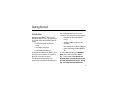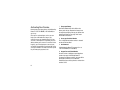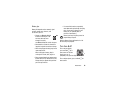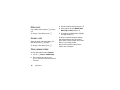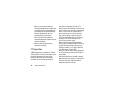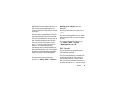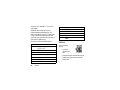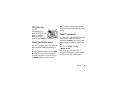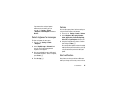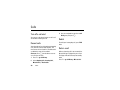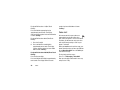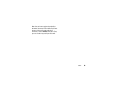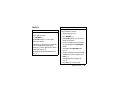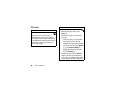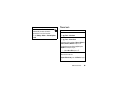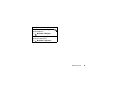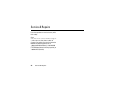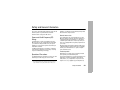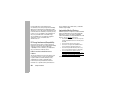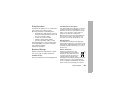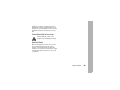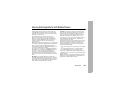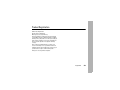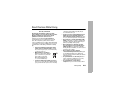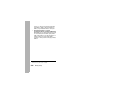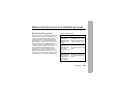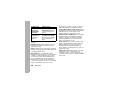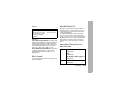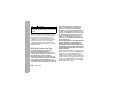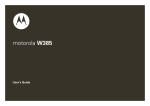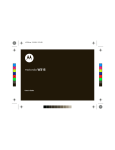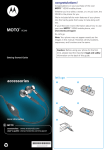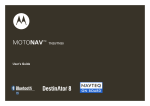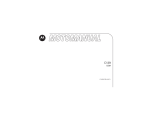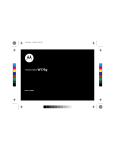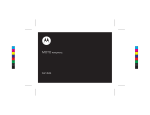Download Motorola C290 User's Manual
Transcript
Boost Mobile®
C290 CDMA Handset
User’s Guide
Getting Started
Introduction
Welcome to Boost Mobile®. With your new
Unlimited by Boost™ service, you'll get the best
in unlimited calling. With Unlimited by Boost™
you get:
• Unlimited Local and Long Distance
Calling
• Large Home Calling Areas
• Quality Nationwide Network
your Unlimited by Boost™ service up and
running fast. This guide contains information on:
• Activating your Unlimited by Boost™
service
• Your Boost c290 phone features and
navigation
• Basic functions of your Boost c290 phone
• Contact information and Boost Mobile®
Tips
To welcome you to Unlimited by Boost™, you'll
also receive the first month of service for free
when you activate your new phone.
For more information about your c290 mobile
phone, please refer to your Boost Mobile®
User's Guide available at boostmobile.com.
This Getting Started Guide will give you
everything you need to know about how to get
Important: Before using your phone please read
the "Terms and Conditions of Service", "Driving
Tips" and "Safety and General Information".
1
Activating Your Service
Now that you have your phone, call Unlimited by
Boost™ 1-877-TLK-MORE (1-877-855-6673) to
get set up.
Once you've activated your service you can
begin your unlimited talk as long as you
continue to pay your monthly balance. If your
account is interrupted or suspended, you have
30 days before your account is canceled. If that
happens, you'll need to open a new account;
you will be charged $15 to reactivate. We'll even
send you reminders via email or text message to
let you know your payment is due.
1
Charge your Battery.
Your Boost c290 comes with a Lithium Ion
battery and charger. Remove the battery from
the original packaging. Charge your phone after
attaching the battery. See page 12 for more
information on batteries.
2
Locate your Activation Number.
The 11-digit ESN activation number is located
on the outside box label.
3
Get Connected.
Call Unlimited by Boost™ Customer Care at
1-877-TLK-MORE (1-877-855-6673).
4
Get your Personal Phone Number.
You will receive a 10-digit personal telephone
number from your Unlimited by Boost™
Customer Care Representative. See page 25 for
information on Wireless Local Number
Portability of your existing wireless number from
another carrier.
2
Left Soft Key
Perform function
in lower left
display.
Volume Keys
Smart Keys
Talk Key
Make &
answer calls.
4-Way
Navigation Key
Right Soft Key
Perform function
in lower right
display.
Web Key
Power & End Key
Turn phone
on/off, end calls,
exit menu
system.
Back Key
Center Key
From home screen, open main
menu. In menus & lists, press
to select highlighted option.
3
Home Screen
5
)É
1:51pm
Main Menu
2
05/24/06
Contacts
Messaging
5
)É
Press and hold the
Power Key O for a
few seconds, or until
the screen lights up,
to turn on your
phone.
3
Press the Navigation Key
up, down, left or right (S)
to highlight a menu feature.
4
Press the r key
to select.
t
J Ü n
8
Contacts
1
4
Press the r key
to open the
Main Menu.
k
Ü n
Messaging
Motorola, Inc.
Consumer Advocacy Office
1307 East Algonquin Road
Schaumburg, IL 60196
www.hellomoto.com
Certain mobile phone features are dependent on the
capabilities and settings of your service provider’s network.
Additionally, certain features may not be activated by your
service provider, and/or the provider's network settings may
limit the feature’s functionality. Always contact your service
provider about feature availability and functionality. All
features, functionality, and other product specifications, as
well as the information contained in this user's guide are
based upon the latest available information and are believed
to be accurate at the time of printing. Motorola reserves the
right to change or modify any information or specifications
without notice or obligation.
MOTOROLA and the Stylized M Logo are registered in the
US Patent & Trademark Office. All other product or service
names are the property of their respective owners. Java and
all other Java-based marks are trademarks or registered
trademarks of Sun Microsystems, Inc. in the U.S. and other
countries.
© Motorola, Inc., 2007.
Manual Number: 6809510A38
5
Menu Map
Main Menu
s Call History
n Contacts
e Messaging
•
•
•
•
6
Send Message
Text Messaging
Voicemail
Settings
Menu Map
V
Web
?
Tools
w
Settings
• (see next page)
My Content
n
Contacts
Voice Records
Settings Menu
Sounds
• Ringtones
• Volume
• Alerts
Roaming
• Set Mode
• Call Guard
• Data Roam Guard
Display
• Screensaver
• Standby Display
• Backlight Control
• Status Light
• Greeting Banner
• Menu Style
• Assign Keys
• Set Time/Date
• Incoming Calls
Location
• On/Off
Security
• Phone Lock
• Lock Contacts
• Lock Boost
• Limit Use
• Special Numbers
• Erase Contacts
• Erase Downloads
• Reset Phone
Others
• Language
• Answer Options
• Speed Dial
• Abbreviated Dial
• Auto Redial
• Airplane Mode
• TTY
• Text Input
• Update Phone SW
Phone Info
• My Phone #
• Version
• Advanced
Menu Map
7
Contents
Getting Started. . . . . . . . . . . . 1
Introduction . . . . . . . . . . . . 1
Activating Your Service . . 2
Essentials . . . . . . . . . . . . . . . 11
About this guide . . . . . . . 11
Battery. . . . . . . . . . . . . . . . 12
Turn it on & off . . . . . . . . . 13
Make a call. . . . . . . . . . . . 14
Answer a call. . . . . . . . . . 14
Store a phone number . . 14
Main Attractions . . . . . . . . . 15
Send message . . . . . . . . . 15
Cable connections . . . . . 15
TTY operation. . . . . . . . . . 16
Basics . . . . . . . . . . . . . . . . . . 18
Display. . . . . . . . . . . . . . . . 18
Text entry . . . . . . . . . . . . . 20
8
Volume. . . . . . . . . . . . . . . . 22
Navigation key . . . . . . . . . 23
Hands-free
Speakerphone . . . . . . . . . 23
Codes & passwords . . . . 23
Lock/unlock side keys. . . 24
Lock & unlock phone . . . 24
Boost Mobile® Services . . 25
Accessories . . . . . . . . . . . 25
Wireless Local Number
Portability: Bringing Your
Phone Number From
Another Carrier . . . . . . . . 25
BoostTM Customer Care . 25
Customize . . . . . . . . . . . . . . . 26
Ringtones . . . . . . . . . . . . . 26
Volume. . . . . . . . . . . . . . . . 27
Alert notification . . . . . .
Silence all . . . . . . . . . . . .
Time . . . . . . . . . . . . . . . . .
Hide or show location
information . . . . . . . . . . .
Calls . . . . . . . . . . . . . . . . . . .
Turn off a call alert. . . . .
Recent calls . . . . . . . . . .
Redial. . . . . . . . . . . . . . . .
Return a call . . . . . . . . . .
Caller ID. . . . . . . . . . . . . .
Emergency calls . . . . . .
Speed dial . . . . . . . . . . . .
Voice mail . . . . . . . . . . . .
Other Features . . . . . . . . . .
Advanced calling. . . . . .
Contacts . . . . . . . . . . . . .
27
28
28
28
30
30
30
30
30
31
31
31
32
34
34
35
Messages . . . . . . . . . . . .
Personalize . . . . . . . . . . .
Hands-free . . . . . . . . . . .
Phone tools. . . . . . . . . . .
Security . . . . . . . . . . . . . .
My content . . . . . . . . . . .
Service & Repairs . . . . . . .
36
37
38
39
40
40
42
9
Use and Care
Use and Care
To care for your Motorola phone, please keep it away from:
10
liquids of any kind
dust and dirt
Don’t expose your phone to water, rain,
extreme humidity, sweat, or other
moisture.
Don’t expose your phone to dust, dirt,
sand, food, or other inappropriate
materials.
extreme heat or cold
cleaning solutions
Avoid temperatures below -10°C/14°F or
above 45°C/113°F.
To clean your phone, use only a dry soft
cloth. Don’t use alcohol or other
cleaning solutions.
microwaves
the ground
Don’t try to dry your phone in a microwave
oven.
Don’t drop your phone.
Essentials
CAUTION: Before using the
phone for the first time, read the
Important Safety and Legal
Information included in the grayedged pages at the back of this
guide.
About this guide
This guide shows how to locate a menu feature
as follows:
Find it: Press r >w Settings > Others
This means that, from the home screen:
2 Press the navigation key S to scroll to
w Settings, and press the center key r to
select it.
3 Press the navigation key S to scroll to
Others, and press the center key r to
select it.
symbols
This means a feature is
network/subscription dependent and
may not be available in all areas.
Contact your service provider for
more information.
This means a feature requires an
optional accessory.
1 Press the center key r to open the menu.
Essentials
11
Battery
battery charging
battery installation
1
2
3
New batteries are
not fully charged.
Plug the battery
charger into your
phone and an
electrical outlet.
Your phone might
take several seconds to start charging the
battery. Your display shows Charge Complete
when finished.
Tip: Relax, you can’t overcharge your battery. It will
perform best after you fully charge and discharge it
a few times.
12
Essentials
Battery tips
• It is normal for batteries to gradually
wear down and require longer charging
times. If you notice a change in your
battery life, it is probably time to
purchase a new battery.
Battery life depends on the network, signal
strength, temperature, features, and
accessories you use.
• Always use Motorola Original
batteries and chargers. The
warranty does not cover
damage caused by
non-Motorola batteries and/or chargers.
Warning: Never dispose of batteries in a fire
because they may explode.
• New batteries or batteries stored for a
long time may take more time to charge.
Turn it on & off
• When charging your battery, keep it near
room temperature.
When storing your battery, keep it
uncharged in a cool, dark, dry place.
• Never expose batteries to temperatures
below -10°C (14°F) or above 45°C (113°F).
Always take your phone with you when
you leave your vehicle.
032375o
Contact your local recycling center for
proper battery disposal.
To turn on your phone,
press and hold O for a
few seconds or until the
display turns on. If
prompted, enter your four-digit unlock code.
To turn off your phone, press and hold O for
two seconds.
Essentials
13
Make a call
3 Enter the number for the entry and press r.
Enter a phone number and press N to make a
call.
4 Select a type for the entry (Mobile, Home,
Work, Pager, or Other) and press r.
To “hang up,” close the flip or press O.
5 To change the speed dial number, highlight
this option and press r.
Answer a call
Tip: You can scroll left or right to store and view
other information for the entry. You can add a
picture, choose a special ring tone, store an Email
address, assign a Group, and more.
When your phone rings and/or vibrates, just
open the flip or press N to answer.
To “hang up,” close the flip or press O.
Store a phone number
You can store a phone number in Contacts:
1 Press r > n Contacts > Add New Entry.
2 Enter a name for the new entry and
press r. Each entry’s name can contain 24
characters.
14
Essentials
After you have saved the number, the new
Contacts entry is displayed.
Main Attractions
You can do much more with your phone than
make and receive calls.
Send message
Find it: Press r > e > Messaging
> Send Message
Enter the recipient’s phone number and press r.
To add another recipient, press OPTIONS (<)
and select New Recipient. You can also press
Options (<) and select Insert Contact to select
a recipient from your Contacts.
Scroll to Message and compose your message
text and press r.
To type a message, use your keypad to enter
your message. Use the right softkey (<) to
select a character input mode.
To use a preset message, press Options (right
softkey), select Insert Preset Msg, highlight your
desired message, and press the Send key (>).
Review your message and press Send (>). (You
may also scroll down to enter a message
Callback number and/or change the message
priority to Urgent.)
Cable connections
Your phone
has a
mini-USB port so you
can connect it to a
computer.
If you use a USB
cable connection:
Main Attractions
15
• Make sure to connect the phone to a
high-power USB port on your computer (not
a low-power one such as the USB port on
your keyboard or bus-powered USB hub).
Typically, USB high-power ports are
located directly on your computer.
Note: If you connect your phone to a
low-power USB port, the computer may not
recognize your phone.
• Make sure both your phone and the
computer are turned on.
TTY operation
A TTY (teletypewriter, also known as a TDD or
Text Telephone) is a telecommunications device
that allows people who are deaf, hard of
hearing, or who have speech or language
disabilities, to communicate by telephone.
16
Main Attractions
Your phone is compatible with select TTY
devices. Please check with the manufacturer of
your TTY device to ensure that it supports digital
wireless transmission. Your phone and TTY
device will connect via a special cable that
plugs into your phone's headset jack. If this
cable was not provided with your TTY device,
contact your TTY device manufacturer to
purchase the connector cable.
When establishing your Unlimited by Boost
Service, please call Boost Customer Service via
the state Telecommunications Relay Service
(TRS) by first dialing 7 1 1 N. Then provide the
state TRS with this number: TBD.
Note: Use a TSB-121 compliant cable (provided by
the TTY manufacturer) to connect the TTY device
to your phone.
Note: Set the phone to level 4 (middle setting) for
proper operation. If you experience a high number
of incorrect characters, adjust the volume as
needed to minimize the error rate.
Note: For optimal performance, your phone should
be at least 12 inches (30 centimeters) from the TTY
device. Placing the phone too close to the TTY
device may cause high error rates.
option
VCO
set TTY mode
HCO
When you set your phone to a TTY mode, it
operates in that mode whenever the TTY device
is connected:
Press # # 8 8 9 # from standby mode. (An
informational message is displayed.)
Press r.
Select one of the following Options and
press r:
option
Disable Disable TTY, VCO, and HCO modes.
TTY
Transmit and receive TTY
characters.
Receive TTY characters but
transmit by speaking into
microphone.
Transmit TTY characters but
receive by listening to earpiece.
When your phone is in a TTY mode, your phone
displays the international TTY mode, the
international TTY symbol, and the mode setting
during an active TTY call.
return to voice mode
To return to standard voice mode, select
Disable from the Options menu.
Main Attractions
17
Basics
Display
Status indicators can show at the top of the
home screen:
The home screen shows when you turn on the
phone. To dial a number from the home screen,
press number keys and N.
Note: Your home screen may look different.
5
Date
) É
Boost Mobile 1:51pm
Time
1. Signal
Strength
5. Accessory
Attached
Messaging
Right Soft
Key Label
Soft key labels show the current soft key
functions.
18
Basics
7. Ring
Style
3. In Use
05/24/06
Contacts
6. Battery
Charge
05/24/06
2. Digital/
Analog
4. Roam
Left Soft
Key Label
u Q {É
Boost Mobile 1:51pm
&O • W Ô
Contacts
Messaging
8. Message
Waiting
9. ALI
Indicator
1 Signal Strength Indicator – Vertical bars
show the strength of the network
connection. You can’t make or receive calls
when 1 or 0 shows.
2
Digital/Analog Signal Indicator –
Shows whether you are receiving a
digital or analog signal.
3
In Use Indicator – Shows that a call is
in progress. Other indicators can
include:
ã = datebook
alarm
4 = status secure
data
4
battery when your phone shows
Low Battery.
7
y = Loud
z = Soft
{ = Silent
* = packet data
/ = voice privacy
8
Roam Indicator – Shows when your
phone is using a network outside your
home network.
5
Accessory Indicator – Shows when
your phone is charging or is plugged
into a data connector.
6
Battery Charge Indicator – Vertical bars
show the battery charge level. Recharge the
Ring Style Indicator – Shows the ring style
setting.
Message Indicator – Shows when
you receive a text message.
Indicators can include:
S
= text and
voicemail message
9
W = Vibrate
} = Vibe&Ring
t = voicemail
message
ALI Indicator – Shows the status of the
automatic location information feature:
ä = ALI on
ã = ALI off
Basics
19
Text entry
Some features let you enter text.
Your phone provides convenient ways to enter
words, letters, punctuation, and numbers
whenever you are prompted to enter text (for
example, when adding a Contacts entry or when
using Mail and SMS Text Messaging).
To change the character input mode:
When you display a screen where you can enter
text, press the right softkey (<) to change the
character input mode.
Select one of the following options:
entry modes
Word
Enter text using a predictive text
English
entering system that lets you enter
a word with fewer keypresses.
20
Basics
entry modes
Multi-Tap Cycle through the alpha
characters associated with the
letters on the keypad.
Numbers
Enter numbers by pressing the
numbers on the keypad.
Symbols
Enter symbols.
Word
Enter Spanish text using predictive
Spanish
text like Word English.
Insert
Enter preprogrammed messages.
Preset Msg
When entering text, press the * (Shift) key to
change letter capitalization (Abc > ABC > abc).
Word English mode
Word English Text Input lets you enter text into
your phone by pressing keys just once per letter.
Word English Text Input analyzes the letters you
enter using an intuitive word database and
creates a suitable word. (The word may change
as you type.)
To enter a word using Word English Text Input:
Select the Word English character input mode.
Press the corresponding keys once per letter to
enter a word (for example, to enter the word
“Bill,” press 2 4 5 5). (If you make a mistake,
press B to erase a single character. Press
and hold B to delete an entire entry.)
If the word you want is not displayed after you
have entered all the letters, press the navigation
key down to scroll through other word options.
A pop-up list appears with the word options.
To keep this pop-up list from appearing,
press r > w Settings > Others > Text Input >
Word Pop-up List > Manual (rather than
Automatic).
To accept a word and insert a space, press #.
—or—
To accept a word completion (such as “Billion”
when you entered “Bill”), press the navigation
key right.
To turn word completion on or off, press r
> w Settings > Others > Text Input
> Word Completion > On or Off.
Multi-Tap mode
To enter characters by tapping the keypad:
Select the Multi-Tap mode.
Press the corresponding keys repeatedly until
the desired letter appears. (For example, to
enter the word “Bill,” press 2 twice, 4 three
times, 5 three times, and 5 three times again. If
you make a mistake, press B to erase a single
Basics
21
character. Press and hold B to erase an
entire word.)
By default, the first letter of an entry is
capitalized and the following letters are
lowercased. After a character is entered, the
cursor automatically advances to the next
space after two seconds or when you enter a
character on a different key.
Characters scroll in the following order:
characters
1
?!,@'-_:;()&"10^`%$+*/
\|~[]=><#
2
ABC2
3
DEF3
4
GHI4
5
JKL5
6
MNO6
7
PQRS7
22
Basics
characters
8
TUV8
9
WXYZ9
0
(no characters)
#
Space
*
Shift
Volume
Press the volume
keys to:
• turn off an
incoming call
alert
• change the earpiece volume during calls
• change the ring tone volume from the
home screen
Navigation key
Press the
navigation key S up,
down, left, or right to scroll
to items in the display.
When you scroll to
something, press SELECT or > to select it.
Hands-free Speakerphone
You can use your phone’s hands-free speaker to
make calls without holding the phone to your
ear.
During a call (with the flip open), press the SPKR
On soft key to turn the hands-free speaker on.
Note: The hands-free speaker won’t work when
your phone is connected to a hands-free car kit or
headset.
Codes & passwords
Your phone’s four-digit unlock code is originally
set to 1234. The six-digit security code is
originally set to 000000. If your service provider
didn’t change these codes, you should change
them:
Press r > w Settings > Security
> New Passwords.
If you forget your unlock code: At the
Enter Unlock Code prompt, try entering 1234 or
the last four digits of your phone number.
The hands-free speaker stays on until you press
the SPKR Off soft key or turn off the phone.
Basics
23
Lock/unlock side keys
To automatically lock your phone whenever you
turn it off:
You can restrict the use of the volume keys, the
smart/speakerphone key, and the voice key:
Press r > w Settings > Security > Phone Lock
> Automatic Lock. Enter the four-digit unlock
code, press the OK key, then select On.
Press r > w Settings > Security
> Lock Side Keys. If necessary, enter your
four-digit unlock code and press the OK key.
Then select Unlocked, Flip Closed Only, or
Always Locked.
Lock & unlock phone
You can lock your phone to keep others from
using it. To lock or unlock your phone, you need
the four-digit unlock code.
To manually lock your phone:
Press r > w Settings > Security > Phone Lock
> Lock Now. Enter the four-digit unlock code,
then press the OK key.
24
Basics
Note: You can make emergency calls on a locked
phone. A locked phone still rings or vibrates for
incoming calls or messages, but you need to
unlock it to answer.
Boost Mobile® Services
Accessories
Your phone comes with a BT60 Lithium Ion
Battery and travel charger.
Various accessories are available for use with
your c290 phone, cases, vehicle power charger,
data cables, Hands-Free accessories and more.
To order additional accessories, go to
www.boostmobile.com or call 1-877-TLK-MORE
(1-877-855-6673). You can also contact your
BoostTM Authorized Dealership. For information
on BoostTM retail store locations, go to
www.boostmobile.com.
Wireless Local Number
Portability: Bringing Your Phone
Number From Another Carrier
Please contact BoostTM Customer Care for
information about this service.
BoostTM Customer Care
BoostTM Customer Care: 1-877-TLK-MORE
(1-877-855-6673) or dial 611 from your c290
phone.
Boost Mobile® Services
25
Customize
Ringtones
select ringtone for voice calls
Ringtones help you identify incoming calls and
messages. You can assign ringtones to
individual Contacts entries, types of calls, and
types of messages.
Your phone provides a variety of ringtone
options that allow you to customize your ring
and volume settings. These options allow you to
identify incoming calls by the ring.
Find it: Press r > w Settings > Sounds
> Ringtones
Preprogrammed
Ringtones
Vibrating
Ringtones
Downloaded
Ringtones
include a variety of
standard ringtones and
familiar music.
alerts you to calls or
messages without
disturbing others.
can be downloaded right
to your phone.
1 Select Call with ID or Call without ID and
press r. The list of preprogrammed ringtones
are displayed.
2 Use your navigation key to scroll through
the available ringtones. To hear a ringtone,
press Listen (<).
3 Press Assign (>).
26
Customize
If you want to hear a unique ringtone
whenever you are roaming, you can
press r > w Settings > Sounds
> Ringtones > Roam Ringtone and choose
Distinct.
Select ringtones for messages
To select a ringtones for messages:
1 Press r > w Settings > Sounds
> Ringtones.
2 Select Text Message or Voicemail and
press r. The list of preprogrammed
ringtones are displayed.
3 Use your navigation key to scroll through
the available ringtones. To hear a ringtone,
press Listen (<).
4 Press Assign (>).
Volume
You can adjust your phone’s volume settings to
suit your needs and your environment.
1 Press r > w Settings > Sounds > Volume.
2 Select Ringtones, Messaging, Calendar,
Alarm, Applications, Power On, Key Beep,
Voice Call, or Speakerphone and press r.
3 Using the navigation key, choose a volume
level and press Done (>).
You can adjust the ringtones volume in standby
mode (or the earpiece volume during a call) by
using the volume key on the left side of your
phone.
Alert notification
Your phone can alert you with an audible tone
when you change service areas, once a minute
Customize
27
during a voice call, or when a call has been
connected.
1 Press r > w Settings > Sounds > Alerts.
2 Select Service (Service Change),
Minute Beep, Call Lost, or
Connect (Call Connect) and press r.
3 Select On or Off and press r.
Silence all
There may be times when you need to silence
your phone entirely. The phone’s Silence All
option allows you to mute all sounds without
turning your phone off.
To activate Silence All:
With the phone open, press and hold the
volume key down in standby mode. (The
screen will briefly display “Silence All”)
To deactivate Silence All:
28
Customize
Press the volume key up repeatedly to select a
desired volume level.
Time
Choose whether you want your phone’s clock to
be displayed in analog mode or digital mode.
To change the clock’s appearance on the
standby screen:
1 Press r > w Settings > Display >
Standby Display > Clock Type.
2 Select Analog or Digital, then press r.
Hide or show location
information
Your phone is equipped with a Location feature
for use in connection with location-based
services that may be available in the future.
The Location feature allows the network to
detect your position. Turning Location off will
hide your location from everyone except 911.
Turning Location on will allow the network to
detect your position using GPS technology,
making some Boost Mobile applications and
services easier to use. Turning Location off will
disable the GPS location function for all
purposes except 911, but will not hide your
general location based on the cell site serving
your call. No application or service may use
your location without your request or
permission. GPS-enhanced 911 is not available
in all areas.
To enable your phone’s Location feature:
1 Press r > w Settings > Location. (The
Location disclaimer is displayed.)
2 Read the disclaimer and press r.
3 Select On or Off press r.
Customize
29
Calls
Turn off a call alert
You can press the volume keys to turn off a call
alert before answering the call.
3 Use your navigation key to select a Call
History entry and press N.
Redial
Recent calls
To redial your last outgoing call, press TALK
twice.
Your phone keeps lists of incoming and outgoing
calls, even for calls that didn’t connect. The
most recent calls are listed first. The oldest calls
are deleted as new calls are added.
Return a call
Shortcut: Press N from the home screen to
see a list of recent calls.
1 Press r > s Call History.
2 Select Outgoing Calls, Incoming Calls,
Missed Calls, or Recent Calls.
30
Calls
When an incoming call is not answered, the
Missed Call log is displayed on your screen.
To display a Missed Call entry from standby
mode:
Press r > s Call History > Missed calls.
Caller ID
Emergency calls
Caller ID allows people to identify a caller
before answering the phone by displaying
the number of the incoming call. If you do not
want your number displayed when you make a
call, just follow these easy steps.
You can place calls to 911 (dial 9 1 1 and
press N), even if your phone is locked or your
account is restricted.
To block your phone number from being
displayed for a specific outgoing call:
1 Press * 6 7.
2 Enter the number you want to call.
3 Press N.
To permanently block your number, call Boost
Customer Care.
Note: When you place an emergency call, your
phone automatically enters Emergency mode.
Your phone exits Emergency mode five minutes
after you end the emergency call.
Speed dial
You can store up to 500 numbers in your phone’s
speed dial memory to make contacting friends
and family easier. With this feature, you can dial
speed dial entries using one keypress for
locations 1-9, two keypresses for locations
10-99, and three keypresses for locations
100-500.
Calls
31
For Speed Dial locations 1-9 (One-Touch
Dialing):
Press and hold the appropriate key for
approximately two seconds. The display
confirms that the number has been dialed when
it shows “Calling...”.
For Speed Dial locations 10-99 (Two-Touch
Dialing):
1
Press the first digit.
2 Press and hold the second digit for
approximately two seconds. The display
confirms that the number has been dialed
when it shows “Calling...”
For Speed Dial locations 100-500 (Three-Touch
Dialing):
number has been dialed when it shows
“Calling...”.
Voice mail
All unanswered calls to your phone are
automatically transferred to your voice
mail, even if your phone is in use or turned off.
Therefore, you will want to set up your voice
mail and personal greeting as soon as your
phone is activated.
When you receive a voice mail message, your
phone shows the voice mail message indicator
t and New Voice Mail. Press the Call key to
listen to the message.
To check voice mail messages:
Press the first two digits.
Press r > e Messaging > Voice Mail.
Press and hold the third digit for approximately
two seconds. The display confirms that the
Enter your four-digit unlock code if necessary
and press the r key.
32
Calls
Note: You can’t store a p (pause), w (wait), or
n (number) character in this number. If you want
to store a voice mail number with these
characters, create a Contacts entry for it. Then,
you can use the entry to call your voice mail.
Calls
33
Other Features
Advanced calling
Features
Voice Command
To make a call with Voice Command:
1 Press * N and you’ll hear the “Ready”
prompt.
2 After the “Ready” prompt, simply say, in a
natural voice, “Call” and the name of the
person or the number you’d like to call.
(For example, you can say, “Call Jane
Smith at work,” “Call John Baker on the
mobile phone,” “Call 555-1234,” or “Call
Bob Miller.”)
34
Other Features
Features
Your request will be repeated and you will be
asked to verify. Say “Yes” to call the number
or person. (The number will automatically be
dialed
Keep in mind that Voice Command recognizes
not only your voice, but any voice, so that
others can experience the same convenience
if they use your phone.
Contacts
Features
Edit or delete a Contacts entry
Display a Contacts entry.
Press OPTIONS (<).
Highlight Edit and press r. (The contact
details are displayed.)
Highlight the part of the entry you wish to edit
(press the navigation key left or right to
change tabs, and up or down to select details
on each tab) and press r.
Add and/or edit the desired information and
press r.
Features
Set Ringtone ID for a Contacts entry
Assign a Ringtone to an entry:
1
Display a Contacts entry.
2 Press OPTIONS (<).
3 Highlight Edit and press r. (The contact
details are displayed.)
4 Use your navigation key to scroll right or
left to the tab with the Assign Ringtone
options.
5 Scroll down to Assign Ringtone and
press r.
6 Use your navigation key to scroll through
available files. To hear a ringtone, press
Listen (<).
7 Highlight your desired ringtone and
press r.
8 Press Save (>) to save the entry.
Other Features
35
Messages
Features
read messages
When you receive a text message, it
will automatically appear on your phone’s
main display screen. Use your navigation key
to scroll down and view the entire message. If
the message is urgent, the message icon
blinks in your display.
Features
reply to messages
1 While the message is open, select
Reply (>).
2
Compose your reply or use the preset
messages.
• To type a message, use your keypad to
enter your message. Use the right
softkey to select a character input mode.
• To use a preset message, press Options
(<), select Insert Preset Msg (6),
highlight your desired message, and
press the Send key (>).
3 Review your reply and press Send (left
softkey). (You may also scroll down to
enter a message callback number and/or
change the message priority to Urgent.)
36
Other Features
Features
send preset messages
Preset messages make sending text
messages to your friends, family, and
coworkers easier than ever.
Press r > e Messaging > Text Messaging
> Preset Messages.
Select New Preset Msg and press r.
or
Scroll to a message to edit, press Options
(<), select Edit, and press r.
Enter your new message or changes and
press r.
Press Save (>) to save the preset message.
Personalize
Features
language
Set menu language:
r > w Settings > Others > Language
screensaver
Change the screen that appears when
you turn on your phone:
r > w Settings > Display > Screensaver
backlight time length
Select how long the display screen and
keypad are backlit after any keypress is
made.
r > w Settings > Display
> Backlight Control
Other Features
37
Features
menu style
Show the main menu as graphic icons or as a
text-based list:
r > w Settings > Display > Menu Style
clock display
display you phone’s clock in analog mode or
digital mode:
r > w Settings > Display > Clock Type
Select Analog or Digital, then press r.
Hands-free
Note: The use of wireless phones while driving
may cause distraction. Discontinue a call if you
can’t concentrate on driving. Additionally, the
use of wireless devices and their accessories
may be prohibited or restricted in certain areas.
Always obey the laws and regulations on the
use of these products.
Features
speakerphone
Activate the speakerphone during a
call:
Press and hold the smart/speakerphone key,
or press Options > Speaker On.
38
Other Features
Features
auto answer (car kit or headset)
Phone tools
Automatically answer calls when
connected to a car kit or headset:
Features
calculator
r > w Settings > Others > Answer Options
r > ? Tools > Calculator
> Auto
set alarm
r > ? Tools > Alarm Clock
Select one of these options: Alarm 1, Alarm 2,
Alarm 3, Alarm 4, Alarm 5 and press r.
Turn the alarm on or off by highlighting the
On/Off field and pressing r.
• Select On or Off and press r.
turn off alarm
When an alarm occurs:
To turn off the alarm, press the Dismiss key or
O.
Other Features
39
Features
add new calendar event
r > M Calendar
Scroll to the day and press r, then press
Options > [Add].
see calendar event
r > M Calendar
To see event details, scroll to the day and
press r.
To edit event details, scroll to the day and
press r. Scroll to the event and press View,
then press the Edit key.
event reminder
When an event reminder happens:
To see event details, press the View key.
To close the reminder, press the Back key.
40
Other Features
Security
Features
lock feature
r > w Settings > Security
> Lock Application
My content
Features
view, delete, or manage games
Manage games:
r>
My Content > Games
hear, delete, or manage ringtones
Manage your ringtones:
r>
My Content > Ringtones
Features
view, delete, or manage wallpapers
Manage Wallpapers:
r>
My Content > Wallpapers
hear, delete, or manage applications
Manage your applications:
r>
My Content > Applications
Other Features
41
Service & Repairs
If you have questions or need assistance, we’re
here to help.
Go to
www.motorola.com/consumer/suppor
t, where you can select from a number of
customer care options. You can also contact the
Motorola Customer Support Center at
1-800-331-6456 (United States), 1-888-390-6456
(TTY/TDD United States for hearing impaired), or
1-800-461-4575 (Canada).
42
Service & Repairs
Specific Absorption Rate Data
This model wireless phone meets the
government’s requirements for
exposure to radio waves.
SAR Data
Your wireless phone is a radio transmitter and receiver. It is
designed and manufactured not to exceed limits for exposure to
radio frequency (RF) energy set by the Federal Communications
Commission (FCC) of the U.S. Government and by the Canadian
regulatory authorities. These limits are part of comprehensive
guidelines and establish permitted levels of RF energy for the
general population. The guidelines are based on standards that
were developed by independent scientific organizations through
periodic and thorough evaluation of scientific studies. The
standards include a substantial safety margin designed to assure
the safety of all persons, regardless of age or health.
The exposure standard for wireless mobile phones employs a unit
of measurement known as the Specific Absorption Rate, or SAR.
The SAR limit set by the FCC and by the Canadian regulatory
authorities is 1.6 W/kg.1 Tests for SAR are conducted using
standard operating positions accepted by the FCC and by Industry
Canada with the phone transmitting at its highest certified power
level in all tested frequency bands. Although the SAR is
determined at the highest certified power level, the actual SAR
level of the phone while operating can be well below the
maximum value. This is because the phone is designed to operate
at multiple power levels so as to use only the power required to
reach the network. In general, the closer you are to a wireless
base station, the lower the power output.
Before a phone model is available for sale to the public in the U.S.
and Canada, it must be tested and certified to the FCC and Industry
Canada that it does not exceed the limit established by each
government for safe exposure. The tests are performed in
positions and locations (e.g., at the ear and worn on the body)
reported to the FCC and available for review by Industry Canada.
The highest SAR value for this model phone when tested for use at
the ear is 1.53 W/kg, and when worn on the body, as described in
this user guide, is 0.79 W/kg. (Body-worn measurements differ
among phone models, depending upon available accessories and
regulatory requirements).2
While there may be differences between the SAR levels of various
phones and at various positions, they all meet the governmental
requirements for safe exposure. Please note that improvements to
this product model could cause differences in the SAR value for
later products; in all cases, products are designed to be within the
guidelines.
SAR Data
43
Index
A
accessories 11, 25, 38
accessory indicator 19
alarm clock 39
alert
set 26, 27, 28
turn off 22, 30
ALI indicator 19
animation 40, 41
answer a call 14
B
backlight 37
battery 12
extending battery life 13
battery indicator 19
44
C
E
cables 15
calculator 39
calendar 40
call
answer 14
end 14
make 14
caller ID 31
car kit 38
center key 23
center select key 11
codes 23, 24
Customize
Time 28
earpiece volume 22
emergency number 31
end a call 14
end key 14
Enter Unlock
Code message 23
D
handsfree speaker 23
headset 38
home screen 18
dial a phone number 14
dialed calls 30
display 18
F
flip 14
G
greeting 37
H
I
in use indicator 19
Incoming Call message 31
iTAP text entry mode 20
music 40, 41
N
navigation key 11, 23
L
O
language 37
lock
application 40
phone 24
side keys 24
Low Battery message 19
optional accessory 11
optional feature 11
M
make a call 14
menu 38
menu icons 38
message 36
message indicator 19
Missed Calls message 30
P
passwords. See codes
personalize 37
phonebook 35
photo 40, 41
picture 40, 41
picture ID 31
power key 13
R
received calls 30
recent calls 30
redial 30
return a call 30
ring style indicator 19
ringer volume 22
ringtone 40, 41
ringtone ID 35
ringtone, setting 26, 27
roam indicator 19
S
security code 23
send key 14
signal strength indicator 18
SMS Text Messaging 36–37
soft keys 18
speakerphone 38
T
tap text entry mode 21
text entry 20
45
text message 36
TTY operation 16–17
turn on/off 13
U
unlock
application 40
phone 23, 24
side keys 24
unlock code 23, 24
USB cables 15
V
voicemail 32
voicemail message
indicator 19, 32
volume 22
46
Important Safety and Legal Information
Safety and General Information
This section contains important information on the safe and
efficient operation of your mobile device. Read this
information before using your mobile device.*
guidelines set forth in the relevant standards, always follow
these instructions and precautions.
Exposure to Radio Frequency (RF)
Energy
If your mobile device has an external antenna, use only a
Motorola-supplied or approved replacement antenna. Use
of unauthorized antennas, modifications, or attachments
could damage the mobile device and/or may result in your
device not complying with local regulatory requirements in
your country.
DO NOT hold the external antenna when the mobile device
is IN USE. Holding the external antenna affects call quality
and may cause the mobile device to operate at a higher
power level than needed.
Safety Information
Your mobile device contains a transmitter and receiver.
When it is ON, it receives and transmits RF energy. When
you communicate with your mobile device, the system
handling your call controls the power level at which your
mobile device transmits.
Your Motorola mobile device is designed to comply with
local regulatory requirements in your country concerning
exposure of human beings to RF energy.
Operational Precautions
For optimal mobile device performance and to be sure that
human exposure to RF energy does not exceed the
* The information provided in this document supersedes the general
safety information in user’s guides published prior to May 1, 2006.
External Antenna Care
Product Operation
When placing or receiving a phone call, hold your mobile
device just like you would a landline phone.
If you wear the mobile device on your body, always place the
mobile device in a Motorola-supplied or approved clip,
holder, holster, case, or body harness. If you do not use a
body-worn accessory supplied or approved by Motorola,
Safety Information
A1
keep the mobile device and its antenna at least
2.5 centimeters (1 inch) from your body when transmitting.
When using any data feature of the mobile device, with or
without an accessory cable, position the mobile device and
its antenna at least 2.5 centimeters (1 inch) from your body.
Using accessories not supplied or approved by Motorola
may cause your mobile device to exceed RF energy
exposure guidelines. For a list of Motorola-supplied or
approved accessories, visit our Web site at:
www.motorola.com.
RF Energy Interference/Compatibility
Nearly every electronic device is subject to RF energy
interference from external sources if inadequately shielded,
designed, or otherwise configured for RF energy
compatibility. In some circumstances your mobile device
may cause interference with other devices.
Follow Instructions to Avoid Interference
Problems
Turn off your mobile device in any location where posted
notices instruct you to do so. These locations include
hospitals or health care facilities that may be using
equipment that is sensitive to external RF energy.
In an aircraft, turn off your mobile device whenever
instructed to do so by airline staff. If your mobile device
A2
Safety Information
offers an airplane mode or similar feature, consult airline
staff about using it in flight.
Implantable Medical Devices
A minimum separation of six (6) inches should be maintained
between a handheld wireless phone and an implantable
medical device, such as a pacemaker or implantable
cardioverter defibrillator, to avoid potential interference with
the device. Persons who have such devices:
• Should ALWAYS keep the phone more than six (6) inches
from their implantable medical device when the phone is
turned ON;
• Should not carry the phone in a breast pocket;
• Should use the ear opposite the implantable medical
device to minimize the potential for interference;
• Should turn the phone OFF immediately if there is any
reason to suspect that the interference is taking place.
• Should read and follow the directions from the
manufacturer of the implantable medical device. If you
have any questions about using your wireless phone with
such a device, consult your health care provider.
For more information, see www.fcc.cellphones.gov
Driving Precautions
Potentially Explosive Atmospheres
Check the laws and regulations on the use of mobile devices
in the area where you drive. Always obey them.
When using your mobile device while driving, please:
• Give full attention to driving and to the road. Using a
mobile device may be distracting. Discontinue a call
if you can’t concentrate on driving.
• Use hands-free operation, if available.
• Pull off the road and park before making or
answering a call if driving conditions so require.
Responsible driving practices can be found in the “Smart
Practices While Driving” section at the end of this guide
and/or at the Motorola Web site:
www.motorola.com/callsmart.
Areas with potentially explosive atmospheres are often but
not always posted, and can include fueling areas such as
below decks on boats, fuel or chemical transfer or storage
facilities, or areas where the air contains chemicals or
particles, such as grain, dust, or metal powders.
When you are in such an area, turn off your mobile device,
and do not remove, install, or charge batteries. In such
areas, sparks can occur and cause an explosion or fire.
Operational Warnings
Batteries and Chargers
Obey all posted signs when using mobile devices in public
areas, such as health care facilities or blasting areas.
If jewelry, keys, beaded chains, or other
conductive materials touch exposed battery
terminals, this could complete an electrical
circuit (short circuit), become very hot, and
could cause damage or injury. Be careful
when handling a charged battery, particularly when placing
it inside a pocket, purse, or other container with metal
objects. Use only Motorola Original batteries and chargers.
Caution: To avoid risk of personal injury, do not dispose of
Automobile Air Bags
Do not place a mobile device in the air bag deployment area.
Damaged Products
If your mobile device or battery has been submerged in
water, punctured, or subjected to a severe fall, do not use it
until you take it to a Motorola Authorized Service Center. Do
not attempt to dry it with an external heat source, such as a
microwave oven.
Safety Information
A3
your battery in a fire.
Your battery, charger, or mobile device may contain symbols,
defined as follows:
Symbol
Definition
032374o
Choking Hazards
Your mobile device or its accessories may include
detachable parts, which may present a choking hazard to
small children. Keep your mobile device and its accessories
away from small children.
Important safety information follows.
Glass Parts
032376o
032375o
Do not dispose of your battery or
mobile device in a fire.
Your battery or mobile device may
require recycling in accordance with
local laws. Contact your local
regulatory authorities for more
information.
Do not throw your battery or mobile
device in the trash.
Li Ion BATT
032378o
Your mobile device contains an
internal lithium ion battery.
Do not let your battery, charger, or
mobile device get wet.
Listening at full volume to music or
voice through a headset may damage
your hearing.
A4
Safety Information
Some parts of your mobile device may be made of glass.
This glass could break if the product is dropped on a hard
surface or receives a substantial impact. If glass breaks, do
not touch or attempt to remove. Stop using your mobile
device until the glass is replaced by a qualified service
center.
Seizures/Blackouts
Some people may be susceptible to epileptic seizures or
blackouts when exposed to flashing lights, such as when
playing video games. These may occur even if a person has
never had a previous seizure or blackout.
If you have experienced seizures or blackouts, or if you have
a family history of such occurrences, please consult with
your physician before playing video games or enabling a
flashing-lights feature (if available) on your mobile device.
Discontinue use and consult a physician if any of the
following symptoms occur: convulsion, eye or muscle
twitching, loss of awareness, involuntary movements, or
disorientation. It is always a good idea to hold the screen
away from your eyes, leave the lights on in the room, take a
15-minute break every hour, and stop use if you are very
tired.
Caution About High Volume Usage
Listening at full volume to music or voice
through a headset may damage your hearing.
Repetitive Motion
When you repetitively perform actions such as pressing
keys or entering finger-written characters, you may
experience occasional discomfort in your hands, arms,
shoulders, neck, or other parts of your body. If you continue
to have discomfort during or after such use, stop use and
see a physician.
Safety Information
A5
FCC Notice To Users
Motorola has not approved any changes or modifications to
this device by the user. Any changes or modifications could
void the user’s authority to operate the equipment. See 47
CFR Sec. 15.21.
This device complies with part 15 of the FCC Rules.
Operation is subject to the following two conditions: (1) This
device may not cause harmful interference, and (2) this
device must accept any interference received, including
interference that may cause undesired operation. See 47
CFR Sec. 15.19(3).
If your mobile device or accessory has a USB connector, or
is otherwise considered a computer peripheral device
whereby it can be connected to a computer for purposes of
transferring data, then it is considered a Class B device and
the following statement applies:
This equipment has been tested and found to comply with
the limits for a Class B digital device, pursuant to part 15 of
the FCC Rules. These limits are designed to provide
reasonable protection against harmful interference in a
residential installation. This equipment generates, uses and
can radiate radio frequency energy and, if not installed and
used in accordance with the instructions, may cause
harmful interference to radio communications. However,
there is no guarantee that interference will not occur in a
FCC Notice
A6
FCC Notice
particular installation. If this equipment does cause harmful
interference to radio or television reception, which can be
determined by turning the equipment off and on, the user is
encouraged to try to correct the interference by one or more
of the following measures:
• Reorient or relocate the receiving antenna.
• Increase the separation between the equipment and
the receiver.
• Connect the equipment to an outlet on a circuit
different from that to which the receiver is
connected.
• Consult the dealer or an experienced radio/TV
technician for help.
Hearing Aid Compatibility with Mobile Phones
Hearing Aids
A number of Motorola phones have been tested for hearing aid
compatibility. When some wireless phones are used with certain
hearing aids, users may detect a noise which can interfere with the
effectiveness of the hearing aid.
Some hearing aids are more “immune” than others to this
interference noise, and phones can also vary in the amount of
interference noise they may generate. ANSI standard C63.19 was
developed to provide a standardized means of measuring both
mobile phone and hearing aids to determine usability rating
categories for both.
Ratings have been developed for mobile phones to assist hearing aid
users find phones that may be compatible with their hearing aid. Not
all phones have been rated for compatibility with hearing aids.
Phones that have been rated have a label with the rating(s) located
on the box, and at www.motorola.com/iden.
These ratings are not guarantees of compatibility. Results will vary
depending on the user's hearing aid and individual type and degree
of hearing loss. If a hearing aid is particularly vulnerable to
interference, even a phone with a higher rating may still cause
unacceptable noise levels in the hearing aid Trying out the phone
with your hearing aid is the best way to evaluate it for your personal
needs.
“M” Rating: Phones rated M3 or M4 meet FCC requirements for
hearing aid compatibility and are likely to generate less interference
to hearing aids than unrated phones. (M4 is the “better” or higher of
the two ratings.) On those models with an extendable antenna, this
rating is determined only with the antenna extended.
“T” Rating: Phones rated T3 or T4 meet FCC requirements and are
likely to be more usable with a hearing aid's telecoil (“T Switch” or
“Telephone Switch”) than unrated phones. (T4 is the “better” or
higher of the two ratings.) On those models with a telecoil mode
setting, this rating is determined only with the phone so set. For
setting instructions, see “Features for the Hearing Impaired” in the
section entitled “Advanced Calling Features”. Note that not all
hearing aids have telecoils in them.
Hearing aids may also be measured for immunity to interference from
wireless phones and may have ratings similar to wireless phones.
Ask your hearing healthcare professional for the rating of your
hearing aid. Add the rating of your hearing aid and your phone to
determine the estimated usability:
• Any combined rating equal to or greater than six offers excellent
use.
• Any combined rating equal to five is considered normal use.
• Any combined rating equal to four is considered usable.
Thus, if you use an M3 phone with a M3 hearing aid you will have a
combined rating of six for “excellent use.” This methodology applies
equally for T ratings.
More information about hearing aid compatibility may be found at:
www.motorola.com/accessibility, www.fcc.gov, www.fda.gov, and
www.hearingloss.org/learn/cellphonetech.asp
Hearing Aids
A7
Information from the World Health Organization
Present scientific information does not indicate the need for
any special precautions for the use of mobile phones. If you
are concerned, you may want to limit your own or your
children’s RF exposure by limiting the length of calls or by
using hands-free devices to keep mobile phones away from
your head and body.
Source: WHO Fact Sheet 193
Further information: http://www.who.int./peh-emf
WHO Information
A8
WHO Information
Product Registration
Online Product Registration:
direct.motorola.com/hellomoto/
Motosupport/source/registration.asp
Product registration is an important step toward enjoying
your new Motorola product. Registering helps us facilitate
warranty service, and permits us to contact you should your
product require an update or other service. Registration is
for U.S. residents only and is not required for warranty
coverage.
Please retain your original dated sales receipt for your
records. For warranty service of your Motorola Personal
Communications Product you will need to provide a copy of
your dated sales receipt to confirm warranty status.
Thank you for choosing a Motorola product.
Registration
Registration
A9
Export Law Assurances
This product is controlled under the export regulations of the
United States of America and Canada. The Governments of
the United States of America and Canada may restrict the
exportation or re-exportation of this product to certain
destinations. For further information contact the U.S.
Department of Commerce or the Canadian Department of
Foreign Affairs and International Trade.
Export Law
A10
Export Law
Wireless: The New Recyclable
Your wireless mobile device can be recycled. Recycling your
mobile device reduces the amount of waste disposed in
landfills and allows recycled materials to be incorporated
into new products.
The Cellular Telecommunications Industry Association
(CTIA) and its members encourage consumers to recycle
their mobile devices and have taken steps to promote the
collection and environmentally sound recycling of
end-of-life devices.
As a mobile device user, you have an important role in
ensuring that this device is recycled properly. When it
comes time to give this mobile device up or trade it in for a
new one, please remember that the mobile device, the
charger, and many of its accessories can be recycled. It's
easy. To learn more about CTIA's Recycling Program for
Used Wireless Devices, please visit us at:
recycling.motorola.young-america.com/ index.html
Recycling
Recycling
A11
California Perchlorate Label
Some mobile phones use an internal, permanent backup
battery on the printed circuit board that may contain very
small amounts of perchlorate. In such cases, California law
requires the following label:
"Perchlorate Material – special handling may apply. See
www.dtsc.ca.gov/hazardouswaste/ perchlorate."
There is no special handling required by consumers.
Perchlorate Label
A12
Perchlorate Label
Smart Practices While Driving
Drive Safe, Call Smart SM
Check the laws and regulations on the use of mobile
devices and their accessories in the areas where you drive.
Always obey them. The use of these devices may be
prohibited or restricted in certain areas. Go to
www.motorola.com/callsmart for more information.
Your mobile device lets you communicate by voice and
data—almost anywhere, anytime, wherever wireless
service is available and safe conditions allow. When driving
a car, driving is your first responsibility. If you choose to use
your mobile device while driving, remember the following
tips:
• Get to know your Motorola mobile device and its
features such as speed dial and redial. If available,
these features help you to place your call without taking
your attention off the road.
• When available, use a hands-free
device. If possible, add an additional
layer of convenience to your mobile
device with one of the many
Motorola Original hands-free
accessories available today.
• Position your mobile device within easy reach. Be
able to access your mobile device without removing
your eyes from the road. If you receive an incoming
Driving Safety
•
•
•
•
•
•
call at an inconvenient time, if possible, let your
voice mail answer it for you.
Let the person you are speaking with know you are
driving; if necessary, suspend the call in heavy
traffic or hazardous weather conditions. Rain, sleet,
snow, ice, and even heavy traffic can be hazardous.
Do not take notes or look up phone numbers while
driving. Jotting down a “to do” list or going through
your address book takes attention away from your
primary responsibility—driving safely.
Dial sensibly and assess the traffic; if possible,
place calls when your car is not moving or before
pulling into traffic. If you must make a call while
moving, dial only a few numbers, check the road and
your mirrors, then continue.
Do not engage in stressful or emotional
conversations that may be distracting. Make people
you are talking with aware you are driving and
suspend conversations that can divert your attention
away from the road.
Use your mobile device to call for help. Dial 911 or
other local emergency number in the case of fire,
traffic accident, or medical emergencies.*
Use your mobile device to help others in
emergencies. If you see an auto accident, crime in
Driving Safety
A13
progress, or other serious emergency where lives
are in danger, call 911 or other local emergency
number, as you would want others to do for you.*
• Call roadside assistance or a special
non-emergency wireless assistance number when
necessary. If you see a broken-down vehicle posing
no serious hazard, a broken traffic signal, a minor
traffic accident where no one appears injured, or a
vehicle you know to be stolen, call roadside
assistance or other special non-emergency wireless
number.*
* Wherever wireless phone service is available.
A14
Driving Safety
Motorola Limited Warranty for the United States and Canada
Warranty
What Does this Warranty Cover?
Subject to the exclusions contained below, Motorola, Inc.
warrants its telephones, pagers, messaging devices, and
consumer and professional two-way radios (excluding
commercial, government or industrial radios) that operate
via Family Radio Service or General Mobile Radio Service,
Motorola-branded or certified accessories sold for use with
these Products (“Accessories”) and Motorola software
contained on CD-ROMs or other tangible media and sold for
use with these Products (“Software”) to be free from
defects in materials and workmanship under normal
consumer usage for the period(s) outlined below. This
limited warranty is a consumer's exclusive remedy, and
applies as follows to new Motorola Products, Accessories
and Software purchased by consumers in the United States
or Canada, which are accompanied by this written warranty:
Products and Accessories
Products Covered
Length of Coverage
Products and
Accessories as
defined above, unless
otherwise provided
for below.
One (1) year from the date of
purchase by the first consumer
purchaser of the product unless
otherwise provided for below.
Decorative
Accessories and
Cases. Decorative
covers, bezels,
PhoneWrap™ covers
and cases.
Limited lifetime warranty for
the lifetime of ownership by the
first consumer purchaser of the
product.
Monaural
Headsets. Ear buds
and boom headsets
that transmit mono
sound through a
wired connection.
Limited lifetime warranty for
the lifetime of ownership by the
first consumer purchaser of the
product.
Warranty
A15
Products Covered
Length of Coverage
Consumer and
Professional
Two-Way Radio
Accessories.
Ninety (90) days from the
date of purchase by the first
consumer purchaser of the
product.
Products and
Accessories that
are Repaired or
Replaced.
The balance of the original
warranty or for ninety (90)
days from the date returned to
the consumer, whichever is
longer.
Exclusions
Normal Wear and Tear. Periodic maintenance, repair and
replacement of parts due to normal wear and tear are
excluded from coverage.
Batteries. Only batteries whose fully charged capacity falls
below 80% of their rated capacity and batteries that leak are
covered by this limited warranty.
Abuse & Misuse. Defects or damage that result from:
(a) improper operation, storage, misuse or abuse, accident
or neglect, such as physical damage (cracks, scratches,
etc.) to the surface of the product resulting from misuse;
(b) contact with liquid, water, rain, extreme humidity or
heavy perspiration, sand, dirt or the like, extreme heat, or
food; (c) use of the Products or Accessories for commercial
purposes or subjecting the Product or Accessory to
A16
Warranty
abnormal usage or conditions; or (d) other acts which are
not the fault of Motorola, are excluded from coverage.
Use of Non-Motorola Products and Accessories. Defects or
damage that result from the use of Non-Motorola branded or
certified Products, Accessories, Software or other
peripheral equipment are excluded from coverage.
Unauthorized Service or Modification. Defects or damages
resulting from service, testing, adjustment, installation,
maintenance, alteration, or modification in any way by
someone other than Motorola, or its authorized service
centers, are excluded from coverage.
Altered Products. Products or Accessories with (a) serial
numbers or date tags that have been removed, altered or
obliterated; (b) broken seals or that show evidence of
tampering; (c) mismatched board serial numbers; or
(d) nonconforming or non-Motorola housings, or parts, are
excluded from coverage.
Communication Services. Defects, damages, or the failure
of Products, Accessories or Software due to any
communication service or signal you may subscribe to or
use with the Products Accessories or Software is excluded
from coverage.
What Will Motorola Do?
Software
Products Covered
Length of Coverage
Software. Applies only to
physical defects in the media
that embodies the copy of the
software (e.g. CD-ROM, or
floppy disk).
Ninety (90) days from
the date of purchase.
Exclusions
Software Embodied in Physical Media. No warranty is made
that the software will meet your requirements or will work in
combination with any hardware or software applications
provided by third parties, that the operation of the software
products will be uninterrupted or error free, or that all
defects in the software products will be corrected.
Software NOT Embodied in Physical Media. Software that is
not embodied in physical media (e.g. software that is
downloaded from the internet), is provided “as is” and
without warranty.
Motorola, at its option, will at no charge repair, replace or
refund the purchase price of any Products, Accessories or
Software that does not conform to this warranty. We may
use functionally equivalent
reconditioned/refurbished/pre-owned or new Products,
Accessories or parts. No data, software or applications
added to your Product, Accessory or Software, including but
not limited to personal contacts, games and ringtones, will
be reinstalled. To avoid losing such data, software and
applications please create a back up prior to requesting
service.
How to Obtain Warranty Service or
Other Information
USA
Phones
1-800-734-5580
Pagers
1-800-548-9954
Two-Way Radios and Messaging Devices
1-800-353-2729
Canada
All Products
1-800-461-4575
Who Is Covered?
This warranty extends only to the first consumer purchaser,
and is not transferable.
Warranty
A17
TTY
1-888-390-6456
For Accessories and Software, please call the telephone
number designated above for the product with which they
are used.
You will receive instructions on how to ship the Products,
Accessories or Software, at your expense, to a Motorola
Authorized Repair Center. To obtain service, you must
include: (a) a copy of your receipt, bill of sale or other
comparable proof of purchase; (b) a written description of
the problem; (c) the name of your service provider, if
applicable; (d) the name and location of the installation
facility (if applicable) and, most importantly; (e) your address
and telephone number.
What Other Limitations Are There?
ANY IMPLIED WARRANTIES, INCLUDING WITHOUT
LIMITATION THE IMPLIED WARRANTIES OF
MERCHANTABILITY AND FITNESS FOR A PARTICULAR
PURPOSE, SHALL BE LIMITED TO THE DURATION OF THIS
LIMITED WARRANTY, OTHERWISE THE REPAIR,
REPLACEMENT, OR REFUND AS PROVIDED UNDER THIS
EXPRESS LIMITED WARRANTY IS THE EXCLUSIVE REMEDY
OF THE CONSUMER, AND IS PROVIDED IN LIEU OF ALL
OTHER WARRANTIES, EXPRESS OR IMPLIED. IN NO EVENT
SHALL MOTOROLA BE LIABLE, WHETHER IN CONTRACT OR
A18
Warranty
TORT (INCLUDING NEGLIGENCE) FOR DAMAGES IN
EXCESS OF THE PURCHASE PRICE OF THE PRODUCT,
ACCESSORY OR SOFTWARE, OR FOR ANY INDIRECT,
INCIDENTAL, SPECIAL OR CONSEQUENTIAL DAMAGES OF
ANY KIND, OR LOSS OF REVENUE OR PROFITS, LOSS OF
BUSINESS, LOSS OF INFORMATION OR DATA, SOFTWARE
OR APPLICATIONS OR OTHER FINANCIAL LOSS ARISING
OUT OF OR IN CONNECTION WITH THE ABILITY OR
INABILITY TO USE THE PRODUCTS, ACCESSORIES OR
SOFTWARE TO THE FULL EXTENT THESE DAMAGES MAY
BE DISCLAIMED BY LAW.
Some states and jurisdictions do not allow the limitation or
exclusion of incidental or consequential damages, or
limitation on the length of an implied warranty, so the
above limitations or exclusions may not apply to you. This
warranty gives you specific legal rights, and you may also
have other rights that vary from state to state or from one
jurisdiction to another.
Laws in the United States and other countries preserve for
Motorola certain exclusive rights for copyrighted Motorola
software such as the exclusive rights to reproduce and
distribute copies of the Motorola software. Motorola
software may only be copied into, used in, and redistributed
with, the Products associated with such Motorola software.
No other use, including without limitation disassembly of
such Motorola software or exercise of the exclusive rights
reserved for Motorola, is permitted.