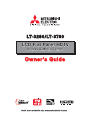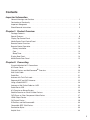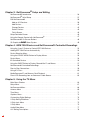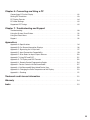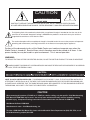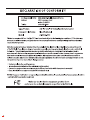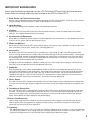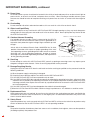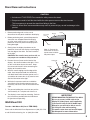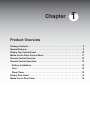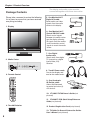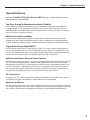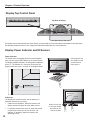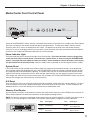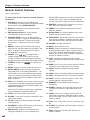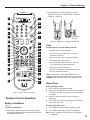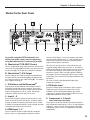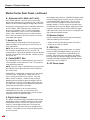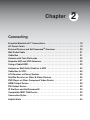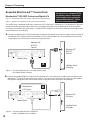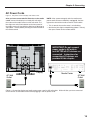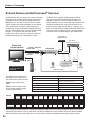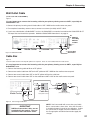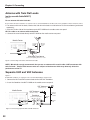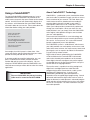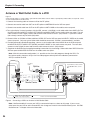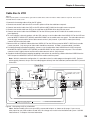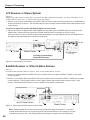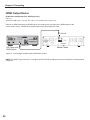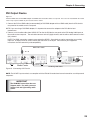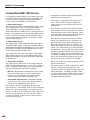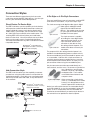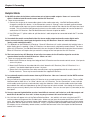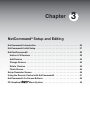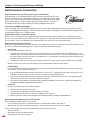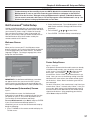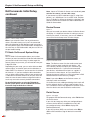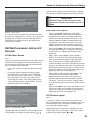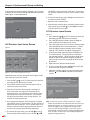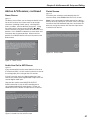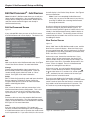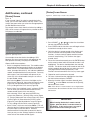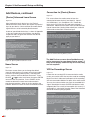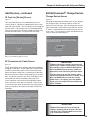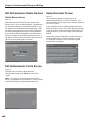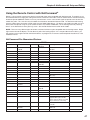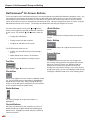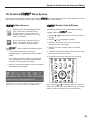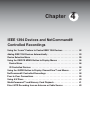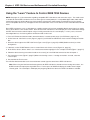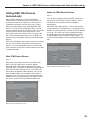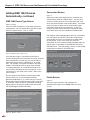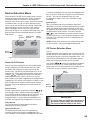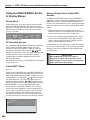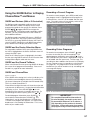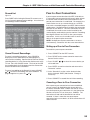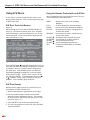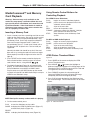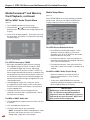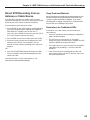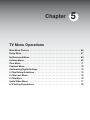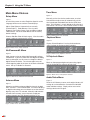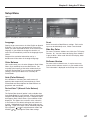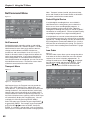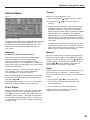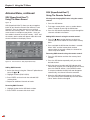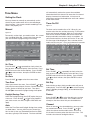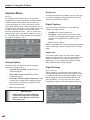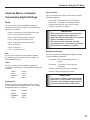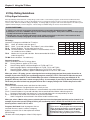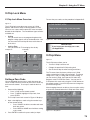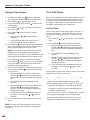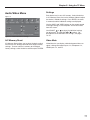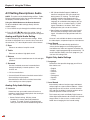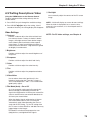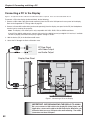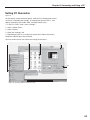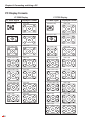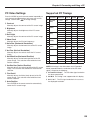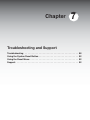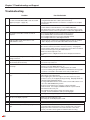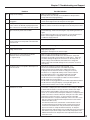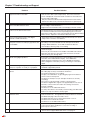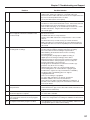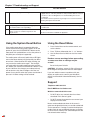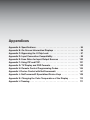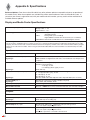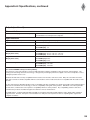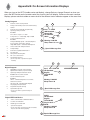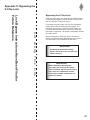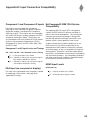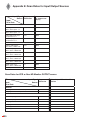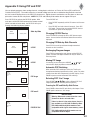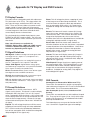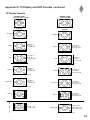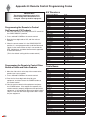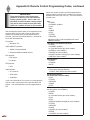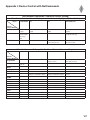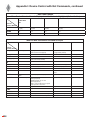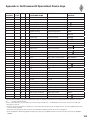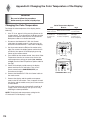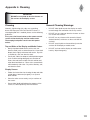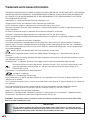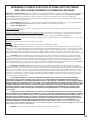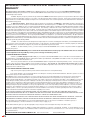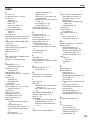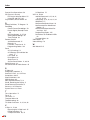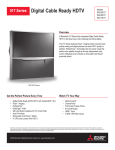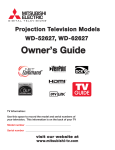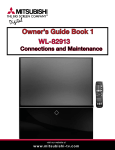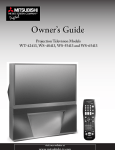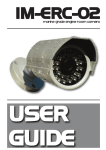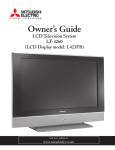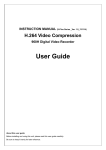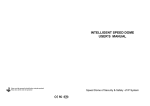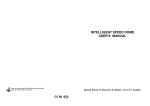Download Mitsubishi Electronics LT-3280 User's Manual
Transcript
LT-3280/LT-3780 LCD Flat Panel HDTV Display & Media Center Owner’s Guide TM TM visit our website at : www.mitsubishi-tv.com For Your Records Use this space to record the serial numbers, purchase date, and dealer information of the two companion devices—the display and media center. The serial numbers are on the rear of these devices. Note: In this guide and all on-screen instructions, the HD-4001 Receiver/ Controller is referred to as the “media center.” The terms “TV” and “HDTV” are used interchangeably to refer to the LCD Flat Panel HDTV. To operate as a complete HDTV, the display must be connected to the media center using both required MonitorLink™ cables. See Chapter 2 for more information. MODEL NUMBER: LT-3280/LT-3780 Flat Panel HDTV DISPLAY SERIAL NUMBER MEDIA CENTER SERIAL NUMBER PURCHASE DATE DEALER NAME STREET ADDRESS CITY PHONE STATE ZIP Contents Important Information General Warnings and Cautions . . . . . . . . . . . . . . . . . . . . . . . . . . . . . . . . . . . . . . . . . . . . . . . . . . . . . . . 1 . . . . . . . . . . . . . . . . . . . . . . . . . . . . . . . . . . . . . . . . . . . . . . . . . . . . . . . . . . . . 2 . . . . . . . . . . . . . . . . . . . . . . . . . . . . . . . . . . . . . . . . . . . . . . . . . . . . . . . . . . . . . . . 3 Declaration of Conformity . Important Safeguards . Stand Removal Instructions . . . . . . . . . . . . . . . . . . . . . . . . . . . . . . . . . . . . . . . . . . . . . . . . . . . . . . . . . . . 5 Chapter 1: Product Overview Package Contents Special Features . . . . . . . . . . . . . . . . . . . . . . . . . . . . . . . . . . . . . . . . . . . . . . . . . . . . . . . . . . . . . . . . . . . . 8 . . . . . . . . . . . . . . . . . . . . . . . . . . . . . . . . . . . . . . . . . . . . . . . . . . . . . . . . . . . . . . . . . . . . 9 Display Top Control Panel . . . . . . . . . . . . . . . . . . . . . . . . . . . . . . . . . . . . . . . . . . . . . . . . . . . . . . . . . . . Media Center Front Control Panel . Remote Control Overview . . . . . . . . . . . . . . . . . . . . . . . . . . . . . . . . . . . . . . . . . . . . . . . . . . . . . 11 . . . . . . . . . . . . . . . . . . . . . . . . . . . . . . . . . . . . . . . . . . . . . . . . . . . . . . . . . . . 12 Remote Control Operation . . . . . . . . . . . . . . . . . . . . . . . . . . . . . . . . . . . . . . . . . . . . . . . . . . . . . . . . . . . 13 . . . . . . . . . . . . . . . . . . . . . . . . . . . . . . . . . . . . . . . . . . . . . . . . . . . . . . . . . . . . . . . 13 . . . . . . . . . . . . . . . . . . . . . . . . . . . . . . . . . . . . . . . . . . . . . . . . . . . . . . . . . . . . . . . . . . . . . . . . . . . . 13 Battery Installation . Care . 10 Sleep Timer . . . . . . . . . . . . . . . . . . . . . . . . . . . . . . . . . . . . . . . . . . . . . . . . . . . . . . . . . . . . . . . . . . . . . . Display Rear Panel . . . . . . . . . . . . . . . . . . . . . . . . . . . . . . . . . . . . . . . . . . . . . . . . . . . . . . . . . . . . . . . . . . Media Center Rear Panel . . . . . . . . . . . . . . . . . . . . . . . . . . . . . . . . . . . . . . . . . . . . . . . . . . . . . . . . . . . . 13 14 15 Chapter 2: Connecting Essential MonitorLink™ Connections . AC Power Cords . . . . . . . . . . . . . . . . . . . . . . . . . . . . . . . . . . . . . . . . . . . . . . . . . . 18 . . . . . . . . . . . . . . . . . . . . . . . . . . . . . . . . . . . . . . . . . . . . . . . . . . . . . . . . . . . . . . . . . . . 19 External Devices and NetCommand® Overview . . . . . . . . . . . . . . . . . . . . . . . . . . . . . . . . . . . . . . . . 20 Wall Outlet Cable Cable Box . . . . . . . . . . . . . . . . . . . . . . . . . . . . . . . . . . . . . . . . . . . . . . . . . . . . . . . . . . . . . . . . . . . 21 . . . . . . . . . . . . . . . . . . . . . . . . . . . . . . . . . . . . . . . . . . . . . . . . . . . . . . . . . . . . . . . . . . . . . . . . . 21 Antenna with Twin Flat Leads . . . . . . . . . . . . . . . . . . . . . . . . . . . . . . . . . . . . . . . . . . . . . . . . . . . . . . . . Separate UHF and VHF Antennas . Using a CableCARD™ . . . . . . . . . . . . . . . . . . . . . . . . . . . . . . . . . . . . . . . . . . . . . . . . . . . . . 22 . . . . . . . . . . . . . . . . . . . . . . . . . . . . . . . . . . . . . . . . . . . . . . . . . . . . . . . . . . . . . . 23 Antenna or Wall Outlet Cable to a VCR Cable Box to VCR . . . . . . . . . . . . . . . . . . . . . . . . . . . . . . . . . . . . . . . . . . . . . . . . . 24 . . . . . . . . . . . . . . . . . . . . . . . . . . . . . . . . . . . . . . . . . . . . . . . . . . . . . . . . . . . . . . . . . . 25 A/V Receiver or Stereo System . . . . . . . . . . . . . . . . . . . . . . . . . . . . . . . . . . . . . . . . . . . . . . . . . . . . . . . Satellite Receiver or Other S-Video Devices . . . . . . . . . . . . . . . . . . . . . . . . . . . . . . . . . . . . . . . . . . . DVD Player or Other Component Video Device . 26 27 . . . . . . . . . . . . . . . . . . . . . . . . . . . . . . . . . . . . . . . . . . . . . . . . . . . . . . . . . . . . . . . . 28 . . . . . . . . . . . . . . . . . . . . . . . . . . . . . . . . . . . . . . . . . . . . . . . . . . . . . . . . . . . . . . . . . . 29 IR Emitters and NetCommand® . . . . . . . . . . . . . . . . . . . . . . . . . . . . . . . . . . . . . . . . . . . . . . . . . . . . . 30 . . . . . . . . . . . . . . . . . . . . . . . . . . . . . . . . . . . . . . . . . . . . . . . . . . . . . . . 32 . . . . . . . . . . . . . . . . . . . . . . . . . . . . . . . . . . . . . . . . . . . . . . . . . . . . . . . . . . . . . . . . . . 33 . . . . . . . . . . . . . . . . . . . . . . . . . . . . . . . . . . . . . . . . . . . . . . . . . . . . . . . . . . . . . . . . . . . . . . . 34 Compatible IEEE 1394 Device . Connection Styles Helpful Hints 26 . . . . . . . . . . . . . . . . . . . . . . . . . . . . . . . . . . . . . . . . HDMI Output Device DVI Output Device 22 i Chapter 3: NetCommand® Setup and Editing NetCommand® Introduction . . . . . . . . . . . . . . . . . . . . . . . . . . . . . . . . . . . . . . . . . . . . . . . . . . . . . . . . . 36 . . . . . . . . . . . . . . . . . . . . . . . . . . . . . . . . . . . . . . . . . . . . . . . . . . . . . . . . . 37 . . . . . . . . . . . . . . . . . . . . . . . . . . . . . . . . . . . . . . . . . . . . . . . . . . . . . . . . . . . . . . . . 39 NetCommand® Initial Setup Edit NetCommand®. Add an A/V Receiver . Add Devices . . . . . . . . . . . . . . . . . . . . . . . . . . . . . . . . . . . . . . . . . . . . . . . . . . . . . . . . . . . . . 39 . . . . . . . . . . . . . . . . . . . . . . . . . . . . . . . . . . . . . . . . . . . . . . . . . . . . . . . . . . . . . . . . . . . . . 42 Change Devices . . . . . . . . . . . . . . . . . . . . . . . . . . . . . . . . . . . . . . . . . . . . . . . . . . . . . . . . . . . . . . . . . . 45 Delete Devices . . . . . . . . . . . . . . . . . . . . . . . . . . . . . . . . . . . . . . . . . . . . . . . . . . . . . . . . . . . . . . . . . . . 46 . . . . . . . . . . . . . . . . . . . . . . . . . . . . . . . . . . . . . . . . . . . . . . . . . . . . . . . . . . . . . . . . . . . . 46 Finish Screen . Setup Reminder Screen . . . . . . . . . . . . . . . . . . . . . . . . . . . . . . . . . . . . . . . . 46 47 NetCommand® On-Screen Buttons . . . . . . . . . . . . . . . . . . . . . . . . . . . . . . . . . . . . . . . . . . . . . . . . . . 48 3D Graphical . . . . . . . . . . . . . . . . . . . . . . . . . . . . . . . . . . . . . . . . . . . . . . . . . . 49 . . . . . . . . . . . . . . . . . . . . . . . . . . . . . . . . . . . . . . . . . . . . . . . . . . . . . . . . . . . . . Using the Remote Control with NetCommand® Menu System Chapter 4: IEEE 1394 Devices and NetCommand® Controlled Recordings Using the “Learn” Feature to Control IEEE 1394 Devices. . . . . . . . . . . . . . . . . . . . . . . . . . . . . . . . . 52 . . . . . . . . . . . . . . . . . . . . . . . . . . . . . . . . . . . . . . . . . . . . . . 53 . . . . . . . . . . . . . . . . . . . . . . . . . . . . . . . . . . . . . . . . . . . . . . . . . . . . . . . . . . . . . 55 Adding IEEE 1394 Devices Automatically Device Selection Menu . Using the DEVICE MENU Button to Display Menus Device Menu . . . . . . . . . . . . . . . . . . . . . . . . . . . . . . . . . . . . . . 56 . . . . . . . . . . . . . . . . . . . . . . . . . . . . . . . . . . . . . . . . . . . . . . . . . . . . . . . . . . . . . . . . . . . . . . 56 IR Controlled Devices . . . . . . . . . . . . . . . . . . . . . . . . . . . . . . . . . . . . . . . . . . . . . . . . . . . . . . . . . . . . . . . Using the GUIDE Button to Display ChannelView™ and Menus . . . . . . . . . . . . . . . . . . . . . . . . . . 57 . . . . . . . . . . . . . . . . . . . . . . . . . . . . . . . . . . . . . . . . . . . . . . . 58 . . . . . . . . . . . . . . . . . . . . . . . . . . . . . . . . . . . . . . . . . . . . . . . . . . . . . . . . . . . 59 . . . . . . . . . . . . . . . . . . . . . . . . . . . . . . . . . . . . . . . . . . . . . . . . . . . . . . . . . . . . . . . . . . . . 60 NetCommand® Controlled Recordings . Peer-to-Peer Connections Using A/V Discs 56 MediaCommand™ and Memory Card Playback . . . . . . . . . . . . . . . . . . . . . . . . . . . . . . . . . . . . . . . . Direct VCR Recording from an Antenna or Cable Source 61 . . . . . . . . . . . . . . . . . . . . . . . . . . . . . . . . 63 . . . . . . . . . . . . . . . . . . . . . . . . . . . . . . . . . . . . . . . . . . . . . . . . . . . . . . . . . . . . . . . . 66 . . . . . . . . . . . . . . . . . . . . . . . . . . . . . . . . . . . . . . . . . . . . . . . . . . . . . . . . . . . . . . . . . . . . . . . 67 Chapter 5: Using the TV Menu Main Menu Choices . Setup Menu . NetCommand Menu. . . . . . . . . . . . . . . . . . . . . . . . . . . . . . . . . . . . . . . . . . . . . . . . . . . . . . . . . . . . . . . . . 68 . . . . . . . . . . . . . . . . . . . . . . . . . . . . . . . . . . . . . . . . . . . . . . . . . . . . . . . . . . . . . . . . . . . . . 69 . . . . . . . . . . . . . . . . . . . . . . . . . . . . . . . . . . . . . . . . . . . . . . . . . . . . . . . . . . . . . . . . . . . . . . . . 71 Antenna Menu Time Menu . Captions Menu . . . . . . . . . . . . . . . . . . . . . . . . . . . . . . . . . . . . . . . . . . . . . . . . . . . . . . . . . . . . . . . . . . . . . Customizing Digital Settings . . . . . . . . . . . . . . . . . . . . . . . . . . . . . . . . . . . . . . . . . . . . . . . . . . . . . . . . . 73 . . . . . . . . . . . . . . . . . . . . . . . . . . . . . . . . . . . . . . . . . . . . . . . . . . . . . . . . . . . . 74 . . . . . . . . . . . . . . . . . . . . . . . . . . . . . . . . . . . . . . . . . . . . . . . . . . . . . . . . . . . . . . . . . 75 . . . . . . . . . . . . . . . . . . . . . . . . . . . . . . . . . . . . . . . . . . . . . . . . . . . . . . . . . . . . . . . . . . . . . . 75 V-Chip Rating Guidelines V-Chip Lock Menu . V-Chip Menu . Audio/Video Menu . . . . . . . . . . . . . . . . . . . . . . . . . . . . . . . . . . . . . . . . . . . . . . . . . . . . . . . . . . . . . . . . . . A/V Setting Descriptions ii 72 . . . . . . . . . . . . . . . . . . . . . . . . . . . . . . . . . . . . . . . . . . . . . . . . . . . . . . . . . . . . 77 78 Chapter 6: Connecting and Using a PC Connecting a PC to the Display. . . . . . . . . . . . . . . . . . . . . . . . . . . . . . . . . . . . . . . . . . . . . . . . . . . . . . . 82 . . . . . . . . . . . . . . . . . . . . . . . . . . . . . . . . . . . . . . . . . . . . . . . . . . . . . . . . . . . . . . 83 . . . . . . . . . . . . . . . . . . . . . . . . . . . . . . . . . . . . . . . . . . . . . . . . . . . . . . . . . . . . . . . . 84 . . . . . . . . . . . . . . . . . . . . . . . . . . . . . . . . . . . . . . . . . . . . . . . . . . . . . . . . . . . . . . . . . . 85 Setting PC Resoluiton . PC Display Formats . PC Video Settings Supported PC Timings . . . . . . . . . . . . . . . . . . . . . . . . . . . . . . . . . . . . . . . . . . . . . . . . . . . . . . . . . . . . . . 85 Chapter 7: Troubleshooting and Support Troubleshooting . . . . . . . . . . . . . . . . . . . . . . . . . . . . . . . . . . . . . . . . . . . . . . . . . . . . . . . . . . . . . . . . . . . . Using the System Reset Button . . . . . . . . . . . . . . . . . . . . . . . . . . . . . . . . . . . . . . . . . . . . . . . . . . . . . . 92 . . . . . . . . . . . . . . . . . . . . . . . . . . . . . . . . . . . . . . . . . . . . . . . . . . . . . . . . . . . . . . 92 . . . . . . . . . . . . . . . . . . . . . . . . . . . . . . . . . . . . . . . . . . . . . . . . . . . . . . . . . . . . . . . . . . . . . . . . . . . 92 Using the Reset Menu . Support 88 Appendices Appendix A: Specifications . . . . . . . . . . . . . . . . . . . . . . . . . . . . . . . . . . . . . . . . . . . . . . . . . . . . . . . . . . Appendix B: On-Screen Information Displays Appendix C: Bypassing the V-Chip Lock: . . . . . . . . . . . . . . . . . . . . . . . . . . . . . . . . . . . . . . . . . . . 96 . . . . . . . . . . . . . . . . . . . . . . . . . . . . . . . . . . . . . . . . . . . . . 97 Appendix D: Input Connection Compatibility . . . . . . . . . . . . . . . . . . . . . . . . . . . . . . . . . . . . . . . . . . . Appendix E: Scan Rates for Input/Output Sources Appendix F: Using PIP and POP . 94 99 . . . . . . . . . . . . . . . . . . . . . . . . . . . . . . . . . . . . 100 . . . . . . . . . . . . . . . . . . . . . . . . . . . . . . . . . . . . . . . . . . . . . . . . . . . . 101 Appendix G: TV Display and DVD Formats . . . . . . . . . . . . . . . . . . . . . . . . . . . . . . . . . . . . . . . . . . . . Appendix H: Remote Control Programming Codes Appendix I: Device Control with NetCommand® . . . . . . . . . . . . . . . . . . . . . . . . . . . . . . . . . . . . . . . . . . . . . . . . . . . . . . . . . . . . . . . . . . . . . . . . . . Appendix J: NetCommand® Specialized Device Keys . . . . . . . . . . . . . . . . . . . . . . . . . . . . . . . . . . Appendix K: Changing the Color Temperature of the Display . 102 104 107 109 . . . . . . . . . . . . . . . . . . . . . . . . . . . 110 . . . . . . . . . . . . . . . . . . . . . . . . . . . . . . . . . . . . . . . . . . . . . . . . . . . . . . . . . . . . . . 111 Trademark and License Information . . . . . . . . . . . . . . . . . . . . . . . . . . . . . . . . . . . . . . . . . . . . . 112 Warranty . . . . . . . . . . . . . . . . . . . . . . . . . . . . . . . . . . . . . . . . . . . . . . . . . . . . . . . . . . . . . . . . . . . . . . . . . . . . . 114 Index . . . . . . . . . . . . . . . . . . . . . . . . . . . . . . . . . . . . . . . . . . . . . . . . . . . . . . . . . . . . . . . . . . . . . . . . . . . . . . . . . . 115 Appendix L: Cleaning iii CAUTION RISK OF ELECTRIC SHOCK DO NOT OPEN CAUTION: TO REDUCE THE RISK OF ELECTRIC SHOCK, DO NOT REMOVE COVER (OR BACK). NO USER SERVICEABLE PARTS INSIDE. REFER SERVICING TO QUALIFIED SERVICE PERSONNEL. The lightning flash with arrowhead symbol within an equilateral triangle is intended to alert the user of the presence of uninsulated “dangerous voltage” wit UU hin the product’s enclosure that may be sufficient magnitude to constitute a risk of electric shock. The exclamation point within an equilateral triangle is intended to alert the user to the presence of important operating and maintenance (servicing) instructions in the literature accompanying the appliance. Portions of the advanced circuitry of this Media Center must continue to operate even when the Media Center is turned off. Some of these circuits therefore need to be cooled at all times. A low power standby fan may be heard in a quiet environment. This is normal operation. WARNING: TO REDUCE THE RISK OF FIRE OR ELECTRIC SHOCK, DO NOT EXPOSE THIS PRODUCT TO RAIN OR MOISTURE. Hg LAMP(S) INSIDE THIS PRODUCT CONTAIN MERCURY AND MUST BE RECYCLED OR DISPOSED OF ACCORDING TO LOCAL, STATE OR FEDERAL LAWS. CAUTION: NOTE TO CATV SYSTEM INSTALLER: THIS REMINDER IS PROVIDED TO CALL THE CATV SYSTEM INSTALLER’S ATTENTION TO ARTICLE 820-40 OF THE NEC THAT PROVIDES GUIDELINES FOR THE PROPER GROUNDING AND, IN PARTICULAR, SPECIFIES THAT THE CABLE GROUND SHALL BE CONNECTED TO THE GROUNDING SYSTEM OF THE BUILDING, AS CLOSE TO THE POINT OF CABLE ENTRY AS PRACTICAL. CAUTION When mounting this product (LT-3280D or LT-3780D) to a wall or ceiling, only the specific 'Chief Manufacturing' Wall Mount Kit PSM-2048 may be used. Use of any other wall mount kit may result in instability, causing possible injury. Complete mounting instructions will be stated in the user manual for PSM-2048. Wall Mount Kit Part # PSM-2048 Manufacturer’s name: Chief Manufacturing, Inc. To order a PSM-2048 Wall Mount Kit, please call the Mitsubishi Parts Department at (800) 553-7278, or call Chief Manufacturing at (800) 582-6480. 1 2 IMPORTANT SAFEGUARDS Please read the following safeguards for your LCD Flat Panel HDTV and retain for future reference. Always follow all warnings and instructions marked on the LCD Flat Panel HDTV. 1. Read, Retain and Follow All Instructions Read all safety and operating instructions before operating the LCD Flat Panel HDTV. Retain the safety and operating instructions for future reference. Follow all operating and use instructions. 2. Heed Warnings Adhere to all warnings on the appliance and in the operating instructions. 3. Cleaning Unplug the LCD Flat Panel HDTV from the wall outlet before cleaning. Do not use liquid, abrasive or aerosol cleaners. Use a lightly dampened cloth for cleaning. 4. Attachments and Equipment Never add any attachments and/or equipment without approval of the manufacturer as such additions may result in the risk of fire, electric shock or other personal injury. 5. Water and Moisture Do not use the LCD Flat Panel HDTV where contact with or immersion in water is possible. Do not use near bath tubs, wash bowls, kitchen sinks, laundry tubs, swimming pools, etc. 6. Accessories Do not place the LCD Flat Panel HDTV on an unstable cart, stand, tripod, or table. The LCD Flat Panel HDTV may fall, causing serious injury to a child or adult and serious damage to the LCD Flat Panel HDTV. Use only with a cart, stand, tripod, bracket or table recommended by the manufacturer, or sold with the LCD Flat Panel HDTV. Any mounting of the LCD Flat Panel HDTV should follow the manufacturer’s instructions, and should use mounting accessories recommended by the manufacturer. An appliance and cart combination should be moved with care. Quick stops, excessive force, and uneven surfaces may cause the appliance and cart combination to overturn. 7. Ventilation Slots and openings in the cabinet are provided for ventilation and to ensure reliable operation of the LCD Flat Panel HDTV and to protect it from overheating. Do not block these openings or allow them to be obstructed by placing the LCD Flat Panel HDTV on a bed, sofa, rug, or other similar surface. Nor should it be placed over a radiator or heat register. If the LCD Flat Panel HDTV is to be placed in a rack or bookcase, ensure that there is adequate ventilation and that the manufacturer’s instructions have been adhered to. 8. Power Source This LCD Flat Panel HDTV should be operated only from the type of power source indicated on the marking label. If you are not sure of the type of power supplied to your home, consult your appliance dealer or local power company. 9. Grounding or Polarization This LCD Flat Panel HDTV is equipped with a polarized alternating current line plug having one blade wider than the other. This plug will fit into the power outlet only one way. If you are unable to insert the plug fully into the outlet, try reversing the plug. If the plug should still fail to fit, contact your electrician to replace your obsolete outlet. Do not defeat the safety purpose of the polarized plug. 10. Power-Cord Protection Power-supply cords should be routed so that they are not likely to be walked on or pinched by items placed upon or against them, paying particular attention to cords at plugs, convenience receptacles, and the point where they exit from the LCD Flat Panel HDTV. 11. Lightning For added protection for this LCD Flat Panel HDTV during a lightning storm, or when it is left unattended and unused for long periods of time, unplug it from the wall outlet and disconnect the antenna or cable system. This will prevent damage to the LCD Flat Panel HDTV due to lightning and power-line surges. 3 IMPORTANT SAFEGUARDS, continued 12. Power Lines An outside antenna system should not be located in the vicinity of overhead power lines or other electric light or power circuits, or where it can fall into such power lines or circuits. When installing an outside antenna system, extreme care should be taken to keep from touching such power lines or circuits as contact with them might be fatal. 13. Overloading Do not overload wall outlets and extension cords as this can result in a risk of fire or electric shock. 14. Object and Liquid Entry Never push objects of any kind into this LCD Flat Panel HDTV through openings as they may touch dangerous voltage points or short-out parts that could result in fire or electric shock. Never spill liquid of any kind on or into the LCD Flat Panel HDTV. 15. Outdoor Antenna Grounding If an outside antenna or cable system is connected to the LCD Flat Panel HDTV, be sure the antenna or cable system is grounded so as to provide some protection against voltage surges and built-up static charges. Article 810 of the National Electric Code, ANSI/NFPA No. 70-2002, provides information with respect to proper grounding of the mast and supporting structure, grounding of the lead in wire to an antenna discharge unit, size of grounding conductors, location of antenna discharge unit, connection to grounding electrodes, and requirements for the grounding electrode. E XAMP LE OF ANT E NNA G R OUNDING ANT E NNA LE AD IN WIR E G R OUND C LAMP E LE C T R IC S E R V IC E E QUIP ME NT ANT E NNA DIS C HAR G E UNIT (NE C AR T IC LE 810-20) G R OUNDING C ONDUC T OR S (NE C AR T IC LE 810-21) G R OUND C LAMP S NE C — NAT IONAL E LE C T R IC AL C ODE P OWE R S E R V IC E G R OUNDING E LE C T R ODE S Y S T E M (NE C AR T 250, P AR T H) 16. Servicing Do not attempt to service this LCD Flat Panel HDTV yourself as opening or removing covers may expose you to dangerous voltage or other hazards. Refer all servicing to qualified service personnel. 17. Damage Requiring Service Unplug the LCD Flat Panel HDTV from the wall outlet and refer servicing to qualified service personnel under the following conditions: (a) When the power-supply cord or plug is damaged. (b) If liquid has been spilled, or objects have fallen into the LCD Flat Panel HDTV. (c) If the LCD Flat Panel HDTV has been exposed to rain or water. (d) If the LCD Flat Panel HDTV does not operate normally by following the operating instructions, adjust only those controls that are covered by the operating instructions as an improper adjustment of other controls may result in damage and will often require extensive work by a qualified technician to restore the LCD Flat Panel HDTV to its normal operation. (e) If the LCD Flat Panel HDTV has been dropped or the cabinet has been damaged. (f) When the LCD Flat Panel HDTV exhibits a distinct change in performance - this indicates a need for service. 18. Replacement Parts When replacement parts are required, be sure the service technician has used replacement parts specified by the manufacturer or have the same characteristics as the original part. Unauthorized substitutions may result in fire, electric shock or other hazards. 19. Safety Check Upon completion of any service or repair to the LCD Flat Panel HDTV, ask the service technician to perform safety checks to determine that the LCD Flat Panel HDTV is in safe operating condition. 20. Heat The product should be situated away from heat sources such as radiators, heat registers, stoves or other products (including amplifiers) that produce heat. 4 Stand Removal Instructions CAUTION • A minimum of TWO PEOPLE are needed to safely remove the stand. • One person needs to hold the stand while the other person removes the stand screws. This is necessary to prevent the stand from falling to the floor. • Failure to follow these recommendations may result in personal injury as well as damage to the product. 1. Before performing work, make sure to disconnect the AC power cord from the display. 1SPUFDUJWF TIFFU 2. Before performing work, spread the protective sheet that was wrapped around the display on a flat, even surface (such as a table). The protective sheet will prevent the display from being damaged. 3. Gently place the display face down on the protective sheet with the display stand hanging over the edge of the table. See the illustration to the right. %JTQMBZ 4UBOE 5BCMF Step 4: Remove the small cover to access stand screws and the AC power input. CAUTION: The stand is heavy and can fall, so two people are needed to safely remove it. 4. Remove the small cover on the back of the display. See the illustration to the right. Press on the small tab to release the cover. Keep the cover and reinstall it after connecting the display to the media center. 4UBOE4DSFXT 4BGFUZ5BC 4UBOE %JTQMBZ 5. With the stand hanging over the edge of the table, have one person hold the stand firmly with both hands while the other person uses a screwdriver to remove the six (6) stand screws. See the illustration to the right. 6. While the first person continues to hold the stand firmly, have the other person unscrew the Safety Tab screw. See the illustration to the right. 7. The person holding the stand can now put the stand carefully in a safe place for future use. 8. The display is now ready for mounting. Refer to the instructions provided with the Wall Mount Kit (purchased separately). Wall Mount Kit To order a Wall Mount Kit (Part # PSM-2048) : Please call the Mitsubishi Parts Department at: (800) 553-7278 or call Chief Manufacuring, Inc. at: (800) 582-6480. IMPORTANT BEFORE MOUNTING THE DISPLAY TO A WALL: Be sure to connect a VGA cable to the display PC (video) Input, and if applicable, a stereo mini cable to the PC Audio Input. Otherwise, you will not be able to access the PC Inputs after wall-mounting. The media center does not have PC inputs. See Chapter 6 for more information. 5 Chapter 1 Product Overview Package Contents . . . . . . . . . . . Special Features . . . . . . . . . . . . Display Top Control Panel . . . . . . Media Center Front Control Panel Remote Control Overview . . . . . . Remote Control Operation . . . . . . . . . . . . . . . . . . . . . . . . . . . . . . . . . 8 . . . . . . . . . . . . . . . . . . . . . . . . . . . . 9 . . . . . . . . . . . . . . . . . . . . . . . . . . . 10 . . . . . . . . . . . . . . . . . . . . . . . . . . . 11 . . . . . . . . . . . . . . . . . . . . . . . . . . . 12 . . . . . . . . . . . . . . . . . . . . . . . . . . . 13 Battery Installation . . . . . . . . . . . . . . . . . . . . . . . . . . . . . . . . . . . . 13 Care . . . . . . . . . . . . . . . . . . . . . . . . . . . . . . . . . . . . . . . . . . . . . . . 13 Sleep Timer. . . . . . . . . . . . . . . . . . . . . . . . . . . . . . . . . . . . . . . . . . 13 Display Rear Panel . . . . . . . . . . . . . . . . . . . . . . . . . . . . . . . . . . . . . . 14 Media Center Rear Panel. . . . . . . . . . . . . . . . . . . . . . . . . . . . . . . . . . 15 Chapter 1: Product Overview Package Contents Please take a moment to review the following list of items to ensure that you have received everything including: 1. Display The display and media center must be connected together with these two cables. 5. One MonitorLink™ Digital A/V cable. Sends audio and video signals from the media center to the display. 6. One MonitorLink™ Control RS-232C cable. Sends control signals between the media center and the display, allowing IR signals from the remote control and other control signals to reach the media center. 2. Media Center 3. Remote Control 1"(& 7. One Digital Audio cable. Sends audio from digital TV channels to a digital Audio/Video (A/V) Receiver. 8. Two AC Power cords. One for the display and one for the media center. 9. One Quadruple IR Emitter cable. Allows NetCommand to control up to four (4) A/V devices. 10. LT-3280/LT-3780 Owner’s Guide (not pictured) 11. LT-3280/LT-3780 Quick Setup/Reference Guide (not pictured) 4. Two AA Batteries 12 Product Registration Card (not pictured) AA AA 8 13. TV Guide On Screen® Interactive Guide: User’s Manual (not pictured) Chapter 1: Product Overview Special Features Your new LT-3280/LT-3780 LCD Flat Panel HDTV (display + media center) has many special features, which include: Two-Piece Design for Maximum Installation Flexibility The LT-3280/LT-3780 display and media center are designed to work exclusively together as an integrated HDTV. You can place the display on one side of the room, and with only two connecting cables, place the media center on the other side of the room with your A/V Receiver, VCR, DVD Player, and other A/V devices. Multiple Connection Capability On the compact media center rear panel you will find a full complement of the connections needed for the most sophisticated home theater system. Included are standard Audio/Video/ S-Video, wideband component video, FireWire®, IEEE 1394, CableCARD, and two HDMI Inputs. Digital Cable Ready (CableCARD™) Your Mitsubishi media center is “Plug-and-Play” ready. It can de-scramble a cable provider’s one-way digital signals with the use of a CableCARD security module. The CableCARD is used in place of a traditional cable box to access digital cable programming (including high definition). Contact your local cable provider for availability information and service details. NetCommand® Home Network Control System Your Mitsubishi media center offers a new level of networking to combine selected older products with new and future digital products. NetCommand supports IEEE 1394 connections, Audio Video Control system (AV/C), 5C copy protection and IR control of selected older products such as VCRs, DVD players, cable boxes or satellite receivers. NetCommand includes the ability to learn remote control signals directly from the remote control of many devices, allowing you to customize the NetCommand system in a way that works best for your viewing. PC Connectivity The display has a PC video connector that supports VGA, SVGA, XGA, or SXGA signals. Please see Chapter 6 for signal compatibility. A stereo audio input is also provided. Memory Card Reader The four card slots in the front of the media center provide easy access to your pictures and audio files stored on memory cards. This includes JPEG pictures from many types of digital cameras, as well as MP3 or WMA audio files recorded from computers or other digital recording devices. 9 Chapter 1: Product Overview Display Top Control Panel Top View of Display The buttons on the top control panel of the display are also found on the remote control and media center front panel. See Remote Control Overview in this chapter for information about how to use these buttons. Display Power Indicator and IR Sensors Power Indicator The media center and display power on and off together when you press the POWER button on the remote control. The display POWER indicator is lit during normal operation of the TV. The indicator is in the lower left corner of the display, below the screen, as shown in the diagram below. 0QFSBUJOH*3 4FOTPS i-FBSOJOHw *34FOTPS 0QFSBUJOH*3 4FOTPS i-FBSOJOHw *34FOTPS IR Sensors The display has two IR sensors, one for ordinary TV operation and one for “Learning.” • Under normal conditions, point the remote at the display and the IR signal will reach both sensors. • 10 If using the remote close to the TV, point the remote control at the sensor you wish to activate. For ordinary TV operation, point the remote at the operating sensor. During typical use, the signal from the remote reaches both sensors. When close to the TV, aim the remote at the sensor you wish to activate. Chapter 1: Product Overview Media Center Front Control Panel Except for SYSTEM RESET and the memory card reader Eject buttons, the buttons on the media center Front Control Panel are also found on the rem