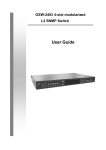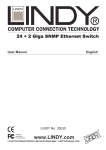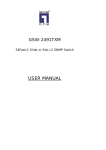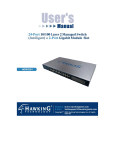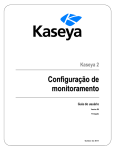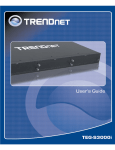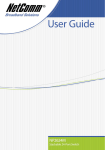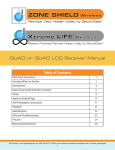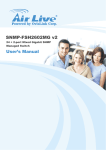Download Milan Technology MIL-SM2401M User's Manual
Transcript
24 Port 100BASE-TX Plus One Dual Port Module Bay Managed Switch MIL-SM2401M USER GUIDE Regulatory Approval - FCC Class A - UL 1950 - CSA C22.2 No. 950 - EN60950 - CE - EN55022 Class A - EN55024 Canadian EMI Notice This Class A digital apparatus meets all the requirements of the Canadian Interference-Causing Equipment Regulations. Cet appareil numerique de la classe A respecte toutes les exigences du Reglement sur le materiel brouilleur du Canada. European Notice Products with the CE Marking comply with both the EMC Directive (89/336/EEC) and the Low Voltage Directive (73/23/EEC) issued by the Commission of the European Community Compliance with these directives imply conformity to the following European Norms: EN55022 (CISPR 22) - Radio Frequency Interference EN61000-X - Electromagnetic Immunity EN60950 (IEC950) - Product Safety Five-Year Limited Warranty MiLAN Technology warrants to the original consumer or purchaser that each of it's products, and all components thereof, will be free from defects in material and/or workmanship for a period of five years from the original factory shipment date. Any warranty hereunder is extended to the original consumer or purchaser and is not assignable. MiLAN Technology makes no express or implied warranties including, but not limited to, any implied warranty of merchantability or fitness for a particular purpose, except as expressly set forth in this warranty. In no event shall MiLAN Technology be liable for incidental or consequential damages, costs, or expenses arising out of or in connection with the performance of the product delivered hereunder. MiLAN Technology will in no case cover damages arising out of the product being used in a negligent fashion or manner. Trademarks The MiLAN logo and MiLAN Technology trademarks are registered trademarks of MiLAN Technology in the United States and/or other countries. To Contact MiLAN Technology For prompt response when calling for service information, have the following information ready: - Product serial number and revision - Date of purchase - Vendor or place of purchase You can reach MiLAN Technology technical support at: E-mail: [email protected] Telephone: +1.408.744.2751 Fax: +1.408.744.2771 MiLAN Technology 1329 Moffett Park Drive Sunnyvale, CA 94089 United States of America Telephone: +1.408.744.2775 Fax: +1.408.744.2793 http://www.milan.com [email protected] © Copyright 2003 MiLAN Technology P/N: 90000410 Rev. A ii Table of Contents 1. Introduction Features Intelligent Management Features Package Contents Management Methods Console and Telnet Management Web-based Management SNMP Network Management 2. Hardware Description Front Panel LED Indicators Rear Panel Desktop Installation Rack-mounted Installation Power On 3. Network Application Segment Application Segment Bridge 4. Network Configuration Connecting a Terminal or PC to the Console Port Console - Menu 4-1. Main Menu 4-2. Status and Counters 4-2-1. Port Status 4-2-2. Port Counters 4-2-3. System Information 4-3. Switch Static Configuration 4-3-1. Administration Configuration 4-3-1-1. Device Information 4-3-1-2. IP Configuration 4-3-1-3. Change Username 4-3-1-4. Change Password 4-3-2. Port Configuration iii 4-3-3. Trunk Configuration 4-3-4. Port Mirroring Configuration 4-3-5. VLAN Configuration 4-3-5-1. VLAN Configure 4-3-5-2. Create a VLAN Group 4-3-5-3. Edit / Delete a VLAN Group 4-3-5-4. Groups Sorted Mode 4-3-6. Priority Configuration 4-3-7. MAC Address Configuration 4-3-7-1. Static MAC Address 4-3-7-2. Filtering MAC Address 4-3-8. Miscellaneous Configuration 4-3-8-1. MAC Address Ageing Time 4-3-8-2. Broadcast Storm Filtering 4-3-8-3. Max Bridge Transmit Delay Bound 4-3-8-4. Collision Retry Forever 4-3-8-5. Hash Algorithm 4-3-8-6. IFG Compensation 4-4. Protocol Related Configuration 4-4-1. STP 4-4-1-1. STP Enable 4-4-1-2. System Configuration 4-4-1-3. STP Per Port Configuration 4-4-2. SNMP 4-4-2-1. SNMP System Options 4-4-2-2. Community Strings 4-4-2-3. Trap Managers 4-4-3. GVRP 4-4-4. LACP 4-4-4-1. Working Ports 4-4-4-2. LACP State Activity 4-4-4-3. LACP Status 4-4-5. 802.1X Configuration 4-4-5-1. 802.1X Enable 4-4-5-2. 802.1X System Configuration 4-4-5-3. 802.1X Per Port Configuration iv 4-4-5-4. 802.1X Miscellaneous Configuration 4-5. System Reset Configuration 4-5-1. Factory Default 4-5-2. System Reboot 4-5-3. TFTP Configuration 4-5-3-1. TFTP Update Firmware 4-5-3-2. TFTP Restore Configuration 4-5-3-3. TFTP Backup Configuration 4-6. Xmodem Upgrade 5. Web-Based Management 5-1. System Login 5-2. Port Status 5-3. Port Statistics 5-4. Administrator 5-4-1. IP Address 5-4-2. Switch Setting 5-4-2-1. Basic 5-4-2-2. Advanced Settings 5-4-2-3. Miscellaneous Settings 5-4-3. Console Port Information 5-4-4. Port Controls 5-4-5. Trunking 5-4-5-1. Aggregator Setting 5-4-5-2. Aggregator Information 5-4-5-3. State Activity 5-4-6. Forwarding and Filtering 5-4-6-1. IGMP Snooping 5-4-6-2. Static MAC Address 5-4-6-3. MAC Filtering 5-4-7. VLAN Configuration 5-4-7-1. 802.1Q (802.1Q VLAN) 5-4-7-2. Port VID 5-4-8. Spanning Tree 5-4-9. Port Mirroring 5-4-10. SNMP 5-4-11. Security Manager 5-4-12. 802.1X v 5-4-12-1. System Configuration 5-4-12-2. Per Port Configuration 5-4-12-3. 802.1X Miscellaneous Configuration 5-4-13. TFTP Update Firmware 5-4-14. Configuration Backup 5-4-14-1. TFTP Restore Configuration 5-4-14-2. TFTP Backup Configuration 5-4-15. Factory Default 5-4-16. Reboot 6. Troubleshooting Incorrect connections Diagnostic LED Indicators 7. Technical Specifications vi 1. Introduction The MIL-SM2401M managed switch is an ideal solution for applying services at the edge of the network infrastructure. It provides wire-speed, Fast Ethernet switching providing high-performance data transfer. The switch features a store-and-forward architecture with auto-learning of source addresses with an 8K-entry MAC address table. Figure 1-1. The MIL-SM2401M switch The switch provides 24 switched 10/100Mbps Fast Ethernet UTP ports and one dual port module. The module offers a broad selection of 10/100/1000 Mbps ports in either UTP or Fiber optics. With built-in Web-based Management, managing and configuring the switch is simplified. The Web Browser may be used to configure and manage the network, from cabinet level management to port level control and monitoring. Use of a mouse replaces typing of command strings. The switch can also be managed via Telnet, Console, or SNMP Management. 1 Features Conforms to IEEE 802.3, 802.3ab, 802.3ad, 802.3u, 802.3z, 802.1d, 802.1p, 802.1Q and 802.3x standard 24 auto-sensing 10/100Mbps Ethernet RJ-45 ports Automatic MDI/MDIX crossover for 10Base-T and 100Base-TX ports One Extension Slot for 2 x100FX, 2 x 1000SX, 1000T+ 1000SX, 2 X 1000T Mbps modules (Optional) N-way Auto-negotiation supported Back-Pressure-Base flow control on Half-duplex link mode Pause-Frame-Base flow control on Full-duplex link mode Store-and-forwarding switching architecture for abnormal packet filtering Back Plane 8.8G Full wire speed forwarding rate 6K-entry MAC address table 3Mbits for shared packet buffer LED-indicators for Power, 100M, LK/ACT, Full/Collision Gigabit module: Gigabit Fiber port (Link/Activity), Gigabit Copper port (Link/Activity, Full Duplex, 100Mbps, 1000Mbps) 100 Mbps fiber module: Link/Activity, Full Duplex 19-inch design for desktop or rackmount 2 Intelligent Management Features Web-based management SNMP network management Console and Telnet management Port Based VLAN and IEEE 802.1q Tag VLAN, and VLAN group up to 256, VLAN ID up to 4K IEEE 802.1ad Port Trunk and IEEE 802.3ad Port Trunk with LACP (Link Aggregation Control protocol) supported IEEE 802.1d Spanning Tree MIB II (RFC1213) supported IGMP Querier, IGMP Snooping, up to 256 IGMP groups Quality of Service (system provides 8 levels) and Class of service (per port Hi/Low Queue) Port Mirroring Broadcast Filtering Static MAC Address filtering Port Security static or dynamic through 802.1x GVRP 3 Package Contents Unpack the contents of the package and verify them against the checklist below. MIL-SM2401M Switch Power Cord Four Rubber Feet Rack Mount Ears RS-232 cable User Guide (CD Manual) Warranty Card If any item is missing or damaged, please contact your local dealer for service. Management Methods The MIL-SM2401M switch series support the following management methods: Console and Telnet Management Web-based Management SNMP Network Management Console and Telnet Management Console Management is done through the RS-232 Console Port. Managing the switch in this method requires a direct connection between a PC and the switch. Telnet management requires a network connection. The default IP address is 192.168.1.77 with a subnet mask of 255.255.255.0. This default address can be used to login and change the configuration using Telnet. 4 Web-based Management The switch provides an embedded HTML web server residing in flash memory. It offers advanced management features and allows users to manage the switch from anywhere on the network through a standard browser such as Microsoft Internet Explorer or Netscape. SNMP Network Management SNMP (Simple Network Management Protocol) provides a means to monitor and control network devices, and to manage configurations, statistic collection, performance, and security. 5 2. Hardware Description Front Panel The Front Panel of the MIL-SM2401M switch series consists of 24 100Mbps Fast Ethernet ports, one module bay, one console port, one LED-Indicator for Power, and two LED-Indicators (LNK/ACT, FDX/COL) for each UTP port. Console LED Port Indicators Fast Ethernet Ports Module Bay Figure 2-1. Front Panel for MIL-SM2401M 100BASE-TX UTP Ports: The MIL-SM2401M comes with 24 100Mbps Fast Ethernet UTP ports. Modules: The MIL-SM2401M a broad range of modules. Check with your MiLAN sales representative for details. Console Port: Console management can be done through the Console Port. It requires a direct connection between the switch and an end station (PC) via a RS-232 cable. 6 LED Indicators The LED Indicators give real-time information of systematic operation status. The following table provides descriptions of LED statuses and their meaning. Figure 2-2. LED indicators LED Status Description Green Power On. Power Off LNK/ACT Power is not connected. Green The port is connecting with the device. Blinks The port is receiving or transmitting data. Off No device attached. Yellow The port is operating in Full-duplex mode. Off No device attached or in half-duplex mode. FDX/COL Table 2-1. The Description of LED Indicators 7 Rear Panel The 3-pronged power plug and ventilation fan are located at the rear panel of the MIL-SM2401M as shown in Figure 2-3. The Switch will work with AC in the range 100-240V AC, 50-60Hz. On/Off Switch Figure 2-3. The Rear Panel of the MIL-SM2401M Switch 8 Desktop Installation Set the switch on a sufficiently large flat space with a power outlet nearby. The surface where you put your switch should be clean, smooth, level, and sturdy. Provide enough clearance around the switch to allow attachment of cables, power cord and air circulation. Attaching Rubber Feet A. Make sure the mounting surface on the bottom of the Switch is grease and dust free. B. Remove adhesive backing from the rubber feet. C. Apply the rubber feet to each corner on the bottom of the switch. These footpads can prevent the Switch from shock/vibration. Figure 2-4. Attaching Rubber Feet to each corner on the bottom of the Switch 9 Rack-mounted Installation The MIL-SM2401 comes with a rack-mounted kit and can be mounted in an EIA standard size, 19-inch rack. The Switch can be placed in a wiring closet with other equipment. Perform the following steps to rack mount the switch: A. Position one bracket to align with the holes on one side of the switch and secure it with the smaller bracket screws. Then attach the remaining bracket to the other side of the Switch. Figure 2-4. Attach mounting brackets with screws 10 B. After attaching both mounting brackets, position the MIL-SM2401M in the rack by lining up the holes in the brackets with the appropriate holes on the rack. Secure the Switch to the rack with a screwdriver and the rack-mounting screws. Figure 2-5. Mount the MIL-SM2401M in an EIA standard 19-inch Rack Note: For proper ventilation, allow at least 4 inches (10 cm) of clearance on the front and 3.4 inches (8 cm) on the back of the Switch. This is especially important for enclosed rack installation. Power On Connect the power cord to the power socket on the rear panel of the Switch. Connect the other end of the cord to an appropriate power outlet. The internal power supply in the switch works with AC in the voltage range 100-240VAC, frequency 50~60Hz. Press the power On/Off switch to the On position and check the power indicator on the front panel to see if power is properly supplied. 11 3. Network Application Segment Application For enterprise networks where large data broadcasts are constantly processed, this switch is suitable for department users to connect to the corporate backbone. You can use the MIL-SM2401M switch to connect PCs, workstations, and servers to each other by connecting these devices directly to the switch. The modular ports can also connect to an upstream network device. You can use the optional Fiber ports in the dual port module bay of the MIL-SM2401M to connect with another Switch or Hub to interconnect each of your small, switched workgroups to form a larger and long distance switched network. Figure 3-1. Use the MIL-SM2401M switch ports to connect multiple devices in the segment. 12 Segment Bridge For larger structured networks, this switch is an ideal solution for department users to connect to the corporate backbone. In the illustration below, two Ethernet switches with PCs and print server, and a local server are connected to the MIL-SM2401M. The devices in this network can communicate with each other through the MILSM2401M. Connecting servers to the Switch allows other users to access the server’s data. Figure 3-2. Departmental Application 13 4. Network Configuration Connecting a Terminal or PC to the Console Port Console management involves the administration of the switch via a direct connection to the RS-232 console port. This port is a female DB-9 connector. From the main menu of the console program, the user has access to manage the functions of the switch. Figure 4-1. Connecting the switch to a terminal via RS-232 cable Use the supplied RS-232 cable to connect a terminal or PC to the console port. The terminal or PC to be connected must support the terminal emulation program. 14 After the connection between Switch and PC is finished, turn on the PC and run a terminal emulation program or Hyper Terminal to match the following default characteristics of the console port: Baud Rate: 9600 bps Data Bits: 8 Parity: none Stop Bits: 1 Flow Control: None Figure 4-2. The settings of communication parameters After you have entered the parameter settings, press the Enter Key and the Main Menu of console management appears. 15 Console – Menu 1. The switch also provides a serial interface to manage and monitor the switch. The user can follow the Console Port Information provided by the web to use the Windows HyperTerminal program to link the switch. 2. Type the user name and password to login. The default user name is root; the default password is root. 3. The timeout on the console port is 60 seconds. If no action is taken on the console screen for one minute, the program reverts back to the logon screen and a new login is necessary in order to continue. 4. The switch is shipped with a default IP address of 192.168.1.77. The default subnet mask is 255.255.255.0. 16 4-1. Main Menu There are five items for selection as follows: Status and Counters: Show the status of the switch. Switch Static Configuration: Menus to configure the switch. Protocol Related Configuration: Configures the protocol features. Reboot Switch: Restarts the system or resets switch to the default configuration. Logout: Exits the menu line program. <Control Key> The control keys listed below are provided in all menus: Tab: Move the cursor to next item. Backspace: Move the cursor to previous item. Enter: Selects item. Space: Toggle selected item to next configuration. 17 4-2. Status and Counters Press the Tab or Backspace key to choose an action item, and then press Enter key to select the item. 18 4-2-1. Port Status Type: Displays the port type of either 100Mbps or 1000Mbps. Link: Displays the port's link. “Down” the port has no link, and “Up” the port has a link with the remote device. State: A port that is enabled will be displayed as “Enable”. A port that is disabled will be displayed as “Disable”. Negotiation: Displays the state of Auto-negotiation as either "Auto" or "Fixed". Speed / Duplex: Displays the port speed and duplex mode. FC: Displays the flow control for the port as being either on or off. BP: Indicates if Back Pressure capability is enabled or disabled, only valid for HDX mode of operation. Bandwidth In: Indicates the Ingress bandwidth rate limiting speed in increments of 100 kbps, 0 indicates port is at full bandwidth in. Bandwidth Out: Indicates the Egress bandwidth rate limiting speed in increments of 10 kbps, 0 indicates port is at full bandwidth out. Priority: Indicates whether traffic received on this port is put into the high priority or low priority queue or do not care. 19 Security: Indicates whether or not source MAC address based traffic filtering is enabled on the port. Actions-> Press the Tab or Backspace key to choose action menu, and then press the Enter key to select the item. <Previous Page>: Displays previous page. <Next page>: Displays next page. <Quit>: Exits the port status page, and returns to previous menu. 20 4-2-2. Port Counters The following information provides a view of the current status of the unit. Select Refresh to view updated statistics or select Clear to reset all counters to 0. Actions-> Press the Tab or Backspace key to choose action menu, and then press the Enter key to select item. <Refresh>: Updates statistics on all counters. <Clear>: Sets all counters to 0. <Previous Page>: Displays previous page. <Next page>: Displays next page. <Quit>: Exits the port counters page, and returns to previous menu. 21 4-2-3. System Information System Description: Displays the name of device. MAC Address: The unique hardware address assigned by manufacturer. Firmware Version: Displays the switch’s firmware version. Hardware Version: Displays the switch’s hardware version. Module Information: Displays module type and description. Actions-> <Quit>: Exits the system information page, and returns to previous menu. 22 4-3. Switch Static Configuration Press the Tab or Backspace key to choose action menu, and then press the Enter key to select item. 23 4-3-1. Administration Configuration 24 4-3-1-1. Device Information Name: 10 characters can be used to give the switch a unique name in order to distinguish it on the network. After configuration this name will show at the top of each menu screen. Description: 32 characters can be used to describe the switch. Location: 32 characters can be used to give a location of the switch. Content: 32 characters can be used to describe devices attached. Actions-> <Edit>: Configures all items. When finished, pressing ESC returns to the action menu line. <Save>: Saves all configured value. <Quit>: Exits the device information page and returns to previous menu. 25 4-3-1-2. IP Configuration This menu enables the user to change the default settings of the IP address, subnet mask and gateway. Rebooting the switch is necessary to have the configuration change take affect. Actions-> <Edit>: Configures all items. When finished, pressing ESC returns to the action menu line. <Save>: Saves all configured values. <Quit>: Exits the IP configuration page and returns to previous menu. Note: Rebooting the switch is necessary to have the configuration change take effect. 26 4-3-1-3. Change Username Use this screen to change the User Name. The default user name is root. Actions-> <Edit>: Configures all items. When finished, pressing ESC returns to the action menu line. <Save>: Saves all configured values. <Quit>: Exits the user name configuration page and returns to previous menu. 27 4-3-1-4. Change Password Use this screen to change the Password. The default password is root. Actions-> <Edit>: Configures all items. When finished, pressing ESC returns to the action menu line. <Save>: Saves all configured values. <Quit>: Exits the password configuration page and returns to previous menu. 28 4-3-2. Port Configuration This page can change every port status. Press the TAB key to select each item and press the SPACE key to change the configuration of each item. State: Displays current port status. The port can be set to disable or enable mode. If the port setting is set to disable, the port will not receive or transmit any packets. Negotiation: Displays current auto negotiation setting status of each port. Speed/Duplex: Each port can be set for link speed and duplex mode. FC / BP: User can set flow control function to enable or disable. FC (Flow control for full duplex link mode), BP (Backpressure for half duplex mode). Bandwidth In/ Out: User can determine packet transmission rate control for each port. Per level is 100Kbps. Individual control method of TX and RX is supported. Priority: User cab set each port to high or low priority. Security: User can enable or disable port security function. 29 Actions-> <Edit>: Configures all items. When finished, pressing ESC returns to the action menu line. <Save>: Saves all configured values. <Previous Page>: Displays previous page. <Next page>: Displays next page. <Quit>: Exits the port configuration page and returns to previous menu. 30 4-3-3. Trunk Configuration This page can configure trunk groups. Press the TAB key to select each item and press the SPACE key to change the configuration of each item. Actions-> <Edit>: Configures all items. When finished, pressing ESC returns to the action menu line. <Save>: Saves all configured values. <Quit>: Exits the trunk configuration page and returns to previous menu. 31 4-3-4. Port Mirroring Configuration Port mirroring is a method for monitoring traffic in switched networks. Traffic through ports can be monitored by one specific port. The traffic being received or transmitted by the monitored ports will be duplicated into the monitoring port. Press the Space key to change the configuration of an item. Mirroring state: User can select Mirror mode for TX packet only, RX packet only or Both. Analysis port: The port to which all traffic to be mirrored will be sent. Press the SPACE key to mark each of the ports that should be mirrored. Actions-> <Quit>: Exits the port mirroring configuration page and returns to previous menu. <Edit>: Configures all items. When finished, pressing ESC returns to the action menu line. <Save>: Saves all configured values. 32 4-3-5. VLAN Configuration This page can set VLAN mode to port-based VLAN, 802.1Q VLAN or disable VLAN function. All ports are automatically placed in VLAN 1, the default VLAN. To create new VLANs, use the Create a VLAN Group menu and add a VLAN. Make sure when you enter a VLAN name you do not leave spaces. For example VLAN2 is correct; VLAN 2 will give an error. The VLAN name can be any 15 alphanumeric characters. Special characters are not allowed. NOTE: When changes are made to the VLAN mode, it is recommended that the device be rebooted to ensure system integrity. 33 4-3-5-1. VLAN Configure Choose a VLAN In the VLAN Configure menu select the type of VLAN you want to configure: VLAN Disabled (default), Port Based VLAN, or IRRR802.1Q Tag based VLAN. Save the configuration. There are 3 different options for VLANs to choose from using the space bar: Disabled, Port Based and 802.1Q. To configure a new VLAN, select Edit and then use the tab key to select items you want to configure. The space bar allows you to select the different options. After adding a VLAN group, the configuration option Edit a VLAN Group will allow you to change the membership by adding or deleting ports. Port Based VLANs These VLANs only apply to this switch. The VLANs can be overlapping, meaning that any port can belong to more than one VLAN. One configuration that is common for port based VLANs is to have all the ports on the switch on separate VLANs except for the port that has the server connected. The port connected to the server belongs to all the VLANs. This enables security between ports but allows all ports access to the server. Up to 256 different port based VLANs may be configured. IEEE802.1Q VLANs If IEEE802.1Q VLANs is selected, all the ports will belong to the default VLAN 1. If more than one VLAN is necessary, the additional VLANs may be created. PVID (Port VID): Set the port VLAN ID that will be assigned to untagged traffic on a given port. This feature is useful for accommodating devices that you want to participate in the VLAN, but don’t support tagging. Only one untagged VLAN is allowed per port. Other VLANs need to be tagged. 34 Ingress Filter 1: If this is set, the port will only forward packets with VID (VLAN ID) matching this port’s configured VID. Press the Space key to choose forward or drop the frame with the VID not matching this port’s configured VID. Ingress Filter 2: Drop untagged frame. Press the Space key to choose drop or forward the untagged frame. Actions-> <Edit>: Configures all items. When finished, pressing ESC returns to the action menu line. <Save>: Saves all configured values. <Previous Page>: Displays previous page. <Next page>: Displays next page. <Quit>: Exits this page and returns to previous menu. 35 4-3-5-2. Create a VLAN Group Create Port-Based VLAN Select <Edit> to create a port-based VLAN and add member/nonmember ports to it. 1. VLAN Name: Type a name for the new VLAN using 15 alphanumeric characters and no spaces. 2. Group ID: Type the VLAN group ID. The group ID range is 1~4096. 3. Member: Press the Space key to choose VLAN member type. There are two selections: Member: The port is member port. NO: The port is NOT member port. 4. Press “ESC” go back to the action menu line. 5. Select <Save> to save all configured values. NOTE: If the trunk groups exist, it will be displayed (ex: TRK1, TRK2…) after port26. The user can configure select if it is the member of the VLAN or not. 36 Create 802.1Q VLAN Select <Edit> to create a 802.1Q VLAN and add tagged /untagged member ports to it. 1. VLAN Name: Type a name for the new VLAN using 15 alphanumeric characters and no spaces. 2. VLAN ID: Type a VID (between 1~4096). The default is 1. There are 256 VLAN groups provided to configure. 3. Protocol VLAN: Press the Space key to choose the protocol type. 4. Member: Press the Space key to choose the VLAN member. There are three selections: UnTagged: This port is the member port of this VLAN group and outgoing frames are NO VLAN-Tagged frames. Tagged: This port is the member port of this VLAN group and outgoing frames are VLAN-Tagged frames. NO: The port is NOT member of this VLAN group. 5. Press “ESC” go back action menu line. 6. Select <Save> to save all configured values. NOTE: If the trunk groups exist, it will be displayed (ex: TRK1, TRK2…) after port26. The user can configure select if it is the member of the VLAN or not. Actions-> <Edit>: Configures all items. When finished, pressing ESC returns to the action menu line. <Save>: Saves all configured values. <Previous Page>: Displays previous page. <Next page>: Displays next page. <Quit>: Exits this page and returns to previous menu. 37 4-3-5-3. Edit / Delete a VLAN Group Use this menu to edit or delete a VLAN group. When editing the chosen VLAN, the user can change the protocol VLAN or a member port. A new protocol can be configured and the ports can be changed to tagged or untagged or deleted as member ports from this VLAN. In edit mode the VLAN Name and VLAN ID are read-only and cannot be modified. VLAN1, the default VLAN, can never be deleted. 1. Press <Edit> or <Delete> item. 2. Choose the VLAN group to edit or delete by using the TAB key, and then press Enter. 3. User can change the protocol VLAN or a member port. 4. After editing or deleting a VLAN, press the <Save> key to save all configured values. NOTE: The VLAN Name and VLAN ID cannot be modified. The default VLAN cannot be deleted. 38 Actions-> <Edit>: Configures all items. When finished, pressing ESC returns to the action menu line. <Delete>: Deletes selected VLAN Groups. <Previous Page>: Displays previous page. <Next page>: Displays next page. <Quit>: Exits this page and returns to previous menu. 39 4-3-5-4. Groups Sorted Mode Use this menu to select the VLAN groups sorted mode. There are two selections: Name: Sorted by name VID: Sorted by VID The results can be viewed on the Edit/Delete a VLAN Group screen. Actions-> <Edit>: Configures all items. When finished, pressing ESC returns to the action menu line. <Save>: Saves all configured values. <Quit>: Exits this page and returns to previous menu. 40 4-3-6. Priority Configuration Level (0-7): There are eight (0 to 7) priority levels that can be mapped as high or low priority queues. QoS Mode: User can select the ratio of high priority packets and low priority packets by pressing the Space key. High Low Queue service ratio: 1:1, 2:1, 3:1, 4:1, 5:1, 6:1, 7:1, FIFO, H L First In First Out (FIFO): The sequence of packets sent depends on arrival order. High to Low (H L): The high priority packets are sent before the low priority packets. Ratio (1:1, 2:1, 3:1, 4:1, 5:1, 6:1, 7:1): Select the preference given to packets in the switch's high-priority queue. These options represent the number of high priority packets sent before one low priority packet is sent. Actions-> <Edit>: Configures all items. When finished, pressing ESC returns to the action menu line. <Save>: Saves all configured values. <Quit>: Exits this page and returns to previous menu. 41 4-3-7. MAC Address Configuration 42 4-3-7-1. Static MAC Address When a static MAC address is added, it remains in the switch's address table, regardless of whether the device is physically connected to the switch. This saves the switch from having to re-learn a device's MAC address when the device is disconnected or powered-off and then becomes active again. The menu shows the current configured static MAC addresses. The user can add, modify or delete a static MAC address. Once added, the MAC address will be listed on this page. Add static MAC address 1. Press the <Add> key. Then press the <Edit> key on this menu to add a static MAC address. 2. Enter the MAC address to and from which the port should permanently forward traffic, regardless of the devices network activity. 3. In the Port num field, enter the port number for the device. 4. If tag-based (802.1Q) VLANs are configured, the static addresses are associated with individual VLANs. Enter the VID to associate with the MAC address. 5. Press ESC to go back action menu line, and then select <Save> to save all configured values. 43 Edit static MAC address 1. Press <Edit> key to modify a static MAC address. 2. Choose the MAC address that you want to modify and then press enter. 3. Press the <Edit> key to modify all the items. 4. Press ESC to go back action menu line, and then select <Save> to save all configured values. Delete static MAC address 1. Press the <Delete> key to delete a static MAC address. 2. Choose the MAC address that you want to delete and then press enter. 3. After delete static MAC address, you must press <Save> to complete the deletion. Actions-> <Add>: Adds a static MAC address. <Edit>: Configures all items. When finished, pressing ESC returns to the action menu line. <Delete>: Deletes selected static MAC addresses. <Previous Page>: Displays previous page. <Next page>: Displays next page. <Quit>: Exits this page and returns to previous menu. 44 4-3-7-2. Filtering MAC Address Edit Filtering MAC address 1. Press the <Edit> key to modify a static Filtering address. 2. Choose the MAC address that you want to modify and then press enter. 3. Press the <Edit> key to modify all the items. 4. Press ESC to go back action menu line, and then select <Save> to save all configured values. Delete Filtering MAC address 1. Press the <Delete> key to delete a Filtering MAC address. 2. Choose the MAC address that you want to delete and then press enter. 3. After delete Filtering MAC address, you must press <Save> to complete the deletion. Actions-> <Add>: Adds a static filtering address. <Edit>: Configures all items. When finished, pressing ESC returns to the action menu line. 45 <Delete>: Deletes selected static filtering addresses. <Previous Page>: Displays previous page. <Next page>: Displays next page. <Quit>: Exits this page and returns to previous menu. 46 4-3-8. Miscellaneous Configuration Actions-> <Edit>: Configures all items. When finished, pressing ESC returns to the action menu line. <Save>: Saves all configured values. <Quit>: Exits this page and returns to previous menu. 4-3-8-1. MAC Address Ageing Time To configure a different MAC Address Ageing Time, type the number of seconds that an inactive MAC address remains in the switch’s address table before it is deleted. Once the address is removed from the table, a device will have to send out broadcast packets to be relearned by the switch and have its address put in the table. The valid range is 300 to765 seconds. Default is 300 seconds. 47 4-3-8-2. Broadcast Storm Filtering Broadcast storm filtering is used to limit the amount of broadcast traffic on the network. An excessive amount of broadcast traffic can inhibit data packets from timely delivery. The valid threshold values are 5%, 10%, 15%, 20%, 25% and NO. If the broadcast traffic is greater than the configured value, broadcast packets will be dropped. The default is NO. The default is set so that no broadcast packets are ever dropped no matter how many broadcast packets there are on the network. 4-3-8-3. Max Bridge Transmit Delay Bound Max bridge transmit delay bound (0,1-4 sec): Limits the packets queuing time in the switch. If enabled, the packets exceeding the queuing time will be dropped. Press the Space key to set the time. Valid values are 1sec, 2sec, 4sec and Off. The default is 1 second when this feature is enabled. This setting does not depend on what values are set in the “Priority Configuration” menu. Enable Delay Bound: If this parameter is enabled, the “Max bridge transmit delay bound” must also be configured. This item allows you to limit queuing time of the low priority packets in the switch. When the low priority packets exceed the “Max Delay Time” they will be transmitted. Press the Space key to enable or disable this function. By default the Enable Delay Bound is set to OFF. Max Delay Time: Set the time that low priority packets are queued in the switch. The valid range is 0 to 255 ms. Since the default is OFF, the Max Delay Time is 0. This item must be set if “Enable Delay Bound” is configured. NOTE: “Max bridge transmit delay bound control” must be enabled before Max Delay Bound is enabled. 48 4-3-8-4. Collision Retry Forever Collisions Retry Forever: User can choose to disable collision retry forever and, if a collision occurs in half-duplex mode, the switch will attempt to send the packet 48 times and then drop the frame. When enabled, a collision that occurs in halfduplex mode will result in repeated attempts by the switch forever. 4-3-8-5. Hash Algorithm This Hash Algorithm is for hardware maintenance on the MAC table calculation. This field should only be changed if an excessive amount of MAC address table collisions are seen. It changes the hashing algorithm for storing new MAC addresses in local memory. 4-3-8-6. IFG Compensation IFG compensation: Disable or Enable Provides the ability to compensate for shorter inter-frame gaps during rate limiting. It is recommended that this selection remain disabled. 49 4-4. Protocol Related Configuration 4-4-1. STP 50 4-4-1-1. STP Enable This page enables or disables the Spanning Tree function. Press the Space key to select Enabled or Disabled. Actions-> <Edit>: Configures all items. When finished, pressing ESC returns to the action menu line. <Save>: Saves all configured values. <Quit>: Exits this page and returns to previous menu. 51 4-4-1-2. STP System Configuration All devices in the spanning tree instance will utilize the same values as the root bridge to ensure consistency throughout the network. If this device becomes the root bridge, then the other switches in the STP instance will utilize its values. Spanning tree information for the Root Bridge on the left is for display only. Configure new values for the STP parameter on the right. You must enable STP function before selecting the configuration menu. Priority: The value used to identify the root bridge. The bridge with the lowest value has the highest priority and is selected as the root. Enter a number 1 through 65535. Max Age: The number of seconds a bridge waits without receiving Spanning-Tree Protocol configuration messages before attempting a reconfiguration. Enter a number 6 through 40. 52 Hello Time: The number of seconds between the transmission of SpanningTree Protocol configuration messages. Enter a number 1 through 10. Forward Delay Time: The number of seconds a port waits before changing from its Spanning-Tree Protocol learning and listening states to the forwarding state. Enter a number 4 through 30. Actions-> <Edit>: Configures all items. When finished, pressing ESC returns to the action menu line. <Save>: Saves all configured values. <Quit>: Exits this page and returns to previous menu. 53 4-4-1-3. STP Per Port Configuration State: Spanning tree status for each port is either forwarding or blocking. PathCost: Specifies the path cost of the port that the switch uses to determine which ports are the forwarding ports. If you change the value, you need to restart the switch for valid value change to take effect. Priority: Specifies the path cost of the port that the switch uses to determine which ports are the forwarding ports. The lowest number is picked as the forwarding port. The range is 1-65535 and the default value is based on IEEE802.1D standard. The values should be in the range: 10Mb/s = 50600 100Mb/s = 10-60. If you change the value, you must reboot the switch to save the value change. On the action menu line press <Next Page> to configure Port 9 through Port 26 or press <Previous Page> returns to last page. 54 Actions-> <Edit>: Configures all items. When finished, pressing ESC returns to the action menu line. <Save>: Saves all configured values. <Previous Page>: Displays the previous page. <Next Page>: Displays the next page. <Quit>: Exits this page and returns to previous menu. 55 4-4-2. SNMP Any Network Management station running the Simple Network Management Protocol (SNMP) can manage the switch provided that the Management Information Base (MIB) is installed. SNMP is a protocol that governs the transfer of information between management and agent. The switch supports SNMP V1. Use this menu to define management stations as trap managers and to enter SNMP community strings. Users can also define a name, location, and contact person for the switch. 56 4-4-2-1. SNMP System Options Press <Edit> to enter all items, ESC to return to the action menu, and then press <Save> to save the configured values. System Name: Enter a name to identify the switch. System Contact: Enter the name of the contact person or organization. System Location: Enter the location of the switch. Actions-> <Edit>: Configures all items. When finished, pressing ESC returns to the action menu line. <Save>: Saves all configured values. <Quit>: Exits this page and returns to previous menu. 57 4-4-2-2. Community Strings Community strings serve as passwords and can be entered as one of the following: Read only: Enables requests accompanied by this string to display MIBobject information. Read Write: Enables requests accompanied by this string to display MIBobject information and to set MIB objects. Community Name: Enter the name of current community strings. The default is “public”. Write Access: Enables the permissions for Read Only or Read/Write. 58 Add Community Strings 1. Press the <Add> key. Then press the <Edit> key on this menu to add a SNMP Trap Manager. 2. Enter the Community Name and select the Write Access setting for the Community String. 3. Press ESC to go back action menu line, and then select <Save> to save all configured values. Edit Community Strings 1. Press <Edit> key to modify a Community String. 2. Choose the Community Name that you want to modify and then press enter. 3. Enter the correct Community Name and Write Access setting. 4. Press ESC to go back action menu line, and then select <Save> to save all configured values. Delete Community Strings 1. Press the <Delete> key to delete a Community String. 2. Choose the Community Name that you want to delete and then press enter. 3. After deleting the Community String, you must press <Save> to 59 Actions-> <Add>: Creates a trap manager. <Edit>: Configures all items. When finished, pressing ESC returns to the action menu line. <Delete>: Deletes a community string. After deleting, press <Save> to complete the deletion. <Save>: Saves all configured values. <Quit>: Exits this page and returns to previous menu. 60 4-4-2-3. Trap Managers A trap manager is a management station that receives traps. The switch generates system alerts. If no trap manager is defined, no traps are issued. Create a trap manager by entering the IP address of the station and a community string. 61 Add SNMP Trap Managers 4. Press the <Add> key. Then press the <Edit> key on this menu to add a SNMP Trap Manager. 5. Enter the IP address and Community Name for the SNMP Trap Manager. 6. Press ESC to go back action menu line, and then select <Save> to save all configured values. Edit SNMP Trap Managers 5. Press <Edit> key to modify a SNMP Trap Manager. 6. Choose the IP address and Community Name that you want to modify and then press enter. 7. Enter the correct IP Address and Community Name. 8. Press ESC to go back action menu line, and then select <Save> to save all configured values. 62 Delete SNMP Trap Managers 4. Press the <Delete> key to delete a SNMP Trap Manager. 5. Choose the IP Address and Community Name that you want to delete and then press enter. 6. After deleting the SNMP Trap Manager, you must press <Save> to complete the deletion. Actions-> <Add>: Creates a trap manager. <Edit>: Configures all items. When finished, pressing ESC returns to the action menu line. <Delete>: Deletes a trap manager. After deleting, press <Save> to complete the deletion. <Save>: Saves all configured values. <Quit>: Exits this page and returns to previous menu. 63 4-4-3. GVRP Use the GVRP Configuration screen to enable or disable GVRP (GARP VLAN Registration Protocol) support. Press the Space key to choose Enabled or Disabled. Actions-> <Edit>: Configures all items. When finished, pressing ESC returns to the action menu line. <Save>: Saves all configured values. <Quit>: Exits this page and returns to previous menu. 64 4-4-4. LACP 65 4-4-4-1. Working Ports Group: Displays the trunk group ID. NOTE: Before setting LACP support, you must first set the trunk group using the Port / Trunk Configuration screen. LACP: Press the Space key to enable or disable LACP (Link Aggregation Control Protocol) support. If enabled, the group is an LACP static trunking group. If disabled, the group is a local static trunking group. LACP Work Port Num: The maximum number of ports that can be aggregated at the same time. If the group is an LACP static trunking group, the exceed ports is standby and able to aggregate if the work ports fail. If the group is a local static trunking group, the number must be the same as group ports. Actions-> <Edit>: Configures all items. When finished, pressing ESC returns to the action menu line. <Save>: Saves all configured values. <Quit>: Exits this page and returns to previous menu. 66 4-4-4-2. LACP State Activity Active: The port automatically sends LACP protocol packets. Passive: The port does not automatically sends LACP protocol packets, and responds only if it receives LACP protocol packets from the opposite device. Actions-> <Edit>: Configures all items. When finished, pressing ESC returns to the action menu line. <Save>: Saves all configured values. <Quit>: Exits this page and returns to previous menu. 67 4-4-4-3. LACP Status When setting a trunking group, the relationship status information may be seen on the LACP Group Status screen. Actions-> <Previous Page>: Displays previous page. <Next page>: Displays next page. <Quit>: Exits this page and returns to previous menu. 68 4-4-5. 802.1x Configuration 69 4-4-5-1. 802.1x Enable Use this screen to enable or disable 802.1x. Press the Space key to choose Enabled or Disabled mode. Actions-> <Edit>: Configures all items. When finished, pressing ESC returns to the action menu line. <Save>: Saves all configured values. <Quit>: Exits this page and returns to previous menu. 70 4-4-5-2. 802.1x System Configuration Use the 802.1x System Configuration screen to configure the IEEE 802.1x parameters. Radius Server IP: Enter the Radius Server IP address. Shared Key: Enter an encryption key for use during authentication sessions with the specified radius server. This key must match the encryption key used on the Radius Server. NAS, Identifier: Enter the identifier for the radius client. Server Port: Enter the UDP destination port for authentication requests to the specified Radius Server. Accounting Port: Enter the UDP destination port for accounting requests to the specified Radius Server. Actions-> <Edit>: Configures all items. When finished, pressing ESC returns to the action menu line. <Save>: Saves all configured values. <Quit>: Exits this page and returns to previous menu. 71 4-4-5-3. 802.1x Per Port Configuration Press the Space key to select Disable, Accept, Reject or Authorize for the State of each port. Actions-> <Edit>: Configures all items. When finished, pressing ESC returns to the action menu line. <Save>: Saves all configured values. <Previous Page>: Displays previous page. <Next Page>: Displays next page. <Quit>: Exits this page and returns to previous menu. 72 4-4-5-4. 802.1x Miscellaneous Configuration Quiet period: Enter the period during which the port doesn’t try to acquire a supplicant. Tx period: Enter the period the port waits to retransmit next EAPOL PDU during an authentication session. Supplicant timeout: Enter the period of time the switch waits for a supplicant response to an EAP request. Server timeout: Enter the period of time the switch waits for a server response to an authentication request. Reauthorize Maximum: Enter the number of authentication that must timeout before authentication fails and the authentication session ends. Reauthorize period: Enter the period of time after which clients connected must be re-authenticated. Actions-> <Edit>: Configures all items. When finished, pressing ESC returns to the action menu line. <Save>: Saves all configured values. <Quit>: Exits this page and returns to previous menu. 73 4-5. System Reset Configuration 74 4-5-1. Factory Default Use this menu to restore all factory default settings. Pressing y will reset the switch configuration settings to their factory defaults. Rebooting the switch is necessary for the new configurations to take effect. y: Resets the switch to the factory default configuration. The software version that the switch will be reset to can be found on the “System Information” menu under the main menu “Status and Counters”. N: Returns to the previous menu. Warning: The unit must be allowed to complete restart process to restore the defaults without an interruption. Manually powering off the system before the process has been completed may result in corrupted memory and may cause the unit to not start or come up in an unknown state. 4-5-2. System Reboot Reboots the switch to enable items that have been configured. 75 4-5-3. TFTP Configuration Use this screen to update firmware, restore EEPROM values or upload current EEPROM value. 76 4-5-3-1. TFTP Update Firmware Use this screen to update firmware from the TFTP server. Start the TFTP server, and copy the firmware update version image file to TFTP server. TFTP Server IP: Enter the IP address of the TFTP server. Firmware File Name: Enter the image file name. Actions-> <Edit>: Configures all items. When finished, pressing ESC returns to the action menu line. <Save>: Starts download of image file from the TFTP server. When the save is successful, the image is downloaded. Rebooting the switch is necessary to have the new firmware version take effect. <Quit>: Exits this page and returns to previous menu. 77 4-5-3-2. TFTP Restore Configuration Use this screen to restore an EEPROM value or save a previous version of the image file from the TFTP server. Start the TFTP server, and copy the firmware update version image file to TFTP server. TFTP Server IP: Enter the IP address of the TFTP server. Restore File Name: Enter the image file name. Actions-> <Edit>: Configures all items. When finished, pressing ESC returns to the action menu line. <Save>: Starts the download of the configuration file from the selected source file on the TFTP server. Reboot is necessary for the new configuration to take effect. <Quit>: Exits this page and returns to previous menu. 78 4-5-3-3. TFTP Backup Configuration Use this screen to save the current EEPROM value to an image file. Then go to the update configuration page to restore the EEPROM value. Start the TFTP server, and copy the firmware update version image file to TFTP server. TFTP Server IP: Enter the IP address of the TFTP server. Restore File Name: Enter the image file name. Actions-> <Edit>: Configures all items. When finished, pressing ESC returns to the action menu line. <Save>: Starts the upload of the current configuration to the selected destination file on the TFTP server. <Quit>: Exits this page and returns to previous menu. 79 4-6. Xmodem Upgrade 1. While booting the switch, press the X key to start the Xmodem routine on the device. 2. Pressing X will cause the switch Xmodem application to begin and cause the baud rate to change to 57600 bps. You will need to disconnect the cable connected to the serial port, and change the baud rate of your hyper-terminal application on your laptop to 57600 bps, then connect the cable and reconnect to the switch. 80 3. Select “send file" under the "transfer" menu from menu bar. 4. Press the "browse" button to select the path. 5. Select "1K Xmodem" of protocol and press the "Send" button. 6. After successfully upgrading to the new firmware, change the baud rate back to the default 9600bps. 81 5. Web-Based Management This section introduces the configuration and functions of the web-based management of MIL-SM2401M switch series. The managed switch series provides an embedded HTML website residing in flash memory. It offers advanced management features and allow users to manage the device from anywhere on the network through a standard browser such as Internet Explorer or Netscape. Web-Based Management supports Internet Explorer 5.0. It is based on Java Applets with an aim to reduce network bandwidth consumption, enhance access speed and present an easy viewing screen. Note: By default, Internet Explorer 5.0 or later versions do not allow Java Applets to open sockets. The user must explicitly modify the browser setting to enable Java Applets to use network ports. 82 5-1. System Login 1. Launch Internet Explorer or Netscape. 2. Type http:// and the IP address of the switch in the Location or Address field. The default IP Address is 192.168.16.1. 3. Press Enter. Figure 5-1: The Password Window 4. In the login screen, type the user name and password. The default is root for both. 5. Press Enter or Click OK and the Home Page screen for webbased management will appear. 83 5-2. Port Status State: Displays port status off or on depending on user setting. “Unlink” means the port is offline or “off ”. Link Status: Down is “No Link”, UP is “Link”. Auto Negotiation: Displays the auto negotiation mode. There are three selections: Auto, Force and Nway-force. Speed status: Displays link speeds of 1000Mbps or 100Mbps or 10Mbps. Ports 1- 24 are 10/100Mbps, Ports 25-26 are 10/100/1000Mbps. Duplex status: Displays full-duplex or half-duplex mode. Flow Control: Displays the flow control status as enabled or disabled in full-duplex mode. Backpressure: Displays the backpressure status as enabled or disabled in half-duplex mode. Rate Control: Displays the rate control setting. Ingr: Displays the port effective ingress rate of user settings in increments of 100 Kbps. Egr: Display the port effective egress rate of user settings in increments of 100 Kbps. Priority: Displays the port static priority status is High or Low or disable. Port Security: Displays the port security as enabled or disabled. Config: Displays the setting configured by the user. Actual: Displays the negotiation result. 84 5-3. Port Statistics The following information provides a view of the current status of the unit. Pressing the Reset button will return all counts to zero. Left click mouse on the desired port on the graphical image of the switch to get specific information for that port. 85 5-4. Administrator The management functions include IP address, switch settings, console port information, port controls, trunking, filter database, VLAN configuration, spanning tree, port mirroring, SNMP, security manager, TFTP update firmware, configuration backup, system reset, and reboot. 5-4-1. IP Address The IP Settings can be changed by entering new values and clicking the Apply button. The switch must be reset for the new IP address to take effect. Default IP: 192.168.1.77 Subnet Mask: 255.255.255.0 Gateway: 192.168.1.6 86 5-4-2. Switch Setting 5-4-2-1. Basic System Description: Displays the name of device type. Firmware Version: Displays the switch’s downloaded firmware version. Kernel version: Displays write to default EEPROM value version. Hardware Version: Displays the switch’s hardware version. MAC Address: Displays unique hardware address assigned by manufacturer. 87 5-4-2-2. Advanced Settings MAC Address Entry Age-out Time: Enter the number of seconds that an inactive MAC address remains in the switch's address table. The valid range is 300 to 765 seconds. Default is 300 seconds. Max bridge transmit delay bound control: Limits the packets queuing time in the switch. If enabled, the packets that exceed the time limit in the queue will be dropped. This valid values are 1sec, 2 sec, 4 sec and off. Default is 1 second. Enable Low Queue Delay Bound: Limits the low priority packets queuing time in switch. If a low priority packet in the switch exceeds the Max Delay Time, it will be sent. The valid range is 1to 255 ms. NOTE: Make sure the “Max bridge transit delay bound control” is enabled before enabling Delay Bound. The Enable Delay Bound only works under “Max bridge transit delay bound control is enabled” situation. Broadcast Storm Filter: The threshold is the percentage of the port's total bandwidth used by broadcast traffic. To configure broadcast storm control, first enable it and then set the upper threshold for each individual port. When broadcast traffic for a port rises above the threshold set, broadcast storm control becomes active. The valid threshold values are 5%, 10%, 15%, 20%, 25% and OFF. 88 Priority Queue Service settings: First Come First Service: The sequence of packets sent is dependent on the order of arrival. The first packets in the queue are transmitted before any other packets. All High before Low: The high priority packets are sent before the low priority packets. Weighted Round Robin: This option enables the user to choose a ratio of the number of high priority packets sent before one low priority packet is sent. For example, 2:1 (2 High : 1 Low) will have the switch send 2 high priority packets before sending 1 low priority packet. Qos Policy: High Priority Levels: 0 to 7 priority level can map to a high or low queue. When the VLAN Tag number of a frame is mapping as a high priority level, this frame always has high priority. In this example, the QoS policy applies to the switch, not for a single port. 89 5-4-2-3 Miscellaneous Settings Collisions Retry Forever: Disabled – In half duplex, if a collision occurs, the switch will retry 48 times and then drop frame. Enabled – In half duplex, if a collision occurs, the switch will retry forever. 802.1x Protocol: Select enable or disable for 802.1x protocol. Hash Algorithm: CRC Hash or Direct Map for MAC address learning algorithm. IFG Compensation: Seelct enable or disable for Internal Packet Gap time compensation configuration. IGMP Query Mode: Recognizes different queries from clients or servers to decide which Query will be the first priority. The modes are: Auto Mode: Chooses the switch that has the smallest IP address to be set for the IGMP Query mode. Enable Mode: Enables the switch to be the IGMP Querier. Disable Mode: Disables all other switches from being the IGMP Querier. 90 IGMP Theory of Operation The following three topologies detail how IGMP Query works and to be configured within a network: 1. Auto mode needs to be enabled when the router’s IP address is smaller than other switches in the subnet. 91 2. IGMP needs to be enabled when the router’s IP address is not smaller than other switches in the subnet. This Router supports IGMP protocol, but IGMP has to be enabled, and the Router has to be the Querier. 92 3. The following topology must be set when the IP address of the switch is not the smallest in the subnet. The network will cause a multi-cast storm from the IGMP client report if it is in Auto mode. All switches must be in disable mode when the VOD server is configured for IGMP Querier. Note: It is suggested that the VOD server switch have the smallest IP address. 93 5-4-3. Console Port Information Console is a standard UART interface to communicate with a serial port. The Windows HyperTerminal program can be used to link the switch with the console port. In order to change any of these parameters, you must be connected to the console port. Baud rate (bits/sec): 9600 Data Bits: 8 Parity Check: none Stop Bits: 1 Flow Control: none 94 5-4-4. Port Controls The menu allows changing of port configurations. State: User can disable or enable each port. Negotiation: User can set auto negotiation mode for each port to Auto, Nway (specify the speed/duplex on this port and enable auto-negotiation) or Force. Speed: User can set 100Mbps or 10Mbps speed on Ports 1 to 24. User can set 1000Mbps, 100Mbps or 10Mbps speed on Ports 25 and 26, depending on module installed. Duplex: User can set full-duplex or half-duplex mode for each port. Flows control: User can set flow control function to enabled (ON) or disabled (OFF) in Full Duplex mode. Back Pressure: User can set backpressure to enabled (ON) or disabled (OFF) in Half Duplex mode. Band Width: Ports 1 to 24 support by-port ingress and egress rate control. For example, if port 1 is set to 10Mbps, you can set it’s effective egress rate to 1Mbps and ingress rateto 500Kbps. The MIL-SM2401M will perform flow control or backpressure to confine the ingress rate to meet the specified rate. In: Enter the port effective ingress rate. The valid range is 0 to 1000. The unit is 100K. 0: disable rate control. 1 to 1000: valid rate value Out: Enter the port effective egress rate. The valid range is 0 to 1000. The unit is 100K. 0: disable rate control. 1 to 1000: valid rate value. Priority: This static priority is based on each port setting. If the port priority is set high, incoming frames from this port will always be high priority frames. Security: A port in security mode will be “locked” unless address learning is enabled. Only the incoming packets with SMAC already existing in the address table can be forwarded normally. User can disable the port from learning any new MAC addresses, and then use the static MAC 95 addresses screen to define a list of MAC addresses that can use the secure port. Enter the settings, then click Apply button to save the changes on this page. 96 5-4-5. Trunking The Link Aggregation Control Protocol (LACP) standardized means for exchanging information between Partner Systems on a link to allow their Link Aggregation Control instances. To reach agreement on the identity of the Link Aggregation Group to which the link belongs, move the link to that Link Aggregation Group, and enable its transmission and reception functions in an orderly manner. Link aggregation allows grouping of up to eight consecutive ports into a single dedicated connection. This feature can expand bandwidth to a device on the network. LACP operation requires full-duplex mode. For more detailed information refer to IEEE 802.3ad. If there are two trunk groups A and B, and B group is enabled LACP, then it will act as a redundant link (Backup group for Trunk group A). If trunk group A fails, Group B will be it's backup. 97 5-4-5-1. Aggregator Setting System Priority: A value used to identify the active LACP. The switch with the lowest value has the highest priority and is selected as the active LACP. To create a trunk across two or more ports: 1. Group ID: Choose the "Group ID" and click "Get". 2. LACP: If enabled, the group supports LACP. If disabled, the group is a local static trunking group between two switches. All ports support LACP dynamic trunking group. If connecting to another device that also supports LACP, the LACP dynamic trunking group will be created automatically. 3. Work ports: Enter the maximum number of ports that can be aggregated at the same time. If the group is an LACP static trunking group, the exceed ports is standby and able to aggregate if work ports fail. If the group is a local static trunking group, the number must be the same as group ports. 4. Select the ports to join the trunking group. If LACP is enabled, you can configure LACP Active/Passive status for each port. 5. Click the Apply button to save the new configuration. 98 5-4-5-2. Aggregator Information The LACP Aggregator relation information is displayed as shown. 99 5-4-5-3. State Activity Active (selected): The active port automatically sends LACP protocol packets. Passive (not selected): The passive port does not automatically send LACP protocol packets, but responds only if it receives LACP protocol packets from the other device. A link having either two active LACP ports or one active port can perform dynamic LACP trunking. A link that has two passive LACP ports will not perform dynamic LACP trunking because both ports are waiting for an LACP protocol packet from the opposite device. If the port has active LACP’s, and you select the trunking port, the active status will be created automatically. 100 5-4-6. Forwarding and Filtering 5-4-6-1. IGMP Snooping The switch supports IP multicasting. You can enable IGMP via the web management’s configuration screen. In addition, you can view different multicast groups, VIDs and member ports, and IP multicast addresses that range from 224.0.0.0 through 239.255.255.255. The Internet Group Management Protocol (IGMP) is an internal protocol of the Internet Protocol (IP) suite. IP manages multicast traffic by using switches, routers, and hosts that support IGMP. Enabling IGMP allows the ports to detect IGMP queries and report packets and manage IP multicast traffic through the switch. IGMP has three fundamental types of messages. Message Description A message sent from the querier (IGMP router or switch) asking Query for a response from each host belonging to the multicast group. A message sent by a host to the querier to indicate that the host Report wants to be or is a member of a given group indicated in the report message. A message sent by a host to the querier to indicate that the host Leave has quit to be a member of a specific multicast group. Group 101 5-4-6-2. Static MAC Address When a static MAC address is added, it remains in the switch's address table, regardless of whether or not the device is physically connected to the switch. This saves the switch from having to re-learn a device's MAC address when the device is disconnected or powered-off. To add a static MAC address: 1. Click on Administrator on the main menu. 2. Click on Filter Database. 3. Click Static MAC Addresses. In the MAC address box, enter the MAC address to and from which the port should permanently forward traffic, regardless of the device's network activity. 4. In the Port Number box, select a port number. 5. If tag-based (IEEE 802.1Q) VLANs are set up on the switch, static addresses are associated with individual VLANs. Type the VID (tagbased VLANs) to associate with the MAC address. 6. Click the Add button. 102 5-4-6-3. MAC Filtering MAC address filtering allows the switch to drop unwanted traffic. Traffic is filtered based on the destination addresses. Steps to specify a MAC address to filter: 1. In the MAC Address box, enter the MAC address to filter. 1. If tag-based (802.1Q) VLAN are set up on the switch, in the VLAN ID box, type the VID to associate with the MAC address. 2. Click the Add button. 3. To delete a MAC address, highlight the selection in the table you want to delete and then click the Delete button. NOTE: Changing the VLAN type in the Advanced Switch Setting menu will cause the contents of this table to clear. 103 5-4-7. VLAN Configuration A Virtual LAN (VLAN) is a logical network grouping that limits the broadcast domain. It allows you to isolate network traffic so only members of the VLAN receive traffic from the same VLAN members. Basically, creating a VLAN from a switch is logically equivalent of reconnecting a group of network devices to another Layer 2 switch. However, all the network devices are still plugged into the same switch physically. The MIL-SM2401M supports port-based, 802.1Q (tag-based) and protocolbased VLANs. VLAN support is Disabled and all ports belong to a single broadcast domain by default. NOTE: Rebooting the switch is necessary for changes to take effect. Support Port-based VLANs Ethernet frames received on a port are sent only to ports belonging to the same VLAN group of ports. All ports default belonging to the same VLAN group. The VLAN information included in Ethernet frames tagged with VLAN IDs is ignored by the switch in Port Based VLAN mode. Support Tag-based VLAN (IEEE 802.1Q VLAN) The IEEE 802.1Q specification is the standard for Port-based Tagging. Therefore, it is possible to create a VLAN across devices from different switch suppliers. IEEE 802.1Q VLAN uses a technique to insert a “tag” into the Ethernet frames. The tag contains a VLAN Identifier (VID) that indicates the VLAN numbers. 104 Support Protocol-based VLAN In order for an end station to send packets to different VLANs, it has to be either capable of tagging the packets it sends with VLAN tags OR be attached to a VLAN-aware bridge. The VLAN-aware bridge must be capable of classifying and tagging the packet with different VLAN ID. The classification and tagging of the packets is based on default PVID and other information about the packet, such as the protocol. MIL-SM2401M will support protocol-based VLAN classification by means of both built-in knowledge of layer 2 packet formats used by selected popular protocols, such as Novell IPX and AppleTalk’s EtherTalk, and some degree of programmable protocol matching capability. Create a VLAN and add tagged member ports to it. 1. Click the Add button to create a new VLAN group. 2. Enter the VLAN name, group ID and select the members for the new VLAN. 3. Click the Apply button. 4. If the number of groups exceeds the limit for a single page, click the NextPage button to view other VLAN groups. NOTE: Use the Edit button to view and modify existing VLAN Groups. 105 5-4-7-1. 802.1Q (802.1Q VLAN) On this page, the user can create Tag-based VLANs, and enable or disable GVRP protocol. There are 256 VLAN groups provided to configure. If 802.1Q VLAN is enabled, then all ports on the switch belong to the default VLAN1. The default VLAN1 can’t be deleted. GVRP (GARP VLAN Registration Protocol) GVRP allows automatic VLAN configuration between the switch and nodes. A GVRP request can be sent using the VID of a VLAN defined on the switch when the switch is connected to a device with GVRP enabled. The switch will automatically add that device to the existing VLAN. 106 Basic To create a VLAN and add tagged member ports to it: 1. 2. 3. 4. 5. Select the Add button to create a new VLAN. Enter a name for the new VLAN. Enter a VLAN ID (2 to 4094). The default is 1. Choose the protocol type. Default is NONE. From the Available ports box, select ports to add to the switch and click Add. If the trunk groups exist, you can see it here (ex:TRK1,TRK2…) and configure it as a member of the VLAN or not. 6. Click the Next button. 107 Use this page to set the outgoing frames are VLAN-Tagged frames or not, and then click the Apply button. Tag: Outgoing frames with VLAN-Tagged. Untag: Outgoing frames without VLAN-Tagged. 108 5-4-7-2. Port VID To configure port VID settings: From the main 802.1Q VLAN page, click Port VLAN ID Settings. VLAN ID Set the port VLAN ID that will be assigned to untagged traffic on a given port. This feature is useful for accommodating devices that you want to participate in the VLAN but that don’t support tagging. Only one untagged VLAN is allowed per port. Other VLANs need to be tagged. The VLAN ID must be the same as the VLAN ID of the port that belongs to the VLAN group, or the untagged traffic will be dropped. Ingress Filtering Ingress filtering lets frames belonging to a specific VLAN to be forwarded if the port belongs to that VLAN. 109 Enable: Forward only packets with VID matching this port's configured VID. Disable: Disable Ingress filter function. Acceptable Frame Type ALL: All packets are acceptable. Tag Only: Only packets that match the VLAN ID will have permission to go through the port. 110 5-4-8. Spanning Tree The Spanning-Tree Protocol (STP) is a standardized method (IEEE 802.1D) for avoiding loops in switched networks. When STP is enabled it ensures that only one path at a time is active between any two nodes on the network. Spanning-Tree Protocol can be enabled using web management’s switch setting advanced item, and selecting enable Spanning-Tree protocol. By default, spanning tree is disabled on the switch. It is recommended that STP be enabled on all switches to ensure a single active path on the network. 111 Information about the current spanning tree status is displayed in this table. The priority and path cost can be configured for each port. Click the Apply button to modify the configuration. Parameter Description A change to the Port Priority affects which port will be the root port. Port The lowest number has the highest priority. The range is 0-255 and Priority the default setting for all ports is 128. If you change the value, you must reboot the switch. Path Cost specifies the path cost of the port that the switch uses to Path Cost determine which ports are the forwarding ports. The lowest number becomes the forwarding port. The range is 1-65535 and the default value is based on IEEE802.1D 10Mb/s = 50-600 100Mb/s = 10-60 If you change the value, you must reboot the switch. 112 5-4-9. Port Mirroring The Port Mirroring feature is disabled by default. Selecting enable from the pull down menu will cause the selected traffic from the selected monitor ports to be mirrored to the selected analysis port. Press the Apply button to submit the changes. Port Mirroring State: Enables or Disables the port mirroring function. Enabled states include Rx, Tx or Both. Analysis Port: All mirrored traffic is sent out this port. Monitor Port: The ports you want to mirror. All source port traffic will be copied to a mirror port. You can select a maximum of 25 source ports in the switch. If you want to disable the function, you must select monitor port to none. 113 5-4-10. SNMP A SNMP is a protocol that governs the transfer of information between management and agent. The switch supports SNMP V1. Any Network Management station running the Simple Network Management Protocol (SNMP) can manage the switch provided that the Management Information Base (MIB) is installed. Use this menu to define management stations as trap managers and to enter SNMP community strings. Users can also define community strings for a name, location, and contact person for the switch. 114 1. System Options – The length of each can be 26 characters. Name: Enter a name to be used for the switch. Location: Enter the location of the switch. Contact: Enter the name of a person or organization. 2. Community strings serve as passwords and can be entered as one of the following: RO (Read only): Enables requests accompanied by this string to display MIB-object information. RW (Read write): Enables requests accompanied by this string to display MIB-object information and to set MIB objects. 3. Trap Manager A trap manager is a management station that receives traps. Traps are the system alerts generated by the switch. If no trap manager is defined, no traps are issued. Create a trap manager by entering the IP address of the station and a community string. 115 5-4-11. Security Manager The user can change the user name and password to keep the switch secure. After entering a new user name and password, click the Apply button to submit the changes. The default user name and password are below. User Name: root Password: root 116 5-4-12. 802.1x When the IEEE 802.1x function is enabled, the parameters may be configured here. 5-4-12-1. System Configuration Radius Server IP: Set the Radius Server IP address. Server Port: Set the UDP destination port for authentication requests to the specified Radius Server. Accounting Port: Set the UDP destination port for accounting requests to the specified Radius Server. Shared Key: Set an encryption key for use during authentication sessions with the specified radius server. This key must match the encryption key used on the Radius Server. NAS, Identifier: Set the identifier for the radius client. 117 5-4-12-2. Per Port Configuration Each port can be configured to one of the following four states: Reject: The specified port is required to be held in the Unauthorized state. Accept: The specified port is required to be held in the Authorized state. Authorized: The specified port is set to the Authorized or Unauthorized state in accordance with the outcome of an authentication exchange between the Supplicant and the authentication server. Disable: The specified port is required to be held in the Authorized state. 118 5-4-12-3. 802.1x Miscellaneous Configuration Quiet period: Set the period during which the port doesn’t try to acquire a supplicant. Tx period: Set the period the port waits to retransmit next EAPOL PDU during an authentication session. Supplicant timeout: Set the period of time the switch waits for a supplicant response to an EAP request. Server timeout: Set the period of time the switch waits for a server response to an authentication request. Max requests: Set the number of authentication that must time-out before authentication fails and the authentication session ends. Reauth period: Set the period of time after which clients connected must be re-authenticated. 119 5-4-13. TFTP Update Firmware The following menu options provide some system control functions to allow a user to update firmware and remotely boot the switch system: • Executing TFTP software • Copy firmware update version image.bin to TFTP software directory. • In web management select Administrator—TFTP update firmware. • Download new image.bin file. In web management, press <update firmware>. 5-4-14. Configuration Backup 5-4-14-1. TFTP Restore Configuration Use this screen to set TFTP server address. You can restore EEPROM value from here, but you must put the image back in the TFTP server. The switch will download back flash image. 120 5-4-14-2. TFTP Backup Configuration Use this screen to set the TFTP server IP address. You can save current EEPROM value from here, then go to the TFTP Restore Configuration screen to restore the EEPROM value. 5-4-15. Factory Default Resets the Switch to default configuration. Default IP address: 192.168.16.1 Default Gateway: 192.168.16.254 Subnet mask: 255.255.255.0 All other settings default to either Disabled or no value. 5-4-16. Reboot Select Reboot to restart the system with the current saved configuration. 121 6. Troubleshooting This section is intended to help you solve some common problems encountered while using the MIL-SM2401M switch series. Incorrect connections The switch auto-detects the polarity and direction of the UTP cable attached. If no link I seen, then check the following: Faulty or loose cables Look for loose or obviously faulty connections. If they appear to be OK, make sure the connections are snug. If that does not correct the problem, try different cables. Non-standard cables Non-standard and miswired cables may cause numerous network collisions and other network problems. This can seriously impair network performance. A category 5 cable tester is a recommended tool for every network installation. Improper Network Topologies It is important to make sure that you have a valid network topology. Common topology faults include excessive cable length and too many repeaters or hubs between end nodes. In addition, you should make sure that your network topology contains no data path loops. Between any two ends nodes, there should be only one active cabling path at any time. Data path loops will cause broadcast storms that will severely impact your network performance. 122 Diagnostic LED Indicators The switch can be easily monitored through panel indicators to assist in identifying problems. If the power indicator does turn on when the power cord is plugged in, you may have a problem with power outlet or power cord. However, if the switch powers off after running for awhile, check for loose power connections, power losses or surges at power outlet. If you still cannot resolve the problem, contact your local dealer for assistance. Cabling RJ-45 ports: Use unshielded twisted-pair (UTP) or shielded twisted-pair (STP) cable for RJ-45 connections: 100Ω Category 3, 4 or 5 cable for 10Mbps connections or 100Ω Category 5 cable for 100Mbps connections. Be sure that the length of any twisted-pair connection does not exceed 100 meters (328 feet). 100BASE-FX and 1000BASE-X Fiber port: Multi-mode fiber connector types must use 50/125 or 62.5/125 µm multi-mode fiber cable. Two devices may be connected over a 2 kilometer distance. Single-mode fiber connector types must use 9/125 µm single mode fiber cable. Two devices may be connected over a15 to 60 kilometer distance in full duplex operation in single mode. 1000Base-TX ports use all 8 wires for communication and requireCat-5 or better cable quality. 123 7. Technical Specifications This section provides the specifications of MIL-SM2401M switch product. Standards Compliance IEEE802.3 10BASE-T IEEE802.3u 100BASE-TX/100BASE-FX IEEE802.3z Gigabit SX/LX IEE802.3ab Gigabit 1000T IEEE802.3x Flow Control and Back pressure IEEE802.3ad Port Trunk IEEE802.1d Spanning Tree Protocol IEEE802.1p Class of service IEEE802.1Q VLAN Tagging ANSI/IEEE 802.3 NWay Auto-negotiation LED Indicators System Power 10/100TX RJ-45 Port: Link/Active, Fullduplex/Collision Gigabit Fiber: Link/ Activity Gigabit Copper: Link/Activity, Full Duplex, 100Mbps, 1000Mbps 100FX module: Link/Activity, Full Duplex Connector 10/100TX: RJ-45 100FX(Multi /Single Mode fiber) module: SC 2 port Gigabit SX/LX module: SC 2 port Gigabit 1000T module: RJ-45 Switch architecture Store and Forward, Back-plane 8.8 Gbps MAC address 6K Mac with Auto Learning 124 Memory 3Mbits for packet buffer Dimensions 440mm(W)*225mm(D)*44.5mm(H) Storage Temp. -40ºC to 70ºC (-40ºF to 158ºF) Operational Temp. 0ºC to 45ºC (32ºF to 113ºF) Operational Humidity 10% to 90% (Non-condensing) Power Supply 100-240V AC, 50-60Hz EMI FCC Class A, CE Mark Safety UL, cUL 125 90000410 Rev A 126