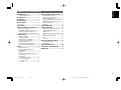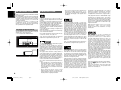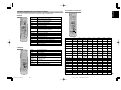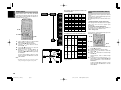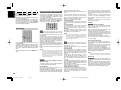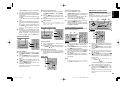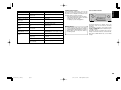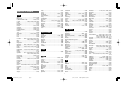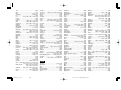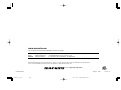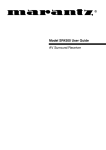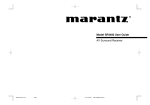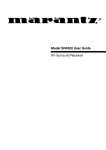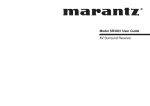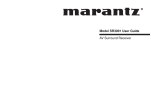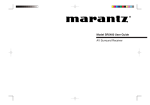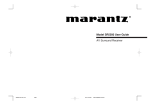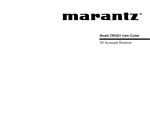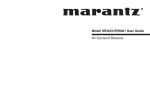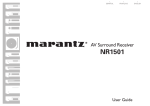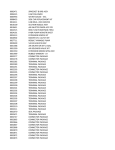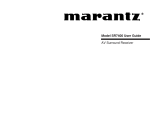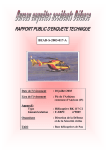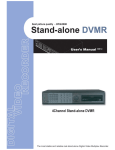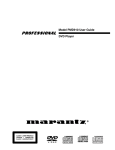Download Marantz SR4400 User's Manual
Transcript
Model SR4400 User Guide AV Surround Receiver SR4400U DFU_00_cover Page 7 03.4.10, 2:59 PM Adobe PageMaker 6.5J/PPC IMPORTANT SAFETY INSTRUCTIONS CAUTION READ BEFORE OPERATING EQUIPMENT RISK OF ELECTRIC SHOCK DO NOT OPEN CAUTION: TO REDUCE THE RISK OF ELECTRIC SHOCK, DO NOT REMOVE COVER (OR BACK) NO USER-SERVICEABLE PARTS INSIDE REFER SERVICING TO QUALIFIED SERVICE PERSONNEL The lightning flash with arrowhead symbol within an equilateral triangle is intended to alert the user to the presence of uninsulated “dangerous voltage” within the product’s enclosure that may be of sufficient magnitude to constitute a risk of electric shock to persons. The exclamation point within an equilateral triangle is intended to alert the user to the presence of important operating and maintenance (servicing) instructions in the literature accompanying the product. WARNING This product was designed and manufactured to meet strict quality and safety standards. There are, however, some installation and operation precautions which you should be particularly aware of. 1. 2. Keep these instructions - The safety and operating instructions should be kept for future reference. 3. Heed all warnings - All warnings on the product and in the operating instructions should be adhered to. 4. Follow all instructions - All operating and use instructions should be followed. 5. Do not use this apparatus near water - Do not use this product near water-for example, near a bath tub, wash bowl, kitchen sink, or laundry tub, in a wet basement, or near a swimming pool, and the like. TO REDUCE THE RISK OF FIRE OR ELECTRIC SHOCK, DO NOT EXPOSE THIS PRODUCT TO RAIN OR MOISTURE. CAUTION: TO PREVENT ELECTRIC SHOCK, MATCH WIDE BLADE OF PLUG TO WIDE SLOT, FULLY INSERT. ATTENTION: POUR ÉVITER LES CHOC ÉLECTRIQUES, INTRODUIRE LA LAME LA PLUS LARGE DE LA FICHE DANS LA BORNE CORRESPONDANTE DE LA PRISE ET POUSSER JUSQU’AU FOND. NOTE TO CATV SYSTEM INSTALLER: Read these instructions - All the safety and operating instructions should be read before the product is operated. 6. Clean only with dry cloth - Unplug this product from the wall outlet before cleaning. Do not use liquid cleaners or aerosol cleaners. Use a dry cloth for cleaning. 7. Do not block any ventilation openings. Install in accordance with the manufacture's instructions. This reminder is provided to call the CATV (Cable-TV) system installer’s attention to Section 820-40 of the NEC which provides guidelines for proper grounding and, in particular, specifies that the cable ground shall be connected to the grounding system of the building, as close to the point of cable entry as practical. 8. Do not install near any heat sources such as radiators, heat registers, stoves, or other apparatus (including amplifiers) that produce heat. NOTE: 9. Do not defeat the safety purpose of the polarized or grounding-type plug. A polarized plug has two blades with one wider than the other. A grounding type plug has two blades and a third grounding prong. The wide blade or the third prong are provided for your safety. If the provided plug does not fit into your outlet, consult an electrician for replacement of the obsolete outlet. This equipment has been tested and found to comply with the limits for a Class B digital device, pursuant to Part 15 of the FCC Rules. These limits are designed to provide reasonable protection against harmful interference in a residential installation. This equipment generates, uses and can radiate radio frequency energy and, if not installed and used in accordance with the instructions, may cause harmful interference to radio communications. However, there is no guarantee that interference will not occur in a particular installation. If this equipment does cause harmful interference to radio or television reception, which can be determined by tuning the equipment off and on, the user is encouraged to try to correct the interference by one or more of the following measures: SR4400U DFU_00_cover Page 1 - Reorient or relocate the receiving antenna. - Increase the separation between the equipment and receiver. - Connect the equipment into an outlet on a circuit different from that to which the receiver is connected. - Consult the dealer or an experienced radio/TV technician for help. Protect the power cord from being walked on or pinched particularly at plugs, convenience receptacles, and the point where they exit from the apparatus. 11. Only use attachments/accessories specified by the manufacturer. 12. Use only with the cart, stand, tripod, bracket, or table specified by the manufacturer, or sold with the apparatus. When a cart is used, use caution when moving the cart/apparatus combination to avoid injury from tip-over. 13. Unplug this apparatus during lightning storms or when unused for long periods of time. 14. Refer all servicing to qualified service personnel. Servicing is required when the apparatus has been damaged in any way, such as power-supply cord or plug is damaged, liquid has been spilled or objects have fallen into the apparatus, the apparatus has been exposed to rain or moisture, does not operate normally, or has been dropped. 15. This product should not be placed in a built-in installation such as a bookcase or rack unless proper ventilation is provided or the manufacturer's instructions have been adhered to. 16. Apparatus shall not be exposed to dripping or splashing and that no objects filled with liquids, such as vases, shall be placed on the apparatus. This Class B digital apparatus complies with Canadian ICES-003. NOTE: Changes or modifications not expressly approved by the party responsible for compliance could void the user’s authority to operate the equipment. 10. AC POLARIZED PLUG 03.4.10, 2:59 PM Adobe PageMaker 6.5J/PPC Cet appareil numérique de la Classe B est conforme à la norme NMB-003 du Canada. INTRODUCTION .................................. 2 BASIC OPERATION (PLAY BACK) .. 21 CAUTIONS ON INSTALLATION .................................... 2 FL DISPLAY ................................................................... 4 SELECTING AN INPUT SOURCE. .............................. 21 SELECTING THE SURROUND MODE ....................... 21 ADJUSTING THE MAIN VOLUME .............................. 21 ADJUSTING THE TONE(BASS & TREBLE) CONTROL .. 21 TEMPORARILY TURNING OFF THE SOUND ............ 21 USING THE SLEEP TIMER ......................................... 21 NIGHT MODE .............................................................. 22 REAR PANEL ...................................... 5 REMOTE CONTROL OPERATION ..... 6 SURROUND MODE ........................... 22 OTHER FUNCTION ........................... 25 FUNCTION AND OPERATION ...................................... 6 PROGRAMMING THE REMOTE CONTROLLER ......... 7 OPERATION OF REMOTE CONTROL UNIT ................ 8 GENERAL INFROMATION OF RC5400SR TO SR4400 ... 9 ATTENUATION TO ANALOG INPUT SIGNAL ............. 25 LISTENING OVER HEADPHONES ............................. 25 DIMMER (DISPLAY) .................................................... 25 SELECTING ANALOG AUDIO INPUT OR DIGITAL AUDIO INPUT .......................................................................... 25 RECORDING AN ANALOG SOURCE ......................... 25 HT-EQ .......................................................................... 25 6.1 CH INPUT. .............................................................. 25 DESCRIPTION ..................................... 2 FEATURES .......................................... 3 ACCESSORIES ................................... 3 FRONT PANEL .................................... 4 CONNECTIONS ................................. 10 SPEAKER PLACEMENT ............................................. 10 CONNECTING SPEAKERS ......................................... 10 CONNECTING AUDIO COMPONENTS ...................... 11 CONNECTING VIDEO COMPONENTS ...................... 12 ADVANCED CONNECTING ........................................ 13 CONNECTING REMOTE CONTROL JACKS .............. 13 CONNECTING THE ANTENNA TERMINALS .............. 14 SETUP ............................................... 15 SETUP MENU SYSTEM .............................................. 15 ENTER THE DESIRED MENU ITEM OF THE SETUP MENU ..................................................... 15 SIMPLE SETUP ........................................................... 16 1. INPUT SETUP (ASSIGNABLE DIGITAL INPUT) ..... 16 2. SPEAKER SETUP ................................................... 17 3. PREFERENCE ......................................................... 19 4. PL II (DOLBY PRO LOGIC II ) ............................... 19 5. CS II (CIRCLE SURROUND II) .............................. 20 6. 6.1 CH INPUT LEVEL .............................................. 20 7. SURROUND ............................................................ 20 ENGLISH TABLE OF CONTENTS BASIC OPERATION (TUNER) .......... 26 LISTENING TO THE TUNER ....................................... 26 PRESET MEMORY ...................................................... 26 TROUBLESHOOTING ....................... 28 TECHNICAL SPECIFICATIONS ....... 30 DIMENSION ....................................... 30 1 SR4400U DFU_01_ENG 1_2 Page 1 03.4.10, 3:00 PM Adobe PageMaker 6.5J/PPC ENGLISH INTRODUCTION Thank you for purchasing the Marantz SR4400 Surround receiver. This remarkable component has been engineered to provide you with many years of home theater enjoyment. Please take a few minutes to read this manual thoroughly before you connect and operate the SR4400. As there are a number of connection and configuration options, you are encouraged to discuss your own particular home theater setup with your Marantz A/V specialist dealer. CAUTIONS ON INSTALLATION For heat dispersal, leave at least 20 cm/8 inch of space between the top, back and sides of this unit and the wall or other components. • Do not obstruct the ventilation holes. DESCRIPTION DTS was introduced in 1994 to provide 5.1 channels of discrete digital audio into home theater systems. DTS brings you premium quality discrete multichannel digital sound to both movies and music. DTS is a multi-channel sound system designed to create full range digital sound reproduction. The no compromise DTS digital process sets the standard of quality for cinema sound by delivering an exact copy of the studio master recordings to neighborhood and home theaters. Now, every moviegoer can hear the sound exactly as the moviemaker intended. DTS can be enjoyed in the home for either movies or music on of DVD’s, LD’s, and CD’s. “DTS” and “DTS Digital Surround” are registered trademarks of Digital Theater Systems, Inc. 20 cm (8 ins.) • Neo:6 offers a music mode to expand stereo nonmatrix recordings into the five- or sixchannel layout, in a way which does not diminish the subtlety and integrity of the original stereo recording. DTS-ES Extended Surround is a new multichannel digital signal format developed by Digital Theater Systems Inc. While offering high compatibility with the conventional DTS Digital Surround format, DTS-ES Extended Surround greatly improves the 360-degree surround impression and space expression thanks to further expanded surround signals. This format has been used professionally in movie theaters since 1999. In addition to the 5.1 surround channels (FL, FR, C, SL, SR and LFE), DTS-ES Extended Surround also offers the SB (Surround Back) channel for surround playback with a total of 6.1 channels. DTS-ES Extended Surround includes two signal formats with different surround signal recording methods, as DTS-ES Discrete 6.1 and DTS-ES Matrix 6.1. “DTS”, “DTS-ES Extended Surround” and “Neo:6” are trademarks of Digital Theater Systems, Inc. 20 cm (8 ins.) The advantages of discrete multichannel systems over matrix are well known. But even in homes equipped for discrete multichannel, there remains a need for high-quality matrix decoding. This is because of the large library of matrix surround motion pictures available on disc and on VHS tape; and analog television broadcasts. The typical matrix decoder of today derives a center channel and a mono surround channel from two-channel matrix stereo material. It is better than a simple matrix in that it includes steering logic to improve separation, but because of its mono, band-limited surround it can be disappointing to users accustomed to discrete multichannel. Neo:6 offers several important improvements as follow, • Neo:6 provides up to six full-band channels of matrix decoding from stereo matrix material. Users with 6.1 and 5.1 systems will derive six and five separate channels, respectively, corresponding to the standard home-theater speaker layouts. • Neo:6 technology allows various sound elements within a channel or channels to be steered separately, and in a way which follows naturally from the original presentation. Dolby Digital identifies the use of Dolby Digital (AC-3) audio coding for such consumer formats as DVD and DTV. As with film sound, Dolby Digital can provide up to five full-range channels for left, center, and right screen channels, independent left and right surround channels, and a sixth ( ".1") channel for low-frequency effects. Dolby Surround Pro Logic II is an improved matrix decoding technology that provides better spatiality and directionality on Dolby Surround program material; provides a convincing three-dimensional soundfield on conventional stereo music recordings; and is ideally suited to bring the surround experience to automotive sound. While conventional surround programming is fully compatible with Dolby Surround Pro Logic II decoders, soundtracks will be able to be encoded specifically to take full advantage of Pro Logic II playback, including separate left and right surround channels. (Such material is also compatible with conventional Pro Logic decoders.) Dolby Digital EX creates six full-bandwidth output channels from 5.1-channel sources. This is done using a matrix decoder that derives three surround channels from the two in the original recording. For best results, Dolby Digital EX should be used with movies soundtracks recorded with Dolby Digital Surround EX. Manufactured under license from Dolby Laboratories. “Dolby”, “Pro Logic”, and the double-D symbol are trademarks of Dolby Laboratories. Circle Surround II (CS-II) is a powerful and versatile multi-channel technology. CS-II is designed to enable up to 6.1 multi-channel surround sound playback from mono, stereo, CS encoded sources and other matrix encoded sources. In all cases the decoder extends it into 6 channels of surround audio and a LFE/subwoofer signal. The CS-II decoder creates a listening environment that places the listener “inside” music performances and dramatically improves both hi-fi audio conventional surround-encoded video material. CS-II provides composite stereo rear channels to greatly improve separation and image positioning – adding a heightened sense of realism to both audio and A/V productions. CS-II is packed with other useful feature like dialog clarity (SRS Dialog) for movies and cinema-like bass enrichment (TruBass). CS-II can enable the dialog to become clearer and more discernable in movies and it enables the bass frequencies contained in the original programming to more closely achieve low frequencies – overcoming the low frequency limitations of the speakers by full octave. SRS Circle Surround II, SRS Dialog, SRS TruBass, SRS and symbol are trademarks of SRS Labs, Inc. SRS Circle Surround II, SRS Dialog and SRS TruBass technology are incorporated under license from SRS Labs, Inc. 2 SR4400U DFU_01_ENG 1_2 Page 2 03.4.10, 3:00 PM Adobe PageMaker 6.5J/PPC BUILT-IN 6 CHANNEL POWER AMPLIFIER WE R TV VC R R1 DSS/V CR2 CD TA TV L . VO D AU PE DV In a theater, center speaker is set behind the screen and it attenuates high frequency sound so high tone is recorded emphasized. This unit has HT-EQ (Home Theater Equalizer) function. It enables to play a movie in your home just like its creator wanted. X M R/ CD P D SLEE AM P M E D NU I OFF 2 4 /E DT EX ST S S 3 5 7 ST M DS P A/ 6.1CH 6 8 EO O ER EM D SS 9 0 IN P. AN AN SC CH LE EB TR NE L/ SK IP TU E T NE OD /AN M +/A U 1 TO ME CS AY PL M-CH R EN AU HT S DI CLEA M SE T.T TUP/ ON E CT AIN M O L. V UT OS NIG K O S-D IRE E /S AR CH ./R SP /VC DI –/B DS R EC K AT T. SY F.D IRE CT ST EM PT RO NT CO TE R O S M 400 RE C5 R Y LL ER This unit has Simple Setup function for easy setup. You can setup all speaker settings by just selecting your room size and the number of your speakers with Simple Setup function. You can also setup customized settings just like conventional AV amplifiers. PO TUNE /D SIMPLE SETUP FUNCTION Remote Controler RC5400SR HT-EQ (HOME THEATER EQUALIZER) EQUIPPED SC High performance digital circuitry with 96 kHz / 24bit D/A converter for all 7 channels. ACCESSORIES DI 96 kHZ/24-BIT D/A CONVERTER FOR ALL CHANNELS Source Direct mode bypasses, tone controls and bass management for purest audio quality. BA 80 watts to each of the six main channels ; the power amp section features an advanced, premium high- storage power supply capacitors, and fully discrete output stages housed in cast aluminum heat sinks . All channels are equipped the large size screw type speaker terminals. SOURCE DIRECT MODE ENGLISH FEATURES 6.1 CHANNEL PRE-AMP OUTPUTS 6.1 channel pre-amp outputs for connection to external components such as a subwoofer and external power amplifiers. AAA-size batteries X 2 6.1CH DIRECT INPUT 6.1ch direct inputs accommodate future multichannel sound formats or an external digital decoder. (SACD, DVD-Audio, ...etc) AM Loop Antenna 4 DIGITAL INPUTS AND 2 DIGITAL OUTPUTS DTS-ES DTS-ES decoder built in to decode the impeccable 6.1-channel discrete digital audio from DTS-ES encoded DVD-Video discs, DVD-Audio discs and CDs. 4 Digital inputs for connection to other sources, such as DVD player, Satellite tuner, CD player, CD recorder or MD deck. 2 Digital outputs for connection to CD recorder or MD deck. FM Antenna DOLBY DIGITAL EX Dolby Digital EX decoder built in to create six fullband width output channels from the 5.1-channel digital audio of DVDs, Digital TV, HDTV, satellite broadcasts and other sources. 30 STATION RANDOM ACCESS PRESET TUNING High-quality AM/FM tuner with 30 station random access preset tuning. DOLBY PRO LOGIC II Dolby Pro Logic II decoder provides better spatiality and directionality on Dolby Surround program material and provides a convincing threedimensional sound field on conventional stereo music recordings. Warranty card (USA, CANADA) User Guide DTS-NEO:6 DTS-Neo:6 decoder built in to decode 6.1-channel surround sound from any stereo material. CIRCLE SURROUND II CIRCLE SURROUND II decoder built in to decode 6.1-channel surround sound from any stereo or passive matrix-encoded material. 3 SR4400U DFU_01_ENG 1_2 Page 3 03.4.10, 3:00 PM Adobe PageMaker 6.5J/PPC ENGLISH This feature (Sound Injection) combines a sound from one source with a picture from another. Choose the video source first, and then choose a different audio source to activate this function. Press TUNER button to switch the between FM or AM. FRONT PANEL !4 !3 q w !5 e t r !6 !7 y u i o VOLUME DOWN CLEAR MEMORY A/D TUNING/PRESET HT-EQ F/P S-DIRECT UP PHONES !2 q 6.1 CH-IN TV DVD VCR1 !1 POWER switch and STANDBY indicator When this switch is pressed once, the unit turns ON and display appears on the display panel. When pressed again, the unit turns OFF and the STANDBY indicator lights. When the STANDBY indicator is turned on, the unit is NOT disconnected from the AC power. w SURROUND MODE Selector knob When this knob is turned, the surround mode is switched sequentially. Note: • Available surround mode is depending on the input signal. e DISPLAY TAPE CD TUNER !0 y F/P (FREQUENCY / PRESET) button During reception of AM or FM, you can change the function of the UP/DOWN buttons for scanning frequencies or selecting preset stations by pressing this button. u MODE button Press this button to select the auto stereo mode or mono mode when the FM band is selected. The “AUTO” indicator lights in the auto stereo mode. i Infrared receiving (IR) sensor window This window receives infrared signals for the remote control unit. o VOLUME control knob TUNING UP / DOWN buttons Press thses buttons to change the frequency or the preset number. !2 !7 6.1CH IN button PHONES jack for stereo headphones Press this button to mute the output to the speakers and headphones. Press it again to return to the previous volume level. Notes: • When using headphones, the surround mode will automatically change to STEREO. • The surround mode returns to the previous setting as soon as the plug is removed from the jack. FL DISPLAY DISP TEST Page 4 CD ST TUNER DVD TV VCR1 6.1CH-IN DIRECT AUTO SURR DSS / VCR2 CDR/ MD NIGHT SLEEP ANALOG EQ DIGITAL ATT A/D (Analog/Digital) SELECTOR button ¡2 DIGITAL EX PCM SURROUND 96kHz SL This is used to select between the analog and digital inputs. Note: • This button is not used for an input source that is not set to a digital input in the system setup menu. !4 HT-EQ button Used to turn on or off HT (Home Theater)-EQ mode when the surround mode is set as AUTO, DOLBY, DTS or STEREO. This mode compensates for the audio portion of a movie sounding “bright”. When this button is pressed, “EQ” indicator lights up. !0 S- (Source) DIRECT button Notes: • The surround mode is automatically switched to AUTO when the source direct function is turned on. • S-DIRECT is turned off when the other surround mode is selected with the SURROUND mode selector knob or the surround mode buttons of the remote controller. ¡6 a 03.4.10, 3:00 PM ¡5 ¡4 C R LFE S SR ¡3 TEST tone indicator This indicator blinks in generating the test tone in speaker level setup. s DISP (Display Off) indicator This indicator lights when the SR4400 is in the display off condition. d TUNER’s indicators AUTO : This indicator illuminates when the tuner’s Auto mode is in use. ST(Stereo) : This indicator illuminates when an FM station is being tuned in stereo condition. TUNED : This indicator illuminates when a station is being received with sufficient signal strength to provide acceptable listening quality. f INPUT SOURCE indicators These indicators show the current input source. 4 SR4400U DFU_01_ENG 1_2 g h j kl¡0 ¡1 f AUTO L !3 When this button is pressed, the tone control circuitry is bypassed as well as Bass Management. These buttons are used to select the input sources. The video function selector, such as TV, DVD, VCR1 and DSS/VCR2, selects video and audio simultaneously. Audio function sources such as CD, TAPE, CDR/ MD, TUNER, and 6.1CH-IN may be selected in conjunction with a Video source. as d TUNED TAPE !5 INPUT FUNCTION SELECTOR buttons (AUDIO/ VIDEO) MUTE button This jack may be used to listen to the SR4400’s output through a pair of headphones. Be certain that the headphones have a standard 1 / 4" stereo phone plug. Note that the speakers will automatically be turned off when the headphone jack is in use. Adjusts the overall sound level. Turning the control clockwise increases the sound level. MEMORY button Press this button to enter the tuner preset memory numbers or station names. t CDR/MD Press this button to select the output of an external multi channel decoder. Press this button again to return the preivious function. MUTE CLEAR button Press this button to cancel the station-memory setting mode or preset scan tuning. r DSS/VCR2 DISPLAY button MODE STANDBY POWER ON/STANDBY !6 When this button is pressed once, the display is dimmed. When this button is pressed twice, the display is turned off and “DISP” indicator lights up. Press this button again to turn the display ON again. !1 AV SURROUND RECEIVER SR4400 SURROUND • Additionally, Speaker Configurations are fixed automatically as follow. (Front SPKR = Large, Center SPKR = Large, Surround SPKR = Large, Sub woofer = On) Adobe PageMaker 6.5J/PPC 6.1 CHANNEL DIRECT IN indicator ¡4 ATT (Attenuation) indicator This indicator lights up when the 6.1CH-IN has been selected as a input source. This indicator lights when the attenuation function is active. h ¡5 AUTO.SURR (Auto Surround mode) indicator. This indicator illuminates to show that the AUTO SURROUND mode is in use. REAR PANEL NIGHT mode indicator z x c v b n ENGLISH g ⁄2 This indicator lights when the SR4400 is in the Night mode, which reduces the dynamic range of digital program material at low volume levels. DVD j DIRECT (Soruce direct) indicator This indicator lights when the SR4400 is in the SOURCE DIRECT mode. k ¡6 Main Information Display IN This display shows messages relating to the status, surround mode, tuner, volume level or other aspects of unit’s operation. L R IN IN SURROUND SURR. BACK Ω) EQ mode indicator UNSWITCHED 1 This indicator lights when the HT-EQ function is active. l MODEL NO. SR4400 SERIAL NO. SLEEP timer indicator CENTER R SURROUND L R FRONT L AC OUTLET (120V 60Hz) This indicator lights when the seep timer function is in use. ¡0 DIGITAL Input Indicator ⁄1 ⁄0 . , This indicator lights when digital input has been selected. ¡1 z FM antenna terminal (75 ohms) Connect an external FM antenna with a coaxial cable, or a cable network FM source. SIGNAL FORMAT indicators 2 DIGITAL, EX, 2 SURROUND, dts, ES, PCM and 96kHz When the selected input is a digital source, some of these indicators will light to display the specific type of signal in use. ¡3 m ANALOG input indicator This indicator lights when an analog input source has been selected. ¡2 ⁄3 ENCODED CHANNEL STATUS indicators These indicators display the channels that are encoded with a digital input signal. If the selected digital input signal is Dolby Digital 5.1ch or DTS 5.1ch, “L”, “C”, “R”, “SL”, “SR” and “LFE” will light up.If the digital input signal is 2 channel PCM-audio, “L” and “R” will be displayed. If Dolby Digital 5.1ch signal with Surround EX flag or DTS-ES signal comes in, “L”, “C”, “R”, “SL”, “S”, “SR” and “LFE” will show. AM antenna and ground terminals Connect the supplied AM loop antenna. Use the terminals marked “AM” and “GND”. The supplied AM loop antenna will provide good AM reception in most areas. Position the loop antenna until you hear the best x AUDIO IN/OUT (CD, TAPE, CDR/MD, TV, DVD, VCR1, DSS/VCR2) These are the analog audio inputs and outputs. There are 7 audio inputs (4 of which are linked to video inputs) and 4 audio outputs (2 of which are linked to video outputs). The audio jacks are nominally labeled for cassette tape decks, compact disc players,DVD players and etc.... The audio inputs and outputs require RCA-type connectors. c VIDEO IN/OUT (TV, DVD, VCR1 and DSS/ VCR2) There are 4 composite video inputs and 2 composite video outputs. Connect VCR, DVD player, and other video components to the video input. The output channels can be used to be connected to video recorder for making recordings. v S-VIDEO IN/OUT There are 2 S-VIDEO inputs and one S-VIDEO output. Connect VCR, DVD player, and other video components to the S-VIDEO input. The output channel can be used to be connected to video recorder for making recordings. S-VIDEO sources can be viewed through the SVIDEO output, and composite sources can only be viewed through the composite output. b MONITOR OUT There are 2 monitor outputs and each one includes both composite video and S-video configurations. 5 SR4400U DFU_01_ENG 1_2 Page 5 03.4.10, 3:00 PM Adobe PageMaker 6.5J/PPC ENGLISH n ⁄2 Subwoofer Output Connect this jack to the line level input of a powered subwoofer. If an external subwoofer amplifier is used, connect this jack to the subwoofer amplifier input. If you are using two subwoofers, either powered or with a 2 channel subwoofer amplifier, connect a “Y” connector to the subwoofer output jack and run one cable from it to each subwoofer amplifier. Caution: • In order to avoid potential turn-off thumps, anything plugged in here should be powered up before the SR4400 is turned on. ⁄3 m Preamp Outputs (L, R, SL, SR, SB, C) Jacks for L (front left), R (front right), C (Center), SL (surround left), SR (surround right) and SB (surround back). Use these jacks for connection to some external power amplifiers. , 6.1 CHANNEL INPUT By connecting a DVD Audio player, SACD multi channel player, or other component that has a multi channel port, you can playback the audio with 5.1 channel or 6.1 channel output. . Speaker outputs terminals Six terminals are provided for the front left, front right, front center, surround left, surround right and surround back speakers. ⁄0 REMOTE CONT. IN/OUT terminals Connect to a Marantz component equipped with remote control (RC-5) terminals. ⁄1 DIGITAL INPUT (Dig.1 - 4) / OUTPUT (coaxial, optical) These are the digital audio inputs and outputs. There are 2 digital inputs with coaxial jacks, 2 with optical jacks. The inputs accept digital audio signals from a compact disc, LD, DVD, or other digital source component. For digital output, there is 1 coaxial output and 1 optical output. The digital outputs can be connected to MD recorders, CD recorders, DAT decks, or other similar components. Power cable Connect to AC power outlet. SR4400 can be powered by 120 V AC only. AC OUTLETS Connect the AC power cables of components such as a DVD and CD player to these outlets. SWITCHED and UNSWITCHED outlets are provided. The one marked SWITCHED provides power only when the SR4400 is turned on and is useful for components which you use every time you play your system. The one marked UNSWITCHED is always live as long as the SR4400 is plugged into a live outlet. A component connected here may be left on permanently, or may be switched off with its own power switch. Caution: • In order to avoid potential turn-off thumps, anything plugged in here should be powered up before the SR4400 is turned on. • The capacity of these AC outlets are 100W. Do not connect devices that consume electricity more than the capacity to these AC outlets. If total power consumption of connected devices exceeds the capacity, protection circuit shuts down the power supply. REMOTE CONTROL OPERATION z FUNCTION AND OPERATION x The provided remote control unit is a universal remote controller. The POWER button, numeric buttons and control buttons are used in common across different input source components. The input source controlled with the remote control unit changes when one of the input selector buttons is pressed. z x POWER ¤4 ¤3 ¤2 TV VCR1 DSS/VCR2 DVD TUNER CD TAPE CDR/MD TV VOL. AUX AMP SLEEP MUTE OSD MAIN VOL. MENU SETUP/ T.TONE S-DIRECT , MENU OFF AUTO DTS 1 2 3 NIGHT CSII EX/ES DSP 4 5 6 DISPLAY M-CH ST STEREO 6.1CH IN 7 8 9 MEMO A/D P.SCAN CLEAR 0 CHANNEL/SKIP BASS TREBLE MODE v b n m OK ¤1 ¤0 ⁄9 ⁄8 ⁄7 ⁄6 ⁄5 ⁄4 c Transmitting indicator Lights up during a button is pressed and an infrared signal is sending. (Main) POWER buttons Press to switch the power of the SR4400 ON or OFF after pressing the AMP button. c Input selector buttons/ FUNCTION SELECTOR buttons (AUDIO/VIDEO INPUT) These buttons are used to select a Audio or Video source component. Press one of these buttons once to change the function of the remote control. Press same button within 2 seconds, the input function of the SR4400 is changed. Note: • CDR/MD button is set CDR function at initial. To switch MD function, press and hold down CDR/ MD button and press 2 button. • To return CDR function, press and hold down CDR/MD button and press 1 button. • AUX button is unavailable for SR4400. v MAIN VOLUME UP ( ) /DOWN ( ) buttons Main volume control of the SR4400. The front, surround, center and subwoofer channel volumes controlled by these buttons simultaneously. b MUTE button . ⁄0 ⁄1 Muting button of the SR4400. Press this button decrease the sound temporarily . Press this button again to return to the previous sound. When this button is pressed, “MUTE” indicator lights up. ⁄2 n TUNE/SEARCH DISP./RDS F.DIRECT MENU button This button is used to enter the SETUP MAIN MENU. +/A /ANT –/B /VCR ATT. PTY ⁄3 DISC/DECK SYSTEM REMOTE CONTROLLER RC5400SR m Cursor buttons ( , , , , OK) Use these button when operating the SETUP MAIN MENU. See page 15. , MENU OFF button This button is used to exit from the SETUP MAIN MENU. 6 SR4400U DFU_01_ENG 1_2 Page 6 03.4.10, 3:00 PM Adobe PageMaker 6.5J/PPC Numeric buttons 1 to 9 (A, B, C ... Z, –) / Surround mode buttons Numeric buttons These buttons are used to enter figures in the selection of a tuner preset station and station name preset or to set select a CD track number, etc. The functions of these buttons are dependent on the function button selected. Surround mode buttons (when AMP mode is selected) These buttons are used to select the surround mode. Note: • The surround mode is set to 6-Stereo mode by pressing M-CH ST button. ⁄0 P.SCAN (preset scan) button (when TUNER mode is selected) This button is used to start preset scan when SR4400 is selected TUNER mode. ⁄1 0 / A/D button 0 button This button is used to enter the number “0” A/D button (when AMP mode is selected) This is used to switch between the analog and digital inputs. ⁄4 TREBLE UP ( ) /DOWN ( ) buttons These buttons are used to adjust the tone control of high frequency sound for left and right speaker. ⁄5 BASS UP ( ) /DOWN ( ) buttons These buttons are used to adjust the tone control of low frequency sound for left, right and subwoofer speaker. ⁄6 MEMO button Memory enable button for various preset functions. ⁄7 ⁄8 Note: • This function is unavailable during the digital input is selected. ¤4 TV VOLUME UP ( ) /DOWN ( ) buttons These buttons increase or decrease TV’s volume. PROGRAMMING THE REMOTE CONTROLLER The remote controller RC5400SR must be programmed to use the codes for your appliances of different brands. This is done by keying in a 4digit code or by scanning the codes until the correct one is found. We recommend to using the 4-digit code. This mode is faster and more reliable. The code scanning method should be used only if you cannot find the code for one of your appliances. The codes are listed at the end of this book. Important: • Use the remote control buttons for programming, not the buttons of the receiver or other appliances. • Some codes may be not match your equipment. In this case, your equipment cannot be controlled with this remote controller. DISPLAY button PROGRAMMING WITH THE 4-DIGIT CODE OK ⁄9 1. VCR1 TUNER NIGHT button CD DSS/VCR2 TAPE DVD S-DIRECT MENU OFF AUTO DTS 1 2 3 NIGHT CSII EX/ES DSP 4 5 6 DISPLAY M-CH ST STEREO 6.1CH IN 7 8 9 CLEAR MEMO A/D P.SCAN CDR/MD 0 1. TV VOL. AUX AMP SLEEP MUTE MAIN VOL. 2. CHANNEL/SKIP BASS 2. 3. TUNE/SEARCH DISP./RDS F.DIRECT ATT. PTY MENU +/A /ANT 1. TREBLE MODE OSD –/B /VCR Press and hold down the function button for the appliance which should be controlled and press SETUP until the indicator blinks twice. Press the 4-digit code for appliance (code table at the end of this book) When the procedure is successful, the indicator will blink twice. Note: • If the indicator did not blink twice, then repeat steps 1 through 2 and try entering the same code again. S- ( Source) DIRECT button When this button is pressed, the tone control circuit is bypassed as well as Bass Management. ¤1 SETUP/ T.TONE POWER TV ¤0 ATT (attenuator) button SLEEP (sleep timer) button This button is used for setting the sleep timer. It can be operated the same way as the button in unit. When this button is pressed once, the display is dimmed. When this button is pressed twice, the display is turned off and the “DISPLAY OFF” indicator lights up. Press this button again to turn on the display again. ⁄3 When the input signal is too high and the voice distorts even by throttling the SR4400 VOLUME control, turn on this function. “ATT” is indicated when this function is activated. The input level is reduced. Attenuator is invalid for use with the output signal of “REC OUT”. ¤3 This button is used to cancel for certain memory or programming operations. These buttons are used when operating the CD player, TAPE deck, etc. The function of these buttons are dependent on the function button selected. For the controllable functions of each input function, please refer to contrable function table on the page 9. CONTROL buttons OSD button Note: • This button is unavailable for SR4400. CLEAR button Pressing this button prevents the Dolby Digital signal from playback at a loud voice. This function reduces the voice by 1/3 to 1/4 at maximum. Thus, it eliminates the occurrence of an abruptly loud voice at night. However, the function is valid only for the case when the Dolby Digital signal is entered into OPTICAL or COAXIAL and data to compress the voice exists in the signal to be played back. When this button is pressed, “NIGHT” indicator lights up. ⁄2 ¤2 ENGLISH . SETUP / T.TONE button Test tone function is used for adjusting the balance between the volume levels of speaker channels. Press AMP button and press this button to enter the test tone mode. 7 SR4400U DFU_01_ENG 1_2 Page 7 03.4.10, 3:00 PM Adobe PageMaker 6.5J/PPC ENGLISH SCANNING THE CODE TABLE RESETTING THE ALL CODE OSD MENU POWER TV CD AUX 2. TV VOL. SLEEP DSS/VCR2 TAPE 2. 3. 4. 5. 6. CDR/MD AMP MAIN VOL. MUTE OSD 1. DVD 2. 6. 3. SETUP/ T.TONE TV VCR1 DSS/VCR2 DVD TUNER CD TAPE CDR/MD DTS AUTO 1 2 3 NIGHT CSII EX/ES DSP 4 5 DISPLAY M-CH ST STEREO 7 8 9 CLEAR MEMO A/D P.SCAN SETUP/ T.TONE AUX TV VOL. 1. TUNE/SEARCH Switch on the appliance which should be controlled. Press and hold down the function button for appliance which should be controlled and press SETUP until the indicator blinking twice. Press the code 9 - 9 - 1. The indicator will blink twice. Aim the remote control at the appliance and slowly alternate between pressing POWER and the function button for the appliance. Stop when the appliance turns off. Press SETUP once to lock in the code. SLEEP OSD 1. 2. AMP MUTE MENU MAIN VOL. 2. DTS AUTO 1 2 3 NIGHT CSII EX/ES DSP 4 5 6 DISPLAY M-CH ST STEREO 6.1CH IN 7 8 9 MEMO A/D P.SCAN CLEAR 0 CHANNEL/SKIP BASS TREBLE 3. REMOTE CONTROL MENU OFF S-DIRECT 6 CHANNEL/SKIP TREBLE 1. 6.1CH IN 0 BASS MENU OK MENU OFF S-DIRECT OPERATION OF REMOTE CONTROL UNIT MENU POWER OK VCR1 TUNER OSD The distance between the transmitter of the remote control unit and the IR SENSOR of the SR4400 should be less than about 5 meters. If the transmitter is pointed to a direction other than the IR SENSOR or if there is an obstacle between them, remote control may not be possible. TUNE/SEARCH Press and hold down the any function button and press SETUP until the indicator blinking twice. Press the code 9 - 8 - 1. The indicator will blink twice. Then, RC5400SR will return to the factory preset code. Remote-controllable range SR4400 A Note: After this procedure, the selected function button is set initial code and other function buttons are set initial code too. o ppr x. 5 m 60° Remote control unit (RC5400SR) CHECKING THE CODE POWER TV VCR1 TUNER CD DSS/VCR2 TAPE DVD CDR/MD 1. 3. 4. SETUP/ T.TONE AUTO 1 2 3 NIGHT CSII EX/ES DSP 4 5 6 DISPLAY M-CH ST STEREO 6.1CH IN 7 8 9 MEMO A/D P.SCAN 1. 2. 3. 4. DTS AMP SLEEP MUTE MAIN VOL. 2. CHANNEL/SKIP BASS TREBLE MODE MENU LOADING BATTERIES VCR The life of the batteries used with the remote control unit is about 4 months with normal use. Also be sure to replace batteries earlier when you notice that they are getting weak. DSS 1. Remove the back cover. 2. Insert the new batteries (AAA type) with and polarity. correct TV 0 AUX OSD MENU OFF S-DIRECT CLEAR TV VOL. Once you have found and the codes for your various appliances, you may want to write them down here. OK TUNE/SEARCH DISP./RDS F.DIRECT Press and hold down the function button for appliance which should be controlled and press SETUP until the indicator blinking twice. Press the code 9 - 9 - 0. The indicator will blink twice. To view the code for first digit, press 1 once. Wait 3 seconds, count the indicator blinks (e.g. 3 blinks = 3) and write down the number. Note: If a code digit is “0”, the indicator will not blink. Repeat step 3 three more times for remaining digits. Use 2 for the second digit, 3 for the third digit, and 4 for the fourth digit. DVD CD TAPE CDR MD 8 SR4400U DFU_01_ENG 1_2 Page 8 03.4.10, 3:00 PM Adobe PageMaker 6.5J/PPC Close until it clicks. THE CONTRABLE FUNCTION TABLE To control the SR4400 by your RC5400SR, you have to select the device AMP or TUNER by function selector button. Please refer as below for the deatails in AMP and TUNER mode. POWER AMP MODE POWER TV VCR1 DSS/VCR2 DVD TUNER CD TAPE CDR/MD TV VOL. AUX AMP SLEEP MUTE OSD MAIN VOL. MENU OK SETUP/ T.TONE MENU OFF DTS S-DIRECT AUTO 1 2 3 NIGHT CSII EX/ES DSP 4 5 6 DISPLAY M-CH ST STEREO 7 8 9 CLEAR MEMO A/D P.SCAN 6.1CH IN 0 CHANNEL/SKIP BASS TREBLE TUNE/SEARCH MODE –/B /VCR +/A /ANT DISP./RDS F.DIRECT ATT. PTY DISC/DECK SYSTEM REMOTE CONTROLLER RC5400SR POWER Turns the SR4400 on and off Function selector * Selects a particular source component AUX button is unavailable for SR4400. SLEEP * Sets the sleep timer function MUTE * Decreases the sound temporarily VOL 34 * Adjusts the over all sound level MENU Enters the SETUP MENU Cursor Moves the cursor for setting in SETUP MENU OK • Enters the SETUP MENU • Confirms the setting in SETUP MENU SETUP/T.TONE Enters the test tone mode for setting the Speaker Level Setup MENU OFF Exits from the SETUP MENU S-DIRECT * Selects the Source Direct mode NIGHT * Turns on or off NIGHT mode Surround mode (1-8) Selects the surround mode 6.1CH-IN (9) Selects the 6.1CH IN A/D (0) Switches between the analog and digital inputs BASS 34 * Adjusts the tone control of low frequency sound TREBLE 34 * Adjusts the tone control of high frequency sound ATT * Reduces the input level * These buttons are used to control SR4400 in any function mode. TV VCR1 DSS/VCR2 DVD TUNER CD TAPE CDR/MD TV VOL. AUX AMP SLEEP MUTE OSD MAIN VOL. MENU OK SETUP/ T.TONE MENU OFF DTS S-DIRECT AUTO 1 2 NIGHT CSII EX/ES 4 5 6 DISPLAY M-CH ST STEREO 6.1CH IN CLEAR MEMO 7 3 DSP 8 9 A/D P.SCAN 0 CHANNEL/SKIP BASS TREBLE MODE +/A /ANT –/B /VCR TUNE/SEARCH DISP./RDS F.DIRECT ATT. PTY DISC/DECK SYSTEM REMOTE CONTROLLER RC5400SR POWER MENU Cursor OK SETUP/T.TONE TV POWER CALL UP MENU Cursor OK MENU OFF POWER TV VCR1 DSS/VCR2 DVD CD TAPE CDR/MD TUNER TV VOL. AUX AMP SLEEP MUTE OSD MAIN VOL. MENU OK SETUP/ T.TONE MENU OFF S-DIRECT AUTO 1 2 NIGHT CSII EX/ES 4 5 6 DISPLAY M-CH ST STEREO 6.1CH IN 7 8 9 CLEAR MEMO A/D P.SCAN DTS 3 DSP 0 Selects a frequency band Inputs the numeric Clears the inputting Enters the tuner preset memory numbers Starts preset scan • Selects a preset station • Changes a PTY type Tunes a station Selects the auto stereo mode or mono mode Selects the “Frequency direct input” 0-9 CLEAR MEMO CHANNEL/SKIP 4 CHANNEL/SKIP ¢ TUNE/SEARCH 5 TUNE/SEARCH 6 0 (REC) MODE 1 2 CHANNEL/SKIP BASS TREBLE MODE +/A /ANT –/B /VCR DISP/RDS ; TUNE/SEARCH DISP./RDS F.DIRECT ATT. PTY F.DIRECT 2 +/A/ANT +/B/VCR PTY 9 DISC/DECK SYSTEM REMOTE CONTROLLER RC5400SR SR4400U DFU_01_ENG 1_2 Page 9 VCR POWER CALL UP MENU Cursor OK – TUNER MODE TUNER 0-9 CLEAR MEMO P.SCAN CHANNEL/SKIP 4/¢ TUNE/SEARCH 5/6 MODE 1 2 F.DIRECT 2 ENGLISH GENERAL INFROMATION OF RC5400SR TO SR4400 – INPUT NUMERIC INPUT CLEAR – CANCEL MENU INPUT NUMERIC TAPE SPEED DVD POWER CALL UP MENU Cursor OK SETUP MENU – DSS POWER CALL UP MENU Cursor OK CD POWER – – – – – – – – – – – – – – – – – – – – – CANCEL MENU INPUT NUMERIC TAPE POWER CDR POWER MD POWER – – CH– CH+ – – – – CH DISPLAY – VIDEO VIDEO – PREV NEXT REWIND FF REC – INPUT NUMERIC INPUT CLEAR CALL PROGRAM PREV NEXT REWIND FF – – PAUSE PAUSE – PAUSE PAUSE PAUSE PAUSE PLAY TV/VCR TV/VCR STOP PLAY DISC+ DISC+ STOP – – – – PLAY DISC+ DISC– STOP PLAY DECK A DECK B STOP PLAY – – STOP PLAY – – STOP 03.4.10, 3:00 PM Adobe PageMaker 6.5J/PPC – – – – – – – – INPUT INPUT INPUT INPUT NUMERIC NUMERIC NUMERIC NUMERIC INPUT INPUT INPUT INPUT CLEAR CLEAR CLEAR CLEAR CALL CALL CALL – PROGRAM PROGRAM PROGRAM PREV PREV PREV PREV NEXT NEXT NEXT NEXT REWIND REWIND REWIND REWIND FF FF FF FF – REC REC REC – DIRECTION – – 9 ENGLISH CONNECTIONS SPEAKER PLACEMENT The ideal surround speaker system for this unit is 7-speaker systems, using front left and right speakers, a center speaker, surround left and right speakers, a surround back and a subwoofer. For best results we recommend that all front speakers be of the same type, with identical or similar driver units. This will deliver smooth pans across the front sound stage as the action moves from side to side. Your center channel speaker is very important as over 80 % of the dialog from a typical motion picture emanates from the center channel. It should possess similar sonic characteristics to the main speakers. Surround channel speakers need not be identical to the front channel speakers, but they should be of high quality. The surround center speaker is useful for playback of Dolby Digital Surround EX or DTS-ES. One of the benefits of both Dolby Digital (AC-3) and DTS is that surround channels are discrete full range, while they were frequency limited in earlier “Pro Logic’ type systems. Bass effects are an important part of home theater. For optimal enjoyment a subwoofer should be used as it is optimized for low frequency reproduction. If you have full range front speakers, however, they may be used in place of a subwoofer with proper setting of the switches in the menu system. Surround Left Surround left and right speakers Place the speakers right beside of the listening position or a little forward. Do not place the speakers backward of the listening position. Surround back speaker Place the speaker behind of the listening position. Subwoofer We recommend to use a sub-woofer to have maximum bass effect. Sub-woofer bears only low frequency range so you can place it anywhere in the room. CONNECTING SPEAKERS SURROUND RIGHT LEFT SURROUND BACK PASSIVE SUBWOOFER POWER AMPLIFIER POWERED SUBWOOFER or INVERT OUTPUT INPUT INPUT LEVEL BTL EXT. CONT. IN REMOTE CONT. MASTER SLAVE MIN MAX VIDEO/ +5~13V DC SYSTEM OUT OUT IN F US E HEIGHT OF THE SPEAKER UNITS SPEAKER SYSTEM MINIMUM 4 OHMS Front left and right speakers, and a center speaker Align the tweeters and mid-range drivers on the three front speakers on the same height as well as possible. Surround left and right speakers, and surround back speaker Place the surround left, right and surround back speakers higher to your ears (2 Ft. - 3 Ft. (70cm – 1m)). Also place the speakers on the same height. TV IN DVD IN DSS / VCR2 VCR1 OUT IN IN MONITOR OUT OUT DVD IN VCR1 IN DVD VCR1 OUT MONITOR OUT S-VIDEO VIDEO TV DSS / VCR2 VCR1 CDR / MD TAPE CD CENTER SUB WOOFER CENTER L L AM R R GND IN IN OUT IN IN OUT IN OUT IN OUT IN AUDIO FRONT SURROUND SURR. BACK SUB WOOFER SURR. BACK 6.1CH INPUT SURROUND FRONT PRE OUT FM UNSWITCHED 100W 1A MAX ANTENNA MODEL NO. SR4400 2 Ft.70cm - 3 Ft. (70cm – 1m 1m) SWITCHED 100W 1A MAX SURROUND BACK COAX X CENTER R SURROUND L R FRONT L AC OUTLET (120V SPEAKER SYSTEMS CONTROL 60Hz) Subwoofer Front Left Surround Back CENTER Front Center Front Right Surround Right RIGHT LEFT FRONT CONNECTING BANANA PLUG Note: • Use magnetically-shielded speakers for front left, right and the center speakers when the speakers are installed near the TV and the TV is a monitor type. Banana plug connections are also possible. Tighten the knob by turning clockwise and then insert the banana plug. Front left and right speakers We recommend to set the front L and R speakers with 45-60 degrees from the listening position. Center speaker Align the front line of the center speaker with the front L/R speakers. Or place the center speaker a little backward from the line. 10 SR4400U DFU_01_ENG 1_2 Page 10 03.4.10, 3:00 PM Adobe PageMaker 6.5J/PPC 1. 2. Strip away approx. 10 mm of wire insulation. Twist the bared wire ends tight to prevent short circuits. Loosen the knob by turning counterclockwise. Insert the bare part of the wire into the hole in the side of each terminal. Tighten the knob by turning clockwise to secure the wire. 3. 4. 5. 1. The output audio signal from the TAPE OUT jack and the CD-R/MD OUT jack is the sound source currently selected. CONNECTING AUDIO COMPONENTS TAPE DECK CD PLAYER CD RECORDER / MD DECK 2. OUT IN L DIGITAL L OUTPUT R R DIGITAL OUT OUTPUT L L L R R R DIGITAL INPUT Caution: • Do not connect this unit and other components to mains power until all connections between components have been completed. Notes: • Insert all plugs and connectors securely. Incomplete connections may make noise. • Be sure to connect the left and right channels properly. Red connectors are for the R(right) channel, and white connectors are for the L(left) channel. • Be sure to connect input and output properly. • Refer to the instructions for each component that is connected with this unit. • Do not bind audio/video connection cables with power cords and speaker cables will result in generating hum or other noise. OUT IN L R L R L R R L L R L R 3/8 inch (10 mm) 3. 4. 5. L R R L TV DVD IN IN DSS / VCR2 VCR1 OUT IN IN MONITOR OUT OUT DVD IN VCR1 IN DVD VCR1 OUT MONITOR OUT S-VIDEO VIDEO TV DSS / VCR2 VCR1 CDR / MD TAPE CD CENTER SUB WOOFER CENTER CE L R IN CONNECTING A SUBWOOFER Use the PRE OUT SUBWOOFER jack to connect a powered subwoofer (power amplifier built in ). If your subwoofer is passive type (power amplifier is not built in), connect a monaural power amplifier to the PRE OUT SUBWOOFER jack and connect the subwoofer to the amplifier. SR4400U DFU_01_ENG 1_2 Page 11 IN IN OUT IN OUT IN OUT IN AUDIO OUT IN FRONT SURROUND SURR. BACK SUB WOOFER SU SURR. BACK 6.1CH INPUT FM (75 75Ω Ω) ANTENNA IN OUT DIG-1 IN DIG-2 IN DIG.OUT COAX DIGITAL DIG-3 IN • There are four digital inputs, two coaxial jacks and two optical jacks, on the rear panel. You can use these jacks to input PCM, Dolby Digital and DTS bitstream signals from a CD, DVD, or other digital source components. • There are one digital output with coaxial jack and one with optical jack on the rear panel. These jacks can be connected to CD recorder, MD deck. • Setup the digital audio format of DVD player, or other digital source component. Refer to the instructions for each component to be connected to digital input jacks. • Use fiber optical cables(optical) for DIG-1,2 input jacks. Use 75 ohms coaxial cables(for digital audio or video) for DIG-3,4 input jacks. • You can designate the input for each digital input/output jacks according to your component. See page 16. R GND DIG.OUT OPT CONNECTING DIGITAL AUDIO COMPONENTS L AM SURROUND BACK DIG-4 IN REMOTE CONTROL CENTER R SURROUND L R FRONT SPEAKER SYSTEMS L R L SWITCHED 100W MAX AC OUTLET L R SURROUND FRONT PRE OUT Notes: • There is no Dolby Digital RF input jack. Please use an external RF demodulator Dolby Digital decoder when connecting the Dolby Digital RF output jack of the video disc player to the digital input jack. • The digital signal jacks on this unit conform to the EIA standard. If you use a cable that does not conform to this standard, this unit may not function properly. • Each type of audio jack works independently. Signals input through the digital and analog jacks are output through the corresponding digital and analog jacks, respectively. ANALOG AUDIO L R Cautions: • Be sure to use speakers with the specified impedance shown on the rear panel of this unit. • To prevent damage to circuitry, do not let the bare speaker wires touch each other and do not let them touch any metal part of this unit. • Do not touch the speaker terminals when the power is on. It may cause electric shocks. • Do not connect more than one speaker cable to one speaker terminal. Doing so may damage this unit. Note: • Be sure to connect the positive and negative cables for the speaker properly. If they are missconnected, the signal phase will reversed and the signal quality will be corrupted. ENGLISH CONNECTING SPEAKER WIRE DIGITAL AUDIO (COAXIAL) DIGITAL AUDIO (OPTICAL) 03.4.10, 3:00 PM Adobe PageMaker 6.5J/PPC 11 ENGLISH VIDEO, S-VIDEO JACKS CONNECTING VIDEO COMPONENTS There are two types of video jacks on the rear panel. MONITOR DVD PLAYER SATELLITE TUNER DIGITAL AUDIO VIDEO S-VIDEO OUT OUT OUT OUT VIDEO S-VIDEO IN IN DIGITAL AUDIO VIDEO OUT OUT OUT CVBS L R L R L R L R R L R L TV DVD VCR1 DSS / VCR2 TV DVD IN IN DSS / VCR2 VCR1 MONITOR MONITOR OUT IN IN OUT OUT DVD IN VCR1 IN IN IN OUT IN OUT OUT DVD IN VCR1 IN VCR1 OUT MONITOR OUT TV DVD DSS / VCR2 VCR1 CDR / MD TAPE CD MO MONITOR OUT CENTER SUB WOOFER S-VIDEO VIDEO DVD VCR1 OUT S-VIDEO VIDEO IN TV VCR1 DSS / VCR2 CDR / MD TAPE CD CENTER SUB WOOFER L AM R R AM GND R IN IN IN IN OUT OUT IN OUT IN OUT IN FRONT SURROUND SURR. BACK SUB WOOFER GND IN IN IN OUT IN OUT IN OUT IN AUDIO OUT IN FRONT SURR. BACK SURROUND AUDIO SUB WOOFER 6.1CH INPUT FM (75 Ω) 75Ω 6.1CH INPUT FM (75 75Ω Ω) UNSWITCHED 100W 1A M MAX ANTENNA ANTENNA IN IN OUT OUT SWITCHED 100W 1A M MAX DIG.OUT OPT DIG-1 IN DIG-2 IN DIG.OUT COAX DIGITAL DIG-3 IN SURROUND BACK DIG-4 IN CENTER REMOTE CONTROL R SURROUND L R FRONT SPEAKER SYSTEMS DIG.OUT OPT DIG-1 IN DIG-2 IN DIG.OUT COAX DIGITAL L AC OUTLET (120V DIG-3 IN SURROUND BACK DIG-4 IN CENTER R REMOTE CONTROL SURROUND L R FRONT SURR. BACK SWITCHED 100W MAX SWITCH L SPEAKER SYSTEMS AC OUTLET 6 60Hz) L R L R CENTER L L CENTER VIDEO jack The video signal for the VIDEO jacks is the conventional composite video signal. S-VIDEO jack The video signal is separated into luminance(Y) and color(C) signals for the S-VIDEO jack. The SVIDEO signals enables high-quality color reproduction. If your video component has an SVIDEO output, we recommend to use it. Connect the S-VIDEO output jack on your video component to the S-VIDEO input jack on this unit. Notes: • Be sure to connect the left and right audio channels properly. Red connectors are for the R(right) channel, and white connectors are the for L(left) channel. • Be sure to connect input and output of video signal properly. • Each type of video jack works independently. Signals input to the VIDEO(composite) and SVIDEO jacks are output to the corresponding VIDEO(composite) and S-VIDEO jacks, respectively. • You may need to setup the digital audio output format of your DVD player, or other digital source component. Refer to the instructions of the each component connected to the digital input jacks. • There is no Dolby Digital RF input jack. Please use an external RF demodulator with Dolby Digital decoder to connect a video disc player with the Dolby Digital RF output jack to the digital input jack on this unit. VIDEO R L S-VIDEO L R AUDIO OUT AUDIO IN L R L R L R ANALOG AUDIO L R L R VIDEO OUT IN S-VIDEO OUT IN AUDIO OUT VIDEO OUT DIGITAL AUDIO (COAXIAL) L R VCR DIGITAL AUDIO (OPTICAL) TV 12 SR4400U DFU_01_ENG 1_2 Page 12 03.4.10, 3:00 PM Adobe PageMaker 6.5J/PPC SURROUND PRE OUT FRONT CONNECTING REMOTE CONTROL JACKS TV IN DVD IN DSS / VCR2 VCR1 OUT IN IN REMOTE CONTROL MONITOR OUT OUT DVD IN VCR1 IN DVD VCR1 OUT IN MONITOR OUT S-VIDEO VIDEO TV CD RECORDER ENGLISH ADVANCED CONNECTING DSS / VCR2 VCR1 CDR / MD TAPE SUB OUT CD CENTER WOOFER CENTER L L AM EXTERNAL INTERNAL R R R L R L GND R L DVD AUDIO PLAYER or SACD MULTI CHANNEL PLAYER TV DVD IN IN VCR1 IN DSS / VCR2 OUT IN OUT DVD IN OUT IN OUT IN OUT IN AUDIO DVD IN VCR1 IN VCR1 OUT SURROUND SURR. SUB SURR. BACK WOOFER BACK 6.1CH INPUT SURROUND FRONT PRE OUT IN DSS / VCR2 CDR / MD TAPE CD CENTER SUB SUB WOOFER WOOFER L CENTER OUT L DIG.OUT R FRONT SURR. R R GND IN FRONT S-VIDEO VCR1 AM IN IN MODEL NO. SR4300 CENTER MONITOR OUT L IN OUT ANTENNA MONITOR OUT IN FM (75 75½ ½) VIDEO TV IN R L OUT IN OUT IN OUT IN OUT IN FRONT SURROUND SURR. BACK SUB WOOFER SURR. BACK 6.1CH INPUT AUDIO SURROUND FRONT OPT DIG-1 IN DIG-2 IN DIG.OUT COAX DIGITAL SURR. BACK SUB WOOFER DIG-3 IN SURROUND DIG-4 IN BACK REMOTE CONTROL CENTER R SURROUND L R FRONT SPEAKER SYSTEMS L REMOTE CONTROL SWITCHED 100W MAX MD DECK AC OUTLET IN OUT PRE OUT FM (75Ω) UNSWITCHED 100W 1A MAX CENTER ANTENNA POWER AMPLIFER EXTERNAL INTERNAL MODEL NO. SR4400 L IN R FRONT SURR. OUT DIG.OUT OPT DIG-1 IN DIG-2 IN DIG.OUT COAX DIGITAL DIG-3 IN SURROUND BACK DIG-4 IN CENTER REMOTE CONTROL R L SURR. BACK R SUB WOOFER SURROUND L R SWITCHED 100W 1A MAX FRONT L AC OUTLET (120V SPEAKER SYSTEMS 60Hz) Subwoofer R L L R L R Front Left Surround Left Front Right Center Surround Right Surround Back CONNECTING MULTI CHANNEL AUDIO SOURCE CONNECTING EXTERNAL POWER AMPLIFIER The 6.1CH INPUT jacks are for multi channel audio source such as SACD multi channel player, DVD audio player or external decoder. If you use these jacks, switch on 6.1CH INPUT and setup 6.1CH INPUT level by using SETUP MAIN MENU. See page 20. The PREOUT jacks are for connecting external power amplifiers , you can have better sound quality. Be sure to connect each speaker to the corresponding external power amplifier. You can control other Marantz products through this unit with the remote controller by connecting REMOTE CONTROL terminals on each unit. The signal transmitted from the remote controller is received by the remote sensor on this unit then the signal is sent to the connected device through this terminal. Therefore you need to aim the remote signal only to the unit. Also, if a Marantz power amplifier (some models excluded) is connected with this terminal, the power amplifier’s standby function is synchronized by pressing the POWER button on the remote. REMOTE CONTROL CD PLAYER IN OUT EXTERNAL INTERNAL Set the REMOTE CONTROL SWITCH on the units other than this unit to EXT.(EXTERNAL) for this feature. 13 SR4400U DFU_01_ENG 1_2 Page 13 03.4.10, 3:00 PM Adobe PageMaker 6.5J/PPC ENGLISH ASSEMBLING THE AM LOOP ANTENNA CONNECTING THE ANTENNA TERMINALS 1. 2. 3. FM ANTENNA FM EXTERNAL ANTENNA AM EXTERNAL ANTENNA AM LOOP ANTENNA 4. Release the vinyl tie and take out the connection line. Bend in the reverse direction. Inserting into the hole to attach the loop antenna to the antenna stand. With the antenna on top any stable surface. 1. CONNECTING AN FM OUTDOOR ANTENNA Notes: • Keep the antenna away from noise sources (neon signs, busy roads, etc.). • Do not put the antenna close to power lines. Keep it well away from power lines, transformers, etc. • To avoid the risk of lightning and electrical shock, grounding is necessary. 2. CONNECTING AN AM OUTDOOR ANTENNA An outdoor antenna will be more effective if it is stretched horizontally above a window or outside. 3. TV DVD IN IN DSS / VCR2 VCR1 OUT IN IN DVD OUT DVD IN VCR1 IN VCR1 OUT CONNECTING THE SUPPLIED ANTENNAS MONITOR OUT S-VIDEO DSS / VCR2 VCR1 CDR / MD TAPE CD CENTER SUB WOOFER CENTER L L R R AM GND IN IN IN OUT IN OUT IN OUT IN AUDIO OUT IN FRONT SURROUND SURR. BACK SUB WOOFER SURR. BACK 6.1CH INPUT FM (75 75Ω Ω) ANTENNA SURROUND PRE OUT FRONT Connecting the supplied FM antenna The supplied FM antenna is for indoor use only. During use, extend the antenna and move it in various directions until the clearest signal is received. Fix it with push pin or similar implements in the position that will cause the least amount of distortion. If you experience poor reception quality, an outdoor antenna may improve the quality. MODEL NO. SR4300 IN OUT DIG.OUT OPT Notes: • Do not remove the AM loop antenna. • To avoid the risk of lightning and electrical shock, grounding is necessary. MONITOR OUT VIDEO TV 4. DIG-1 IN DIG-2 IN DIG.OUT COAX DIGITAL DIG-3 IN SURROUND BACK DIG-4 IN REMOTE CONTROL CENTER R SURROUND L SPEAKER SYSTEMS R FRONT L SWITCHED 100W MAX AC OUTLET Connecting the supplied AM loop antenna The supplied AM loop antenna is for indoor use only. Set it in the direction and position where you receive the clearest sound. Put it as far away as possible from the unit, televisions, speaker cables, and power cords. If you experience poor reception quality, an outdoor antenna may improve the quality. 1. 2. 3. Press and hold down the lever of the AM antenna terminal. Insert the bared wire into the antenna terminal. Release the lever. 14 SR4400U DFU_01_ENG 1_2 Page 14 03.4.10, 3:00 PM Adobe PageMaker 6.5J/PPC Main Menu After all components are connected, initial setup must be performed. SPEAKERS ROOM 2.0 (2.0 ch) 6.1 (6.1ch) LARGE / MEDIUM / SMALL 6.1 (6.1ch) LARGE 1. INPUT setup CD TAPE CD-R (CD-R/MD) TV DSS (DSS/VCR2) DVD VCR1 D1 AUTO / D2 AUTO /D3AUTO / D4 AUTO (DigitalAUTO mode) DIG.1 / DIG.2 / DIG3. / DIG4 (Digital Fixed mode) ANALOG D-4 AUTO ANALOG D-1AUTO ANALOG DIG-2 AUTO DIG-3 AUTO ANALOG SETUP MENU SYSTEM The SR4400 incorporates an menu on the front display, which makes various operations possible by using the cursor ( , , , ) and OK buttons on the remote control. Initial state SIMPLE SETUP 2. SPEAKER setup Speaker Size Setup SUBW (Subwoofer) L&R (Front Left&Right) CENTER SL&SR (Surround Left&Right) SURR.B (Surround Back) ENTER THE DESIRED MENU ITEM OF THE SETUP MENU ENGLISH MENU STRUCTURE SETUP YES / NONE SMALL / LARGE SMALL / LARGE / NONE SMALL / LARGE / NONE YES / NONE YES LARGE SMALL SMALL YES Speaker Distance Setup POWER TV VCR1 DSS/VCR2 DVD TUNER CD TAPE CDR/MD TV VOL. AUX AMP SLEEP MUTE OSD SETUP/ T.TONE 1 3. 4. 5. T.MODE(Test Tone Mode) L (Front Left) C (Center) R (Front Right) SR (Surround Right) SB (Surround Back) SL (Surround Left) SW (Subwoofer) EXIT MENU OFF AUTO DTS 2 (1f) (1f) (1f) (1f) (1f) 9.0m 9.0m 9.0m 9.0m 9.0m (30f) (30f) (30f) (30f) (30f) 3.0m 3.0m 3.0m 3.0m 3.0m (10f) (10f) (10f) (10f) (10f) MANU (Manual) / AUTO -10dB +10dB -10dB +10dB -10dB +10dB +10dB -10dB +10dB -10dB -10dB +10dB -15dB +10dB MANU 0dB 0dB 0dB 0dB 0dB 0dB 0dB BOTH / MIX 0dB / -10dB / OFF BOTH 0dB 3 Turn on this unit. Press the AMP button of the remote control to set the amp mode. Press the MENU button or the OK button to enter the SETUP MENU. SIMPLE SETUP is displayed and you can enter the SIMPLE SETUP menu by pressing the MENU button or the OK button. Press the or cursor button to select the MAIN MENU item. Press the OK button or the MENU button to enter the desired menu item. 3. PREFERENCE setup 4. PRO LOGIC II setup 5. CS II setup 6. 6.1CH IN setup After finishing all setup, press the MENU OFF button to exit the SETUP MENU. 7. SURROUND setup SR4400U DFU_01_ENG 2_2 0.3m 0.3m 0.3m 0.3m 0.3m Speaker Level Setup 3. 5. OK S-DIRECT 2. 3. 5. MENU 4. 1. 2. MAIN VOL. L&R (Front Left&Right) C (Center) SLR (Surround Left&Right) SW(Subwoofer) SB (Surround Back) Page 15 BASSMIX LFE PANORAMA DIMENSION C.WIDTH (Center width) TRUBASS SRS DIALOG OFF / ON 6 0 7 0 0 0 OFF 3 3 6 6 0 0 L (Front Left) C (Center) R (Front Right) SR (Surround Right) SB (Surround Back) SL (Surround Left) SW (Subwoofer) -10dB -10dB -10dB -10dB -10dB -10dB -15dB +10dB +10dB +10dB +10dB +10dB +10dB +10dB 0dB 0dB 0dB 0dB 0dB 0dB 0dB Surround Mode C (Center) LEV SL (Surround Left) LEV SR (Surround Right) LEV SB (Surround Back) LEV SW (Subwoofer) LEV -10dB -10dB -10dB -10dB -10dB -15dB +10dB +10dB +10dB +10dB +10dB +10dB 0dB 0dB 0dB 0dB 0dB 0dB 03.4.10, 3:01 PM Adobe PageMaker 6.5J/PPC 15 ENGLISH The relation of the speakers number and conectted speaker MENU STRUCTURE of Simple Setup SIMPLE SETUP You can setup the speaker conditions quickly with SIMPLE SETUP menu. In this menu, the number of speakers and speaker delay time can be set. These settings can be changed more detail in “2. SPEAKER SETUP” menu. SIMPLE SETUP SPEAKERS 6.0 (ch) 5.1 (ch) POWER 5.0 (ch) TV VCR1 DSS/VCR2 DVD TUNER CD TAPE CDR/MD 4.1 (ch) 4.0 (ch) 4. 5. TV VOL. AUX AMP SLEEP MUTE OSD 2. 3. 4. 5. 3.1 (ch) Front L/R (F) Front Surround Surround Center L/R Back (C) (S) (SB) Sub woofer (SW) 6.1 ch LARGE SMALL SMALL YES YES 6.0 ch LARGE SMALL SMALL YES NONE 5.1 ch LARGE SMALL SMALL NONE YES 5.0 ch LARGE SMALL SMALL NONE NONE 4.1 ch LARGE NONE SMALL NONE YES 4.0 ch LARGE NONE SMALL NONE NONE 3.1 ch LARGE SMALL NONE NONE YES 3.0 ch LARGE SMALL NONE NONE NONE 2.1 ch LARGE NONE NONE NONE YES 2.0 ch LARGE NONE NONE NONE NONE 3.0 (ch) OK SETUP/ T.TONE 1. MAIN VOL. MENU 1. 3. 5. CHANNEL 6.1 (ch) 2.1 (ch) MENU OFF S-DIRECT AUTO 1 2 3 NIGHT CSII EX/ES DSP 4 5 6 DTS The relation of the room size and floor space SIZE 2. 5. 2.0 (ch) ROOM Note • All Simple Setup menu is reset when the speaker setting is changed with Speaker Setup menu. Width (W) Depth (D) LARGE SMALL Select “SIMPLE SETUP” in SETUP MAIN MENU with the or cursor button. Press the OK button to enter the menu. Press the or cursor button to select a desired item. Press or cursor button to select the speaker number or room size. When you select “TO MAIN MENU” by pressing the or cursor button, you can return the SETUP MAIN MENU by pressing the OK button. Or press the or cursor button to select “EXIT”, then press the OK button to exit the SETUP MENU. Floor space 10 m2 2.7 m 3.6 m MEDIUM 1. INPUT SETUP (ASSIGNABLE DIGITAL INPUT) Four digital inputs can be assigned as the desired source. Use this menu to select the digital input jack to be assigned to the input source. The Input Setup consists of 9 items, which are as below. • D1AUTO to D4AUTO : Digital AUTO mode If the input signal from the selected source is digital signal, this unit chooses a digital input automatically. • DIG.1 to DIG.4 : Digital FIXED mode The SR4400 chooses a digital input regardless of a input signal from the selected source. • ANA : Analog mode Use this menu to select the digital input jack to be assigned to the input source. Imaging Distance Front (F) 6 ft. (1.8 m) Center (C) 5 ft. (1.5 m) Surround (S) 4 ft. (1.2 m) Surr. Back (SB) 5 ft. (1.5 m) 4. 5. Front (F) MEDIUM 16 m2 3.6 m 4.5 m D SL (F) (SW) SW LARGE SB (SB) (C) C TV W 24 m2 4.5 m 5.4 m SR (F) Page 16 MENU OK SETUP/ T.TONE MENU OFF 1 2 3 NIGHT CSII EX/ES DSP 4 5 6 Center (C) 6 ft. (1.8 m) 5 ft. (1.5 m) Surr. Back (SB) 7 ft. (2.1 m) 1. 2. 3. 9 ft. (2.7 m) Center (C) 8 ft. (2.4 m) Surround (S) 7 ft. (2.1 m) Surr. Back (SB) 8 ft. (2.4 m) 4. 5. The relation of the room size and floor space is a roughly standard. FR 03.4.10, 3:01 PM MAIN VOL. AUTO Sub Woofer (SW) 8 ft. (2.4 m) (S) MUTE S-DIRECT Surround (S) Front (F) (S) SLEEP 7 ft. (2.1 m) Sub Woofer (SW) 6 ft. (1.8 m) FL AMP 1. 3. 5. Sub Woofer (SW) 5 ft. (1.5 m) SMALL AUX OSD 16 SR4400U DFU_01_ENG 2_2 TV VOL. Adobe PageMaker 6.5J/PPC DTS 2. 5. Select “1.INPUT” in SETUP MAIN MENU with the or cursor button. Press the OK button to enter the menu. Press the or cursor button to select the input source. Press or cursor button to select the input function. Select “DxAUTO”, “DIG.x” or “ANA” for input sources. If you finish these setup, press the or cursor button to select “TO MAIN MENU” then press the OK button to return the SETUP MAIN MENU. Or press the or cursor button to select “EXIT” then press the OK button to exit the SETUP MENU. 1. 2. 3. 4. 5. Select “2.SPEAKER” in SETUP MAIN MENU with or cursor button, Press the OK button to enter the menu. The first sub-menu item is “Speaker Size” setup. Press or cursor button to select the each speaker. Press or cursor button to select the setting of size to each speaker. If you finish these setup, press the or cursor button to select “NEXT”. 2.SPEAKER After you have installed the SR4400, connected all the components, and determined the speaker layout, it is now time to perform the settings in the Speaker Setup menu for the optimum sound acoustics for your environment and speaker layout. Before you perform the following settings, it is important that you first determine the following characteristics: Size SUBW Speaker Size setup L&R 4. 6. TV VOL. AMP MUTE CENTER NONE Select when a subwoofer is not connected. SMALL Select if the front speakers are small sized. MAIN VOL. OK SETUP/ T.TONE S-DIRECT Select if the front speakers are large sized. 1. SMALL Select if the center speaker is small sized. 2. LARGE Select if the center speaker is large sized. NONE Select if no center speaker is connected. SMALL Select if the surround left and right speakers are small sized. LARGE Select if the surround left and right speakers are large sized. NONE Select if no surround left and right speakers are connected. YES Select when a surround back speaker is connected. Select when a surround back speaker is not connected. MENU 2. 4. LARGE MAIN VOL. NEXT OK SETUP/ T.TONE NIGHT AMP MUTE OSD 3. 4. SL & SR AUX SLEEP 5. MENU OFF DTS AUTO 1 2 3 CSII EX/ES DSP 4 5 6 5. Enter to the “Speaker Distance setup” from the previous “Speaker Size setup”. Press or cursor button to select the each speaker. Press or cursor button to set the distance from your listening position for each speaker. After finishing the Speaker Distance setup, press the or cursor button to select “NEXT”. Press the OK button to enter the next “Speaker Level” setup. Or press the or cursor button to select “EXIT” then press the OK button to exit the SETUP MENU. Or press the or cursor button to select “TO MAIN MENU” then press the OK button to return the SETUP MAIN MENU. Or press the or cursor button to select “RETURN” then press the OK button to return the previous “Speaker Distance” setup. MENU 1. 3. 5. S-DIRECT TV VOL. Select when a subwoofer is connected. NONE OSD Use this parameter to specify the distance of each speaker’s position from the listening position. The delay time is automatically calculated according to these distances. Begin by determining the ideal or most commonly used seating position in the room. This is important for the timing of the acoustics to create the proper sound space that the SR4400 and today’s sound systems are able to produce. Note that the speakers that you selected “None” for in the Speaker Config sub-menu will not appear here. NIGHT SURR.B AUX SLEEP SPEAKER DISTANCE 3. 5. YES SPEAKER SIZE When setting the speaker size in the SPEAKER SIZE sub-menu, use the guidelines given below. Large: The complete frequency range for the channel you are setting will be output from the speaker. Small: Frequencies of the channel you are setting lower than approx. 100Hz will be output from the subwoofer. If the Subwoofer is set to “NONE” and the front speakers are set to “Large,” then the sound may be output from both the left and right speakers. Press the OK button to enter the next “Speaker Distance” setup. Or press the or cursor button to select “EXIT” then press the OK button to exit the SETUP MENU. Or press the or cursor button to select “TO MAIN MENU” then press the OK button to return the SETUP MAIN MENU. MENU STRUCTURE of Speaker Size setup Speaker 2. SPEAKER SETUP 6. ENGLISH Notes: • When a DTS-LD or DTS-CD is playing, this setup is not available. This is to avoid noise being generated from the analog input. • If “Dx-AUTO” is selected and a DVD, compact disc or LD is fast forwarded during playback, decoded signals may produce a skipping sound. In such cases, change the setting to DIGITAL. • Same digital input function cannot be set. In this case, the previous setting is set to ANALOG. Same digital input number cannot be set in Digital AUTO mode and Digital Fixed mode. For example, D1AUTO and DIG.1 are not set at same time. MENU OFF AUTO DTS 1 2 3 CSII EX/ES DSP 4 5 6 EXIT TO MAIN MENU 2. 6. Speaker Distance setup exit SETUP MENU MAIN MENU 17 SR4400U DFU_01_ENG 2_2 Page 17 03.4.10, 3:01 PM Adobe PageMaker 6.5J/PPC ENGLISH L&R : Set the distance from the front left and right speakers to your normal listening position between 1 and 30 feet in 1.0 foot interval (0.3 to 9 meters in 0.3-meter intervals). C: Set the distance from the center speaker to your normal listening position between 1 and 30 feet in 1.0 foot interval (0.3 to 9 meters in 0.3-meter intervals). SLR: Set the distance from the surround left and right speaker to your normal listening position between 1 and 30 feet in 1.0 foot interval (0.3 to 9 meters in 0.3-meter intervals). SW : Set the distance from the subwoofer to your normal listening position between 1 and 30 feet in 1.0-foot intervals (0.3 to 9 meters in 0.3-meter intervals). SB: Set the distance from a surround back speaker to your normal listening position between 1 and 30 feet in 1.0-foot intervals (0.3 to 9 meters in 0.3-meter intervals). Note • Speakers that you selected “No” or “None” for in the Speaker Size menu will not appear. MENU STRUCTURE of Speaker Distance setup Speaker Size setup Speaker Distance L&R Maximum C Speaker Distance setup 30 feet (3.0m) 29 feet (2.7m) button 1 foot (0.3 m) interval SLR SW Minimum SB 2 feet (0.6m) 1 feet (0.3m) button Here you will set the volume for each speaker so that they are all heard by the listener at the same level. Note: • The speaker level settings is not available in 6.1channel input mode and S-Direct mode. TEST MODE : Selects “MANU (manual)” or “AUTO” for generating mode of test tone or cursor button. EXIT TO MAIN MENU Maximum If you select “MANU”, adjust the output level of each speaker as follow. TV VOL. AUX AMP SLEEP MUTE Reference Minimum 3. 4. MENU OK MAIN MENU Speaker Size setup 1. 3. 5. 1. SETUP/ T.TONE MENU OFF S-DIRECT AUTO 1 2 3 NIGHT CSII EX/ES DSP 4 5 6 DTS 5. When you select “MANUAL” in T.MODE menu by pressing the or button, this unit will emit a pink noise from the front left speaker. At this time, adjust the desired level of the master volume. Remember the level of this noise and then press the button. This unit will emit the pink noise from the center speaker. 18 SR4400U DFU_01_ENG 2_2 Page 18 03.4.10, 3:01 PM 0dB button -9dB 5. MAIN VOL. button 1 dB interval RETURN OSD exit SETUP MENU +10dB 1 dB interval 1. 5. Speaker Level setup Using the and cursor buttons, adjust the volume level of the noise from the center speaker so that it is the same level as the front left speaker (Note that this can be adjusted to any level between –10 and +10 dB in 1dB intervals). +9dB If you select “AUTO” by pressing the button, the test tone will be cycled through in a circular pattern which is L (Left) → C (Center) → R (Right) → SR (Surround Right) → SB (Surround Back) → SL (Surround Left) → SW (Subwoofer → L →.. increments of 2 seconds for each channel. Using the and cursor buttons, adjust the volume level of the noise from the speaker so that it is the same level for all speaker. When you select “TO MAIN MENU” by pressing the OK button, you can return the SETUP MAIN MENU by pressing the OK button . Or press the or cursor button to select “EXIT” then press the OK button to exit the SETUP MENU. Or press the or cursor button to select “RETURN” then press the OK button to return the previous “SPEAKER DISTANCE” setup. 2. 5. NEXT 2. SPEAKERS LEVEL Adobe PageMaker 6.5J/PPC -10dB (SW -15 dB) Press the cursor button again. This unit will now emit the pink noise from the front right speaker. Repeat steps 2 and 3 above for the front right and other speakers until all speakers are adjusted to the same volume level. When you select “TO MAIN MENU” by pressing the OK button, you can return the SETUP MAIN MENU by pressing the OK button . Or press the or cursor button to select “EXIT” then press the OK button to exit the SETUP MENU. Or press the or button to select “RETURN” then press the OK button to return the previous “SPEAKER DISTANCE” setup. Note: • When Front speaker is set ”SMALL”, then BASS MIX is set “MIX”. (The display appears “BASS MIX = ✱✱✱”.) MENU STRUCTURE of Speaker Level setup Direct selec by remote control Speaker Distance setup Test Tone mode MANU LFE • Select the output level of the LFE signal included in the Dolby Digital signal or the DTS signal. Select 0dB, -10 dB or OFF with Left or Right cursor button. • This setting is available during a digital signal is playback. AUTO (Auto) Speaker SW Speaker Level setup L C R Listening Positiom SL SR MENU STRUCTURE of PREFERENCE setup 3.PREFERENCE SB BOTH BASSMIX MIX TO MAIN MENU RETURN EXIT LFE MAIN MENU Speaker Distance setup 0 dB exit SETUP MENU -10 dB OFF 4. 5. 3. PREFERENCE 4. 5. TV VOL. AUX AMP SLEEP MUTE OSD MENU 1. 3. 5. OK SETUP/ T.TONE 1. 2. 3. MAIN VOL. MENU OFF S-DIRECT AUTO 1 2 3 NIGHT CSII EX/ES DSP 4 5 6 DTS 2. 5. Select “3. PREFERENCE” in SETUP MAIN MENU with or cursor button. Press the OK button. Press or cursor button to select a desired item. Press or cursor button to adjust. When you select “TO MAIN MENU” by pressing the or button, you can return the SETUP MAIN MENU by pressing the OK button . Or press the or cursor button to select “EXIT” then press the OK button to exit the SETUP MENU. TO MAIN MENU EXIT exit SETUP MENU BASS MIX • The bass mix setting is only valid when “LARGE” is set for the front speakers and “YES” is set for the subwoofer at stereo playback . • When the “BOTH” is selected, the low frequency signal range of “LARGE” are produced simultaneously from those channels and the subwoofer channel. When actual low frequency sound volume is weak depending on room size, use this function to fill low frequency sound equally in the room. 4. PL II (DOLBY PRO LOGIC II ) In this mode, the SR4400 includes three controls to fine-tune the sound-field as follow. 4. 5. TV VOL. AUX AMP SLEEP MUTE OSD MENU 1. 3. 5. OK SETUP/ T.TONE S-DIRECT NIGHT 1. 2. 3. 4. 5. MAIN VOL. ENGLISH • When “Mix” is selected, subwoofer output is determined depending on the speaker sizes for each channels. If the front speaker size is set to “Large”, subwoofer output is only the LFE signal contained in Dolby Digital or DTS processed signals. Notes: • Speakers that you selected “None” for in the Speaker Size Setup menu will not appear. • The setup level for each channel is memorized for reproduction in all surround mode. • To adjust the speaker levels for 6.1-channel input sources, you will need to use the 6.1CH Level Input setup menu. MENU OFF AUTO DTS 1 2 3 CSII EX/ES DSP 4 5 6 2. 5. Select “4.PRO LOGIC II” in SETUP MAIN MENU with or cursor button. Press the OK button to enter the menu. Press or cursor button to select a desired item. Press or cursor button to select the mode or set the level. When you select “TO MAIN MENU” by pressing the or button, you can return the SETUP MAIN MENU by pressing the OK button . Or press the or cursor button to select “EXIT” then press the OK button to exit the SETUP MENU. PANORAMA: Select the Panorama mode On or Off with or cursor button. Panorama wraps the sound of the front left and right speakers around you for an exciting perspective. DIMENSION: Set the Dimension level between 0 and 6 level in 1 level interval with or cursor button. Adjust the soundfield either towards the front or towards the rear. This can be useful to help achieve a more suitable balance from all the speakers with certain recordings. C WIDTH: Set the Center width level between 0 and 7 level in 1 level interval with or cursor button. Center Width allows you to gradually spread the center channel sound into the front left and right speakers. At its widest setting, all the sound from the center is mixed into the left and right. This control may help achieve a more spacious sound or a better blend of the front image. If “NONE” was selected for the Center speaker setting in the Speaker size, then this setting will not appear. 19 SR4400U DFU_01_ENG 2_2 Page 19 03.4.10, 3:01 PM Adobe PageMaker 6.5J/PPC ENGLISH Note: • When Center speaker is set ”None”, then C.WIDTH is set “7”. (The display appears “C.WIDTH = ✱✱✱”.) MENU STRUCTURE of PRO LOGIC II setup 4. PRO LOGIC II setup OFF PANORAMA ON 0 DIMENSION C.WIDTH 0 6 7 TRUBASS: Set the TRUBASS level between 0 and 6 level in 1 level interval with or cursor button. TRUBASS produced by the speakers to be an octave below the actual physical capabilities of the speakers adding exciting, deeper bass effects. SRS DIALOG: Set the SRS DIALOG level between 0 and 6 level in 1 level interval with or cursor button. This can be popped out of the surround audio effects allowing the listener to easily discern what the actors say. If “NONE” was selected for the Center speaker setting in the Speaker size, then this setting will not appear. 1. 2. 3. 4. Select “6. 6.1 CH IN” in SETUP MAIN MENU with or cursor button. Press the OK button to enter this menu. Press or cursor button to select desired channel. Using the or cursor button, adjust the volume level of each channel. Maximum Surround setting group 1 : AUTO, DOLBY, DTS, EX/ES, VIRTUAL, STEREO 2 : Multi-ch stereo 3 : CS II +10dB +9dB button 1 dB interval Reference MENU STRUCTURE of CS II setup 7. SURROUND This sub menu is to adjust channel levels for each surround setting groups. There are three surround setting groups shown below. Therefore if settings for a surround mode are changed, settings for all other surround modes in the same group are also changed. 0dB 4. 5. 1 dB interval TV VOL. button AUX AMP SLEEP MUTE OSD MAIN VOL. MENU -9dB TO MAIN MENU EXIT 5.CS II setup 0 TRUBASS 1. 3. 5. 6 Minimum SETUP/ T.TONE exit SETUP MENU 5. 0 SRS DIALOG TO MAIN MENU 5. CS II (CIRCLE SURROUND II) 4. 5. TV VOL. AUX AMP SLEEP MUTE OSD NIGHT 4. 5. exit SETUP MENU MAIN VOL. Note: • The condition of these setup will be memorized to 6.1CH INPUT source. MENU OFF AUTO DTS 1 2 3 CSII EX/ES DSP 4 5 6 2. 5. 4. 5. TV VOL. 6. 6.1CH IN setup SLEEP MUTE MAIN VOL. SB(Surround back) OK SETUP/ T.TONE S-DIRECT NIGHT MENU OFF AUTO DTS 1 2 3 CSII EX/ES DSP 4 5 6 2. 5. SL(Surround Left) SW(Subwoofer) TO MAIN MENU 20 Page 20 4. 03.4.10, 3:01 PM MENU OFF DTS AUTO 1 2 3 CSII EX/ES DSP 4 5 6 2. 5. Select “7. SURROUND” in SETUP MAIN MENU with or cursor button. Press the OK button. To select a desired item, press or cursor button. Using the or cursor button to select the mode or adjust the volume level of each speaker. When you select “TO MAIN MENU” by pressing the or button, you can return the SETUP MAIN MENU by pressing the OK button . Or press the or cursor button to select “EXIT” then press the OK button to exit the SETUP MENU. SURR-MODE : Select the desired surround mode with or cursor button. • If one of the following modes is selected, all other modes are also set to the same. AUTO, DOLBY, DTS, EX/ES, VIRTUAL, STEREO. SURR. L/R : Adjust the volume level of the surround left/right speaker between -10 dB and +10 dB in 1 level interval with or cursor button. • If “None” was selected for the Surround L/R speaker setting in the Speaker size, then this setting will not appear. MENU 1. 3. 5. 2. 3. C (Center) SR(Surround Right) OSD 1. L (Front Left) R (Front Right) AMP NIGHT channel This sub-menu is to adjust the speaker levels for 6.1-channel input sources. Here you will adjust the volume for each channel so that they are all heard by the listener at the same level. AUX S-DIRECT 5. MENU STRUCTURE of 6.1CH IN setup Select “5. CS II” in SETUP MAIN MENU with or cursor button. Press the OK button to enter this menu. Press or cursor button to select desired item. Press or cursor button to set the level. When you select “TO MAIN MENU” by pressing the or button, you can return the SETUP MAIN MENU by pressing the OK button . Or press the or cursor button to select “EXIT” then press the OK button to exit the SETUP MENU. SR4400U DFU_01_ENG 2_2 When you select “TO MAIN MENU” by pressing the or button, you can return the SETUP MAIN MENU by pressing the OK button . Or press the or cursor button to select “EXIT” then press the OK button to exit the SETUP MENU. 6. 6.1 CH INPUT LEVEL S-DIRECT 2. 3. EXIT OK SETUP/ T.TONE 1. 6 MENU 1. 3. 5. OK -10dB EXIT exit SETUP MENU Adobe PageMaker 6.5J/PPC When you select “TO MAIN MENU” by pressing the or button, you can return the SETUP MAIN MENU by pressing the OK button. Note: • SURR.L/R, SURR. BACK, CENTER and SUB W volume level are synchronized with SETUP MAIN MENU Speaker Level. (Page 18) MENU STRUCTURE of SURROUND setup MODE / Speaker 7.SURROUND setup SURROUND MODE C(Center)LEV SL(Surround Left)LEV SR(Surround Right)LEV SB(Surround back)LEV BASIC OPERATION (PLAY BACK) E.G. : DVD R SR4400 DOWN POWER ET F/P TV VCR1 DSS/VCR2 VCR1 DSS/VCR2 DVD CD TAPE CDR/MD CLEAR MEMORY TUNING/PRESET F/P UP TV VOL. MUTE AUX AMP SLEEP MUTE TAPE CD TUNER MODE TUNER CD TAPE CDR/MD OSD A/D 6.1 CH-IN HT-EQ TV DVD S-DIRECT VCR1 DSS/VCR2 DISPLAY CDR/MD MAIN VOL. DVD CDR/MD MENU TEMPORARILY TURNING OFF THE SOUND MUTE TAPE CD TUNER AUX AMP SLEEP MUTE OK TV VOL. OSD MAIN VOL. MENU To select DVD, simply press the DVD button on the front panel or press DVD button on the remote. After you have selected DVD, simply turn on the DVD player and play the DVD. • The input name will appear in the display on the front-panel. • As the input is changed, the SR4400 will automatically switch to the digital input, surround mode, attenuation, and night mode status that were entered during the configuration process for that source. • When an audio source is selected, the last video input used remains routed to the VCR1 & DSS/ VCR2 Outputs and Monitor Outputs. This permits simultaneous viewing and listening to different sources. • When a Video source is selected, the video signal for that input will be routed to the Monitor Outputs jack and will be viewable on a TV monitor connected to the SR4400. SELECTING THE SURROUND MODE Adjust the volume to a comfortable level using the VOLUME control knob on the front panel or MAIN VOL. / buttons on the remote. To increase the volume, turn the VOLUME knob to clockwise or press MAIN VOL. button on the remote, to decrease the volume, turn it to counterclockwise or press MAIN VOL. button on the remote. Notes: • The volume can be adjusted within the range of – ∞ to + 18 dB, in steps of 1 dB. • However, when the channel level is set as described on page 18, if the volume for any channel is set at +1 dB or greater, the volume cannot be adjusted up to +18 dB. (In this case the maximum volume adjustment range is “+18 dB - Maximum value of channel level) ADJUSTING THE TONE(BASS & TREBLE) CONTROL. S-DIRECT AUTO 1 2 3 NIGHT CSII EX/ES DSP 4 5 6 DISPLAY M-CH ST STEREO 6.1CH IN 7 8 9 CLEAR MEMO A/D P.SCAN TV VCR1 DSS/VCR2 DVD TUNER CD TAPE CDR/MD VOLUME DOWN ESET F/P DISPLAY CDR/MD TAPE UP TV VOL. MODE AUX AMP SLEEP MUTE MAIN VOL. MUTE CD TUNER OSD MENU OK To temporarily silence all speaker outputs such as when interrupted by a phone call, press the MUTE button on the front panel or remote. This will interrupt the output to all speakers and the head-phone jack, but it will not affect any recording or dubbing that may be in progress. When the system is muted, the display will show “MUTE” . Press the MUTE button again to return to normal operation. USING THE SLEEP TIMER DTS POWER TV VCR1 DSS/VCR2 DVD TUNER CD TAPE CDR/MD 0 BASS TREBLE TUNE/SEARCH AUX AMP SLEEP MUTE AV SURROUND RECEIVER SR4400 EXIT TV VOL. SURROUND SETUP/ T.TONE CLEAR A/D AUTO PHONES 6.1 CH-IN DVD 3 CSII 4 5 6 M-CH ST STEREO 6.1CH IN 7 8 9 A/D P.SCAN CLEAR TV 2 NIGHT HT-EQ MEMO EX/ES 0 CHANNEL/SKIP TREBLE F.DIRECT ATT. PTY MAIN VOL. +/A /ANT –/B /VCR DSP VCR1 BASS DISP./RDS DTS DISPLAY MEMORY STANDBY POWER ON/STANDBY MODE MENU OFF 1 Page 21 or MODE DISPLAY S-DIRECT SR4400U DFU_01_ENG 2_2 TV TUNER CHANNEL/SKIP exit SETUP MENU or VOLUME OK TO MAIN MENU ADJUSTING THE MAIN VOLUME Before you can listen to any input media, you must first select the input source at the SR4400. To adjust the bass effect , press BASS BASS on the remote. To adjust the treble effect , press TREBLE TREBLE on the remote. Notes : • The tone control function can work for the front left and front right speakers. • When Source Direct mode is set, tone control is disable. SELECTING AN INPUT SOURCE. E.G. : AUTO SURROUND S(Subwoofer)LEV To select the surround mode during playback, turn the SURROUND knob on the front panel or press the surround mode button on the remote . ENGLISH SURR. BACK : Adjust the volume level of the surround back speaker between -10 dB and +10 dB in 1 level interval with or cursor button. • If “None” was selected for the Surround back speakers setting in the Speaker size, then this setting will not appear. CENTER : Adjust the volume level of the center speaker between -10 dB and +10 dB in 1 level interval with or cursor button. • If “None” was selected for the Center speaker setting in the Speaker size, then this setting will not appear. SUB W : Adjust the volume level of the subwoofer speaker between -15 dB and +10 dB in 1 level interval with or cursor button. • If “None” was selected for the Subwoofer speaker setting in the Speaker size, then this setting will not appear. TUNE/SEARCH OSD MENU DISC/DECK During a listening session you may wish to adjust the Bass and Treble Control to suit your listening tastes or room acoustics. 03.4.10, 3:01 PM Adobe PageMaker 6.5J/PPC To program the SR4400 for automatic standby, press SLEEP buton on the remote. Each press of the button will increase the time before shut down in the following sequence. 21 ENGLISH OFF 90 10 80 20 30 40 70 60 50 The sleep time will be shown for a few seconds in the display on the front panel, and it will count down until the time has elapsed. When the programmed sleep time has elapsed, the unit will automatically turn off. Note that the SLEEP indicator on the display will light up when the Sleep function is programmed. To cancel the Sleep function, press the SLEEP button until the display shows to “SLEEP OFF” and the SLEEP indicator disappear. SURROUND MODE The SR4400 is equipped with many surround modes. These are provided to reproduce a variety of surround sound effects, according to the content of the source to be played. The available surround modes may be restricted depending on the input signal and speaker setup. When using the remote controll, press AMP button and press the desired surround mode button. S-DIRECT DTS 1 2 3 CSII EX/ES DSP 4 5 6 DISPLAY M-CH ST STEREO 7 8 9 CLEAR MEMO A/D P.SCAN NIGHT NIGHT MODE AUTO 6.1CH IN 0 CHANNEL/SKIP OSD AUTO MENU OK SETUP/ T.TONE S-DIRECT MENU OFF DTS AUTO 1 2 3 NIGHT CSII 4 5 6 DISPLAY M-CH ST STEREO 6.1CH IN 7 8 9 A/D P.SCAN CLEAR MEMO EX/ES DSP 0 CHANNEL/SKIP BASS TREBLE TUNE/SEARCH Press the NIGHT button on the remote to turn on the NIGHT mode. Selecting the Night Mode ON is effective in Dolby Digital only, and it compresses the dynamic range. This softens loud passages such as sudden explosions, to help prevent disturbing others late at night. To turn off the Night mode, press the NIGHT button again. When this mode is selected, the receiver determines whether the digital input signal is Dolby Digital, Dolby Digital Surround EX, DTS, DTS-ES or PCM-audio. Surround EX & DTS-ES will operate for multi channel source that has a Dolby Digital Surround EX or DTS-ES auto trigger flag in the digital signal. When a Dolby Digital or DTS signal is input, the number of channels for which the corresponding signal is encoded will be played. Inputting a Dolby Digital two channel signal with Dolby surround status automatically subjects that signal to Pro Logic II movie processing before play. PCM 96 kHz source material can be played in this mode. Notes: • When you use this mode with certain DVD and CD players, performing operations such as “Skip” or “Stop” may momentarily interrupt the output. • When the signal is not decoded is input for using mode, the mode is changed to AUTO mode automatically. Refer to page 24 to confirm the available decoding mode. 2 MODE (Dolby Digital,Pro Logic II MOVIE, Pro Logic II MUSIC, Pro Logic) This mode is used with source materials encoded in Dolby Digital and Dolby Surround. DOLBY DIGITAL This mode is enabled when playing source materials encoded in Dolby Digital. Playing multi-channel encoded 5.1-channel Dolby Digital sources provides five main audio channels (left, center, right, surround left and surround right) and Low Frequency Effect channel. Dolby Digital EX decoding is not available in this mode. Dolby Pro Logic II brings the excitement of surround sound to any stereo mix, while making existing Dolby Surround mixes sound more like discrete 5.1 channels Surround sound. Dolby Pro Logic II has below 3 modes. Pro Logic II MOVIE This mode provides 5.1 channel surround sound from Dolby Surround encoded stereo movie sound tracks. Pro Logic II MUSIC This mode provides 5.1 channel surround sound from conventional stereo sources, analog or digital, such as CD, tape, FM, TV, stereo VCR, etc. Pro Logic This mode emulated original Dolby Pro Logic decoding (3/1 surround) suit for Dolby Surround encoded stereo movie soundtracks. Notes: • Pro Logic II mode is available to 2ch input signal which is encoded Dolby Digital or PCM format. • PCM-audio signals can be subjected to Pro Logic processing when the sampling frequency is 32 kHz, 44.1 kHz or 48 kHz. EX/ES This mode provides 6.1 channel surround for DOLBY DIGITAL EX, DTS-ES encoded source material such as DVD. This mode cannot be used when an analog input has been selected. Dolby Digital EX In a movie theater, film soundtracks that have been encoded with Dolby Digital surround EX technology are able to reproduce an extra channel which has been added during the mixing of the program. This channel, called Surround Back , places sounds behind the listener in addition to the currently available front left, front center, front right, surround right, surround left and subwoofer channels. This additional channel provides the opportunity for more detailed imaging behind the listener and brings more depth, spacious ambience and sound localization than ever before. Dolby Digital EX is not available in the system without surround back speaker. DTS-ES (Discrete 6.1, Matrix 6.1) DTS-ES adds the surround back channel audio to the DTS 5.1-channel format to improve the acoustic positioning and makes acoustic image movement more natural with the 6.1-channel reproduction. This receiver incorporates a DTS-ES decoder, which can handle DTS-ES Discrete-encoded and DTS-ES Matrix-encoded program sources from DVD, etc.. DTS-ES Discrete 6.1 features digital discrete recording of all channels including the surround back channels and higher quality of audio reproduction. DTS-ES is not available in the system without surround back speaker. dts MODE (dts, Neo:6 Cinema, Neo:6 Music) This mode is for DTS encoded source materials such as LASER DISC, CD, and DVD and some 2channel signal source. dts : This mode is enabled when playing source materials encoded in dts multi channel. Playing multi-channel encoded 5.1-channel dts sources provides five main audio channels (left, center, right, surround left and surround right) and Low Frequency Effect channel. dts-ES decoding is not available in this mode. The DTS mode cannot use when an analog input has been selected. Neo:6 Cinema, Neo:6 Music This mode decodes 2-channel signals into 6channel signals using high-accuracy digital matrix technology. The DTS NEO:6 decoder has near-discrete properties in the frequency characteristics of the channels as well as in channel separation. According to the signals to be played back, DTS NEO:6 uses either the NEO:6 CINEMA mode optimized for movie playback or the NEO:6 MUSIC mode optimized for music playback. Note: • PCM-audio (32 kHz, 44.1 kHz or 48 kHz) and analog source material can playback in this mode. MULTI CH. ST This mode is used to create a wider, deeper and more natural soundstage from two channel source material. This is done by feeding the left channel signal to both left front and left surround speaker and the right channel signal to both right front and right surround speaker. Additionally, the center channel reproduces a mix of the right and left channel. 22 SR4400U DFU_01_ENG 2_2 Page 22 03.4.10, 3:01 PM Adobe PageMaker 6.5J/PPC Circle Surround is designed to enable multichannel surround sound playback of non-encoded and multi-channel encoded material. Backward compatibility provides listeners with up to 6.1 channels of surround performance from entire collection of music and film, including broadcast, videotape and stereo recorded music. Regarding to source material, you can select CSIICinema mode, CSII-Music mode or CSII-Mono mode. Note: • PCM-audio (32 kHz, 44.1 kHz or 48 kHz) and analog source material can playback in this mode. VIRTUAL This mode creates a virtualized surround sound experience from a two-speaker (front L and R) playback system playing any multi-channel audio source (such as found on DVDs and digital broadcasts), including Dolby Digital, Dolby Pro Logic or DTS. DSP SURROUND (MOVIE, HALL, STADIUM, MATRIX) These modes provide surround effect processing from each input source material. They will produce theater, concert hall and stadium like atmospheres. Select as your taste desires. Note: • When using the remote control, press the numeric button 6 (DSP) to change the surround effect. • PCM-audio (32 kHz, 44.1 kHz or 48 kHz) and analog source material can playback in this mode. STEREO This mode bypasses all surround processing. Stereo program sources the left and right channels play normally when PCM-audio or analog stereo is input. With Dolby Digital and DTS sources, the 5.1 multichannels are converted to two channel stereo. 96 kHz PCM source material can be playback in stereo mode. S (SOURCE ) - DIRECT In the source direct mode, the tone control circuit and bass management configuration are bypassed for full range frequency response and the purist audio reproduction. 96 kHz PCM source material can be play back in this mode. Notes: • Internal speaker size is setup to front L/R = Large, Center = Large, Surround L/R = Large and Subwoofer = yes automatically. Tone controls and additional processing are also defeated. • When you use this mode with certain DVD and CD players, performing operations such as “Skip” or “Stop” may momentarily interrupt the output. CAUTION NOTE for DTS signal * Connected DVD-player, laser-disc player or CDplayer needs to support DTS-digital output. You may not be able to play some DTS source signals from certain CD players and LD players even if you connect the player to the SR4400 digitally. This is because the digital signal has been processed (such as the output level, sampling frequency, or frequency response) and the SR4400 cannot recognize the signal as DTS data. * Depending on the player used, DTS play may produce short noise. This is not a malfunction. In such cases, select the surround mode the “DTS” or “DTS-ES”. * While signals from DTS-laser disc or CD are playing in another Surround mode, you cannot switch to digital input or from digital input to analog input by INPUT SETUP in SETUP MAIN MENU or A/D button. * The outputs for the VCR 1 OUT, DSS/VCR 2 OUT, TAPE OUT, and CD-R OUT output analog audio signals. Do not record from CDs or LDs that support DTS using these outputs. If you do, the DTS-encoded signal will be recorded as noise. The relation between the selected surround mode and the input signal The surround mode is selected with the surround mode knob on SR4400 or the remote control unit. However, the sound you hear is subject to the relationship between the selected surround mode and input signal. That relationship is as next page; ENGLISH CIRCLE SURROUND II (CSII-CINEMA, CSIIMUSIC, CSII-MONO) NOTE for Dolby Digital Surround EX signal * When playing Dolby Digital Surround EXencoded software in 6.1 channels, it is required to set the EX/ES mode. * Note that some of Dolby Digital Surround EXencoded software does not contain the identification signal. In this case, set the EX/ES mode manually. NOTE for 96kHz PCM audio * AUTO, Source- DIRECT, and STEREO modes can be used when playing PCM signals with a sampling frequency of 96 kHz (such as from DVD-Video discs that contain 24 bit, 96 kHz audio). If such signals are input during playback in one of the other surround modes, output from SR4400 will be muted. * Certain DVD player models inhibit digital output. For details, refer to the player’s operation manual. * Some DVD formatted discs featured copy protection. When using such disc, 96 kHz PCM signal is not output from the DVD player. For details, refer to the player's operation manual. 23 SR4400U DFU_01_ENG 2_2 Page 23 03.4.10, 3:01 PM Adobe PageMaker 6.5J/PPC ENGLISH Surround Mode Input Signal Decoding AUTO Dolby Surr. EX Dolby D (5.1ch) Dolby D (2ch) Dolby D (2ch Surr) DTS-ES Dolby Digital EX Dolby Digital 5.1 Dolby Digital 2.0 Pro Logic II movie DTS-ES L/R O O O O O Output Channel SL C SR SB SW O O O O O O - O - O O O - O O O O O DTS (5.1ch) PCM (Audio) PCM 96kHz Analog Dolby D Surr. EX Dolby D (5.1ch) Dolby D (2ch) Dolby D (2ch Surr) DTS-ES DTS 5.1 PCM (Stereo) PCM (96kHz Stereo) Stereo Dolby Digital EX Dolby Digital 5.1 Dolby Digital 2.0 Pro Logic II movie DTS-ES O O O O O O O O O O O O O O O O O O O O O O O O O O O DTS (5.1ch) PCM (Audio) PCM 96kHz Analog Dolby D Surr. EX Dolby D (5.1ch) DTS-ES DTS 5.1 PCM (Stereo) PCM (96kHz Stereo) Stereo Dolby Digital EX Dolby Digital EX DTS-ES O O O O O O O O O O O O O O O O O O O O O O DTS (5.1ch) Dolby D Surr. EX Dolby D (5.1ch) Dolby D (2ch) Dolby D (2ch Surr) PCM (Audio) Analog DTS-ES DTS (5.1ch) PCM (Audio) Analog PCM (Audio) Analog DTS-ES Dolby Digital 5.1 Dolby Digital 5.1 Pro Logic II Pro Logic II Pro Logic II Pro Logic II DTS 5.1 DTS 5.1 Neo:6 Neo:6 CSII CSII O O O O O O O O O O O O O O O O O O O O O O O O O O O O O O O O O O O O O O O O O O O O O O O O O O O O O O O O O Dolby Surr. EX Dolby D (5.1ch) Dolby D (2ch) Dolby D (2ch Surr) DTS-ES DTS (5.1ch) PCM (Audio) PCM 96kHz Analog Dolby Surr. EX Dolby D (5.1ch) Dolby D (2ch) Dolby D (2ch Surr) DTS-ES DTS (5.1ch) PCM (Audio) Analog Dolby Surr. EX Dolby D (5.1ch) Dolby D (2ch) Dolby D (2ch Surr) DTS-ES DTS (5.1ch) PCM (Audio) Analog PCM (Audio) Analog Stereo Stereo Stereo Stereo Stereo Stereo Stereo Stereo Stereo Virtual Virtual Virtual Virtual Virtual Virtual Virtual Virtual Dolby Digital EX Dolby Digital EX Multi Channel Stereo Multi Channel Stereo DTS-ES DTS-ES Multi Channel Stereo Multi Channel Stereo DSP DSP O O O O O O O O O O O O O O O O O O O O O O O O O O O O O O O O O O O O O O O O O O O O O O O O O O O - O O O O O O O O O O O O O O O O O O O O O O O O O O S-DIRECT EX/ES DOLBY (PLII MOVIE) (PLII MUSIC) (PRO LOGIC) DTS (Neo:6 Cinema) (Neo:6 Music) CSII CINEMA CSII MUSIC CSII MONO STEREO VIRTUAL MULTI CH ST DSP SURROUND (MOVIE) (HALL) (STADIUM) (MATRIX) Front information display Dot matrix display DOLBY D EX DOLBY D DOLBY D DOLBY PL II MV DTS-ES Disc or DTS-ES Mtrx DTS STEREO STEREO STEREO DOLBY D EX DOLBY D DOLBY D DOLBY PL II MV DTS-ES Disc or DTS-ES Mtrx DTS STEREO STEREO STEREO DOLBY D EX DOLBY D EX DTS-ES Disc or DTS-ES Mtrx DTS-ES Mtrx DOLBY D DOLBY D DOLBY PL or DOLBY PLII MV or DOLBY PLII MS DTS DTS NEO:6 CINEMA or NEO:6 MUSIC CSII CINEMA or CSII MUSIC or CSII MONO STEREO STEREO STEREO STEREO STEREO STEREO STEREO STEREO STEREO VIRTUAL VIRTUAL VIRTUAL VIRTUAL VIRTUAL VIRTUAL VIRTUAL VIRTUAL M-CH STEREO M-CH STEREO M-CH STEREO M-CH STEREO M-CH STEREO M-CH STEREO M-CH STEREO M-CH STEREO MOVIE or HALL or STADIUM or MATRIX Signal format indicators 2 DIGITAL, EX 2 DIGITAL 2 DIGITAL 2 DIGITAL, 2 SURROUND dts, ES Channel status L, C, R, SL, SR, S, LFE L, C, R, SL, SR, LFE L, R L, R, S L, C, R, SL, SR, S, LFE dts PCM PCM, 96kHz ANALOG 2 DIGITAL, EX 2 DIGITAL 2 DIGITAL 2 DIGITAL , 2 SURROUND dts, ES L, C, R, SL, SR, LFE L, R L, R L, C, R, SL, SR, S, LFE L, C, R, SL, SR, LFE L, R L, R, S L, C, R, SL, SR, S, LFE dts PCM PCM, 96kHz ANALOG 2 DIGITAL, EX 2 DIGITAL dts, ES L, C, R, SL, SR, LFE L, R L, R L, C, R, SL, SR, S, LFE L, C, R, SL, SR, LFE L, C, R, SL, SR, S, LFE dts 2 DIGITAL, EX 2 DIGITAL 2 DIGITAL 2 DIGITAL, 2 SURROUND PCM ANALOG dts, ES dts PCM ANALOG PCM ANALOG L, C, R, SL, SR, LFE L, C, R, SL, SR, S, LFE L, C, R, SL, SR, LFE L, R L, R, S L, R L, C, R, SL, SR, S, LFE L, C, R, SL, SR, LFE L, R L, R L, R - 2 DIGITAL, EX 2 DIGITAL 2 DIGITAL 2 DIGITAL, 2 SURROUND dts, ES dts PCM PCM, 96kHz ANALOG 2 DIGITAL, EX 2 DIGITAL 2 DIGITAL 2 DIGITAL , 2 SURROUND dts, ES dts PCM ANALOG 2 DIGITAL, EX 2 DIGITAL 2 DIGITAL 2 DIGITAL, 2 SURROUND dts, ES dts PCM ANALOG PCM ANALOG L, C, R, SL, SR, S, LFE L, C, R, SL, SR, LFE L, R L, R, S L, C, R, SL, SR, S, LFE L, C, R, SL, SR, LFE L, R L, R L, C, R, SL, SR, S, LFE L, C, R, SL, SR, LFE L, R L, R, S L, C, R, SL, SR, S, LFE L, C, R, SL, SR, LFE L, R L, C, R, SL, SR, S, LFE L, C, R, SL, SR, LFE L, R L, R, S L, C, R, SL, SR, S, LFE L, C, R, SL, SR, LFE L, R L, R - Dolby Surr.EX: Dolby Digital stream with Surround EX flag DTS-ES: DTS digital stream with ES flag. Dolby D(2ch Surr) : 2channel Dolby Digital stream with Dolby Surround flag L/R C SL/SR SB SW = = = = = Front Left and Right speakers Center speaker Surround Left and Right speakers Surround back speaker Sub woofer speaker 24 SR4400U DFU_01_ENG 2_2 Page 24 03.4.10, 3:01 PM Adobe PageMaker 6.5J/PPC DIMMER (DISPLAY) ATTENUATION TO ANALOG INPUT SIGNAL SETUP/ T.TONE VOLUME S-DIRECT TREBLE 2 CSII EX/ES 4 5 6 M-CH ST STEREO 6.1CH IN MODE 7 8 9 MEMO A/D P.SCAN UP TUNE/SEARCH ET DISP./RDS F/P F.DIRECT DISPLAY MODE DISPLAY DIMMER CLEAR MUTE DTS 1 NIGHT DOWN BASS MENU OFF AUTO 3 DSP 0 CDR/MD TAPE CD In Digital mode, input is fixed to an assigned digital input terminal. In analog mode, the analog input jacks are selected. This selecting is temporarily, so the result will not be stored in memory. If you need to change input mode completely, use SYSTEM SETUP in SETUP menu system.(see page 16) HT-EQ TUNER CHANNEL/SKIP +/A /ANT –/B /VCR ATT. PTY BASS DISC/DECK TREBLE MODE • Digital input signals are only output to the digital outputs. There is no conversion from digital to analog . When connecting CD players and other digital components, do not connect only the digital terminals, but the analog ones as well. ENGLISH OTHER FUNCTION TUNE/SEARCH DISP./RDS F.DIRECT SYSTEM REMOTE CONTROLLER RC5400SR RECORDING AN ANALOG SOURCE AV SURROUND RECEIVER SR4400 When the input signal is too high and the voice distorts even by throttling the SR4400 VOLUME control, turn on this function. “ATT” is indicated when this function is activated. “ATT” indicator will light up when this function is activated. The signal-input level is reduced by about the half. Attenuation will not work with the output signal of TAPE-OUT, CD-R/MD-OUT, VCR1-OUT and DSS/VCR2-OUT. This function is memorized for each individual input source. You can change the display brightness of the front display. Press the DISPLAY button to change the brightness. When this button is pressed, the brightness is changed in the following sequence. → dimmed → Display Off → normal → dimmed .... In normal operation, the audio or video source selected for listening through the SR4400 is sent to the record outputs. This means that any program you are watching or listening to may be recorded simply by placing machines connected to the outputs for TAPE OUT , CD-R/MD OUT, VCR1 OUT, and DSS/VCR2 OUT in the record mode. Note: • Only DISP indicator will light up on the front display in display off condition To record the input source signal you are currently watching or listening to 1. POWER SELECTING ANALOG AUDIO INPUT OR DIGITAL AUDIO INPUT ND RECEIVER SR4400 LISTENING OVER HEADPHONES CLEAR A/D This jack may be used to listen to the SR4400’s output through a pair of headphones. Be certain that the headphones have a standard 1/4" stereo phone plug. (Note that the main room speakers will automatically be turned off when the headphone jack is in use.) SETUP/ T.TONE AV SURROUND RECEIVER SR4400 S-DIRECT 6.1 ES AUTO 1 CLEAR A/D MEMORY NIGHT CSII 4 5 6 M-CH ST STEREO 6.1CH IN 7 8 9 A/D P.SCAN CLEAR HT-EQ MEMO EX/ES 6.1 CH-IN TV DVD VCR1 CHANNEL/SKIP TREBLE 1. POWER ON/STANDBY PHONES 6.1 CH-IN TV DVD DISP./RDS F.DIRECT 2. S-DIRECT VCR1 DSS/VCR2 CDR/ Notes: • When using headphones, the surround mode will automatically change to STEREO. • The surround mode returns to the previous setting as soon as the plug is removed from the jack. TV DVD VCR1 DSS/VCR2 CDR/MD TAPE CDR/MD MUTE CD TUNER TV VOL. OSD TUNE/SEARCH TUNING/PRESET HT-EQ CH-IN DVD TAPE AUX AMP SLEEP MUTE MAIN VOL. DOWN CLEAR A/D MEMORY TUNING/PRESET HT-EQ F/P S-DIRECT UP MODE DISPLAY MUTE STANDBY POWER ON/STANDBY PHONES 6.1 CH-IN TV DVD VCR1 DSS/VCR2 CDR/MD TAPE CD TUNER Press the HT-EQ button on the front panel to turn on the HT-EQ mode. The tonal balance of a film soundtrack will be excessively bright and harsh when played back over audio equipment in the home. This is because film soundtracks were designed to be played back in large movie theater environments. Activating the HT-EQ feature when watching a film made for movie theaters corrects this and restores the correct tonal balance. The HT-EQ feature can be activated only while in Dolby Pro Logic Mode, or while decoding Dolby Digital or DTS encoded material. DSP 0 PHONES MODE MEMORY 1. MODE DISPLAY DSS/VCR2 CD VOLUME 3 DISPLAY STANDBY POWER ON/STANDBY 2 AV SURROUND RECEIVER SR4400 CLEAR F/P S-DIRECT VCR1 DTS SURROUND A/D TUNING/PRESET HT-EQ MENU OFF SURROUND BASS STANDBY MEMORY TV TUNER SURROUND If you have already assign any digital input to input source. You can select temporarily the audio input mode for each input source with the A/D button on the remote controller or front panel. When this button is pressed, the input mode is switched in the following sequence. → Digital Auto → Digital → Analog → Digital Auto.... In Digital Auto mode, the types of signals being input to the digital and analog input jacks for the selected input source are detected automatically. If no digital signal is being input, the analog input jacks are selected automatically. 3. MENU Select the input source to record by pressing the corresponding input selector button. The input source is now selected and you may watch or listen to it as desired. Outputs the currently selected input source signal to the TAPE OUT , CD-R/MD OUT, VCR1 OUT, and DSS/VCR2 OUT outputs for recording. Start recording at the recording component as desired. Notes: • If you change the input source during recording, you will record the signals from the newly selected input source. • You cannot record the surround effects. 6.1 CH INPUT. The SR4400 is equipped for future expansion through the use of Multi channel SACD multi channel player or DVD-Audio player. This is selected, the input signals connected to the Front left, Front right, Center, Surround left, Ssurround right and Surround back channels of the 6.1 CH. In jacks are output directly to the front (left and right), center, surround (left and right) and surround back speaker systems as well as the preout jacks without passing through the surround circuitry. In addition, the signal input to the SW (subwoofer) jack is output to the PRE OUT SW (subwoofer) jack. When 6.1 CH. INPUT is selected, the last video input used remains routed to the Monitor Outputs. This permits simultaneous viewing with video sources. 25 SR4400U DFU_01_ENG 2_2 Page 25 03.4.10, 3:01 PM Adobe PageMaker 6.5J/PPC ENGLISH 2. SETUP/ T.TONE MENU OFF S-DIRECT AUTO 1 2 3 NIGHT CSII EX/ES DSP 4 5 6 DISPLAY M-CH ST STEREO 7 8 9 CLEAR MEMO A/D P.SCAN AV SURROUND RECEIVER SR4400 DTS SURROUND CLEAR A/D 2. MEMORY 6.1CH IN BASIC OPERATION (TUNER) MANUAL TUNING 3. (FM) TUNING MODE (AUTO STEREO OR MONO) 2. 1. VOL 0 CHANNEL/SKIP HT-EQ 1. LISTENING TO THE TUNER TV VCR1 DSS/VCR2 DVD TUNER CD TAPE CDR/MD VOLUME TV VOL. AUX AMP SLEEP MUTE MODE MAIN VOL. +/A /ANT DOWN STANDBY POWER ON/STANDBY 6.1 CH-IN TV DVD VCR1 TREBLE MODE /A /ANT 2. 3. 4. DISP./RDS F.DIRECT ATT. PTY UP DOWN PHONES BASS 1. –/B /VCR /B /VCR TUNE/SEARCH DISP./RDS ATT F.DIRECT PTY Select a desired Video source to decide the routed video signal to the Monitor Outputs . Press the 6.1 CH-IN button on the front panel or on the remote to switch the 6.1 channel input. If necessary to adjust the output level of each channel, use “6.1 Ch. INPUT LEVEL” in SETUP menu system as desired. Adjust the speaker output levels so that you can hear the same sound level from each speaker at the listening position. For the front left, front right, center, surround left, surround right and surround back speakers, the output levels can be adjusted between –10 to +10 dB. The subwoofer can be adjusted between –15 and +10 dB. These adjusting result will be stored to 6.1 Ch. INPUT condition. (see to page 20) Adjust the main volume with the MAIN VOLUME knob or the VOL buttons on the remote. To cancel the 6.1 Ch. INPUT setting, press the 6.1 CH-IN button on the front panel or on the remote. Notes: • When the 6.1 Ch. Input is in use, you may not select a surround mode, as the external decoder determines processing. • In addition, there is no signal at the record outputs when the 6.1 Ch. Input is in use. Frequency scan step for AM is selectable. Default setup is 10 kHz step, if your country’s standard is 9 kHz step, Press TUNER button on the remote more than 6 seconds. Scan step will change. Note: • Preset memory for the tuner will clear by changing this setup. AUTO TUNING 3. 2. 1. V 1. TV VCR1 DSS/VCR2 DVD TUNER CD TAPE CDR/MD TV VOL. AUX AMP SLEEP MUTE MAIN VOL. DOWN CLEAR CLEAR MEMORY TUNING/PRESET HT-EQ TV DVD F/P S-DIRECT VCR1 DSS/VCR2 CDR/MD TAPE MEMO MODE DISPLAY CD A/D P.SCAN 0 CHANNEL/SKIP MUTE TUNER 2. BASS TREBLE MODE +/A /ANT –/B /VCR TUNE/SEARCH DISP./RDS F.DIRECT ATT. PTY (USING THE SR4400) 1. To select tuner and desired band (FM or AM), press the TUNER button on the front panel. 2. Press the F/P(Frequency/Preset) button on the front panel to appears frequency on the display. 3. Press the TUNING or button on the front panel for more than 1 second to start the Auto tuning function. 4. Automatic searching begins then stops when a station is tuned in. (Using the remote control unit) 1. To select tuner and desired band (FM or AM), press the TUNER button twice within in two seconds on the remote. 2. Press 5 or 6 more than 1 second on the remote. 3. Automatic searching begins then stops when a station is tuned in. DISC/DECK ET CLEAR MEMORY TUNING/PRESET F/P CLEAR MODE MEMO A/D F/P 0 DISPLAY HT-EQ S-DIRECT DISPLAY DVD VCR1 DSS/VCR2 CDR/MD TAPE CD RC5400SR BASS TREBLE +/A /ANT –/B /VCR MODE DISP./RDS F.DIRECT ATT. PTY TUNER (Using the remote control unit) 1. To select tuner and desired band (FM or AM), press TUNER button twice within in two seconds on the remote. 2. Press 5 or 6 on the remote to tune in the desired station. PRESET MEMORY DIRECT FREQUENCY CALL 3. POWER DTS S-DIRECT AUTO 1 2 3 NIGHT CSII EX/ES DSP 4 5 6 M-CH ST STEREO 6.1CH IN 7 8 9 A/D P.SCAN DISPLAY CLEAR DSS/VCR2 When in the auto stereo mode, AUTO indicator keeps to light on the display. The “ST” indicator lights on when a stereo broadcast is tuned in. At open frequencies, the noise is muted and the “TUNED” and “ST” indicators turn off. If the signal is weak, it may be difficult to tune into the station in stereo. In such a case, press the MODE button on the front panel or on the remote. “AUTO” indicators turn off ,FM stereo broadcasts are received in monaural and the “ST” indicator turns off. To return to auto stereo mode, press the MODE button on the front panel or on the remote again. AUTO indicator lights on the display. MEMO With this unit you can preset up to 30 FM/AM stations in any order. For each station, you can memorize the frequency and reception mode if desired. 0 DVD CHANNEL/SKIP 1. TUNER CD TAPE CDR/MD BASS AUX TV VOL. SLEEP TREBLE TUNE/SEARCH AMP MUTE VOL. 2. MODE +/A /ANT –/B /VCR DISP./RDS F.DIRECT ATT. PTY DISC/DECK OSD AUTO PRESET MEMORY This function automatically scans the FM and AM band and enters all stations with proper signal strength into the memory. MENU 5. 2. 2.4. 3. 2) 1. 3.1) SYSTEM REMOTE CONTROLLER 1. 2. 3. 4. To select tuner and desired band (FM or AM), press the TUNER on the remote. Press the F.DIRECT button on the remote, display will show “FREQ - - - ”. Input your desired station’s frequency with numeric buttons on the remote. The desired station will automatically be tuned. AV SURROUND RECEIVER SR4400 SURROUND DOWN A/D MEMORY TUNING/PRESET HT-EQ F/P S-DIRECT UP MODE DISPLAY MUTE STANDBY POWER ON/STANDBY 1. 2. 03.4.10, 3:01 PM VOLUME CLEAR 26 Page 26 CD TUNE/SEARCH (USING THE SR4400) 1. To select tuner and desired band (FM or AM), press the TUNER button on the front panel 2. Press the F/P(Frequency/Preset) button on front panel to appears frequency on the display. 3. Press the TUNING or button. VCR1 TAPE TUNER 2. TV SYSTEM REMOTE CONTROLLER MUTE CHANNEL/SKIP MUTE CDR/MD TV If tuning does not stop at the desired station, use to the “Manual tuning” operation. SR4400U DFU_01_ENG 2_2 MODE P.SCAN Adobe PageMaker 6.5J/PPC PHONES 6.1 CH-IN TV DVD VCR1 DSS/VCR2 CDR/MD TAPE CD TUNER To select FM , press the TUNER button on the front panel. While pressing the MEMORY button, press the TUNING button to up. 3. 4. 5. (Using the remote control unit) 1. Tune into the radio station you desire (Refer to the “MANUAL TUNING” or “AUTO TUNING” section). 2. Press the MEMO button on the remote unite. “– –“ (preset number)starts blinking on the display. 3. Enter the desired preset number by pressping numeric buttons. Note: • When entering a single digit number (2 for example), either input “02” or just input “2” and wait for a few seconds. (Using the remote control unit) 1. Press the P.SCAN on remote. “PRESET SCAN” appears on the display and then the preset station with the lowest preset number is recalled first. 2. Preset stations are recalled in sequence (No.1 → No.2 → etc.) for 5 seconds each. No stored preset number will be skipped. 3. You can fast forward the preset stations by pressping the § continuously. When the desired preset station is received, cancel the preset scan operation by pressping the CLEAR or P.SCAN. RECALLING A PRESET STATION CLEARING STORED PRESET STATIONS 4. 2. 1. SETUP/ T.TONE 1. R SR4400 AV SURROUND RECEIVER SR4400 SURROUND V DOWN CLEAR MEMORY TUNING/PRESET HT-EQ F/P S-DIRECT MODE 1 2 3 CSII EX/ES DSP 4 5 6 M-CH ST STEREO 6.1CH IN 7 MEMO 8 9 A/D P.SCAN 3. 0 CH-IN MEMORY TUNING/PRESET HT-EQ TV DVD F/P S-DIRECT VCR1 DSS/VCR2 TAPE SETUP/ T.TONE 2. S-DIRECT 2. AV SURROUND RECEIVER SR4400 1. MUTE CD TUNER SURROUND CHANNEL/SKIP BASS TREBLE MENU OFF AUTO 1 MODE DISPLAY CDR/MD PHONES 6.1 CH-IN TV DVD VCR1 DSS/VCR2 DISPLAY CDR/MD TAPE MUTE CD TUNER DTS AUTO NIGHT DISPLAY POWER ON/STANDBY You can remove preset stations from memory using the following procedure. MENU OFF S-DIRECT CLEAR CLEAR 6.1 DTS 2 NIGHT CSII 4 5 6 DISPLAY M-CH ST STEREO 6.1CH IN CLEAR MEMO 7 TUNE/SEARCH EX/ES 3 DSP 8 9 A/D P.SCAN 2. 5. 6. 3. DISP./RDS F.DIRECT CLEAR A/D MEMORY 3. TUNING/PRESET HT-EQ S-DIRECT STANDBY POWER ON/STANDBY PHONES 6.1 CH-IN TV DVD VCR1 DSS/VCR2 BASS TREBLE MODE CD 5. 4. TUNE/SEARCH DISP./RDS F.DIRECT ATT. PTY NIGHT CSII 4 5 6 DISPLAY M-CH ST STEREO 6.1CH IN 7 8 9 CLEAR MEMO A/D P.SCAN EX/ES DSP 0 CHANNEL/SKIP BASS 0 CHANNEL/SKIP 3. 2. 5. 6. 5. 4. A/D MODE 2. 4. This function allows the name of each preset channel to be entered using alphanumeric characters. Before name inputting, need to store preset stations with the preset memory operation. STANDBY A/D MANUAL PRESET MEMORY NAME INPUT OF THE PRESET STATION. ENGLISH “AUTO PRESET” will appear on the display, and scanning starts from lowest frequency. Each time the tuner finds a station, scanning will pause and the station will be played for five seconds. During this time, the following operations are possible. • The band can be changed by TUNER button . If no button is pressed during this period, the current station is memorized in location Preset 02 If you wish to skip the current station, press the TUNING button during this period, this station is skipped and auto presetting continues. Operation stops automatically when all 30 preset memory positions are filled or when auto scanning attains the highest endof all bands. If you desire to stop the auto preset memory at anytime, press the CLEAR button. TREBLE MODE +/A /ANT –/B /VCR TUNE/SEARCH DISP./RDS F.DIRECT ATT. PTY DISC/DECK OK SYSTEM REMOTE CONTROLLER RC5400SR +/A /ANT –/B /VCR D RECEIVER SR4400 SETUP/ T.TONE CLEAR A/D 6.1 CH-IN MEMORY TUNING/PRESET HT-EQ TV DVD F/P S-DIRECT VCR1 DSS/VCR2 MODE DISPLAY CDR/MD TAPE MUTE CD TUNER 3. 2. MENU OFF DTS S-DIRECT AUTO 1 2 3 NIGHT CSII EX/ES DSP 4 5 6 M-CH ST STEREO 6.1CH IN 7 8 9 A/D P.SCAN DISPLAY CLEAR MEMO 0 CHANNEL/SKIP BASS TREBLE MODE (Using the SR4400) 1. Press the F/P button to show the preset station on the display. 2. Select the desired preset station by pressing the TUNING or button on the front panel DISC/DECK 1. 2. TUNE/SEARCH DISP./RDS F.DIRECT (Using the SR4400) 1. Tune into the radio station you desire (Refer to the “MANUAL TUNING” or “AUTO TUNING” section). 2. Press the MEMORY button on the front panel. “– –“ (preset number) starts blinking on the display. 3. Select the preset number by pressing the TUNING or button, while this is still blinking (approx. 5 seconds) 4. Press the MEMORY button again to enter. The display stops blinking. The station is now stored in the specified preset memory location. (Using the remote control unit) 1. Press the 4 or ¢ button to select the desired preset station, or input your desired preset channel with numeric buttons on the remote. PRESET SCAN SETUP/ T.TONE 1. 3. 3. S-DIRECT MENU OFF AUTO DTS 1 2 3 NIGHT CSII EX/ES DSP 4 5 DISPLAY M-CH ST STEREO 7 8 9 CLEAR MEMO A/D P.SCAN 6 6.1CH IN 3. 4. Recall the preset number to be cleared with the method described in “RECALLING” a preset station. Press the MEMORY button on the front panel or press MEMO button on the remote. Stored preset number blinks in the display for 5 seconds. While blinking, press the CLEAR button on the front panel or press CLEAR on the remote unit. “xx CLEAR” appears on the display to indicate that the specified preset number has been cleared. 1. 2. 3. 4. Notes: • To clear stored all preset stations, press and hold the CLEAR and the F/P buttons for two seconds. 0 CHANNEL/SKIP BASS 3. TREBLE MODE +/A /ANT –/B /VCR 5. TUNE/SEARCH DISP./RDS F.DIRECT ATT. PTY DISC/DECK Recall the preset number to be inputted name with the method described in “RECALLING” a preset station. Press the MEMORY button on the front panel or press MEMO on the remote for more than 3 seconds. The left most column of the station name indicator flashes, indicating the character entry ready status. When the SELECT knob is turned or press 5 / 6 button on the remote, alphabetic and numeric characters will be displayed in the following order: A → B → C ... Z → 1 → 2 → 3 ..... 0 → – → + → / → (Blank) → A UP → ← DOWN To clear the input charcter, press the CLEAR button on the front panel or on the remote. After selecting the first character to be entered, press the MEMORY button on the front panel, or press MEMO button on the remote. The entry in this column is fixed and the next column starts to flash. Fill the next column same as. 27 SR4400U DFU_01_ENG 2_2 Page 27 03.4.10, 3:01 PM Adobe PageMaker 6.5J/PPC ENGLISH 6. To move back and forth between the characters, press the TUNING / button or press 4 / ¢ buttons on the remote. Note: • Unused columns should be filled by entering blanks. To save name, press the MEMORY button, press MEMO button on the remote for more than 2 seconds. • You can input the alphabetic and numeric characters with the ten keypad of the remote control in the previous step 4 and 5. 7. S-DIRECT AUTO 1 2 3 NIGHT CSII EX/ES DSP 4 5 6 DISPLAY M-CH ST STEREO 7 8 9 CLEAR MEMO A/D P.SCAN DTS 6.1CH IN 0 CHANNEL/SKIP 8. BASS TREBLE MODE 7. 8. TUNE/SEARCH DISP./RDS F.DIRECT Enter the character using the ten keypad. For example, to enter “A”: 1) Press the “1” button. “A” appears on the display column. 2) Every time the 1 button is pressed, the displayed character changes in the order: A → B → C → 1 → A... Pressing buttons other than the “1” button cause different characters to be displayed in a similar way, so that other alphanumeric characters can be entered. To enter a blank or space, press the “9” button. When the desired character is displayed, press the MEMO button to confirm the entry in this column and move to the next column. After having filled all of the 8 columns, press the MEMO button, for more than 1 second to confirm the entry. TROUBLESHOOTING In case of trouble, check the following before calling for service: 1. Are the connections made properly ? 2. Are you operating the unit properly following user’s guide ? 3. Are the power amplifiers and speaker working properly ? If the unit does not operate properly, check items shown in the following table. If your trouble cannot be recovered with the remedy actions listed in the following table, malfunction of the internal circuitry is suspected; immediately unplug the power cable and contact your dealer, nearest Marantz distributor or the Marantz Service Center in your country. SYMPTOM CAUSE SR4400 cannot be turned up. The power plug is not connected. Cancel mute using the remote control unit. No sound and picture are Mute is on. output even when power is on. The input cable is not connected See the connection diagram and connect the cables correctly. correctly. The master volume control is turned all Adjust the master volume. the way down. The function selector position is wrong. Select correct position. Speaker does not outputting The headphones are connected to the Disconnect the headphones. (Speakers will not output sound when headphones are connected.) any sound. headphone jack. Sound and pictures from other Input cable connected incorrectly. than equipment selected with the function selector. Connect the cable correctly by referring to the connection diagram. Sound from the wrong channel Speaker cable connected incorrectly. is output from the speaker. Connect the cable correctly by referring to the connection diagram. No sound is output from the The center speaker cable connection is Connect the cable correctly. center speaker. incomplete. STEREO has been selected for When STEREO is selected for Surround mode, no sound will be output from the center speaker. Set Surround mode. another Surround mode. Center = NONE has been selected in Make the correct setting. SETUP mode. No sound is output from the T h e s u r r o u n d s p e a k e r c a b l e Connect the cable correctly. surround speakers. connection is incomplete. STEREO has been selected for When STEREO has been selected for Surround mode, no sound will be output from the surround Surround mode. speaker. Set another Surround mode. Surround = NONE has been selected in Make the correct setting. SETUP mode. No sound is output from the The surround back speaker cable Connect the cable correctly. surround back connection is incomplete. Surround mode is not EX/ES mode. Surround back = NONE has been Make the correct setting. selected in SPEAKERS SIZE SETUP. Input signal is incompatible. Use 5.1channel source. Can not select Pro Logic II Input signal is incompatible. mode. Use 2 channel Dolby Digital input signal, PCM input signal or analog input signal. Can not select Neo:6 mode. Use PCM input signal or analog input signal. Input signal is incompatible. 28 Page 28 Set surround mode EX/ES. Surround back = NONE has been Make the correct setting. selected in SPEAKERS SIZE SETUP. Can not select EX/ES mode. SR4400U DFU_01_ENG 2_2 REMEDY Connect the power plug to the outlet. 03.4.10, 3:01 PM Adobe PageMaker 6.5J/PPC Can not select CSII mode. CAUSE Input signal is incompatible. REMEDY Use PCM input signal or analog input signal. No output to Sub Woofer Out. Sub-woofer = NONE has been selected Select Sub-woofer = YES. in SETUP mode. Noise is produced during DTS- Analog has been selected for input. encoded CD or laser disc play. Be sure to perform digital connection, select digital input, then play. A specific channel does not Nothing recorded on source. produce output. Check the encoded channel on the source side. FM or AM reception fails. Correctly connect the indoor FM and AM antennas to FM and AM antenna outlets. Antenna connection is incomplete. Noise is heard during AM Reception is affected by other electrical Try changing location where the AM indoor reception. fields. antenna is set up. Noise is heard during FM The radio waves from the broadcasting Install an FM outdoor antenna. reception. station are weak. C a n n o t g e t p r o g r a m m e d Preset data has been erased. station when the PRESET button is pressed. Disconnecting power plug for long periods of time will erase preset data. If that happens, input the preset data again. GENERAL MALFUNCTION If the equipment malfunctions, this may be because an electrostatic discharge or AC line interference has corrupted the information in the equipment memory circuits. Therefore: - disconnect the plug from the AC line supply - after waiting at least three minutes, reconnect the plug to the AC line supply - re-attempt to operate the equipment Memory backup • In case a power outage occurs or the power cord is accidentally unplugged, the SR4400 is equipped with a backup function to prevent memory data such as the preset memory from being erased. Control with the remote control Batteries are consumed. Replace all the batteries with new ones. unit fails. Remote controller's function-key Select different position from which equipment will setting is wrong. be controlled. HOW TO RESET THE UNIT AV SURROUND RECEIVER SR4400 SURROUND VOLUME DOWN CLEAR A/D MEMORY TUNING/PRESET HT-EQ F/P S-DIRECT UP ENGLISH SYMPTOM MODE DISPLAY MUTE STANDBY POWER ON/STANDBY PHONES 6.1 CH-IN TV DVD VCR1 DSS/VCR2 CDR/MD TAPE CD TUNER Should the operation or display seem to be abnormal, reset the unit with the following procedure. The SR4400 is turned on, press and hold the CLEAR and MEMORY buttons simultaneously for 3 seconds or more. Remember that the procedure will reset the settings of the function selector, Surround mode, delay time, TUNER PRESET etc., to their initial settings. The distance between this SR4400 and Move closer to this SR4400. the remote commander is too far. Something is blocking SR4400 and the Remove offending object. remote commander. 29 SR4400U DFU_01_ENG 2_2 Page 29 03.4.10, 3:01 PM Adobe PageMaker 6.5J/PPC Television Format ........................................................ NTSC Input Level/Impedance .................................. 1 Vp-p/ 75 ohms Output Level/Impedance ............................... 1 Vp-p/ 75 ohms Video Frequency Response ............... 5 Hz to 8 MHz (– 1 dB) Signal to Noise Ratio ..................................................... 60 dB AUDIO SECTION Power Output (20Hz – 20kHz / THD=0.08%) Front L&R .................................................... 8ohms Center ...................................................... 8ohms Surround L&R .............................................. 8ohms Surround Back ............................................. 8ohms 80W/Ch 80W/Ch 80W/Ch 80W/Ch 12-9/16 ins. (318 mm) ACCESSORIES Remote Control Unit RC5400SR .......................................... 1 AAA-size batteries ................................................................ 2 FM Antenna .......................................................................... 1 AM Loop Antenna ................................................................. 1 Warranty Card (for USA) ....................................................... 1 Warranty Card (for CANADA) ............................................... 1 User Guide ............................................................................ 1 17-5/16 ins. (440 mm) Specifications subject to change without prior notice. 9/16 ins. (14 mm) Front L&R .................................................... 6ohms 95W/Ch Center ...................................................... 6ohms 95W/Ch Surround L&R ............................................... 6ohms 95W/Ch Surround Back .............................................. 6ohms 95W/Ch Input Sensitivity/Impedance ...................... 360 mV/ 47 kohms Signal to Noise Ratio (Analog Input/Source Direct) ....... 95 dB Frequency Response (Analog Input/Source Direct) .................... 8Hz-70kHz(±3dB) (Digital Input/96kHz PCM) ........................ 8Hz-45kHz(±3dB) 6-7/16 ins. (164 mm) Frequency Range ........................................... 520 - 1710 kHz Signal to Noise Ratio ..................................................... 50 dB Usable Sensitivity .......................................... Loop 500 µ V/m Distortion ....................................... 400 Hz, 30 % Mod. 0.5 % Selectivity ....................................................... ± 20 kHz 70 dB Power Requirement ...................................... AC 120 V 60 Hz Power Consumption ....................................................... 325W Weight .................................................... 27.6 lbs (12.5 Kg) 13/16 ins. (20 mm) AM TUNER SECTION GENERAL 14-3/8 ins. (365 mm) VIDEO SECTION Frequency Range ....................................... 87.5 - 108.0 MHz Usable Sensitivity .................................... IHF 1.8 µV/16.4 dBf Signal to Noise Ratio .......................... Mono/Stereo 76/72 dB DistortionMono/Stereo ....................... Mono/Stereo 0.2/0.3 % Stereo Separation ............................................... 1 kHz 45 dB Alternate Channel Selectivity ....................... ± 400 kHz 60 dB Image Rejection ............................................... 98 MHz 70 dB Tuner Output Level ................... 1 kHz, ± 75 kHz Dev800 mV 1-1/16 ins. (27 mm) FM TUNER SECTION DIMENSION 5-7/8 ins. (150 mm) ENGLISH TECHNICAL SPECIFICATIONS 30 SR4400U DFU_01_ENG 2_2 Page 30 03.4.10, 3:01 PM Adobe PageMaker 6.5J/PPC SETUP CODES CD Aiwa ............................................ 0151, 0184 Burmester .............................................. 0447 California Audio Labs .................. 0056, 0330 Carver ..................... 0184, 0206, 0326, 0464 DKK ....................................................... 0027 Denon .................................................... 0030 Emerson ............................................... 0332 Fisher .......................................... 0201, 0206 Garrard ........................................ 0420, 0447 Genexxa ...................................... 0059, 0332 Harman/Kardon ........................... 0184, 0200 Hitachi ................................................... 0059 JVC ....................................................... 0099 Kenwood ........................... 0055, 0064, 0217 Krell ....................................................... 0184 LXI ......................................................... 0332 Linn ....................................................... 0184 Luxman ........ 0062, 0120, 0293, 0354, 0355, 0457, 0459, 0510, 0516 MCS ..................................................... 0056 MTC ...................................................... 0447 Magnavox ................................... 0184, 0332 Marantz ........ 0056, 0184, 0207, 1207, 0999, Mission .................................................. 0184 NAD ............... 0046, 0326, 0343, 0747, 0748 NSM ...................................................... 0184 Nakamichi ..... 0106, 0174, 0466, 0471, 0691 Nikko ..................................................... 0201 Onkyo .................................................... 0128 Optimus ........ 0027, 0059, 0064, 0172, 0206, 0332, 0447, 0464, 0495 Panasonic ................................... 0056, 0330 Parasound ............................................. 0447 Philips .................................................... 0184 Pioneer .................... 0059, 0271, 0332, 0495 Polk Audio ............................................. 0184 Proton .................................................... 0184 QED ...................................................... 0184 Quasar .................................................. 0056 RCA ..... 0059, 0080, 0206, 0332, 0495, 0791 Realistic ............................. 0206, 0207, 0447 Rotel ............................................ 0184, 0447 SAE ....................................................... 0184 Sansui ......................................... 0184, 0332 Sanyo .................................................... 0206 Panasonic ............................................. 0256 Philips .................................................... 0056 Pioneer .............................. 0054, 0126, 0247 Polk Audio ............................................. 0056 RCA ............................................. 0054, 0247 Samsung ..................................... 0418, 0419 Sansui ................................................... 0056 Sony .................................. 0197, 0270, 0318 Teac .............. 0307, 0335, 0336, 0418, 0419 Technics ................................................ 0256 Victor ..................................................... 0300 Wards .................................................... 0054 Yamaha ....................................... 0121, 0124 Scott ...................................................... 0332 Sears ..................................................... 0332 Sharp ........................................... 0064, 0207 Sherwood .............................................. 0207 Sonic Frontiers ...................................... 0184 Sony ............................................ 0027, 0212 Soundesign ........................................... 0172 Tascam ................................................. 0447 Teac ........................ 0201, 0207, 0420, 0447 Technics ...................................... 0056, 0330 Toshiba ....................................... 0046, 0326 Victor ..................................................... 0099 Wards .......................................... 0080, 0184 Yamaha ....................................... 0063, 0214 Yorx ....................................................... 0488 SAT (DSS) AlphaStar .............................................. 0799 Echostar ...................................... 0802, 1032 Expressvu ............................................. 0802 General Instrument ........... 0388, 0654, 0896 HTS ....................................................... 0802 Hitachi ................................................... 0846 Hughes Network Systems ..................... 0776 JVC ....................................................... 0802 Jerrold ......................................... 0388, 0654 Magnavox .................................... 0749, 0751 Memorex ............................................... 0751 Next Level ............................................. 0896 Panasonic ............................................. 0728 Philips ................................ 0749, 0751, 1103 Primestar ..................................... 0388, 0654 RCA ......................... 0170, 0419, 0593, 0882 Radio Shack .......................................... 0896 Sony ...................................................... 0666 Star Choice ........................................... 0896 Toshiba ....................................... 0776, 0817 Uniden ......................................... 0749, 0751 Zenith .................................................... 0883 MD PLAYERS Denon .................................................... 1900 Kenwood ..................................... 1708, 1853 Marantz ................................................. 1207 Onkyo .................................................... 1895 Optimus ................................................. 1090 Pioneer .................................................. 1090 Sharp ..................................................... 1888 Sherwood .............................................. 1094 Sony ...................................................... 1517 Yamaha ................................................. 1915 CDR Marantz ................................................. 0999 TAPE Aiwa ............................................ 0056, 0224 Carver ................................................... 0056 Denon .................................................... 0103 Garrard ........................................ 0335, 0336 Harman/Kardon ........................... 0056, 0209 JVC ............................................. 0271, 0300 Kenwood ............................................... 0097 Magnavox .............................................. 0056 Marantz ................................................. 0056 NAD ....................................................... 0171 Onkyo .......................................... 0162, 0309 Optimus ....................................... 0054, 0247 TV AOC ............................................ 0046, 0057 Admiral ........................................ 0120, 0490 Aiko ....................................................... 0119 Akai ....................................................... 0057 Alaron .................................................... 0206 Ambassador .......................................... 0204 America Action ...................................... 0207 Anam ..................................................... 0207 i SR4400U DFU_00_cover Page 3 03.4.10, 2:59 PM Adobe PageMaker 6.5J/PPC Audiovox ................. 0119, 0207, 0478, 0650 Baysonic ................................................ 0207 Belcor .................................................... 0046 Bell & Howell ............................... 0043, 0181 Bradford ................................................ 0207 Brockwood ............................................ 0046 Broksonic .................................... 0263, 0490 CXC ....................................................... 0207 Candle ......................................... 0057, 0083 Carnivale ............................................... 0057 Carver ................................................... 0081 Celebrity ................................................ 0027 Cineral ......................................... 0119, 0478 Citizen ..................... 0057, 0083, 0087, 0119 Concerto ................................................ 0083 Contec ................................................... 0207 Craig ...................................................... 0207 Crosley .................................................. 0081 Crown .................................................... 0207 Curtis Mathes ......... 0043, 0057, 0074, 0078, 0081, 0083, 0087, 0120, 0172, 0181, 0193, 0478, 1174, 1374 Daewoo ......... 0046, 0119, 0478, 0650, 0651 Daytron .................................................. 0046 Denon .................................................... 0172 Dumont ........................................ 0044, 0046 Dwin ............................................ 0747, 0801 Electroband ........................................... 0027 Emerson ....... 0046, 0181, 0204, 0205, 0206, 0207, 0263, 0490, 0650, 0651 Envision ................................................. 0057 Fisher .................................................... 0181 Fujitsu .......................................... 0206, 0710 Funai ........................................... 0206, 0207 Futuretech ............................................. 0207 GE ...... 0074, 0078, 0120, 0205, 0478, 1174, 1374 Gibralter ............................ 0044, 0046, 0057 GoldStar .................. 0046, 0057, 0083, 0205 Gradiente .................................... 0080, 0083 Grunpy ........................................ 0206, 0207 Hallmark ................................................ 0205 Harley Davidson .................................... 0206 Harman/Kardon ..................................... 0081 Harvard ................................................. 0207 Hitachi ............................... 0043, 0083, 0172 Infinity .................................................... 0081 Inteq ...................................................... 0044 JBL ........................................................ 0081 JCB ....................................................... 0027 JVC ....................................................... 0080 KEC ....................................................... 0207 KTV ............................................. 0057, 0207 Kenwood ..................................... 0046, 0057 LG ......................................................... 0083 LXI ................. 0074, 0081, 0181, 0183, 0205 Logik ...................................................... 0043 Luxman ................................................. 0083 MGA ........................ 0046, 0057, 0177, 0205 MTC ........................ 0046, 0057, 0083, 0087 Magnavox ................ 0057, 0081, 0206, 1281 Majestic ................................................. 0043 Marantz ............................. 0057, 0081, 1581 Matsushita ............................................. 0277 Megatron ..................................... 0172, 0205 Memorex ...... 0043, 0083, 0177, 0181, 0205, ......................................... 0206, 0277, 0490 Midland .............................. 0044, 0074, 0078 Mitsubishi ................ 0046, 0120, 0177, 0205 Motorola ................................................ 0120 Multitech ................................................ 0207 NAD ................................... 0183, 0193, 0205 NEC ................................... 0046, 0057, 0083 NTC ....................................................... 0119 Nikko ................................. 0057, 0119, 0205 Onwa ..................................................... 0207 Optimus ............................. 0181, 0193, 0277 Optonica ...................................... 0120, 0192 Orion ................................. 0206, 0263, 0490 Panasonic ................................... 0078, 0277 Penney ......... 0046, 0057, 0074, 0078, 0083, 0087, 0183, 0205, 1374 Philco ............ 0046, 0057, 0081, 0172, 0490 Philips .................................................... 0081 Pilot ............................................. 0046, 0057 Pioneer ........................................ 0193, 0706 Portland ....................................... 0046, 0119 Prism ..................................................... 0078 Proscan ................................................. 0074 Proton .................................................... 0205 Pulsar .......................................... 0044, 0046 Quasar .............................. 0078, 0192, 0277 RCA .... 0046, 0074, 0078, 0117, 0120, 0706, 1074, 1174, 1274, 1374, 1474 Radio Shack ........... 0046, 0057, 0074, 0083, 0181, 0192, 0205, 0207 Realistic ........ 0046, 0057, 0083, 0181, 0192, 0205, 0207 Runco ................................ 0044, 0057, 0630 SSS ............................................. 0046, 0207 Audiovox ............................................... 0064 Beaumark .............................................. 0267 Bell & Howell ......................................... 0131 Broksonic ................ 0148, 0211, 0236, 0506 CCE ............................................. 0099, 0305 Calix ...................................................... 0064 Canon .................................................... 0062 Carver ................................................... 0108 Cineral ................................................... 0305 Citizen ......................................... 0064, 0305 Colt ........................................................ 0099 Craig ........................ 0064, 0074, 0099, 0267 Curtis Mathes .................... 0062, 0087, 0189 Cybernex ............................................... 0267 Daewoo ....................................... 0072, 0305 Denon .................................................... 0069 Dynatech ............................................... 0027 Electrohome .......................................... 0064 Electrophonic ........................................ 0064 Emerex .................................................. 0059 Emerson ...... 0027, 0064, 0070, 0148, 0211, 0236, 0305, 0506 Fisher .......................................... 0074, 0131 Fuji ........................................................ 0062 Funai ..................................................... 0027 GE ........................... 0062, 0075, 0087, 0267 Garrard .................................................. 0027 Go Video ............................................... 0459 GoldStar ................................................ 0064 Gradiente .............................................. 0027 HI-Q ....................................................... 0074 Harley Davidson .................................... 0027 Harman/Kardon ..................................... 0108 Harwood ................................................ 0099 Hitachi ......................................... 0027, 0069 Hughes Network Systems ..................... 0069 JVC ....................................................... 0094 KEC ............................................. 0064, 0305 KLH ....................................................... 0099 Kenwood ............................................... 0094 Kodak .......................................... 0062, 0064 LXI ......................................................... 0064 Lloyd’s ................................................... 0027 Logik ...................................................... 0099 MEI ........................................................ 0062 MGA ............................................ 0070, 0267 MGN Technology .................................. 0267 MTC ............................................ 0027, 0267 Magnasonic ........................................... 0305 Magnavox ................ 0027, 0062, 0066, 0108 Sampo ................................................... 0057 Samsung ....... 0046, 0057, 0083, 0087, 0205 Sansei ................................................... 0478 Sansui ................................................... 0490 Sanyo .................................................... 0181 Scimitsu ................................................. 0046 Scotch ................................................... 0205 Scott .............. 0046, 0205, 0206, 0207, 0263 Sears ............ 0074, 0081, 0083, 0181, 0183, .................................................... 0205, 0206 Semivox ................................................ 0207 Semp ..................................................... 0183 Sharp ................................. 0120, 0192, 0715 Shogun .................................................. 0046 Signature ............................................... 0043 Sony ...................................................... 0027 Soundesign ....................... 0205, 0206, 0207 Starlite ................................................... 0207 Supreme ................................................ 0027 Sylvania ....................................... 0057, 0081 TMK ................................... 0083, 0204, 0205 TNCi ..................................................... 0 044 Tandy .................................................... 0120 Technics ...................................... 0078, 0277 Technol Ace .......................................... 0206 Techwood .................................... 0078, 0083 Teknika ..... 0043, 0046, 0081, 0083, 0087, 0119, ................................................. 0177, 0206, 0207 Telefunken ............................................ 0083 Toshiba ................... 0087, 0181, 0183, 1283 Vector Research ................................... 0057 Victor ..................................................... 0080 Vidikron ................................................. 0081 Vidtech ........................................ 0046, 0205 Wards ........... 0043, 0046, 0057, 0081, 0083, .......................................... 0192, 0205, 0206 White Westinghouse ......... 0490, 0650, 0651 Yamaha ....................................... 0046, 0057 Zenith ............ 0043, 0044, 0119, 0490, 0651 VCR Admiral ........................................ 0075, 0236 Adventura .............................................. 0027 Aiko ....................................................... 0305 Aiwa ............................................ 0027, 0064 America Action ...................................... 0305 American High ....................................... 0062 Asha ...................................................... 0267 Magnin .................................................. 0267 Marantz ............................. 0062, 0108, 1408 Marta ..................................................... 0064 Matsushita ................................... 0062, 0189 Memorex ...... 0027, 0062, 0064, 0066, 0074, 0075, 0131, 0189, 0236, 0267, 0506, 1064, 1189, 1289 Minolta ................................................... 0069 Mitsubishi .......................... 0070, 0075, 0094 Motorola ...................................... 0062, 0075 Multitech ...................................... 0027, 0099 NAD ....................................................... 0085 NEC ............................................. 0094, 0131 Nikko ..................................................... 0064 Noblex ................................................... 0267 Olympus ................................................ 0062 Optimus ........ 0064, 0075, 0085, 0131, 0189, 0459, 1075, 1089, 1189, 1289 Orion ................................. 0211, 0236, 0506 Panasonic .... 0062, 0189, 0252, 0643, 1089, 1189, 1289 Penney .................... 0062, 0064, 0069, 0267 Pentax ................................................... 0069 Philco ................................ 0062, 0236, 0506 Philips ............ 0062, 0108, 0645, 1108, 1208 Pilot ....................................................... 0064 Pioneer ....................................... 0085, 0094 Polk Audio ............................................. 0108 Profitronic .............................................. 0267 Proscan ................................................. 0087 Protec .................................................... 0099 Pulsar .................................................... 0066 Quasar .............................. 0062, 0189, 1189 RCA ..... 0062, 0069, 0075, 0085, 0087, 0267 Radio Shack ................................ 0027, 1064 Radix ..................................................... 0064 Randex .................................................. 0064 Realistic0027, 0062, 0064, 0074, 0075, 0131 ReplayTV .................................... 0641, 0643 Runco .................................................... 0066 STS ....................................................... 0069 Samsung ..................................... 0072, 0267 Sanky .......................................... 0066, 0075 Sansui ..................... 0027, 0094, 0236, 0506 Sanyo ................................ 0074, 0131, 0267 Scott ........................ 0070, 0072, 0148, 0211 Sears ... 0027, 0062, 0064, 0069, 0074, 0131 Semp ..................................................... 0072 Sharp ..................................................... 0075 Shintom ................................................. 0099 ii SR4400U DFU_00_cover Page 4 03.4.10, 2:59 PM Adobe PageMaker 6.5J/PPC Shogun .................................................. 0267 Singer .................................................... 0099 Sony ........................ 0027, 0059, 0062, 1059 Sylvania ................... 0027, 0062, 0070, 0108 Symphonic ............................................ 0027 TMK ....................................................... 0267 Teac ...................................................... 0027 Technics ...................................... 0062, 0189 Teknika .............................. 0027, 0062, 0064 Thomas ................................................. 0027 Tivo ....................................................... 0645 Toshiba ....................................... 0070, 0072 Totevision .................................... 0064, 0267 Unitech .................................................. 0267 Vector .................................................... 0072 Video Concepts ..................................... 0072 Videosonic ............................................ 0267 Wards ........... 0027, 0062, 0069, 0074, 0075, 0087, 0099, 0108, 0267 White Westinghouse ......... 0099, 0236, 0305 XR-1000 ............................ 0027, 0062, 0099 Zenith ...................... 0027, 0066, 0236, 0506 DVD Aiwa ...................................................... 0668 Apex ...................................................... 0699 Denon .......................................... 0517, 0661 Fisher .................................................... 0697 GE ......................................................... 0549 Harman/Kardon ..................................... 0609 Hitachi ................................................... 0691 Hiteker ................................................... 0699 JVC ............................................. 0585, 0650 Kenwood ..................................... 0561, 0709 Magnavox .................................... 0530, 0702 Marantz ................................................. 0566 Mitsubishi .............................................. 0548 Onkyo .......................................... 0530, 0654 Optimus ................................................. 0598 Oritron ................................................... 0678 Panasonic ................................... 0517, 0659 Philips .......................................... 0530, 0566 Pioneer .............................. 0552, 0598, 0659 Proscan ................................................. 0549 RCA ............................................. 0549, 0598 Samsung ............................................... 0600 Sharp ..................................................... 0657 Sony ...................................................... 0560 Technics ................................................ 0517 Theta Digital .......................................... 0598 Toshiba ................................................. 0530 Yamaha ....................................... 0517, 0572 Zenith .......................................... 0530, 0618 iii SR4400U DFU_00_cover Page 5 03.4.10, 4:10 PM Adobe PageMaker 6.5J/PPC www.marantz.com You can find your nearest authorized distributor or dealer on our website. JAPAN Marantz Japan, Inc. 35-1 Sagami Ohno 7-Chome, Sagamihara-shi, Kanagawa 228-8505, Japan U.S.A. Marantz America, Inc. 1100 Maplewood Drive, Itasca, IL 60143, U.S.A. EUROPE Marantz Europe B.V. P.O. Box 8744, 5605 LS Eindhoven, The Netherlands Manufactured under license from Dolby Laboratories. “Dolby”, “Pro Logic”, and the double-D symbol are trademarks of Dolby Laboratories. “DTS”, “DTS-ES Extended Surround” and “Neo:6” are trademarks of Digital Theater Systems, Inc. is a registered trademark. Printed in China SR4400U DFU_00_cover 2002/05 Page 6 03.4.10, 2:59 PM Adobe PageMaker 6.5J/PPC MITi 26AW851250