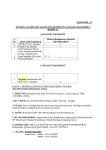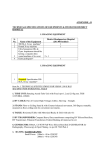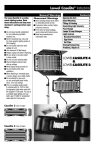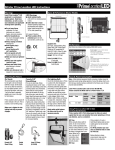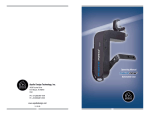Download Lowel Light IR DMX Controller User's Manual
Transcript
IR DMX Controller Instructions Overview IR Sensor Software Setting & Recalling Scenes Buttons For use with Lowel/ Fluo-Tec Studio Fluorescent System ® 2 2-3 2 3 4-5 Buttons/Arrows Using The IR DMX Controller Replacing Batteries Preparing for Use Warranty, Problems, Repairs & Info 5 6 7 7 Back Cover Overview The Lowel IR DMX Controller™ & IR Sensor™ are designed to allow wireless handheld control of 1 - 512 Lowel Fluo-Tec dimmable studio fluorescent fixtures. They also allow communication with other DMX controllable fixtures & dimmers, added to the DMX chain. The Fluo-Tec studio fixtures connect to each other via DMX in/out cables, with the IR Sensor being connected to the first fixture. The IR Sensor receives infrared signals from the IR DMX Controller and sends them to the first DMX-512 dimmable fixture in the chain, through the “telephone” style cable. This allows the IR DMX Controller to address each fixture, via its separate DMX-512 address, and send dimming commands to it, either separately or as part of a larger group. The fixtures can be dimmed throughout their entire range (from maximum 100% light intensity to minimum 0% or 1% depending on how you have the fixtures set). The IR DMX Controller can also control other DMX-512 dimmable fixtures, in this configuration, such as fresnels, color scrollers, or any other DMX-512 compatible fixtures that are connected to the same DMX-512 circuit path as the Lowel Fluo-Tec studio fixtures. IR Sensor™ In addition, the Controller will allow storage of up to 10 “scenes”, with each scene containing dimming levels for up to 512 DMX-512 dimmable fixtures. This allows preset storage of 10 different “looks” for the set that is being lit. The IR DMX Controller keeps all address and dimming information in an internal non-volatile memory, which is retained even if the controller has been shut off. Important: To use the IR DMX Controller, Lowel Fluo-Tec fluorescent fixtures must first be ‘enabled’. See Sub-Menu Mode, pg 4. Note: If DMX chain is being controlled by IR DMX Controller, powering down 1st fixture in chain will restore control to attached DMX console when fixture is powered back up. To return control to IR DMX Controller, it must be ‘enabled’ (see pg 4). Note: When batteries are removed for longer than 15 seconds, all stored information will be lost and the unit will default all stored information to a level of 0%. See “Changing Batteries” for more information. Software Software revision updates: IR DMX Controller: To find the software version installed on your Controller, power it up and press the MODE button for a few seconds. The words “Scene Mode?” will be displayed on the LCD screen. Pressing the - LEVEL button once will scroll to the installed software version. number of the IR DMX Controller. It is important information in case technical support is needed. Fluo-Tec Studio Fixtures: all dimmable fixtures should have software Revision 2.3 or later installed, in order to work with the IR DMX Controller. To check the software version of your fixture, disconnect it from the DMX-512 circuit and power it up. The LED on the fixture back will display the model of the fixture and its software version. If it is not Revision 2.3 or later, contact Lowel (800-334-3426). 2 Installation Perform the installation with the fixture power OFF. Attach the IR Sensor with the sensing element to a lighting truss, fixture, yoke, ceiling, etc. using enclosed velcro in such a way that there will always be a line of sight between the IR DMX Controller and the IR Sensor from every point of the studio where remote operation is likely to be needed. Use only the supplied telephone style interconnecting cable, and plug into both sensor and light. Locate the IR Sensor away from light sources that may compete with the signal from the IR DMX Controller, and therefore blind or desensitize the IR Sensor. The IR Sensor is designed to be used at an maximum range of 45 ft. between the IR DMX Controller and itself. If using the controller at a distance closer than 6 ft., you may need to slightly weaken the sensor’s “eye” with a piece of diffusion gel to cut down the strength of the incoming signal. Ambient light levels may affect m aximum operating distance. Experiment to find the placement and distance that works best for you. IR Sensor™ After the installation, make sure that the LED flashes steadily from every intended point of operation when operating the remote control, and by watching the IR LED indicator (located on the IR Sensor’s body). By fine tuning its location using this method, you will achieve the maximum coverage of the room. Signs of improper IR Sensor’s positioning are a “jumping” displayed level, or level differences between the level indicated on the Remote IR Control and the level displayed on the rear LED of the fixture. Also, a non steadily flashing LED in the pick-up IR Sensor is an indication that the IR signal is not being received properly. Testing the Configuration Power up the Studio fixture and make sure that it operates properly by watching the scrolling model name of the fixture in the rear LED display. If it does not operate properly, turn the unit off immediately and disconnect the IR Sensor. Check that the fixture operates properly in a stand alone Manual mode. If the problem appears to be the IR Sensor, call Lowel Technical Support (800-334-3426), and do not attempt to reconnect the Sensor. Note: In cases where no DMX console is connected, attaching the Sensor automatically gives control of the DMX chain to the IR DMX Controller, provided the Controller has been ‘enabled’ (see pg. 4). If a DMX console is connected to the start of the DMX chain, and a Sensor has also been connected to the first fixture, the chain can be controlled by either source but the console has default control, when fixture is powered up. Preparing for Use Preparing for DMX-512 control using the IR DMX Controller and IR Sensor. Whether you intend to control single or multiple Lowel Fluo-Tec dimmable fixtures (or other DMX-512 dimmable fixtures (★) with the IR DMX Controller, you must first assign DMX addresses to them using the following procedure: 1 Power up the Lowel Fluo-Tec fixture and make sure it is not connected to a DMX-512 console. 2 Press the fixture MODE button repeatedly to scroll the LED to DMX Address. 3 Hold down the fixture MODE button for 4 seconds.The DMX address will flash, and you can then set or change that address by using the Up/Down arrows to select an address for 1- 64 fixtures. Addresses must be from 1-64. Care must be taken in properly addressing the fixtures in multiple unit configurations. It is also recommended to set the sensing (or master) fixture to address #1 and the rest in ascending order (#2, #3, etc.) as they are physically positioned in the DMX-512 daisy chain. DMX-512 connections to multiple fixtures must be daisy chained from the 1st fixture’s DMX Out connector to the 2nd fixture’s DMX In connector, then from the 2nd fixture’s DMX Out connector to the 3rd fixture’s DMX In connector, etc. For proper DMX-512 operation, the final fixture must have a DMX terminator plugged into its DMX Out connector. 3 4 After selecting the desired DMX-512 address, hold down the fixture’s MODE button for 4 seconds, and the address will be saved in the fixture, even when it is turned off and unplugged, until it is reset again as described above. Note: While being controlled by DMX512 console or IR DMX-512 Controller, the only button in the rear control panel of the Lowel Fluo-Tec fixture that is operational is the MODE button. Manual dimming, change of DMX-512 address, resetting hours of lamp operation, and memory save/recall functions are disabled during these two modes of operation. As soon as an IR signal is detected by the attached IR Sensor, the rear LED display of the fixture will show its DMX-512 address ★ For adding other DMX-512 dimmable fixtures to the chain, see mfr.s instructions for DMX addressing. Buttons ON MODE ALL Quickly press to turn the Controller ON. a multifunction button. a toggle function. Instant 100% ON / Instant OFF ALL vs Single Fixture Command ■ By clicking on it once, an asterisk ■ Pressing this button, allows ■ To start or return to active operation press the ON button. Shutdown ■ To turn the IR DMX Controller OFF, hold the SET button for 2 seconds. Auto Shutdown ■ To extend the life of the batteries, the unit will shut down automatically after 5 minutes of no operation (if no button is pressed). will be displayed in the center of the unit’s LCD display. ■ After this, if the + LEVEL button is pressed, the level will be increased quickly to 100% (instant ON). ■ If the –LEVEL is pressed, the level will be quickly decreased to 0% (instant OFF). ■ Clicking singly on any other button will cancel the instant ON mode. Entering Sub-Menu Mode Pressing the MODE button for several seconds yields 5 sub-menu choices, see below chart. MODE Sub-Menu List (scroll through sub-menus using –Level / +Level buttons) 1 Scene Mode? This selection gives the option of entering the Scene Mode. To enter Scene Mode, press the MODE button again for several seconds. See pg. 7 for instructions Setting & Recalling Scenes. 2 Enable IR/DMX? Press SET button in this mode to bypass a connected DMX console and enable Controller. 3 Disable IR/DMX? Press SET button in this mode to bypass the Controller and enable a connected DMX console. Note: Powering down the fixture that the IR Sensor is connected to will also restore control of the DMX chain to the connected console. 4 Set DMX Channels? This selection gives the option to enter a mode where you can determine the number of DMX channels (fixtures) the IR DMX Controller will communicate with. To enter, press the MODE button again for several seconds and the LCD screen will display the maximum channels the controller is set to control (min. 10, max. 512). Use –Address or + Address buttons to select total number. Press MODE again to store that number & exit mode. 5 Software Version Number. This selection gives the revision number of the software stored in the IR DMX Controller. It is important information in case technical support is needed. 4 the IR DMX Controller to send DMX-512 dimming commands to ALL fixtures connected in the circuit simultaneously. ■ The Address field of the LCD display will read “ALL”, meaning that ALL 512 channels will receive the same level dimming level (%) indicated in the Level field. ■ Clicking the ALL button again toggles it back to communicating with a single chosen addressed channel. Note: When in ALL mode, the ADDRESS and + ADDRESS buttons are not active. It is important to understand that once the ALL mode is turned off, all channels but the one indicated in the address field will revert back to their previously set dimming levels. Example: if channel 15 is set to a level of 38%, selecting the ALL mode will take all fixtures in the DMX-512 line go to 38% intensity. Once this mode is reverted back to single channel operation, ONLY address 15 will be set to 38%. The rest of the remaining channels will revert to the intensity levels previously stored in memory. Buttons Buttons/Arrows SET + Level –Address a multifunction button. Transmitting Pre-stored Levels will increase the dimming level (%) of the fixture from 0–100%. will change the address of the fixture that is being accessed, descending from 512–1. ■ When pressed, the IR DMX Controller updates (retransmits) all 512 channel levels to their previously set levels, as saved in the remote’s internal, non-volatile memory. If the IR Sensor did not receive any part of the infrared beam while transmitting dimming commands (ex. – something blocking the line of sight between the Controller and the IR Sensor unit), the dimmable fixture will be set to a different level than is displayed in the IR DMX Controller LCD. By pressing the SET button, all values will be retransmitted, “re-synchronizing” the dimming levels of the fixtures to the displayed level in the IR DMX Controller. Note: Pressing SET while sending values will interrupt transmission. If one or more dimmable fixtures were turned off (i.e. at night, or for lamp change), their dimming levels will be different than what has been saved in the IR DMX Controller’s memory. Pressing the SET button, updates all the fixtures to their desired levels simultaneously. Saving Scenes ■ A secondary function of the SET button is to save Scenes. See pg. 7 for more information. ■ The level can be increased one percent at a time by clicking the button singly. ■ The + Address button advances ■ Holding the button down, will gradually increase the fixture to 100%. one at a time by clicking the button singly. ■ Holding the button down, ■ The longer the +Level button is held, the faster dimming will occur. Note: Due to the nature of dimmable ballast’s, the Lowel Fluo-Tec dimmable studio fixtures begin their dimming levels at 1%, to prevent flicker at lower levels. You can set the fixture to dim all the way to 0%, but that will then require lamps to ‘start up’ before full dimming up can occur. – Level will decrease the dimming level (%) of the fixture from 100%–0. ■ The level can be decreased one percent at a time by clicking the button singly. will gradually scroll through the addresses. ■ The longer the button is held, the faster it will scroll. ■ After unit 512 is reached, the remote control will return to unit 1. + Address will change the address of the fixture that is being accessed from 1–512. ■ The – Address button advances one at a time by clicking the button singly. ■ Holding the button down, ■ Holding the button down, will gradually decrease the fixture to 0%. will gradually scroll downward through the addresses. ■ The longer the button is held, ■ The longer the–Level button is held, the faster it will scroll. the faster dimming will occur. ■ After unit 1 is reached, the remote control will return to unit 512. Shutting Down ■ To turn the IR DMX Controller OFF, hold the SET button for 2 seconds. Note: See MODE sub-menu #5 (pg.4) for more information on setting the number of channels to be controlled. 5 Using The IR DMX Controller Important To use the IR DMX Controller, fluorescent fixtures must first be ‘enabled’. See Sub-Menu Mode, pg 4. Once turned ON, the Left side displays the DMX-512 Address channel being accessed (1–512) or ALL (in which case up to 512 fixtures will be accessed simultaneously). The Right side displays the dimming level (0–100%) of the unit corresponding to that address. Note: a flashing “dot” in place of the asterisk = low battery. In addition, an asterisk will also be displayed in the center of the lower line when the MODE button has been pressed, to indicate an instant ON (level of 100%) or an instant OFF (level of 0%) capability, upon pressing the +LEVEL or –LEVEL. Otherwise, the unit will dim up or down when the LEVEL buttons are pushed. LCD 2 line, 8 character Liquid Crystal Display. Buttons Familiarize yourself with the location of the control buttons. Some buttons control more than one function. Read pages 4-5 for more information. LCD (Liquid Crystal Display) +Level Will increase the dimming level (%) of the fixture from 0-100%. –Address Will change the address of the fixture that is being accessed, descending from 512–1. +Address Will change the address of the fixture that is being accessed from 1–512. SET –Level Will decrease the dimming level (%) of the fixture from 100%–0. This is a multifunction button. ON ALL This is a toggle function. Quickly press to turn the unit ON. MODE This is a multifunction button. 6 Setting & Recalling Scenes The IR DMX Controller can store up to 10 different scenes, with each scene containing dimming levels for up to 512 Lowel/FluoTec dimmable fixtures. All scenes are saved in nonvolatile memory. Note: see Replacing Batteries (pg. 7) for important information. To set and store scenes: ■ Select any addressed channels from 1–512 and set levels for them. ■ When you have set all selected fixtures to desired levels, hold down the MODE button for two seconds. The LCD display will show a Scene number, from 1–10. ■ Use the UP/DOWN arrow buttons to move between scenes. ■ Once the desired scene is selected, pressing the SET button to store the levels for that scene in the IR DMX Controllers memory. ■ Press the MODE button again to exit. To recall a stored scene: ■ Press the MODE button for 2 seconds, the LCD screen will display “Scene Mode?”. ■ Press the MODE button once more, quickly. ■ Find the desired scene using the UP/DOWN arrow buttons and press the MODE button once to transmit those dimming values and return to normal operation. To save a variation of a stored scene as a different scene: ■ Hold down the MODE button for two seconds. The LCD display will show Scene Mode?. Press the MODE button again to nter. The display will show the Scene number, from 1–10. ■ Use the UP/DOWN arrow buttons to move between scenes. ■ Once the scene you want to create a variation of is selected, press the MODE button again to exit. The display will show Sending Values as the fixtures are set to the values of the scene. ■ You may now adjust the dimming levels of any fixture you want to vary in that scene. ■ When you have set all selected fixtures to their desired levels, hold down the MODE button again for two seconds and then use the UP/DOWN arrow buttons to select the number for the new scene to be stored in. ■ Pressing the SET button stores the levels for that scene in the IR DMX Controllers memory. Note: the SET button will “refresh” (re-send) the values of all 512 channels corresponding to the values stored in the current chosen scene. The display again will show Sending Values, as it updates itself. Replacing Batteries A flashing “dot” in place of the asterisk = low battery. In order to replace batteries and keep stored address dimming level & scene information: Note: Be careful to properly install the batteries. Battery reversal may cause a permanent damage to the remote control. 3 Close the battery compartment. 4 After turning the IR DMX Controller back ON, point it at the IR Sensor and press the SET button a few times. This will guarantee that the dimmable fixtures are set to the same levels that were previously saved in the IR DMX Controller. 1 Press the SET button for 2 seconds to turn the unit off, or wait until the IR DMX Controller shuts down on its own (after 5 minutes of no activity). When powering the IR DMX Controller up for the first time after a battery change, the Controller’s LCD will show its installed software version. Make note of this number in case it is needed for technical assistance. 2 Remove the 2 AA alkaline batteries and quickly insert a new set within 15 seconds of the removal, making sure to properly orient the battery contacts as shown on the bottom of the battery compartment. Note: Be careful to properly install the batteries. Battery reversal may cause a permanent damage to the remote control. 7 If the IR DMX Controller is left without batteries for a period longer than 15 seconds, all the previously stored dimming, addressing & scene information will be lost, reverting to a default value of 0%. Note: Remove the batteries from the compartment if you plan on not using the IR DMX Controller for an extended period of time Read battery manufacturers warnings for safe use. Dispose of batteries safely per state and federal guidelines. Warranty, Problems, Repairs & Info Lowel equipment and kits are sold through authorized Lowel Dealers and, in some countries, Authorized Lowel Distributors. Lowel IR DMX Controller, Lowel IR Sensor, IR DMX Translator, and Lowel Fluo-Tec Studio Fluorescents are trademarks of Lowel-Light Manufacturing, Inc. Repairs, problems, suggestions, and requests for brochures, instructions, parts lists Patent Pending may be handled by your authorized Lowel Dealer (Distributor) or directly through Lowel. Electrical repairs should be made only by Lowel or a qualified electrician. version: 3.1 © Lowel-Light Mfg., Inc. 2006 Lowel-Light Manufacturing, Inc. 140 58th Street Brooklyn, NY 11220 Call: 800 334-3426 or 718 921-0600 Fax: 718 921-0303 e-mail [email protected] www.lowel.com ® 325