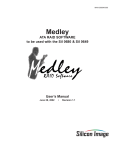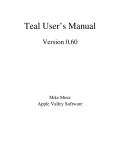Download Lindy ATA-133 User's Manual
Transcript
Low Profile Ultra ATA-133 RAID PCI Host 1. Introduction This Low Profile Ultra ATA-133 RAID PCI Host Adapter is a PCI to dual Ultra ATA-133 host controller board which can support Low profile PCI and regular size PCI both. It provides a 32bit, 33/66 MHz PCI interface on the host side and dual, fully compliant Ultra ATA-133 ports on the device side to access ATA Hard disk drive. The board can be used to upgrade your desktop computer to have dual Ultra ATA-133 Channels and support RAID 0, RAID 1 and RAID 0+1 features. It comes completely with drivers for Windows 98, Windows Millennium, Windows NT 4.0, Windows 2000 and XP. RAID, Redundant Array of Independent Disks, greatly enhances two main areas of data storage: performance and data integrity. By using RAID 0, also known as Striping, performance of sustained data transfer rates is greatly enhanced by simultaneously writing data to 2, 3 or 4 drives. The second benefit of RAID is data redundancy. RAID 1, Mirroring, writes identical data on two drives or sets of drives, thus protecting the data from a disk failure. If, for any reason, one drive were to fail, your data is secure and available from the mirrored second drive. 1.1. Features 1.1.1. PCI Interface =Compliant with PCI Specification, revision 2.2. =Integrated PCI DMA engines. =32 bit, 33/66MHz fully compliant PCI host interface. 1.1.2. High Speed Ultra ATA-133 Interface =Supports two independent ATA channels. =Supports ATA 133. =Supports full speed burst transfers on the ATA bus. -1- =Supports software-controlled ATA bus tri-state. =Supports device specific timing registers. =Supports device read-ahead and write-ahead capability under Virtual DMA. =Features one 256-byte FIFO (32-bit x 64 deep) per IDE channel for host reads and writes. =Features ATA to PCI interrupt masking. =Features command buffering from the PCI to ATA. =Features Virtual DMA: Bus master transfer on the PCI bus and PIO transfer on the ATA bus. =Features Watch Dog Timer for fault resiliency. =Provides RAID 0 (Stripping) to greatly increase the performance of data transfer by simultaneously writing data to 2 drives. =Provides RAID 1 (Mirroring) to protect the data from a disk failure by writing identical data on 2 drives. =RAID 0+1 (Mirrored-Stripping) combine both Striping and Mirroring technologies to provide both the performance enhancements that come from Striping and the data availability and integrity that comes from Mirroring. 1.2. Package Contents =Low Profile Ultra ATA-133 RAID PCI Host Adapter =This Users Manual =Driver Diskette =Regular Size PCI Bracket 2. What Is RAID RAID - Redundant Array of Independent Disks RAID technology manages multiple disk drives to enhance I/O performance and provide redundancy in order to withstand the failure of any individual member, without loss of data. This card provides two RAID Set types, Striped (RAID 0), Mirrored (RAID 1) and Mirrored-Striping (RAID 0+1). Disk Striping (RAID 0) Striping is a performance-oriented, non-redundant data mapping technique. While Striping is discussed as a RAID Set type, it is actually does not provide -2- fault tolerance. With modern SATA bus mastering technology, multiple I/O operations can be done in parallel, enhancing performance. Striping arrays use multiple disks to form a larger virtual disk. Disk Mirroring (RAID 1) Disk mirroring creates an identical twin for a selected disk by having the data simultaneously written to two disks. This redundancy provides instantaneous protection from a single disk failure. If a read failure occurs on one drive, the system reads the data from the other drive. Mirrored-Striping (RAID 0+1 also known as RAID 10) A Mirrored-Striping Set does just what it says, combining both Striping and Mirroring technologies to provide both the performance enhancements that come from Striping and the data availability and integrity that comes from Mirroring. When data is written to a Mirrored-Striped Set, instead of creating just one virtual disk as Striping would do, a second, Mirrored virtual disk is created as well. 3. BIOS Installation ( RAID Setting ) Creating and deleting RAID sets is a function found in the BIOS. During boot up, the RAID setting message will appear and pause for a few moments to allow the user to choose what to do. This board will act as normal NON-RAID card when BIOS not configured for RAID. Just proceed to Software Installation section directly. If you use traditional parallel ATA HDD, make sure your hard drives be set up as master mode before the RAID setting. 3.1. Creating Striped Sets (RAID 0) 1. 2. 3. 4. 5. 6. As the BIOS boots, press F3 to enter the raid bios utility. Select Create RAID set. Press F2. Select Create Striped Set press F1. Select Auto config. Press A. Press 2 and then press Y to ESC exit the setup. Continue with conventional Fdisk and Format steps as if you are installing a conventional hard drive. 7. Your RAID configuration is complete. Please proceed to software installation section. 3.2. Creating Mirrored Sets (RAID 1) -3- 1. 2. 3. 4. 5. 6. As the BIOS boots, press F3 to enter the raid bios utility. Select Create RAID set. Press F2. Select Create Mirrored set press F2. Press Y Select automatic Setup. Press Y and then press ESC to exit the setup. Continue with conventional Fdisk and Format steps as if you are installing a conventional hard drive. 7.Your RAID configuration is complete. Please proceed to software installation section. 3.3. Creating a Mirrored-Striped Set 1. 2. 3. 4. 5. 6. As the BIOS boots, press F3 to enter the raid bios utility. Select Create RAID set. Press F2. Select Mirrored-Striped set then press F3. Select Auto config. Press A. Press Y and then press ESC to exit the setup. Continue with conventional Fdisk and Format steps as if you are installing a conventional hard drive. 7.Your RAID configuration is complete. Please proceed to software installation section. 3.4. Deleting RAID Sets 1. As the BIOS boots, Press F3 to enter the raid bios utility. 2. Select Delete RAID set. Press F1. 3. Select 1 click Y to remove the RAID set. If the RAID set being deleted is a Striped set, then all of the data will be lost. If the set being deleted is a Mirrored set, then the data will remain intact and accessible on both drives. 3.5. Creating a Spare Drive 1. As the BIOS boots, Press F3 to enter the raid bios utility. 2. Select Delete RAID set. Press F1. 3. Answer 1 Select Y to remove the RAID set. If the RAID set being deleted is a Striped set, then all of the data will be lost. If the set being deleted is a Mirrored set, then the data will remain intact and accessible on both drives. 3.6. Deleting a Spare Drive To delete a spare drive, use the same procedure as deleting a RAID set. -4- 3.7. Resolving Conflict When a RAID set is created, the metadata written to the disk includes drive connection information (Primary and Secondary). If, after a disk failure, the replacement disk was previously part of a RAID set (or used in another system), it may have conflicting metadata, specifically in reference to the drive connection information. If so, this will prohibit the RAID set from being either created or rebuilt, in order for the RAID set to function properly, this old metadata must be first overwritten with the new metadata. To resolve this, select Resolve Conflicts, and the correct metadata, including the correct drive connection information, will be written to the replacement disk. 4. Installing Drivers And Software Windows 2000 Operating System After the board has been properly installed, when the computer is powered on, the OS will automatically search for new devices. When the new board is found, a window will appear asking Found New Hardware Wizard. Click Next, and Select search for a suitable driver for my device [recommend] click next, select specify a location click next, Insert the floppy disk into the floppy disk drive and click Browse. Most floppy disk drives are configured as [A:]. Choose the [A:] drive in your browser and the PnP680r.sys file for the SiI 0680 or PnP649r.sys file for the SiI 0649 should appear. Select the file and click Open: Verify that the directly listed in this window is A: and click OK then click next. Now, a window verifying that the new Driver for the board has been properly installed. Click Finish. To install Medley, use Windows InstallShield by performing the following: 1. After computer restarts, insert floppy disk in floppy disk drive. 2. Double-click on My Computer. 3. Double-click on 3 1/2 Floppy [A:]. 4. Double-click on Install SiIConfig.exe. 5. Follow on-screen instructions to complete installation. Note: Do NOT install in the Start Up folder. Choose the Default folder (normally Accessories or Administrative Tools or something similar). Windows NT Operating System Windows NT does not have an automatic “Find Device” setting and so after -5- the operating system boots, click on the Start button located at the bottom left hand corner of the Desktop, select Settings and then Control Panel. Find and click on the SCSI Adapters. Click Drivers and Add. The next window is asking for the location of the driver to be installed. Since the driver is on the provided floppy disk, insert the floppy in the floppy disk drive and click Have Disk. The next window is asking for the location of the driver. Most floppy disk drives are configured as [A:]. To verify, click on Browse. The next window verifies that the appropriate file is located on [A:]. Select the file sil680r and click Open. [A:] should appear in the window. Click OK. The next window allows you to select which driver to install. Only one driver should appear in this window. Select Silion Image Sil 0680 Ultra-133 Medley ATA Raid Controller and click on OK. It is always good to Restart the computer after an installation. To install the Medley GUI, use Windows InstallShield by performing the following: 1. After computer restarts, insert floppy disk in floppy disk drive. 2. Double-click on My Computer. 3. Double-click on 3 1/2 Floppy [A:]. 4. Double-click on InstallSiIConfig.exe. 5. Follow on-screen instructions to complete installation. Note: Do NOT install Medley in the Start Up folder. Choose the Default folder (normally Accessories or Administrative Tools or something similar). Windows 98/Me Operating System With the board newly installed, as Windows 98/Me boots, the New Device will be detected and the Add New Hardware Wizard window will appear. Follow the instructions in each window, using the driver installation files (PnP680r.mpd or PnP649r.mpd) on the provided floppy disk as necessary. 1. Select specify the location of the driver [Advanced] click next. 2. Select search for the best driver for your device [Recommend]. Specify a location. Insert floppy disk into the floppy disk drive and click Browse. 3. Choose A: click ok and then next. 4. Click next and then Finish. To install the Medley GUI, use Windows InstallShield by performing the following: -6- 1. After computer restarts, insert floppy disk in floppy disk drive. 2. Double-click on My Computer. 3. Double-click on 3 1/2 Floppy [A:]. 4. Double-click on InstallSiIConfig.exe. 5. Follow on-screen instructions to complete installation. Note: Do NOT install in the Start Up folder. Choose the Default folder (normally Accessories or Administrative Tools or something similar). Windows XP Operating System After the board has been properly installed, when the computer is powered on, the OS will automatically search for new devices. When the new board is found, a window will appear asking Found New Hardware Wizard. Select install from a list or specific location[Advanced], click Next, and select search for a suitable driver for my device [recommend] click next, select specify a location click next, insert the floppy disk into the floppy disk drive and click Browse. Most floppy disk drives are configured as [A:]. Choose the [A:] drive in your browser and the PnP680r.sys file for the SiI 0680 or PnP649r.sys file for the SiI 0649 should appear. Select the file and click Open: Verify that the directly listed in this window is A: and click OK then click next. Now, a window verifying that the new Driver for the board has been properly installed. Click Finish. To install Medley, use Windows InstallShield by performing the following: 1. After computer restarts, insert floppy disk in floppy disk drive. 2. Double-click on My Computer. 3. Double-click on 3 1/2 Floppy [A:]. 4. Double-click on Install SiIConfig.exe. 5. Follow on-screen instructions to complete installation. Note: Do NOT install in the Start Up folder. Choose the Default folder (normally Accessories or Administrative Tools or something similar). -7- 2-ST305-01A This device complies with Part 15 of the FCC Rules. Operation is subject to the following two conditions: (1) this device may not cause harmful interference, and (2) this device must accept any interference received, including interference that may cause undesired operations. -8-