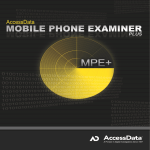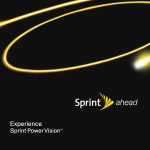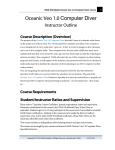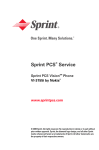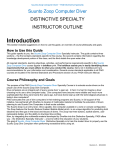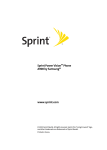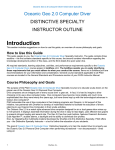Download LG VI5225 User's Manual
Transcript
L i f e ’s 1 . 9 G H Z P C S , 8 0 0 M H Z C D M A ( A L L D I G I TA L ) G VI5225 ood So m et hi n g to ta lk ab o ut ! TRAINING MANUAL O P E RAT I N G I N ST RU C T I O N S VI5225 I n d i c a to r F l a s h es f o r incoming calls o r m es s a g es Ear Piece E x te r n a l C a l l e r- I D Display N a v i ga t i o n Key S c ro l l s t h ro u g h m e n u s a n d d i s p l a ys t h e n ex t o r p rev i o u s m es s a g e , e n t r y o r i te m 2 Sprint PCS VisionSM L e f t S o f t Key 2 Web Vo l u m e U p / D ow n R i g h t S o f t Key Pro g ra m m a b l e H o t key 2 Messaging 3 Display Settings 4 Other Settings 5 The Planner 5 Call History We b TA B L E O F C O N T E N T S 3 Sound Settings D ow n l o a d s TA L K Key E N D / P W R Key Powe r s t h e p h o n e o n o r o f f, e n d s a c a l l o r re t u r n s yo u to the main menu 5 Phone Book 6 Call Options 6 Using the Battery 6 Making a Call M es s a g i n g M i c ro p h o n e V I 5225 Downloads CONNECTIVITY FEATURES DOWNLOADING SPRINT PCS VISIONSM CONTENT Games The new PCS phone by LG Model VI-5225 can store up to 1 megabyte of content from Sprint PCS VisionSM. Ringers Screen Savers Applications Other Options Downloading New Content from Sprint PCS Vision (Games, Ringers, Screen Savers, etc.) 1. From the Downloads (6) menu, select the desired content classification (Games, Ringers, Screen Savers, Applications or Other) and press OK. 2. Highlight Get New from the classification menu and press OK to initiate a Web session displaying Sprint PCS Vision content for the chosen classification. 3. Select the desired content and follow Sprint PCS Vision prompts to complete the purchase and download (extra fees may apply on some services). Ringers Get New Crazy chicken Accessing Downloaded Content 1. From the Downloads (6) menu, select the content classification followed by pressing OK to access downloaded content. Shortcut: Press the Downloads Folder icon on the Navigation Key while in standby mode to quickly access downloaded content. ACCESSING THE WEB The new PCS phone by LG Model VI-5225 features Sprint PCS Vision enabled by the Openwave 6.2.2.5 Browser to access the Web and Sprint PCS Vision content. Play Options 1. Select Web (5) from the main menu. 2. Press End to exit or end your browsing session. Shortcut: Press the Web icon on the Navigation Key while in standby mode to quickly access the Web. MESSAGING Send Message To Enter Addr 1 Enter Msg Sending an SMS Message The ability to send SMS text messages is subject to network service availability. 1. From the Messaging (3) menu, select Send Message (1). 2. Select Enter Addr 1. 3. Highlight Number, Email or Contact and press OK. Enter the number or e-mail address using your keypad or select a name from your contact list. 4. Nine additional addresses may be entered for a total of ten recipients per message. Send Options 5. Select Enter Msg. 6. Enter the message using the keypad and press OK. 7. Press Left Soft Key for Send. Shortcut: Press the Messaging icon on the Navigation Key while in standby mode to quickly access the Messaging menu. Messaging 1 Send Message Sending an E-mail Sprint PCS Vision service required. 1. From the Messaging (3) menu, select E-mail (5). 2 Inbox 2. Scroll to Compose and press Left Soft Key to select. 3 Outbox 3. Follow Sprint PCS Vision prompts. 4 Draft 5 E-mail Options 2 V I 5225 Settings CUSTOMIZABLE FEATURES CHANGING THE SOUND SETTINGS 1 Sounds 3 PCS Vision Selecting a Ringer 1. From the Settings (7) menu, select Sounds (1). 4 Roaming 2. Select Ringers (1). 5 Location 3. Select either Voice Calls (1) or Messages (2). 6 Messaging 4. For Voice Calls, select Caller ID (1), No Caller ID (2) or Roaming (3). For Messages, select either Voicemail (1) or Page/Text (2). 2 Display 5. Choose from the list of available default ringers and press OK. 6. You may switch to the list of downloaded ringers by pressing Right Soft Key for Options. Sounds 1 Ringers 2 Key Tones 3 Volume 4 Alerts Selecting Key Tones 1. From the Sounds (1) menu, select Key Tones (2). 2. Choose either Short Tones or Long Tones and press OK. Adjusting Ringer, Earpiece and Key Beep Volume Settings 1. From the Settings (7) menu, select Sounds (1). 2. Select Volume (3). 3. Select Ringer (1), Earpiece (2), Key Beep (3), Power On/Off (4) or Application (5). 4. Use the Navigation Key to choose a volume level and press OK. ... Ringer Volume Shortcut: Press the volume keys on the side of the handset to adjust the ringer volume while in standby mode. Earpiece Volume Shortcut: Press the volume keys on the side of the handset to adjust the earpiece volume during a conversation. Backlight 1 Phone 2 Web Silent Mode Shortcut: While in standby mode, press and hold the lower volume key on the side of the handset to mute all sounds. CHANGING THE DISPLAY SETTINGS Changing the Backlight Settings 1. From the Settings (7) menu, select Display (2). 2. Select Backlight (2). 3. For Phone, highlight 8 seconds, 15 seconds, 30 seconds or On flip open and press OK. On flip open 4. For Web/Pictures, highlight 15 seconds or On flip open and press OK. Changing the Greeting 1. From the Settings (7) menu, select Display (2). 2. Select Greeting (1). 3. Enter the desired greeting and press OK. Display 1 2 3 4 5 6 7 Greeting Backlight Wallpaper Contrast Menu Style Theme Color Clock Flowers Changing the Wallpaper Image 1. From the Settings (7) menu, select Display (2). 2. Select Wallpaper (3). 3. Select from the list of four default images and press Left Soft Key to Save. 4. You may switch to the list of downloaded images by pressing Right Soft Key for Options. Changing the Menu Style 1. From the Settings (7) menu, select Display (2). 2. Select Menu Style (5). 3. Select either Icon or List and press OK. 3 V I 5225 Clock Changing the Clock Display 1. From the Settings (7) menu, select Display (2). 1 Normal 2. Select Clock (7). 2 Analog 3. Select Normal (1), Analog (2), Digital (3) or Dual (4). The Dual function displays the local time and date and the time & date for the any of the more than 50 cities across the globe, selectable in the World Clock found in the Tools (4) menu. 3 Digital 4 Dual 4. Press Left Soft Key to Save. OTHER NOTABLE SETTINGS Save Setting Your Roaming Preference 1. From the Settings (7) menu, select Roaming (4). 2. Select Set Mode (1). 3. Highlight Sprint Only or Automatic and press OK. Roaming 1 Set Mode 2 Call Guard Setting Your Location Preference GPS/Location based services are not currently available but may be in the future. When this service becomes available, below is the overview of the feature. Turning location On will allow the network to detect your position, enabling use of certain network applications. Turning location Off will conceal your location from everyone except emergency services. Even when location is turned On, no service may use your location without your expressed permission. 1. From the Settings (7) menu, select Location (5). Roaming 2. Highlight either On (1) or Off (2) and press OK. Setting your Security Preferences Your lock code is commonly the last four digits of the mobile phone number. Lock Code 1 Display Enter 2 PCS Vision Lock Code 3 Roaming ???? 4 Location 5 Messaging 6 Security Changing Your Lock Code 1. From the Settings (7) menu, select Security (7). 2. Enter the current lock code. 3. Select Change Lock (2). 4. Enter a new 4-digit lock code. 5. Re-enter the new lock code. Locking the Handset Helps protect the phone from unauthorized use. Once the phone is locked, the phone is restricted from making calls until the lock code is entered. However, the phone will still receive incoming calls and make emergency calls while in the locked mode. You may store up to ten additional telephone numbers within the Security menu for use when the phone is locked. 1. From the Security (7) menu, select either Lock or On Power Up and press OK. The On Power Up function will lock the handset when the phone is power cycled. Shortcut 1 2 3 4 5 6 7 8 Call History Phone Book Messaging Tools Web Downloads Settings Planner Using Airplane Mode Enabling Airplane Mode will prevent any outgoing and incoming calls, as well as any online access. When Airplane Mode is enabled, “Phone Off” is displayed on the screen. 1. From the Settings (7) menu, select Airplane Mode (8). 2. Highlight either On or Off and press OK. Programming the Short Cut Key 1. From the Settings (7) menu, select Setup (9). 2. Select Shortcut (1). 3. Select your most frequently used function from the list provided and press OK. Shortcut: Pressing the left arrow key of the navigation button while in standby mode will now quickly access this function. 4 V I 5225 Planner PERSONAL INFORMATION TOOLS THE PLANNER 1 Schedule 2 Alarm Clock The Planner menu allows you to view the calendar, schedule an event, program your handset’s alarm clock, and view and compose memos on the notepad. 3 Notepad Scheduling an Event 1. From the Planner (8) menu, select Schedule (1). 2. Highlight the event date using your Navigation Key and press Left Soft Key for Add. 3. You may set the appropriate start and end times, title, alarm & ringer and a reoccurrence (if any) by scrolling to the corresponding field and entering the desired information and pressing OK. 4. Press Left Soft Key to Save to confirm your selection. Alarm Clock Scheduling an Alarm 1. From the Planner (8) menu, select Alarm Clock (2). 1 Alarm 1 2. Select from Alarm 1 (1), Alarm 2 (2), Alarm 3 (3) or Quick Alarm (4) and press OK. 2 Alarm 2 3 Alarm 3 3. You may set the set the appropriate time, ringer and a reoccurrence (if any) by scrolling to the corresponding field and entering the desired information. 4 Quick Alarm 4. Press Left Soft Key to Save to confirm your selection. Composing a Notepad Memo 1. From the Planner (8) menu, select Notepad (3). 2. Press Left Soft Key for Add. 3. Enter your memo using the keypad and press OK. CALL HISTORY Call History 1 Outgoing Calls Call History logs your most recent 20 incoming, outgoing and missed calls. Only the most recent duplicate call is logged in the Outgoing Calls. 3 Missed Calls Making a Call From Call History 1. From the Call History (1) menu, select Outgoing Calls (1), Incoming Calls (2) or Missed Calls (3) and press OK. 4 Erase Calls 2. Place a call by selecting the desired entry and press TALK to connect. 2 Incoming Calls PHONE BOOK The internal phone book is capable of storing up to 200 entries with up to 5 numbers per entry. Adding a New Phone Book Entry 1. From the Phone Book (2) menu, select Add New Entry (2). 2. Enter the telephone number for the entry and press OK. Enter Number ----------------------------------------------------------- 4. Enter a name for the entry and press OK. ------------------------------ 5. To exit to the Phone Book press Left Soft Key for Done. ------------------------------ 6. To set a speed dial, highlight Speed Dial and press OK. ------------------------------ 7. Select or enter a slot number and press OK. ----------------------------------------------------------- Cancel 5 3. Select a label (Home, Home 2, Office, Office 2, Mobile, Mobile 2, Pager, Fax, Fax 2 or None) and press OK. Pause Note: You may also create additional entries, or save numbers to existing entries through the Call History menu and by entering the number from standby screen and selecting Save. Follow the on-screen prompts. V I 5225 UNIQUE CALL OPTIONS The Actions menu may be accessed during a call by pressing Right Soft Key for Options. e Sprint: O:37 Robert Alan 555-3654 1 3 Way call 2 Search 3 Monitor On 4 Write Memo Monitor 1. Scroll to Monitor On and press OK to amplify the phone’s audio for hands-free listening. While the Monitor function is enabled, the microphone will be muted. Warning! Due to higher volume levels, do not place the phone near your ear while the Monitor function is enabled. Write Memo 1. Scroll to Write Memo and press OK to write a memo during a call. From the Notepad, you may select an existing memo or press Left Soft Key for Add to create a new memo. 5 Menu Close USING THE BATTERY The VI-5225 comes with a standard 950 mAh Li-Ion battery. Installing the Battery 1. Place the battery in the opening at a 45-degree angle with the metal contacts facing inward at the bottom. 2. Gently press inward on the top of the battery until the latch snaps into place. Removing the Battery 1. Make sure the power is off to avoid losing any stored numbers or messages. 2. Push the battery release latch up. 3. Remove the battery from the phone at a 45-degree angle. MAKING A CALL 1. To turn the phone on, press the END button for two seconds. 555-O672 Save Options 2. Enter the phone number with the area code if necessary. 3. Use the BACK key to erase incorrect numbers. Press and hold the BACK key to erase all typed numbers. 4. When the phone number is properly entered, press TALK. 5. Press END to disconnect the call or close the flip. 6 PHONE MENU V I 5225 3 PCS Vision 1 Call History 4 Tools 1 Outgoing Calls 1 EZ Tip s 1 Enable PCS Vision 2 Incoming Calls 2 Calculator 2 Net Guard 1 Add 3 Missed Calls 3 World Clock 3 Update Vision 2 Options 1 Outgoing Calls Profile 1 Set DST 4 Erase Calls 4 Roaming 5 Web 2 Incoming Calls 3 Missed Calls 6 Downloads 1 Find Name 3 Screen Savers 2 Add New Entry 4 Applications 3 Speed Dials 5 Other 4 Quick Alarm 1 On 3 Notepad 2 Off 1 Add 1 Display Pop-Up 2 Message Alerts 7 Settings 3 Auto Delete 1 Sounds 1 Customer 4 Signature 1 Ringers Solutions 5 Canned Messages 2 Key Tones 2 Directory Assistance 3 Volume 3 Account Info. 4 Alerts 4 Sprint Operator 3 Alarm 3 6 Messaging 4 Groups 5 Services 1 Alarm 1 2 Call Guard 5 Location 2 Ringers 2 Alarm Clock 2 Alarm 2 1 Get New 2 Phone Book 1 Schedule 1 Set Mode 1 Games 4 All Calls 8 Planner 7 Security 8 Airplane Mode 1 On 2 Display 5 Voice Command 6 My Number 2 Off 1 Greeting 9 Setup 2 Backlight 1 Shortcut 3 Wallpaper 3 Messaging 1 Send Message 2 Inbox 3 Outbox 4 Draft 5 E-mail 2 Call Answer 4 Contrast 3 Auto Answer 5 Menu Style 4 Language 6 Theme Color 5 Phone Info 7 Clock 8 Text Input Font 6 Voice Mail 1 Clear LG I n f o c o m m U SA , I n c . S a n D i e g o , C A 92131 - 1639 w w w. L G m o b i l e p h o n e s . c o m C u s t o m e r S e r v i c e : 8 0 0 - 793 - 889 6 A c c e s s o r i e s : 8 0 0 - 851 - 6734 L i f e ’s 10225 W i l l o w C r e e k R o a d G ood Copyright © 2004 LG. All rights reserved. Other products and services are trademarks of their respective owners. Phone features and specifications are subject to change without prior notice. Services and features may vary depending on network service provider, service plan, network conditions, and personal usage. The use of non-LG approved accessories will void the warranty and may result in damage to the phone, the phone to explode, or other dangerous conditions. Battery talk and standby times are estimates only. Use of certain features and other conditions including, but not limited to, battery age and condition, charging habits, temperatures to which the battery is exposed, and use in digital mode will cause actual standby and talk time to vary. The amount of talk time used will impact the standby time. In the same way, the amount of time that the phone is in standby mode will impact the talk time. 5225TM/SPRINT