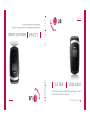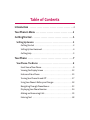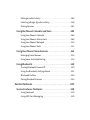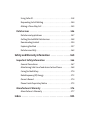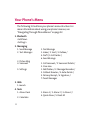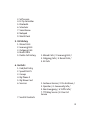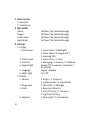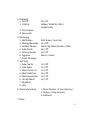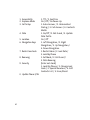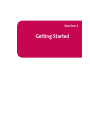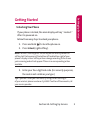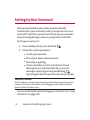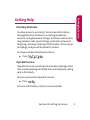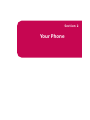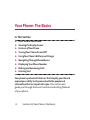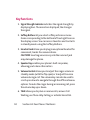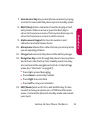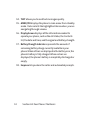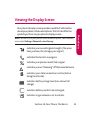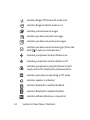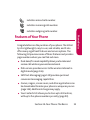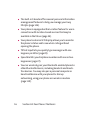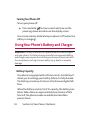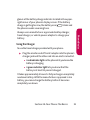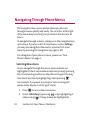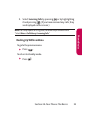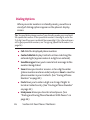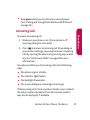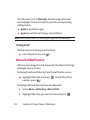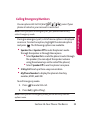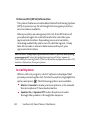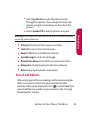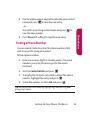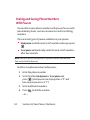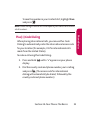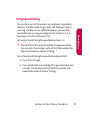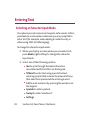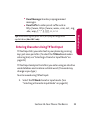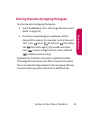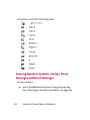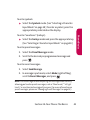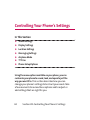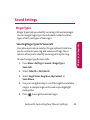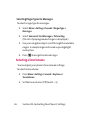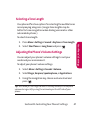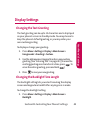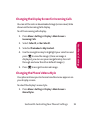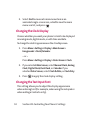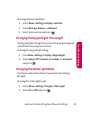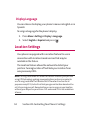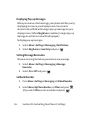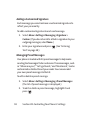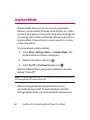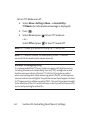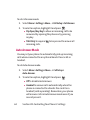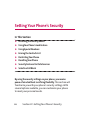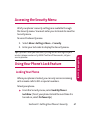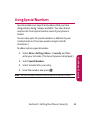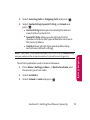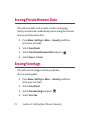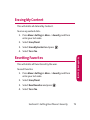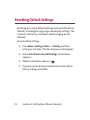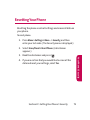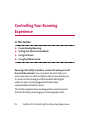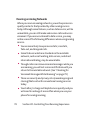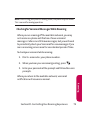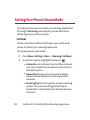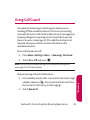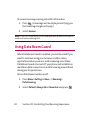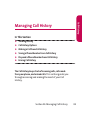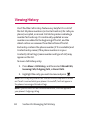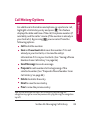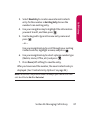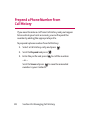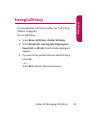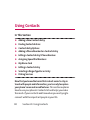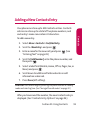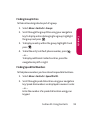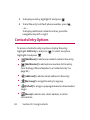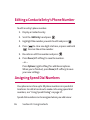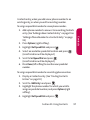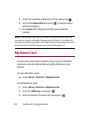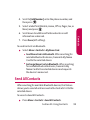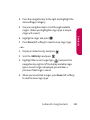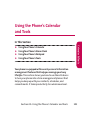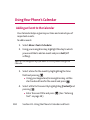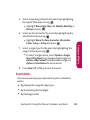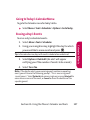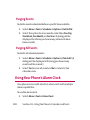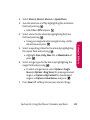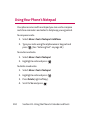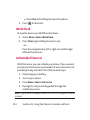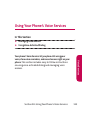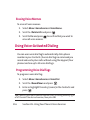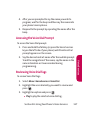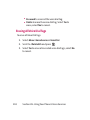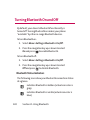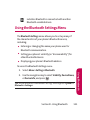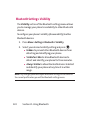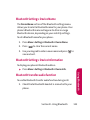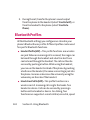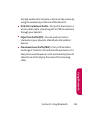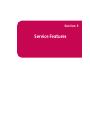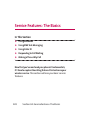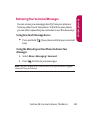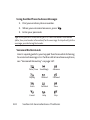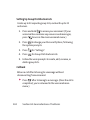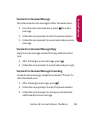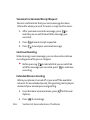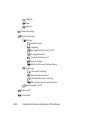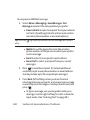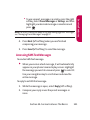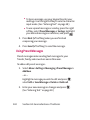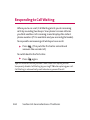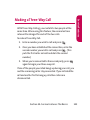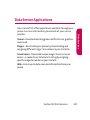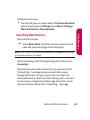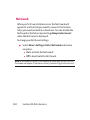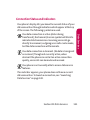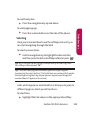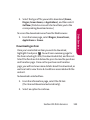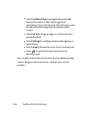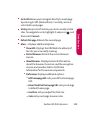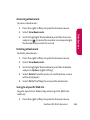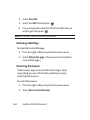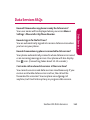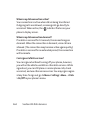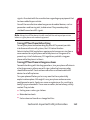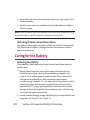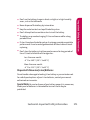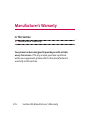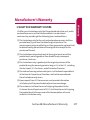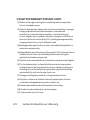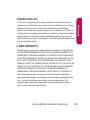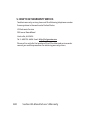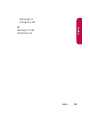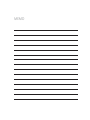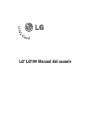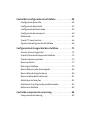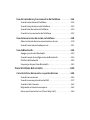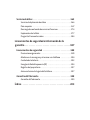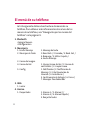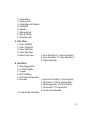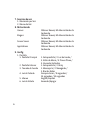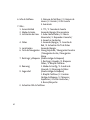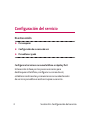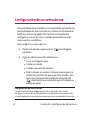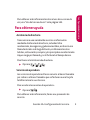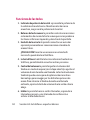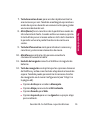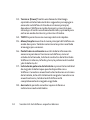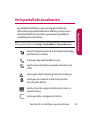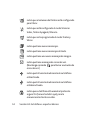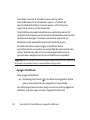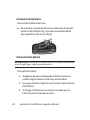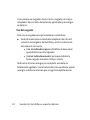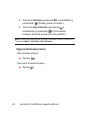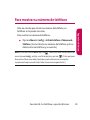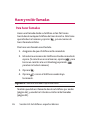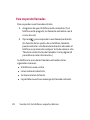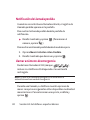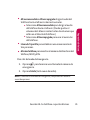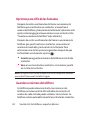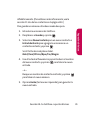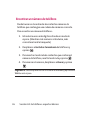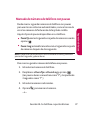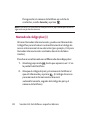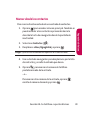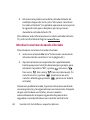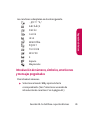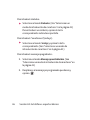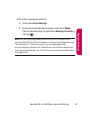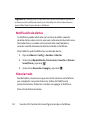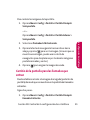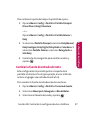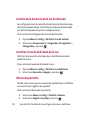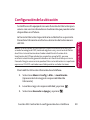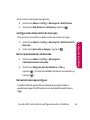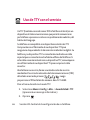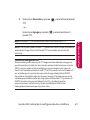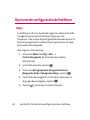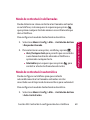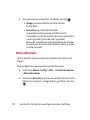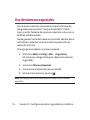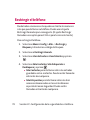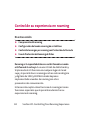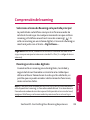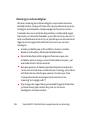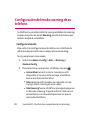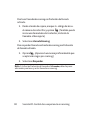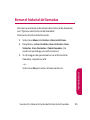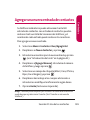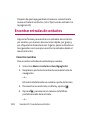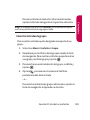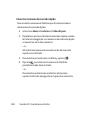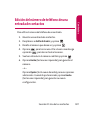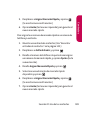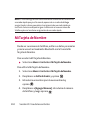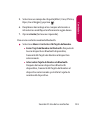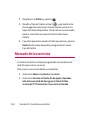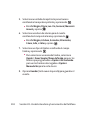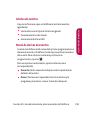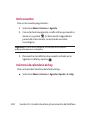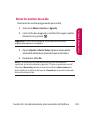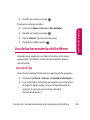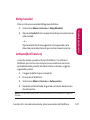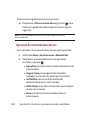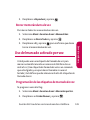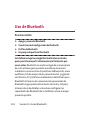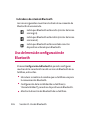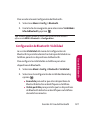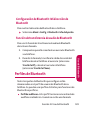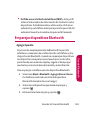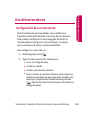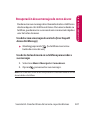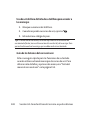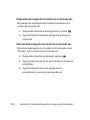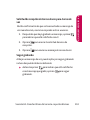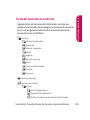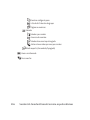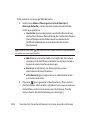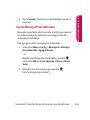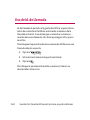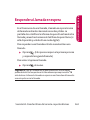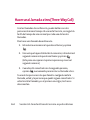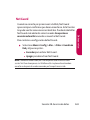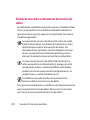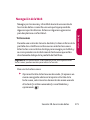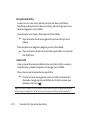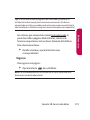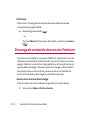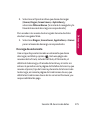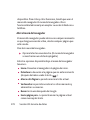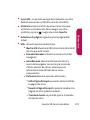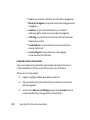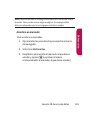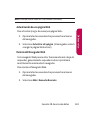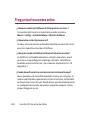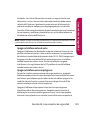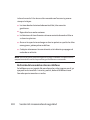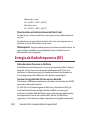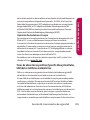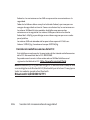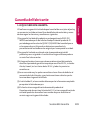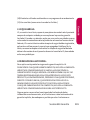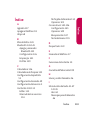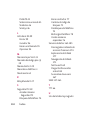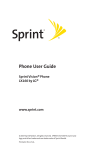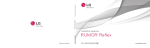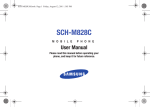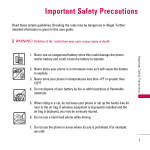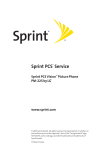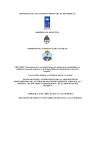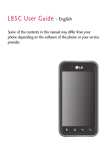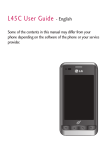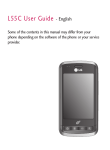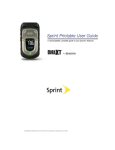Download LG MMBB0267301(1.0) User's Manual
Transcript
L G 16 0
ENGLISH
USER GUIDE
Lea este manual cuidadosamente antes de utilizar su teléfono.
Guárdelo para consultarlo en el futuro.
L G 16 0
MANUAL DEL USUARIO
L G 16 0
USER GUIDE
Please read this manual carefully before operating your mobile
phone. Retain it for future reference.
P/N : MMBB0267301(1.0) G
ESPAÑOL
LG160 by LG User Guide
®
Table of Contents
Introduction . . . . . . . . . . . . . . . . . . . . . . . . . . . . . . . . . . . . . .i
Your Phone’s Menu . . . . . . . . . . . . . . . . . . . . . . . . . . . . . . . .ii
Getting Started . . . . . . . . . . . . . . . . . . . . . . . . . . . . . . . . . . .1
Setting Up Service . . . . . . . . . . . . . . . . . . . . . . . . . . . . . . . . . . . . .2
Getting Started . . . . . . . . . . . . . . . . . . . . . . . . . . . . . . . . . . . . . . . . . . . . .3
Setting Up Your Voicemail . . . . . . . . . . . . . . . . . . . . . . . . . . . . . . . . . . . .4
Getting Help . . . . . . . . . . . . . . . . . . . . . . . . . . . . . . . . . . . . . . . . . . . . . . . .5
Your Phone . . . . . . . . . . . . . . . . . . . . . . . . . . . . . . . . . . . . . . .7
Your Phone: The Basics . . . . . . . . . . . . . . . . . . . . . . . . . . . . . . . . .8
Front View of Your Phone . . . . . . . . . . . . . . . . . . . . . . . . . . . . . . . . . . . .9
Viewing the Display Screen . . . . . . . . . . . . . . . . . . . . . . . . . . . . . . . . .13
Features of Your Phone . . . . . . . . . . . . . . . . . . . . . . . . . . . . . . . . . . . . .15
Turning Your Phone On and Off . . . . . . . . . . . . . . . . . . . . . . . . . . . . . .17
Using Your Phone’s Battery and Charger . . . . . . . . . . . . . . . . . . . . .18
Navigating Through Phone Menus . . . . . . . . . . . . . . . . . . . . . . . . . .22
Displaying Your Phone Number . . . . . . . . . . . . . . . . . . . . . . . . . . . . .24
Making and Answering Calls . . . . . . . . . . . . . . . . . . . . . . . . . . . . . . . .25
Entering Text . . . . . . . . . . . . . . . . . . . . . . . . . . . . . . . . . . . . . . . . . . . . . .38
Controlling Your Phone’s Settings . . . . . . . . . . . . . . . . . . . . . .44
Sound Settings . . . . . . . . . . . . . . . . . . . . . . . . . . . . . . . . . . . . . . . . . . . .45
Display Settings . . . . . . . . . . . . . . . . . . . . . . . . . . . . . . . . . . . . . . . . . . . .49
Location Settings . . . . . . . . . . . . . . . . . . . . . . . . . . . . . . . . . . . . . . . . . .54
Messaging Settings . . . . . . . . . . . . . . . . . . . . . . . . . . . . . . . . . . . . . . . .55
Airplane Mode . . . . . . . . . . . . . . . . . . . . . . . . . . . . . . . . . . . . . . . . . . . . .60
TTY Use . . . . . . . . . . . . . . . . . . . . . . . . . . . . . . . . . . . . . . . . . . . . . . . . . . .61
Phone Setup Options . . . . . . . . . . . . . . . . . . . . . . . . . . . . . . . . . . . . . . .63
Setting Your Phone’s Security . . . . . . . . . . . . . . . . . . . . . . . . . .66
Accessing the Security Menu . . . . . . . . . . . . . . . . . . . . . . . . . . . . . . . .67
Using Your Phone’s Lock Feature . . . . . . . . . . . . . . . . . . . . . . . . . . . . .67
Using Special Numbers . . . . . . . . . . . . . . . . . . . . . . . . . . . . . . . . . . . . .69
Erasing the Contacts List . . . . . . . . . . . . . . . . . . . . . . . . . . . . . . . . . . . .70
Restricting Your Phone . . . . . . . . . . . . . . . . . . . . . . . . . . . . . . . . . . . . .70
Erasing Private Browser Data . . . . . . . . . . . . . . . . . . . . . . . . . . . . . . .72
Erasing Voicetags . . . . . . . . . . . . . . . . . . . . . . . . . . . . . . . . . . . . . . . . . .72
Erasing My Content . . . . . . . . . . . . . . . . . . . . . . . . . . . . . . . . . . . . . . . .73
Resetting Favorites . . . . . . . . . . . . . . . . . . . . . . . . . . . . . . . . . . . . . . . . .73
Resetting Default Settings . . . . . . . . . . . . . . . . . . . . . . . . . . . . . . . . . .74
Resetting Your Phone . . . . . . . . . . . . . . . . . . . . . . . . . . . . . . . . . . . . . . .75
Controlling Your Roaming Experience . . . . . . . . . . . . . . . . . . .76
Understanding Roaming . . . . . . . . . . . . . . . . . . . . . . . . . . . . . . . . . . .77
Setting Your Phone’s Roam Mode . . . . . . . . . . . . . . . . . . . . . . . . . . .80
Using Call Guard . . . . . . . . . . . . . . . . . . . . . . . . . . . . . . . . . . . . . . . . . . .81
Using Data Roam Guard . . . . . . . . . . . . . . . . . . . . . . . . . . . . . . . . . . . .82
Managing Call History . . . . . . . . . . . . . . . . . . . . . . . . . . . . . . . .83
Viewing History . . . . . . . . . . . . . . . . . . . . . . . . . . . . . . . . . . . . . . . . . . .84
Call History Options . . . . . . . . . . . . . . . . . . . . . . . . . . . . . . . . . . . . . . . .85
Making a Call From Call History . . . . . . . . . . . . . . . . . . . . . . . . . . . . .86
Saving a Phone Number From Call History . . . . . . . . . . . . . . . . . . .86
Prepend a Phone Number From Call History . . . . . . . . . . . . . . . . . .88
Erasing Call History . . . . . . . . . . . . . . . . . . . . . . . . . . . . . . . . . . . . . . . . .89
Using Contacts . . . . . . . . . . . . . . . . . . . . . . . . . . . . . . . . . . . . . . .90
Adding a New Contacts Entry . . . . . . . . . . . . . . . . . . . . . . . . . . . . . . .91
Finding Contacts Entries . . . . . . . . . . . . . . . . . . . . . . . . . . . . . . . . . . . .92
Contacts Entry Options . . . . . . . . . . . . . . . . . . . . . . . . . . . . . . . . . . . . .94
Adding a Phone Number to a Contacts Entry . . . . . . . . . . . . . . . . .95
Editing a Contacts Entry’s Phone Number . . . . . . . . . . . . . . . . . . . .96
Assigning Speed Dial Numbers . . . . . . . . . . . . . . . . . . . . . . . . . . . . . .96
My Name Card . . . . . . . . . . . . . . . . . . . . . . . . . . . . . . . . . . . . . . . . . . . . .98
Send All Contacts . . . . . . . . . . . . . . . . . . . . . . . . . . . . . . . . . . . . . . . . . .99
Editing a Contacts Entry . . . . . . . . . . . . . . . . . . . . . . . . . . . . . . . . . . .100
Selecting a Ringer Type for an Entry . . . . . . . . . . . . . . . . . . . . . . . .100
Dialing Services . . . . . . . . . . . . . . . . . . . . . . . . . . . . . . . . . . . . . . . . . . .102
Using the Phone’s Calendar and Tools . . . . . . . . . . . . . . . . . .103
Using Your Phone’s Calendar . . . . . . . . . . . . . . . . . . . . . . . . . . . . . . .104
Using Your Phone’s Alarm Clock . . . . . . . . . . . . . . . . . . . . . . . . . . . .108
Using Your Phone’s Notepad . . . . . . . . . . . . . . . . . . . . . . . . . . . . . . .110
Using Your Phone’s Tools . . . . . . . . . . . . . . . . . . . . . . . . . . . . . . . . . .111
Using Your Phone’s Voice Services . . . . . . . . . . . . . . . . . . . . .113
Managing Voice Memos . . . . . . . . . . . . . . . . . . . . . . . . . . . . . . . . . . .114
Using Voice-Activated Dialing . . . . . . . . . . . . . . . . . . . . . . . . . . . . .116
Using Bluetooth . . . . . . . . . . . . . . . . . . . . . . . . . . . . . . . . . . . . .119
Turning Bluetooth On and Off . . . . . . . . . . . . . . . . . . . . . . . . . . . . .120
Using the Bluetooth Settings Menu . . . . . . . . . . . . . . . . . . . . . . . .121
Bluetooth Profiles . . . . . . . . . . . . . . . . . . . . . . . . . . . . . . . . . . . . . . . .124
Pairing Bluetooth Devices . . . . . . . . . . . . . . . . . . . . . . . . . . . . . . . . .126
Service Features . . . . . . . . . . . . . . . . . . . . . . . . . . . . . . . .127
Service Features: The Basics . . . . . . . . . . . . . . . . . . . . . . . . . .128
Using Voicemail . . . . . . . . . . . . . . . . . . . . . . . . . . . . . . . . . . . . . . . . . .129
Using SMS Text Messaging . . . . . . . . . . . . . . . . . . . . . . . . . . . . . . . .139
Using Caller ID . . . . . . . . . . . . . . . . . . . . . . . . . . . . . . . . . . . . . . . . . . . .143
Responding to Call Waiting . . . . . . . . . . . . . . . . . . . . . . . . . . . . . . . .144
Making a Three-Way Call . . . . . . . . . . . . . . . . . . . . . . . . . . . . . . . . . .145
Data Services . . . . . . . . . . . . . . . . . . . . . . . . . . . . . . . . . . . . . . .146
Data Service Applications . . . . . . . . . . . . . . . . . . . . . . . . . . . . . . . . .147
Getting Started With Data Services . . . . . . . . . . . . . . . . . . . . . . . .148
Downloading Content . . . . . . . . . . . . . . . . . . . . . . . . . . . . . . . . . . . .154
Exploring the Web . . . . . . . . . . . . . . . . . . . . . . . . . . . . . . . . . . . . . . . .157
Data Services FAQs . . . . . . . . . . . . . . . . . . . . . . . . . . . . . . . . . . . . . . . .163
Safety and Warranty Information . . . . . . . . . . . . . . . . .165
Important Safety Information . . . . . . . . . . . . . . . . . . . . . . . .166
General Precautions . . . . . . . . . . . . . . . . . . . . . . . . . . . . . . . . . . . . . .167
Maintaining Safe Use of and Access to Your Phone . . . . . . . . . .168
Caring for the Battery . . . . . . . . . . . . . . . . . . . . . . . . . . . . . . . . . . . . .170
Radiofrequency (RF) Energy . . . . . . . . . . . . . . . . . . . . . . . . . . . . . . .172
Owner’s Record . . . . . . . . . . . . . . . . . . . . . . . . . . . . . . . . . . . . . . . . . . .174
Phone Guide Proprietary Notice . . . . . . . . . . . . . . . . . . . . . . . . . . .175
Manufacturer’s Warranty . . . . . . . . . . . . . . . . . . . . . . . . . . . .176
Manufacturer’s Warranty . . . . . . . . . . . . . . . . . . . . . . . . . . . . . . . . .177
Index . . . . . . . . . . . . . . . . . . . . . . . . . . . . . . . . . . . . . . . . . .181
Introduction
This User Guide introduces you to your wireless service and
all the features of your new phone. It’s divided into four
sections:
Section 1: Getting Started
Section 2: Your Phone
Section 3: Service Features
Section 4: Safety and Warranty Information
Throughout this guide, you’ll find tips that highlight
special shortcuts and timely reminders to help you make
the most of your new phone and service. The Table of
Contents and Index will also help you quickly locate
specific information.
You’ll get the most out of your phone if you read each
section. However, if you’d like to get right to a specific
feature, simply locate that section in the Table of Contents
and go directly to that page. Follow the instructions in that
section, and you’ll be ready to use your phone in no time.
i
Your Phone’s Menu
The following list outlines your phone’s menu structure. For
more information about using your phone’s menus, see
“Navigating Through Phone Menus”on page 22.
1. Bluetooth
<Add New>
<Settings>
2. Messaging
1. Send Message
2. Text Messages
3. Picture Msg
4. Voicemail
5. Settings
1. Text Message
1. Inbox / 2. Sent / 3. Outbox /
4. Draft / 5. Edit Folder /
6. Send Message
1. Call Voicemail / 2. Voicemail Details /
3. Clear Icon
1. Notification / 2. Message Reminder /
3. Callback Number / 4. Auto-Delete /
5. Delivery Receipt / 6. Signature /
7. Preset Messages
3. Web
1. Launch
4. Tools
1. Alarm Clock
2. Calculator
ii
1. Alarm 1 / 2. Alarm 2 / 3. Alarm 3 /
4. Quick Alarm / 5. Reset All
3.
4.
5.
6.
7.
8.
9.
Self-service
Ez Tip Calculator
Bluetooth
Scheduler
Voice Memo
Notepad
World Clock
5. Call History
1.
2.
3.
4.
5.
Missed Calls
Incoming Calls
Outgoing Calls
Recent Calls
Delete Call History
1. Missed Calls / 2. Incoming Calls /
3. Outgoing Calls / 4. Recent Calls /
5. All Calls
6. Contacts
1.
2.
3.
4.
5.
6.
Find/Add Entry
Speed Dial #'s
Groups
My Phone #
My Name Card
Services
1. Customer Service / 2. Dir Assistance /
3. Operator / 4. Community Info /
5. Non Emergency / 6. Traffic Info /
7. TTY Relay Service / 8. One Call
Service
7. Send All Contacts
iii
7. Voice Services
1. Voice Dial
2. Voice Memo
8. My Content
Games
Ringers
Screen Savers
Applications
Get New / My Content Manager
Get New / My Content Manager
Get New / My Content Manager
Get New / My Content Manager
9. Settings
1. Display
1. Main Screen
2. Outer Screen
3. Font Size
4. Keypad Light
5. Language
6. Status Light
2. Sounds
1. Volume
2. Ringer Type
3. Alerts
4. Keytones
iv
1. Screen Saver / 2. Backlight /
3. Menu Styles / 4. Foregrounds /
5. Incoming Calls
1. Screen Saver / 2. Clock
1. Messaging / 2. Browser / 3. Notepad
Always Off / 8 seconds / 15 seconds /
30 seconds
English / Español
On / Off
1. Ringer / 2. Earpiece /
3. Speakerphone / 4. Applications
1. Voice Calls / 2. Messages
1. Beep Each Minute /
2. Out of Service / 3. Connect /
4. Sig Fade/Call Drop
1. Tone Length / 2. Tone Volume
3. Bluetooth
1. On/Off
2. Visibility
On / Off
Hidden / Visible for 3 Min /
Always Visible
3. Device Name
4. Device Info
4. Messaging
1. Notification
2. Message Reminder
3. Callback Number
4. Auto-Delete
5. Delivery Receipt
6. Signature
7. Preset Messages
5. Text Entry
1. Auto-Capital
2. Auto-Space
3. Word Choice List
4. Word Prediction
5. Word Completion
6. Use My Words
7. My Words
8. Help
6. Phone Information
MSG & Icon / Icon Only
On / Off
None / My Phone Number / Other
On / Off
On / Off
None / Custom
On / Off
On / Off
On / Off
On / Off
On / Off
On / Off
1. Phone Number / 2. Icon Glossary /
3. Version / 4. My Account /
5. Advanced
7. More...
v
1. Accessibility
2. Airplane Mode
3. Call Setup
4. Data
5. Location
6. Navigation Keys
7. Restrict and Lock
8. Roaming
9. Security
0. Update Phone S/W
vi
1. TTY / 2. Font Size
On / Off / On Power Up
1. Auto-Answer / 2. Abbreviated
Dialing / 3. Call Answer / 4. Contacts
Match
1. On/Off / 2. Net Guard / 3. Update
Data Profile
On / Off
1. Left Navigation / 2. Right
Navigation / 3. Up Navigation /
4. Down Navigation
1. Restrict Voice / 2. Lock Data /
3. Lock My Phone
1. Set Mode / 2. Call Guard /
3. Data Roaming
[Enter Lock Code]
1. Lock My Phone / 2. Change Lock
Code / 3. Special Numbers / 4. Edit
Contacts List / 5. Erase/Reset
Section 1
Getting Started
Section 1A
Setting Up Service
In This Section
Getting Started
Setting Up Your Voicemail
Getting Help
Setting up service on your new phone is quick and easy.
This section walks you through the necessary steps to
unlock your phone, set up your voicemail, establish
passwords, and contact Customer Care for assistance with
your wireless service.
2
Section 1A: Setting Up Service
Setting Up Service
Getting Started
Unlocking Your Phone
If your phone is locked, the main display will say "-Locked-"
after it is powered on.
Follow these easy steps to unlock your phone:
1. Press and hold
to turn the phone on.
2. Press Unlock (right softkey).
Note: To select a softkey, press the softkey button directly below the
softkey text that appears at the bottom left and bottom right of your
phone’s display screen. Softkey actions change according to the screen
you’re viewing and will not appear if there is no corresponding action
available.
3. Enter your four-digit lock code. (For security purposes,
the code is not visible as you type.)
Tip: If you can’t recall your lock code, try using the last four digits
of your wireless phone number or try 0000. If neither of these works, call
your service provider.
Section 1A: Setting Up Service
3
Setting UpYour Voicemail
All unanswered calls to your phone are automatically
transferred to your voicemail, even if your phone is in use or
turned off. Therefore, you will want to set up your voicemail
and personal greeting as soon as your phone is activated.
To set up your voicemail:
1. From standby mode, press and hold
.
2. Follow the system prompts to:
Create your passcode
Record your name announcement
Record your greeting
Choose whether or not to activate One-Touch
Message Access (a feature that lets you access
messages simply by pressing and holding
,
bypassing the need for you to enter your passcode)
Voicemail Passcode
You'll create your voicemail password (or pass code) when you set up your
voicemail. For more information or to change your voicemail password,
please contact Customer Care.
For more information about using your voicemail, see “Using
Voicemail”on page 129.
4
Section 1A: Setting Up Service
Setting Up Service
Getting Help
Directory Assistance
You have access to a variety of services and information
through Directory Assistance, including residential,
business, and government listings; assistance with local or
long-distance calls; movie listings; and hotel, restaurant,
shopping, and major local event information. There is a percall charge, and you will be billed for airtime.
To call your wireless Directory Assistance:
Press
.
Operator Services
Operator Services provides assistance when placing collect
calls or when placing calls billed to a local telephone calling
card or third party.
To access your wireless Operator Services:
Press
.
For more information, call your service provider.
Section 1A: Setting Up Service
5
6
Section 2
Your Phone
Section 2A
Your Phone: The Basics
In This Section
FrontView of Your Phone
Viewing the Display Screen
Features of Your Phone
Turning Your Phone On and Off
Using Your Phone’s Battery and Charger
Navigating Through Phone Menus
Displaying Your Phone Number
Making and Answering Calls
Entering Text
Your phone is packed with features that simplify your life and
expand your ability to stay connected to the people and
information that are important to you.This section will
guide you through the basic functions and calling features
of your phone.
8
Section 2A: Your Phone: The Basics
Front View of Your Phone
18. Earpiece
2. Softkey Buttons
17. Battery
Strength
Indicator
16. Display Screen
3. Headset Jack
4. Speaker Key
5. Volume Control
15. MENU/OK
14. TEXT
13. END (Power)
6. TALK
12. Navigation Key
7. Voice Services Key
11. Charger Jack
8. BACK (Clear)
9. Alphanumeric
Keypad
10. Microphone
Section 2A: Your Phone: The Basics
9
Phone Basics
1. Signal Strength
Indicator
Key Functions
1. Signal Strength Indicator indicates the signal strength by
displaying bars. The more bars displayed, the stronger
the signal.
2. Softkey Buttons let you select softkey actions or menu
items corresponding to the bottom left and right lines on
the display screen. You can access Favorites and Contacts
in standby mode using the Softkey Buttons.
3. Headset Jack allows you to plug in an optional headset for
convenient, hands-free conversations.
CAUTION! Inserting an accessory into the incorrect jack
may damage the phone.
4. Speaker Key enables your phone's built-in speaker,
allowing you to hear other callers.
5. Volume Control allows you to adjust the ringer volume in
standby mode (with the flip open) or to adjust the voice
volume during a call. The volume key can also be used to
scroll up or down to navigate through the different menu
options. To mute the ringer during an incoming call, press
the volume key up or down.
6. TALK allows you to place or receive calls, answer Call
Waiting, use Three-Way Calling, or activate Voice Dial.
10
Section 2A: Your Phone: The Basics
7. Voice Services Key lets you dial phone numbers by saying
a contact's name with the phone open in standby mode.
8. BACK (Clear) deletes characters from the display in text
9. Alphanumeric Keypad Use to enter numbers and
characters and select menu items.
10. Microphone allows other callers to hear you clearly when
you are speaking to them.
11. Charger Jack connects the phone to the battery charger.
12. Navigation Key scrolls through the phone’s menu options
and acts as a shortcut key from standby mode. You may
also customize the navigation shortcuts in the Settings
menu (see “Shortcuts”on page 57).
Press Up to access Messaging.
Press Down to access My Content.
Press Right to access Web.
Press Left to view your Scheduler.
13. END (Power) ends a call. Press and hold this key for two
seconds to turn your phone on or off. While in the main
menu, it returns the phone to standby mode and cancels
your input.
Section 2A: Your Phone: The Basics
11
Phone Basics
entry mode. When in a menu, press the Back key to
return to the previous menu. This key also allows you to
return to the previous screen in a data session.
14. TEXT allows you to send text messages quickly.
15. MENU/OK displays the phone's main menu from standby
mode. It also selects the highlighted choice when you are
navigating through a menu.
16. Display Screen displays all the information needed to
operate your phone, such as the call status, the Contacts
list, the date and time, and the signal and battery strength.
17. Battery Strength Indicator represents the amount of
remaining battery charge currently available in your
phone. When all bars are displayed in the battery icon, the
phone’s battery is fully charged. When no bars are
displayed, the phone’s battery is completely discharged or
empty.
18. Earpiece lets you hear the caller and automated prompts.
12
Section 2A: Your Phone: The Basics
Viewing the Display Screen
Phone Basics
Your phone’s display screen provides a wealth of information
about your phone’s status and options. This list identifies the
symbols you’ll see on your phone’s display screen:
Note: To view a list of your phone’s icons and descriptions, from the main
menu select Settings > Phone Info > Icon Glossary.
indicates your current signal strength. (The more
lines you have, the stronger your signal.)
indicates that a call is in progress.
indicates your phone cannot find a signal.
indicates you are “Roaming”off the home Network.
indicates your data connection is active (data is
being transferred).
indicates battery charge level (icon shows full
charge).
indicates battery needs to be recharged.
indicates ringer volume is set to vibrate.
Section 2A: Your Phone: The Basics
13
indicates Ringer Off/Silence All mode is set.
indicates Ringer & Vibrate mode is set.
indicates you have new messages.
indicates you have new text messages.
indicates you have new picture messages.
indicates you have voicemail messages. (Press and
hold
to call your voicemail box.)
indicates your phone’s location feature is on.
indicates your phone’s location feature is off.
indicates your phone is using SSL (Secure Sockets
Layer) protocol for client/server communication.
indicates your phone is operating in TTY mode.
indicates speaker is activated.
indicates Bluetooth is enabled (Hidden).
indicates Bluetooth is enabled (Visible).
indicates a Bluetooth device is connected.
14
Section 2A: Your Phone: The Basics
indicates missed calls number.
indicates incoming calls number.
indicates outgoing calls number.
Phone Basics
Features of Your Phone
Congratulations on the purchase of your phone. The LG160
by LG is lightweight, easy-to-use, and reliable, and it also
offers many significant features and service options. The
following list previews some of those features and provides
page numbers where you can find out more:
Dual-band/tri-mode capability allows you to make and
receive calls while on your wireless network.
Data service provides access to the wireless Internet in
digital mode (page 146).
SMS Text Messaging (page 139) provides quick and
convenient messaging capabilities.
Games, ringers, screen savers, and other applications can
be downloaded to make your phone as unique as you are
(page 154). Additional charges may apply.
Your Contacts list allows you to store up to 500 entries,
with up to five phone numbers per entry (page 90).
Section 2A: Your Phone: The Basics
15
16
The built-in Calendar offers several personal information
management features to help you manage your busy
lifestyle (page 104).
Your phone is equipped with a Location feature for use in
connection with location-based services that may be
available in the future (page 54).
Your phone’s external LCD display allows you to monitor
the phone’s status and to see who’s calling without
opening the phone.
T9 Text Input lets you quickly type messages with one
keypress per letter (page 39).
Speed dial lets you dial phone numbers with one or two
keypresses (page 37).
You can wirelessly pair your Bluetooth-enabled phone to
other Bluetooth devices, including headsets and handsfree devices. You may also pair a personal computer or
hand-held device with your phone for dial-up
networking, using your phone as a wireless modem
(page 119).
Section 2A: Your Phone: The Basics
Turning Your Phone On and Off
Turning Your Phone On
To turn your phone on:
Press and hold
for approximately two seconds.
Once your phone is on, it may display “Searching for Service,”
which indicates that your phone is searching for a signal.
When your phone finds a signal, it automatically enters
standby mode – the phone’s idle state. At this point, you are
ready to begin making and receiving calls.
If your phone is unable to find a signal after 15 minutes of
searching, a Power Save feature is automatically activated.
When a signal is found, your phone automatically returns to
standby mode.
In Power Save mode, your phone searches for a signal
periodically without your intervention. You can also initiate a
search for service by pressing any key (when your phone is
turned on).
Tip: The Power Save feature helps to conserve your battery power when
you are in an area where there is no signal.
Section 2A: Your Phone: The Basics
17
Phone Basics
Turning Your Phone Off
To turn your phone off:
Press and hold
for two seconds until you see the
powering-down animation on the display screen.
Your screen remains blank while your phone is off (unless the
battery is charging).
Using Your Phone’s Battery and Charger
WARNING: Use only manufacturer-approved batteries and chargers
with your phone. The failure to use a manufacturer-approved battery
and charger may increase the risk that your phone will overheat, catch
fire, or explode, resulting in serious bodily injury, death, or property
damage.
Battery Capacity
Your phone is equipped with a Lithium-Ion (Li-Ion) battery. It
allows you to recharge your battery before it is fully drained.
The battery provides up to 4 hours of continuous digital talk
time.
When the battery reaches 5% of its capacity, the battery icon
blinks. When there are approximately two minutes of talk
time left, the phone sounds an audible alert and then
powers down.
18
Section 2A: Your Phone: The Basics
Note: Long backlight settings, searching for service, vibrate mode, and
browser use affect the battery’s talk and standby times.
Tip: Be sure to watch your phone’s battery level indicator and charge the
battery before it runs out of power.
Phone Basics
Installing the Battery
To install the Li-Ion battery:
To install, insert the battery into the opening on the
back of the phone (1) and gently press down until the
latch snaps into place (2).
Removing the Battery
WARNING: Do not handle a damaged or leaking Li-Ion battery as you
can be burned.
Section 2A: Your Phone: The Basics
19
To remove your battery:
1. Make sure the power is off so that you don’t lose any
stored numbers or messages.
2. Push and slide the cover upward until it comes free
from the phone.
3. Hold the phone in one hand so that the battery is facing
you.
4. Using two fingernails, hook the top edge of the battery
(as shown in the photograph), and push down while
pulling out on the battery to remove it from the phone.
Charging the Battery
Your phone’s Li-Ion battery is rechargeable and should be
charged as soon as possible so you can begin using your
phone.
Keeping track of your battery’s charge is important. If your
battery level becomes too low, your phone automatically
turns off and you will lose all the information you were just
working on. For a quick check of your phone’s battery level,
20
Section 2A: Your Phone: The Basics
glance at the battery charge indicator located in the upperright corner of your phone’s display screen. If the battery
charge is getting too low, the battery icon (
) blinks and
the phone sounds a warning tone.
Phone Basics
Always use a manufacturer-approved desktop charger,
travel charger, or vehicle power adapter to charge your
battery.
Using the Charger
To use the travel charger provided with your phone:
Plug the smaller end of the AC adapter into the phone’s
charger jack and the other end into an electrical outlet.
A red indicator light on the phone lets you know the
battery is charging.
A green indicator light lets you know that the
battery is at least 90 percent charged.
It takes approximately 3 hours to fully recharge a completely
rundown battery. With the manufacturer-approved Li-Ion
battery, you can recharge the battery before it becomes
completely run down.
Section 2A: Your Phone: The Basics
21
Navigating Through Phone Menus
The navigation key on your phone allows you to scroll
through menus quickly and easily. The scroll bar at the right
of the menu keeps track of your position in the menu at all
times.
To navigate through a menu, simply press the navigation key
up or down. If you are in a first-level menu, such as Settings,
you may also navigate to the next or previous first-level
menu by pressing the navigation key right or left.
For a diagram of your phone’s menu, please see “Your
Phone’s Menu”on page ii.
Selecting Menu Items
As you navigate through the menu, menu options are
highlighted. Select any numbered option by simply pressing
the corresponding number on the phone’s keypad. You may
also select any item by highlighting it and pressing
.
For example, if you want to view your last incoming call
(when menu display is set to "grid" style):
1. Press
to access the main menu.
2. Select Call History by pressing
and pressing
22
or by highlighting it
. (It may already be highlighted.)
Section 2A: Your Phone: The Basics
3. Select Incoming Calls by pressing
or by highlighting
it and pressing
. (If you have received any calls, they
are displayed on the screen.)
Note: For the purposes of this guide, the above steps condense into
“Select Menu > Call History > Incoming Calls.”
Phone Basics
Backing Up Within a Menu
To go to the previous menu:
Press
.
To return to standby mode:
Press
.
Section 2A: Your Phone: The Basics
23
DisplayingYour Phone Number
Just in case you forget your phone number, your phone can
remind you.
To display your phone number:
Select Menu > Settings > Phone Info > Phone Number.
(Your phone number and other information about your
phone and account will be displayed.)
Note: To select Menu, press
. To select menu options (such as Settings,
above), highlight the option and press
. (If the menu options are
numbered, you may also select an option simply by pressing the
corresponding number key.)
24
Section 2A: Your Phone: The Basics
Making and Answering Calls
Making Calls
To make a call using your keypad:
1. Make sure your phone is on.
2. Enter a phone number from standby mode. (If you
make a mistake while dialing, press
to erase one
digit at a time. Press and hold
to erase the entire
number.)
3. Press
.
4. Press
or close the phone when you are finished.
Tip: To redial your last outgoing call, press TALK twice.
You can also place calls from your phone by Speed Dialing
numbers from your Contacts (page 37), and using your Call
History listings (page 84).
Section 2A: Your Phone: The Basics
25
Phone Basics
Placing a call from your phone is as easy as making a call from
any landline phone. Just enter the number and press
,
and you’re on your way to clear calls.
Dialing Options
When you enter numbers in standby mode, you will see a
variety of dialing options appear on the phone’s display
screen.
Tip: To speed dial a phone number from standby mode, press and hold
the speed dial number. If the speed dial number is two digits, enter the
first digit, and then press and hold the second digit. (For information on
setting up speed dial numbers, see “Assigning Speed Dial Numbers”on
page 96.)
26
Call dials the displayed phone number.
Contacts Match display Contacts entries matching the
entered digits (appears when 3-6 digits are entered).
Send Message allows you to send a text message to the
number being dialed.
Save allows you to enter a seven- or ten-digit number
(phone number and area code) and press Save to save the
phone number in your Contacts. (See “Saving a Phone
Number”on page 32.)
Find allows you to enter a digit or a string of digits to
locate a Contacts entry. (See “Finding a Phone Number”
on page 33.)
Hard pause allows you to enter a hard pause. (See
“Dialing and Saving Phone Numbers With Pauses”on
page 34.)
Section 2A: Your Phone: The Basics
2-sec pause allows you to enter a two-second pause.
(See “Dialing and Saving Phone Numbers With Pauses”
on page 34.)
Answering Calls
Phone Basics
To answer an incoming call:
1. Make sure your phone is on. (If your phone is off,
incoming calls go to voicemail.)
2. Press
to answer an incoming call. (Depending on
your phone’s settings, you may also answer incoming
calls by opening the phone or by pressing any number
key. See “Call Answer Mode”on page 62 for more
information.)
Your phone notifies you of incoming calls in the following
ways:
The phone rings or vibrates.
The indicator light flashes.
The backlight illuminates.
The screen displays an incoming call message.
If the incoming call is from a number stored in your Contacts,
the entry’s name is displayed. The caller’s phone number
may also be displayed, if available.
Section 2A: Your Phone: The Basics
27
If Call Answer is set to TALK only, the following options are
also displayed. To select an option, press the corresponding
softkey button.
Quiet to mute the ringer.
Ignore to send the call to your voicemail box.
Note: When your phone is off, incoming calls go directly to voicemail.
Ending a Call
To disconnect a call when you are finished:
Close the phone or press
.
Missed Call Notification
When an incoming call is not answered, the Missed Call log is
displayed on your screen.
To display the Missed Call entry from the notification screen:
Highlight the entry and press
number, press
.)
. (To dial the phone
To display a Missed Call entry from standby mode:
1. Select Menu > Call History > Missed Calls.
2. Highlight the entry you wish to view and press
28
Section 2A: Your Phone: The Basics
.
Calling Emergency Numbers
You can place calls to 911 (dial
), even if your
phone is locked or your account is restricted.
Note: When you place an emergency call, your phone automatically
During an emergency call, a list of menu options is displayed
onscreen. To select an option, highlight the desired option
and press
. The following options are available.
Speaker On or Speaker Off to route the phone's audio
through the speaker or through the earpiece.
Select Speaker Onto route the phone’s audio through
the speaker. (You can adjust the speaker volume
using the volume keys on the side of the phone.)
Select Speaker Off to use the phone’s earpiece.
3-Way Call to set up a three-way conversation.
My Phone Number to display the phone’s directory
number, MSID, and ESN.
To exit Emergency mode:
1. Press
to end a 911 call.
2. Press Exit (right softkey).
Note: When you are in Emergency mode, you can exit only from the
options menu.
Section 2A: Your Phone: The Basics
29
Phone Basics
enters Emergency mode.
Enhanced 911 (E911) Information
This phone features an embedded Global Positioning System
(GPS) chip necessary for utilizing E911 emergency location
services where available.
When you place an emergency 911 call, the GPS feature of
your phone begins to seek information to calculate your
approximate location. Depending on several variables,
including availability and access to satellite signals, it may
take 30 seconds or more to determine and report your
approximate location.
IMPORTANT: Always report your location to the 911 operator when placing
an emergency call. Some designated emergency call takers, known as
Public Safety Answering Points (PSAPs) may not be equipped to receive GPS
location information from your phone.
In-Call Options
While a call is in progress, a list of options is displayed that
you may use during the call. To select an option, highlight the
option and press
. The following options are available:
30
Mute or Unmute to mute your microphone, or to unmute
the microphone if it was muted earlier.
Speaker On or Speaker Off routes the phone’s audio
through the speaker or through the earpiece.
Section 2A: Your Phone: The Basics
Select Speaker On to route the phone’s audio
through the speaker. (You can adjust the speaker
volume using the volume keys on the side of the
phone.)
Select Speaker Off to use the phone’s earpiece.
Phone Basics
Warning! Due to higher volume levels, do not place the phone near your
ear during speakerphone use.
3-Way Call to set up a three-way conversation.
Contacts to access the Contacts menu.
Recent Calls to access the Recent Calls list.
Send Message to send a text message.
Record Voice Memo to record the current conversation.
Notepad to display the phone’s electronic notepad.
Menu to display the phone’s main menu.
End-of-Call Options
After receiving a call from or making a call to a phone number
that is not in your Contacts, the phone number and the
duration of the call are displayed. Press
to select Save if you
wish to add the new number to your contacts. (See “Saving a
Phone Number”below.)
Section 2A: Your Phone: The Basics
31
After receiving a call from or making a call to a phone
number that is already in your Contacts, the Contacts entry
name and phone number, and the duration of the call are
displayed. After a call has ended, press
to select one of
the next options:
Save saves the telephone number in your contact list.
View view the contact in the contact list.
Note: The End-of-Call options are not displayed for calls identified as No ID
or Restricted.
Saving a Phone Number
Your phone can store up to five phone numbers in each of 500
Contacts entries. Each entry’s name can contain up to 32
characters. Your phone automatically sorts the Contacts
entries alphabetically. (For more information, see Section 2F:
Using Contacts on page 90.)
To save a number from standby mode:
1. Enter a phone number.
2. Scroll to Save and press
.
3. Select New Entry for a new contact or Existing Entry to
add a number to an existing contact and press
Scroll to the desired phone label.
Mobile/Home/Office/Pager/Fax/None
32
Section 2A: Your Phone: The Basics
.
4. Use the alphanumeric keypad to enter the new contact
name and press
to save the new entry.
– or –
Search for an existing contact name and press
save the new number.
to
Phone Basics
5. Press Done (left softkey) to save the new entry.
Finding a Phone Number
You can search Contacts entries for phone numbers that
contain a specific string of numbers.
To find a phone number:
1. Enter one or more digits in standby mode. (The more
numbers you enter, the more specific the search
becomes.)
2. Scroll to Contacts Match and press
.
3. To display the Contacts entry that contains the phone
number, highlight the entry and press
4. To dial the number, scroll to Call and press
.
.
Tip: You can also dial the number by highlighting it and pressing TALK
during step 3 above.
Section 2A: Your Phone: The Basics
33
Dialing and Saving Phone Numbers
With Pauses
You can dial or save phone numbers with pauses for use with
automated systems, such as voicemail or credit card billing
numbers.
There are two types of pauses available on your phone:
Hard pause sends the next set of numbers when you press
.
2-sec pause automatically sends the next set of numbers
after two seconds.
Note: You can have multiple pauses in a phone number and combine
two-second and hard pauses.
To dial or save phone numbers with pauses:
1. Enter the phone number.
2. Scroll to either Hard pause or 2-sec pause and
press
. (Hard pauses are displayed as a “P”and
two-second pauses as a “T.”)
3. Enter additional numbers.
4. Press
to dial the number.
– or –
34
Section 2A: Your Phone: The Basics
To save the number in your Contacts list, highlight Save
and press
.
Note: When dialing a number with a hard pause, press OK to send the next
set of numbers.
When placing international calls, you can use Plus Code
Dialing to automatically enter the international access code
for your location (for example, 011 for international calls
made from the United States).
To make a call using Plus Code Dialing:
1. Press and hold
until a “+”appears on your phone
display.
2. Dial the country code and phone number you’re calling
and press
. (The access code for international
dialing will automatically be dialed, followed by the
country code and phone number.)
Section 2A: Your Phone: The Basics
35
Phone Basics
Plus (+) Code Dialing
Dialing From the Contacts
To dial directly from a Contacts entry:
1. Press
to access the main menu.
Contacts may also be accessed by pressing the right
soft key in standby mode.
2. Select Contacts (
).
3. Scroll to Find/Add Entry and press
.
Shortcut: Press the right soft key to list entries.
4. Use your Navigation key to scroll through the Contacts
list, then highlight your desired entry.
5. Press
to dial the entry’s default phone number.
– or –
To dial another number from the entry, press
highlight the desired number, and press
.
36
Section 2A: Your Phone: The Basics
,
Using Speed Dialing
Phone Basics
You can store up to 99 numbers in your phone’s speed dial
memory to make contacting friends and family as easy as
pressing a button or two. With this feature, you can dial
speed dial entries using one keypress for locations 1-9, or
two keypresses for locations 10-99.
To use One-Touch Dialing for speed dial locations 1-9:
Press and hold the appropriate key for approximately
two seconds. The display confirms that the number has
been dialed when it shows “Calling... .”
To use Two-Touch Dialing for speed dial locations 10-99:
1. Press the first digit.
2. Press and hold the second digit for approximately two
seconds. The display confirms that the number has
been dialed when it shows “Calling... .”
Section 2A: Your Phone: The Basics
37
Entering Text
Selecting a Character Input Mode
Your phone provides convenient ways to enter words, letters,
punctuation, and numbers whenever you are prompted to
enter text (for example, when adding a Contacts entry or
when using SMS Text Messaging).
To change the character input mode:
1. When you display a screen where you can enter text,
press Mode (right softkey) to change the character
input mode.
2. Select one of the following options:
38
Abc to cycle through the alpha characters
associated with the letters on the keypad.
T9Word to enter text using a predictive text
entering system that reduces the amount of keys
that need to be pressed while entering a word.
123 to enter numbers by pressing the numbers on
the keypad.
Symbols to enter symbols.
Smileys to enter “emoticons”.
Settings
Section 2A: Your Phone: The Basics
Preset Messages to enter preprogrammed
messages.
Preset Suffix to enter preset suffix such as
http://www., https://www., www., .com, .net , .org,
.edu, .wap, //, ","", (), {}, [], <>, <<>>
Phone Basics
Tip: When entering text, press the * (Shift) key to change letter
capitalization (Abc > ABC > abc).
Entering Characters Using T9 Text Input
T9 Text Input lets you enter text in your phone by pressing
keys just once per letter. (To select the T9 Word mode when
entering text, see “Selecting a Character Input Mode”on
page 38.)
T9 Text Input analyzes the letters you enter using an intuitive
word database and creates a suitable word. (The word may
change as you type.)
To enter a word using T9 Text Input:
1. Select the T9 Word character input mode. (See
“Selecting a Character Input Mode”on page 38.)
Section 2A: Your Phone: The Basics
39
2. Press the corresponding keys once per letter to enter
a word. (For example, to enter the word “Bill,”press
.) (If you make a mistake, press
to
erase a single character. Press and hold
to delete
an entire entry.)
If the word you want is not displayed after you have entered
all the letters, press
to scroll through additional word
selections. To accept a word and insert a space, press
.
Adding a Word to the T9 Database
If a word you want to enter is not displayed as an option
when you are using T9 Text Input, you can add it to the
database.
To add a word to the T9 Text Input database:
1. Select the Abc character input mode. (See “Selecting a
Character Input Mode”on page 38.)
2. Enter the word using multi-tap text entry. (See
“Entering Characters by Tapping the Keypad”.) The
word will appear as an option the next time you scroll
through options during T9 Text Input.
For more information about T9 Text Input, visit the Tegic Web
site at www.T9.com.
40
Section 2A: Your Phone: The Basics
Entering Characters by Tapping the Keypad
To enter characters by tapping the keypad:
1. Select the Abc Mode. (See “Selecting a Character Input
Mode”on page 38.)
desired letter appears. (For example, to enter the word
“Bill,”press
twice,
three times,
three times,
and
three times again.) (If you make a mistake,
press
to erase a single character. Press and hold
to delete an entire entry.)
By default, the first letter of an entry is capitalized and the
following letters are lowercased. After a character is entered,
the cursor automatically advances to the next space after two
seconds or when you enter a character on a different key.
Section 2A: Your Phone: The Basics
41
Phone Basics
2. Press the corresponding keys repeatedly until the
Characters scroll in the following order:
. , @ 1' ? ! # /
ABC2
*
DEF3
GHI4
JKL5
MNO6
PQRS7
TUV8
WXYZ9
0
SPACE
SHIFT
Entering Numbers, Symbols, Smileys, Preset
Messages and Recent Messages
To enter numbers:
42
Select the 123 mode and press the appropriate key.
(See “Selecting a Character Input Mode”on page 38).
Section 2A: Your Phone: The Basics
To enter symbols:
Select the Symbols mode. (See “Selecting a Character
Input Mode”on page 38.) To enter a symbol, press the
appropriate key indicated on the display.
Select the Smileys mode and press the appropriate key.
(See “Selecting a Character Input Mode” on page 38.)
To enter preset messages:
1. Select the Preset Messages mode.
2. Scroll to the desired preprogrammed message and
press
.
To enter recent messages:
1. Select Send Message.
2. In message input mode, select Mode (right softkey),
scroll to Recent Messages, and press
.
Note: Preset messages make composing text messages even easier by
allowing you to enter preset messages, such as “Meet me at,”“Let's get
lunch,”or a customized message of your own. (For more information on
preset messages, please see “Managing Preset Messages”on page 58.)
Section 2A: Your Phone: The Basics
43
Phone Basics
To enter “emoticons”(smileys):
Section 2B
Controlling Your Phone’s Settings
In This Section
Sound Settings
Display Settings
Location Settings
Messaging Settings
Airplane Mode
TTY Use
Phone Setup Options
Using the menu options available on your phone, you can
customize your phone to sound, look, and operate just the
way you want it to. This section describes how you can
change your phone’s settings to best suit your needs. Take
a few moments to review these options and to adjust or
add settings that are right for you.
44
Section 2B: Controlling Your Phone’s Settings
Sound Settings
Ringer Types
Ringer types help you identify incoming calls and messages.
You can assign ringer types to individual Contacts entries,
types of calls, and types of messages.
Your Phone’s Settings
Selecting Ringer Types for Voice Calls
Your phone provides a variety of ringer options that allow
you to customize your ring and volume settings. These
options allow you to identify incoming calls by the ring.
To select a ringer type for voice calls:
1. Press Menu > Settings > Sounds > Ringer Type >
Voice Calls.
2. Select Caller ID or No Caller ID.
3. Select Single Tones, Ring Tones, My Content, or
Voice Memo.
4. Use your navigation key to scroll through the available
ringers. A sample ringer will sound as you highlight
each option.
5. Press
to assign the desired ringer.
Section 2B: Controlling Your Phone’s Settings
45
Selecting Ringer Types for Messages
To select a ringer type for messages:
1. Select Menu > Settings > Sounds > Ringer Type >
Messages.
2. Select Voicemail, Text Message or Picture Msg.
(The list of preprogrammed ringers is displayed.)
3. Use your navigation key to scroll through the available
ringers. A sample ringer will sound as you highlight
each option.
4. Press
to assign the desired ringer.
Selecting a Tone Volume
You can adjust your phone's tone volume settings.
To select a tone volume:
1. Press Menu > Settings > Sounds > Keytones >
Tone Volume.
2. Set the tone volume. (Off/Level 1 – 5)
46
Section 2B: Controlling Your Phone’s Settings
Selecting a Tone Length
Your phone offers two options for selecting the audible tones
accompanying a keypress. (Longer tone lengths may be
better for tone recognition when dialing voicemail or other
automated systems.)
To select a tone length:
1. Press Menu > Settings > Sounds > Keytones > Tone Length.
Your Phone’s Settings
2. Select ShortTones or Long Tones and press
.
Adjusting the Phone’s Volume Settings
You can adjust your phone’s volume settings to suit your
needs and your environment.
To adjust your phone’s volume settings:
1. Select Menu > Settings > Sounds > Volume.
2. Select Ringer, Earpiece, Speakerphone, or Applications.
3. Using the navigation key, choose a volume level and
press
.
Tip: You can adjust the ringer volume in standby mode (or the earpiece
volume during a call) by using the volume key on the left side of your
phone.
Section 2B: Controlling Your Phone’s Settings
47
Alert Notification
Your phone can alert you with an audible tone when you
receive voicemail or other messages, change service areas,
once a minute during a voice call, or when a call has been
connected.
To enable or disable alert sounds:
1. Select Menu > Settings > Sounds > Alerts.
2. Select Beep Each Minute, Out of Service, Connect ,
or Sig Fade/Call Drop and press
3. Select On or Off and press
.
.
Silence All
There may be times when you need to silence your phone
entirely. The phone’s Silence All option allows you to mute all
sounds without turning your phone off.
To activate Silence All:
With the phone open, press and hold the volume key
down in standby mode. (The screen will display “Silence
All”)
To deactivate Silence All:
48
Press the volume key up repeatedly to select a desired
volume level.
Section 2B: Controlling Your Phone’s Settings
Display Settings
Changing the Text Greeting
The text greeting can be up to 12 characters and is displayed
on your phone’s screen in standby mode. You may choose to
keep the phone’s default greeting, or you may enter your
own custom greeting.
Your Phone’s Settings
To display or change your greeting:
1. Press Menu > Settings > Display > Main Screen >
Foregrounds > Greeting > Custom.
2. Use the alphanumeric keypad to enter a new custom
greeting. (See “Entering Text”on page 38.) (To erase the
existing greeting one character at a time, press
. To
erase the entire greeting, press and hold
.)
3. Press
to save your new greeting.
Changing the BacklightTime Length
The backlight setting lets you select how long the display
screen and keypad are backlit after any keypress is made.
To change the backlight setting:
1. Press Menu > Settings > Display > Main Screen >
Backlight.
Section 2B: Controlling Your Phone’s Settings
49
2. Select a time setting and press
.
Note: Long backlight settings affect the battery’s talk and standby times.
Changing the Display Screen
Your new phone offers options for what you see on the display
screen while powering on or off and when in standby mode.
To change the display images:
1. Press Menu > Settings > Display > Main Screen >
Screen Saver.
– or –
Press Menu > Settings > Display > Outer Screen >
Screen Saver.
2. Selected Preloaded or My Content.
3. Use the navigation key to select an image and press
to view the image. (Once an image is displayed, you
can use your navigation key to scroll through and view
the other default images.)
4. Press
50
to assign the desired image.
Section 2B: Controlling Your Phone’s Settings
Changing the Display Screen for Incoming Calls
You can set the color or downloaded image (screen saver) to be
shown on the Incoming Calls display.
To set the incoming calls display:
1. Press Menu > Settings > Display > Main Screen >
Incoming Calls.
Your Phone’s Settings
2. Select Caller ID, or No Caller ID.
3. Selected Preloaded or My Content.
4. Use the navigation key to highlight your selection and
press
to view the image. (Once an image is
displayed, you can use your navigation key to scroll
through and view the other default images.)
5. Press
to assign the desired image.
Changing the Phone’s Menu Style
Your phone allows you to choose how the menu appears on
your display screen.
To select the display’s menu style:
1. Press Menu > Settings > Display > Main Screen >
Menu Styles.
Section 2B: Controlling Your Phone’s Settings
51
2. Select Grid to view each main menu item as an
animated single-screen icon, or List to view the main
menu as a list, and press
.
Changing the Clock Display
Choose whether you want your phone’s clock to be displayed
in analog mode, digital mode, or with time and date.
To change the clock’s appearance on the standby screen:
1. Press Menu > Settings > Display > Main Screen >
Foregrounds > Clock/Calendar.
– or –
Press Menu > Settings > Display > Outer Screen > Clock.
2. If you selected Main Screen, select Normal Clock, Analog
Clock, Digital Clock, Dual Clock, or Calendar. If you
selected Outer Screen, select Clock & Date, or Clock Only.
3. Press
to apply the clock display setting.
Changing the Text Input Font
This setting allows you to adjust the display appearance
when entering text (for example, when using the notepad or
when adding a Contacts entry).
52
Section 2B: Controlling Your Phone’s Settings
To change the text input font:
1. Select Menu > Settings > Display > Font Size.
2. Select Message, Browser, or Notepad.
3. Select a desired size and press
.
Changing the Keypad LightTime Length
To change the keypad light setting:
1. Press Menu > Settings > Display > Keypad Light.
2. Select Always Off, 8 seconds, 15 seconds, or 30 seconds
and press
.
Changing the Status Light Mode
This feature shows the status of your phone by blinking
the light.
To change the status light mode:
1. Select Menu > Settings > Display > Status Light.
2. Select On or Off and press
.
Section 2B: Controlling Your Phone’s Settings
53
Your Phone’s Settings
The keypad light setting lets you select how long the keypad
is backlit after any keypress is made.
Display Language
You can choose to display your phone's menus in English or in
Spanish
To assign a language for the phone’s display:
1. Press Menu > Settings > Display > Language.
2. Select English or Español and press
.
Location Settings
Your phone is equipped with a Location feature for use in
connection with location-based services that may be
available in the future.
The Location feature allows the network to detect your
position. Turning Location off will hide your location from
everyone except 911.
Note: Turning Location on will allow the network to detect your position
using GPS technology, making some applications and services easier to
use. Turning Location off will disable the GPS location function for all
purposes except 911, but will not hide your general location based on the
cell site serving your call. No application or service may use your location
without your request or permission. GPS-enhanced 911 is not available in
all areas.
54
Section 2B: Controlling Your Phone’s Settings
To enable your phone’s Location feature:
1. Press Menu > Settings > More... > Location. (The Location
disclaimer is displayed.)
2. Read the disclaimer and press
3. Select On or Off and press
.
.
Messaging Settings
Staying connected to your friends and family has never been
easier. With your phone’s advanced messaging capabilities,
you can send and receive many different kinds of text
messages without placing a voice call. (For more information,
see “Using SMS Text Messaging”on page 140.)
Your phone’s messaging settings make text messaging even
faster and easier by letting you decide how you would like to
be notified of new messages, create a signature with each
sent message, and create your own preset messages, to
name just a few.
Section 2B: Controlling Your Phone’s Settings
55
Your Phone’s Settings
When the Location feature is on, your phone’s standby
screen will display the icon
. When Location is turned off,
the
icon will be displayed.
Displaying Pop-up Messages
When you receive a text message, your phone notifies you by
displaying an icon on your display screen. You can also
choose to be notified with a larger pop-up message on your
display screen. (When Msg & Icon is enabled, a larger pop-up
message as well as an icon will be displayed.)
To display pop-up messages:
1. Select Menu > Settings > Messaging > Notification.
2. Select Msg & Icon or Icon Only and press
.
Setting Message Reminders
To hear a recurring alert when you receive a new message:
1. Select Menu > Settings > Messaging > Message
Reminder.
2. Select On or Off and press
.
Callback Number
1. Press Menu > Settings > Messaging > Callback Number.
2. Select None, My Phone Number, or Other and press
(If you select Other, enter a number and press
56
Section 2B: Controlling Your Phone’s Settings
.)
.
Deleting Old Messages
You can delete messages that you’ve already read whenever
you like, or you can have your phone delete them
automatically for you.
To automatically delete read messages:
1. Select Menu > Settings > Messaging > Auto-Delete.
.
Your Phone’s Settings
2. Select On or Off and press
Delivery Receipt
With this feature, you can be notified if a message you have
sent has been received.
To enable delivery receipts:
1. Select Menu > Settings > Messaging > Delivery Receipt.
2. Select On or Off and press
.
Section 2B: Controlling Your Phone’s Settings
57
Adding a Customized Signature
Each message you send can have a customized signature to
reflect your personality.
To add a customized signature to each sent message:
1. Select Menu > Settings > Messaging > Signature >
Custom. (If you do not wish to attach a signature to your
outgoing messages, select None.)
2. Enter your signature and press
. (See “Entering
Text”on page 38.)
Managing Preset Messages
Your phone is loaded with 20 preset messages to help make
sending text messages faster and easier. These messages, such
as “Where are you?,”“Let's get lunch,”and “Meet me at,”can be
customized or deleted to suit your needs. You can even add
your own preset messages to the list.
To edit or delete a preset message:
1. Select Menu > Settings > Messaging > Preset Messages.
(The list of preset messages is displayed.)
2. To edit or delete a preset message, highlight it and
press
58
.
Section 2B: Controlling Your Phone’s Settings
3. Scroll to Edit and press
, edit the selected message
(see “Entering Text”on page 38), and press
– or –
.
Scroll to Delete and press
, and then select Yes to
delete the selected message. (Select Noto cancel the
deletion.)
1. Select Menu > Settings > Messaging > Preset Messages.
(The list of preset messages is displayed.)
2. To add a new preset message, select <Add New>.
3. Enter your message (see “Entering Text”on page 38),
and press
. (Your new message will be added to the
beginning of the list.)
Section 2B: Controlling Your Phone’s Settings
59
Your Phone’s Settings
To add a new preset message:
Airplane Mode
Airplane Mode allows you to use many of your phone’s
features, such as Games, Notepad, Voice Memos, etc., when
you are in an airplane or in any other area where making calls
or receiving calls or data is prohibited. When your phone is in
Airplane Mode, it cannot send or receive any calls, or access
online information.
To set your phone to Airplane Mode:
1. Select Menu > Settings > More... > Airplane Mode. (The
Airplane Mode disclaimer is displayed.)
2. Read the disclaimer and press
.
3. Select On, Off, or On Power Up and press
.
While in Airplane Mode, your phone’s standby screen will
display “Phone Off.”
Note: If Airplane Mode is set to On, this mode is automatically reset to Off
when you power off or reset the phone.
When entering Airplane Mode, Bluetooth power is
automatically turned Off. To reactivate Bluetooth after
exiting Airplane Mode, you must enable Bluetooth power.
60
Section 2B: Controlling Your Phone’s Settings
TTY Use
A TTY (also known as a TDD or TextTelephone) is a
telecommunications device that allows people who are
deaf, hard-of-hearing, or who have speech or language
disabilities, to communicate by telephone.
When establishing your wireless service, please call your
service provider via the state Telecommunications Relay
Service (TRS) by first dialing
.
Section 2B: Controlling Your Phone’s Settings
61
Your Phone’s Settings
Your phone is compatible with select TTY devices. Please
check with the manufacturer of your TTY device to ensure
that it supports digital wireless transmission. Your phone
and TTY device will connect via a special cable that plugs into
your phone’s headset jack. If this cable was not provided
with your TTY device, contact your TTY device manufacturer
to purchase the connector cable.
To turn TTY Mode on or off:
1. Select Menu > Settings > More... > Accessibility >
TTY Mode. (An informational message is displayed)
2. Press
.
3. Select On and press
to turn TTY mode on.
– or –
Select Off and press
to turn TTY mode off.
Note: In TTY Mode, your phone will display the TTY access icon.
Note: If TTY Mode is enabled, the audio quality of non-TTY devices
connected to the headset jack may be impaired.
WARNING: 911 Emergency Calling
It is recommended thatTTY users make emergency calls by other means,
including Telecommunications Relay Services (TRS), analog cellular, and
landline communications. Wireless TTY calls to 911 may be corrupted
when received by public safety answering points (PSAPs), rendering some
communications unintelligible. The problem encountered appears related
to TTY equipment or software used by PSAPs. This matter has been brought
to the attention of the FCC, and the wireless industry and PSAP community
are currently working to resolve this.
62
Section 2B: Controlling Your Phone’s Settings
Phone Setup Options
Shortcuts using navigation key
Your phone offers you the option of assigning a shortcut key
to a favorite or often-used function. Pressing the navigation
left, right, up, or down in standby mode will launch your
personally designated shortcut.
1. Select Menu > Settings > More... > Navigation Keys. (An
information window is displayed.)
2. Read the information and press
.
3. Select Left Navigation, Right Navigation, Up Navigation,
or Down Navigation and press
.
4. Using the navigation key or your keypad, select the
desired shortcut and press
5. Press
.
to return to standby mode.
Call Answer Mode
You can determine how to answer incoming calls on your
phone, whether only by pressing
, by pressing any
number key, or simply by opening the phone.
Section 2B: Controlling Your Phone’s Settings
63
Your Phone’s Settings
To assign your shortcut key:
To set call answer mode:
1. Select Menu > Settings > More... > Call Setup > Call Answer.
2. To select an option, highlight it and press
.
Flip Open/Any Key to allow an incoming call to be
answered by opening the phone or by pressing
any key.
TALK Only to require
to be pressed to answer all
incoming calls.
Auto Answer Mode
You may set your phone to automatically pick up incoming
calls when connected to an optional hands-free car kit or
headset.
To set Auto Answer mode:
1. Select Menu > Settings > More... > Call Setup >
Auto-Answer.
2. To select an option, highlight it and press
64
.
Off to disable Auto Answer.
Headset to answer calls automatically when the
phone is connected to a hands-free car kit or a
headset (sold separately). Remember, your phone
will answer calls in Auto Answer mode even if you
are not present.
Section 2B: Controlling Your Phone’s Settings
Abbreviated Dialing
This allows you to dial a number using only five or six digits.
To set your abbreviated dialing options:
1. Press Menu > Settings > More... > Call Setup >
Abbreviated Dialing.
2. Select On and enter a five- or six-digit number (for
.
Your Phone’s Settings
example, area code and prefix) and press
Contacts Match
This allows you to turn the contacts matching feature on or
off.
To set your dialing match options:
1. Press Menu > Settings > More... > Call Setup >
Contacts Match.
2. Select On or Off and press
.
Text Entry
1. Select Menu > Settings > Text Entry.
2. Select Auto-Capital, Auto-Space, Word Choice List, Word
Prediction, Word Completion, Use My Words, My Words,
or Help and press
.
Section 2B: Controlling Your Phone’s Settings
65
Section 2C
Setting Your Phone’s Security
In This Section
Accessing the Security Menu
Using Your Phone’s Lock Feature
Using Special Numbers
Erasing the Contacts List
Restricting Your Phone
Resetting Your Phone
Security Features for Data Services
Selective Call Block
By using the security settings on your phone, you receive
peace of mind without sacrificing flexibility.This section will
familiarize you with your phone’s security settings. With
several options available, you can customize your phone
to meet your personal needs.
66
Section 2C: Setting Your Phone’s Security
Accessing the Security Menu
All of your phone’s security settings are available through
the Security menu. You must enter your lock code to view the
Security menu.
To access the Security menu:
1. Select Menu > Settings > More... > Security.
2. Enter your lock code to display the Security menu.
Your Phone’s Security
Tip: If you can’t recall your lock code, try using the last four digits of your
wireless phone number or try 0000. If neither of these works, call your
service provider.
Using Your Phone’s Lock Feature
Locking Your Phone
When your phone is locked, you can only receive incoming
calls or make calls to 911 or special numbers.
To lock your phone:
From the Security menu, select Lock My Phone >
Lock Now. (To set your phone to lock the next time it is
turned on, select On Power Up.)
Section 2C: Setting Your Phone’s Security
67
Unlocking Your Phone
To unlock your phone:
1. From standby mode, press Unlock (right softkey).
2. Enter your lock code.
Changing the Lock Code
To change your lock code:
1. Select Menu > Settings > More... > Security, and then
enter your lock code. (The Security menu is displayed.)
2. Select Change Lock Code, and then enter and re-enter
your new lock code.
Calling in Lock Mode
You can place calls to 911, Customer Care (*611) and to your
special numbers when in lock mode. (For information on
special numbers, see “Using Special Numbers”on page 69.)
To place an outgoing call in lock mode:
68
To call an emergency number, or special number,
enter the phone number and press
.
Section 2C: Setting Your Phone’s Security
Using Special Numbers
Special numbers are important numbers that you have
designated as being “always available.” You can call and
receive calls from special numbers even if your phone is
locked.
You can save up to 10 special numbers in addition to your
Contacts entries. (The same number may be in both
directories.)
To add or replace a special number:
1. Select Menu > Settings > More... > Security, and then
Your Phone’s Security
enter your lock code. (The Security menu is displayed.)
2. Select Special Numbers.
3. Select a location for your entry.
4. Enter the number and press
.
Note: There are no speed dial options associated with special numbers.
Section 2C: Setting Your Phone’s Security
69
Erasing the Contacts List
You can quickly and easily erase all of the entries in your
Contacts list.
To erase all the names and phone numbers in your Contacts:
1. Select Menu > Settings > More... > Security, then enter
your lock code. (The Security menu is displayed.)
2. Select Erase/Reset > Erase Contacts.
3. If you are certain you would like to erase all of your
Contacts entries, select Yes.
Restricting Your Phone
There may be occasions when you want to limit the numbers
your phone can call. You can use the Restrict Calls setting to
do just that. (The Restrict Calls setting does not apply to
incoming calls or calls made to 911.)
To restrict your phone:
1. Select Menu > Settings > More... > Restrict and Lock, and
then enter your lock code.
2. Select RestrictVoice.
70
Section 2C: Setting Your Phone’s Security
3. Select Incoming Calls or Outgoing Calls and press
.
4. Select Contacts Only, Special #'s Only, or Unlock and
press
.
Contacts Only allows you to call only the entries
saved in the Contacts list.
Special #'s Only allows you to call only the 10
numbers stored in the Special Number section in
the Security Menu.
Unlock allows all calls to be made without any
restrictions (default setting).
Note: “Lock Code”is displayed when your restriction is set to Contacts Only
Your Phone’s Security
and you make a call to a saved number or try to edit an existing entry.
To restrict application such as Internet browser:
1. Press Menu > Settings > More... > Restrict and Lock, and
then enter your lock code.
2. Select Lock Data.
3. Select Unlock or Lock and press
.
Section 2C: Setting Your Phone’s Security
71
Erasing Private Browser Data
This will erase data such as cache, cookies, homepage,
history or bookmarks made when you are using the internet.
To erase private browser data:
1. Press Menu > Settings > More... > Security, and then
enter your lock code.
2. Select Erase/Reset.
3. Select Erase Private Browser Data and press
.
4. Select Erase or Cancel.
Erasing Voicetags
This will erase voicetags saved in your phone.
To erase voicetag data:
1. Press Menu > Settings > More... > Security, and then
enter your lock code.
2. Select Erase/Reset.
3. Select Erase Voicetags and press
.
4. Select Yes or No.
72
Section 2C: Setting Your Phone’s Security
Erasing My Content
This will delete all data in My Content.
To erase my content data:
1. Press Menu > Settings > More... > Security, and then
enter your lock code.
2. Select Erase/Reset.
3. Select Erase My Content and press
.
4. Select Yes or No.
Your Phone’s Security
Resetting Favorites
This will delete all favorites set by the user.
To reset favorites:
1. Press Menu > Settings > More... > Security, and then
enter your lock code.
2. Select Erase/Reset.
3. Select Reset Favorites and press
.
4. Select Yes or No.
Section 2C: Setting Your Phone’s Security
73
Resetting Default Settings
Resetting the current default settings restores all the factory
defaults, including the ringer types and display settings. The
Contacts, Call History, Scheduler, and Messaging are not
affected.
To reset default settings:
1. Press Menu > Settings > More... > Security, and then
enter your lock code. (The Security menu is displayed.)
2. Select Erase/Reset > Reset All Settings. (A disclaimer
appears.)
3. Read the disclaimer and press
.
4. If you are certain that you would like to restore all the
factory settings, select Yes.
74
Section 2C: Setting Your Phone’s Security
Resetting Your Phone
Resetting the phone resets all settings and erases all data on
your phone.
To reset phone:
1. Press Menu > Settings > More... > Security, and then
enter your lock code. (The Security menu is displayed.)
2. Select Erase/Reset > Reset Phone. (A disclaimer
appears.)
3. Read the disclaimer and press
.
Your Phone’s Security
4. If you are certain that you would like to erase all the
data and reset your settings, select Yes.
Section 2C: Setting Your Phone’s Security
75
Section 2C
Controlling Your Roaming
Experience
In This Section
Understanding Roaming
Setting Your Phone’s Roam Mode
Using Call Guard
Using Data Roam Guard
Roaming is the ability to make or receive calls when you’re off
the available network.Your new dual-band LG160 by LG
works anywhere on the available network and allows you
to roam on other analog and 1900 and 800 MHz digital
networks where roaming agreements have been
implemented with other carriers.
This section explains how roaming works as well as special
features that let you manage your roaming experience.
76
Section 2D: Controlling Your Roaming Experience
Understanding Roaming
Recognizing the Roaming Icon on the Display Screen
Your phone’s display screen always lets you know when
you’re off the available network. Anytime you are roaming,
the phone displays the roaming icon ( ). If you are roaming
on a digital system, the roaming icon will be displayed along
with the text – International – .
Tip: Remember, when you are using your phone off the available
network, always dial numbers using 11 digits (1 + area code + number).
Roaming on Other Digital Networks
When you’re roaming on other digital networks, your call
quality and security will be similar to the quality you receive
when making calls on the available network. However, you
may not be able to access certain features,
such as data service.
area where roaming is available , your call is dropped. If your call is dropped
in an area where you think network service is available, turn your phone off
and on again to reconnect to the available network.
Section 2D: Controlling Your Roaming Experience
77
Roaming
Note: If you’re on a call when you leave the available network and enter an
Roaming on Analog Networks
When you roam on analog networks, you will experience a
quality similar to that provided by other analog carriers
today. Although some features, such as data service, will be
unavailable, you can still make and receive calls and access
voicemail. If you are accustomed to data service, you may
notice some of the following differences when using analog
service:
78
You are more likely to experience static, crosstalk,
fade-out, and dropped calls.
Some features which are standard on the available
network, such as call waiting, data service, and direct
international dialing, may be unavailable.
Though callers can leave voicemail messages while you
are roaming, you will not receive notification until you
return to the available network. (See “Checking for
Voicemail Messages While Roaming”on page 79.)
There are security and privacy risks (eavesdropping and
cloning) that exist with conventional analog services
today.
Your battery’s charge will deplete more quickly and you
will need to recharge it more often when you use your
phone for analog roaming.
Section 2D: Controlling Your Roaming Experience
Note: When using your phone in analog mode, the phone may feel warm.
This is normal for analog operation.
Checking for Voicemail Messages While Roaming
When you are roaming off the available network, you may
not receive on-phone notification of new voicemail
messages. Callers can still leave messages, but you will need
to periodically check your Voicemail for new messages if you
are in a roaming service area for an extended period of time.
To check your voicemail while roaming:
1. Dial 1 + area code + your phone number.
2. When you hear your voicemail greeting, press
.
3. Enter your passcode at the prompt and follow the voice
prompts.
When you return to the available network, voicemail
notification will resume as normal.
Roaming
Section 2D: Controlling Your Roaming Experience
79
Setting Your Phone’s Roam Mode
Your phone allows you to control your roaming capabilities.
By using the Roaming menu option, you can determine
which signals your phone accepts.
Set Mode
Choose from three different settings on your dual- band
phone to control your roaming experience.
To set your phone’s roam mode:
1. Press Menu > Settings > More... > Roaming > Set Mode.
2. To select an option, highlight it and press
80
.
Automatic seeks network service. When network
service is unavailable, the phone searches for an
alternate system.
Home Only allows you to access the available
network only and prevents roaming on other
networks.
Roaming Only forces the phone to seek a roaming
system. The previous setting (Home Only or
Automatic) is restored the next time the phone is
turned on.
Section 2D: Controlling Your Roaming Experience
Using Call Guard
Your phone has two ways of alerting you when you are
roaming off the available network: the onscreen roaming
icon and Call Guard. Call Guard makes it easy to manage your
roaming charges by requiring an extra step before you can
place or answer a roaming call. (This additional step is not
required when you make or receive calls while on the
available network.)
To turn Call Guard on or off:
1. Press Menu > Settings > More... > Roaming > Call Guard.
2. Select On or Off and press
.
Note: Voice dialing and speed dialing are not available when you are
roaming with Call Guard enabled.
To place roaming calls with Call Guard on:
1. From standby mode, dial 1 + area code + the seven-digit
2. Select Roam Call.
Section 2D: Controlling Your Roaming Experience
81
Roaming
number and press
. (You can also initiate a call from
the Contacts, Call History, or Messaging.)
To answer incoming roaming calls with Call Guard on:
1. Press
. (A message will be displayed notifying you
that roaming charges will apply.)
2. Select Answer.
Note: If the Call Guard feature is set to On, you need to take extra steps to
make and receive roaming calls.
Using Data Roam Guard
When Data Roam Guard is enabled, you will be asked if you
want to continue using your browser or other online
applications when you are in a data roaming area. When
Data Roam Guard is turned off, your phone will establish or
maintain a data connection in a data roaming area without
asking you for permission.
To turn Data Roam Guard on or off:
1. Press Menu > Settings > More... > Roaming >
Data Roaming.
2. Select Default, Always Ask or Never Ask and press
82
Section 2D: Controlling Your Roaming Experience
.
Section 2D
Call History
Managing Call History
In This Section
Viewing History
Call History Options
Making a Call From Call History
Saving a Phone Number From Call History
Prepend a Phone Number From Call History
Erasing Call History
The Call History keeps track of incoming calls, calls made
from your phone, and missed calls.This section guides you
through accessing and making the most of your Call
History.
Section 2E: Managing Call History
83
Viewing History
You’ll find the Call History feature very helpful. It is a list of
the last 50 phone numbers (or Contacts entries) for calls you
placed, accepted, or missed. Call History makes redialing a
number fast and easy. It is continually updated as new
numbers are added to the beginning of the list, and the
oldest entries are removed from the bottom of the list.
Each entry contains the phone number (if it is available) and
Contacts entry name (if the phone number is in your
Contacts). All call logs (same number and type of call) may
appear on the list.
To view a Call History entry:
1. Press Menu > Call History, and then select Missed Calls,
Incoming Calls, Outgoing Calls, or Recent Calls.
2. Highlight the entry you wish to view and press
.
Note: Call History only records calls that occur while the phone is turned
on. If a call is received while your phone is turned off, it will not appear in
the phones Incoming or Missed call logs.
Note: If you return a call from the voicemail menu, it will not appear in
your phone’s Outgoing call log.
84
Section 2E: Managing Call History
Call History Options
Call History
For additional information and options on a particular call,
. This feature
highlight a Call History entry and press
displays the date and time of the call, the phone number (if
available), and the caller’s name (if the number is already in
your Contacts). By pressing
, you can select from the
following options:
Call to dial the number.
Save or Phone Book Info to save the number if it is not
already in your Contacts, or to view the entry's
information if it is in your Contacts. (See “Saving a Phone
Number From Call History”on page 86.)
Send Message to send a message.
Prepend to add numbers to the beginning of the
selected number. (See “Prepend a Phone Number From
Call History”on page 88.)
Delete to delete the entry.
Next to view the next entry.
Prev to view the previous entry.
Tip: You can also view the next Call History entry by pressing the
navigation key right or view the previous entry by pressing the navigation
key left.
Section 2E: Managing Call History
85
Making a Call From Call History
To place a call from Call History:
1. Select Menu > Call History, and then select Missed Calls,
Incoming Calls, Outgoing Calls, or Recent Calls.
2. Use your navigation key to select a Call History entry
and press
.
Note: You cannot make calls from Call History to entries identified as No ID
or Restricted.
Saving a Phone Number From Call
History
Your phone can store up to 500 Contacts entries. Contacts
entries can store up to a total of five phone numbers, and
each entry’s name can contain 32 characters.
To save a phone number from Call History:
1. Use your navigation key to select a Call History entry
and press
.
2. Scroll to Save and press
86
.
Section 2E: Managing Call History
3. Select New Entry to create a new internal Contacts
Call History
entry for the number or Existing Entry to save the
number to an existing entry.
4. Use your navigation key to highlight the information
you want to edit, and then press
.
5. Use the keypad to type in the new entry name and
press
.
– or –
Use your navigation key to scroll through your existing
Contacts entries, highlight a name, and press
.
6. Use your navigation key to select a phone number type
(Mobile, Home, Office, etc.) and press
.
7. Press Done (left softkey) to save the entry.
After you have saved the number, the new Contacts entry is
displayed. (See “Contacts Entry Options”on page 94.)
Note: You cannot save phone numbers already in your Contacts or from
calls identified as No ID or Restricted.
Section 2E: Managing Call History
87
Prepend a Phone Number From
Call History
If you need to make a call from Call History and you happen
to be outside your local area code, you can Prepend the
number by adding the appropriate prefix.
To prepend a phone number from Call History:
1. Select a Call History entry and press
.
2. Scroll to Prepend and press
.
3. Enter the prefix and press
to call the number.
– or –
Scroll to Save and press
to save the amended
number in your Contacts.
88
Section 2E: Managing Call History
Erasing Call History
Call History
To erase individual Call History entries, see “Call History
Options”on page 85.
To erase Call History:
1. Select Menu > Call History > Delete Call History.
2. Select Missed Calls, Incoming Calls, Outgoing Calls,
Recent Calls, or All Calls. (A confirmation dialog will
appear.)
3. If you are certain you want to erase the call history,
select Yes.
– or –
Select No to return to the previous menu.
Section 2E: Managing Call History
89
Section 2E
Using Contacts
In This Section
Adding a New Contacts Entry
Finding Contacts Entries
Contacts Entry Options
Adding a Phone Number to a Contacts Entry
Editing a Contacts Entry’s Phone Number
Assigning Speed Dial Numbers
My Name Card
Editing a Contacts Entry
Selecting a Ringer Type for an Entry
Dialing Services
Now that you know the basics that make it easier to stay in
touch with people and information, you’re ready to explore
your phone’s more advanced features.This section explains
how to use your phone’s Contacts list and helps you make
the most of your contacts and time when you are trying to
connect with the important people in your life.
90
Section 2F: Using Contacts
Adding a New Contacts Entry
Your phone can store up to 500 Contacts entries. Contacts
entries can store up to a total of five phone numbers, and
each entry’s name can contain 32 characters.
Contacts
To add a new entry:
1. Select Menu > Contacts > Find/Add Entry.
2. Scroll to <New Entry> and press
.
3. Enter a name for the new entry and press
. (See
“Entering Text”on page 38.)
4. Scroll to [Add Number], enter the phone number, and
then press
.
5. Select a label field (Mobile, Home, Office, Pager, Fax, or
None) and press
.
6. Scroll down to additional fields and enter or edit
information as desired.
7. Press Done (left softkey).
Shortcut: You can also begin by entering the phone number in standby
mode and selecting Save. (See "Saving a Phone Number" on page 32.)
After you have saved the number, the new Contacts entry is
displayed. (See “Contacts Entry Options”on page 94.)
Section 2F: Using Contacts
91
Finding Contacts Entries
There are several ways to display your Contacts entries:
by name, by speed dial number, and by group. Follow the
steps outlined in the sections below to display entries from
the Contacts menu.
Finding Names
To find Contacts entries by name:
1. Select Menu > Contacts > Find/Add Entry.
2. Scroll through all the entries using your navigation key.
– or –
Enter the full letter of a name or part of a name.
3. To display an entry, highlight it and press
.
4. To dial the entry’s default phone number, press
.
– or –
To display additional Contacts entries, press the
navigation key left or right.
Shortcut: From standby mode, press Contacts (right softkey) to display the
Contacts feature.
92
Section 2F: Using Contacts
Finding Group Entries
To find entries designated as part of a group:
1. Select Menu > Contacts > Groups.
2. Scroll through the group titles using your navigation
Contacts
key. To display entries belonging to a group, highlight
the group and press
.
3. To display an entry within the group, highlight it and
press
.
4. To dial the entry’s default phone number, press
.
– or –
To display additional Contacts entries, press the
navigation key left or right.
Finding Speed Dial Numbers
To find phone numbers you have stored in speed dial locations:
1. Select Menu > Contacts > Speed Dial #'s.
2. Scroll through speed dial entries using your navigation
key. Speed dial numbers are displayed in numeric order.
– or –
Enter the number of a speed dial location using your
keypad.
Section 2F: Using Contacts
93
3. To display an entry, highlight it and press
.
4. To dial the entry’s default phone number, press
.
– or –
To display additional Contacts entries, press the
navigation key left or right.
Contacts Entry Options
To access a Contacts entry’s options, display the entry,
highlight <Edit Entry>, and press
. To select an option,
highlight it and press
.
94
[Add Name] to add a new contact name to the entry.
[Add Number] to add a phone number to the entry.
(See “Adding a Phone Number to a Contacts Entry”on
page 95.)
[Add Email] to add an email address to the entry.
[No Group] to assign the entry to a group.
[Default] to assign a preprogrammed or downloaded
ringer.
[Memo] to add a note, street address, or other
information.
Section 2F: Using Contacts
[URL] to add a Web site’s URL to the entry.
[ Default] to assign an image type to the entry.
Tip: You can view the next entry by pressing the navigation key right or
view the previous entry by pressing the navigation key left.
Contacts
Adding a Phone Number to a Contacts
Entry
To add a phone number to an entry:
1. Display a Contacts entry. (See “Finding Contacts
Entries”on page 92.)
2. Scroll to <Edit Entry> and press
3. Highlight [Add Number] and press
.
.
4. Enter the new phone number and press
.
5. Use the keypad to enter the new number and press
.
6. Press Done (left softkey) to save the new number.
– or –
Press Options (right softkey), assign a speed dial
number for the number, and then press Done (left
softkey) to save your new settings.
Section 2F: Using Contacts
95
Editing a Contacts Entry’s Phone Number
To edit an entry’s phone number:
1. Display a Contacts entry.
2. Scroll to <Edit Entry> and press
.
3. Highlight the number you wish to edit and press
4. Press
.
to clear one digit at a time, or press and hold
to erase the entire number.
5. Re-enter or edit the number and press
.
6. Press Done (left softkey) to save the number.
– or –
Press Options (right softkey) for additional options.
When you’re finished, press Done (left softkey) to save
your new settings.
Assigning Speed Dial Numbers
Your phone can store up to 99 phone numbers in speed dial
locations. For details on how to make calls using speed dial
numbers, see “Using Speed Dialing”on page 37.
Speed dial numbers can be assigned when you add a new
96
Section 2F: Using Contacts
Contacts entry, when you add a new phone number to an
existing entry, or when you edit an existing number.
To assign a speed dial number to a new phone number:
1. Add a phone number to a new or to an existing Contacts
3. Highlight Set Speed Dial and press
.
4. Select an available speed dial location and press
.
(A confirmation will be displayed.)
5. Scroll to Set Speed Dial and press
.
(A confirmation will be displayed.)
6. Press Done(left softkey) to save the new speed dial
number.
To assign a speed dial number to an existing phone number:
1. Display a Contacts entry. (See “Finding Contacts
Entries”on page 92.)
2. Scroll to <Edit Entry> and press
.
3. Highlight the phone number for which you wish to
assign a speed dial number, and press Options (right
softkey).
4. Highlight Set Speed Dial and press
.
Section 2F: Using Contacts
97
Contacts
entry. (See “Adding a New Contacts Entry” on page 91 or
“Adding a Phone Number to a Contacts Entry” on page
95.)
2. Press Options (right softkey).
5. Select an available speed dial location and press
.
6. Scroll to Set Speed Dial and press
. (A confirmation
will be displayed.)
7. Press Done(left softkey) to save the new speed dial
number.
Note: If you attempt to assign an already in-use speed dial location to a
new phone number, a dialog will appear asking if you wish to replace the
existing speed dial assignment. Select Yes to assign the location to the new
phone number and delete the previous speed dial assignment.
My Name Card
You can view your phone number, edit your personal data,
and send a vCard via Bluetooth using the My Name Card
feature.
To access My Name Card:
Select Menu > Contacts > My Name Card.
To edit My Name Card:
1. Select Menu > Contacts > My Name Card.
2. Scroll to <Edit Entry> and press
.
3. Enter a name for the new entry and press
98
Section 2F: Using Contacts
.
4. Scroll to [Add Number], enter the phone number, and
then press
.
5. Select a label field (Mobile, Home, Office, Pager, Fax, or
None) and press
.
6. Scroll down to additional fields and enter or edit
Contacts
information as desired.
7. Press Done (left softkey).
To send Contacts via Bluetooth:
Select Menu > Contacts > My Name Card.
Send Name Card via Bluetooth: After searching for
available Bluetooth devices, transmits My Name
Card to the selected device.
Exchange Name Card via Bluetooth: After searching
for available Bluetooth devices, transmits My
Name Card to the selected devices and requests
the device's name card.
Send All Contacts
After searching for available Bluetooth devices, this feature
allows you to send all entries saved in the Contacts list to the
selected device.
To access to Send All Contacts:
Press Menu > Contacts > Send All Contacts.
Section 2F: Using Contacts
99
Editing a Contacts Entry
To make changes to an entry:
1. Display a Contacts entry.
2. Scroll to <Edit Entry> and press
.
3. Highlight the part of the entry you wish to edit (Name,
Group, Ringer, etc.) and press
.
4. Add or edit the desired information and press
.
5. Press Done (left softkey) to save your changes.
Selecting a Ringer Type for an Entry
You can assign a ringer type to a Contacts entry so you can
identify the caller by the ringer type. (See “Ringer Types”on
page 45.)
To select a ringer type for an entry:
1. Display a Contacts entry.
2. Scroll to <Edit Entry> and press
3. Highlight the current ringer type (
display the Ringer Type menu.
100
Section 2F: Using Contacts
.
) and press
to
4. Press the navigation key to the right and highlight the
desired Ringer Category.
5. Use your navigation key to scroll through available
ringers. (When you highlight a ringer type, a sample
ringer will sound.)
Contacts
6. Highlight a ringer and press
.
7. Press Done (left softkey) to save the new ringer type.
– or –
1. Display a Contacts entry and press
2. Scroll to <Edit Entry> and press
.
.
3. Highlight the current ringer type (
) and press the
navigation key right or left to display available ringer
types. As each ringer is displayed, you will hear a
preview of that ringer’s sound.
4. When you’ve selected a ringer, press Done (left softkey)
to save the new ringer type.
Section 2F: Using Contacts
101
Dialing Services
Your Contacts list is preprogrammed with contact numbers
for various Services.
To dial a service from your Contacts:
1. Select Menu > Contacts > Services.
2. Select Customer Service, Dir Assistance, Operator,
Community Info, Non Emergency, Traffic Info, TTY Relay
Service, or One Call Service.
To dial a service from standby mode using your keypad:
1. Dial the appropriate service number:
Customer Service –
Dir Assistance –
Operator –
Community Info –
Non Emergency –
Traffic Info –
TTY Relay Service –
One Call Service –
2. Press
102
to place the call.
Section 2F: Using Contacts
Section 2F
Using the Phone’s Calendar
and Tools
In This Section
Using Your Phone’s Alarm Clock
Using Your Phone’s Notepad
Using Your Phone’s Tools
Calendar & Tools
Using Your Phone’s Calendar
Your phone is equipped with several personal information
management features that help you manage your busy
lifestyle. This section shows you how to use these features
to turn your phone into a time management planner that
helps you keep up with your contacts, schedules, and
commitments. It takes productivity to a whole new level.
Section 2G: Using the Phone’s Calendar and Tools
103
Using Your Phone’s Calendar
Adding an Event to the Calendar
Your Calendar helps organize your time and reminds you of
important events.
To add an event:
1. Select Menu > Tools > Scheduler.
2. Using your navigation key, highlight the day to which
you would like to add an event and press Add (left
softkey).
Tip: Press the navigation key up or down to scroll by week through the
Calendar.
3. Select a time for the event by highlighting the time
field and pressing
.
Using your keypad and/or navigation key, set the
start and end time for the event and press
.
4. Select a title for the event by highlighting [Content] and
pressing
.
Enter the event title and press
Text” on page 38.)
104
. (See “Entering
Section 2G: Using the Phone’s Calendar and Tools
5. Select a repeating status for the event by highlighting
the repeat field and pressing
.
Highlight None, Daily, Mon - Fri, Weekly, Monthly, or
Yearly and press
.
6. Select an alarm time for the event by highlighting the
alarm field and pressing
.
Highlight None, On time, 5 minutes, 10 minutes,
1 hour, 1 day, or 2 days and press
.
ringer field and pressing
.
To select a ringer menu, select Options > Single
Tones/Ring Tones for preprogrammed ringers or
Options > My Content for downloaded ringers or
Options > Voice Memo for voice memo.
Calendar & Tools
7. Select a ringer type for the alarm by highlighting the
8. Press Save (left softkey) to save the event.
Event Alerts
There are several ways your phone alerts you to scheduled
events:
By playing the assigned ringer type.
By illuminating the backlight.
By flashing the LED.
Section 2G: Using the Phone’s Calendar and Tools
105
Event Alert Menu
When your phone is turned on and you have an event alarm
scheduled, your phone alerts you and displays the event
summary. To silence the alarm and reset the schedule,
press
.
To view additional options, press the appropriate softkey.
Detail (right softkey) displays the event detail screen.
Snooze (left softkey) silences the alarm and schedules it
to replay again in 5 minutes.
Viewing Events
To view your scheduled events:
1. Select Menu > Tools > Scheduler.
2. Using your navigation key, highlight the day for which
you would like to view events and press
. (If you
have events scheduled for the selected day, they will be
listed in chronological order.)
Tip: In the calendar view, days with events scheduled are underlined.
3. To display the details of an event listed in the schedule,
highlight it and press
106
.
Section 2G: Using the Phone’s Calendar and Tools
Going to Today’s Calendar Menu
To go to the Calendar menu for today’s date:
Select Menu > Tools > Scheduler > Options > Go to Today.
Erasing a Day’s Events
To erase a day’s scheduled events:
1. Select Menu > Tools > Scheduler.
Calendar & Tools
2. Using your navigation key, highlight the day for which
you would like to erase events and press
.
Tip: In the calendar view, days with events scheduled are underlined.
3. Select Options > Delete All. (An alert will appear
notifying you of the number of events to be erased.)
4. Select Yes or No.
Note: If the day for which you are erasing events contains a repeating
event, you will receive the following prompt: “This is a recurring event.
<event name>.”Select Delete this to erase a single occurrence, Delete all to
erase all occurrences of the event, or Cancel to cancel the deletion of the
repeating event.
Section 2G: Using the Phone’s Calendar and Tools
107
Purging Events
To delete events scheduled before a specific time and date:
1. Select Menu > Tools > Scheduler > Options > Delete Old.
2. Select the option to erase events older than One Day,
One Week, One Month, or One Year. (A dialog will be
displayed to inform you how many old events have
been erased.)
Purging All Events
To delete all scheduled events:
1. Select Menu > Tools > Scheduler > Options > Delete All. (A
dialog will be displayed informing you how many
events will be erased.)
2. Select Yes to erase all events or No to return to the
calendar view.
Using Your Phone’s Alarm Clock
Your phone comes with a built-in alarm clock with multiple
alarm capabilities.
To use the alarm clock:
1. Select Menu > Tools > Alarm Clock.
108
Section 2G: Using the Phone’s Calendar and Tools
2. Select Alarm 1, Alarm 2, Alarm 3, or Quick Alarm.
3. Turn the alarm on or off by highlighting the activation
field and pressing
.
Select On or Off and press
.
4. Select a time for the alarm by highlighting the time
Calendar & Tools
field and pressing
.
Using your keypad and/or navigation key, set the
alarm time and press
.
5. Select a repeating status for the alarm by highlighting
the repeat field and pressing
.
Highlight Once, Daily, Mon - Fri, or Weekends and
press
.
6. Select a ringer type for the alarm by highlighting the
ringer field and pressing
.
To select a ringer menu, select Options > Single
Tones (or Options > Ring Tones) for preprogrammed
ringers, or Options > My Content for downloaded
ringers, or Options > Voice Memo, and press
.
7. Press Save (left softkey) to save your alarm settings.
Section 2G: Using the Phone’s Calendar and Tools
109
Using Your Phone’s Notepad
Your phone comes with a notepad you can use to compose
and store reminders and notes to help keep you organized.
To compose a note:
1. Select Menu > Tools > Notepad > Add New.
2. Type your note using the alphanumeric keypad and
press
. (See “Entering Text” on page 38.)
To read a saved note:
1. Select Menu > Tools > Notepad.
2. Highlight a note and press
.
To delete saved notes:
1. Select Menu > Tools > Notepad.
2. Highlight a note and press
.
3. Press Delete (right softkey).
4. Scroll to Yes and press
110
.
Section 2G: Using the Phone’s Calendar and Tools
Using Your Phone’s Tools
In addition to helping you be more efficient and organized,
your phone offers useful and entertaining tools.
Using EZ Tip Calculator
To quickly and easily calculate tip amounts:
2. Use your keypad and navigation key to enter the bill
amount and desired tip percentage. (The correct tip
will be calculated instantly.)
3. If you’re splitting the check, highlight Split and enter
the number of people in your party. (An equal split of
the bill will be calculated and displayed.)
Calendar & Tools
1. Select Menu > Tools > Ez Tip Calculator.
Using the Calculator
Your phone comes with a built-in calculator.
To use the calculator:
1. Select Menu > Tools > Calculator.
2. Enter numbers using your keypad.
Press
to enter decimal points.
Press
to change the numeric value from
positive to negative.
Section 2G: Using the Phone’s Calendar and Tools
111
Press Clear (left softkey) to clear all numbers.
3. Press
for the total.
World Clock
To view the time in over 50 different locations:
1. Select Menu > Tools > World Clock.
2. Press Cities (right softkey) to select a city.
– or –
Press the navigation key left or right to scroll through
different time zones.
Activate(Self-Service)
With this menu, you can activate your phone. If you received
your phone in the mail or purchased it at a service center, it is
probably already activated. If not, follow next steps.
1. Fully charge your battery.
2. Turn on your phone.
3. Press Menu > Tools > Self-service.
4. During this call you will be guided through the
activation process.
Note: If your phone is already activated, Self-Service is displayed instead of
Activate.
112
Section 2G: Using the Phone’s Calendar and Tools
Section 2G
Using Your Phone’s Voice Services
In This Section
Managing Voice Memos
Using Voice-Activated Dialing
Section 2H: Using Your Phone’s Voice Services
Voice Services
Your phone’s Voice Services let you place calls using your
voice, store voice reminders, and record memos right on your
phone.This section includes easy-to-follow instructions
on using voice-activated dialing and managing voice
memos.
113
Managing Voice Memos
You can use your phone’s Voice Services to record brief memos
to remind you of important events, phone numbers, or grocery
list items.
Recording Voice Memos
To record a voice memo:
1. Select Menu > Voice Services > Voice Memo.
2. Scroll to <Record New> and press
. (The phone
prompts you to start recording after the beep.)
3. Wait for the beep and then start speaking. (As it is
recording, the phone displays a countdown timer that
shows how many seconds are left for recording.)
To end the recording of your memo:
Press
.
To record a conversation during a phone call:
114
During a call, scroll to Record Voice Memo and
press
. (A one-minute counter is displayed on the
screen to indicate the amount of time a single voice
memo can be recorded.)
Section 2H: Using Your Phone’s Voice Services
To end the recording of your conversation:
Scroll to Stop Voice Memo and press
to end the
recording prior to the countdown completion.
Note: Your phone can store a total of three minutes of memos.
Voice Memo Options
To play the voice memos you have recorded:
1. Press Menu > Voice Services > Voice Memo.
2. Scroll to the voice memo you wish to hear and
3. Scroll to Play and press
Voice Services
press
.
Play to play the selected voice memo.
Set As to assign the recording as a default ringer, a
voicemail alert, a message alert, or a Contacts
ringer.
View Details to view the selected voice memo
information.
EditTitle to edit the selected voice memo title.
Delete to erase the selected voice memo.
.
Section 2H: Using Your Phone’s Voice Services
115
Erasing Voice Memos
To erase all voice memos:
1. Select Menu > Voice Services > Voice Memo.
2. Scroll to <Delete All> and press
3. Scroll to Yes and press
.
to confirm that you want to
erase all voice memos.
Using Voice-Activated Dialing
You can use a voice dial tag to automatically dial a phone
number in your Contacts. (A voice dial tag is a command you
record and use to place calls without using the keypad.) Your
phone can store up to 30 voice dial tags.
Programming Voice Dial Tags
To program a voice dial tag:
1. Select Menu > Voice Services > Voice Dial.
2. Scroll to <Record New> and press
.
3. Enter or highlight the entry (name) in the Contacts and
press
.
Tip: If an entry has more than one number, press the navigation key right
or left to select the desired number, then press OK.
116
Section 2H: Using Your Phone’s Voice Services
4. After you are prompted to say the name you wish to
program, wait for the beep and then say the name into
your phone’s microphone.
5. Respond to the prompt by repeating the name after the
beep.
Accessing the Voice Dial Prompt
To access the Voice Dial prompt:
1. Press and hold the Talk key (or press the Voice Services
key on the left side of your phone) until the Voice Dial
prompt appears on the screen.
2. Say the desired contact name after the audible prompt.
Reviewing Voice Dial Tags
Voice Services
To aid the recognition of the name, say the name in the
same intonation as it was recorded during
programming.
To review Voice Dial tags:
1. Select Menu > Voice Services > Voice Dial.
2. Highlight the voice dial entry you want to review and
press
.
3. Highlight an option and press
.
Play to play the selected voice dial tag.
Section 2H: Using Your Phone’s Voice Services
117
Re-record to rerecord the voice dial tag.
Delete to erase the voice dial tag. Select Yes to
erase; select No to cancel.
Erasing All Voice Dial Tags
To erase all Voice Dial tags:
1. Select Menu > Voice Services > Voice Dial.
2. Scroll to <Delete All> and press
.
3. Select Yes to erase all recorded voice dial tags; select No
to cancel.
118
Section 2H: Using Your Phone’s Voice Services
Section 2H
Using Bluetooth
In This Section
Turning Bluetooth On and Off
Using the Bluetooth Settings Menu
Bluetooth Profiles
Pairing Bluetooth Devices
This section details how to set up and make the most of
your phone’s Bluetooth capabilities.
Section 2I: Using Bluetooth
Using Bluetooth
Your phone features built-in Bluetooth technology, allowing
you to share information more easily than ever before.
Bluetooth is a short-range communications technology
that allows you to connect wirelessly to a number of
Bluetooth devices, such as headsets, hands-free car kits,
Bluetooth-enabled handhelds, PCs and wireless phones.
The Bluetooth communication range is usually up to
approximately 10 meters (30 feet).
119
Turning Bluetooth On and Off
By default, your device’s Bluetooth functionality is
turned off. Turning Bluetooth on makes your phone
“available”by other in-range Bluetooth devices.
To turn Bluetooth on:
1. Select Menu > Settings > Bluetooth > On/Off.
2. Press the navigation key up or down to select
On and press
to enable Bluetooth.
To turn Bluetooth off:
1. Select Menu > Settings > Bluetooth > On/Off.
2. Press the navigation key up or down to select
Off and press
to disable Bluetooth.
Bluetooth Status Indicators
The following icons show your Bluetooth connection status
at a glance:
indicates Bluetooth is hidden (actual icon color is
gray).
indicates Bluetooth is visible (actual icon color is
blue).
120
Section 2I: Using Bluetooth
indicates Bluetooth is connected with another
Bluetooth-enabled device.
Using the Bluetooth Settings Menu
The Bluetooth Settings menu allows you to set up many of
the characteristics of your phone’s Bluetooth service,
including:
Entering or changing the name your phone uses for
Bluetooth communication.
Setting your phone’s visibility (or “discoverability”) for
other Bluetooth devices.
Displaying your phone’s Bluetooth address.
To access the Bluetooth Settings menu:
1. Select Menu > Settings > Bluetooth.
or Device Info, and press
.
Tip: You can also access the Bluetooth Settings menu by pressing MENU >
Bluetooth > <Settings>.
Section 2I: Using Bluetooth
Using Bluetooth
2. Use the navigation key to select Visibility, Device Name,
121
Bluetooth Settings: Visibility
The Visibility section of the Bluetooth settings menu allows
you to manage your phone’s availability to other Bluetooth
devices.
To configure your phone’s visibility (discoverability) to other
Bluetooth devices:
1. Press Menu > Settings > Bluetooth > Visibility.
2. Select your desired visibility setting and press
:
Hidden to prevent other Bluetooth devices from
detecting and identifying your phone.
Visible for 3 Min to allow Bluetooth devices to
detect and identify your phone for three minutes.
Always Visible to allow Bluetooth devices to detect
and identify your phone at any time it is within
range.
Note: Any changes you make to your Bluetooth settings will be saved to
the current profile when you exit the Bluetooth settings menu.
122
Section 2I: Using Bluetooth
Bluetooth Settings: Device Name
The Device Name section of the Bluetooth settings menu
allows you to select a Bluetooth name for your phone. Your
phone’s Bluetooth name will appear to other in-range
Bluetooth devices, depending on your visibility settings.
To set a Bluetooth name for your phone:
1. Press Menu > Settings > Bluetooth > Device Name.
2. Press
to clear the current name.
3. Use your keypad to enter a new name and press
to
save and exit.
Bluetooth Settings: Device Information
To display your phone’s Bluetooth address:
Press Menu > Settings > Bluetooth > Device Info.
To use the Bluetooth transfer audio function during a call:
1. Check that a Bluetooth headset is connected to your
phone.
Section 2I: Using Bluetooth
Using Bluetooth
Bluetooth transfer audio function
123
2. During the call, transfer the phone's sound output
from the phone to the headset (select Transfer to BT); or
from the headset to the phone (select Transfer to
Phone).
Bluetooth Profiles
All the Bluetooth settings you configure are stored in your
phone’s Bluetooth user profile. Different profiles can be used
for specific Bluetooth functions.
124
Headset Profile (HSP) – This profile functions as a wireless
ear jack. When an incoming call is received, the ringer can
be heard through the headset and a built-in alert tone
can be heard through the handset. The call can then be
received by pushing a button. While using the handset,
you can use the headset instead of the phone by pushing
a button on the headset, the same as inserting a jack into
the phone. Increase or decrease the volume by using the
volume key on the side of the handset.
Hands-Free Profile (HFP) – This profile functions as a
wireless car-kit. Incoming calls ring to the hands-free
headset or device. Calls can be received by pressing a
button on the headset or device. For dialing, four
functions are supported: recent call dial, voice dial, speed
Section 2I: Using Bluetooth
dial and number dial. Increase or decrease the volume by
using the volume key on the side of the handset.
DUN: Dial-Up Network Profile – This profile functions as a
wireless data cable, connecting a PC or PDA to a network
through your handset.
Object Push Profile (OPP) –You can send a vCard or a
vCalendar in your phone to other Bluetooth-enabled
devices.
Phonebook Access Profile (PBAP) –This profile enables
exchange of Contacts information between devices. It is
likely to be used between a car kit and a mobile phone to
allow the car kit to display the name of the incoming
caller.
Using Bluetooth
Section 2I: Using Bluetooth
125
Pairing Bluetooth Devices
Add Device
The Bluetooth pairing process allows you to establish
trusted connections between your phone and another
Bluetooth device. When devices are paired, a passkey is
shared between devices, allowing for fast, secure
connections while bypassing the discovery and
authentication process.
To pair your phone with another Bluetooth device:
1. Select Menu > Bluetooth > Add New > Search. (Your
phone will display a list of discovered in-range
Bluetooth devices.)
2. Select the device you wish to pair with and press
3. Enter the passkey and press
126
Section 2I: Using Bluetooth
.
.
Section 3
Service Features
Section 3A
Service Features: The Basics
In This Section
Using Voicemail
Using SMS Text Messaging
Using Caller ID
Responding to Call Waiting
Making a Three-Way Call
Now that you’ve mastered your phone’s fundamentals,
it’s time to explore the calling features that enhance your
wireless service.This section outlines your basic service
features.
128
Section 3A: Service Features: The Basics
Service Features
Using Voicemail
Setting UpYour Voicemail
All unanswered calls to your phone are automatically
transferred to your voicemail, even if your phone is in use or
turned off. Therefore, you will want to set up your Voicemail
and personal greeting as soon as your phone is activated.
To set up your voicemail:
1. Press and hold
.
2. Follow the system prompts to:
Create your passcode.
Record your name announcement.
Record your greeting.
Choose whether or not to activate One-Touch
Message Access (a feature that lets you access
messages simply by pressing and holding
,
bypassing the need for you to enter your passcode).
Section 3A: Service Features: The Basics
129
Voicemail Notification
There are several ways your phone alerts you to a new
message:
By displaying a message on the screen.
By sounding the assigned ringer type.
By the LED blinking red.
By displaying
at the top of your screen.
New Voicemail Message Alerts
When you receive a new voice message, your phone alerts you
and prompts you to call your voicemail.
To call your voicemail:
Press and hold
.
To display your Missed Log:
Press Event (right softkey) from the Display Screen.
Note: Your phone accepts messages even when it is turned off. However,
you are only notified of new messages when your phone is turned on and
you are in your wireless service area.
130
Section 3A: Service Features: The Basics
You can review your messages directly from your phone or
from any other touch-tone phone. To dial from your phone,
you can either speed dial your voicemail or use the menu keys.
Using One-Touch Message Access
Press and hold
box.)
Service Features
RetrievingYour Voicemail Messages
. (Your phone will dial your voicemail
Using the Menu Keys on Your Phone to Access Your
Messages
1. Select Menu > Messaging > Voicemail.
2. Press
to listen to your messages.
Note: You are charged for airtime minutes when you are accessing your
voicemail from your phone.
Section 3A: Service Features: The Basics
131
Using Another Phone to Access Messages
1. Dial your wireless phone number.
2. When your voicemail answers, press
.
3. Enter your passcode.
Tip: When you call into voicemail, you first hear the header information
(date, time, and sender information) for the message. To skip directly to the
message, press 4 during the header.
Voicemail Button Guide
Here’s a quick guide to your keypad functions while listening
to voicemail messages. For further details and menu options,
see “Voicemail Menu Key” on page 137.
132
Date/Time Send Reply
Advance
Replay
Rewind
Forward
Erase
Call Back
Save
Cancel
Help
Skip
Section 3A: Service Features: The Basics
Your phone offers several options for organizing and
accessing your voicemail.
Using Expert Mode
Using the Expert Mode setting for your personal voicemail
box helps you navigate through the voicemail system more
quickly by shortening the voice prompts you hear at each
level.
Service Features
Voicemail Options
To turn Expert Mode on or off:
1. Press and hold
to access your voicemail. (If your
voicemail box contains any new or saved messages,
press
to access the main voicemail menu.)
2. Press
to change your Personal Options, following
the system prompts.
3. Press
for Expert Mode.
4. Press
to turn Expert Mode on or off.
Section 3A: Service Features: The Basics
133
Setting Up Group Distribution Lists
Create up to 20 separate group lists, each with up to 20
customers.
1. Press and hold
to access your voicemail. (If your
voicemail box contains any new or saved messages,
press
to access the main voicemail menu.)
2. Press
to change your Personal Options, following
the system prompts.
3. Press
for “Settings”.
4. Press
for Group Distribution Lists.
5. Follow the voice prompts to create, edit, rename, or
delete group lists.
Callback
Return a call after listening to a message without
disconnecting from voicemail.
134
Press
after listening to a message. (Once the call is
completed, you’re returned to the voicemail main
menu.)
Section 3A: Service Features: The Basics
Service Features
Voicemail-to-Voicemail Message
Record and send a voice message to other Voicemail users.
1. From the main voicemail menu, press
to send a
message.
2. Follow the voice prompts to enter the phone number.
3. Follow the voice prompts to record and send your voice
message.
Voicemail-to-Voicemail Message Reply
Reply to a voice message received from any other Voicemail
user.
1. After listening to a voice message, press
.
2. Follow the voice prompts to record and send your reply.
Voicemail-to-Voicemail Message Forwarding
Forward a voice message, except those marked “Private,”to
other Voicemail users.
1. After listening to a message, press
.
2. Follow the voice prompts to enter the phone number.
3. Follow the voice prompts to record your introduction
and forward the voice message.
Section 3A: Service Features: The Basics
135
Voicemail-to-Voicemail Receipt Request
Receive confirmation that your voice message has been
listened to when you send, forward, or reply to other users.
1. After you have recorded a message, press
to
indicate you are satisfied with the message you
recorded.
2. Press
to mark receipt requested.
3. Press
to send your voicemail message.
Continue Recording
When leaving a voice message, you can choose to continue
recording even after you’ve stopped.
Before pressing
to indicate that you are satisfied
with the message you recorded, press
to continue
recording.
Extended Absence Greeting
When your phone is turned off or you are off the available
network for an extended period, this greeting can be played
instead of your normal personal greeting.
1. From the main voicemail menu, press
Options.
2. Press
136
for Greetings.
Section 3A: Service Features: The Basics
for Personal
3. Press
Service Features
to record an Extended Absence Greeting.
Clearing the Message Icon
Your phone may temporarily continue to display the
message icon after you have checked your voice and text
messages.
To clear the icon from the display screen:
1. Select Menu > Messaging > Voicemail > Clear Icon.
2. Select Yes or No and press
.
Voicemail Menu Key
Following the prompts on the voicemail system, you can use
your keypad to navigate through the voicemail menu. The
following list outlines your phone’s voicemail menu
structure.
Listen
Envelope Information
Reply
Advance 8 Seconds
Replay
Rewind
Forward Message
Erase
Section 3A: Service Features: The Basics
137
Callback
Save
Options
Send a Message
Personal Options
Settings
Skip Passcode
Autoplay
Message Date & Time On/Off
Change Passcode
Group Distribution List
Numeric Pages
Return to Personal Options Menu
Greetings
1 Personal Greeting
Name Announcement
Extended Absence Greeting
Return to Personal Options Menu
Expert Mode On/Off
Place a Call
Disconnect
138
Section 3A: Service Features: The Basics
With SMS Text Messaging, you can send instant text
messages from your phone to other people's messagingready wireless phones -- and they can send messages to you.
When you receive a new message, it will automatically be
displayed on your phone’s screen.
Service Features
Using SMS Text Messaging
In addition, SMS Text Messaging includes a variety of preset
messages, such as “I’m running late, I’m on my way,”that
make composing messages fast and easy. You can also
customize your own preset messages (up to 160 characters)
from your phone.
Composing SMS Text Messages
To compose an SMS Text message using the TEXT key:
1. Press the
key.
2. Contacts are displayed. (If there are no contacts, make a
new entry and save it.)
3. Select the desired contact and press
.
4. Compose a text message.
Section 3A: Service Features: The Basics
139
To compose an SMS Text message:
1. Select Menu > Messaging > Send Message > Text
Message and select the entry method you prefer:
From Contacts to select a recipient from your internal
Contacts. (Qualifying Contacts entries must contain
a wireless phone number or an email address.)
Tip: Press the
key to quickly send an SMS Text message to a Contacts
entry.
Mobile to use the keypad to enter the wireless
phone number of the person to whom you wish to
send a message.
Email to enter the recipient’s email address.
Recent List to select a recipient from your recent
messages.
2. Press
to save the recipient. (To include additional
recipients, input a new phone number or email address.
You may include up to 25 recipients per message.)
3. Press Next (left softkey ) when you have finished
selecting/entering recipients, and compose a message
or use the preset messages or smileys (emoticons) and
press
.
To type a message, use your keypad to enter your
message. Use the right softkey to select a character
input mode. (See “Entering Text”on page 38.)
140
Section 3A: Service Features: The Basics
To use a preset message or a smiley, press the right
softkey, select Preset Messages or Smileys, and then
highlight your desired message or emoticon and
press
.
Note: For more information about using and managing preset messages,
see “Managing Preset Messages”on page 57.
Service Features
4. Press Next (left softkey) when you are finished
composing your message.
5. Press Send (left softkey ) to send the message.
Accessing SMS Text Messages
To read an SMS Text message:
When you receive a text message, it will automatically
appear on your phone’s main display screen. Highlight
the message you wish to view and press
to select it.
Use your navigation key to scroll down and view the
entire message.
To reply to an SMS Text message:
1. While the message is open, select Reply (left softkey).
2. Compose your reply or use the preset messages or
icons.
Section 3A: Service Features: The Basics
141
To type a message, use your keypad to enter your
message. Use the right softkey to select a character
input mode. (See “Entering Text” on page 38.)
To use a preset message or a smiley, press the right
softkey, select Preset Messages or Smileys, highlight
your desired message or emoticon, and press
.
3. Press Next (left softkey) when you are finished
composing your message.
4. Press Send (left softkey ) to send the message.
Using Preset Messages
Preset messages make sending text messages to your
friends, family, and coworkers easier than ever.
To add or edit preset messages:
1. Select Menu > Settings > Messaging > Preset Messages >
Add New.
– or –
Highlight a message you wish to edit and press
,
select Edit or Send Message or Delete or Delete all.
2. Enter your new message or changes and press
(See “Entering Text” on page 38.)
142
Section 3A: Service Features: The Basics
.
Service Features
Using Caller ID
Caller ID allows people to identify a caller before answering
the phone by displaying the number of the incoming call. If
you do not want your number displayed when you make a
call, just follow these easy steps.
To block your phone number from being displayed for a specific
outgoing call:
1. Press
.
2. Enter the number you want to call.
3. Press
.
To permanently block your number, call your service provider.
Section 3A: Service Features: The Basics
143
Responding to Call Waiting
When you’re on a call, Call Waiting alerts you to incoming
calls by sounding two beeps. Your phone’s screen informs
you that another call is coming in and displays the caller’s
phone number (if it is available and you are in digital mode).
To respond to an incoming call while you’re on a call:
Press
. (This puts the first caller on hold and
answers the second call.)
To switch back to the first caller:
Press
again.
Tip: For those calls where you don’t want to be interrupted, you can
temporarily disable Call Waiting by pressing 7 0 before placing your call.
Call Waiting is automatically reactivated once you end the call.
*
144
Section 3A: Service Features: The Basics
Service Features
Making a Three-Way Call
With Three-Way Calling, you can talk to two people at the
same time. When using this feature, the normal airtime
rates will be charged for each of the two calls.
To make a Three-Way Call:
1. Enter a number you wish to call and press
.
2. Once you have established the connection, enter the
second number you wish to call and press
. (This
puts the first caller on hold and dials the second
number.)
3. When you’re connected to the second party, press
again to begin your three-way call.
If one of the people you called hangs up during your call, you
and the remaining caller stay connected. If you initiated the
call and are the first to hang up, all other callers are
disconnected.
Section 3A: Service Features: The Basics
145
Section 3B
Data Services
In This Section
Data Service Applications
Getting Started With Data Services
Downloading Content
Exploring the Web
Data Services FAQs
Data service offers easy and amazing features you will really
use.These services – including messaging, games,
downloadable ringers and screen savers, and portable
Web access – let you have fun, stay in touch, and stay
informed no matter where you go on the available
network.
This section introduces these advanced services and walks
you through the necessary steps to start taking advantage
of data service.
146
Section 3B: Data Services
Data Service Applications
Games – Download exciting games with full-color graphics
and sound.
Ringers – Personalize your phone by downloading and
assigning different ringers to numbers in your Contacts.
Data Services
Here is a brief list of the applications available through your
phone. For more information, please contact your service
provider.
Screen Savers – Download unique images to use as screen
savers – or make it easy to tell who’s calling by assigning
specific images to numbers in your Contacts.
Web – Access up-to-date news and information from your
phone.
Section 3B: Data Services
147
Getting Started With Data Services
This section will help you learn the basics of using your
data service, including managing your user name, launching
a data connection, and navigating the Web with your phone.
Your User Name
When you buy a phone and sign up for service, you’re
automatically assigned a user name, which is typically based
on your wireless phone number.
When you use data services, your user name is submitted to
identify you to the available network. The user name is also
useful as a way to personalize services, and as an online
virtual identity.
Your user name will be automatically programmed into your
phone. You don’t have to enter it.
Finding Your User Name
If you aren’t sure what your user name is, you can easily find
it on your phone.
148
Section 3B: Data Services
To find your user name:
You can find your user name under the Phone Information
option in your phone’s Settings menu (Menu > Settings >
Phone Information > Phone Number).
Data Services
Launching Data Services
To launch data services:
Select Menu >Web. (Your data services connection will
open and your home page will be displayed.)
Note: If Net Guard is enabled and displayed, press Connect (left softkey)
to continue and access the Web.
While connecting, the following will appear on the screen:
Connecting...
If you had a previous data connection, you may not see the
“Connecting...”message when you launch the session.
Though the browser is open, you are not currently in an
active data session– that is, no data is being sent or received.
As soon as you navigate to another page, the active session
will open and you will see the “Connecting...”message.
Section 3B: Data Services
149
Net Guard
When you first launch data services, the Net Guard will
appear to confirm that you want to connect. This feature
helps you avoid accidental connections. You can disable the
Net Guard in the future by selecting Always Auto-Connect
when the Net Guard is displayed.
To change your Net Guard settings:
Select Menu > Settings > Data > Net Guard and choose
an option:
On to activate the Net Guard.
Off to deactivate the Net Guard.
Note: When enabled, the Net Guard appears only once per session. The Net
Guard does not appear if the phone is merely reconnecting due to a time-out.
150
Section 3B: Data Services
Connection Status and Indicators
Your phone’s display lets you know the current status of your
data connection through indicators which appear at the top
of the screen. The following symbols are used:
Data Services
Your data connection is active (data is being
transferred); the transmit/receive symbol will blink to
indicate data transmission. Incoming voice calls go
directly to voicemail; outgoing voice calls can be made,
but the data connection will terminate.
Your data connection is dormant. (No data is being sent
or received.) Though not currently active, when
dormant the phone can restart an active connection
quickly; voice calls can be made and received.
Your phone is not currently able to access data service
features.
If no indicator appears, your phone does not have a current
data connection. To launch a connection, see “Launching
Data Services”on page 149.
Section 3B: Data Services
151
Navigation in Data Services
Navigation in data services is easy once you’ve learned a few
basics. Here are some tips for getting around:
Softkeys
While using data services, the bottom line of your phone’s
display contains one or more softkeys. These keys are
shortcut controls for navigation, and they correspond to the
softkey buttons directly below the phone’s display screen.
Tip: Depending on the context, the labels on the softkeys may change to
indicate their function.
To use softkeys:
Press the desired softkey button. (If an additional
pop-up menu appears when you press the softkey
button, select the menu items using your keypad [if
they’re numbered] or by highlighting the option and
pressing
.)
Scrolling
As with other parts of your phone's menu, you'll have to
scroll up and down to see everything.
152
Section 3B: Data Services
To scroll line by line:
Press the navigation key up and down.
To scroll page by page:
Data Services
Press the volume buttons on the side of the phone.
Selecting
Once you've learned how to use the softkeys and scroll, you
can start navigating through the Web.
To select onscreen items:
Use the navigation key to highlight the desired item,
and then press the desired softkey button (or press
).
Tip: You’ll find that the left softkey is used primarily for selecting items.
This softkey is often labeled “OK.”
Tip: If the items on a page are numbered, you can use your keypad
(number keys) to select an item. (The tenth item in a numbered list may be
selected by pressing the 0 key on your phone’s keypad, even though the
number 0 doesn’t appear on the screen.)
Links, which appear as underlined text, allow you to jump to
different pages or select special functions.
To select links:
Highlight the link and press the appropriate softkey.
Section 3B: Data Services
153
Going Back
To go back one page:
Press the
key on your phone.
Note: The BACK key is also used for deleting text (like a BACKSPACE key)
when you are entering text.
Going Home
To return to the home page:
Press and hold
.
– or –
Press Menu (right softkey) and select Home (
).
Downloading Content
With data services and your new phone, you have access to a
dynamic variety of Premium Service content, such as
downloadable Games, Ringers, Screen Savers, and other
applications.
Accessing the Download Menus
To access the download menus:
1. Select Menu > My Content.
154
Section 3B: Data Services
2. Select the type of file you wish to download (Games,
Ringers, Screen Savers, or Applications), and then select
Get New. (Data Services will start and take you to the
corresponding download menu.)
Data Services
To access the download menus from the Web browser:
1. From the home page, select Ringers, Screen Savers,
Applications or Games.
Downloading an Item
Once you’ve selected an item you wish to download,
highlight it and press
. You will see a summary page for
the item including its title, the download detail, and the cost.
Select the Purchase link below the price to view the purchase
confirmation page. Once on the purchase confirmation
page, you will be shown more details about the download, as
well as a link to view Terms & Conditions associated with the
content.
To download a selected item:
1. From the information page, select the Ok link.
(The item will download automatically).
2. Select an option to continue:
Section 3B: Data Services
155
Select Use/Run/View to assign the downloaded
item (or to start it, in the case of a game or
application). Your data session will end and you will
be redirected to the appropriate phone menu
screen.
Select Set as to assign a ringer or screen saver to a
phone function.
Select Settings to configure downloaded games or
applications.
Select Shop to browse for other items to download.
Press
to quit the browser and return to
standby mode.
For complete information and instructions on downloading
Games, Ringers and Screen Savers, contact your service
provider.
156
Section 3B: Data Services
Exploring the Web
In addition to the features already covered in this section, the
Data service home page offers access to these colorful,
graphically rich Web categories, which may include News,
Weather, Entertainment, Sports, Money, Travel, Shopping, and
Tools, as well as other useful options such as Search. Many
sites are available under more than one menu – choose the
one that’s most convenient for you.
Data Services
With Web access on your phone, you can browse full-color
graphic versions of your favorite Web sites, making it easier
than ever to stay informed while on the go. Follow sports
scores, breaking news and weather, and shop on your phone
anywhere on the available network.
Using the Browser Menu
Navigating the Web from your phone using the home page is
easy once you get the hang of it. For details on how to
navigate the Web, select menu items, and more, see
“Navigation in Data Services”on page 152.
Although the home page offers a broad and convenient array
of sites and services for you to browse, not all sites are
represented, and certain functions, such as going directly to
specific Web sites, are not available. For these and other
Section 3B: Data Services
157
functions, you will need to use the browser menu. The
browser menu offers additional functionality to expand your
use of the Web on your phone.
Opening the Browser Menu
The browser menu may be opened anytime you have an
active data session, from any page you are viewing.
To open the browser menu:
Press the right softkey. (The browser menu will be
displayed in a drop-down list.)
Options available under the browser menu include:
158
Home. Returns to the home page.
Forward. Returns you to a previously viewed page (after
having used the
key).
Mark this Page. Allows you to bookmark the current site.
View Bookmarks. Allows you to access bookmarked sites
and manage your bookmarks.
Search. Allows you to search the web. Currently, this
feature is not available.
Send page to Allows you to send the current page as a text
message.
Section 3B: Data Services
Go to URL Allows you to navigate directly to a web page
by entering its URL (Web address). Currently, access is
restricted to web pages.
History. Keeps a list of links to your most recently visited
sites. To navigate to a site, highlight it and press
, and
then select Connect.
Refresh this page. Reloads the current page.
More.... Displays additional options:
Show URL. Displays the URL(Web site address) of
the site you're currently viewing.
Restart Browser. Restarts the current browser
session.
About Browser. Displays technical information
about the browser, its version, and the encryption
version, and provides links to Certificate
Information for the various components.
Preferences. Displays additional options:
Edit homepage URL. Lets you edit the home page
URL.
Revert to default homepage URL. Lets you change
to default home page.
Font Size. Lets you adjust the font size.
Color. Lets you change browser color.
Section 3B: Data Services
Data Services
159
Show Images. Lets you view a page’s image(s).
Cookies. Lets you delete “cookies”stored in
browser memory.
Title Tag. Allows you to display a site’s title
information.
Send Referrer. Allows you to turn send referrer on
or off.
Launch Page. Lets you view a recently visited
page.
Creating a Bookmark
Bookmarks allow you to store the address of your favorite
pages for easy access at a later time.
To create a bookmark:
1. Go to the page you want to mark.
2. Press the right softkey to open the browser menu.
3. Select Mark this Page and press Save (left softkey) to
save the bookmark.
Note: Bookmarking a page does not store the page’s contents, just its
address. Some pages cannot be bookmarked. Whether a particular page
may be marked is controlled by its creator.
160
Section 3B: Data Services
Accessing a Bookmark
To access a bookmark:
1. Press the right softkey to open the browser menu.
3. Scroll to highlight the bookmark you’d like to access
and press
(or press the number corresponding to
the bookmark you wish to access).
Deleting a Bookmark
Data Services
2. Select View Bookmarks.
To delete a bookmark:
1. Press the right softkey to open the browser menu.
2. Select View Bookmarks.
3. Scroll to highlight the bookmark you’d like to delete
and press Options (right softkey).
4. Select Delete from the menu. (A confirmation screen
will be displayed.)
5. Select OK (left softkey) to remove the bookmark.
Going to a Specific Web site
To go to a particular Web site by entering a URL (Web site
address):
1. Press the right softkey to open the browser menu.
Section 3B: Data Services
161
2. Select Go to URL.
3. Select the URL field and press
.
4. Use your keypad to enter the URL of the Web site you
wish to go to and press
.
Note: Not all Web sites are viewable on your phone.
Reloading a Web Page
To reload (refresh) a Web page:
1. Press the right softkey to open the browser menu.
2. Select Refresh this page. (The browser will reload the
current Web page.)
Restarting the Browser
If the browser appears to be malfunctioning or stops
responding, you can often fix the problem by simply
restarting the browser.
To restart the browser:
1. Press the right softkey to open the browser menu.
2. Select More > Restart Browser.
162
Section 3B: Data Services
Data Services FAQs
How do I sign in for the first time?
You are automatically signed in to access data services when
you turn on your phone.
Data Services
How will I know when my phone is ready for data service?
Your user name will be displayed when you access Menu >
Settings > Phone Info > My Phone Number.
How do I know when my phone is connected to data services?
Your phone automatically connects when data service is used
or an incoming message arrives. Your phone will also display
the
icon. (Connecting takes about 10-12 seconds.)
Can I make calls and use data services at the same time?
You cannot use voice and data services simultaneously. If you
receive a call while data service is active, the call will be
forwarded to voicemail. You can place an outgoing call
anytime, but it will interrupt any in-progress data session.
Section 3B: Data Services
163
When is my data connection active?
Your connection is active when data is being transferred.
Outgoing calls are allowed; incoming calls go directly to
voicemail. When active, the
indicator flashes on your
phone’s display screen.
When is my data connection dormant?
If no data is received for 10 seconds, the connection goes
dormant. When the connection is dormant, voice calls are
allowed. (The connection may become active again quickly.)
If no data is received for an extended period, the connection
will terminate.
Can I sign out of data services?
You can sign out without turning off your phone; however,
you will not be able to use Web or other data services. While
signed out, you can still place or receive phone calls, check
voicemail, and use other voice services. You may sign in again
at any time. To sign out, go to Menu > Settings > More... > Data
> On/Off in your phone’s menu.
164
Section 3B: Data Services
Section 4
Safety and Warranty
Information
Section 4A
Important Safety Information
In This Section
General Precautions
Maintaining Safe Use of and Access to Your Phone
Caring for the Battery
Radiofrequency (RF) Energy
Owner’s Record
Phone Guide Proprietary Notice
This phone guide contains important operational and safety
information that will help you safely use your phone. Failure
to read and follow the information provided in this phone
guide may result in serious bodily injury, death, or
property damage.
166
Section 4A: Important Safety Information
There are several simple guidelines to operating your phone properly and
maintaining safe, satisfactory service.
Hold the phone with the antenna raised, fully extended, and over your
shoulder.
Try not to hold, bend, or twist the phone’s antenna.
Don’t use the phone if the antenna is damaged.
Speak directly into the mouthpiece.
Avoid exposing your phone and accessories to rain or liquid spills. If
your phone does get wet, immediately turn the power off and
remove the battery.
Although your phone is quite sturdy, it is a complex piece of
equipment and can be broken. Avoid dropping, hitting, bending, or
sitting on it.
Any changes or modifications to your phone not expressly approved
in this document could void your warranty for this equipment and
void your authority to operate this equipment.
Important Safety Information
General Precautions
Note: For the best care of your phone, only authorized personnel should service your
phone and accessories. Failure to do so may be dangerous and void your warranty.
Section 4A: Important Safety Information
167
Maintaining Safe Use of and Access to
Your Phone
Do Not Rely on Your Phone for Emergency Calls
Mobile phones operate using radio signals, which cannot guarantee
connection in all conditions. Therefore, you should never rely solely upon
any mobile phone for essential communication (e.g., medical
emergencies). Emergency calls may not be possible on all cellular
networks or when certain network services and/or mobile phone features
are in use. Check with your local service provider for details.
Using Your Phone While Driving
Talking on your phone while driving (or operating the phone without a
hands-free device) is prohibited in some jurisdictions. Laws vary as to
specific restrictions. Remember that safety always comes first.
Following Safety Guidelines
To operate your phone safely and efficiently, always follow any special
regulations in a given area. Turn your phone off in areas where use is
forbidden or when it may cause interference or danger.
Using Your Phone Near Other Electronic Devices
Most modern electronic equipment is shielded from radiofrequency (RF)
signals. However, RF signals from wireless phones may affect
inadequately shielded electronic equipment.
RF signals may affect improperly installed or inadequately shielded
electronic operating systems and/or entertainment systems in motor
vehicles. Check with the manufacturer or their representative to
determine if these systems are adequately shielded from external RF
168
Section 4A: Important Safety Information
Consult the manufacturer about any personal medical devices, such as
pacemakers and hearing aids, to determine if they are adequately
shielded from external RF signals.
Note: Always turn off the phone in health-care facilities and request permission
before using the phone near medical equipment.
Turning Off Your Phone Before Flying
Turn off your phone before boarding any aircraft. To prevent possible
interference with aircraft systems, the U.S. Federal Aviation
Administration (FAA) regulations require you to have permission from a
crew member to use your phone while the plane is on the ground. To
prevent any risk of interference, FCC regulations prohibit using your
phone while the plane is in the air.
Important Safety Information
signals. Also check with the manufacturer regarding any equipment that
has been added to your vehicle.
Turning Off Your Phone in Dangerous Areas
To avoid interfering with blasting operations, turn your phone off when in
a blasting area or in other areas with signs indicating two-way radios
should be turned off. Construction crews often use remote-control RF
devices to set off explosives.
Turn your phone off when you’re in any area that has a potentially
explosive atmosphere. Although it’s rare, your phone and accessories
could generate sparks. Sparks can cause an explosion or fire, resulting in
bodily injury or even death. These areas are often, but not always, clearly
marked. They include:
Fueling areas such as gas stations.
Below deck on boats.
Fuel or chemical transfer or storage facilities.
Section 4A: Important Safety Information
169
Areas where the air contains chemicals or particles such as grain, dust,
or metal powders.
Any other area where you would normally be advised to turn off your
vehicle’s engine.
Note: Never transport or store flammable gas, flammable liquid, or explosives in the
compartment of your vehicle that contains your phone or accessories.
Restricting Children’s Access to Your Phone
Your phone is not a toy. Do not allow children to play with it as they could
hurt themselves and others, damage the phone or make calls that use
your airtime balance.
Caring for the Battery
Protecting Your Battery
The guidelines listed below help you get the most out of your battery’s
performance.
170
Recently there have been some public reports of wireless phone
batteries overheating, catching fire or exploding. It appears that
many, if not all, of these reports involve counterfeit or inexpensive,
aftermarket-brand batteries with unknown or questionable
manufacturing standards. LG is not aware of similar problems with LG
phones resulting from the proper use of batteries and accessories
approved by LG. Use only approved batteries and accessories found
through LG. Buying the right batteries and accessories is the best way
to ensure they’re genuine and safe.
In order to avoid damage, charge the battery only in temperatures that
range from 32° F to 113° F (0° C to 45° C).
Section 4A: Important Safety Information
Don’t use the battery charger in direct sunlight or in high humidity
areas, such as the bathroom.
Never dispose of the battery by incineration.
Keep the metal contacts on top of the battery clean.
Don’t attempt to disassemble or short-circuit the battery.
The battery may need recharging if it has not been used for a long
period of time.
It’s best to replace the battery when it no longer provides acceptable
performance. It can be recharged hundreds of times before it needs
replacing.
Don’t store the battery in high temperature areas for long periods of
time. It’s best to follow these storage rules:
Important Safety Information
Less than one month:
-4° F to 140° F (-20° C to 60° C)
More than one month:
-4° F to 113° F (-20° C to 45° C)
Disposal of Lithium Ion (Li-Ion) Batteries
Do not handle a damaged or leaking Li-Ion battery as you can be burned.
For safe disposal options of your Li-Ion batteries, contact your nearest
authorized service center.
Special Note: Be sure to dispose of your battery properly. In some areas,
the disposal of batteries in household or business trash may be
prohibited.
Section 4A: Important Safety Information
171
Radiofrequency (RF) Energy
Understanding How Your Phone Operates
Your phone is basically a radio transmitter and receiver. When it’s turned
on, it receives and transmits radiofrequency (RF) signals. When you use
your phone, the system handling your call controls the power level. This
power can range from 0.006 watts to 0.2 watts in digital mode.
Knowing Radiofrequency Safety
The design of your phone complies with updated NCRP standards
described below.
In 1991-92, the Institute of Electrical and Electronics Engineers (IEEE) and
the American National Standards Institute (ANSI) joined in updating
ANSI’s 1982 standard for safety levels with respect to human exposure to
RF signals. More than 120 scientists, engineers and physicians from
universities, government health agencies and industries developed this
updated standard after reviewing the available body of research. In 1993,
the Federal Communications Commission (FCC) adopted this updated
standard in a regulation. In August 1996, the FCC adopted hybrid
standard consisting of the existing ANSI/IEEE standard and the guidelines
published by the National Council of Radiation Protection and
Measurements (NCRP).
Body-Worn Operation
To maintain compliance with FCC RF exposure guidelines, if you wear a
handset on your body, use the supplied or approved carrying case, holster
or other body-worn accessory. If you do not use a body-worn accessory,
ensure the antenna is at least 7/16 inch (1.5 centimeters) from your body
when transmitting. Use of non- approved accessories may violate FCC RF
exposure guidelines.
172
Section 4A: Important Safety Information
Specific Absorption Rate (SAR) for Wireless Phones
The SAR is a value that corresponds to the relative amount of RF energy
absorbed in the head of a user of a wireless handset.
The SAR value of a phone is the result of an extensive testing, measuring
and calculation process. It does not represent how much RF the phone
emits. All phone models are tested at their highest value in strict
laboratory settings. But when in operation, the SAR of a phone can be
substantially less than the level reported to the FCC. This is because of a
variety of factors including its proximity to a base station antenna, phone
design and other factors. What is important to remember is that each
phone meets strict federal guidelines. Variations in SARs do not represent
a variation in safety.
Important Safety Information
For more information about RF exposure, visit the FCC Web site at
www.fcc.gov.
All phones must meet the federal standard, which incorporates a
substantial margin of safety. As stated above, variations in SAR values
between different model phones do not mean variations in safety. SAR
values at or below the federal standard of 1.6 W/kg are considered safe for
use by the public.
The highest reported SAR values of the LG160 are:
Head: 1.19 W/kg; Body-worn: 0.395 W/kg
Section 4A: Important Safety Information
173
FCC Radiofrequency Emission
This phone meets the FCC Radiofrequency Emission Guidelines.
FCC ID number: BEJLX160.
More information on the phone’s SAR can be found from the following
FCC Web site:
http://www.fcc.gov/oet/fccid.
Note: Bluetooth QD ID (Qualified Design ID) is mandatory marking by
Bluetooth SIG (Bluetooth Special Interest Group) for all models supporting
Bluetooth.
Bluetooth QD ID B012711
Owner’s Record
The model number, regulatory number and serial number are located on a
nameplate inside the battery compartment. Record the serial number in
the space provided below. This will be helpful if you need to contact us
about your phone in the future.
Model: LG160 by LG®
Serial No.:
174
Section 4A: Important Safety Information
CDMA Technology is licensed by QUALCOMM Incorporated under one or
more of the following patents:
4,901,307 5,109,390 5,267,262 5,416,797
5,506,865 5,544,196 5,657,420 5,101,501
5,267,261 5,414,796 5,504,773 5,535,239
5,600,754 5,778,338 5,228,054 5,337,338
5,710,784 5,056,109 5,568,483 5,659,569
5,490,165 5,511,073
Important Safety Information
Phone Guide Proprietary Notice
T9 Text Input is licensed by Tegic Communications and is covered by U.S.
Pat. 5,818,437, U.S. Pat. 5,953,541, U.S. Pat. 6,011,554 and other patents
pending.
Section 4A: Important Safety Information
175
Section 4B
Manufacturer’s Warranty
In This Section
Manufacturer’s Warranty
Your phone has been designed to provide you with reliable,
worry-free service. If for any reason you have a problem
with your equipment, please refer to the manufacturer’s
warranty in this section.
176
Section 4B: Manufacturer’s Warranty
Manufacturer’s Warranty
LG offers you a limited warranty that the enclosed subscriber unit, and its
enclosed accessories, will be free from defects in material and
workmanship, according to the following terms and conditions:
Warranty
1. WHAT THIS WARRANTY COVERS:
(1) The limited warranty for the unit and enclosed accessories shall be a
period of one (1) year from the date of original purchase. The
remaining warranty period for the unit being repaired or replaced shall
be determined by presentation of the original sales receipt for the
purchase of the unit.
(2) The limited warranty extends only to the original purchaser of the
product and is not assignable or transferable to any subsequent
purchaser / end user.
(3) The limited warranty is good only to the original purchaser of the
product during the warranty period as long as it is in the U.S., including
Alaska, Hawaii, U.S. Territories, and all Canadian Provinces.
(4) The external housing and cosmetic parts shall be free of major defects
at the time of shipment and, therefore, shall not be covered under
these limited warranty terms.
(5) Upon request from LG, the consumer must provide information
satisfactory to LG to prove the date of purchase or exchange.
(6) The customer shall bear the cost of shipping the product to the
Customer Service Department of LG. LG shall bear the cost of shipping
the product back to the consumer after the completion of service
under this limited warranty.
Section 4B: Manufacturer’s Warranty
177
2. WHAT THIS WARRANTY DOES NOT COVER:
(1) Defects or damage resulting from use of the product in ways other
than its intended manner.
(2) Defect or damage from abnormal use, abnormal conditions, improper
storage, exposure to moisture or dampness, unauthorized
modifications, unauthorized connections, unauthorized repair,
misuse, neglect, abuse, accident, alteration, improper installation, or
other acts which are not the fault of LG, including damage caused by
shipping, blown fuses, or spills of food or liquid.
(3) Breakage or damage to antennas unless caused directly by defects in
material or workmanship.
(4) Alleged defects or malfunctions of the product if the Customer Service
Department at LG was not notified by the consumer during the
applicable limited warranty period.
(5) Products which have had the serial number removed or made illegible.
(6) This limited warranty is in lieu of all other warranties, expressed or
implied, either in fact or by operations of law, statutory or otherwise,
including, but not limited to, any implied warranty of marketability,
merchantability, or fitness for a particular use.
(7) Damage resulting from use of non-LG approved accessories.
(8) All plastic surfaces and all other externally exposed parts that are
scratched or damaged due to normal customer use.
(9) Products operated outside published maximum ratings.
(10) Products used or obtained in a rental program.
(11) Consumables (such as fuses).
178
Section 4B: Manufacturer’s Warranty
3. WHAT LG WILL DO:
Warranty
LG will, at its sole option, either repair, replace or refund the purchase
price of any unit that does not conform to this limited warranty. LG may
choose at its option to use functionally equivalent re-conditioned,
refurbished or new units or parts or any units. In addition, LG will not reinstall or back-up any data, applications or software that you have added
to your phone. It is therefore recommended that you back-up any such
data or information prior to sending the unit to LG to avoid the permanent
loss of such information.
4. STATE LAW RIGHTS:
No other express warranty is applicable to this product. THE DURATION
OF ANY IMPLIED WARRANTIES, INCLUDING THE IMPLIED WARRANTY OF
MARKETABILITY OR MERCHANTABILITY, IS LIMITED TO THE DURATION OF
THE EXPRESS WARRANTY HEREIN. LG SHALL NOT BE LIABLE FOR THE LOSS
OF THE USE OF THE PRODUCT, INCONVENIENCE, LOSS OR ANY OTHER
DAMAGES, DIRECT OR CONSEQUENTIAL, ARISING OUT OF THE USE OF, OR
INABILITY TO USE, THIS PRODUCT OR FOR ANY BREACH OF ANY EXPRESS
OR IMPLIED WARRANTY, INCLUDING THE IMPLIED WARRANTY OF
MARKETABILITY OR MERCHANTABILITY APPLICABLE TO THIS PRODUCT.
Some states do not allow the exclusion of limitation of incidental or
consequential damages or limitations on how long an implied warranty
lasts; so these limitations or exclusions may not apply to you. This
warranty gives you specific legal rights and you may also have other
rights, which vary from state to state.
Section 4B: Manufacturer’s Warranty
179
5. HOW TO GET WARRANTY SERVICE:
To obtain warranty service, please call the following telephone number
from anywhere in the continental United States:
LG Electronics Service
201 James Record Road
Huntsville, AL 35824
Tel. 1-800-793-8896 Email: http://us.lgservice.com
Please call or write for the location of the LGE authorized service center
nearest you and the procedures for obtaining warranty claims.
180
Section 4B: Manufacturer’s Warranty
Index
B
Battery 18-21
Capacity 18
Charging 20
Installing 19
Bluetooth 119-126
Pairing 126
Profiles 124
Settings 121
Turning Bluetooth On and
Off 120
Bookmarks 160-161
Accessing 161
Creating 160
Deleting 161
Browser Menu 157-160
C
Calculator 111-112
Calendar 104-108
Index
A
Airplane Mode 60
Alarm Clock 108-109
Answering Calls 27-28
Call History 83-89
Erasing 89
Making a Call From 86
Prepend a Phone Number
88
Saving a Phone Number
From 86
Call Waiting 144
Caller ID 143
Contacts
Erasing 70
D
Data service 146-164
Applications 147
Downloading Content
154
FAQs 163
Net Guard 150
User Name 148
Dialing Options 26-27
Display Screen 13-15
E
Entering Text 38-43
Abc Mode 41
Numbers 42
Index
181
Preset Messages 43
Selecting Mode 38
Smileys 43
Symbols 43
T9 Text Input 39
EZ Tip Calculator 111
K
Key Functions 10-12
L
Lock Code
Changing 68
Locking Your Phone 67
182
Plus (+) Code Dialing 35
S
Saving a Phone Number 3233
Security 66-75
Security Menu 67
Service
Setting Up 2-5
SMS Text Messaging 139142
Special Numbers 69
M
Making Calls 25
Menu ii-vi
T
T9 Text Input 39-40
TTY 61-62
Turning Your Phone On and
Off 17-18
N
Notepad 110
U
Unlocking Your Phone 68
P
Phone (Illus.) 9
Phone Number
Displaying 24
Finding 33-34
Saving 32-33
V
Voice Memos 114-118
Voice Services 113-118
Voicemail 129-139
Menu Key 137
Options 133
Index
Retrieving 131
Setting Up 4, 129
Index
W
Warranty 177-180
World Clock 112
Index
183
MEMO
L G 16 0
ENGLISH
USER GUIDE
Lea este manual cuidadosamente antes de utilizar su teléfono.
Guárdelo para consultarlo en el futuro.
L G 16 0
MANUAL DEL USUARIO
L G 16 0
USER GUIDE
Please read this manual carefully before operating your mobile
phone. Retain it for future reference.
P/N : MMBB0267301(1.0) H
ESPAÑOL
LG LG160 Manual del usuario
®
Tabla de contenidos
Introducción . . . . . . . . . . . . . . . . . . . . . . . . . . . . . . . . . . . . . .i
El menú de su teléfono . . . . . . . . . . . . . . . . . . . . . . . . . . . . .ii
Para empezar . . . . . . . . . . . . . . . . . . . . . . . . . . . . . . . . . . . . .1
Configuración del servicio . . . . . . . . . . . . . . . . . . . . . . . . . . . . . .2
Para empezar . . . . . . . . . . . . . . . . . . . . . . . . . . . . . . . . . . . . . . . . . . . . . . .3
Configuración de su correo de voz . . . . . . . . . . . . . . . . . . . . . . . . . . . .4
Para obtener ayuda . . . . . . . . . . . . . . . . . . . . . . . . . . . . . . . . . . . . . . . . . .5
Su teléfono . . . . . . . . . . . . . . . . . . . . . . . . . . . . . . . . . . . . . . .7
Su teléfono: aspectos básicos . . . . . . . . . . . . . . . . . . . . . . . . . . .8
Vista frontal de su teléfono . . . . . . . . . . . . . . . . . . . . . . . . . . . . . . . . . .9
Ver la pantalla de visualización . . . . . . . . . . . . . . . . . . . . . . . . . . . . . .13
Características de su teléfono . . . . . . . . . . . . . . . . . . . . . . . . . . . . . . .15
Apagar y encender el teléfono . . . . . . . . . . . . . . . . . . . . . . . . . . . . . .17
Uso de la batería y cargador de su teléfono . . . . . . . . . . . . . . . . . . .19
Navegación por los menús del teléfono . . . . . . . . . . . . . . . . . . . . . .23
Para mostrar su número de teléfono . . . . . . . . . . . . . . . . . . . . . . . . .25
Hacer y recibir llamadas . . . . . . . . . . . . . . . . . . . . . . . . . . . . . . . . . . . .26
Introducción de texto . . . . . . . . . . . . . . . . . . . . . . . . . . . . . . . . . . . . . .41
Control de la configuración de su teléfono . . . . . . . . . . . . . . .48
Configuración de sonido . . . . . . . . . . . . . . . . . . . . . . . . . . . . . . . . . . . .49
Configuración de pantalla . . . . . . . . . . . . . . . . . . . . . . . . . . . . . . . . . .53
Configuración de la ubicación . . . . . . . . . . . . . . . . . . . . . . . . . . . . . . .59
Configuración de mensajería . . . . . . . . . . . . . . . . . . . . . . . . . . . . . . .60
Modo avión . . . . . . . . . . . . . . . . . . . . . . . . . . . . . . . . . . . . . . . . . . . . . . . .65
Uso de TTY con el servicio . . . . . . . . . . . . . . . . . . . . . . . . . . . . . . . . . . .66
Opciones de configuración del teléfono . . . . . . . . . . . . . . . . . . . . .68
Configuración de la seguridad de su teléfono . . . . . . . . . . . .72
Acceder al menú Seguridad . . . . . . . . . . . . . . . . . . . . . . . . . . . . . . . . .73
Uso de la función de bloqueo del teléfono . . . . . . . . . . . . . . . . . . . .74
Uso de números especiales . . . . . . . . . . . . . . . . . . . . . . . . . . . . . . . . .76
Borrar contactos . . . . . . . . . . . . . . . . . . . . . . . . . . . . . . . . . . . . . . . . . . .77
Restringir el teléfono . . . . . . . . . . . . . . . . . . . . . . . . . . . . . . . . . . . . . . .78
Borrar datos privados de navegador . . . . . . . . . . . . . . . . . . . . . . . . .80
Borrar datos de etiquetas de voz . . . . . . . . . . . . . . . . . . . . . . . . . . . .80
Borrar los datos de Mi contenido . . . . . . . . . . . . . . . . . . . . . . . . . . . .81
Restablecer los favoritos . . . . . . . . . . . . . . . . . . . . . . . . . . . . . . . . . . . .81
Restablecer la configuración predeterminada . . . . . . . . . . . . . . . .82
Restaurar el teléfono . . . . . . . . . . . . . . . . . . . . . . . . . . . . . . . . . . . . . . .83
Control de su experiencia en roaming . . . . . . . . . . . . . . . . . . .84
Comprensión del roaming . . . . . . . . . . . . . . . . . . . . . . . . . . . . . . . . . .85
Configuración del modo roaming de su teléfono . . . . . . . . . . . . .88
Control de los cargos por roaming con Protección de llamada .89
Uso de Protección de Roaming de Datos . . . . . . . . . . . . . . . . . . . . .91
Administración del historial de llamadas . . . . . . . . . . . . . . . .92
Ver el historial . . . . . . . . . . . . . . . . . . . . . . . . . . . . . . . . . . . . . . . . . . . . .93
Opciones del Historial de llamadas . . . . . . . . . . . . . . . . . . . . . . . . . .94
Hacer una llamada desde el Historial de llamadas . . . . . . . . . . . .95
Guardar un número de teléfono del Historial de llamadas . . . . .96
Agregar el prefijo a un número de teléfono del Historial de
llamadas . . . . . . . . . . . . . . . . . . . . . . . . . . . . . . . . . . . . . . . . . . . . . . . . . .98
Borrar el historial de llamadas . . . . . . . . . . . . . . . . . . . . . . . . . . . . . .99
Uso de los contactos . . . . . . . . . . . . . . . . . . . . . . . . . . . . . . . . .100
Agregar una nueva entrada de contactos . . . . . . . . . . . . . . . . . . .101
Encontrar entradas de contactos . . . . . . . . . . . . . . . . . . . . . . . . . . .102
Opciones de entrada . . . . . . . . . . . . . . . . . . . . . . . . . . . . . . . . . . . . . .105
Agregar un número de teléfono a una entrada de contactos .106
Edición del número de teléfono de una entrada de contactos 107
Asignación de números de marcado rápido . . . . . . . . . . . . . . . . .108
Mi Tarjeta de Nombre . . . . . . . . . . . . . . . . . . . . . . . . . . . . . . . . . . . . .110
Enviar todos Contactos . . . . . . . . . . . . . . . . . . . . . . . . . . . . . . . . . . . .112
Editar una entrada de contactos . . . . . . . . . . . . . . . . . . . . . . . . . . .112
Selección de un tipo de timbre para una entrada . . . . . . . . . . . .113
Marcado de los servicios . . . . . . . . . . . . . . . . . . . . . . . . . . . . . . . . . .114
Uso del calendario y herramientas del teléfono . . . . . . . . .116
Uso del calendario del teléfono . . . . . . . . . . . . . . . . . . . . . . . . . . . .116
Uso del reloj de alarma del teléfono . . . . . . . . . . . . . . . . . . . . . . . .123
Uso del bloc de notas del teléfono . . . . . . . . . . . . . . . . . . . . . . . . . .124
Uso de las herramientas del teléfono . . . . . . . . . . . . . . . . . . . . . . .125
Uso de los servicios de voz de su teléfono . . . . . . . . . . . . . . .128
Administración de los memorándums de voz . . . . . . . . . . . . . . .129
Uso del marcado activado por voz . . . . . . . . . . . . . . . . . . . . . . . . . .131
Uso de Bluetooth . . . . . . . . . . . . . . . . . . . . . . . . . . . . . . . . . . . .134
Apagar y encender Bluetooth . . . . . . . . . . . . . . . . . . . . . . . . . . . . . .135
Uso del menú de configuración de Bluetooth . . . . . . . . . . . . . . .136
Perfiles de Bluetooth . . . . . . . . . . . . . . . . . . . . . . . . . . . . . . . . . . . . . .139
Emparejar dispositivos Bluetooth . . . . . . . . . . . . . . . . . . . . . . . . . .141
Características del servicio . . . . . . . . . . . . . . . . . . . . . . .143
Características del servicio: aspectos básicos . . . . . . . . . . .144
Uso del correo de voz . . . . . . . . . . . . . . . . . . . . . . . . . . . . . . . . . . . . . .145
Uso de la mensajería de texto SMS . . . . . . . . . . . . . . . . . . . . . . . . .157
Uso de Id. de Llamada . . . . . . . . . . . . . . . . . . . . . . . . . . . . . . . . . . . . .162
Responder a Llamada en espera . . . . . . . . . . . . . . . . . . . . . . . . . . . .163
Hacer una Llamada a tres (Three-Way Call) . . . . . . . . . . . . . . . . .164
Servicio de datos . . . . . . . . . . . . . . . . . . . . . . . . . . . . . . . . . . . .165
Servicio de Aplicación de datos . . . . . . . . . . . . . . . . . . . . . . . . . . . .166
Para empezar . . . . . . . . . . . . . . . . . . . . . . . . . . . . . . . . . . . . . . . . . . . . .167
Descarga de contenido de servicios Premium . . . . . . . . . . . . . . .174
Exploración de la Web . . . . . . . . . . . . . . . . . . . . . . . . . . . . . . . . . . . . .177
Preguntas frecuentes sobre . . . . . . . . . . . . . . . . . . . . . . . . . . . . . . .184
Lineamientos de seguridad e información de la
garantía . . . . . . . . . . . . . . . . . . . . . . . . . . . . . . . . . . . . . . .187
Lineamientos de seguridad . . . . . . . . . . . . . . . . . . . . . . . . . . .188
Precauciones generales . . . . . . . . . . . . . . . . . . . . . . . . . . . . . . . . . . .189
Mantener el uso seguro y el acceso a su teléfono . . . . . . . . . . . .190
Cuidado de la batería . . . . . . . . . . . . . . . . . . . . . . . . . . . . . . . . . . . . . .193
Energía de Radiofrequencia (RF) . . . . . . . . . . . . . . . . . . . . . . . . . . .194
Registro del propietario . . . . . . . . . . . . . . . . . . . . . . . . . . . . . . . . . . .197
Aviso exclusivo de la guía del teléfono . . . . . . . . . . . . . . . . . . . . . .197
Garantía del fabricante . . . . . . . . . . . . . . . . . . . . . . . . . . . . . .198
Garantía del fabricante . . . . . . . . . . . . . . . . . . . . . . . . . . . . . . . . . . . .199
Índice . . . . . . . . . . . . . . . . . . . . . . . . . . . . . . . . . . . . . . . . .203
Introducción
Esta Guía del teléfono lo introduce al servicio y todas las
funciones de su nuevo teléfono. Está dividida en cuatro
secciones:
Sección 1: Para empezar
Sección 2: Su teléfono
Sección 3: Características del servicio
Sección 4: Lineamientos de seguridad e información de la
garantía
A lo largo de esta guía encontrará sugerencias que resaltan
atajos especiales y oportunos recordatorios para ayudarle
a obtener el mejor resultado de su nuevo teléfono y su
nuevo servicio. Los Contenidos y el Índice también le
ayudarán a ubicar rápidamente información concreta.
Sacará el máximo provecho de su teléfono si lee cada
sección. No obstante, si quiere ir directamente a una
función concreta, sólo tiene que encontrar esa sección en el
Contenido e ir directamente a esa página. Siga las
instrucciones de esa sección y estará listo para usar su
teléfono de inmediato.
i
El menú de su teléfono
La lista siguiente delinea la estructura de menús de su
teléfono. Para obtener más información sobre el uso de los
menús de su teléfono, vea “Navegación por los menús del
teléfono”en la página 23.
1. Bluetooth
<Agregar Nuevo>
<Configuración>
2. Mensajería
1. Enviar Mensaje
2. Mensajes de Texto
3. Correo de Imagen
4. Correo de Voz
5. Config.
1. Mensaje de texto
1. Band. Entr. / 2. Enviado / 3. Band. Sali. /
4. Bosquejo / 5. Editar Carpeta /
6. Enviar Mensaje
1. Llamar Correo de Voz / 2. Correo de
voz Detalles / 3. Limpiar Icono
1. Notificación / 2. Notificación de
Mensaje / 3. # de Devolución de
Llamada / 4. Auto-Borrar /
5. Confirmación de Entrega / 6. Firma /
7. Mensajes Preestablecidos
3. Web
1. Lanzar
4. Herram.
1. Despertador
ii
1. Alarma 1 / 2. Alarma 2 /
3. Alarma 3 / 4. Alarma Rápida /
5. Reajustar todos
2.
3.
4.
5.
6.
7.
8.
9.
Calculadora
Autoservicio
Calculadora de Propina
Bluetooth
Agenda
Memo de Voz
Bloc de Notas
Reloj Mundial
5. Lista Llam
1.
2.
3.
4.
5.
Llam. Perdidas
Llam. Entrantes
Llam. Salientes
Llam. Recientes
Borrar Hist Llam
1. Llam. Perdidas / 2. Llam. Entrantes /
3. Llam. Salientes / 4. Llam. Recientes /
5. Todas Llamadas
6. Contactos
1.
2.
3.
4.
5.
6.
Busc/Agreg Entrd
# s Marc Rápida
Grupos
Mi # Teléfono
Mi Tarjeta de Nombre
Servicios
1. Servicio al Cliente/ 2. Dir de Ayuda/
3. Operador/ 4. Info de Comunidad/
5. No Emergencia/ 6. Info de Tráfico/
7. Servicio de TTY Transmisión/
8. Serv de Una Llamada
7. Enviar todos Contactos
iii
7. Servicios de voz
1. Marcación por Voz
2. Memo de Voz
8. Mi Contenido
Games
Ringers
Screen Savers
Applications
Obtener Nuevo/ Mi Administrador de
Contenido
Obtener Nuevo/ Mi Administrador de
Contenido
Obtener Nuevo/ Mi Administrador de
Contenido
Obtener Nuevo/ Mi Administrador de
Contenido
9. Config.
1. Pantalla
1. Pantalla Principal
2. Pantalla Exterior
3. Tamaño de Fuente
4. Luz de Teclado
5. Idioma
6. Luz de Estado
iv
1. Salvapantalla / 2. Luz de Fondo /
3. Estilo de Menú / 4. Primer Plano /
5. Llamadas Entrantes
1. Salvapantalla / 2. Reloj
1. Mensajería / 2. Navegador /
3. Bloc de Notas
Siempre desac. / 8 segundos /
15 segundos / 30 segundos
English/Español
Encender/Apagar
2. Sonidos
1. Volumen
2. Tipo de Timbre
3. Alertas
4. Tono de Tecla
1. Timbre / 2. Audífono / 3. Parlante /
4. Aplicaciónes
1. Llamada de Voz / 2. Mensajes
1. Bip de Minuto / 2. Sin Servicio /
3. Conectar / 4. Descon Senal/Llam
1. Longitud de Tono /
2. Volumen de Tono
3. Bluetooth
1. Encendido/Apagado Encender/Apagar
2. Visibilidad
Escondido/ Visible por 3 Min/
Siempre Visible
3. Nombre de Aparato
4. Info de Aparato
4. Mensajería
1. Notificación
Msj & Icono/Sólo Icono
2. Notificación de Mensaje Encender/Apagar
3. # de Devolucción de Llamada Ninguno/Mi núm teléfono/Otro
4. Auto-Borrar
Encender/Apagar
5. Confirmación de Entrega Encender/Apagar
6. Firma
Ninguno/Personalizado
7. Mensajes Preestablecidos
5. Entrada de Texto
1. Auto-Mayúscula
Encender/Apagar
2. Auto-Espacio
Encender/Apagar
3. Selec. de Palab.
Encender/Apagar
4. Predic. de Palab.
Encender/Apagar
5. Finaliz. de Palab.
Encender/Apagar
6. Usar Mis Palabras
Encender/Apagar
7. Mis Palabras
8. Ayuda
v
6. Info de teléfono
7. Más...
1. Accessibilidad
2. Modo de Avión
3. Instalación de Llam
4.
5.
6.
7.
8.
9.
0.
vi
1. Número de Teléfono / 2. Glosario de
Iconos / 3. Versión / 4. Mi Cuenta
5. Avanzado
1. TTY / 2. Tamaño de Fuente
Encender/Apagar/Al encenderse
1. Auto-Contestación / 2. Marca
Abreviado / 3. Responder Llamada /
4. Encontrar Contactos
Datos
1. Encender/Apagar / 2. Guardia de
Red / 3. Actualizar Perfil de Datos
Localización
Encender/Apagar
Tecla de Navegación Naveg Izquierda / Navegación Derecha
/ Navegación Arriba / Navegación
Abajo
Restringir y Bloquear [Anote código de bloqueo]
1. Restringir Llamada / 2. Bloquear
Datos / 3. Bloq Mi Teléfono
Roaming
1. Modo de Config / 2. Guardia de
Llamada / 3. Roaming de Datos
Seguridad
[Anote código de bloqueo]
1. Bloq Mi Teléfono / 2. Cambiar
Código de Bloqueo / 3. Números
Especiales / 4. Editar Contactos /
5. Borrar/Reajustar
Actualizar SW de Teléfono
Sección 1
Para empezar
Sección 1A
Configuración del servicio
En esta sección
Para empezar
Configuración de su correo de voz
Para obtener ayuda
Configurar el servicio en su nuevo teléfono es rápido y fácil.
Esta sección lo lleva por los pasos necesarios para
desbloquear el teléfono, configurar su correo de voz,
establecer contraseñas y comunicarse con su abastecedor
de servicio para obtener asistencia para su servicio .
2
Sección 1A: Configuración del servicio
Configuración del servicio
Para empezar
Desbloqueo del teléfono
Para desbloquear el teléfono, siga estos sencillos pasos:
1. Mantenga oprimido
para encender el teléfono.
2. Oprima Desbloq (tecla suave derecha).
Nota: Para seleccionar una tecla suave, oprima el botón que corresponda
con el texto que se encuentra en la parte inferior-izquierda o inferiorderecha de la pantalla de teléfono. Las acciones de tecla suave cambian de
acuerdo con la pantalla que esté viendo y no aparecerán si no hay una
acción correspondiente disponible.
3. Introduzca su código de bloqueo de cuatro cifras. (Por
motivos de seguridad, el código no es visible cuando lo
escribe.)
Sugerencia: Si no puede recordar su código de bloqueo, intente usar las
últimas cuatro cifras ya sea de su número de su teléfono inalámbrico, o
pruebe 0000. Si ninguno de éstos funciona, llame a su proveedor de
servicios.
Sección 1A: Configuración del servicio
3
Configuración de su correo de voz
Todas las llamadas a su teléfono no respondidas se transfieren
automáticamente a su correo de voz, incluso si está usando el
teléfono o lo tiene apagado. Por tanto, le recomendamos
configurar su correo de voz y su saludo personal tan pronto
como se active su teléfono.
Para configurar su correo de voz:
1. Desde el modo de espera oprima
y manténgala
oprimida.
2. Siga las indicaciones del sistema para:
Crear su código de pase
Grabar su saludo
Grabe su anuncio de nombre
Elija si desea o no activar el Acceso a mensajes con
una tecla (una función que le permite acceder a los
mensajes simplemente manteniendo oprimida
y omitiendo la necesidad de que introduzca su
código de pase).
Código de paso del correo de voz
Creará la contraseña (o código de paso) de su correo de voz cuando
configure su correo de voz. Para obtener más información o para cambiar
su contraseña del correo de voz, comuníquese con su proveedor de servicio.
4
Sección 1A: Configuración del servicio
Configuración del servicio
Para obtener más información sobre el uso de su correo de
voz, vea "Uso del correo de voz" en la página 145.
Para obtener ayuda
Asistencia de directorio
Tiene acceso a una variedad de servicios e información
mediante Asistencia de directorio, incluidas listas
residenciales, de negocios y gubernamentales; asistencia con
llamadas locales o de larga distancia; e información sobre
hoteles, restaurantes, compras y los principales eventos locales.
Hay un cargo por llamada, y se le facturará el tiempo de aire.
Para llamar a la Asistencia de directorio:
Oprima
.
Servicios de operadora
Los servicios de operadora ofrecen servicio al hacer llamadas
por cobrar o al hacer llamadas que se facturan a una tarjeta
telefónica local o a un tercero.
Para acceder a los servicios de operadora :
Oprima
.
Para obtener más información, llame a su proveedor de
servicio.
Sección 1A: Configuración del servicio
5
6
Sección 2
Su teléfono
Sección 2A
Su teléfono: aspectos básicos
En esta sección
Vista frontal de su teléfono
Ver la pantalla de visualización
Características de su teléfono
Apagar y encender el teléfono
Uso de la batería y cargador de su teléfono
Navegación por los menús del teléfono
Para mostrar su número de teléfono
Hacer y recibir llamadas
Introducción de texto
Su teléfono contiene multitud de funciones que simplifican
su vida y amplían su capacidad de mantenerse conectado con
la gente e información que le resultan importantes. Esta
sección lo guiará por las funciones básicas y las funciones
de llamada de su teléfono.
8
Sección 2A: Su teléfono: aspectos básicos
Vista frontal de su teléfono
1. Indicador de
potencia de la
señal
2. Botones de teclas
suaves
Aspectos básicos
18. Auricular
17. Indicador de
potencia de
la batería
16. Pantalla de
visualización
3. Enchufe del
auricular
4. La tecla Altavoz
5. Control del
volumen
15. MENU/ACEPTAR
14. TEXTO
13. TERMINAR (POWER)
12. Tecla de
navegación
6. Hablar
7. Tecla de servicios
de voz
11. Enchufe del
cargador
8. ATRÁS (BORRAR)
9. Teclado
alfanumérico
10. Micrófono
Sección 2A: Su teléfono: aspectos básicos
9
Funciones de las teclas
1. Indicador de potencia de la señal representa la potencia de
la señal mostrando barras. Mientras más barras se
muestren, mejor será la potencia de la señal.
2. Botones de teclas suaves le permiten seleccionar acciones
o elementos de menú de tecla suave que corresponden a
las líneas inferiores izquierda y derecha de la pantalla.
3. Enchufe del auricular le permite conectar un auricular
opcional para mantener conversaciones cómodas de
manos libres.
¡PRECAUCIÓN! Insertar un accesorio en el enchufe
incorrecto puede dañar el teléfono.
4. La tecla Altavoz habilita la bocina interconstruida de su
teléfono, permitiéndole escuchar a otras personas.
5. Control del volumen le permite ajustar el volumen del
timbre en modo de espera (con la tapa abierta) o ajustar el
volumen de voz durante una llamada. La tecla de volumen
también puede usarse para desplazarse hacia arriba o
hacia abajo para navegar por las distintas opciones de
menú. Para silenciar el timbre durante una llamada
entrante, oprima la tecla de volumen hacia arriba o hacia
abajo.
6. Hablar le permite hacer o recibir llamadas, responder a
Llamada en espera, usar Llamada de conferencia o
activar el Marcado de voz.
10
Sección 2A: Su teléfono: aspectos básicos
7. Tecla de servicios de voz para acceder rápidamente a las
marcaciones por voz. También manténgala oprimida en
modo de espera o durante una conversación para grabar
un memorándum de voz.
introducción de texto. Cuando esté en un menú, oprima
la tecla Atrás para ir al menú anterior. Esta tecla también
le permite volver a la pantalla anterior durante una
sesión.
9. Teclado alfanumérico úselo para introducir números y
caracteres y seleccionar elementos de menú.
Aspectos básicos
8. Atrás (Borrar) borra caracteres de la pantalla en modo de
10. Micrófono permite a la otra persona escucharle
claramente cuando le habla.
11. Enchufe del cargador conecta el teléfono al cargador de
baterías.
12. Tecla de navegación se desplaza por las opciones de menú
del teléfono y actúa como tecla de atajo desde el modo de
espera. También puede personalizar los accesos directos
de navegación en el menú Configuración (vea "Atajo" en
la página 68).
Oprima Arriba para acceder a Mensajería.
Oprima Abajo para acceder a Mi Contenido.
Oprima Derecha para Web.
Oprima Izquierda para ver su Agenda o su propio atajo
personalizado.
Sección 2A: Su teléfono: aspectos básicos
11
13. Terminar (Power) finaliza una llamada. Mantenga
oprimida esta tecla durante dos segundos para apagar o
encender su teléfono. Estando en el menú principal,
devuelve el teléfono a modo de espera y cancela lo que
introdujo. Al recibir una llamada entrante, oprímala para
entrar en modo de silencio y silenciar el timbre.
14. TEXTO le permite enviar mensajes de texto rápidos.
15. Menu/Aceptar muestra el menú principal del teléfono en
modo de espera. También selecciona la opción resaltada
al navegar por un menú.
16. Pantalla de visualización muestra toda la información
necesaria para hacer funcionar su teléfono, como el
estado de la llamada, la lista de contactos de la libreta de
teléfonos’s interna, la fecha y hora, la potencia de la señal
y de la batería, etc.
17. Indicador de potencia de la batería representa la cantidad
de carga de la batería que queda disponible en su
teléfono. Cuando se muestran todas las barras en el icono
de la batería, ésta está totalmente cargada. Cuando no se
muestran barras, la batería del teléfono está
completamente descargada o agotada.
18. Auricular le permite escuchar a quien le llama e
indicaciones automatizadas.
12
Sección 2A: Su teléfono: aspectos básicos
Ver la pantalla de visualización
Nota: Para ver una lista de los iconos y descripciones de su teléfono, en el
menú principal seleccione Config. > Info de teléfono > Glosario de iconos.
muestra la Fuerza de senal. (Entre más líneas tenga,
más fuerte es su señal.)
Aspectos básicos
La pantalla del teléfono proporcionar gran cantidad de
información acerca del estado de su teléfono y sus opciones.
Esta lista identifica los símbolos que verá en la pantalla de
visualización de su teléfono:
le dice que hay una llamada en curso.
significa que su teléfono no puede encontrar una
señal.
indica que está en "Roaming" fuera de la red suya.
indica que su conexión está activa (se están
transfiriendo datos).
indica el nivel de carga de la batería (el icono se
muestra lleno).
indica que debe recargarse la batería.
Sección 2A: Su teléfono: aspectos básicos
13
indica que el volumen del timbre está configurado
para Vibrar.
indica que está configurado el modo Silenciar
todos, Timbre Apagado/Silencio.
indica que se ha programado el modo Timbre y
Vibrar.
indica que tiene nuevos mensajes.
indica que tiene nuevos mensajes de texto.
indica que tiene un nuevos mensajes de imagen.
indica que tiene mensajes de correo de voz.
(Mantenga oprimida
para llamar a su buzón de
correo de voz.)
indica que la función de ubicación de su teléfono
está activada.
indica que la función de ubicación de su teléfono
está desactivada.
indica que su teléfono está usando el protocolo
seguro SSL (Secure Sockets Layer) para la
comunicación cliente-servidor.
14
Sección 2A: Su teléfono: aspectos básicos
indica que su teléfono está funcionando en modo
TTY.
indica que el altavoz está activado.
indica que Bluetooth está habilitado (Visible).
indica que Bluetooth está conectado.
indica los números de las llamadas perdidas.
Aspectos básicos
indica que Bluetooth está habilitado (Oculto).
indica los números de las llamadas entrantes.
indica los números de las llamadas salientes.
Nota: Los indicadores en la pantalla le permiten administrar sus cargos por
roaming permitiéndole saber cuando está fuera de la red suya y si está
operando en modo digital o analógico. (Para obtener más información, vea la
sección 2D: Control de su experiencia de roaming.)
Características de su teléfono
Enhorabuena por la compra de su teléfono. El LG160 de LG es
ligero, fácil de usar y confiable, y también ofrece muchas
funciones y opciones de servicio muy importantes. La lista
Sección 2A: Su teléfono: aspectos básicos
15
siguiente hace un resumen de algunas de esas funciones y
proporciona los números de página donde puede obtener
más datos:
16
La capacidad digital de banda doble y modo triple le
permite hacer y recibir llamadas cuando está en la red suya.
Servicio de datos proporciona acceso a Web (página 168).
La mensajería de texto SMS y el correo proporcionan
capacidades de mensajería rápida y conveniente (página
157).
Se pueden descargar juegos, timbres, protectores de
pantalla y otras aplicaciones para hacer a su teléfono tan
singular como es usted. Pueden aplicarse cargos
adicionales (página 174).
Los contactos le permiten almacenar hasta 500 entradas,
con hasta cinco números de teléfono por cada entrada
(página 100).
El Calendario integrado ofrece varias funciones de
administración de la información personal para ayudarle
a administrar su activo estilo de vida (página 117).
Su teléfono está equipado con una función de Ubicación
para usarse con servicios basados en la ubicación que
pueden estar disponibles en el futuro (página 59).
Sección 2A: Su teléfono: aspectos básicos
La pantalla LCD externa de su teléfono le permite
monitorear el estado del teléfono y ver quién llama sin
abrirlo .
La entrada de texto T9 le permite escribir rápidamente
mensajes con una presión de tecla por letra (página 41).
El marcado rápido le permite marcar números de teléfono
con una o dos presiones de tecla (página 39).
Puede emparejar de modo inalámbrico su teléfono
habilitado para Bluetooth con otros dispositivos
Bluetooth, entre ellos audífonos y dispositivos de manos
libres. También puede emparejar una computadora
personal o dispositivo de mano con su teléfono para
hacer conexión en red por marcado, usando el terminal
como módem inalámbrico (página 134).
Aspectos básicos
Apagar y encender el teléfono
Encender el teléfono
Para encender el teléfono:
Mantenga oprimida
dos segundos.
durante aproximadamente
Una vez que su teléfono esté encendido, puede mostrar
"Buscando servicio", lo que indica que su teléfono está
Sección 2A: Su teléfono: aspectos básicos
17
buscando una señal. Cuando la encuentra, entra
automáticamente en modo de espera – el estado de
inactividad del teléfono. En este punto, está listo para
empezar a hacer y recibir llamadas.
Si su teléfono no puede encontrar una señal después de 15
minutos de búsqueda, se activa automáticamente una función
de ahorro de energía. Cuando se encuentra una señal, su
teléfono vuelve automáticamente al modo de espera.
En modo de Ahorro de energía, su teléfono busca
periódicamente una señal sin necesidad de intervención de
usted. También puede iniciar una búsqueda del servicio
oprimiendo cualquier tecla (con el teléfono encendido).
Sugerencia: La función Ahorro de energía le permite conservar la potencia
de la batería cuando está en una zona donde no hay señal.
Apagar el teléfono
Para apagar el teléfono:
Mantenga oprimida
durante dos segundos hasta
que vea la animación de apagado en la pantalla.
La pantalla permanecerá en negro mientras esté apagado el
teléfono (a menos que se esté cargando la batería).
18
Sección 2A: Su teléfono: aspectos básicos
Uso de la batería y cargador de su
teléfono
aprobados por el fabricante. El no usar una batería y cargador
aprobados por el fabricante aumentan el riesgo de que su teléfono se
sobrecaliente, se incendie o estalle, dando como resultado graves
lesiones físicas, la muerte o daños materiales.
Capacidad de la batería
Aspectos básicos
ADVERTENCIA: Use únicamente baterías y cargadores de escritorio
Su teléfono está equipado con una batería de iones de litio
(Li-Ion). Le permite volver a carga la batería antes de que se
descargue por completo. La batería proporciona hasta 4
horas de tiempo de conversación digital.
Cuando la batería alcanza 5% de su capacidad, el icono de
batería parpadea. Cuando quedan aproximadamente dos
minutos de tiempo de conversación restantes, el teléfono
hace sonar una alerta sonora y se apaga.
Nota: Las configuraciones de luz de fondo prolongadas, la búsqueda de
servicio, el modo de vibración y el uso del navegador afectarán los tiempos
de conversación y espera de la batería.
Sugerencia : Cuide de revisar el indicador de nivel de batería de su
teléfono u cargue la batería antes de que se agote.
Sección 2A: Su teléfono: aspectos básicos
19
Instalación de la batería
Para instalar la batería de Li-Ion:
Para instalar, inserte la batería en la abertura de la parte
posterior del teléfono (1) y oprima suavemente hasta
que el pestillo entre en su sitio (2).
Extracción de la batería
ADVERTENCIA: No manipule las baterías de Li-Ion que estén dañadas
o que tengan fugas, ya que puede quemarse.
Para quitar la batería:
1. Asegúrese de que esté apagado el teléfono para no
perder ningún número o mensaje almacenado.
2. Empuje y deslice la tapa hacia arriba hasta que se libere
del teléfono.
3. Sostenga el teléfono en una mano de modo que la
batería esté mirando hacia usted.
20
Sección 2A: Su teléfono: aspectos básicos
4. Con dos uñas, enganche el borde superior de la batería
(como se muestra en la fotografía) y empuje hacia
abajo al tiempo que tira de la batería hacia afuera para
extraerla del teléfono.
Aspectos básicos
Carga de la batería
La batería de LiIon de su teléfono es recargable y debería
cargarse tan pronto como sea posible para que empiece a
usar su teléfono.
Es importante estar al tanto de la carga de la batería. Si el
nivel de la batería se hace demasiado bajo, el teléfono se
apaga automáticamente y perderá toda la información en la
que estaba trabajando en el momento. Para revisar
rápidamente el nivel de batería de su teléfono, vea el
indicador situado en la esquina superior derecha de la
pantalla del teléfono. Si la carga de la batería está demasiado
baja, el icono de batería (
) parpadea y el teléfono hace
sonar un tono de advertencia.
Sección 2A: Su teléfono: aspectos básicos
21
Use siempre un cargador de escritorio, cargador de viaje o
adaptador de corriente del vehículo aprobados para cargar
su batería.
Uso del cargador
Para usar el cargador de viaje incluido con su teléfono:
Enchufe el extremo redondo del adaptador de CA en el
conector del cargador del teléfono y el otro extremo en
una toma de corriente.
Una luz indicadora roja en el teléfono le hace saber
que la batería se está cargando.
Una luz indicadora verde le avisa que la batería
tiene carga de al menos el 90 por ciento.
Tarda unas 3 horas recargar por completo una batería
totalmente agotada. Con la batería de LiIon aprobada, puede
recargar su batería antes de que se agote completamente.
22
Sección 2A: Su teléfono: aspectos básicos
Navegación por los menús del teléfono
Para navegar por un menú, sólo tiene que oprimir la tecla de
navegación hacia arriba o hacia abajo. Si está en un menú de
primer nivel como Config., también puede navegar al
siguiente menú de primer nivel o al anterior oprimiendo la
tecla de navegación a derecha o a izquierda.
Aspectos básicos
La tecla de navegación de su teléfono le permite desplazarse
por los menús de manera rápida y sencilla. La barra de
desplazamiento a la derecha del menú hace el seguimiento
de su posición en el menú en todo momento.
Para ver un diagrama del menú de su teléfono, vea "El menú
de su teléfono" en la página ii.
Selección de elementos de menú
Al navegar por el menú, se resaltan las opciones de menú.
Seleccione cualquier opción con número simplemente
oprimiendo el número correspondiente en el teclado del
teléfono. También puede seleccionar cualquier elemento
resaltándolo y oprimiendo
.
Por ejemplo, si desea ver su última llamada entrante (cuando
la pantalla del menú está ajustada en estilo "Cuadrícula"):
1. Oprima
para acceder al menú principal.
Sección 2A: Su teléfono: aspectos básicos
23
2. Seleccione Lista Llam oprimiendo
o resaltándolo y
. (Puede ya estar resaltado.)
oprimiendo
3. Seleccione Llam. Entrantes oprimiendo
o
resaltándolo y oprimiendo
. (Si ha recibido
cualquier llamada, se muestra en la pantalla.)
Nota: Para efectos de esta guía, los pasos indicados arriba se resumen en
“Seleccione Menú > Lista Llam > Llam. Entrantes.”
Regresar dentro de un menú
Para ir al menú anterior:
Oprima
.
Para volver al modo de espera:
24
Oprima
.
Sección 2A: Su teléfono: aspectos básicos
Para mostrar su número de teléfono
Sólo en caso de que olvide su número de teléfono, su
teléfono se lo puede recordar.
Oprima Menú > Config. > Info de teléfono > Número de
Teléfono. (Se mostrarán su número de teléfono y otros
datos sobre su teléfono y su cuenta.)
Aspectos básicos
Para mostrar su número de teléfono:
Nota: Para seleccionar Menú, oprima . Para seleccionar las opciones del
. (Si las opciones
menú (como Config., arriba), resalte la opción y oprima
de menú están numeradas, también puede seleccionar una opción
simplemente oprimiendo la tecla de número correspondiente.)
Sección 2A: Su teléfono: aspectos básicos
25
Hacer y recibir llamadas
Para hacer llamadas
Hacer una llamada desde su teléfono es tan fácil como
hacela desde cualquier teléfono de línea terrestre. Sólo tiene
que introducir el número y oprimir
, y va en camino de
hacer llamadas nítidas.
Para hacer una llamada con el teclado:
1. Asegúrese de que el teléfono esté encendido.
2. Introduzca un número de teléfono estando en modo de
espera. (Si comete un error al marcar, oprima
borrar un carácter a la vez. Mantenga oprimido
para borrar todo el número.)
3. Oprima
.
4. Oprima
o cierre el teléfono cuando haya
para
terminado.
Sugerencia: Cuando la tecla TALK se oprime dos veces.
También puede hacer llamadas desde su teléfono por medio
(página 36), y usando las listas de su Historial de llamadas
(página 92).
26
Sección 2A: Su teléfono: aspectos básicos
Opciones de marcado
Al introducir números en modo de espera, vera diversas
opciones de marcado en la pantalla de teléfono.
Llamada llama al número de teléfono.
Contactos Coincidencia empareja los digitos entrados
deacuerdo con la lista de contactos
Enviar Mensaje envía un mensaje de texto a ese número.
Guardar guarda el número de teléfono en sus contactos.
(Vea "Guardar un número de teléfono" en la página 34.)
Buscar mostrar entradas de contactos que contengan los
números introducidos. (Vea "Encontrar un número de
teléfono" en la página 36.)
Pausa fija inserta una pausa dura. (Vea "Marcado de
números de teléfono con pausas" en la página 37.)
Pausa 2 seg inserta una pausa de 2 segundos. (Vea
"Marcado de números de teléfono con pausas" en la
página 37.)
Sección 2A: Su teléfono: aspectos básicos
Aspectos básicos
Sugerencia: Para hacer el marcado rápido de un número de teléfono
desde el modo de espera, mantenga oprimido el número de marcado
rápido. Si el número de marcado rápido es de dos cifras, introduzca la
primera y luego mantenga oprimida la segunda. (Para obtener
información sobre la configuración de los números de marcado rápido, vea
"Asignación de números de marcado rápido" en la página 108.)
27
Para responder llamadas
Para responder a una llamada entrante:
1. Asegúrese de que el teléfono esté encendido. (Si el
teléfono está apagado, las llamadas entrantes van al
correo de voz.)
2. Oprima
para responder a una llamada entrante.
(En función de los ajustes de su teléfono, también
puede contestar a las llamadas entrantes abriendo el
teléfono u oprimiendo cualquier tecla de número. Vea
"Modo de contestación de llamadas" en la página 69
para obtener más información.)
Su teléfono le avisa de las llamadas entrantes de las
siguientes maneras:
28
El teléfono suena o vibra.
La luz indicadora destella.
Se ilumina la luz de fondo.
La pantalla muestra un mensaje de llamada entrante.
Sección 2A: Su teléfono: aspectos básicos
Si la llamada entrante es de un número almacenado en sus
contactos, se muestra el nombre de la entrada de la libreta de
teléfonos. También puede mostrarse el número de teléfono
de quien llama, si está disponible.
Silenc. para silenciar el timbre.
Ignorar para enviar la llamada a su buzón de correo de
voz.
Aspectos básicos
Si Contestación de llamada está configurado en Sólo Hablar,
también se muestran las opciones siguientes. Para
seleccionar una opción, oprima el botón de la tecla suave
correspondiente.
Nota: Si el teléfono está apagado, las llamadas entrantes van
directamente al correo de voz.
Finalizar una llamada
Para desconectar una llamada cuando haya terminado:
Cierre el teléfono u oprima
.
Sección 2A: Su teléfono: aspectos básicos
29
Notificación de Llamada perdida
Cuando no se contesta una llamada entrante, el registro de
Llamada perdida aparece en la pantalla.
Para mostrar la Llamada perdida desde la pantalla de
notificación:
Resalte la entrada y oprima
número, oprima
.)
. (Para marcar el
Para mostrar una Llamada perdida desde el modo de espera:
1. Oprima Menú > Lista Llam >Llam. Perdidas.
2. Resalte la entrada que desea ver y oprima
.
Llamar a números de emergencia
Puede hacer llamadas al 911 (marque
),
incluso si su teléfono está bloqueado o la cuenta está
restringida.
Nota: Al hacer una llamada de emergencia, su teléfono entra
automáticamente en modo de Emergencia.
Durante una llamada, su teléfono muestra opciones de
menú. Las opciones siguientes están disponibles mediante el
menú Acciones. Para seleccionar una opción, resáltela y
oprima
.
30
Sección 2A: Su teléfono: aspectos básicos
Altavoz encendido o Altavoz apagado dirige el audio del
teléfono hacia el altavoz o hacia el auricular.
Seleccione Altavoz encendido para dirigir el audio
del teléfono hacia el altavoz. (Puede ajustar el
volumen del altavoz con las teclas de volumen que
están en el lateral del teléfono.)
Seleccione Altavoz apagado para usar el auricular
del teléfono.
Llamada Tripartita para establecer una conversación de
tres personas.
Mi núm teléfono para mostrar el número del directorio del
teléfono, MSID y ESN.
Aspectos básicos
Para salir del modo de Emergencia:
1. Oprima
para terminar una llamada al número de
emergencia.
2. Oprima Salida (tecla suave derecha).
Nota: Cuando esté en modo de Emergencia, sólo puede salir desde el
menú de opciones.
Sección 2A: Su teléfono: aspectos básicos
31
Información de Enhanced 911 (E911)
Este teléfono incluye un chip de Sistema de Posicionamiento
Global (GPS) integrado para utilizar los servicios de ubicación
de emergencia de E911 donde estén disponibles.
Al hacer una llamada de emergencia al 911, la función GPS de
su teléfono empieza a buscar información para calcular su
ubicación aproximada. En función de diversas variables,
incluida la disponibilidad y el acceso a las señales de satélite,
puede tomar 30 segundos o más determinar su ubicación
aproximada y reportarla.
IMPORTANTE: Siempre informe de su ubicación al operador de 911 al hacer
una llamada de emergencia. Algunos contestadores de llamadas de
emergencia designados, que se llaman Puntos de Contestación de
Seguridad Pública (PSAP) pueden no estar equipados para recibir
información de ubicación por GPS desde su teléfono.
Opciones para el fin de las llamadas
Mientras está en curso una llamada, se muestra una lista de
opciones que puede usar durante la llamada. Para
seleccionar una opción, resáltela y oprima
. Están
disponibles las opciones siguientes:
32
Mudo or Qu.mudo para silenciar el micrófono o para activar
el micrófono que se silenció antes.
Sección 2A: Su teléfono: aspectos básicos
¡Advertencia! Debido a los más elevados niveles de volumen, no coloque
el teléfono cerca de su oído al utilizar el altavoz.
Llamada Tripartita para establecer una conversación de
tres personas.
Contactos para acceder al menú Contactos.
Llam. Recientes para acceder a la lista de Llamadas
recientes.
Enviar Mensaje para enviar un mensaje de texto.
Grabar Memo de Voz le permite grabar la conversación en
curso.
Bloc de Notas muestra el bloc de notas electrónico del
teléfono.
Menú muestra el menú principal del teléfono.
Sección 2A: Su teléfono: aspectos básicos
Aspectos básicos
Altavoz encendido o Altavoz apagado dirige el audio del
teléfono hacia el altavoz o hacia el auricular.
Seleccione Altavoz encendido para dirigir el audio
del teléfono hacia el altavoz. (Puede ajustar el
volumen del altavoz con las teclas de volumen que
están en el lateral del teléfono.)
Seleccione Altavoz apagado para usar el auricular
del teléfono.
33
Opciones para el fin de las llamadas
Después de recibir una llamada o de llamar a un número de
teléfono que no esté entre sus contactos, se muestran el
número de teléfono y la duración de la llamada. Seleccione esta
opción si desea agregar el nuevo número a sus contactos. (Vea
"Guardar un número de teléfono" más adelante.)
Después de recibir una llamada o de llamar a un número de
teléfono que ya está entre sus contactos, se muestran el
nombre de la entrada y la duración de la llamada. Para
seleccionar una de las opciones siguientes después de que
ha finalizado una llamada, oprima
:
Guardar para guardar el número de teléfono en su lista de
contactos.
Ver para ver la entrada en contactos si el número ya está
en su lista de contactos.
Nota: Las opciones de final de llamada no se muestran para las llamadas
que se identifican como Sin Id.o Restringido.
Guardar un número de teléfono
Su teléfono puede almacenar hasta cinco números de
teléfono en cada una de las 500 entradas de contactos. El
nombre de cada entrada puede contener 16 caracteres. Su
teléfono ordena automáticamente las entradas de contactos
34
Sección 2A: Su teléfono: aspectos básicos
alfabéticamente. (Para obtener más información, vea la
sección 2F: Uso de los contactos en la página 100.)
Para guardar un número estando en modo de espera:
1. Introduzca un número de teléfono.
.
3. Seleccione Nuevo Contacto para un nuevo contacto o
Entrada Existente para agregarle un número a un
contacto existente y oprima
.
Scroll to the desired phone label.
Móvil/Casa/Oficina/Biper/Fax/Ningún
Aspectos básicos
2. Desplácese a Guardar y oprima
4. Use el teclado alfanumérico para introducir el nombre
del nuevo contacto y oprima
entrada.
para Salvar la nueva
–o–
Busque un nombre de contacto existente y oprima
para Salvar el nuevo número.
5. Oprima Hecho (tecla suave izquierda) para guardar la
nueva entrada.
Sección 2A: Su teléfono: aspectos básicos
35
Encontrar un número de teléfono
Puede buscar en las entradas de contactos números de
teléfono que contengan una cadena de números concreta.
Para encontrar un número de teléfono:
1. Introduzca uno o más dígitos estando en modo de
espera. (Mientras más números introduzca, más
concreta se hará la búsqueda.)
2. Desplácese a Contactos Coincidencia de teléfonos y
oprima
.
3. Para mostrar la entrada de contactos que contiene el
número de teléfono, resalte la entrada y oprima
.
4. Para marcar el número, desplácese a Llamar y oprima
.
Sugerencia: También puede marcar el número resaltándolo y oprimiendo
TALK durante el paso.
36
Sección 2A: Su teléfono: aspectos básicos
Marcado de números de teléfono con pausas
Puede marcar o guardar números de teléfono con pausas
para usarlos con sistemas automatizados, como el correo de
voz o los números de facturación de tarjeta de crédito.
Pausa fija envía el siguiente conjunto de números cuando
oprime
.
Pausa 2 seg automáticamente envía el siguiente conjunto
de números después de dos segundos.
Aspectos básicos
Hay dos tipos de pausas disponibles en su teléfono:
Nota: Puede tener varias pausas en un a número de teléfono y combinar
pausas de 2 segundos y pausas duras.
Para marcar o guardar números de teléfono con pausas:
1. Introduzca el número de teléfono.
2. Desplácese a Pausa fija o a Pausa 2 seg y oprima
.
(Las pausas duras se muestran como "P" y las pausas de
2 segundos como "T".)
3. Introduzca números adicionales.
4. Oprima
para marcar el número.
–o–
Sección 2A: Su teléfono: aspectos básicos
37
Para guardar el número de teléfono en su lista de
contactos, resalte Guardar y oprima
.
Nota: Al marcar un número con una pausa dura, oprima OK para enviar el
siguiente conjunto de números.
Marcado de código plus (+)
Al hacer llamadas internacionales, puede usar Marcado de
Código Plus para introducir autométicamente el código de
acceso internacional de su ubicación (por ejemplo, 011 para
llamadas internacionales realizadas desde los Estados
Unidos).
Para hacer una llamada con el Marcado de código plus:
1. Mantenga oprimida
hasta que aparezca un "+" en
la pantalla del teléfono
2. Marque el código del país y el número de teléfono al
que está llamando y oprima
. (El código de acceso
para marcado internacional se marcará
automáticamente, seguido del código de país y el
número de teléfono.)
38
Sección 2A: Su teléfono: aspectos básicos
Marcar desde los contactos
Para marcar directamente desde una entrada de contactos:
1. Oprima
2. Seleccione Contactos (
).
3. Desplácese a Busc/Agreg Entrd y oprima
.
Aspectos básicos
para acceder al menú principal. También se
puede acceder a los contactos oprimiendo hacia la
derecha la tecla de navegación desde la pantalla de
inactividad.
Atajo: Oprima la tecla suave derecha para ver la lista de entradas.
4. Use su tecla de navegación para desplazarse por la lista
de contactos, y resalte la entrada que desea.
5. Oprima
para marcar el número de teléfono
predeterminado de la entrada.
–o–
Para marcar otro número de la entrada, oprima
resalte el número deseado y oprima
.
Sección 2A: Su teléfono: aspectos básicos
,
39
Uso del marcado rápido de una o dos teclas
Usted puede almacenar hasta noventa y nueve números en
la velocidad de marcado rápido de su teléfono para que
comunicarse con sus amigos y familiares sea tan sencillo
como oprimir un botón o dos. Con esta función, puede
marcar las entradas de marcado rápido con una presión de
tecla para las ubicaciones 1 a 9, o dos presiones de tecla para
las ubicaciones 10 a 99.
Para usar el marcado de una tecla para las ubicaciones de
Marcado rápido 1 a 9:
Mantenga oprimida la tecla correspondiente durante
aproximadamente dos segundos. La pantalla confirma
que se ha marcado el número cuando muestra
"Llamando...".
Para usar el marcado de dos teclas para las ubicaciones de
Marcado rápido 10 a 99:
1. Oprima la primera cifra.
2. Mantenga oprimida la tecla de la segunda cifra durante
aproximadamente dos segundos. La pantalla confirma
que se ha marcado el número cuando muestra
"Llamando...".
40
Sección 2A: Su teléfono: aspectos básicos
Introducción de texto
Su teléfono le proporciona formas convenientes de
introducir palabras , letras, signos de puntuación y números
siempre que se le pida que introduzca texto (por ejemplo, al
agregar una entrada de contactos o al usar Mensajería de
texto SMS).
Aspectos básicos
Seleccionar un modo de introducción de
caracteres
Para cambiar el modo de introducción de caracteres:
1. Al mostrar una pantalla en la que pueda introducir
texto, oprima Modo (tecla suave derecha) para cambiar
el modo de entrada de caracteres.
2. Seleccione una de las opciones siguientes:
Abc para alternar por los caracteres alfabéticos
asociados con las letras del teclado.
Palab.T9 para introducir texto usando un sistema
de introducción predictiva de texto que reduce el
número de teclas que deben oprimirse al introducir
una palabra.
123 para introducir números oprimiendo los
números en el teclado.
Sección 2A: Su teléfono: aspectos básicos
41
Símbolos para introducir símbolos.
Smileys para introducir “emoticonos”.
Configuraciones
Mensajes preestablecidos para introducir mensajes
preprogramados .
.COM para introducir un sufijo preestablecido como
http://www., https://www., www., .com, .net , .org,
.edu, .wap, //, ","", (), {}, [], <>, <<>>
Sugerencia: Al introducir texto, oprima la tecla *(Mayús) para cambiar la
mayusculación de las letras (Abc > ABC > abc).
Introducción de caracteres con la entrada de texto
T9
La entrada de texto T9 le permite introducir texto en su
teléfono oprimiendo las teclas sólo una vez por cada letra.
(Para seleccionar el modo Palab.T9 al introducir texto, vea
"Seleccionar un modo de introducción de caracteres" en la
página 41.)
La entrada de texto T9 analiza las letras que introduce
usando una base de datos intuitiva de palabras y crea una
palabra adecuada. (La palabra puede cambiar conforme
escribe.)
42
Sección 2A: Su teléfono: aspectos básicos
Para introducir una palabra con entrada de texto T9:
1. Seleccione el modo de introducción de caracteres
Palab.T9. (Vea "Seleccionar un modo de introducción de
caracteres" en la página 41.)
para introducir una palabra (por ejemplo, para
introducir la palabra "Bill," oprima
) (Si
comete un error, oprima
para borrar un solo
carácter. Mantenga oprimido
para borrar toda la
entrada.)
Aspectos básicos
2. Oprima las teclas correspondientes una por cada letra
Si la palabra que desea no se muestra después de haber
introducido todas las letras, oprima
para desplazarse por
opciones de palabras adicionales. Para aceptar una palabra e
introducir un espacio, oprima
.
Agregar una palabra a la base de datos T9
Si una palabra que desea introducir no aparece como opción
cuando está usando entrada de texto T9, puede agregarla a
la base de datos.
Para agregarle una palabra a la base de datos de entrada de
texto T9:
1. Seleccione el modo de introducción de caracteres Abc.
(Vea "Seleccionar un modo de introducción de
caracteres" en la página 41.)
Sección 2A: Su teléfono: aspectos básicos
43
2. Introduzca la palabra usando la entrada de texto de
múltiples toques de tecla. (Vea "Introducir caracteres
tocando el teclado".) La palabra aparecerá como opción
la siguiente vez que se desplace por las opciones
durante la entrada de texto T9.
Para obtener más información acerca de la entrada de texto
T9, visite el sitio Web de Tegic en www.T9.com.
Introducir caracteres tocando el teclado
Para introducir caracteres tocando el teclado:
1. Seleccione el modo Abc (vea "Seleccionar un modo de
introducción de caracteres" en la página 41.)
2. Oprima las teclas correspondientes repetidamente
hasta que aparezca la letra deseada (por ejemplo, para
introducir la palabra "Bill", oprima
dos veces,
tres veces,
tres veces y
tres veces de nuevo). (Si
comete un error, oprima
para borrar un solo
carácter. Mantenga oprimido
para borrar toda la
entrada.)
De manera predeterminada, la primera letra de una entrada
va en mayúsculas y las siguientes van en minúsculas. Después
de que se introduce un carácter, el cursor avanza
automáticamente al espacio siguiente después de dos
segundos o cuando introduzca un carácter en otra tecla.
44
Sección 2A: Su teléfono: aspectos básicos
Los caracteres se desplazan en el orden siguiente:
. , @ 1' ? ! * # /
ABCÁÃÇ2
DEFÉ3
JKL5
MNOÓÑ6
PQRS7
TUVÚÜ8
Aspectos básicos
GHIÍ4
WXYZ9
0
Espacio
Mayúsculas
Introducción de números, símbolos, emoticonos
y mensajes pregrabados
Para introducir números:
Seleccione el modo 123 y oprima la tecla
correspondiente. (Vea "Seleccionar un modo de
introducción de caracteres" en la página 41.)
Sección 2A: Su teléfono: aspectos básicos
45
Para introducir símbolos:
Seleccione el modo Símbolos. (Vea "Seleccionar un
modo de introducción de caracteres" en la página 41.)
Para introducir un símbolo, oprima la tecla
correspondiente indicada en pantalla.
Para introducir "emoticonos"(smileys):
Seleccione el modo Smileys y oprima la tecla
correspondiente. (Vea "Seleccionar un modo de
introducción de caracteres" en la página 41.)
Para introducir mensajes pregrabados:
1. Seleccione el modo Mensajes preestablecidos. (Vea
"Seleccionar un modo de introducción de caracteres" en
la página 41.)
2. Desplácese al mensaje preprogramado que desea y
oprima
46
.
Sección 2A: Su teléfono: aspectos básicos
Para entrar a mensajes recientes:
1. Seleccione Enviar Mensaje.
2. En modo de entrada de mensajes, seleccione Modo
Nota: Los mensajes pregrabados hacen aún más fácil la redacción de
mensajes de texto al permitirle introducir mensajes preestablecidos como
"Nos veremos en", "Comamos juntos" o un mensaje pregrabado
personalizado por usted mismo. (Para obtener más información sobre los
mensajes preestablecidos, vea "Administrar los mensajes preestablecidos"
en la página 63.)
Sección 2A: Su teléfono: aspectos básicos
Aspectos básicos
(tecla suave derecha), desplácese a Mensajes recientes y
oprima
.
47
Sección 2B
Control de la configuración de su
teléfono
En esta sección
Configuración de sonido
Configuración de pantalla
Configuración de la ubicación
Configuración de mensajería
Modo avión
Uso de TTY con el servicio
Opciones de configuración del teléfono
Usando las opciones de menú disponibles en su teléfono,
puede personalizar el teléfono para que suene, se vea y
funcione exactamente de la forma en que usted lo desea.
Esta sección describe cómo puede cambiar la
configuración de su teléfono para ajustarse mejor a sus
necesidades. Tómese unos momentos para revisar esas
opciones y para ajustar o agregar las configuraciones
adecuadas para usted.
48
Sección 2B: Control de la configuración de su teléfono
Configuración de sonido
Tipos de timbre
La configuración de su teléfono
Los tipos de timbre le ayudan a identificar las llamadas
entrantes y los mensajes. Puede asignarle tipos de timbre a
entradas individuales de la libreta de teléfonos, tipos de
llamadas, y tipos de mensajes.
Selección de tipos de timbre para llamadas de voz
Su teléfono le proporciona variadas opciones de timbre que
le permiten personalizar sus ajustes de timbre y volumen.
Estas opciones le permiten identificar las llamadas entrantes
por su timbre.
Para seleccionar un tipo de timbre para llamadas de voz:
1. Oprima Menú > Config. > Sonidos > Tipo de Timbre >
Llamada de Voz.
2. Seleccione ID de Llamador o Sin ID de Llamador.
3. Seleccione Tonos Simples, Tonos do Tanido,
Mi Contenido, o Memo de Voz.
4. Oprima el botón de navegación hacia abajo para
seleccionar el Timbre deseado. Aparecerá la lista de
timbres predeterminados.
Sección 2B: Control de la configuración de su teléfono
49
5. Oprima
para guardar y salir.
Selección de tipos de timbre para mensajes
Para seleccionar un tipo de timbre para mensajes:
1. Oprima Menú > Config. > Sonidos > Tipo de Timbre >
Mensajes.
2. Seleccione Correo de Voz, Mensaje de Texto o Correo de
Imagen. (Aparecerá la lista de timbres
preprogramados.)
3. Use su tecla de navegación para desplazarse por los
timbres disponibles. Un timbre de muestra sonará
cuando resalte cada opción.
4. Oprima
para asignar el timbre deseado.
Selección del volumen de un tono
Puede ajustar la configuración del volumen del tono del
teléfono.
Para seleccionar un volumen de tono:
1. Oprima Menú > Config. > Sonidos > Tone de Tecla >
Volumen de Tono.
2. Ajuste el volumen del tono. (Apagado/ Nivel 1 – 5)
50
Sección 2B: Control de la configuración de su teléfono
Selección de la longitud de un tono de tecla
Su teléfono le permite seleccionar la duración de los tonos
audibles que acompañan a cada presión de tecla. (Los tonos
más largos pueden ser mejores para el reconocimiento de
tonos al llamar al correo de voz o a otros sistemas
automatizados.)
La configuración de su teléfono
Para seleccionar la longitud de un tono de tecla:
1. Oprima Menú > Config. > Sonidos > Tono de Tecla >
Longitud de Tono.
2. Seleccione Tono Corto o Tono Largo y oprima
.
Ajuste de la configuración de volumen del
teléfono
Puede ajustar la configuración de volumen de su teléfono
para adecuarse a sus necesidades y a su entorno.
Para ajustar la configuración de volumen de su teléfono:
1. Oprima Menú > Config. > Sonidos > Volumen.
2. Seleccione Timbre, Audífono, Parlante, o Aplicaciones.
3. Con la tecla de navegación, seleccione un nivel de
volumen y oprima
.
Sección 2B: Control de la configuración de su teléfono
51
Sugerencia: Puede ajustar el volumen del timbre en modo de espera (o
el volumen del audífono durante una llamada) con la tecla de volumen
que está del lado izquierdo de su teléfono.
Notificación de alertas
Su teléfono puede alertarle con un tono audible cuando
cambie de área de servicio, una vez cada minuto durante una
llamada de voz, cuando se ha conectado una llamada o
cuando se esté desvaneciendo la señal de su teléfono.
Para habilitar o deshabilitar los sonidos de alerta:
1. Oprima Menú > Config. > Sonidos > Alertas.
2. SeleccioneBip de Minuto, Sin Servicio, Conectar o Descon
Senal/Llam y oprima
.
3. Seleccione Encender o Apagar y oprima
.
Silenciar todo
Puede haber ocasiones en que necesite silenciar su teléfono
por completo. La opción Silenciar todos del teléfono le
permite eliminar todos los sonidos sin apagar el teléfono.
Para activar Silenciar todos:
52
Sección 2B: Control de la configuración de su teléfono
Con el teléfono abierto, mantenga oprimida la tecla de
bajar volumen en modo de espera. (La pantalla
mostrará "Silenciar todo".)
Para desactivar Silenciar todos:
Oprima la tecla de subir volumen varios veces y
seleccione el nivel de volumen que desea.
La configuración de su teléfono
Configuración de pantalla
Cambiar el saludo de texto
El saludo de texto puede ser de hasta 12 caracteres y se
muestra en la pantalla de su teléfono en modo de
inactividad. Puede elegir conservar el saludo
predeterminado del teléfono, o puede introducir su propio
saludo personalizado.
Para mostrar o cambiar su saludo:
1. Oprima Menú>Config. >Pantalla>Pantalla Principal >
Primer Plano > Saludo>Personalizado.
Sección 2B: Control de la configuración de su teléfono
53
2. Use el teclado alfanumérico para introducir un nuevo
saludo personalizado. (Vea "Introducción de texto" en la
página 41.) (Para borrar el saludo existente, un carácter a
la vez, oprima
. Para borrar todo el saludo, mantenga
oprimida
.)
3. Oprima
para guardar su nuevo saludo.
Cambio del tiempo de luz de fondo
La configuración de luz de fondo le permite seleccionar
cuánto tiempo tendrán iluminación de fondo la pantalla y el
teclado después de que se oprima cualquier tecla.
Para cambiar la configuración de luz de fondo:
1. Oprima Menú > Config. > Pantalla > Pantalla Principal >
Luz de Fondo.
2. Seleccione una configuración de hora y oprima
.
Nota: Los valores de luz de fondo prolongados afectan los tiempos de
conversación y de espera de la batería.
Cambiar la pantalla de visualización
Su nuevo teléfono ofrece opciones para lo que ve en la pantalla
al encenderse o apagarse, y en modo de espera.
54
Sección 2B: Control de la configuración de su teléfono
Para cambiar las imágenes de la pantalla:
1. Oprima Menú > Config. > Pantalla > Pantalla Principal >
Salvapantalla.
– o–
Oprima Menú > Config. > Pantalla > Pantalla Exterior >
Salvapantalla.
La configuración de su teléfono
2. Seleccione Preloaded o Mi Contenido.
3. Oprima la tecla de navegación hacia arriba o hacia
abajo y oprima
para ver la imagen. (Una vez que se
muestra una imagen, puede usar su tecla de
navegación para desplazarse por las demás imágenes
predeterminadas y verlas.)
4. Oprima
para asignar la imagen deseada.
Cambio de la pantalla para las llamadas que
entran
Puede establecer el color o la imagen descargada (protector de
pantalla) de modo que se muestren en la pantalla de Llamadas
entrantes.
Siga estos pasos:
1. Oprima Menú > Config. > Pantalla > Pantalla Principal >
Llamadas Entrantes.
Sección 2B: Control de la configuración de su teléfono
55
2. Seleccione ID de Llamador o Sin ID de Llamador.
3. Seleccione Preloaded o Mi Contenido.
4. Oprima la tecla de navegación hacia arriba o hacia
abajo y oprima
para ver la imagen. (Una vez que se
muestra una imagen, puede usar su tecla de
navegación para desplazarse por las demás imágenes
predeterminadas y verlas.)
5. Oprima
para asignar la imagen deseada.
Cambiar el estilo de menús del teléfono
Su teléfono le permite elegir cómo aparece el menú en su
pantalla
To select the display’s Menú style:
1. Oprima Menú > Config. > Pantalla > Pantalla Principal >
Estilo de Menú.
2. Seleccione Cuadricula para ver el menú principal como
icono animado o Lista para ver el menú principal como
lista y oprima
.
Cambiar la presentación del reloj
Elija si desea que el reloj de su teléfono se muestre en modo
analógico, modo digital o con hora y fecha.
56
Sección 2B: Control de la configuración de su teléfono
Para cambiar el aspecto del reloj en la pantalla de espera:
1. Oprima Menú > Config. > Pantalla > Pantalla Principal >
Primer Plano > Reloj/Calendario.
– o–
Oprima Menú > Config. > Pantalla > Pantalla Exterior >
Reloj.
La configuración de su teléfono
3. Si seleccionó Pantalla Principal, seleccione Reloj Normal,
Reloj Analágico, Reloj Digital, Reloj Doble o Calendario. Si
seleccionó Pantalla Exterior, seleccione Reloj y Fecha o
Sólo Reloj.
4. Use la tecla de navegación para resaltar un valor y
oprima
.
Cambiar la fuente de entrada de texto
Esta configuración le permite ajustar el aspecto de la
pantalla al introducir texto (por ejemplo, al usar el bloc de
notas o al agregar una entrada de contactos).
Para cambiar la fuente de introducción de caracteres:
1. Oprima Menú > Config. > Pantalla > Tamaño de Fuente.
2. Seleccione Mensajería, Navegador, o Bloc de Notas.
3. Seleccione el tamaño deseado y oprima
.
Sección 2B: Control de la configuración de su teléfono
57
Cambio de la duración de la luz del teclado
La configuración de la luz del teclado le permite seleccionar
durante cuánto tiempo el teclado permanecerá iluminado
por detrás después de oprimir cualquier tecla.
Para cambiar la configuración de la luz del teclado:
1. Oprima Menú > Config. > Pantalla > Luz de Teclado
2. Seleccione Siempre desac., 8 segundos, 15 segundos, o
30 segundos y oprima
.
Cambiar el modo de Estado de la Luz
Esta función muestra el estado de su teléfono haciendo
destellar la luz.
Para cambiar el modo de Estado de la Luz:
1. Oprima Menú > Config. > Pantalla > Luz de Estado.
2. Seleccione Encender o Apagar y oprima
.
Idioma de pantalla
Puede seleccionar que los menús de pantalla de su teléfono
se muestren en inglés o en español.
Para cambiar el idioma de la pantalla:
1. Seleccione Menú > Config. > Pantalla > Idioma.
2. Seleccione English o Español y oprima
.
58
Sección 2B: Control de la configuración de su teléfono
Configuración de la ubicación
Su teléfono está equipado con una función de Ubicación para
usarse con servicios basados en la ubicación que pueden estar
disponibles en el futuro.
La configuración de su teléfono
La función Ubicación le permite a la red detectar su posición.
Desactivar Ubicación ocultará su ubicación de todos menos
del 911.
Nota: La localización activada permitirá que la red detecte su posición
usando tecnología del GPS, haciendo algunos usos y servicios más fáciles
de utilizar. La localización desactivada inhabilitará la función de la
localización del GPS para todos los propósitos excepto 911, pero no
ocultará su localización general basada en el sitio de la célula que sirve su
llamada. Ningún uso o servicio puede utilizar su localización sin su petición
o permiso. 911 GPS-realzados no está disponibles en todas las áreas.
Para habilitar la función Ubicación de su teléfono:
1. Seleccione Menú > Config. > Más... > Localización.
(Aparecerá el descargo de responsabilidad de
Ubicación.)
2. Lea el descargo de responsabilidad y oprima
3. Seleccione Encender o Apagar y oprima
.
.
Sección 2B: Control de la configuración de su teléfono
59
Cuando está activada la función Ubicación, la pantalla de
espera de su teléfono mostrará el icono
. Cuando se
desactiva Ubicación, aparecerá el icono
.
Configuración de mensajería
Mantenerse conectado con sus amigos y familia nunca ha
sido más fácil. Con las avanzadas capacidades de mensajería
de su teléfono, puede enviar y recibir muchos distintos tipos
de mensajes de texto sin hacer una llamada de voz. (Para
obtener más información, vea "Uso de la mensajería de texto
SMS" en la página 157.)
La configuración de mensajería de su teléfono hacen incluso
más rápidos y sencillos los mensajes de texto. Ahora puede
elegir cómo desea que se le avise de nuevos mensajes, anexar
automáticamente a cada mensaje saliente un número de
devolución de llamada o una firma personalizada y crear y
editar los mensajes pregrabados de su teléfono.
Mostrar mensajes emergentes
Al recibir un mensaje de texto, su teléfono le avisará mostrando
un icono en la pantalla. También puede elegir que se presente
todo el mensaje de texto en la pantalla de manera
emergente.(Cuando la opción Msj & Iconoestá habilitada,
aparece un mensaje emergente de mayor tamaño junto con un
icono.)
60
Sección 2B: Control de la configuración de su teléfono
Para mostrar mensajes emergentes:
1. Seleccione Menú > Config. > Mensajería > Notificación.
2. Seleccione Msj & Icono o Sólo Icono y oprima
.
Configuración de las alertas de mensajes
Para escuchar una alerta cuando reciba un nuevo mensaje:
La configuración de su teléfono
1. Seleccione Menú > Config. > Mensajería > Notificación de
Mensaje.
2. Seleccione Encender o Apagar y oprima
.
Número de devolución de llamada
1. Seleccione Menú > Config. > Mensajería >
# de Devolución de Llamada.
2. Seleccione Ninguno, Mi núm teléfono, o Otro y
oprima
. (Si selecciona Otro, introduzca un número y
oprima
.)
Borrado de mensajes antiguos
Cuando lo desee, puede borrar mensajes que ya ha leído, o
puede hacer que el teléfono los borre automáticamente en su
lugar.
Sección 2B: Control de la configuración de su teléfono
61
Para borrar automáticamente los mensajes leídos:
1. Seleccione Menú > Config. > Mensajería > Auto-Borrar.
2. Seleccione Encender o Apagar y oprima
.
Recibo de entrega
Con esta función, puede notificársele si se ha recibido un
mensaje que usted haya enviado.
Para habilitar los recibos de entrega:
1. Seleccione Menú > Config. > Mensajería> Confirmación
de Entrega.
2. Seleccione Encender o Apagar y oprima
.
Agregar una firma personalizada
Cada mensaje que envía tiene una firma personalizada para
reflejar su personalidad.
Para agregar una firma personalizada a cada mensaje enviado:
1. Seleccione Menú > Config. > Mensajería > Firma >
Personalizado. (Si no desea adjuntarle una firma a sus
mensajes enviados, seleccione Ninguno.)
2. Introduzca su firma y oprima
. (Vea "Introducción de
texto" en la página 41.)
62
Sección 2B: Control de la configuración de su teléfono
Administrar los mensajes preestablecidos
La configuración de su teléfono
Su teléfono está preestablecido con veinte mensajes
pregrabados para ayudarle a que sea más rápido y fácil enviar
mensajes de texto. Estos mensajes, como "¿Dónde estás?",
"Vamos a comer juntos" y "Reúnete conmigo en", pueden
personalizarse o borrarse para ajustarse a sus necesidades.
Incluso puede agregar a la lista sus propios mensajes
pregrabados.
Para editar o borrar un mensaje preestablecido:
1. Seleccione Menú > Config. > Mensajería > Mensajes
Preestablecidos. (Aparecerá la lista de mensajes
preestablecidos.)
2. Para editar o borrar un mensaje pregrabado, resáltelo y
oprima
.
3. Desplácese a Editar y oprima
, edite el mensaje
seleccionado (vea "Introducción de texto" en la página
41), y oprima
.
–o–
Desplácese a Borrar y oprima
, luego seleccione Sí
para borrar el mensaje seleccionado. (Seleccione No para
cancelar el borrado.)
Sección 2B: Control de la configuración de su teléfono
63
Para agregar un nuevo mensaje preestablecido:
1. Seleccione Menú > Config. > Mensajería > Mensajes
Preestablecidos. (Aparecerá la lista de mensajes
preestablecidos.)
2. Para agregar un nuevo mensaje pregrabado, seleccione
a <Agregue Nuevo>.
3. Introduzca su mensaje pregrabado (vea “Introducción
de texto”en la página 41) y oprima
. (Su nuevo
mensaje se agregará al final de la lista.)
64
Sección 2B: Control de la configuración de su teléfono
Modo avión
La configuración de su teléfono
El Modo avión le permite usar muchas de las funciones de su
teléfono, como Juegos, Bloc de notas, Memorándums de voz,
etc., cuando esté en un avión o en cualquier otra zona donde
esté prohibido enviar o recibir llamadas o datos. Cuando el
teléfono está en modo Avión, no puede enviar ni recibir
llamadas, ni acceder a información en línea.
Para colocar el teléfono en Modo avión:
1. Seleccione Menú > Config. > Más... > Modo de Avión.
(Aparecerá el descargo de responsabilidad del modo
avión.)
2. Lea el descargo de responsabilidad y oprima
.
3. Seleccione Encender, Apagar o Al encenderse y oprima
.
Al estar en modo Avión, la pantalla de espera de su teléfono
mostrará “Phone Off.”
Nota: Si se activa el Modo de avión, dicho modo se reactiva
automáticamente al apagar o restaurar el teléfono.
Al entrar en Modo de avión, la alimentación de energía de
Bluetooth se apaga automáticamente. Para reactivar
Bluetooth después de salir del Modo de avión, debe habilitar
la alimentación de energía de Bluetooth.
Sección 2B: Control de la configuración de su teléfono
65
Uso de TTY con el servicio
Un TTY (también conocido como TDD o Teléfono de texto) es un
dispositivo de telecomunicaciones que permite comunicarse
por teléfono a personas sordas o con problemas de audición, del
habla o del lenguaje.
Su teléfono es compatible con dispositivos selectos de TTY.
Compruebe con el fabricante de su dispositivo TTY para
asegurarse de que admite la transmisión inalámbrica digital. Su
teléfono y su dispositivo TTY se conectarán mediante un cable
especial que se conecta al enchufe del audífono del teléfono. Si
este cable no venía incluido con su dispositivo TTY, comuníquese
con el fabricante de su dispositivo TTY para comprar el cable
conector.
Al establecer su servicio, llame a su abastecedor de servicio
mediante el Servicio de relevación de telecomunicaciones (TRS)
del estado marcando primero
. Luego
proporcione al TRS estatal este número: 866-727-4889.
Para activar o desactivar el modo TTY:
1. Seleccione Menú > Config. > Más... > Accesibilidad > TTY.
(Aparecerá un mensaje informativo.)
2. Oprima
66
.
Sección 2B: Control de la configuración de su teléfono
3. Seleccione Encender y oprima
para activar el modo
TTY.
–o–
Seleccione Apagar y oprima
modo TTY.
para desactivar el
La configuración de su teléfono
Nota: En modo TTY, su teléfono mostrará el icono de acceso TTY.
Nota: Si está habilitado el modo TTY, puede verse disminuida la calidad de
audio de los dispositivos distintos del TTY conectados al enchufe del
auricular.
Llamadas de emergencia al 911
Recomienda que los usuarios de TTY hagan las llamadas de emergencia
por otro medio, incluidos los Servicios de relevación de telecomunicación
(TRS), comunicación celular analógica y comunicaciones por líneas de
tierra. Las llamadas inalámbricas de TTY al 911 pueden verse alteradas al
ser recibidas por los puntos de respuesta de seguridad pública (PSAP),
haciendo ininteligibles algunas comunicaciones. El problema que se ha
hallado parece relacionarse con el equipo o software de TTY que usan los
PSAP. El asunto se ha presentado ante la FCC, y la industria de las
comunicaciones inalámbricas y la comunidad de los PSAP están
trabajando actualmente para resolver esto.
Sección 2B: Control de la configuración de su teléfono
67
Opciones de configuración del teléfono
Atajo
Su teléfono le ofrece la opción de asignar un atajo de tecla de
navegación para una función favorita que use con
frecuencia. Una vez que haya asignado tecla puede oprimir la
tecla de navegación en modo de espera para iniciar su atajo
personalmente designado.
Para asignar su tecla de atajo:
1. Seleccione Menú > Config. > Más... >
Tecla de Navegación. (Se muestra una ventana
informativa.)
2. Lea la información y oprima
.
3. Seleccione Naveg Izquierda, Navegación Derecha,
Navegación Arriba o Navegación Abajo y oprima
.
4. Con la tecla de navegación o el teclado, seleccione el
atajo que desea asignar y oprima
5. Oprima
68
.
para volver al modo de espera.
Sección 2B: Control de la configuración de su teléfono
Modo de contestación de llamadas
Puede determinar cómo contestar a las llamadas entrantes
en su teléfono, si desea que se le requiera que oprima
,
que oprima cualquier tecla de número o sencillamente que
abra el teléfono.
Para configurar el modo de Contestación automática:
La configuración de su teléfono
1. Seleccione Menú > Config. > Más... > Instalación de Llam
> Responder Llamada.
2. Para seleccionar una opción, resáltela y oprima
.
Abrir/Cualquier tecla para permitir que se conteste
a una llamada entrante abriendo el teléfono u
oprimiendo cualquier tecla.
Sólo Hablar para requerir que se oprima
para
contestar a todas las llamadas entrantes.
Modo de contestación automática
Puede configurar su teléfono para que conteste
automáticamente a las llamadas entrantes al estar
conectado a un kit opcional de manos libres para automóvil.
Para configurar el modo de Contestación automática:
1. Seleccione Menú > Config. > Más... > Instalación de Llam
> Auto-Contestación.
Sección 2B: Control de la configuración de su teléfono
69
2. Para seleccionar una opción, resáltela y oprima
.
Apagar para deshabilitar la Contestación
automática.
Auricular para contestar llamadas
automáticamente cuando el teléfono está
conectado a un kit de manos libres para automóvil
o a un auricular (se venden por separado).
Recuerde, su teléfono contestará llamadas al estar
en modo Contestación automática incluso si usted
no está presente.
Marca Abreviado
Esto le permite marcar un número usando sólo cinco o seis
dígitos.
Para configurar sus opciones de marcado abreviado:
1. Seleccione Menú > Config. > Más... > Instalación de Llam
> Marca Abreviado.
2. Seleccione Encender y oprima un número de cinco o seis
dígitos (por ejemplo: código de área y prefijo) y oprima
.
70
Sección 2B: Control de la configuración de su teléfono
Encontrar Contactos
Esto le permite activar o desactivar la función de
coincidencia de contactos.
Para configurar sus opciones de coincidencia de marcado:
1. Seleccione Menú > Config. > Más... > Instalación de Llam
> Encontrar Contactos.
La configuración de su teléfono
2. Seleccione Encendido o Apagado y oprima
.
Entrada de Texto
1. Seleccione Menú > Config. > Entrada de Texto.
2. Seleccione Auto-Mayúscula, Auto-Espacio, Selec. de
Palab., Predic. de Palab., Finaliz. de Palab., Usar Mis
Palabras, Mis Palabras, o Ayuda y oprima
.
Sección 2B: Control de la configuración de su teléfono
71
Sección 2C
Configuración de la seguridad de su
teléfono
En esta sección
Acceder al menú Seguridad
Uso de la función de bloqueo del teléfono
Uso de números especiales
Borrar contactos
Restringir el teléfono
Borrar datos privados de navegador
Borrar datos de etiquetas de voz
Borrar los datos de Mi contenido
Restablecer los favoritos
Restablecer la configuración predeterminada
Restaurar el teléfono
Al usar la configuración de seguridad de su teléfono, obtiene
tranquilidad mental sin sacrificar la flexibilidad. Esta sección
lo familiarizará con los ajustes de seguridad de su
72
Sección 2C: Configuración de la seguridad de su teléfono
teléfono. Con varias opciones a su alcance, puede
personalizar su teléfono para cubrir sus necesidades
personales.
Acceder al menú Seguridad
Todos los ajustes de seguridad de su teléfono están
disponibles mediante el menú Seguridad. Debe introducir su
código de bloqueo para ver el menú Seguridad.
Para acceder al menú Seguridad:
La seguridad de su teléfono
1. Seleccione Menú > Config. > Más... > Seguridad.
2. Introduzca su código de bloqueo para mostrar el menú
Seguridad.
Sugerencia: Si no puede recordar su código de bloqueo, intente usar las
últimos cuatro cifras del número de su teléfono inalámbrico, o pruebe
0000. Si ninguno de éstos funciona, llame a su proveedor de servicios.
Sección 2C: Configuración de la seguridad de su teléfono
73
Uso de la función de bloqueo del teléfono
Bloqueo del teléfono
Cuando el teléfono está bloqueado, sólo puede recibir
llamadas entrantes o hacer llamadas al 911, o a números
especiales.
Para bloquear el teléfono:
Desde el menú Seguridad, seleccione Bloq Mi Teléfono >
Bloquear ahora. (Para configurar su teléfono de modo
que se bloquee la próxima vez que lo encienda,
seleccione Al Encenderse.)
Desbloqueo del teléfono
Para desbloquear el teléfono:
1. En modo de espera, oprima Desbloq (tecla suave
derecha).
2. Introduzca su código de bloqueo.
74
Sección 2C: Configuración de la seguridad de su teléfono
Cambiar el código de bloqueo
Para cambiar su código de bloqueo:
1. Seleccione Menú > Config. > Más... > Seguridad y
introduzca su código de bloqueo. (Aparecerá el menú
Seguridad.)
2. Desplácese a Cambiar Código de Bloqueo e introduzca y
vuelva a introducir su nuevo código de bloqueo.
Llamadas en modo de bloqueo
La seguridad de su teléfono
En modo de bloqueo, puede hacer llamadas al 911, Servicio al
Cliente (*611), y a sus números especiales. (Para obtener
información sobre los números especial, vea "Uso de
números especiales" en la página 76.)
Para hacer una llamada saliente en modo de bloqueo:
Para llamar a un número de emergencia, o número
especial, introduzca el número de teléfono y
oprima
.
Sección 2C: Configuración de la seguridad de su teléfono
75
Uso de números especiales
Los números especiales son números importantes que ha
designado para que estén "siempre disponibles". Puede
hacer y recibir llamadas de números especiales incluso so su
teléfono está bloqueado.
Puede guardar hasta diez números especiales además de sus
entradas de contactos (el mismo número puede estar en
ambos directorios).
Para agregar o reemplazar un número especial:
1. Seleccione Menú > Config. > Más... > Seguridad y
introduzca su código de bloqueo. (Aparecerá el menú
Seguridad.)
2. Seleccione Números Especiales .
3. Seleccione una ubicación para su entrada.
4. Introduzca el número y oprima
.
Nota: No hay opciones de Marcado rápido asociadas con los números
especiales.
76
Sección 2C: Configuración de la seguridad de su teléfono
Borrar contactos
Puede borrar rápida y fácilmente todos los contenidos de sus
contactos.
Para borrar todos los nombres y números de teléfono de sus
contactos:
1. Seleccione Menú > Config. > Más... > Seguridad y
introduzca su código de bloqueo. (Aparecerá el menú
Seguridad.)
2. Seleccione a Borrar/Reajustar > Borrar Contactos.
La seguridad de su teléfono
3. Si está seguro de que desea borrar todas las entradas
internas de contactos, seleccione Sí.
Sección 2C: Configuración de la seguridad de su teléfono
77
Restringir el teléfono
Puede haber ocasiones en las que desee limitar los números
a los que puede llamar su teléfono. Puede usar el ajuste
Restringir llamadas para conseguirlo. (El ajuste Restringir
llamadas no se aplica para el 911 ni para Servicio al cliente.)
Para restringir el teléfono:
1. Seleccione Menú > Config. > Más... > Restringir y
Bloquear y introduzca su código de bloqueo.
2. Seleccione a Restringir Llamada.
3. Seleccione Llam Entrantes or Llam Salientes y oprima
.
4. Seleccione Sólo Contactos, Sólo #s Especiales o
Desbloquear y oprima
.
Sólo Contactos permite llamar sólo a las entradas
guardadas en los contactos. Puede recibir llamadas
entrantes de cualquiera.
Sólo#s Especiales permite llamar sólo a los diez
números almacenados en la sección Número
especial del menú Seguridad. Puede recibir
llamadas entrantes de cualquiera.
78
Sección 2C: Configuración de la seguridad de su teléfono
Desbloquear permite que se hagan todas las
llamadas sin restricciones. (Ajuste
predeterminado.)
Nota: Se muestra "código de bloqueo" cuando su restricción se configura
como Sólo Contactos y usted hace una llamada a un número guardado o
intenta editar una entrada ya existente.
Para restringir una aplicación tal como un navegador de
Internet:
1. Seleccione Menú > Config. > Más... > Restringir y
Bloquear y introduzca su código de bloqueo.
3. Seleccione Desbloq o Bloq. y oprima
La seguridad de su teléfono
2. Seleccione Bloquear Datos.
.
Sección 2C: Configuración de la seguridad de su teléfono
79
Borrar datos privados de navegador
Esto borrará datos como caché, cookies, página de inicio,
historial o marcadores que se recopilan cuando usted usa
Internet.
Para borrar datos privados de navegador:
1. Seleccione Menú > Config. > Más... > Seguridad y
introduzca su código de bloqueo. (Aparecerá el menú
Seguridad.)
2. Seleccione a Borrar/Reajustar.
3. Seleccione Borrar Dato Particular de Buscador y oprima
.
4. Seleccione Borrar o Cancelar.
Borrar datos de etiquetas de voz
Esto borrará las etiquetas de voz guardadas en el teléfono.
Para borrar datos de etiquetas de voz:
1. Seleccione Menú > Config. > Más... > Seguridad y
introduzca su código de bloqueo. (Aparecerá el menú
Seguridad.)
80
Sección 2C: Configuración de la seguridad de su teléfono
2. Seleccione a Borrar/Reajustar.
3. Seleccione Borrar Voicetags y oprima
.
4. Seleccione Sí o No.
Borrar los datos de Mi contenido
Esto eliminará todos los datos en Mi contenido.
Para borrar los datos de Mi contenido:
1. Seleccione Menú > Config. > Más... > Seguridad y
La seguridad de su teléfono
introduzca su código de bloqueo. (Aparecerá el menú
Seguridad.)
2. Seleccione a Borrar/Reajustar.
3. Seleccione Borrar Mi Contenido y oprima
.
4. Seleccione Sí o No.
Restablecer los favoritos
Esto eliminará todos los favoritos configurados por el usuario.
Para restablecer los favoritos:
1. Seleccione Menú > Config. > Más... > Seguridad y
introduzca su código de bloqueo. (Aparecerá el menú
Seguridad.)
Sección 2C: Configuración de la seguridad de su teléfono
81
2. Seleccione a Borrar/Reajustar.
3. Seleccione Reajustar Favoritos y oprima
.
4. Seleccione Sí o No.
Restablecer la configuración
predeterminada
El restablecimiento de la configuración actual
predeterminada restaura todos los valores predeterminados
de fábrica, incluidos los tipos de timbre y la configuración de
la pantalla. No afecta a los Contactos, el Historial de
llamadas, la Agenda y la Mensajería.
Para restablecer la configuración predeterminada:
1. Seleccione Menú > Config. > Más... > Seguridad y
introduzca su código de bloqueo. (Aparecerá el menú
Seguridad.)
2. Seleccione a Borrar/Reajustar > Reajustar Config.
(Aparecerá un descargo de responsabilidad.)
3. Lea el descargo de responsabilidad y oprima
.
4. Si está seguro de que desea restaurar todos los valores
de fábrica, seleccione Sí.
82
Sección 2C: Configuración de la seguridad de su teléfono
Restaurar el teléfono
Si restablece el teléfono se vuelve a la configuración original
y se borran todos los datos del teléfono.
Para restaurar el teléfono:
1. Seleccione Menú > Config. > Más... > Seguridad y
introduzca su código de bloqueo. (Aparecerá el menú
Seguridad.)
2. Seleccione a Borrar/Reajustar > Reajustar Teléfono.
(Aparecerá un descargo de responsabilidad.)
La seguridad de su teléfono
3. Lea el descargo de responsabilidad y oprima
.
4. Si está seguro de que desea restaurar todos los valores
de fábrica, seleccione Sí.
Sección 2C: Configuración de la seguridad de su teléfono
83
Section 2C
Control de su experiencia en roaming
En esta sección
Comprensión del roaming
Configuración del modo roaming de su teléfono
Control de los cargos por roaming con Protección de llamada
Uso de Protección de Roaming de Datos
Roaming es la capacidad de hacer o recibir llamadas cuando
está fuera de la red suya. Su nuevo LG160 de doble banda y
triple modo de LG funciona en cualquier lugar de la red
suya y le permite hacer roaming en otras redes analógicas
y digitales de 1900 y 800 MHz donde hayamos
implementado acuerdos de roaming con otros
proveedores de comunicación.
Estas sección explica cómo funciona el roaming así como
funciones especiales que le permiten administrar su
experiencia de roaming.
84
Section 2D: Controlling Your Roaming Experience
Comprensión del roaming
Seleccione el icono de Roaming en la pantalla principal
La pantalla de su teléfono siempre le informa cuando ha
salido de la red suya. En cualquier momento en que esté en
roaming, el teléfono muestra el icono de roaming ( ). Si
está en roaming en un sistema digital, el icono de roaming se
mostrará junto con el texto – Digital Roam – .
Sugerencia: Recuerde, cuando esté usando su teléfono fuera de la red
suya, siempre marque los números usando 11 cifras (1 + código de área +
número).
Roaming en otras redes digitales
Cuando esté en roaming en redes digitales, la calidad y
seguridad de sus llamadas será similar a la calidad que
obtiene al hacer llamadas en la red suya. No obstante, es
posible que no pueda acceder a determinadas funciones,
como servicios datos.
Roaming
Nota: Si durante una llamada sale de la red suya y entra a un área donde
está disponible el roaming, su llamada se abandonará. Si se abandona su
llamada en área donde considera que está disponible el servicio de la red,
apague el teléfono y vuelva a encenderlo para conectarse a la red suya.
Section 2D: Controlling Your Roaming Experience
85
Roaming en redes analógicas
Al hacer roaming en redes analógicas, experimentará una
calidad similar a la que ofrecen otros proveedores de servicio
analógico actualmente. Aunque algunas funciones como
Comando de voz no estarán disponibles, usted podrá seguir
haciendo y recibiendo llamadas, y acceder al correo de voz. Si
está acostumbrado al servicio, es posible que se dé cuenta de
algunas de las siguientes diferencias al usar un servicio
analógico:
86
Es más probable que sufra estática, líneas cruzadas,
desvanecimientos y llamadas abandonadas.
No estarán disponibles algunas funciones que son
estándar en la red suya, como la llamada en espera, y el
marcado directo internacional.
Aunque quienes le llaman pueden dejarle mensajes de
correo de voz mientras usted está en roaming, no recibirá
notificación sino hasta que vuelva a la red suya. (Vea
"Comprobación de mensajes de correo de voz en
roaming" en la página 87.)
Hay riesgos de seguridad y privacidad (Fuga de llamadas
y clonaciones) que existen hoy con los servicios
analógicos convencionales.
Sección 2D: Control de su experiencia en roaming
Cuando use el teléfono para roaming analógico, la carga
de su batería se agotará más rápidamente y necesitará
cargarla con más frecuencia.
Nota: Al usar el teléfono en modo analógico, puede sentirlo tibio. Esto es
normal en la operación analógica.
Comprobación de mensajes de correo de voz en roaming
Cuando esté haciendo roaming fuera de la red suya, no
recibirá avisos de nuevos mensajes de correo de voz por el
teléfono. Quienes le llaman podrán seguir dejando
mensajes, pero usted tendrá que revisar periódicamente su
correo de voz para ver si hay mensajes nuevos si está en un
área de servicio de roaming durante un tiempo prolongado.
Para revisar su correo de voz en roaming:
1. Marque 1+código de área+su número de teléfono.
2. Cuando escuche su saludo de correo de voz, oprima
.
Roaming
3. Introduzca su código de pase cuando se le indique y
siga las indicaciones de voz.
Al volver a la Red, los avisos de correo de voz se reanudarán
normalmente.
Sección 2D: Control de su experiencia en roaming
87
Configuración del modo roaming de su
teléfono
Su teléfono le permite controlar sus capacidades de roaming.
Usando la opción de menú Roaming, puede determinar qué
señales aceptará su teléfono.
Configurar el modo
Elija entre tres configuraciones distintas en su teléfono de
doble banda para controlar su experiencia de roaming.
To set your phone’s roam mode:
1. Seleccione Menú > Config. > Más... > Roaming >
Modo de Config.
2. Para seleccionar una opción, resáltela y oprima
88
.
Automático busca el servicio. Cuando no está
disponible el servicio de la red suya, el teléfono
busca un sistema alternativo.
Sólo casa le permite acceder únicamente a la red
suya y evita el roaming en otras redes.
Sólo Roaming fuerza al teléfono para que busque un
sistema de roaming. El ajuste anterior (Sólo casa o
Automático) se restaurará la próxima vez que se
encienda el teléfono.
Sección 2D: Control de su experiencia en roaming
Control de los cargos por roaming con
Protección de llamada
Su teléfono tiene dos formas de alertarle cuando está en
roaming fuera de la red suya: el icono de roaming en pantalla
y Protección de llamada. Protección de llamada le hace
sencilla la administración de sus cargos por roaming,
requiriendo un paso adicional antes de que pueda hacer o
responder una llamada de roaming. (Este paso adicional no
es necesario cuando hace o recibe llamadas en la red suya.)
Para activar o desactivar Protección de llamada:
1. Seleccione Menú > Config. > Más... > Roaming >
Guardia de Llamada.
2. Desplácese a Encender o Apagar y oprima
.
Nota: El marcado de voz y el marcado rápido no estarán disponibles
cuando esté en roaming con Protección de llamada habilitado.
Roaming
Sección 2D: Control de su experiencia en roaming
89
Para hacer llamadas de roaming con Protección de llamada
activada:
1. Desde el modo de espera, marque 1 + código de área +
el número de siete cifras y oprima
. (También puede
iniciar una llamada desde Contactos, Historial de
llamadas o Mensajería.)
2. Seleccione Llamada Roaming.
Para responder llamadas entrantes de roaming con Protección
de llamada activada:
1. Oprima
. (Aparecerá un mensaje informándole que
se aplicarán cargos por roaming.)
2. Seleccione Responder.
Nota: Si la función Protección de llamada está Encender, debe dar pasos
adicionales para hacer y recibir llamadas en roaming.
90
Sección 2D: Control de su experiencia en roaming
Uso de Protección de Roaming de Datos
Cuando está habilitada la Protección de Roaming de Datos se
le preguntará si desea seguir usando el navegador u otras
aplicaciones en línea cuando esté en un área de roaming de
datos. Cuando Protección de Roaming de Datos está
desactivada, su teléfono establecerá o mantendrá una
conexión de datos en un área de roaming de datos sin pedirle
su permiso primero.
Para activar o desactivar Protección de Roaming de Datos:
1. Seleccione Menú > Config. > Más... > Roaming >
Roaming de Datos.
2. Desplácese a Implícito, Siempre Preguntar o Nunca
Preguntar y oprima
.
Roaming
Sección 2D: Control de su experiencia en roaming
91
Sección 2D
Administración del historial de
llamadas
En esta sección
Ver el historial
Opciones del Historial de llamadas.
Hacer una llamada desde el Historial de llamadas
Guardar un número de teléfono del Historial de llamadas
Agregar el prefijo a un número de teléfono del Historial de
llamadas
Borrar el historial de llamadas
El Historial de llamadas mantiene un registro de las llamadas
entrantes, las llamadas realizadas desde su teléfono, y las
llamadas perdidas. Esta sección lo lleva por los pasos
necesarios para acceder a su Historial de llamadas y
sacarle el mayor provecho posible.
92
Sección 2E: Administración del historial de llamadas
Ver el historial
Encontrará muy útil la función de Historial de llamadas. Es
una lista de los últimos 50 números de teléfono (o entradas
de contactos) de las llamadas que usted hizo, recibió o
perdió. El Historial de llamadas hace que volver a marcar un
número sea rápido y fácil. Se actualiza continuamente
conforme se agregan nuevos números al principio de la lista
y las entradas más antiguas se eliminan de la parte inferior
de la lista.
Cada entrada contiene el número de teléfono (si está
disponible) y el nombre de la entrada de Contactos (si el
número de teléfono está en sus contactos). Las llamadas
duplicadas (mismo número y tipo de llamada) pueden
aparecer sólo una vez en la lista.
Para ver una entrada del Historial de llamadas:
Historial de llamadas
1. Seleccione Menú > Lista Llam y seleccione Llam.
Perdidas, Llam. Entrantes, Llam. Salientes o Llam.
Recientes.
2. Resalte la entrada que desea ver y oprima
.
Nota: El Historial de llamadas sólo registra llamadas que ocurran mientras
el teléfono está encendido. Si se recibe una llamada mientras el teléfono
está apagado, no aparecerá en los registros de llamadas Entrantes o
Perdidas.
Sección 2E: Administración del historial de llamadas
93
Nota: Si devuelve una llamada desde el menú de correo de voz, no
aparecerá en el registro de llamadas Salientes de su teléfono.
Opciones del Historial de llamadas
Para obtener información adicional y opciones en una
llamada determinada, resalte Historial de llamadas y oprima
. Esta función muestra la fecha y hora de la llamada, el
número de teléfono (si está disponible) y el nombre de quien
llamó (si el número ya está en sus contactos). Oprimiendo
, puede elegir entre las opciones siguientes:
94
Llamada para marcar el número.
Guardar para guardar el número si aún no está en sus
Contactos internos. (Vea "Guardar un número de
teléfono del historial de llamadas".)
Enviar Mensaje para enviar un mensaje.
Prepend para agregar números al principio del número
seleccionado. (Vea "Agregar un prefijo a un número de
teléfono del historial de llamadas".)
Borrar para borrar la entrada.
Siguiente para ver la entrada siguiente.
Anterior para ver la entrada anterior.
Sección 2E: Administración del historial de llamadas
Sugerencia: También puede ver la siguiente entrada del Historial de
llamadas oprimiendo a la derecha la tecla de navegación o ver la entrada
anterior oprimiendo a la izquierda la tecla de navegación.
Hacer una llamada desde el Historial de
llamadas
Para hacer una llamada desde el Historial de llamadas:
1. Seleccione Menú > Lista Llam y seleccione Llam.
Perdidas, Llam. Entrantes, Llam. Salientes o Llam.
Recientes.
2. Use la tecla de navegación para seleccionar una
entrada del Historial de llamadas y oprima
.
Nota: No puede hacer llamadas desde el Historial de llamadas a entradas
Sección 2E: Administración del historial de llamadas
Historial de llamadas
identificadas como Sin ID o Restringido.
95
Guardar un número de teléfono del
Historial de llamadas
Su teléfono puede almacenar hasta 500 entradas de
Contactos. Las entradas de contactos pueden almacenar un
total de 5 números de teléfono, y el nombre de cada entrada
puede contener 16 caracteres.
Para guardar un número de teléfono del Historial de llamadas:
1. Use la tecla de navegación para seleccionar una
entrada del Historial de llamadas y oprima
2. Desplácese a Guardar y oprima
.
.
3. Seleccione Nuevo Contacto para crear una nueva
entrada de Contactos interna para el número o Entrada
Existente para guardar el número en una entrada
existente.
4. Use la tecla de navegación para resaltar la información
que desea editar y oprima
.
5. Use el teclado para escribir el nombre de la nueva
entrada y oprima
.
–o–
96
Sección 2E: Administración del historial de llamadas
Use su tecla de navegación para desplazarse por sus
entradas de libreta de teléfonos existentes, resalte un
nombre y oprima
.
6. Use la tecla de navegación para seleccionar un tipo de
número de teléfono (Móvil, Casa, Oficina, etc.) y
oprima
.
7. Oprima Hecho (tecla suave izquierda) para guardar la
entrada.
Después de que haya guardado el número, se mostrará la
nueva entrada de contactos. (Vea "Opciones de entrada" en
la página 105.)
Nota: No puede guardar números de teléfono que ya estén en sus
contactos o de llamadas identificadas como Sin ID o Restringido.
Historial de llamadas
Sección 2E: Administración del historial de llamadas
97
Agregar el prefijo a un número de
teléfono del Historial de llamadas
Si tiene que hacer una llamada desde el Historial de llamadas
y está fuera de su código de área local, puede agregar el
prefijo adecuado añadiéndoselo al número.
Para agregar el prefijo a un número de teléfono del Historial de
llamadas:
1. Seleccione una llamada de la lista y oprima
.
2. Desplácese a Prepend y oprima
.
3. Introduzca el prefijo y oprima
para llamar al
número.
–o–
Desplácese a Guardar y oprima
para guardar el
teléfono corregido en su libreta de teléfonos.
98
Sección 2E: Administración del historial de llamadas
Borrar el historial de llamadas
Para borrar entradas individuales del Historial de llamadas,
vea "Opciones del historial de llamadas".
Para borrar el Historial de llamadas:
1. Seleccione Menú > Lista Llam > Borrar Hist Llam .
2. Desplácese a Llam. Perdidas, Llam. Entrantes, Llam.
Salientes, Llam. Recientes oTodas Llamadas. (Se
mostrará un diálogo de confirmación.)
3. Si está seguro de que desea borrar el historial de
llamadas, desplácese a Sí.
–o–
Seleccione No para volver al menú anterior.
Historial de llamadas
Sección 2E: Administración del historial de llamadas
99
Sección 2E
Uso de los contactos
En esta sección
Agregar una nueva entrada de contactos
Encontrar entradas de contactos
Opciones de entrada
Agregar un número de teléfono a una entrada de contactos
Edición del número de teléfono de una entrada de contactos
Asignación de números de marcado rápido
Creación de etiquetas de marcado de voz
Editar una entrada de contactos
Selección de un tipo de timbre para una entrada
Marcado de los servicios
Ahora que conoce los aspectos básicos que le facilitan el
mantenerse en contacto con personas e información, está
listo para explorar las funciones mucho más avanzadas de su
teléfono. Esta sección le explica cómo usar los contacto de
su teléfono y le ayuda a aprovechar al máximo sus
contactos y su tiempo cuando intenta conectarse con las
personas que son importantes en su vida.
100
Sección 2F: Uso de los contactos
Agregar una nueva entrada de contactos
Contactos
Su teléfono inalámbrico puede almacenar hasta 500
entradas de contactos. Las entradas de contactos pueden
contener hasta un total de 5 números de teléfono, y el
nombres de cada entrada puede contener 16 caracteres.
Para agregar una nueva entrada:
1. Seleccione Menú > Contactos > Busc/Agreg Entrd.
2. Desplácese a <Nuevo Contacto> y oprima
.
3. Introduzca un nombre para la nueva entrada y oprima
. (vea “Introducción de texto”en la página 41.)
4. Desplácese a [Agregar Número], introduzca el número
de teléfono y luego oprima
.
5. Seleccione un campo de etiqueta (Móvil, Casa, Oficina,
Biper, Fax o Ningún) y oprima
.
6. Desplácese hacia abajo a los campos adicionales e
introduzca o modifique la información según desee.
7. Oprima Hecho (tecla suave izquierda).
Atajo : También puede empezar por introducir el número de teléfono en
modo de espera y seleccionar Guardar. (Vea "Guardar un número de
teléfono".)
Sección 2F: Uso de los contactos
101
Después de que haya guardado el número, se mostrará la
nueva entrada de contactos. (Vea "Opciones de entrada" en
la página 104.)
Encontrar entradas de contactos
Hay varias formas para mostrar sus entradas de contactos:
por nombre, por número de marcación rápida, por grupo y
por etiquetas de llamada de voz. Siga los pasos indicados en
las siguientes secciones para mostrar las entradas desde el
menú contactos.
Encontrar nombres
Para encontrar entradas de contactos por nombre:
1. Seleccione Menú > Contactos > Busc/Agreg Entrd.
2. Desplácese por todas las entradas usando la tecla de
navegación.
–o–
Introduzca totalmente un nombre o parte del mismo.
3. Para mostrar una entrada, resáltela y oprima
4. Oprima
para marcar el número de teléfono
predeterminado de la entrada.
–o–
102
Sección 2F: Uso de los contactos
.
Atajo: En modo de espera, oprima Contactos (tecla suave derecha) para
mostrar la pantalla Encontrar o agregar entrada.
Contactos
Para ver entradas de contactos internas adicionales,
oprima la tecla de navegación a izquierda o a derecha.
Encontrar entradas de grupos
Para encontrar entradas que ha designado como parte de un
grupo:
1. Seleccione Menú > Contactos > Grupos.
2. Desplácese por los títulos de los grupos usando la tecla
de navegación. Para mostrar entradas que pertenezcan
a un grupo, resalte el grupo y oprima
.
3. Para mostrar una entrada dentro del grupo, resáltela y
oprima
.
4. Oprima
para marcar el número de teléfono
predeterminado de la entrada.
–o–
Para mostrar entradas de grupos adicionales, oprima la
tecla de navegación a izquierda o a derecha.
Sección 2F: Uso de los contactos
103
Encontrar números de marcado rápido
Para encontrar números de teléfono que ha almacenado en
ubicaciones de marcado rápido:
1. Seleccione Menú > Contactos > # s Marc Rápida.
2. Desplácese por las entradas de marcado rápido usando
la tecla de navegación. Los números de marcado rápido
se muestran en orden numérico.
–o–
Introduzca el número de una ubicación de marcado
rápido con el teclado.
3. Para mostrar una entrada, resáltela y oprima
4. Oprima
.
para marcar el número de teléfono
predeterminado de la entrada.
–o–
Para mostrar entradas de contactos adicionales,
oprima la tecla de navegación a izquierda o a derecha.
104
Sección 2F: Uso de los contactos
Opciones de entrada
[Agregar Nombre] para agregar un nombre de
contacto nuevo a la entrada.
[Agregar Número] para agregarle un número de
teléfono a la entrada. (Vea "Agregar un número de
teléfono a una entrada de contactos".)
[Agregar E-correo] para agregarle una dirección de
correo electrónico a la entrada.
Contactos
Para acceder a las opciones de una entrada de contactos,
muestre la entrada, resalte <Editar Entrada> y oprima
.
Para seleccionar una opción, resáltela y oprima
.
[No hay grupo] para asignar la entrada a un grupo.
[Implícito] para asignar un timbre preprogramado o
descargado.
[Memo] para agregar una nota, dirección postal u
otra información.
[URL] para agregar la dirección URL de un sitio Web. a
la entrada.
[ Implícito] para asignarle un tipo de imagen a la
entrada.
Sección 2F: Uso de los contactos
105
Sugerencia: Puede ver la siguiente entrada oprimiendo a la derecha la
tecla de navegación o ver la entrada anterior oprimiendo a la izquierda la
tecla de navegación.
Agregar un número de teléfono a una entrada
de contactos
Para agregarle un número de teléfono a la entrada:
1. Muestre una entrada de contactos (vea "Encontrar
entradas de contactos" en la página 102.)
2. Desplácese a <Editar Entrada> y oprima
3. Resalte [Agregar Número] y oprima
.
.
4. Introduzca el nuevo número de teléfono y oprima
.
5. Seleccione una etiqueta para el número y oprima
.
6. Oprima Hecho (tecla suave izquierda) para guardar el
nuevo número.
–o–
Oprima Opción (tecla suave derecha), asigne un
Marcado rápido o Marcado de voz al número y oprima
Hecho (tecla suave izquierda) para guardar su nueva
configuración.
106
Sección 2F: Uso de los contactos
Contactos
Edición del número de teléfono de una
entrada de contactos
Para editar el número de teléfono de una entrada:
1. Muestre una entrada de contactos.
2. Desplácese a <Editar Entrada> y oprima
3. Resalte el número que desea ver y oprima
4. Oprima
oprimida
.
.
para borrar una cifra a la vez o mantenga
para borrar todo el número.
5. Vuelva a introducir el número o edítelo y oprima
.
6. Oprima Hecho (tecla suave izquierda) para guardar el
número.
–o–
Oprima Opción (tecla suave derecha) para ver opciones
adicionales. Cuando haya terminado, oprima Hecho
(tecla suave izquierda) para guardar su nueva
configuración.
Sección 2F: Uso de los contactos
107
Asignación de números de marcado
rápido
Su teléfono puede almacenar hasta 99 números de teléfono
en ubicaciones de marcado rápido. Para obtener detalles
sobre cómo hacer llamadas con números de marcado rápido,
vea "Uso del marcado de una y de dos teclas" en la página 40.
Los números de marcado rápido pueden asignarse cuando
agrega una nueva entrada de contactos, cuando agrega un
nuevo número de teléfono para una entrada ya existente o
cuando edita un número ya existente.
Para asignarle un número de marcado rápido a un nuevo
número de teléfono:
1. Agregue un número de teléfono para una entrada de
contactos nueva o ya existente. (Vea "Agregar una
nueva entrada de contactos" en la página 101 o
"Agregar un número de teléfono a una entrada de
contactos" en la página 106.)
2. Oprima Opción (tecla suave derecha).
3. Resalte Asignar Marcación Rápida y oprima
.
4. Seleccione una ubicación de marcado rápido
disponible y oprima . (Se mostrará una confirmación.)
108
Sección 2F: Uso de los contactos
5. Desplácese a Asignar Marcación Rápida y oprima
.
6. Oprima Hecho (tecla suave izquierda) para guardar el
nuevo marcado rápido.
Contactos
(Se mostrará una confirmación.)
Para asignarle un número de marcado rápido a un número de
teléfono ya existente:
1. Muestre una entrada de contactos (Vea "Encontrar
entradas de contactos" en la página 102.)
2. Desplácese a <Editar Entrada> y oprima
.
3. Resalte el número de teléfono al que le desea asignar
un número de marcado rápido, y oprima Opción (tecla
suave derecha).
4. Resalte Asignar Marcación Rápida y oprima
.
5. Seleccione una ubicación de marcado rápido
disponible y oprima
.
6. Desplácese a Asignar Marcación Rápida y oprima
.
(Se mostrará una confirmación.)
7. Oprima Hecho (tecla suave izquierda) para guardar el
nuevo marcado rápido.
Sección 2F: Uso de los contactos
109
Nota: Si intenta asignar a un nuevo número de teléfono una ubicación de
marcado rápido que ya esté usando, aparecerá un cuadro de diálogo
preguntando si desea reemplazar la asignación de marcado rápido ya
existente. Seleccione Sí para asignar la ubicación al nuevo número de
teléfono y borrar la anterior asignación de marcado rápido.
Mi Tarjeta de Nombre
Puede ver su número de teléfono, editar sus datos personales
y enviar una vCard mediante Bluetooth con la función Mi
Tarjeta de Nombre.
Para acceder la Mi Tarjeta de Nombre:
Seleccione Menú > Contactos > Mi Tarjeta de Nombre.
Para editar la Mi Tarjeta de Nombre:
1. Seleccione Menú > Contactos > Mi Tarjeta de Nombre.
2. Desplácese a <Editar Entrada> y oprima
.
3. Introduzca un nombre para la nueva entrada y
oprima
.
4. Desplácese a [Agregar Número], introduzca el número
de teléfono y luego oprima
110
Sección 2F: Uso de los contactos
.
5. Seleccione un campo de etiqueta (Móvil, Casa, Oficina,
.
6. Desplácese hacia abajo a los campos adicionales e
introduzca o modifique la información según desee.
7. Oprima Hecho (tecla suave izquierda).
Contactos
Biper, Fax o Ningún) y oprima
Para enviar contactos mediante Bluetooth:
Seleccione Menú > Contactos > Mi Tarjeta de Nombre.
Enviar Tarjeta de Nombre vía Bluetooth: Después de
buscar dispositivos Bluetooth disponibles,
transmite Mi Tarjeta de Nombre al dispositivo
seleccionado.
Intercambio Tarjeta de Nombre vía Bluetooth:
Después de buscar dispositivos Bluetooth
disponibles, transmite Mi Tarjeta de Nombre al
dispositivo seleccionado y solicita la tarjeta de
nombre del dispositivo.
Sección 2F: Uso de los contactos
111
Enviar todos Contactos
Después de buscar todos los dispositivos Bluetooth, esta
función le permite enviar todas las entradas guardadas en la
Lista de contactos en el dispositivo seleccionado.
Para acceder a Enviar todos los contactos:
Seleccione Menú > Contactos > Enviar todos Contactos.
Editar una entrada de contactos
Para hacerle cambios a una entrada:
1. Muestre una entrada de contactos interna.
2. Desplácese a <Editar Entrada> y oprima
.
3. Resalte la parte de la entrada que desea editar
(Nombre, Grupo,Timbre, etc.) y oprima
.
4. Agregue o edite la información deseada y oprima
.
5. Oprima Hecho (tecla suave izquierda) para guardar sus
cambios.
112
Sección 2F: Uso de los contactos
Puede asignar un tipo de timbre a una entrada de contactos
de modo que pueda identificar a la persona que le llama por
el tipo de timbre. (Vea "Tipos de timbre" en la página 49.)
Contactos
Selección de un tipo de timbre para una
entrada
Para seleccionar un tipo de timbre para una entrada:
1. Muestre una entrada de contactos.
2. Desplácese a <Editar Entrada> y oprima
3. Resalte el tipo de timbre actual (
.
) y oprima
.
4. Oprima la tecla de navegación a la derecha y resalte la
categoría de timbres deseada.
5. Use la tecla de navegación para desplazarse por los
timbres disponibles. (Al resaltar un tipo de timbre,
sonará una muestra del timbre.)
6. Resalte el timbre que desea y oprima
.
7. Oprima Hecho (tecla suave izquierda) para guardar el
nuevo tipo de timbre.
–o–
1. Muestre una entrada de contactos.
Sección 2F: Uso de los contactos
113
2. Desplácese a <Editar> y oprima
.
3. Resalte el tipo de timbre actual (
) y oprima la tecla
de navegación a derecha o izquierda para mostrar los
tipos de timbre disponibles. Conforme se muestra cada
timbre, escuchará una muestra del sonido de ese
timbre.
4. Cuando haya seleccionado el timbre que desea, oprima
Hecho (tecla suave izquierda) para guardar el nuevo
tipo de timbre.
Marcado de los servicios
Su lista de contactos está preprogramada con números de
contacto para varios servicios.
Para marcar a un servicio desde sus contactos.
1. Seleccione Menú > Contactos > Servicios.
2. Seleccione Servicio al Cliente, Dir de Ayuda, Operador,
Info de Comunidad, No Emergencia, Info de Tráfico,
Servicio de TTY Transmisión o Serv de Una Llamada.
114
Sección 2F: Uso de los contactos
1. Marque el número de servicio correspondiente:
Servicio al Cliente –
Dir de Ayuda –
Operador –
Info de Comunidad –
No Emergencia –
Info de Tráfico –
TRS –
Serv una Llamada –
2. Oprima
Contactos
Para marcar un servicio desde el modo de espera usando el
teclado:
para terminar la llamada.
Sección 2F: Uso de los contactos
115
Sección 2F
Uso del calendario y herramientas
del teléfono
En esta sección
Uso del calendario del teléfono
Uso del reloj de alarma del teléfono
Uso del bloc de notas del teléfono
Uso de las herramientas del teléfono
Su teléfono está equipado con varias funciones de
administración de la información personal que le ayudan a
administrar su ocupado estilo de vida. Esta sección le
muestra cómo usar estas funciones para convertir su
teléfono en un planificador de administración del tiempo
para ayudarle a mantenerse al día en sus contactos,
agenda y compromisos. Lleva la productividad a un nivel
completamente nuevo.
116
Sección 2G: Uso del calendario y herramientas del teléfono
Uso del calendario del teléfono
El calendario le ayuda a organizar su tiempo y le recuerda de
eventos importantes.
Para agregar un evento:
1. Seleccione Menú > Herram. > Agenda.
2. Con la tecla de navegación, resalte el día al que desea
agregarle un evento y oprima Agregar (tecla suave
izquierda).
Calendario y herramientas
Agregar un evento al calendario
Sugerencia: Oprima la tecla de navegación hacia arriba o hacia abajo para
desplazarse por el calendario semana a semana.
3. Seleccione una hora para el evento resaltando el campo
de hora y oprimiendo
.
Usando el teclado o la tecla de navegación,
establezca la hora de inicio y final del evento y
oprima
.
4. Seleccione un título para el evento resaltando
[Contenido] y oprimiendo
.
Introduzca el título del evento y oprima
.
(vea “Introducción de texto”en la página 41.)
Sección 2G: Uso del calendario y herramientas del teléfono
117
5. Seleccione un estado de repetición para el suceso
resaltando el campo de repetición y oprimiendo
.
Resalte Ningún, Diario, Lun - Vie, Semanal, Mensual o
Annual y oprima
.
6. Seleccione una hora de alarma para el evento
resaltando el campo de alarma y oprimiendo
.
Resalte Ningún, A la hora, 5 minutos, 10 minutos,
1 hora, 1 día, o 2 días y oprima
.
7. Seleccione un tipo de timbre resaltando el campo
timbre y oprimiendo
.
Para seleccionar un menú de timbre, seleccione
Opción > Tonos Simples/Tonos do Tanido para ver los
timbres preprogramados u Opción > Mi Contenido
para ver los timbres descargados o Opción >
Memo de Voz para la nota de voz.
8. Oprima Guardar (tecla suave izquierda) para guardar el
evento.
118
Sección 2G: Uso del calendario y herramientas del teléfono
Alertas de eventos
Hay varias formas en que su teléfono le alerta de eventos
agendados:
Haciendo sonar el tipo de timbre asignado.
Iluminando la Luz de Fondo.
Haciendo destellar el LED.
Menú de alertas de eventos
Cuando su teléfono está encendido y tiene programada una
alarma de evento, el teléfono le alerta y muestra el resumen
del evento. Para silenciar la alarma y restaurar la
programación, oprima
.
Calendario y herramientas
Para ver opciones adicionales, oprima la tecla suave
correspondiente.
Descartar (tecla suave derecha) muestra la pantalla de
detalles del evento.
Dormi. (tecla suave izquierda) silencia la alarma y la
programa para volver a sonar 5 minutos después.
Sección 2G: Uso del calendario y herramientas del teléfono
119
Ver los eventos
Para ver los eventos programados:
1. Seleccione Menú > Herram. > Agenda.
2. Con su tecla de navegación, resalte el día cuyos eventos
desea ver y oprima
. (Si tiene eventos agendados
para el día seleccionado, se mostrarán en orden
cronológico).
Sugerencia: En la vista de calendario, los días que tienen eventos
programados aparecen subrayados.
3. Para mostrar los detalles de un evento incluido en la
agenda, resáltelo y oprima
.
Ir al menú de calendario de hoy
Para ir al menú de Calendario de la fecha de hoy:
120
Seleccione Menú > Herram. > Agenda > Opción > Ir a Hoy.
Sección 2G: Uso del calendario y herramientas del teléfono
Borrar los eventos de un día
Para borrar los eventos programados para un día:
1. Seleccione Menú > Herram. > Agenda .
desea borrar y oprima
.
Sugerencia: En la vista de calendario, los días que tienen eventos
programados aparecen subrayados.
3. Oprima Opción > Borrar Todos. (Aparecerá una alerta
avisándole del número de eventos que se borrarán.)
Calendario y herramientas
2. Con la tecla de navegación, resalte el día cuyos eventos
4. Desplácese a Sí o No.
Nota: Si el día del cual está borrando eventos tiene un evento de
repetición, recibirá la indicación siguiente: "Éste es un evento recurrente".
Seleccione Borrar éste para borrar una sola incidencia, Borrar todos para
borrar todas las incidencias del evento o Cancelar para cancelar el borrado
del evento de repetición.
Sección 2G: Uso del calendario y herramientas del teléfono
121
Purgado de eventos
Para borrar los eventos programados antes de una hora y fecha
determinados:
1. Seleccione Menú > Herram. > Agenda > Opción > Borrar
Antiguos.
2. Seleccione la opción para borrar los eventos más
antiguos almacenados. Un día, Una semana, Una mes,
Un año. (Aparecerá un diálogo para informarle cuántos
eventos antiguos se han borrado.)
Purgado de todos los eventos
Para borrar todos los eventos programados:
1. Seleccione Menú > Herram. > Agenda > Opción > Borrar
Todos. (Aparecerá un diálogo informándole de que se
borrarán todos los eventos.)
2. Seleccione Sí para borrar todos los eventos o No para
volver a la vista de calendario.
122
Sección 2G: Uso del calendario y herramientas del teléfono
Uso del reloj de alarma del teléfono
Para usar el reloj de alarma:
1. Seleccione Menú > Herram. > Despertador.
2. Desplácese a Alarma 1, Alarma 2, Alarma 3, o Alarma
Rápida.
3. Apague o encienda la alarma resaltando el campo de
activación y oprimiendo
.
Seleccione Encender o Apagar y oprima
Calendario y herramientas
Su teléfono viene con un reloj de alarma interconstruido que
tiene múltiples capacidades de alarma.
.
4. Seleccione una hora para la alarma resaltando el
campo de hora y oprimiendo
.
Usando el teclado o la tecla de navegación,
establezca la hora de la alarma y oprima
.
5. Seleccione un estado de repetición para la alarma
resaltando el campo de repetición y oprimiendo
.
Resalte Una vez, Diario, Lun - Vie, o Fines de semana y
oprima
.
Sección 2G: Uso del calendario y herramientas del teléfono
123
6. Seleccione un tipo de timbre resaltando el campo
timbre y oprimiendo
.
Para seleccionar un menú de timbre, seleccione
Opción> TonosSimples(u Opción > Tonosdo Tanido)
para ver los timbres preprogramados u Opciones>Mi
Contenidopara ver los timbres descargados, y oprima
o Opción>Memo de Voz para la nota de voz.
7. Oprima Guardar (tecla suave izquierda) para guardar su
configuración de alarma.
Uso del bloc de notas del teléfono
Su teléfono viene con un bloc de notas que puede usar para
redactar y almacenar recordatorios y notas para ayudarle a
mantenerse organizado.
Para redactar una nota:
1. Seleccione Menú > Herram. > Bloc de Notas > Agregar
Nuevo.
2. Escriba su nota con el teclado alfanumérico y oprima
. (vea “Introducción de texto”en la página 41).
Para leer una nota guardada:
1. Seleccione Menú > Herram. > Bloc de Notas.
124
Sección 2G: Uso del calendario y herramientas del teléfono
2. Resalte una nota y oprima
.
Para borrar notas guardadas:
2. Resalte una nota y oprima
.
3. Oprima Borrar (tecla suave derecha).
4. Desplácese a Sí y oprima
.
Uso de las herramientas del teléfono
Calendario y herramientas
1. Seleccione Menú > Herram. > Bloc de Notas.
Además, para ayudarle a ser más eficiente y estar mejor
organizado, su teléfono le ofrece herramientas útiles y
entretenidas.
Uso de Ez Tips
Para calcular rápida y fácilmente los importes de las propinas:
1. OSeleccione Menú > Herram. > Calculadora de Propina.
2. Use su teclado y la tecla de navegación para introducir
el importe de la cuenta y el porcentaje deseado de
propina. (La propina correcta se calculará
instantáneamente.)
Sección 2G: Uso del calendario y herramientas del teléfono
125
3. Si está dividiendo la cuenta, resalte Dividir e introduzca
el número de gente que son en la mesa. (Se calculará y
se mostrará una división igual de la cuenta.)
Uso de la calculadora
Su teléfono viene con una calculadora interconstruida.
Para usar la calculadora:
1. Seleccione Menú > Herram. > Calculadora.
2. Introduzca números con el teclado.
Oprima
para introducir puntos decimales.
Oprima
para cambiar el valor numérico de
positivo a negativo.
Oprima Limpiar (tecla suave izquierda) para borrar
todos los números.
3. Oprima
126
para obtener el total.
Sección 2G: Uso del calendario y herramientas del teléfono
Reloj mundial
Para ver la hora en más de 50 lugares distintos:
2. Oprima Ciudads (tecla suave derecha) para seleccionar
una ciudad.
–o–
Oprima la tecla de navegación a la izquierda o a la
derecha para desplazarse por varias zonas horarias.
Calendario y herramientas
1. Seleccione Menú > Herram. > Reloj Mundial.
Activate(Self-Service)
Con este menú, puede activar el teléfono. Si recibió el
teléfono por correo o lo compró en un centro de servicio,
probablemente ya esté activado. De lo contrario, siga los
siguientes pasos.
1. Cargue la batería por completo.
2. Encienda el teléfono.
3. Seleccione Menú > Herram. > Autoservicio.
4. Durante esta llamada, lo guiarán a través del proceso
de activación.
Nota: Si el teléfono ya está activado, aparece Servicio autom en lugar de
Activar.
Sección 2G: Uso del calendario y herramientas del teléfono
127
Sección 2G
Uso de los servicios de voz de su
teléfono
En esta sección
Administración de los memorándums de voz
Uso del marcado activado por voz
Los Servicios de voz de su teléfono le permiten hacer una
llamada con la voz, almacenar recordatorios de voz y grabar
memorándums directamente en su teléfono. Esta sección
incluye instrucciones fáciles de seguir para usar el
marcado activado por voz y para administrar los
memorándums de voz.
128
Sección 2H: Uso de los servicios de voz de su teléfono
Administración de los memorándums de voz
Puede usar los Servicios de voz de su teléfono para grabar
breves memorándums con el objetivo de recordarle eventos
importantes, números de teléfono o artículos de la lista de la
compra.
Grabación de memorándums de voz
1. Seleccione Menú > Servicios de voz > Memo de Voz.
2. Desplácese a <Grabar Nuevo>y oprima
. (El teléfono le
indica que empiece a grabar después de la señal.)
3. Espere la señal y empiece a hablar. (Conforme graba, el
Servicios de voz
Para grabar un memorándum de voz:
teléfono muestra un cronómetro de cuenta regresiva
que muestra cuántos segundos de grabación quedan.)
Para terminar la grabación del memorándum:
Oprima
.
Para grabar una conversación durante una llamada de
teléfono:
Durante una llamada, desplácese a Grabar memo de
voz y oprima
. (Se muestra en pantalla un contador
de un minuto para indicar el tiempo en que puede
grabarse un solo memorándum de voz.)
Sección 2H: Uso de los servicios de voz de su teléfono
129
Para terminar la grabación de su conversación:
Desplácese a Detener memo de voz y oprima
para
finalizar la grabación antes de que termine la cuenta
regresiva.
Nota: Su teléfono puede almacenar un total de 3 minutos de
memorándums.
Opciones de memorándum de voz
Para reproducir los memorándums de voz que ha grabado:
1. Seleccione Menú > Servicios de voz > Memo de Voz.
2. Desplácese al memorándum de voz que desea
escuchar y oprima
.
Reproducir para reproducir el memorándum de voz
seleccionado.
Asignar Como para asignar ID de Llamador,
Llamador, Correo de Voz, Mensaje o Contactos.
Ver Detalles para ver la información del
memorándum de voz seleccionado.
Editar Título para editar el título del memorándum
de voz seleccionado.
Borrar para borrar el memorándum de voz
seleccionado.
130
Sección 2H: Uso de los servicios de voz de su teléfono
3. Desplácese a Reproducir y oprima
.
Borrar memorándums de voz
Para borrar todos los memorándums de voz:
1. Seleccione Menú > Servicios de voz > Memo de Voz.
2. Desplácese a <Borrar Todos> y oprima
.
3. Desplácese a Sí, y oprima
Uso del marcado activado por voz
Usted puede usar una etiqueta de llamada de voz para
marcar automáticamente un número de télefono de sus
contactos. (Una etiqueta de llamada de voz es un comando
que usted graba y usa para hacer llamadas sin usar el
teclado.) Su teléfono puede almacenar hasta 30 etiquetas de
llamada de voz.
Servicios de voz
para confirmar que desea
borrar el memorándum de voz.
Programación de las etiquetas de marcado de voz
To program a voice dial tag:
1. Seleccione Menú > Servicios de voz > Marcación por Voz.
2. Desplácese a <Grabar Nuevo> y oprima
.
Sección 2H: Uso de los servicios de voz de su teléfono
131
3. Introduzca o resalte la entrada (nombre) en los
contactos y oprima
.
Tip: Si una entrada tiene más de un número, oprima la tecla de
navegación a la derecha o a la izquierda para seleccionar el número
deseado y oprima OK.
4. Después de que se le pide que diga el nombre que
desea programar, espere a la señal y diga el nombre al
micrófono de su teléfono.
5. Responda a la indicación repitiendo el nombre después
de la señal.
Acceso a las indicaciones de marcado de voz
Para acceder a las indicaciones de marcado de voz:
1. Mantenga oprimida la tecla Talk (u oprima la tecla de
Servicios de Voz del lado izquierdo de su teléfono) hasta
que el aviso de Marcado de Voz aparezca en la pantalla.
2. Después del aviso auditivo, diga el nombre del contacto
deseado. Para ayudar en el reconocimiento del
nombre, dígalo con el mismo tono con el que lo grabó
durante la programación.
132
Sección 2H: Uso de los servicios de voz de su teléfono
Revisión de las etiquetas de marcado de voz
Para revisar las etiquetas de marcado de voz:
1. Seleccione Menú > Servicios de voz > Marcación por Voz.
2. Resalte la entrada de marcado de voz que desea revisar
y oprima
.
3. Resalte una opción y oprima
Servicios de voz
.
Reproducir para reproducir la etiqueta de marcado
de voz seleccionada.
Regrabar para grabar de nuevo la etiqueta de
marcado de voz seleccionada.
Borrar para borrar la etiqueta de marcado de voz
seleccionada. Seleccione Sí para borrar o No para
cancelar.
Borrar todas las etiquetas de marcado de voz
Para borrar todas las etiquetas de marcado de voz:
1. Seleccione Menú > Servicios de voz > Marcación por Voz.
2. Desplácese a <Borrar Todos> y oprima
.
3. Seleccione Sí para borrar todas las etiquetas de llamada
de voz grabadas o No para cancelar.
Sección 2H: Uso de los servicios de voz de su teléfono
133
Sección 2H
Uso de Bluetooth
En esta sección
Apagar y encender Bluetooth
Uso del menú de configuración de Bluetooth
Perfiles de Bluetooth
Emparejar dispositivos Bluetooth
Su teléfono incluye tecnología Bluetooth interconstruida,
que le permite compartir información más fácilmente que
nunca antes. Bluetooth es una tecnología de comunicación
de corto alcance que le permite conectarse de manera
inalámbrica a varios otros dispositivos de Bluetooth, como
audífonos, kits de manos libres para automóvil, y agendas
electrónicas, PC y teléfonos inalámbricos habilitados para
Bluetooth. El alcance de comunicación aproximado de
Bluetooth es generalmente de hasta 10 metros (30 pies).
Esta sección le da detalles sobre cómo configurar las
capacidades de Bluetooth de su teléfono sacarle el mayor
provecho posible.
134
Sección 2I: Uso de Bluetooth
Apagar y encender Bluetooth
De manera predeterminada, la funcionalidad Bluetooth de
su dispositivo está desactivada. Al activar Bluetooth, su
teléfono se coloca como “disponible”para otros dispositivos
Bluetooth que estén en el rango.
Para encender Bluetooth:
1. Seleccione Menú > Config. > Bluetooth >
Encendido/Apagado.
2. Oprima la tecla de navegación hacia arriba o hacia
para
Para apagar Bluetooth:
1. Seleccione Menú > Config. > Bluetooth >
Encendido/Apagado.
2. Oprima la tecla de navegación hacia arriba o hacia
abajo para seleccionar Apagar y oprima
deshabilitar Bluetooth.
Uso de Bluetooth
abajo para seleccionar Encender y oprima
habilitar Bluetooth.
para
Sección 2I: Uso de Bluetooth
135
Indicadores de estado de Bluetooth
Los iconos siguientes muestran el estado de su conexión de
Bluetooth de una mirada:
indica que Bluetooth está oculto (el color del icono
real es gris).
indica que Bluetooth está visible (el color del icono
real es azul).
indica que Bluetooth está conectado con otro
dispositivo activado para Bluetooth.
Uso del menú de configuración de
Bluetooth
El menú Configuración de Bluetooth le permite configurar
muchas de las características del servicio de Bluetooth de su
teléfono, entre ellas:
136
Introducir o cambiar el nombre que su teléfono usa para
la comunicación Bluetooth.
Configuración de la visibilidad de su teléfono (o
"descubribilidad”) para otros dispositivos de Bluetooth.
Mostrar la dirección de Bluetooth de su teléfono.
Sección 2I: Uso de Bluetooth
Para acceder al menú Configuración de Bluetooth:
1. Seleccione Menú > Config. > Bluetooth.
2. Use la tecla de navegación para seleccionar Visibilidad o
Info de Bluetooth y oprima
.
Tip: También puede acceder al menú Configuración de Bluetooth
oprimiendo MENU > Bluetooth > <Configuración>.
Configuración de Bluetooth: Visibilidad
Para configurar la visibilidad de su teléfono para otros
dispositivos de Bluetooth:
1. Seleccione Menú > Config. > Bluetooth > Visibilidad.
2. Seleccione la configuración de visibilidad deseada y
oprima
:
Escondido para evitar que otros dispositivos de
Bluetooth detecten e identifiquen su teléfono.
Visible por 3 Min para permitir que los dispositivos
de Bluetooth detecten e identifiquen su teléfono
durante tres minutos.
Sección 2I: Uso de Bluetooth
Uso de Bluetooth
La sección Visibilidad del menú de Configuración de
Bluetooth le permite administrar la disponibilidad de su
teléfono para otros dispositivos de Bluetooth.
137
Siempre Visible para permitir que los dispositivos de
Bluetooth detecten e identifiquen su teléfono en
cualquier momento al estar dentro del rango.
Nota: Cualquier cambio que haga en su configuración de Bluetooth se
guardará en el perfil actual cuando salga del menú de Configuración de
Bluetooth.
Configuración de Bluetooth: Mi nombres de
Bluetooth
La sección Mi nombre de Bluetooth del menú de
Configuración de Bluetooth le permite seleccionar un
nombre de Bluetooth para su teléfono. El nombre de
Bluetooth de su teléfono aparecerá para otros dispositivos
de Bluetooth al alcance, en función de su configuración de
visibilidad.
Para configurar un nombre de Bluetooth para su teléfono:
1. Seleccione Menú > Config. > Bluetooth > Nombre de
Aparato.
2. Oprima
para borrar el nombre actual.
3. Use el teclado para introducir el nuevo nombre y
oprima
138
para guardar y salir.
Sección 2I: Uso de Bluetooth
Configuración de Bluetooth: Mi dirección de
Bluetooth
Para mostrar la dirección de Bluetooth de su teléfono:
Seleccione Menú > Config. > Bluetooth > Info de Aparato.
Función de transferencia de audio de Bluetooth
Para usar la función de transferencia de audio de Bluetooth
durante una llamada:
1. Compruebe que esté conectado un auricular Bluetooth
a su teléfono.
teléfono desde el teléfono al auricular (seleccione
Transfer to BT); o desde el auricular al teléfono
(seleccione Transfer to Phone).
Perfiles de Bluetooth
Uso de Bluetooth
2. Durante la llamada, transfiera la salida de sonido del
Todos los ajustes de Bluetooth que configure están
almacenados en el perfil de usuario de Bluetooth de su
teléfono. Se pueden usar perfiles distintos para funciones de
Bluetooth específicas.
Perfil de audífonos – Este perfil funciona como entrada de
audífono inalámbrica. Cuando se recibe una llamada
Sección 2I: Uso de Bluetooth
139
entrante, el timbre puede escucharse por los audífonos y
se puede escuchar un tono de alerta interconstruido
mediante los audífonos. La llamada puede recibirse
entonces oprimiendo un botón. Al usar los audífonos,
puede usar éstos en lugar del teléfono oprimiendo un
botón en ellos, igual que introducir una clavija en el
teléfono. Aumente o disminuya el volumen con la tecla
de volumen que está a un lado del terminal.
140
Perfil de manos libres – Este perfil funciona como un kit
para automóvil inalámbrico. Las llamadas entrantes
suenan en los audífonos o dispositivo de manos libres. Se
pueden recibir llamadas oprimiendo un botón en los
audífonos o el dispositivo. Para marcar, se admiten
cuatro funciones: marcado de llamadas recientes,
marcado de voz, marcado rápido y marcado de números.
Aumente o disminuya el volumen con la tecla de
volumen que está a un lado del terminal.
DUN: Perfil de marcado de red – Este perfil funciona como
cable de datos inalámbrico, conectando una PC o PDA a
una red mediante su terminal.
Perfil ObjectPush (OPP) – Puede enviar una vCard o un
vCalendar en su teléfono a otros dispositivos habilitados
para Bluetooth.
Sección 2I: Uso de Bluetooth
Perfil de acceso a la libreta de teléfonos (PBAP) – Este perfil
activa el intercambio de información de Contactos entre
dispositivos. Probablemente se utilice entre el kit de un
automóvil y un teléfono móvil para permitir que el kit del
automóvil muestre el nombre de quien está llamando.
Emparejar dispositivos Bluetooth
Agregar Aparato
Para emparejar su teléfono con otro dispositivo Bluetooth:
1. Seleccione Menú > Bluetooth > Agregar Nuevo > Buscar.
(Su teléfono mostrará una lista de dispositivos
Bluetooth descubiertos en el rango.)
Uso de Bluetooth
El proceso de emparejamiento de Bluetooth le permite
establecer conexiones de confianza entre su teléfono y otro
dispositivo de Bluetooth. Cuando se emparejan dispositivos,
los dispositivos comparten una clave de paso entre ellos,
permitiendo una conexión rápida y segura al tiempo que
anulan los procesos de descubrimiento y autenticación.
2. Seleccione el dispositivo que desea emparejar y
oprima
.
3. Introduzca la clave de paso y oprima
.
Sección 2I: Uso de Bluetooth
141
142
Sección 3
Características del servicio
Sección 3A
Características del servicio: aspectos
básicos
En esta sección
Uso del correo de voz
Uso de la mensajería de texto SMS
Uso de Id. de llamada
Responder a llamada en espera
Hacer una llamada a tres (Three-Way Call)
Ahora que ha dominado los aspectos fundamentales de su
teléfono, es hora de explorar las funciones de llamada que
optimizan su servicio. Esta sección delinea las funciones
básicas del servicio.
144
Sección 3A: Características del servicio: aspectos básicos
Configuración de su correo de voz
Todas las llamadas no respondidas a su su teléfono se
transfieren automáticamente a su correo de voz, incluso si
está usando el teléfono o lo tiene apagado. Por tanto, le
recomendamos configurar su Correo de voz y su saludo
personal tan pronto como se active su teléfono.
Características del servicio
Uso del correo de voz
Para configurar su correo de voz:
1. Mantenga oprimida
.
2. Siga las indicaciones del sistema para:
Crear su código de pase.
Grabar su saludo.
Grabe su anuncio de nombre.
Elija si desea o no activar el Acceso a mensajes con
una tecla (una función que le permite acceder a los
mensajes simplemente manteniendo oprimida
y omitiendo la necesidad de que introduzca su
código de pase).
Sección 3A: Características del servicio: aspectos básicos
145
Notificación de correo de voz
Hay varias formas en que su teléfono le alerta de un nuevo
mensaje:
Mostrando un mensaje en la pantalla.
Haciendo sonar el tipo de timbre asignado.
Haciendo destellar el LED en rojo.
Mostrando
en la parte superior de la pantalla.
Alertas de mensajes nuevos de correo de voz
Al recibir un nuevo mensaje de voz, su teléfono le avisa y le
indica que llame a su correo de voz.
Para llamar a su correo de voz:
Mantenga oprimida
.
Para mostrar la bitácora de llamadas perdidas, después de
haber ignorado una alerta de correo de voz:
Oprima Evento (tecla suave derecha).
Nota: Su teléfono acepta mensajes incluso estando apagado. No
obstante, sólo se le avisa de los nuevos mensajes cuando su teléfono está
encendido y está en un Área de servicio de la red suya.
146
Sección 3A: Características del servicio: aspectos básicos
Puede revisar sus mensajes directamente desde su teléfono o
desde cualquier otro teléfono de tonos. Para marcar desde su
teléfono, puede marcar su correo de voz con marcado rápido o
usar las teclas de menú.
Uso del acceso a mensajes de una tecla (Uno-Toque El
Acceso Del Mensaje)
Características del servicio
Recuperación de sus mensajes de correo de voz
Mantenga oprimida
. (Su teléfono marcará su
buzón de correo de voz.)
Uso de las teclas de menú en su teléfono para acceder a
sus mensajes
1. Seleccione Menú > Mensajería > Correo de voz.
2. Oprima
para escuchar sus mensajes.
Nota: Se le cobrarán minutos de tiempo de aire cuando acceda a su correo
de voz desde su teléfono.
Sección 3A: Características del servicio: aspectos básicos
147
Uso de un teléfono distinto de su teléfono para acceder a
los mensajes
1. Marque su número de teléfono.
2. Cuando responda su correo de voz, oprima
.
3. Introduzca su código de pase.
Tip: Al llamara a correo de voz, escuchará primero la información de
encabezado (fecha, hora e información del remitente) del mensaje. Para
pasar directamente al mensaje, oprima 4 durante el encabezado.
Guía de los botones del correo de voz
Ésta es una guía rápida para las funciones de su teclado
cuando está escuchando mensajes de correo de voz. Para
obtener más detalles y opciones de menú, vea "Tecla del
menú de correo de voz" en la página 155.
148
Sección 3A: Características del servicio: aspectos básicos
Enviar respuesta
Reproducir
de nuevo
Rebobinar
Adelante
Devolv. llamada
Guardar
Borrar
Cancelar
Ayuda
Avance
Características del servicio
Fecha y hora
Omitir
Opciones de correo de voz
Su teléfono ofrece varias opciones para organizar su correo
de voz y acceder a él.
Uso del modo Experto
El uso de la configuración de modo Experto para su buzón de
correo de voz personal le ayuda a navegar más rápidamente
por el sistema de correo de voz reduciendo el número de
indicaciones de voz que escucha en cada nivel.
Sección 3A: Características del servicio: aspectos básicos
149
Para activar o desactivar el modo Experto:
1. Mantenga oprimida
para acceder a su correo de
voz. (Si su buzón de correo de voz contiene cualquier
mensaje nuevo o guardado, oprima
para acceder a
su menú principal de correo de voz.)
2. Oprima
para cambiar sus Opciones personales
siguiendo las indicaciones del sistema.
3. Oprima
de nuevo para ir al modo Experto.
4. Oprima
para activar o desactivar el modo Experto.
Configuración de listas de distribución de grupo
Crea hasta 20 listas de grupos independientes, cada una
hasta con 20 clientes.
1. Mantenga oprimida
para acceder a su correo de
voz. (Si su buzón de correo de voz contiene cualquier
mensaje nuevo o guardado, oprima
para acceder a
su menú principal de correo de voz.)
2. Oprima
para cambiar sus Opciones personales
siguiendo las indicaciones del sistema.
3. Oprima
150
para ver Opciones administrativas.
Sección 3A: Características del servicio: aspectos básicos
para ir a Listas de distribución de grupo.
5. Siga las indicaciones de voz para crear, editar, cambiar
de nombre o borrar listas de grupo.
Devolución de llamada
Devuelva una llamada después de escuchar un mensaje sin
desconectarse de correo de voz.
Características del servicio
4. Oprima
Oprima
después de escuchar un mensaje. (Una vez
que haya terminado la llamada, se le devuelve al menú
principal de correo de voz.)
Mensaje de Correo de voz-a-Correo de voz
Grabe y envíe un mensaje de voz a otros usuarios de Correo
de voz.
1. Desde el menú principal de correo de voz, oprima
para enviar un mensaje
2. Siga las indicaciones de voz para introducir el número
de teléfono.
3. Siga las indicaciones de voz para grabar y enviar su
mensaje de voz.
Sección 3A: Características del servicio: aspectos básicos
151
Respuesta a mensajes de Correo de voz-a-Correo de voz
Respuesta a un mensaje de voz recibido de cualquier otro
usuario de Correo de voz.
1. Después de escuchar el mensaje de voz, oprima
.
2. Siga las indicaciones de voz para grabar y enviar su
respuesta.
Reenvío de mensajes de Correo de voz-a-Correo de voz
Reenvía un mensaje de voz, excepto si está marcado como
"Privado", a otros usuarios de Correo de voz.
1. Después de escuchar un mensaje, oprima
.
2. Siga las indicaciones de voz para introducir el número
de teléfono.
3. Siga las indicaciones de voz para grabar su
presentación y reenviar el mensaje de voz.
152
Sección 3A: Características del servicio: aspectos básicos
Reciba confirmación de que se ha escuchado su mensaje de
voz cuando envía, reenvía o responde a otros usuarios.
1. Después de que haya grabado un mensaje, oprima
para indicar que está satisfecho con él.
2. Oprima
Características del servicio
Solicitud de recepción de Correo de voz-para-Correo de
voz
para marcar la solicitud de aviso de
recepción.
3. Oprima
para enviar su mensaje de correo de voz.
Seguir grabando
Al dejar un mensaje de voz, puede optar por seguir grabando
incluso después de haberse detenido.
Antes de oprimir
para indicar que está satisfecho
con el mensaje que grabó, oprima
para seguir
grabando.
Sección 3A: Características del servicio: aspectos básicos
153
Saludo de ausencia prolongada
Cuando se apaga su teléfono o está fuera de la Red durante
un período prolongado, este saludo puede reproducirse en
lugar de su saludo personal normal.
1. Desde el menú principal de correo de voz,
oprima
2. Oprima
para ir a Opciones personales.
para ir a Saludos.
3. Oprima
para grabar un Saludo de ausencia
prolongada.
Borrado del icono de mensaje
Su teléfono puede seguir mostrando temporalmente el
icono de mensaje después que haya revisado sus mensajes
de voz y de texto.
Para eliminar el icono de la pantalla:
1. Seleccione Menú > Mensajería > Correo de Voz >
Limpiar Icono.
2. Desplácese a Sí o No y oprima
154
.
Sección 3A: Características del servicio: aspectos básicos
Siguiendo las indicaciones del sistema de correo de voz,
puede usar el teclado para navegar por el menú de correo de
voz. La lista siguiente delinea la estructura de menús de
correo de voz de su teléfono.
Escuchar
Información del sobre
Características del servicio
Teclas del menú de correo de voz
Responder
Avanzar 8 segundos
Repetir
Regresar
Reenviar mensaje
Borrar
Devolución de llamada
Guardar
Opciones
Enviar un mensaje
Opciones personales
Ajustes
Omitir código de pase
Reproducción automática
Fecha y Hora del mensaje activado/desactivado
Sección 3A: Características del servicio: aspectos básicos
155
Cambiar código de pase
Lista de distribución de grupo
Páginas numéricas.
Saludos
Saludos personales
Anuncio de nombre
Saludo de ausencia prolongada
Volver al menú de opciones personales
Modo experto (Encendido/Apagado)
Hacer una llamada
Desconectar
156
Sección 3A: Características del servicio: aspectos básicos
Con la mensajería SMS de texto usted puede enviar
mensajes instantáneos de texto desde su teléfono a otro
teléfono habilitado para mensajes – y ellos le pueden enviar
mensajes a usted. Al recibir un nuevo mensaje, aparecerá
automáticamente en la pantalla de su teléfono.
Características del servicio
Uso de la mensajería de texto SMS
Además, la mensajería SMS de texto incluye un surtido de
mensajes preestablecidos, tales como "Llegaré tarde, estoy
en camino" que hacen que la redacción de mensajes sea
rápida y sencilla. También puede también personalizar sus
propios mensajes preestablecidos (de hasta 160 caracteres)
desde su teléfono.
Redacción de mensajes de texto SMS
Para redactar un mensaje de texto SMS de texto con la tecla
TEXT:
1. Oprima la tecla
.
2. Se muestran los Contactos. (Si no hay contactos, haga
una nueva entrada y guárdela.)
3. Resalte el contacto que desea y oprima
.
4. Redacte el mensaje de texto.
Sección 3A: Características del servicio: aspectos básicos
157
Para redactar un mensaje SMS de texto:
1. Seleccione Menú > Mensajería > Enviar Mensaje >
Mensaje de texto y seleccione el modo de entrada de
texto que prefiera:
Contactos para seleccionar a un destinatario de sus
contactos internos (las entradas de Contactos válidas
para esta operación deben tener un número de
teléfono inalámbrico o una dirección de correo
electrónico).
Tip: Oprima la tecla de
para accesar su lista de Contactos rapidamente
y mandar un mensaje de texto.
Móvil para usar el teclado con objeto de introducir
el número de teléfono inalámbrico de la persona a
la que desea enviarle un mensaje.
Email para introducir la dirección de correo
electrónico del destinatario.
Lista Reciente para seleccionar un destinatario de
sus listas recientes.
2. Oprima
para guardar el destinatario. (Para incluir
destinatarios adicionales, introduzca un nuevo número
de teléfono o dirección de correo electrónico. Puede
incluir hasta 25 destinatarios por mensaje.)
158
Sección 3A: Características del servicio: aspectos básicos
terminado de seleccionar o introducir destinatarios y
redacte un mensaje o use los mensajes pregrabados
(preestablecidos) y los emoticonos y oprima
.
Para escribir un mensaje, use el teclado para
introducirlo. Use la tecla suave derecha para
seleccionar un modo de introducción de caracteres.
(vea “Introducción de texto”en la página 41.)
Para usar un mensaje pregrabado o un emoticono,
oprima la tecla suave derecha, seleccione Mensajes
preestablecidos o Smileys, resalte el mensaje o
emoticono que desea y oprima
.
Características del servicio
3. Oprima Próx. (tecla suave izquierda ) cuando haya
Nota: Para obtener más información sobre el uso y administración de los
mensajes preestablecidos (pregrabados) vea "Administrar los mensajes
preestablecidos".
4. Oprima Próx. (Tecla suave izquierda) después de haber
terminado de escribir su mensaje.
5. Oprima Enviar (Tecla suave izquierda) para enviar el
mensaje.
Sección 3A: Características del servicio: aspectos básicos
159
Acceso a mensajes SMS de texto
Para leer un mensaje SMS de texto:
Al recibir un mensaje de texto, éste aparecerá
automáticamente en la pantalla principal de su
teléfono, en función de la configuración. Use la tecla de
navegación para desplazarse hacia abajo y ver todo el
mensaje.
Para responder a un mensaje SMS de texto:
1. Con el mensaje abierto, seleccione Responder (tecla
suave izquierda).
2. Redacte su respuesta o use los mensajes
preestablecidos o los iconos.
Para escribir un mensaje, use el teclado para
introducirlo. Use la tecla suave derecha para
seleccionar un modo de introducción de caracteres.
(vea “Introducción de texto”en la página 41.)
Para usar un mensaje pregrabado o un emoticono,
oprima la tecla suave derecha, seleccione Mensajes
preestablecidos o Smileys, resalte el mensaje o
emoticono que desea y oprima
.
3. Oprima Próx. (Tecla suave izquierda) después de haber
terminado de escribir su mensaje.
160
Sección 3A: Características del servicio: aspectos básicos
mensaje.
Uso de MensajesPreestablecidos
Mensajes preestablecidos hace más sencillo que nunca el
envío de mensajes de texto para sus amigos, familia y
compañeros de trabajo.
Características del servicio
4. Oprima Enviar (Tecla suave izquierda) para enviar el
Para agregar o editar mensajes preestablecidos:
1. Seleccione Menú > Config. > Mensajería > Mensajes
Preestablecidos > Agregue Nuevo.
–o–
Resalte el mensaje que desea editar y oprima
,
seleccione Editar o Enviar Mensaje, o Borrar o Borrar
Todos.
2. Introduzca su nuevo mensaje y oprima
.
(Vea "Introducción de texto".)
Sección 3A: Características del servicio: aspectos básicos
161
Uso de Id. de Llamada
Id. de llamada le permite a la gente identificar a quien llama
antes de contestar el teléfono mostrando el número de la
llamada entrante. Si no desea que se muestre su número
cuando hace una llamada, sólo tiene que seguir estos pasos
sencillos.
Para bloquear la presentación de su número de teléfono en una
llamada saliente concreta:
1. Oprima
.
2. Introduzca el número al que desea llamar.
3. Oprima
.
Para bloquear permanentemente su número, llame a su
abastecedor de servicio.
162
Sección 3A: Características del servicio: aspectos básicos
En el transcurso de una llamada, Llamada en espera le avisa
de llamadas entrantes haciendo sonar dos pitidos. La
pantalla de su teléfono le informa de que está entrando otra
llamada y muestra el número de teléfono de quien llama (si
está disponible y usted está en modo digital).
Características del servicio
Responder a Llamada en espera
Para responder a una llamada entrante cuando esté en una
llamada:
Oprima
. (Esto pone en espera a la primera persona
y responde la segunda llamada.)
Para volver a la primera llamada:
Oprima
de nuevo.
Sugerencia: Para las llamadas en las que no desea ser interrumpido,
puede deshabilitar temporalmente Llamada en espera oprimiendo * 7 0
ante de hacer la llamada. Llamada en espera se reactiva automáticamente
una vez que termine la llamada.
Sección 3A: Características del servicio: aspectos básicos
163
Hacer una Llamadaa tres (Three-Way Call)
Con las llamadas de conferencia, puede hablar con dos
personas al mismo tiempo. Al usar esta función, se cargará la
tarifa de tiempo de aire normal por cada una de las dos
llamadas.
Para hacer una llamada de conferencia:
1. Introduzca un número al que desee llamar y oprima
.
2. Una vez que haya establecido la conexión, introduzca el
segundo número al que desea llamar y oprima
.
(Esto pone en espera a la primera persona y marca el
segundo número.)
3. Cuando esté conectado con la segunda persona,
oprima
nuevamente para iniciar su llamada a tres.
Si una de las personas a las que llamó le cuelga durante la
llamada, usted y la persona que quedó siguen conectados. Si
usted inició la llamada y es el primero en colgar, los tres se
desconectan.
164
Sección 3A: Características del servicio: aspectos básicos
Sección 3B
Servicio de datos
Servicio de Aplicación de datos
Para empezar
Descarga de contenido de servicios Premium
Exploración de la Web
Servicio de datos
En esta sección
Preguntas frecuentes sobre
Servicio de datos le trae claridad que puede ver y escuchar
con avanzados servicios de multimedia. Estas funciones,
incluida la mensajería, los juegos, los timbres
descargables y los protectores de pantalla, así como el
acceso portátil a la Web, son fáciles de aprender y de usar.
Claramente, es una forma totalmente nueva de ver lo
inalámbrico.
Esta sección presenta estos servicios avanzados y lo lleva
por los pasos necesarios para empezar a aprovechar los
servicios. Para obtener detalles e instrucciones completos,
entre en contacto con su abastecedor de servicio.
Sección 3B: Servicio de datos
165
Servicio de Aplicación de datos
Ésta es una breve lista de las aplicaciones disponibles
mediante su teléfono.
Games – Participe en emocionantes juegos con gráficos a
todo color, sonido y vibración. Elija de entre más de 250
juegos para jugar en cualquier momento.
Ringers – Personalice su teléfono descargando distintos
timbres y asignándoselos a los números de su libreta de
teléfonos.
Screen Savers – Descargue imágenes únicas para usarlas
como protectores de pantalla, o haga más sencillo saber
quién llama asignando imágenes específicas a los
números de su libreta de teléfonos.
Web – Experimente versiones de sitios Web populares,
con gráficos a todo, desde su teléfono.
166
Sección 3B: Servicio de datos
Para empezar
Su nombre de usuario
Al comprar un teléfono e inscribirse en el servicio,
automáticamente se le asigna un nombre de usuario, que
habitualmente se basa en su nombre y un número, seguidos.
Data service
Esta sección le ayudará a conocer los aspectos básicos del uso
de sus servicios, entre ellos la administración de su nombre
de usuario, el inicio de una conexión de datos y navegar la
Web con su teléfono.
Al usar los servicios, su nombre de usuario se envía para
identificarlo en la Red. El nombre de usuario también es útil
como dirección de, como forma de personalizar los servicios
Web y como identidad virtual en línea.
Su nombre de usuario se programará automáticamente en
su teléfono. No necesita introducirlo.
Para encontrar su nombre de usuario
Si no está seguro de cuál es su nombre de usuario, puede
encontrarlo fácilmente en línea o en su teléfono.
Sección 3B: Servicio de datos
167
Para encontrar su nombre de usuario:
Info de teléfono Puede encontrar su nombre de usuario
bajo la opción Información del teléfono en el menú
Configuración de su teléfono (Menú > Config. > Info de
teléfono > Versión).
Inicio de una conexión Servicio de datos
Para iniciar una conexión Servicio de datos:
Seleccione Menú > Web. (Se iniciará su conexión Servicio
de datos y aparecerá la página de inicio.)
Nota: Si está habilitado Net Guard y se muestra, oprima Conectar (tecla
suave izquierda) para continuar e iniciar la Web.
Mientas se conecta, aparecerá lo siguiente en la pantalla:
Conectando...
Si tenía una conexión anterior, al iniciar su navegador se
mostrará la última página que visitó. Cuando ocurre esto, es
posible que no vea el mensaje "Conectando..." al iniciar la
sesión. Aunque el navegador esté abierto, usted no está
actualmente en una sesión de datos activa, es decir, no se
están enviando ni recibiendo datos. Tan pronto como
navegue a otra página, se iniciará la sesión activa y verá el
mensaje "Conectando..."
168
Sección 3B: Servicio de datos
Net Guard
Para cambiar su configuración de Net Guard:
Seleccione Menú > Config. > Mas... > Datos > Guardia de
Red y elija una opción:
Encender para activar Net Guard.
Apagar para desactivar Net Guard.
Data service
Cuando se conecta por primera vez a la Web, Net Guard
aparecerá para confirmar que desea conectarse. Esta función
le ayuda a evitar conexiones accidentales. Puede deshabilitar
Net Guard más adelante seleccionando Siempre hacer
conexión automática cuando se muestre Net Guard.
Nota: Cuando está habilitado, Net Guard aparece sólo una vez en cada
sesión. Net Guard no aparece si el teléfono está simplemente volviendo a
conectarse después de una desconexión por tiempo transcurrido.
Sección 3B: Servicio de datos
169
Estado de conexión e indicadores de Servicio de
datos
La pantalla de su teléfono le permite conocer el estado actual
de su conexión de Servicio de datos mediante indicadores
que aparecen en la parte superior de la pantalla. Se usan los
símbolos siguientes:
Su conexión de Servicio de datos está activa (se están
transfiriendo datos); el símbolo de transmitir y recibir
destellará para indicar transmisión de datos. Las
llamadas de voz entrantes van directamente al correo
de voz; se pueden hacer llamadas salientes, pero se
dará por terminada la conexión de Servicio de datos.
Su conexión de Servicio de datos está latente (no se
están enviando ni recibiendo datos). Aunque no está
actualmente activo, cuando el teléfono está latente
puede reiniciar una conexión activa rápidamente; se
pueden hacer y recibir llamadas de voz.
Su teléfono no puede acceder de momento a las
funciones del servicio Servicio de datos.
Si no aparecen indicadores, su teléfono no tiene de momento
una conexión de Servicio de datos. Para iniciar la conexión,
vea "Inicio de una conexión de Servicio de datos" .
170
Sección 3B: Servicio de datos
Navegación de la Web
Navegar por los menús y sitios Web durante una sesión de
Servicio de datos es sencillo una vez que haya aprendido
algunos aspectos básicos. Éstas son algunas sugerencias
para desplazarse con facilidad:
Durante una sesión de Servicio de datos, la línea inferior de la
pantalla de su teléfono contiene una o más teclas suaves.
Estas teclas son controles de atajo para navegar por la Web, y
se corresponden con los botones de tecla suave que están
directamente debajo de la pantalla del teléfono.
Data service
Teclas suaves
Sugerencia: En función de los sitios Web que visite, las etiquetas de las
teclas suaves pueden cambiar para indicar su función.
Para usar las teclas suaves:
Oprima el botón de tecla suave deseado. (Si aparece un
menú emergente adicional al oprimir el botón de la
tecla suave, seleccione los elementos de menú usando
el teclado [si están numerados] o resaltándolos y
oprimiendo
.)
Sección 3B: Servicio de datos
171
Desplazamiento
Como ocurre con otras partes del menú de su teléfono,
tendrá que desplazarse hacia arriba y hacia abajo para ver
todo en algunos sitios Web.
Para desplazarse línea a línea por los sitios Web:
Oprima la tecla de navegación hacia arriba y hacia
abajo.
Para desplazarse página a página por los sitios Web:
Oprima los botones de volumen que están en un lado
del teléfono.
Selección
Una vez que haya aprendido cómo usar las teclas suaves y
desplazarse, puede empezar a navegar por la Web.
Para seleccionar elementos en pantalla:
Use la tecla de navegación para resaltar el elemento
deseado, luego oprima el botón de la tecla suave que
desea (u oprima
).
Tip: Descubrirá que la tecla suave izquierda se usa principalmente para
seleccionar elementos. Esta tecla con frecuencia tiene la indicación "Ir."
172
Sección 3B: Servicio de datos
Tip: Si los elementos de una página están numerados, puede usar su
teclado (teclas de número) para seleccionar un elemento. (El décimo
elemento de una lista numerada puede seleccionarse oprimiendo la tecla
0 del teclado de su teléfono, aunque el número 0 no aparece en la pantalla.)
Para seleccionar enlaces:
Data service
Los enlaces, que se muestran como texto subrayado, le
permiten saltar a páginas Web distintas, seleccionar
funciones especiales e incluso hacer llamadas de teléfono.
Resalte el enlace y oprima la tecla suave
correspondiente.
Regresar
Para regresar una página:
Oprima la tecla
de su teléfono.
Nota: La tecla ATRÁS también se usa para borrar texto (como una tecla
Retroceso) cuando introduce texto.
Sección 3B: Servicio de datos
173
Ir al inicio
Para volver a la página de inicio de Servicio de datos desde
cualquier otra página Web:
Mantenga oprimida
.
–o–
Oprima Menú (tecla suave derecha) y seleccione Home
(
).
Descarga de contenido de servicios Premium
Con Servicio de datos y su nuevo teléfono, tiene acceso a una
dinámica variedad de contenido de servicio Premium, como
juegos timbres, protectores de pantalla, y otras aplicaciones
que puede descargar. (Pueden aplicarse cargos adicionales.)
Los pasos básicos necesarios para acceder a contenido de
servicio Premium y descargarlo se delinean abajo.
Acceso a los menús de descarga
Para acceder a los menús de descarga de Servicio de datos:
1. Seleccione Menú > Mi Contenido.
174
Sección 3B: Servicio de datos
2. Seleccione el tipo de archivo que desea descargar
(Games, Ringers, Screen Savers, o Aplications) y
seleccione Obtener Nuevo. (Se iniciará el navegador y lo
llevará al menú de descarga correspondiente.)
1. Seleccione Ringers, Screen Savers, Applications, o Games
para ir al menú de descarga correspondiente.
Descarga de un elemento
Data service
Para acceder a los menús de descarga de Servicio de datos
desde el navegador Web:
Una vez que haya seleccionado un elemento que desee
descargar, resáltelo y oprima
. Verá una página de
resumen del artículo, incluido su título, el fabricante, el
detalle de la descarga, el tamaño del archivo y el costo. Los
enlaces le permiten ver la página de Detalles de licencia, que
resume el precio, tipo de licencia y duración de la licencia de
la descarga, así como la página de Condiciones de uso, que
detalla las Condiciones de uso de los servicios Premium y su
responsabilidad de pago.
Sección 3B: Servicio de datos
175
Para descargar un artículo seleccionado:
1. Desde la página de información, seleccione Ok link. (El
elemento se descargará automáticamente. )
2. Seleccione una opción para continuar:
Seleccione Usar/Ejecutar/Ver para asignar el
elemento descargado (o para iniciarlo, en el caso de
un juego o una aplicación). Su sesión de terminará y
se le redirigirá a la pantalla de menús apropiada de
su teléfono.
Seleccione Ajustar como para asignarle un timbre o
un protector de pantalla a una función del teléfono.
Seleccione Configuración para configurar los juegos
o aplicaciones descargados.
Seleccione Comprar para ver otros elementos que
puede descargar.
Oprima
para cerrar el navegador y volver al
modo de espera.
Para obtener información e instrucciones completos para
descargar Juegos, Timbres, Imagenes, comuníquese con su
proveedor de servicios.
176
Sección 3B: Servicio de datos
Exploración de la Web
Además de las funciones ya cubiertas en esta sección, la
página de inicio ofrece acceso a estas coloridas categorías
Web ricas en gráficos, como Noticias, Clima, Entretenimiento,
Deportes, Finanzas, Viajes, Compras y Herramientas de
negocios, así como útiles opciones de administración como
Mi cuenta y Búsqueda. Muchos sitios están disponibles bajo
más de un menú, elija el que le resulte más conveniente.
Data service
Con acceso a la Web en su teléfono Servicio de datos, puede
ver versiones gráficas a todo color de sus sitios Web favoritos,
haciendo más sencillo que nunca mantenerse informado
cuando está en movimiento. Siga los marcadores deportivos,
las últimas noticias y el clima, u haga compras en su teléfono
Servicio de datos cualquier lugar de la red suya.
Uso del menú del navegador
Navegar por la Web desde su teléfono con la página de inicio
sencillo en cuanto entiende el principio. Para ver detalles
sobre cómo navegar en la Web, seleccione elementos de
menú, y además, vea “Navegación de la Web”(página 171).
Aunque la página de inicio ofrece una amplia y conveniente
gama de sitios y servicios para que navegue por ellos, no
están representados todos los sitios, y algunas funciones,
como ir directamente a sitios Web concretos, no están
Sección 3B: Servicio de datos
177
disponibles. Para éstas y otras funciones, tendrá que usar el
menú del navegador. El menú del navegador ofrece
funcionalidad adicional para ampliar su uso de la Web en su
teléfono.
Abrir el menú del navegador
El menú del navegador puede abrirse en cualquier momento
en que tenga una sesión activa, desde cualquier página que
esté viendo.
Para abrir menú del navegador:
Oprima la tecla suave derecha. (El menú del navegador
se mostrará en una lista desplegable.)
Entre las opciones disponibles bajo el menú del navegador
tenemos:
178
Home. Devuelve al navegador a la página de inicio.
Delantero Lo devuelve a la página que vio anteriormente
(después de haber usado la tecla
).
Marcar esta Página Le permite marcar el sitio actual.
Ver Favoritos Le permite acceder a los sitios marcados y
administrar sus marcas.
Buscar Inicia una búsqueda de Google.
Enviar página para... Le permite enviar la página actual
como mensaje de texto.
Sección 3B: Servicio de datos
Ir para URL... Le permite navegar directamente a un sitio
Web introduciendo su URL (dirección de sitio Web).
Historia Mantiene una lista de enlaces a los sitios que
visitó más recientemente. Para navegar a un sitio,
resáltelo y oprima
, luego seleccione Conectar.
Actualizar esta página Carga de nuevo la página Web
actual.
Más... Muestra opciones adicionales:
Mostrar URL Muestra la URL (dirección de sitio Web)
del sitio que está viendo.
Reanudar Buscador Actualiza la sesión actual del
navegador.
Sobre Buscador Muestra información técnica
acerca del navegador, su versión y la versión de
cifrado, además de ofrecer enlaces para la
información de certificado de los varios
componentes.
Preferencia Muestra opciones adicionales:
Editar Página Principal Le permite editar la URL de
la página de inicio.
Revertir a Página Principal Le permite cambiar a la
página de inicio predeterminada.
Tamaño de Fuente Le permite ajustar el tamaño
del tipo de letra.
Sección 3B: Servicio de datos
Data service
179
Color. Le permite cambiar el color del navegador.
Mostrar Imágenes Le permite ver las imágenes de
la página.
Cookies. Le permite eliminar las “cookies”
almacenadas en la memoria del navegador.
Title Tag. Le permite mostrar la información del
título de un sitio.
Send Referrer. Le permite activar o desactivar
enviar referidor.
Lanzar Página Le permite ver una página
recientemente visitada.
Creación de un marcador
Los marcadores le permiten almacenar la dirección de sus
sitios Web favoritos para un fácil acceso en el futuro.
Para crear un marcador:
1. Vaya a la página Web que desea marcar.
2. Oprima la tecla suave derecha para mostrar el menú
del navegador.
3. Seleccione Marcar esta Página y oprima Guardar (tecla
suave izquierda) para guardar el marcador.
180
Sección 3B: Servicio de datos
Nota: La acción de marcar una página no almacena su contenido, sólo su
dirección. No es posible marcar algunas páginas. Si una página Web
determinada puede marcarse es algo que controla su creador.
Acceder a un marcador
1. Oprima la tecla suave derecha para mostrar el menú
del navegador.
Data service
Para acceder a un marcador:
2. Seleccione Ver Favoritos.
3. Desplácese para resaltar el marcador al que desea
acceder y oprima
(u oprima el número
correspondiente al marcador al que desea acceder).
Sección 3B: Servicio de datos
181
Borrar un marcador
Para borrar un marcador:
1. Oprima la tecla suave derecha para mostrar el menú
del navegador.
2. Seleccione Ver Favoritos.
3. Desplácese para resaltar el marcador que desea borrar
y oprima Opciones (tecla suave derecha).
4. Seleccione Borrar en el menú. (Se mostrará una página
de confirmación.)
5. Seleccione OK (tecla suave derecha) para eliminar el
marcador.
Ir a un sitio Web determinado
Para ir directamente a un sitio Web introduciendo su URL
(dirección de sitio Web):
1. Oprima la tecla suave derecha para mostrar el menú
del navegador.
2. Seleccione Ir para URL....
3. Seleccione el campo URL y oprima
.
4. Use su teclado para introducir la URL del sitio Web al
que desea ir y oprima
182
.
Sección 3B: Servicio de datos
Nota: No es posible ver todos los sitios Web en su teléfono.
Actualización de una página Web
Para actualizar (cargar de nuevo) una página Web:
del navegador.
2. Seleccione Actualizar esta página. (El navegador volverá
a cargar la página Web actual.)
Data service
1. Oprima la tecla suave derecha para mostrar el menú
Reinicio del Navegador Web
Si el navegador Web parece estar funcionando mal o deja de
responder, generalmente se puede resolver el problema
sencillamente reiniciando el navegador.
Para reiniciar el Navegador Web:
1. Oprima la tecla suave derecha para mostrar el menú
del navegador.
2. Seleccione Más > Reanudar Buscador.
Sección 3B: Servicio de datos
183
Preguntas frecuentes sobre
¿Cómo sé cuando mi teléfono está listo para los servicios ?
Su nombre de Usuario se mostrará cuando acceda a
Menú > Config. > Info de teléfono > Mi núm teléfono.
¿Cómo inicio sesión la primera vez?
Se hace inicio de sesión automáticamente para acceder a los
servicios cuando enciende el teléfono.
¿Cómo sé cuando mi teléfono está conectado a los servicios ?
Su teléfono automáticamente se conecta cuando se usa el
servicio o cuando llega un mensaje entrante. Su teléfono
también mostrará el icono . (La conexión tarda unos 10-12
segundos.)
¿Puedo hacer llamadas y usar los servicios al mismo tiempo?
No se pueden usar simultáneamente la voz y los servicios. Si
recibe una llamada cuando esté activo el servicio, la llamada
se desviará a correo de voz. Puede hacer una llamada saliente
en cualquier momento, pero interrumpirá cualquier sesión
de que tenga en curso.
184
Sección 3B: Servicio de datos
¿Cuándo está activa mi conexión de datos?
¿Cuándo está latente mi conexión de datos?
Si no se reciben datos durante 10 segundos, la conexión pasa
a latente. Cuando la conexión está latente, se permiten las
llamadas de voz. (La conexión puede activarse nuevamente
con rapidez.) Si no se reciben datos durante un período de
tiempo prolongado, la conexión se dará por terminada.
Servicio de datos
Su conexión está activa cuando se están transfiriendo datos.
Se permiten las llamadas salientes, las llamadas entrantes
van directamente al correo de voz. Cuando está activo, el
indicador
destella en la pantalla del teléfono.
¿Puedo firmar fuera de servicios de los datos?
Puede terminar sesión sin apagar su teléfono, sin embargo,
no podrá navegar la Web o usar otros servicios. Al estar sin
sesión, podrá seguir haciendo y recibiendo llamadas de
teléfono, comprobar el correo de voz y usar otros servicios de
voz. Puede iniciar sesión nuevamente en cualquier
momento. Para terminar sesión, vaya a Menu > Config. >
Más... > Datos > Encender/Apagar en el menú de su teléfono.
Sección 3B: Servicio de datos
185
186
Sección 4
Lineamientos de
seguridad e información
de la garantía
Sección 4A
Lineamientos de seguridad
En esta sección
Precauciones generales
Mantener el uso seguro y el acceso a su teléfono
Cuidado de la batería
Energía de Radiofrequencia (RF)
Registro del propietario
Aviso exclusivo de la guía del teléfono
Parte de aprovechar al máximo su teléfono es aprender cómo
funciona y cómo cuidarlo. Esta sección delinea las
directrices de desempeño y seguridad que le ayudan a
entender las características básicas del funcionamiento
de su teléfono.
188
Sección 4A: Lineamientos de seguridad
Precauciones generales
Sostenga el teléfono con la antena levantada, totalmente extendida y
por encima de su hombro.
Intente no tocar, doblar o retorcer la antena del teléfono.
No use el teléfono si la antena está dañada.
Hable directamente al micrófono.
Evite exponer su teléfono y accesorios a la lluvia o a derrames
líquidos. Si su teléfono se moja de todas formas, apáguelo de
inmediato y quite la batería.
Aunque su teléfono es bastante resistente, es una pieza compleja de
equipo y puede romperse. Evite dejarlo caer, golpearlo, doblarlo o
sentarse sobre él.
Cualquier cambio o modificación a su teléfono que no haya sido
aprobado explícitamente en este documento podría anular su
garantía de este equipo y su autorización para operarlo.
Lineamientos de seguridad
Hay varios lineamientos sencillos para operar correctamente su teléfono y
mantener un servicio seguro y satisfactorio.
Nota: Para el mejor cuidado de su teléfono, sólo el personal autorizado debe darle
servicio al teléfono y a sus accesorios. El no hacer esto puede ser peligroso y anular su
garantía.
Sección 4A: Lineamientos de seguridad
189
Mantener el uso seguro y el acceso a su
teléfono
No dependa de su teléfono para las llamadas de emergencia
Los celulares funcionan utilizando señales de radio. Ello no puede
garantizar la conexión en todas las circunstancias. Por lo tanto, nunca
dependa exclusivamente de un celular para su comunicación esencial (por
ej. emergencias médicas). Puede que no sea posible realizar llamadas de
emergencia en todas las redes de celulares o cuando determinados
servicios de red y/o funciones de celular estén en uso. Comuníquese con
su proveedor local para obtener información detallada.
Uso de su teléfono mientras maneja
Hablar por el teléfono mientras maneja (u operar el teléfono sin un
dispositivo de manos libres) está prohibido en algunas jurisdicciones. Las
restricciones específicas de las leyes varían. Recuerde que la seguridad
siempre va en primer lugar.
Seguimiento de los lineamientos de seguridad
Para operar su teléfono con seguridad y eficiencia, siga siempre las
disposiciones especiales de un área determinada. Apague el teléfono en áreas
donde esté prohibido su uso o cuando pueda ocasionar interferencias o
peligro.
Uso del teléfono cerca de otros dispositivos electrónicos
La mayoría del equipo electrónico moderno está blindada contra las
señales de radiofrecuencia (RF). No obstante, las señales de RF de los
teléfonos inalámbricos puede afectar a equipo electrónico que tenga un
blindaje inadecuado.
En los vehículos automotores, las señales de RF pueden afectar a los
sistemas operativos o sistemas de entretenimiento mal instalados o mal
190
Sección 4A: Lineamientos de seguridad
Consulte al fabricante de cualquier dispositivo médico personal, como son
los marcapasos y audífonos, para determinar si están adecuadamente
blindados de señales de RF externas.
Nota: Apague siempre el teléfono cuando esté en instalaciones de atención a la salud
y solicite permiso antes de usar el teléfono cerca de equipos médicos.
Apagar su teléfono antes de volar
Lineamientos de seguridad
blindados. Consulte al fabricante o a uno de sus representantes para
determinar si estos sistemas están adecuadamente blindados contra
señales de RF externas. Igualmente, compruebe con el fabricante lo
referente a cualquier equipo que se haya agregado para su vehículo.
Apague el teléfono antes de abordar cualquier aeronave. Para evitar una
posible interferencia con los sistemas de las aeronaves, las regulaciones
de la Administración federal de aviación de los EE.UU. (FAA) le exigen que
tenga permiso de un miembro de la tripulación para usar su teléfono
cuando la aeronave está en tierra. Para evitar cualquier riesgo de
interferencia, las regulaciones de la FCC prohíben el uso del teléfono
cuando la aeronave está en el aire.
Apagar su teléfono en zonas peligrosas
Para evitar interferir con operaciones de cargas explosivas, apague el
teléfono cuando esté en una zona de explosiones o en cualquier otra área
con letreros que indiquen que los radios de dos vías deben apagarse. Las
cuadrillas de construcción usan con frecuencia dispositivos de RF de
control remoto para hacer estallar explosivos.
Apague el teléfono siempre que está en una zona que tenga una
atmósfera potencialmente explosiva. Aunque es poco frecuente, el
teléfono y los accesorios podrían generar chispas. Las chispas pueden
ocasionar una explosión o un incendio, causando lesiones corporales o
Sección 4A: Lineamientos de seguridad
191
incluso la muerte. Estas áreas están marcadas con frecuencia, pero no
siempre. Incluyen:
Las áreas de abastecimiento de combustible, tales como las
gasolineras.
Bajo cubierta en embarcaciones.
Instalaciones de transferencia o almacenamiento de combustibles o
sustancias químicas.
Áreas en las que el aire contenga sustancias químicas o partículas tales
como granos, polvo o polvos metálicos.
Cualquier otra zona en la normalmente se le indicaría que apagara el
motor de su vehículo.
Nota: Nunca transporte o almacene gases o líquidos inflamables ni explosivos en el
compartimiento de su vehículo que contenga su teléfono o sus accesorios.
Restricción del acceso de los niños a su teléfono
Su teléfono no es un juguete. No permita que los niños jueguen con él, ya
que podrían lesionarse a sí mismos y a otros, dañar el teléfono o hacer
llamadas que incrementen su recibo.
192
Sección 4A: Lineamientos de seguridad
Cuidado de la batería
Los lineamientos abajo indicados le ayudan a obtener el máximo
provecho del rendimiento de su batería.
Use únicamente baterías y cargadores de escritorio aprobados. Estos
cargadores están diseñados para elevar al máximo la vida de la batería.
El uso de otras baterías o cargadores anula la garantía y puede causar
daños.
Comprar las baterías y los accesorios adecuados es la mejor manera de
garantizar que sean genuinos y seguros.
Para evitar los daños, cambie la batería sólo en temperaturas que estén
entre 0º C y 45º C (32º F a 113º F).
No use el cargador de batería bajo la luz directa del sol o en áreas de
elevada humedad, como sería el baño.
Nunca se deshaga de la batería mediante incineración.
Mantenga limpios los contactos metálicos de la parte superior de la
batería.
No intente desarmar la batería ni provocarle un corto circuito.
La batería puede tener que cargarse si no se le ha usado durante un
período de tiempo prolongado.
Es mejor reemplazar la batería cuando ya no tenga un desempeño
aceptable. Puede recargarse cientos de veces antes de que sea
necesario reemplazarla.
No almacene la batería en áreas de alta temperatura durante períodos
prolongados de tiempo. Es mejor seguir estas reglas de
almacenamiento:
Sección 4A: Lineamientos de seguridad
Lineamientos de seguridad
Protección de su batería
193
Menos de un mes:
4º F a 140º F (-20º C a 60º C)
Más de un mes:
4º F a 113º F (-20º C a 45º C)
Para desechar sus baterías de iones de litio (Li-Ion)
Para desechar sus baterías de LiIon, comuníquese con su abastecedor de
servicio.
Para desechar con seguridad sus baterías de Li-Ion, comuníquese con su
centro de servicios autorizado más cercano.
Nota especial: Asegúrese de deshacerse correctamente de la batería. En
algunos lugares puede estar prohibido deshacerse de baterías en la
basura de las casas o negocios.
Energía de Radiofrequencia (RF)
Entender cómo funciona su teléfono
Su teléfono es esencialmente un transmisor y receptor de radio. Cuando se
enciende, recibe y transmite señales de radiofrecuencia (RF). Al usar el
teléfono, el sistema que maneja su llamada controla el nivel de potencia.
Esta energía puede ir de 0.006 watts a 0.2 watts en modo digital.
Conocer la seguridad de las frecuencias de radio
El diseño de su teléfono cumple con los estándares actualizados de la NCRP
que se describen a continuación.
En 1991-92, el Instituto de Ingenieros Eléctricos y Electrónicos (IEEE) y el
Instituto Nacional Americano de Estándares (ANSI) se unieron para
actualizar el estándar ANSI de 1982 para los niveles de seguridad respecto
de la exposición humana a las señales de RF. Más de 120 científicos,
ingenieros y físicos de universidades, dependencias de gobierno ocupadas
194
Sección 4A: Lineamientos de seguridad
Operación llevándolo en el cuerpo
Para mantener el cumplimiento con los lineamientos de exposición a las
RF de la FCC, si usa un teléfono en el cuerpo, utilice el estuche de
transporte, la funda u otro accesorio de uso en el cuerpo proporcionados o
aprobados. Si no emplea un accesorio en el cuerpo, asegúrese de que la
antena esté al menos a 1.5 centímetros (7/16 de pulgada) de su cuerpo
cuando esté transmitiendo. El uso de accesorios no aprobados puede
violar las directrices de exposición a la RF de la FCC.
Lineamientos de seguridad
de la salud e industrias, desarrollaron este estándar actualizado después de
revisar el cuerpo de investigaciones disponibles. En 1993, la La Comisión
Federal de Comunicaciones (FCC) adoptó este estándar en una regulación.
En agosto de 1996, la FCC adoptó un estándar híbrido que consta del
estándar ANSI/IEEE existente y las directrices publicadas por el Consejo
Nacional de Protección Radiológica y Metrología (NCRP).
Para obtener más información sobre la exposición a la RF, visite el sitio
Web de la FCC en www.fcc.gov.
Tasas de absorción específicas (Specific Absorption Rates,
SAR) de los teléfonos inalámbricos
SAR es un valor que corresponde a la cantidad relativa de energía de RF
absorbida en la cabeza del usuario de un terminal inalámbrico.
El valor SAR de un teléfono es resultado de un amplio proceso de pruebas,
mediciones y cálculos. No representa cuánta RF emite el teléfono. Todos
los modelos de teléfonos se prueban a su valor más alto en condiciones
estrictas de laboratorio. Pero al estar en funcionamiento, el SAR de un
teléfono puede ser sustancialmente menor al nivel del que se informó a la
FCC. Esto se debe a varios factores, que incluyen su proximidad a una
antena de estación de base, el diseño del teléfono y otros factores. Lo
importante es recordar que cada teléfono cumple con estrictas directrices
Sección 4A: Lineamientos de seguridad
195
federales. Las variaciones en los SAR no representan una variación en la
seguridad.
Todos los teléfonos deben cumplir el estándar federal, que incorpora un
margen de seguridad sustancial. Como se indicó arriba, las variaciones en
los valores SAR de distintos modelos de teléfono no representan
variaciones en la seguridad. Los valores SAR que estén en el estándar
federal de 1.6 W/Kg. o por debajo, se consideran seguros para ser usados
por el público.
Los valores SAR más elevados de los que informa para el LG160 son:
Cabeza: 1.19 W/Kg.; Llevado en el cuerpo: 0.395 W/Kg.
Emisión de radiofrecuencias de la FCC
Este teléfono cumple con los lineamientos de Emisión de radiofrecuencias
de la FCC. Número de Id. de la FCC: BEJLX160.
Se puede encontrar más información sobre el SAR del teléfono en el
siguiente sitio Web de la FCC: http://www.fcc.gov/oet/fccid.
Nota: Bluetooth QD ID (Qualified Design ID: ID de diseño calificado) es una
marca obligatoria de Bluetooth SIG (Bluetooth Special Interest Group) para
todos los modelos que admiten Bluetooth.
Bluetooth QD ID B012711
196
Sección 4A: Lineamientos de seguridad
Registro del propietario
Modelo: LG160 por LG
Núm. de serie.:
Aviso exclusivo de la guía del teléfono
Lineamientos de seguridad
El número de modelo, el número regulatorio y el número de serie se
ubican en una placa dentro del compartimiento de la batería. Anote el
número de serie en el espacio que tiene abajo. Esto será útil si tiene que
comunicarse con nosotros más adelante para hablar de su teléfono.
La tecnología CDMA está licenciada por QUALCOMM Incorporated bajo
una o más de las patentes siguientes:
4,901,307 5,109,390 5,267,262 5,416,797
5,506,865 5,544,196 5,657,420 5,101,501
5,267,261 5,414,796 5,504,773 5,535,239
5,600,754 5,778,338 5,228,054 5,337,338
5,710,784 5,056,109 5,568,483 5,659,569
5,490,165 5,511,073
La entrada de texto T9 es licenciada por Tegic Communications y está
cubierta por las patentes de los EE.UU. 5,818,437, 5,953,6,011,554 y otras
patentes pendientes.
Sección 4A: Lineamientos de seguridad
197
Sección 4B
Garantía del fabricante
En esta sección
Garantía del fabricante
Su teléfono se ha diseñado para proporcionarle un servicio
confiable y libre de preocupaciones. Si por cualquier motivo
tiene un problema con su equipo, consulte la garantía del
fabricante en esta sección.
198
Sección 4B: Garantía
Garantía del fabricante
LG le ofrece una garantía limitada de que la unidad de suscriptor adjunta y
sus accesorios incluidos estaran libres de defectos de materiales y mano
de obra segun los terminos y condiciones siguientes:
Garantía
1. LO QUE CUBRE ESTA GARANTÍA:
(1) La garantía limitada del producto se prolonga durante DOCE (12)
MESES contado a partir de la fecha de adquisición del producto. El
periodo de garantía restante QUINCE (15) MESES de la unidad que se
esta reparando o sustituyendo se determinara mediante la
presentacion del recibo de ventas original por la compra de la unidad.
(2) La garantía limitada se extiende solo al comprador original del
producto y no es asignable ni transferible a ningun otro comprador o
usuario final subsecuentes.
(3) Esta garantíasolo es buena para el comprador original del producto
durante el periodo de garantíasiempre que sea en los EE.UU., incluidos
Alaska, Hawaii, los territorios de los EE.UU. y todas las provincias
canadienses.
(4) La carcasa externa y las partes cosmética estaran libres de defectos al
momento de la distribución, y por tanto no estaran cubiertas por los
terminos de esta garantíalimitada.
(5) A solicitud de LG, el consumidor debera aportar informacion aceptable
para probar la fecha de compra.
(6) El cliente se hara cargo del costo de envio del producto al
Departamento de servicio al cliente de LG. LG se hara cargo del costo de
envio del producto de vuelta al consumidor despues de realizar el
servicio segun esta garantíalimitada.
Sección 4B: Garantía
199
2. LO QUE NO CUBRE ESTA GARANTÍA:
(1) Defectos o daños al producto por el uso de una forma distinta a la
normal acostumbrada.
(2) Defectos o daños al producto por un uso anormal, condiciones
anormales, almacenamiento inadecuado, exposicion a la humedad o
agua, modificaciones no autorizadas, conexiones no autorizadas,
reparación no autorizada, mal uso, negligencia, abuso, accidentes,
alteraciones, instalación incorrecta o cualquier otro acto que no sea
responsabilidad de LG, incluido el daño causado por la transportación,
fusibles fundidos y derrames de alimentos o líquidos.
(3) Rotura o daños a las antenas a menos que hayan sido ocasionadas
directamente por defectos en los materiales o mano de obra.
(4) El consumidor debe notificar al Departamento de servicio al cliente de
LG el supuesto defecto o desperfecto del producto durante el periodo
de garantíalimitada aplicable para hacer efectiva la garantia.
(5) Productos a los que se haya eliminado el numero de serie, o en los que
este sea ilegible.
(6) Esta garantía limitada se otorga en lugar de cualquier otra garantía,
explícita o implícita, de hecho o por lo dispuesto en las leyes,
establecido por ellas o implicado, incluso, aunque de manera
enunciativa y no limitativa, cualquier garantía implícita de
comerciabilidad o adecuación para un uso en particular.
(7) Daños resultantes del uso de accesorios no aprobados por LG.
(8) Todas las superficies de plástico y todas las demas piezas externas
expuestas que se rayen o danen debido al uso normal por parte del
cliente.
(9) Productos que hayan sido puestos en funcionamiento por encima de
las limitaciones máximas indicadas.
200
Sección 4B: Garantía
(10) Productos utilizados u obtenidos en un programa de arrendamiento.
(11) Consumibles (como seria el caso de los fusibles).
LG, a su exclusivo criterio, reparará, reemplazará o rembolsará el precio de
compra de cualquier unidad que no cumpla con la presente garantía
limitada. LG puede, a su elección, optar por usar partes o unidades nuevas,
restauradas o reacondicionadas equivalentes en cuanto a funcionalidad.
Además, LG no reinstalará o realizará copias de seguridad de ningún dato,
aplicación o software que el usuario haya agregado al teléfono. Por lo
tanto, se recomienda que usted realice una copia de seguridad de todo
dato o información de ese tipo antes de enviar la unidad a LG, de modo de
evitar una pérdida per
Garantía
3. LO QUE HARÁ LG:
4. DERECHOS DE LA LEY ESTATAL:
No se aplica a este producto ninguna otra garantía explícita. LA
DURACIÓN DE CUALQUIER GARANTÍA IMPLÍCITA, INCLUIDA LA GARANTÍA
IMPLÍCITA DE COMERCIABILIDAD, SE LIMITA A LA DURACIÓN DE LA
GARANTÍA EXPLÍCITA AQUI INDICADA. LGE MOBILECOMM USA, INC. NO
TENDRA RESPONSABILIDAD LEGAL POR LA PÉRDIDA DEL USO DE ESTE
PRODUCTO, LAS INCOMODIDADES, PERDIDAS O CUALQUIER OTRO DAÑO,
DIRECTO O CONSECUENCIAL, QUE SE PRODUZCA POR EL USO O LA
INCAPACIDAD DE USAR ESTE PRODUCTO, NO POR LA VIOLACIÓN DE
CUALQUIER GARANTÍA EXPLÍCITA O IMPLÍCITA, INCLUIDA LA GARANTÍA
IMPLÍCITA DE COMERCIABILIDAD APLICABLE A ESTE PRODUCTO.
Algunos paises no permiten la excluyente de limitación de daños
incidentales o consecuenciales, o las limitaciones sobre la duración de la
garantía implícita, de modo que es posible que estas limitaciones o
Sección 4B: Garantía
201
exclusiones no se le apliquen a usted. Esta garantía le concede derechos
legales concretos y es posible que tambien tenga otros derechos, que
varian de estado a estado.
5. CÓMO OBTENER SERVICIO POR LA GARANTÍA:
Para obtener servicio de esta garantía llame al siguiente Teléfono desde
cualquier ubicación continental de los Estados Unidos:
Tel. 1-800-793-8896 o Fax. 1-800-448-4026
O visite http://us.lgservice.com. También puede enviar correspondencia a:
LG Electronics Service- Mobile Handsets, P.O. Box 240007, Huntsville, AL
35824
NO DEVUELVA SU PRODUCTO A LA DIRECCIÓN ARRIBA INDICADA. Llame o
escriba para conocer la ubicación del centro de servicio autorizado LG más
cercano a usted y los procedimientos necesarios para presentar una
reclamación por garantía.
202
Sección 4B: Garantía
Índice
B
Bloc de Notas 124
Bluetooth 134-141
Apagar y encender
Bluetooth 135
Configuración 136
Emparejar 141
Perfiles 139
C
Calculadora 126
Calculadora de Propina 125
Configuración de pantalla
53
Configuración de sonido 49
Configuración del servicio 2
Contactos 100-115
Editar 112
Marcado de los servicios
114
Índice
A
Agenda 117
Apagar el teléfono 18
Atajo 68
Mi Tarjeta de Nombre 110
Opciones 105
Correo de voz 145-156
Configuración 145
Opciones 149
Recuperación 147
Teclas del menú 155
D
Despertador 123
E
Encender el teléfono 17
F
Funciones de las teclas 10
G
Garantía del fabricante 199
H
Hacer y recibir llamadas 26
I
Introducción de texto 41-47
123 45
Abc 44
Mensajes preestablecidos
46
Índice
203
Palab.T9 42
Seleccionar un modo 41
Símbolos 46
Smileys 46
L
Lista Llam 92-99
Borrar 99
Guardar 96
Hacer una llamada 95
Opciones 94
M
Marcación por Voz 131
Marcado de código plus (+)
38
Memo de Voz. 129
Menú de su teléfono ii
Modo avión 65
R
Reloj Mundial 127
S
Seguridad 72-83
Acceder al menú
Seguridad 73
Bloqueo del teléfono 74
204
Índice
Borrar contactos 77
Cambiar el código de
bloqueo 75
Desbloqueo del teléfono
74
Restringir el teléfono 78
Uso de números
especiales 76
Servicio de datos 165-185
Descarga de contenido de
servicios Premium 174
Exploración de la Web
177
Navegación de la Web
171
Net Guard 169
Preguntas frecuentes
sobre 184
Su nombre de usuario
167
SMS 157-161
T
TTY 66
U
Uso de la batería y cargador
Índice
de su teléfono 19-22
Capacidad de la batería
19-22
Carga de la batería 21-22
Extracción de la batería
20-22
Instalación de la batería
20-22
V
Ver la pantalla de
visualización 13
Vista frontal de su teléfono 9
Índice
205
MEMO
This document in other languages
- español: LG MMBB0267301(1.0)