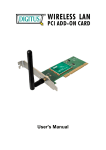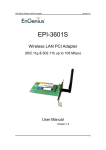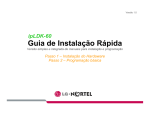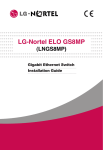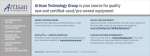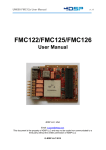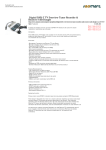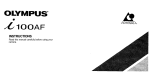Download LG LNPAP100T User's Manual
Transcript
LG-Nortel ELO PCI100T (LNPAP100T) Wireless PCI Adapter User Guide LIMITED WARRANTY LG-Nortel warrants the Products, excluding consumable items to be free from defective design attributable to LG-Nortel, defective material or faulty workmanship and will conform to the Specifications for twelve (12) months from the date of Customer acceptance of the Product. WARRANTIES EXCLUSIVE: IF AN LG-NORTEL PRODUCT DOES NOT OPERATE AS WARRANTED ABOVE, CUSTOMER’S SOLE REMEDY SHALL BE REPAIR OR REPLACEMENT OF THE PRODUCT IN QUESTION, AT LG-NORTEL’S OPTION. THE FOREGOING WARRANTIES AND REMEDIES ARE EXCLUSIVE AND ARE IN LIEU OF ALL OTHER WARRANTIES OR CONDITIONS, EXPRESS OR IMPLIED, EITHER IN FACT OR BY OPERATION OF LAW, STATUTORY OR OTHERWISE, INCLUDING WARRANTIES OR CONDITIONS OF MERCHANTABILITY AND FITNESS FOR A PARTICULAR PURPOSE. LGNORTEL NEITHER ASSUMES NOR AUTHORIZES ANY OTHER PERSON TO ASSUME FOR IT ANY OTHER LIABILITY IN CONNECTION WITH THE SALE, INSTALLATION, MAINTENANCE OR USE OF ITS PRODUCTS. LG-NORTEL SHALL NOT BE LIABLE UNDER THIS WARRANTY IF ITS TESTING AND EXAMINATION DISCLOSE THE ALLEGED DEFECT IN THE PRODUCT DOES NOT EXIST OR WAS CAUSED BY CUSTOMER’S OR ANY THIRD PERSON’S MISUSE, NEGLECT, IMPROPER INSTALLATION OR TESTING, UNAUTHORIZED ATTEMPTS TO REPAIR, OR ANY OTHER CAUSE BEYOND THE RANGE OF THE INTENDED USE, OR BY ACCIDENT, FIRE, LIGHTNING, OR OTHER HAZARD. LIMITATION OF LIABILITY: IN NO EVENT, WHETHER BASED IN CONTRACT OR TORT (INCLUDING NEGLIGENCE), SHALL LG-NORTEL BE LIABLE FOR INCIDENTAL, CONSEQUENTIAL, INDIRECT, SPECIAL, OR PUNITIVE DAMAGES OF ANY KIND, OR FOR LOSS OF REVENUE, LOSS OF BUSINESS, OR OTHER FINANCIAL LOSS ARISING OUT OF OR IN CONNECTION WITH THE SALE, INSTALLATION, MAINTENANCE, USE, PERFORMANCE, FAILURE, OR INTERRUPTION OF ITS PRODUCTS, EVEN IF LG-NORTEL OR ITS AUTHORIZED RESELLER HAS BEEN ADVISED OF THE POSSIBILITY OF SUCH DAMAGES. SOME STATES DO NOT ALLOW THE EXCLUSION OF IMPLIED WARRANTIES OR THE LIMITATION OF INCIDENTAL OR CONSEQUENTIAL DAMAGES FOR CONSUMER PRODUCTS, SO THE ABOVE LIMITATIONS AND EXCLUSIONS MAY NOT APPLY TO YOU. THIS WARRANTY GIVES YOU SPECIFIC LEGAL RIGHTS, WHICH MAY VARY FROM STATE TO STATE. NOTHING IN THIS WARRANTY SHALL BE TAKEN TO AFFECT YOUR STATUTORY RIGHTS. * LG-Nortel will provide warranty service for one year following discontinuance from the active LG-Nortel price list. Under the limited lifetime warranty, internal and external power supplies, fans, and cables are covered by a standard one-year warranty from date of purchase. LG-Nortel Co.Ltd. GS Tower, 679 Yoksam-dong, Kangnam-gu, Seoul, 135-985, Korea COMPLIANCES Federal Communication Commission Interference Statement This equipment has been tested and found to comply with the limits for a Class B digital device, pursuant to Part 15 of the FCC Rules. These limits are designed to provide reasonable protection against harmful interference in a residential installation. This equipment generates, uses and can radiate radio frequency energy and, if not installed and used in accordance with the instructions, may cause harmful interference to radio communications. However, there is no guarantee that interference will not occur in a particular installation. If this equipment does cause harmful interference to radio or television reception, which can be determined by turning the equipment off and on, the user is encouraged to try to correct the interference by one of the following measures: • Reorient or relocate the receiving antenna. • Increase the separation between the equipment and receiver. • Connect the equipment into an outlet on a circuit different from that to which the receiver is connected. • Consult the dealer or an experienced radio/TV technician for help. This device complies with Part 15 of the FCC Rules. Operation is subject to the following two conditions: (1) This device may not cause harmful interference, and (2) this device must accept any interference received, including interference that may cause undesired operation. FCC Caution: Any changes or modifications not expressly approved by the party responsible for compliance could void the user's authority to operate this equipment. IMPORTANT NOTE FCC Radiation Exposure Statement: This equipment complies with FCC radiation exposure limits set forth for an uncontrolled environment. This equipment should be installed and operated with minimum distance 20 cm between the radiator & your body. This transmitter must not be co-located or operating in conjunction with any other antenna or transmitter. IEEE 802.11b or 802.11g operation of this product in the U.S.A. is firmware-limited to channels 1 through 11. CE Mark Declaration of Conformance for EMI and Safety (EEC) This device complies with the essential requirements of the R&TTE Directive 1999/5/EC. The following references have been applied in order to prove presumption of compliance with the R&TTE Directive 1999/5/EC: • EN 300 328 • EN 301 489-1 • EN 301 489-17 • EN 60950-1 Table of Contents Package Contents.................................................................................................................... 1 Chapter 1: Introduction............................................................................................................. 2 1.1 Overview of the product ....................................................................................... 2 1.2 Features................................................................................................................ 2 1.3 LED Status ........................................................................................................... 3 1.3.1 LNPAP100T LED Indications.................................................................3 Chapter 2: Installation Guide.................................................................................................... 4 2.1 Hardware Installation ............................................................................................ 4 2.1.1 LNPAP100T Hardware Installation ....................................................... 4 2.2 Software Installation.............................................................................................. 4 2.2.1 Overview................................................................................................ 4 2.2.2 Software Installation for Windows 2000 ................................................ 4 Chapter 3: Configuration ...........................................................................................................9 3.1 Current Status ........................................................................................................9 3.2 Profile Management.............................................................................................. 12 3.2.1 Add or Modify a Configuration Profile................................................... 13 3.2.2 Remove a profile................................................................................... 16 3.2.3 Switch another Profile .......................................................................... 16 3.2.4 Import a Profile ..................................................................................... 17 3.2.5 Export a Profile ..................................................................................... 17 3.2.6 Scan Available Networks ...................................................................... 17 3.2.7 Auto Profile Selection Management....................................................... 18 3.3 Diagnostics .............................................................................................................19 3.3.1 Check Driver Information ........................................................................20 3.3.2 Check Receive and Transmit Statistical Information ..............................20 Appendix A: Specifications ....................................................................................................... 23 Appendix B: Glossary................................................................................................................ 24 LNPAP100T 108M Wireless PCI Adapter User Guide Package Contents The following contents should be found in your box: ¾ ¾ ¾ LG-Nortel 802.11g Turbo 108Mbps Wireless PCI Adapter (LNPAP100T) Quick Installation Guide Documentation CD, including: • • • Wireless Client Utility and Drivers User Guide Other Helpful Information Note: If any of the listed contents are damaged or missing, please contact the retailer from whom you purchased the LNPAP100T Wireless PCI Adapter for assistance. -1- LNPAP100T 108M Wireless PCI Adapter User Guide Chapter 1: Introduction 1.1 Overview of the product The LG-Nortel 802.11g Turbo 108Mbps Wireless PCI Adapter (LNPAP100T) gives you the flexibility to install your PC or Notebook PC in the most convenient location available, without the cost of running network cables. The adapter's auto-sensing capability allows high packet transfer rate of up to 108Mbps for maximum throughput, or dynamic range shifting to lower speeds due to distance or operating limitations in an environment with a lot of electromagnetic interference. It can also interoperate with all 11Mbps wireless (802.11b) products. Your wireless communications are protected by up to 152-bit WEP and WPA encryption for high security. It adopts 2x to 3x eXtended RangeTM WLAN transmission technology so that transmission distance is 2-3 times of traditional 11g/b solutions, up to 855.36m tested in China. Transmission range is extended to 4-9 times. It adopts 108M Super GTM WLAN Transmission Technology, which offers the highest throughput performance available on the market today, link rates of up to 108Mbps. In dynamic 108M mode, the device can attach 802.11b, 802.11g and 108Mbps Super GTM devices at the same time in an integrated environment. 1.2 Features ¾ ¾ ¾ ¾ ¾ ¾ ¾ ¾ ¾ ¾ Complies with IEEE802.11g, IEEE802.11b standards Adopts 108M Super GTM and 2x to 3x eXtended RangeTM wireless LAN transmission technologies Supports WPA/WPA2 data security, IEEE802.1x authentication, TKIP/AES encryption, 64/128/152-bit WEP encryption Supports 108/54/48/36/24/18/12/9/6Mbps or 11/5.5/3/2/1Mbps wireless LAN data transfer rates Provides 32-bit PCI interface Supports Ad-Hoc and Infrastructure modes Supports roaming between access points when configured in Infrastructure mode Eases to configure and provides monitoring information Supports Windows 98Se, Me, 2000, XP Detachable reverse SMA connector antenna -2- LNPAP100T 108M Wireless PCI Adapter User Guide 1.3 LED Status 1.3.1 LNPAP100T Indications LED Indications Status Working Status Status Green Intermittently The adapter is in an electricity saving status or the adapter is already connected but is not transmitting or receiving data. Status Green Light up The adapter is on wake up status. Status Green Flashing The adapter is transmitting and receiving data. -3- LNPAP100T 108M Wireless PCI Adapter User Guide Chapter 2: Installation Guide 2.1 Hardware Installation 2.1.1 LNPAP100T Hardware Installation To install the adapter, follow these steps listed below: 1. Turn off your desktop PC and disconnect the power. 2. Open your PC case and locate an available PCI slot on the motherboard. Remove the metal slot cover on the back of the PC. Check with your computer manufacturer for instructions if needed. 3. Slide the PCI Adapter into the PCI slot. Make sure that all of its pins are touching the slot's contacts. Once the adapter is firmly in place, secure its fastening tab to your PC's chassis with a mounting screw. Then, close your PC case. 4. Reconnect your PC’s power and turn on your desktop PC. 2.2 Software Installation 2.2.1 Overview The Adapter’s Setup Wizard will guide you through the Installation procedure for Windows 98Se, ME, 2000, XP. The Setup Wizard will install the Wireless Client Utility and drivers. When you install the hardware before installing the software, the system will prompt “Found New Hardware Wizard” window, click Cancel, and run the Setup Wizard program on the CD-ROM. The Setup steps for Windows 98Se, Me, 2000 and XP are very similar. The following setup steps are for Windows 2000. 2.2.2 Software Installation for Windows 2000 1. Insert the Resource CD into your CD-ROM drive, click Start and choose Run. In the field that appears, enter F:\XXX\Setup.exe (if “F” is the letter of your CD-ROM drive; XXX is the setup program path, which is labeled on the Resource CD), figure 2-1 should then appear. The above instructions should be followed if the Installation Wizard does not start automatically from the CD. Please check the path for the correct installation software, they are to find in two different folders on the CD. The Driver98 folder contains the drivers for Windows 98SE and Me, the DriverXP folder contains the drivers for Windows 2000 and XP. 2. You can click Cancel to end the installation on the Preparing Setup screen, figure 2-1. Otherwise, the Setup Wizard will display a screen similar to that shown in figure 2-2 after a moment. -4- LNPAP100T 108M Wireless PCI Adapter User Guide Figure 2-1 Wireless Client Utility – Install Shield Wizard 3. To continue, click Next on the screen, figure 2-2. Click Cancel to end the Installation. Figure 2-2 Wireless Client Utility Installation Program -5- LNPAP100T 108M Wireless PCI Adapter User Guide 4. The Setup Wizard will ask you to choose a Setup type in figure 2-3. It is recommended that you select Install Client Utilities and Driver. Select Install Driver Only to install driver only, select Make Driver Installation Diskette(s) to make the diskette(s) as the installation driver. Select Install Client Utilities and Driver and click Next to continue the Installation. Click Back to return to the previous page, or click Cancel to end the Installation. Figure 2-3 Select the setup type 5. Figure 2-4 should appear. Click Yes to continue the Installation, or click No to end the Installation. Figure 2-4 Question 6. Click Browse to change the destination location for the software in figure 2-5. Click Next to continue the Installation. Click Back to return to the previous page, or click Cancel to end the Installation. -6- LNPAP100T 108M Wireless PCI Adapter User Guide Figure 2-5 Choose Destination Location 7. The Setup Wizard will ask you to create a new folder name or select one from the Existing Folders list shown in figure 2-6. It is recommended that you keep the default value. Click Next to continue the Installation. Click Back to return to the previous page, or click Cancel to end the Installation. -7- LNPAP100T 108M Wireless PCI Adapter User Guide Figure 2-6 Select a Program Folder 8. The Setup Wizard will notify you of how to proceed with the installation, shown in figure 2-7. Click OK to continue the Installation. Figure 2-7 Information prompt 9. While files are copying, you will see a warning box. Please select YES to continue installation. Our drivers have been tested thoroughly, and are able to work with the operating system. Note: In Windows XP, please select "Continue Anyway" to continue installation. -8- LNPAP100T 108M Wireless PCI Adapter User Guide Fig 2-8 Finish 10. After the files have been successfully copied, the screen in figure 2-8 will appear. Click OK to reboot the system. Rebooting is mandatory. -9- LNPAP100T 108M Wireless PCI Adapter User Guide Chapter 3: Configuration LNPAP100T can be configured by Wireless Client Utility. This chapter describes how to configure your Wireless Adapter for wireless connectivity on your Wireless Local Area Network (WLAN) and use the data security encryption features. After Installing the Adapter, the Adapter’s tray icon will appear in your system tray. It appears at the bottom of the screen, and shows the signal strength using color and the received signal strength indication (RSSI). If the icon is red, there is poor signal strength and the RSSI is less than 5dB. If the icon is green, there is excellent signal strength and the RSSI is more than 20dB. Double-click the icon and the Wireless Client Utility will run. You can also run the utility by clicking the Start>Program>LG-Nortel>LNPAP100T>Wireless Configuration Utility> Wireless Client Utility. The Wireless Client Utility provides a complete and easy to use set of tools to: ¾ Display current status information ¾ Edit and add configuration profiles ¾ Display current diagnostics information The section below introduces these above capabilities. 3.1 Current Status The Current Status tab contains general information about the program and its operations. The Current Status tab does not require any configurations. - 10 - LNPAP100T 108M Wireless PCI Adapter User Guide Figure 3-1 Current Status The following table describes the items found on the Current Status screen. ¾ ¾ ¾ ¾ ¾ ¾ ¾ ¾ ¾ Profile Name - The name of current selected configuration profile. Set up the configuration name on the General tab of Profile Management. Link Status - Shows whether the station is associated to the wireless network. Wireless Mode - Displays the wireless mode. Configure the wireless mode on the Advanced tab of Profile Management. Network Type - The type of network and the station currently connected. The options include: • Infrastructure (access point) • Ad Hoc Configure the network type on the Advanced tab of Profile Management. IP Address - Displays the computer’s IP address. Current Channel - Shows the currently connected channel. Data Encryption - Displays the encryption type the driver is using. Configure the encryption type on the Security tab of Profile Management. Server Based Authentication - Shows whether server based authentication is used. Signal Strength - Shows the strength of the signal. Note: In the Wireless Client Utility, access the General tab, Security tab and Advanced tab by clicking New or Modify on the Profile Management tab. Click Advanced to see advanced information about the program and its operations. For more information, please refer to the help file of the utility. - 11 - LNPAP100T 108M Wireless PCI Adapter User Guide 3.2.1 Add or Modify a Configuration Profile To add a new configuration profile, click New on the Profile Management tab. To modify a configuration profile, select the configuration from the Profile list and click Modify. The Profile Management dialog box will display a screen similar to that shown in Figure 3-4. 1. Edit the General tab ¾ Profile Name - Identifies the configuration profile. This name must be unique. Profile names are not case-sensitive. ¾ Client Name - Identifies the client machine. Network Names (SSIDs) - The IEEE 802.11 wireless network name. This field has a maximum limit of 32 characters. ¾ Figure 3-4 General Tab of Profile Management 2. Edit the Security tab Edit the fields in the Security tab of Profile Management to configure the profile. To define the security mode, select the radio button of the desired security mode. ¾ ¾ ¾ ¾ WPA/WPA2 - Wi-Fi Protected Access WPA/WPA2 Passphrase - Wi-Fi Protected Access Passphrase 802.1x - Enables 802.1x security. Shared Key (Static WEP) - Enables the use of shared keys that are defined on both the access point and the station. To define shared encryption keys, choose the Shared Key radio button and click Configure to fill in the Define Shared Keys window. - 13 - LNPAP100T 108M Wireless PCI Adapter User Guide None: No security (not recommended). Note: If the access point that the wireless adapter is associating to has WEP set to Optional and the client has WEP enabled, make sure that Allow Association to Mixed Cells is checked on the Security Tab to allow association. To complete WEP encryption configuration, you must select the 802.11 Authentication Mode as appropriate on the Advanced tab of this Profile Management dialog. Figure 3-5 Security tab of Profile Management - 14 - LNPAP100T 108M Wireless PCI Adapter User Guide Figure 3-6 Define Shared Keys 3. Edit the Advanced tab ¾ Power Save Mode • Maximum - Selects maximum mode to let the access point buffer incoming messages for the wireless adapter. The adapter will detect the access point if any messages are waiting periodically. • Normal - In Normal mode, the adapter will be switched to maximum mode automatically when no large packets are retrieved. Off - turns power saving off, thus powering up the wireless adapter continuously for a short message response time. 802.11b Preamble - Specifies the preamble setting in 802.11b. The default setting is Short & Long (access point mode), which allows both short and long headers in the 802.11b frames. The adapter can only use short radio headers if the access point • ¾ ¾ ¾ supports and uses them. Set to Long Only to override allowing short frames. Wireless Mode - Specifies 2.4 GHz 54 Mbps, 2.4 GHz 11 Mbps, or Super G operation in an access point network. The wireless adapter must match the wireless mode of the access point with which it associates Wireless Mode when Starting an Ad Hoc Network - Specifies Super G or 2.4 GHz 54/11 Mbps to start an Ad Hoc network if no matching network name is found after scanning all available modes. This mode also allows the selection of the channel the wireless adapter uses. The channels available depend on the regulatory domain. If the adapter finds no other ad hoc adapters, the channel that the adapter starts the ad hoc network with will be selected automatically. The wireless adapter must match the wireless mode and channel of the clients it associates. - 15 - LNPAP100T 108M Wireless PCI Adapter User Guide ¾ 802.11 Authentication Mode - Select which mode the wireless adapter uses to authenticate to an access point: • Automatic causes the adapter to attempt authentication using shared, but switches it to open authentication if shared fails. • Open System enables an adapter to attempt authentication regardless of its WEP settings. It will only associate with the access point if the WEP keys on both the adapter and the access point match. • Shared-key only allows the adapter to associate with access points that have the same WEP key. For infrastructure (access point) networks, click Preferred APs… to specify up to four access points to the client adapter that attempts to be associated to the access points. Figure 3-7 Advanced tab of Profile Management 3.2.2 Remove a profile 1. 2. Go to the Profile Management tab. Select the profile name to remove in the Profiles List. 3. Click Remove. 3.2.3 Switch another Profile 1. 2. Go to the Profile Management tab. Click on the profile name in the Profiles List. 3. Click Activate. - 16 - LNPAP100T 108M Wireless PCI Adapter User Guide 2. 3. Click Refresh to refresh the list at any time. Highlight a network name and click Activate to connect an available network. If no configuration profile exists for that network, the Profile Management window will open the General tab. Fill in the Profile name and click OK to create the configuration profile for that network. Figure 3-10 Scan Available Networks Dialog 3.2.7 Auto Profile Selection Management The auto selection feature allows the wireless adapter to automatically select a profile from the list of profiles and use it to connect to the network. To add a new profile into the Auto Selected Profiles list, please follow these steps. 1. On the Profile Management tab, click Order Profiles…. 2. The Auto Profiles Selection management window will appear, with a list of all created profiles in the Available Profiles box. 3. Highlight the profiles to add to auto profile selection, and click Add. The profile will appear in the Auto Selected Profiles box. 4. Highlight a profile in the Auto Selected Profiles box. 5. 6. 7. Click Move Up or Move Down as appropriate. Note: The first profile in the Auto Selected Profiles box has highest priority, and the last profile has lowest priority. Click OK. Check the Auto Select Profiles checkbox on the Profile Management tab. Note: When auto profile selection is enabled by checking Auto Select Profiles on the Profile Management tab, the client adapter will scan for an available network. The profile with the highest priority and the same SSID as one of the found networks will be used to connect to the network. If the connection fails, the client adapter will try the next highest priority profile that matches the SSID until an available network is found. - 18 - LNPAP100T 108M Wireless PCI Adapter User Guide Figure 3-11 Auto Profile Selection Management Dialog 3.3 Diagnostics The Diagnostics tab of the Wireless Client Utility provides buttons used to retrieve receiving and transmitting statistics. The Diagnostics tab does not require any configuration. The Diagnostics tab lists the following receive and transmit diagnostics for frames received or transmitted by the wireless network adapter: ¾ Multicast frames transmitted and received ¾ Broadcast frames transmitted and received ¾ Unicast frames transmitted and received ¾ Total bytes transmitted and received - 19 - LNPAP100T 108M Wireless PCI Adapter User Guide Figure 3-12 Diagnostics tab 3.3.1 Check Driver Information The Adapter Information contains general information about the wireless network adapter and the Network Driver Interface Specification (NDIS) driver. Access the adapter information from the Diagnostics tab. ¾ ¾ ¾ ¾ ¾ ¾ Card Name - The name of the wireless network adapter. MAC Address - The MAC address of the wireless network adapter. Driver - The driver name and path of the wireless network adapter driver. Driver Version - The version of the wireless network adapter driver. Driver Date - The creation date of the wireless network adapter driver. Client Name - The name of the client computer. 3.3.2 Check Receive and Transmit Statistical Information The Advanced Statistics show receiving and transmitting statistical information for the following receive and transmit diagnostics for frames received by or transmitted to the wireless network adapter. - 20 - LNPAP100T 108M Wireless PCI Adapter User Guide Figure 3-13 Advanced Statistics - 21 - LNPAP100T 108M Wireless PCI Adapter User Guide Appendix A: Specifications Normal Interface LNPAP100T: 32-bit PCI Standards IEEE802.11b; IEEE802.11g Operating System Windows 98Se, Me, 2000, XP Transmission Distance Indoor up to 100m, outdoor up to 300m (Standard transmission distance, It is limited to the environment). Indoor up to 200m, Outdoor up to 830m (Adopt 2x to 3x eXtended RangeTM WLAN transmission technology, it is limited to the environment) Radio Data Rate 10854/48/36/24/18/12/9/6Mbps or 11/5.5/3/2/1Mbps (Auto Rate Sensing) Modulation 1M DBPSK; 2M DQPSK; 5.5M, 11M CCK; 6M, 9M, 12M, 18M, 24M, 36M, 48M, 54M, 108M OFDM; Media Protocol Access CSMA/CA with ACK Transmit Power 18dBm (Typical) Data Security WPA/WPA2; 64/128/152-bit WEP; TKIP/AES Frequency 2.4 ~ 2.4835GHz Spread Spectrum Direct Sequence Spread Spectrum (DSSS) Power Consumption Typically 685mA in full Transmit (TX), 515mA in full Receive (RX) Safety & Emissions FCC, CE Environmental and Physical Operating Temp. Storage Temp. Humidity 0℃~40℃ (32℉~104℉) -40℃ – 70℃ (-40℉~158℉) 10% - 95% RH, Non-condensing Dimensions (W×D×H) 5.2×4.8×.9 in. (133×121×22 mm) (LNPAP100T) - 22 - LNPAP100T 108M Wireless PCI Adapter User Guide Appendix B: Glossary ¾ ¾ 108M Super GTM WLAN Transmission Technology - 108M Super GTM WLAN Transmission Technology employs multiple performance-enhancing techniques including packet bursting, fast frames, data compression, and dynamic turbo mode that combine to improve the throughput and range of wireless networking products. Users can experience link rates of up to 108Mbps, twice the industry-standard maximum data link rate of 54Mbps, while preserving full compatibility with traditional 802.11g or 802.11b networks. 108M Super GTM products offer the highest throughput performance available on the market today. In dynamic 108M mode, the device can attach 802.11b, 802.11g and 108Mbps Super GTM devices at the same time in an integrated environment. 2x to 3x eXtended RangeTM WLAN Transmission Technology - The WLAN device with 2x to 3x eXtended RangeTM WLAN transmission technology make its sensitivity up to 105 dB, which gives users the ability to have robust, longer-range wireless connections. With this range-enhancing technology, a 2x to 3x eXtended RangeTM based client and access point can maintain a connection at as much as three times the transmission distance of traditional 802.11b and 802.11g products, for a coverage area that is up to nine times greater. A traditional 802.11b and 802.11g product transmission distance is about 300m, A LG-Nortel 2x to 3x eXtended RangeTM based client and access point can maintain a connection transmission distance may be up to 830m. ¾ 802.11b - The 802.11b standard specifies a wireless product networking at 11 Mbps using direct-sequence spread-spectrum (DSSS) technology and operating in the unlicensed radio spectrum at 2.4GHz, and WEP encryption for security. 802.11b networks are also referred to as Wi-Fi networks. ¾ 802.11g - specification for wireless networking at 54 Mbps using direct-sequence spread-spectrum (DSSS) technology, using OFDM modulation and operating in the unlicensed radio spectrum at 2.4GHz, and backward compatibility with IEEE 802.11b devices, and WEP encryption for security. ¾ Ad-hoc Network - An ad-hoc network is a group of computers, each with a wireless adapter, connected as an independent 802.11 wireless LAN. Ad-hoc wireless computers operate on a peer-to-peer basis, communicating directly with each other without the use of an access point. Ad-hoc mode is also referred to as an Independent Basic Service Set (IBSS) or as peer-to-peer mode, and is useful at a departmental scale or SOHO operation. ¾ DSSS (Direct-Sequence Spread Spectrum) - DSSS generates a redundant bit pattern for all data transmitted. This bit pattern is called a chip (or chipping code). Even if one or more bits in the chip are damaged during transmission, statistical techniques embedded in the receiver can recover the original data without the need for retransmission. To an unintended receiver, DSSS appears as low power wideband noise and is rejected (ignored) by most narrowband receivers. However, to - 23 - LNPAP100T 108M Wireless PCI Adapter User Guide an intended receiver (i.e. another wireless LAN endpoint), the DSSS signal is recognized as the only valid signal, and interference is inherently rejected (ignored). ¾ FHSS (Frequency Hopping Spread Spectrum) - FHSS continuously changes (hops) the carrier frequency of a conventional carrier several times per second according to a pseudo-random set of channels. Because a fixed frequency is not used, and only the transmitter and receiver know the hop patterns, interception of FHSS is extremely difficult. ¾ Infrastructure Network - An infrastructure network is a group of computers or other devices, each with a wireless adapter, connected as an 802.11 wireless LAN. In infrastructure mode, the wireless devices communicate with each other and to a wired network by first going through an access point. An infrastructure wireless network connected to a wired network is referred to as a Basic Service Set (BSS). A set of two or more BSS in a single network is referred to as an Extended Service Set (ESS). Infrastructure mode is useful at a corporation scale, or when it is necessary to connect the wired and wireless networks. ¾ Spread Spectrum - Spread Spectrum technology is a wideband radio frequency technique developed by the military for use in reliable, secure, mission-critical communications systems. It is designed to trade off bandwidth efficiency for reliability, integrity, and security. In other words, more bandwidth is consumed than in the case of narrowband transmission, but the trade off produces a signal that is, in effect, louder and thus easier to detect, provided that the receiver knows the parameters of the spread-spectrum signal being broadcast. If a receiver is not tuned to the right frequency, a spread-spectrum signal looks like background noise. There are two main alternatives, Direct Sequence Spread Spectrum (DSSS) and Frequency Hopping Spread Spectrum (FHSS). ¾ SSID - A Service Set Identification is a thirty-two character (maximum) alphanumeric key identifying a wireless local area network. For the wireless devices in a network to communicate with each other, all devices must be configured with the same SSID. This is typically the configuration parameter for a wireless PC card. It corresponds to the ESSID in the wireless Access Point and to the wireless network name. ¾ WEP (Wired Equivalent Privacy) - A data privacy mechanism based on a 64-bit or 128-bit or 152-bit shared key algorithm, as described in the IEEE 802.11 standard. ¾ Wi-Fi - A trade name for the 802.11b wireless networking standard, given by the Wireless Ethernet Compatibility Alliance (WECA, see http://www.wi-fi.net), an industry standards group promoting interoperability among 802.11b devices. ¾ ¾ WLAN (Wireless Local Area Network) - A group of computers and associated devices communicate with each other wirelessly, which network serving users are limited in a local area. WPA (Wi-Fi Protected Access) - A wireless security protocol use TKIP (Temporal Key Integrity Protocol) encryption, which can be used in conjunction with a RADIUS server. - 24 - JAN/2008/ISSUE 1.0