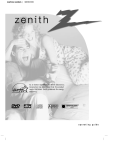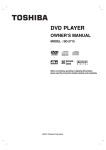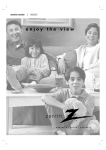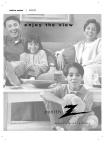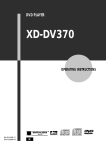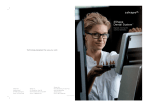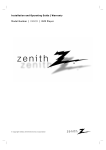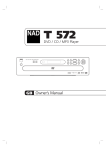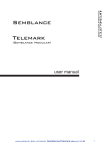Download LG DVD-3350E User's Manual
Transcript
DVD PLAYER OWNER’S MANUAL MODEL : DVD-3350E Before connecting, operating or adjusting this product, please read this instruction booklet carefully and completely. FOR THE GUARANTEE TERMS & CONDITIONS, PLEASE REFER TO BACK COVER OF THIS MANUAL. PAGE 2 INTRODUCTION Safety Precautions WARNING: TO REDUCE THE RISK OF FIRE OR ELECTRIC SHOCK, DO NOT EXPOSE THIS PRODUCT TO RAIN OR MOISTURE. CAUTION: THIS DVD PLAYER EMPLOYS A LASER SYSTEM. TO ENSURE PROPER USE OF THIS PRODUCT, PLEASE READ THIS OWNER’S MANUAL CAREFULLY AND RETAIN FOR FUTURE REFERENCE, SHOULD THE UNIT REQUIRE MAINTENANCE, CONTACT AN AUTHORIZED SERVICE LOCATION-SEE SERVICE PROCEDURE. USE OF CONTROLS, ADJUSTMENTS OR THE PERFORMANCE OF PROCEDURES OTHER THAN THOSE SPECIFIED MAY RESULT IN HAZARDOUS RADIATION EXPOSURE. TO PREVENT DIRECT EXPOSURE TO LASER BEAM, DO NOT TRY TO OPEN THE ENCLOSURE. VISIBLE LASER RADIATION WHEN OPEN THE ENCLOSURE. DO NOT STARE INTO BEAM. WARNING: CHANGES OR MODIFICATIONS NOT EXPRESSLY APPROVED BY THE PARTY RESPONSIBLE FOR COMPLIANCE COULD VOID THE USER’S AUTHORITY TO OPERATE THE EQUIPMENT. POWER: This DVD player operates on a mains supply of 100-240V~, 50/60Hz. WIRING: This DVD player is supplied with a BSI 1363 approved 13 amp mains plug, fused at 13 or 5 amp. When replacing the fuse always use a 13 or 5 amp BS 1362, BSI or ASTA approved type. Never use this plug with the fuse cover omitted. To obtain a replacement fuse cover contact your dealer or “LG Electronics U.K.Ltd.” If the type of plug supplied is not suitable for the mains sockets in your home, then the plug should be removed and a suitable type fitted. Please refer to the wiring instructions below: WARNING: A mains plug removed from the mains lead of this DVD player must be destroyed. A mains plug with bared wires is hazardous if inserted in a mains socket. Do not connect either wire to the earth pin, marked with the letter E or with the earth symbol or coloured green or green and yellow. If any other plug is fitted, use a 13 or 5 amp fuse, either in the plug, or at the distribution board. IMPORTANT: The wires in this mains lead are coloured in accordance with the following codes: - BLUE: NEUTRAL, BROWN: LIVE - As the colours of the wires in the mains lead of this DVD player may not correspond with the coloured marking indentifying the terminals in your plug, proceed as follows: The wire which is coloured blue must be connected to the terminal which is marked with the letter N or coloured black. The wire which is coloured brown must be connected to the terminal which is marked with the letter L or coloured red. This product is manufactured to comply with the radio interference requirements of EEC DIRECTIVE 89/336/EEC, 93/68/EEC and 73/23/EEC. RECORD YOUR MODEL NUMBER (Now, while you can see it) The model and serial number of your new DVD player are located on the back of the DVD player cabinet. For your future convenience, we suggest that you record these numbers here: MODEL NO.____________________________________ SERIAL NO.____________________________________ INTRODUCTION PAGE 3 Table of Contents Introduction Advanced Operation ❏ Safety Precautions. . . . . . . . . . . . . . . . . . . . . . . . 2 ❏ Using a title menu . . . . . . . . . . . . . . . . . . . . . . . 22 ❏ Table of Contents. . . . . . . . . . . . . . . . . . . . . . . . . 3 ❏ Using a DVD menu . . . . . . . . . . . . . . . . . . . . . . 22 ❏ Precautions . . . . . . . . . . . . . . . . . . . . . . . . . . . . . 4 ❏ Memorizing Settings for Viewed DVDs . . . . . . . . 23 ❏ Notes on Discs . . . . . . . . . . . . . . . . . . . . . . . . . . 5 ❏ Changing subtitle language . . . . . . . . . . . . . . . . 24 ❏ Identification of Controls . . . . . . . . . . . . . . . . . . 6-9 ❏ Changing audio soundtrack language. . . . . . . . . 24 Front Panel/Display window. . . . . . . . . . . . . . . . . . . . . 6 ❏ Viewing from another angle . . . . . . . . . . . . . . . . 25 Rear Panel . . . . . . . . . . . . . . . . . . . . . . . . . . . . . . . . . 7 ❏ Producing a 3D Surround effect . . . . . . . . . . . . . 25 Remote Control . . . . . . . . . . . . . . . . . . . . . . . . . . . . . . 8 ❏ Repeat Play . . . . . . . . . . . . . . . . . . . . . . . . . . . . 26 Preparing the Remote Control . . . . . . . . . . . . . . . . . . . 9 ❏ Storing markers in memory to be viewed (listened to) again. . . . . . . . . . . . . . . . . . 27 Operating with the Remote Control . . . . . . . . . . . . . . . 9 ❏ Zoom Feature . . . . . . . . . . . . . . . . . . . . . . . . . . 28 Connections ❏ Random Play . . . . . . . . . . . . . . . . . . . . . . . . . . . 28 ❏ Connecting to a TV . . . . . . . . . . . . . . . . . . . . . . 10 ❏ Program Play . . . . . . . . . . . . . . . . . . . . . . . . . . . 29 ❏ Connecting to an Audio System . . . . . . . . . . . . . 11 ❏ Playback with MP3 . . . . . . . . . . . . . . . . . . . . 30-31 ❏ Connecting to Optional Audio System . . . . . . 12-15 Enjoying Dolby Digital Sound. . . . . . . . . . . . . . . . . . . 12 Initial Settings Enjoying Dolby Digital (5.1CH) Sound . . . . . . . . . . . . 13 ❏ Common procedures of initial settings . . . . . . . . 32 Enjoying Dolby Pro Logic Surround Sound . . . . . . . . 14 ❏ Selecting disc Languages . . . . . . . . . . . . . . . . . 33 Enjoying 2 Channel Digital Stereo Sound. . . . . . . . . . 15 ❏ Selecting rating level and password . . . . . . . 34-35 Enjoying DTS Sound . . . . . . . . . . . . . . . . . . . . . . . . . 15 ❏ Selecting TV Aspect . . . . . . . . . . . . . . . . . . . . . . 36 ❏ Selecting Menu Language . . . . . . . . . . . . . . . . . 37 Basic Operations ❏ Selecting TV Output . . . . . . . . . . . . . . . . . . . . . . 37 ❏ Basic Playback . . . . . . . . . . . . . . . . . . . . . . . 16-18 ❏ Selecting Pseudo PAL . . . . . . . . . . . . . . . . . . . . 38 ❏ Various speed playback with Shuttle Ring . . . . . . 19 ❏ Selecting Digital Audio Output . . . . . . . . . . . . . . 39 ❏ Setting the Speaker Setup . . . . . . . . . . . . . . . . . 40 ❏ Table of Languages and Their Abbreviations . . . 41 Operation Using GUI Menu Icons ❏ General Information about GUI menu icons . . . . 20 ❏ Detailed description of each GUI menu icon . . . . 21 Reference ❏ Disc Requirements/Copyright Information . . . . . . 42 ❏ Before Calling Service Personnel . . . . . . . . . . . . 43 ❏ Specifications. . . . . . . . . . . . . . . . . . . . . . . . . . . 44 PAGE 4 INTRODUCTION Precautions Notes on handling ❏ ❏ ❏ ❏ ❏ When shipping the DVD player, always use the original shipping carton and packing materials. For maximum protection, repack the unit as it was originally packed at the factory. Do not use volatile liquids, such as insect spray, near the DVD player. Do not leave rubber or plastic products in contact with the DVD player for a long time. They will leave marks on the finish. The top and rear panels of the DVD player may become warm after a long period of use. This is normal and not a malfunction. When the DVD player is not in use, be sure to remove the disc and turn off the power. If you do not use the DVD player for a long period, the unit may not function properly in the future. Turn on and use the DVD player occasionally. Notes on Locating ❏ Notes on Moisture Condensation Moisture condensation damages the DVD player. Please read the following carefully. Moisture condensation occurs, for example, when you pour a cold drink into a glass on a warm day. Drops of water form on the outside of the glass. In the same way, moisture may condense on the optical pick-up lens inside this unit, one of the most crucial internal parts of the DVD player. Exa Notes on Cleaning Use a soft, dry cloth for cleaning. ❏ For stubborn dirt, soak the cloth in a weak detergent solution, wring well and wipe. Use a dry cloth to wipe it dry. Do not use any type of solvent, such as thinner and benzine, as they may damage the surface of the DVD player. ❏ If you use a chemical saturated cloth to clean the unit, follow that product’s instructions. Warning: Cleaning and adjustment of lenses and/or other components of playback mechanism should be performed by a qualified service technician. To Obtain a Clear Picture The DVD player is a high technology, precision device. If the optical pick-up lens and disc drive parts are dirty or worn down, the picture quality becomes poor. To obtain a clear picture, we recommend regular inspection and maintenance (cleaning or parts replacement) every 1,000 hours of use depending on the operating environment. For details, contact your nearest dealer. Optical p lens pick-u Moisture condensation occurs during the following cases. ❏ ❏ When you place this DVD player near a TV, radio, or VCR, the playback picture may become poor and the sound may be distorted. In this case, move the DVD player away from the TV, radio, or VCR. mples of moistur e ensation cond ❏ ❏ When you bring the DVD player directly from a cold place to a warm place. When you use the DVD player in a room where you just turned on the heater, or a place where the cold wind from the air conditioner directly hits the unit. In summer, when you use the DVD player in a hot and humid place just after you move the unit from an air conditioned room. When you use the DVD player in a humid place. It’ s to o wa rm ! ❏ Do not use the DVD player when moisture condensation may occur. If you use the DVD player in such a situation, it may damage discs and internal parts. Remove the disc, connect the power cord of the DVD player to the wall outlet, turn on the DVD player and leave it “ON” for two or three hours. After two or three hours, the DVD player will have warmed up and evaporated any moisture. Keep the DVD player connected to the wall outlet and moisture condensation will seldom occur. Wa it! INTRODUCTION PAGE 5 Notes on Discs This section shows you how to handle, clean, and store discs. On Handling Discs ❍ Do not touch the playback side of the disc. On Storing Discs ❍ ❍ ❍ ❍ Do not attach paper or tape to discs. On Cleaning Discs ❍ ❍ ❍ Do not store discs in a place subject to direct sunlight or near heat sources. Do not store discs in places subject to moisture and dust such as a bathroom or near a humidifier. Store discs vertically in a case. Stacking or placing objects on discs outside of their case may cause warping. Fingerprints and dust on the disc cause picture and sound deterioration. Wipe the disc from the centre outward with a soft cloth. Always keep the disc clean. If you cannot wipe off the dust with a soft cloth, wipe the disc lightly with a slightly moistened soft cloth and finish with a dry cloth. Do not use any type of solvents such as thinner, benzine, commercially available cleaners or anti-static spray for vinyl LPs. They may damage the disc. About This Owner’s Manual ❍ ❍ ❍ This owner’s manual explains the basic instructions of this DVD player. Some DVD video discs have functions that may not be explained in this owner’s manual. Therefore, some instructions may differ from this owner’s manual, and there may be extra instructions. In this case, follow the instructions displayed on the TV screen or package. “ ” may appear on the TV screen during operation. This icon means the function explained in this owner’s manual is not available on that specific DVD video disc. PAGE 6 INTRODUCTION Identification of Controls Front Panel SELECT/ENTER button Disc tray POWER indicator (Power ON mode: Green color, Standby mode: Red color) SHUTTLE Ring STOP button PAUSE/STEP button PLAY button SLOW/SCAN PAUSE/STEP STOP POWER D RE FW V PLAY OPEN/ CLOSE STANDBY SKIP MENU SELECT/ ENTER ARROW buttons Display window POWER button Remote sensor MENU button OPEN/CLOSE button SKIP buttons Display Window PROGRAM indicator Operating status indicator RANDOM indicator CD indicator Repeat playback mode indicators DVD indicator MP3 CD DVD MP3 indicator Angle icon indicator TITLE CHP/TRK PROG. RANDOM ALL A B Total playing time/elapsed time indicators Chapter/Track number indicator Title number indicator INTRODUCTION PAGE 7 Identification of Controls Rear Panel 5.1CH AUDIO OUT jacks COAXIAL DIGITAL AUDIO OUT jack AUDIO OUT (L/R) jacks TV SYSTEM SELECT Switch Refer to explanation below. EXTERNAL INPUT (SCART) jack DIGITAL OUT 5.1CH AUDIO OUT FRONT REAR AUDIO OUT L EXTERNAL INPUT L COAXIAL R DIGITAL OUT R TO TV S-VIDEO OUT OPTICAL OPTICAL DIGITAL AUDIO OUT jack Remove the dust protection cap from the connector and connect the optical digital cable (not supplied) firmly so that the configurations of both the cable and the connector match. Keep the dust protection cap and always reattach the cap when not using the connector to protect against dust. CENTER WOOFER VIDEO OUT AUTO PAL NTSC VIDEO OUT jack S-VIDEO OUT jack TO TV (SCART) jack POWER CORD Connect to an AC 100-240V, 50/60Hz outlet only. Dust protection cap TV System Select You can enjoy NTSC or PAL discs by using your TV SYSTEM SELECT switch to choose the appropriate system. • If you try to play back PAL disc with NTSC-TV. The player will not playback the disc. • When the selected TV SYSTEM SELECT switch does not coincide with the system of your TV, normal color picture may not be displayed. • Select the TV SYSTEM SELECT switch when the power is turned off. • When you playback NTSC disc with PAL-TV, some discs may produce black bands at the top and bottom of the screen. Position of TV SYSTEM SELECT switch Connected TV Available disc PAL PAL NTSC/PAL DVD disc NTSC NTSC NTSC DVD disc AUTO MULTI system TV NTSC/PAL DVD disc PAGE 8 INTRODUCTION Identification of Controls (con’d) REMOTE CONTROL You will find instructions for each of the remote control functions in the appropriate sections of this instruction manual. POWER button PLAY button POWER STOP button REV SKIP button FWD SKIP button PAUSE/STEP button PLAY OPEN/CLOSE button SELECT/ENTER button SKIP SKIP ** ARROW buttons STOP SETUP button PAUSE /STEP GUI DISPLAY button SELECT /ENTER OPEN/CLOSE SETUP GUI DISPLAY RETURN button 3D SOUND button NUMBER buttons RETURN CLEAR button 1 2 PROGRAM button 3 3D SOUND ANGLE button 4 6 *MENU button PROGRAM 7 SUBTITLE button 5 8 9 CLEAR TITLE MENU 0 AUDIO button AUDIO SUBTITLE ANGLE MARKER-SEARCH ***TITLE button REPEAT A-B RANDOM ZOOM MARKER-SEARCH buttons REPEAT button ZOOM button SLOW/SCAN A-B button RANDOM button FWD/REV SLOW/SCAN Shuttle Ring REV FWD *MENU button Use the MENU button to display the menu screen included on DVD video discs. To operate a menu screen, follow the instructions in “Using a DVD Menu” (page 22). ** Directional arrow buttons (up, down, left, right) for use in highlighting a selection on a GUI menu screen, TITLE and MENU screen. ***TITLE button Use the TITLE button to display the title screen included on DVD video discs. To operate a menu screen, follow the instructions in “Using a Title Menu” (page 22). INTRODUCTION PAGE 9 Identification of Controls (con’d) Preparing the Remote Control Insert the batteries into the remote control so you can use it to operate the DVD player. 1 Operating with the Remote Control This section shows you how to use the remote control. Point the remote control at the remote sensor and press the buttons. Open the battery cover. SLOW/SCAN PAUSE/STEP STOP RE Insert batteries (AAA size). 3 OPEN/ CLOSE STANDBY SKIP ● Make sure to match the + and - on the batteries to the marks inside the battery compartment. D 2 FW V PLAY POWER MENU SELECT/ ENTER 30° 30° Within about 23 ft (about 7 m) Close the cover. POWER PLAY SKIP SKIP STOP PAUSE /STEP SELECT /ENTER AAA AAA OPEN/CLOSE Distance: About 23 ft (7 m) from the front of the remote sensor Angle: About 30° in each direction of the front of the remote sensor * Do not expose the remote sensor of the DVD player to a strong light source such as direct sunlight or illumination. If you do so, you may not be able to operate the DVD player with the remote control. Notes on batteries ❍ ❍ ❍ ❍ ❍ ❍ ❍ ❍ ❍ ❍ Improper use of batteries may cause battery leakage and corrosion. To operate the remote control correctly, follow the instructions. Do not insert the batteries into the remote control in the wrong direction. Do not charge, heat, open, or short-circuit the batteries. Do not throw the batteries into fire. Do not leave dead or exhausted batteries in the remote control. Do not use different types of batteries together, or mix old and new batteries. If you do not use the remote control for a long period of time, remove the batteries to avoid possible damage from battery corrosion. If the remote control does not function correctly or if the operating range becomes reduced, replace all batteries with new ones. If battery leakage occurs, wipe the battery liquid from the battery compartment, then insert new batteries. The batteries should last about one year with normal use. Notes on the remote control ❍ ❍ ❍ ❍ ❍ Direct the remote control at the remote sensor of the DVD player. Do not drop or give the remote control a shock. Do not leave the remote control near an extremely hot or humid place. Do not spill water or put anything wet on the remote control. Do not open the remote control. PAGE 10 CONNECTIONS Connecting to a TV Connect the DVD player to your TV If the DVD player is connected to the TV through a video cassette recorder, the picture may not be played back normally with some DVDs. So we strongly recommended you not to connect the DVD player to your video cassette recorder when setting up your home entertainment system. • To view pictures from the video cassette recorder, set the player to the standby mode. To SCART (EXTERNAL INPUT) DIGITAL OUT 5.1CH AUDIO OUT FRONT REAR AV1 AUDIO OUT 21-pin SCART socket L EXTERNAL INPUT L COAXIAL R DIGITAL OUT AV2 Video Cassette Recorder R TO TV S-VIDEO OUT OPTICAL To SCART (T0 TV) CENTER WOOFER To S-VIDEO OUT VIDEO OUT For using SCART’s RGB signal or S-VIDEO OUT jacks, you must set “TV Output Select” at the SETUP menu. (See page 37.) To AUDIO(L/R)/ VIDEO OUT Audio/Video cable (Supplied) To 21-pin SCART socket If the TV has an S-video input, connect the DVD player with the S-video cable. To video input To audio input S-video (Supplied) To S-video input 21-pin SCART Cable (Not Supplied) TV or monitor with audio/video inputs To 21-pin SCART terminal of TV set Notes ❍ ❍ ❍ ❍ Refer to the owner’s manual of your TV as well. When you connect the DVD player to your TV, be sure to turn off the power and unplug both units from the wall outlet before making any connections. Connect the DVD player to your TV directly. If you connect the DVD player to a VCR, the playback picture will be distorted because DVD video discs are copy protected. In case of the TV set corresponding to RGB signal, the RGB signal is automatically selected in the TV.(Only when the “TV Output Select” is select to “Component” on the SETUP menu) Warning Do not set the Digital Audio Output of this DVD player to “Dolby Digital” unless you are connecting the DIGITAL OUT jack of this DVD player to an AV decoder that has the Dolby Digital decoding function. High volume sound may damage your hearing as well as the speakers. (Refer to “Selecting Digital Audio Output” on page 39.) CONNECTIONS PAGE 11 Connecting to an Audio System You can listen to the sound of audio CDs and DVD video discs in stereo. DIGITAL OUT 5.1CH AUDIO OUT FRONT REAR AUDIO OUT To S-VIDEO OUT S-video cable (Supplied) L EXTERNAL INPUT L COAXIAL R DIGITAL OUT R TO TV OPTICAL S-VIDEO OUT CENTER To AUDIO OUT (L/R) WOOFER VIDEO OUT If the TV has an S-video input, connect the DVD player with the S-video cable. To VIDEO OUT To S-video input Video cable (Supplied) To video input (yellow) TV or monitor with audio/video inputs To audio inputs of the amplifier Audio cable (Supplied) Audio system Notes ❍ ❍ ❍ ❍ ❍ Refer to the owner’s manual of your audio system as well. When you connect the DVD player to other equipment, be sure to turn off the power and unplug all of the equipment from the wall outlet before making any connections. If you place the DVD player near a tuner or radio, the radio broadcast sound might be distorted. In this case, move the DVD player away from the tuner and radio. The output sound of the DVD player has a wide dynamic range. Be sure to adjust the receiver’s volume to a moderate listening level. Otherwise, the speakers may be damaged by a sudden high volume sound. Turn off the receiver before you connect or disconnect the DVD player’s power cord. If you leave the receiver power on, the speakers may be damaged. Warning Do not set the Digital Audio Output of this DVD player to “Dolby Digital” unless you are connecting the DIGITAL OUT jack of this DVD player to an AV decoder that has the Dolby Digital decoding function. High volume sound may damage your hearing as well as the speakers. (Refer to “Selecting Digital Audio Output” on page 39.) PAGE 12 CONNECTIONS Connecting to Optional Audio System Enjoying Dolby Digital Sound You can enjoy the high quality dynamic sound of Dolby Digital, Dolby Pro Logic, and 2 Channel Digital Stereo. Dolby Digital Dolby Digital is the surround sound technology used in theatres showing the latest movies, and is now available to reproduce this realistic effect in the home. You can enjoy motion picture and live concert DVD video discs with this dynamic realistic sound by connecting the DVD player to a 6 channel receiver equipped with a Dolby Digital decoder or Dolby Digital processor. DIGITAL OUT 5.1CH AUDIO OUT FRONT REAR AUDIO OUT L EXTERNAL INPUT L COAXIAL R DIGITAL OUT R TO TV S-VIDEO OUT OPTICAL CENTER WOOFER VIDEO OUT To DIGITAL OUT (COAXIAL or OPTICAL) To S-VIDEO OUT or VIDEO OUT 75 ohm coaxial cable or Optical cable Receiver equipped with a Dolby Digital (AC-3) decoder To enjoy Dolby Digital sound from this DVD player you need the following: ● DVD recorded in Dolby Digital S-Video cable or Video cable Connection example To digital audio input To S-video Input or Video Input Front speaker (left) Front speaker (right) Center speaker ● 6 channel receiver equipped with a Dolby Digital decoder, or Dolby Digital processor and power receiver Sub woofer Rear speaker (left surround) Rear speaker (right surround) ● 5 speakers and 1 sub woofer To enjoy Dolby Digital sound You need to select “Dolby Digital” on the SETUP menu. * Manufactured under license from Dolby Laboratories Licensing Corporation. “Dolby” and the double-D symbol are trademarks of Dolby Laboratories Licensing Corporation. Confidential Unpublished Works. 1992-1997 Dolby Laboratories, Inc. All rights reserved. C Notes ❍ ❍ ❍ ❍ Refer to the owner’s manual of your audio equipment as well. When you connect the DVD player to other equipment, be sure to turn off the power and unplug all of the equipment from the wall outlet before making any connections. The output sound of the DVD player has a wide dynamic range. Be sure to adjust the receiver’s volume to a moderate listening level. Otherwise, the speakers may be damaged by a sudden high volume sound. Turn off the receiver before you connect or disconnect the DVD player’s power cord. If you leave the receiver power on, the speakers may be damaged. CONNECTIONS PAGE 13 Connecting to Optional Audio System Enjoying Dolby Digital (5.1 CH) Sound Dolby Digital Surround (5.1 CH) Dolby Digital is a six-channel digital surround sound technology developed by Dolby Laboratories for theatre-like surround sound reproduction. DVDs supporting Dolby Digital technology feature the logo. You can enjoy realistic, theatre-like surround sound from DVD movie or music disc featuring this logo. Two front, one centre and two rear speakers plus a subwoofer make up the “5.1-channel” audio system that Dolby Digital uses. Hookups Connect a receiver with 5.1 channel inputs to the player and to the speakers. See the figure below. DIGITAL OUT 5.1CH AUDIO OUT FRONT REAR AUDIO OUT L EXTERNAL INPUT L COAXIAL R DIGITAL OUT R TO TV S-VIDEO OUT OPTICAL CENTER WOOFER VIDEO OUT To S-Video Out or Video Out Front L Front R Center Woofer Rear R Rear L To 5.1CH input S-Video cable or Video cable AV Receiver with 5.1CH input Connection example To S-video Input or Video Input Front speaker (left) Front speaker (right) Center speaker Sub woofer Rear speaker (left surround) Rear speaker (right surround) PAGE 14 CONNECTIONS Connecting to Optional Audio System Enjoying Dolby Pro Logic Surround Sound Dolby Pro Logic Surround You can still enjoy the excitement of Surround Sound even if your A/V receiver does not offer Dolby Digital decoding, if your A/V receiver has a Dolby Pro Logic decoder. Refer to the following connection diagram. DIGITAL OUT 5.1CH AUDIO OUT FRONT REAR AUDIO OUT L EXTERNAL INPUT L COAXIAL R DIGITAL OUT R TO TV OPTICAL Connect one or two rear speakers. The output sound from the rear speakers will be monaural even if you connect two rear speakers. S-VIDEO OUT CENTER WOOFER VIDEO OUT To VIDEO OUT To AUDIO OUT Audio cable Video cable To audio input Connection example Receiver equipped with Dolby Pro Logic Surround To video input Center speaker Front speaker (right) Front speaker (left) TV Rear speaker (left) ● Rear speaker (right) With a receiver equipped with Dolby Digital Connect the equipment the same way as described in “Enjoying Dolby Digital Sound” on the previous page. Refer to that receiver’s owner’s manual and set the receiver so you can enjoy Dolby Pro Logic Surround sound. Warning Do not set the Digital Audio Output of this DVD player to “Dolby Digital” unless you are connecting the DIGITAL OUT jack of this DVD player to an AV decoder that has the Dolby Digital decoding function. High volume sound may damage your hearing as well as the speakers. (Refer to “Selecting Digital Audio Output” on page 39.) CONNECTIONS PAGE 15 Connecting to Optional Audio System Enjoying 2 Channel Digital Stereo Sound 2 Channel Digital Stereo You can enjoy the dynamic sound of 2 Channel Digital Stereo by connecting this DVD player to a receiver equipped with a digital audio input and speaker system (right and left front speakers). Connection example 75 ohm coaxial cable or optical cable Receiver equipped with a digital audio input To digital audio input To S-video Input or Video Input S-Video cable or Video cable To DIGITAL OUT (COAXIAL or OPTICAL) To S-VIDEO OUT or VIDEO OUT DIGITAL OUT 5.1CH AUDIO OUT FRONT Front speaker (left) Front speaker (right) AUDIO OUT REAR TV L EXTERNAL INPUT L COAXIAL R DIGITAL OUT R TO TV S-VIDEO OUT OPTICAL CENTER VIDEO OUT WOOFER Enjoying DTS Sound Introducing DTS Digital SurroundTM...the finest technology ever invented to transform existing "home theatre" systems into six discrete channels of exceptionally clear, better-than-compact disc, digital audio performance. And DTS Digital Surround is the only 5.1 surround sound format that can deliver this revolutionary 3-dimensional experience through new music recordings on compact discs, original 5.1 soundtracks on motion picture laserdiscs, and soon, a wide variety of products on DVD. Connection example Receiver equipped with a DTS decoder 75 ohm coaxial cable or Optical Cable To digital audio input To S-video Input or Video Input To DIGITAL OUT (COAXIAL or OPTICAL) S-Video cable or Video cable To S-VIDEO OUT or VIDEO OUT DIGITAL OUT 5.1CH AUDIO OUT FRONT REAR Front speaker (left) Front speaker (right) Center speaker AUDIO OUT L EXTERNAL INPUT Sub woofer L COAXIAL R DIGITAL OUT R TO TV OPTICAL S-VIDEO OUT CENTER WOOFER Rear speaker (left surround) Rear speaker (right surround) VIDEO OUT “DTS” and “DTS Digital Out” are trademarks of Digital Theater Systems, Inc. Notes ❍ ❍ ❍ ❍ Refer to the owner’s manual of your receiver as well. When you connect the DVD player to other equipment, be sure to turn off the power and unplug all of the equipment from the wall outlet before making any connections. The output sound of the DVD player has a wide dynamic range. Be sure to adjust the receiver’s volume to a moderate listening level. Otherwise, the speakers may be damaged by a sudden high volume sound. Turn off the receiver before you connect or disconnect the DVD player’s power cord. If you leave the receiver power on, the speakers may be damaged. PAGE 16 CONNECTIONS Basic Playback This section shows you the basics on how to play back a DVD video disc. SLOW/SCAN PAUSE/STEP STOP RE D POWER FW V PLAY OPEN/ CLOSE STANDBY SKIP MENU SELECT/ ENTER 3 1 4 POWER Preparations ● When you want to play back DVD video discs, turn on the TV and select the video input source connected to the DVD player. ● When you want to enjoy the sound of DVD video discs or audio CDs from the audio system, turn on the audio system and select the input source connected to the DVD player. ● For connection details, see pages 10 through 15. ● Set the playback picture size according to the aspect ratio of the connected TV at the SETUP menu (TV Aspect). ● If you do not have the necessary equipment to enjoy Dolby Digital sound, set the Digital Audio Output at the SETUP menu to “PCM”. PLAY SKIP 1 Press POWER. 2 Press OPEN/CLOSE. SKIP The DVD player turns on and the power indicator light is changed to a green color. STOP PAUSE /STEP SELECT /ENTER OPEN/CLOSE SETUP 2 ● The disc tray opens. You can open the disc tray by pressing this button even if the DVD player is in standby mode. GUI DISPLAY RETURN 1 2 3 3 3D SOUND 4 5 6 7 8 9 PROGRAM CLEAR TITLE ● There are two different disc sizes. Place the disc in the correct guide on the disc tray. If the disc is out of the guide, it may damage the disc and cause the DVD player to malfunction. Do not place anything except 3” discs or 5” discs on the disc tray. MENU 0 AUDIO SUBTITLE ANGLE REPEAT A-B MARKER-SEARCH RANDOM ● ZOOM 4 SLOW/SCAN REV Place a disc on the disc tray with the playback side down. FWD ● Press PLAY. The disc tray is automatically closed and playback begins. If the disc is placed in upside down (and it is a single sided disc), “NO DISC” or “DISC ERROR” appears on the TV screen. MP3 CD DVD TITLE CHP/TRK PROG. RANDOM ALL A B Operating status indicator ● ● If you insert an audio CD, the CD indicator lights up in the DVD display. The title number does not appear. After playing back all of the chapters in the title, the DVD player automatically stops and returns to the menu screen. When a menu screen appears on the TV screen. In case of interactive DVDs with control, a menu screen appears on the TV screen. Perform step 5 on page 17 to start play. Example of interactive DVD On-Screen Menu BASIC OPERATION PAGE 17 Basic Playback 5 Press D/E/F/G and press SELECT/ENTER, or press the numeric button(s), to select the desired item. 1 2 POWER OR 3 4 PLAY Play of the selected item now begins. SKIP SKIP ● STOP 5 PAUSE /STEP SELECT /ENTER OPEN/CLOSE SETUP GUI DISPLAY RETURN 1 2 3 4 5 6 7 8 9 5 For further information, also refer to the jacket or case of the disc you are playing. After operation When the unit is not in use, remove the disc and press POWER to turn off the power. 3D SOUND PROGRAM CLEAR TITLE ❍ AUDIO SUBTITLE ANGLE REPEAT A-B MARKER-SEARCH RANDOM ZOOM ❍ ❍ SLOW/SCAN REV Notes MENU 0 FWD ❍ ❍ ❍ Do not move the DVD player during playback. Doing so may damage the disc and the DVD player. Use the OPEN/CLOSE button on the remote control or DVD player to open and close the disc tray. Do not push the disc tray while it is moving. Doing so may cause the DVD player to malfunction. Do not push up the disc tray or put any objects other than discs on the disc tray. Doing so may cause the DVD video player to malfunction. Keep your fingers well clear of the disc tray as it is closing. Be especially careful with children’s fingers around the closing disc tray as there is a risk of personal injury. When “ ” appears on the TV screen while a button is pressed, it means that this function is not available on the disc you are playing. Depending on the DVD disc, some operations may be different or restricted. Refer to the jacket or case of the disc you are playing. PAGE 18 BASIC OPERATION Basic Playback Stopping Play Press STOP during playback. Resume Play ● When play is stopped, the unit records the point where STOP was pressed (RESUME function). Press PLAY and play will resume from this point. POWER REV SKIP ❍ SKIP SKIP FWD SKIP ❍ STOP PAUSE/ STEP Notes PLAY PLAY STOP PAUSE /STEP SELECT /ENTER OPEN/CLOSE SETUP ❍ ❍ ❍ GUI DISPLAY Resume function will be cleared when the STOP is pressed on the STOP mode. Resume function will be cleared when the power is turned off and then on. Opening the disc tray cancels Resume function. The Resume function may not be available on some DVD discs. If the player is left in the stop mode for more than 8 minutes, the power shuts off automatically. RETURN 1 2 3 4 5 6 7 8 9 Still Picture (Pause) 3D SOUND PROGRAM CLEAR TITLE ● MENU 0 AUDIO SUBTITLE ANGLE REPEAT A-B MARKER-SEARCH RANDOM Press PAUSE/STEP during playback. DVD The player will be placed in the still picture mode. ● CD The player will be placed in the pause mode. ZOOM Frame advance (DVD only) Press PAUSE/STEP during still playback. SLOW/SCAN REV FWD (Each time you press PAUSE/STEP, the picture advances one frame) To resume normal playback, press PLAY. Skipping forward or back Skipping forward Press SKIP during playback. A chapter (DVD) or a track (CD) is skipped each time the button is pressed. Skipping back Press SKIP during playback. ● When the button is pressed once midway through a chapter/track, the player returns to the start of that chapter/track. When it is pressed again, a chapter/track is skipped each time the button is pressed. BASIC OPERATION PAGE 19 Various speed playback with Shuttle Ring You can play back discs at various speeds, and resume normal playback. To play in slow-motion During still picture mode, rotating and holding the SHUTTLE ring to the positions indicated gives those slow modes. ● The variable-speed slow picture will appear on the TV screen. POWER PLAY PLAY SKIP Release the SHUTTLE ring to resume the still picture mode. SKIP 1/16 STOP PAUSE /STEP 1/16 1/8 SELECT /ENTER 1/8 1/4 1/4 OPEN/CLOSE SETUP GUI DISPLAY 1/2 1 2 3 4 5 6 7 8 9 1/2 REVERSE DIRECTION RETURN FORWARD DIRECTION 3D SOUND PROGRAM CLEAR TITLE MENU 0 AUDIO SUBTITLE ANGLE REPEAT A-B MARKER-SEARCH RANDOM SLOW/SCAN REV To scan at fast forward or fast reverse. ZOOM FWD During playback mode, rotating and holding the SHUTTLE ring to the positions indicated gives those fast search modes. ● The variable-speed search picture will appear on the TV screen. SLOW/SCAN Shuttle ring Release the SHUTTLE ring to resume normal playback. G FF X2 FF X4 FF X16 FF X100 REVERSE DIRECTION GG X2 GG X4 GG X16 GG X100 FORWARD DIRECTION Notes ❍ ❍ ❍ ❍ The DVD player does not play back sound during slow-motion playback, the high speed reverse and forward playback of DVD video discs. However, the DVD player plays back sound during fast forward or fast reverse playback of audio CDs. Subtitles do not appear on the screen during slow motion and scan playback. The DVD player provides four (4) scan speeds for DVD movie play. Only two (2) scan speeds are available during Audio CD play. The DVD player does not play back in slow-motion in case of audio CD. PAGE 20 OPERATION USING GUI MENU ICONS General Information about GUI menu icons This unit features GUI Menu Icons showing disc information (title/chapter/track number, elapsed playing time, audio/subtitle language, angle, and sound) and player information (repeat play, play mode, marker, etc.). Some icons only show the indicated information. Other icons allow the settings to be changed. Common procedures 1 ● Title function can be accessed from the stop mode. 2 3 PLAY SKIP SKIP STOP SELECT /ENTER OPEN/CLOSE SETUP 1 GUI DISPLAY RETURN 1 2 3 4 5 6 3D SOUND PROGRAM 7 Press D/E to select the desired item. ● The current selected item is indicated by a yellow frame on its GUI menu icons. POWER PAUSE /STEP Press GUI DISPLAY during playback. 8 9 CLEAR TITLE 2, 3 Press F/G to select the desired setting. ● When numbers are displayed (e.g. title No.), the numeric buttons can also be used for setting instead of F/G. ● For some functions, the setting will be registered immediately; for others, SELECT/ENTER must be pressed. To clear the GUI Menu Icons, press GUI DISPLAY. MENU 0 AUDIO SUBTITLE ANGLE REPEAT A-B MARKER-SEARCH RANDOM ZOOM Examples of GUI Menu Icons. (The screens may differ depending on the disc contents.) 1 1 1/5 0:16:57 1 ENG D 6 CH 1 OFF 16:57 1 STER. NORM. NORM. (DVD GUI) (CD GUI) CHAPT A B OFF (DVD and CD GUI) OPERATION USING GUI MENU ICONS PAGE 21 Detailed description of each GUI menu icon You can view information about a disc and its operational status on the TV screen. Press GUI DISPLAY during playback. [TV screen] DVD GUI 1 1 0:16:57 1 ENG D 6 CH OFF 1 NORM. Press GUI DISPLAY during playback. [TV screen] CD GUI FUNCTION (Press D/E to select desired item) To show the current title No. and to jump to the desired title No. To show the current chapter No. and to jump to the desired chapter No. To show the elapsed time and directly select scenes by the desired time. To show the current audio soundtrack language, encoding method, channel No. and to change the settings. To show the current subtitles language and to change the setting. To show the current angle No. and to change the angle. To show the current sound (NORMAL or 3D SURROUND) and to change the setting. FUNCTION (Press D/E to select desired item) To show the current track No. 1 and to jump to the desired track No. SELECTION METHOD F/G, or Numeric SELECT/ENTER F/G, or Numeric SELECT/ENTER SKIP Numeric SELECT/ENTER F/G, AUDIO F/G, SUBTITLE F/G, ANGLE F/G, 3D SOUND SELECTION METHOD F/G, or Numeric SELECT/ENTER SKIP To show the elapsed time. 16:57 (Display only) To show the current audio (STEREO, LEFT, RIGHT) STER. NORM. and to select to the desired audio channel. To show the current sound (NORMAL or 3D SURROUND) and to change the setting. Note ❍ Some DVD discs may not provide all of the above GUI menu icons. F/G, AUDIO F/G, 3D SOUND PAGE 22 ADVANCED OPERATION Using a title menu Some movie discs may contain two or more titles. If the disc has a title menu recorded on it, the TITLE button can be used to select the movie title. (The details of operation differ depending on the disc used.) ● Selecting a title may not be possible on certain DVD discs. 1 PAUSE /STEP SELECT /ENTER OPEN/CLOSE SETUP GUI DISPLAY 2 2 RETURN 1 A list of the titles on the disc is displayed. Pressing TITLE again to resume play from the scene when TITLE was first pressed. • Resume play may not be possible on certain discs. STOP 2 Press TITLE. 2 3 Press D/E/F/G and press SELECT/ENTER or PLAY, or press the numeric button(s), to select desired title. 3D SOUND 4 5 6 7 8 9 PROGRAM CLEAR TITLE MENU 0 AUDIO SUBTITLE ANGLE REPEAT A-B MARKER-SEARCH RANDOM 1 ZOOM The selected title now starts playing. Using a DVD menu Some DVDs have unique menu structures called DVD menus. For example, DVDs programmed with complex contents provide guide menus, and those recorded with various languages provide menus for audio and subtitle language. Although the DVD menu’s contents and operation differ from disc to disc, the following explains the basic operation when this feature is used. 1 PAUSE /STEP 3 4 Pressing MENU again resumes play from the scene when MENU was first pressed. • Resume play may not be possible on certain discs. SELECT /ENTER OPEN/CLOSE SETUP GUI DISPLAY 2 RETURN 1 2 3 4 5 6 7 8 9 The DVD menu available on the disc is now displayed. 1 2 STOP 2 Press MENU during play. 3D SOUND 2 Press D/E/F/G and press SELECT/ENTER, or press the numeric button(s), to select desired item. PROGRAM CLEAR TITLE MENU 0 AUDIO SUBTITLE ANGLE REPEAT A-B MARKER-SEARCH RANDOM 1 ZOOM The selected item is now executed. ADVANCED OPERATION PAGE 23 Memorizing Settings for Viewed DVDs (Condition Memory) This unit stores, in memory, settings for DVDs you have watched. Settings remain in memory even if you remove the disc from the player, or switch power to the player OFF. If you load a disc that has its settings memorized, the “Resume disc from last position?” message will appear on the TV screen. When you start playing the disc, the memorized settings are automatically recalled. You can memorize details for the following six settings. Latest Stop Position (Page 18) TV Aspect (Page 36) Disc Audio Language (Page 24) Disc Subtitle Language (Page 24) Disc Menu Language (Page 33) Angle (Page 25) 1 Load the DVD that has memorized. It will appear on the TV screen as below • If the screen is left for more than 10 seconds, playback will start from the beginning of the title automatically. POWER Resume disc from last position? PLAY SKIP 1. No SKIP 2. Yes STOP 2 PAUSE /STEP SELECT /ENTER OPEN/CLOSE SETUP 2 GUI DISPLAY RETURN 1 2 3 4 5 6 2 3D SOUND Press F/G to select “Yes” and press SELECT/ENTER. The memorized settings are automatically recalled. PROGRAM 7 8 9 CLEAR TITLE MENU 0 AUDIO SUBTITLE ANGLE REPEAT A-B MARKER-SEARCH RANDOM ZOOM SLOW/SCAN REV FWD Notes ❍ ❍ ❍ ❍ Settings are stored in memory for use any time. You can store settings for up to 15 DVDs in memory. If you memorize settings for more than 15 DVDs previously memorized settings are erased in order from the least recently memorized settings. Subsequently, if you try to call up these previously memorized settings, you will get the latest settings that have taken their place. Switching of the audio mode etc., is automatic on some discs. This unit does not store settings in memory, if you remove the disc from the player or switch power to the player OFF when DVD or title menu is displayed on the TV screen. PAGE 24 ADVANCED OPERATION Changing subtitle language It is possible to change the subtitle language to a different language from the one selected at the initial settings. (See page 33 for further info.) This operation works only with discs on which multiple subtitle languages are recorded. 1 Press SUBTITLE during playback. When no subtitles are recorded, “OFF” will be displayed instead of the language number. PROGRAM 7 8 1, 2 OFF 9 CLEAR TITLE MENU 0 AUDIO SUBTITLE ANGLE REPEAT A-B MARKER-SEARCH RANDOM ZOOM 2 Number of the subtitle language being played back. Notes ❍ ❍ ❍ ❍ In some cases, the subtitle language is not changed to the selected one immediately. When a disc supporting the closed caption is played, the subtitle and the closed caption may overlap each other on the TV screen. In this case, turn the subtitle off. When the desired language is not selected even after pressing the button several times, it means that the language is not available on the disc. When the power is turned on or the disc is removed, subtitles appears in the language selected at the initial settings. If this language is not recorded on the disc, the disc’s priority language appears. Press repeatedly SUBTITLE until the desired language is selected. 1 ENG To eliminate the On Screen Subtitles. Press SUBTITLE repeatedly to select OFF at step 2. Changing audio soundtrack language It is possible to change the audio soundtrack language to a different language from the one selected at the initial settings in case of DVD disc. (See page 33 for further info.) This operation works only with discs on which multiple audio soundtrack languages are recorded. And it is possible to change the audio channel in case of audio CD. PROGRAM 7 8 9 CLEAR TITLE • DVD Press AUDIO during play. 1 Number of the audio soundtrack language being played back. 1 ENG D 6 CH 2 MENU Press AUDIO repeatedly until the desired language is selected. 0 1, 2 AUDIO SUBTITLE ANGLE REPEAT A-B 2 FRE D 6 CH MARKER-SEARCH RANDOM ZOOM • CD Notes ❍ ❍ ❍ When the desired language is not selected even after pressing the button several times, it means that the language is not available on the disc. When the power is turned on or the disc is removed, the language heard is the one selected at the initial settings. If this language is not recorded on the disc, only the available language on the disc will be heard. Some discs may not respond to Audio feature. 1 Press AUDIO during play. STER. 2 Press AUDIO repeatedly until the desired sound is selected. LEFT ADVANCED OPERATION PAGE 25 Viewing from another angle Some DVDs may contain scenes which have been shot simultaneously from a number of different angles. For these discs, the same scene can be viewed from each of these different angles using the ANGLE button. (The recorded angles differ depending on the disc used.) 1 2 AUDIO SUBTITLE ANGLE REPEAT A-B 2 1 Press ANGLE repeatedly until the desired angle is selected. 2 1, 2 ZOOM For your reference • The ANGLE indicator will blink in the DVD display window at scenes recorded at different angles to indicate that angle switching is possible. • The angle number can be programmed beforehand; the angle will be switched to the selected number when the ANGLE indicator blinks. SLOW/SCAN REV Press ANGLE during playback. Number of angle being played back. 3 MARKER-SEARCH RANDOM 1 FWD Note This function only works for discs having scenes recorded at different angles. ❍ Producing a 3D SURROUND effect This unit can produce a 3D Surround effect, using SpatializerTM N-2-2TM technology, which simulates multichannel audio playback from two conventional stereo speakers instead of the five or more speakers normally required to listen to multi-channel audio from a home theatre. This feature works with DVD discs encoded with Dolby Pro Logic, Dolby Digital and DTS multi-channel audio tracks. 1 Press 3D SOUND during playback. Each time this button is pressed, the TV screen display changes: NORM. 2 Press 3D SOUND repeatedly until the desired sound is selected. PLAY 3D SUR SKIP SKIP STOP PAUSE /STEP Notes SELECT /ENTER OPEN/CLOSE SETUP ❍ GUI DISPLAY ❍ RETURN 1 2 3 3D SOUND 4 5 6 PROGRAM 7 8 9 1, 2 ❍ This 3D Surround effect may not be available on some DVD discs, such as those recorded with a mono audio soundtrack. Turn off the TV surround sound and other surround effects when using this 3D surround effect. For best 3D Surround effect using only two speakers it is recommended that the two speakers be positioned approximately 2m to 2.5m apart, and the listening position should be 2m to 2.5m away from the speakers. PAGE 26 ADVANCED OPERATION Repeat Play Repeating viewing (listening) Repeating sections between two specific points (A-B repeat) Press REPEAT during playback. Each time this button is pressed, the TV screen changes as shown below and the disc will repeat a chapter or title (DVD) or a track (CD). 1 Press A-B during play at the point where repeat play is to start (A). A • DVD Repeat of chapter being played • You can select “OFF” at this step by pressing CLEAR. CHAPT Repeat of title being played * 2 TITLE Press A-B during play at the point where repeat play is to be concluded (B). OFF Cancel repeat mode (normal play) A Repeat play of the selection between points A and B starts. • CD Repeat of track being played B TRACK To return to normal play ALL Repeat of entire disc contents Press A-B once “OFF” is displayed. OFF OFF Cancel repeat mode (normal play) Notes ❍ To enjoy program repeat play (CD) If REPEAT is pressed during program play, repeat play is operated as below. Repeat of the current programmed track Repeat of all programs ❍ ❍ ❍ TRACK ALL OFF Cancel repeat mode (Program play) To return to normal play Press REPEAT several times until “OFF” is displayed. Repeat play works only with discs for which the elapsed playing time appears in the DVD display window during playback. Repeat play may not work correctly with some DVDs. A-B repeat play works only within a title DVD or a track CD. Some subtitles recorded around point A or B may fail to appear (DVD). ADVANCED OPERATION PAGE 27 Storing markers in memory to be viewed (listened to) again Storing a MARKER in the DVD memory is similar to marking your page in a book. It allows you to quickly return to any point on the disc. Storing a marker in the memory 1 Press MARKER during play at the starting point to be viewed (listened to) again. 1/5 Indicates “1/5” is stored in the memory. Up to 5 markers can be stored in the memory. Recalling/Clearing a marker POWER 2 Press SEARCH during playback. PLAY PLAY SKIP SKIP Maker Picture 1 Maker Picture 2 Maker Picture 3 Maker Picture 4 Maker Picture 5 Present Picture STOP SELECT/ ENTER PAUSE /STEP SELECT /ENTER OPEN/CLOSE SETUP GUI DISPLAY RETURN 1 2 3 4 5 6 7 8 9 3D SOUND 3 Press D/E/F/G to select the marker to be recalled/cleared. 4 Press PLAY or SELECT/ENTER to recall a marker. or Press CLEAR to clear a marker. PROGRAM CLEAR CLEAR TITLE MENU 0 AUDIO SUBTITLE ANGLE REPEAT A-B MARKER-SEARCH RANDOM ZOOM SEARCH MARKER Play resumes from the point corresponding to the selected marker, or the selected marker is cleared. ● The “Present Picture” is not cleared. SLOW/SCAN REV FWD Notes ❍ These operations work only with discs for which the elapsed playing time appears in the DVD display window during playback or stop. ❍ Some subtitles recorded around the marker may fail to appear (DVD). ❍ All the markers are cleared when the power is turned off or the disc is removed and when TV Aspect mode is changed at the SETUP menu. ❍ The marker is not stored when the DVD or title menu is displayed on the TV screen. PAGE 28 ADVANCED OPERATION Zoom feature The Zoom feature allows you to “ZOOM-IN” and enlarge the picture on the screen to either 4 times (X4) or 16 times (X16) its normal size. SKIP 1 • The square frame will be displayed in the centre of the picture. If no button is pressed for more than 10 seconds, the square frame will disappear. • Each press of the ZOOM button changes the TV screen in the left sequence. • The magnification level will be displayed in the upper right corner of the zoom area. SKIP STOP PAUSE /STEP SELECT /ENTER OPEN/CLOSE AUDIO SUBTITLE ANGLE REPEAT A-B 2 If you press D/E/F/G buttons the zoom point shifts. MARKER-SEARCH RANDOM 1, 3 ZOOM Press ZOOM during normal playback or still playback. 2 Press SELECT/ENTER. 3 To resume normal playback X4 The selected frame is displayed in full size on the TV screen. Press ZOOM again to cancel Zoom feature and resume normal playback or still playback. X16 Notes (X4) (X16) (Normal) Some discs may not respond to the Zoom feature. Zoom does not work on subtitles or menus included on DVD video discs. ❍ ❍ Random play Note: This function only works with karaoke DVD and with audio CD discs. Random does not work with DVD movies. You can playback titles, or tracks in random order. (Random playback) The DVD player automatically selects the titles in a DVD video karaoke disc only and plays them back randomly. Random play (DVD) 1 ● 8 9 TITLE If you press the RANDOM during normal playback, the DVD player will randomly select another title and begin random playback immediately. 2 PROGRAM 7 CLEAR MENU REPEAT A-B MARKER-SEARCH RANDOM ZOOM 1, 2 To resume normal playback, press RANDOM. The RANDOM indicator in the DVD display window disappears. 0 AUDIO SUBTITLE ANGLE Press RANDOM during stop. The DVD player starts random playback. Random play (CD) The player plays the tracks on the disc in random order. 1 ● Press RANDOM during stop. The random playback screen appears on the TV screen. If you press the RANDOM button during normal playback, the DVD player immediately selects another track and begins random playback. Notes ❍ Random playback may not be possible on certain discs. ❍ If you press the SKIP button during random playback, the DVD player goes to another track randomly and starts playback. 2 To resume normal playback, press RANDOM during random playback. The RANDOM indicator in the DVD display window disappears. ADVANCED OPERATION PAGE 29 Program play The player plays the tracks on the disc in an order you specify. 1 Note: Program play function is possible only with audio CDs. It does not work with DVD movie discs. Press PROGRAM during playback or stop mode. The program playback screen appears on the TV screen. Program Step 1 Total Time 00:00 Clear All POWER • To exit the screen, press PLAY or PROGRAM. 3 PLAY SKIP 2 SKIP Press D/E/F/G and press the numeric button(s), to select the desired track number. STOP 3 PAUSE /STEP Program SELECT /ENTER 1 5 19 OPEN/CLOSE SETUP Step 3 Total Time 08:32 2 GUI DISPLAY RETURN 1 2 3 4 5 6 3D SOUND Clear All PROGRAM 7 8 9 CLEAR TITLE MENU 0 AUDIO SUBTITLE ANGLE REPEAT A-B MARKER-SEARCH RANDOM 1 • Repeat step 2 to select another track. • Up to 20 tracks can be programmed. ZOOM 3 The selected track is stored in the memory and play now begins in the programmed sequence. ● If you press PROGRAM to exit the screen, the selected tracks are not memorized. SLOW/SCAN REV Press PLAY or SELECT/ENTER to exit the screen. FWD After playback of all tracks programmed Play is stopped. Clearing the program ● To clear the program one by one Press D/E/F/G to select the unwanted No. and then press CLEAR. ● To clear all the programs Press D/E/F/G to select the “Clear All” and press SELECT/ENTER. Press PLAY or SELECT/ENTER to exit the screen. If you press PROGRAM to exit the screen, the programs are not cleared. (The programs are also cleared when the power is turned off or the disc is removed.) PAGE 30 ADVANCED OPERATION Playback with MP3 To play an MP3 file 1 POWER 4 PLAY SKIP Load an MP3 disc. The MP3 menu is displayed. MP3 Program ABCD MP3-1 SKIP MP3-2 STOP 2, 3, 4 MP3-3 MP3-4 PAUSE /STEP SELECT /ENTER MP3-5 OPEN/CLOSE SETUP MP3-6 2, 3 GUI DISPLAY MP3-7 MP3-8 MP3-9 Clear All RETURN 1 2 3 4 5 6 7 8 9 3D SOUND 2 PROGRAM CLEAR TITLE MENU 0 AUDIO SUBTITLE ANGLE REPEAT A-B MP3 MARKER-SEARCH RANDOM Press D/E buttons to select the directory where MP3 files that you want to play are located and then press SELECT/ENTER. Program MP3-1 ZOOM .. TRACK_1 TRACK_2 TRACK_3 To play an MP3 file repeatedly TRACK_4 ● If you press REPEAT button once during play, TRACK_5 the current MP3 file will play repeatedly. ● If you press REPEAT button twice during play, the directory will play repeatedly. ● If you press REPEAT button three times, the repeat play will be cancelled. TRACK_7 MP3 MP3-1 .. Pr MP3 TRACK_6 TRACK_8 3 .. .. TRACK_1 TRACK_1 TRACK_2 TRACK_2 TRACK_3 TRACK_3 TRACK_4 TRACK_4 TRACK_5 TRACK_5 TRACK_6 TRACK_6 TRACK_7 TRACK_7 TRACK_8 TRACK_8 Notes ❍ ❍ ❍ ❍ Program MP3-1 MP3-1 TRACK_1 TRACK_2 TRACK_3 TRACK_4 TRACK_5 TRACK_6 TRACK_7 TRACK_8 The directory and file name is only to display with English. If there is an impossible code to display, it will be displayed under lined (_) instead of English. If a directory has no MP3 file, the “ ” is displayed with the directory name. E during If you select another file by pressing D/E playback, the file is played after 5 seconds automatically. E during If you select a directory by pressing D/E playback, the playback is stopped after 5 seconds. Clear All If you want to return to the previous menu, press RETURN button. REPEAT symbol ❍ Press D/E button to select the desired MP3 file of the selected directory on your disc. MP3 Pr Clear All 4 Press SELECT/ENTER or PLAY to start playback of a file. For your reference • Press SKIP or SKIP to play the next file or previous file during playback. • Press TITLE to move to 1’st page of current directory during playback and press TITLE again to move to the next page within 5 seconds. • Press MENU to move to the Root Directory during playback. ADVANCED OPERATION PAGE 31 Playback with MP3 To program play an MP3 file POWER 4 PLAY SKIP SKIP 1 Follow steps 1 to 2 on previous page. 2 Select an MP3 file to program with D/E. MP3 STOP 4 Program MP3-1 PAUSE /STEP SELECT /ENTER .. OPEN/CLOSE SETUP TRACK_1 2, 4 GUI DISPLAY TRACK_2 TRACK_3 TRACK_4 RETURN 1 2 TRACK_5 3 TRACK_6 3D SOUND 4 5 TRACK_7 6 TRACK_8 PROGRAM 7 8 CLEAR TITLE MENU 0 AUDIO SUBTITLE ANGLE REPEAT A-B 3 MARKER-SEARCH RANDOM Press PROGRAM button to add an MP3 file on the program list. ZOOM MP3 MP3-1 .. To play an MP3 file repeatedly TRACK_2 TRACK_2 TRACK_7 TRACK_7 TRACK_6 TRACK_6 TRACK_9 TRACK_9 TRACK_7 TRACK_1 TRACK_6 TRACK_2 TRACK_9 TRACK_5 TRACK_6 TRACK_7 TRACK_8 Clear All • Repeat steps 2 - 3 to select another track. • Up to 60 files can be programmed. 4 Press G button and select the desired MP3 file and press SELECT/ENTER or PLAY button to play. MP3 MP3-1 .. Clear All Clear All TRACK_2 TRACK_4 the current MP3 file will play repeatedly. ● If you press REPEAT button twice during play, the all MP3 files on the program list will play repeatedly. ● If you press REPEAT button three times, the repeat play will be cancelled. Program Program TRACK_3 ● If you press REPEAT button once during play, Program Clear All 3 9 Program TRACK_2 TRACK_7 TRACK_1 TRACK_6 TRACK_2 TRACK_9 TRACK_3 TRACK_4 TRACK_5 REPEAT symbol TRACK_6 TRACK_7 TRACK_8 Clearing the program ● To clear the program one by one Press D/E/F/G to select the unwanted MP3 file on the program list and then press CLEAR. ● To clear all the programs Press D/E/F/G to select the “Clear All” and press SELECT/ENTER. Clear All If you want to enter the main menu, press F button. After playback all tracks programmed Play is stopped. PAGE 32 INITIAL SETTINGS Common procedures of initial settings Once the initial settings have been completed, the player can always be operated under the same conditions (especially with DVD discs). The settings will be retained in the memory until they are changed, even if the power is switched off. Common procedures of initial settings 1 Press SETUP in the stop or playback mode. The SETUP menu is displayed. Disc Audio Original Disc Subtitle English Disc Menu French Rating German Password Spanish TV Aspect Italian Menu Language Chinese TV Output Select Polish Pseudo PAL Hungarian Digital Audio Output Russian 5.1 Speaker Setup Other — — — — POWER 2 SKIP 3 1 SKIP • Disc Audio (see page 33) • Disc Subtitle (see page 33) • Disc Menu (see page 33) • Rating (see page 34) • Password (see page 35) • TV Aspect (see page 36) • Menu Language (see page 37) • TV Output Select (see page 37) • Pseudo PAL (see page 38) • Digital Audio Output (see page 39) • 5.1 Speaker Setup (see page 40) STOP PAUSE /STEP Press D/E to select the desired item. The screen will show the current setting for the selected item, and the alternate setting(s). PLAY SELECT /ENTER OPEN/CLOSE SETUP GUI DISPLAY 2, 3 RETURN 1 2 3 4 5 6 7 8 9 3D SOUND PROGRAM CLEAR TITLE MENU 0 AUDIO SUBTITLE ANGLE REPEAT A-B MARKER-SEARCH RANDOM ZOOM 3 Press G and then D/E to select the desired setting and press SELECT/ENTER. • Some items require additional steps. (See the respective page.) SLOW/SCAN REV FWD When the alternate setting is selected the screen returns to the Initial Settings display. To exit SETUP menu Press SETUP, RETURN or PLAY. INITIAL SETTINGS PAGE 33 Selecting disc languages This is to select the audio soundtrack language, subtitle language and the language used in title menus or DVD menus which will always be used for every disc to be played back. 1 At the setup screen, press D/E to select “Disc Audio” and press G. When you play back a DVD video disc, the DVD player automatically displays the pre-selected subtitle language if it is included on the disc. 2 Disc Audio Original Disc Subtitle English Disc Menu French Rating German Password Spanish TV Aspect Italian Menu Language Chinese TV Output Select Polish Pseudo PAL Hungarian Digital Audio Output Russian 5.1 Speaker Setup Other — — — — Press D/E to select the desired language and then press SELECT/ENTER. POWER Original :The original language of each disc will be selected. English : The English will be Selected. Other : Another language can be selected. You can input 4-digit language code. (Refer to the language codes on page 41. Press CLEAR if an incorrect language code is entered.) PLAY SKIP SKIP STOP 2 PAUSE /STEP SELECT /ENTER OPEN/CLOSE SETUP 1, 2 GUI DISPLAY The “Disc Subtitle” and “Disc Menu” are selected by the same method. Note RETURN 1 2 3 4 5 6 7 8 9 3D SOUND PROGRAM CLEAR TITLE MENU 0 AUDIO SUBTITLE ANGLE REPEAT A-B MARKER-SEARCH RANDOM ZOOM SLOW/SCAN REV FWD ❍ If the language selected is not available on the disc, the original language designated by each disc will be selected. PAGE 34 INITIAL SETTINGS Selecting rating level and password This is to prohibit the playing of specified DVDs which are unsuitable for children. ● Some DVD discs contain a restriction level which enables parents to remove scenes or prevent playback of discs by children. DVD players are equipped with a password designed to prevent children changing the level. Selecting rating level (DVD only) 1 At the SETUP screen, press “Rating” and press G. D/E Disc Audio 8 Disc Subtitle 7 Disc Menu 6 Rating 5 Password 4 TV Aspect 3 Menu Language 2 TV Output Select 1 Pseudo PAL Unlock to select Digital Audio Output 5.1 Speaker Setup POWER 2 PLAY SKIP SKIP STOP 2 PAUSE /STEP SELECT /ENTER OPEN/CLOSE SETUP 1, 2 GUI DISPLAY RETURN 1 2 3 3D SOUND 4 5 6 PROGRAM 7 Press D/E to select the desired level and press SELECT/ENTER. 8 TITLE 8 Blocked Disc Subtitle 7 Blocked Disc Menu 6 Rating 5 Password 4 TV Aspect 3 Menu Language 2 TV Output Select 1 Pseudo PAL Unlock Digital Audio Output 5.1 Speaker Setup 9 CLEAR Disc Audio MENU 0 AUDIO SUBTITLE ANGLE REPEAT A-B MARKER-SEARCH RANDOM ZOOM You cannot play DVD video discs rated higher than the level you selected unless you cancel the parental lock function. For example, when you select level 7, discs rated higher than level 7 are blocked and cannot be played. SLOW/SCAN REV FWD If you change the level and enter a password, playback of all DVDs with ratings higher than your selection will be blocked, unless the correct password is entered again. For example: if you change the level to “5”, the DVD player will not play discs with ratings of “6”, “7” or “8” unless the correct password is entered on the remote control. INITIAL SETTINGS PAGE 35 Selecting rating level and password Setting your password (DVD only) If you change the rating level to “7” or lower, you must enter a 4-digit “password” to prevent playback of discs with higher ratings. POWER 1 PLAY SKIP At the SETUP screen, press “Password” and press G. SKIP ———— Rating PAUSE /STEP SELECT /ENTER Password OPEN/CLOSE SETUP TV Aspect 1 GUI DISPLAY Menu Language TV Output Select Pseudo PAL Digital Audio Output RETURN 1 2, 3 NEW Disc Subtitle to select Disc Menu STOP 2, 3 Disc Audio E 2 3 5.1 Speaker Setup 3D SOUND 4 5 6 7 8 9 PROGRAM CLEAR TITLE MENU 2 0 AUDIO SUBTITLE ANGLE REPEAT A-B Example : 1234 Do not forget your password. MARKER-SEARCH RANDOM Input a 4-digit password and press SELECT/ENTER. ZOOM 3 Input the 4-digit password again and press SELECT/ENTER to verify. Setting is finished. SLOW/SCAN REV FWD ● The rating is locked. Any discs whose rating is higher than the setting cannot be played back unless the correct password is entered. To change/clear memorized password 1 2 To clear your 4-digit password If you forget your password, to clear the current password, follow the procedure below. At the SETUP screen, press E to select “Password” and press G. Input your password and Press SELECT/ENTER. Disc Audio Change Disc Subtitle Clear Disc Menu Rating Password 1 2 Menu Language TV Output Select Pseudo PAL Digital Audio Output Enter 6-digit number “210499” and then press SELECT/ENTER. The 4-digit password is cleared. 3 TV Aspect At the SETUP screen Press E to select “Password” item. Enter a new password Refer to “Setting your password” section on the right. 5.1 Speaker Setup 3 To change or clear your password, press D/E to select the “Change” or “Clear” and press SELECT/ENTER. To change the rating level/password, follow the steps on page 34-35 again. PAGE 36 INITIAL SETTINGS Selecting TV Aspect Select the appropriate screen type according to your TV set; conventional size screen (4:3) or wide-screen (16:9). 1 POWER At the SETUP screen, press D/E to select “TV Aspect” and press G. Disc Audio 4:3 Letterbox Disc Subtitle 4:3 Panscan Disc Menu 16:9 Wide Rating Password TV Aspect Menu Language PLAY TV Output Select SKIP Pseudo PAL SKIP Digital Audio Output STOP 2 PAUSE /STEP 5.1 Speaker Setup SELECT /ENTER OPEN/CLOSE SETUP GUI DISPLAY RETURN 1 2 3 4 5 6 1, 2 2 Press D/E to select the desired Aspect and press SELECT/ENTER. 3D SOUND PROGRAM 7 8 9 CLEAR TITLE MENU 4:3 Letterbox Disc Subtitle 4:3 Panscan Disc Menu 16:9 Wide Rating 0 Password AUDIO SUBTITLE ANGLE REPEAT Disc Audio A-B TV Aspect MARKER-SEARCH RANDOM Menu Language ZOOM TV Output Select Pseudo PAL Digital Audio Output 5.1 Speaker Setup SLOW/SCAN REV FWD 4:3 Letterbox : The video material not formatted in the Pan & Scan style is played back in the letterbox style (black bands appear at top and bottom of screen). 4:3 Panscan : Select when a conventional TV set is connected. The video material formatted in the Pan & Scan style is played back in that style (the left and right edges are cut off). 16:9 Wide : Select when a wide-screen TV set is connected. Played in “FULL” size. (Setting the wide-screen TV to “FULL” mode is also necessary.) 4:3 Letterbox Cut Off * Each screen shows an example when the video material for a wide-screen is played. (This setting does not affect the video material for conventional size.) 4:3 Panscan 16:9 Wide INITIAL SETTINGS PAGE 37 Selecting Menu Language Selects language for DVD menus and displays on the TV. 1 POWER At the SETUP screen, press D/E to select “Menu Language” and press G. Disc Audio English Disc Subtitle Spanish Disc Menu French Rating German Password Italian TV Aspect Menu Language TV Output Select PLAY Pseudo PAL SKIP Digital Audio Output SKIP 5.1 Speaker Setup STOP 2 PAUSE /STEP SELECT /ENTER OPEN/CLOSE SETUP 1, 2 GUI DISPLAY 2 RETURN 1 2 3 3D SOUND 4 5 6 PROGRAM 7 8 Disc Audio English Disc Subtitle Spanish Disc Menu French Rating German Password Italian TV Aspect 9 CLEAR Press D/E to select the desired Language and press SELECT/ENTER. TITLE Menu Language MENU TV Output Select 0 Pseudo PAL Digital Audio Output 5.1 Speaker Setup Selecting TV Output It can be used to select the video output between S-VIDEO OUT and SCART’s RGB signal (component). 1 At the SETUP screen, press D/E to select “TV Output Select” and press G. Disc Audio S-Video Disc Subtitle Component Disc Menu POWER Rating Password TV Aspect Menu Language PLAY TV Output Select Pseudo PAL SKIP SKIP Digital Audio Output 5.1 Speaker Setup STOP 2 PAUSE /STEP SELECT /ENTER OPEN/CLOSE SETUP 1, 2 GUI DISPLAY RETURN 1 2 3 3D SOUND 4 5 8 CLEAR 0 Disc Audio S-Video Disc Subtitle Component Disc Menu Password TV Aspect 9 TITLE Press D/E to select the desired TV Output and press SELECT/ENTER. Rating 6 PROGRAM 7 2 MENU Menu Language TV Output Select Pseudo PAL Digital Audio Output 5.1 Speaker Setup PAGE 38 INITIAL SETTINGS Selecting Pseudo PAL Depending on a disc, you can play a NTSC DVD disc by Pseudo PAL ON mode. 1 At the SETUP screen, press D/E to select “Pseudo PAL” and press G. Disc Audio On Disc Subtitle Off Disc Menu Rating POWER Password TV Aspect Menu Language TV Output Select PLAY Pseudo PAL Digital Audio Output SKIP SKIP 5.1 Speaker Setup STOP 2 PAUSE /STEP SELECT /ENTER OPEN/CLOSE SETUP GUI DISPLAY 1, 2 2 RETURN 1 2 3 4 5 6 Press D/E to select the desired mode and press SELECT/ENTER. 3D SOUND PROGRAM 7 8 9 CLEAR TITLE Disc Audio On Disc Subtitle Off Disc Menu MENU Rating 0 Password AUDIO SUBTITLE ANGLE TV Aspect MARKER-SEARCH Menu Language REPEAT A-B RANDOM TV Output Select ZOOM Pseudo PAL Digital Audio Output 5.1 Speaker Setup SLOW/SCAN REV FWD Notes ❍ ❍ ❍ The Pseudo PAL can be displayed when the SYSTEM selector on the rear panel is switched to PAL mode. If there are some problems during playback of a NTSC disc, select the “Pseudo PAL” to “On” mode. The picture can be streamed according to TV type when the “Pseudo PAL” is “On” mode. INITIAL SETTINGS PAGE 39 Selecting Digital Audio Output Each DVD disc has a variety of audio output options. Set the player’s Digital Audio Output according to the type of audio system you use. 1 At the SETUP screen, press D/E to select Digital Audio Output and press G. POWER Disc Audio DOLBY DIGITAL Disc Subtitle Stream/PCM Disc Menu PCM /PCM Rating Password TV Aspect Menu Language PLAY TV Output Select SKIP Pseudo PAL SKIP Digital Audio Output STOP 2 PAUSE /STEP 5.1 Speaker Setup SELECT /ENTER OPEN/CLOSE SETUP GUI DISPLAY 1, 2 2 Press D/E to select the desired output and press SELECT/ENTER. RETURN 1 2 3 3D SOUND 4 5 6 PROGRAM 7 8 DOLBY DIGITAL Disc Subtitle Stream/PCM Disc Menu PCM /PCM Rating 9 CLEAR Disc Audio Password TITLE MENU TV Aspect 0 Menu Language AUDIO SUBTITLE ANGLE REPEAT A-B MARKER-SEARCH RANDOM TV Output Select Pseudo PAL ZOOM Digital Audio Output 5.1 Speaker Setup SLOW/SCAN REV FWD DOLBY DIGITAL/PCM: Select “DOLBY DIGITAL/PCM” if an active digital output is supplied to a Dolby Digital decoder, (or an amplifier or other equipment with Dolby Digital decoder). Stream/PCM: Select “Stream/PCM” if an active digital output is supplied to an amplifier or other equipment with DTS decoder, Dolby Digital decoder and MPEG decoder. PCM: Select “PCM” if an active digital output is supplied to an amplifier or other equipment with linear PCM only (or MD recorder or DAT deck). OUTPUT Playback Disc Stream/PCM Dolby Digital/ PCM PCM only 96 kHz Linear PCM DVD PCM PCM PCM DTS DVD DTS bit Stream Not Output Not Output Dolby Digital DVD Dolby Digital bit Stream Dolby Digital bit Stream PCM MPEG DVD MPEG bit Stream PCM PCM Audio CD PCM PCM PCM DTS Audio CD DTS bit Stream DTS bit Stream DTS bit Stream Notes ❍ ❍ ❍ When you are not using the player’s digital audio output, don’t select any of the options. If an active digital audio output signal is supplied to a receiver or other equipment without a corresponding digital decoding capability, a very loud noise may be produced which could permanently damage the speakers. The DTS DVD disc sound is played back only when the DVD player is connected to a receiver with a DTS decoder. PAGE 40 INITIAL SETTINGS Selecting Speaker Select the speaker to adjust the audio output mode of the speaker. 1 At the SETUP screen, press D/E to select “5.1 Speaker Setup” and press G. Front Speaker (L/R) STOP 1, 2 PAUSE /STEP Disc Audio Centre Speaker Disc Subtitle SELECT /ENTER OPEN/CLOSE SETUP GUI DISPLAY 1, 2 RETURN 1 2 3 4 5 6 7 8 9 R R Disc Menu 3D SOUND Sub Woofer Rating Front L/R Password Volume: TV Aspect Size Menu Language Delay : TV Output Select Test Pseudo PAL Return : dB Large Rear Surround Speaker (L/R) ms Digital Audio Output 5.1 Speaker Setup PROGRAM CLEAR TITLE MENU 0 2 Press F/G to select the desired speaker and press D/E/F/G to adjust options. Disc Audio Note ❍ ❍ Do not place the centre or rear speakers farther away from the listening position than the front speakers. The test tone does not output from the subwoofer. Disc Subtitle R R Disc Menu Rating Rear L/R Password Volume: TV Aspect Size Menu Language Delay : TV Output Select Test Pseudo PAL Return : 0 dB Large 2 ms Digital Audio Output 5.1 Speaker Setup Volume: Press F/G to adjust the output level of selected speaker. (-6dB ~ 0dB) Size: Press F/G to set a mode. (Large, Small, None) • If you have connected the system to a speaker with low frequency of 100Hz or below, select “Large” • If you have connected the system to a speaker without low frequency of 100Hz or below, select “Small” But if you haven’t connected to sub woofer, always select “Large” of Front Speaker (L/R). • When you don’t connect to speaker, select “None”. • Front L/R speaker’s size can be selected to Large” or “Small”. • If Front L/R speaker’s size is selected to “Small”, Rear and Centre speaker’s size can be selected to “Small” or “None”, and Sub woofer speaker’s size can be selected only to “Large”. Delay: Press F/G to customize the sound to conform to the acoustics of your room by adding a delay effect to the sound of the Centre Speaker and Surround Speaker. • When 5.1CH Surround is played, you can enjoy the best sound if the distance between you and each speaker is same. You can set Delay time in the Centre/Surround Speaker to customize the sound to to the acoustic of your room. (A) L R C DC DF SW DS SL SR (B) • Setting Centre Speaker If the distance of DC is equal to or longer than the DF in the left figure, set the mode as 0ms. Otherwise, change the setting according to the table below. (A) = DF - DC Distance of (A)(cm) Setting(ms) 34 1 68 2 102 3 136 4 170 5 • Setting Rear Surround Speaker If the distance of DF is equal to the distance of DS in the above, set the mode as 0ms. Otherwise, change the setting according to the table below. (B) = DF - DS Distance of (B)(cm) 170 340 510 Setting(ms) 5 10 15 Test : Press SELECT/ENTER to test signals of each speaker. Adjust Volume to match to the volume of test signals memorized in the system. • Front (L) → Front (R) → Centre → Rear (L) → Rear (R) Return: Press SELECT/ENTER to return to the previous menu screen. INITIAL SETTINGS PAGE 41 Table of Language and Their Abbreviations Enter the appropriate code number for the initial settings “Audio”, “Subtitle” and/or “Menu” (See page 33). Code Language Code Language Code Language Code Language 6565 Afar 7079 Faroese 7678 Lingala 8375 Slovak 6566 Abkhazian 7082 French 7679 Laothian 8376 Slovenian 6570 Afrikaans 7089 Frisian 7684 Lithuanian 8377 Samoan 6577 Ameharic 7165 Irish 7686 Latvian, Lettish 8378 Shona 6582 Arabic 7168 Scots Gaelic 7771 Malagasy 8379 Somali 6583 Assamese 7176 Galician 7773 Maori 8381 Albanian 6588 Aymara 7178 Guarani 7775 Macedonian 8382 Serbian 6590 Azerbaijani 7185 Gujarati 7776 Malayalam 8385 Sundanese 6665 Bashkir 7265 Hausa 7778 Mongolian 8386 Swedish 6669 Byelorussian 7273 Hindi 7779 Moldavian 8387 Swahili 6671 Bulgarian 7282 Croatian 7782 Marathi 8465 Tamil 6672 Bihari 7285 Hungarian 7783 Malay 8469 Telugu 6678 Bengali; Bangla 7289 Armenian 7784 Maltese 8471 Tajik 6679 Tibetan 7365 Interlingua 7789 Burmese 8472 Thai 6682 Breton 7378 Indonesian 7865 Nauru 8473 Tigrinya 6765 Catalan 7383 Icelandic 7869 Nepali 8475 Turkmen 6779 Corsican 7384 Italian 7876 Dutch 8476 Tagalog 6783 Czech 7387 Hebrew 7879 Norwegian 8479 Tonga 6789 Welsh 7465 Japanese 7982 Oriya 8482 Turkish 6865 Danish 7473 Yiddish 8065 Panjabi 8484 Tatar 6869 German 7487 Javanese 8076 Polish 8487 Twi 6890 Bhutani 7565 Georgian 8083 Pashto, Pushto 8575 Ukrainian 6976 Greek 7575 Kazakh 8084 Portuguese 8582 Urdu 6978 English 7576 Greenlandic 8185 Quechua 8590 Uzbek 6979 Esperanto 7577 Cambodian 8277 Rhaeto-Romance 8673 Vietnamese 6983 Spanish 7578 Kannada 8279 Rumanian 8679 Volapük 6984 Estonian 7579 Korean 8285 Russian 8779 Wolof 6985 Basque 7583 Kashmiri 8365 Sanskrit 8872 Xhosa 7065 Persian 7585 Kurdish 8368 Sindhi 8979 Yoruba 7073 Finnish 7589 Kirghiz 8372 Serbo-Croatian 9072 Chinese 7074 Fiji 7665 Latin 8373 Singhalese 9085 Zulu PAGE 42 REFERENCE Disc Requirements/Copyright Information Playable Discs This DVD player can play back the following discs. Disc mark Contents Disc size Maximum playback time Approx. 4 hours (single sided disc) 12 cm DVD video discs Approx. 8 hours (double sided disc) Audio+Video (moving pictures) Approx. 80 minutes (single sided disc) 8 cm Approx. 160 minutes (double sided disc) Audio CDs 12 cm 74 minutes 8 cm 20 minutes Audio You can play back CD-R and CD-RW disc also. You cannot playback discs other than those listed above. (Video CD, CD-ROM, CD-Extra, CD-G, photo CD, and CD-i discs can not be played on this DVD player.) “Certain audio features of this product manufactured under a license from Desper Products, Inc., Spatializer® 3-D Stereo, Spatializer N-2-2 (TM) and the circle-in-square device are trademarks owned by Desper Products, Inc,.” Region Management Information Region Management Information: This DVD Player is designed and manufactured to respond to the Region Management Information that is recorded on a DVD disc. If the Region number described on the DVD disc does not correspond to the Region number of this DVD player, this DVD player cannot play that disc. The Region number of this DVD player is 2. 2 Notes on Unauthorized Discs You may not be able to play back some DVD video discs on this player if they were purchased from outside your geographic area or made for business purposes. When you try to play back an unauthorized disc, “Check Regional Code” appears on the TV screen. Notes on Copyright It is forbidden by law to copy, broadcast, show, broadcast on cable, play in public, and rent copyrighted material without permission. DVD video discs are copy protected, and any recordings made from these discs will be distorted. This product incorporates copyright protection technology that is protected by method claims of certain U.S. patents and other intellectual property rights owned by Macrovision Corporation and other rights owners. Use of this copyright protection technology must be authorized by Macrovision Corporation, and is intended for home and other limited viewing uses only, unless otherwise authorized by Macrovision Corporation. Reverse engineering or disassembly is prohibited. REFERENCE PAGE 43 Before Calling Service Personnel Symptoms and Correction Check the following guide for the possible cause of a problem before contacting service. Symptom Cause Correction No power. • The power cord is disconnected. • Plug the power cord into the wall outlet securely. The power is on, but the DVD player does not work. • No disc is inserted. • Insert a disc. (Check that the DVD or, audio CD indicator in the DVD display is lit.) No picture. • The TV is not set to receive DVD signal output. • Select the appropriate video input mode on the TV so the picture from the DVD player appears on the TV screen. • The video cable is not connected securely. • Connect the video cable into the jacks securely. • The connected TV power is turned off. • Turn on the TV. • The equipment connected with the audio cable is not set to receive DVD signal output. • Select the correct input mode of the audio receiver so you can listen to the sound from the DVD player. • The audio cables are not connected securely. • Connect the audio cable into the jacks securely. • The power of the equipment connected with the audio cable is turned off. • Turn on the equipment connected with the audio cable. • The Digital Audio Output is set to the wrong position. • Set the Digital Audio Output to the correct position, then turn on the DVD player again by pressing the POWER button. The playback picture is poor. • The disc is dirty. • Clean the disc. The DVD player does not start playback. • No disc is inserted. • Insert a disc.(Check that the DVD, or audio CD indicator in the DVD display is lit.) • An unplayable disc is inserted. • Insert a playable disc. (Check the disc type, color system and Regional code.) • The disc is placed upside down. • Place the disc with the playback side down. • The disc is not placed within the guide. • Place the disc on the disc tray correctly inside the guide. • The disc is dirty. • Clean the disc. • A menu is on the TV screen. • Press the SETUP button to turn off the menu screen. • The Rating level is set. • Cancel the Rating function or change the rating level. • The remote control is not pointed at the remote sensor of the DVD player. • Point the remote control at the remote sensor of the DVD player. • The remote control is too far from the DVD player. • Operate the remote control within about 23 ft (7 m). • There is an obstacle in the path of the remote control and the DVD player. • Remove the obstacle. • The batteries in the remote control are exhausted. • Replace the batteries with new ones. No sound. The remote control does not work properly. PAGE 44 REFERENCE Specifications [Supplied Accessories] [Outputs] [DVD player] DVD player/Outputs/Supplied Accessories Power supply AC 100-240V, 50/60 Hz Power consumption 16 W Mass 7.1 lbs (3.2 kg) External dimensions (W X H X D) 17” X 3.5” X 8.46” (430 x 88 x 215 mm) Signal system PAL 625/50, NTSC 525/60 Laser Semiconductor laser, wavelength 650 nm Frequency range (audio) 4 Hz to 20 kHz Signal-to-noise ratio (audio) More than 100 dB (EIAJ) Dynamic range (audio) More than 95 dB (EIAJ) Harmonic distortion (audio) 0.008 % Wow and flutter Below measurable level (less than + 0.001 % (W.PEAK)) (EIAJ) Operating conditions Temperature: 41°F to 95°F, Operation status: Horizontal Video output 1.0 V (p-p), 75 Ω, negative sync., RCA jack x 1/SCART(TO TV) S-video output (Y) 1.0 V (p-p), 75 Ω, negative sync., Mini DIN 4-pin x 1 (C) 0.286 V (p-p), 75 Ω, Audio output (digital audio) 0.5 V (p-p), 75 Ω, RCA jack x 1 Audio output (optical audio) Optical connector x 1 Audio output (analog audio) 2.0 Vrms(1 KHz, 0 dB), 330 Ω, RCA jack (L, R) x 1/SCART(TO TV) ● S-video cable .............................................................................................1 ● Video cable ................................................................................................1 ● Audio cable ................................................................................................1 ● Remote control...........................................................................................1 ❋ Designs and specifications are subject to change without notice. Technology with the human touch GUARANTEE ● LG Electronics U.K. Ltd. will provide the following services in order to expedite this Guarantee. 1. All faulty components which fail due to defective manufacture will be replaced free of charge for a period of 12 months from the original date of purchase. 2. The dealer (or his service agent) who sold the product will be reimbursed for any labour provided in the repair of this LG equipment, for a period of 12 months from the original date of purchase. These claims must be made in accordance with the published scale of service charges and relevant claims procedure. PLEASE NOTE: A. The dealer may restrict the guarantee to the original purchaser. B. The dealer is not obliged to carry out service under guarantee if unauthorized modifications are made to the apparatus, or if non standard components are used or if the serial number of the apparatus is removed, defaced, misused, or altered. C. Any claims made under guarantee must be directed to the dealer from whom the equipment was originally purchased. The dealer may, before carrying out service under guarantee, require a receipted account as evidence of the date of purchase. D. We respectfully point out that your dealer is not obligated to replace batteries if they become exhausted or worn in use. E. Aerial alignment and consumer control adjustments are not covered by this guarantee. This guarantee does not affect your statutory rights. ● REQUIREMENTS TO MAINTAIN WARRANTY COVERAGE: RETAIN YOUR RECEIPT TO PROVE DATE OF PURCHASE. A COPY OF YOUR RECEIPT MUST BE SURRENDERED AT THE TIME GUARANTEE SERVICE IS PROVED. ● Product Registration Card : It is helpful to complete at least your name, address, phone, model & serial numbers and return it. This will enable LG to assist you in the future should you lose your receipt, your units be stolen, or should modifications be necessary. ● To obtain information or assistance: Call 01753 500470 Monday-Friday 9.00am-4.30pm MODEL NO.* * SERIAL NO.* DATE OF PURCHASE.* Please complete for your own record In all cases of difficulty - consult your LG dealer from whom the product was purchased P/NO: 3834RS0013C