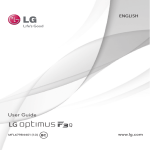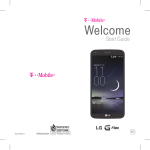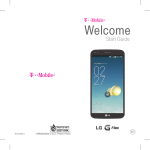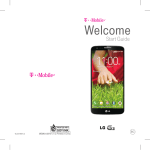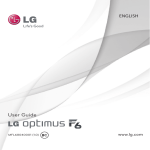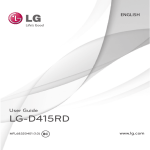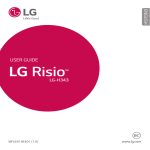Download LG D520 Quick Start Guide
Transcript
Welcome Start Guide MBM64061801 (1.0) G Printed in Korea BC TABLE OF CONTENTS INTRODUCTION...................................................2 Your Phone ..........................................................4 Getting Started ....................................................6 Home screen .....................................................11 Unlock screen....................................................13 Notification Panel ..............................................14 Call/Messaging .................................................15 Contacts ............................................................16 Browser .............................................................17 Maps .................................................................18 Camera .............................................................20 Video camera ....................................................20 Google account .................................................21 Downloading applications..................................22 Email .................................................................23 QuickMemo .......................................................24 QSlide ...............................................................25 QuickTranslator .................................................26 Share Files with Android Beam™ ........................27 Connect your phone with your computer ............28 T-Mobile Applications ........................................29 Accessories .......................................................34 Approved Firmware Versions..............................35 Safety Tips.........................................................35 Information About Safeguarding Handsets .........36 Emergency Dialing.............................................36 Caring For Your Phone .......................................37 Additional Information .......................................38 For Your Safety ..................................................41 1 INTRODUCTION Support This guide provides you with the information you need to get started. For more information and additional support, please visit www.t-mobile.com/support where you can: Register at My.T-Mobile.com to check your minutes, pay your bill, upgrade your phone, and change your rate plan. Review your phone’s User Manual and troubleshooting FAQs. View the latest troubleshooting solutions in the Support Forums or ask a question of your own. You can also access account and device information from your phone. 1 From the Home screen, touch Apps . 2 Under the Apps tab, touch T-Mobile My Account . 2 Service If you are a new T-Mobile® customer and your service has not yet been activated, call Customer Care at 1-800-937-8997 and a T-Mobile Activations representative will assist you. You will need the following information when activating service: Service Agreement and agent code on your Agreement. Your name, home address, home phone number, and billing address. Your Social Security number, current driver’s license number, and date of birth for credit check purposes. Your choice of T-Mobile plan and services (see http://www.t-mobile.com/ for latest plan information). Micro SIM serial number and IMEI number (located on the box barcode label). NOTE For business and government accounts, please provide the name of your company or government agency, address, and tax ID. NOTE By activating service, you acknowledge that you have read, understand, and agree to be bound by each of T-Mobile’s Terms and Conditions, and your Service Agreement. 3 Your Phone Front view 1 2 10 3 9 4 5 8 6 7 11 12 14 13 1 2 3 4 5 6 7 4 Proximity Sensor LED Indicator Front Camera Lens Quick Keys Back Key Home Key Recent Apps Key 8 9 10 11 12 13 14 Menu Key Home Screen Earpiece Search Key Write and Share Key Function Key Direction Keys 15 15 3.5mm Headset Jack 16 Microphone 16 Side view 1 2 1 Power/Lock Key 2 Volume Keys 3 USB/Charger Port 3 Rear view 1 2 1 4 2 3 4 Back Cover Rear Camera Lens Speaker LED Flash 3 5 Getting Started Before you start using the phone, you may need to insert the Micro SIM card. Installing the Micro SIM card and battery 1 Use the fingertip cutout to remove the back cover. Fingertip Cutout 2 Insert the Micro SIM card. Make sure the gold contact area on the card is facing downwards and the notched side is inserted first (see image below). 6 3 To insert the battery, align the gold contacts on the phone and the battery and press it down until it clicks into place. 4 Place the back cover over the battery compartment and press it downwards until it clicks into place. 7 Installing the memory card To store multimedia files, such as pictures taken using the camera, to an SD card, you must insert a memory card into your phone. 1 Use the fingertip cutout to remove the back cover. Fingertip Cutout 2 Insert the memory card into the slot. Make sure the gold contact area is facing downwards. NOTE The memory card is sold separately. Warning! Do not remove the memory card without first unmounting it using the Storage menu. Otherwise the memory card, as well as your phone, may become damaged and the data stored on the memory card may get corrupted. To > Apps unmount the memory card safely, touch Apps > Storage > Unmount SD card > OK. tab > Settings 8 Charging your phone A rechargeable Li-ion battery is used to power your phone. A USB Adapter, which is included with your phone, is used to charge the battery. Ask your T-Mobile sales representative for further details regarding approved batteries and chargers. Before using your phone for the first time, make sure the battery is fully charged. An uncharged battery will fully recharge after 3 hours. USB Adapter USB Cable NOTE Make sure the battery is installed before connecting the USB Adapter. If the battery is not installed and the USB Adapter is connected, the phone will not operate properly due to prolonged power cycling. Also, removing the battery with the USB Adapter connected may damage the device. Please unplug the USB Adapter before removing the battery. Warning! If the touch screen does not function while the phone is in the process of charging, it may be due to an unstable power supply. As a result, disconnect the USB cable from the device or unplug the USB Adapter from the power outlet. 9 1 Connect the USB Adapter and USB cable (as shown on the previous page). 2 Plug the USB cable (as shown on the next image) into the phone’s Charger/Accessory Port. NOTE The battery must be fully charged initially to improve battery lifetime. NOTE Your phone has an internal antenna. Be careful not to scratch or damage this rear area, as that will cause loss of performance. When charging your phone with a fully discharged battery, the keypad LED will briefly flash indicating charging is occurring in a mode designed to prevent battery damage. The blinking will stop and normal charging will commence once a sufficient minimum charge has been established. Internal Antenna 10 Home screen You can customize each screen by adding widgets or shortcuts to your favorite applications. Adding icons to the Home screen Swipe your finger right or left to move through the Home screen canvases. Stop when you get to a canvas that you want to add items to. Touch and hold an empty area in the Home screen. Touch the Apps, Downloads, Widgets or Wallpapers tabs, then select the item you want to add. Touch to perform a voice search using Google. TIP! Touch Apps to view all of your applications, then touch and hold the application you want to add to the Home screen and place it on the desired canvas. To delete an application, touch and hold its icon, then drag it to the icon. 11 Customizing an application icon on the Home screen You can edit the icons on the Quick Keys Bar and Home screen by creating your own icons with the camera or Gallery images. Touch to use bigger icons. 1 Touch and hold an application icon until the canvas grid is displayed, then release the icon. The editing icon appears at the upper right side of the application icon. 2 Touch the icon and select the desired icon design. - or Touch Create photo icon to use an image from your Gallery or take a picture to create an icon. 12 Unlock screen After a period of inactivity, the screen you are currently viewing will be replaced by the lock screen to conserve battery power. Unlocking the screen Press the Power/Lock Key . Swipe the screen any direction. Setting up the screen timeout duration 1 From the Home screen, touch the Menu Key > System settings. 2 Select Display. 3 Touch Screen timeout and select the amount of time of inactivity after which the screen turns off. NOTE To lock your screen using the pattern lock feature, from > Lock screen the Home screen touch the Menu Key settings > Select screen lock > Pattern. A short tutorial will guide you through the process of setting a pattern lock. 13 Notification Panel Notification icons on the Status Bar report new messages, calendar events, alarms, as well as ongoing events. The Notifications Panel is displayed when the Status Bar is swiped down. You can also access the QSlide apps and Quick Settings from this screen. <Quick Settings> Turning features on/off 1 Touch and drag the Status Bar downwards to open the Notifications Panel. 2 Touch the Quick Setting icons to turn the corresponding features on/off. To edit the Quick Settings Swipe the Quick Settings to the left and touch , then touch to rearrange the items. Touch to select which items you want to display on the Notifications Panel. TIP! To preserve battery life, turn off Wi-Fi, Bluetooth and GPS when you are not using them. 14 Call/Messaging It only takes a few taps to make a call or send a message. Making a call 1 From the Home screen, touch Phone . 2 Dial the number you want to call or start typing the name of the contact. 3 After the number is entered, touch Call . Sending a message 1 From the Home screen, touch Messaging . 2 Touch New to create a new message. 3 Enter the name or number you want to send the message to, or touch to select a number from Call logs, Contacts, Favorites, or Groups. 4 Compose your message and touch . NOTE To answer an incoming call while the screen is locked, icon in any direction. When the screen is swipe the icon to answer. unlocked, you just need to touch the 15 Contacts You can automatically synchronize the contacts on the phone with any of your online address books or even import contacts from another Micro SIM card. To import/export contacts, touch the Menu Key > Import/Export. Creating a new contact 1 To create a new contact, touch , select the account where you want to save the contact (if necessary), and enter the contact’s information. 2 Touch Add another field to add more categories. 3 Touch Save to save the contact. NOTE To add a number from a recent call to your contacts, locate the number in your Call logs and touch the number. Then > Create new contact to create a new contact touch entry or touch existing contacts to add a new number to existing contacts. 16 Browser Use the Web browser to surf the Web with ease. Browsing the Web 1 From the Home screen, touch Apps > Browser . 2 Touch the URL bar at the top of the screen and enter the web site address. 3 Touch on the keyboard to navigate to the web site. 17 Maps Use Maps during a journey to pinpoint your location and check for traffic updates on your route. To search for a location 1 From the Home screen, touch Apps > Maps . 2 Touch the Search bar at the top of the screen. 3 Enter the place you’re looking for. You can enter an address, a city, or a type of business or establishment. For example, “theater in New York”. 4 Touch the Search Key on the keyboard. Red markers indicate search matches on the map. You can touch a marker to open a balloon that contains a label. Touch the balloon to open a screen with more information about the location, as well as options for obtaining directions. 18 To get directions 1 From the Home screen, touch Apps > Maps . 2 Touch the Directions icon at the top of the screen. 3 Touch the Car icon for driving directions, the Public transit icon for public transit directions, the Cycling icon for cycling directions, or the Walking icon for walking directions. 4 Enter a starting point in the first box and your destination in the second box. The starting point and destination can be entered manually using the keyboard or you can select places from the suggestions list. 5 The available routes are displayed on the map as gray lines. Touch the route you desire. Touch the route information at the bottom to see the directions in detail. Touch at the bottom right corner of the screen to access navigation. Touch to display each direction instruction sequentially at each juncture. You can touch to step backward through the direction instructions. Maps settings Access the Maps application, then touch at the bottom left corner of the screen > Settings. NOTE From the Home screen, touch Apps > Maps > at the bottom left corner of the screen > Help to access the Tutorials & help menu. You can get more information about Maps. 19 Camera 1 From the Home screen, touch Apps > Camera 5 1 2 6 3 4 1 2 3 4 . 7 Flash Swap camera Shot mode Settings 5 Mode switch 6 Capture 7 Gallery Video camera 1 From the Home screen, touch Apps > Camera 2 Slide the Mode Switch icon down to to . toggle from Camera to Video camera mode. 5 1 2 6 3 4 1 2 3 4 20 7 Flash Swap camera Recording mode Settings 5 Mode switch 6 Record 7 Gallery Share Photos or Videos 1 From the home screen, touch Apps > Gallery . 2 Touch an album. 3 Touch and then select the image(s) you wish to share. 4 Touch Share. 5 Select the method you wish to use to share and send it. NOTE To access the front-facing camera or camcorder, touch . Touch to view and change camera/camcorder settings. Google account The first time you open the Google application, you need to sign in. If you do not have a Google account, you will be prompted to create one. Creating a Google account 1 From the Home screen, touch Apps > Settings > Accounts & sync > Add account > Google. 2 Touch New to start the Gmail setup wizard. NOTE If you already have an account, touch Existing, enter your account information, and touch . 3 You then need to follow the setup instructions and enter the necessary information to activate the account. Please wait while the server creates your account. TIP! Once you have created your Gmail account, you can access Gmail and Google Apps, and use Google’s many services on the phone. 21 Downloading applications Download fun games and useful apps from Play Store. Using Play Store 1 From the Home screen, touch Apps > Play Store . 2 Touch a category from the homepage or touch to search for an app. 3 Touch Install or the Price button to download an app. 4 If you agree with the app’s access requirements, touch ACCEPT. 5 The app will be downloaded and installed. Managing applications 1 From the Home screen, touch Apps > Settings > Apps. 2 Swipe to the left or right to change to the DOWNLOADED, RUNNING, or ALL tab. 3 Touch an app to view detailed information, uninstall it, or stop it from running in the background. Moving applications To manage the internal storage efficiently, you can move applications from phone to the microSD card. 1 From the Home screen, touch Apps > Settings > Apps. 22 2 Touch the downloaded application and then touch Move to SD card. TIP! To launch a downloaded application, touch Apps from the Home screen, then touch the Downloads tab and select the desired app. Email You can stay connected with MS Exchange and other popular email providers. Setting up an account 1 From the Home screen, touch Apps > Settings > Accounts & sync > Add account > Email. 2 Select an email provider. 3 Enter your email address and password, then touch Next. 4 Follow the remaining instructions. Sending an email 1 From the Home screen, touch Apps > Email . 2 Touch Write . 3 Enter your text. Touch Attach to attach a file (if needed). 4 Touch Send to send the email. TIP! You can set sound and vibration alerts to notify you when you receive a new email. While the Email app is > Settings > touch the open, touch the Menu Key desired email account > swipe the screen down to the NOTIFICATIONS section and set the desired option(s). 23 QuickMemo The QuickMemo feature allows you to capture screen shots and create memos on them. 1 To access the QuickMemo feature, slide the Status Bar downwards and touch . 2 Select the desired menu option from the tool bar at the top of the screen. Then create a memo. 3 Touch in the tool bar to save the memo. To exit QuickMemo at any time, touch the Back Key . TIP! Touch to overlay the current memo on the screen and use other phone features. Touch to select if you want to use the current screen or a note image as the background. to share the memo with others via any of the Touch available applications. 24 NOTE You can also access QuickMemo by quickly pressing both Volume Keys at the same time. QSlide The QSlide feature enables an overlay on your phone’s display for easy multi-tasking. 1 Open the Notifications Panel and touch the desired app from the QSlide apps section. - or While using an application that supports QSlide, touch . The function will be displayed continuously as a small window on your screen. OR 2 The following options are available. Touch to return to full window view. Slide to adjust transparency. Touch to exit the QSlide function. NOTE The QSlide feature can support up to two windows at the same time. 25 QuickTranslator Simply aim the camera of your smartphone at the foreign sentence you want to understand. You can get the real-time translation anywhere and anytime. You can buy additional dictionaries for offline translation from the Play Store. 1 From the Home screen, touch Apps > QuickTranslator . 2 Touch Word, Line or Block. 3 Select the home and destination languages at the top of the screen. 4 Aim the phone at the text you want to translate and hold it for a few seconds until the translation is complete. QuickTranslator options Home language Destination language Word translation Sentence translation (Per Line only) Paragraph translation Flash NOTE Only one dictionary is provided free of charge. Additional dictionaries must be purchased. 26 NOTE There may be a difference in the rate of recognization depending on the size, font, color, brightness and angle of the letters that need to be translated. Share Files with Android Beam™ Android Beam uses Near Field Communication (NFC) to quickly and easily share files such as browser pages, contacts, images, and music with another NFC-capable device. 1 Before you begin, make sure NFC and Android Beam are enabled on your phone. 2 With the content you want to send on the screen, place your phone back to back with another NFCcapable device to activate data exchange. 27 3 Touch the content to send it. NOTE To turn NFC and Android Beam on or off, from the Home > Settings > Share & connect > screen touch Apps next to NFC and Android Beam. Connect your phone with your computer By connecting your phone to a PC, you can transfer data to and from directly. Transferring music, photos and videos using Media sync (MTP) mode 1 Connect the phone to your PC using the USB cable. 2 Select the Media sync (MTP) option on the USB connection type screen. 28 3 Your phone will appear as another hard drive on your computer. Click on the drive to view it. Copy the files from your PC to the drive folder. 4 When you’re finished transferring files, swipe the Status Bar down and touch USB connected > Charge only. You may now safely unplug your device. T-Mobile Applications Visual Voicemail The Visual Voicemail application allows users to view a list of people who left voicemail messages on your phone. You can listen to your message without being limited by the date. 1 From the Home screen, touch Apps > Visual Voicemail . 2 A list of the voicemail messages will be displayed. Important! If this is the first time accessing Visual Voicemail, you may be prompted to enter a new PIN code and touch Next to activate Visual Voicemail. NOTE To use your phone’s Visual Voicemail capability, you must have the Visual Voicemail service added to your rate plan. 3 Touch a voicemail message to play it. T-Mobile Name ID Name ID is a feature that you can purchase for an additional monthly charge that lets you modify the on-screen Caller ID information. Name ID identifies unknown callers by Name, City, and State. 29 1 From the Home screen, touch Apps Name ID . 2 Choose an on-screen option. > T-Mobile T-Mobile TV This application lets you watch live TV and Video on Demand on your phone. 1 From the Home screen, touch Apps > T-Mobile TV . The T-Mobile Terms and Conditions page will be shown. 2 Touch Accept if you accept the Terms and Conditions. – or – Touch Exit to close the application. 3 Touch any of the available categories to begin viewing. NOTE T-Mobile TV must be configured over network before first use. 30-days free offer is available for a limited time and subject to change. Unsubscribe during the first 30 days to avoid any charges; access to free content will remain available. See T-Mobile TV app for details. Qualifying service and/or Wi-Fi connection required. Smartphone Mobile HotSpot Turn your phone into a portable Wi-Fi hotspot so you can share your mobile data connection with up to 8 other devices. To use your phone’s mobile hotspot capability, you must have the Smartphone Mobile HotSpot service as part of your rate plan. You will see on the Status bar when the feature is active. 30 NOTE You cannot use Wi-Fi and use your phone as a hotspot at the same time. Please refer to http://how-to.t-mobile.com/mobile-hotspot/ for more information and details. Configure Smartphone Mobile HotSpot 1 From the Home screen EITHER Tap the Mobile HotSpot icon . OR Tap the Menu key , then tap System settings > Tethering & networks > Mobile HotSpot. 2 Tap Configure Mobile HotSpot. Tap the Network SSID field to enter a new network name, if desired. Tap the Security drop-down menu and select from the following options. WPA2 PSK is recommended due to increased data security and prevents unauthorized use of your data plan: Open WPA PSK WPA2 PSK For any security level but Open, tap the Password field to enter a password. Tap Save. Turn on/off Smartphone Mobile HotSpot 1 From the Home screen EITHER Tap the Mobile HotSpot icon . OR Tap the Menu key , then tap System settings > Tethering & networks > Mobile HotSpot. 31 2 Checkmark the Mobile HotSpot checkbox to activate the feature. After 30 seconds on your Wi-Fi device search for and connect to the Network SSID with the password configured. Wi-Fi Calling To use Wi-Fi Calling please use the SIM card shipped with your device. A different SIM card may not work with the Wi-Fi Calling feature. You must also have a 911 emergency address registered with your account. Log into your account at http://www.t-mobile.com/. Go to your profile and click Customer Info and follow the menu options to register your address. NOTE Corporate accounts may require administrator assistance for 911 Address registration. To enable Wi-Fi Calling 1 From any Home screen, tap > System settings > Tethering & networks > Wi-Fi Calling. 2 Tap the Wi-Fi Calling switch to activate the feature. To disable Wi-Fi Calling 1 From any Home screen, tap > System settings > Tethering & networks > Wi-Fi Calling. 2 Tap the Wi-Fi Calling switch to turn off the feature. 32 To change the connection preference for Wi-Fi Calling 1 From any Home screen, tap > System settings > Tethering & networks > Wi-Fi Calling > Connection Preferences. 2 Select your connection preference. About Wi-Fi Calling Wi-Fi Calling can improve your coverage and allows you to make phone calls and send messages over a Wi-Fi network (when a Wi-Fi network is available). 33 Accessories Whether you want a charger, a fashionable carrying case, a Bluetooth headset, or you just want to browse for fun extras, T-Mobile is the place to shop for all your phone accessories. Here are a few examples… Portable Battery Pack Headset MicroUSB Car Charger To purchase accessories for your phone, visit T-Mobile.com, call 1.800.204.2449, or visit your nearest T-Mobile store. Accessory selection subject to change and may vary by location. 34 Approved Firmware Versions This device will only operate with firmware versions that have been approved for use by T-Mobile and the device manufacturer. If unauthorized firmware is placed on the device it will not function. Safety Tips Consider device compatibility If you have a pacemaker or hearing aid, check with your doctor to make sure it is safe for you to use a cell phone. In some cases, cellular radio frequencies can disrupt the performance of other electronic equipment. If you have questions about the interaction between your phone and any other piece of electronic equipment, ask the equipment manufacturer. Drive safely When you are driving, T-Mobile encourages you to use your phone in a safe and sensible manner. Here are a few tips: Assess road conditions before answering your phone. Your safety is more important than any call. Prepare your hands-free headset, if you have one, or turn on your speakerphone, before you start moving. Keep your phone close. If it rings and you discover it’s in the back seat, do NOT crawl over the seat to answer it while driving. 35 Pre-program frequently used numbers into your phone for easy, one-touch dialing. Remember that laws prohibiting or restricting the use of a cell phone while driving may apply in your area. Information About Safeguarding Handsets T-Mobile encourages customers to take appropriate measures to secure their handsets and invites them to take advantage of the features available on this handset to help secure it from theft and/or other unauthorized access and use. This handset has a locking function (e.g., user-defined codes or patterns) that can serve as a first line of defense against unauthorized use or access to stored information. Preloaded security applications that allow customers to track or locate misplaced devices can be found on several T-Mobile devices. Lost or stolen devices should be immediately reported to T-Mobile so that proper measures can be taken to protect accounts. For additional information, visit: www.t-mobile.com/devicesecurity and www.t-mobile. com/Company/PrivacyResources.aspx Emergency Dialing Although all phones are equipped with 9-1-1 emergency calling, this phone may or may not permit its location to be approximated during a 9-1-1 call.* * Availability of this feature depends on upgrades to the (a) wireless network and (b) 9-1-1 calling system that are 36 required to be installed by the local 9-1-1 response agency or public safety answering point (PSAP); these upgrades may not be available everywhere within our wireless coverage area or your roaming area. This approximation of the phone’s location and the transmittal of location information are subject to emergency situations, transmission limits, network problems/limitations, interconnecting carrier problems, your phone, buildings/ tunnels, signal strength and atmospheric/topographical conditions, and may be curtailed, interrupted, dropped or refused. The phone’s approximate location is transmitted to the local 9-1-1 response agency or PSAP while the call is in progress; this approximation is intended solely to aid the PSAP in dispatching emergency assistance or to limit the search area for emergency services personnel. You should not rely solely on a phone for essential communications (such as a medical or other emergency). Please see T-Mobile’s Terms and Conditions and Privacy Policy for additional service restrictions and details. Caring For Your Phone Your phone is a complex electronic device; think of it as a mini-computer. Here are some tips to help you extend the life of your new device: Do not get your device wet. Water will damage your phone and accessories. Even a small amount of moisture can cause damage. Protect your phone’s touch screen. Your phone’s touch screen is delicate. Guard against scratches by using a screen protector or by keeping it in a protective case. Use the original manufacturer’s batteries and accessories. Non-approved batteries and accessories can harm you and damage your phone. Do not use damaged accessories. Do not attempt 37 to charge your phone if the charger has received a sharp blow, been dropped, or is otherwise damaged; doing so may damage your phone. If your charger or any other accessory is damaged, replace it or take it to a qualified service dealer. Additional Information Use of some content or features may incur separate, additional charges, require qualifying service and/or access to a Wi-Fi connection. Wi-Fi: Device will not transition between Wi-Fi and the Wireless network. Devices using wireless connections may be vulnerable to unauthorized attempts to access data and software stored on the device. Plan data allotment applies to use by connected devices sharing Wi-Fi. Use of connected devices subject to T-Mobile Terms and Conditions. Wi-Fi Calling: Capable phone and Wi-Fi connection required for Wi-Fi Calling; may decrement plan minutes. Device will not transition between Wi-Fi and the wireless network. See your selected service for details. Smartphone Mobile Hotspot (Tethering/Wi-Fi Sharing): Qualifying service required. Plan data allotment applies. Roaming and on-network data allotments differ; see your selected service for details. Use of connected devices subject to T-Mobile Terms and Conditions. Messaging/Data: You will be charged for all messaging and data sent by or to you through the network, regardless of whether or not data is 38 received. Character length/file size of messages/ attachments may be limited. T-Mobile is not liable for content of messages/attachments or for any failures, delays or errors in any T-Mobile generated alerts or notifications. Your data session, plan, or service may be slowed, suspended, terminated, or restricted if you use your service in a way that interferes with or impacts our network or ability to provide quality service to other users, if you roam for a significant portion of your usage, or if you use a disproportionate amount of bandwidth during a billing cycle. You may not use your plan or device for prohibited uses. Downloads/Applications: T-Mobile is not responsible for any third party content or Web site you may be able to access using your phone. Additional charges may apply; not all downloads available on all phones. You obtain no rights in downloads; duration of use may be limited and downloads may be stored solely for use with your phone. T-Mobile is not responsible for any download lost due to your error. T-Mobile is not responsible for Apps, including download, installation, use, transmission failure, interruption or delay, third party advertisements you may encounter while using an App, alterations any App may make to the functionality of your device, including any changes that may affect your T-Mobile plan, service, or billing, or any content or website you may be able to access through an App. Hearing Aid Compatibility: This phone has been tested and rated for use with hearing aids for some of the wireless technologies that it uses. However, there may be some newer wireless technologies 39 used in this phone that have not been tested yet for use with hearing aids. It is important to try the different features of this phone thoroughly and in different locations, using your hearing aid or cochlear implant, to determine if you hear any interfering noise. Consult your service provider or the manufacturer of this phone for information on hearing aid compatibility. If you have questions about return or exchange policies, consult your service provider or phone retailer. Device, screen and accessory images simulated. See brochures and Terms and Conditions (including arbitration provision) at T-Mobile.com, for rate plan information, charges for features and services, and restrictions and details, including important limitations on availability and reliability of 9-1-1 emergency service when using Wi-Fi calling. The Bluetooth® word mark and logo are owned by the Bluetooth SIG, Inc. and are used by T-Mobile under license T-Mobile and the magenta color are registered trademarks of Deutsche Telekom AG. The Visual Voicemail and T-Mobile TV icons are trademarks, of T-Mobile USA, Inc. Android, Google, Google Play Store, Google Maps, and Gmail are trademarks of Google Inc. ©2013 T-Mobile USA, Inc. 40 For Your Safety Safety Information Please read and observe the following information for safe and proper use of your phone and to prevent damage. WARNING! This product contains chemicals known to the State of California to cause cancer and birth defects or reproductive harm. Wash hands after handling. Caution Violation of the instructions may cause minor or serious damage to the product. Do not disassemble or open crush, bend or deform, puncture or shred. Repairs under warranty, at LG’s option, may include replacement parts or boards that are either new or reconditioned, provided that they have functionality equal to that of the parts being replaced. Do not modify or remanufacture, attempt to insert foreign objects into the battery, immerse or expose to water or other liquids, expose to fire, explosion or other hazard. Only use the battery for the system for which it is specified. Only use the battery with a charging system that has been qualified with the system per this standard. Use of an unqualified battery or charger may present a risk of fire, explosion, leakage, or other hazard. Do not short circuit a battery or allow metallic conductive objects to contact battery terminals. 41 Replace the battery only with another battery that has been qualified with the system per this standard, IEEE-Std-1725-200x. Use of an unqualified battery may present a risk of fire, explosion, leakage or other hazard. Promptly dispose of used batteries in accordance with local regulations. Battery usage by children should be supervised. Avoid dropping the phone or battery. If the phone or battery is dropped, especially on a hard surface, and the user suspects damage, take it to a service center for inspection. Improper battery use may result in a fire, explosion or other hazard. For those host devices that utilize a USB port as a charging source, the host device’s user manual shall include a statement that the phone shall only be connected to products that bear the USB-IF logo or have completed the USB-IF compliance program. Charger and Adapter Safety The charger and adapter are intended for indoor use only. Insert the battery pack charger vertically into the wall power socket. Unplug the power cord and charger during lightning storms to avoid electric shock or fire. Use the correct adapter for your phone when using the battery pack charger abroad. 42 Battery Information and Care Please read the manual of proper installation and removal of the battery. Please read the manual of specified charger about charging method. Do not damage the power cord by bending, twisting, or heating. Do not use the plug if it is loose as it may cause electric shock or fire. Do not place any heavy items on the power cord. Do not allow the power cord to be crimped as it may cause electric shock or fire. Unplug the power cord prior to cleaning your phone, and clean the power plug pin when it’s dirty. When using the power plug, ensure that it’s firmly connected. If not, it may cause excessive heat or fire. If you put your phone in a pocket or bag without covering the receptacle of the phone (power plug pin), metallic articles (such as a coin, paperclip or pen) may short-circuit the phone. Short-circuit of the terminal may damage the battery and cause an explosion. Always cover the receptacle when not in use. Recharge the battery after long periods of non-use to maximize battery life. Battery life will vary due to usage pattern and environmental conditions. Never store your phone in temperature less than -4 °F or greater than 122 °F. Charging temperature range is between 32 °F and 113 °F. Do not charge the battery out of recommended temperature range. Charging out of recommended range might cause the 43 generating heat or serious damage of battery. And also, it might cause the deterioration of battery’s characteristics and cycle life. Do not use or leave the battery under the blazing sun or in heated car by sunshine. The battery may generate heat, smoke or flame. And also, it might cause the deterioration of battery’s characteristics or cycle life. The battery pack has protection circuit to avoid the danger. Do not use near places that can generate static electricity more than 100V which could damage the protection circuit. Damaged protection circuits may generate smoke, rupture or ignite. When using the battery for the first time, if it emits a bad smell, you see rust on it, or anything else abnormal, do not use the equipment and bring the battery to the shop which it was bought. Keep batteries away from babies and small children. If children use the battery, their parents or legal guardians are responsible for supervising and teaching them about the safe handling of batteries and how to use batteries according to the manual with care. If liquid from the battery rubs against skin or clothing, wash with fresh water. It may cause the skin inflammation. Remove and do not use the battery. Be careful that children do not swallow any parts (such as earphone, connection parts of the phone, etc.). This could cause asphyxiation or suffocation resulting in serious injury or death. Do not handle the phone with wet hands while it is being charged. It may cause an electric shock 44 or seriously damage your phone. Do not place or answer calls while charging the phone as it may short-circuit the phone and/or cause electric shock or fire. Do not use harsh chemicals (such as alcohol, benzene, thinners, etc.) or detergents to clean your phone. This could cause a fire. Always unplug the charger from the wall socket after the phone is fully charged to save unnecessary power consumption of the charger. Care and Maintenance Your mobile device is a product of superior design and craftsmanship and should be treated with care. The suggestions below will help you fulfill any warranty obligations and allow you to enjoy this product for many years: Keep your Mobile Device away from: Liquids of any kind Keep the mobile device dry. Precipitation, humidity, and liquids contain minerals that will corrode electronic circuits. If the mobile device does get wet, do not accelerate drying with the use of an oven, microwave, or dryer, because this may damage the mobile device and could cause a fire or explosion. Do not use the mobile device with a wet hand. Doing so may cause an electric shock to you or damage to the mobile device. Extreme heat or cold Avoid temperatures below 0°C / 32°F or above 45°C / 113°F. 45 Microwaves Do not try to dry your mobile device in a microwave oven. Doing so may cause a fire or explosion. Dust and dirt Do not expose your mobile device to dust, dirt, or sand. Sunscreen lotion Do not expose or wear your device to any liquid like sunscreen lotion. Doing so may cause your device to or damage to the mobile device. Cleaning solutions Do not use harsh chemicals, cleaning solvents, or strong detergents to clean the mobile device. Wipe it with a soft cloths lightly dampened in a mild soap-and-water solution. Shock or vibration Do not drop, knock, or shake the mobile device. Rough handling can break internal circuit boards. Paint Do not paint the mobile device. Paint can clog the device’smoving parts or ventilation openings and prevent proper operation. General Notice An emergency call can be made only within a service area. For an emergency call, make sure that you are within a service area and that the phone is turned on. Do not place items containing magnetic components such as a credit card, phone card, 46 bank book, or subway ticket near your phone. The magnetism of the phone may damage the data stored in the magnetic strip. Talking on your phone for a long period of time may reduce call quality due to heat generated during use. When the phone is not used for a long period time, store it in a safe place with the power cord unplugged. Using the phone in proximity to receiving equipment (i.e., TV or radio) may cause interference to the phone. Do not use the phone if the antenna is damaged. If a damaged antenna contacts skin, it may cause a slight burn. Please contact an LG Authorized Service Center to replace the damaged antenna. The data saved in your phone might be deleted due to careless use, repair of the phone, or upgrade of the software. Please backup your important phone numbers. (Ringtones, text messages, voice messages, pictures, and videos could also be deleted.) The manufacturer is not liable for damage due to the loss of data. When you use the phone in public places, set the ringtone to vibration so you don’t disturb others. Do not turn your phone on or off when putting it to your ear. Your phone is an electronic device that generates heat during normal operation. Extremely prolonged, direct skin contact in the absence of adequate ventilation may result in discomfort or minor burns. Therefore, use care when handling 47 your phone during or immediately after operation. Use accessories, such as earphones and headsets, with caution. Ensure that cables are tucked away safely and do not touch the antenna unnecessarily. Part 15.19 statement This device complies with part 15 of FCC rules. Operation is subject to the following two conditions: (1) This device may not cause harmful interference, and (2) this device must accept any interference received, including interference that causes undesired operation. Part 15.21 statement Any changes or modifications not expressly approved by the manufacturer could void the user’s authority to operate the equipment. Part 15.105 statement This equipment has been tested and found to comply with the limits for a class B digital device, pursuant to Part 15 of the FCC Rules. These limits are designed to provide reasonable protection against harmful interference in a residential installation. This equipment generates uses and can radiate radio frequency energy and, if not installed and used in accordance with the instructions, may cause harmful interference to radio communications. However, there is no guarantee that interference will not occur in a particular installation. if this equipment does cause harmful interference or television reception, which can be determined by turning the equipment off and on, the user is encouraged to try to correct the interference by one or more of the following measures: 48 Reorient or relocate the receiving antenna. Increase the separation between the equipment and receiver. Connect the equipment into an outlet on a circuit different from that to which the receiver is connected. Consult the dealer or an experienced radio/TV technician for help. Wi-Fi Caution This device is capable of operating in 802.11a/n mode. For 802.11a/n devices operating in the frequency range of 5.15 - 5.25 GHz, they are restricted for indoor operations to reduce any potential harmful interference for Mobiles Satellite Services (MSS) in the US. WIFI Access Points that are capable of allowing your device to operate in 802.11a/n mode(5.15 - 5.25 GHz band) are optimized for indoor use only. If your WIFI network is capable of operating in this mode, please restrict your WIFI use indoors to not violate federal regulations to protect Mobile Satellite Services. FCC RF Exposure Information WARNING! Read this information before operating the phone. In August 1996, the Federal Communications Commission (FCC) of the United States, with its action in Report and Order FCC 96-326, adopted an updated safety standard for human exposure to Radio Frequency (RF) electromagnetic energy emitted by FCC regulated transmitters. Those guidelines are consistent with the safety standard 49 previously set by both U.S. and international standards bodies. The design of this phone complies with the FCC guidelines and these international standards. Bodily Contact During Operation This device was tested for typical use with the back of the phone kept 0.39 inches (1 cm) from the body. To comply with FCC RF exposure requirements, a minimum separation distance of 0.39 inches (1 cm) must be maintained between the user’s body and the back of the phone. Third-party belt-clips, holsters, and similar accessories containing metallic components may not be used. Avoid the use of accessories that cannot maintain 0.39 inches (1 cm) distance between the user’s body and the back of the phone and have not been tested for compliance with FCC RF exposure limits. Vehicle-Mounted External Antenna (Optional, if available.) To satisfy FCC RF exposure requirements, keep 8 inches (20 cm) between the user / bystander and vehicle-mounted external antenna. For more information about RF exposure, visit the FCC website at www.fcc.gov. Caution Use only the supplied antenna. Use of unauthorized antennas (or modifications to the antenna) could impair call quality, damage the phone, void your warranty and/or violate FCC regulations. Don’t use the phone with a damaged antenna. A damaged antenna could cause a minor skin burn. Contact your local dealer for a replacement antenna. 50 Consumer Information About Radio Frequency Emissions Your wireless phone, which contains a radio transmitter and receiver, emits radio frequency energy during use. The following consumer information addresses commonly asked questions about the health effects of wireless phones. Are wireless phones safe? Scientific research on the subject of wireless phones and radio frequency (“RF”) energy has been conducted worldwide for many years, and continues. In the United States, the Food and Drug Administration (“FDA”) and the Federal Communications Commission (“FCC”) set policies and procedures for wireless phones. The FDA issued a website publication on health issues related to cell phone usage where it states, “The scientific community at large … believes that the weight of scientific evidence does not show an association between exposure to radiofrequency (RF) from cell phones and adverse health outcomes. Still the scientific community does recommend conducting additional research to address gaps in knowledge. That research is being conducted around the world and FDA continues to monitor developments in this field. You can access the joint FDA/FCC website at http://www.fda.gov (under “C” in the subject index, select Cell Phones > Research). You can also contact the FDA toll-free at (888) 463-6332 or (888) INFO-FDA. In June 2000, the FDA entered into a cooperative research and development agreement through which additional scientific research is being conducted. The FCC issued its own website 51 publication stating that “there is no scientific evidence that proves that wireless phone usage can lead to cancer or a variety of other problems, including headaches, dizziness or memory loss.” This publication is available at http://www.fcc.gov/ oet/rfsafety or through the FCC at (888) 225-5322 or (888) CALL-FCC. What does “SAR” mean? In 1996, the FCC, working with the FDA, the U.S. Environmental Protection Agency, and other agencies, established RF exposure safety guidelines for wireless phones in the United States. Before a wireless phone model is available for sale to the public, it must be tested by the manufacturer and certified to the FCC that it does not exceed limits established by the FCC. One of these limits is expressed as a Specific Absorption Rate, or “SAR.” SAR is a measure of the rate of absorption of RF energy in the body. Tests for SAR are conducted with the phone transmitting at its highest power level in all tested frequency bands. Since 1996, the FCC has required that the SAR of handheld wireless phones not exceed 1.6 watts per kilogram, averaged over one gram of tissue. Although the SAR is determined at the highest power level, the actual SAR value of a wireless phone while operating can be less than the reported SAR value. This is because the SAR value may vary from call to call, depending on factors such as proximity to a cell site, the proximity of the phone to the body while in use, and the use of hands-free devices. Before a phone model is available for sale to the public, it must be tested and certified to the 52 FCC that it does not exceed the limit established by the government-adopted requirement for safe exposure. The tests are performed in positions and locations (e.g., at the ear and worn on the body) as required by the FCC for each model. The highest SAR values are: * Head: 0.63 W/kg * Body (Body-worn/Hotspot): 1.10 W/kg (body measurements differ among phone models, depending upon available accessories and FCC requirements). While there may be differences between SAR levels of various phones and at various positions, they all meet the government requirement for safe exposure. The FCC has granted an Equipment Authorization for this model phone with all reported SAR levels evaluated as in compliance with the FCC RF emission guidelines. SAR information on this model phone is on file with the FCC and can be found under the Display Grant section of http://www. fcc.gov/oet/ea/fccid/ after searching on FCC ID ZNFD520. For more information about SARs, see the FCC’s OET Bulletins 56 and 65 at http://www.fcc.gov/ Bureaus/Engineering_Technology/Documents/ bulletins or visit the Cellular Telecommunications Industry Association website at http://www.ctia.org/ consumer_info/index.cfm/AID/10371. You may also wish to contact the manufacturer of your phone. Can I minimize my RF exposure? If you are concerned about RF, there are several simple steps you can take to minimize your RF 53 exposure. You can, of course, reduce your talk time. You can place more distance between your body and the source of the RF, as the exposure level drops off dramatically with distance. The FDA/FCC website states that “hands-free kits can be used with wireless phones for convenience and comfort. These systems reduce the absorption of RF energy in the head because the phone, which is the source of the RF emissions, will not be placed against the head. On the other hand, if the phone is mounted against the waist or other part of the body during use, then that part of the body will absorb more RF energy. Wireless phones marketed in the U.S. are required to meet safety requirements regardless of whether they are used against the head or against the body. Either configuration should result in compliance with the safety limit.” Also, if you use your wireless phone while in a car, you can use a phone with an antenna on the outside of the vehicle. You should also read and follow your wireless phone manufacturer’s instructions for the safe operation of your phone. Do wireless phones pose any special risks to children? The FDA/FCC website states that “the scientific evidence does not show a danger to users of wireless communication devices, including children.” The FDA/FCC website further states that “some groups sponsored by other national governments have advised that children be discouraged from using wireless phones at all”. For example, the Stewart Report from the United Kingdom [“UK”] made such a recommendation in December 2000. In this report a 54 group of independent experts noted that no evidence exists that using a cell phone causes brain tumors or other ill effects. [The UK’s] recommendation to limit cell phone use by children was strictly precautionary; it was not based on scientific evidence that any health hazard exists. A copy of the UK’s leaflet is available at http://www.dh.gov.uk (search “mobile”), or you can write to: NRPB, Chilton, Didcot, Oxon OX11 ORQ, United Kingdom. Copies of the UK’s annual reports on mobile phones and RF are available online at www.iegmp.org.uk and http://www.hpa.org.uk/ radiation/ (search “mobile”). Parents who wish to reduce their children’s RF exposure may choose to restrict their children’s wireless phone use. Where can I get further information about RF emissions? For further information, see the following additional resources (websites current as of April 2005): U.S. Food and Drug Administration FDA Consumer magazine November-December 2000 Telephone: (888) INFO-FDA http://www.fda.gov (Under “C” in the subject index, select Cell Phones > Research.) U.S. Federal Communications Commission 445 12th Street, S.W. Washington, D.C. 20554 Telephone: (888) 225-5322 http://www.fcc.gov/oet/rfsafety 55 Independent Expert Group on Mobile Phones http://www.iegmp.org.uk Royal Society of Canada Expert Panels on Potential Health Risks of Radio Frequency Fields from Wireless Telecommunication Devices 283 Sparks Street Ottawa, Ontario K1R 7X9 Canada Telephone: (613) 991-6990 World Health Organization Avenue Appia 20 1211 Geneva 27 Switzerland Telephone: 011 41 22 791 21 11 http://www.who.int/mediacentre/factsheets/fs193/ en/ International Commission on Non-Ionizing Radiation Protection c/o Bundesamt fur Strahlenschutz Ingolstaedter Landstr. 1 85764 Oberschleissheim Germany Telephone: 011 49 1888 333 2156 http://www.icnirp.de American National Standards Institute 1819 L Street, N.W., 6th Floor Washington, D.C. 20036 56 Telephone: (202) 293-8020 http://www.ansi.org National Council on Radiation Protection and Measurements 7910 Woodmont Avenue, Suite 800 Bethesda, MD 20814-3095 Telephone: (301) 657-2652 http://www.ncrponline.org Engineering in Medicine and Biology Society, Committee on Man and Radiation (COMAR) of the Institute of Electrical and Electronics Engineers http://ewh.ieee.org/soc/embs/comar/ TIA Safety Information The following is the complete TIA Safety Information for wireless handheld phones. Exposure to Radio Frequency Signal Your wireless handheld portable phone is a low power radio transmitter and receiver. When ON, it receives and sends out Radio Frequency (RF) signals. In August, 1996, the Federal Communications Commissions (FCC) adopted RF exposure guidelines with safety levels for handheld wireless phones. Those guidelines are consistent with the safety standards previously set by both U.S. and international standards bodies: ANSI C95.1 (1992) * NCRP Report 86 (1986) ICNIRP (1996) 57 * American National Standards Institute; National Council on Radiation Protection and Measurements; International Commission on Non-Ionizing Radiation Protection Those standards were based on comprehensive and periodic evaluations of the relevant scientific literature. For example, over 120 scientists, engineers, and physicians from universities, government health agencies, and industry reviewed the available body of research to develop the ANSI Standard (C95.1). The design of your phone complies with the FCC guidelines (and those standards). Antenna Care Use only the supplied or an approved replacement antenna. Unauthorized antennas, modifications, or attachments could damage the phone and may violate FCC regulations. Phone Operation NORMAL POSITION: Hold the phone as you would any other telephone with the antenna pointed up and over your shoulder. Tips on Efficient Operation For your phone to operate most efficiently: Don’t touch the antenna unnecessarily when the phone is in use. Contact with the antenna affects call quality and may cause the phone to operate at a higher power level than otherwise needed. Electronic Devices Most modern electronic equipment is shielded from RF signals. However, certain electronic equipment 58 may not be shielded against the RF signals from your wireless phone. Pacemakers The Health Industry Manufacturers Association recommends that a minimum separation of six (6) inches be maintained between a handheld wireless phone and a pacemaker to avoid potential interference with the pacemaker. These recommendations are consistent with the independent research by and recommendations of Wireless Technology Research. Persons with pacemakers: Should ALWAYS keep the phone more than six (6) inches from their pacemaker when the phone is turned ON; Should not carry the phone in a breast pocket; Should use the ear opposite the pacemaker to minimize the potential for interference; Should turn the phone OFF immediately if there is any reason to suspect that interference is taking place. Hearing Aids Some digital wireless phones may interfere with some hearing aids. In the event of such interference, you may want to consult your service provider (or call the customer service line to discuss alternatives). Other Medical Devices If you use any other personal medical device, consult the manufacturer of your device to determine if it is adequately shielded from external 59 RF energy. Your physician may be able to assist you in obtaining this information. Health Care Facilities Turn your phone OFF in health care facilities when any regulations posted in these areas instruct you to do so. Hospitals or health care facilities may use equipment that could be sensitive to external RF energy. Vehicles RF signals may affect improperly installed or inadequately shielded electronic systems in motor vehicles. Check with the manufacturer or its representative regarding your vehicle. You should also consult the manufacturer of any equipment that has been added to your vehicle. Posted Facilities Turn your phone OFF in any facility where posted notices so require. Aircraft FCC regulations prohibit using your phone while in the air. Switch OFF your phone before boarding an aircraft. Blasting Areas To avoid interfering with blasting operations, turn your phone OFF when in a “blasting area” or in areas posted: “Turn off two-way radio”. Obey all signs and instructions. Potentially Explosive Atmosphere Turn your phone OFF when in any area with a potentially explosive atmosphere and obey all signs and instructions. Sparks in such areas could cause 60 an explosion or fire resulting in bodily injury or even death. Areas with a potentially explosive atmosphere are often, but not always marked clearly. Potential areas may include: fueling areas (such as gasoline stations); below deck on boats; fuel or chemical transfer or storage facilities; vehicles using liquefied petroleum gas (such as propane or butane); areas where the air contains chemicals or particles (such as grain, dust, or metal powders); and any other area where you would normally be advised to turn off your vehicle engine. For Vehicles Equipped with an Air Bag An air bag inflates with great force. DO NOT place objects, including either installed or portable wireless equipment, in the area over the air bag or in the air bag deployment area. If in-vehicle wireless equipment is improperly installed and the air bag inflates, serious injury could result. FDA Consumer Update The U.S. Food and Drug Administration’s Center for Devices and Radiological Health Consumer Update on Mobile Phones: 1. Do wireless phones pose a health hazard? The available scientific evidence does not show that any health problems are associated with using wireless phones. There is no proof, however, that wireless phones are absolutely safe. Wireless phones emit low levels of Radio Frequency (RF) energy in the microwave range while being used. They also emit very low levels of RF when in idle mode. Whereas high levels of RF can produce health effects (by heating tissue), exposure to low 61 level RF that does not produce heating effects causes no known adverse health effects. Many studies of low level RF exposures have not found any biological effects. Some studies have suggested that some biological effects may occur, but such findings have not been confirmed by additional research. In some cases, other researchers have had difficulty in reproducing those studies, or in determining the reasons for inconsistent results. 2. What is the FDA’s role concerning the safety of wireless phones? Under the law, the FDA does not review the safety of radiation-emitting consumer products such as wireless phones before they can be sold, as it does with new drugs or medical devices. However, the agency has authority to take action if wireless phones are shown to emit Radio Frequency (RF) energy at a level that is hazardous to the user. In such a case, the FDA could require the manufacturers of wireless phones to notify users of the health hazard and to repair, replace, or recall the phones so that the hazard no longer exists. Although the existing scientific data does not justify FDA regulatory actions, the FDA has urged the wireless phone industry to take a number of steps, including the following: Support needed research into possible biological effects of RF of the type emitted by wireless phones; Design wireless phones in a way that minimizes any RF exposure to the user that is not necessary for device function; and Cooperate in providing users of wireless phones 62 with the best possible information on possible effects of wireless phone use on human health. The FDA belongs to an interagency working group of the federal agencies that have responsibility for different aspects of RF safety to ensure coordinated efforts at the federal level. The following agencies belong to this working group: National Institute for Occupational Safety and Health Environmental Protection Agency Occupational Safety and Health Administration National Telecommunications and Information Administration The National Institutes of Health participates in some interagency working group activities, as well. The FDA shares regulatory responsibilities for wireless phones with the Federal Communications Commission (FCC). All phones that are sold in the United States must comply with FCC safety guidelines that limit RF exposure. The FCC relies on the FDA and other health agencies for safety questions about wireless phones. The FCC also regulates the base stations that the wireless phone networks rely upon. While these base stations operate at higher power than do the wireless phones themselves, the RF exposures that people get from these base stations are typically thousands of times lower than those they can get from wireless phones. Base stations are thus not the subject of the safety questions discussed in this document. 63 3. What kinds of phones are the subject of this update? The term “wireless phone” refers here to handheld wireless phones with built-in antennas, often called “cell”, “mobile”, or “PCS” phones. These types of wireless phones can expose the user to measurable Radio Frequency (RF) energy because of the short distance between the phone and the user’s head. These RF exposures are limited by FCC safety guidelines that were developed with the advice of the FDA and other federal health and safety agencies. When the phone is located at greater distances from the user, the exposure to RF is drastically lower because a person’s RF exposure decreases rapidly with increasing distance from the source. The so-called “cordless phones,” which have a base unit connected to the telephone wiring in a house, typically operate at far lower power levels, and thus produce RF exposures far below the FCC safety limits. 4. What are the results of the research done already? The research done thus far has produced conflicting results, and many studies have suffered from flaws in their research methods. Animal experiments investigating the effects of Radio Frequency (RF) energy exposures characteristic of wireless phones have yielded conflicting results that often cannot be repeated in other laboratories. A few animal studies, however, have suggested that low levels of RF could accelerate the development of cancer in laboratory animals. However, many of the studies that showed increased tumor development used 64 animals that had been genetically engineered or treated with cancer-causing chemicals so as to be pre-disposed to develop cancer in the absence of RF exposure. Other studies exposed the animals to RF for up to 22 hours per day. These conditions are not similar to the conditions under which people use wireless phones, so we do not know with certainty what the results of such studies mean for human health. Three large epidemiology studies have been published since December 2000. Between them, the studies investigated any possible association between the use of wireless phones and primary brain cancer, glioma, meningioma, or acoustic neuroma, tumors of the brain or salivary gland, leukemia, or other cancers. None of the studies demonstrated the existence of any harmful health effects from wireless phone RF exposures. However, none of the studies can answer questions about long-term exposures, since the average period of phone use in these studies was around three years. 5. What research is needed to decide whether RF exposure from wireless phones poses a health risk? A combination of laboratory studies and epidemiological studies of people actually using wireless phones would provide some of the data that are needed. Lifetime animal exposure studies could be completed in a few years. However, very large numbers of animals would be needed to provide reliable proof of a cancer promoting effect if one exists. Epidemiological studies can provide data that is directly applicable to human populations, but ten or more years follow-up may be needed to provide 65 answers about some health effects, such as cancer. This is because the interval between the time of exposure to a cancer-causing agent and the time tumors develop — if they do — may be many, many years. The interpretation of epidemiological studies is hampered by difficulties in measuring actual RF exposure during day-to-day use of wireless phones. Many factors affect this measurement, such as the angle at which the phone is held, or which model of phone is used. 6. What is the FDA doing to find out more about the possible health effects of wireless phone RF? The FDA is working with the U.S. National Toxicology Program and with groups of investigators around the world to ensure that high priority animal studies are conducted to address important questions about the effects of exposure to Radio Frequency (RF) energy. The FDA has been a leading participant in the World Health Organization International Electro Magnetic Fields (EMF) Project since its inception in 1996. An influential result of this work has been the development of a detailed agenda of research needs that has driven the establishment of new research programs around the world. The project has also helped develop a series of public information documents on EMF issues. The FDA and the Cellular Telecommunications & Internet Association (CTIA) have a formal Cooperative Research And Development Agreement (CRADA) to do research on wireless phone safety. The FDA provides the scientific oversight, obtaining input from experts in government, industry, and 66 academic organizations. CTIA-funded research is conducted through contracts with independent investigators. The initial research will include both laboratory studies and studies of wireless phone users. The CRADA will also include a broad assessment of additional research needs in the context of the latest research developments around the world. 7. How can I find out how much Radio Frequency energy exposure I can get by using my wireless phone? All phones sold in the United States must comply with Federal Communications Commission (FCC) guidelines that limit Radio Frequency (RF) energy exposures. The FCC established these guidelines in consultation with the FDA and the other federal health and safety agencies. The FCC limit for RF exposure from wireless phones is set at a Specific Absorption Rate (SAR) of 1.6 watts per kilogram (1.6 W/kg). The FCC limit is consistent with the safety standards developed by the Institute of Electrical and Electronic Engineering (IEEE) and the National Council on Radiation Protection and Measurement. The exposure limit takes into consideration the body’s ability to remove heat from the tissues that absorb energy from the wireless phone and is set well below levels known to have effects. Manufacturers of wireless phones must report the RF exposure level for each model of phone to the FCC. The FCC website (http://www.fcc.gov/ oet/rfsafety) gives directions for locating the FCC identification number on your phone so you can find your phone’s RF exposure level in the online listing. 67 8. What has the FDA done to measure the Radio Frequency energy coming from wireless phones? The Institute of Electrical and Electronic Engineers (IEEE) is developing a technical standard for measuring the Radio Frequency (RF) energy exposure from wireless phones and other wireless handsets with the participation and leadership of FDA scientists and engineers. The standard, “Recommended Practice for Determining the Spatial-Peak Specific Absorption Rate (SAR) in the Human Body Due to Wireless Communications Devices: Experimental Techniques”, sets forth the first consistent test methodology for measuring the rate at which RF is deposited in the heads of wireless phone users. The test method uses a tissue-simulating model of the human head. Standardized SAR test methodology is expected to greatly improve the consistency of measurements made at different laboratories on the same phone. SAR is the measurement of the amount of energy absorbed in tissue, either by the whole body or a small part of the body. It is measured in watts/kg (or milliwatts/g) of matter. This measurement is used to determine whether a wireless phone complies with safety guidelines. 9. What steps can I take to reduce my exposure to Radio Frequency energy from my wireless phone? If there is a risk from these products — and at this point we do not know that there is — it is probably very small. But if you are concerned about avoiding even potential risks, you can take a few simple steps 68 to minimize your exposure to Radio Frequency (RF) energy. Since time is a key factor in how much exposure a person receives, reducing the amount of time spent using a wireless phone will reduce RF exposure. If you must conduct extended conversations by wireless phone every day, you could place more distance between your body and the source of the RF, since the exposure level drops off dramatically with distance. For example, you could use a headset and carry the wireless phone away from your body or use a wireless phone connected to a remote antenna. Again, the scientific data does not demonstrate that wireless phones are harmful. But if you are concerned about the RF exposure from these products, you can use measures like those described above to reduce your RF exposure from wireless phone use. 10. What about children using wireless phones? The scientific evidence does not show a danger to users of wireless phones, including children and teenagers. If you want to take steps to lower exposure to Radio Frequency (RF) energy, the measures described above would apply to children and teenagers using wireless phones. Reducing the time of wireless phone use and increasing the distance between the user and the RF source will reduce RF exposure. Some groups sponsored by other national governments have advised that children be discouraged from using wireless phones at all. For example, the government in the United Kingdom distributed leaflets containing such a recommendation in December 2000. They noted 69 that no evidence exists that using a wireless phone causes brain tumors or other ill effects. Their recommendation to limit wireless phone use by children was strictly precautionary; it was not based on scientific evidence that any health hazard exists. 11. What about wireless phone interference with medical equipment? Radio Frequency (RF) energy from wireless phones can interact with some electronic devices. For this reason, the FDA helped develop a detailed test method to measure Electro Magnetic Interference (EMI) of implanted cardiac pacemakers and defibrillators from wireless telephones. This test method is now part of a standard sponsored by the Association for the Advancement of Medical Instrumentation (AAMI). The final draft, a joint effort by the FDA, medical device manufacturers, and many other groups, was completed in late 2000. This standard will allow manufacturers to ensure that cardiac pacemakers and defibrillators are safe from wireless phone EMI. The FDA has tested hearing aids for interference from handheld wireless phones and helped develop a voluntary standard sponsored by the Institute of Electrical and Electronic Engineers (IEEE). This standard specifies test methods and performance requirements for hearing aids and wireless phones so that no interference occurs when a person uses a “compatible” phone and a “compatible” hearing aid at the same time. This standard was approved by the IEEE in 2000. The FDA continues to monitor the use of wireless phones for possible interactions with other medical 70 devices. Should harmful interference be found to occur, the FDA will conduct testing to assess the interference and work to resolve the problem. 12. Where can I find additional information? For additional information, please refer to the following resources: Federal Communications Commission (FCC) RF Safety Program (http://www.fcc.gov/oet/rfsafety) International Commission on Non-lonizing Radiation Protection (http://www.icnirp.de) World Health Organization (WHO) International EMF Project (http://www.who.int/emf) National Radiological Protection Board (UK) (http://www.hpa.org.uk/radiation/) Driving Check the laws and regulations on the use of wireless phones in the areas where you drive and always obey them. Also, if using your phone while driving, please observe the following: Give full attention to driving -- driving safely is your first responsibility; Use hands-free operation, if available; Pull off the road and park before making or answering a call if driving conditions or the law require it. HAC statement This phone has been tested and rated for use with 71 hearing aids for some of the wireless technologies that it uses. However, there may be some newer wireless technologies used in this phone that have not been tested yet for use with hearing aids. It is important to try the different features of this phone thoroughly and in different locations, using your hearing aid or cochlear implant, to determine if you hear any interfering noise. Consult your service provider or the manufacturer of this phone for information on hearing aid compatibility. If you have questions about return or exchange policies, consult your service provider or phone retailer. FCC Hearing-Aid Compatibility (HAC) Regulations for Wireless Devices While some wireless phones are used near some hearing devices (hearing aids and cochlear implants), users may detect a buzzing, humming, or whining noise. Some hearing devices are more immune than others to this interference noise, and phones also vary in the amount of interference they generate. The wireless telephone industry has developed a rating system for wireless phones, to assist hearing device users to find phones that may be compatible with their hearing devices. Not all phones have been rated. Phones that are rated have the rating on their box or a label located on the box. The ratings are not guarantees. Results will vary depending on the user’s hearing 72 device and hearing loss. If your hearing device happens to be vulnerable to interference, you may not be able to use a rated phone successfully. Trying out the phone with your hearing device is the best way to evaluate it for your personal needs. M-Ratings: Phones rated M3 or M4 meet FCC requirements and are likely to generate less interference to hearing devices than phones that are not labeled. M4 is the better/higher of the two ratings. T-Ratings: Phones rated T3 or T4 meet FCC requirements and are likely to generate less interference to hearing devices than phones that are not labeled. T4 is the better/higher of the two ratings. Hearing devices may also be rated. Your hearing device manufacturer or hearing health professional may help you find this rating. Higher ratings mean that the hearing device is relatively immune to interference noise. The hearing aid and wireless phone rating values are then added together. A sum of 5 is considered acceptable for normal use. A sum of 6 is considered for best use. In the above example, if a hearing aid meets the M2 level rating and the wireless phone meets the M3 level rating, the sum of the two values equal M5. This should provide the hearing aid user with “normal usage” while using their hearing aid with 73 the particular wireless phone. “Normal usage” in this context is defined as a signal quality that’s acceptable for normal operation. The M mark is intended to be synonymous with the U mark. The T mark is intended to be synonymous with the UT mark. The M and T marks are recommended by the Alliance for Telecommunications Industries Solutions (ATIS). The U and UT marks are referenced in Section 20.19 of the FCC Rules. The HAC rating and measurement procedure are described in the American National Standards Institute (ANSI) C63.19 standard. To enter that the Hearing Aid Compatibility rating for your phone is maintained, secondary transmitters such as Bluetooth and WLAN components must be disabled during a call. For information about hearing aids and digital wireless phones Wireless Phones and Hearing Aid Accessibility http://www. accesswireless.org/ FCC Hearing Aid Compatibility and Volume Control http:// www.fcc.gov/cgb/consumerfacts/hac_wireless.html 74 Limited Warranty Statement 1. WHAT THIS WARRANTY COVERS: LG offers you a limited warranty that the enclosed subscriber unit and its enclosed accessories will be free from defects in material and workmanship, according to the following terms and conditions: (1) The limited warranty for the product extends for TWELVE (12) MONTHS beginning on the date of purchase of the product with valid proof of purchase, or absent valid proof of purchase, FIFTEEN (15) MONTHS from date of manufacture as determined by the unit’s manufacture date code. (2) The limited warranty extends only to the original purchaser of the product and is not assignable or transferable to any subsequent purchaser/end user. (3) This warranty is good only to the original purchaser of the product during the warranty period as long as it is in the U.S., including Alaska, Hawaii, U.S. Territories and Canada. (4) The external housing and cosmetic parts shall be free of defects at the time of shipment and, therefore, shall not be covered under these limited warranty terms. (5) Upon request from LG, the consumer must provide information to reasonably prove the date of purchase. (6) The customer shall bear the cost of shipping the product to the Customer Service Department of LG. LG shall bear the cost of shipping the product back to the consumer after the completion of service under this limited warranty. 2. WHAT THIS WARRANTY DOES NOT COVER: (1) Defects or damages resulting from use of the product in other than its normal and customary manner. (2) Defects or damages from abnormal use, abnormal conditions, improper storage, exposure to moisture or dampness, unauthorized modifications, unauthorized connections, unauthorized repair, misuse, neglect, abuse, accident, alteration, improper installation, or other acts which are not the fault of LG, including damage caused by shipping, blown fuses, spills of food or liquid. (3) Breakage or damage to antennas unless caused directly by defects in material or workmanship. (4) That the Customer Service Department at LG was not notified by consumer of the alleged defect or malfunction of the product during the applicable limited warranty period. (5) Products which have had the serial number removed or made illegible. (6) This limited warranty is in lieu of all other warranties, express or implied either in fact or by operations of law, statutory or otherwise, including, but not limited to any implied warranty of marketability or fitness for a particular use. (7) Damage resulting from use of non LG approved accessories. (8) All plastic surfaces and all other externally exposed parts that are scratched or damaged due to normal customer use. (9) Products operated outside published maximum ratings. (10) Products used or obtained in a rental program. (11) Consumables (such as fuses). 3. WHAT LG WILL DO: LG will, at its sole option, either repair, replace or refund the purchase price of any unit that is covered under this limited warranty. LG may choose at its option to use functionally equivalent re-conditioned, refurbished or new units or parts or any units. In addition, LG will not re-install or back-up any data, applications or software that you have added to your phone. It is therefore recommended that you back-up any such data or information prior to sending the unit to LG to avoid the permanent loss of such information. 4. STATE LAW RIGHTS: No other express warranty is applicable to this product. THE DURATION OF ANY IMPLIED WARRANTIES, INCLUDING THE IMPLIED WARRANTY OF MARKETABILITY OR MERCHANTABILITY OR FITNESS FOR A PARTICULAR PURPOSE, IS LIMITED TO THE DURATION OF THE EXPRESS WARRANTY HEREIN. LG SHALL NOT BE LIABLE FOR THE LOSS OF THE USE OF THE PRODUCT, INCONVENIENCE, LOSS OR ANY OTHER DAMAGES, DIRECT OR CONSEQUEN- TIAL, ARISING OUT OF THE USE OF, OR INABILITY TO USE, THIS PRODUCT OR FOR ANY BREACH OF ANY EXPRESS OR IMPLIED WARRANTY, INCLUDING THE IMPLIED WARRANTY OF MARKETABILITY OR MERCHANTABILITY OR FITNESS FOR A PARTICULAR PURPOSE APPLICABLE TO THIS PRODUCT. Some states do not allow the exclusive limitation of incidental or consequential damages or limitations on how long an implied warranty lasts; so these limitations or exclusions may not apply to you. This warranty gives you specific legal rights and you may also have other rights which vary from state to state. 5. HOW TO GETWARRANTY SERVICE: To obtain warranty service, please call or fax to the following telephone numbers from anywhere in the continental United States: Tel. 1-800-793-8896 Or visit http://us.lgservice.com. Correspondence may also be mailed to: LG Electronics Service- Mobile Handsets, P.O. Box 240007, Huntsville, AL 35824 DO NOT RETURN YOUR PRODUCT TO THE ABOVE ADDRESS. Please call or write for the location of the LG authorized service center nearest you and for the procedures for obtaining warranty claims.