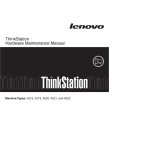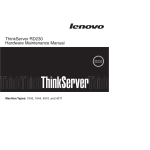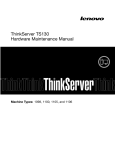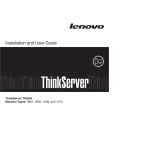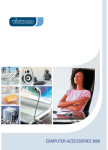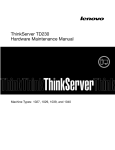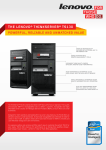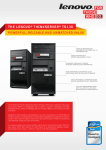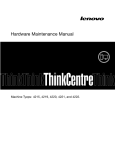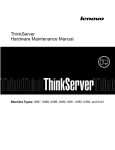Download Lenovo THINKSERVER 1010 User's Manual
Transcript
ThinkServer Hardware Maintenance Manual ThinkServer TS200v Types 0981, 0992, 1008, and 1010 ThinkServer Hardware Maintenance Manual ThinkServer TS200v Types 0981, 0992, 1008, and 1010 Before using this information and the product it supports, be sure to read and understand the Safety Information book and Appendix A “Notices” on page 87. Second Edition (December 2010) © Copyright Lenovo 2010, . LENOVO products, data, computer software, and services have been developed exclusively at private expense and are sold to governmental entities as commercial items as defined by 48 C.F.R. 2.101 with limited and restricted rights to use, reproduction and disclosure. LIMITED AND RESTRICTED RIGHTS NOTICE: If products, data, computer software, or services are delivered pursuant a General Services Administration ²GSA² contract, use, reproduction, or disclosure is subject to restrictions set forth in Contract No. GS-35F-05925. Contents Chapter 1. About this manual . . . . . 1 Important Safety Information . . . . Safety statements . . . . . . . . Important information about replacing compliant FRUs . . . . . . . . . . . . . . . . . . . . . RoHS . . . . . . 1 2 5 Chapter 2. General information. . . . . 7 Features and specifications. Software . . . . . . . . EasyStartup . . . . . EasyManage. . . . . . . . . . . . . . . . . . . . . . . . . . . . . . . . . . . . . . . . . . . . . 7 9 9 9 Chapter 3. General Checkout. . . . . 11 Problem determination tips . . . . . . . . . . 11 Chapter 4. Diagnostics . . . . . . . . 13 PC-Doctor for DOS . . . . . . . . . . . Creating a diagnostic disc . . . . . . Running the diagnostic program from a diagnostic disc . . . . . . . . . . . Navigating through the diagnostics programs . . . . . . . . . . . . . Running tests . . . . . . . . . . . Viewing the test log . . . . . . . . . Troubleshooting tables . . . . . . . . . Hard disk drive boot error . . . . . . Power Supply Problems . . . . . . . Beep symptoms . . . . . . . . . . POST error codes. . . . . . . . . . EasyStartup problems . . . . . . . . Miscellaneous error messages . . . . Undetermined problems . . . . . . . . . . . 13 13 . . 13 . . . . . . . . . . . 13 14 15 15 15 16 16 17 18 19 21 Chapter 5. Locating Server Controls and connectors . . . . . . . . . . . . 23 Front view . . . . . . . . . Rear view. . . . . . . . . . System-board internal connectors Internal components . . . . . . . . . . . . . . . . . . . . . . . . . . . . . . . . . . . . . . . . . . . . 23 23 25 26 Chapter 6. Replacing FRUs. . . . . . 27 Guidelines for trained service technicians . . . Inspecting for unsafe conditions . . . . . Guidelines for servicing electrical equipment Handling static-sensitive devices . . . . . . Server components . . . . . . . . . . . . Replacing FRUs . . . . . . . . . . . . . Removing the server cover . . . . . . . © Copyright Lenovo 2010, . . . . . . . 27 27 28 28 29 30 30 Removing and reinstalling the front bezel Installing or replacing a PCI card . . . . Replacing the battery . . . . . . . . Installing or replacing a memory module . Installing or replacing the optical drive . Replacing the secondary hard disk drive. Replacing the power supply assembly . Replacing the heat sink and fan assembly Replacing the microprocessor . . . . . Replacing the system board . . . . . Replacing the primary hard disk drive . . Replacing the front fan assembly . . . Replacing the rear fan assembly . . . . Completing the parts replacement . . . Updating the server configuration . . . . . . . . . . . . . . . . . . 31 32 35 36 38 40 43 44 45 47 50 53 55 57 58 Chapter 7. Parts Listing, TS200v Machine Types 0981, 0992, 1008, and 1010 . . . . . . . . . . . . . . . . . . 59 Machine Type 0981 . Machine Type 0992 . Machine Type 1008 . Machine Type 1010 . . . . . . . . . . . . . . . . . . . . . . . . . . . . . . . . . . . . . . . . . . . . . . . . . . . . . . . . . . . . . . . . 59 64 68 72 Chapter 8. Configuring the server . . 77 Using the Setup Utility program . . . . . . . . Starting the Setup Utility program . . . . . Viewing and changing settings . . . . . . Using passwords . . . . . . . . . . . . Enabling or disabling a device . . . . . . . Selecting a startup device . . . . . . . . Advanced settings . . . . . . . . . . . Exiting from the Setup Utility program . . . Configuring RAID. . . . . . . . . . . . . . RAID Level . . . . . . . . . . . . . . Configuring the system UEFI to enable SATA RAID functionality. . . . . . . . . . . . Creating RAID volumes . . . . . . . . . Deleting RAID volumes . . . . . . . . . Updating system programs . . . . . . . . . . Using system programs . . . . . . . . . Updating (flashing) the UEFI from a disc . . . Updating (flashing) the UEFI from your operating system . . . . . . . . . . . . Recovering from a POST/UEFI update failure . . . . . . . . . . . . . . . . Using the ThinkServer EasyStartup program . . . 77 77 77 78 79 79 80 80 80 80 81 81 81 82 82 82 83 83 84 iii Installing ThinkServer EasyManage Agent . . . . 85 Appendix A. Notices . . . . . . . . . 87 Export classification notice . . . . . . . . . . Television output notice . . . . . . . . . . . European conformance CE mark . . . . . . . Trademarks . . . . . . . . . . . . . . . . Electronic emissions notices . . . . . . . . . Federal Communications Commission Declaration of Conformity . . . . . . . . Industry Canada Class B emission compliance statement . . . . . . . . . . . . . . . European Union EMC Directive conformance statement . . . . . . . . . . . . . . . EU-EMC Directive (2004/108/EC) EN 55022 class B Statement of Compliance . . . . . Japanese VCCI Class B statement . . . . . Japanese compliance for products less than or equal to 20 A per phase . . . . . . . . 88 88 88 88 88 iv ThinkServerHardware Maintenance Manual 88 89 89 89 90 90 Federal Communications Commission (FCC) and telephone company requirements . . . . . . . Canadian Department of Communications certification label . . . . . . . . . . . . . . Power cord notice . . . . . . . . . . . . . Polyvinyl Chloride (PVC) cable and cord notice . . Turkish statement of compliance . . . . . . . Waste electrical and electronic equipment (WEEE) notices. . . . . . . . . . . . . . . . . . European Union (EU) WEEE statement . . . Japanese recycling statement. . . . . . . . . Collecting and recycling a disused Lenovo computer or monitor . . . . . . . . . . Disposing of Lenovo computer components . Disposing of disused lithium batteries from Lenovo computers . . . . . . . . . . . Index. . . . . . . . . . . . . . . . . . 90 91 91 93 93 93 94 94 94 94 94 97 Chapter 1. About this manual This Hardware Maintenance Manual contains information to help you solve problems that might occur in your server. It describes the diagnostic tools that come with the server, error codes and suggested actions, and instructions for replacing failing components. Replaceable components are of three types: • Self-service customer replaceable unit (CRU): Replacement of self-service CRUs is your responsibility. If Lenovo® installs a self-service CRU at your request, you will be charged for the installation. • Optional-service customer replaceable unit: You may install an optional-service CRU yourself or request Lenovo to install it, at no additional charge, under the type of warranty service that is designated for the server. • Field replaceable unit (FRU): FRUs must be installed only by trained service technicians. The most recent version of this document is available at http://www.lenovo.com/support. Before servicing a Lenovo product, be sure to read the Safety Information. See “Important Safety Information” on page 1. For information about the terms of the warranty and getting service and assistance, see the Warranty and Support Information document. Important Safety Information Be sure to read all caution and danger statements in this book before performing any of the instructions. Veuillez lire toutes les consignes de type DANGER et ATTENTION du présent document avant d'exécuter les instructions. Lesen Sie unbedingt alle Hinweise vom Typ "ACHTUNG" oder "VORSICHT" in dieser Dokumentation, bevor Sie irgendwelche Vorgänge durchführen Leggere le istruzioni introdotte da ATTENZIONE e PERICOLO presenti nel manuale prima di eseguire una qualsiasi delle istruzioni Certifique-se de ler todas as instruções de cuidado e perigo neste manual antes de executar qualquer uma das instruções Es importante que lea todas las declaraciones de precaución y de peligro de este manual antes de seguir las instrucciones. © Copyright Lenovo 2010, 1 Safety statements Important: Each caution and danger statement in this document is labeled with a number. This number is used to cross reference an English-language caution or danger statement with translated versions of the caution or danger statement in the Safety Information document. For example, if a caution statement is labeled "Statement 1," translations for that caution statement are in the Safety Information document under "Statement 1." Be sure to read all caution and danger statements in this document before you perform the procedures. Read any additional safety information that comes with the server or optional device before you install the device. Attention: Use No. 26 AWG or larger UL-listed or CSA certified telecommunication line cord. Statement 1 DANGER Electrical current from power, telephone, and communication cables is hazardous. To avoid a shock hazard: • Do not connect or disconnect any cables or perform installation, maintenance, or reconfiguration of this product during an electrical storm. • Connect all power cords to a properly wired and grounded electrical outlet. • Connect to properly wired outlets any equipment that will be attached to this product. • When possible, use one hand only to connect or disconnect signal cables. • Never turn on any equipment when there is evidence of fire, water, or structural damage. • Disconnect the attached power cords, telecommunications systems, networks, and modems before you open the device covers, unless instructed otherwise in the installation and configuration procedures. • Connect and disconnect cables as described in the following table when installing, moving, or opening covers on this product or attached devices. To Connect: 1. Turn everything OFF. 1. Turn everything OFF. 2. First, attach all cables to devices. 2. First, remove power cords from outlet. 3. Attach signal cables to connectors. 3. Remove signal cables from connectors. 4. Attach power cords to outlet. 4. Remove all cables from devices. 5. Turn device ON. Statement 2 2 To Disconnect: ThinkServerHardware Maintenance Manual CAUTION: When replacing the lithium battery, use only a type battery recommended by the manufacturer. If your system has a module containing a lithium battery, replace it only with the same module type made by the same manufacturer. The battery contains lithium and can explode if not properly used, handled, or disposed of. Do not: • Throw or immerse into water • Heat to more than 100°C (212°F) • Repair or disassemble Dispose of the battery as required by local ordinances or regulations. Statement 3 CAUTION: When laser products (such as CD-ROMs, DVD drives, fiber optic devices, or transmitters) are installed, note the following: • Do not remove the covers. Removing the covers of the laser product could result in exposure to hazardous laser radiation. There are no serviceable parts inside the device. • Use of controls or adjustments or performance of procedures other than those specified herein might result in hazardous radiation exposure. DANGER Some laser products contain an embedded Class 3A or Class 3B laser diode. Note the following. Laser radiation when open. Do not stare into the beam, do not view directly with optical instruments, and avoid direct exposure to the beam. Class 1 Laser Product Laser Klasse 1 Laser Klass 1 Luokan 1 Laserlaite Appareil A` Laser de Classe 1 Statement 4 Chapter 1. About this manual 3 ≥ 18 kg (39.7 lb) ≥ 32 kg (70.5 lb) ≥ 55 kg (121.2 lb) CAUTION: Use safe practices when lifting. Statement 5 CAUTION: The power control button on the device and the power switch on the power supply do not turn off the electrical current supplied to the device. The device also might have more than one power cord. To remove all electrical current from the device, ensure that all power cords are disconnected from the power source. 2 1 Statement 8 CAUTION: Never remove the cover on a power supply or any part that has the following label attached. Hazardous voltage, current, and energy levels are present inside any component that has this label attached. There are no serviceable parts inside these components. If you suspect a problem with one of these parts, contact a service technician. Statement 26 CAUTION: Do not place any object on top of rack-mounted devices. 4 ThinkServerHardware Maintenance Manual Attention: This server is suitable for use on an IT power distribution system whose maximum phase-to-phase voltage is 240 V under any distribution fault condition. Important: This product is not suitable for use with visual display workplace devices according to Clause 2 of the German Ordinance for Work with Visual Display Units. Important information about replacing RoHS compliant FRUs RoHS, The Restriction of Hazardous Substances in Electrical and Electronic Equipment Directive (2002/95/EC) is a European Union legal requirement affecting the global electronics industry. RoHS requirements must be implemented on Lenovo products placed on the market and sold in the European Union after June 2006. Products on the market before June 2006 are not required to have RoHS compliant parts. If the parts are not compliant originally, replacement parts can also be noncompliant, but in all cases, if the parts are compliant, the replacement parts must also be compliant. Note: RoHS and non-RoHS FRU part numbers with the same fit and function are identified with unique FRU part numbers. Lenovo plans to transition to RoHS compliance well before the implementation date and expects its suppliers to be ready to support Lenovo's requirements and schedule in the EU. Products sold in 2005 will contain some RoHS compliant FRUs. The following statement pertains to these products and any product Lenovo produces containing RoHS compliant parts. RoHS compliant ThinkServer TS200v parts have unique FRU part numbers. Before or after June 2006, failed RoHS compliant parts must always be replaced using RoHS compliant FRUs, so only the FRUs identified as compliant in the system hardware maintenance manual or direct substitutions for those FRUs can be used. Products marketed before June 2006 Products marketed after June 2006 Current or original part Replacement FRU Current or original part Replacement FRU Non-RoHS Can be Non-RoHS Must be RoHS Must be RoHS Non-RoHS Can be RoHS Non-RoHS Can sub to RoHS RoHS Must be RoHS Note: A direct substitution is a part with a different FRU part number that is automatically shipped by the distribution center at the time of order. Chapter 1. About this manual 5 6 ThinkServerHardware Maintenance Manual Chapter 2. General information This chapter provides general information that applies to all machine types supported by this publication. Features and specifications The following information is a summary of the features and specifications of the server. Depending on the server model, some features might not be available, or some specifications might not apply. © Copyright Lenovo 2010, 7 Table 1. Features and specifications MicroprocessorYour server comes with one of the following microprocessors (internal cache size varies by model type): • Intel® Celeron® microprocessor • Intel Core™ i3 microprocessor • Intel Core i5 microprocessor • Intel Pentium® microprocessor • Use the Setup Utility program to determine the type and speed of the microprocessor. Expansion Security features • Two hard disk drive bays (one standard and one optional) • Computrace • Two optical drive bays • Two PCI card slots • Enabling or disabling USB connectors individually • One PCI Express x1 card slot • Hard disk drive password • One PCI Express x16 card slot • Power-On Password (POP) and Administrator Password for UEFI access System management features • Ability to store power-on self-test (POST) hardware test results • Automatic power-on startup • For a list of supported microprocessors, see • Intel Active Management http://www.lenovo.com/thinkserver Technology (AMT) and click the Options tab. • Intel Hyper-Threading technology Memory (some models) • Supports up to four DDR3 ECC UDIMMs (double data rate 3 error correction code unbuffered dual inline memory modules) • Intel Rapid Storage Technology (RST) Internal drives • System Management (SM) UEFI and SM software • Serial Advanced Technology Attachment (SATA) hard disk drive • SATA optical drive Video subsystem • Integrated graphics for a Video Graphics Array (VGA) connector and a DisplayPort connector Connectivity • 10/100/1000 Mbps integrated Ethernet controller Power supply • 280-watt auto-sensing power supply • Preboot Execution Environment (PXE) • Wake on LAN • Wake on Ring (in the Setup Utility program, this feature is called Serial Port Ring Detect for an external modem) Input/Output (I/O) features • Eight Universal Serial Bus (USB) connectors (two on the front panel and six on the rear panel) • One 9-pin serial port • One Ethernet connector • One DisplayPort connector • One VGA monitor connector • Three audio connectors on the rear panel (audio line-in connector, audio line-out connector, and microphone connector) 8 ThinkServerHardware Maintenance Manual • Enabling or disabling a device • Startup sequence control • Startup without keyboard or mouse • Support for an integrated cable lock (Kensington lock) • Support for a padlock • Trusted Platform Module (TPM) Preinstalled operating systemSome models are preinstalled with one of the following operating systems: • Microsoft® Windows Server® 2008 R2 Foundation • Microsoft Windows Server 2008 R2 Standard • Windows® Small Business Server 2008 Standard (Service Pack 2) Operating system(s), supported • Microsoft Windows Server 2008 R2 Enterprise Table 1. Features and specifications (continued) Dimensions Width: 174.8 mm (6.88 inches) Height: 377.3 mm (14.85 inches) Depth: 406.7 mm (16.01 inches) Weight Maximum configuration: 11.2 kg (24.7 lbs) Environment Air temperature: • Humidity: Operating: 8% to 80% (non-condensing) Non-operating: 8% to 80% (non-condensing) • Altitude: Operating: 0 to 10 000 ft (0 to 3 048 m) Non-operating: 0 to 35 000 ft (0 to 10 668 m) Electrical input Input voltage low range: Minimum: 100 V ac Maximum: 127 V ac Input frequency range: 50 to 60 Hz Voltage-selection switch setting: 115 V ac Input voltage high range: Operating: 10° to 35°C (50° to 95°F) Minimum: 200 V ac Non-operating: -40° to 60°C (-40° to 140°F) (with package) Input frequency range: 50 to 60 Hz Non-operating: -10° to 60°C (14° to 140°F) (without package) Voltage-selection switch setting: 230 V ac Maximum: 240 V ac Software Lenovo provides software to help get your server up and running. EasyStartup The ThinkServer EasyStartup program simplifies the process of installing supported Microsoft Windows operating systems and device drivers on your server. The EasyStartup program is provided with your server on DVD. The DVD is self starting (bootable). The User Guide for the EasyStartup program is on the DVD and can be accessed directly from the program interface. For additional information, see “Using the ThinkServer EasyStartup program” on page 84. EasyManage The ThinkServer EasyManage Agent enables other clients on the network to be managed by the centralized console. The ThinkServer EasyManage Agent is supported on 32-bit and 64-bit Windows, Red Hat, and SUSE operating systems. Chapter 2. General information 9 10 ThinkServerHardware Maintenance Manual Chapter 3. General Checkout Attention The drives in the servers you are servicing might have been rearranged or the drive startup sequence might have been changed. Be extremely careful during write operations such as copying, saving, or formatting. Data or programs can be overwritten if you select an incorrect drive. General error messages appear if a problem or conflict is found by an application program, the operating system, or both. For an explanation of these messages, refer to the information supplied with that software package. Before replacing a FRU, ensure that the latest level of BIOS is installed on the system. A down-level BIOS might cause false errors and unnecessary replacement of the system board. Use the following procedure to help determine the cause of a problem: 1. Turn off the server and all external devices. 2. Check all cables and power cords. 3. Set all display controls to the middle position. 4. Power-on all external devices. 5. Turn on the server. • Look for displayed error codes • Listen for beep codes • Look for readable instructions or a main menu on the display. If you did not receive the correct response, proceed to step 6 on page 11. If you do receive the correct response, proceed to step 7 on page 11. 6. Look at the following conditions and follow the instructions: • If you hear beep codes during POST, go to “Beep symptoms” on page 16. • If the server displays a POST error, go to “POST error codes” on page 17. • If the server hangs and no error is displayed, continue at step 7 on page 11. 7. Run the Diagnostic programs. See Chapter 4 “Diagnostics” on page 13. • If you receive an error, replace the part that the diagnostic program calls out. • If the test stops and you cannot continue, replace the last device tested. Problem determination tips Due to the variety of hardware and software combinations that can be encountered, use the following information to assist you in problem determination. If possible, have this information available when requesting assistance from Service Support and Engineering functions. • Machine type and model • Processor or hard disk drive upgrades • Failure symptom – Do diagnostics indicate a failure? – What, when, where, single, or multiple systems? – Is the failure repeatable? – Has this configuration ever worked? © Copyright Lenovo 2010, 11 – If it has been working, what changes were made prior to it failing? – Is this the original reported failure? • Diagnostics version – Type and version level • Hardware configuration – Print (print screen) configuration currently in use – BIOS level • Operating system software – Type and version level Notes: To eliminate confusion, identical systems are considered identical only if they: 1. Are the exact machine type and models 2. Have the same BIOS level 3. Have the same adapters/attachments in the same locations 4. Have the same address jumpers/terminators/cabling 5. Have the same software versions and levels 6. Have the same diagnostic diskettes (version) 7. Have the same configuration options set in the system 8. Have the same setup for operating-system-controlled files Comparing the configuration and software set-up between “working and non-working” systems will often lead to problem resolution. 12 ThinkServerHardware Maintenance Manual Chapter 4. Diagnostics Diagnostic programs are used to test hardware components of your server. Diagnostic programs are also used to report operating-system-controlled settings that interfere with the correct operation of your server. Notes: 1. You can download the PC-Doctor for DOS diagnostic program from http://www.lenovo.com/support. See “PC-Doctor for DOS” on page 13 for detailed information. 2. If you are unable to isolate and repair the problem yourself after running the diagnostic programs, save and print the log files created by the diagnostic programs. You will need the log files when you speak to a Lenovo technical support representative. PC-Doctor for DOS You can download the latest version of the PC-Doctor for DOS diagnostic program from http://www.lenovo.com/support. The PC-Doctor for DOS diagnostic program runs independently of the Windows operating system. You can run the PC-Doctor for DOS diagnostic program from a diagnostic disc that you created. Creating a diagnostic disc This section provides instructions on how to create a diagnostic disc. To create a diagnostic disc, do the following: 1. Download a self-starting bootable CD/DVD image (known as an ISO image) of the diagnostic program from:http://www.lenovo.com/support 2. Use any CD/DVD burning software to create a diagnostic disc with the ISO image. Running the diagnostic program from a diagnostic disc This section provides instructions on how to run the diagnostic program from a diagnostic disc that you created. To run the diagnostic program from a diagnostic disc that you created, do the following: 1. Make sure the optical drive you want to use is set as the first boot device in the startup device sequence. See “Viewing or changing the startup device sequence” on page 79. 2. Make sure the server is turned on and then insert the disc into the optical drive. The diagnostic program opens. Note: You can insert the disc into the optical drive when you are setting the startup device sequence. However, if you insert the disc into the optical drive when you have already entered the operating system, you need to restart the server to access the diagnostic program. 3. Follow the instructions on the screen to select the diagnostic test you want to run. Note: For additional help, press the F1 key. 4. Remove the diagnostic disc from the optical drive when you complete the diagnostic process. Navigating through the diagnostics programs Use the cursor movement keys to navigate within the menus. © Copyright Lenovo 2010, 13 • The Enter key is used to select a menu item. • The Esc key is used to back up to the previous menu. • For online help, select F1. Running tests There are four ways to run the diagnostic tests. • Using the cursor movement keys, highlight Run Normal Test or Run Quick Test from the Diagnostics menu and then press Enter. This automatically runs a pre-defined group of tests from each test category. Run Normal Test runs a more extensive set of tests than Run Quick Test does and takes longer to complete. • Press F5 to automatically run all selected tests in all categories. • From within a test category, press Ctrl+Enter to automatically run only the selected tests in that category. • Using the cursor movement keys, highlight a single test within a test category, and then press Enter. This runs only that test. Press Esc at any time to stop the testing process. Test results (N/A, PASSED, FAILED, ABORTED) are displayed in the field beside the test description and in the test log. See “Viewing the test log” on page 15. To select one or more tests, do the following: 1. Open the corresponding test category. 2. Using the cursor movement keys, highlight the desired test. 3. Press the space bar. A selected test is marked by >>. Pressing the space bar again de-selects a test and removes the >>. 4. Repeat steps 2 and 3 above to select all desired tests. Test results Diagnostics test results produce the following error code format: Function Code Failure Type DeviceID Date ChkDigits Text • Function Code:Represents the feature or function within the server. • Failure Type:Represents the type of error encountered. • DeviceID:Contains the component's unit-ID that corresponds to a fixed disk drive, removable media drive, serial or parallel port, processor, specific RIMM, or a device on the PCI bus. • Date:Contains the date when the diagnostic test was run. The date is retrieved from CMOS and displayed using the YYYYMMDD format. • ChkDigits:Contains a 2-digit check-digit value to ensure the following: – Diagnostics were run on the specified date. – Diagnostics were run on the specified server. – The diagnostic error code is recorded correctly. • Text:Description of the error. Note: See Chapter 4 “Diagnostics” on page 13 for error code listings. 14 ThinkServerHardware Maintenance Manual Quick and Full erase - hard disk drive The diagnostics program offers two hard disk drive formatting utilities: • Quick Erase Hard Drive • Full Erase Hard Drive Quick Erase Hard Drive provides a DOS utility that performs the following: • Destroys the Master Boot Record (MBR) on the hard disk drive. • Destroys all copies of the FAT Table on all partitions (both the master and backup). • Destroys the partition table. • Provides messages that warn the user that this is a non-recoverable process. Full Erase Hard Drive provides a DOS utility that performs the following: • Performs all the steps in Quick Erase. • Provides a DOS utility that writes random data to all sectors of the hard disk drive. • Provides an estimate of time to completion along with a visual representation of completion status. • Provides messages that warn the user about a non-recoverable process. Important: Make sure that all data is backed up before using the Quick or Full Erase functions. To select the Quick Erase Hard Drive or Full Erase Hard Drive utility, do the following: 1. Select the UTILITY option on the toolbar and press Enter. 2. Select either the QUICK ERASE or FULL ERASE HARD DISK option and follow the instructions on the screen. Viewing the test log Errors reported by the diagnostic test will be displayed by the program as a failed test. To view details of a failure or to view a list of test results, use the following procedure from any test category screen: 1. Press F3 to activate the log file. 2. Press F3 again to save the file to diskette or press F2 to print the file. Troubleshooting tables Use the troubleshooting tables to find solutions to problems that have identifiable symptoms. If you have just added new software or a new optional device and the server is not working, do the following before using the troubleshooting tables: 1. Check the system-error LED on the operator information panel to see if it is lit. 2. Remove the software or device that you just added. 3. Run the diagnostic tests to determine whether the server is running correctly. 4. Reinstall the new software or new device. Hard disk drive boot error A hard disk drive boot error can have the following causes. Chapter 4. Diagnostics 15 Error FRU/Action The start-up drive is not in the boot sequence in configuration. Check the configuration and ensure the start-up drive is in the boot sequence. No operating system installed on the boot drive. Install an operating system on the boot drive. The boot sector on the start-up drive is corrupted. The drive must be formatted. Do the following: 1. Attempt to back up the data on the failing hard disk drive. 2. Using the operating system programs, format the hard disk drive. The drive is defective. Replace the hard disk drive. Power Supply Problems If you suspect a power problem, use the following procedures. Check/Verify FRU/Action Check the following for proper installation. Reseat connectors • Power cord • On/Off switch connector • On/Off switch power supply connector • System board power supply connectors • Microprocessor(s) connection Check the power cord for continuity. Power cord Check the power-on switch for continuity. Power-on switch Beep symptoms Beep symptoms are tones or a series of tones separated by pauses (intervals without sound) during POST. The following tables describes beep symptoms. Beep Symptom FRU/Action 2 short beeps CMOS setting error Perform the following actions in order. 1. Start the Setup Utility program and press F10 to Save and exit. See Chapter 8 “Configuring the server” on page 77. 2. Start the Setup Utility program and press F7 to load defaults and then press F10 to Save and exit. 3. Perform a Boot block recovery. See “Recovering from a POST/UEFI update failure” on page 83. 1 long and 2 short beeps Monitor or video adapter card error Perform the following actions in order. 1. Make sure the monitor is properly connected to the computer. 2. Replace the video adapter card (if present). 3. Replace the system board. 16 ThinkServerHardware Maintenance Manual Beep Symptom FRU/Action 1 long and 3 short beeps Keyboard error Perform the following actions in order. 1. Make sure the keyboard is properly connected to the keyboard connector. 2. Replace the keyboard. 3. Replace the system board. 1 long and 9 short beeps BIOS ROM error Perform the following actions in order. 1. Start the Setup Utility program and press F7 to load defaults and then press F10 to Save and exit. See Chapter 8 “Configuring the server” on page 77. 2. Perform a Boot block recovery. See “Recovering from a POST/UEFI update failure” on page 83. 3. Replace the system board. Continuos long beeps DRAM memory error Perform the following actions in order. 1. Make sure the memory module(s) are properly seated in the connector(s). 2. Replace the memory module(s). 3. Replace the system board. POST error codes Each time you power-on the system, it performs a series of tests that check the operation of the system and some options. This series of tests is called the Power-On Self-Test, or POST. POST does the following operations. • Checks some basic system-board operations • Checks the memory operation • Starts the video operation • Verifies that the boot drive is working If the POST detects a problem, an error message appears on the screen. A single problem can cause several error messages to appear. When you correct the cause of the first error message, the other error messages probably will not appear on the screen the next time you turn on the system. POST Error Message Description/Action CMOS battery failed The CMOS battery is no longer functional. Replace the battery. CMOS checksum error - defaults loaded Checksum of CMOS is incorrect. The computer loads the default configuration settings. This error might indicate that CMOS has become corrupt due to a weak CMOS battery. CPU at nnnn nnnn is the running speed of the microprocessor. Press Esc to skip memory test Pressing Esc skips the full memory test Chapter 4. Diagnostics 17 POST Error Message Description/Action HARD DISK INSTALL FAILURE Cannot find or initialize the hard disk drive controller or the drive. Make sure the hard disk drive is correctly installed. If no hard disk drives are installed, make sure the hard disk drive selection in Setup is set to NONE. Keyboard error or no keyboard present Cannot initialize the keyboard. Make sure the keyboard is properly connected to the computer and that no keys are held pressed during POST. To purposely configure the computer without a keyboard, set the error halt condition in Setup to HALT ON ALL, BUT KEYBOARD. The BIOS then ignores the missing keyboard during POST. Memory Test: This message displays during a full memory test, counting down the memory areas being tested. Memory test fail If POST detects an error during memory testing, additional information appears. This information gives specifics about the type and location of the memory error. Press TAB to show POST screen Pressing the TAB key permits the user to toggle between the default POST display screen and a custom POST display screen. Error: Non-System disk or disk error Replace and press any key when ready The BIOS was unable to find a suitable boot device. Make sure the boot drive is properly connected to the computer. Make sure you have bootable media. EasyStartup problems The following table describes the EasyStartup problems and suggested actions to correct detected problems. Table 2. ThinkServer EasyStartup DVD • Follow the suggested actions in the order in which they are listed in the Action column until the problem is resolved. • See the Chapter 7 “Parts Listing, TS200v Machine Types 0981, 0992, 1008, and 1010” on page 59 to determine which components are customer replaceable units (CRUs) and which components are field replaceable units (FRUs). Symptom Action The ThinkServer EasyStartup DVD will not start. • Make sure the server supports the EasyStartup program and has a startable (bootable) DVD drive. • If the startup (boot) sequence settings have been changed, make sure the DVD drive is first in the startup sequence. • If more than one DVD drive is installed, make sure that only one DVD drive is set as the primary drive. Start the EasyStartup DVD from the primary DVD drive. The operating-system installation program continuously loops. Make more space available on the hard disk drive. 18 ThinkServerHardware Maintenance Manual Table 2. ThinkServer EasyStartup DVD (continued) • Follow the suggested actions in the order in which they are listed in the Action column until the problem is resolved. • See the Chapter 7 “Parts Listing, TS200v Machine Types 0981, 0992, 1008, and 1010” on page 59 to determine which components are customer replaceable units (CRUs) and which components are field replaceable units (FRUs). Symptom Action The EasyStartup program will not start the operating-system medium. Make sure that the operating-system medium is supported by the EasyStartup program. See the EasyStartup User Guide for a list of supported operating-system versions. The EasyStartup User Guide and compatibility notes are available through the EasyStartup program. Miscellaneous error messages Message/Symptom FRU/Action Changing display colors Display/Monitor Computer will not power-off. See “Hard disk drive boot error” on page 16. 1. Power Switch 2. System Board 3. Riser card, if installed. Computer will not RPL from server 1. Ensure that network is in startup sequence as first device or first device after diskette. 2. Ensure that network adapter is enabled for RPL. 3. Network adapter (Advise network administrator of new MAC address) Computer will not perform a Wake On LAN® (if applicable) 1. Check power supply and signal cable connections to network adapter. 2. Ensure that the operating system settings are set to enable Wake on LAN. 3. Ensure Wake On LAN feature is enabled in Setup/Configuration (see “Starting the Setup Utility program” on page 77) 4. Ensure network administrator is using correct MAC address. 5. Ensure no interrupt or I/O address conflicts. 6. Network adapter (advise network administrator of new MAC address) Dead computer. See “Hard disk drive boot error” on page 16. 1. Power Supply Diskette drive in-use light remains on or does not light when drive is active. 1. Diskette Drive 2. System Board 2. System Board 3. Diskette Drive Cable Blank screen except for flashing cursor. 1. System Board 2. Primary Hard Disk Drive 3. Hard Disk Drive Cable Incorrect memory size during POST 1. Run the Memory tests. 2. Memory Module 3. System Board Chapter 4. Diagnostics 19 Message/Symptom "Insert a Diskette" icon appears with a known-good diagnostics diskette in the first 3.5-inch diskette drive. FRU/Action 1. System Board 2. Diskette Drive Cable 3. Network Adapter Intensity or color varies from left to right of characters and color bars 1. Display 2. Video adapter (if present) 3. System Board No power or fan not running 1. See “Hard disk drive boot error” on page 16. Non-system disk or disk error-type message with a known-good diagnostic diskette. 1. Diskette Drive 2. System Board 3. Diskette Drive Cable Other display symptoms not listed above (including blank or illegible display) 1. Display Power-on indicator or hard disk drive in-use light not on, but computer works correctly 1. Power switch/LED assembly Printer problems 1. Printer 2. System Board 2. System Board 2. System Board Program loads from the hard disk with a known-good diagnostics diskette in the first 3.5-inch diskette drive 1. Run the Setup Utility program and check Startup sequence. 2. Diskette Drive 3. Diskette Drive Cable 4. System Board 5. Power Supply RPL computer cannot access programs from its own hard disk. 1. If network administrator is using LCCM Hybrid RPL, check startup sequence: a. First device - network b. Second device - hard disk 2. Hard disk drive RPL computer does not RPL from server 1. Check startup sequence. 2. Check the network adapter LED status. Serial or parallel port device failure (system board port) 1. External Device Self-Test OK? 2. External Device 3. Cable 4. System Board Serial or parallel port device failure (adapter port) 1. External Device Self-Test OK? 2. External Device 3. Cable 4. Alternate Adapter 5. System Board Some or all keys on the keyboard do not work 1. Keyboard 2. Keyboard Cable 3. System Board 20 ThinkServerHardware Maintenance Manual Undetermined problems This section provides instructions on how to find out the failing devices or adapters. 1. Turn off the server. 2. Remove or disconnect the following components (if installed) one at a time. a. External devices (modem, printer, or mouse) b. Any adapters c. Memory modules d. Extended video memory e. External Cache f. External Cache RAM g. Hard disk drive h. Diskette drive 3. Turn on the server to re-test the system. 4. Repeat steps 1 through 3 until you find the failing device or adapter. If all devices and adapters have been removed, and the problem continues, replace the system board. Chapter 4. Diagnostics 21 22 ThinkServerHardware Maintenance Manual Chapter 5. Locating Server Controls and connectors This section describes the controls and light-emitting diodes (LEDs) and how to turn the server on and off. Front view Front control and connector locations shows the locations of the controls and connectors on the front of your server. Figure 1. Front control and connector locations 1 Hard disk drive activity LED 3 Power switch 2 Power-on LED 4 USB connectors (2) Rear view Rear connector locations shows the locations of the connectors on the rear of your server. Some connectors on the rear of your server are color-coded to help you determine where to connect the cables in your server. © Copyright Lenovo 2010, 23 Figure 2. Rear connector locations 1 Power cord connector 7 Microphone connector 2 Serial port 8 Audio line-out connector 3 VGA monitor connector 9 Audio line-in connector 4 DisplayPort connector 10 PCI Express x16 card slot 5 USB connectors (6) 11 PCI Express x1 card slot 6 Ethernet connector 12 PCI card slots (2) Connector Description Audio line-in connector Used to receive audio signals from an external audio device, such as a stereo system. When you attach an external audio device, a cable connects the audio line-out connector of the device to the audio line-in connector of the server. Audio line-out connector Used to send audio signals from the server to external devices, such as powered stereo speakers (speakers with built-in amplifiers), headphones, multimedia keyboards, or the audio line-in connector on a stereo system or other external recording device. DisplayPort connector Used to attach a high-performance monitor, a direct-drive monitor, or other devices that use a DisplayPort connector. Ethernet connector Used to attach an Ethernet cable for a local area network (LAN). Note: To operate the server within FCC Class B limits, use a Category 5 Ethernet cable. Microphone connector Used to attach a microphone to your server when you want to record sound or if you use speech-recognition software. Serial port Used to attach an external modem, a serial printer, or other devices that use a 9-pin serial port. 24 ThinkServerHardware Maintenance Manual Connector Description USB connector Used to attach a device that requires a USB connector, such as a USB keyboard, a USB mouse, a USB scanner, or a USB printer. If you have more than eight USB devices, you can purchase a USB hub, which you can use to connect additional USB devices. VGA monitor connector Used to attach a VGA monitor or other devices that use a VGA monitor connector. System-board internal connectors Figure 3 “System board connector locations” on page 25 shows the locations of the parts and connectors on the system board. Figure 3. System board connector locations 1 4-pin power connector 11 eSATA connector 2 Microprocessor 12 Power fan connector 3 Microprocessor fan connector 13 Front panel connector 4 DIMM 2 14 Clear CMOS (Complementary Metal Oxide Semiconductor) /Recovery jumper 5 DIMM 1 15 Front USB connectors (2) 6 DIMM 4 16 PCI card slots (2) 7 DIMM 3 17 PCI Express x1 card slot 8 Thermal sensor connector 18 PCI Express x16 card slot 9 24-pin power connector 19 System fan connector 10 SATA connectors (3) 20 Battery Chapter 5. Locating Server Controls and connectors 25 Internal components Figure 4 “Component locations” on page 26 shows the locations of the various components in your server. To remove the server cover and access to the inside of the server, see “Removing the server cover” on page 30. Figure 4. Component locations 1 Heat sink 7 Secondary hard disk drive (installed in some models) 2 Microprocessor8 8 Primary hard disk drive 3 Memory modules 9 System board 4 Optical drive 10 Rear fan assembly 5 Front bezel 11 Power supply 6 Front fan assembly 26 ThinkServerHardware Maintenance Manual Chapter 6. Replacing FRUs Important: Before you replacing FRUs, make sure that the server is working correctly. Start the server, and make sure that the operating system starts, if an operating system is installed. If the server is not working correctly, see the Chapter 4 “Diagnostics” on page 13 for diagnostic information. This chapter provides detailed instructions for replacing FRUs in your server. Attention Do not open your server or attempt any repair before reading and understanding the Chapter 1 “About this manual” on page 1 and the Safety Information book. To obtain a copy of the Safety Information book, go to:http://www.lenovo.com/support Guidelines for trained service technicians This section contains information for trained service technicians. Inspecting for unsafe conditions Use the information in this section to help you identify potential unsafe conditions in a Lenovo product that you are working on. Each Lenovo product, as it was designed and manufactured, has required safety items to protect users and service technicians from injury. The information in this section addresses only those items. Use good judgment to identify potential unsafe conditions that might be caused by non-Lenovo alterations or attachment of non-Lenovo features or options that are not addressed in this section. If you identify an unsafe condition, you must determine how serious the hazard is and whether you must correct the problem before you work on the product. Consider the following conditions and the safety hazards that they present: • Electrical hazards, especially primary power. Primary voltage on the frame can cause serious or fatal electrical shock. • Explosive hazards, such as a damaged CRT face or a bulging capacitor. • Mechanical hazards, such as loose or missing hardware. To inspect the product for potential unsafe conditions, complete the following steps: 1. Make sure that the power is off and the power cord is disconnected. 2. Make sure that the exterior cover is not damaged, loose, or broken, and observe any sharp edges. 3. Check the power cord: • Make sure that the third-wire ground connector is in good condition. Use a meter to measure third-wire ground continuity for 0.1 ohm or less between the external ground pin and the frame ground. • Make sure that the power cord is the correct type. • Make sure that the insulation is not frayed or worn. 4. Remove the cover. 5. Check for any obvious non-Lenovo alterations. Use good judgment as to the safety of any non-Lenovo alterations. 6. Check inside the server for any obvious unsafe conditions, such as metal filings, contamination, water or other liquid, or signs of fire or smoke damage. © Copyright Lenovo 2010, 27 7. Check for worn, frayed, or pinched cables. 8. Make sure that the power-supply cover fasteners (screws or rivets) have not been removed or tampered with. Guidelines for servicing electrical equipment Observe the following guidelines when servicing electrical equipment: • Check the area for electrical hazards such as moist floors, nongrounded power extension cords, power surges, and missing safety grounds. • Use only approved tools and test equipment. Some hand tools have handles that are covered with a soft material that does not provide insulation from live electrical currents. • Regularly inspect and maintain your electrical hand tools for safe operational condition. Do not use worn or broken tools or testers. • Do not touch the reflective surface of a dental mirror to a live electrical circuit. The surface is conductive and can cause personal injury or equipment damage if it touches a live electrical circuit. • Some rubber floor mats contain small conductive fibers to decrease electrostatic discharge. Do not use this type of mat to protect yourself from electrical shock. • Do not work alone under hazardous conditions or near equipment that has hazardous voltages. • Locate the emergency power-off (EPO) switch, disconnecting switch, or electrical outlet so that you can turn off the power quickly in the event of an electrical accident. • Disconnect all power before you perform a mechanical inspection, work near power supplies, or remove or install main units. • Before you work on the equipment, disconnect the power cord. If you cannot disconnect the power cord, have the customer power-off the wall box that supplies power to the equipment and lock the wall box in the off position. • Never assume that power has been disconnected from a circuit. Check it to make sure that it has been disconnected. • If you have to work on equipment that has exposed electrical circuits, observe the following precautions: – Make sure that another person who is familiar with the power-off controls is near you and is available to turn off the power if necessary. – When you are working with powered-on electrical equipment, use only one hand. Keep the other hand in your pocket or behind your back to avoid creating a complete circuit that could cause an electrical shock. – When you use a tester, set the controls correctly and use the approved probe leads and accessories for that tester. – Stand on a suitable rubber mat to insulate you from grounds such as metal floor strips and equipment frames. • Use extreme care when you measure high voltages. • To ensure proper grounding of components such as power supplies, pumps, blowers, fans, and motor generators, do not service these components outside of their normal operating locations. • If an electrical accident occurs, use caution, turn off the power, and send another person to get medical aid. Handling static-sensitive devices Attention: Static electricity can damage the server and other electronic devices. To avoid damage, keep static-sensitive devices in their static-protective packages until you are ready to install them. 28 ThinkServerHardware Maintenance Manual To reduce the possibility of damage from electrostatic discharge, observe the following precautions: • Limit your movement. Movement can cause static electricity to build up around you. • The use of a grounding system is recommended. For example, wear an electrostatic-discharge wrist strap, if one is available. Always use an electrostatic-discharge wrist strap or other grounding system when working inside the server with the power on. • Handle the device carefully, holding it by its edges or its frame. • Do not touch solder joints, pins, or exposed circuitry. • Do not leave the device where others can handle and damage it. • While the device is still in its static-protective package, touch it to an unpainted metal part on the outside of the server for at least 2 seconds. This drains static electricity from the package and from your body. • Remove the device from its package and install it directly into the server without setting down the device. If it is necessary to set down the device, put it back into its static-protective package. Do not place the device on the server cover or on a metal surface. • Take additional care when handling devices during cold weather. Heating reduces indoor humidity and increases static electricity. Server components The following illustration shows the major components in the server. 1 Heat sink 6 Front fan assembly 2 Microprocessor 7 Hard disk drive 3 Memory modules 8 System board 4 Optical drive 9 Rear fan assembly 5 Front bezel 10 Power supply Chapter 6. Replacing FRUs 29 Replacing FRUs This section provides instructions on how to install or replace hardware for your server. You can expand the capabilities of your server and maintain your server by installing or replacing hardware. Attention Do not open your server or attempt any repair before reading and understanding the Chapter 1 “About this manual” on page 1 and the Safety Information book. To obtain a copy of the Safety Information book, go to:http://www.lenovo.com/support Notes: 1. Use only server parts provided by Lenovo. 2. When installing or replacing a FRU, use the appropriate instructions in this section along with the instructions that come with the FRU. Removing the server cover Attention Do not open your server or attempt any repair before reading and understanding the Chapter 1 “About this manual” on page 1 and the Safety Information book. To obtain a copy of the Safety Information book, go to:http://www.lenovo.com/support This section provides instructions on how to remove the server cover. CAUTION: Turn off the server and wait three to five minutes to let the server cool before removing the server cover. To remove the server cover, do the following: 1. Remove any media from the drives and turn off all attached devices and the server. 2. Disconnect all power cords from electrical outlets. 3. Disconnect the power cords, Input/Output (I/O) cables, and any other cables that are connected to the server. See “Front view” on page 23 and “Rear view” on page 23. 4. Remove any locking device that secures the server cover, such as a padlock or an integrated cable lock. 5. Remove any thumbscrews that secure the server cover. 6. Press the cover-release button on the side of the server and slide the cover to the rear of the server to remove the cover. 30 ThinkServerHardware Maintenance Manual Figure 5. Removing the server cover Removing and reinstalling the front bezel Attention Do not open your server or attempt any repair before reading and understanding the Chapter 1 “About this manual” on page 1 and the Safety Information book. To obtain a copy of the Safety Information book, go to:http://www.lenovo.com/support This section provides instructions on how to remove and reinstall the front bezel. To remove and reinstall the front bezel, do the following: 1. Remove all media from the drives and turn off all attached devices and the server. Then, disconnect all power cords from electrical outlets and disconnect all cables that are connected to the server. 2. Remove the server cover. See “Removing the server cover” on page 30. 3. Remove the front bezel by releasing the three plastic tabs on the left side and pivoting the front bezel outward. Chapter 6. Replacing FRUs 31 Figure 6. Removing the front bezel 4. To reinstall the front bezel, align the three plastic tabs on the right side of the front bezel with the corresponding holes in the chassis, then pivot the front bezel inward until it snaps into position on the left side. 5. Go to “Completing the parts replacement” on page 57. Installing or replacing a PCI card Attention Do not open your server or attempt any repair before reading and understanding the Chapter 1 “About this manual” on page 1 and the Safety Information book. To obtain a copy of the Safety Information book, go to:http://www.lenovo.com/support This section provides instructions on how to install or replace a PCI card. Your server has two standard PCI card slots, one PCI Express x1 card slot, and one PCI Express x16 card slot. To install or replace a PCI card, do the following: 1. Remove all media from the drives and turn off all attached devices and the server. Then, disconnect all power cords from electrical outlets and disconnect all cables that are connected to the server. 2. Remove the server cover. See “Removing the server cover” on page 30. 3. At the rear of the server, press the release button 1 to open the PCI card latch 2 . 32 ThinkServerHardware Maintenance Manual Figure 7. Opening the PCI card latch 4. If you are installing a PCI card, remove the appropriate metal slot cover. If you are replacing an old PCI card, grasp the old card that is currently installed and gently pull it out of the slot. Chapter 6. Replacing FRUs 33 Figure 8. Removing a PCI card Note: The PCI card fits tightly into the card slot. If necessary, alternate moving each side of the PCI card a small amount until it is removed from the card slot. 5. Remove the new PCI card from its static-protective package. 6. Install the new PCI card into the appropriate slot on the system board. See “System-board internal connectors” on page 25. Note: If you are installing a PCI Express x16 card, make sure the memory slot retaining clips are closed before you install the PCI Express x16 card. 7. Pivot the PCI card latch to the closed position to secure the PCI card. 34 ThinkServerHardware Maintenance Manual Figure 9. Installing a PCI card 8. To complete the installation or replacement, go to “Completing the parts replacement” on page 57. Replacing the battery Attention Do not open your server or attempt any repair before reading and understanding the Chapter 1 “About this manual” on page 1 and the Safety Information book. To obtain a copy of the Safety Information book, go to:http://www.lenovo.com/support This section provides instructions on how to replace the battery. Your server has a special type of memory that maintains the date, time, and settings for built-in features, such as parallel-port assignments (configuration). A battery keeps this information active when you turn off the server. The battery normally requires no charging or maintenance throughout its life; however, no battery lasts forever. If the battery fails, the date, time, and configuration information (including passwords) are lost. An error message is displayed when you turn on the server. To replace the battery, do the following: 1. Remove all media from the drives and turn off all attached devices and the server. Then, disconnect all power cords from electrical outlets and disconnect all cables that are connected to the server. 2. Remove the server cover. See “Removing the server cover” on page 30. 3. Locate the battery. See “System-board internal connectors” on page 25. 4. Remove any parts that may prevent your access to the battery. 5. Remove the old battery. Chapter 6. Replacing FRUs 35 Figure 10. Removing the old battery 6. Install a new battery. Figure 11. Installing a new battery 7. Reinstall any internal parts that have been removed. 8. Reinstall the server cover and reconnect the cables. See “Completing the parts replacement” on page 57. 9. Turn on the server and all attached devices. Note: When the server is turned on for the first time after replacing the battery, an error message might be displayed. This is normal after replacing the battery. 10. Use the Setup Utility program to set the date, time, and any passwords. See Chapter 8 “Configuring the server” on page 77. Installing or replacing a memory module Attention Do not open your server or attempt any repair before reading and understanding the Chapter 1 “About this manual” on page 1 and the Safety Information book. To obtain a copy of the Safety Information book, go to:http://www.lenovo.com/support This section provides instructions on how to install or replace a memory module. Your server has four slots for installing or replacing memory modules. When installing or replacing a memory module, use the following guidelines: • Use DDR3 ECC UDIMMs for your server. • Use 1 GB, 2 GB, or 4 GB memory modules in any combination up to a maximum of 16 GB system memory. • Install memory modules in the sequence of DIMM 1, DIMM 2, DIMM 3, and DIMM 4. See “System-board internal connectors” on page 25. To install or replace a memory module, do the following: 36 ThinkServerHardware Maintenance Manual 1. Remove all media from the drives and turn off all attached devices and the server. Then, disconnect all power cords from electrical outlets and disconnect all cables that are connected to the server. 2. Remove the server cover. See “Removing the server cover” on page 30. 3. Lay the server on its side for easier access to the system board. 4. Locate the memory slots. See “System-board internal connectors” on page 25. 5. Remove any parts that might prevent your access to the memory slots. Note: Depending on your server model, you might need to remove the PCI Express x16 card for easier access to the memory slots. See “Installing or replacing a PCI card” on page 32. 6. If you are installing a new memory module, open the retaining clips of the memory slot into which you want to install the new memory module. Figure 12. Opening the retaining clips If you are replacing an old memory module, open the retaining clips and gently pull the memory module out of the memory slot. Figure 13. Removing a memory module 7. Position the new memory module over the memory slot. Make sure that the notch 1 on the memory module aligns correctly with the key 2 in the memory slot. Press the memory module straight down into the memory slot until the retaining clips close. Chapter 6. Replacing FRUs 37 Figure 14. Installing a memory module 8. Reinstall all parts that have been removed. 9. Go to “Completing the parts replacement” on page 57. Installing or replacing the optical drive Attention Do not open your server or attempt any repair before reading and understanding the Chapter 1 “About this manual” on page 1 and the Safety Information book. To obtain a copy of the Safety Information book, go to:http://www.lenovo.com/support This section provides instructions on how to install or replace the optical drive. To install or replace an optical drive, do the following: 1. Remove all media from the drives and turn off all attached devices and the server. Then, disconnect all power cords from electrical outlets and disconnect all cables that are connected to the server. 2. Remove the server cover. See “Removing the server cover” on page 30. 3. Remove the front bezel. See “Removing and reinstalling the front bezel” on page 31. 4. Depending on whether you are installing or replacing an optical drive, do one of the following: • If you are installing a secondary optical drive, remove the plastic panel in the front bezel for the drive bay you want to use. If there is a metal static shield installed in the drive bay, remove the metal static shield. • If you are replacing an optical drive, disconnect the signal cable and the power cable from the rear of the optical drive, press the blue release button 1 , and then slide the optical drive out of the optical drive bay. 38 ThinkServerHardware Maintenance Manual Figure 15. Removing the optical drive 5. Install the optical drive retainer on the side of the new optical drive. Figure 16. Installing the optical drive retainer 6. Slide the new optical drive into the optical drive bay from the front of the server until the optical drive snaps into position. Chapter 6. Replacing FRUs 39 Figure 17. Installing the optical drive 7. Reinstall the front bezel. See “Removing and reinstalling the front bezel” on page 31. 8. Reconnect the signal cable and the power cable of the optical drive. 9. Go to “Completing the parts replacement” on page 57. Replacing the secondary hard disk drive Attention Do not open your server or attempt any repair before reading and understanding the Chapter 1 “About this manual” on page 1 and the Safety Information book. To obtain a copy of the Safety Information book, go to:http://www.lenovo.com/support This section provides instructions on how to replace the secondary hard disk drive. Installing a secondary hard disk drive To install a secondary hard disk drive, do the following: 1. Remove all media from the drives and turn off all attached devices and the server. Then, disconnect all power cords from electrical outlets and disconnect all cables that are connected to the server. 2. Remove the server cover. See “Removing the server cover” on page 30. 3. Locate the secondary hard disk drive bay. 4. Press the release button 1 to release the secondary hard disk drive cage and then lift the cage out of the chassis. 40 ThinkServerHardware Maintenance Manual Figure 18. Removing the secondary hard disk drive cage 5. Pull on the handle to release and remove the blue hard disk drive bracket from the hard disk drive cage. 6. Flex the sides of the blue bracket to remove the hard disk drive from the bracket. 7. To install the new hard disk drive into the blue bracket, flex the sides of the bracket properly and align pin 1 , pin 2 , pin 3 , and pin 4 on the bracket with the corresponding holes in the hard disk drive. Do not touch the circuit board 5 on the bottom of the hard disk drive. Note: If you are installing a 2.5-inch hard disk drive, install the hard disk drive into a 2.5-inch to 3.5-inch hard disk drive tray first and then install the tray into the blue bracket. Figure 19. Installing the hard disk drive into the bracket 8. Slide the new hard disk drive with the blue bracket into the secondary hard disk drive cage until it snaps into position. Chapter 6. Replacing FRUs 41 9. Slide the hard disk drive cage with the new hard disk drive into the chassis until it is directly underneath the metal tab 1 . Figure 20. Installing the secondary hard disk drive 10. Press the hard disk drive cage downward until it snaps into position. Make sure that the hard disk drive cage is secured in the chassis. Figure 21. Installing the secondary hard disk drive 42 ThinkServerHardware Maintenance Manual 11. Reconnect the signal cable and power cable of the secondary hard disk drive. 12. Go to “Completing the parts replacement” on page 57. Replacing the power supply assembly Attention Do not open your server or attempt any repair before reading and understanding the Chapter 1 “About this manual” on page 1 and the Safety Information book. To obtain a copy of the Safety Information book, go to:http://www.lenovo.com/support This section provides instructions on how to replace the power supply assembly. To replace the power supply assembly, do the following: 1. Remove all media from the drives and turn off all attached devices and the server. Then, disconnect all power cords from electrical outlets and disconnect all cables that are connected to the server. 2. Remove the server cover. See “Removing the server cover” on page 30. 3. Disconnect the power supply assembly cables from the system board and all drives. See “System-board internal connectors” on page 25. 4. Lay the server on its side and remove the four screws at the rear of the chassis that secure the power supply assembly. Figure 22. Removing the screws for the power supply assembly 5. Slide the power supply assembly to the front of the server and then lift it out of the chassis. 6. Ensure that the new power supply assembly is the correct replacement. 7. Install the new power supply assembly into the chassis so that the screw holes in the power supply assembly are aligned with the corresponding holes in the chassis. 8. Install and tighten the four screws to secure the new power supply assembly. Note: Use only screws provided by Lenovo. 9. Connect the new power supply assembly cables to the system board and each of the drives. See “System-board internal connectors” on page 25. Chapter 6. Replacing FRUs 43 10. Go to “Completing the parts replacement” on page 57. Replacing the heat sink and fan assembly Attention Do not open your server or attempt any repair before reading and understanding the Chapter 1 “About this manual” on page 1 and the Safety Information book. To obtain a copy of the Safety Information book, go to:http://www.lenovo.com/support This section provides instructions on how to replace the heat sink and fan assembly. CAUTION: The heat sink and fan assembly might be very hot. Turn off the server and wait three to five minutes to let the server cool before removing the server cover. To replace the heat sink and fan assembly, do the following: 1. Remove all media from the drives and turn off all attached devices and the server. Then, disconnect all power cords from electrical outlets and disconnect all cables that are connected to the server. 2. Remove the server cover. See “Removing the server cover” on page 30. 3. Lay the server on its side for easier access to the system board. 4. Locate the heat sink and fan assembly. See “System-board internal connectors” on page 25. 5. Disconnect the heat sink and fan assembly cable from the microprocessor fan connector on the system board. See “System-board internal connectors” on page 25. 6. Follow this sequence to remove the four screws that secure the heat sink and fan assembly to the system board: a. Partially remove screw 1 , then fully remove screw 2 , and then fully remove screw 1 . b. Partially remove screw 3 , then fully remove screw 4 , and then fully remove screw 3 . Note: Carefully remove the four screws from the system board to avoid any possible damage to the system board. The four screws cannot be removed from the heat sink and fan assembly. 44 ThinkServerHardware Maintenance Manual Figure 23. Removing the heat sink and fan assembly 7. Lift the failing heat sink and fan assembly off the system board. Notes: a. You might have to gently twist the heat sink and fan assembly to free it from the microprocessor. b. When handling the heat sink and fan assembly, do not touch the thermal grease on the bottom of the heat sink and fan assembly. 8. Position the new heat sink and fan assembly on the system board so that the four screws are aligned with the corresponding holes in the system board. Make sure that the heat sink and fan assembly cable can be easily connected to the microprocessor fan connector on the system board. 9. Follow this sequence to install the four screws to secure the heat sink and fan assembly, as shown in Removing the heat sink and fan assemblyFigure 23 on page 45. a. Partially tighten screw 1 , then fully tighten screw 2 , and then fully tighten screw 1 . b. Partially tighten screw 3 , then fully tighten screw 4 , and then fully tighten screw 3 . 10. Connect the heat sink and fan assembly cable to the microprocessor fan connector on the system board. See “System-board internal connectors” on page 25. 11. Go to “Completing the parts replacement” on page 57. Replacing the microprocessor Attention Do not open your server or attempt any repair before reading and understanding the Chapter 1 “About this manual” on page 1 and the Safety Information book. To obtain a copy of the Safety Information book, go to:http://www.lenovo.com/support This section provides instructions on how to replace the microprocessor. Chapter 6. Replacing FRUs 45 CAUTION: The heat sink and microprocessor might be very hot. Turn off the server and wait three to five minutes to let the server cool before removing the server cover. To replace the microprocessor, do the following: 1. Remove all media from the drives and turn off all attached devices and the server. Then, disconnect all power cords from electrical outlets and disconnect all cables that are connected to the server. 2. Remove the server cover. See “Removing the server cover” on page 30. 3. Lay the server on its side to get easier access to the system board. 4. Remove the heat sink and fan assembly from the system board. See “Replacing the heat sink and fan assembly” on page 44. 5. Lift the small handle 1 and open the retainer 2 to access the microprocessor 3 . 6. Lift the microprocessor straight up and out of the socket. Notes: a. Your microprocessor and socket might look different from the one illustrated. b. Note the orientation of the microprocessor in the socket. You can either look for the small triangle 1 on one corner of the microprocessor or note the orientation of the notches 2 on the microprocessor. This is important when installing the new microprocessor on the system board. c. Touch only the sides of the microprocessor. Do not touch the gold contacts on the bottom. 46 ThinkServerHardware Maintenance Manual d. Do not drop anything onto the microprocessor socket while it is exposed. The socket pins must be kept as clean as possible. Figure 24. Removing the microprocessor 7. Make sure that the small handle is in the raised position and the microprocessor retainer is fully open. 8. Hold the new microprocessor and align the notches on it with the alignment keys in the microprocessor socket, or align the small triangle on one corner of the new microprocessor with the corresponding beveled corner of the microprocessor socket. 9. Lower the new microprocessor straight down into the microprocessor socket on the system board. 10. Close the microprocessor retainer and lock it into position with the small handle to secure the new microprocessor in the socket. 11. Reinstall the heat sink and fan assembly. See “Replacing the heat sink and fan assembly” on page 44. 12. Reinstall any other parts or reconnect any other cables you removed. 13. Go to “Completing the parts replacement” on page 57. Replacing the system board Attention Do not open your server or attempt any repair before reading and understanding the Chapter 1 “About this manual” on page 1 and the Safety Information book. To obtain a copy of the Safety Information book, go to:http://www.lenovo.com/support This section provides instructions on how to replace the system board. CAUTION: The heat sink and microprocessor might be very hot. Turn off the server and wait three to five minutes to let the server cool before removing the server cover. Note: When replacing the system board, you must order a new retention module for the new system board. Make sure you have a retention module for the new system board before continuing this procedure. To replace the system board, do the following: 1. Remove all media from the drives and turn off all attached devices and the server. Then, disconnect all power cords from electrical outlets and disconnect all cables that are connected to the server. 2. Remove the server cover. See “Removing the server cover” on page 30. 3. Lay the server on its side for easier access to the system board. Chapter 6. Replacing FRUs 47 4. Remove all memory modules and PCI cards that are currently installed. See “Installing or replacing a memory module” on page 36 and “Installing or replacing a PCI card” on page 32. 5. Remove the secondary hard disk drive. See “Replacing the secondary hard disk drive” on page 40. 6. Remove the heat sink and fan assembly from the failing system board. See “Replacing the heat sink and fan assembly” on page 44. 7. Remove the microprocessor from the failing system board. See “Replacing the microprocessor” on page 45. 8. Remove the battery from the failing system board. See “Replacing the battery” on page 35. 9. Note the location of all cable connections on the system board and disconnect all cables. See “System-board internal connectors” on page 25. 10. Remove the eight screws that secure the system board to the chassis, following the sequence shown in the illustration: Figure 25. Removing the system board 11. Carefully lift the failing system board out of the chassis. 12. Position the new system board into the chassis so that the screw holes in the new system board are aligned with those in the chassis. Install the screws that secure the system board following the sequence shown in Removing the system boardFigure 25 on page 48. 13. Remove the microprocessor socket cover from the new system board. 14. Install the memory modules, PCI cards, battery, microprocessor, and heat sink and fan assembly that you removed from the failing system board to the new system board. 15. Reinstall the secondary hard disk drive. See “Replacing the secondary hard disk drive” on page 40. 16. Connect all cables to the system board. See “System-board internal connectors” on page 25. 17. Go to “Completing the parts replacement” on page 57. 48 ThinkServerHardware Maintenance Manual The failing system board must be returned with a microprocessor socket cover to protect the pins during shipping and handling. To install the microprocessor socket cover: 1. Remove the microprocessor from the microprocessor socket. See “Replacing the microprocessor” on page 45. 2. Align the notches 1 on the microprocessor socket cover with the alignment keys 2 in the microprocessor socket. 3. Install one side of the socket cover into the microprocessor socket as shown. Figure 26. Installing the socket cover Note: Your microprocessor socket and socket cover might look slightly different from the illustration. 4. Carefully press the other side of the socket cover downward until the socket cover snaps into place. Figure 27. Securing the socket cover 5. Carefully check the corners of the socket cover to make sure that the cover is secured in the microprocessor socket. 6. Lower the microprocessor retainer and then lower the lever to secure the retainer. Make sure the lever is locked into position. Chapter 6. Replacing FRUs 49 Replacing the primary hard disk drive Attention Do not open your server or attempt any repair before reading and understanding the Chapter 1 “About this manual” on page 1 and the Safety Information book. To obtain a copy of the Safety Information book, go to:http://www.lenovo.com/support This section provides instructions on how to replace the primary hard disk drive. To replace the primary hard disk drive, do the following: 1. Remove all media from the drives and turn off all attached devices and the server. Then, disconnect all power cords from electrical outlets and disconnect all cables that are connected to the server. 2. Remove the server cover. See “Removing the server cover” on page 30. 3. Locate the primary hard disk drive. 4. Disconnect the signal cable and the power cable from the rear of the hard disk drive. 5. Press the blue release tab 1 downward, slide the hard disk drive cage 2 to the rear of the server, and then pivot it outward to completely remove the drive cage from the chassis. Then, pull on the blue handle 3 to release and remove the hard disk drive from the drive cage. Figure 28. Removing the primary hard disk drive 6. Flex the sides of the blue bracket to remove the hard disk drive from the bracket. 7. To install a new hard disk drive into the blue bracket, flex the sides of the bracket and align pin 1 , pin 2 , pin 3 , and pin 4 on the bracket with the corresponding holes in the hard disk drive. Do not touch the circuit board 5 on the bottom of the hard disk drive. Note: If you are installing a 2.5-inch hard disk drive, install the hard disk drive into a 2.5-inch to 3.5-inch hard disk drive tray first and then install the tray into the blue bracket. 50 ThinkServerHardware Maintenance Manual Figure 29. Installing the hard disk drive into the bracket 8. Slide the new hard disk drive with the blue bracket into the drive cage until it snaps into position. 9. Align the hard disk drive cage pivot pin with the slot 1 in the upper drive cage, as shown in Installing the primary hard disk driveFigure 30 on page 52. Then, slide the hard disk drive cage into the chassis. 10. Press down on the metal latch 2 and pivot the hard disk drive cage into place. Then, slide the drive cage to the front of the server until it snaps into position. Note: There are two arrows, one on the upper drive cage and one on the hard disk drive cage. The arrows are aligned when the hard disk drive is in the proper position. Chapter 6. Replacing FRUs 51 Figure 30. Installing the primary hard disk drive 11. Connect the signal cable and the power cable to the new hard disk drive. 12. Go to “Completing the parts replacement” on page 57. 52 ThinkServerHardware Maintenance Manual Replacing the front fan assembly Attention Do not open your server or attempt any repair before reading and understanding the Chapter 1 “About this manual” on page 1 and the Safety Information book. To obtain a copy of the Safety Information book, go to:http://www.lenovo.com/support Depending on the model type, your server might have a front fan assembly installed. This section provides instructions on how to replace the front fan assembly. To replace the front fan assembly, do the following: 1. Remove all media from the drives and turn off all attached devices and the server. Then, disconnect all power cords from electrical outlets and disconnect all cables that are connected to the server. 2. Remove the server cover. See “Removing the server cover” on page 30. 3. Remove the front bezel. See “Removing and reinstalling the front bezel” on page 31. 4. Disconnect the front fan assembly cable from the power fan connector on the system board. See “System-board internal connectors” on page 25. Note: If your server has a secondary hard disk drive installed, remove the secondary hard disk drive to get easier access to the power fan connector on the system board. See “Replacing the secondary hard disk drive” on page 40. 5. Release the two tabs 1 that attach the front fan assembly to the chassis as shown and then completely remove the front fan assembly from the chassis. Chapter 6. Replacing FRUs 53 Figure 31. Removing the front fan assembly 6. Insert the two tabs 2 of the new front fan assembly into the corresponding holes in the chassis, and press the other two tabs 1 through the holes until the front fan assembly is secured in place. 54 ThinkServerHardware Maintenance Manual Figure 32. Installing the front fan assembly 7. Connect the new front fan assembly cable to the power fan connector on the system board. See “System-board internal connectors” on page 25. 8. Reinstall the secondary hard disk drive if removed. See “Replacing the secondary hard disk drive” on page 40. 9. Go to “Completing the parts replacement” on page 57. Replacing the rear fan assembly Attention Do not open your server or attempt any repair before reading and understanding the Chapter 1 “About this manual” on page 1 and the Safety Information book. To obtain a copy of the Safety Information book, go to:http://www.lenovo.com/support This section provides instructions on how to replace the rear fan assembly. To replace the rear fan assembly, do the following: 1. Remove all media from the drives and turn off all attached devices and the server. Then, disconnect all power cords from electrical outlets and disconnect all cables that are connected to the server. 2. Remove the server cover. See “Removing the server cover” on page 30. 3. Locate the rear fan assembly. See “Internal components” on page 26. Chapter 6. Replacing FRUs 55 4. Disconnect the rear fan assembly cable from the system fan connector on the system board. See “System-board internal connectors” on page 25. 5. The rear fan assembly is attached to the chassis by four rubber mounts. Remove the rear fan assembly by cutting the rubber mounts and gently pulling the rear fan assembly out of the chassis. Figure 33. Removing the rear fan assembly 6. Install the new rear fan assembly by aligning the new rubber mounts with the corresponding holes in the chassis and push the rubber mounts through the holes. Note: The new rear fan assembly will have four new rubber mounts attached. 7. Carefully pull on the tips of the rubber mounts until the new rear fan assembly is secured in place. 56 ThinkServerHardware Maintenance Manual Figure 34. Installing the rear fan assembly 8. Connect the new rear fan assembly cable to the system fan connector on the system board. See “System-board internal connectors” on page 25. 9. Go to “Completing the parts replacement” on page 57. Completing the parts replacement After completing the installation or replacement for all parts, you need to reinstall the server cover and reconnect cables. To reinstall the server cover and reconnect cables to your server, do the following: 1. Make sure that all components have been reassembled correctly and that no tools or loose screws are left inside your server. See “Internal components” on page 26 for the locations of various components in your server. 2. If you have removed the front bezel, reinstall it. See “Removing and reinstalling the front bezel” on page 31. 3. Make sure that the cables are routed correctly before reinstalling the server cover. Keep cables clear of the hinges and sides of the server chassis to avoid interference with reinstalling the server cover. 4. Position the server cover on the chassis so that the rail guides on the bottom of the server cover engage the rails on the chassis. Then, slide the cover to the front of the server until it snaps into position. Chapter 6. Replacing FRUs 57 Figure 35. Reinstalling the server cover 5. Install the screws to secure the server cover. 6. Lock the server cover if you have a server cover lock. 7. Reconnect the external cables and power cords to the server. See “Front view” on page 23 and “Rear view” on page 23. 8. Depending on the parts you installed or replaced, you might need to confirm the updated information in the Setup Utility program. Refer to Chapter 8 “Configuring the server” on page 77. Note: In most areas of the world, Lenovo requires the return of the defective FRU. Information about this will come with the FRU or will come a few days after the FRU arrives. Updating the server configuration When you start the server for the first time after you install or remove an internal option or external device, you might receive a message that the configuration has changed. The Setup Utility program starts automatically so that you can save the new configuration settings. Some options have device drivers that you must install. For information about installing device drivers, see the documentation that comes with each option. You can obtain device drivers for operating systems that are not preinstalled at http://www.lenovo.com/support. Installation instructions are provided in readme files with the device-driver files. 58 ThinkServerHardware Maintenance Manual Chapter 7. Parts Listing, TS200v Machine Types 0981, 0992, 1008, and 1010 The following replaceable components are available for the ThinkServer TS200v Machine Types 0981, 0992, 1008, and 1010 servers. Replaceable components are of three types: • Self-service customer replaceable unit (CRU): Replacement of self-service CRUs is your responsibility. If Lenovo installs a self-service CRU at your request, you will be charged for the installation. • Optional-service customer replaceable unit: You may install an optional-service CRU yourself or request Lenovo to install it, at no additional charge, under the type of warranty service that is designated for your server. • Field replaceable unit (FRU): FRUs must be installed only by trained service technicians. For information about the terms of the warranty and getting service and assistance, see the Warranty and Support Information document. Machine Type 0981 Item # 0981 FRUs FRU# CRU 1 Heat sink, 73/95 Watt (models CTO All Models) 43N9700 N 2 Microprocessor, Intel Celeron, 2.26G/2M-L2 (models CTO 11U 11F 11S 11L 11D 11Y 11G 11M 11J 11G 11M) 46U3127 N © Copyright Lenovo 2010, 59 Item # 0981 FRUs FRU# CRU 2 Microprocessor, Pentium G6950 1066/2800MHz 3MB Cache 73W 2-Thread Dual Core (iGfx 533MHz) (models CTO 12U 12F 12S 12L 12D 12Y 12G 12M 12J 14M 14J 1AU 1AF 1AS) 71Y5303 N 2 Microprocessor, Core i3 530 1333/2930MHz 4MB Cache 73W 4-Thread Dual Core (iGfx Speed 733MHz) (models CTO) 71Y6960 N 2 Microprocessor, Core i3-540 / 2.93GHz (models CTO) 71Y5304 N 2 Microprocessor, Core i5-650 / 3.20GHz (models CTO 18U 18F 18S 18L 18D 18Y 18G 18M 18J 19U 19F 19S 19L 19D 19Y 19G 19M 19J 1BU 1BF) 71Y6961 N 2 Microprocessor, Core i5-660 / 3.33GHz (models CTO) 71Y6962 N 2 Microprocessor, Core i5-670 / 3.46GHz (models CTO) 71Y6963 N 2 Microprocessor, i5-680 (K0 stepping) (models CTO) 89Y9196 N 2 Microprocessor, i3-550(K0 stepping) (models CTO) 89Y9195 N 2 Microprocessor, B1 stepping (models CTO1CU 1CF 1CS 1CL 1CD 1CY 1CG 1CM 1CJ) 64Y8427 N 2 Microprocessor, B1 stepping (models CTO) 64Y8425 N 3 Memory modules, DDR3 ECC PC3-10600 1GB UDIMM (1333) (models CTO 11U 11F 11S 11L 11D 11Y 11G 11M 11J 11G 11M) 46R6026 1 3 Memory modules, DDR3 ECC PC3-10600 2GB UDIMM (1333) (models CTO12U 12F 12S 12L 12D 12Y 12G 12M 12J 14M 14J 18U 18F 18S 18L 18D 18Y 18G 18M 18J 19U 19F 19S 19L 19D 19Y 19G 19M 19J 1AU 1AF 1AS 1BU 1BF 1CU 1CF 1CS 1CL 1CD 1CY 1CG 1CM 1CJ) 46R6027 1 3 Memory modules, DDR3 ECC PC3-10600 4GB UDIMM (1333) (models CTO) 64Y9570 1 4 Optical drive, DVD-ROM Drive, 16x/48x (SATA) (models CTO 111U 11F 11S 11L 11D 11Y 11G 11M 11J 12U 12F 12S 12L 12D 12Y 12G 12M 12J 14M 14J 18U 18F 18S 18L 18D 18Y 18G 18M 18J 1AS 1AU 1AF) 71Y5543 1 4 Optical drive, DVD Burner/CD, RW Rambo 8 (SATA) (models CTO 19U 19F 19S 19L 19D 19Y 19G 19M 19J 1BU 1BF 1CU 1CF 1CS 1CL 1CD 1CY 1CG 1CM 1CJ) 71Y5545 1 5 Front Bezel assembly (models CTO All Models) 90Y0051 2 6 Front system fan assembly including mount and baffle (models CTO All Models) 45K2306 N 7 Hard disk drive, 250GB SATA, Enterprise 7200 rpm, 3 Gb/s, 8MB cache, 3.5" (models CTO 111U 11F 11S 11L 11D 11Y 11G 11M 11J 12U 12F 12S 12L 12D 12Y 12G 12M 12J 14M 14J 18U 18F 18S 18L 18D 18Y 18G 18M 18J 1AU 1AF 1AS 1BU 1BF) 46U3100 1 7 Hard disk drive, 500GB SATA, Enterprise 7200 rpm, 3 Gb/s, 16MB cache, 3.5" (models CTO 19U 19F 19S 19L 19D 19Y 19G 19M 19J 1CU 1CF 1CS 1CL 1CD 1CY 1CG 1CM 1CJ) 46U3101 1 7 Hard disk drive, 1TB SATA, Enterprise 7200 rpm, 3 Gb/s, 32MB cache, 3.5" (models CTO) 46U3103 1 8 System board, Motherboard, TPM Enabled, not Russia (models CTO 11U 11F 11S 11L 11D 11Y 11G 11M 11J 12U 12F 12S 12L 12D 12Y 12G 12M 12J 14M 14J 18U 18F 18S 18L 18D 18Y 18G 18M 18J 19U 19F 19S 19L 19D 19Y 19G 19M 19J 1AU 1AF 1AS 1BU 1BF 1CU 1CF 1CS 1CL 1CD 1CY 1CG 1CM 1CJ) 64Y8423 N 8 System board, Motherboard, TPM Disabled, Russia Only (models Russia Only) 64Y8424 N 9 Rear Fan Assembly, with Fan Grill, 0 to 20%, 750 RPM (models CTO All Models) 45K2324 2 10 Power supply, 280 Watt Power Supply (85 plus) WW, Robust, JP (models CTO All Models) 45J9431 2 60 ThinkServerHardware Maintenance Manual The FRUs listed in the following tables are not illustrated. 0981 FRUs FRU# CRU Front and rear handle assembly, no handle cover (models CTO All Models) 45K2301 2 ODD/FDD cover, retainer and shield assembly (models CTO All Models) 45K2302 1 Side panel assembly (models CTO All Models) 45K2304 2 Miscellaneous kit (models CTO All Models) 45K2307 2 Speaker cable, 400mm (models CTO All Models) 43N9091 2 EMC Shield (models CTO All Models) 41N8080 2 Cable, SATA 457mm (RoHS) (models CTO All Models) 43N9013 2 FDD EMI shield (models CTO All Models) 41N8078 2 Optional HDD bracket assembly, without 4 pin cable (models CTO All Models) 41R6106 1 Temp sense cable (6pin 460 mm) kit w/ bracket (models CTO All Models) 45J9495 2 Intrusion switch assembly (models CTO All Models) 41R6116 2 Cable, SATA 250mm (RoHS) (models CTO All Models) 43N9012 2 HDD tray (models CTO All Models) 41R6291 1 Rear IO shield, ATX, with USB number (models CTO All Models) 43N9846 2 Cable, SATA 120mm RoHS used for 2nd HDD (models CTO All Models) 41R3328 2 Adapter bracket, 2.5 to 3.5 HDD (models CTO All Models) 41R5625 2 USB cable assembly, front panel (models CTO All Models) 90Y0075 2 Chassis assembly, mechanical kit (models CTO All Models) 90Y1296 2 Intel Pro/1000 PT dual port Ethernet card (models CTO 1AS 1AU 1AF 18U 18F 18S 18L 18D 18Y 18G 18M 19U 19F 19S 19L 19D 19Y 19G 19M 11U 11F 11S 11L 11D 11Y 11G 11M 12U 12F 12S 12L 12D 12Y 12G 12M) 67Y1430 1 Lenovo RDX drive bay (models CTO) 67Y1421 1 Lenovo RDX cables (models CTO) 67Y1422 1 Lenovo RDX 160GB cartridge (models CTO) 67Y1423 1 Lenovo RDX 320GB cartridge (models CTO) 67Y1424 1 Lenovo RDX 500GB cartridge (models CTO) 67Y1425 1 256MB NVIDIA FX380 (2xDVI) (models CTO 1CU 1CF 1CS 1CL 1CD 1CY 1CG 1CM 1CJ) 46R2784 1 0981 Line Cords FRU# CRU Line Cord - US (models CTO 11U 12U 11F 12F 11S 12S 11L 12L 11D 12D 18U 18F 18S 18L 18D 19U 19F 19S 19L 19D 1AU 1AS 1AF) 41R3184 1 Line Cord - US (models CTO 11U 12U 11F 12F 11S 12S 11L 12L 11D 12D 18U 18F 18S 18L 18D 19U 19F 19S 19L 19D 1AU 1AS 1AF) 41R3185 1 Line Cord - China (models CTO) 41R3256 1 Line Cord - China (models CTO) 41R3257 1 Line Cord - Japan (models CTO) 41R3248 1 Line Cord - Japan (models CTO) 24R2633 1 Line Cord - Brazil (models CTO) 41R3271 1 Chapter 7. Parts Listing, TS200v Machine Types 0981, 0992, 1008, and 1010 61 0981 Line Cords FRU# CRU Line Cord - Brazil (models CTO) 45J9595 1 Line Cord - LA High Volt (APU) (models CTO) 41R3176 1 Line Cord - LA High Volt (APU) (models CTO) 41R3177 1 Line Cord-Australia / New Zealand (models CTO 11M 12M 18M 19M) 41R3196 1 Line Cord-Australia / New Zealand (models CTO 11M 12M 18M 19M) 41R3197 1 Line Cord - Korea (models CTO) 41R3260 1 Line Cord - Korea (models CTO) 41R3261 1 Line Cord - Hong Kong, UK, Ireland, Singapore, Malaysia, Brunei, Hong Kong (models CTO 11G 12G 18G 19G) 41R3224 1 Line Cord - Hong Kong, UK, Ireland, Singapore, Malaysia, Brunei, Hong Kong (models CTO 11G 12G 18G 19G) 41R3225 1 Line Cord - Taiwan (models CTO) 41R3278 1 Line Cord - Taiwan (models CTO) 41R3279 1 Line Cord - Italy (models CTO 11S 12S 11L 12L 11Y 12Y 11G 12G 18S 18L 18Y 18G 19S 19L 19Y 19G 1AS) 41R3232 1 Line Cord - Italy (models CTO 11S 12S 11L 12L 11Y 12Y 11G 12G 18S 18L 18Y 18G 19S 19L 19Y 19G 1AS) 41R3233 1 Line Cord - A models (models CTO) 41R3208 1 Line Cord - A models (models CTO) 41R3209 1 Line Cord - Denmark (models CTO 11G 12G 18G 19G) 41R3212 1 Line Cord - Denmark (models CTO 11G 12G 18G 19G) 41R3213 1 Line Cord - Switzerland (models CTO 11G 12G 18G 19G) 41R3228 1 Line Cord - Switzerland (models CTO 11G 12G 18G 19G) 41R3229 1 Line Cord - Israel (models CTO 11G 12G 18G 19G) 41R3236 1 Line Cord - Israel (models CTO 11G 12G 18G 19G) 41R3237 1 Line Cord - South Africa (models CTO 11G 12G 11M 12M 18G 18M 19G 19M) 41R3220 1 Line Cord - South Africa (models CTO 11G 12G 11M 12M 18G 18M 19G 19M) 41R3221 1 Line Cord - India (models CTO) 41R3341 1 Line Cord - India (models CTO) 41R3175 1 Line Cord - Austria, Belgium, Croatia ,Czechoslovakia, Finland France Germany Hungary, Netherlands, Norway, Poland, Portugal Romania, Spain , Sweden (models CTO) Line Cord - Austria, Belgium, Croatia ,Czechoslovakia, Finland France Germany Hungary, Netherlands, Norway, Poland, Portugal Romania, Spain , Sweden (models CTO) 41R3209 1 41R3208 1 FRU# CRU English (models CTO 13U 13F 13S 13L 13D 13Y 13G 13M) 90Y1166 1 French (models CTO 13F) 90Y1168 1 German (models CTO) 90Y1169 1 Japanese (models CTO) 90Y1171 1 Spanish (models CTO 13S 13D13Y) 90Y1172 1 Italian (models CTO 13S 13L13Y) 90Y1170 1 0981 Windows Server 2008 R2 Foundation 64-bit 62 ThinkServerHardware Maintenance Manual 0981 Windows Server 2008 R2 Foundation 64-bit FRU# CRU Turkish (models CTO) 90Y1173 1 Dutch (models CTO) 90Y1167 1 FRU# CRU 03X3607 1 FRU# CRU English (models CTO) 90Y1183 1 French (models CTO) 90Y1184 1 German (models CTO) 90Y1185 1 Japanese (models CTO) 90Y1186 1 Spanish (models CTO) 90Y1187 1 Italian (models CTO) 90Y1188 1 Turkish (models CTO) 90Y1189 1 Dutch (models CTO) 90Y1190 1 FRU# CRU English (models CTO) 90Y1174 1 French (models CTO) 90Y1176 1 German (models CTO) 90Y1177 1 Japanese (models CTO) 90Y1179 1 Spanish (models CTO) 90Y1180 1 Italian (models CTO) 90Y1178 1 Turkish (models CTO) 90Y1181 1 Dutch (models CTO) 90Y1175 1 0981 Ship Groups Easy start up DVD (models CTO) 0981 Windows Server 2008 R2 Standard 64-bit 0981 Windows Small Business Server 2008 Standard w/ SP2 Chapter 7. Parts Listing, TS200v Machine Types 0981, 0992, 1008, and 1010 63 Machine Type 0992 Item # 64 0992 FRUs FRU# CRU 1 Heat sink, 73/95 Watt (models CTO All Models) 43N9700 N 2 Microprocessor, Intel Celeron, 2.26G/2M-L2 (models CTO) 46U3127 N 2 Microprocessor, Pentium G6950 1066/2800MHz 3MB Cache 73W 2-Thread Dual Core (iGfx 533MHz) (models CTO) 71Y5303 N 2 Microprocessor, Core i3 530 1333/2930MHz 4MB Cache 73W 4-Thread Dual Core (iGfx Speed 733MHz) (models CTO) 71Y6960 N 2 Microprocessor, Core i3-540 / 2.93GHz (models CTO 18G) 71Y5304 N 2 Microprocessor, Core i5-650 / 3.20GHz (models CTO 17G 17J 17M) 71Y6961 N 2 Microprocessor, Core i5-660 / 3.33GHz (models CTO) 71Y6962 N 2 Microprocessor, Core i5-670 / 3.46GHz (models CTO) 71Y6963 N 2 Microprocessor, i5-680 (K0 Stepping) (models CTO) 89Y9196 N 2 Microprocessor, i3-550(K0 stepping) (models CTO) 89Y9195 N 2 Microprocessor, B1 Stepping (models CTO) 64Y8425 N 2 Microprocessor, B1 Stepping (models CTO 19U 19F 19S 19L 19D 19Y 19G 19M 19J) 64Y8427 N 3 Memory modules, DDR3 ECC PC3-10600 1GB UDIMM (1333) (models CTO) 46R6026 1 3 Memory modules, DDR3 ECC PC3-10600 2GB UDIMM (1333) (models CTO 17G 17J 17M 18G) 46R6027 1 3 Memory modules, DDR3 ECC PC3-10600 4GB UDIMM (1333) (models CTO 19U 19F 19S 19L 19D 19Y 19G 19M 19J) 64Y9570 1 4 Optical drive, DVD-ROM Drive, 16x/48x (SATA) (models CTO) 71Y5543 1 ThinkServerHardware Maintenance Manual Item # 0992 FRUs FRU# CRU 4 Optical drive, DVD Burner/CD, RW Rambo 8 (SATA) (models CTO 17G 17J 17M 18G19U 19F 19S 19L 19D 19Y 19G 19M 19J) 71Y5545 1 5 Front Bezel assembly (models CTO All Models) 90Y0051 2 6 Front system fan assembly including mount and baffle (models CTO All Models) 45K2306 N 7 Hard disk drive, 250GB SATA, Enterprise 7200 rpm, 3 Gb/s, 8MB cache, 3.5" (models CTO) 46U3100 1 7 Hard disk drive, 500GB SATA, Enterprise 7200 rpm, 3 Gb/s, 16MB cache, 3.5" (models CTO 17G 17J 17M 18G19U 19F 19S 19L 19D 19Y 19G 19M 19J) 46U3101 1 7 Hard disk drive, 1TB SATA, Enterprise 7200 rpm, 3 Gb/s, 32MB cache, 3.5" (models CTO) 46U3103 1 8 System board, Motherboard, TPM Enabled, not Russia (models CTO 17G 17J 17M 18G19U 19F 19S 19L 19D 19Y 19G 19M 19J) 64Y8423 N 8 System board, Motherboard, TPM Disabled, Russia Only (models Russia Only) 64Y8424 N 9 Rear fan assembly, with Fan Grill, 0 to 20%, 750 RPM (models CTO All Models) 45K2324 2 10 Power supply, 280 Watt Power Supply (85 plus) WW, Robust, JP (models CTO) 45J9431 2 FRU# CRU Front and rear handle assembly, no handle cover (models CTO All Models) 45K2301 2 ODD/FDD cover, retainer and shield assembly (models CTO All Models) 45K2302 1 Side panel assembly (models CTO All Models) 45K2304 2 Miscellaneous kit (models CTO All Models) 45K2307 2 Speaker cable, 400mm (models CTO All Models) 43N9091 2 EMC Shield (models CTO All Models) 41N8080 2 Cable, SATA 457mm (RoHS) (models CTO All Models) 43N9013 2 FDD EMI shield (models CTO All Models) 41N8078 2 Optional HDD bracket assembly, without 4 pin cable (models CTO All Models) 41R6106 1 Temp sense cable (6pin 460 mm) kit w/ bracket (models CTO All Models) 45J9495 2 Intrusion switch assembly (models CTO All Models) 41R6116 2 Cable, SATA 250mm (RoHS) (models CTO All Models) 43N9012 2 HDD tray (models CTO All Models) 41R6291 1 Rear IO shield, ATX, with USB number (models CTO All Models) 43N9846 2 Cable, SATA 120mm RoHS used for 2nd HDD (models CTO All Models) 41R3328 2 Adapter bracket, 2.5 to 3.5 HDD (models CTO All Models) 41R5625 2 USB cable assembly, front panel (models CTO All Models) 90Y0075 2 Chassis assembly, mechanical kit (models CTO All Models) 90Y1296 2 Intel Pro/1000 PT dual port Ethernet card (models CTO 17G 17J 17M) 67Y1430 1 Lenovo RDX drive bay (models CTO All Models) 67Y1421 1 Lenovo RDX cables (models CTO All Models) 67Y1422 1 Lenovo RDX 160GB cartridge (models CTO All Models) 67Y1423 1 The FRUs listed in the following tables are not illustrated. 0992 FRUs Chapter 7. Parts Listing, TS200v Machine Types 0981, 0992, 1008, and 1010 65 0992 FRUs FRU# CRU Lenovo RDX 320GB cartridge (models CTO All Models) 67Y1424 1 Lenovo RDX 500GB cartridge (models CTO All Models) 67Y1425 1 Easy startup DVD (models CTO All Models) 03X3607 1 256MB NVIDIA FX380 (2xDVI) (models CTO 19U 19F 19S 19L 19D 19Y 19G 19M 19J) 46R2784 1 FRU# CRU Line Cord - US (models CTO) 41R3184 1 Line Cord - US (models CTO) 41R3185 1 Line Cord - China (models CTO) 41R3256 1 Line Cord - China (models CTO) 41R3257 1 Line Cord - Japan (models CTO 15J) 41R3248 1 Line Cord - Japan (models CTO 15J) 24R2633 1 Line Cord - Brazil (models CTO) 45J9595 1 Line Cord - Brazil (models CTO) 41R3271 1 Line Cord - LA High Volt (APU) (models CTO) 41R3176 1 Line Cord - LA High Volt (APU) (models CTO) 41R3177 1 Line Cord-Australia / New Zealand (models CTO 15M) 41R3196 1 Line Cord-Australia / New Zealand (models CTO 15M) 41R3197 1 Line Cord - Korea (models CTO) 41R3260 1 Line Cord - Korea (models CTO) 41R3261 1 Line Cord - Hong Kong, UK, Ireland, Singapore, Malaysia, Brunei, Hong Kong (models CTO 15G) 41R3224 1 Line Cord - Hong Kong, UK, Ireland, Singapore, Malaysia, Brunei, Hong Kong (models CTO 15G) 41R3225 1 Line Cord - Taiwan (models CTO) 41R3278 1 Line Cord - Taiwan (models CTO) 41R3279 1 Line Cord - Italy (models CTO) 41R3232 1 Line Cord - Italy (models CTO) 41R3233 1 Line Cord - A models (models CTO) 41R3208 1 Line Cord - A models (models CTO) 41R3209 1 Line Cord - Denmark (models CTO 15G) 41R3212 1 Line Cord - Denmark (models CTO 15G) 41R3213 1 Line Cord - Switzerland (models CTO 15G) 41R3228 1 Line Cord - Switzerland (models CTO 15G) 41R3229 1 Line Cord - Israel (models CTO 15G) 41R3236 1 Line Cord - Israel (models CTO 15G) 41R3237 1 Line Cord - South Africa (models CTO 15M) 41R3220 1 Line Cord - South Africa (models CTO 15M) 41R3221 1 0992 Line Cords 66 ThinkServerHardware Maintenance Manual 0992 Line Cords FRU# CRU Line Cord - India (models CTO) 41R3341 1 Line Cord - India (models CTO) 41R3175 1 Line Cord - Line Cord - Austria, Belgium, Croatia, Czechoslovakia, Finland France Germany Hungary, Netherlands, Norway, Poland, Portugal Romania, Spain, Sweden (models CTO) 41R3208 1 Line Cord - Line Cord - Austria, Belgium, Croatia, Czechoslovakia, Finland France Germany Hungary, Netherlands, Norway, Poland, Portugal Romania, Spain, Sweden (models CTO) 41R3209 1 FRU# CRU English (models CTO) 90Y1166 1 French (models CTO) 90Y1168 1 German (models CTO) 90Y1169 1 Japanese (models CTO) 90Y1171 1 Spanish (models CTO) 90Y1172 1 Italian (models CTO) 90Y1170 1 Turkish (models CTO) 90Y1173 1 Dutch (models CTO) 90Y1167 1 FRU# CRU English (models CTO) 90Y1183 1 French (models CTO) 90Y1184 1 German (models CTO) 90Y1185 1 Japanese (models CTO) 90Y1186 1 Spanish (models CTO) 90Y1187 1 Italian (models CTO) 90Y1188 1 Turkish (models CTO) 90Y1189 1 Dutch (models CTO) 90Y1190 1 FRU# CRU English (models CTO) 90Y1174 1 French (models CTO) 90Y1176 1 German (models CTO) 90Y1177 1 Japanese (models CTO) 90Y1179 1 Spanish (models CTO) 90Y1180 1 Italian (models CTO) 90Y1178 1 Turkish (models CTO) 90Y1181 1 Dutch (models CTO) 90Y1175 1 0992 Windows Server 2008 R2 Foundation 64-bit 0992 Windows Server 2008 R2 Standard 64-bit 0992 Windows Small Business Server 2008 Standard w/ SP2 Chapter 7. Parts Listing, TS200v Machine Types 0981, 0992, 1008, and 1010 67 Machine Type 1008 Item # 68 1008 FRUs FRU# CRU 1 Heat sink, 73/95 Watt (models CTO All Models) 43N9700 N 2 Microprocessor, Intel Celeron, 2.26G/2M-L2 (models CTO 15D 15F 15G 15J 15L 15M 15S 15U 15Y) 46U3127 N 2 Microprocessor, Pentium G6950 1066/2800MHz 3MB Cache 73W 2-Thread Dual Core (iGfx 533MHz) (models CTO) 71Y5303 N 2 Microprocessor, Core i3 530 1333/2930MHz 4MB Cache 73W 4-Thread Dual Core (iGfx Speed 733MHz) (models CTO) 71Y6960 N 2 Microprocessor, Core i3-540 / 2.93GHz (models CTO) 71Y5304 N 2 Microprocessor, Core i5-650 / 3.20GHz (models CTO) 71Y6961 N 2 Microprocessor, i5-660 (models CTO) 71Y6962 N 2 Microprocessor, i5-670 (models CTO) 71Y6963 N 2 Microprocessor, i5-680 (K0 stepping) (models CTO) 89Y9196 N 2 Microprocessor, i3-550(K0 stepping) (models CTO) 89Y9195 N 3 Microprocessor, B1 stepping (models CTO) 64Y8427 N 3 Microprocessor, B1 stepping (models CTO) 64Y8425 N 3 Memory modules, DDR3 ECC PC3-10600 4GB UDIMM (1333) (models CTO) 64Y9570 1 3 Memory modules, 128Mx72 = 128Mx8 (1Gbit) x9 (1R) (models CTO 15D 15F 15G 15J 15L 15M 15S 15U 15Y) 46R6026 1 3 Memory modules, 256Mx72 = 128Mx8 (1Gbit) x18 (2R) (models CTO) 46R6027 1 ThinkServerHardware Maintenance Manual Item # 1008 FRUs FRU# CRU 4 Optical drive, DVD-ROM Drive, 16x/48x (SATA) (models CTO 15D 15F 15G 15J 15L 15M 15S 15U 15Y) 71Y5543 1 4 Optical drive, DVD Burner/CD, RW Rambo 8 (SATA) (models CTO) 71Y5545 1 5 Front Bezel assembly (models CTO All Models) 90Y0051 2 6 Front system fan assembly including mount and baffle (models CTO All Models) 45K2306 N 7 Hard disk drive, 250GB SATA, Enterprise 7200 rpm, 3 Gb/s, 8MB cache, 3.5" (models CTO) Hard disk drive, 500GB SATA, Enterprise 7200 rpm, 3 Gb/s, 16MB cache, 3.5" (models CTO) 46U3100 1 46U3101 1 7 Hard disk drive, 1TB SATA, Enterprise 7200 rpm, 3 Gb/s, 32MB cache, 3.5" (models CTO) 46U3103 1 8 System board, Motherboard, TPM Enabled, not Russia (models CTO 15D 15F 15G 15J 15L 15M 15S 15U 15Y) 64Y8423 N 8 System board, Motherboard, TPM Disabled, Russia Only (models CTO) 64Y8424 N 9 Rear fan assembly, with Fan Grill, 0 to 20%, 750 RPM (models CTO All Models) 45K2324 2 10 Power supply, 280 Watt Power Supply (85 plus) WW, Robust, JP (models CTO) 45J9431 2 FRU# CRU Front and rear handle assembly, no handle cover (models CTO All Models) 45K2301 2 ODD/FDD cover, retainer and shield assembly (models CTO All Models) 45K2302 1 Side panel assembly (models CTO All Models) 45K2304 2 Miscellaneous kit (models CTO All Models) 45K2307 2 Speaker cable, 400mm (models CTO All Models) 43N9091 2 EMC Shield (models CTO All Models) 41N8080 2 Cable, SATA 457mm (RoHS) (models CTO All Models) 43N9013 2 FDD EMI shield (models CTO All Models) 41N8078 2 Optional HDD bracket assembly, without 4 pin cable (models CTO All Models) 41R6106 1 Temp sense cable (6pin 460 mm) kit w/ bracket (models CTO All Models) 45J9495 2 Intrusion switch assembly (models CTO All Models) 41R6116 2 Cable, SATA 250mm (RoHS) (models CTO All Models) 43N9012 2 HDD tray (models CTO All Models) 41R6291 1 Rear IO shield, ATX, with USB number (models CTO All Models) 43N9846 2 Cable, SATA 120mm RoHS used for 2nd HDD (models CTO All Models) 41R3328 2 Adapter bracket, 2.5 to 3.5 HDD (models CTO All Models) 41R5625 2 USB cable assembly, front panel (models CTO All Models) 90Y0075 2 Chassis assembly, mechanical kit (models CTO All Models) 90Y1296 2 Intel Pro/1000 PT dual port Ethernet card (models CTO 15D 15F 15G 15J 15L 15M 15S 15U 15Y) 67Y1430 1 Lenovo RDX drive bay (models CTO All Models) 67Y1421 1 7 The FRUs listed in the following tables are not illustrated. 1008 FRUs Chapter 7. Parts Listing, TS200v Machine Types 0981, 0992, 1008, and 1010 69 1008 FRUs FRU# CRU Lenovo RDX cables (models CTO All Models) 67Y1422 1 Lenovo RDX 160GB cartridge (models CTO All Models) 67Y1423 1 Lenovo RDX 320GB cartridge (models CTO All Models) 67Y1424 1 256MB NVIDIA FX380 (2xDVI) (models CTO All models) 46R2784 1 Easy start up DVD (models CTO) 03X3607 1 Lenovo RDX 500GB cartridge (models CTO All Models) 67Y1425 1 Intel Pro/1000 PT dual port Ethernet card (models CTO 15D 15F 15G 15J 15L 15M 15S 15U 15Y) 67Y1430 1 256MB NVIDIA FX380 (2xDVI) (models CTO) 46R2784 N Easy startup DVD (models CTO) 03X3607 1 FRU# CRU Line Cord - US (models CTO 15U 15F 15S 15L 15D) 41R3184 1 Line Cord - US (models CTO 15U 15F 15S 15L 15D) 41R3185 1 Line Cord - China (models CTO) 41R3256 1 Line Cord - China (models CTO) 41R3257 1 Line Cord - Japan (models CTO 15J) 41R3248 1 Line Cord - Japan (models CTO 15J) 24R2633 1 Line Cord - Brazil (models CTO) 45J9595 1 Line Cord - Brazil (models CTO) 41R3271 1 Line Cord - LA High Volt (APU) (models CTO) 41R3176 1 Line Cord - LA High Volt (APU) (models CTO) 41R3177 1 Line Cord-Australia / New Zealand (models CTO 15M) 41R3196 1 Line Cord-Australia / New Zealand (models CTO 15M) 41R3197 1 Line Cord - Korea (models CTO) 41R3260 1 Line Cord - Korea (models CTO) 41R3261 1 Line Cord - Hong Kong, UK, Ireland, Singapore, Malaysia, Brunei, Hong Kong (models CTO 15G) 41R3224 1 Line Cord - Hong Kong, UK, Ireland, Singapore, Malaysia, Brunei, Hong Kong (models CTO 15G) 41R3225 1 Line Cord - Taiwan (models CTO) 41R3278 1 Line Cord - Taiwan (models CTO) 41R3279 1 Line Cord - Italy (models CTO 15S 15L 15Y 15G) 41R3232 1 Line Cord - Italy (models CTO 15S 15L 15Y 15G) 41R3233 1 Line Cord - A models (models CTO) 41R3208 1 Line Cord - A models (models CTO) 41R3209 1 Line Cord - Denmark (models CTO 15G) 41R3212 1 Line Cord - Denmark (models CTO 15G) 41R3213 1 1008 Line Cords 70 ThinkServerHardware Maintenance Manual 1008 Line Cords FRU# CRU Line Cord - Switzerland (models CTO 15G) 41R3228 1 Line Cord - Switzerland (models CTO 15G) 41R3229 1 Line Cord - Israel (models CTO 15G) 41R3236 1 Line Cord - Israel (models CTO 15G) 41R3237 1 Line Cord - South Africa (models CTO 15M) 41R3220 1 Line Cord - South Africa (models CTO 15M) 41R3221 1 Line Cord - India (models CTO) 41R3341 1 Line Cord - India (models CTO) 41R3175 1 Line Cord - Austria, Belgium, Croatia, Czechoslovakia, Finland France Germany Hungary, Netherlands, Norway, Poland, Portugal Romania, Spain, Sweden (models CTO) 41R3208 1 Line Cord - Austria, Belgium, Croatia, Czechoslovakia, Finland France Germany Hungary, Netherlands, Norway, Poland, Portugal Romania, Spain, Sweden (models CTO) 41R3209 1 FRU# CRU English (models CTO) 90Y1166 1 French (models CTO) 90Y1168 1 German (models CTO) 90Y1169 1 Japanese (models CTO) 90Y1171 1 Spanish (models CTO) 90Y1172 1 Italian (models CTO) 90Y1170 1 Turkish (models CTO) 90Y1173 1 Dutch (models CTO) 90Y1167 1 FRU# CRU English (models CTO) 90Y1183 1 French (models CTO) 90Y1184 1 German (models CTO) 90Y1185 1 Japanese (models CTO) 90Y1186 1 Spanish (models CTO) 90Y1187 1 Italian (models CTO) 90Y1188 1 Turkish (models CTO) 90Y1189 1 Dutch (models CTO) 90Y1190 1 FRU# CRU English (models CTO) 90Y1174 1 French (models CTO) 90Y1176 1 German (models CTO) 90Y1177 1 Japanese (models CTO) 90Y1179 1 Spanish (models CTO) 90Y1180 1 Italian (models CTO) 90Y1178 1 1008 Windows Server 2008 R2 Foundation 64-bit 1008 Windows Server 2008 R2 Standard 64-bit 1008 Windows Small Business Server 2008 Standard w/ SP2 Chapter 7. Parts Listing, TS200v Machine Types 0981, 0992, 1008, and 1010 71 1008 Windows Small Business Server 2008 Standard w/ SP2 FRU# CRU Turkish (models CTO) 90Y1181 1 Dutch (models CTO) 90Y1175 1 FRU# CRU Machine Type 1010 Item # 72 1010 FRUs 1 Heat sink, 73/95 Watt (models CTO All Models) 43N9700 N 2 Microprocessor, Intel Celeron, 2.26G/2M-L2 (models 16D 16F 16G 16J 16L 16M 16S 16U 16Y)) 46U3127 N 2 Microprocessor, Pentium G6950 1066/2800MHz 3MB Cache 73W 2-Thread Dual Core (iGfx 533MHz) (models CTO) 71Y5303 N 2 71Y6960 N 2 Microprocessor, Core i3 530 1333/2930MHz 4MB Cache 73W 4-Thread Dual Core (iGfx Speed 733MHz) (models CTO) Microprocessor, Core i3-540 / 2.93GHz (models CTO) 71Y5304 N 2 Microprocessor, Core i5-650 / 3.20GHz (models CTO) 71Y6961 N 2 Microprocessor, Core i5-660 / 3.33GHz (models CTO) 71Y6962 N 2 Microprocessor, i5-680 (K0 Stepping) (models CTO) 89Y9196 N 2 Microprocessor, i3-550(K0 stepping) (models CTO) 89Y9195 N 2 Microprocessor, B1 Stepping (models CTO) 64Y8425 N 2 Microprocessor, B1 Stepping (models CTO) 64Y8427 N 2 Microprocessor, Core i5-670 / 3.46GHz (models CTO) 71Y6963 N 3 Memory modules, DDR3 ECC PC3-10600 1GB UDIMM (1333) (models CTO 16D 16F 16G 16J 16L 16M 16S 16U 16Y) 46R6026 1 ThinkServerHardware Maintenance Manual Item # 1010 FRUs FRU# CRU 3 Memory modules, DDR3 ECC PC3-10600 2GB UDIMM (1333) (models CTO) 46R6027 1 3 Memory modules, DDR3 ECC PC3-10600 4GB UDIMM (1333) (models CTO 16D 16F 16G 16J 16L 16M 16S 16U 16Y) 64Y9570 1 4 Optical drive, DVD-ROM Drive, 16x/48x (SATA) (models CTO 16D 16F 16G 16J 16L 16M 16S 16U 16Y) 71Y5543 1 4 Optical drive, DVD Burner/CD, RW Rambo 8 (SATA) (models CTO) 71Y5545 1 5 Front Bezel assembly (models CTO All Models) 90Y0051 2 6 Front system fan assembly including mount and baffle (models CTO All Models) 45K2306 N 7 Hard disk drive, 250GB SATA, Enterprise 7200 rpm, 3 Gb/s, 8MB cache, 3.5" (models CTO) 46U3100 1 7 Hard disk drive, 500GB SATA, Enterprise 7200 rpm, 3 Gb/s, 16MB cache, 3.5" (models CTO) 46U3101 1 7 Hard disk drive, 1TB SATA, Enterprise 7200 rpm, 3 Gb/s, 32MB cache, 3.5" (models CTO) 46U3103 1 8 System board, Motherboard, TPM Enabled, not Russia (models CTO 16D 16F 16G 16J 16L 16M 16S 16U 16Y) 64Y8423 N 8 System board, Motherboard, TPM Disabled, Russia Only (models CTO) 64Y8424 N 9 Rear fan assembly, with Fan Grill, 0 to 20%, 750 RPM (models CTO All Models) 45K2324 2 10 Power supply, 280 Watt Power Supply (85 plus) WW, Robust, JP (models CTO) 45J9431 2 FRU# CRU Front and rear handle assembly, no handle cover (models CTO All Models) 45K2301 2 ODD/FDD cover, retainer and shield assembly (models CTO All Models) 45K2302 1 Side panel assembly (models CTO All Models) 45K2304 2 Miscellaneous kit (models CTO All Models) 45K2307 2 Speaker cable, 400mm (models CTO All Models) 43N9091 2 EMC Shield (models CTO All Models) 41N8080 2 Cable, SATA 457mm (RoHS) (models CTO All Models) 43N9013 2 FDD EMI shield (models CTO All Models) 41N8078 2 Optional HDD bracket assembly, without 4 pin cable (models CTO All Models) 41R6106 1 Temp sense cable (6pin 460 mm) kit w/ bracket (models CTO All Models) 45J9495 2 Intrusion switch assembly (models CTO All Models) 41R6116 2 Cable, SATA 250mm (RoHS) (models CTO All Models) 43N9012 2 HDD tray (models CTO All Models) 41R6291 1 Rear IO shield, ATX, with USB number (models CTO All Models) 43N9846 2 Cable, SATA 120mm RoHS used for 2nd HDD (models CTO All Models) 41R3328 2 Adapter bracket, 2.5 to 3.5 HDD (models CTO All Models) 41R5625 2 USB cable assembly, front panel (models CTO All Models) 90Y0075 2 The FRUs listed in the following tables are not illustrated. 1010 FRUs Chapter 7. Parts Listing, TS200v Machine Types 0981, 0992, 1008, and 1010 73 1010 FRUs FRU# CRU Chassis assembly, mechanical kit (models CTO All Models) 90Y1296 2 Lenovo RDX drive bay (models CTO All Models) 67Y1421 1 Lenovo RDX cables (models CTO All Models) 67Y1422 1 Lenovo RDX 160GB cartridge (models CTO All Models) 67Y1423 1 Lenovo RDX 320GB cartridge (models CTO All Models) 67Y1424 1 Easy startup DVD (models CTO All Models) 03X3607 1 256MB NVIDIA FX380 (2xDVI) (models CTO) 46R2784 1 Intel Pro/1000 PT Dual Port Ethernet Card (models CTO 16D 16F 16G 16J 16L 16M 16S 16U 16Y) 67Y1430 1 FRU# CRU Line Cord - US (models CTO 16U 16F 16S 16L 16D) 41R3184 1 Line Cord - US (models CTO 16U 16F 16S 16L 16D) 41R3185 1 Line Cord - China (models CTO) 41R3256 1 Line Cord - China (models CTO) 41R3257 1 Line Cord - Japan (models CTO 16J) 41R3248 1 Line Cord - Japan (models CTO 16J) 24R2633 1 Line Cord - Brazil (models CTO) 45J9595 1 Line Cord - Brazil (models CTO) 41R3271 1 Line Cord - LA High Volt (APU) (models CTO) 41R3176 1 Line Cord - LA High Volt (APU) (models CTO) 41R3177 1 Line Cord-Australia / New Zealand (models CTO 16M) 41R3196 1 Line Cord-Australia / New Zealand (models CTO 16M) 41R3197 1 Line Cord - Korea (models CTO) 41R3260 1 Line Cord - Korea (models CTO) 41R3261 1 Line Cord - Hong Kong, UK, Ireland, Singapore, Malaysia, Brunei, Hong Kong (models CTO 16G) 41R3224 1 Line Cord - Hong Kong, UK, Ireland, Singapore, Malaysia, Brunei, Hong Kong (models CTO 16G) 41R3225 1 Line Cord - Taiwan (models CTO) 41R3278 1 Line Cord - Taiwan (models CTO) 41R3279 1 Line Cord - Italy (models CTO 16S 16L 16Y 16G) 41R3232 1 Line Cord - Italy (models CTO 16S 16L 16Y 16G) 41R3233 1 Line Cord - A models (models CTO) 41R3208 1 Line Cord - A models (models CTO) 41R3209 1 Line Cord - Denmark (models CTO 16G) 41R3212 1 Line Cord - Denmark (models CTO 16G) 41R3213 1 Line Cord - Switzerland (models CTO 16G) 41R3228 1 Line Cord - Switzerland (models CTO 16G) 41R3229 1 1010 Line Cords 74 ThinkServerHardware Maintenance Manual 1010 Line Cords FRU# CRU Line Cord - Israel (models CTO 16G) 41R3236 1 Line Cord - Israel (models CTO 16G) 41R3237 1 Line Cord - South Africa (models CTO 16M) 41R3220 1 Line Cord - South Africa (models CTO 16M) 41R3221 1 Line Cord - India (models CTO) 41R3341 1 Line Cord - India (models CTO) 41R3175 1 Line Cord - Austria, Belgium, Croatia, Czechoslovakia, Finland, France, Germany, Hungary, Netherlands, Norway, Poland, Portugal Romania, Spain, Sweden (models CTO) 41R3208 1 Line Cord - Austria, Belgium, Croatia, Czechoslovakia, Finland, France, Germany, Hungary, Netherlands, Norway, Poland, Portugal Romania, Spain, Sweden (models CTO) 41R3209 1 FRU# CRU English (models CTO) 90Y1166 1 French (models CTO) 90Y1168 1 German (models CTO) 90Y1169 1 Japanese (models CTO) 90Y1171 1 Spanish (models CTO) 90Y1172 1 Italian (models CTO) 90Y1170 1 Turkish (models CTO) 90Y1173 1 Dutch (models CTO) 90Y1167 1 FRU# CRU English (models CTO) 90Y1183 1 French (models CTO) 90Y1184 1 German (models CTO) 90Y1185 1 Japanese (models CTO) 90Y1186 1 Spanish (models CTO) 90Y1187 1 Italian (models CTO) 90Y1188 1 Turkish (models CTO) 90Y1189 1 Dutch (models CTO) 90Y1190 1 FRU# CRU English (models CTO) 90Y1174 1 French (models CTO) 90Y1176 1 German (models CTO) 90Y1177 1 Japanese (models CTO) 90Y1179 1 Spanish (models CTO) 90Y1180 1 Italian (models CTO) 90Y1178 1 Turkish (models CTO) 90Y1181 1 Dutch (models CTO) 90Y1175 1 1010 Windows Server 2008 R2 Foundation 64-bit 1010 Windows Server 2008 R2 Standard 64-bit 1010 Windows Small Business Server 2008 Standard w/ SP2 Chapter 7. Parts Listing, TS200v Machine Types 0981, 0992, 1008, and 1010 75 76 ThinkServerHardware Maintenance Manual Chapter 8. Configuring the server This chapter provides instructions on how to configure your server. This chapter provides information on the following topics: • “Using the Setup Utility program” on page 77 • “Configuring RAID” on page 80 • “Updating system programs” on page 82 • “Using the ThinkServer EasyStartup program” on page 84 • “Installing ThinkServer EasyManage Agent” on page 85 Using the Setup Utility program The Setup Utility program is used to view and change the configuration settings of your server, regardless of which operating system you are using. However, the operating system settings might override any similar settings in the Setup Utility program. This section provides information on the following topics to help you use the Setup Utility program: • “Starting the Setup Utility program” on page 77 • “Viewing and changing settings” on page 77 • “Using passwords” on page 78 • “Enabling or disabling a device” on page 79 • “Selecting a startup device” on page 79 • “Advanced settings” on page 80 • “Exiting from the Setup Utility program ” on page 80 Starting the Setup Utility program To start the Setup Utility program, do the following: 1. Make sure your server is turned off. 2. Repeatedly press and release the F1 key when turning on the server. When you hear multiple beeps or see a logo screen, release the F1 key. Note: If a Power-On Password or an Administrator Password has been set, the Setup Utility program menu will not be displayed until you type the correct password. For more information, see “Using passwords” on page 78. The Setup Utility program might start automatically when POST detects that hardware has been removed or new hardware has been installed in your server. Viewing and changing settings The Setup Utility program menu lists various items about the system configuration. To view or change settings, start the Setup Utility program. See “Starting the Setup Utility program” on page 77. Then, follow the instructions on the screen. © Copyright Lenovo 2010, 77 When working with the Setup Utility program menu, you must use the keyboard. The keys used to perform various tasks are displayed at the bottom of each screen. Using passwords By using the Setup Utility program, you can set passwords to prevent unauthorized access to your server and data. The following types of passwords are available: • Power-On Password • Administrator Password • Hard Disk Password You do not have to set a password to use your server. However, using passwords improves computing security. If you decide to set a password, read the following sections. Password considerations A password can be any combination of up to 64 alphabetic and numeric characters. For security reasons, it is recommended to use a strong password that cannot be easily compromised. To set a strong password, use the following guidelines: • Have at least eight characters in length • Contain at least one alphabetic character and one numeric character • Setup Utility program and hard disk drive passwords are not case sensitive • Not be your name or your user name • Not be a common word or a common name • Be significantly different from your previous passwords Power-On Password When a Power-On Password is set, you are prompted to type a valid password each time the server is turned on. The server cannot be used until the valid password is typed in. Administrator Password Setting an Administrator Password deters unauthorized users from changing configuration settings. If you are responsible for maintaining the configuration settings of several servers, you might want to set an Administrator Password. When an Administrator Password is set, you are prompted to type a valid password each time you try to access the Setup Utility program. The Setup Utility program cannot be accessed until a valid password is typed in. If both the Power-On Password and Administrator Password are set, you can type either password. However, you must use your Administrator Password to change any configuration settings. Hard Disk Password Setting a Hard Disk Password prevents unauthorized access to the data on the hard disk drive. When a Hard Disk Password is set, you are prompted to type a valid password each time you try to access the hard disk drive. Setting, changing, and deleting a password To set, change, or delete a password, do the following: 1. Start the Setup Utility program. See “Starting the Setup Utility program” on page 77. 78 ThinkServerHardware Maintenance Manual 2. From the Setup Utility program main menu, select Security. 3. Depending on the password type, select Set Power-On Password, Set Administrator Password, or Hard Disk Security ® Hard Disk Password. 4. Follow the instructions on the right side of the screen to set, change, or delete a password. Note: A password can be any combination of up to 64 alphabetic and numeric characters. For more information, see “Password considerations” on page 78. Enabling or disabling a device This section provides information on how to enable or disable user access to the following devices: USB Setup Use this option to enable or disable a USB connector. When a USB connector is disabled, the device connected to the USB connector cannot be used. SATA Controller When this option is set to Disable, all devices connected to the SATA connectors (such as hard disk drives or the optical drive) are disabled and cannot be accessed. External SATA Port When this option is set to Disable, the device connected to the External SATA connector cannot be accessed. To enable or disable a device, do the following: 1. Start the Setup Utility program. See “Starting the Setup Utility program” on page 77. 2. From the Setup Utility program main menu, select Devices. 3. Depending on the device you want to enable or disable, do one of the following: • Select USB Setup to enable or disable a USB device. • Select ATA Drives Setup to enable or disable an internal or external SATA device. 4. Select the desired settings and press Enter. 5. Press F10 to save and exit the Setup Utility program. See “Exiting from the Setup Utility program ” on page 80. Selecting a startup device If your server does not start up from a device such as the disc or hard disk drive as expected, do one of the following to select the startup device of your choice. Selecting a temporary startup device This section provides instructions on how to select a temporary startup device. Note: Not all discs and hard disk drives are bootable. To select a temporary startup device, do the following: 1. Turn off your server. 2. Repeatedly press and release the F12 key when turning on the server. When the Please select boot device window displays, release the F12 key. 3. Select the desired startup device and press Enter. The server will start up from the device you selected. Note: Selecting a startup device from the Please select boot device window does not permanently change the startup sequence. Viewing or changing the startup device sequence This section provides instructions on how to view or permanently change the configured startup device sequence. Chapter 8. Configuring the server 79 To view or permanently change the configured startup device sequence, do the following: 1. Start the Setup Utility program. See “Starting the Setup Utility program” on page 77. 2. From the Setup Utility program main menu, select Startup ® Primary Boot Sequence. Read the information displayed on the right side of the screen. 3. Select the first boot device, second boot device, and so on. 4. Press Esc to return to the Startup menu. Then, select the devices for the Automatic Boot Sequence and Error Boot Sequence. 5. Press F10 to save and exit the Setup Utility program. See “Exiting from the Setup Utility program ” on page 80. Advanced settings On some server models, the Advanced menu includes a setting to enable or disable HyperThreading. This feature works only with HyperThreading-aware operating systems. The default setting for HyperThreading is enabled. However, if you are not using a HyperThreading-aware operating system and the setting for HyperThreading is Enabled, your server performance might be degraded. Therefore, you should always set HyperThreading to Disabled unless you are sure your operating system supports HyperThreading. Exiting from the Setup Utility program After you finish viewing or changing settings, press Esc to return to the Setup Utility program main menu. You might have to press Esc several times. Then, do one of the following: • If you want to save the new settings, press F10 to save and exit the Setup Utility program. • If you do not want to save the settings, select Exit ® Discard Changes and Exit. • If you want to return to the default settings, press F9 or select Exit ® Load Optimal Defaults. Configuring RAID This section provides information about how to configure Redundant Array of Independent Disks (RAID) for your server. This section provides information on the following topics: • “RAID Level” on page 80 • “Configuring the system UEFI to enable SATA RAID functionality” on page 81 • “Creating RAID volumes” on page 81 • “Deleting RAID volumes” on page 81 Note: The information about configuring RAID in this section is applicable only for a Windows environment. For information about configuring RAID in a Linux environment, contact your Linux software provider. RAID Level Your server must have the minimum number of SATA hard disk drives installed for the supported level of RAID below: • RAID Level 0 – Striped disk array – Two hard disk drives minimum – Better performance without fault tolerance • RAID Level 1 – Mirrored disk array – Two hard disk drives minimum 80 ThinkServerHardware Maintenance Manual – Improved read performance and 100% redundancy To install a secondary hard disk drive, refer to “Installing a secondary hard disk drive” on page 40. Configuring the system UEFI to enable SATA RAID functionality This section describes how to configure the system UEFI to enable SATA RAID functionality. Note: Use the arrow keys on the keyboard to make selections. To enable SATA RAID functionality, do the following: 1. Start the Setup Utility program. See “Starting the Setup Utility program” on page 77. 2. Select Devices ® ATA Drives Setup. 3. Select Configure SATA as and press Enter. 4. Select RAID and press Enter. 5. Press F10 to save the new settings and exit the Setup Utility program. See “Exiting from the Setup Utility program ” on page 80. Creating RAID volumes This section describes how to use the Intel Matrix Storage Manager option ROM configuration utility to create RAID volumes. To create RAID volumes, do the following: 1. Press Ctrl+I when prompted to enter the Intel Matrix Storage Manager option ROM configuration utility during the server startup. 2. Use the up and down arrow keys to select Create RAID Volume and press Enter. 3. Type a proper RAID Volume name in the Name field and press Tab. 4. Use the arrow keys to select a RAID level in the RAID Level field and press Tab. 5. If appropriate, use the arrow keys to select a Stripe Size in the Stripe Size field and press Tab. 6. Type a volume size in the Capacity field and press Tab. 7. Press Enter to initiate volume creation. 8. When prompted, press Y to accept the warning message and create the volume. 9. Return to step 2 to create additional RAID volumes, or select Exit and press Enter. 10. Press Y when prompted to confirm the exit. Deleting RAID volumes This section describes how to use the Intel Matrix Storage Manager option ROM configuration utility to delete RAID volumes. To delete RAID volumes, do the following: 1. Press Ctrl+I when prompted to enter the Intel Matrix Storage Manager option ROM configuration utility during the server startup. 2. Use the up and down arrow keys to select Delete RAID Volume and press Enter. 3. Use the arrow keys to select the RAID volume to be deleted and press Delete. 4. When prompted, press Y to confirm the deletion of the selected RAID volume. Deleting a RAID volume will reset the hard disk drives to non-RAID. 5. After deleting a RAID volume, you can: • Return to step 2 to delete additional RAID volumes. Chapter 8. Configuring the server 81 • See “Creating RAID volumes” on page 81 for RAID volume creation. • Use the up and down arrow keys to select Exit and press Enter. • Use the up and down arrow keys to select Reset Disks to Non-RAID and press Enter. a. Use the arrow keys and the space key to mark the hard disk drives to be reset, and then press Enter to complete the selection. b. When prompted, press Y to confirm the reset action. c. After completing the Reset Disks to Non-RAID function, you can: – Return to step 2 to delete additional RAID volumes. – See “Creating RAID volumes” on page 81 for RAID volume creation. – Use the up and down arrow keys to select Exit and press Enter. Updating system programs This section contains information about updating the POST/UEFI and recovering from a POST/UEFI update failure. This section provides information about the following topics: • “Using system programs” on page 82 • “Updating (flashing) the UEFI from a disc” on page 82 • “Updating (flashing) the UEFI from your operating system” on page 83 • “Recovering from a POST/UEFI update failure” on page 83 Using system programs System programs are the basic layer of software built into your server. System programs include the POST, the UEFI code, and the Setup Utility program. The POST is a set of tests and procedures that are performed each time you turn on your server. The UEFI is a layer of software that translates instructions from other layers of software into electrical signals that the server hardware can execute. You can use the Setup Utility program to view and change the configuration and setup of your server. Your server system board has a module called electrically erasable programmable read-only memory (EEPROM, also referred to as flash memory). You can easily update the POST, the UEFI, and the Setup Utility program by starting your server with a flash update disc or running a special update program from your operating system. Lenovo might make changes and enhancements to the POST and UEFI. When updates are released, they are available as downloadable files on the Lenovo Web site at http://www.lenovo.com. Instructions for using the POST/UEFI updates are available in a TXT file that is included with the update files. For most models, you can download either an update program to create a system-program-update (flash) disc or an update program that can be run from the operating system. Note: You can download a self-starting bootable CD/DVD image (known as an ISO image) of the diagnostics program to support servers without a diskette drive. Go to:http://www.lenovo.com Updating (flashing) the UEFI from a disc This section provides instructions on how to update (flash) the UEFI from a disc. The System UEFI program updates are available at: http://www.lenovo.com/support To update (flash) the UEFI from a disc, do the following: 82 ThinkServerHardware Maintenance Manual 1. Turn off your server. 2. Repeatedly press and release the F12 key when turning on the server. When the Please select boot device window displays, release the F12 key. 3. Select the optical drive of your choice as the first boot device. 4. Insert the disc into the optical drive and press Enter. The update begins. 5. When prompted to change the serial number, press N. Note: If you want to change the serial number, press Y when prompted. Type in the serial number and then press Enter. 6. When prompted to change the machine type/model, press N. Note: If you want to change the machine type/model, press Y when prompted. Type in the machine type/model and then press Enter. 7. Follow the instructions on the screen to complete the update. After the update is completed, remove the disc from the optical drive. Updating (flashing) the UEFI from your operating system Note: Because Lenovo makes constant improvements to the Web site, the Web page contents are subject to change without notice, including the contents referenced in the following procedure. To update (flash) the UEFI from your operating system, do the following: 1. Go to http://www.lenovo.com/support. 2. Do the following to locate the downloadable files for your machine type: a. In the Enter a product number field, type your machine type and click Go. b. Click Downloads and drivers. c. Select the appropriate UEFI file for your server. d. Click the TXT file that contains the instructions for updating (flashing) the UEFI from your operating system. 3. Print these instructions. This is very important because they are not on the screen after the download begins. 4. Follow the printed instructions to download, extract, and install the update. Recovering from a POST/UEFI update failure If power to your server is interrupted while the POST/UEFI is being updated (flash update), your server might not restart correctly. If this happens, perform the following procedure, which is commonly called Boot-block Recovery. 1. Remove all media from the drives and turn off all attached devices and the server. Then, disconnect all power cords from electrical outlets and disconnect all cables that are connected to the server. 2. Remove the server cover. See “Removing the server cover” on page 30. 3. Locate the Clear CMOS /Recovery jumper on the system board. Refer to “System-board internal connectors” on page 25. 4. Remove all parts and disconnect all cables that might prevent your access to the Clear CMOS /Recovery jumper. Note: You might need to remove the secondary hard disk drive to access the Clear CMOS /Recovery jumper. See “Installing a secondary hard disk drive” on page 40. 5. Move the jumper from the standard position (pin 1 and pin 2) to the maintenance position (pin 2 and pin 3). 6. Reinstall all parts and reconnect all cables that have been removed. Chapter 8. Configuring the server 83 7. Reinstall the server cover and reconnect the power cords for the server and monitor to electrical outlets. See “Completing the parts replacement” on page 57. 8. Repeatedly press and release the F12 key when turning on the server. When the Please select boot device window displays, release the F12 key. 9. Select the optical drive of your choice as the first boot device. 10. Insert the POST/UEFI update (flash) disc into the optical drive and press Enter. The recovery begins. The recovery session will take two to three minutes. During this time, you will hear a series of beeps. 11. After the recovery session is completed, the series of beeps will end, and the system will automatically turn off. 12. Repeat step 1 through step 4. 13. Move the Clear CMOS /Recovery jumper back to the standard position (pin 1 and pin 2). 14. Reinstall all parts and reconnect all cables that have been removed. 15. Reinstall the server cover and reconnect all the power cords and other cables. See “Completing the parts replacement” on page 57. 16. Turn on the server and remove the disc from the optical drive. Using the ThinkServer EasyStartup program The ThinkServer EasyStartup program simplifies the process of installing the operating system and device drivers by performing the following tasks: • Detects installed hardware devices • Guides you through the process of creating a response file • Prepares the hard disk drive for installation • Prompts you to insert the operating-system installation disc • Initiates an unattended installation of the operating system and device drivers for most adapters and devices The program is contained on the ThinkServer EasyStartup DVD provided with your server. If you did not receive the DVD with your server, you can download an ISO image of the DVD from http://www.lenovo.com/support. The program has a built-in help system and User Guide to answer questions you might have. The program also provides compatibility notes to help you determine what server configurations and operating systems are supported by that specific version of the program. The ThinkServer EasyStartup program also enables you to save the response file on a USB device for reuse, and an option that enables you to install an operating system using the saved response file. This option is useful if you intend to install the same operating system on similarly configured ThinkServer servers. Notes: 1. If you intend to implement a RAID, make sure your storage controller or RAID adapter is configured correctly before you use the ThinkServer EasyStartup program to install the operating system. 2. If you are using any external storage devices or fiber channels, use the utilities provided with the device. You also will have to provide the device drivers for these devices and install them after the EasyStartup program finishes installing the operating system. 3. The ThinkServer EasyStartup DVD requires that you have a DVD drive that is configured as your first device in the startup sequence. Use the Setup Utility program to view or change your startup sequence. See “Viewing or changing the startup device sequence” on page 79. 4. To install an operating system, you need the operating system installation disc (CD or DVD) and the associated product key, if one was provided. 84 ThinkServerHardware Maintenance Manual To start the ThinkServer EasyStartup DVD, do the following: 1. Insert the ThinkServer EasyStartup DVD and restart the server. If the EasyStartup program does not start, see “EasyStartup problems” on page 18. 2. Follow the instructions on the screen and continue to the main interface. 3. When you arrive at the Home screen, do any of the following: • Click Compatibility notes to view detailed information about the operating systems and server configurations supported by that version of the EasyStartup program. • Click User Guide to view an overview of the various functions provided by that version of the EasyStartup program. • Click Hardware list to view a list of hardware detected by the ThinkServer EasyStartup program. • Click Install operating system to begin the process of creating a response file and installing the operating system. As part of this procedure you will be given the opportunity to include the ThinkServer EasyManage Agent as part of the installation process. You also can provide one or more command-line based instructions to run at the end of the operating system installation process. • Click About to view version information and legal notices. To use the ThinkServer EasyStartup DVD to install an operation system using a preexisting response file, do the following: 1. Insert the ThinkServer EasyStartup DVD and restart the server. If the EasyStartup program does not start, see “EasyStartup problems” on page 18. 2. Follow the instructions on the screen until you get to the Start option screen. 3. When the Start option screen is displayed, do the following: a. Insert the USB device that contains the response file. b. Select Install the operating system using a preexisting response file. c. Click OK. 4. Follow the remaining instructions on the screen to complete the procedure. Installing ThinkServer EasyManage Agent To install the ThinkServer EasyManage Agent, you must already have a core server running the ThinkServer EasyManage Core Server program. The ThinkServer EasyManage Agent must be installed from that core server. Refer to the ThinkServer EasyManage Core Server documentation about Agent deployment for instructions on the various ways to deploy the ThinkServer EasyManage Agent to your new server. Also, the ThinkServer EasyStartup program provides an option to install the ThinkServer EasyManage Agent as part of the operating system installation process. Chapter 8. Configuring the server 85 86 ThinkServerHardware Maintenance Manual Appendix A. Notices Lenovo may not offer the products, services, or features discussed in this document in all countries. Consult your local Lenovo representative for information on the products and services currently available in your area. Any reference to a Lenovo product, program, or service is not intended to state or imply that only that Lenovo product, program, or service may be used. Any functionally equivalent product, program, or service that does not infringe any Lenovo intellectual property right may be used instead. However, it is the user's responsibility to evaluate and verify the operation of any other product, program, or service. Lenovo may have patents or pending patent applications covering subject matter described in this document. The furnishing of this document does not give you any license to these patents. You can send license inquiries, in writing, to: Lenovo (United States), Inc. 1009 Think Place - Building One Morrisville, NC 27560 U.S.A. Attention: Lenovo Director of Licensing LENOVO PROVIDES THIS PUBLICATION “AS IS” WITHOUT WARRANTY OF ANY KIND, EITHER EXPRESS OR IMPLIED, INCLUDING, BUT NOT LIMITED TO, THE IMPLIED WARRANTIES OF NON-INFRINGEMENT, MERCHANTABILITY OR FITNESS FOR A PARTICULAR PURPOSE. Some jurisdictions do not allow disclaimer of express or implied warranties in certain transactions, therefore, this statement may not apply to you. This information could include technical inaccuracies or typographical errors. Changes are periodically made to the information herein; these changes will be incorporated in new editions of the publication. Lenovo may make improvements and/or changes in the product(s) and/or the program(s) described in this publication at any time without notice. The products described in this document are not intended for use in implantation or other life support applications where malfunction may result in injury or death to persons. The information contained in this document does not affect or change Lenovo product specifications or warranties. Nothing in this document shall operate as an express or implied license or indemnity under the intellectual property rights of Lenovo or third parties. All information contained in this document was obtained in specific environments and is presented as an illustration. The result obtained in other operating environments may vary. Lenovo may use or distribute any of the information you supply in any way it believes appropriate without incurring any obligation to you. Any references in this publication to non-Lenovo Web sites are provided for convenience only and do not in any manner serve as an endorsement of those Web sites. The materials at those Web sites are not part of the materials for this Lenovo product, and use of those Web sites is at your own risk. Any performance data contained herein was determined in a controlled environment. Therefore, the result obtained in other operating environments may vary significantly. Some measurements may have been made on development-level systems and there is no guarantee that these measurements will be the same on generally available systems. Furthermore, some measurements may have been estimated through extrapolation. Actual results may vary. Users of this document should verify the applicable data for their specific environment. © Copyright Lenovo 2010, 87 Export classification notice This product is subject to the United States Export Administration Regulations (EAR) and has an Export Classification Control Number (ECCN) of 4A994.b. It can be re-exported except to any of the embargoed countries in the EAR E1 country list. Television output notice The following notice applies to models that have the factory-installed television-output feature. This product incorporates copyright protection technology that is protected by method claims of certain U.S. patents and other intellectual property rights owned by Macrovision Corporation and other rights owners. Use of this copyright protection technology must be authorized by Macrovision Corporation, and is intended for home and other limited viewing uses only unless otherwise authorized by Macrovision Corporation. Reverse engineering or disassembly is prohibited. European conformance CE mark Trademarks The following terms are trademarks of Lenovo in the United States, other countries, or both: Lenovo The Lenovo logo ThinkServer Microsoft, Windows, and Windows Server are trademarks of the Microsoft group of companies. Celeron, Intel, Intel Core, and Pentium are trademarks of Intel Corporation in the United States, other countries, or both. Linux is a registered trademark of Linus Torvalds in the United States, other countries, or both. Other company, product, or service names may be trademarks or service marks of others. Electronic emissions notices The following information applies to Lenovo server machine types 0981, 0992, 1008, and 1010. Federal Communications Commission Declaration of Conformity This equipment has been tested and found to comply with the limits for a Class B digital device, pursuant to Part 15 of the FCC Rules. These limits are designed to provide reasonable protection against harmful interference in a residential installation. This equipment generates, used, and can radiate radio frequency energy and, if not installed and used in accordance with the instructions, may cause harmful interference to radio communications. However, there is no guarantee the interference will not occur in a particular installation. If this equipment does cause harmful interference to radio or television reception, which can be determined by turning the equipment off and on, the user is encouraged to try to correct the interference by one or more of the following measures: • Reorient or relocate the receiving antenna. 88 ThinkServerHardware Maintenance Manual • Increase the separation between the equipment and receiver. • Connect the equipment into an outlet on a circuit different from that to which the receiver is connected. • Consult an authorized dealer or service representative for help. Lenovo is not responsible for any radio or television interference caused by using other than specified or recommended cables or connectors or by unauthorized changes or modifications to this equipment. Unauthorized changes or modifications could void the user's authority to operate the equipment. This device complies with Part 15 of the FCC Rules. Operation is subject to the following two conditions: (1) this device may not cause harmful interference, and (2) this device must accept any interference received, including interference that may cause undesired operation. Responsible party: Lenovo (United States) Incorporated 1009 Think Place - Building One Morrisville, NC 27560 U.S.A. Telephone: (919) 294-5900 Industry Canada Class B emission compliance statement This Class B digital apparatus complies with Canadian ICES-003. Cet appareil numérique de la classe B est conforme à la norme NMB-003 du Canada. European Union EMC Directive conformance statement This product is in conformity with the protection requirements of EU Council Directive 2004/108/EC on the approximation of the laws of the Member States relating to electromagnetic compatibility. Lenovo cannot accept responsibility for any failure to satisfy the protection requirements resulting from a nonrecommended modification of the product, including the installation of option cards from other manufacturers. This product has been tested and found to comply with the limits for Class B Information Technology Equipment according to CISPR 22/European Standard EN 55022. The limits for Class B equipment were derived for typical residential environments to provide reasonable protection against interference with licensed communication devices. EU-EMC Directive (2004/108/EC) EN 55022 class B Statement of Compliance Deutschsprachiger EU Hinweis: Hinweis für Geräte der Klasse B EU-Richtlinie zur Elektromagnetischen Verträglichkeit Appendix A. Notices 89 Dieses Produkt entspricht den Schutzanforderungen der EU-Richtlinie 2004/108/EG (früher 89/336/EWG) zur Angleichung der Rechtsvorschriften über die elektromagnetische Verträglichkeit in den EU-Mitgliedsstaaten und hält die Grenzwerte der EN 55022 Klasse B ein. Um dieses sicherzustellen, sind die Geräte wie in den Handbüchern beschrieben zu installieren und zu betreiben. Des Weiteren dürfen auch nur von der Lenovo empfohlene Kabel angeschlossen werden. Lenovo übernimmt keine Verantwortung für die Einhaltung der Schutzanforderungen, wenn das Produkt ohne Zustimmung der Lenovo verändert bzw. wenn Erweiterungskomponenten von Fremdherstellern ohne Empfehlung der Lenovo gesteckt/eingebaut werden. Deutschland: Einhaltung des Gesetzes über die elektromagnetische Verträglichkeit von Betriebsmitteln Dieses Produkt entspricht dem “Gesetz über die elektromagnetische Verträglichkeit von Betriebsmitteln” EMVG (früher “Gesetz über die elektromagnetische Verträglichkeit von Geräten”). Dies ist die Umsetzung der EU-Richtlinie 2004/108/EG (früher 89/336/EWG) in der Bundesrepublik Deutschland. Zulassungsbescheinigung laut dem Deutschen Gesetz über die elektromagnetische Verträglichkeit von Betriebsmitteln, EMVG vom 20. Juli 2007 (früher “Gesetz über die elektromagnetische Verträglichkeit von Geräten”), bzw. der EMV EG Richtlinie 2004/108/EC (früher 89/336/EWG), für Geräte der Klasse B. Dieses Gerät ist berechtigt, in Übereinstimmung mit dem Deutschen EMVG das EG-Konformitätszeichen - CE - zu führen. Verantwortlich für die Konformitätserklärung nach Paragraf 5 des EMVG ist die Lenovo (Deutschland) GmbH, Gropiusplatz 10, D-70563 Stuttgart. Informationen in Hinsicht EMVG Paragraf 4 Abs. (1) 4: Das Gerät erfüllt die Schutzanforderungen nach EN 55024 und EN 55022 Klasse B. Japanese VCCI Class B statement Japanese compliance for products less than or equal to 20 A per phase Federal Communications Commission (FCC) and telephone company requirements 1. This device complies with Part 68 of the FCC rules. A label is affixed to the device that contains, among other things, the FCC registration number, USOC, and Ringer Equivalency Number (REN) for this equipment. If these numbers are requested, provide this information to your telephone company. Note: If the device is an internal modem, a second FCC registration label is also provided. You may attach the label to the exterior of the computer in which you install the Lenovo modem, or you may attach the label to the external DAA, if you have one. Place the label in a location that is easily accessible, should you need to provide the label information to the telephone company. 2. The REN is useful to determine the quantity of devices you may connect to your telephone line and still have those devices ring when your number is called. In most, but not all areas, the sum of the RENs of all devices should not exceed five (5). To be certain of the number of devices you may connect to 90 ThinkServerHardware Maintenance Manual your line, as determined by the REN, you should call your local telephone company to determine the maximum REN for your calling area. 3. If the device causes harm to the telephone network, the telephone company may discontinue your service temporarily. If possible, they will notify you in advance; if advance notice is not practical, you will be notified as soon as possible. You will be advised of your right to file a complaint with the FCC. 4. Your telephone company may make changes in its facilities, equipment, operations, or procedures that could affect the proper operation of your equipment. If they do, you will be given advance notice to give you an opportunity to maintain uninterrupted service. 5. If you experience trouble with this product, contact your authorized reseller or call the Customer Support Center. In the United States, call 1-800-426-7378. In Canada, call 1-800-565-3344. You may be required to present proof of purchase. The telephone company may ask you to disconnect the device from the network until the problem has been corrected, or until you are sure the device is not malfunctioning. 6. No customer repairs are possible to the device. If you experience trouble with the device, contact your Authorized Reseller or see the Diagnostics section of this manual for information. 7. This device may not be used on coin service provided by the telephone company. Connection to party lines is subject to state tariffs. Contact your state public utility commission or corporation commission for information. 8. When ordering network interface (NI) service from the local Exchange Carrier, specify service arrangement USOC RJ11C. Canadian Department of Communications certification label NOTICE: The Industry Canada label identifies certified equipment. This certification means that the equipment meets telecommunications network protective, operational and safety requirements as prescribed in the appropriate Terminal Equipment Technical Requirements documents. The Department does not guarantee the equipment will operate to the user’s satisfaction. Before installing this equipment, users should ensure that it is permissible to be connected to the facilities of the local telecommunications company. The equipment must also be installed using an acceptable method of connection. The customer should be aware that compliance with the above conditions may not prevent degradation of service in some situations. Repairs to certified equipment should be coordinated by a representative designated by the supplier. Any repairs or alterations made by the user to this equipment, or equipment malfunctions, may give the telecommunications company cause to request the user to disconnect the equipment. Users should ensure for their own protection that the electrical ground connections of the power utility, telephone lines, and internal metallic water pipe system, if present, are connected together. This precaution may be particularly important in rural areas. CAUTION: Users should not attempt to make such connections themselves, but should contact the appropriate electric inspection authority, or electrician, as appropriate. NOTICE: The Ringer Equivalence Number (REN) assigned to each terminal device provides an indication of the maximum number of terminals allowed to be connected to a telephone interface. The termination on an interface may consist of any combination of devices subject only to the requirement that the sum of the Ringer Equivalence Numbers of all the devices does not exceed 5. Power cord notice For your safety, Lenovo provides a power cord with a grounded attachment plug to use with this product. To avoid electrical shock, always use the power cord and plug with a properly grounded outlet. Appendix A. Notices 91 Power cords provided by Lenovo in the United States and Canada are listed by Underwriters Laboratories (UL) and certified by the Canadian Standards Association (CSA). For units intended to be operated at 115 volts: Use a UL-listed and CSA-certified cord set consisting of a minimum 18 AWG, Type SVT or SJT, three-conductor cord, a maximum of 15 feet in length and a parallel blade, grounding-type attachment plug rated 15 amperes, 127 volts. For units intended to be operated at 230 volts (U.S. use): Use a UL-listed and CSA-certified cord set consisting of a minimum 18 AWG, Type SVT or SJT, three-conductor cord, a maximum of 15 feet in length and a tandem blade, grounding-type attachment plug rated 15 amperes, 250 volts. For units intended to be operated at 230 volts (outside the U.S.): Use a cord set with a grounding-type attachment plug. The cord set should have the appropriate safety approvals for the country in which the equipment will be installed. Power cords provided by Lenovo for a specific country or region are usually available only in that country or region. For units intended to be operated in Germany: The power cords shall be safety approved. For Germany, it shall be H05VV-F, 3G, 0.75 mm2, or better. For other countries, the suitable types shall be used accordingly. Power cord part number Used in these countries and regions 41R3175 or 41R3341 India 41R3176 or 41R3177 Argentina, Paraguay, Uruguay 41R3184 or 41R3185 Antigua and Barbuda, Aruba, Bahamas, Barbados, Belize, Bermuda, Bolivia, Canada, Cayman Islands, Costa Rica, Columbia, Cuba, Dominican Republic, Ecuador, El Salvador, Guam, Guatemala, Haiti, Honduras, Jamaica, Mexico, Micronesia (Federal States of), Montserrat, Netherlands Antilles, Nicaragua, Panama, Peru, Philippines, Saudi Arabia, Thailand, Turks and Caicos Islands, United States, Venezuela, Virgin Islands 41R3196 or 41R3197 Australia, Fiji, Kiribati, Nauru, New Zealand, Papua New Guinea 41R3208 or 41R3209 Afghanistan, Albania, Algeria, Andorra, Angola, Armenia, Austria, Azerbaijan, Belarus, Belgium, Benin, Bosnia and Herzegovina, Bulgaria, Burkina Faso, Burundi, Cambodia, Cameroon, Cape Verde, Central African Republic, Chad, Comoros, Congo (Democratic Republic of), Congo (Republic of), Côte d’Ivoire (Ivory Coast), Croatia (Republic of), Czech Republic, Djibouti, Egypt, Equatorial Guinea, Eritrea, Estonia, Ethiopia, Finland, France, French Guyana, French Polynesia, Gabon, Georgia, Germany, Greece, Guadeloupe, Guinea, Guinea Bissau, Hungary, Iceland, Indonesia, Iran, Kazakhstan, Kyrgyzstan, Laos (People's Democratic Republic of), Latvia, Lebanon, Lithuania, Luxembourg, Macedonia (former Yugoslav Republic of), Madagascar, Mali, Martinique, Mauritania, Mauritius, Mayotte, Moldova (Republic of), Monaco, Mongolia, Morocco, Mozambique, Netherlands, New Caledonia, Niger, Norway, Poland, Portugal, Reunion, Romania, Russian Federation, Rwanda, Sao Tome and Principe, Senegal, Serbia, Slovakia, Slovenia (Republic of), Somalia, Spain, Suriname, Sweden, Syrian Arab Republic, Tajikistan, Tahiti, Togo, Tunisia, Turkey, Turkmenistan, Ukraine, Upper Volta, Uzbekistan, Vanuatu, Vietnam, Wallis and Futuna, Yugoslavia (Federal Republic of), Zaire 41R3212 or 41R3213 Denmark 41R3220 or 41R3221 Bangladesh, Lesotho, Macao S.A.R. of China, Maldives, Namibia, Nepal, Pakistan, Samoa, South Africa, Sri Lanka, Swaziland, Uganda 92 ThinkServerHardware Maintenance Manual Power cord part number Used in these countries and regions 41R3224 or 41R3225 Abu Dhabi, Bahrain, Botswana, Brunei Darussalam, Channel Islands, Cyprus, Dominica, Gambia, Ghana, Grenada, Guyana, Hong Kong S.A.R. of China, Iraq, Ireland, Jordan, Kenya, Kuwait, Liberia, Malawi, Malaysia, Malta, Myanmar (Burma), Nigeria, Oman, Qatar, Saint Kitts and Nevis, Saint Lucia, Saint Vincent and the Grenadines, Seychelles, Sierra Leone, Singapore, Sudan, Tanzania (United Republic of), Trinidad and Tobago, United Arab Emirates (Dubai), United Kingdom, Yemen, Zambia, Zimbabwe 41R3228 or 41R3229 Liechtenstein, Switzerland 41R3232 or 41R3233 Chile, Italy, Libya Arab Jamahiriya 41R3236 or 41R3237 Israel 43N9057 or 43N9058 Japan 41R3256 or 41R3257 China 41R3260 or 41R3261 Korea (Democratic People's Republic of), Korea (Republic of) 41R3271 or 45J9595 Brazil 41R3278 or 41R3279 Taiwan 43N9029 or 43N9030 Thailand 41R3175 or 41R3341 India Polyvinyl Chloride (PVC) cable and cord notice WARNING: Handling the cord on this product or cords associated with accessories sold with this product will expose you to lead, a chemical known to the State of California to cause cancer, and birth defects or other reproductive harm. Wash hands after handling. Turkish statement of compliance The Lenovo product meets the requirements of the Republic of Turkey Directive on the Restriction of the Use of Certain Hazardous Substances in Electrical and Electronic Equipment (EEE). Türkiye EEE Yönetmeli ğ ine Uygunluk Beyan ı Bu Lenovo ürünü, T.C. Çevre ve Orman Bakanl ığı 'nın “Elektrik ve Elektronik E ş yalarda Baz ı Zararl ı Maddelerin Kullan ımının S ınırland ırılmas ına Dair Yönetmelik (EEE) ” direktiflerine uygundur . EEE Yönetmeli ğ ine Uygundur . Waste electrical and electronic equipment (WEEE) notices Lenovo encourages owners of information technology (IT) equipment to responsibly recycle their equipment when it is no longer needed. Lenovo offers a variety of programs and services to assist equipment owners in recycling their IT products. For information on recycling Lenovo products, go to:http://www.lenovo.com/lenovo/environment/recycling Appendix A. Notices 93 European Union (EU) WEEE statement EU Only The WEEE mark applies only to countries within the European Union (EU) and Norway. Appliances are labeled in accordance with European Directive 2002/96/EC concerning waste electrical and electronic equipment (WEEE). The Directive determines the framework for the return and recycling of used appliances as applicable throughout the European Union. This label is applied to various products to indicate that the product is not to be thrown away, but rather reclaimed upon end of life per this Directive. Users of electrical and electronic equipment (EEE) with the WEEE marking per Annex IV of the WEEE Directive must not dispose of end of life EEE as unsorted municipal waste, but use the collection framework available to them for the return, recycle, recovery of WEEE and minimize any potential effects of EEE on the environment and human health due to the presence of hazardous substances. For additional WEEE information, go to: http://www.lenovo.com/lenovo/environment Japanese recycling statement Collecting and recycling a disused Lenovo computer or monitor If you are a company employee and need to dispose of a Lenovo computer or monitor that is the property of the company, you must do so in accordance with the Law for Promotion of Effective Utilization of Resources. Computers and monitors are categorized as industrial waste and should be properly disposed of by an industrial waste disposal contractor certified by a local government. In accordance with the Law for Promotion of Effective Utilization of Resources, Lenovo Japan provides, through its PC Collecting and Recycling Services, for the collecting, reuse, and recycling of disused computers and monitors. For details, go to http://www.ibm.com/jp/pc/service/recycle/pcrecycle. Pursuant to the Law for Promotion of Effective Utilization of Resources, the collecting and recycling of home-used computers and monitors by the manufacturer was begun on October 1, 2003. This service is provided free of charge for home-used computers sold after October 1, 2003. For details, go to: http://www.ibm.com/jp/pc/service/recycle/personal Disposing of Lenovo computer components Some Lenovo computer products sold in Japan may have components that contain heavy metals or other environmental sensitive substances. To properly dispose of disused components, such as a printed circuit board or drive, use the methods described above for collecting and recycling a disused computer or monitor. Disposing of disused lithium batteries from Lenovo computers A button-shaped lithium battery is installed on the system board of your Lenovo computer to provide power to the computer clock while the computer is off or disconnected from the main power source. If you want to replace it with a new one, contact your place of purchase or ask for a repair service provided by Lenovo. If you have replaced it by yourself and want to dispose of the disused lithium battery, insulate it with vinyl tape, 94 ThinkServerHardware Maintenance Manual contact your place of purchase, and follow their instructions. If you use a Lenovo computer at home and need to dispose of a lithium battery, you must comply with local ordinances and regulations. Appendix A. Notices 95 96 ThinkServerHardware Maintenance Manual Index A I Administrator, password 78 advanced settings 80 audio line-in connector 24 audio line-out connector 24 Input/Output (I/O) features installing device drivers 58 installing options memory module 36 PCI card 32 B battery, replacing 35 boot-block recovery 83 L locating components C memory module installing, replacing 36 system board 36 Microphone connector 24 N notice, television output notices 87 optical drive, replacing deleting a password 78 Description 24 device drivers installing 58 DisplayPort connector 24 38 P parts replacement, completing 57 password Administrator 78 considerations 78 Power-On Password 78 setting, changing, deleting 78 passwords, using 78 PCI card 32 installing, replacing 32 slots 32 power supply assembly, replacing 43 power-on self-test (POST) 82 Power-On, Password 78 problem isolation tables 15 programs, updating system 82 E environment, operating 9 Ethernet connector 24 exiting, Setup Utility 80 F 83 R H © Copyright Lenovo 2010, 88 O D hard disk drive, replacing 50 heat sink and fan assembly, replacing 26 M changing password 78 startup device sequence 79 components, internal 26 connector 24 connectors front 23 rear 23 considerations, passwords 78 CRU completing the installation 57 failure, recovering from POST/UEFI features 7 flashing UEFI 82 front bezel front bezel, removing 31 front bezel, reinstalling 31 front connectors 23 front fan assembly, replacing 53 8 44 rear connectors 23 rear fan assembly, replacing 55 recovering from a POST/UEFI update failure recovery boot-block 83 83 97 removing server cover 30 replacing battery 35 hard disk drive 50 heat sink and fan assembly V 44 S security enabling or disabling 79 selecting startup device 79 temporary startup device 79 serial port 24 server components 29 server cover removing 30 server cover, reinstalling 57 setting password 78 settings advanced 80 changing 77 viewing 77 Setup Utility 77 Setup Utility program, starting 77 Setup Utility, exiting 80 specifications 7 starting the Setup Utility program 77 startup device 79 sequence, changing 79 temporary, selecting 79 static-sensitive devices, handling 29 system programs 82 system board connectors 25 locating parts 25 locations 25 memory module 36 T television output notice 88 temporary startup device 79 trademarks 88 U UEFI, updating (flashing) 82–83 updating (flashing) UEFI 82 system programs 82 updating (flashing) the UEFI 83 USB connector 25 using passwords 78 Setup Utility 77 98 ThinkServerHardware Maintenance Manual VGA monitor connector 25 video subsystem 8 viewing and changing settings 77 Part Number: Printed in USA (1P) P/N: * *