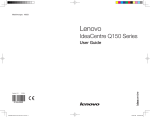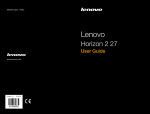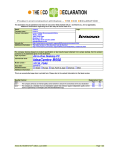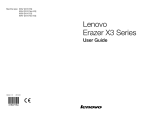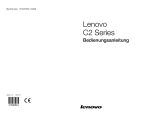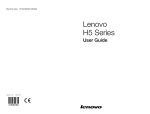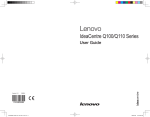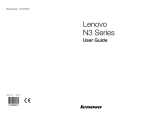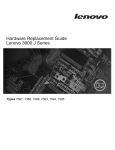Download Lenovo IDEACENTRE B3 User's Manual
Transcript
Machine type: 10069/7760 Lenovo IdeaCentre B3 Series Hardware Replacement Guide Version 2.0 2011.01 31048859 31048859 IC B3 HRG_FM_V2.0 (EN)(R).indd 1 2011-1-19 18:01:23 Hardware Replacement Guide © Copyright Lenovo 2011. All rights reserved. LENOVO products, data, computer software, and services have been developed exclusively at private expense and are sold to governmental entities as commercial items as defined by 48 C.F.R. 2.101 with limited and restricted rights to use, reproduction and disclosure. LIMITED AND RESTRICTED RIGHTS NOTICE: If products, data, computer software, or services are delivered pursuant a General Services Administration “GSA” contract, use, reproduction, or disclosure is subject to restrictions set forth in Contract No. GS-35F-05925. © 2011. Lenovo 31048859 IC B3 HRG V2.0 (EN)(R).indd 1 2011-1-19 18:02:31 31048859 IC B3 HRG V2.0 (EN)(R).indd 2 2011-1-19 18:02:31 Contents Overview....................................................................................... 1 Chapter 1 Locations.................................................................. 5 Locating components and connectors............................................5 Chapter 2 Replacing hardware................................................. 9 General information.........................................................................9 Mounting the computer onto a wall...............................................10 Replacing a memory module........................................................11 Replacing the optical drive............................................................13 Replacing the hard disk drive........................................................16 Replacing the keyboard................................................................18 Replacing the mouse....................................................................19 Replacing the power cord.............................................................20 Chapter 3 Appendix................................................................. 21 31048859 IC B3 HRG V2.0 (EN)(R).indd 3 2011-1-19 18:02:31 31048859 IC B3 HRG V2.0 (EN)(R).indd 4 2011-1-19 18:02:31 Overview This guide is intended to be used by customers who are replacing Customer Replaceable Units (CRUs) as well as trained service personnel who are replacing Field Replaceable Units (FRUs). In this guide, CRUs and FRUs will often be referred to as parts. Note: Trained service personnel should refer to the Hardware Maintenance Manual (HMM) for parts ordering information. This guide does not include procedures for all parts. It is expected that cables, switches, and certain mechanical parts can be replaced by trained service personnel without the need for step-by-step procedures. Note: Use only parts provided by Lenovo®. The description of the TV-Tuner card in this manual applies only to those computer models that have the TV-Tuner card installed. It does not apply to those computer models that do not have the TV-Tuner card installed. This guide contains procedures for replacing the following parts: • Memory modules • Hard disk drive • Optical drive • Keyboard, Mouse (wired) • Power cord Safety information for replacing CRUs Do not open your computer or attempt any repairs before reading the “Important safety information” in the Safety and Warranty Guide that was included with your computer. If you no longer have this copy of the Safety and Warranty Guide, you can obtain one online from the Support Web site at http://consumersupport.lenovo.com. Hardware Replacement Guide 31048859 IC B3 HRG V2.0 (EN)(R).indd 1 1 2011-1-19 18:02:31 Additional information resources If you have Internet access, the most up-to-date information for your computer is available from the World Wide Web. You can find the following information: • CRU removal and installation information • Publications • Troubleshooting information • Parts information • Links to other useful sources of information To access this information, go to: http://consumersupport.lenovo.com Tools required To disassemble the computer, you need the following tools: • Wrist grounding strap and conductive mat for preventing electrostatic discharge • Flat screwdriver • Phillips screwdriver • Hex screwdriver • Plastic flat screwdriver • Plastic tweezers Note: The screws for the different components vary in size. During the disassembly procedure, group the screws with their corresponding components to avoid a mismatch when replacing the components. Handling static-sensitive devices Static electricity, although harmless to you, can seriously damage computer components. When you are replacing a part, do not open the static-protective package containing the new part until the defective part has been removed from the computer and you are ready to install the new part. When you handle parts and other computer components, take these precautions to avoid static-electricity damage: 2 Hardware Replacement Guide 31048859 IC B3 HRG V2.0 (EN)(R).indd 2 2011-1-19 18:02:31 • Limit your movement. Movement can cause static-electricity to build up around you. • Always handle parts and other computer components carefully. Handle adapters, memory modules, system boards, and microprocessors by the edges. Never touch any exposed circuitry. • Prevent others from touching the parts and other computer components. • Before you replace a new part, touch the static-protective package containing the part to a metal expansion-slot cover or other unpainted metal surface on the computer for at least two seconds. This reduces static electricity in the package and your body. • When possible, remove the new part from the static-protective packaging, and install it directly in the computer without setting the part down. When this is not possible, place the static-protective package that the part came in on a smooth, level surface and place the part on it. • Do not place the part on the computer cover or other metal surface. Hardware Replacement Guide 31048859 IC B3 HRG V2.0 (EN)(R).indd 3 3 2011-1-19 18:02:31 4 Hardware Replacement Guide 31048859 IC B3 HRG V2.0 (EN)(R).indd 4 2011-1-19 18:02:31 Chapter Locations This chapter provides illustrations to help locate the various connectors, controls and components of the computer. Locating components and connectors The following illustrations will help you to locate the various components and connectors in your computer. Font view The following illustrations show the location of connectors on the front of the computer. Built-in microphone Camera TV indicator Hard Disk Drive Indicator Hardware Replacement Guide 31048859 IC B3 HRG V2.0 (EN)(R).indd 5 5 2011-1-19 18:02:31 Bluetooth status indicator WIFI status indicator Menu button Direction button Direction button LCD On/Off Power button Left and right view The following illustrations show the location of connectors on the left and right side of the computer. Attention: Be sure not to block any air vents on the computer. Blocked air vents may cause thermal problems. Optical drive TV buttons (Selected models only) Card reader USB port Headphone port Microphone port USB port 6 Hardware Replacement Guide 31048859 IC B3 HRG V2.0 (EN)(R).indd 6 2011-1-19 18:02:31 TV buttons (Selected models only) Channel Up Channel Down Volume Up Volume Down TV mode menu button Signal source choice button TV power On/Off Hardware Replacement Guide 31048859 IC B3 HRG V2.0 (EN)(R).indd 7 7 2011-1-19 18:02:31 Rear view The following illustration shows the location of connectors on the rear of the computer. Ethernet port TV tuner port (Selected models only) USB ports (5) Bluetooth reset button (Only some models are functional) AV-IN ports PS/2 keyboard port Power connector 8 Hardware Replacement Guide 31048859 IC B3 HRG V2.0 (EN)(R).indd 8 2011-1-19 18:02:31 Chapter Replacing hardware Attention: Do not remove the computer cover or attempt any repairs before reading the “Important safety information” in the Safety and Warranty Guide that was included with your computer or in the Hardware Maintenance Manual (HMM) for the computer. To obtain copies of the Safety and Warranty Guide or HMM, go to the Support Web site at: http://consumersupport.lenovo.com Note: Use only parts provided by Lenovo. General information Pre-disassembly instructions Before proceeding with the disassembly procedure, make sure that you do the following: 1. Turn off the power to the system and all peripherals. 2. Unplug all power and signal cables from the computer. 3. Place the system on a flat, stable surface. Hardware Replacement Guide 31048859 IC B3 HRG V2.0 (EN)(R).indd 9 9 2011-1-19 18:02:31 Mounting the computer onto a wall The computer can be mounted onto a wall. Before doing this, you will first need to install a UL listed VESA wall mount* (to be purchased separately) onto the back of the computer. To install a VESA wall mount Note: It may be helpful to place the computer face-down on a soft flat surface for this procedure. Lenovo recommends that you use a blanket, towel, or other soft cloth to protect the touch screen from scratching or other damage. 1. Remove the 2 screws that secure the stand to the computer, and then slide the stand out. 2. Align the VESA wall mount with the mounting holes on the computer, and then secure it to the computer with the 4 screws. * VESA wall mount spec: VESA100, 100mm x 100mm, M4 bolts. 10 Hardware Replacement Guide 31048859 IC B3 HRG V2.0 (EN)(R).indd 10 2011-1-19 18:02:32 Replacing a memory module Attention: Turn off the computer and wait 3 to 5 minutes to let the computer cool down before removing the computer cover. Note: It may be helpful to place the computer face-down on a soft flat surface for this procedure. Lenovo recommends that you use a blanket, towel, or other soft cloth to protect the touch screen from scratching or other damage. 1. Remove any media (disks, CDs, or memory cards) from the drives, shut down the operating system, and turn off the computer and all attached devices. 2. Unplug all power cords from electrical outlets. 3. Disconnect all cables attached to the computer. This includes power cords, input/output (I/O) cables, and any other cables that are connected to the computer. Refer to “Left and right view” and “Rear view” for help with locating the various connectors. 4. Slide the computer cover piece as shown to remove it from the computer. Hardware Replacement Guide 31048859 IC B3 HRG V2.0 (EN)(R).indd 11 11 2011-1-19 18:02:32 5. Push out the latches on both sides of the memory socket to release the memory module and gently pull the memory module upward to remove it from its socket. All of the memory modules can be removed by using the same procedure. 6. Align then insert the new memory module into the socket and push down on the top edge of the memory module. Make sure the latches lock the memory module in place. 7. Align then slide the computer cover back into position. 12 Hardware Replacement Guide 31048859 IC B3 HRG V2.0 (EN)(R).indd 12 2011-1-19 18:02:32 Replacing the optical drive Attention: Turn off the computer and wait 3 to 5 minutes to let the computer cool down before replacing the optical drive. To remove the optical drive: Note: It may be helpful to place the computer face-down on a soft flat surface for this procedure. Lenovo recommends that you use a blanket, towel, or other soft cloth to protect the screen from scratching or other damage. 1. Remove any media (disks, CDs, or memory cards) from the drives, shut down the operating system, and turn off the computer and all attached devices. 2. Unplug all power cords from electrical outlets. 3. Disconnect all cables attached to the computer. This includes power cords, input/output (I/O) cables, and any other cables that are connected to the computer. Refer to “Left and right view” and “Rear view” for help with locating the various connectors. 4. Slide the computer cover piece as shown to remove it from the computer. 5. Loosen the screw that secures the optical drive to the chassis. Hardware Replacement Guide 31048859 IC B3 HRG V2.0 (EN)(R).indd 13 13 2011-1-19 18:02:32 6. Push the optical drive so that it slides out of the drive bay. 7. Push a small iron stick (paper clip) into the small hole on the optical drive cover so that the disk springs out as shown. 8. Remove the 2 screws that secure the optical drive to the metal bracket. 9. Use a small flat head screwdriver to press and push out the pins that secure the cover to the disk. 14 Hardware Replacement Guide 31048859 IC B3 HRG V2.0 (EN)(R).indd 14 2011-1-19 18:02:32 10.Separate the cover from the defective optical drive. 11.Install the new optical drive as follows: (1) Align the new optical drive with the cover, and then push the cover back into position. (2) Screw the metal bracket back onto the new optical drive. (3) Slide the new optical drive into the drive bay. 12.Screw the new optical drive back onto the chassis. 13.Slide the computer cover back into position. Hardware Replacement Guide 31048859 IC B3 HRG V2.0 (EN)(R).indd 15 15 2011-1-19 18:02:32 Replacing the hard disk drive Attention: Turn off the computer and wait 3 to 5 minutes to let the computer cool down before replacing the hard disk drive. To replace the hard disk drive: Note: It may be helpful to place the computer face-down on a soft flat surface for this procedure. Lenovo recommends that you use a blanket, towel, or other soft cloth to protect the screen from scratching or other damage. 1. Slide the computer cover piece as shown to remove it from the computer. 2. Remove the 2 screws that secure the hard disk drive bay to the chassis. 16 Hardware Replacement Guide 31048859 IC B3 HRG V2.0 (EN)(R).indd 16 2011-1-19 18:02:32 3. Spring up the handle on the hard disk drive bay, then, slide and lift the hard disk drive bay out of the chassis as shown. 4. Remove the 4 screws that secure the hard disk drive to the disk bay slide the defective hard disk drive out of the bay. and 5. Install the new hard disk drive as follows: (1) Slide the new hard disk drive into the drive bay. (2) Screw the 4 screws back onto the drive bay. 6. Slide the hard disk drive bay back into position. 7. Secure the hard disk drive bay to the chassis with the remaining screw. 8. Install the computer cover back into position. Hardware Replacement Guide 31048859 IC B3 HRG V2.0 (EN)(R).indd 17 17 2011-1-19 18:02:32 Replacing the keyboard Attention: Do not remove the computer cover or attempt any repairs before reading the “Important safety information” in the Safety and Warranty Guide that was included with your computer or in the Hardware Maintenance Manual (HMM) for the computer. To obtain copies of the Safety and Warranty Guide or HMM, go to the Support Web site at: http://consumersupport.lenovo.com To replace the keyboard: 1. Remove any media (disks, CDs, or memory cards) from the drives, shut down the operating system, and turn off the computer and all attached devices. 2. Unplug all power cords from electrical outlets. 3. Locate the connector for the keyboard. Refer to “Left and right view” and “Rear view”. Note: Your keyboard may be connected to the standard keyboard connector at either side or at at the rear of the computer, or to a USB connector the rear of the computer. 1 2 4. Disconnect the defective keyboard cable from the computer and connect the new keyboard cable to the same connector. 18 Hardware Replacement Guide 31048859 IC B3 HRG V2.0 (EN)(R).indd 18 2011-1-19 18:02:32 Replacing the mouse Attention: Do not remove the computer cover or attempt any repairs before reading the “Important safety information” in the Safety and Warranty Guide that was included with your computer or in the Hardware Maintenance Manual (HMM) for the computer. To obtain copies of the Safety and Warranty Guide or HMM, go to the Support Web site at: http://consumersupport.lenovo.com To replace the mouse: 1. Remove any media (disks, CDs, or memory cards) from the drives, shut down the operating system, and turn off the computer and all attached devices. 2. Unplug all power cords from electrical outlets. 3. Locate the connector for the mouse. Refer to “Left and right view” and “Rear view”. Note: Your mouse will be connected to the USB connector at either side or at the rear of the computer. 4. Disconnect the defective mouse cable from the computer and connect the new mouse cable to the same connector. Hardware Replacement Guide 31048859 IC B3 HRG V2.0 (EN)(R).indd 19 19 2011-1-19 18:02:32 Replacing the power cord Attention: Do not remove the computer cover or attempt any repairs before reading the “Important safety information” in the Safety and Warranty Guide that was included with your computer or in the Hardware Maintenance Manual (HMM) for the computer. To obtain copies of the Safety and Warranty Guide or HMM, go to the Support Web site at: http://consumersupport.lenovo.com To replace the power cord 1. Remove any media (disks, CDs, or memory cards) from the drives, shut down the operating system, and turn off the computer and all attached devices. 2. Locate the connector for the power cord. Refer to “Rear view”. 3. Disconnect the defective power cord from the computer and connect the new power cord to the same connector. 20 Hardware Replacement Guide 31048859 IC B3 HRG V2.0 (EN)(R).indd 20 2011-1-19 18:02:32 Chapter Appendix Declaration Thank you for using Lenovo products. Carefully read all documents shipped with your computer before you install and use the product for the first time. Lenovo is not responsible for any loss except when caused by installation and operations performed by Lenovo professional service personnel. You are responsible if you fail to operate the product according to instructions and requirements in the manuals included with your computer, or operate the product inappropriately. This manual could include technical inaccuracies or typographical errors. Changes are made periodically to the information herein; these changes will be incorporated in new editions of the publication.To provide better service, Lenovo reserves the right to improve and/or modify the products and software programs described in the manuals included with your computer, and the content of the manual, at any time without additional notice. The manuals included with your computer are provided to help you use Lenovo’s products appropriately. For the configuration of the product, refer to the related contract (if any) or product packing list, or consult the distributor for the product sales. The content of the manuals included with your computer is protected by copyright laws and rules. None of the manuals included with your computer may be reproduced or transcribed by any means or translated into any language without prior written permission of Lenovo. The software interface and function and hardware configuration described in the manuals included with your computer might not match exactly the actual configuration of the computer that you purchase.You are welcome to contact us about the manuals included with your computer. For the latest information or any questions or comments, contact or visit the Lenovo Web site: Service Web site: http://consumersupport.lenovo.com Hardware Replacement Guide 31048859 IC B3 HRG V2.0 (EN)(R).indd 21 21 2011-1-19 18:02:32 Trademarks Lenovo and the Lenovo logo, IdeaCentre and IdeaCentre logo are trademarks of Lenovo in the United States, other countries, or both. Microsoft, Windows, and Windows Vista are trademarks of the Microsoft group of companies. Intel Inside is a trademark of Intel Corporation in the U.S. and/or other countries. AMD, the AMD Arrow logo, ATI, AMD Athlon, AMD LIVE!, AMD Opteron, AMD Phenom, AMD Sempron, Catalyst, Cool ‘n’ Quiet, CrossFire, PowerPlay, Radeon, and The Ultimate Visual Experience are trademarks of Advanced Micro Devices, Inc. Other company, product, or service names referred to herein or in other Lenovo publications may be trademarks or service marks of others. All rights reserved. Names or marks of certain companies mentioned in the manuals included with your computer or this document do not necessarily indicate that related software or hardware is included. The actual configuration of the product depends on the packing list description. 22 Hardware Replacement Guide 31048859 IC B3 HRG V2.0 (EN)(R).indd 22 2011-1-19 18:02:32