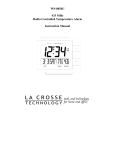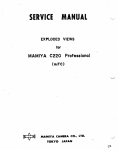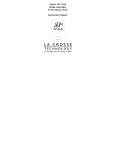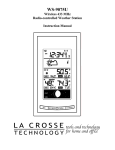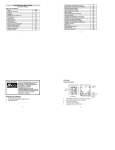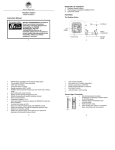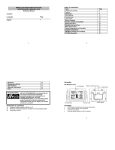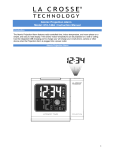Download La Crosse Technology WS-8053U User's Manual
Transcript
WS-8053U Radio Controlled Moon Phase Clock Instruction Manual TABLE OF CONTENTS Page 3 3 3 Topic Inventory of Contents/ Additional Equipment About WWVB Quick Set-Up Guide Detailed Set-Up Guide Battery Installation Program Mode Function Buttons Time Zone Setting DST (Daylight Saving Time) Setting Language Selection Time Setting Calendar Setting 12/24-Hour Setting Selecting °F or °C Features & Operations Displaying the Seconds The Alarm Moon Phase Mounting Maintenance & Care Troubleshooting Specifications Warranty Information 4 5 5 6 6 6 7 7 7 8 8 8 9 10 11 11 12 2 INVENTORY OF CONTENTS 1) WS-8053U 2) Instruction manual and warranty card. ADDITIONAL EQUIPMENT (not included) 1) Two fresh 1.5V AA batteries. ABOUT WWVB (Radio Controlled Time) The NIST (National Institute of Standards and Technology—Time and Frequency Division) WWVB radio station is located in Ft. Collins, Colorado, and transmits the exact time and date signal continuously throughout the United States at 60 kHz. The signal can be received up to 2,000 miles away through the internal antenna in the Weather Station. However, due to the nature of the Earth’s Ionosphere, reception is very limited during daylight hours. The weather station will search for a signal every night when reception is best. The WWVB radio station derives its signal from the NIST Atomic clock in Boulder, Colorado. A team of atomic physicists is continually measuring every second, of every day, to an accuracy of ten billionths of a second per day. These physicists have created an international standard, measuring a second as 9,192,631,770 vibrations of a Cesium133 atom in a vacuum. For more information on the atomic clock and WWVB please see the NIST website at http://www.boulder.nist.gov/timefreq/stations/wwvb.htm. QUICK SET-UP GUIDE 1) 2) 3) 4) 5) Insert two AA batteries into the Moon Phase Alarm Clock. Wait 15 minutes for WWVB reception. If there is no WWVB reception, manually set the time and date (instructions in the Program Mode). Program the settings. Place the WS-8053U in a suitable location, where WWVB signals can be received. 3 DETAILED SET-UP GUIDE I) BATTERY INSTALLATION Note: To avoid start-up problems make sure that the batteries do not spring free. A) MOON PHASE CLOCK 1) Remove the battery cover, located on the backside of the unit. 2) Observe the correct polarity, and install 2 AA batteries. 3) Replace the battery cover. Note: After the batteries have been installed a tone will sound, and all the LCD’s (Liquid Crystal Display) will briefly light up. Then the indoor temperature, the date as “1/ 1”, the weekday as “MON”, and the moon phase will be displayed. Also, the time will appear as “-:--” for approximately 1 minute. Then the WWVB search is automatically initiated, and a tower icon appears and flashes with the time colon (no tower icon will appear if the WWVB is too weak to be detected). While the WWVB search is being conducted various numbers will appear in the time display. The numbers “0”, “1”, or “8” will appear in the hour position and the seconds will appear in the minute display. The WS-8053U will either display the WWVB time, or discontinue the search after 10 minutes if the time is not found. When the search is cancelled “-:--”will appear in the time LCD. The WS-8053U will conduct a WWVB search every hour until the first signal is found. Once the WWVB time is found, a search is automatically conducted nightly at midnight. If the signal is found at midnight, the tower icon will remain, if not, another search will take place every hour (up to 6:00 am) until the signal is found successfully. If no signal is found during this period, the tower icon will not appear and the clock will search again at 12:00 am the next night. PROGRAM MODE To enter the Program Mode hold down the “SET” button for 2 seconds, until “-5EST” flashes in the Date LCD. The Program Mode is laid out in a manner that allows you to program each function separately, or you can follow the instructions entirely to program the Moon Phase Clock. Complete programming is usually done for the initial set-up, and will require you to skip step 1 of programming sections III through VIII. Press the “SNOOZE” button at any time to exit the Program Mode, or wait approximately 15 seconds for the Moon Phase Alarm to automatically return to normal operation. I) FUNCTION BUTTONS There are 3 function buttons located on the front of the Moon Phase Alarm and one on top (snooze). The function buttons are labeled: SET, +, ALARM, and SNOOZE. 4 II) TIME ZONE SETTING 1) Hold down the “SET” button for 2 seconds. 2) The default setting “-5EST” will flash in the Date LCD. 3) Press the “+” button to select the appropriate time zone. There are 13 time zones to choose from: -5EST -6CST -7MST -8PST -9ALA -10HAW -11 -12 GMT -1 -2 -3 -4ATL Eastern Time (default setting) Central Time Mountain Time Pacific Time Alaskan Time Hawaiian Time Greenwich Mean Time Atlantic Time 3) Press the “SET” button to confirm the time zone setting, and to advance to DST (Daylight saving time) setting. III) DST (DAYLIGHT SAVING TIME) SETTING Note: The DST default is “On”, meaning that the WWVB will automatically change the time according to Daylight Saving Time in the spring and fall. For areas that do not recognize DST changes (Arizona and parts of Indiana) turn the DST “OFF”. 1) Hold down the “SET” button for 2 seconds (the selected time zone will flash). 2) Press the “SET” button once more until “On” flashes in the time LCD and “DST” flashes where the Weekday normally appears. 3) Press the “+” button to turn the DST off, as will be indicated by the display of “OFF” in the time LCD. 4) Press the “SET” button to confirm the DST setting, and to advance to select the language for the weekday. IV) LANGUAGE SELECTION FOR THE WEEKDAY 1) Hold down the “SET” button for 2 seconds (the selected time zone will flash). 2) Press the “SET” button 2 more times, until the default language “US” flashes in the time LCD. 3) Press the “+” button to toggle through and to select the desired language. There are 3 languages to select from: US F E English French Spanish 3) Press the “SET” button to confirm the language setting, and to advance to manually set the time. 5 V) TIME SETTING Note: When the WWVB signal is found, that time will over-ride the manually set time. 1) Hold down the “SET” button for 2 seconds (the selected time zone will flash). 2) Press the “SET” button 3 more times, until the hour “12” flashes in the time LCD. 3) Press the “+” button to select the hour. Note: when setting the hour, “PM” will appear to the left of the hour display, if it is AM nothing will be displayed. 4) Press the “SET” button to confirm the hour setting, and to shift to select the minutes. 5) Press the “+” button to select the minutes. 6) Press the “SET” button to confirm the time setting, and to advance to manually set the calendar. VI) CALENDAR SETTING Note: When the WWVB signal is found, that date will over-ride the manually set date. 1) Hold down the “SET” button for 2 seconds (the selected time zone will flash). 2) Press the “SET” button 5 more times, until the default year “00” flashes in the date LCD. 3) Press the “+” button to select the year. 4) Press the “SET” button to confirm the year, and to set the month. 5) The default month “1” will flash. 6) Press the “+” button to select the appropriate month. 7) Press the “SET” button to confirm the month, and to set the date. 8) The default date “1” will flash. 9) Press the “+” button to select the appropriate date. 10) Press the “SET” button to confirm the date, and to set the weekday. 11) The default weekday “MON” (depends on selected language) will flash. 12) Press the “+” button to select the appropriate weekday. 13) Press the “SET” button to confirm the calendar settings, and to advance to select either 12 or 24-hour time display. VII) 12/24-HOUR SETTING 1) 2) 3) 4) Hold down the “SET” button for 2 seconds (the selected time zone will flash). Press the “SET” button 9 more times, until the “12” hour time display flashes in the time LCD. Press the “+” button to toggle between 12 and 24 hour time. Press the “SET” button to confirm the 12/24-hour time display, and to advance to select either °F or °C. VIII) SELECTING °F OR °C 1) 2) 3) 4) Hold down the “SET” button for 2 seconds (the selected time zone will flash). Press the “SET” button 10 more times, until the default “°F” flashes in the time LCD. Press the “+” button to toggle between °F and °C. Press the “SET” button to confirm the °F or °C selection, and exit the Program Mode. 6 FEATURES & OPERATIONS WWVB Tower Icon Alarm Icon Month/Date Indoor Weekday Moon Phase Temperature Icon I) CHANGING DISPLAY MODE (DAY, SECONDS, AND TEMPERATURE) There are three possible display modes to view the day, seconds, and temperature. The month & date/weekday/moon phase/indoor temperature is the default. To change the display: 1) 2) 3) 4) 5) 6) Press the “+” button. The display should now show the month & date/weekday/moon phase/seconds. Press the “+” button a second time. The display will now show the month & date/seconds/moon phase/indoor temperature. Press the “+” button a third time. The display will return to the normal display. II) THE ALARM A) SETTING THE ALARM Note: The duration of the alarm is 85 seconds. After each of the first two 25 second periods, the rate of the alarm increases. 1) Hold down the “ALARM” button for 5 seconds. 2) The “TIME” icon to the right of the minutes (in the time LCD) shifts to “ALARM”, and the hour digit of the alarm flashes. 3) Press the “+” button to set the alarm hour. 4) Press the “ALARM” button to confirm the hour, and to set the alarm minutes. 5) The alarm minutes flash. 6) Press the “+” button to set the alarm minutes. 7 7) Press the “ALARM” button to confirm and to exit the alarm setting mode. Note: The alarm will be automatically set to sound when exiting the alarm-setting mode (indicated by the alarm icon to the right of the time). B) ACTIVATING/DEACTIVATING THE ALARM 1) The alarm will be automatically set to sound when exiting the alarm-setting mode (indicated by the alarm icon to the right of the time). 2) Press the “ALARM” button to activate and deactivate the alarm. The alarm icon to the right of the time will appear or disappear, and the alarm time will be displayed briefly before returning to the normal display mode. C) ACTIVATING THE SNOOZE FUNCTION 1) While the alarm is sounding, press the “SNOOZE” button to activate the snooze function. 2) The alarm icon and “SNOOZE” icon (to the right of the time) will flash. 3) The duration of the snooze function is 10 minutes, then the alarm will resume. D) SUSPENDING ALARM 1) While the alarm is sounding or the SNOOZE is active, press the “ALARM” button to suspend the alarm until the next day. III) MOON PHASE The moon phases, and their corresponding dates appear in the Date LCD. There are 8 visible moon phases that will show in the Date LCD: Waxing Moon Phases Waning Moon Phases New Moon Full Moon Crescent Moon Gibbous First Quarter Moon Last Quarter Moon Gibbous Crescent Moon The WS-8053U is programmed with all moon phases and corresponding dates until 2019. IV) INDOOR TEMPERATURE The Indoor Temperature appears on the right side of the Date LCD. The temperature is checked every 10 seconds, and updated whenever there is a change. 8 V) EL BACKLIGHT The EL backlight is activated for four seconds after any button is pressed. It cannot be left on continuously as it would cause too great of a drain on the battery. MAINTENANCE & CARE • • • • • • • Extreme temperatures, vibrations, and shock should be avoided to prevent damage to the units. Clean displays and units with a soft, damp cloth. Do not use solvents or scouring agents—they may mark and damage the displays and casings. Do not submerge in water. Immediately remove all low powered batteries to avoid leakage and damage. Replace with new batteries only, and of recommended size. Opening the casings invalidates the warranty. Do not try to repair the units. Contact La Crosse Technology for any repairs. TROUBLESHOOTING The LCD is faint. Problem: 1) Replace the batteries. Solution: “OFL” appears in the LCD. Problem: 1) Move unit to an area with warmer or cooler Solution: surrounding temperature. Current surrounding temperatures are outside measuring range. No reception of WWVB signal. Problem: 1) It may help reception to face the front of the Moon Solution: Phase Alarm in the general direction of Ft. Collins, Colorado. 2) Wait overnight for signal. 3) Be sure the Moon Phase Alarm is at least 6 feet from any electrical devices, i.e. TV sets, computers, or other radio controlled clocks. 4) Remove batteries for five minutes, reinsert and leave the unit alone overnight without pressing buttons. 5) If problems persist contact La Crosse Technology. Hour is incorrect (minute and date are correct). Problem: 1) Be sure correct time zone and daylight saving time Solution: are selected. Moon phase is incorrect. Problem: 1) Check the calendar data. Solution: 2) Check batteries. 3) Read “moon phase” section in manual Note: For any questions not answered, contact La Crosse Technology with the contact information found at the end of this instructional manual. 9 SPECIFICATIONS Temperature: Measuring range: Outside range: Checking intervals: Power source: Battery type: Battery life: Dimensions (H x W x D): 32°F to 122°F with 0.2°F resolution (0°C to 50°C with 0.1°C resolution) “OFL” will be displayed Every 10 seconds 2 x AA, IEC LR6, 1.5V (Alkaline) Approximately 12 months WARRANTY INFORMATION La Crosse Technology, Ltd provides a 1-year limited warranty on this product against manufacturing defects in materials and workmanship. This limited warranty begins on the original date of purchase, is valid only on products purchased and used in North America and only to the original purchaser of this product. To receive warranty service, the purchaser must contact La Crosse Technology, Ltd for problem determination and service procedures. Warranty service can only be performed by a La Crosse Technology, Ltd authorized service center. The original dated bill of sale must be presented upon request as proof of purchase to La Crosse Technology, Ltd or La Crosse Technology, Ltd’s authorized service center. La Crosse Technology, Ltd will repair or replace this product, at our option and at no charge as stipulated herein, with new or reconditioned parts or products if found to be defective during the limited warranty period specified above. All replaced parts and products become the property of La Crosse Technology, Ltd and must be returned to La Crosse Technology, Ltd. Replacement parts and products assume the remaining original warranty, or ninety (90) days, whichever is longer. La Crosse Technology, Ltd will pay all expenses for labor and materials for all repairs covered by this warranty. If necessary repairs are not covered by this warranty, or if a product is examined which is not in need or repair, you will be charged for the repairs or examination. The owner must pay any shipping charges incurred in getting your La Crosse Technology, Ltd product to a La Crosse Technology, Ltd authorized service center. La Crosse Technology, Ltd will pay reasonable return shipping charges to the owner of the product. Your La Crosse Technology, Ltd warranty covers all defects in material and workmanship with the following specified exceptions: (1) damage caused by accident, unreasonable use or neglect (including the lack of reasonable and necessary maintenance); (2) damage occurring during shipment (claims must be presented to the carrier); (3) damage to, or deterioration of, any accessory or decorative surface; (4) damage resulting from failure to follow instructions contained in your owner’s manual; (5) damage resulting from the performance of repairs or alterations by someone other than an authorized La Crosse Technology, Ltd authorized service center; (6) units used for other than home use (7) applications and uses that this product was not intended or (8) the products inability to receive a signal due to any source of interference.. This warranty covers only actual defects within the product itself, and does not cover the cost of installation or removal from a fixed installation, normal set-up or adjustments, claims based on misrepresentation by the seller or performance variations resulting from installation-related circumstances. LA CROSSE TECHNOLOGY, LTD WILL NOT ASSUME LIABILITY FOR INCIDENTAL, CONSEQUENTIAL, PUNITIVE, OR OTHER SIMILAR DAMAGES ASSOCIATED WITH THE OPERATION OR MALFUNCTION OF THIS PRODUCT. THIS PRODUCT IS NOT TO BE USED FOR MEDICAL PURPOSES OR FOR PUBLIC INFORMATION. THIS PRODUCT IS NOT A TOY. KEEP OUT OF CHILDREN’S REACH. 10 This warranty gives you specific legal rights. You may also have other rights specific to your State. Some States do no allow the exclusion of consequential or incidental damages therefore the above exclusion of limitation may not apply to you. For warranty work, technical support, or information contact: La Crosse Technology, Ltd 2809 Losey Blvd. S. La Crosse, WI 54601 Phone: 608.782.1610 Fax: 608.796.1020 e-mail: [email protected] (warranty work) [email protected] (information on other products) web: www.lacrossetechnology.com All rights reserved. This handbook must not be reproduced in any form, even in excerpts, or duplicated or processed using electronic, mechanical or chemical procedures without written permission of the publisher. This handbook may contain mistakes and printing errors. The information in this handbook is regularly checked and corrections made in the next issue. We accept no liability for technical mistakes or printing errors, or their consequences. All trademarks and patents are acknowledged. 11