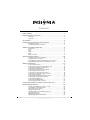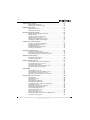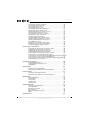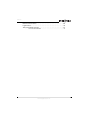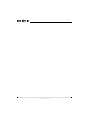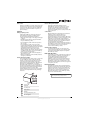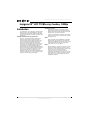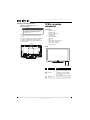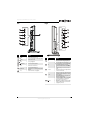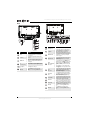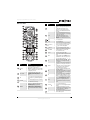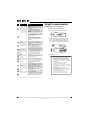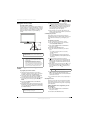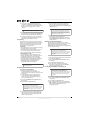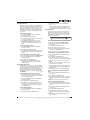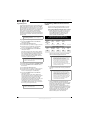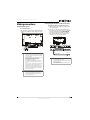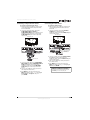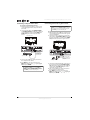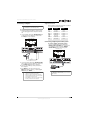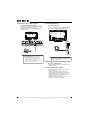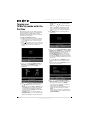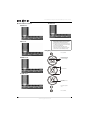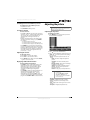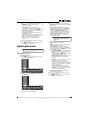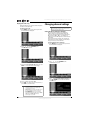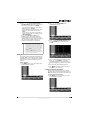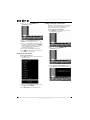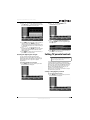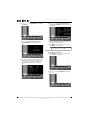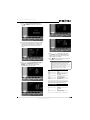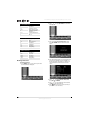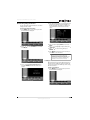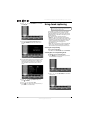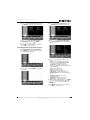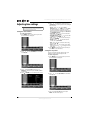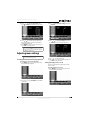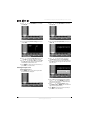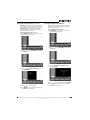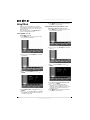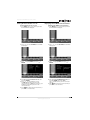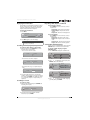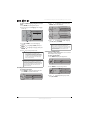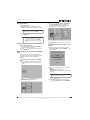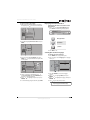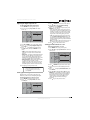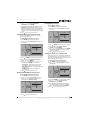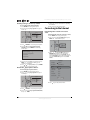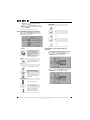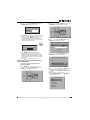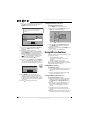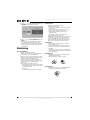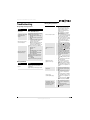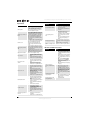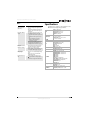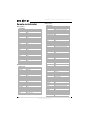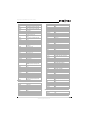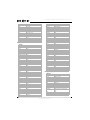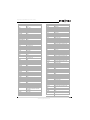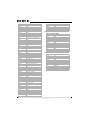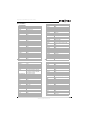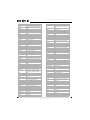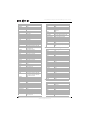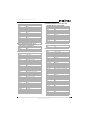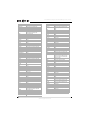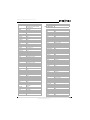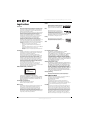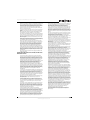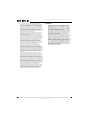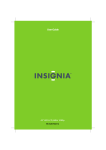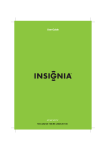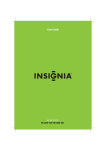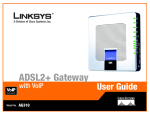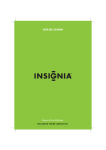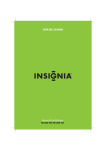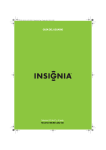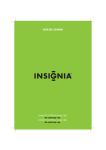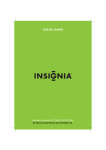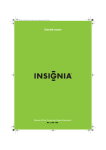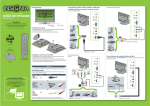Download KTI Networks NS-32LB451A11 User's Manual
Transcript
User Guide Insignia 32" LCD TV/Blu-ray Combo NS-32LB451A11 Contents CHILD SAFETY . . . . . . . . . . . . . . . . . . . . . . . . . . . . . . . . . . . . . . . . . . . . . . . . . . .1 Important safety instructions . . . . . . . . . . . . . . . . . . . . . . . . . . . . . . . . . . . . .2 Warnings . . . . . . . . . . . . . . . . . . . . . . . . . . . . . . . . . . . . . . . . . . . . . . . . . . . . . . . . 2 Cautions . . . . . . . . . . . . . . . . . . . . . . . . . . . . . . . . . . . . . . . . . . . . . . . . . . . . . . . . . 3 Introduction . . . . . . . . . . . . . . . . . . . . . . . . . . . . . . . . . . . . . . . . . . . . . . . . . . . . .4 Installing the stand or wall-mount bracket . . . . . . . . . . . . . . . . . . . . . . . .5 Installing the stand . . . . . . . . . . . . . . . . . . . . . . . . . . . . . . . . . . . . . . . . . . . . . . 5 Installing a wall-mount bracket . . . . . . . . . . . . . . . . . . . . . . . . . . . . . . . . . . . 6 TV/Blu-ray combo components . . . . . . . . . . . . . . . . . . . . . . . . . . . . . . . . . . .6 Accessories . . . . . . . . . . . . . . . . . . . . . . . . . . . . . . . . . . . . . . . . . . . . . . . . . . . . . . Front . . . . . . . . . . . . . . . . . . . . . . . . . . . . . . . . . . . . . . . . . . . . . . . . . . . . . . . . . . . . Left . . . . . . . . . . . . . . . . . . . . . . . . . . . . . . . . . . . . . . . . . . . . . . . . . . . . . . . . . . . . . . Right . . . . . . . . . . . . . . . . . . . . . . . . . . . . . . . . . . . . . . . . . . . . . . . . . . . . . . . . . . . . Back . . . . . . . . . . . . . . . . . . . . . . . . . . . . . . . . . . . . . . . . . . . . . . . . . . . . . . . . . . . . . Remote control . . . . . . . . . . . . . . . . . . . . . . . . . . . . . . . . . . . . . . . . . . . . . . . . . . 6 6 7 7 8 9 Using the remote control . . . . . . . . . . . . . . . . . . . . . . . . . . . . . . . . . . . . . . . 10 Installing remote control batteries . . . . . . . . . . . . . . . . . . . . . . . . . . . . . . . Aiming the remote control . . . . . . . . . . . . . . . . . . . . . . . . . . . . . . . . . . . . . . Programming your universal Insignia remote control . . . . . . . . . . . . Programming a different universal remote control . . . . . . . . . . . . . . . 10 11 11 14 Making connections . . . . . . . . . . . . . . . . . . . . . . . . . . . . . . . . . . . . . . . . . . . . 15 Connecting the power . . . . . . . . . . . . . . . . . . . . . . . . . . . . . . . . . . . . . . . . . . Connecting an antenna or cable TV (no box) . . . . . . . . . . . . . . . . . . . . . Connecting a cable or satellite TV box . . . . . . . . . . . . . . . . . . . . . . . . . . . Connecting an HDMI device . . . . . . . . . . . . . . . . . . . . . . . . . . . . . . . . . . . . . Connecting a component video device . . . . . . . . . . . . . . . . . . . . . . . . . . Connecting an S-Video device . . . . . . . . . . . . . . . . . . . . . . . . . . . . . . . . . . . Connecting a composite video device . . . . . . . . . . . . . . . . . . . . . . . . . . . Connecting a camcorder or game console . . . . . . . . . . . . . . . . . . . . . . . Connecting a computer . . . . . . . . . . . . . . . . . . . . . . . . . . . . . . . . . . . . . . . . . Connecting a digital optical audio system . . . . . . . . . . . . . . . . . . . . . . . Connecting an analog audio system . . . . . . . . . . . . . . . . . . . . . . . . . . . . . Connecting headphones . . . . . . . . . . . . . . . . . . . . . . . . . . . . . . . . . . . . . . . . Connecting a USB flash drive . . . . . . . . . . . . . . . . . . . . . . . . . . . . . . . . . . . . Connecting your home network . . . . . . . . . . . . . . . . . . . . . . . . . . . . . . . . . 15 15 16 16 17 17 18 18 19 19 20 20 20 20 Turning your TV/Blu-ray combo on for the first time . . . . . . . . . . . . . 22 Understanding TV basics . . . . . . . . . . . . . . . . . . . . . . . . . . . . . . . . . . . . . . . 23 Turning your TV/Blu-ray combo on or off . . . . . . . . . . . . . . . . . . . . . . . . Selecting the video input source . . . . . . . . . . . . . . . . . . . . . . . . . . . . . . . . On-screen menu overview . . . . . . . . . . . . . . . . . . . . . . . . . . . . . . . . . . . . . . Navigating the menus . . . . . . . . . . . . . . . . . . . . . . . . . . . . . . . . . . . . . . . . . . Switching between TV and Blu-ray modes . . . . . . . . . . . . . . . . . . . . . . . Selecting a channel . . . . . . . . . . . . . . . . . . . . . . . . . . . . . . . . . . . . . . . . . . . . . Adjusting the volume . . . . . . . . . . . . . . . . . . . . . . . . . . . . . . . . . . . . . . . . . . . Displaying additional information . . . . . . . . . . . . . . . . . . . . . . . . . . . . . . . ii www.insigniaproducts.com 23 23 24 24 25 25 25 25 Contents Adjusting the picture . . . . . . . . . . . . . . . . . . . . . . . . . . . . . . . . . . . . . . . . . . . 25 Adjusting the TV picture . . . . . . . . . . . . . . . . . . . . . . . . . . . . . . . . . . . . . . . . 25 Adjusting the computer image . . . . . . . . . . . . . . . . . . . . . . . . . . . . . . . . . . 26 Adjusting the sound . . . . . . . . . . . . . . . . . . . . . . . . . . . . . . . . . . . . . . . . . . . 27 Adjusting the sound . . . . . . . . . . . . . . . . . . . . . . . . . . . . . . . . . . . . . . . . . . . . 27 Playing TV audio only . . . . . . . . . . . . . . . . . . . . . . . . . . . . . . . . . . . . . . . . . . . 28 Changing channel settings . . . . . . . . . . . . . . . . . . . . . . . . . . . . . . . . . . . . . 28 Automatically scanning for channels . . . . . . . . . . . . . . . . . . . . . . . . . . . . Hiding channels . . . . . . . . . . . . . . . . . . . . . . . . . . . . . . . . . . . . . . . . . . . . . . . . Setting up a favorite channel list . . . . . . . . . . . . . . . . . . . . . . . . . . . . . . . . Viewing a favorite channel . . . . . . . . . . . . . . . . . . . . . . . . . . . . . . . . . . . . . . Adding or changing a channel label . . . . . . . . . . . . . . . . . . . . . . . . . . . . . Checking the digital signal strength . . . . . . . . . . . . . . . . . . . . . . . . . . . . . 28 29 29 30 30 31 Setting TV parental controls . . . . . . . . . . . . . . . . . . . . . . . . . . . . . . . . . . . . 31 Setting or changing the password . . . . . . . . . . . . . . . . . . . . . . . . . . . . . . . Setting parental control levels . . . . . . . . . . . . . . . . . . . . . . . . . . . . . . . . . . . Blocking unrated TV . . . . . . . . . . . . . . . . . . . . . . . . . . . . . . . . . . . . . . . . . . . . Downloading rating information . . . . . . . . . . . . . . . . . . . . . . . . . . . . . . . . Locking control buttons . . . . . . . . . . . . . . . . . . . . . . . . . . . . . . . . . . . . . . . . . 31 32 34 35 35 Using closed captioning . . . . . . . . . . . . . . . . . . . . . . . . . . . . . . . . . . . . . . . . 36 Viewing closed captioning . . . . . . . . . . . . . . . . . . . . . . . . . . . . . . . . . . . . . . 36 Selecting the closed captioning mode . . . . . . . . . . . . . . . . . . . . . . . . . . . 36 Customizing digital closed captioning styles . . . . . . . . . . . . . . . . . . . . . 37 Adjusting time settings . . . . . . . . . . . . . . . . . . . . . . . . . . . . . . . . . . . . . . . . . 38 Setting the date and time . . . . . . . . . . . . . . . . . . . . . . . . . . . . . . . . . . . . . . . 38 Setting the sleep timer . . . . . . . . . . . . . . . . . . . . . . . . . . . . . . . . . . . . . . . . . . 38 Adjusting menu settings . . . . . . . . . . . . . . . . . . . . . . . . . . . . . . . . . . . . . . . 39 Selecting the on-screen menu language . . . . . . . . . . . . . . . . . . . . . . . . . Turning the help panel on or off . . . . . . . . . . . . . . . . . . . . . . . . . . . . . . . . . Labeling an input source . . . . . . . . . . . . . . . . . . . . . . . . . . . . . . . . . . . . . . . . Turning the Auto Input Sensor on or off . . . . . . . . . . . . . . . . . . . . . . . . . Resetting settings to the defaults . . . . . . . . . . . . . . . . . . . . . . . . . . . . . . . . 39 39 40 41 41 Using INlink . . . . . . . . . . . . . . . . . . . . . . . . . . . . . . . . . . . . . . . . . . . . . . . . . . . . 42 Turning INlink on or off . . . . . . . . . . . . . . . . . . . . . . . . . . . . . . . . . . . . . . . . . Turning Device Auto Power Off on or off . . . . . . . . . . . . . . . . . . . . . . . . . Turning TV Auto Power On on or off . . . . . . . . . . . . . . . . . . . . . . . . . . . . . Displaying a list of INlink connected devices . . . . . . . . . . . . . . . . . . . . . 42 42 43 43 Using the Blu-ray Disc player . . . . . . . . . . . . . . . . . . . . . . . . . . . . . . . . . . . 44 Playable discs . . . . . . . . . . . . . . . . . . . . . . . . . . . . . . . . . . . . . . . . . . . . . . . . . . . About Blu-ray Discs . . . . . . . . . . . . . . . . . . . . . . . . . . . . . . . . . . . . . . . . . . . . . Playing a disc . . . . . . . . . . . . . . . . . . . . . . . . . . . . . . . . . . . . . . . . . . . . . . . . . . . Controlling disc playback . . . . . . . . . . . . . . . . . . . . . . . . . . . . . . . . . . . . . . . Displaying disc information . . . . . . . . . . . . . . . . . . . . . . . . . . . . . . . . . . . . . Searching for a title, chapter, or elapsed time . . . . . . . . . . . . . . . . . . . . Searching for a track . . . . . . . . . . . . . . . . . . . . . . . . . . . . . . . . . . . . . . . . . . . . Repeating a title, chapter, or CD track . . . . . . . . . . . . . . . . . . . . . . . . . . . Selecting the subtitle language . . . . . . . . . . . . . . . . . . . . . . . . . . . . . . . . . Selecting the audio mode . . . . . . . . . . . . . . . . . . . . . . . . . . . . . . . . . . . . . . . Selecting a viewing angle . . . . . . . . . . . . . . . . . . . . . . . . . . . . . . . . . . . . . . . Using a disc menu . . . . . . . . . . . . . . . . . . . . . . . . . . . . . . . . . . . . . . . . . . . . . . Using a disc popup menu . . . . . . . . . . . . . . . . . . . . . . . . . . . . . . . . . . . . . . . Playing audio files on a data disc or USB flash drive . . . . . . . . . . . . . . Creating a music playlist . . . . . . . . . . . . . . . . . . . . . . . . . . . . . . . . . . . . . . . . www.insigniaproducts.com 44 44 44 44 45 45 45 45 45 46 46 47 47 47 48 iii Contents Displaying music file information . . . . . . . . . . . . . . . . . . . . . . . . . . . . . . . . 49 Selecting the disc menu language . . . . . . . . . . . . . . . . . . . . . . . . . . . . . . . 49 Selecting the audio language . . . . . . . . . . . . . . . . . . . . . . . . . . . . . . . . . . . 50 Selecting the aspect ratio . . . . . . . . . . . . . . . . . . . . . . . . . . . . . . . . . . . . . . . 50 Turning film mode on or off . . . . . . . . . . . . . . . . . . . . . . . . . . . . . . . . . . . . . 50 Selecting the PCM downsampling rate . . . . . . . . . . . . . . . . . . . . . . . . . . 50 Adjusting the digital output mode . . . . . . . . . . . . . . . . . . . . . . . . . . . . . . 51 Turning dynamic range control on or off . . . . . . . . . . . . . . . . . . . . . . . . . 51 Turning parental controls on or off . . . . . . . . . . . . . . . . . . . . . . . . . . . . . . 51 Selecting the parental control country . . . . . . . . . . . . . . . . . . . . . . . . . . . 52 Setting the parental control level . . . . . . . . . . . . . . . . . . . . . . . . . . . . . . . . 52 Changing parental password . . . . . . . . . . . . . . . . . . . . . . . . . . . . . . . . . . . . 52 Setting automatic disc playback mode . . . . . . . . . . . . . . . . . . . . . . . . . . 52 Setting the BD-Live Internet access level . . . . . . . . . . . . . . . . . . . . . . . . . 53 Viewing available BD-Live storage space . . . . . . . . . . . . . . . . . . . . . . . . . 53 Erasing BD-Live storage . . . . . . . . . . . . . . . . . . . . . . . . . . . . . . . . . . . . . . . . . 53 Setting the screen saver activation time . . . . . . . . . . . . . . . . . . . . . . . . . 53 Resetting settings to the factory defaults . . . . . . . . . . . . . . . . . . . . . . . . 54 Downloading player update software . . . . . . . . . . . . . . . . . . . . . . . . . . . 54 Connecting to the Internet . . . . . . . . . . . . . . . . . . . . . . . . . . . . . . . . . . . . . 54 Determining if the network connection is active . . . . . . . . . . . . . . . . . 54 Configuring a wired Internet connection . . . . . . . . . . . . . . . . . . . . . . . . 55 Configuring a wireless Internet connection . . . . . . . . . . . . . . . . . . . . . . 55 Understanding the wireless network list . . . . . . . . . . . . . . . . . . . . . . . . . 56 Connecting to an unencrypted wireless network . . . . . . . . . . . . . . . . . 56 Connecting to an encrypted wireless network . . . . . . . . . . . . . . . . . . . 57 Connecting to a wireless network using WPS (Wi-Fi Protected Setup) 58 Connecting to a wireless network using WPS pin . . . . . . . . . . . . . . . . . 58 Connecting to a non-broadcasting wireless network using DHCP . 59 Testing the Internet connection . . . . . . . . . . . . . . . . . . . . . . . . . . . . . . . . . 60 Using BD-Live Features . . . . . . . . . . . . . . . . . . . . . . . . . . . . . . . . . . . . . . . . . 60 Adding BD-Live memory . . . . . . . . . . . . . . . . . . . . . . . . . . . . . . . . . . . . . . . . 60 Setting up BD-Live Internet access . . . . . . . . . . . . . . . . . . . . . . . . . . . . . . 60 Using BD-Live . . . . . . . . . . . . . . . . . . . . . . . . . . . . . . . . . . . . . . . . . . . . . . . . . . 61 Using Netflix . . . . . . . . . . . . . . . . . . . . . . . . . . . . . . . . . . . . . . . . . . . . . . . . . . . 61 Watching movies with Netflix™ . . . . . . . . . . . . . . . . . . . . . . . . . . . . . . . . . . 61 Registering your TV/Blu-ray combo with Netflix . . . . . . . . . . . . . . . . . . 61 Using Pandora . . . . . . . . . . . . . . . . . . . . . . . . . . . . . . . . . . . . . . . . . . . . . . . . . 61 Listening to radio with Pandora™ . . . . . . . . . . . . . . . . . . . . . . . . . . . . . . . . 61 Registering your TV/Blu-ray combo with Pandora . . . . . . . . . . . . . . . . 61 Maintaining . . . . . . . . . . . . . . . . . . . . . . . . . . . . . . . . . . . . . . . . . . . . . . . . . . . . 62 General guidelines . . . . . . . . . . . . . . . . . . . . . . . . . . . . . . . . . . . . . . . . . . . . . . Condensation . . . . . . . . . . . . . . . . . . . . . . . . . . . . . . . . . . . . . . . . . . . . . . . . . . Storing discs . . . . . . . . . . . . . . . . . . . . . . . . . . . . . . . . . . . . . . . . . . . . . . . . . . . . Handling discs . . . . . . . . . . . . . . . . . . . . . . . . . . . . . . . . . . . . . . . . . . . . . . . . . . Cleaning discs . . . . . . . . . . . . . . . . . . . . . . . . . . . . . . . . . . . . . . . . . . . . . . . . . . 62 62 62 62 62 Troubleshooting . . . . . . . . . . . . . . . . . . . . . . . . . . . . . . . . . . . . . . . . . . . . . . . 63 Frequently asked questions . . . . . . . . . . . . . . . . . . . . . . . . . . . . . . . . . . . . . Power problems . . . . . . . . . . . . . . . . . . . . . . . . . . . . . . . . . . . . . . . . . . . . . . . . Blu-ray Disc problems . . . . . . . . . . . . . . . . . . . . . . . . . . . . . . . . . . . . . . . . . . . TV problems . . . . . . . . . . . . . . . . . . . . . . . . . . . . . . . . . . . . . . . . . . . . . . . . . . . . BD-Live and USB connections . . . . . . . . . . . . . . . . . . . . . . . . . . . . . . . . . . . Other . . . . . . . . . . . . . . . . . . . . . . . . . . . . . . . . . . . . . . . . . . . . . . . . . . . . . . . . . . . 63 63 63 64 64 65 Specifications . . . . . . . . . . . . . . . . . . . . . . . . . . . . . . . . . . . . . . . . . . . . . . . . . . 65 iv www.insigniaproducts.com Contents Remote control codes . . . . . . . . . . . . . . . . . . . . . . . . . . . . . . . . . . . . . . . . . . 66 Legal notices . . . . . . . . . . . . . . . . . . . . . . . . . . . . . . . . . . . . . . . . . . . . . . . . . . . 78 Two-year limited warranty . . . . . . . . . . . . . . . . . . . . . . . . . . . . . . . . . . . . . . 81 US and Canada Markets . . . . . . . . . . . . . . . . . . . . . . . . . . . . . . . . . . . . . . . . . 81 www.insigniaproducts.com v Contents vi www.insigniaproducts.com f CHILD SAFETY It makes a difference how and where you use your flat panel display As you enjoy your new product, keep these safety tips in mind The issue The home theater entertainment experience is a growing trend, and larger TVs are popular purchases. However, TVs are not always supported on the proper stands or installed according to the manufacturer’s recommendations. We and the consumer electronics industry are committed to making home entertainment enjoyable and safe. TVs that are inappropriately placed on dressers, bookcases, shelves, desks, speakers, chests, or carts may fall over and cause injury. Tune into safety • • • • • • One size of TV stand does not fit all. Use only a TV stand rated for the weight of your TV. Carefully read and understand all enclosed instructions for proper use of this product. Don’t let children climb on or play with entertainment system furniture and TVs. Don’t place TVs on furniture that can easily be used as steps, such as a chest of drawers. Remember that children can become excited while watching a program, especially on a “larger-than-life” TV. Make sure that you place or install the TV where it cannot be pushed, pulled over, or knocked down. Make sure that you route all cords and cables so that they cannot be pulled or grabbed by curious children. Wall mounting If you decide to wall mount your TV, always remember: • One size of wall mount does not fit all. Use only a wall mount rated for the weight of your TV and that has been recommended by this TV manufacturer, listed in this manual, or otherwise listed by an independent laboratory as suitable for your TV. • Follow all instructions supplied by the TV and wall mount manufacturers. • If you have any doubts about your ability to safely wall mount your TV, get help from a professional installer. • Make sure that the wall where you are mounting the TV is appropriate. Some wall mounts are not designed to be mounted to walls backed with steel studs or cinder blocks. If you are unsure, ask a professional installer. • TVs can be heavy. At least two people are required for safe wall mount installation. www.insigniaproducts.com 1 NS-32LB451A11 Important safety instructions CAUTION RISK OF ELECTRIC SHOCK DO NOT OPEN This symbol indicates that dangerous voltage constituting a risk of electric shock is present within your TV/Blu-ray combo. This label is located on the back of your TV/Blu-ray combo. This symbol indicates that there are important operating and maintenance instructions in the literature accompanying your TV/Blu-ray combo. 1 2 3 4 5 6 7 8 9 10 11 12 13 14 2 Read these instructions. Keep these instructions. Heed all warnings. Follow all instructions. Do not use this apparatus near water. Clean only with a dry cloth. Do not block any ventilation openings. Install in accordance with the manufacturer's instructions. Do not install near any heat sources such as radiators, heat registers, stoves, or other apparatus (including amplifiers) that produce heat. Do not defeat the safety purpose of the polarized or grounding-type plug. A polarized plug has two blades with one wider than the other. A grounding type plug has two blades and a third grounding prong. The wide blade or the third prong are provided for your safety. If the provided plug does not fit into your outlet, consult an electrician for replacement of the obsolete outlet. Protect the power cord from being walked on or pinched particularly at plugs, convenience receptacles, and the point where they exit from the apparatus. Only use attachments/accessories specified by the manufacturer. Use only with a cart, stand, tripod, bracket, or table specified by the manufacturer, or sold with the apparatus. When a cart is used, use S3125A caution when moving the cart/apparatus combination to avoid injury from tip-over. Unplug this apparatus during lightning storms or when unused for long periods of time. Refer all servicing to qualified service personnel. Servicing is required when the apparatus has been damaged in any way, such as power-supply cord or plug is damaged, liquid has been spilled or objects have fallen into the apparatus, the apparatus has been exposed to rain or moisture, does not operate normally, or has been dropped. 15 The main plug is the disconnecting device. The plug must remain readily operable. 16 An apparatus with a three-prong, grounding-type plug is a Class I apparatus, which needs to be grounded to prevent possible electric shock. Make sure that you connect this Class I device to a grounding-type, three-prong outlet. 17 Remote control batteries should not be exposed to excessive heat such as sunshine, fire, or the like. 18 The apparatus shall not be exposed to dripping or splashing, and no objects filled with liquids, such as vases, shall be placed on the apparatus. Warnings Electric shock hazard To reduce the risk of fire or electric shock, do not remove any cover or expose the device to rain or moisture. No user-serviceable parts are inside. Refer servicing to qualified service technicians. Lightning For added protection for your device receiver during a lightning storm, or when it is left unattended and unused for long periods of time, unplug it from the power outlet and disconnect any antenna or cable system. This helps prevent property damage and personal injury from lightning and power line surges. Power lines An outside antenna system should not be located in the vicinity of overhead power lines or other electric light or power circuits, or where it can fall into such power lines or circuits. When installing an outside antenna system, extreme care should be taken to keep from touching such power lines or circuits as contact with them might be fatal. Handling the LCD panel • Your TV’s screen is made of glass. Do not drop your TV/Blu-ray combo or hit, jolt, or press hard against the LCD panel. If the screen breaks, be careful of broken glass. • If the LCD panel is broken, make absolutely sure that you do not touch the liquid in the panel. This may cause skin inflammation. • If the liquid gets in your mouth, immediately gargle, rinse, and consult with your doctor. Also, if the liquid gets in your eyes or touches your skin, consult with your doctor after rinsing for at least 15 minutes or longer in clean water. Replacement parts When replacement parts are required, make sure that the service technician uses replacement parts specified by the manufacturer that have the same characteristics as the original part. Unauthorized substitutions may result in fire, electric shock, personal injury, or other hazards. Safety check After completing any service or repair to this device, ask the service technician to perform routine safety checks to determine that your TV/Blu-ray combo is in correct operating condition. www.insigniaproducts.com Note to CATV system installer Power source Operate your TV/Blu-ray combo only from the type of power source indicated on the marking label. If you are not sure of the type of power supplied to your home, consult an electrician or your local power company. Cautions Article 820 of the National Electrical Code, ANSI/NFPA No. 40 provides guidance for correct grounding. Specifically, it states that the cable ground must be connected to the grounding system of the building as close to the point of cable entry as practical. Condensation Damage requiring service Unplug this TV/Blu-ray combo from the power outlet and refer servicing to qualified service personnel under the following conditions: • When the power supply cord or plug is damaged or frayed. • If liquid has been spilled or objects have fallen into your TV/Blu-ray combo. • If your TV/Blu-ray combo has been exposed to rain or water. • If your TV/Blu-ray combo does not operate normally by following the operating instructions. Adjust only those controls that are covered by the operating instructions because incorrect adjustment of other controls may result in damage and will often require extensive work by a qualified technician to restore your TV/Blu-ray combo to its normal operation. • If your TV/Blu-ray combo has been dropped or damaged in any way. • When your TV/Blu-ray combo exhibits a distinct change in performance. Outdoor antenna grounding If an outside antenna or cable system is connected to your TV/Blu-ray combo, make sure that the antenna or cable system is grounded to provide some protection against voltage surges and built-up static charges. Article 810 of the National Electrical Code, ANSI/NFPA No. 70, provides information with respect to correct grounding of the mast and supporting structure, grounding of the lead-in wire to an antenna discharge unit, size of grounding conductors, location of the antenna-discharge unit, connection to grounding electrodes, and requirements for the grounding electrode. Moisture will form on the TV/Blu-ray combo if the TV/Blu-ray combo is brought from cool surroundings into a warm room or if the temperature of the room rises suddenly. When this happens, the TV/Blu-ray combo's performance may be impaired. To prevent this, let the TV/Blu-ray combo stand in its new surroundings for about an hour before switching it on, or make sure that the room temperature rises gradually. Condensation may also form during the summer if the TV/Blu-ray combo is exposed to the breeze from an air conditioner. In such cases, change the location of the TV/Blu-ray combo. Mobile telephone warning To avoid interference with your TV picture and sound, operating problems, or even damage, keep your cordless and cellular telephones away from the TV/Blu-ray combo. End of life directives Your TV/Blu-ray combo contains tin-lead solder and a fluorescent lamp containing a small amount of mercury. Disposal of these materials may be regulated for environmental reasons. Your TV/Blu-ray combo also contains material that can be recycled and reused. For disposal or recycling information, contact your local authorities or the Electronic Industries Alliance at www.eia.org to find a recycler in your area. Non-active pixels The LCD panel contains almost 3 million thin film transistors, which provide exceptionally sharp video quality. Occasionally, a few non-active pixels may appear on the screen as a fixed blue, green, or red point. These non-active pixels do not adversely affect the performance of your TV/Blu-ray combo, and are not considered defects. Warning 1 To prevent the spread of fire, keep candles or open flames away from this product at all times. 2 3 4 5 7 1 Antenna lead-in wire 2 Grounding clamp 3 Antenna discharge unit 4 Grounding conductors 5 Ground clamps 6 Power service grounding electrode system 7 Electric service equipment 6 www.insigniaproducts.com 3 NS-32LB451A11 Insignia 32" LCD TV/Blu-ray Combo, 1080p Insignia 32" LCD TV/Blu-ray Combo, 1080p Introduction SRS TruSurround HD™ At Insignia, providing you with superior audio quality is just as important as exceptional picture quality. That's why we added SRS TruSurround HD, which provides you with a theater-like surround-sound experience, with the clearer dialog and the enhanced bass sounds that movie viewers and gamers crave. Congratulations on your purchase of a high-quality Insignia product. Your NS-32LB451A11 represents the state of the art in LCD TV and Blu-ray Disc player design and is designed for reliable and trouble-free performance. AUDYSSEY Dynamic Volume plus Dynamic EQ INlink Have you ever caught yourself wishing that you didn't constantly need to adjust the volume: wishing that the commercials wouldn't blare and that you could better hear whispering during a movie scene? Audyssey Dynamic Volume is a feature that lets you put the remote control down and enjoy your show while Audyssey adjusts the sound levels for you automatically. Audyssey Dynamic EQ is a feature that automatically finds the richest sound settings-including enhanced bass-for each scene, even when the volume level is held steady, making the sound coming from your TV/Blu-ray combo speakers sound more lifelike. See page 27 for instructions on how to adjust the audio settings to take advantage of Audyssey. 4 Enjoy the benefit of having HDMI CEC compatible products plug and play! No setup is needed! CEC technology lets different components discover and communicate with each other. See page 42 for instructions on how to use INlink. BD Live Download BD Live™ content, such as movie reviews, ringtones, desktop wallpapers, interactive games, and more, by connecting your Blu-ray combo to the Internet. You can use a wired or wireless connection. See page 55 for instructions for configuring a wired Internet connection or page 55 for instructions for configuring a wireless Internet connection. See page 60 for information about using BD Live features. www.insigniaproducts.com Insignia 32" LCD TV/Blu-ray Combo, 1080p Installing the stand or wall-mount bracket 5 Secure the stand column with the eight provided screws. Stand screws (M4 * 12) Installing the stand Tips • • • Unplug the AC cord from the AC INPUT jack. Before beginning this process, make sure that you lay your TV/Blu-ray combo on a clean, safe, and cushioned surface to avoid any damage to your TV/Blu-ray combo. Do not touch or press the TV screen. The glass might break under pressure. To install the stand: 1 Remove the stand from the box and place it on a table or bench. 2 Secure the stand to the stand column with the provided four screws and washers. Stand screws with washers (M4 * 8) 6 Secure the stand cover (included) to the TV/Blu-ray combo with the two screws provided. Stand column Stand 3 Place your TV/Blu-ray combo face down on table, aligning the bottom of your TV/Blu-ray combo with the edge of the table. Place a towel or similar material between the screen and the table to protect the screen. 4 Slide the stand column into the slot in the bottom of the TV/Blu-ray combo. Screws (ST3 * 8) Stand cover 7 Place your TV/Blu-ray combo in an upright position on a flat surface. Note To remove the stand, reverse these steps. www.insigniaproducts.com 5 NS-32LB451A11 Insignia 32" LCD TV/Blu-ray Combo, 1080p TV/Blu-ray combo components Installing a wall-mount bracket To attach your TV/Blu-ray combo to a wall-mount bracket: Warning These servicing instructions are for use by qualified service personnel only. To reduce the risk of hazards, do not perform any servicing other than that contained in the operating instructions unless you are qualified to do so. Accessories • • • • • • • • • • • • 1 Remove the two screws on the back of the stand that secure the back cover, then remove the cover. 2 Remove the eight screws holding the TV/Blu-ray combo to its stand, then remove the stand. 3 Attach the wall-mount bracket with M4 screws (not provided). 7.87" (200 mm) Remote control Batteries AA (2) Remote control holder AC power cord Cleaning cloth Component cable Audio cable Stand Stand screws and washers (4) Stand column screws (8) Stand cover screws (2) Quick Setup Guide 7.87" (200 mm) Front # Item 1 Power indicator 2 Remote sensor 6 www.insigniaproducts.com Description Lights blue when your TV/Blu-ray combo is turned on. Lights red when your TV/Blu-ray combo is in standby mode. Does not light when the power cord is unplugged. For more information, see “Turning your TV/Blu-ray combo on or off” on page 23. Receives signals from the remote control. Do not block. Insignia 32" LCD TV/Blu-ray Combo, 1080p Left Right PREV NEXT PREV Disc label towards front NEXT STOP STOP PLAY/ PAUSE PLAY/ PAUSE DISC IN OPEN/ CLOSE (BD Live storage only) OPEN/ CLOSE ETHERNET PORT DISC IN MENU INPUT VOL + HDMI3 INPUT VOL – CH + CH – # Item Description 1 PREV 2 NEXT Press to go to the previous chapter on a Blu-ray Disc or DVD or to the previous track on a CD. Press to go to the next chapter on a Blu-ray Disc or DVD or to the next track on a CD. 3 4 STOP PLAY/PAUSE Press to start or pause disc playback. 1 MENU Press to open the on-screen menu. You can also press this button to go back when navigating the menus. Press to open the input source menu, then press or to select an input source. For more information, see “Selecting the video input source” on page 23. In menu mode, this button functions as the ENTER button. 2 INPUT Lights when a disc is in the disc slot. 6 Press to eject a disc from the disc slot. Press this button to close network applications (Netflix and Pandora). 7 Disc slot Description Press to stop disc playback. 5 DISC IN OPEN/CLOSE # Item 3 VOL +/VOL – In TV or Blu-ray mode, press to increase or decrease the volume. In menu mode, VOL+ functions as the right arrow and VOL– functions as the left arrow. 4 CH +/CH – In TV mode, press to go the next or previous channel in the channel list. For more information, see “Selecting a channel” on page 25. In menu mode, CH+ functions as the up arrow and CH– functions as the down arrow. 5 Press to turn your TV/Blu-ray combo on or off (standby mode). For more information, see “Turning your TV/Blu-ray combo on or off” on page 23. Warning: When your TV/Blu-ray combo is in standby mode, power is still flowing into it. To disconnect the power, unplug the power cord. Insert a disc into this slot to start playback. (power) www.insigniaproducts.com 7 NS-32LB451A11 Insignia 32" LCD TV/Blu-ray Combo, 1080p ETHERNET PORT (BD Live storage only) Back HDMI3 INPUT # Item Description 1 USB (service port) Do not use. 2 ANT/CABLE IN # Item 1 AC INPUT 2 Wi-Fi antenna 3 ETHERNET PORT 4 USB (BD Live storage only) 5 (headphone) 6 HDMI3 INPUT 8 Description Connect the power cord to this jack and to a power outlet. For more information, see “Connecting the power” on page 15. Sends and receives signals from a wireless router or access point. Use this jack to connect your TV/Blu-ray combo to the Internet to download BD-Live information. For more information, see “Setting the BD-Live Internet access level” on page 53. Connect a USB drive to this jack to play files on your TV/Blu-ray combo, or to store the BD Live information. Connect headphones to this jack. Connect an HDMI device to this jack. For more information, see “Connecting an HDMI device” on page 16. 3 COMPONENT1 INPUT Connect an antenna, cable TV, or satellite TV to this jack. For more information, see “Connecting an antenna or cable TV (no box)” on page 15 or “Connecting a cable or satellite TV box” on page 16. Connect a component video device to these jacks. For more information, see “Connecting a component video device” on page 17. Connect a component video device to these jacks. For more information, see “Connecting a component video device” on page 17. Connect an S-Video device to the S-VIDEO jack or a standard video device to the VIDEO jack, then connect the audio for the device to the AUDIO L and R jacks. AV INPUT: 5 S-VIDEO and VIDEO with The S-VIDEO and VIDEO jacks share the same audio jacks. AUDIO L and R For more information, see “Connecting an S-Video device” on page 17 or “Connecting a composite video device” on page 18. Connect an analog audio system to these jacks to play your TV/Blu-ray combo’s audio through external OUTPUT: 6 speakers. For more information, see “Connecting an AUDIO L and R analog audio system” on page 20. Connect a digital optical audio system to this jack to play your TV/Blu-ray combo’s audio through external DIGITAL OUTPUT: 7 speakers. For more information, see “Connecting a OPTICAL digital optical audio system” on page 19. Connect an external monitor to this jack to view the 8 OUTPUT: BD VIDEO playback picture from the built-in Blu-ray player. The image is fixed to NTSC composite video (480i). Connect the video for a computer to this jack. For more 9 PC INPUT: VGA information, see “Connecting a computer” on page 19. Connect the audio for a computer to this jack. For more 10 PC INPUT: AUDIO information, see “Connecting a computer” on page 19. Connect an HDMI device to this jack. For more information, see “Connecting an HDMI device” on 11 HDMI1 INPUT page 16. Connect an HDMI device to this jack. For more information, see “Connecting an HDMI device” on 12 HDMI2 INPUT page 16. 4 COMPONENT2 INPUT www.insigniaproducts.com Insignia 32" LCD TV/Blu-ray Combo, 1080p Remote control # Button 7 TV EJECT/CLOSE DISK 8 BLU-RAY BLU-RAY POPUP MENU HOME/SETUP LIST SEARCH 9 (stop) Press to stop disc playback. 10 (play) Press to start disc playback. Press to fast reverse. Each time you press this button, the fast-reverse speed decreases from Fast×2, Fast×4, Fast×8, Fast×16, Fast×32, Fast×64, to Fast×128. Press (play) to resume normal playback. 11 (fast reverse) 12 (previous) 13 RECALL/SEARCH CLEAR 14 VOL+/VOL– REPEAT ANGLE SUBTITLE 15 Numbers DYN VOL NS-RC07A-11 16 INPUT # Button Description 1 Press to turn your TV/Blu-ray combo on or off (standby mode). For more information, see “Turning your TV/Blu-ray combo on or off” on page 23. Warning: When your TV/Blu-ray combo is in standby mode, power is still flowing into it. To disconnect the power, unplug the power cord. (power) 2 SET/TV/STB/AUX 3 MENU 4 5 ENTER 6 GUIDE/DISK 17 FAV/ANGLE 18 AUDIO Press to program the remote control to control connected devices. For more information, see “Programming your universal Insignia remote control” on page 11. 19 SLEEP Press to open the on-screen menu for the TV. You can also press this button to go back when navigating the TV menus. Press to select and adjust options in on-screen menus. 20 DYN VOL Press to confirm selections or changes. In TV mode, press to display the program guide. For more information, see “Displaying additional information” on page 25. During DVD playback, press to open the DVD root menu where you can select DVD playback options. (This button is valid for DVDs that have a multi-layer menu.) Description Press to select TV as the video source. For more information, see “Selecting the video input source” on page 23. When playing a Blu-ray Disc that has a Java™ application, press to control playback. For more information, see the documentation that came with the Blu-ray Disc. Press to select the built-in Blu-ray Disc player as the video source. For more information, see “Selecting the video input source” on page 23. When playing a Blu-ray Disc that has a Java™ application, press to control playback. For more information, see the documentation that came with the Blu-ray Disc. 21 EJECT/CLOSE 22 INFO 23 EXIT www.insigniaproducts.com Press to go to the previous chapter, title, or track. In TV mode, press to return to the previous channel. When playing a DVD, press to search for a title, chapter, or specific time on a disc. Press to increase or decrease the volume. Press to enter channel numbers or the parental control password. When playing a DVD or CD, press SEARCH, then press the number buttons to enter a title, chapter, track, or time. Press to open the video input list, press or to highlight a video input source, then press ENTER. For more information, see “Selecting the video input source” on page 23. In TV mode, press to open the favorite channel list. For more information, see “Viewing a favorite channel” on page 30. When playing a disc, press to open the angle menu to select a viewing angle. For more information, see “Selecting a viewing angle” on page 46. In TV mode, press to adjust the audio quality such as the Treble, Bass, or Balance. When playing a Blu-ray Disc or DVD, press to select the audio track. For more information, see “Selecting the audio mode” on page 46. Press to set the sleep timer. You can select Off, 5, 10, 15, 30, 60, 90, 120, 180, or 240 minutes. For more information, see “Setting the sleep timer” on page 38. Press to select the level of Audyssey Dynamic Volume. You can select Heavy, Medium, Light, or Off. For more information, see “Adjusting the sound” on page 27. Note: This will disable SRS audio mode if previously being used. Press to eject a disc from the disc slot. Press this button to close network applications (Netflix and Pandora). Press to display TV status information, such as the channel number, channel name (if available), or signal source. For more information, see “Displaying additional information” on page 25. Press to close or exit the on-screen menus. This works for both TV and Blu-ray modes. 9 NS-32LB451A11 Insignia 32" LCD TV/Blu-ray Combo, 1080p # Button 24 VIDEO 25 HDMI 26 HOME/SETUP 27 POP UP MENU/LIST 28 (fast forward) 29 (next) 30 (pause) 31 CH /CH 32 MUTE 33 —/CLEAR 34 CC/SUBTITLE 35 REPEAT 36 ZOOM 37 PICT 10 Description Press one or more times to select the device connected to the VIDEO or S-VIDEO jack as the video source. For more information, see “Selecting the video input source” on page 23. When playing a Blu-ray Disc that has a Java™ application, press to control playback. For more information, see the documentation that came with the Blu-ray Disc. Press one or more times to select the device connected to the HDMI1, HDMI2, or HDMI3 jack as the video source. For more information, see “Selecting the video input source” on page 23. When playing a Blu-ray Disc that has a Java™ application, press to control playback. For more information, see the documentation that came with the Blu-ray Disc. In Blu-ray mode, press to open Setup menu. Press this button to close network applications or stop disc playback. During Blu-ray Disc playback, press to open a menu that lets you control Blu-ray Disc playback. Press to display a PVR or set-top box channel list. Press to fast forward. Each time you press this button, the fast-forward speed increases from Fast×2, Fast×4, Fast×8, Fast×16, Fast×32, Fast×64, to Fast×128. Press (play) to resume normal playback. Press to go to the next chapter, title, or track. Press to pause playback. Press again to resume playback. Press to change channels. For more information, see “Selecting a channel” on page 25. Press to mute the sound. Press again to restore the sound. In TV mode, press to enter a digital sub-channel number. For more information, see “Selecting a channel” on page 25. Press to turn closed captioning on or off. You can select CC Off, CC On, or CC On Mute. For more information, see “Viewing closed captioning” on page 36. In Blu-ray mode, press to select a subtitle language or to turn subtitles off. In Blu-ray mode, press to repeat the current title, chapter, track, or repeat all. Press to select the aspect ratio. You can select Normal, Wide, Zoom, Cinema, or Auto. Press to select the video mode. You can select Vivid, Standard, Energy Savings, Theater, Sports, or Custom. For more information, “Adjusting the TV picture” on page 25. Using the remote control Installing remote control batteries To install remote control batteries: 1 Remove the battery compartment cover. 2 Insert two AA batteries (included) into the battery compartment. Make sure that the + and – symbols on the batteries match the + and – symbols in the battery compartment. 3 Replace the cover. Cautions www.insigniaproducts.com • • • • • • • Batteries should not be exposed to excessive heat, such as sunshine, heat registers, or fire. Battery chemicals can cause a rash. If the batteries leak, clean the battery compartment with a cloth. If chemicals touch your skin, wash immediately. Make sure that batteries are disposed of correctly. Do not burn or incinerate. Make sure that you match the + and – symbols on the batteries with the symbols in the battery compartment. Do not mix different types of batteries or old and new batteries. If you do not intend to use the remote control for an extended period of time, remove the batteries to prevent leakage. Do not try to recharge non-rechargable batteries. They may overheat and rupture. Insignia 32" LCD TV/Blu-ray Combo, 1080p Aiming the remote control To use the remote control: Point the remote control directly at your TV/Blu-ray combo, within a 60° angle horizontally (30° to either side) and within 30° vertically of the remote control sensor on the front of your TV/Blu-ray combo, and within 15 feet (4.6 meters) of your TV/Blu-ray combo. 6 Aim the remote at the device and press (power). The device should turn off. If it does not, repeat Steps 3 through 5, trying each code for your brand until you find one that works. If you cannot find a code that works, see “Searching for your code” below. 7 Repeat Steps 1 to 5 for the other devices you want to control. For future reference, write down each working device code. Searching for your code If your device does not respond to the remote control after trying all codes listed for your brand, or if your brand is not listed, try searching for your code. 15 feet (4.6 meters) Caution Do not expose the remote control to liquids, direct sunlight, or shock. Notes • • Objects between the remote control and the remote control sensor may block the remote control signal. The range of the remote control may be diminished if direct sunlight or other strong light is shining at the remote control sensor. In this case, change the angle of the lighting, move your TV/Blu-ray combo, or operate the remote control closer to the remote control sensor. Programming your universal Insignia remote control To program your remote control: 1 Find the codes for the devices you want to program in “Remote control codes” on page 66 and write them down or highlight them. 2 Turn on the device (for example, a DVD player) and, if needed, load media such as a DVD. 3 Press the device button on the TV remote for the device that you want to program (TV, STB, or AUX). 4 Press and hold SET until the red LED blinks twice, then release. 5 Enter the first five-digit code for the device and brand that you want to program. The LED blinks once as each digit is entered. If the code is valid, the LED blinks twice. Note If the LED does not blink twice, repeat steps 2 to 4 and try entering the code again. To search for your code: 1 Turn on the device you want to control. 2 Press the device button on your TV remote control (TV, STB, or AUX) once. 3 Press and hold SET until the red LED blinks twice, then release. 4 Enter 9 9 1. The LED blinks twice. 5 Press the number that matches your device type. • 0—Cable converters, video accessories, satellite receivers • 1—TVs • 2—VCRs, DVD players, Blu-ray Disc players • 3—Audio amplifiers, audio amplifiers/tuners, CD players 6 Aim the remote at the device and press (power). The remote sends IR codes from its library to the selected device, starting with the most popular code first. If the device responds, go to Step 8. 7 If the device does not respond, press CH and the remote tests the next code for that device type. Continue to press CH until the device turns off. Note Press CH to try the previous code. 8 Now that you have found the correct code, press SET to save the code that worked for your device. The LED blinks twice to indicate that the code has been saved. 9 To search for other device codes, repeat Steps 1 to 8. Checking the codes If you have set up the remote using the procedure in “Searching for your code” on page 11, you may need to find out which five-digit code is operating your equipment. To find out which code is assigned to your TV (for example): 1 Press TV once. 2 Press and hold SET until the red LED blinks twice, then release. 3 Enter 9 9 0. The LED blinks twice. www.insigniaproducts.com 11 NS-32LB451A11 Insignia 32" LCD TV/Blu-ray Combo, 1080p 4 To view the code for the first digit, press 1. Count the red LED blinks (for example, three blinks = 3), then write down the number in the appropriate code listing at the top of this column. 6 On the original remote, press and hold the button to be learned. Continue holding the button on the original remote until the Insignia’s LED blinks twice. Note Note If the red LED displays one long blink, a learning error has occurred. Try repeating this step again until a successful capture occurs. If the function is still not captured, press and hold SET to exit programming and review the Precautions” above. After reviewing, start programming again at Step 1. If the LED does not blink, the code digit is 0. 5 Repeat Step 4 for the four remaining digits, using 2 for the second digit, 3 for the third digit, 4 for the fourth digit, and 5 for the fifth digit. 6 To check for other device codes, repeat Steps 1 through 5, substituting the device button for the device you would like to check. Using learning This universal remote control includes a learning feature so you can add functions that are unique to your home entertainment devices (such as VCR Tracking Up or Down). However, there are some considerations to keep in mind. Precautions • Your original remote controls must be in working order for learning to work properly. • Learned buttons are mode-specific, so each one can store a unique function for each mode. • Do not use the following buttons for learning: Device buttons or SET. • Learning capacity is approximately 42 to 75 buttons, depending on the code being learned. • Certain device functions are not learnable, including multi-frequency types, some high frequency functions, and other unusual formats. • For optimum learning, avoid high levels of ambient light such as natural sunlight or energy-efficient fluorescent lights. Note Have your original remote controls handy before programming learning. 7 Repeat Steps 4 and 5 to program another button. Once you have completed programming all the buttons you want, press and hold SET until the LED blinks twice to save all data learned. Deleting a single learning button This process returns the button to its original programming for the mode you select. You can also delete learned programming by teaching a different function to the button (see “Programming a Learned button” above). Note If more than 10 seconds pass between button presses, the remote exits programming. If the LED displays one long flash instead, replace the batteries. If the remote control continues to display one long flash, the remote control cannot learn a new button. To delete a single learned button: 1 Press the mode button that you want to remove the learned button from. 2 Press and hold SET until the LED blinks twice, then release. 3 Enter 9 7 6. The LED blinks twice. 4 Press the button containing the learned function to be deleted, twice. The LED blinks twice and programming ends. Deleting all learned buttons in a specific mode Programming a learned button To program a learned button: 1 Place your Insignia remote control head-to-head (about 2" apart) from your original remote control (the one that came with the device). 2 Locate the button on your original remote control that you want the Insignia remote control to learn. Press the mode button you want to learn functions on. 3 Press and hold SET until the LED blinks twice, then release. 4 Enter 9 7 5. The LED blinks twice. Note If more than 10 seconds pass between button presses, the remote exits programming. If the LED displays one long flash instead, replace the batteries. If the remote control continues to display one long flash, the remote control cannot learn a new button. Note If more than 10 seconds pass between button presses, the remote exits programming. If the LED displays one long flash instead, replace the batteries. If the remote control continues to display one long flash, the remote control cannot learn a new button. To delete all learned buttons in a specific mode: 1 Press and hold SET until the LED blinks twice, then release. 2 Press 9 7 6. The LED blinks twice. 3 Press a mode button twice (for example, TV), STB, or AUX) to clear all the learned buttons for that mode. The LED blinks twice and programming ends. 5 Press the button on your TV’s remote control that you want to program. The feedback LED stays lit for three seconds, indicating that the remote is ready to learn. 12 www.insigniaproducts.com Insignia 32" LCD TV/Blu-ray Combo, 1080p Changing volume lock Volume Lock sets the volume and mute buttons to the device you select, regardless of what mode you are in. For example, if you lock the volume to your DVD player and then go to TV mode, when you press the volume button on your Insignia remote, the volume will change on the DVD player and not on your TV. To lock volume control: 1 Press and hold SET until the red LED blinks twice, then release. 2 Enter 9 9 3, the LED blinks twice. 3 Press the mode button for the device you want to control (for example, TV). 4 The LED blinks twice. Now when you press VOL+, VOL–, or Mute, the selected device controls the volume regardless of the current mode. To unlock all volume control: 1 Press and hold SET until the red LED blinks twice, then release. 2 Enter 9 9 3, the LED blinks twice. 3 Press VOL+. The LED blinks four times. Volume is independently controlled for all programmed devices. To unlock a single device’s volume control: 1 Press the device mode button (TV, STB, or AUX). 2 Press and hold SET until the red LED blinks twice, then release. 3 Enter 9 9 3. The LED blinks twice. 4 Press VOL-. The red LED blinks four times. Volume is independently controlled for the selected devices. Programming channel lock Channel control can be locked so that the Insignia remote controls a single device’s channel-changing functions, regardless of operating mode. This is often enabled by users who watch all broadcast TV through one device, such as a cable set-top box. The affected buttons are 1 through 0, CH , CH , and RECALL. To lock all channel controls to one device: 1 Press the mode button for the device that you want to use for changing channels, such as STB for your cable set top box. 2 Press and hold SET until the mode LED blinks twice, then release. 3 Enter 9 7 3.The mode LED blinks twice. 4 Press CH once. The mode LED blinks twice. Now, regardless of what mode you select, the channel buttons will only change channels on the assigned device. To unlock channel locks: 1 Press and hold SET until the mode LED blinks twice, then release. 2 Enter 9 7 3. The mode LED blinks twice. 3 Press CH once. The mode LED blinks four times. Now the channel functions will correlate to the active mode (for example, press CH in TV mode and the TV changes channel accordingly). Using buttonmover Your Insignia universal remote control includes a buttonmover feature that lets you copy buttons from one mode (such as source mode) to another mode (such as destination mode) or to a different button in the same mode. Note Do not use any of the Device buttons, SET as a source or destination button. (power), or To move buttons in the same device mode: 1 Press the device button (TV, STB, or AUX). 2 Press and hold SET until the LED blinks twice, then release. 3 Press 9 9 4. The LED blinks twice. 4 Press the button you want to move. 5 Press the new button that should perform the function. The LED blinks twice. 6 Repeat Steps 1-5 to move additional buttons. To move buttons to a different device mode: 1 Press and hold SET until the LED blinks twice, then release. 2 Press 9 9 4. The LED blinks twice. 3 Press the device button that contains the function you want to move (for example, AUX). 4 Press the button you want to move (such as Play). 5 Press the device button that you want to move the function to (such as TV). 6 Press the button in the new mode that should perform the function (for example, Play). The LED blinks twice. 7 Repeat Steps 1-6 to move additional buttons. To restore all buttonmoved data in a specific mode: 1 Press and hold SET until the LED blinks twice, then release. 2 Press 9 9 4. The LED blinks twice. 3 Press the device button you want to remove all buttonmoved data from twice. The LED blinks twice. 4 Repeat for each device you want to restore. To restore original button function: 1 Press the device button for which you want to remove the buttonmoved data from a specific button. 2 Press and hold SET until the LED blinks twice, then release. 3 Enter 9 9 4. The LED blinks twice. 4 Press the button you want to remove the buttonmoved data from twice. The LED blinks twice. 5 Repeat Steps 1-4 for additional buttons you want to remove. www.insigniaproducts.com 13 NS-32LB451A11 Insignia 32" LCD TV/Blu-ray Combo, 1080p Programming macros Your Insignia universal remote control includes the ability to program any button (other than the SET button) with a macro function. Each one can be set up to perform a pre-programmed set of sequential button presses with the press of a single button. A macro can be used to control a home theater operation, to set a favorite channel, or for other functions you would like to control with one button press. Each macro button can hold up to 15 button presses, total. Programming a different universal remote control You can operate your Insignia TV/Blu-ray combo with a new or existing universal remote control. To program a different universal remote control: 1 See the table below for common codes. If you have problems programming your remote or need a different remote control code, visit www.insigniaproducts.com for the latest remote control code information. Note Insignia TV codes for universal remote controls (for all Insignia TVs manufactured after Jan. 1, 2007) Programming a new macro over an existing one erases the original macro. To program a mode-independent macro: 1 Press and hold SET until the red LED blinks twice, then release. 2 Press 9 9 5. The LED blinks twice. 3 Press the button you want to assign to a macro. 4 Enter the series of commands you want the macro to execute (up to 15 commands). 5 Press and hold SET until the red LED blinks twice, then release. Now, when you press the preset macro button, the remote sends the series of commands you have entered, regardless of what mode you are in. For example, you could program a macro button to turn on both your TV and cable box and select a particular channel. Universal remote control makes and models Philips PHDVD5, PH5DSS, PMDVR8, PDVR8 RCA RCU807 One for All URC-6690 Sony RM-VL600 115 135 0464 8043 Set-top box makes and models Comcast M1057 Dish Network VIP508, VIP622 Motorola DRC800 TIVO Series 3, HD DirectTV RC23 0463 720 0463 0091 10463 Codes for other remote controls are available online at: www.insigniaproducts.com Tips • Note To clear the macro, repeat Steps 1-5, but do not enter a series of commands at Step 4. To program a mode-dependent macro: 1 Press the device mode button (TV, STB, or AUX). 2 Press and hold SET until the LED blinks twice, then release. 3 Press 9 7 8. The LED blinks twice. 4 Press the button you want to assign to a macro. 5 Enter the series of commands you want the macro to execute (up to 15 commands). 6 Press and hold SET until the red LED blinks twice, then release. Now, when you press the macro button, the remote sends the series of commands you have entered, but only if you are in the mode you selected in Step 1. For example, you could program the macro button to turn on both your TV and cable box and select a particular channel, but only if you are in TV mode. If you are in DVD mode, this button does not execute the macro you set up in TV mode. Note To clear the macro, repeat Steps 1-6, but do not enter a series of commands at Step 5. 14 • The brand name is often visible on the front of the universal remote control, and the model number is often visible on the back. If your universal remote control isn’t listed on the chart, refer to your universal remote control’s instructions and try codes for the brands Orion, Emerson, Memorex, Sansui, Sylvania, or Zenith. You may need to try several codes before finding a match. 2 Follow your universal remote control’s instructions to enter the TV code you found in Step 1. Tips • • If your universal remote control has a code search feature, run a code search to identify a code that matches your TV. See your universal remote control’s instructions for details. If your universal remote control has a “Learn” feature, you can manually program it using the Insignia TV remote to “teach” the commands one at a time. See your universal remote control’s instructions for details. 3 If all else fails, you must use a different universal remote control that can operate both your set-top box and your TV. Four such remotes are listed on the chart, but many other compatible models are available in the market. For more help, go to insigniaproducts.com or call technical support for your universal remote control or set-top box manufacturer, or call the Insignia Customer Care Center. For US and Canada markets, call 1-877-467-4289. For Mexico markets, call 01 800-926-3000. www.insigniaproducts.com Insignia 32" LCD TV/Blu-ray Combo, 1080p Making connections Connecting an antenna or cable TV (no box) Connecting the power To connect the power: • Plug the power cord into the AC INPUT jack on the back of your TV/Blu-ray combo and into a power outlet. To connect an antenna or cable TV (no box): 1 Make sure that your TV/Blu-ray combo’s power cord is unplugged. 2 Connect one end of a 75 ohm coaxial cable to the antenna or cable wall jack, then connect the other end of the cable to the ANT/CABLE IN jack on the back of your TV/Blu-ray combo. If your antenna cable has a 300 ohm twin-lead connector, use a 300-75 ohm adapter. Back of TV/Blu-ray combo Warnings • • • • Do not connect your TV/Blu-ray combo to power using any device other than the supplied AC power cord. This could cause fire, electrical shock, or damage. Do not use with a voltage other than the power voltage displayed on the label on your TV/Blu-ray combo. This could cause fire, electrical shock, or damage. Do not plug or unplug the power cord when your hands are wet. This may cause electrical shock. The AC cord has a grounding-type AC line plug. If the supplied AC cord does not match your power outlet, contact a qualified electrician to replace the obsolete outlet. Do not defeat the purpose of a grounded plug. This could cause fire or electrical shock. 75 ohm coaxial cable Antenna jack Note • • • Always unplug the coaxial cable when you move your TV/Blu-ray combo. If you switch between antenna and cable, install an antenna selector. If you need help connecting cable TV, contact your cable TV provider. Cautions • • When your TV/Blu-ray combo is not used for a long time, unplug it from the power outlet. If you need to replace the supplied AC cord, contact customer service. www.insigniaproducts.com 15 NS-32LB451A11 Insignia 32" LCD TV/Blu-ray Combo, 1080p Connecting a cable or satellite TV box Connection type Video quality HDMI Best Component Better than composite, S-Video, or coaxial S-Video Better than composite or coaxial Composite Better than coaxial Coaxial Good 4 If you use the COMPONENT1 or COMPONENT2 INPUT jacks, connect an audio cable to the L/R audio jacks to the right of the video jacks. Or, If you use the AV INPUT S-VIDEO or AV INPUT VIDEO jack, connect an audio cable to the AV INPUT AUDIO L/R audio jacks. Note If the cable or satellite TV box does not have an HDMI, component, S-Video, or composite jack, connect the cable or satellite TV box to the ANT/CABLE IN jack on the back of your TV/Blu-ray combo. For more information, see “Connecting an antenna or cable TV (no box)” on page 15. Note Installation methods may vary depending on the type of cable or satellite box. Contact your cable or satellite provider for more information. To connect a cable or satellite TV box: 1 Make sure that your TV/Blu-ray combo’s power cord is unplugged and the cable or satellite TV box is turned off. 2 Connect the incoming cable from the cable TV or satellite TV wall jack to the cable-in jack on the cable or satellite TV box. Back of TV/Blu-ray combo Connecting an HDMI device To connect an HDMI device: 1 Make sure that your TV/Blu-ray combo’s power cord is unplugged and the HDMI device is turned off. 2 Connect an HDMI cable to the HDMI1 INPUT or HDMI2 INPUT jack on the back of your TV/Blu-ray combo and to the HDMI OUT jack on the HDMI device. Note You can also connect an HDMI device to the HDMI3 INPUT jack. Back of TV/Blu-ray combo Component S-Video Video HDMI1 INPUT HDMI 3 Depending on the jacks available on the cable or satellite TV box, connect a cable from the outgoing jacks on the cable or satellite TV box to the corresponding jacks on the back of your TV. The connection can be to an HDMI jack, COMPONENT1 or COMPONENT2 INPUT jacks, AV INPUT S-VIDEO jack, or AV INPUT VIDEO jack. HDMI2 INPUT HDMI device 3 Turn on your TV/Blu-ray combo, then turn on the HDMI device. 4 Press INPUT to open the source list, press INPUT repeatedly or press or to highlight HDMI-1, HDMI-2, or HDMI-3, then press ENTER. Note To connect a DVI device, use a DVI to HDMI adapter cable to connect to any HDMI jack on your TV/Blu-ray combo, then connect an audio cable to the PC INPUT AUDIO jack on the back of the TV/Blu-ray combo. 16 www.insigniaproducts.com Insignia 32" LCD TV/Blu-ray Combo, 1080p Connecting a component video device To connect a component video device: 1 Make sure that your TV/Blu-ray combo’s power cord is unplugged and the component video device is turned off. 2 Connect a component video cable to the COMPONENT1 INPUT (Y, PB, PR) or COMPONENT2 INPUT jacks on the back of your TV/Blu-ray combo and to the corresponding COMPONENT OUT jacks on the component video device. Connecting an S-Video device To connect an S-Video device: 1 Make sure that your TV/Blu-ray combo’s power cord is unplugged and the S-Video device is turned off. 2 Connect an S-Video cable to the AV INPUT S-VIDEO jack on the back of your TV/Blu-ray combo and to the S-VIDEO OUT jack on the S-Video device. Back of TV/Blu-ray combo Back of TV/Blu-ray combo Cables are often color-coded to match color-coded jacks. Component video device 3 Connect an audio cable to the COMPONENT1 INPUT AUDIO L and R or COMPONENT2 INPUT AUDIO L and R jacks on the back of your TV/Blu-ray combo and to the COMPONENT AUDIO OUT jacks on the component video device. 4 Turn on your TV/Blu-ray combo, then turn on the component video device. 5 Press INPUT to open the source list, press INPUT repeatedly or press or to highlight Component-1 or Component-2, then press ENTER. S-Video device Cables are often color-coded to match color-coded jacks. Connect red to red and white to white. 3 Connect an audio cable to the AV INPUT AUDIO L and R audio jacks on the back of your TV/Blu-ray combo and to the AUDIO OUT jacks on the S-Video device. 4 Turn on your TV/Blu-ray combo, then turn on the S-Video device. 5 Press INPUT to open the source list, press INPUT repeatedly or press or to highlight AV, then press ENTER. Note www.insigniaproducts.com The AV INPUT S-VIDEO jack and the AV INPUT VIDEO jack share the AV INPUT AUDIO L and R jacks. If you have devices connected to both video jacks, the S-VIDEO jack controls the audio jacks. 17 NS-32LB451A11 Insignia 32" LCD TV/Blu-ray Combo, 1080p Connecting a composite video device Connecting a camcorder or game console To connect a composite video device: 1 Make sure that your TV/Blu-ray combo’s power cord is unplugged and the composite video is turned off. 2 Connect an AV cable to the AV INPUT VIDEO and AV INPUT AUDIO L and R jacks on the back of your TV/Blu-ray combo and the VIDEO and AUDIO OUT jacks on the composite video device. Back of TV/Blu-ray combo Note The AV INPUT S-VIDEO jack and the AV INPUT VIDEO jack share the AV INPUT AUDIO L and R jacks. If you have devices connected to both video jacks, the S-VIDEO jack controls the audio jacks. To connect a camcorder or game console: 1 Make sure that your TV/Blu-ray combo’s power cord is unplugged and the camcorder or game console is turned off. 2 Connect the video connector on a composite video cable to the AV INPUT VIDEO jack on the back of your TV/Blu-ray combo and the VIDEO OUT jack on the camcorder or game console. Back of TV/Blu-ray combo Cables are often color-coded to match color-coded jacks. Connect yellow to yellow, red to red, and white to white. Composite video device 3 Turn on your TV/Blu-ray combo, then turn on the composite video device. 4 Press INPUT to open the source list, press INPUT repeatedly or press or to highlight AV, then press ENTER. Note The AV INPUT S-VIDEO jack and the AV INPUT VIDEO jack share the AV INPUT AUDIO L and R jacks. If you have devices connected to both video jacks, the S-VIDEO jack controls the audio jacks. 18 Camcorder or game console Cables are often color-coded to match color-coded jacks. Connect yellow to yellow, red to red, and white to white. 3 Connect the left and right audio connectors on the composite cable to the AV INPUT AUDIO L/R audio jacks on the back of your TV/Blu-ray combo and to the AUDIO OUT jacks on the camcorder or game console. 4 Turn on your TV/Blu-ray combo, then turn on the camcorder or game console. 5 Press INPUT to open the source list, press INPUT repeatedly or press or to highlight AV, then press ENTER. www.insigniaproducts.com Insignia 32" LCD TV/Blu-ray Combo, 1080p Connecting a computer Supported resolutions Note If the computer has an HDMI jack, you can connect it to an HDMI jack on your TV/Blu-ray combo. To connect a computer: 1 Make sure that your TV/Blu-ray combo’s power cord is unplugged and the computer is turned off. 2 Connect a VGA cable to the PC INPUT VGA jack on the back of your TV/Blu-ray combo and to the VGA jack on the computer. Back of TV/Blu-ray combo You may need to change the computer’s resolution to one listed in the following table. Mode Resolution Refresh rate VGA VGA SVGA XGA WXGA SXGA WXGA FHD 640 × 480 720 × 400 800 × 600 1024 × 768 1280 × 720 1280 × 1024 1360 × 768 1920 × 1080 60 Hz 70 Hz 60 Hz 60 Hz 60 Hz 60 Hz 60 Hz 60 Hz Connecting a digital optical audio system To connect a digital optical audio system: • Connect a digital audio optical cable to the DIGITAL OUTPUT OPTICAL jack on the back of your TV/Blu-ray combo and to the DIGITAL OPTICAL INPUT jack on the audio system. Back of TV/Blu-ray combo 3 Connect an audio cable to the PC INPUT AUDIO jack on the back of your TV/Blu-ray combo and to the AUDIO OUT jack on the computer. 4 Turn on your TV/Blu-ray combo, then turn on the computer. 5 Press INPUT to open the source list, press INPUT repeatedly or press or to highlight VGA, then press ENTER. Digital optical audio system Note Notes • • • The on-screen menus may have different options in PC mode than in TV mode. If there is no video signal from the computer when your TV/Blu-ray combo is in PC mode, “No signal” appears on the TV screen. Your TV/Blu-ray combo does not support a Plug and Play connection to the computer. www.insigniaproducts.com The DIGITAL OUTPUT OPTICAL jack only works with digital sources. 19 NS-32LB451A11 Insignia 32" LCD TV/Blu-ray Combo, 1080p Connecting an analog audio system Connecting headphones To connect an analog audio system: • Connect an audio cable to the OUTPUT AUDIO L and R jacks on the back of your TV/Blu-ray combo and to the AUDIO IN jacks on the audio system. To connect headphones: • Connect the headphones to the (headphone) jack on the back of your TV/Blu-ray combo. Back of TV/Blu-ray combo Analog audio system ETHERNET PORT (BD Live storage only) Back of TV/Blu-ray combo HDMI3 INPUT Notes To hear the audio from your TV/Blu-ray combo through the audio system: • You must turn off your TV/Blu-ray combo’s internal speakers. For more information, see “Adjusting the sound” on page 27. • Set the volume on your TV/Blu-ray combo and the audio system above 0 (zero). Note Loud noise can damage your hearing. When using headphones, use the lowest volume setting that still lets you hear the sound. Connecting a USB flash drive To connect a USB flash drive: • Plug the USB flash drive into the USB port on your TV/Blu-ray combo. Connecting your home network You can connect your TV/Blu-ray combo to your home network using: • A wired connection. This type connection provides the best performance because devices attached with cables are not subject to radio frequency interference. For instructions, see “Wired connection” on page 21. • A wireless connection. For instructions, see “Wireless connection” on page 21. 20 www.insigniaproducts.com Insignia 32" LCD TV/Blu-ray Combo, 1080p Wireless connection Wired connection To connect your TV/Blu-ray combo using a wired router: • Connect an Ethernet cable (CAT5 or better with an RJ45 connector) to the ETHERNET jack on the back of your TV/Blu-ray combo and to an Ethernet jack on a router. Back of TV/Blu-ray combo The network configuration and connection method may vary depending on the equipment in use and the network environment. Your TV/Blu-ray combo is equipped with an IEEE 802.11n (Wi-Fi) wireless module, which also supports the 802.11b/g standards. For the best wireless performance, we recommend using a IEEE 802.11n certified Wi-Fi network (access point or wireless router). To connect a wireless access point or router: • See “Configuring a wireless Internet connection” on page 55. Back of TV/Blu-ray combo (BD Live storage only) ETHERNET PORT Wi-Fi antenna Ethernet cable Wireless router or access point Incoming broadband Internet connection HDMI3 INPUT Incoming broadband Internet connection Computer Wired router Note When plugging or unplugging the cable, hold the connector on the end of the cable. When unplugging, do not pull on the cable. Press down the lock tab and pull the connector out of the jack. www.insigniaproducts.com 21 NS-32LB451A11 Insignia 32" LCD TV/Blu-ray Combo, 1080p Turning your TV/Blu-ray combo on for the first time The first time you turn on your TV/Blu-ray combo, the Setup Wizard screen opens. The Setup Wizard guides you through setting up basic settings including the menu language, time mode, picture mode, and TV signal source. • Month—Press or to select the current month. • Day—Press or to select the current day. • Time—When Time is highlighted, press or to move the cursor from field to field, then press or to change the value in the field. 5 Press ENTER. The Choose Your Picture Mode screen opens. To set up your TV/Blu-ray combo: 1 Make sure that you have inserted the batteries in the remote control, connected your devices to the TV/Blu-ray combo, and connected the power cord. 2 Press (power), then wait several seconds. The Choose Your Menu Language screen opens (only the first time you turn on your TV/Blu-ray combo). 3 Press or to highlight English, Français, or Español, then press ENTER. The Choose Your Time Setting screen opens with Mode highlighted. 4 Press or to highlight an option, then press or to adjust the option. You can select: • Mode—You can select Auto or Manual. If you select Auto, the date and time are set based on a time signal received from a digital TV channel. If you select Manual, you can adjust the date and time. • Time Zone—You can select the time zone. • Daylight Savings—You can select On or Off. • Year—Press or to select the current year. 22 6 Press or to highlight Home Mode or Retail Mode, then press ENTER. If you selected Home Mode (default selection with the same settings as the Energy Savings picture mode), the Choose Your TV Source screen opens. If you selected Retail Mode (selection has the same settings as the Vivid picture mode), the warning “If you select Retail Mode, then Energy Saving is not realized.” If you select No, then press ENTER, the Choose Your Picture Mode screen reopens. Go back to Step 5. If you select Yes, then press ENTER, the Choose Your TV Source screen opens. 7 Press or to highlight Antenna, Cable, or Cable/Satellite Box, depending on the type of connection you have, then press ENTER. • If you are using an antenna for a standard or HD TV signal, select Antenna. • If your cable TV is connected directly to your TV/Blu-ray combo (without a box), select Cable. • If your cable is connected to your TV/Blu-ray combo through a cable or satellite box, select Cable/Satellite Box. www.insigniaproducts.com Insignia 32" LCD TV/Blu-ray Combo, 1080p If you selected Antenna or Cable, your TV/Blu-ray combo automatically scans for available channels in your area and stores the channel information in the channel list. This may take several minutes. While scanning, your TV/Blu-ray combo display a progress bar. If you selected Cable/Satellite Box, your TV/Blu-ray combo does not need to scan for channels, and no progress bar is displayed. Selecting the video input source To select the video input source: 1 Press INPUT. The input source list opens. Notes • • During auto scan, digital channels will be scanned first, then analog channels. When all available digital channels have been found, the message will ask you “Do you want to continue scanning analog channel?” You can select No, then press ENTER to exit the analog channel scan, or let your TV/Blu-ray combo continue scanning. You can press MENU or EXIT at any time to stop the auto scan, but you will need to run the auto scan again to create a channel list. 8 If you connected a cable or satellite TV box, press INPUT to open the source list, press INPUT repeatedly or press or to highlight the jack the box is connected to, then press ENTER. Understanding TV basics Note Unless otherwise noted, all tasks in this section are based on using the remote control. Turning your TV/Blu-ray combo on or off To turn your TV/Blu-ray combo on or off: 1 Make sure that you have connected the power cord to your TV/Blu-ray combo and a power outlet. 2 Press (power). Your TV/Blu-ray combo turns on and the power indicator on the front of your TV/Blu-ray combo turns blue. 3 Press (power) again. Your TV/Blu-ray combo turns off (Standby mode) and the power indicator on the front of your TV/Blu-ray combo turns red. 2 Press INPUT repeatedly or press or to highlight a video input source, then press ENTER. You can select: • TV • BLU-RAY • AV (device connected to the AV INPUT VIDEO or AV INPUT S-VIDEO jack) • Component-1 • Component-2 • HDMI-1 • HDMI-2 • HDMI-3 • VGA Warning When your TV/Blu-ray combo is in Standby mode, power still flows into it. To disconnect power, unplug the power cord. Note When your TV/Blu-ray combo does not receive a signal and you do not press any buttons for 15 minutes, your TV/Blu-ray combo goes into Standby mode. www.insigniaproducts.com 23 NS-32LB451A11 Insignia 32" LCD TV/Blu-ray Combo, 1080p On-screen menu overview BLU-RAY menu PICTURE menu Note • AUDIO menu • • Depending on the signal source selected, you may see different options on your screen. The following menus are shown in TV mode. Menu items that are not selectable are grayed out. Menus in this guide are shown in TV mode, unless otherwise indicated. The screens shown in the guide are for explanation purposes and may vary from the actual screens on your TV/Blu-ray combo. Navigating the menus Press to open the menu Press to select menus, to adjust selected items, or to move the on-screen cursor left or right. CHANNELS menu ENTER ENTER Press to selet menu items. SETTINGS menu ENTER Press to confirm selections or open sub-menus. Press to return to the previous screen. Press to close the menu. 24 www.insigniaproducts.com Insignia 32" LCD TV/Blu-ray Combo, 1080p Switching between TV and Blu-ray modes To switch between TV and Blu-ray modes: • Press TV for TV mode. • Press BLU-RAY for Blu-ray mode. Adjusting the picture Note Unless otherwise noted, all tasks in this section are based on using the remote control. Selecting a channel To select a channel: • Press CH or CH to go to the next or previous channel in the channel list and skip channels that are not in the list. For more information, see “Automatically scanning for channels” on page 28. • Press the number buttons for the channel, then wait for the channel to change or press ENTER. For example: • To select channel 2, press 2. • To select channel 12, press 1 then press 2. • To select channel 120, press 1, 2, then press 0. • Press RECALL to go to the last viewed channel. • To select a digital sub-channel, press the number buttons for the main channel, press —, then press the number for the sub-channel. For example, to select sub-channel 001 of digital channel 015, press 0, 1, 5, —, 0, 0, 1. Adjusting the volume To adjust the volume: 1 Press VOL+ to increase the volume. 2 Press VOL– to decrease the volume. 3 Press MUTE to turn off the sound. Press MUTE, again to restore the sound. Displaying additional information To display additional information: • Press INFO to show an information banner. The information banner shows current program information such as channel number, channel name (if available), signal source, program description, and DTV signal strength, and resolution. • Press GUIDE to display program information in a window with live program content for the channel you are watching. Press to view information about next program, then press to go back to the information about the previous program. Press GUIDE or EXIT to exit this feature. Adjusting the TV picture To adjust the TV picture: 1 Press MENU. The on-screen menu opens with the PICTURE menu displayed. 2 Press to access the PICTURE menu. 3 Press or to highlight a setting, then press or ENTER to access the options for the setting. You can select: • Mode—Selects the picture mode. You can select: • Vivid—Provides a bright and dynamic picture. • Standard—Provides standard picture quality. • Energy Savings—Decrease the backlight brightness to save energy. • Theater—Provides a movie-like picture. • Sports—Provides an ideal picture for fast-motion sports. • Custom—Sets your personal preferences. Notes • • You can also press PICT to select the picture mode. If you adjust Brightness, Contrast, Color, Tint, or Sharpness, your TV/Blu-ray combo switches to Custom mode automatically. • Brightness—Adjusts the picture brightness. • Contrast—Adjusts the picture contrast. • Color—Adjusts the color intensity of the picture. • Tint—Adjusts the red and green colors in the picture. • Sharpness—Adjusts the picture focus. www.insigniaproducts.com 25 NS-32LB451A11 Insignia 32" LCD TV/Blu-ray Combo, 1080p • Advanced Video—Opens the Advanced Video menu where you can adjust additional video settings. Press or ENTER to access the Advanced Video settings. • Aspect Ratio—Selects the aspect ratio of the picture. You can select Normal, Wide, Zoom, Cinema, or Auto. Auto is only available in TV mode when Auto Zoom on the CHANNELS menu is turned on. In VGA mode or when a computer is connected to an HDMI jack, only Wide and Normal are available. • Overscan—You can select On or Off. When a computer is connected to your TV/Blu-ray combo, this option is turned off automatically to show the computer’s full image on the screen. • Color Temperature—Adjust the color temperature of the picture. You can select Cool, Normal, or Warm. • Noise Reduction—Selects the noise reduction mode to reduce picture noise (snow). You can select Off, Low, Middle, or High. • Backlight—Controls the overall brilliance of the screen. You can adjust the backlight through a range of 0 ~100. The backlight scale will appear on the screen. Press or to decrease or increase the backlight setting. • Adaptive Contrast—Optimizes the overall picture to make it more vivid. You can select On or Off. • Dynamic Contrast Ratio—Enhances the contrast ratio between light and dark areas of the screen. You can select On or Off. • Reset Picture Settings—Resets all picture settings to the factory defaults. When you select this option, a confirmation box opens. Press or to highlight Yes or No, then press ENTER. 4 Press or to adjust the option, or press or to select a setting. 5 Press MENU to return to the previous menu, or press EXIT to close the menu. 26 Adjusting the computer image To adjust the computer image: 1 Press MENU. The on-screen menu opens with the PICTURE menu displayed. 2 Press or to select SETTINGS. The SETTINGS menu opens. 3 Press to highlight Computer Settings, then press or ENTER to access the Computer Settings settings. www.insigniaproducts.com Insignia 32" LCD TV/Blu-ray Combo, 1080p 4 Press or to highlight a setting, then press or ENTER to access the options for the setting.You can select: • Auto Adjust—Automatically adjust the computer image for the best picture. When this option is selected, press or ENTER. • H. Position—Adjusts the horizontal position of the computer image. • V. Position—Adjusts the vertical position of the computer image. • Clock—Adjusts the clock, to eliminate vertical bars or stripes on the picture background. • Phase—Adjusts the phase, after the frequency has been set, to optimize the picture. 5 Press or to adjust the option, or press or to select a setting. 6 Press MENU to return to the previous menu, or press EXIT to close the menu. Adjusting the sound Note Unless otherwise noted, all tasks in this section are based on using the remote control. Adjusting the sound To adjust the sound: 1 Press MENU. The on-screen menu opens with the PICTURE menu displayed. 2 Press or opens. 3 Press to select AUDIO. The AUDIO menu 4 Press or to highlight a setting, then press or ENTER to access the options for the setting. You can select: • Audyssey Dynamic Volume—Selects the Audyssey mode. You can select Off, Light, Medium, or Heavy. When the Audyssey mode is set to Light, Medium, or Heavy, your TV/Blu-ray combo automatically adjusts the volume to keep the volume level consistent. • SRS TruSurround HD™—Provides the ultimate home theater sound solution. You can select On or Off. Note If you set the SRS TruSurround HD™ to On, Audyssey Dynamic Volume is set to Off automatically. • Treble—Adjusts the high sounds. • Bass—Adjusts the low sounds. • Balance—Adjusts the balance between the left and right audio channels. • Advanced Audio—Opens the Advanced Audio menu where you can adjust additional audio settings. Press or ENTER to access the Advanced Audio settings. • Digital Audio/SPDIF—Sends digital audio to an external audio system. You can select PCM (to select to output audio in 2-channel stereo), or RAW (to pass through the original digital audio sound). • Audio Language—(Digital channels only) Selects an alternate audio language, if available. • MTS/SAP—(Analog channels only) Selects the audio mode. You can select: • Mono—Select this option if there is noise or static on weak stereo broadcasts. • Stereo—Select this option for programs broadcast in stereo. • SAP—Select this option to listen to a secondary audio program, if available. • Speakers—Selects the internal speakers or external speakers (line out). • Reset Audio Settings— Reset all audio settings to factory defaults. 5 Press or to adjust the option, or press or to select a setting. 6 Press MENU to return to the previous menu, or press EXIT to close the menu. to access the AUDIO menu. www.insigniaproducts.com 27 NS-32LB451A11 Insignia 32" LCD TV/Blu-ray Combo, 1080p Playing TV audio only When watching TV, you can turn off the TV picture and listen to the audio only. To play TV audio only: 1 Press MENU. The on-screen menu opens with the PICTURE menu displayed. Changing channel settings Note Unless otherwise noted, all tasks in this section are based on using the remote control. Automatically scanning for channels When you scan for channels, your TV/Blu-ray combo searches for channels with signals and stores the channel information in the channel list. When you press CH /CH , your TV/Blu-ray combo goes to the next or previous channel in the channel list. If the TV signal source changes, for example you change from an outdoor antenna to cable TV (no box), you need to scan for channels. To automatically scan for channels: 1 Press MENU. The on-screen menu opens with the PICTURE menu displayed. 2 Press or to select CHANNELS. The CHANNELS menu opens. 2 Press or to select CHANNELS. The CHANNELS menu opens. 3 Press to highlight Audio Only, then press ENTER to access the Audio Only settings. or 4 Press or to select On or Off. 5 Press MENU to return to the previous menu, or press EXIT to close the menu. 3 Press to highlight Auto Channel Search, then press or ENTER to access the Auto Channel Search screen. Notes • • • 28 After Audio Only is turned on, the TV picture will disappear within 10 seconds after the on-screen menu is closed. Audio Only works only when the input source is TV and your TV/Blu-ray combo is receiving a broadcast signal. To exit Audio Only mode, press any button except the power button. When you exit Audio Only mode, the Audio Only setting is automatically reset to Off. www.insigniaproducts.com Insignia 32" LCD TV/Blu-ray Combo, 1080p 4 Press or to highlight Antenna, Cable, or Cable/Satellite Box, depending on the type of connection you have, then press ENTER. • If you are using an antenna for a standard or HDTV signal, select Antenna. • If your cable TV is connected directly to your TV/Blu-ray combo (without a box), select Cable. • If your cable is connected to your TV/Blu-ray combo through a cable or satellite box, select Cable/Satellite Box. If you selected Antenna or Cable, your TV/Blu-ray combo automatically scans for available channels in your area and stores the channel information in the channel list. This may take several minutes. While scanning, your TV/Blu-ray combo displays a progress bar. Notes • • During auto scan, digital channels will be scanned first, then analog channels. When all available digital channels have been found, the message will ask you “Do you want to continue scanning analog channel?” You can select No, then press ENTER to exit the analog channel scan, or let your TV/Blu-ray combo continue scanning. You can press MENU or EXIT at any time to stop the auto scan, but you will need to run the auto scan again to create a channel list. 2 Press or to select CHANNELS. The CHANNELS menu opens. 3 Press to highlight Add/Skip Channels, then press or ENTER to access the channel list screen. Hiding channels You can hide channels in the channel list. When you press CH /CH , your TV/Blu-ray combo will skip the hidden channels. You can still tune to a hidden channel by pressing the number buttons for the channel. To hide channels: 1 Press MENU. The on-screen menu opens with the PICTURE menu displayed. 4 Press or to highlight the channel you want to hide, then press ENTER to uncheck the highlighted channel. You can add a channel to the list by highlighting a channel and checking it. 5 Repeat Step 4 to hide additional channels. 6 Press MENU to return to the previous menu, or press EXIT to close the menu. Setting up a favorite channel list You can create a Favorites list so you can quickly browse through your favorite channels by pressing FAV, then selecting a channel from the Favorites list. To set up a favorite channel list: 1 Press MENU. The on-screen menu opens with the PICTURE menu displayed. www.insigniaproducts.com 29 NS-32LB451A11 Insignia 32" LCD TV/Blu-ray Combo, 1080p Adding or changing a channel label 2 Press or to select CHANNELS. The CHANNELS menu opens. If a channel is not already labeled, you can label the channel to make it easier to identify. You can also relabel a channel that is already labeled. To add or change a channel label: 1 Press MENU. The on-screen menu opens with the PICTURE menu displayed. 3 Press to highlight Favorites, then press or ENTER to access the favorites screen. 4 Press or to highlight the channel you want to add to the Favorites list, then press ENTER to check the highlighted channel. You can remove a channel from the list by highlighting the channel and unchecking it. 5 Repeat Step 4 to add additional channels. 6 Press MENU to return to the previous menu, or press EXIT to close the menu. 2 Press or to select CHANNELS. The CHANNELS menu opens. Viewing a favorite channel To view a favorite channel: 1 Press FAV on your remote control. The Favorites channel list opens. 3 Press to highlight Channel Labels, then press or ENTER to access the channel labels screen. 2 Press or to highlight the channel you want to watch, then press ENTER. 3 Press FAV or EXIT to close the Favorites list. 30 www.insigniaproducts.com Insignia 32" LCD TV/Blu-ray Combo, 1080p 4 Press or to select the channel you want to label, then press . A small keyboard opens with the channel label in the text entry area. 5 Press or to highlight a letter, number, or character, then press ENTER to put your selection in the text entry area. Repeat this step to add additional letters. You can add as many as seven letters. 6 Press or to highlight Enter on the keyboard, then press ENTER, The new label will appear in the Channel Label submenu and in the Channel List. 7 Press MENU to return to the previous menu, or press EXIT to close the menu. Checking the digital signal strength You can check the digital signal strength to determine if you need to adjust your antenna or digital cable input. The higher the signal strength, the less likely you are to experience picture degradation. To check the digital signal strength: 1 Press MENU. The on-screen menu opens with the PICTURE menu displayed. 2 Press or to select CHANNELS. The CHANNELS menu opens. 3 Press to highlight Channel Strength, then press or ENTER to open the digital TV signal strength meter. 4 Press MENU to return to the previous menu, or press EXIT to close the menu. Setting TV parental controls Note Unless otherwise noted, all tasks in this section are based on using the remote control. Your TV/Blu-ray combo has a V-chip that lets you control the type of programs your children can watch. Parental controls include two ratings: MPAA (based on age) and TV Parental Guidelines (based on content and age). A TV program may have an MPAA or TV Parental Guidelines rating, so you should set control for both ratings. Before you can select ratings, you need to set up a parental controls password. Setting or changing the password To set or change the password: 1 Press MENU. The on-screen menu opens with the PICTURE menu displayed. www.insigniaproducts.com 31 NS-32LB451A11 Insignia 32" LCD TV/Blu-ray Combo, 1080p 2 Press or to select SETTINGS. The SETTINGS menu opens. 3 Press to highlight Parental Controls, then press or ENTER. The Enter Password screen opens. 5 Press or to highlight Change Password, then press or ENTER. The Enter New Password screen opens. 6 Press the number buttons to enter a password, then enter the password again. 7 Press MENU to return to the previous menu, or press EXIT to close the menu. Note If you forget your password, enter 9999. Setting parental control levels To set parental control levels: 1 Press MENU. The on-screen menu opens with the PICTURE menu displayed. 4 Press the number buttons to enter the four-digit password. The default password is 0000. You should change the password to a number you can remember. The Parental Controls menu opens. 2 Press or to select SETTINGS. The SETTINGS menu opens. 32 www.insigniaproducts.com Insignia 32" LCD TV/Blu-ray Combo, 1080p 3 Press to highlight Parental Controls, then press or ENTER. The Enter Password screen opens. 4 Press the number buttons to enter the four-digit password. The default password is 0000. You should change the password to a number you can remember. The Parental Controls menu opens. 6 Press or to highlight a rating, then press ENTER to block or unblock the rating. When you block a rating, that rating and all higher ratings are blocked. 7 Press MENU to return to the previous menu, or press EXIT to close the menu. Note When you first set parental controls, they take effect immediately. If you have set parental controls then tune to a blocked channel or program, you are prompted to enter the password. After you enter the password, parental controls are tuned off. To reactivate the parental lock settings, turn off your TV/Blu-ray combo, then turn it on again. 5 Press or to highlight USA Parental Locks or Canadian Parental Locks, then press or ENTER to open the USA Parental Locks or Canadian Parental Locks screen. U.S. TV ratings None TV-Y TV-Y7 TV-G TV-PG TV-14 TV-MA Not rated All children Children over seven years of age General audiences Parental guidance suggested Parents strongly cautioned Mature audiences only Some of the age-based TV Parental Guidelines ratings also have content-based ratings. U.S. TV content ratings FV L S V D www.insigniaproducts.com Fantasy violence Adult language Sexual situations Violence Sexually suggestive dialog 33 NS-32LB451A11 Insignia 32" LCD TV/Blu-ray Combo, 1080p 2 Press or to select SETTINGS. The SETTINGS menu opens. U.S. movie (MPAA) ratings None G PG PG-13 R NC-17 X Movie not rated General audiences Parental guidance suggested Suitable for children 13 and older Parental guidance suggested for children under 17 Not suitable for children under 17 Adults only Canadian English ratings E C C8+ G PG 14+ 18+ Exempt programming Children Children over 8 years old General audiences Parental guidance Over 14 years old Adult programming 3 Press to highlight Parental Controls, then press or ENTER. The Enter Password screen opens. Canadian French ratings E G 8ans+ 13ans+ 16ans+ 18ans+ Exempt programming General audiences Over 8 years old Over 13 years old Over 16 years old Adult programming Blocking unrated TV To block unrated TV: 1 Press MENU. The on-screen menu opens with the PICTURE menu displayed. 4 Press the number buttons to enter the four-digit password. The default password is 0000. You should change the password to a number you can remember. The Parental Controls menu opens. 5 Press or to highlight Block Unrated TV, then press or ENTER. 6 Press or to select On (to block unrated TV) or Off (to unblock unrated TV). 7 Press MENU to return to the previous menu, or press EXIT to close the menu. 34 www.insigniaproducts.com Insignia 32" LCD TV/Blu-ray Combo, 1080p Downloading rating information You can download rating information to use when setting parental controls. To download rating information: 1 Press MENU. The on-screen menu opens with the PICTURE menu displayed. 2 Press or to select SETTINGS. The SETTINGS menu opens. 4 Press the number buttons to enter the four-digit password. The default password is 0000. You should change the password to a number you can remember. The Parental Controls menu opens. 5 Press or to highlight RRT5, then press or ENTER. 6 Press or to highlight an option, then press or ENTER. 7 Press or to select a rating, then press ENTER. 8 Press MENU to return to the previous menu, or press EXIT to close the menu. Note If the program is broadcast with RRT5 rating information, the information is downloaded automatically and can be used for parental controls. If the program is not broadcast with RRT5 rating information, no information is downloaded. Locking control buttons 3 Press to highlight Parental Controls, then press or ENTER. The Enter Password screen opens. When the button lock is turned On, the buttons on the front of your TV/Blu-ray combo are locked and you can only operate your TV/Blu-ray combo using the remote control. To lock control buttons: 1 Press MENU. The on-screen menu opens with the PICTURE menu displayed. www.insigniaproducts.com 35 NS-32LB451A11 Insignia 32" LCD TV/Blu-ray Combo, 1080p 2 Press or to select SETTINGS. The SETTINGS menu opens. Using closed captioning Note Unless otherwise noted, all tasks in this section are based on using the remote control. 3 Press to highlight Parental Controls, then press or ENTER. The Enter Password screen opens. Your TV/Blu-ray combo can decode and display closed-captioned television programs. Closed captioning displays text on the screen for hearing impaired viewers or translates and displays text in another language. There are two closed-captioning formats: • Captions—This closed caption mode displays text in a small box across the bottom of the screen in English or another language. Generally, closed captions in English are transmitted on C1 and closed captions in other languages are transmitted on C2. • Text—This closed caption mode usually fills half of the screen with a programming schedule or other information provided by the broadcaster. Viewing closed captioning To view closed captioning: • Press CC to select CC Off, CC On, or CC On Mute. Selecting the closed captioning mode To select the closed captioning mode: 1 Press MENU. The on-screen menu opens with the PICTURE menu displayed. 4 Press the number buttons to enter the four-digit password. The default password is 0000. You should change the password to a number you can remember. The Parental Controls menu opens. 2 Press or to select SETTINGS. The SETTINGS menu opens. 5 Press or to highlight Button Lock, then press or ENTER. 6 Press or to select On or Off. 7 Press MENU to return to the previous menu, or press EXIT to close the menu. 36 www.insigniaproducts.com Insignia 32" LCD TV/Blu-ray Combo, 1080p 3 Press to highlight Closed Caption, then press or ENTER. The Closed Caption menu opens. 3 Press to highlight Closed Caption, then press or ENTER. The Closed Caption menu opens. 4 Press or to highlight Analog Caption or Digital Caption, then press or ENTER. 5 Press or to select a setting. 6 Press MENU to return to the previous menu, or press EXIT to close the menu. 4 Press or then press Settings. to highlight Digital CC Settings, or ENTER to access the Digital CC Customizing digital closed captioning styles To customize digital closed captioning styles: 1 Press MENU. The on-screen menu opens with the PICTURE menu displayed. 2 Press or to select SETTINGS. The SETTINGS menu opens. 5 Press or to highlight a setting. You can select: • Style—Selects the Digital Closed Caption style. You can select Automatic or Custom. The default setting for this option is Automatic. To change any of the other settings, you must change the setting for this option to Custom. • Size—Selects the font size. • Font—Selects the font style. • Text Color—Selects the text color. • Text Opacity—Selects the text opacity. • Background Color—Selects the background color. • Background Opacity—Selects the background opacity. • Edge Effect—Selects the edge style. • Edge Color—Selects the edge color. 6 When a setting is highlighted, press or ENTER to access to open the submenu for the setting, press or to select the option, then press ENTER. 7 Press MENU to return to the previous menu, or press EXIT to close the menu. www.insigniaproducts.com 37 NS-32LB451A11 Insignia 32" LCD TV/Blu-ray Combo, 1080p Adjusting time settings Note Unless otherwise noted, all tasks in this section are based on using the remote control. Setting the date and time To set the date and time: 1 Press MENU. The on-screen menu opens with the PICTURE menu displayed. 5 Press or to highlight a setting, then press or ENTER to access the options for the setting. You can select: • Mode—Press or to select Auto or Manual, then press ENTER. If you select Auto, the date and time are set based on a time signal received from a digital TV channel, and the only options you can adjust are Time Zone and Daylight Savings. • Time Zone—Press or to select the time zone, then press ENTER. • Daylight Savings—Press or to select On or Off, then press ENTER. • Year—Press or to select the current year, then press ENTER. • Month—Press or to select the current month, then press ENTER. • Day—Press or to select the current day, then press ENTER. • Time—Press or to move the cursor from field to field, press or to change the value in the field. 6 Press MENU to return to the previous menu, or press EXIT to close the menu. Setting the sleep timer 2 Press or to select SETTINGS. The SETTINGS menu opens. You can specify the amount of time before your TV/Blu-ray combo automatically turns off. To set the sleep timer: 1 Press MENU. The on-screen menu opens with the PICTURE menu displayed. 3 Press to highlight Time, then press or ENTER. The Time menu opens with Date/Time highlighted. 4 Press or ENTER to access the Date/Time menu. 2 Press or to select SETTINGS. The SETTINGS menu opens. 3 Press to highlight Time, then press ENTER. The Time menu opens. 38 www.insigniaproducts.com or Insignia 32" LCD TV/Blu-ray Combo, 1080p 4 Press press or to highlight Sleep Timer, then or ENTER. The sleep timer menu opens. 5 Press or to select the amount of time you want your TV/Blu-ray combo to wait before it automatically turns off. 6 Press MENU to return to the previous menu, or press EXIT to close the menu. 3 Press to highlight Menu Settings, then press or ENTER. 4 Press or to highlight Language, then press or ENTER to access the language options. Note You can also press SLEEP one or more times to set the sleep timer. You can select OFF, 5, 10, 15, 30, 60, 90, 120,180, or 240 minutes. Adjusting menu settings Note Unless otherwise noted, all tasks in this section are based on using the remote control. Selecting the on-screen menu language To select the on-screen menu language: 1 Press MENU. The on-screen menu opens with the PICTURE menu displayed. 5 Press or to select a language. 6 Press MENU to return to the previous menu, or press EXIT to close the menu. Turning the help panel on or off You can turn the help panel at the bottom of the menu on or off. To turn the help panel on or off: 1 Press MENU. The on-screen menu opens with the PICTURE menu displayed. 2 Press or to select SETTINGS. The SETTINGS menu opens. www.insigniaproducts.com 39 NS-32LB451A11 Insignia 32" LCD TV/Blu-ray Combo, 1080p 2 Press or to select SETTINGS. The SETTINGS menu opens. 2 Press or to select SETTINGS. The SETTINGS menu opens. 3 Press to highlight Menu Settings, then press or ENTER. 3 Press to highlight Input Labels, then press or ENTER. 4 Press or to highlight Help Panel, then press or ENTER to access the help panel options. 5 Press or to select On or Off. If you select Off, the help panel at the bottom of the menu will immediately be hidden from view. 6 Press MENU to return to the previous menu, or press EXIT to close the menu. 4 Press or to select the input you want to change the label for (for example Blu-Ray). 5 Press to move the cursor to the label selection field. A small keyboard appears with label in the text entry area. Labeling an input source To label an input source: 1 Press MENU. The on-screen menu opens with the PICTURE menu displayed. 6 Press or to highlight a letter, number, or character, then press ENTER.Your selection appears in the text entry area. Repeat this step to enter more characters. 7 Press or to highlight Enter on the keyboard, then press ENTER. The new label will appear in the input list menu. 8 Press MENU to return to the previous menu, or press EXIT to close the menu. 40 www.insigniaproducts.com Insignia 32" LCD TV/Blu-ray Combo, 1080p Turning the Auto Input Sensor on or off The INPUT button on your remote control lets you select devices connected to the video input jacks on your TV/Blu-ray combo. When you turn on the Auto Input Sensor, only the inputs that have connected devices are active. The other inputs are grayed and cannot be selected. To turn Auto Input Sensor on or off: 1 Press MENU. The on-screen menu opens with the PICTURE menu displayed. Resetting settings to the defaults When you restore default settings, all the settings you have customized (except the password and parental rating) are reset. To reset settings to the defaults: 1 Press MENU. The on-screen menu opens with the PICTURE menu displayed. 2 Press or to select SETTINGS. The SETTINGS menu opens. 2 Press or to select SETTINGS. The SETTINGS menu opens. 3 Press press 3 Press press to highlight Reset to Default, then or ENTER. to highlight Auto Input Sensor, then or ENTER. 4 Press or to select On or Off. 5 Press MENU to return to the previous menu, or press EXIT to close the menu. 4 Press or to highlight Yes, then press ENTER. 5 Press MENU to return to the previous menu, or press EXIT to close the menu. www.insigniaproducts.com 41 NS-32LB451A11 Insignia 32" LCD TV/Blu-ray Combo, 1080p Using INlink 6 Press MENU to return to the previous menu, or press EXIT to close the menu. INlink lets you control HDMI CEC-compatible devices using the remote control that came with your TV/Blu-ray combo. For more information, see “INlink” on page 4. To use INlink, you must set the INlink Control option on the INlink menu to On. Turning Device Auto Power Off on or off To turn Device Auto Power Off on or off: 1 Press MENU. The on-screen menu opens with the PICTURE menu displayed. Turning INlink on or off To turn INlink on or off: 1 Press MENU. The on-screen menu opens with the PICTURE menu displayed. 2 Press or to select SETTINGS. The SETTINGS menu opens. 2 Press or to select SETTINGS. The SETTINGS menu opens. 3 Press to highlight INlink, then press ENTER. 3 Press to highlight INlink, then press ENTER. or 4 When INlink Control is highlighted, press or ENTER. 5 Press or to select On or Off. If you select Off, other options in the INlink menu are disabled and cannot be selected. 42 or 4 Press to highlight Device Auto Power Off, then press or ENTER. 5 Press or to select On (turns off the connected device when you turn off your TV/Blu-ray combo) or Off (does not turn off the connected device when you turn off your TV/Blu-ray combo). 6 Press MENU to return to the previous menu, or press EXIT to close the menu. www.insigniaproducts.com Insignia 32" LCD TV/Blu-ray Combo, 1080p Turning TV Auto Power On on or off Displaying a list of INlink connected devices To turn TV Auto Power On on or off: 1 Press MENU. The on-screen menu opens with the PICTURE menu displayed. To display a list of INlink connected devices: 1 Press MENU. The on-screen menu opens with the PICTURE menu displayed. 2 Press or to select SETTINGS. The SETTINGS menu opens. 2 Press or to select SETTINGS. The SETTINGS menu opens. 3 Press to highlight INlink, then press ENTER. 3 Press to highlight INlink, then press ENTER. or 4 Press to highlight TV Auto Power On, then press or ENTER. 5 Press or to select On (turns on your TV/Blu-ray combo when you turn on the connected device) or Off (does not turn on your TV/Blu-ray combo when you turn on the connected device). 6 Press MENU to return to the previous menu, or press EXIT to close the menu. or 4 Press to highlight INlink Device Lists, then press or ENTER. A list of the HDMI CEC-compatible devices you have connected appears. 5 Press MENU to return to the previous menu, or press EXIT to close the menu. www.insigniaproducts.com 43 NS-32LB451A11 Insignia 32" LCD TV/Blu-ray Combo, 1080p Using the Blu-ray Disc player Note Unless otherwise noted, all tasks in this section are based on using the remote control. 3 Insert a disc in the disc slot with the label (if the disc has one) facing forward. Hold the disc without touching either of its surfaces, align it with the guides, and gently push it in. Note If a Disc is inserted during some modes other than Blu-ray mode, it may switch to Blu-ray mode and start playback automatically. Playable discs Disc type Logo Disc type Blu-ray Disc DVD-R DVD-video (DVD-ROM) Audio CD (CDDA) DVD-RW MP3/WMA 4 If the disc does not start playing automatically, press (play). 5 If a Blu-ray Disc or DVD menu opens, press or to select PLAY, then press ENTER. 6 To eject the disc, press EJECT/CLOSE . Logo Note If you eject a disc from the disc slot, then change to a different video input source or turn off your TV/Blu-ray combo, you cannot insert a disc into the disc slot. Notes • • • • • • Writeable DVDs (DVD-RW or DVD-R) must be finalized, VR mode only. Playback may not work for some types of discs, or when specific operations, such as changing the angle or aspect ratio, are being performed. Information about the disc is on the disc or disc packaging. Do not let the disc become dirty or scratched. Fingerprints, dirt, dust, scratches, or cigarette smoke on the recording surface may make it impossible to use the disc for playback. Your TV/Blu-ray combo can play CD-R/-RW and DVD-RW/-R recorded with UDF or ISO9660 format. Windows Media Audio (WMA) files must be written to the disc with a .wma file extension in order to be recognized and played back correctly. High bit-rate or variable bit-rate .wma files may not play back correctly. About Blu-ray Discs The massive storage capacity of a Blu-ray Disc allows a higher standard of picture and audio quality and a wealth of special effects and enhanced features not available on DVDs. Java™ Your TV/Blu-ray combo features Java support so you can get the most out of the latest Blu-ray Discs. When a Blu-ray Disc loads, explore the title menu to enjoy these extra features. Controlling disc playback To control disc playback: • To pause playback, press (pause). Press this button or (play) to resume normal playback. • To stop playback, press (stop). The Setup menu opens. To resume playback, press or to select DVD/BD-ROM, then press ENTER. Depending on the disc, playback starts where it stopped or at the beginning of the disc. If you press (stop) twice, playback stops completely. To start playback again, press (play). Notes Not all Blu-ray Discs support the resume feature. • To fast forward or fast reverse, press or . Each time you press one of these buttons, the fast-forward or fast-reverse speed increases from Fast X2, Fast X4, Fast X8, Fast X16, Fast X32, Fast X64, to Fast X128. Press (play) to resume normal playback. • To go to the previous chapter, press within two seconds after the current chapter starts. To go to the beginning of the current chapter, press anytime after playing the first two seconds of the chapter. • To go to the next chapter, press . Note Color buttons The red, green, yellow, and blue buttons on the remote control are used with interactive menus when operating a Blu-ray Disc that includes Java applications. For more information about using this type of disc, see the instructions that came with the disc. Playing a disc To play a disc: 1 Turn on your TV/Blu-ray combo. 2 Press INPUT, press or to highlight BLU-RAY, then press ENTER. 44 www.insigniaproducts.com If appears on the screen, the operation you are trying is not allowed by your TV/Blu-ray combo or the disc. For example, most discs will not let you fast forward through the warning information at the beginning of a title. Insignia 32" LCD TV/Blu-ray Combo, 1080p Displaying disc information Repeating a title, chapter, or CD track Your TV/Blu-ray combo displays information about the disc, such as type of disc, current elapsed time in the title, total amount of time in title, current chapter, and total number of chapters. To display disc information: 1 Press INFO. To repeat a title or chapter: • Press REPEAT one or more times to select a repeat mode: • Repeat Title—Repeats the current title. • Repeat Chapter—Repeats the current chapter. • Repeat Off—Resumes normal playback. Title 1 Chapter 2/28 0:03:12 1:40:25 Off Play 2 Press INFO again to close the display. Note The information displayed for discs other than Blu-ray Discs will be different. Searching for a title, chapter, or elapsed time To search for a title, chapter, or elapsed time: 1 During playback, press SEARCH one or more times to select a search mode: • Press once to search for a title. Goto Title: To repeat a CD track: • Press REPEAT one or more times to select a repeat mode: • Repeat All—Repeats the entire track. • Random On—Play the tracks in random order. • Repeat Track—Repeats the current track. • Repeat off—Resumes normal playback. Selecting the subtitle language You can select the subtitle language by pressing the SUBTITLE button or from the on-screen menu. To select the subtitle language using the SUBTITLE button: 1 Press SUBTITLE to display the subtitle menu. / 2 (Current: 1) Subtitle Off PIP Subtitle Off • Press twice to search for a chapter. Goto Chapter: 2 Press or to highlight an option, then press ENTER to access the submenu. / 28 (Current: 1) 04/04 ZHO Subtitle • Press three times to go to a specific elapsed time. Off 01/04 ENG Goto Time: : : / 1:40:25 (Current: 0:00:35) 04/04 ZHO PIP Subtitle 2 Press the number buttons to enter the title number, chapter number, or amount of elapsed time, then press ENTER. Your TV/Blu-ray combo goes to the title, chapter, or elapsed time you specified. Searching for a track Off 01/04 ENG 3 Press or to highlight the subtitle language you want, then press ENTER. To search for a track: 1 During audio CD playback, press SEARCH. The following menu opens. Goto Track: / 4 (Current: 2) 2 Enter the track number with the number buttons, then press ENTER. www.insigniaproducts.com 45 NS-32LB451A11 Insignia 32" LCD TV/Blu-ray Combo, 1080p To select a subtitle language using the on-screen menu: 1 Press ENTER. The Settings menu opens. 2 Press or to select Language. The Language menu opens. 07/07 ENG Dolby Digital Audio Menu Auto Audio Auto Subtitle None 01/07 ENG Dolby TrueHD 02/07 FRA Dolby TrueHD Language Display Audio 2 Press or to highlight an option, then press ENTER to access the submenu. 07/07 ENG Dolby Digital Language Settings PIP Audio 01/07 ENG Dolby TrueHD Parental 02/07 FRA Dolby TrueHD System Network 3 Press or to highlight the subtitle language you want, then press ENTER. 3 Press or ENTER to access the language options. 4 Press or to highlight Subtitle, then press ENTER. 5 Press or to highlight a language, then press ENTER. 6 Press to go to the previous menu. Notes • • Not all languages are available on a disc. Some discs do not let you select the subtitle language from your TV/Blu-ray combo. Instead, you have to select the subtitle language from the disc setup menu (the menu that appears after you insert the disc). Note Some Blu-ray Disc and DVDs are compatible with picture-in-picture (PIP) mode. In PIP mode, the primary video is displayed on the full screen, and the secondary video is displayed in a small window. See the documentation that came with the disc for playback instructions. Selecting a viewing angle Some Blu-ray Discs and DVDs have scenes recorded from multiple viewing angles. To select a viewing angle: 1 Press ANGLE to display the Angle menu. Note Some Blu-ray Disc and DVDs are compatible with picture-in-picture (PIP) mode. In PIP mode, the primary video is displayed on the full screen, and the secondary video is displayed in a small window. See the documentation that came with the disc for playback instructions. Angle 01/03 2 Press ENTER to access the Angle menu. Selecting the audio mode 03/03 To select the audio mode: 1 Press AUDIO to display the audio menu, then press ENTER to open the audio menu. Angle 01/03 02/03 46 Audio 01/07 ENG Dolby TrueHD PIP Audio Off 3 Press or to highlight the angle you want, then press ENTER. www.insigniaproducts.com Insignia 32" LCD TV/Blu-ray Combo, 1080p Using a disc menu To use a disc menu: 1 During Blu-ray Disc or DVD playback, press DISK. The Blu-ray Disc menu opens if available. 3 Press or to highlight USB or Optical Disc, then press ENTER. A list of the folders and supported audio files in the top folder of the USB flash drive or data disc appears. Folder 4 Note Music M Press DISK again to resume playback at the scene that was playing when you pressed DISK. Folder 5 USB 18 Item(s) Folder 6 Add all to playlist 2 Press or press ENTER. to highlight an option, then Play Files Title: 03 - Burning Maria Arredondo-Burning.mp3 Arist: Maria Arredondo Previous folder Browse Pictures Notes Song 1.mp3 Album: Not Going Under (Pop2004) Now Playing • • Song 2.mp3 Depending on the Blu-ray Disc or DVD, you may not be able to resume playback at the scene that was playing when you pressed DISK. DISK is valid for DVDs that have a multi-layer menu. Song 3.mp3 4 Press EXIT repeatedly to return to the previous menu. Using a disc popup menu To use a disc popup menu: 1 During disc playback, press POPUP MENU. The disc menu opens, if available. 2 Press or to highlight an option, then press ENTER. To play multiple audio files on a data disc or USB flash drive: 1 When an audio file is highlighted, press to highlight Play Files, then press ENTER. A list of options opens. Playing audio files on a data disc or USB flash drive Please Select Play mode When you insert a data disc or USB flash drive containing music files, icons are added to the menu to indicate that music files are available for playback. Play All Play Selection To view audio files on a data disc or USB flash drive: 1 Insert a data disc or USB flash drive into your TV/Blu-ray DVD combo. The following menu opens. Play Current Folder Cancel 2 Press or to highlight an option, then press ENTER. • Play All—Plays all audio files. • Play Selection—Plays audio files added to the playlist. Note When you add a file to the playlist, Play Selection appears on the screen automatically. 2 Press or to highlight Music, then press ENTER. The following menu opens. • Play Current Folder—Plays all the audio files in the current folder. 3 To exit without playing the audio files, press or to highlight Cancel, then press ENTER. Music M Music 3 Item(s) Play Files USB Playlist P Main Menu Browse Pictures Optical Disc O Now Playing www.insigniaproducts.com 47 NS-32LB451A11 Insignia 32" LCD TV/Blu-ray Combo, 1080p To play an individual audio file on a data disc or USB flash drive: 1 When an audio file is highlighted, press ENTER. The following menu opens. 4 Press or to highlight an audio file, then press ENTER. The following menu opens with Add To Playlist highlighted. Add To Playlist Add To Playlist Play (File) Play (File) 2 Press or to highlight Play (File), then press ENTER. Playback will begin. Creating a music playlist 5 Press ENTER to add the file to the playlist. The file will be highlighted. 6 Repeat Steps 4 and 5 to add additional files to the playlist. 7 Press . A menu opens. To create a music playlist: 1 Insert a data disc or USB flash drive into your TV/Blu-ray combo. The following menu opens. Folder 4 Music M Folder 5 USB 18 item(s) Folder 6 Remove all to playlist Play Files Maria Arredondo-Burning.mp3 Previous folder Browse Pictures Song 1.mp3 Now Playing Song 2.mp3 Song 3.mp3 2 Press or to highlight Music, then press ENTER. The following menu opens. 8 Press or to highlight an option, then press ENTER. You can select: • Add all to Playlist— Adds all files into the playlist. • Remove all from Playlist— Removes all files from the playlist. Note Music M When you add a file to the playlist, Remove all from playlist appears on the screen automatically. Music 3 Item(s) USB Play Files Playlist P • Play Files— Opens the Please Select Play Mode menu. Press or to highlight an option, then press ENTER. • Previous folder— Returns to the previous menu. • Now Playing—Opens a progress bar. Main Menu Browse Pictures Optical Disc O Now Playing 3 Press or to highlight USB or Optical Disc, then press ENTER. A list of the folders and supported audio files in the top folder of the USB flash drive or data disc appears. Notes Folder 4 Music M Folder 5 USB 18 Item(s) Folder 6 Add all to playlist Play Files Title: 03 - Burning Maria Arredondo-Burning.mp3 Arist: Maria Arredondo Previous folder Browse Pictures Song 1.mp3 Album: Not Going Under (Pop2004) Now Playing Song 2.mp3 Song 3.mp3 48 www.insigniaproducts.com • • Do not navigate back to the main menu. If you do, the playlist will be cleared. Removing the USB flash drive or optical disc containing the songs in the playlist will clear the playlist. Insignia 32" LCD TV/Blu-ray Combo, 1080p To play music files in the playlist: 1 After you have added all the files you want to the playlist, press to move to the left column. Folder 4 Music M Displaying music file information To display file information about the music file that is playing: 1 Press or to highlight Now Playing, then press ENTER. The following display appears. Folder 5 USB 2/12 18 Item(s) Folder 6 Remove all to playlist Play Files Maria Arredondo-Burning.mp3 File: Maria Arredondo-Burning.mp3 Title: 03 - Burning Artist: Maria Arredondo Album: Not Going Under (Pop-2004) 0:01:26 0:03:47 Off Off Play Previous folder Browse Pictures Song 1.mp3 Now Playing Song 2.mp3 Random play indicator Song 3.mp3 2 Press to highlight Previous Folder and press ENTER. Repeat indicator Music M Play indicator Music 3 Item(s) USB Play Files Playlist P Main Menu 2 Press EXIT to exit. Browse Pictures Optical Disc O Now Playing Selecting the disc menu language 3 Press or to highlight Playlist, then press ENTER. A screen opens that shows only the files in the playlist. To select the disc menu language: 1 Press ENTER. The Settings menu opens. 2 Press or to select Language. The Language menu opens. Language Display Music M Audio USB Menu Auto Audio Auto Subtitle None 18 Item(s) Settings Remove all to playlist Play Files Language Title: 03 - Burning Maria Arredondo-Burning.mp3 Parental Arist: Maria Arredondo Previous folder Browse Pictures Song 1.mp3 Now Playing System Album: Not Going Under (Pop2004) Network 4 When an audio file is highlighted, press to highlight Play Files, then press ENTER to open the Please Select Play Mode list. 5 Press or to highlight an option, then press ENTER. 6 To exit without playing the audio file, press EXIT. 3 Press or ENTER to access the language options. 4 Press or to highlight Menu, then press ENTER. 5 Press or to highlight a language, then press ENTER. 6 Press to go to the previous menu. Notes • • www.insigniaproducts.com Not all languages are available on a disc. Most discs only have one menu language. 49 NS-32LB451A11 Insignia 32" LCD TV/Blu-ray Combo, 1080p Selecting the audio language Turning film mode on or off To select the audio language: 1 Press ENTER. The Settings menu opens. 2 Press or to select Language. The Language menu opens. Language Display Audio Settings To turn film mode on or off: 1 Press ENTER. The Settings menu opens. 2 Press or to highlight Display. The Display menu opens. Menu Auto Audio Auto Subtitle None Display System Network Language Settings TV Aspect 16:9 Wide Film Mode(1080p24) Off Display Audio Parental Language System Parental Network 3 Press or ENTER to access the language options. 4 Press or to highlight Audio, then press ENTER. 5 Press or to highlight a language, then press ENTER. 6 Press to go to the previous menu. 3 Press or ENTER to access the display options. 4 Press or to highlight Film Mode(1080p24), then press ENTER. 5 Press or to highlight On or Off, then press ENTER. Off selects a 60 frames/second output format. 6 Press to go to the previous menu. Selecting the PCM downsampling rate Notes • • Not all languages are available on a disc. Some discs do not let you select the audio language using your TV/Blu-ray combo's menu. Instead, you have to select the audio language from the disc setup menu (the menu that appears after you insert the disc). To select the PCM downsampling rate: 1 Press ENTER. The Settings menu opens. 2 Press or to highlight Audio. The Audio menu opens. Selecting the aspect ratio Audio Network To select the aspect ratio: 1 Press ENTER. The Settings menu opens. 2 Press or to highlight Display. The Display menu opens. Display Settings PCM Downsampling 48 KHz Digital Output PCM Dynamic Range Control Off Audio Language Parental Display System System Network Settings TV Aspect 16:9 Wide Film Mode(1080p24) Off Display 3 Press or ENTER to access the audio options. 4 Press or to highlight PCM Downsampling, then press ENTER. 5 Press or to highlight 48KHz or Off, then press ENTER. Audio Language Parental Note 3 Press or ENTER to access the display options. 4 Press or to highlight TV Aspect, then press ENTER. 5 Press or to highlight the aspect ratio you want, then press ENTER. You can select 16:9 wide, 16:9 Pillarbox, 4:3 Pan and Scan, or 4:3 Letterbox. 6 Press to go to the previous menu. 50 Incorrectly setting the digital audio output’s PCM sampling rate may result in unpredictable audio playback. 6 Press www.insigniaproducts.com to go to the previous menu. Insignia 32" LCD TV/Blu-ray Combo, 1080p Adjusting the digital output mode To adjust the digital audio output mode: 1 Press ENTER. The Settings menu opens. 2 Press or to highlight Audio. The Audio menu opens. Audio Network Display Settings PCM Downsampling 48 KHz Digital Output PCM Dynamic Range Control Off Audio Language Parental System 3 Press or ENTER to access the audio options. 4 Press or to highlight Digital Output, then press ENTER. 5 Press or to highlight the digital output mode you want, then press ENTER. You can select: • PCM—Sends mixed digital audio over the OPTICAL connection in two-channel PCM format. • Bitstream—Sends the original bitstream from the disc over the OPTICAL connection using legacy audio formats. Blu-ray Disc audio is limited to the soundtrack for main movie and does not send PiP audio or audio effects. • Bitstream mixed—Blu-ray Disc audio streams are mixed and encoded into a single bitstream. Use this option if you are using an SPDIF 5.1CH receiver and you want to enjoy mixed Blu-ray Disc audio in surround sound. 6 Press to go to the previous menu. Note • • When Bitstream is selected, your TV/Blu-ray combo cannot output secondary audio. If a disc has PiP audio, you can select it by pressing AUDIO. Turning dynamic range control on or off Dynamic range control only works when your TV/Blu-ray combo detects a Dolby Digital signal. To turn dynamic range control on or off: 1 Press ENTER. The Settings menu opens. 2 Press or to highlight Audio. The Audio menu opens. Settings Turning parental controls on or off To turn parental control on or off: 1 Press ENTER. The Settings menu opens. 2 Press or to highlight Parental. The Parental menu opens. Parental Audio Language Parental Country USA Parental Control On Parental Level 8 [Adult] Parental Password Settings Parental System Network Display 3 Press or ENTER. The password screen opens. 4 Enter your password. The default password is 0000. 5 Press or to highlight Parental Control, then press ENTER. 6 Press or to highlight On or Off, then press ENTER. If you select On, you will be prompted to enter the parental control password before being allowed to change the other parental control options. If you select Off, you can change the options without entering a password. 7 Press to go to the previous menu. Audio Network Display 3 Press or ENTER to access the audio options. 4 Press or to highlight Dynamic Range Control, then press ENTER. 5 Press or to highlight an option, then press ENTER. You can select: • On—Select this option if you play movies at low volume or if you have small speakers. Your TV/Blu-ray combo uses compression to make low-audio content easier to hear and prevent high-audio content from getting too loud. • Off—Select this option if you do not want to use the Dynamic Range Control feature. The dynamic range control gain value is ignored, and the audio program is reproduced with full dynamic range. • Auto—Select this option to listen to movies at the dynamic range they were recorded in. 6 Press to go to the previous menu. PCM Downsampling 48 KHz Digital Output PCM Dynamic Range Control Off Audio Language Parental System www.insigniaproducts.com 51 NS-32LB451A11 Insignia 32" LCD TV/Blu-ray Combo, 1080p Selecting the parental control country If a Blu-ray Disc has parental rating system for more than one country, you can select the country you want to use. To select the parental control country: 1 Press ENTER. The Settings menu opens. 2 Press or to highlight Parental. The Parental menu opens. Language Parental Country USA Parental Control On Parental Level 8 [Adult] The Parental Control option must be set to On for the parental rating level to have effect. For more information, see “Turning parental controls on or off” on page 51. To change parental password: 1 Press ENTER. The Settings menu opens. 2 Press or to highlight Parental. The Parental menu opens. Parental Password Settings Note Changing parental password Parental Audio • 6[R]—Not suitable for any under 17 unless supervised by a parental or adult guardian. • 7[NC-17]—Not suitable for any under 17. • 8[Adult]—All DVDs can be played. 7 Press to go to the previous menu. Parental System Network Display Parental Audio Language 3 Press or ENTER. The password screen opens. 4 Enter your password. The default password is 0000. 5 Press or to highlight Parental Country, then press ENTER. 6 Press or to select the country you want, then press ENTER. 7 Press to go to the previous menu. Setting the parental control level To set the parental control level: 1 Press ENTER. The Settings menu opens. 2 Press or to highlight Parental. The Parental menu opens. Parental Audio Language Parental Country USA Parental Control On Parental Level 8 [Adult] Parental Password Settings Parental USA Parental Control On Parental Level 8 [Adult] Parental Password Parental Settings System Network Display 3 Press or ENTER. The password screen opens. 4 Enter your password. If you have not set a password, enter 0000 (default password). If you forget your password, reset your player to the factory defaults. The password will be reset to 0000. For more information, see “Resetting settings to the factory defaults” on page 54. 5 Press or to highlight the Parental Password, then press ENTER. The “Please enter new parental control password” screen opens. 6 Enter the new password, press or to highlight OK, then press ENTER. 7 Press to go to the previous menu. Setting automatic disc playback mode System To set automatic disc playback mode: 1 Press ENTER. The Settings menu opens. 2 Press or to highlight System. The System menu opens. Network Display 3 Press or ENTER. The password screen opens. 4 Enter the default password (0000). 5 Press or to highlight Parental Level, then press ENTER. 6 Press or to highlight the rating level you want to block, then press ENTER. That rating and all higher ratings will be blocked. You can select: • 1[Kid Safe]—Suitable for all children. • 2[G]—General audiences. • 3[PG]—Parental guidance suggested. • 4[PG-13]—Not suitable for anyone under 13. • 5[PG-R]—Parental guidance suggested. 52 Parental Country System Language Parental Settings System Optical Disc AutoPlay On BD-Live Internet Access Always Allow Acess BD-Live Storage (USB) USB (7.1GB Free) Erase Blu-ray Storage Screen Saver Duration 5 Minutes Update Via Network Required Storage: 48MB Restore factory defaults Network Display Audio 3 Press www.insigniaproducts.com or ENTER to access the system options. Insignia 32" LCD TV/Blu-ray Combo, 1080p 4 Press or to highlight Optical Disc AutoPlay, then press ENTER. 5 Press or to highlight On or Off, then press ENTER. When On is selected and you insert a Blu-ray Disc, files play back automatically. When Off is selected and you insert a Blu-ray Disc, the disc you can select are displayed on the Settings menu. 6 Press to go to the previous menu. Erasing BD-Live storage To erase BD-Live storage: 1 Press ENTER. The Settings menu opens. 2 Press or to highlight System. The System menu opens. System Language Setting the BD-Live Internet access level Parental You can set the BD-Live Internet access level to control access to BD-Live. Settings System Optical Disc AutoPlay On BD-Live Internet Access Always Allow Acess BD-Live Storage (USB) USB (7.1GB Free) Erase Blu-ray Storage Screen Saver Duration 5 Minutes Update Via Network Required Storage: 48MB Restore factory defaults Network To set the BD-Live Internet access level: 1 Press ENTER. The Settings menu opens. 2 Press or to highlight System. The System menu opens. System Language Parental Settings System Optical Disc AutoPlay On BD-Live Internet Access Always Allow Acess BD-Live Storage (USB) USB (7.1GB Free) Erase Blu-ray Storage Screen Saver Duration 5 Minutes Update Via Network Required Storage: 48MB Restore factory defaults Network Display Audio 3 Press or ENTER to access the system options. 4 Press or to highlight Erase Blu-ray Storage, then press ENTER. 5 Press or to highlight OK, then press ENTER. All bookmarks and BD-Live content saved in memory are deleted. 6 Press to go to the previous menu. Display Setting the screen saver activation time Audio 3 Press or ENTER to access the system options. 4 Press or to highlight BD-Live Internet Access, then press ENTER. 5 Press or to highlight the access level you want, then press ENTER. You can select: • Limit Access—Allows Internet access with valid “BD-Live” network access approval. • Always Allow Access—Always allows BD-Live Internet access. • Prohibit Access—Never allows BD-Live Internet access. 6 Press to go to the previous menu. Your player has a screen saver feature that turns the screen black when your player is inactive. You can set the amount of time you want your player to wait before activating the screen saver. To set the screen saver activation time: 1 Press ENTER. The Settings menu opens. 2 Press or to highlight System. The System menu opens. System Language Parental Settings System Optical Disc AutoPlay On BD-Live Internet Access Always Allow Acess BD-Live Storage (USB) USB (7.1GB Free) Erase Blu-ray Storage Screen Saver Duration 5 Minutes Update Via Network Required Storage: 48MB Restore factory defaults Viewing available BD-Live storage space To view available BD-Live storage space: 1 Press ENTER. The Settings menu opens. 2 Press or to highlight System. The System menu opens. The available storage space is displayed next to BD-Live Storage. System Language Parental Settings System Optical Disc AutoPlay On BD-Live Internet Access Always Allow Acess BD-Live Storage (USB) USB (7.1GB Free) Erase Blu-ray Storage Screen Saver Duration 5 Minutes Update Via Network Required Storage: 48MB Restore factory defaults Network Display Audio 3 Press or ENTER to access the system options. 4 Press or to highlight Screen Saver Duration, then press ENTER. 5 Press or to highlight the amount of time you want the player to wait before activating the screen saver feature, then press ENTER. 6 Press to go to the previous menu. Network Display Audio 3 Press to go to the previous menu. www.insigniaproducts.com 53 NS-32LB451A11 Insignia 32" LCD TV/Blu-ray Combo, 1080p Resetting settings to the factory defaults To reset settings to the factory defaults: 1 Press ENTER. The Settings menu opens. 2 Press or to highlight System. The System menu opens. Parental Settings System Connecting to the Internet Determining if the network connection is active System Language 5 Follow the on-screen instructions for updating the software. 6 Press to go to the previous menu. Optical Disc AutoPlay On BD-Live Internet Access Always Allow Acess BD-Live Storage (USB) USB (7.1GB Free) Erase Blu-ray Storage Screen Saver Duration 5 Minutes Update Via Network Required Storage: 48MB Restore factory defaults Network To determine if the network connection is active: 1 Press ENTER. The Settings menu opens. 2 Press or to highlight Network, then press ENTER. The Network menu opens. Display Audio Parental System Wired 3 Press or ENTER to access the system options. 4 Press or to highlight Restore factory defaults, then press ENTER. The following menu opens. Network Settings Wireless Network Test Display Audio Language Restore factory settings and deactivate all connected applications Restore factory settings 3 Press or to highlight Wired, then press ENTER. The IP Settings screen opens. If the network connection is active, Link Up appears next to Link Status. If the network connection is not active, Link Down appears next to Link Status. Deactivate all connected applications Deactivate Netflix Deactivate Pandora IP Settings 5 Press or to highlight an option, then press ENTER. A message appears asking you to confirm your selection. 6 Press or to highlight OK, then press ENTER. 7 Press to go to the previous menu. Downloading player update software To download player update software: 1 Press ENTER. The Settings menu opens. 2 Press or to highlight System. The System menu opens. Settings System Link Down MAC Address 00:22:84:08:1c:b3 IP Mode Dynamic IP Address 0.0.0.0 Subnet Mask 0.0.0.0 Gateway 0.0.0.0 Primary DNS 0.0.0.0 Secondary DNS 0.0.0.0 System Language Parental Link Status Apply Optical Disc AutoPlay On BD-Live Internet Access Always Allow Acess BD-Live Storage (USB) USB (7.1GB Free) Erase Blu-ray Storage Screen Saver Duration 5 Minutes Update Via Network Required Storage: 48MB Cancel Restore factory defaults Network 4 Press Display Audio 3 Press or ENTER to access the system options. 4 Press or to highlight Update Via Network, then press ENTER. 54 www.insigniaproducts.com to go to the previous menu. Insignia 32" LCD TV/Blu-ray Combo, 1080p Configuring a wired Internet connection To configure a wired Internet connection: 1 Press ENTER. The Settings menu opens. 2 Press or to highlight Network, then press ENTER. The Network menu opens. Configuring a wireless Internet connection To configure a wireless Internet connection: 1 Press ENTER. The Settings menu opens. 2 Press or to highlight Network, then press ENTER. The Network menu opens. Parental Parental System System Wired Network Settings Wired Wireless Network Settings Network Test Display Wireless Network Test Display Audio Audio Language Language 3 Press or to highlight Wired, then press ENTER. The IP Settings screen opens. 3 Press or to highlight Wireless, then press ENTER. The list of wireless options opens. IP Settings Parental Link Status Link Down MAC Address 00:22:84:08:1c:b3 IP Mode Dynamic IP Address 0.0.0.0 Subnet Mask 0.0.0.0 Gateway 0.0.0.0 Primary DNS 0.0.0.0 Secondary DNS 0.0.0.0 System Network List WiFi Protected Setup (WPS) Network Settings Manual IP Settings Display Audio Language 4 Press or to highlight IP Settings, then press ENTER. The IP Settings screen opens. IP Settings Apply Cancel 4 Press or to highlight IP Mode, then press ENTER. 5 Press or to highlight an IP mode, then press ENTER. You can select: • Off—Disables the network interface. • Manual—Lets you manually configure network settings, such as IP address, subnet mask, and gateway settings • Dynamic—Uses DHCP to automatically obtain an IP address. 6 Press or to highlight Apply, then press ENTER. To cancel manual setup, select Cancel, then press ENTER. 7 Press to go to the previous menu. Link Status Link Down MAC Address 00:22:84:08:1c:b3 IP Mode Dynamic IP Address 0.0.0.0 Subnet Mask 0.0.0.0 Gateway 0.0.0.0 Primary DNS 0.0.0.0 Secondary DNS 0.0.0.0 Apply Cancel 5 Press or to highlight IP Mode, then press ENTER. 6 Press or to highlight an IP mode, then press ENTER. You can select: • Off—Disables the network interface. • Manual—Lets you manually configure network settings, such as IP address, subnet mask, and gateway settings www.insigniaproducts.com 55 NS-32LB451A11 Insignia 32" LCD TV/Blu-ray Combo, 1080p • Dynamic—Uses DHCP to automatically obtain an IP address. 7 Press or to highlight Apply, then press ENTER. To cancel manual setup, select Cancel, then press ENTER. 8 Press to go to the previous menu. Signal strength Strong Understanding the wireless network list Good When you select Network List in the wireless network setup, a menu appears with a list of the available wireless networks. Medium Weak No signal Connecting to an unencrypted wireless network Connected When your TV/Blu-ray combo is turned on, it will connect to the wireless network displaying this symbol. Typically, this is the last wireless network connected before powering down. * To connect to an unencryped wireless network: 1 Press ENTER. The Settings menu opens. 2 Press or to highlight Network, then press ENTER. The Network menu opens. Indicates that the TV/Blu-ray combo is currently connected to this network. Saved Parental System The wireless network properties (if any) have been saved in your TV/Blu-ray combo’s memory. Wired Settings Network Wireless Network Test Display Wireless security Audio Language The wireless network data is not encrypted. 3 Press or to highlight Wireless, then press ENTER. The list of wireless options opens. The wireless network data is encrypted. A “security key” must be entered so your TV/Blu-ray combo can share data over the network. Parental The wireless network data is encrypted. The encryption scheme is not supported by the TV/Blu-ray combo. System Network List Settings Network Wireless protocol Manual Display Audio The wireless network supports 802.11b. Language The wireless network supports 802.11g. The wireless network supports 802.11n (draft; not all 802.11n routers may be compatible with your TV/Blu-ray combo). 56 WiFi Protected Setup (WPS) www.insigniaproducts.com IP Settings Insignia 32" LCD TV/Blu-ray Combo, 1080p 4 Press or to highlight Network List, then press ENTER. The following menu opens. 3 Press or to highlight Wireless, then press ENTER. The list of wireless options opens. Parental System Network List Settings Network WiFi Protected Setup (WPS) Manual Display IP Settings Audio Language 5 Press or to highlight the unencrypted wireless network you want to connect to, then press ENTER. The following menu opens. 4 Press or to highlight Network List, then press ENTER. The following menu opens. abrout Connect WPS Pin Delete Cancel 6 Press or to highlight Connect, then press ENTER. If the wireless network is functioning, a connected icon and a message saying that you have connected to the network appear on the screen. 5 Press or to highlight the encrypted wireless network you want to connect to, then press ENTER. The following menu opens. Wifi_me Connection to abrout...Success Password Close Connect WPS Pin Cancel Press ENTER to open keyboard 7 Press ENTER to close the message. If you do not see this message, your TV/Blu-ray combo was not able to connect to the network. Repeat the steps above. 8 Press to go to the previous menu. Connecting to an encrypted wireless network To connect to an encrypted wireless network: 1 Press ENTER. The Settings menu opens. 2 Press or to highlight Network, then press ENTER. The Network menu opens. 6 Press ENTER to open an on-screen keyboard. 7 Enter the password by pressing or to highlight a letter, number, or character, then pressing ENTER. Your selection appears in the Password box above the keyboard. (If you make a mistake, use the backspace key ( ) to erase the mistake.) After the password has been entered, press the key on the keyboard to close the keyboard. 8 Press to select Connect, then press ENTER. If the wireless network is functioning, a connected icon and a message saying that you have connected to the network appear on the screen. Parental System Wired Settings Network Display Wireless Connection to wifi_me... Success Network Test Audio Close Language www.insigniaproducts.com 57 NS-32LB451A11 Insignia 32" LCD TV/Blu-ray Combo, 1080p 9 Press ENTER to close the message. Your TV/Blu-ray combo is now connected to the network. In the future, when you turn on your TV/Blu-ray combo, it will automatically connect to this network. You do not need to repeat these steps again. 10 Press to go to the previous menu. Connecting to a wireless network using WPS (Wi-Fi Protected Setup) To connect to a wireless network using WPS: 1 Press ENTER. The Settings menu opens. 1 Press or to highlight Network, then press ENTER. The Network menu opens. 5 Press ENTER to close the message. If you do not see this message, your TV/Blu-ray combo could not to connect to the network. Repeat the steps above. 6 Press to go to the previous menu. Connecting to a wireless network using WPS pin To connect to a wireless network using WPS pin: 1 Press ENTER. The Settings menu opens. 2 Press or to highlight Network, then press ENTER. The Network menu opens. Parental System Parental Wired Settings System Network Wireless Wired Network Test Display Settings Network Wireless Audio Network Test Display Language Audio Language 3 Press or to highlight Wireless, then press ENTER. The list of wireless options opens. 2 Press or to highlight Wireless, then press ENTER. The list of wireless options opens. Parental System Parental Network List Settings System Network Settings Display WiFi Protected Setup (WPS) Network WiFi Protected Setup (WPS) Manual Network List IP Settings Manual Audio IP Settings Display Language Audio Language 4 Press or to highlight Network List, then press ENTER. The following menu opens. 3 Press or to highlight WiFi Protected Setup, then press ENTER. The following menu opens. WiFi Protected Setup (WPS) Please press the button on your router now Cancel 4 Press the button on top of your router. The following screen should appear. When you see Success on the screen, your player is connected to the router. 5 Press or to highlight the wireless network you want to connect to, then press ENTER. The following menu opens. Wifi_me WiFi Protected Setup (WPS) Password Please press the button on your router now Network Name (SSID) vendor XYZ_abc_x04 Connect WPS Pin Cancel Press ENTER to open keyboard Success 58 www.insigniaproducts.com Insignia 32" LCD TV/Blu-ray Combo, 1080p 6 Press or to highlight WPS Pin, then press ENTER. The following screen opens. 3 Press or to highlight Wireless, then press ENTER. The list of wireless options opens. wifi_me Parental System WPS Pin Network List WiFi Protected Setup (WPS) Network Settings Manual IP Settings Display 7 Use the number buttons on the remote to enter the WPS pin (typically found on the back of the router), then press ENTER. If the wireless network is functioning, a connected icon and a message saying that you have connected to the network appear on the screen. Audio Language 4 Press or to highlight Manual, then press ENTER. The Manual menu opens. Manual Connection to wifi_me... Success AdHoc Off Encryption Disabled Name Close Cancel 8 Press ENTER to close the message. Your TV/Blu-ray combo is now connected to the network. In the future, when you turn on your TV/Blu-ray combo, it will automatically connect to the network. You do not need to repeat these steps again. 9 Press to go to the previous menu. 5 Press or to highlight AdHoc, then press ENTER. The following menu opens. Please choose a new AdHoc. Connecting to a non-broadcasting wireless network using DHCP To connect to a non-broadcasting wireless network using DHCP: 1 Press ENTER. The Settings menu opens. 2 Press or to highlight Network, then press ENTER. The Network menu opens. Parental System Wired Settings Network Display Wireless On Off 6 Press or to highlight On or Off based on the AdHoc property of the non-broadcasting network, then press ENTER. The Manual menu reopens. 7 If the network is encrypted, press or to highlight Encryption, then press ENTER. The following menu opens. Network Test Please choose a new Encryption. Audio Disabled Language Shared WEP WPA2 PSK AES WPA2 PSK TKIP WPA PSK AES WPA PSK TKIP www.insigniaproducts.com 59 NS-32LB451A11 Insignia 32" LCD TV/Blu-ray Combo, 1080p 8 Press or to highlight the encryption type of the non-broadcasting network, then press ENTER. The Manual menu reopens. Note If you do not know what type of encryption your router uses, log on to your router and check the encryption setup. See the router manual for instructions. Testing the Internet connection To test the Internet connection: 1 Press ENTER. The Settings menu opens. 2 Press or to highlight Network, then press ENTER. The Network menu opens. Parental Manual System Wired AdHoc Off Encryption WPS2 PSK AES Settings Network Display Wireless Network Test Name Audio Password Language Cancel Press ENTER to open keyboard 9 Press or to highlight Name or Password, then press ENTER to open an on-screen keyboard. 10 Enter the password by pressing or to highlight a letter, number, or character, then pressing ENTER. Your selection appears in the Name or Password box above the keyboard. (If you make a mistake, use the backspace key ( ) to erase the mistake. After the password has been entered, press the key on the keyboard to close the keyboard. 11 Press to select Connect, then press ENTER. If the wireless network is functioning, a connected icon appear a message saying that you have connected to the network appear on the screen. 3 Press or to highlight Network Test, then press ENTER. Your TV/Blu-ray combo starts testing the network. 4 When test was completed, press ENTER to close the test menu. 5 Press to go to the previous menu. Using BD-Live Features Some Blu-ray Discs contain additional features that you can access, such as: • Downloadable movie trailers, • Additional “commentary” by actors and directors • Multi-person game play and chat To access these features, your TV/Blu-ray combo must configured for BD-Live Internet access and be equipped with additional memory. Adding BD-Live memory Connection to wifi_me... Success Close 12 Press ENTER to close the message. Your TV/Blu-ray combo is now connected to the network. In the future, when you turn on your TV/Blu-ray combo, it will automatically connect to this network. You do not need to repeat these steps again. 13 Press to go to the previous menu. 60 To add BD-Live memory: 1 Insert a 1 GB USB flash drive into a USB port on a computer and make sure that it is formatted FAT 32. 2 Insert the formatted flash drive into the USB port on your TV/Blu-ray combo. Setting up BD-Live Internet access To set up BD-Live Internet access: 1 Follow the instructions in “Setting the BD-Live Internet access level” on page 53. Make sure that Limit Access or Always Allow Access is selected. 2 If the free space on the USB flash drive is less than 100 MB, clear BD storage. Follow the instructions in “Erasing BD-Live storage” on page 53. 3 Set up the Internet connection. Follow the instructions in “Connecting to the Internet” on page 54. 4 Test the network connection. Follow the steps in “Testing the Internet connection” on page 60. www.insigniaproducts.com Insignia 32" LCD TV/Blu-ray Combo, 1080p Using BD-Live 2 Press or to highlight Connected, then press ENTER. The Connected screen opens. To use BD-Live: 1 Select the BD-Live option from the Special Features Menu on the Blu-ray Disc, then press ENTER. Your TV/Blu-ray combo will display the BD-Live Menu in a few minutes. 2 Select the content to download on the previews submenu. The download could take up to 10 minutes, depending on the content size and network speed. The downloaded content is stored under My Downloads. You can choose to either playback or delete the downloaded content. Notes • • • • • Your TV/Blu-ray combo only supports the connection of USB memory in order to fulfill the BD 2.0 1 GB memory requirement. Any externally connected drive will become the default storage for BD-Live content, and the internal storage will be ignored. You must have the BD-Live disc in your TV/Blu-ray combo to play any related (and already downloaded) content. Some BD-Live content could expire and will not play. You will occasionally need to manually delete the contents in storage in order to free space. See “Erasing BD-Live storage” on page 53. 3 Press or to highlight NETFLIX, then press ENTER. A message asks “Are you a member of Netflix?”. 4 Press or to highlight Yes, then press ENTER. 5 Follow the on-screen instructions to activate your TV/Blu-ray combo, and link it to your Netflix account. Your TV/Blu-ray combo will be registered, and you can begin enjoying movies from Netflix. Using Pandora Listening to radio with Pandora™ Using Netflix Watching movies with Netflix™ Before being able to view movies with Netflix, you must first: • Have connected your TV/Blu-ray combo to the Internet and passed the Network Test. • Have a valid Netflix account Registering your TV/Blu-ray combo with Netflix To register your TV/Blu-ray combo with Netfilx: 1 Press INPUT, press or to highlight BLU-RAY, then press ENTER. The Settings menu opens. Before being able to listen to radio with Pandora, you must first: • Have connected your TV/Blu-ray combo to the Internet and passed the Network Test • Have a valid Pandora account Registering your TV/Blu-ray combo with Pandora To register your TV/Blu-ray combo with Pandora: 1 Press INPUT, press or to highlight BLU-RAY, then press ENTER. The Settings menu opens. www.insigniaproducts.com 61 NS-32LB451A11 Insignia 32" LCD TV/Blu-ray Combo, 1080p 2 Press or to highlight Connected, then press ENTER. The Connected screen opens. 3 Press or to highlight PANDORA, then press ENTER. 4 Follow the on-screen instructions to activate your TV/Blu-ray combo, and link it to your Pandora account. Your TV/Blu-ray combo will be registered, and you can begin enjoying music from Pandora. Maintaining General guidelines • The top and back panels of your TV/Blu-ray combo may become hot after a long period of use. This is not a malfunction. • When your are not using your TV/Blu-ray combo, make sure that you remove the disc and put your TV/Blu-ray combo into standby mode. • If you do not use your TV/Blu-ray combo for a long period of time, it may not function correctly. Turn on and use your TV/Blu-ray combo occasionally. • Do not locate your TV/Blu-ray combo: • Near heating devices or in an enclosed vehicle • In an area with a temperature over 95°F (35°C) or humidity over 80% • Dirty places • In an area with direct exposure to sunlight 62 Condensation Condensation may form inside your TV/Blu-ray combo when: • You move your TV/Blu-ray combo from a cold area to a warm area • You use your TV/Blu-ray combo in a cold room where you have just turned on a heater • Air conditioning is blowing directly on your TV/Blu-ray combo • Your TV/Blu-ray combo is in a damp place If condensation forms inside your TV/Blu-ray combo, it will not work correctly. Turn on your TV/Blu-ray combo, remove the disc, and do not use your TV/Blu-ray combo for two to three hours. To minimize condensation problems, keep the power cord connected to a power outlet. Storing discs • Do not store discs in a place that is exposed to direct sunlight or heat. • Do not store discs in a place that is exposed to moisture and dust, such as a bathroom or near a humidifier. • Store discs vertically in their cases. Stacking discs or placing objects on discs when not in their cases may cause warping. Handling discs • To keep a disc clean, do not touch the play side (non-label side) of the disc. • Do not attach paper or tape to the disc. Cleaning discs • Before playback, wipe the disc outwards from the center (not in a circle) with a clean cloth. www.insigniaproducts.com Insignia 32" LCD TV/Blu-ray Combo, 1080p Troubleshooting Blu-ray Disc problems Problem Frequently asked questions Question Answer How do I play multi-channel surround sound? Connect a sound system to the DIGITAL OUTPUT OPTICAL or OUTPUT AUDIO L/ R jacks. Can I play Blu-ray Discs or DVDs that I bought in another country? You can play the discs if the video was recorded in standard NTSC format. You cannot play: • Blu-ray Discs that do not have a region code of A • DVDs that do not have a region code of 1 or ALL What is the best type of video connection I should use? What types of discs will my TV/Blu-ray combo play? Remote control does not work • Make sure that you point the remote control at the remote control sensor on the front of your player. For more information, see “Aiming the remote control” on page 11. • Make sure that there is no obstruction between the remote control and the remote control sensor. • Make sure that bright light does not shine on the remote control sensor. Bright light can interfere with signal reception. • Make sure that colored glass is not in front of the remote control sensor. Colored glass can interfere with signal reception. • The batteries may be dead. Replace the batteries. TV/Blu-ray combo does not work • A built-in safety device may have been activated. Press (power) on the side of your TV/Blu-ray combo to turn it off, then turn it on again. If your TV/Blu-ray combo still does not turn on, unplug the power cord, wait about one minute, plug it in again, then press (power) on the side of your TV/Blu-ray combo. • Condensation may have formed inside your TV/Blu-ray combo. Turn off your TV/Blu-ray combo and wait about two to three hours for the condensation to evaporate. Playback will not start, or playback starts then stops • If you see , the action you are trying is not allowed by your TV/Blu-ray combo or the disc. • Make sure that the disc is inserted with the label facing forward. • Make sure that the disc is not dirty. To clean the disc, see “Cleaning discs” on page 62. • The disc may be blank or not compatible with your TV/Blu-ray combo. For a list of compatible discs, see “Playable discs” on page 44. Startup is slow • Startup may be slow the first time you plug in the power cord or after a power failure. The disc is ejected automatically while playing • Make sure that the disc is not dirty. To clean the disc, see “Cleaning discs” on page 62. • The disc may be blank or not compatible with your TV/Blu-ray combo. For a list of compatible discs, see “Playable discs” on page 44. • Try resetting your player. Press POWER, wait five seconds, then press POWER again. Your TV/Blu-ray combo is on and displays the start logo and menu, but there is no image from the disc displayed • Make sure that the disc is not dirty. To clean the disc, see “Cleaning discs” on page 62. • Try resetting your player. Press (power), wait five seconds, then press (power) again. • Composite video provides a good picture. • Component video provides a better picture than composite video. • HDMI video provides the best picture, but it takes longer for an HDMI picture to appear when you first start playing a disc. Your TV/Blu-ray combo can play the following discs: • Blu-ray Disc-video • DVD-video • CD • DVD-R/RW (DVD video format and DVD video recording format) • DVD-R DL (DVD video format and DVD video recording format) Your TV/Blu-ray combo can also play CD-Rs and CD-RWs that have been recorded in one of the following standards: • MP3/WMA You must close the session when you record CDs. Power problems Problem Solution No power Make sure that the power cord is plugged in. If the power is off in your location, check fuses or the circuit breaker. Unplug the TV/Blu-ray combo, then plug it back in. Solution www.insigniaproducts.com 63 NS-32LB451A11 Insignia 32" LCD TV/Blu-ray Combo, 1080p TV problems Problem Problem Solution Ghosts are caused by the television signal following two paths. One is the direct path and the other is reflected by tall buildings, hills or other large Ghosts in picture objects. Try changing the direction or position of the antenna to improve the reception. Black spots or horizontal streaks may appear or the picture may flutter or drift because of interference from automobile ignition systems, neon lamps, or Picture has spots, streaks, or it AC-powered tools and appliances, such as drills or hair dryers. Turn off appliances, plug the power flutters cord into another power outlet, preferably on a different circuit, or move your TV/Blu-ray combo to another location. If your TV/Blu-ray combo is located far from the TV station, such as in a fringe reception area where the signal is weak, small dots may appear in the Picture has snow picture. If the signal is extremely weak, the installation of a larger external antenna may be necessary. RFI can be caused by two-way radios. This type of interference produces moving ripples or diagonal Radio frequency interference streaks in the picture. Some cases may cause a loss of contrast in the picture. (RFI) Changing the direction and position of the antenna or installing an RFI filter may improve the picture. A slight picture size variation is normal when you Slight picture size variations adjust the contrast or brightness setting. Poor or no sound • The station or cable TV provider may be experiencing problems. Tune to another station. • Check volume adjustments or muting. • Check for sources of possible interference. Poor reception on some channels • The station or cable TV provider may be experiencing problems. Tune to another station. • Station signal is weak. Reorient the antenna to receive stronger reception. • Check for sources of possible interference. Poor color or no color • The station or cable TV provider may be experiencing problems. Tune to another station. • Make sure that you have scanned for channels. See “Automatically scanning for channels” on page 28. • Adjust the picture settings. See “Adjusting the TV picture” on page 25. • Check antenna or cable TV connections or reorient the antenna. • Check for sources of possible interference. Picture wobbles or drifts • The station or cable TV provider may be experiencing problems. Tune to another station. • Make sure that you have scanned for channels. See “Automatically scanning for channels” on page 28. • The cable TV provider is scrambling the channel. • Check the antenna orientation. No cable TV reception • Check all cable TV connections. • Set Choose your TV source to Cable. See “Automatically scanning for channels” on page 28. • The station or cable TV provider may be experiencing problems. Tune to another station. Horizontal or diagonal bars on the screen • Check antenna connections and try reorienting it. • Check for sources of possible interference. 64 No reception above channel 13 Solution • Make sure that Choose your TV source is set correctly. See “Automatically scanning for channels” on page 28. • If using an antenna, check UHF antenna connections. • The TV station is experiencing problems or the program tuned is not closed captioned. Try another channel. • Check cable TV connection or VHF/UHF Closed captioning does not antenna, then reposition or rotate the work antenna. • Turn on closed captioning in the menu. See “Viewing closed captioning” on page 36. Select the correct language in the menu options. Wrong language is displayed See “Selecting the on-screen menu language” on page 39. Picture has a few bright or dark A few bright or dark dots on an LCD screen is normal. It does not affect the operation of this TV. spots BD-Live and USB connections Problem Solution Cannot connect to the Internet • Make sure that the Internet connection is set up correctly. For more information, see “Configuring a wired Internet connection” on page 55. • Test the Internet connection to make sure that it is working. For more information, see “Testing the Internet connection” on page 60. • Make sure that the BD-Live Internet Access option is not set to Prohibit Access. For more information, see “Setting the BD-Live Internet access level” on page 53. • Make sure that the disc you are playing is a legal copy. After connecting to the Internet, cannot download a file • BD storage may be full. Try clearing storage. For more information, see “Erasing BD-Live storage” on page 53. • Make sure that the Internet connection is still working. Try testing the connection. For more information, see “Testing the Internet connection” on page 60, • If you are using a USB drive, try a different drive. File downloaded successfully, but playback pauses • Make sure that the USB drive is a 2.0 USB device. If the drive is a 1.1 USB device, pausing can occur. When playing a file on a USB drive, playback pauses. • Try another USB drive. www.insigniaproducts.com Insignia 32" LCD TV/Blu-ray Combo, 1080p Specifications Other Problem Audio and video pause momentarily. Blu-ray Disc or DVD does not play Solution • This occurs normally between playlist chapters or scenes. • Video and audio momentarily pause when your TV/Blu-ray combo switches between layers on a dual-layer disc. • You can play the discs if the video was recorded in standard NTSC format. You cannot play: • Blu-ray Discs that do not have a region code of A. • DVDs that do not have a region code of 1 or ALL. • Make sure that the disc is not dirty or defective. For more information, see “Cleaning discs” on page 62. • Parental controls are blocking the disc because of the rating. Change the parental controls to allow the rating to play. For more information, see “Setting the parental control level” on page 52. PIP does not work with a Blu-ray Disc • Make sure that the Blu-ray disc allows PIP. See the documentation that came with the disc. Subtitles do not display • Subtitles are not recorded on the disc. • Turn the subtitles on. For more information, see “Selecting the subtitle language” on page 45. Cannot change the viewing angle • Not all discs are recorded with multiple viewing angles. • Not all scenes on a disc are recorded with multiple viewing angles. Resume feature does not work • Resume information is lost when you press (stop) several times or when you eject the disc. • Some discs do not support the resume feature. Specifications are subject to change without notice. Dimensions and weight are approximate. LCD Dimensions Weight TV Power Panel: 32" wide TFT LCD Resolution: 1920 ×1080 Viewing angle: (H/V) 176°/176° Contrast ratio: 4000:1 (typical) Brightness: (cd/m2) 450 With stand: 30.98 × 21.16 × 8.46 in. (787 × 537.4 × 215 mm) Without stand: 30.98 × 19.43 × 3.44 in. (787 × 493.4 × 87.5 mm) 29.65 lbs. (13.46 kg) TV standard: ATSC/NTSC Tuning system: Electronic tuning Frequency range: VHF/UHF Stereo: BTSC CATV: 135 channels Input: 120V AC ~ 60 Hz Consumption (max.): 170W Sound Output 10W × 2 AV INPUT: Video, S-Video, audio L/R COMPONENT1 INPUT: Y, Pb, Pr, audio L/R COMPONENT2 INPUT: Y, Pb, Pr, audio L/R HDMI1: HDMI IN HDMI2: HDMI IN HDMI3: HDMI IN Terminals VGA: VGA input, audio (mini-jack) AUDIO OUTPUT: L/R audio, digital optical audio VIDEO OUTPUT: BD video output (NTSC) HEADPHONE: Mini-jack Antenna IN: F type Signal system: NTSC Blu-ray Disc player Playable discs: 12 cm Temperature: 41°F ~ 95°F (5°C~35°C) Operating Humidity: 20% ~ 80% RH conditions Atmospheric pressure: 86 KPa ~ 106 KPa www.insigniaproducts.com 65 NS-32LB451A11 Insignia 32" LCD TV/Blu-ray Combo, 1080p Remote control codes Audio receivers Audio amplifiers Audio amplifiers Adcom Anthem Bose Carver Durabrand Elan GE Harman/Kardon JVC Left Coast Lenoxx Marantz McIntosh Modulaire NEC Optimus Philips Pioneer Polk Audio RadioShack RCA Realistic Shure Sony Soundesign Victor Wards Yamaha 30577, 31100 32220 30674 30892 31561 30647 30078 30892 30331 30892 31561 30892 30251 30395 30264 30395, 30823 30892 30823 30892 30395 30823 30395 30264 30689, 30815 30078 30331 30078 30354, 30133 Audio accessories Audio accessories Accurian Altec Lansing Apple Creative DLO GPX Griffin iDeck iHome iLive Imerge iPort Klipsch Marantz Memorex Monitor Audio Motorola Omnifi Roku Sonance Yamaha 66 Audio receivers 31106 30607, 31056 31115 30872 31155 32113 31891 31106 32152 32113 31491 31917 31339 31491 32119 31106 31464 31605 31828 31917 31809, 31810, 32021 ADC Adcom Aiwa Akai Alco AMC Amphion Media Works AMW Anam Anthem Apex Digital Arcam Audiotronic Audiovox B&K BK Bose Cairn Cambridge Soundworks Capetronic Carver Coby Curtis Mathes Daewoo Denon Emerson Fisher Garrard Grundig Harman/Kardon Hitachi iLive Inkel Insignia Integra iSymphony JBL JVC Kawasaki Kenwood KLH Koss Lexicon LG Linn Liquid Video Magnavox Marantz McIntosh Micromega Mitsubishi Musicmagic Myryad Nakamichi Norcent www.insigniaproducts.com 30531 30616 31405, 30189, 30121, 31089, 31388, 31641 30244, 31512 31390 31077 31563 31563 31609, 31074 31185 31257, 31430, 31774 31189 31189 31390 30702, 30820, 30840 30702 31229, 30639, 31253, 31629, 31841, 31933 30189 31370 30531 31189, 30189, 30121, 31089, 31289 31389 30014 31250 31360, 30121, 31104, 31142, 31306, 32857 30531 31801 30463 30189 30110, 30189, 30891, 31289, 31304, 31306, 32241 31273, 31801 32013 30491 31030, 31077, 31893, 32169, 32175 30135, 30842, 31298, 31320, 31805 32258 30110, 31306 31058, 30074, 31374, 31495, 31871, 32239 31390 31313, 31570, 30077, 30186, 31027 31390, 31412, 31428 31366, 31497 31076 31293, 32197 30189 31497 31189, 31269, 30189, 30391, 30531, 31089, 31266,31514 31189, 31269, 30189, 30891, 31089, 31289 31289 31189, 30189 31393 31089 31189 31313, 30097, 31555 31389 Insignia 32" LCD TV/Blu-ray Combo, 1080p Audio receivers Nova Onkyo Optimus Oritron Outlaw Panasonic Philips Pioneer Polaroid Polk Audio Proscan RadioShack RCA Realistic Revox Rio Samsung Sangean Sansui Sanyo Sharp Sharper Image Sherwood Sherwood Sonic Blue Sonic Frontiers Sony Stereophonics Sunfire Teac Technics Thorens Toshiba Venturer Victor Wards XM Yamaha Zenith Cable converters 31389 30135, 30842, 31298, 31320, 31531, 31805, 31905 31023, 30074, 30014, 30121, 30186, 30531, 31074 31366, 31497 30391 31308, 31518, 30367, 31275, 31288, 31316, 31548,31633, 31763, 31764 31189, 31269, 30189, 30391, 30891, 31089, 31266 31023, 30014, 30150, 30244, 30531, 30630, 31123,31384, 31935 31508 30189, 31289 31254 31609 31023, 31609, 31254, 30531, 31074, 31123, 31390,31511 31609, 30121, 30186 30189 31869 31295, 31304, 31500 32165 31189, 30189, 31089 31251, 31469, 31801 30186, 31286 31556 30491, 31077, 31653, 31905, 32169 Newcastle 32169 31869 31185 31058, 31441, 31258, 31759, 31622, 30474, 31158,31406, 31558, 31658, 31758, 31822, 31858 31023 31313 30463, 31074, 31390, 31528 31308, 31518, 31633 31189 30135, 30842, 31123, 31788 31390 30074 30189, 30014 31406 31023, 30176, 30186, 30376, 31176, 31276, 31331,31375, 31376, 31476, 31815, 32061 30857, 31293 Cable converters Cable converters A-Mark ABC Accuphase Acorn Action Active ADB Americast Amino 00008,00144 00237,00003,00008 00003 00237 00237 00237 02586 00899 01602,01822 Archer BCC Bell South British Telecom Century Cisco Clearmaster ClearMax Cool Box Coolmax Digeo Director Fosgate GE General Instrument Gibralter GMI GoldStar Hamlin Hitachi i3 Micro Insight Jerrold Memorex Mitsubishi Motorola Multitech Myrio Nova Vision Novaplex Pace Panasonic Paragon Penney Philips Pioneer Pulsar Quasar RadioShack RCA Regal Runco Samsung Scientific Atlanta Sejin Sony Sprucer Starcom Supercable Supermax Thomson 00237 00276 00899 00003 00008 01877,00877,01982 00883 00883 00883 00883 01187, 02187 00476 00276 00144 00476,00810,00276,00003 00003 00883 00144 00009,00273 00003,00008, 00009 01602 00476,00810 00476,00810, 00276, 00003 00000 00003 01376,00476, 00810, 00276, 01187, 01106, 01982 00883 01602,01822 00008 00008 01877,00877,00237,00008,01982 00000,00008,00144,00107,01982 00000,00008, 00525 00000 01305,00317 01877,00877, 00144, 00533 00000 00000 00883 01256 00276,00279,00273 00000 00003,00144,01982 01877,00877,00477,00237,00003,00000,00008,0 1982 01602 01006 00144 00003 00276 00883 01256 Cable/PVR combos Cable/PVR combos Americast Amino www.insigniaproducts.com 00899 01822 67 NS-32LB451A11 Insignia 32" LCD TV/Blu-ray Combo, 1080p Cable/PVR combos Cisco Digeo General Instrument Jerrold Motorola Myrio Pace Pioneer RCA Scientific Atlanta Sony Supercable Thomson Zenith CD players 01877, 01982 01187, 02187 00810 00810 01376, 00810, 01187, 01106, 01982 01822 01877, 00237, 01982 01877 01256 01877, 01982 01006 00276 01256 00899 CD players CD players Acoustic Research Aiwa Arcam Audio Research Burmester Cairn California Audio Labs Cambridge Soundworks Carver Curtis Mathes Denon DKK DMX Electronics Fisher Garrard Genexxa Grundig Hafler Harman/Kardon Hitachi Inkel Integra JVC Kenwood KLH Krell Linn Magnavox Marantz Matsui McIntosh MCS Memorex Micromega Miro Mission Modulaire MTC Myryad NSM Onkyo 68 30420 30157 30157 30157 30420 30157 30029 30157 30157 30032 30034 30000 30157 30000 30393,30420 30032 30157 30173 30100,30157,30173 30032 30157,30180 30101 30032,30072 30626,30000,30029,30028,30190 31318,31711 30157 30157 30157,30038,30274 30626,30029,30157,30038,30180,30435 30157 30256,30290,30660 30029 30000, 30032,30420 30157 30000 30157 30000,30032,30087,30180,30420 30420 30157 30157 31327,30101 Optimus Panasonic Parasound Penney Philips Pioneer Polk Audio Proceed Proton QED Quad Quasar RadioShack RCA Realistic Revox Roksan Rotel SAE Sansui Sanyo Sharp Sherwood Sonic Frontiers Sony Sugden Sylvania Symphonic TAG McLaren Tandy Tascam Teac Technics Thule Audio Victor Wards Yamaha Yorx 30000,30032,30087,30393,30420 30029,30388,30752 30420 30029 30626,30157,30274 31062,30032,31087 30157 30420 30157 30157 30157 30029 30000,30032,30180,30420 31062, 30032,30053,30420 30000,30032,30087,30180,30420 30157 30435 30157,30420 30157 30000,30157 30000,30087 30180 30180 30157 30490,30000,30100,31364,30185 30157 30157 30180 30157 30032 30393,30420 30490,30180,30393,30420 30029 30157 30072 30032,30157,30053,30087 30490,30036,31292 30000 DVD players DVD players 3D LAB Accurian Advent Afreey Aiwa Akai Alba Alco Allegro Amphion Media Works AMW Apex Digital Arrgo Aspire Digital Astar www.insigniaproducts.com 20503, 20539 20675, 21072, 21416 21016 20698 20641 20695, 20705, 20770, 20899, 21089 20672, 20717 20790 20869 20872 20872 20533, 20672, 20717, 20755, 20794, 20796, 20797, 20830, 21004, 21020, 21056, 21061, 21100 21023 21168, 21407 21489 Insignia 32" LCD TV/Blu-ray Combo, 1080p DVD players Audiovox Axion B&K BBK Bel Canto Design Blaupunkt Blue Parade Blue Sky Bose Brandt Broksonic California Audio Labs Celestial Centrex Cinea CineVision Citizen Clairtone Coby Craig Creative Curtis Mathes CyberHome Cytron Daewoo Dansai Daytek Decca Denon Denver Desay DigitalMax Digitrex Disney DiViDo Dual Durabrand DVD2000 Electrohome Emerson Enterprise Entivo Enzer ESA Firstline Fisher Funai Gateway GE Go Video Go Vision GoldStar Goodmans Gradiente DVD players 20717, 20790, 21041, 21071, 21072, 21121, 21122 21071, 21072 20655, 20662 21224 21571 20717 20571 20695 21895, 22023 20651 20695, 20868 20490 21020 20672, 21004 20831 20876, 20833, 20869 21003, 20695, 21277 20571 20778, 21077, 21086, 21107, 21177 20831 20503, 20539 21087 20816, 20874, 21023, 21024, 21117, 21129, 21502, 21537 20705 20784, 20705, 20770, 20833, 20869, 21169, 21172, 21234, 21242 20770 20872 20770 20490, 20634, 22258 20778 21407 21738 20672 20675, 21270 20705 20675, 21068, 21085 21127 20521 21003 20591, 20675, 20821, 21268 20591 20503, 20539 20770 20821, 21268 20651 20670 20675, 21268, 21334 21073, 21077, 21158 20522, 20815, 20717 20573, 20744, 20717, 20715, 20741, 20783, 20833, 20869, 21044, 21075, 21099, 21158, 21304, 21730 21071, 21072 20741, 20869 20790 20490, 20651 Greenhill Grundig Harman/Kardon Hello Kitty Hitachi Hiteker Humax iLo Initial Insignia Integra IRT JBL Jensen JMB JVC Kawasaki Kenwood KLH Kloss Koss Lasonic Lecson Lenoxx 21127 LG LiteOn Loewe Logix Magnasonic Magnavox Marantz McIntosh Medion Memorex Microsoft Minato Mintek Mitsubishi NAD Naiko NEC Nesa NexxTech Norcent Onkyo Oppo Optimus Oritron Palsonic Panasonic Philco Philips PianoDisc Pioneer Polaroid www.insigniaproducts.com 20717 20539, 20705 20582, 20702 20831 20573, 20664, 21247 20672 21500, 21588 21348 20717 21268 20571, 20627, 21769 20783 20702 21016 20695 20558, 20623, 20867, 21164, 21275, 21550 20790 20490, 20534 20717, 20790, 21020, 21149 20533 20651, 21061 20627, 20798 21533 20591, 20741, 20869 21058, 21158, 21416, 21440, 21656, 21738 20511, 20741 20783 20651, 20675 20503, 20539, 20646, 20675, 20821, 21268, 21354, 21506 20503, 20539, 20675 21533, 21273 20651 20695, 20831, 21270 20522, 22083 20752 20839, 20717 21521, 20521 20741 20770 20785, 20869 20717 21402 21003, 20872, 21107, 21265 20503, 20627, 21769 20575, 21224 20571 20651 20672 20503, 20490, 20571, 20632, 20703, 21362, 21462, 21490, 21641, 21762 20675 20503, 20539, 20646, 20675, 20854, 21260, 21267, 21340, 21354, 22056, 22084 21024 20525, 20571, 20142, 20631, 20632, 21460, 21512, 21571 21020, 21061, 21086 69 NS-32LB451A11 Insignia 32" LCD TV/Blu-ray Combo, 1080p DVD players Polk Audio Portland Presidian Prima Proceed Proscan ProVision Qwestar Radionette RadioShack RCA Realistic Reoc Rio Rotel Rowa Saba Sampo Samsung Sansui Sanyo Schneider Schwaiger Sensory Science Sharp Sharper Image Sherwood Sherwood Newcastle Shinsonic Slim Art Sonic Blue Sony Sova Superscan SVA Sylvania Symphonic Tatung Teac Technics Technika Terapin Tevion Theta Digital Thomson Tivo Toshiba Unimax Universum Urban Concepts US Logic V Venturer Vizio Xbox 70 DVD players 20539 20770 20675, 21072, 21738 21016 20672 20522 20778 20651 20741 20571 20522, 20571, 20717, 20790, 20822, 21022, 21132, 21769 20571 20752 20869 20623, 21178 20823, 21004 20651 20698, 20752 20490, 20573, 20744, 20199, 20820, 20899, 21044, 21075 20695 20670, 20675, 20695, 20873, 21334 20783 20752 21158 20630, 20675, 20752, 21256, 22250 21117 20770, 21043, 21077 21077 20533, 20839 20784 20573, 20715, 20783, 20869, 21099 20533, 21533, 20864, 21033, 21070, 21431, 21516 21122 20821 20717 20675, 20821, 21268 20675, 20821, 21268, 21334 20770 20571, 20717, 20790 20490, 20703 20770 21031 20651 20571 20522, 20511 21503, 21512, 21588 20503, 20573, 20539, 20695, 21045, 21154, 21503, 21510, 21588, 21769 20770 20591 20503, 20539 20839 21064, 21226 20790 21064, 21226 20522, 22083 Yamaha Yamakawa Zenith Zeus Zoece 20490, 20539, 20545 20872 20503, 20591, 20741, 20869 20784 21265 DVD players (Blu Ray and HD-DVD) DVD players (Blu Ray and HD-DVD) Denon Integra LG Microsoft Onkyo Panasonic Philips Pioneer RCA Samsung Sharp Sony Toshiba Xbox 22258 21769 20741 22083 21769 21641 22084 20142 21769 20199 22250 21516 21769 22083 DVD/PVR combos controlled by the DVD DVD/PVR combos controlled by the DVD Go Video Humax LG Panasonic Philips Pioneer RCA Sharp Sony Sylvania Tivo Toshiba www.insigniaproducts.com 21730 21500, 21588 20741 20490 21340 20631, 21512 20522 21256 21033, 21070 20675 21512 21503, 21510, 21588 Insignia 32" LCD TV/Blu-ray Combo, 1080p Home automation DVR/PVR systems for satellite receivers Magnavox McIntosh Mitsubishi Motorola Netsat Next Level Panasonic Pansat Philips Home automation Accutek Amana Bionaire Da-Lite Draper Frigidaire GE GoldStar Holmes Kenmore Lasko LG Lightolier Lutron Marmitek One For All PCS RadioShack Screen Research Security System Sharper Image SmartLinc Universal Universal X10 Whirlpool Windmere X10 31215 31716 30846, 31215, 31861 31794 32190 31333 30240 31537 31215 31537 30846, 31890 31537 30184 30597, 30318, 31239, 31597 30167 30167 30184 30240 32097 30167 30846 30184 30167 30167 31332 31215 30167 Primestar Proscan RadioShack RCA Samsung SKY Sony Star Choice Star Trak Thomson Tivo Toshiba UltimateTV Ultrasat Uniden Voom Zenith TVs DVR/PVR Systems for satellite receivers DVR/PVR systems for satellite receivers TVs AlphaStar Bell ExpressVu Chaparral Coolsat Crossdigital DirecTV A-Mark Accurian Accuscan Action Admiral Dish Network System Dishpro Echostar Expressvu Fortec Star Funai GE General Instrument GOI Hitachi Houston HTS Hughes Network Systems Humax Innova Jerrold JVC LG 00772 00775, 01170 00216 01806 01109 01377, 00392, 00566, 00639, 01639, 01142, 00247, 00749, 01749, 00819, 01856, 01076, 01108, 00099, 01109, 01392, 01414, 01442, 01443, 01444, 01609, 01640 01505, 00775, 01170, 01775 01505, 00775, 01775 01505, 00775, 01170, 01775 00775, 01775 01821 01377 00392, 00566 00869 00775, 01775 00749, 00819 00775 00775, 01775 01142, 00749, 01749, 01442, 01443, 01444 01790 00099 00869 00775, 01170, 01775 01226, 01414 00722 00869 00749 00869 00099 00869 00247, 00701 01807 01142, 00749, 01749, 00775, 00819, 01076, 00722, 00099, 01442 00869 00392, 00566 00566, 00775, 00869 00392, 00566, 01142, 00775, 00855, 00143, 01392, 01442 01377, 01142, 01276, 01108, 01109, 01442, 01609 00099 00639, 01639, 01640 00869 00772, 00869 00392, 00566 01142, 01442, 01443, 01444 00749, 01749, 00790, 01285 01392, 01640 01806 00722 00869 01856 Advent Adventuri Agna Aiko Akai Albatron Alfide Alleron Ambassador America Action American High Ampro Amstrad Amtron Anam AOC Aomni Apex Digital Astar www.insigniaproducts.com 10047, 10054 11803 10047 10030, 10873 10047, 10054, 10017, 10051, 10093, 10463, 10180 10761, 10783, 10815, 10817, 10842 10000 10150 10092 10060, 10812, 10702, 10030, 10145, 10056, 10672, 11675, 11676, 11935 10700, 10843 10672 10030 10150, 10177 10180 10000, 10060 10751 10171, 10177 10000, 10180 10180 10180, 10030, 11365 11623 10156, 10748, 10879, 10765, 10767, 10890, 11217 11531, 11738 71 NS-32LB451A11 Insignia 32" LCD TV/Blu-ray Combo, 1080p TVs Audinac Audiovox Aventura Axion Baysonic Beaumark Belcor Bell & Howell BenQ Boxlight Bradford Brockwood Broksonic Byd:sign Candle Capehart Carnivale Carver Celebrity Celera Changhong Cineral Citek Citizen Clarion Classic Colortyme Commercial Solutions Concerto Conic Contec Craig Crosley Crown Crown Mustang Curtis Mathes CXC Cytron Daewoo Dayton Daytron Dell Denon Digital Life Dream Vision Dumont Durabrand Dwin Dynex Eaton Electroband Electrograph Electrohome Emerald 72 TVs 10180 10451, 10180, 10092, 10623, 10802, 10846, 10875, 11937, 11951, 11952 10171 11937 10180 10017, 10178, 10030 10030 10054, 10154, 10093 11032, 11212, 11315 10893 10180 10178, 10030, 10056 10236, 10463, 10180, 10177, 11935 11309 10030, 10056 10017, 10178, 10030, 10092 10030 10054 10000 10765 10156, 10765, 10767, 10783 10451, 10092 10047 10054, 10000, 10451, 10463, 10180, 10060, 10030, 10171, 10092, 10056, 11935 10180 10030, 10092, 10056 10047, 10054, 10017, 10060, 10178, 10030 11447, 10047 10056 10178 10180 10180, 10171 10054, 10000, 10180, 10030, 10171 10093, 10180, 10056, 10672 10672 10047, 10054, 10154, 10000, 10051, 10451, 10093, 10180, 10060, 10702, 10178, 10030, 10145, 10166, 10056, 10466, 11147, 11347 10180 11326 10451, 10178, 10092, 11661, 11756, 10623, 10661, 10672, 11755 10092 10178, 10030, 10092, 10056 11080, 11178, 11264, 11403, 11863 10145 10872 11164 10017, 10180, 10178 10463, 10180, 10178, 10171, 11034 10093, 10720, 10774 11463, 11780, 11785, 11810 10060 10000 11623, 11755 10154, 10000, 10463, 10150, 10178, 10030, 10056 10178, 10177 Emerson Emprex Envision Epson ESA Fisher Fortress Fujitsu Funai Futuretech Gateway GE Gemini Gibralter Go Video Go Vision GoldStar Gradiente Grundig Grundy Grunpy Haier Hallmark Hannspree Harley Davidson Harman/Kardon Harvard Havermy Heathkit Helios Hello Kitty Hewlett Packard Hisense Hitachi HP Hyundai iLo Ima Infinity InFocus Initial Insignia Inteq JBL JCB Jensen JIL Jutan JVC Kamp Kawasho KEC Kenwood KLH www.insigniaproducts.com 10047, 10154, 10451, 10236, 10463, 10180, 10150, 10178, 10171, 10177, 10623, 11394, 11963 11422 10030, 10813, 11365 10833, 10840 10812, 10171, 11963 10054, 10154, 10000 10093 10683, 10809, 10853 10000, 10180, 10171, 11271, 11963 10180 11756, 11755 11447, 10047, 10000, 10051, 10451, 10060, 10178, 10030, 11147, 11347 10047 10017, 10000, 10030 10886 11937 10047, 10054, 10178, 10030, 10056, 11154 10053, 10056 10706, 10672, 10683 10180 10180 11034 10236, 10180, 10178 11348, 11351, 11745 10000, 10180, 10060, 10178, 10030 10054 10180 10093 10017 10865 10451 11494, 11502, 11642 10748 10047, 10054, 10017, 10000, 10051, 11145, 10145, 10056, 11445, 11643 11494, 11502, 11642 10849, 10865, 11219, 11294 11286, 11603, 11684, 11990 10236, 10180, 10178 10054 11164 11603, 11990 10171, 11204, 11326, 11517, 11564, 11641, 11710, 11780, 11963, 12002 10017, 10145 10054 10000 10761, 10815, 10817 10030 10030 10054, 10053, 10030, 10650, 10731, 11253, 11774 10017, 10180 10030 10180, 10060 10180, 10030 10156, 10180, 10765, 10767 Insignia 32" LCD TV/Blu-ray Combo, 1080p TVs Kloss Konka KTV Lark LG Lloyd's Logik Luxman LXI Magnasonic Magnavox Majestic Marantz Matsui Matsushita Maxent Megapower Megatron Memorex MGA MGN Technology Micro Genius Midland Mintek Mitsubishi Monivision Motorola MTC Multitech NAD NEC NetTV New Tech Nikko Nikkodo Nishi Norcent Norwood Micro NTC Nyon Olevia Onwa Optimus Optoma Optonica Orion Pace TVs 10030 10180, 10720 10463, 10180, 10030 10154 10054, 11265, 10060, 10178, 10030, 10056, 10700, 10856, 11154, 11178, 11423, 11993 10236, 10180, 10030, 10056 10236, 10180, 10056 10056 10047, 10054, 10017, 10154, 10000, 10156, 10051, 10093, 10060, 10053, 10178, 10030, 10171, 10166, 10056 10054, 10000, 10156, 10093, 10030, 10092, 10056 10047, 11454, 10054, 10154, 10000, 10250, 10051, 10180, 10060, 10030, 10171, 10092, 10706, 10802, 11198, 11254, 11365, 11755, 11866, 11963, 11990 10017 11454, 10054, 10030, 10704, 10855, 11154, 11398 10056, 10177 10250, 10051, 10650 11756, 10762, 11211, 11714, 11755, 11757 10700 10047, 10178, 10145, 10056 10154, 10463, 10180, 10150, 10178, 10030, 10056 10150, 10178, 10030 10178 10150 10047, 10017, 10051, 10056 11603, 11990 10154, 10093, 11250, 10150, 10178, 10030, 10836, 10868, 11392 10700, 10843 10054, 10051, 10093, 10150 10180, 10060, 10030, 10092, 10056 10180 10156, 10178, 10166, 10056, 10866, 11156 10047, 10178, 10030, 10056, 10497, 10704, 10882, 11398, 11704 10762, 11755 10056 10178, 10030, 10092 10178, 10030, 10092 10030 10748, 10824, 11365 11286 10092 10000 11144, 11240, 11331, 11610 10180 10154, 10250, 10093, 10180, 10150, 10178, 10030, 10166, 10056, 10650 11348 10093 10017, 10236, 10463, 10180, 10178, 11463, 10177 10092 Panasonic Panda Paxonic PCE Penney Petters Philco Philips Pilot Pioneer Planar Polaroid Portland Precision Prima Princeton Prism Proscan Proton Pulsar Pulser Quartz Quasar Rabbit RadioShack RCA Realistic RevolutionHD Runco Sampo Samsung Sanky Sansui Sanyo Saville Sceptre Scotch Scott Sears Seleco Sharp Sheng Chia Shivaki Siemens Signature Simpson www.insigniaproducts.com 10054, 10000, 10156, 10250, 10051, 10236, 10030, 10650, 11291, 11310, 11410, 11480, 11941 10706 10060, 10030 10156, 10060 10047, 10000, 10156, 10250, 10051, 10060, 10178, 10030, 10056, 11347 11523 10054, 10463, 10030, 10145 11454, 10054, 10030, 10171, 10056, 10690, 11154, 11254, 11744, 11867 10051, 10060, 10178, 10030, 10056 10166, 10679, 10866, 11260, 11398, 11457 11496 10765, 10865, 11276, 11314, 11326, 11328, 11341, 11523, 11766, 12002 10451, 10092 10236, 10180, 10177 10761, 10783, 10815, 10817, 11785 10700, 10717 10250, 10051 11447, 10047, 10466, 11347 10178, 10466 10017, 10092 10178, 10092 10150, 10178 10250, 10051, 10650 10047 10047, 10154, 10180, 10150, 10178, 10030, 10056 11447, 10047, 10054, 10000, 10051, 10093, 10178, 12002, 11958, 11781, 11547, 11347, 11247, 11147, 11047, 10774, 10679, 10090 10047, 10154, 10180, 10150, 10178, 10030, 10056 11623 10017, 10060, 10030, 10497, 10603, 11292, 11398, 11629 10047, 10030, 11756, 10762, 11755 10047, 10054, 10017, 10154, 10060, 10812, 10702, 10178, 10030, 10056, 10587, 10766, 10814, 11060, 11575 10060, 10030 10463, 10060, 10030, 11409, 11935 10047, 10054, 10154, 10000, 10463, 10171, 10088, 10799, 10893, 11142, 11755 10060 10878, 11217, 11360, 11599 10178 10236, 10180, 10178, 10030, 10177, 11711 10047, 10054, 10017, 10154, 10000, 10156, 10051, 10093, 10060, 10053, 10178, 10030, 10171, 10166, 10056 11351 10054, 10093, 10180, 10491, 10688, 10689, 10818, 10851, 11602 10093 10178 10145 10047, 10093, 10030 10178, 10030 73 NS-32LB451A11 Insignia 32" LCD TV/Blu-ray Combo, 1080p TVs Singer Solar Drape Sole Sony Soundesign Sova Soyo Spectravision Squareview SR2000 SSS Starlite Studio Experience Superscan Supreme SV2000 SVA Sylvania Symphonic Syntax Tandy Tatung Teac Technics Technovox Techview Techwood Teco Teknika Telecolor Telefunken Thomas Thomson TMK TNCi Tocom Toshiba Totevision Toyomenka Truetone TruTech TVS Ultra Universal Universum US Logic V Vector Research Victor Vidikron Vidtech Viewsonic 74 TVs 10060, 10092 10000 10813, 11623 10017, 10154, 11100, 10000, 10150, 10053, 10834, 11685 10180, 10178, 10056 11952 11520, 11826 10156, 10178 10171 10154, 10171 10180 10236, 10180 10843 10093, 10864 10000 10054 10748, 10587, 10865, 10870, 10871, 10872 10047, 10054, 10154, 10000, 10051, 10178, 10030, 10171, 10092, 10056, 11271, 11314, 11394, 11864, 11963 10000, 10180, 10178, 10171 11144, 11240, 11331, 11610 10093 10000, 10051, 11756, 11286 10154, 10706, 10689 10054, 10250, 10051 10030 10847, 12004 10250, 10051, 10060, 10056 11040 10054, 10463, 10180, 10150, 10060, 10178, 10092, 10056 10017 10702, 10056 10047, 10178, 10056 11447, 10047 10236, 10180, 10178, 10056, 10177 10017 10156 10154, 11256, 10156, 10150, 11265, 10060, 11145, 10145, 10166, 12006, 11935, 11704, 11656, 11635, 11524, 11356, 11164, 11156, 10845, 10832, 10822, 10650 10051 10178 10250, 10051 11723 10463 10092 10047 10177 11286 11756, 10864, 10885, 11755 10030 10053 10054, 11292, 11398, 11629 10178 10857, 10864, 10885, 11330, 11578, 11627, 11640, 11755, 12014 Viking Viore Vizio Wards Waycon Welton Westinghouse White Westinghouse World Wyse XR-1000 Yamaha Yorx Zenith 10060 11684 11756, 11758, 10864, 10885, 11755 10047, 10054, 10017, 10154, 10000, 10051, 10093, 10236, 10178, 10030, 10166, 10056, 10866, 11156 10156 10178 10000, 10451, 10885, 10889, 10890, 11282, 11577, 11712 10451, 10236, 10463, 10623, 10889 10451, 10236, 10463, 10180 11365 10154, 10180, 10171 10030, 10769, 10833, 10839, 11526 10030 10047, 10017, 10000, 10093, 10463, 11265, 10812, 10178, 10030, 11145, 10145, 10171, 10092 TV/DVD combination controlled by the DVD TV/DVD combination controlled by the DVD Advent Akai Apex Digital Audiovox Axion Broksonic Citizen Emerson ESA Funai Go Vision Hitachi Insignia Jensen Magnavox Panasonic Philips Prima RCA Samsung Sansui Sova Sylvania Toshiba 21016 20695 20830 21071, 21121, 21122 21071 20695 20695 20675, 21268 21268 21268 21071 21247 21268 21016 21268 21490 20854, 21260 21016 21022 20899 20695 21122 20675, 21268 20695 TV/DVD combination controlled by the TV TV/DVD combination controlled by the TV Accurian Akai Audiovox Axion Broksonic Citizen Dynex Emerson ESA Funai www.insigniaproducts.com 11803 11675, 11935 11937, 11951, 11952 11937 11935 11935 11810 11394, 11963 11963 11963 Insignia 32" LCD TV/Blu-ray Combo, 1080p TV/DVD combination controlled by the TV iLo Initial Insignia LG Magnavox Maxent Mintek Panasonic Polaroid RCA Sansui Sova Sylvania Techview Toshiba 11990 11990 11963, 12002 11993 11866, 11963, 11990 11714 11990 11941 11523, 11766, 12002 11958, 12002 11935 11952 11394, 11864, 11963 12004 11524, 11635, 11935, 12006 TV/VCR combination controlled by the TV TV/VCR combination controlled by the TV America Action Audiovox Emerson 10180 10180 10236 TV/VCR combination controlled by the VCR TV/VCR combination controlled by the VCR Broksonic Citizen Curtis Mathes Daewoo Emerson Funai GE GoldStar Harley Davidson Hitachi LG Lloyd's Magnasonic Magnavox Memorex Mitsubishi Optimus Orion Panasonic Penney Quasar RadioShack RCA Samsung Sansui Sears Sony Sylvania Symphonic Thomas Toshiba Zenith 20479, 21479 21278 21035 21278 20479, 20593, 21278, 21479 20000 20807, 21035, 21060 21237 20000 20000 21037 20000 20593, 21278 20000, 20593, 21781 20162, 21037, 21162, 21237, 21262 20807 20162, 20593, 21162, 21262 20479, 21479 20162, 21035, 21162, 21262 21035, 21237 20162, 21035, 21162 20000, 21037 20807, 21035, 21060 21014 20000, 20479, 21479 20000, 21237 20000, 21232 21781 20000, 20593 20000 20845, 21145 20000, 20479, 21479 TV/VCR/DVD combination controlled by the DVD TV/VCR/DVD combination controlled by the DVD Akai Broksonic Emerson ESA Funai Magnavox Panasonic RCA Sharp Superscan Sylvania Symphonic Toshiba 20899 20868 20821 20821 21334 20821 21362, 21462 21132 20630 20821 20821 20821 21045 TV/VCR/DVD combination controlled by the VCR TV/VCR/DVD combination controlled by the VCR Sharp 20807 VCRs VCRs A-Mark ABS Accurian Admiral Adventura Aiwa Alba Alienware Allegro American High Amstrad Astra Audiovox Avis Bell & Howell Broksonic Calix Candle Canon Carver Citizen Classic Colortyme Colt Craig Criterion Crosley Curtis Mathes CyberPower Daewoo Daytron Dell Denon DirecTV Dual Durabrand www.insigniaproducts.com 20037, 20000, 20046 21972 20000 20060, 20048, 20039, 20209, 20479 20037, 20000 20037, 20000 20209 21972 20039 20035, 20081 20000 20035 20037, 20038 20000 20035, 20048, 20039, 20000, 20046, 20479 20184, 20121, 20209, 20479, 21479 20037 20037, 20038 20035 20035, 20081 20035, 20037, 20000, 20209, 20479, 21278 20037 20060, 20035, 20045 20000 20037 20000 20035, 20081, 20000, 20149 20060, 20035, 20162, 20000, 21035 21972 20037, 20045, 20046, 21278 20037 21972 20081, 20042 20739 20000 20039, 20038 75 NS-32LB451A11 Insignia 32" LCD TV/Blu-ray Combo, 1080p VCRs Dynatech Electrohome Electrophonic Emerald Emerex Emerson Fisher Fuji Fujitsu Funai Garrard Gateway GE Gemini Genexxa Go Video GoldStar Goodmans Gradiente Granada Grundig Harley Davidson Harman/Kardon Headquarter Hewlett Packard HI-Q 20035, Hitachi Howard Computers HP Hughes Network Systems Humax Hush Hytek iBUYPOWER Instant Replay Jensen JVC KEC Kenwood Kodak KTV LG Linksys Lloyd's Loewe Logik Luxor LXI Magnasonic Magnavox Marantz Marta Matsui Matsushita Media Center PC 76 VCRs 20000 20060, 20037, 20000, 20043, 20209 20037 20184, 20121 20032 20037, 20184, 20000, 20121, 20043, 20209, 20479, 20593, 21278, 21479, 21593 20039, 20000, 20046 20035, 20033 20000 20037, 20000, 20593, 21593 20000 21972 20060, 20035, 20048, 20000, 20149, 20807, 21035, 21060 20060 20037, 20000 20614 20035, 20037, 20039, 20000, 20038, 21237 20037, 20081, 20000 20000 20081, 20042 20081 20000 20081, 20038 20046 21972 20000 20035, 20037, 20045, 20000, 20042, 20089 21972 21972 20042, 20739 20739 21972 20000 21972 20035 20067 20067, 21162 20037 20067, 20038, 20046 20035, 20037 20000 20037, 20038, 21037 21972 20000, 20038 20081 20000 20046 20037, 20000, 20042, 20067 20037, 20000, 20593, 21278 20035, 20037, 20048, 20039, 20081, 20000, 20149, 20563, 20593, 20618, 21593, 21781 20035, 20081, 20038 20037 20037, 20209 20035, 20162, 20081, 21162 21972 MEI Memorex Metz MGA Microsoft Mind Minolta Mitsubishi Motorola MTC MTX Multitech NEC Nikko Nikkodo Niveus Media Northgate Olympus Optimus Orion Panama Panasonic Pentax Philco Philips Pilot Pioneer Polk Audio Presidian Proscan Protec Pulsar Quarter Quartz Quasar RadioShack Radix Randex RCA Realistic ReplayTV Ricavision Runco Samsung Sanky Sansui Sanyo Scott www.insigniaproducts.com 20035 20035, 20162, 20037, 20048, 20039, 20000, 20209, 20046, 20479, 21037, 21162, 21237, 21262 20037 20060, 20043 21972 21972 20042 20060, 20048, 20000, 20042, 20067, 20043, 20807 20035, 20048 20000 20000 20039, 20000 20067, 20038 20037 20037 21972 21972 20035, 20162 21062, 20035, 20162, 20037, 20048, 20000, 20593, 21162, 21262 20184, 20000, 20121, 20209, 20479, 21479 20035 21062, 20035, 20162, 20000, 20225, 20614, 20616, 21035, 21162, 21262 Penney 20035, 20162, 20037, 20081, 20000, 20042, 20067, 20038, 21035, 21237 20042 20035, 20081, 20000, 20209, 20479 20035, 20162, 20048, 20081, 20045, 20000, 20209, 20616, 20618, 20739, 21081, 21181 20037 20162, 20081, 20042, 20067 20081 21593 20060, 21060 20000 20039 20046 20035, 20046 20035, 20162, 21035, 21162 20035, 20162, 20037, 20048, 20000, 20046, 21037, 21162 20037 20037 20060, 20035, 20048, 20045, 20000, 20042, 20149, 20807, 20880, 21035, 21060 20035, 20162, 20037, 20048, 20000, 20121, 20046, 21162 20614, 20616 21972 20039 20060, 20045, 20000, 20038, 20739, 21014 20048, 20039 20000, 20067, 20209, 20479, 21479 20000, 20046, 20479 20184, 20045, 20121, 20043 Insignia 32" LCD TV/Blu-ray Combo, 1080p VCRs Sears Sharp Shintom Siemens Signature Singer Sonic Blue Sonographe Sony Soundmaster Stack 9 STS SV2000 SVA Sylvania Symphonic Systemax Tagar Systems Tandy Tashiko Tatung Teac Technics Teknika Tevion Thomas Thomson Tivo TMK TNIX Toshiba Totevision Touch Trix Ultra Vector Vector Research Victor Video Concepts Videomagic Videosonic Viewsonic Villain Voodoo Wards Wharfedale White Westinghouse World XR-1000 Yamaha Zenith VCRs 20060, 20035, 20162, 20037, 20048, 20039, 20033, 20045, 20000, 20042, 20067, 20043, 20209, 20046, 21237 20048, 20032, 20000, 20807, 20848 20039, 20000 20037 20060, 20035, 20037, 20048, 20000, 20149, 20046, 20479 20037 20614, 20616 20046 20035, 20032, 20033, 20000, 20067, 20046, 20636, 21032, 21232, 21972 20000 21972 20042 20000 20000 20035, 20081, 20000, 20043, 20593, 21593, 21781 20000, 20593, 21593 21972 21972 20000 20037 20048, 20081, 20000, 20067 20000, 20067 20035, 20162, 20037, 20000 20035, 20037, 20000 20479 20000 20060 20618, 20636, 20739, 21996 20000 20037 20045, 20000, 20043, 20209, 20845, 21008, 21145, 21972, 21996 20037 21972 20037 20045 20045 20184, 20038 20067 20045 20037 20000 21972 20000 21972 20060, 20035, 20037, 20048, 20081, 20033, 20045, 20000, 20042, 20043, 20038, 20149, 20046, 20479 20593 20000, 20209, 20479 20209, 20479 20035, 20000 20038 20037, 20039, 20033, 20000, 20209, 20479, 21479 ZT Group 21972 Video Accessories Video Accessories 2Wire ABS Access HD Accurian Alienware Amino AT&T Buffalo CASTi CyberPower D-Link Digital Stream Epson Gateway Hewlett Packard Howard Computers HP Hush iBUYPOWER Insignia KoolConnect LG Linksys Media Microsoft Mind Motorola Netgear Niveus Media Northgate Panasonic Pioneer Ricavision Roku Samsung Scientific Atlanta Sensory Science Sharp SMC Sony Stack 9 SureWest Sylvania Systemax Tagar Systems Toshiba Touch Viewsonic Vizio Voodoo VUDU Xbox Zenith ZT Group www.insigniaproducts.com 02045 01272 02185 01653 01272 01481 00858, 02045 01739 02305 01272 01554, 01731, 02186 02303 01563 01272 01272, 01267 01272 01272, 01267 01272 01272 01415 01481 01415 01272, 01365 Center PC 01272 01272, 02049 01272 00858, 01363, 01998 02036 01272 01272 01120 01010 01272 01486 01190, 01490 00858 01126 01010 01456 01272, 01324, 01364 01272 01481 01563 01272 01272 01272 01272 01272, 01329 01126 01272 02298 02049 01415 01272 77 NS-32LB451A11 Insignia 32" LCD TV/Blu-ray Combo, 1080p Legal notices HDMI® Your TV incorporates HDMI™ technology. HDMI, the HDMI Logo and High-Definition Multimedia Interface are trademarks or registered trademarks of HDMI Licensing LLC. FCC Part 15 This device complies with Part 15 of the FCC Rules. Operation of this product is subject to the following two conditions: (1) this device may not cause harmful interference, and (2) this device must accept any interference received, including interference that may cause undesired operation. This equipment has been tested and found to comply within the limits for a class B digital device, pursuant to Part 15 of the FCC Rules. These limits are designed to provide reasonable protection against harmful interference in a residential installation. This equipment generates, uses, and can radiate radio frequency energy and, if not installed and used in accordance with the instructions, may cause harmful interference to radio communications. However, there is no guarantee that interference will not occur in a particular installation. If this equipment does cause harmful interference to radio or television reception, which can be determined by turning the equipment off and on, the user is encouraged to try to correct the interference by one or more of the following measures: • Reorient or relocate the receiving antenna. • Increase the separation between the equipment and receiver. • Connect the equipment into an outlet on a circuit different from that to which the receiver is connected. • Consult the dealer or an experienced radio/TV technician for help. FCC warning DTS Manufactured under license under U.S. Patent #’s: 5,451,942; 5,956,674;5,974,380; 5,978,762;6,487,535 & other U.S. and worldwide patents issued & pending. DTS is a registered trademark and the DTS logos, symbol, DTS-HD and DTS-HD Advanced Digital Out are trademarks of DTS, Inc. 1996-2008 DTS, Inc. All rights reserved. Dolby Manufactured under license from Dolby Laboratories. Dolby and the double-D symbol are trademarks of Dolby Laboratories. Java VC-1 Patent Portfolio License Changes or modifications not expressly approved by the party responsible for compliance with the FCC Rules could void the user’s authority to operate this equipment. All other devices shall bear the following statement in a conspicuous location on the device: This device complies with part 15 of the FCC Rules. Operation is subject to the following two conditions: (1) This device may not cause harmful interference, and (2) this device must accept any interference received, including interference that may cause undesired operation. Operation is subject to the following two conditions: (1) this device may not cause interference, and (2) this device must accept any interference, including interference that may cause undesired operation of the device. To reduce potential radio interference to other users, the antenna type and its gain should be so chosen that the equivalent isotropically radiated power (e.i.r.p.) is not more than that permitted for successful communication. DHHS and FDA safety certification CLASS 1 LASER PRODUCT THIS PRODUCT IS LICENSED UNDER THE VC-1 PATENT PORTFOLIO LICENSE FOR THE PERSONAL AND NON-COMMERCIAL USE OF A CONSUMER TO (i) ENCODE VIDEO IN COMPLIANCE WITH THE VC-1 STANDARD (“VC-1 VIDEO”) AND/OR (ii) DECODE VC-1 VIDEO THAT WAS ENCODED BY A CONSUMER ENGAGED IN A PERSONAL AND NON-COMMERCIAL ACTIVITY AND/OR WAS OBTAINED FROM A VIDEO PROVIDER LICENSED TO PROVIDE VC-1 VIDEO. NO LICENSE IS GRANTED OR SHALL BE IMPLIED FOR OTHER USE. ADDITIONAL INFORMATION MAY BE OBTAINED FROM MPEG LA, L.L.C. SEE <HTTP://WWW.MPEGLA.COM> AVC Patent Portfolio License THIS PRODUCT IS LICENSED UNDER THE AVC PATENT PORTFOLIO LICENSE FOR THE PERSONAL AND NON-COMMERCIAL USE OF A CONSUMER TO (i) ENCODE VIDEO IN COMPLIANCE WITH THE AVC STANDARD (“AVC VIDEO”) AND/OR (ii) DECODE AVC VIDEO THAT WAS ENCODED BY A CONSUMER ENGAGED IN A PERSONAL AND NON-COMMERCIAL ACTIVITY AND/OR WAS OBTAINED FROM A VIDEO PROVIDER LICENSED TO PROVIDE AVC VIDEO. NO LICENSE IS GRANTED OR SHALL BE IMPLIED FOR OTHER USE. ADDITIONAL INFORMATION MAY BE OBTAINED FROM MPEG LA, L.L.C. SEE HTTP://WWW.MPEGLA.COM Mercury warning The lamp(s) within this product contain mercury. Disposal should be in compliance with local, state or federal laws. CERTIFICATION: COMPLIES WITH FDA RADIATION PERFORMANCE STANDARDS, 21 CFR SUBCHAPTER J. COMPLIES WITH FDA PERFORMANCE STANDARDS FOR LASER PRODUCTS EXCEPT FOR DEVIATIONS PURSUANT TO LASER NOTICE NO. 50, DATED JUNE 24, 2007. Canada ICES-003 statement Cable Compatible Television apparatus. Télévision câblocompatible, Canada. Macrovision The BD player runs software that is covered under the GPL. As such, we are required to publish the following: GNU GENERAL PUBLIC LICENSE Version 2, June 1991 Copyright (C) 1989, 1991 Free Software Foundation, Inc. 51 Franklin Street, Fifth Floor, Boston, MA 02110-1301, USA Everyone is permitted to copy and distribute verbatim copies of this license document, but changing it is not allowed. Preamble Unauthorized copying, broadcasting, public performance, and lending of discs are prohibited. Your player incorporates copyright protection technology that is protected by U.S. patents and other intellectual property rights. Use of this copyright protection technology must be authorized by Macrovision, and is intended for home and other limited viewing uses only unless otherwise authorized by Macrovision. Reverse engineering or disassembly is prohibited. 78 GNU PUBLIC LICENSE The licenses for most software are designed to take away your freedom to share and change it. By contrast, the GNU General Public License is intended to guarantee your freedom to share and change free software--to make sure the software is free for all its users. This General Public License applies to most of the Free Software Foundation's software and to any other program whose authors commit to using it. (Some other Free Software Foundation software is covered by the GNU Lesser General Public License instead.) You can apply it to your programs, too. www.insigniaproducts.com Insignia 32" LCD TV/Blu-ray Combo, 1080p When we speak of free software, we are referring to freedom, not price. Our General Public Licenses are designed to make sure that you have the freedom to distribute copies of free software (and charge for this service if you wish), that you receive source code or can get it if you want it, that you can change the software or use pieces of it in new free programs; and that you know you can do these things. To protect your rights, we need to make restrictions that forbid anyone to deny you these rights or to ask you to surrender the rights. These restrictions translate to certain responsibilities for you if you distribute copies of the software, or if you modify it. For example, if you distribute copies of such a program, whether gratis or for a fee, you must give the recipients all the rights that you have. You must make sure that they, too, receive or can get the source code. And you must show them these terms so they know their rights. We protect your rights with two steps: (1) copyright the software, and (2) offer you this license which gives you legal permission to copy, distribute and/or modify the software. Also, for each author's protection and ours, we want to make certain that everyone understands that there is no warranty for this free software. If the software is modified by someone else and passed on, we want its recipients to know that what they have is not the original, so that any problems introduced by others will not reflect on the original authors' reputations. Finally, any free program is threatened constantly by software patents. We wish to avoid the danger that redistributors of a free program will individually obtain patent licenses, in effect making the program proprietary. To prevent this, we have made it clear that any patent must be licensed for everyone's free use or not licensed at all. The precise terms and conditions for copying, distribution and modification follow. TERMS AND CONDITIONS FOR COPYING, DISTRIBUTION AND MODIFICATION 0. This License applies to any program or other work which contains a notice placed by the copyright holder saying it may be distributed under the terms of this General Public License. The "Program", below, refers to any such program or work, and a "work based on the Program" means either the Program or any derivative work under copyright law: that is to say, a work containing the Program or a portion of it, either verbatim or with modifications and/or translated into another language. (Hereinafter, translation is included without limitation in the term "modification".) Each licensee is addressed as "you". Activities other than copying, distribution and modification are not covered by this License; they are outside its scope. The act of running the Program is not restricted, and the output from the Program is covered only if its contents constitute a work based on the Program (independent of having been made by running the Program). Whether that is true depends on what the Program does. 1. You may copy and distribute verbatim copies of the Program's source code as you receive it, in any medium, provided that you conspicuously and appropriately publish on each copy an appropriate copyright notice and disclaimer of warranty; keep intact all the notices that refer to this License and to the absence of any warranty; and give any other recipients of the Program a copy of this License along with the Program. You may charge a fee for the physical act of transferring a copy, and you may at your option offer warranty protection in exchange for a fee. 2. You may modify your copy or copies of the Program or any portion of it, thus forming a work based on the Program, and copy and distribute such modifications or work under the terms of Section 1 above, provided that you also meet all of these conditions: a) You must cause the modified files to carry prominent notices stating that you changed the files and the date of any change. b) You must cause any work that you distribute or publish, that in whole or in part contains or is derived from the Program or any part thereof, to be licensed as a whole at no charge to all third parties under the terms of this License. c) If the modified program normally reads commands interactively when run, you must cause it, when started running for such interactive use in the most ordinary way, to print or display an announcement including an appropriate copyright notice and a notice that there is no warranty (or else, saying that you provide a warranty) and that users may redistribute the program under these conditions, and telling the user how to view a copy of this License. (Exception: if the Program itself is interactive but does not normally print such an announcement, your work based on the Program is not required to print an announcement.) These requirements apply to the modified work as a whole. If identifiable sections of that work are not derived from the Program, and can be reasonably considered independent and separate works in themselves, then this License, and its terms, do not apply to those sections when you distribute them as separate works. But when you distribute the same sections as part of a whole which is a work based on the Program, the distribution of the whole must be on the terms of this License, whose permissions for other licensees extend to the entire whole, and thus to each and every part regardless of who wrote it. Thus, it is not the intent of this section to claim rights or contest your rights to work written entirely by you; rather, the intent is to exercise the right to control the distribution of derivative or collective works based on the Program. In addition, mere aggregation of another work not based on the Program with the Program (or with a work based on the Program) on a volume of a storage or distribution medium does not bring the other work under the scope of this License. 3. You may copy and distribute the Program (or a work based on it, under Section 2) in object code or executable form under the terms of Sections 1 and 2 above provided that you also do one of the following: a) Accompany it with the complete corresponding machine-readable source code, which must be distributed under the terms of Sections 1 and 2 above on a medium customarily used for software interchange; or, b) Accompany it with a written offer, valid for at least three years, to give any third party, for a charge no more than your cost of physically performing source distribution, a complete machine-readable copy of the corresponding source code, to be distributed under the terms of Sections 1 and 2 above on a medium customarily used for software interchange; or, c) Accompany it with the information you received as to the offer to distribute corresponding source code. (This alternative is allowed only for noncommercial distribution and only if you received the program in object code or executable form with such an offer, in accord with Subsection b above.) The source code for a work means the preferred form of the work for making modifications to it. For an executable work, complete source code means all the source code for all modules it contains, plus any associated interface definition files, plus the scripts used to control compilation and installation of the executable. However, as a special exception, the source code distributed need not include anything that is normally distributed (in either source or binary form) with the major components (compiler, kernel, and so on) of the operating system on which the executable runs, unless that component itself accompanies the executable. If distribution of executable or object code is made by offering access to copy from a designated place, then offering equivalent access to copy the source code from the same place counts as distribution of the source code, even though third parties are not compelled to copy the source along with the object code. 4. You may not copy, modify, sublicense, or distribute the Program except as expressly provided under this License. Any attempt otherwise to copy, modify, sublicense or distribute the Program is void, and will automatically terminate your rights under this License. However, parties who have received copies, or rights, from you under this License will not have their licenses terminated so long as such parties remain in full compliance. 5. You are not required to accept this License, since you have not signed it. However, nothing else grants you permission to modify or distribute the Program or its derivative works. These actions are prohibited by law if you do not accept this License. Therefore, by modifying or distributing the Program (or any work based on the Program), you indicate your acceptance of this License to do so, and all its terms and conditions for copying, distributing or modifying the Program or works based on it. 6. Each time you redistribute the Program (or any work based on the Program), the recipient automatically receives a license from the original licensor to copy, distribute or modify the Program subject to these terms and conditions. You may not impose any further restrictions on the recipients’ exercise of the rights granted herein. You are not responsible for enforcing compliance by third parties to this License. 7. If, as a consequence of a court judgment or allegation of patent infringement or for any other reason (not limited to patent issues), www.insigniaproducts.com 79 NS-32LB451A11 Insignia 32" LCD TV/Blu-ray Combo, 1080p conditions are imposed on you (whether by court order, agreement or otherwise) that contradict the conditions of this License, they do not excuse you from the conditions of this License. If you cannot distribute so as to satisfy simultaneously your obligations under this License and any other pertinent obligations, then as a consequence you may not distribute the Program at all. For example, if a patent license would not permit royalty-free redistribution of the Program by all those who receive copies directly or indirectly through you, then the only way you could satisfy both it and this License would be to refrain entirely from distribution of the Program. If any portion of this section is held invalid or unenforceable under any particular circumstance, the balance of the section is intended to apply and the section as a whole is intended to apply in other circumstances. It is not the purpose of this section to induce you to infringe any patents or other property right claims or to contest validity of any such claims; this section has the sole purpose of protecting the integrity of the free software distribution system, which is implemented by public license practices. Many people have made generous contributions to the wide range of software distributed through that system in reliance on consistent application of that system; it is up to the author/donor to decide if he or she is willing to distribute software through any other system and a licensee cannot impose that choice. This section is intended to make thoroughly clear what is believed to be a consequence of the rest of this License. 8. If the distribution and/or use of the Program is restricted in certain countries either by patents or by copyrighted interfaces, the original copyright holder who places the Program under this License may add an explicit geographical distribution limitation excluding those countries, so that distribution is permitted only in or among countries not thus excluded. In such case, this License incorporates the limitation as if written in the body of this License. 9. The Free Software Foundation may publish revised and/or new versions of the General Public License from time to time. Such new versions will be similar in spirit to the present version, but may differ in detail to address new problems or concerns. Each version is given a distinguishing version number. If the Program specifies a version number of this License which applies to it and "any later version", you have the option of following the terms and conditions either of that version or of any later version published by the Free Software Foundation. If the Program does not specify a version number of this License, you may choose any version ever published by the Free Software Foundation. 10. If you wish to incorporate parts of the Program into other free programs whose distribution conditions are different, write to the author to ask for permission. For software which is copyrighted by the Free Software Foundation, write to the Free Software Foundation; we sometimes make exceptions for this. Our decision will be guided by the two goals of preserving the free status of all derivatives of our free software and of promoting the sharing and reuse of software generally. 80 NO WARRANTY 11. BECAUSE THE PROGRAM IS LICENSED FREE OF CHARGE, THERE IS NO WARRANTY FOR THE PROGRAM, TO THE EXTENT PERMITTED BY APPLICABLE LAW. EXCEPT WHEN OTHERWISE STATED IN WRITING THE COPYRIGHT HOLDERS AND/OR OTHER PARTIES PROVIDE THE PROGRAM "AS IS" WITHOUT WARRANTY OF ANY KIND, EITHER EXPRESSED OR IMPLIED, INCLUDING, BUT NOT LIMITED TO, THE IMPLIED WARRANTIES OF MERCHANTABILITY AND FITNESS FOR A PARTICULAR PURPOSE. THE ENTIRE RISK AS TO THE QUALITY AND PERFORMANCE OF THE PROGRAM IS WITH YOU. SHOULD THE PROGRAM PROVE DEFECTIVE, YOU ASSUME THE COST OF ALL NECESSARY SERVICING, REPAIR OR CORRECTION. 12. IN NO EVENT UNLESS REQUIRED BY APPLICABLE LAW OR AGREED TO IN WRITING WILL ANY COPYRIGHT HOLDER, OR ANY OTHER PARTY WHO MAY MODIFY AND/OR REDISTRIBUTE THE PROGRAM AS PERMITTED ABOVE, BE LIABLE TO YOU FOR DAMAGES, INCLUDING ANY GENERAL, SPECIAL, INCIDENTAL OR CONSEQUENTIAL DAMAGES ARISING OUT OF THE USE OR INABILITY TO USE THE PROGRAM (INCLUDING BUT NOT LIMITED TO LOSS OF DATA OR DATA BEING RENDERED INACCURATE OR LOSSES SUSTAINED BY YOU OR THIRD PARTIES OR A FAILURE OF THE PROGRAM TO OPERATE WITH ANY OTHER PROGRAMS), EVEN IF SUCH HOLDER OR OTHER PARTY HAS BEEN ADVISED OF THE POSSIBILITY OF SUCH DAMAGES. END OF TERMS AND CONDITIONS www.insigniaproducts.com Insignia 32" LCD TV/Blu-ray Combo, 1080p Two-year limited warranty US and Canada Markets Definitions: Insignia Products (“Insignia”) warrants to you, the original purchaser of this new Insignia-branded television (“Product”), that the Product shall be free of defects in the original manufacturer of the material or workmanship for a period of two (2) years from the date of your purchase of the Product (“Warranty Period”). For this warranty to apply, your Product must be purchased in the United States or Canada from a Best Buy or Future Shop authorized dealer of Insignia brand products only that are packaged with this warranty statement. How long does the coverage last? The Warranty Period lasts for 2 years (730 days) from the date you purchased the Product. Your purchase date is printed on the receipt you received with the Product. What does this warranty cover? During the Warranty Period, if the original manufacture of the material or workmanship of the Product is determined to be defective by an authorized Insignia repair center or store personnel, Insignia will (at its sole option): (1) repair the Product with new or rebuilt parts; or (2) replace the Product at no charge with new or rebuilt comparable products or parts. Products and parts replaced under this warranty become the property of Insignia and are not returned to you. If service of Products or parts are required after the Warranty Period expires, you must pay all labor and parts charges. This warranty lasts as long as you own your Insignia Product during the Warranty Period. Warranty coverage terminates if you sell or otherwise transfer the Product. How to obtain warranty service? • • Products sold “as is” or “with all faults” Consumables, including but not limited to batteries (i.e. AA, AAA, C etc.) • Products where the factory applied serial number has been altered or removed • Loss or Theft of this product or any part of the product REPAIR REPLACEMENT AS PROVIDED UNDER THIS WARRANTY IS YOUR EXCLUSIVE REMEDY FOR BREACH OF WARRANTY. INSIGNIA SHALL NOT BE LIABLE FOR ANY INCIDENTAL OR CONSEQUENTIAL DAMAGES FOR THE BREACH OF ANY EXPRESS OR IMPLIED WARRANTY ON THIS PRODUCT, INCLUDING, BUT NOT LIMITED TO, LOST DATA, LOSS OF USE OF YOUR PRODUCT, LOST BUSINESS OR LOST PROFITS. INSIGNIA PRODUCTS MAKES NO OTHER EXPRESS WARRANTIES WITH RESPECT TO THE PRODUCT, ALL EXPRESS AND IMPLIED WARRANTIES FOR THE PRODUCT, INCLUDING, BUT NOT LIMITED TO, ANY IMPLIED WARRANTIES OF AND CONDITIONS OF MERCHANTABILITY AND FITNESS FOR A PARTICULAR PURPOSE, ARE LIMITED IN DURATION TO THE WARRANTY PERIOD SET FORTH ABOVE AND NO WARRANTIES, WHETHER EXPRESS OR IMPLIED, WILL APPLY AFTER THE WARRANTY PERIOD. SOME STATES, PROVINCES AND JURISDICTIONS DO NOT ALLOW LIMITATIONS ON HOW LONG AN IMPLIED WARRANTY LASTS, SO THE ABOVE LIMITATION MAY NOT APPLY TO YOU. THIS WARRANTY GIVES YOU SPECIFIC LEGAL RIGHTS, AND YOU MAY ALSO HAVE OTHER RIGHTS, WHICH VARY FROM STATE TO STATE OR PROVINCE TO PROVINCE. Contact Insignia: For customer service please call 1-877-467-4289 www.insigniaproducts.com Distributed by Best Buy Purchasing, LLC 7601 Penn Avenue South, Richfield, Minnesota, U.S.A. 55423-3645 © 2010 BBY Solutions, Inc. All rights reserved. INSIGNIA is a trademark of BBY Solutions, Inc. Registered in some countries. All other products and brand names are trademarks of their respective owners. If you purchased the Product at a Best Buy or Future Shop retail store location and your television Product has a screen size of less than 37 inches, please take your original receipt and the Product to any Best Buy or Future Shop store. Make sure that you place the Product in its original packaging or packaging that provides the same amount of protection as the original packaging. If you purchased the Product from a Best Buy or Future Shop online web site, mail your original receipt and the Product to the address listed on the web site. Make sure that you put the Product in its original packaging or packaging that provides the same amount of protection as the original packaging. To obtain in-home warranty service for a television with a screen 37 inches or larger, in the United States call 1-888-BESTBUY, Canada call 1-866-BESTBUY for Future Shop call 1-800-663-2275. Call agents will diagnose and correct the issue over the phone or will have an Insignia-approved repair technician dispatched to your home. Where is the warranty valid? This warranty is valid only to the original purchaser of the product in the United States and Canada at Best Buy or Future Shop branded retail stores or websites. What does the warranty not cover? This warranty does not cover: • Customer instruction/education • Installation • Set up adjustments • Cosmetic damage • Damage due to acts of God, such as power surges • Accident(s) • Misuse • Abuse • Negligence • Commercial purposes/use, including but not limited to use in a place of business or in communal areas of a multiple dwelling condominium or apartment complex, or otherwise used in a place of other than a private home. • Modification of any part of the Product, including the antenna • Plasma display panel damaged by static (non-moving) images applied for lengthy periods (burn-in). • Damage due to incorrect operation or maintenance • Connection to an incorrect voltage or power supply • Attempted repair by any person not authorized by Insignia to service the Product www.insigniaproducts.com 81 TM www.insigniaproducts.com US & Canada: 1 (877) 467-4289 Distributed by Best Buy Purchasing, LLC 7601 Penn Avenue South, Richfield, MN USA 55423-3645 © 2010 BBY Solutions, Inc. All rights reserved. INSIGNIA is a trademark of BBY Solutions, Inc. Registered in some countries. All other products and brand names are trademarks of their respective owners. ENGLISH 10-0930