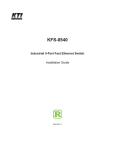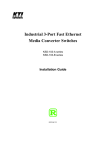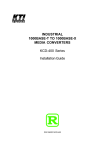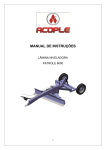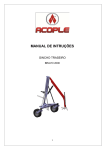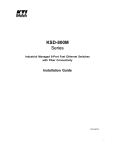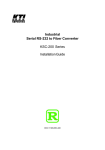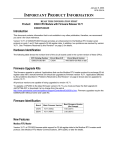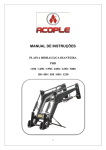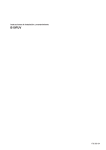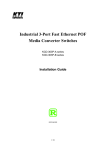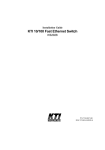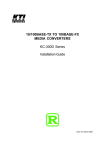Download KTI Networks KCD-302 Series User's Manual
Transcript
INDUSTRIAL Tri-segment Media Converter KCD-302 Series Installation Guide DOC.060301-KCD-302 -1- (C) 2005 KTI Networks Inc. All rights reserved. No part of this documentation may be reproduced in any form or by any means or used to make any directive work (such as translation or transformation) without permission from KTI Networks Inc. KTI Networks Inc. reserves the right to revise this documentation and to make changes in content from time to time without obligation on the part of KTI Networks Inc. to provide notification of such revision or change. For more information, contact: United States International KTI Networks Inc. P.O. BOX 631008 Houston, Texas 77263-1008 Phone: Fax: E-mail: URL: 713-2663891 713-2663893 [email protected] http://www.ktinet.com/ Fax: E-mail: URL: 886-2-26983873 [email protected] http://www.ktinet.com.tw/ -2- The information contained in this document is subject to change without prior notice. Copyright (C) All Rights Reserved. TRADEMARKS Ethernet is a registered trademark of Xerox Corp. FCC NOTICE This device complies with Class B Part 15 the FCC Rules. Operation is subject to the following two conditions: (1) This device may not cause harmful interference, and (2) this device must accept any interference received including the interference that may cause. CE NOTICE Marking by the symbol indicates compliance of this equipment to the EMC directive of the European Community. Such marking is indicative that this equipment meets or exceeds the following technical standards: EMC Class B EN 50081-1/1992 : EN55022:1994/A1:1995/A2:1997 Class B EN61000-3-2:2000 EN61000-3-3:1995/A1:2001 EN 55024:1998/A1:2001 IEC 61000-4-2:1995 IEC 61000-4-3:1995 IEC 61000-4-4:1995 IEC 61000-4-5:1995 IEC 61000-4-6:1996 IEC 61000-4-8:1993 IEC 61000-4-11:1994 -3- Table of Contents 1. Introduction ......................................................... 5 1.1 1.2 1.3 1.4 Features ........................................................................................ 7 Specifications ................................................................................ 8 Model Specifications ................................................................... 13 Special Functions ........................................................................ 14 2. Installation ......................................................... 15 2.1 Unpacking .................................................................................... 2.2 DIN-Rail Mounting ....................................................................... 2.3 Mounting on a Panel Surface ....................................................... 2.4 Applying Power ............................................................................ 2.5 Making TP Port Connection ......................................................... 2.6 Making FX Port Connections ....................................................... 15 16 19 21 23 24 3 Configuration Switches & LED Indicators ....... 25 3.1 Configuration Switches ............................................................... 3.1.1 TP Port Settings SW1-SW3 ...................................................... 3.1.2 802.3x Function Setting SW4 ................................................... 3.1.3 FX Port Duplex Settings SW5 SW6 ........................................... 3.1.4 Factory Default Settings ............................................................ 3.2 LED Indicators ............................................................................. -4- 26 26 26 27 27 28 1. Introduction The industrial tri-segment media converter series provides one 10/100BASETX Fast Ethernet port and two 100BASE-FX ports. It supports the connections to three network segments, one UTP and two fiber cables. It serves the network data transfer between any two segments in switching basis. The following figure illustrates a basic connection example: The following figure illustrates another example which deploys multiple fiber cables to connect other Ethernet devices in a daisy-chain method. -5- For industrial environment, the converters are designed with the following enhanced features exceeding that of commercial media converters: High and wide operating Temperature range Wide operating voltage range for DC power input Power input interface: Screw terminal block and DC jack for adapter DIN rail mounting support for industrial enclosure Screw panel mounting support for industrial enclosure Industrial-rated Emission and Immunity performance -6- 1.1 Features • • • • • • • • • • • • • Support network data transfer at full wire speed The TP port supports 10Mbps and 100Mbps connections Auto MDI/MDI-X detection function on the TP (copper) port Auto-negotiation function on the TP port Transparent conversion to 802.1Q VLAN tagged packets between any two segments Far End Fault function on FX (fiber) ports Support wide range of fiber options on the FX ports Low power consumption Two power interface type: screw terminal block and DC jack Wide operating voltage input range : +7 ~ 30VDC Support DIN rail mounting Support panel mounting High and wide operating temperature range : -20oC to +70oC -7- 1.2 Specifications This figure shows the important components of the converter: -8- Twisted-Pair Interface (TP Port, or called copper Port) Connector Shielded RJ-45 Pin Assignments Auto MDI/MDI-X detection Signal Compliance IEEE 802.3 10BASE-T, 802.3u 100BASE-TX Data Speed 10Mbps or 100Mbps Duplex Mode Half-duplex or Full-duplex Configuration Auto-negotiation capable and optional forced manual settings Cable Types 10Mbps - Category 3, 4, or 5 UTP 100Mbps - Category 5 UTP Supported Link Distance Up to 100 meters Fiber Optic Interfaces (FX1 Port, FX2 Port) Signal Compliance IEEE 802.3u 100BASE-FX Connector SC, ST, or Single SC (model dependent) Data Speed 100Mbps Duplex Mode Full-duplex and optional half duplex Cable Types Multimode (MMF) - 50/125, 62.5/125 Single mode (SMF) - 9/125 Supported Link Distance MMF up to 2km SMF, single SMF (model dependent) Eye Safety compliance IEC825 Class 1 Refer to Section 1.3 for detailed optical specifications. -9- Configuration Setting Switches (SW) NO. SW1 FUNCTION TP Port mode SW2 TP Port Duplex SW3 TP Port Speed SW4 802.3x function SW5 FX1 port duplex SW6 FX2 port duplex SETTINGS OFF Auto-negotiation (default) ON Forced mode OFF Full duplex (default) ON Half duplex OFF 100Mbps (default) ON 10Mbps OFF Enable (default) ON Disable OFF Full duplex mode (default) ON Half duplex mode OFF Full duplex mode (default) ON Half duplex mode LED Indicators LED PWR DISPLAY Power status TP LINK TP port link status TP 100M TP port speed status TP FDX TP port duplex status FX1 LINK FX1 port link status FX1 OL FX1 port optical link FX2 LINK FX2 port link status FX2 OL FX2 port optical link STATE INTERPRETATION ON Power on OFF Power off ON Link up and no traffic OFF Link fault BLINK Rx/Tx activities ON 100Mbps OFF 10Mbps ON Full duplex OFF Half duplex BLINK Collisions on half duplex ON Link up and no traffic OFF Link fault BLINK Rx/Tx activities ON Optical signal is detected OFF No optical signal ON Link up and no traffic OFF Link fault BLINK Rx/Tx activities ON Optical signal is detected OFF No optical signal -10- DC Power Input Interface Operating Input Voltages Power consumption Basic Information MAC Addresses Entries Forwarding Throughput Screw-type terminal block (2 sets for power wire cascading) DC Jack ( -D 6.3mm / + D 2.0mm) +7V ~ +30V(+5%) 2.7W max. @7.5VDC input 2.9W max. @24VDC input 3.0W max. @+30VDC input Far End Fault Function 1K Full wire speed at 100M full duplex 10Mbps - 14,880 pps at 64-byte packets 100Mbps - 148,800pps at 64-byte packets Transparent and no modification for - IEEE 802.3 standard packets - IEEE 802.1Q VLAN tagged packets Up to 1536 bytes at store-and-forward mode Back-pressure for half-duplex mode 802.3x pause-frame base for full duplex mode Supported on both FX ports Mechanical Dimension (base) Housing Mounting Support Weight W 28mm x D 82mm x H 95mm Enclosed metal with no fan DIN-rail mounting, Panel mounting 250g Environmental Operating Temperature Storage Temperature Relative Humidity Typical -20oC ~ 70oC (model dependent) -20oC ~ 85oC 5% ~ 90% Forwarding Packet Types Packet Length Flow Control -11- Certificate FCC CE/EMC CE/LVD Safety Part 15 Class B EMI EN50081-1 Class B EMS EN55024 EN 60950 EN 50081-1/1992 : EN55022:1994/A1:1995/A2:1997 EN61000-3-2:2000 EN61000-3-3:1995/A1:2001 CISPR Class B Device <75W Clause 5 EN 55024:1998/A1:2001 IEC 61000-4-2:1995 ESD Test IEC 61000-4-3:1995 RS Test IEC 61000-4-4:1995 EFT/BURST Test IEC 61000-4-5:1995 Surge Test IEC 61000-4-6:1996 CS Test IEC 61000-4-8:1993 Magnetic Field IEC 61000-4-11:1994 Volatge Int. Dips -12- 1.3 Model Specifications The media converter series provides the following fiber options: KCD-302-xxx WaveL. Model Ext. FX Connectors (nm) -2T FX1 : ST MMF 1310 FX2 : ST MMF 1310 -2C FX1 : SC MMF 1310 FX2 : SC MMF 1310 -2C1 FX1 : SC MMF 1310 FX2 : SC MMF 1310 -C1SL2 FX1 : SC MMF 1310 FX2 : SC SMF 1310 -2SA2 FX1 : SC SMF 1310 FX2 : SC SMF 1310 -2SL2 FX1 : SC SMF 1310 FX2 : SC SMF 1310 -2SL3 FX1 : SC SMF 1310 FX2 : SC SMF 1310 -2SL4 FX1 : SC SMF 1310 FX2 : SC SMF 1310 Reference Fiber Distance 2 km 2 km 2 km 2 km 2 km 2 km 2 km 20 km 20 km 20 km 20 km 20 km 30 km 30 km 40-50 km 40-50 km Operating Temperature -10 ~ 70oC -10 ~ 70oC -10 ~ 70oC -10 ~ 70oC -20 ~ 70oC -20 ~ 70oC -20 ~ 70oC -20 ~ 70oC -20 ~ 70oC -20 ~ 70oC -20 ~ 70oC -20 ~ 70oC -20 ~ 70oC -20 ~ 70oC -20 ~ 70oC -20 ~ 70oC Optical Specifications KCD-302-xxx WaveL. Model Ext. FX Connectors (nm) -2T FX1 : ST MMF 1310 FX2 : ST MMF 1310 -2C FX1 : SC MMF 1310 FX2 : SC MMF 1310 -2C1 FX1 : SC MMF 1310 FX2 : SC MMF 1310 -C1SL2 FX1 : SC MMF 1310 FX2 : SC SMF 1310 -2SA2 FX1 : SC SMF 1310 FX2 : SC SMF 1310 -2SL2 FX1 : SC SMF 1310 FX2 : SC SMF 1310 -2SL3 FX1 : SC SMF 1310 FX2 : SC SMF 1310 -2SL4 FX1 : SC SMF 1310 FX2 : SC SMF 1310 TX Power (dBm) -19 ~ -14 -19 ~ -14 -19 ~ -14 -19 ~ -14 -20 ~ -14 -20 ~ -14 -20 ~ -14 -15 ~ -8 -15 ~ -8 -15 ~ -8 -15 ~ -8 -15 ~ -8 -15 ~ -8 -15 ~ -8 -5 ~ 0 -5 ~ 0 Rx Sens. (dBm) -31 max. -31 max. -31 max. -31 max. -31 max. -31 max. -31 max. -30 max. -31 max. -31 max. -30 max. -30 max. -34 max. -34 max. -35 max. -35 max. Rx max. (dBm) -14 min. -14 min. -14 min. -14 min. 0 min. 0 min. 0 min. -7 min. -7 min. -7 min. -7 min. -7 min. 0 min. 0 min. -3 min. -3 min. WaveL. : Wavelength, Rx Sens. : Rx sensitivity, Rx max. : Maximum Rx power -13- 1.4 Special Functions Auto MDI/MDI-X Function This function allows the TP port to auto-detect the twisted-pair signals and adapts itself to form a valid MDI to MDI-X connection with the remote connected device automatically. Auto-negotiation Function When TP port is set on Auto-negotiation mode (SW1:ON), it is featured with auto-negotiation function and full capability. It performs a negotiation process for the speed and duplex configuration with the connected device automatically when each time a link is being established. Far End Fault Function The FX ports are facilitated with this function, which conforms to IEEE 802.3u 100BASE-FX specifications. When the FX port detects a link failure on its receiving circuitry, it will send out an FEFI (Far End Fault Indication) signal to the remote connected device to indicate a remote fault is detected. It also is capable to receive FEFI signal sent from the remote link partner. Upon receiving an FEFI signal, it indicates a link failure occurred on the transmitting path. This function allows the converter to report a fiber link fault even when a link failure occurred on transmitting fiber cable. -14- 2. Installation 2.1 Unpacking Check that the following components have been included: • Information CD • The product unit • DIN-rail mounting bracket If any item is found missing or damaged, please contact your local reseller for replacement. The following are available optional accessories: • Panel Mounting Bracket • The bracket is used for mounting the converter on a panel surface. Commercial-rated AC power adapters: Rated AC120V/60Hz DC7.5V 1A Rated AC230V/50Hz DC7.5V 1A Rated AC100V/50-60Hz DC7.5V 1A Rated AC240V/50Hz DC7.5V 1A The adapters are used for supplying DC power to the converter via DC power jack interface. -15- 2.2 DIN-Rail Mounting In the product package, a DIN-rail bracket is provided for mounting the converter in a industrial DIN-rail enclosure. The steps to mount the device onto a DIN-rail are: 1. Clamp the bracket into the rear of the device. Align the bracket with the rear face of the device and screw it onto the device unit. -16- 2. Unscrew and loose the mounting clamp plate of the bracket. Mount the bracket with the device onto the DIN rail. 5. Screw the clamp with the bracket and make sure the device is properly fixed on the DIN rail. -17- Make sure that there are proper heat dissipation from and adequate ventilation around the device. The final mechanical dimensions after installing DIN rail mounting bracket are: -18- 2.3 Mounting on a Panel Surface An optional mounting bracket, as shown below is also available for mounting the device on a panel surface such as a wall, a wood board, or a metal plate in an industrial enclosure. To mount the device on a panel surface, the steps are: 1. Clamp the bracket into the device and align the bracket with the bottom surface of the device and screw it on the converter firmly as shown below: -19- 2. Mount and screw the device on the target surface. The final dimension after bracket installation is also shown below: Make sure that there are proper heat dissipation from and adequate ventilation around the device. Do not place heavy objects on the device. -20- 2.4 Applying Power The product provide two types of power interfaces, terminal block and DC power jack for receiving DC power input from external power supply. DC Power Input Specification Operating Voltage +7 ~ +30VDC Power Consumption Max. 3.0W @30VDC DC Power Terminal Block Connectors Screw-type Terminal block (2 sets) Pin Assignments DC1 + - Positive (+) Negative (-) terminals DC2 + - 2nd Positive (+) Negative (-) terminals Power wires 24 ~ 12AWG (IEC 0.5~2.5mm2) The steps to install power wires to the terminal block are: 1. Loose the terminal screw to open the contact for power wire insertion. Insert power wire into the contact. 2. Screw the terminal and make sure power wire is fixed securely. -21- DC2 + and DC2 - can be installed with another power-pair for delivering the main power input to next converter in a cascading way. Note: Only up to four device units can be cascaded to receive power from one main power input source. DC Power Jack Connector: Jack D 6.3mm D 2.0mm AC Power Adapters: Optional commercial rated adapters are available for purchasing. Rated AC120V/60Hz DC7.5V 1A Rated AC230V/50Hz DC7.5V 1A Rated AC100V/50-60Hz DC7.5V 1A Rated AC240V/50Hz DC7.5V 1A Steps to apply the power to the device are: 1. Connect power adapter DC plug to the DC power jack of the converter before connecting to the AC outlet. 2. Connect the power adapter to the AC outlet. Note: Before you begin the installation, check the AC voltage of your area. The AC power adapter which is used to supply the DC power for the unit should have the AC voltage matching the commercial power voltage in your area. -22- 2.5 Making TP Port Connection TP port is featured to support connection to : • Auto-negotiation devices • Auto-negotiation incapable 10BASE-T devices • Auto-negotiation incapable 100BASE-TX devices Network Cables 10BASE-T: 2-pair UTP Cat. 3,4,5 , EIA/TIA-568B 100-ohm STP 100BASE-TX: 2-pair UTP Cat. 5, EIA/TIA-568B 100-ohm STP Link distance: Up to 100 meters Note: The TP port is featured with auto MDI/MDI-X crossover detection and configuration function. No matter a straight through cable or crossover cable is connected, the TP port can sense the receiving pair automatically and configure itself to match the rule for MDI to MDI-X connection. Configuration Setup To make a proper connection to different devices, the following configuration settings are recommended: Link partner of TP port SW1 Auto-negotiation device Off: auto Fixed 10M half duplex device On: forced Fixed 100M half duplex device On: forced Fixed 10M full duplex device On: forced Fixed 100M full duplex device On: forced -23- SW2 Off: full duplex On: half duplex On: half duplex Off: full duplex Off: full duplex SW3 Off: 100M On: 10M Off: 100M On: 10M Off: 100M 2.6 Making FX Port Connections FX1 port and FX2 port operate on 100Mbps and full duplex (factory default). A variety of fiber options is provided as listed in Section 1.3. Network Cables Multimode (MMF) - 50/125, 62.5/125 Single mode (SMF) - 9/125 -24- 3 Configuration Switches & LED Indicators The following figure shows the locations of the configuration switches and LED indicators: Refer to the following sections for the related functions. -25- 3.1 Configuration Switches SW FUNCTION SW1 TP Port mode SETTING & STATE OFF Auto-negotiation (default) ON Forced mode SW2 TP Port Duplex OFF Full duplex (default) ON Half duplex SW3 TP Port Speed OFF 100Mbps (default) ON 10Mbps SW4 802.3x function OFF Enable (default) ON Disable SW5 FX1 port duplex OFF Full duplex mode (default) ON Half duplex mode SW6 FX2 port duplex OFF Full duplex mode (default) ON Half duplex mode 3.1.1 TP Port Settings SW1-SW3 SW1, SW2, SW3 are used for configuring the TP port especially when connecting to a link partner port which is not auto-negotiation capable. Refer to section 2.5 for details. 3.1.2 802.3x Function Setting SW4 IEEE 802.3x function is the flow control method used for full duplex operation on the TP port and FX ports under store and forward mode. This method uses pause frames for one port to stop further transmission from its link partner. -26- 3.1.3 FX Port Duplex Settings SW5 SW6 This settings are used to set the duplex mode of the FX1 port and FX2 port individually. It is recommended to use full duplex mode for FX connection unless its link partner is a fixed half duplex device. Half duplex mode will shorten the connection distance. The following table lists the maximum MMF cable length connecting to different devices: Link Partner of FX Port Network card half-duplex fiber port Network card full-duplex fiber port Class I hub half-duplex fiber port 2 Class II hub half-duplex fiber port Switched half-duplex fiber port Switched half-duplex fiber port Distance (MMF cable) 400 m 2 km 160 m 112 m 400 m 2 km Note: For SMF connection, be sure the link partner is a full duplex device and set SW5 SW6 to full duplex mode for the FX ports. 3.1.4 Factory Default Settings The factory default settings are as follows: SW1 SW2 SW3 SW4 SW5 SW6 OFF OFF OFF OFF OFF OFF TP port mode - auto-negotiation TP port - full duplex TP port - 100Mbps Enable IEEE 802.3x flow control function FX1 port - full duplex FX2 port - full duplex -27- 3.2 LED Indicators LED PWR DISPLAY Power status STATUS & INTERPRETATION ON Power on OFF Power off TP LINK TP port link status 100M TP port speed status FDX TP port duplex status ON OFF Blink ON OFF ON OFF Blink Link up and no traffic Link fault Rx/Tx activities 100Mbps 10Mbps Full duplex Half duplex Collisions on half duplex FX1 LINK FX1 port link status OL FX1 port optical link ON OFF Blink ON OFF Link up and no traffic Link fault Rx/Tx activities Optical signal is detected No optical signal is detected FX2 LINK FX2 port link status OL FX2 port optical link ON OFF Blink ON OFF Link up and no traffic Link fault Rx/Tx activities Optical signal is detected No optical signal is detected -28-