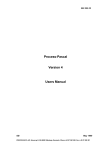Download Kollmorgen M-SS-005-03 User's Manual
Transcript
KOLLMORGEN
www.DanaherMotion.com
SERVOSTAR® MC
M-SS-005-03
Revision E
Firmware Version 5.0.0
Record of Manual Revisions
Revision
Date
Description of Revision
0
1
2
3
D
E
3/1/1999
5/14/1999
6/5/2000
8/31/2001
5/11/2005
6/20/2005
Preliminary issue for review
Initial release
New PCI and stand-alone models, new firmware features
New firmware features
Update examples
Updated firmware version and dates
©1999 – 2005 Danaher Motion. All rights reserved. Printed in the USA.
DANAHER MOTION® is a registered trademark of Danaher Corporation. Danaher
Motion makes every attempt to ensure accuracy and reliability of the specifications in
this publication. Specifications are subject to change without notice. Danaher Motion
provides this information "AS IS" and disclaims all warranties, express or implied,
including, but not limited to, implied warranties of merchantability and fitness for a
particular purpose. It is the responsibility of the product user to determine the
suitability of this product for a specific application.
SERVOSTAR, GOLDLINE Motors, MOTIONLINK, Motioneering, BASIC Moves Development
Studio, Kollmorgen API and MC-BASIC are trademarks of the Kollmorgen Corporation.
VxWorks is a trademark of Wind River.
Visual Basic, Visual C++, Windows, Windows 95, Windows NT are trademarks of Microsoft
Corporation.
Safety-alert symbols used in this document are:
WARNING
CAUTION
NOTE
Warnings alert users to potential physical danger or harm. Failure
to follow warning notices could result in personal injury or death.
Cautions direct attention to general precautions, which if not
followed, could result in personal injury and/or equipment damage.
Notes highlight information critical to your understanding or use of
the product.
Danaher Motion
06/2005
Table of Contents
Table of Contents
1.
OVERVIEW ................................................................................................................................ 1
1. 1 SYSTEM HARDWARE ......................................................................................................... 2
1. 2 OPERATING SYSTEM......................................................................................................... 2
1. 3 MC-BASIC LANGUAGE COMPILER................................................................................. 2
1. 4 I/O......................................................................................................................................... 3
1. 5 SERCOS ............................................................................................................................... 3
1. 6 API........................................................................................................................................ 4
1. 7 MULTI-TASKING ................................................................................................................ 4
1. 8 USER COMMUNICATION.................................................................................................. 4
2.
1.8.1.
SERIAL COMMUNICATION .................................................................................. 5
1.8.2.
TCP/IP COMMUNICATION .................................................................................. 6
1.8.3.
SEND /RECEIVE DATA ........................................................................................ 8
BASIC MOVES DEVELOPMENT STUDIO........................................................................ 11
2. 1 COMMUNICATION .......................................................................................................... 11
2. 2 MC-BASIC.......................................................................................................................... 11
2.2.1.
INSTRUCTIONS .................................................................................................. 12
2.2.2.
TYPE ................................................................................................................. 12
2.2.3.
CONSTANTS AND VARIABLES .......................................................................... 14
2.2.4.
DATA TYPES ..................................................................................................... 16
2.2.5.
SYSTEM ELEMENTS .......................................................................................... 19
2.2.6.
UNITS ................................................................................................................ 20
2.2.7.
EXPRESSIONS .................................................................................................... 20
2.2.8.
AUTOMATIC CONVERSION OF DATA TYPES .................................................... 20
2.2.9.
MATH FUNCTIONS ............................................................................................ 23
2.2.10.
STRING FUNCTIONS .......................................................................................... 24
2.2.11.
SYSTEM COMMANDS ........................................................................................ 25
2.2.12.
PRINTING .......................................................................................................... 28
2.2.13.
FLOW CONTROL ............................................................................................... 30
2. 3 PROGRAM DECLARATIONS ........................................................................................... 36
2.3.1.
PROGRAM ......................................................................................................... 36
2.3.2.
SUBROUTINE ..................................................................................................... 36
2.3.3.
USER-DEFINED FUNCTIONS ............................................................................. 37
2. 4 LIBRARIES......................................................................................................................... 38
2.4.1.
M-SS-005-03
GLOBAL LIBRARIES .......................................................................................... 40
Rev E
i
Table of Contents
06/2005
Danaher Motion
2. 5 C-FUNCTIONS...................................................................................................................40
2.5.1.
OBJECT FILES ....................................................................................................40
2.5.2.
PROTOTYPE FILE ...............................................................................................41
2.5.3.
SPECIAL CONSIDERATIONS ...............................................................................44
2. 6 SEMAPHORES ...................................................................................................................45
2.6.1.
MUTUAL EXCLUSION SEMAPHORES .................................................................45
2.6.2.
SYNCHRONIZATION SEMAPHORES ....................................................................46
2. 7 VIRTUAL ENTRY STATION...............................................................................................46
2. 8 OUTPUT REDIRECTION ..................................................................................................47
2. 9 FILE OPERATIONS ...........................................................................................................47
3.
2.9.1.
OPEN ...............................................................................................................47
2.9.2.
OPEN #, INPUT #, CLOSE, LOC ................................................................48
2.9.3.
TELL................................................................................................................48
2.9.4.
SEEK ................................................................................................................48
PROJECT ...................................................................................................................................49
3. 1 PROJECT STRUCTURE ....................................................................................................49
3. 2 TASKS .................................................................................................................................49
3.2.1.
GENERAL PURPOSE TASKS ...............................................................................49
3.2.2.
CONFIGURATION TASK .....................................................................................51
3.2.3.
AUTOEXEC TASK ..............................................................................................51
3. 3 PROGRAM DECLARATIONS............................................................................................52
3.3.1.
ARRAYS .............................................................................................................53
3. 4 MULTI-TASKING ...............................................................................................................55
3.4.1.
LOADING THE PROGRAM ...................................................................................57
3.4.2.
PREEMPTIVE MULTI-TASKING & PRIORITY LEVELS ........................................57
3.4.3.
INTER-TASK COMMUNICATIONS AND CONTROL ..............................................57
3.4.4.
MONITORING TASKS FROM THE TERMINAL .....................................................59
3.4.5.
RELINQUISHING RESOURCES ............................................................................59
3. 5 EVENT HANDLER .............................................................................................................60
3.5.1.
ONEVENT ..........................................................................................................60
3.5.2.
EVENTON ..........................................................................................................61
3.5.3.
EVENTOFF .........................................................................................................61
3.5.4.
EVENTLIST ........................................................................................................61
3.5.5.
EVENTDELETE...................................................................................................61
3.5.6.
EVENTS AT START-UP .......................................................................................61
3.5.7.
PROGRAM FLOW AND ONEVENT .....................................................................61
3. 6 SETTING UP AXES ............................................................................................................62
ii
3.6.1.
AXIS DEFINITION...............................................................................................62
3.6.2.
AXIS NAME .......................................................................................................62
3.6.3.
DRIVE ADDRESS ................................................................................................63
Rev E
M-SS-005-03
Danaher Motion
06/2005
Table of Contents
3.6.4.
STARTING POSITION ......................................................................................... 63
3.6.5.
BASIC MOVES AUTO SETUP PROGRAM.......................................................... 63
3.6.6.
USER UNITS ...................................................................................................... 64
3.6.7.
POSITION UNITS ............................................................................................... 64
3.6.8.
VELOCITY UNITS .............................................................................................. 65
3.6.9.
ACCELERATION UNITS ..................................................................................... 65
3.6.10.
JERK UNITS ....................................................................................................... 66
3. 7 ACCELERATION PROFILE ............................................................................................. 66
3. 8 POSITION AND VELOCITY ............................................................................................. 67
3. 9 LIMITS ............................................................................................................................... 69
3.9.1.
POSITION LIMITS .............................................................................................. 70
3.9.2.
AXIS VELOCITY LIMITS .................................................................................... 73
3. 10 VELOCITY, ACCELERATION AND JERK RATE PARAMETERS .................................. 73
3. 11 VERIFY SETTINGS............................................................................................................ 74
3.11.1.
ENABLING ......................................................................................................... 74
3.11.2.
MOTION FLAGS ................................................................................................ 74
3.11.3.
MOVE................................................................................................................ 74
3. 12 SERCOS ............................................................................................................................. 75
3.12.1.
COMMUNICATION PHASES ............................................................................... 76
3.12.2.
TELEGRAMS ...................................................................................................... 76
3.12.3.
TELEGRAM TYPES ............................................................................................ 77
3.12.4.
CYCLIC VS. NON-CYCLIC COMMUNICATION ................................................... 78
3.12.5.
IDNS ................................................................................................................. 78
3.12.6.
POSITION AND VELOCITY COMMANDS ............................................................ 79
3.12.7.
SERCOS SUPPORT ........................................................................................... 79
3. 13 LOOPS ............................................................................................................................... 81
3.13.1.
STANDARD POSITION LOOP.............................................................................. 82
3.13.2.
DUAL-FEEDBACK POSITION LOOP ................................................................... 82
3.13.3.
VELOCITY LOOP ............................................................................................... 83
3. 14 SIMULATED AXES............................................................................................................ 83
4.
SINGLE-AXIS MOTION......................................................................................................... 85
4. 1 MOTION GENERATOR .................................................................................................... 85
4.1.1.
MOTION CONDITIONS ....................................................................................... 85
4.1.2.
MOTION BUFFERING......................................................................................... 87
4.1.3.
OVERRIDE VERSUS PERMANENT ...................................................................... 87
4.1.4.
ACCELERATION PROFILE.................................................................................. 88
4.1.5.
JOG.................................................................................................................... 88
4.1.6.
STOP ................................................................................................................. 89
4.1.7.
PROCEED........................................................................................................... 89
M-SS-005-03
Rev E
iii
Table of Contents
06/2005
Danaher Motion
4.1.8.
MOVE ................................................................................................................90
4.1.9.
VELOCITY OVERRIDE ........................................................................................98
4. 2 MOTION EXAMPLES ........................................................................................................98
5.
4.2.1.
POSITION CAPTURE ...........................................................................................98
4.2.2.
HOMING .............................................................................................................99
4.2.3.
REGISTRATION ................................................................................................101
4.2.4.
GATING............................................................................................................102
4.2.5.
CLAMPING .......................................................................................................102
4.2.6.
PIPEMODE ....................................................................................................103
MASTER-SLAVE....................................................................................................................105
5. 1 MASTER SOURCES .........................................................................................................105
5. 2 GEARING..........................................................................................................................106
5.2.1.
ENABLE GEARING ...........................................................................................106
5.2.2.
DISABLE GEARING ..........................................................................................106
5.2.3.
INCREMENTAL MOVES ....................................................................................107
5. 3 CAMMING ........................................................................................................................108
5.3.1.
KEY FEATURES................................................................................................108
5.3.2.
GEARRATIO................................................................................................109
5.3.3.
INCREMENTAL MOVES ....................................................................................109
5.3.4.
CAM TABLES ...................................................................................................109
5.3.5.
CAM CYCLES ...................................................................................................111
5.3.6.
CREATE CAM TABLES .....................................................................................113
5.3.7.
OPERATING CAMS ...........................................................................................115
5. 4 SIMULATED AND MASTER-SLAVE AXES ....................................................................119
6.
5.4.1.
FIXED-SPEED MASTERS ..................................................................................119
5.4.2.
MONITOR PHYSICAL AXES .............................................................................119
5.4.3.
SYNCHRONIZE SLAVE AXES ...........................................................................119
GROUPS ...................................................................................................................................121
6. 1 SET UP..............................................................................................................................121
6. 2 DELETEGROUP ..............................................................................................................121
6. 3 ACCELERATION PROFILES ..........................................................................................121
6.3.1.
ACCELERATION AND DECELERATION .............................................................121
6. 4 POSITION .........................................................................................................................122
6.4.1.
VECTOR ...........................................................................................................122
6.4.2.
SCALAR ...........................................................................................................122
6. 5 VELOCITY ........................................................................................................................123
6. 6 LIMITS ..............................................................................................................................123
iv
6.6.1.
GENERATOR ....................................................................................................123
6.6.2.
REALTIME........................................................................................................123
Rev E
M-SS-005-03
Danaher Motion
06/2005
Table of Contents
6.6.3.
POSITION......................................................................................................... 123
6.6.4.
VELOCITY ....................................................................................................... 124
6. 7 ACCELERATION ............................................................................................................. 124
6. 8 VELOCITY, ACCELERATION, DECELERATION AND JERK RATES......................... 124
6. 9 MOTION........................................................................................................................... 125
6.9.1.
ATTACH TASK AND AXIS ............................................................................... 125
6.9.2.
ENABLE ........................................................................................................ 125
6.9.3.
MOTION FLAGS .............................................................................................. 126
6.9.4.
STOP ............................................................................................................. 126
6.9.5.
PROCEED .................................................................................................... 127
6.9.6.
MOVE ........................................................................................................... 127
6.9.7.
CIRCLE ........................................................................................................ 128
6.9.8.
CHAIN COMMANDS ........................................................................................ 129
6.9.9.
BLENDING ....................................................................................................... 129
6. 10 MOVE CONTROL............................................................................................................ 131
6.10.1.
SETTLING TIME .............................................................................................. 132
6.10.2.
START MOVES ................................................................................................ 132
6.10.3.
CHAIN MOVES ................................................................................................ 133
6.10.4.
MULTI-STEP MOVES ...................................................................................... 133
6.10.5.
SYNCHRONIZE MULTIPLE AXES ..................................................................... 134
6.10.6.
CLEAR A PENDING MOVE .............................................................................. 135
6. 11 VELOCITY OVERRIDE................................................................................................... 135
7.
8.
9.
COMPENSATION TABLES................................................................................................. 137
7.1.1.
SPECIFICATION ............................................................................................... 137
7.1.2.
ACCESS DATA ................................................................................................ 138
7.1.3.
DEFINE ............................................................................................................ 138
7.1.4.
LOAD/SAVE FROM A FILE .............................................................................. 139
7.1.5.
SET AND QUERY VALUES ............................................................................... 139
7.1.6.
ACTIVATE ....................................................................................................... 139
7.1.7.
QUERY ACTUAL POSITIONS ........................................................................... 139
7.1.8.
MULTI-DIMENSIONAL CORRECTION .............................................................. 139
PHASER................................................................................................................................... 141
8.1.1.
PROFILER ........................................................................................................ 141
8.1.2.
EXECUTE ........................................................................................................ 142
8.1.3.
CANCEL .......................................................................................................... 142
8.1.4.
SERIAL PHASER........................................................................................... 142
GENERIC ELEMENTS......................................................................................................... 143
9. 1 ELEMENTID.................................................................................................................... 143
9.1.1.
DECLARATION ................................................................................................ 144
9.1.2.
ASSIGNMENT .................................................................................................. 144
M-SS-005-03
Rev E
v
Table of Contents
06/2005
Danaher Motion
9.1.3.
LIMITATIONS ...................................................................................................145
9.1.4.
FUNCTIONS ......................................................................................................146
9. 2 WITH .................................................................................................................................148
10. INPUT/OUTPUT .....................................................................................................................149
10. 1 STANDARD I/O ................................................................................................................149
10. 2 SOFTWARE I/O ................................................................................................................149
10.2.1.
BIT-ORIENTED SOFTWARE I/O ........................................................................149
10.2.2.
LONG-WORD-ORIENTED SOFTWARE I/O........................................................150
10. 3 PLS (PROGRAMMABLE LIMIT SWITCH) .....................................................................150
10.3.1.
ENABLE AND DISABLE ....................................................................................150
10.3.2.
SWITCH POSITIONS ..........................................................................................151
10.3.3.
REPETITION INTERVAL ....................................................................................152
10.3.4.
POLARITY ........................................................................................................152
10.3.5.
HYSTERESIS .....................................................................................................152
10.3.6.
ENABLE AND DISABLE ....................................................................................152
10.3.7.
PLS OUTPUT STATE ........................................................................................153
10.3.8.
SET UP .............................................................................................................153
10. 4 EXTERNAL ENCODERS..................................................................................................154
10. 5 PC104................................................................................................................................155
10.5.1.
CONFIGURING PC104 CARDS .........................................................................155
10.5.2.
INSTALLATION.................................................................................................155
10.5.3.
COMMANDS .....................................................................................................156
11. ERROR HANDLING ..............................................................................................................157
11. 1 CONTEXT .........................................................................................................................157
11.1.1.
TASK CONTEXT ...............................................................................................157
11.1.2.
SYSTEM CONTEXT ...........................................................................................159
11.1.3.
TERMINAL CONTEXT .......................................................................................160
11. 2 WATCHDOG ....................................................................................................................160
11.2.1.
WATCHDOG SETUP .........................................................................................161
11.2.2.
CYCLE THE WATCHDOG .................................................................................161
11.2.3.
RESET THE WATCHDOG ..................................................................................161
11. 3 UEA (USER ERROR ASSERTION) ..................................................................................162
11. 4 EXCEPTIONS ...................................................................................................................162
vi
11.4.1.
DECLARATION .................................................................................................162
11.4.2.
DELETION ........................................................................................................163
11.4.3.
ASSERTION ......................................................................................................163
11.4.4.
LOG .................................................................................................................164
11.4.5.
QUERY .............................................................................................................164
11.4.6.
PRINT ...............................................................................................................164
11.4.7.
LIMITATIONS ...................................................................................................164
Rev E
M-SS-005-03
Danaher Motion
06/2005
Table of Contents
APPENDIX A ................................................................................................................................... 165
SAMPLE NESTING PROGRAM............................................................................................... 165
SUBROUTINE EXAMPLE........................................................................................................ 166
SAMPLE AUTOSETUP PROGRAM ........................................................................................ 167
APPENDIX B.................................................................................................................................... 171
NON-HOMOGENOUS GROUPS............................................................................................. 171
KINEMATICS ..................................................................................................................... 171
COUPLING ............................................................................................................................... 173
JOINTS ............................................................................................................................... 174
ROBOT MODELS ............................................................................................................... 175
INTERPOLATION ................................................................................................................ 176
CARTESIAN PROFILE......................................................................................................... 179
WORKING ENVELOPE ....................................................................................................... 180
ROBOT CONFIGURATIONS ................................................................................................ 181
POINTS ..................................................................................................................................... 181
DECLARATION .................................................................................................................. 182
VARIABLES ....................................................................................................................... 182
CONSTANT POINTS ........................................................................................................... 182
VECTORS........................................................................................................................... 183
PROPERTIES ...................................................................................................................... 183
POINT DIMENSION ............................................................................................................ 183
POINT ASSIGNMENT ......................................................................................................... 184
SINGLE COORDINATE POINT ASSIGNMENT ...................................................................... 184
POINT QUERY ................................................................................................................... 184
SINGLE COORDINATE POINT QUERY ................................................................................ 184
OPERATORS ...................................................................................................................... 184
POINTS IN FUNCTIONS ...................................................................................................... 186
MOTION COMMANDS........................................................................................................ 187
ANALOG BEHAVIOR ......................................................................................................... 187
POINT AS AN EXPRESSION ............................................................................................... 187
GROUP POINT PROPERTIES ............................................................................................... 188
IN FUNCTIONS ................................................................................................................... 188
QUERY .............................................................................................................................. 189
OPERATORS ...................................................................................................................... 189
PASS STRUCTURE ............................................................................................................. 189
LIMITATIONS .................................................................................................................... 190
CONVEYER TRACKING .......................................................................................................... 190
WINDOW DECLARATION .................................................................................................. 191
TRACKING ......................................................................................................................... 191
M-SS-005-03
Rev E
vii
Table of Contents
06/2005
Danaher Motion
MOVING FRAME ................................................................................................................191
TRACKING PROCESS ..........................................................................................................192
CUSTOMER SUPPORT ............................................................................................................194
viii
Rev E
M-SS-005-03
Danaher Motion
1.
06/2005
Overview
OVERVIEW
This manual describes how to use the SERVOSTAR® MC (Multi-axis
Controller) product. To execute the examples described in this manual, you
must at least have a SERVOSTAR MC and BASIC Moves Development
Studio® installed on your host computer. Some examples further require that
you have a drive installed and connected to the MC using the SERCOS
TM
Interface cables. The SERVOSTAR® MC Installation Manual describes the
procedures for all the necessary installations.
Version 5.0.0 of the firmware incorporates many new commands, functions,
and properties, and, in some instances, the behavior of functions,
commands, and properties found in previous versions of the firmware have
been changed. This edition of the SERVOSTAR® MC User's Manual applies
to version 5.0.0 firmware, and is not necessarily backward compatible with
previous versions of the firmware. If you have used previous versions of the
MC, you may find that some functions, commands, or properties which you
are familiar with, now have different behavior, or may no longer exist. Refer
to the SERVOSTAR® MC Reference Manual for additional information, as it
covers all versions of the firmware.
When you complete this manual you should feel comfortable using all the
features available in the SERVOSTAR MC. Related manuals:
SERVOSTAR® MC Installation Manual
SERVOSTAR® MC BASIC Moves Development Studio Manual
SERVOSTAR® SC/MC API Reference Manual
SERVOSTAR® MC InstallationManual
The SERVOSTAR MC is Danaher Motion’s multi-axis controller. The MC has
the features and performance required of today’s multi-axis controllers, and
is designed for easy integration into motion control systems and for simplicity
of use. The key benefits of the product are:
Motion Components Guaranteed to Work Together
Danaher Motion can provide a complete motion control system,including
controller, drives, and motors. All the components are supplied by
DanaherMotion, and are tested and guaranteed to work together.
Complete Digital System at an Affordable Price
The MC is fully digital, including communication with the drives. The analog
interface is eliminated, but the price is competitive with analog systems.
Local Field Bus for Simple Set up, Less Wiring, More Flexibility
The MC communicates via fiber-optic cables using an industrial field bus
called SERCOS. SERCOS greatly simplifies system set-up and wiring, while
improving system flexibility and reliability compared to its analog
counterparts.
Windows®-Based Software Supports Microsoft Visual Basic™, Visual
C++™, and other Popular Languages
The MC product family includes Danaher Motion's Kollmorgen API, which
allows Windows NT® application integration with the MC controller.
Communication uses dual-port RAM, so the process is fast and reliable.
M-SS-005-03
Rev E
1
Overview
1. 1
06/2005
Danaher Motion
SYSTEM HARDWARE
The MC hardware is available in two types of implementation: a plug-in
circuit board for a host computer, and a stand-alone model.
The PCI plug-in board hardware installs in a host computer (typically a PC),
running the Windows NT 4.0, Windows 2000/XP operating systems. The MC
contains a fully-independent computer system., so it does not compete with
the host processor system for resources. The MC uses Pentium 233 MHz or
faster microprocessor to provide the power your system needs today, and
the x86 upgrade path allows for future enhancement. The MC includes large
on-board memory with ample capacity for your programs and enough space
for expansion. There is also an onboard Flashdisk for storage of your
programs.
The stand-alone model of the MC is designed for installation as a component
part in industrial equipment. It consists of the PCI version plug-in board and a
power supply in an enclosure. The stand-alone model does not have a host
CPU to provide a Windows operating system and environment, so it can not
directly provide an operator interface. For interactive operation of the standalone MC, you will need a host computer running BASIC Moves
Development Studio software and communicating with the MC via Ethernet
or serial communications with Windows NT, Windows 2000/XP operating
system. For additional information concerning communications configuration
refer to the SERVOSTAR® MC Installation Manual.
All implementation models of the SERVOSTAR MC are functionally
equivalent for servo motion control
1. 2
OPERATING SYSTEM
The SERVOSTAR MC is based on the VxWorks® RealTime Operating
System (RTOS), providing a stable platform for the SERVOSTAR's software.
VxWorks is produced by Wind River Systems, Incorporated. VxWorks is
continuously evolving, providing a clear path for future upgrades to the MC.
1. 3
MC-BASIC LANGUAGE COMPILER
The MC uses a language interpreter that semi-compiles commands so they
typically execute in less than 5 microseconds. MC-BASIC® is true BASIC. It
has familiar commands such as FOR…NEXT, IF…THEN, PRINTUSING,
PEEK and POKE as well as common string functions such as CHR$,
INSTR, MID$, and STRING$. It allows arrays (up to 10 dimensions) with full
support for double precision floating-point math. MC-BASIC is extended to
provide support for functions required for motion systems control, (e.g., point
to point moves, circular and linear interpolation, camming, and gearing). In
addition, there is support for multi-tasking and event-driven programs.
Gearing and camming have the versatility required for motion control. You
can slave any axis to any master. You can enable and disable gearing at any
time. The gear ratio is expressed as a double-precision value. The MC also
supports simulated axes, which can be master or slave in gearing and
camming applications and incremental moves run by any axis, master or
slave, at any time.
2
Rev E
M-SS-005-03l
Danaher Motion
06/2005
Overview
Camming links master and slave axes by a cam table. Camming has all the
features of gearing, plus the cam table can have any number of points. The
cam points are in x-y format so spacing can be provided independently.
Multiple tables can be linked together, allowing you to build complex cam
profiles from simpler tables. There is a cycle counter that lets you specify
how many cycles to run a cam before ending.
The MC supports multi-tasking with up to 256 tasks, running at up to 16
different priority levels. Each task can generate OnEvent(s), for code that you
want executed when events occur such as switches tripping, a motor
crossing a position, or just about any combination of factors.
1. 4
I/O
The MC provides 23 optically-isolated inputs and 20 optically-isolated
outputs as standard features, in addition to limit switches and other drive I/O
points that are connected directly to the drives and transferred to the MC via
SERCOS. Additionally, each SERVOSTAR drive provides hardware for six
I/O points: three digital inputs, one digital output, a 14-bit analog input, and a
12-bit analog output. An auxiliary encoder can also be connected to any
SERVOSTAR drive.
If you need more I/O, the MC includes a PC104 bus. Each MC can
accommodate as many as two PC104 cards. You can also add I/O to your
PC bus or other field buses such as DeviceNet and ProfiBus, and your
application controls it all. The figure below shows the various possible I/O
options.
SERVOSTAR MC
PC I/O Cards
Standard I/O
SERVOSTAR
Auxillary I/O
PC-104
Mezzanine Bus
PC-104
I/O Cards
1. 5
Host CPU
PCI Bus
SERCOS
PC Field
Bus Cards
Field
Bus
Field I/O
SERCOS
The SERCOS interface™ (developed in the mid-1980’s) provides an
alternative to the analog interface for communicating between motion
controllers and drives. In 1995, SERCOS became an internationally
accepted standard as IEC 1491 and later was continued to standard IEC
61491. The popularity of SERCOS has been steadily growing. All signals are
transmitted between controller and drives on two fiber optic cables. This
eliminates grounding noise and other types of Electro-Mechanical
Conductance (EMC) and Electro-Mechanical Interference (EMI).
M-SS-005-03
Rev E
3
Overview
06/2005
Danaher Motion
Because SERCOS is digital, it can transmit signals such as velocity and
®
position commands with high resolution. The SERVOSTAR MC and
accompanying drives ( SERVOSTAR CD series), support 32-bit velocity
commands. This provides a much higher resolution than can be achieved
with the analog interface. The most common SERCOS functions are
provided in such a way that you do not have to be an expert to gain the
benefits.
1. 6
API
DanaherMotion's Kollmorgen API® is a software package that allows you to
communicate with the SERVOSTAR MC from popular programming
languages, such as Visual Basic. The API provides complete access to all
the elements of your system across dual-port ram. See the SERVOSTAR®
SC/MC API Reference Manual for more information.
1. 7
MULTI-TASKING
The SERVOSTAR MC is a fully multi-tasking system (see figure below) in
which you can create multiple tasks and multiple elements (e.g., axes) that
operate independently of one another. Also, because the API supports
multiple applications communicating concurrently, you can write one or more
applications that have access to all of the tasks and elements.
Axis 2
Task 2
Visual C
Visual BASIC
Kollmorgen API
Host CPU
1. 8
Axis 3
Task 3
3rd Party Soft PLC
Task 1
Axis 1
Dual Port RAM
SERVOSTAR MC
USER COMMUNICATION
The ETHERNET and Serial ports of the MC are used for ASCII data transfer.
Non-printable characters are sent using CHR$. Data access is streamoriented. There is no data framing. MC Basic applications gain access to
either raw serial port or TCP socket. The TCP socket guaranties error free
data transfer, while the serial port does not offer error recovery. The
transmitted data does not have any meaning in terms of directly controlling
the MC.
User communication provides the basic features of serial and TCP/IP data
communication, which is not limited to a specific communication protocol,
enabling the usage of any protocol over serial or TCP/IP through an MC
application.
4
Rev E
M-SS-005-03l
Danaher Motion
1.8.1.
06/2005
Overview
Serial Communication
The MC has two RS-232 ports, which can be used for user communication.
When COM1 is used for communication with BASIC Moves over API, tasks
cannot access it to eliminate interference with BMDS communications. Use
DIPswitch bit #8 to configure this port:
DIP Switch bit #8 state
COM1 is reserved for communication with the host and cannot
be used by any other application
COM1 is available for user communication
ON (default)
OFF
When DIPswitch bit # 8 is ON, the MC's firmware prints boot status
messages from COM1 using the following serial communication parameters:
Baudrate
Parity
Stopbits
Databits
9600 bps
none
1
8
State ON of DIPswitch read as 0.
NOTE
For example:
Switches 6 & 8 are OFF. All others are ON.
-->?sys.dipswitch bin
0b10100000
-->
1.8.1.1. WITH HOST
When DIPswitch #8 is ON, the MC can communicate with the host via serial
port. This mode of communication requires Virtual Miniport driver, which is
installed during setup of BMDS. The driver simulates Ethernet connection
over serial interface using following fixed parameters:
Baudrate
Parity
Stopbits
Databits
IP address
Subnet mask
115200 bps
None
1
8
192.1.1.101
255.255.255.0
All the parameters are fixed and cannot be modified.
If the driver is installed correctly and BMDS is running, it appears in the list of
Ethernet adapters as shown below:
C:\>ipconfig /all
Ethernet adapter Local Area Connection 5:
Connection-specific DNS Suffix . . . . :
Description . . . . . . . . . . . . . . :
Physical Address. . . . . . . . . . . . :
DHCP Enabled. . . . . . . . . . . . . . :
IP Address. . . . . . . . . . . . . . . :
Subnet Mask . . . . . . . . . . . . . . :
Default Gateway . . . . . . . . . . . . :
DNS Servers . . . . . . . . . . . . . . :
M-SS-005-03
Rev E
Giant Steps Virtual miniport
00-02-1B-D1-A5-FC
No
192.1.1.1
255.255.255.0
5
Overview
06/2005
Danaher Motion
1.8.1.2. OPEN SERIAL PORT
Configurate the serial port with OPEN. Set the following port properties:
BaudRate - baud rate of the device set to a specified value.
Parity – enable/disable parity detection. When enabled, parity is odd or even.
DataBits - number of data bits.
StopBit - number of stop bits.
Xonoff – sets raw mode or ^S/^Q flow control protocol mode (optional parameter
disabled by default).
For example:
OPEN COM2 BUADRATE=9600 PARITY=0 DATABITS=8 STOPBIT=1 AS #1
Opens COM2 at 9600 bps baud-rate, No parity, 8-bit data, 1 stop bit.
OPEN assigns a device handle to the communication port. Any further
references to the communication port uses the device handle number. The
device handle range is 1…255. To change the communication parameters,
close the serial port and reopen it using the new parameters. For more
information, see PRINT # and INPUT$.
1.8.2.
TCP/IP Communication
Use TCP/IP communication with other computers and intelligent I/O devices
over the Ethernet network. MC-BASIC uses TCP/IP API (sockets).
TCP/IP provides multi-thread communications. The same physical link
(Ethernet) is shared between several applications. This way, the MC can
connect to BASIC Moves and one or more intelligent I/O devices.
The MC supports both client and server roles for TCP/IP communications.
The TCP/IP client connects to a remote system, which waits for a connection
while the TCP/IP server accepts a connection from a remote system.
Usually, the MC serves as client while interfacing to an intelligent I/O
connected to the LAN, and as a server when working toward remote host like
a software PLC. The MC uses Realtek RTL8019AS Ethernet NIC at a bit rate
of 10 M bps.
1.8.2.1. SETUP
TCP communication starts by opening a socket either to connect to a remote
computer (remote host) or accept a connection from a remote host. Use
CONNECT or ACCEPT, depending on the MC functionality (client or server).
OPENSOCKET creates a TCP socket and assigns the socket descriptor to
the specified device handle. The socket is created with OPTIONS
NO_DELAY (send data immediately= 1). Otherwise, the data is buffered in
the protocol stack until the buffer is full or a time-out is reached. This
improves responsiveness when small amounts of data are sent. This option
is recommended for interactive applications with relatively small data
transfer. Otherwise, OPTIONS = 0.
OPENSOCKET OPTIONS=1 AS #1
OPENSOCKET assigns a device handle to the communication port (as
OPEN). Any further reference to the communication port uses the device
handle number. The device handle range is 1…255.
6
Rev E
M-SS-005-03l
Danaher Motion
06/2005
Overview
There are several ways to set the IP address of the controller. By default, the
MC boots without a valid IP address. The following options are available to
set the IP address of the controller:
Static IP address setting
Use SYS.IPADDRESSMASK in the Config.prg file to assign the IP
address and Subnet mask:
SYS.IPADDRESSMASK=”212.25.84.109:255.255.255.128”
Dynamic address setting by Windows API
API assigns an IP address to the MC when it establishes TCP
communication with the controller. The IP address and Subnet mask
are taken out of a pre-defined address pool. BASIC Moves uses this
address assigning method. Refer to the BASIC Moves Development
®
®
Studio User Manual and SERVOSTAR MC Reference Manual for
detailed information.
DHCP
IP address is assigned by the DHCP server. If your network does not
support DHCP, the controller tries to get the address from the DHCP
server and times out after few minutes. During that time, communication
with the controller is not possible.
SYS.IPADDRESSMASK=”dhcp”
If DHCP is used, select Automatic connection method as shown below:
Get the controller’s IP address
Use SYS.IPADDRESSMASK to query the IP address and Subnet mask
of the MC.
-->?SYS.IPADDRESSMASK
172.30.3.11:255.255.0.0
NOTE
The MC has several IP interfaces: Ethernet, IP over serial and IP
over DPRAM. However SYS.IPADDRESSMASK is only valid for
Ethernet interfaces. Others have fixed IP addresses, which
cannot be changed.
PING tests that a remote host is reachable. The remote host must
support ICMP echo request.
?PING(”212.25.84.109”)
1.8.2.2. MC AS TCP CLIENT
When acting as a client, the MC tries to connect to a remote server until a
time out value expires or the connection is rejected. Use CONNECT when
the MC acts as a client.
M-SS-005-03
Rev E
7
Overview
06/2005
Danaher Motion
The MC requests a connection from a remote host, according to a specific IP
address and port. CONNECT blocks task execution until the connection is
established or until the command fails. To unblock a task waiting in
CONNECT, close the corresponding socket using CLOSE. In addition, killing
a task (KILLTASK) blocked by CONNECT closes the socket to release the
task. CONNECT may fail due to the following reasons:
1. Invalid socket descriptor
2. Remote host has no application attached to specified port.
3. Destination address is not reachable
The following example illustrates a typical procedure of establishing a
connection to a remote host, and sending and receiving data:
OPENSOCKET OPTIONS=0 AS #1
CONNECT (#1,”212.25.84.100”,6002)
PRINT #1,”HELLO”
?INPUT$(LOC(1),#1)
CLOSE #1
1.8.2.3. MC AS TCP SERVER
When acting as a server. the MC endlessly waits for a connection from the
remote host. Use ACCEPT when the MC acts as server. ACCEPT binds a
socket to a specified port and waits for a connection. Simultaneous
ACCEPTs on the same port are not allowed. ACCEPT blocks the execution
of the calling task until a connection is established. To unblock the task
waiting in ACCEPT, close the corresponding socket with CLOSE. In addition,
killing a task (KILLTASK) blocked in ACCEPT closes the socket and
releases the task. The following example illustrates a typical procedure of
waiting for a connection from a remote host, and sending and receiving data:
OPENSOCKET OPTIONS=0 AS #1
ACCEPT (#1,20000)
PRINT #1,”HELLO”
?INPUT$(LOC(1),#1)
CLOSE #1
1.8.3.
Send /Receive Data
Serial and TCP communication use the same commands to send and
receive data. After establishing communication over TCP or after configuring
the serial port communication parameters, send and receive data regardless
the communication type. Data flow differences are communication speed
and the size of the input and output buffers. TCP/IP communication uses
larger communication buffers.
1.8.3.1. RECEIVE DATA
The input-buffer of the serial ports is a fixed512 bytes size. User
communication allows receiving strings using INPUT$. To check if data is
ready at the input buffer, use LOC. The following example checks the
number of bytes available at the input buffers and reads all the available
data:
-->?LOC(1)
11
-->STRING_VAR = INPUT$(11, #1)
-->?STRING_VAR
Hello World
8
Rev E
M-SS-005-03l
Danaher Motion
06/2005
Overview
If INPUT$ requests reading a data length larger than available data, the
command returns only the available data:
-->?LOC(1)
11
-->STRING_VAR = INPUT$(20, #1)
-->?STRING_VAR
Hello World
LOC can be used within the INPUT$:
STRING_VAR = INPUT$(LOC(1), #1)
A partial read of the input buffer is allowed. This way, several calls to
INPUT$ empty the input-buffer:
-->?LOC(1)
11
-->STRING_VAR = INPUT$(3, #1)
-->?STRING_VAR
Hel
-->?LOC(1)
8
-->STRING_VAR = INPUT$(8, #1)
-->?STRING_VAR
lo World
When calling INPUT$, the system does not wait for data. If the input-buffer is
empty, the command returns without any return value:
-->?LOC(1)
0
-->STRING_VAR = INPUT$(10, #1)
-->?len(STRING_VAR)
0
1.8.3.2. SEND DATA
PRINT # and PRINTUSING # send data over the serial port. Both
commands use the same formatting as PRINT and PRINTUSING.
NOTE
PRINT # and PRINTUSING # appends a carriage-return (ASCII
value 13) and line-feed (ASCII value 10) characters at the end of
each message. To print a message without the terminating
carriage-return and line-feed characters use a semicolon at the
end of the command.
For example, the following uses PRINT # to send data:
-->STRING_MESSAGE = "ERROR"
-->PRINT #1, STRING_MESSAGE,"A1.PCMD=";A1.PCMD;
The output is:
ERROR
A1.PCMD=0.000000000000000e+00
The values of the following variables are sent one after the other. The output
is (hexadecimal) 0x37 0x28:
I1=55
I2=40
PRINT #1, I1;I2
The output is:
5540
M-SS-005-03
Rev E
9
Overview
06/2005
Danaher Motion
1.8.3.3. SEND DATA BLOCK
PRINTTOBUFF # and PRINTUSINGTOBUFF # allows buffering of data
before actually being sent. This eliminates inter-character delays.
printtobuff #handle,chr$(0); chr$(message_length);
chr$(0);send=false
printtobuff #handle,chr$(request[ii]);send=false
printtobuff #handle,chr$(request[ii]);send=true
1.8.3.4. SEND/RECEIVE NULL CHARACTER
When using a specific protocol over Serial or TCP/IP ModBus RTU or
ModBus TCP), the NULL character is part of the message. The message
block cannot be saved in a STRING type variable since the NULL character
terminates the string.
To send a NULL character in a message, send the data as single bytes
instead of a string type message:
COMMON SHARED X[10] AS LONG
X[1]=0x10
X[2]=0
X[3]=0x10
PRINT #1, CHR$(X[1]);CHR$(X[2]);CHR$(X[3]);
The output is the following stream of bytes:
0x10, 0x0, 0x10
When the received data contains a NULL character, read the data from the
input buffer as single bytes instead of reading it into a string type variable.
Convert the incoming data to a numeric value to get its ASCII value:
DIM SHARED TEMP[10] AS DOUBLE
FOR IDX = 1 TO LOC(1)
TEMP[IDX] = ASC(INPUT$(1,#1))
NEXT IDX
The figure below gives a general description of the TCP/IP communication
for both the client and host.
Client
Server
Open Socket
Listen to specific
port and accept
connection
Open TCP connection
(open socket)
Connect to specific
port and specific IP
address
Accept
Connect
Read
Read
Write
Write
Read
Read
Write
Write
Close
Close TCP connection
(close socket)
1.8.3.5. CLOSE CONNECTION
CLOSE closes the connection and releases the device handle:
-->CLOSE #1
10
Rev E
M-SS-005-03l
Danaher Motion
2.
06/2005
BASIC Moves Development Studio
BASIC MOVES DEVELOPMENT STUDIO
BASIC Moves Development Studio (BMDS) provides Windows-based
project control for each application. BASIC Moves Development Studio
supports development for multi-tasking and also provides numerous tools
and wizards to simplify programming the MC.
BASIC Moves also provides modern debugging features such as allowing
task control by visually setting breakpoints, watch variables, and single
stepping. BASIC Moves automatically displays the data recorded on the MC
during operation. BASIC Moves provides all the tools you need for
developing and debugging your application. When you start Basic Moves,
your first action is to select a method for communicating with your MC.
If you are using either a PCI or ISA model MC, choose ISA/PCI Bus. If you
are using a Stand-alone model MC, select either Serial Port or Ethernet
(communication method configured for your system). For more information
concerning communication with the stand-alone MC, refer to the Software
Installation section of the SERVOSTAR® MC Installation Manual.
2. 1
COMMUNICATION
Communicating with a stand-alone MC is not as automatic as is
comunicating with a PCI or ISA plug-in MC. Assuming you have properly
configured the communication method during installation of the BASIC
Moves Development Studio on your host computer, there are still some
operating procedures you may need to perform.
2. 2
Ethernet
If you configured Ethernet communications, subsequent communication
with the MC is automatically enabled and no further intervention is needed
unless you change the Ethernet network environment. If your network
environment changes, you may need to edit the IP address file. Refer to
the SERVOSTAR® MC Installation Manual for additional information.
Serial
The installation package includes the Virtual NIC device driver, which is
started automatically by Basic Moves Development Studio. No special
configuration is required. Refer to the SERVOSTAR® MC Installation
Manual for additional information.
MC-BASIC
®(
The MC is programmed in MC-BASIC Motion Control BASIC), a version of
the BASIC programming language enhanced for multi-tasking motion control.
If you are familiar with BASIC, you already know much of MC-BASIC. For
detailed information on any of the commands (including examples) used in
MC-BASIC, refer to the SERVOSTAR® MC Reference Manual.
M-SS-005-03
Rev E
11
BASIC Moves Development Studio
06/2005
Danaher Motion
To develop your application on the MC, you must install BASIC Moves
Development Studio. Refer to the software installation section of the
SERVOSTAR® MC Installation Manual for detailed instructions.
2.2.1.
Instructions
Instructions are the building blocks of BASIC. Instructions set variables, call
functions, control program flow, and start processes such as events and
motion. In this manual we will use the terms instruction and command
interchangeably. For detailed information on any of the instructions (including
examples), refer to the SERVOSTAR® MC Reference Manual.
Syntax is the set of rules that must be observed to construct a legal
command (that is, a command the MC can recognize).
MC-BASIC is line-oriented. The end of the line indicates the end of the
instruction. Whitespace (i. e., spaces and tabs within the statement line and
blank lines), is ignored by the Basic interpreter. You can freely use
indentation to delineate block structures in your program code for easier
readability. The maximum allowed length of a line is 80 characters.
MC-BASIC is case insensitive. Commands, variable names, filenames, and
task names may be written using either upper case or lower case letters. The
only exception is that when printing strings with the “Print” and “PrintUsing”
commands, upper and lower case characters can be specified.
Syntax uses the following notation:
[]
indicates the contents are required
{}
indicates the contents are optional for the command
Example lines of text are shown in Courier type font and with a border:
X = 1
2.2.2.
Type
There are many types of instructions: comments, assignments, memory
allocation, flow control, task control, and motion. For detailed information on
any of the commands (including examples), refer to the SERVOSTAR® MC
Reference Manual.
Comments allow you to document your program. Indicate a comment with
either the Rem command or a single apostrophe ('). You can add comments
to the end of an instruction with either Rem or an apostrophe.
Rem This is a comment
' This is a comment too.
X = 1 'This comment is added to the line X = 1
X = 1 REM This is a comment too
Use comments generously throughout your program. They are an asset
when you need support from others and they avoid confusing code.
Declarations allocate MC memory for variables and system elements
(groups, cam tables, etc.). This might be a simple type as an integer, or a
complex structure as a cam table.
Assignments Assignment instructions assign a new value to a variable.
The syntax of an assignment is
[Lvalue] [=] [expression]
For example:
X = Y + 1
12
Rev E
M-SS-005-03l
Danaher Motion
06/2005
BASIC Moves Development Studio
The term, Lvalue, is a shorthand notation, which indicates the value to the
left of the equals sign. Valid Lvalues are variables or writable properties,
which can be assigned. Expressions can be variables, constants, properties
and function calls, as well as various combinations of them in arithmetic and
logical statements . An exception to this rule is generic elements’
assignment, at which the right side of the equal sign is not an expression, but
an axis or a group (either real or generic), and Lvalue is a generic elements.
If you assign a Double (floating point) value (expression, variable or
constant) to a Long variable, the fractional portion of the double value is
truncated, and the integer portion is assigned to the long variable. To query a
variable or expression from the BASIC Moves terminal window, use the
PRINT or ? command:
PRINT 1/100
? X1
MC-BASIC also provides the standard PRINTUSING (PrintU) command for
formatted printing.
Commands for flow control change the way your program is executed.
Without flow control, program execution is limited to processing the line
immediately following the current command. Examples of flow control include
GOTO, FOR…NEXT, and IF…THEN.
MC-BASIC is a multi-tasking language in which many tasks can run
concurrently. Generally, tasks run independently of each other. However,
tasks can control each other using inter-task control instructions. One task
can start, idle, or terminate another task.
Most commands are started and finished immediately. For example:
x = 1
y = 2
' this line is executed completely…
' …before this line is started
For general programming, one command is usually finished before the next
command starts. Effects of these commands do not persist beyond the time
required to execute them. However, the effects of many other commands
persist long after the execution of the command. In general programming, for
example, the effects of opening a file or allocating memory persist
indefinitely. In real-time systems, persistence is more complicated because
the duration of persistence is less predictable.
Consider a command that specifies a 1,000,000 counts move on an axis
named, A2:
Move A2 1000000.0
Y = 2
The MC does not wait for the 1,000,000 move to be complete before
executing Y=2. Instead, the first command starts the motion and then the MC
continues with the next line (Y = 2). The move continues well after the move
command has been executed.
Persistence can affect programs. For example, you may not want to start one
move until the previous move is complete. In general, you need access to
persistent processes if you are to control your program according to their
state of execution. As you will see later, MC-BASIC provides this access.
M-SS-005-03
Rev E
13
BASIC Moves Development Studio
2.2.3.
06/2005
Danaher Motion
Constants and Variables
All constant, variable and system element names must start with an
alphabetical character (a-z, A-Z) and may be followed with up to 31
alphabetical characters, numbers (0-9) and underscores (“_”). Keywords
may not be used as names. For detailed information on any of the constants
and variables (including examples), refer to the SERVOSTAR® MC
Reference Manual.
2.2.3.1. CONSTANTS
Constants are numbers, which are written as ordinary text characters; for
example, 161. Constants can be written in decimal or in hexadecimal (HEX).
To write a constant in hex, precede it by a 0x; for example, 0xF is the hex
representation of 15 decimal.
The MC provides numerous literal constants (reserved words with a fixed
value). You can use these constants anywhere in your program to make your
code more intuitive and easier to read. For example:
A1.Motion = ON
turns on the A1 property Motion. This is more intuitive to read than:
A1.Motion = 1
although the effect is identical.
2.2.3.1.1 Literal Constants Table
ABORT = 4
ABOVE = 2
BELOW = 1
CAM = 2
CAPTURING = 16
CLEARMOTION or CMOT = 3
CLOSE = 0
CONTINUE or CONT = 1
ENDMOTION or EMOT = 3
ERRORLEVEL = 2
EXTERNAL = 1
FALL = 2
FALSE = 0
FAULTLEVEL = 1
FLIP = 2
GEAR = 1
GENERATORCOMPLETED or GCOM = 3
HALT = 0
HOMING = 10
IDN_CAPTURE1ENABLE = 405
IDN_CAPTURE1POSITIVELATCHED = 409
IDN_CAPTURE1NEGATIVELATCHED = 410
IMMEDIATE or IMMED = 1
INPOSITION or INPOS = 2
LEFTY = 1
MAXDOUBLE = 1.797693134862311e+308
MAXLONG = 2147483647
MINDOUBLE = -1.797693134862311e+308
MINLONG = -2147483648
MULTIPLE = 1
NEGATIVE = -1
NEXTMOTION or NMOT = 2
NOFLIP = 1
NOOVERLAP = 0
NOTELEVEL = 3
OFF = 0
ON = 1
ONPATH = 2
OPEN = 1
OVERLAP = 1
PI = 3.14159265359
POSITIVE = 1
RESTART = 1
RIGHTY = 2
RISE = 1
SILENTLEVEL = 0
SUPERIMMEDIATE or SIMM = 5
SYNC = 4
TASK_ERROR = 4
TASK_IGNORE = -1
TASK_INCORRECT = 9
TASK_INTERRUPTED = 0x200
TASK_KILLED = 10
TASK_LOCKED = 0x100
TASK_READY = 7
TASK_RUNNING = 1
TASK_STOPPED = 2
TRACK = 3
TRUE = 1
2.2.3.2. VARIABLES
You must declare a variable in MC-BASIC before you can it. In the
declaration, you define variable name, scope and variable type. MC-BASIC
supports Long for integer values, Double for floating point values, and String
for ASCII character strings.
14
Rev E
M-SS-005-03l
Danaher Motion
06/2005
BASIC Moves Development Studio
Besides these basic types, MC-BASIC also supports Structure-like variables
and some MC-BASIC specific types, such as points (Joints and Locations),
generic motion elements (Axes and Groups) and UEAs (user error
assertions-Errors and Notes).
DeleteVar deletes a global variable. Since variable name can include
wildcards, a single DELETEVAR can be used to delete more than one
variable.
DeleteVar int1
DeleteVar int*
' Deletes all variables starting with int
Current values of global variables (both scalar and arrays) can be stored in a
Prg file, in assignment format, within an automatically executable Program
Continue…Terminate Program block. Obligatory parameters of SAVE are
the name of storage file, and type of stored variables (could be all types).
Optional parameters are robot type (for point variables), variable name
(which may include wildcards) and mode of writing to storage file (overwriting
or appending). Variable types available for storage through SAVE are longs,
doubles, strings, joints and locations, but not structures, user-defined
exceptions nor generic motion elements.
Save File = “IntFile.Prg” Type = All VariableName = “int*”
‘ Save all variables starting with int in IntFile.Prg (overwrite file)
Save File = “Points.Prg” Type = Joint RobotType = XYZR Mode = Append
‘ Append all joint-type points with XYZR robot-type to Points.Prg file
Scope defines how widely a variable can be accessed. The broadest scope
is global. A global variable can be read from any part of the system software.
Other scopes are more restrictive, limiting access of variables to certain
sections of code. MC-BASIC supports three scopes: global, task, and local.
Task variables can be read from or written to anywhere within the task where
it is defined, but not from outside the task. Local variables can only be used
within their declaration block, i.e. program, subroutine or function blocks. The
scope of a variable is implicitly defined when a variable is declared using the
keywords: Common, Shared, and Dim.
Global variables can be defined within the system configuration task,
Config.Prg, within a task files (Prg files), before the program block, within
library files (Lib files), before the first subroutine or function block, or from the
terminal window of BASIC Moves. To declare a variable of global scope use
the Common Shared instruction.
Task variables are defined within a task or a library. To declare a variable of
task scope use the Dim Shared instruction.
NOTE
All Dim Shared commands must appear above the Program
statement in task files. In library files, all Dim Shared commands
must appear above the first block of subroutine or function. The
values of variables declared with Dim Shared persist as long as the
task is loaded, which is usually the entire time the unit is
operational. This is commonly referred to as being static.
Local variables are defined and used within a program, a subroutine, or a
function. To declare a local variable, use the Dim instruction. The Dim
command for local variables must be entered immediately below the
Program, Sub, or Function statement. Local variables cannot be declared
within event blocks, and events cannot use local variables declared within
the program.
M-SS-005-03
Rev E
15
BASIC Moves Development Studio
2.2.4.
06/2005
Danaher Motion
Data Types
MC-BASIC has two numeric data types: Long and Double. Long is the only
integer form supported by MC-BASIC. Long and Double are MC-BASIC's
primitive data types.
Type
Long
Description
32 bit signed integer
Double
Double precision floating point
(about 16 places of accuracy)
Range
-2,147,483,648 (MinInteger)to
2,147,483,647 (MaxInteger)
±1.79769313486223157 E+308
MC-BASIC provides the string data type which consists of a string of ASCIIcoded characters. MC-Basic strings are dynamic. Reallocation of memory for
new strings is preformed through a simple assignment of the string variable,
and there is no need to specify the length of the new string. A full
complement of string functions is provided to create and modify strings.
Type
String
Description
ASCII character string (no string length limit)
Range
0 to 255 (ASCII code)
MC-BASIC has two point data types: JOINT and LOCATION. A point
variable is related to a robot type. Robot type examples: XY – two axes XY
table, XYZ – three axes XYZ system, XYZR – three cartesian axes + roll, etc.
Type
Joint
Location
Description
A set of 2-10 double precision
floating point joint (motor)
coordinates
A set of 2-10 double precision
floating point cartesian coordinates
Range
±1.79769313486223157 E+308
for each coordinate
±1.79769313486223157 E+308
for each coordinate
MC-Basic enables definition of structure-like data types, composed of a
limited number of long, double, string and point (joint and/or location) scalar
and array elements. Array elements can have only a single dimension. Name
of structure type and composition of elements are defined by the user within
configuration file (Config.Prg).
Type
0-100 longs
Description
32 bit signed integer
0-100 doubles
Double precision floating point
(about 16 places of accuracy)
ASCII character string (no
practical limit to string length)
A set of 2-10 double precision
floating point coordinates
0-100 strings
0-100 points
(joints and/or
locations)
0-10 long
arrays
0-10 double
arrays
0-4 string
arrays
1-2 point
(joints and/or
locations)
arrays
16
1-32,767 32 bit signed integers
1-32,767 double precision
floating point elements
1-32,767 ASCII character
strings
1-32,767 sets of 2-10 Double
precision floating point
coordinates
Rev E
Range
-2,147,483,648 (MinInteger) to
2,147,483,647 (MaxInteger)
±1.79769313486223157 E+308
0 to 255 (ASCII code)
±1.79769313486223157 E+308
for each coordinate
-2,147,483,648 (MinInteger) to
2,147,483,647 (MaxInteger)
±1.79769313486223157 E+308
0 to 255 (ASCII code)
±1.79769313486223157 E+308
for each coordinate
M-SS-005-03l
Danaher Motion
06/2005
BASIC Moves Development Studio
MC-Basic has two UEA (user error assertion) data types (severities): Error
and Note. Each UEA is defined with a string-type error message given by the
user and a unique exception number, which might be determined either by
the user or by the system. The SERVOSTAR® MC handles UEAs similar to
internal exceptions.
Type
Error
Description
An ASCII message string and a
unique integer exception
number
Note
An ASCII message string and a
unique integer exception
number
Range
20001-20499 for user determined
exception number
20500-20999 for system determined
exception number
20001-20499 for user determined
exception number
20500-20999 for system determined
exception number
MC-Basic provides generic element data types designed to serve as a
reference to real axes and groups. Through a simple assignment statement,
the generic element gets the element identifier (see below) of a real motion
element, thus acquiring all its properties. Afterwards, all activities preformed
on the generic element identically affect the real element. The referenced
element can be changed, through recurring assignments, as many times as
the user wishes.
Type
Generic Axis
Description
An integer element
identifier
Generic Group
An integer element
identifier
Range
0 (before first assignment)
1 to number of axes in system (up
to 32)
0 (before first assignment)
33 to number of groups in system
(up to 64)
Each real motion element gets a unique element identifier from the system
during its declaration. Axes get successive element identifiers ranging from 1
to 32 according to axis number. Groups get successive identifiers ranging
from 33 to 64 according to declaration order. Value of element identifier can
be queried directly through ELEMENTID.
SYS.NUMBERAXES = 2
Common Shared G2 As Group AxNm = A1 AxNm = A2
Common Shared G1 As Group AxNm = A1 AxNm = A2
? A1.ELEMENTID
1
? A2.ELEMENTID
2
? G2.ELEMENTID
33
? G1.ELEMENTID
34
MC-BASIC uses integers to support Boolean (logical) operations. Logical
variables have one of two values: true or false. MC-BASIC uses type Long to
support logical expressions. The value 0 is equivalent to false. Usually, 1 is
equivalent to true, although any non-zero value is taken to be true. Boolean
expressions are used in conditional statements such as If…Then, and with
Boolean operators like And, Or, and Not.
Arrays can be any data type. Arrays may have from 1 to 10 dimensions. The
maximum number of elements in any dimension is 32,767. Array dimensions
always start at 1.
M-SS-005-03
Rev E
17
BASIC Moves Development Studio
06/2005
Danaher Motion
2.2.4.1. STRUCTURES
A structure is a new data type used for storing a list of variables of different
type in one variable.
2.2.4.1.1 Definition
Since a structure is a user-defined data type; it must first be defined.
Structure type definition can be done only in the Config.prg file (before the
PROGRAM block, at the declaration level), using the following syntax:
TYPE <structure_type_name>
<element_name>{[]} AS <element_type> {OF <robot_type>}
…
END TYPE
This block defines the name of the structure type and the names, types and
array sizes of the various structure elements (fields). Data types supported
as structure elements are: long, double, string, and points (JOINT and
LOCATION). Array elements can only have a single dimension. The
maximum structure block can include: 100 longs, 100 doubles, 100 strings,
100 points JOINTs and/or LOCATIONs), 10 long-type arrays, 10 double-type
arrays, 4 string-type arrays and 2 point-type arrays JOINTs and/or
LOCATIONs). The total size of the MC-Basic structure is limited. The
maximum number of each type of element is fixed. Trying to define more
structure elements than allowed results in a translation error. An array of
structures may have up to 10 dimensions.
2.2.4.1.2 Declare
You must declare a structure before you can use it. If you want to declare a
structure variable, you must first declare a structure data type and then use
this data type structure to declare the variable. The structure data type
definition can be done in the Config.prg file only with the following syntax
(before the PROGRAM token, at the declaration level):
TYPE <variable_name>
<variable_name> as <type>
<variable_name> as <type> {<of> <robot_type>}
…
END TYPE
This block defines the new element names of the structure type. The
different types supported for the structure are: long, double, string, and
points. The maximum structure block is defined as:
100 longs
100 doubles
100 strings
100 points
2.2.4.1.3 Syntax
(COMMON SHARED|DIM {SHARED}) <variable_name> AS <variable_name>
or
(COMMON SHARED|DIM {SHARED}) <variable_name>[<index>] AS
<variable_name>(arrays of structure)
where the second variable name = the structure type
18
Rev E
M-SS-005-03l
Danaher Motion
06/2005
BASIC Moves Development Studio
For example:
In config file ->
Type X
Type as Long
Length as Long
End Type
In application file ->
Dim shared s1 as X
Program
?s1->Type
End program
Do not define the size of the structure data type. The size of the structure is
constant. If you declare more structure elements than allowed, a translation
error is generated.
2.2.4.1.4 Assignment
The assignment of a structure uses the following syntax:
<variable_name> = <expression> where <expression> is of
structure type
Whole structure assignment is allowed only if both structures are of the same
structure type. For example:
Dim STa1 As Type_1
Dim STb1 As Type_1
Dim STa2 As Type_2
STa1 = STb1
STa2 = STa1
-> Structure types match
-> Error - structure type mismatch
2.2.4.1.5 Elements
A structure element is addressed through the structure’s name and the arrow
sign. For example:
<structure_name>{[]…}-><element_name>{[]}
Structure elements are handled almost like regular variables. Structure
elements are printed, assigned, participate in mathematical operations, and
string-type elements are concatenated to other strings. They can also serve
as arguments of system functions (SIN, UCASE$, etc.), used in logic
statements and as conditions of flow control statements and event
definitions. For example:
Common Shared ST As STRUCT
PRINT ST->LongElm1
ST->LongElm2 = 21.2 * ST->LongArrElm[1]
? UCASE$(“String Element Is: “ + ST->StringElm)
IF ST->LongElm1 > 0 THEN
SELECT CASE ST->LongElm2
2.2.5.
System Elements
There are several system elements: axes, groups, cam tables, PLSs,
conveyers and compensation tables. These are not regular data types, but
are more like user interfaces of the system's internal memory or internal
function calls. You cannot handle them as a whole in expressions. Each
system element has a set of properties, which is accessed through syntax
resembling data elements of a structure, using the point character.
M-SS-005-03
Rev E
19
BASIC Moves Development Studio
06/2005
Danaher Motion
Despite the syntax, properties are not data elements, since a system
element and its properties are not located on a continuous block of memory.
All properties return a value, so they can be printed, combined in
expressions and passed by value to functions and subroutines. Many
properties are also writable and can be assigned like variables.
Unlike variables, properties do not have a fixed address in memory and
cannot be passed by reference. Data types of properties are Long, Double,
String, Joint and Location. For axis A1 and cam table Cam1, and a long type
variable named Var1:
2.2.6.
? A1.Enable
A1.Enable = 1
? A1.PositionCommand
A1.PositionCommand = 0
‘
‘
‘
‘
Query
Set (read-write property)
Query
Syntax Error (read-only property)
Var1 = Cam1.Cycle
Cam1.Cycle = -1
Var1 = Cam1.Inuse
Cam1.Inuse = 1
‘
‘
‘
‘
Query
Set (read-write property)
Query
Syntax Error (read-only property)
Units
Many variables have associated units. This include variables, which contain
quantities of position, velocity, acceleration, and time. Some units are fixed.
For example, time is always in milliseconds. MC-BASIC allows you to define
units of position, velocity and acceleration independently. In the next chapter,
we will discuss how to set up units.
2.2.7.
Expressions
Expressions are combinations of operators and value-returning entities, such
as variables, constants, function calls, which are all calculated into a value.
In MC-Basic, expressions can also contain unique entities like element
properties (see above) and system properties (see below). Operators (like +
and -) specify how to combine the variables and constants. Expressions are
used in almost all commands.
An expression has one of two syntax forms
[operand] [binary operator] [operand]
[unary operator] [operand]
An operand can be a constant (123.4), variable name (X), or another
expression. Most operators are binary (they take two operands), but some
are unary (taking only one operand). So, -5.5 is a valid expression. It has the
unary minus (also called negation) and a single operand.
There are two types of expressions: algebraic and logical (or Boolean).
Algebraic expressions are combinations of data and algebraic operators.
The results of all algebraic operations are converted to double precision
floating-point after executing the expression.
2.2.8.
Automatic Conversion of Data Types
If the assignment of an expression is an integer, the expression is still
evaluated in double precision. For example:
Common Shared I as Long
I = 6.33 * 2.79
20
Rev E
M-SS-005-03l
Danaher Motion
06/2005
BASIC Moves Development Studio
The value of the expression (6.33 * 2.79) is converted from double to long
when the value (17) is copied into I. In the conversion to long, the number is
truncated to the integer portion of the floating-point value.
Logical expressions are combinations of data and logical operators. For
example, X1 And X2 is a logical expression. The data and results of logical
elements are type Long. Double variables are not allowed in logical
expressions. The terms, logical and Boolean are considered
interchangeable.
Logical expressions are evaluated from left to right. They are evaluated only
far enough to determine the result. So, in A And B And C, if A is 0 (false),
the result is false without evaluating B or C.
Precedence dictates which operator is executed first. If two operators
appear in an expression, the operator with higher precedence is executed
first. For example, multiplication has a higher precedence than addition. The
expression 1+2*3 is evaluated as 7 ((2 * 3) + 1), not 9 ((2 + 1) * 3).
The minus sign in the math operators’ table (below) is sometimes confusing
since it shows up twice in the table: once with a high precedence (unary
negation) and once with low precedence subtraction (binary minus). This
difference in precedence is intuitive: 5 * -6 only makes sense if the
negation is executed first.
The tables that follow list different types of operators. The entries in the
tables are listed in order of precedence: the higher in the table, the higher the
operator precedence. Also, the tables themselves are arranged in order of
precedence with respect to one another. Math operators have the highest
precedence. So, all math operations are executed before any other type of
operator is executed. Finally, any time you need to change the standard
precedence, use parentheses. Parentheses have the highest precedence of
all.
Algebraic Operator
Parentheses
Exponentiation
Negation
Unary Plus
Multiplication
Division
Modulo
Addition
Subtraction
Compound
Relational Operator
Parentheses
Equality
Inequality
Less than
Greater than
Less than or equal to
Greater than or equal to
Symbol
()
^
+
*
/
Mod
+
:
Symbol
()
=
<>
<
>
<=
>=
Word-wise Logical Operator
And
Or
Exclusive or
Not
M-SS-005-03
Unary/Binary
NA
Binary
Unary
Unary
Binary
Binary
Binary
Binary
Binary
Binary
Operand Type
double, long, string, joint, location
double, long
double, long, joint, location
double, long, joint, location
double, long, joint, location
double, long, joint, location
double, long
double, long, string, joint, location
double, long, joint, location
location
Binary/Unary
Not applicable
Binary
Binary
Binary
Binary
Binary
Binary
Symbol
And
Or
Xor
Not
Rev E
Unary/Binary
Binary
Binary
Binary
Unary
Operand Type
double, long, string
double, long, string
double, long, string
double, long, string
double, long, string
double, long, string
double, long, string
Operand Type
long
long
long
long
21
BASIC Moves Development Studio
Bit-Wise Logical Operator
Bitwise Negation
Bitwise And
Bitwise Or
Bitwise Xor
Shift Left
Shift Right
06/2005
Symbol
BNot
BAnd
BOr
BXor
SHL
SHR
Danaher Motion
Unary/Binary
Unary
Binary
Binary
Binary
Binary
Binary
Operand Type
long
long
long
long
long
long
Negation is simply placing a minus sign in front of a constant or variable to
invert its arithmetic sign. Modulo division produces the remainder of an
addition. For example, 82 Mod 5 is equal to 2 (the remainder of 82/5). If the
first operand is negative, the resultant value is negative (-2). The sign of the
result is determined by the sign of the first operand, and the sign of the
second operand has no effect.
The relative precedence of exponentiation and negation may seem
somewhat counter-intuitive. The following examples illustrate the actual
behavior.
Common shared D as double
D = -1
? D^2
1
? -1^2
-1
In the second section of the above example, exponentiation is performed first
then negation is performed.
Common shared D as double
D = -1
? D = -1
1
In the example above, the “=” sign is taken as a relational operator (i.e., Is D
= -1?) The relation is True, or 1.
? D^2 = -1^2
0
In the example above, the “=” sign is taken as a relational operator, (i.e.,
Is D^2 = -1^2?). Again, the exponentiation is performed first, and then the
relation is evaluated as False, or 0.
The "+" operator, when used with strings, performs concatenation of strings.
In points, “+” (addition) and “-“ (subtraction) operators can be used between
points of the same type and size, or between a point and a long or double
type scalar. On the other hand, “*” (multiplication) and “/” (division) operators
can only be operated between a point and double or long scalar, but not
between two points.
In Logical operations, every value that is not 0 is assumed true and set to 1.
And-ing combines two values so the result is true (1) if both values are true
(that is, non-zero). Or-ing combines them so the result is true (1) if either
value is true. Exclusive-Or produces true if one or the other value is true. It
produces false (0) if both or neither are true. Before logical operations begin,
all operands are converted to 1 (true) or 0 (false). The rule is that everything
that is not 0 becomes 1.
22
Rev E
M-SS-005-03l
Danaher Motion
06/2005
BASIC Moves Development Studio
Bit-wise expressions differ from logical expressions in that there may be
many results from a single operation. Bitwise operations are frequently used
to mask I/O bits. For example, the standard SERVOSTAR MC inputs can be
operated on with BAnd (Bitwise And) to mask off some of the inputs. The
following example masks off all bits of the digital outputs, except the
rightmost four:
Dim Shared MaskedBits As Long
MaskedBits = System.Dout Band 0xF
‘Mask all but rightmost four bits
All bitwise operations produce 32-bit result from two 32-bit numbers. Bitwise
operations are really 32 independent, bit-by-bit operations. For example:
15 (Binary 1111) BAnd 5 (Binary 101) is 5 (Binary 101)
BNot 15 is 0xFFFFFFF0.
2.2.9.
Math Functions
MC-BASIC provides a large assortment of mathematical functions. All take
either numeric type as input (Double and Long) and all but Int and Sgn
produce Double results. Int and Sgn produce Long results. For detailed
information on any of the math functions (including examples), refer to the
SERVOSTAR® MC Reference Manual.
Abs(x)
Acos(x)
Asin(x)
Atan2(Y, X)
Atn(X)
Cos(X)
Exp(X)
Int(X)
Log(X)
Sgn(X)
Sin(X)
Sqrt(X)
Tan(X)
Round(X)
M-SS-005-03
Returns the absolute value of X.
Returns the arc cosine of X. X is assumed to be in radians.
Returns the arc sine of X. X is assumed to be in radians.
Returns the inverse tangent of Y/X in radians. The range of the result is
between ±PI radians (±180°). Atan2 is an improvement over ATN(Y/X)
in that it works correctly if X is zero, and if X<0.
Returns the inverse tangent of X in radians. The range of the result is
between ± PI/2 radians (± 90°).
Returns the cosine of X. X is assumed to be in radians.
Returns ex.
Returns the largest long value less than or equal to a numeric
expression (for example, ?Int(12.5) returns 12
?Int(-12.5) returns -13)
Returns the natural logarithm of X. X must be > 0. If you want the base10 log, use Y = LOG(X)/LOG(10).
Returns the arithmetic sign of X. If X > 0, return 1. If X < 0, return -1. If X
= 0, return 0.
Returns the sine of X. X is assumed to be in radians.
Returns the positive square root of X. X must be >= 0.
Returns the tangent of X. X is assumed to be in radians.
Returns the integer nearest to X. If X falls exactly between two integers
(for example, 1.5), return the even integer. So 1.5 and 2.5 round to 2.
Rev E
23
BASIC Moves Development Studio
06/2005
Danaher Motion
2.2.10. String Functions
Beginning with version 3.0, MC-BASIC supports all the common string
functions supported in standard BASIC. For detailed information on any of
the string functions (including examples), refer to the SERVOSTAR® MC
Reference Manual.
ASC(S,I)
BIN$(X)
CHR$(X)
HEX$(X)
INSTR(I,SS,S)
LCASE$(S)
LEFT$(S,X)
LEN(S)
LTRIM$(S)
MID$(S,I,X)
RIGHT$(S,X)
RTRIM$(S)
SPACE$(X)
STR$(X)
STRING$(X,{S},{Y})
UCASE$(S)
VAL(S)
24
Returns an ASCII character value from within a string, S, at
position, I.
Returns the string representation of a number (X) in binary
format (without the Ob prefix).
Returns a one-character string corresponding to a given ASCII
value, X.
Returns the string representation of a number (X) in
hexadecimal format (without the 0x prefix).
Returns the position, I, of the starting character of a substring,
SS, in a string, S.
Returns a copy of the string, S, passed to it with all the
uppercase letters converted to lowercase.
Returns the specified number, X, of characters from the lefthand side of the string, S.
Returns the length of the string, S.
Returns the right-hand part of a string, S, after removing any
blank spaces at the beginning.
Returns the specified number of characters, X, from the string,
S, starting at the character at position, I.
Returns the specified number of characters, X, from the righthand side of the string, S.
Returns the left-hand part of a string, S, after removing any
blank spaces at the end.
Generates a string consisting of the specified number, X, of
blank spaces.
Returns the string representation of a number, X.
Creates a new string with the specified number, X, of characters,
each character of which is the first character of the specified
string argument, S, or the specified ASCII code, Y.
Returns a copy of the string, S, passed to it with all the
lowercase letters converted to uppercase.
Returns the real value represented by the characters in the input
string, S.
Rev E
M-SS-005-03l
Danaher Motion
06/2005
BASIC Moves Development Studio
2.2.11. System Commands
The following commands provide information about the system. You can
issue these commands at any time either from task, terminal or the
CONFIG.PRG file (with some exceptions). For detailed information on any of
the system commands (including examples), refer to the SERVOSTAR® MC
Reference Manual.
AxisList
BreakPointList
CamList
Dir
ErrorHistory
ErrorHistoryClear
EventList
GroupList
PlsList
ProgramPassword
Reset All | Tasks
System.AccelerationRate
System.AutostartTask
System.AverageLoad
System.Clock
System.CpuType
System.Date
M-SS-005-03
Returns a comma-separated-list of the axes' names
defined in the system. If wildcards are used, the query
returns the proper axes.
Lists all the breakpoints in the task, loaded to memory.
This query returns a list of the cam table names defined in
the system. If wildcards are used, the query returns the
proper existing cam names.
Lists all files that exist on the RAM disk and on the Flash
disk. The File Specification may contain the * and ?
wildcard characters, in order to refine the list. When
invoked without a parameter, all the files are listed.
Displays the log file containing the last 64 errors that
occurred in the system.
Clears the error log file.
Lists the names of the existing events and their states. If a
task name precedes EventList, only events belonging to
the specified task are listed.
Lists the names of the groups defined in the system. Each
group name is followed by a list of the axes' names that
are part of that group.
Returns a list of the PLS names defined in the system. If
wildcards are used, the query returns the correct existing
PLS data.
Sets the file password and toggles the password
protection state.
Reset All removes all tasks, variables, and system
variables from program memory. All external outputs are
turned off and all drives are disabled. Reset All runs
Config.prg, not Autoexec.prg. Reset All is only issued
from the terminal.
Reset Tasks removes all tasks from memory, but leaves
system variables loaded. It deallocates all defined
variables and user programs. Reset Tasks does not
disable motors, or reset outputs. Reset Tasks is only
issued from the terminal.
Queries or sets the system acceleration exchange rate.
Queries or sets the name of the auto-start task. The
default auto-start task is Autoexec.Prg. Assignment of an
empty string prevents auto-start task run.
Returns the average realtime load on the CPU. This is the
average realtime load measured during a 0.5 second
interval.
Returns the number of system clock ticks. This is the clock
run by the VxWorks Operating System. One clock tick
corresponds to 1 millisecond.
Returns the type and model of the CPU that was found
during the system’s power-up. Supports only Intel, AMD
and Cyrix processors.
Queries or sets the date. The date is entered as a
character string and must be enclosed between double
quotes ("). The parameters Day, Month, and Year, must
be separated with the / (slash) character.
Rev E
25
BASIC Moves Development Studio
System.DecelerationRate
System.DIn
System.DipSwitch
System.DiskFreeSpace
System.DoubleFormat
System.DOut
System.Enable
System.Error
System.ErrorHandlerMode
System.ErrorNumber
System.ErrorPrintLevel
System.FlashDiskSize
System.HostDouble
System.HostInteger
System.Information
System.IPAddressMask
System.JerkRate
System.Led
System.MaxMemBlock
System.MCDouble
System.MCInteger
System.Motion
26
06/2005
Danaher Motion
Queries or sets the system deceleration exchange rate.
Returns the value of one or more of the 23 digital inputs.
System.DIn returns the values of the individual bits in
the system input word. In order to read the value of a
single input bit, bit number should be specified as
System.DIn.<bit number>.
Returns the value of one or more of the eight DIPswitch
inputs. System.DipSwitch returns the values of the
eight individual bits in the DIPswitch byte. In order to
read the value of a single input bit, bit number should be
specified as System.DipSwitch.<bit number>.
Returns the amount of free space on the flash disk.
Queries and sets the printing format of Doubles. Zero
value stands for d.ddddddddddddddde+/-dd style, with
precision of 15 digits after the decimal point. 1 relates to
the ddd.ddd style if the exponent is between -4 and 5,
and to d.de+/-dd style otherwise. Setting can be done
only in Config.Prg file, and therefore requires system
reset (through RESET All or hardware reset).
Queries and sets the value of one or more of the 20
digital outputs. System.DOut sets or returns the values
of the individual bits in the system output word. In order
to read or write into a single output bit, bit number should
be specified as System.DOut.<bit number>.
Enables and disables the system.
Queries the last system error message.
Determines the scope of the effect of an error occurring
in task context. When the value of
System.ErrorHandlerMode is one (the default value),
the error will affect the entire system by stopping all
motion, idling all tasks that have attached elements and
turning off System.Motion flag. Setting this property to
zero results in limiting the Motion stop and task idling to
the erroneous task itself.
Queries the number of the last system error and returns
only the error number.
Controls which errors are printed, according to the
severity of the error. Only asynchronous errors are
printed. Synchronous errors are not affected.
Returns the size of the Flash disk.
Reads the value of one of eight double-type DPRAM
variables written by the host.
Reads the value of one of eight long-type DPRAM
variables written by the host.
Returns information found during system power-up.
Performs a test on the SERCON chip cycle time. The
result is the average cycle time found in a 500 ms test.
Queries or sets the IP address and subnet mask for the
Ethernet interface.
Queries or sets the system jerk exchange rate.
Queries and sets one or more of the three general
purpose LEDs. In order to read or write into a single
LED, LED number should be specified as
System.LED.<LED number>.
Returns the size (in bytes), of the largest block of free
memory.
Reads or writes to one of eight double-type DPRAM
variables available for use by the MC.
Reads or writes to one of the long-type DPRAM
variables available for use by the MC.
Enables and disables Motion commands.
Rev E
M-SS-005-03l
Danaher Motion
06/2005
System.MotionAssistance
System.Name
System.NoMotion
System.NumberAxes
System.PeakLoad
System.PipeMode
System.PrintMode
System.RamDriveFreeSpace
System.RamSize
System.RtsTimeout
System.SerconVersion
System.SerialNumber
System.ServicePrintLevel
System.Time
System.UserAuthorizationCode
System.VelocityOverride
System.VelocityRate
System.VIn
System.VOut
System.WatchDogTest
TaskList
VarList
Version
M-SS-005-03
BASIC Moves Development Studio
Enables and disables display of additional notes
returned from the motion task.
Queries and sets the name of the controller.
Enables and disables the System.Motion
monitoring apparatus.
Returns the number of axes currently loaded in the
system. This is a read-only variable. It can be used
in the terminal window or in any task.
Returns the peak realtime load on the CPU. This is
the maximum value of the realtime load measured
during a 0.5 second interval.
Queries and sets the type of motion pipe mode.
Available types are: active, position only, or
position and velocity.
Queries and sets the printing format of Longs.
Optional formats are DECIMAL (decimal format),
HEX (hexadecimal format) and BIN (binary
format). Default format is decimal.
Returns the amount of free space on the RAM
drive.
Returns the size of the RAM found during the
system power-up.
Queries and sets the timeout of the real-time
scheduler.
Returns the version number of the SERCON chip.
Returns the serial number of the MC.
Controls (query or set) printing of service
messages (ON or OFF).
Queries or sets the current time of day. Hours,
minutes, and seconds are each specified using
two digits. The MC uses 24-hour clock notation.
Time is entered as a character string and must be
enclosed between double quotes ("). The
parameters, Hours, Minutes, and Seconds, must
be separated with : (colon) characters.
Returns the user authorization code.
Queries or sets the system velocity override.
Queries or sets the system velocity exchange rate.
Returns the value of one or more of the 32 virtual
inputs. System.VIn returns the values of the
individual bits in the system input word. In order to
read the value of a single input bit, bit number
should be specified as System.VIn.<bit number>.
Queries and sets the value of one or more of the
32 virtual outputs. System.VOut sets or returns
the values of the individual bits in the system
output word. In order to read or write into a single
output bit, bit number should be specified as
System.VOut.<bit number>.
Checks the correct operation and timeout of the
WatchDog. After the test has finished, the MC
must be rebooted. The test returns either the WD
timeout (in ms) when executed successfully, or an
error in case of a test failure.
Lists the names and states of loaded tasks.
Returns a list of the variable names defined in the
system.
Returns information pertaining to the version of
BASIC Moves Development Studio loaded into
your MC.
Rev E
27
BASIC Moves Development Studio
With…End With
06/2005
Danaher Motion
Simplifies blocks of code, which set a number of parameters on
the same motion element (axis or group). After a With is
encountered, all parameters where the element is not specified
are assumed to belong to the element specified in the With.
With is valid in Configuration, Task, or Terminal contexts. The
scope of a configuration With is global, whereas the scopes of
both terminal and task With’s are limited to terminal and task,
respectively.
To put off the With’s effect, use End With. A task With must be
followed by the End With, thus creating a closed With block. A
With block must be closed within the same block it was opened
(i.e., Program, Sub and Function blocks). For example:
A1.VMax = 5000
A1.Vord = 5000
A1.VCruise = 3000
A1.PEMax = 10
A1.PESettle = 0.01
Move A1 100
Can be simplified using With:
With A1
VMax = 5000
Vord = 5000
VCruise = 3000
PEMax = 10
PESettle = 0.01
Move 100
End With
2.2.12. Printing
MC-BASIC provides unformatted and formatted printing using the PRINT
and PRINTUSING commands. For detailed information on any of the print
commands (including examples), refer to the SERVOSTAR® MC Reference
Manual.
The Print command (short form, ?) is used to print expressions from the
terminal window or from your program. If you issue print commands from the
terminal window, they print to the terminal window. If you issue them from
your program, they print to the BASIC Moves Message Log. You can view
the message log by selecting Window, Message Log.
Within programs, PRINT allows you to suppress the carriage return at the
end of a line by terminating the command with a comma or a semicolon.
Semicolon and comma have no effect when added to the end of print
commands from the terminal window.
Print “Hello, “;
Print “ world.”
Hello, world.
'Prints:
When commas are added to print command as separators between
expressions, a tabular space is placed between the expressions in the
printed outcome.
Print “Hello, “,
Print “ world.”
Hello, world.
28
'Prints:
Rev E
M-SS-005-03l
Danaher Motion
06/2005
BASIC Moves Development Studio
On the other hand, expressions separated by a semicolon or a space in the
print command are printed adjacently.
Print 1,2
1
2
Print 1;2
12
Print 1 2
12
PrintUsing introduces formatting for printing. You can control the format and
the number of digits that print. For example, by using the “#” sign and the
decimal point, you can specify a minimum number of characters to be
printed.
PrintU "The number is #, # ";j1,j2
-->The number is 1, 2
Be aware that using a single format to print more than one expression will
result in repetition of any text written within string format according to the
number of printed expressions.
PrintU "The number is #, ";j1,j2
-->The number is 1, The number is 2,
By specifying the number of digits to print, data can be printed in tabular form
since the number of places printed will not vary with the value of the number.
PrintU “Keep numbers to a fixed length with PrintUsing:
######” ; 100
Be aware that if the number requires more digits than you have allocated, it
overruns the space.
PrintU “Overrun: ##” ; 1000000
Takes 7 spaces for 1,000,000 even though PrintU allocates only 2.
For printing of double type expressions, formatted printing also enables to
control precision, i.e. number of digits printed after the decimal point.
PrintU “Print PI with 3 digits after decimal point: #.###” ; 3.14159
Prints only 3 digits after the decimal point, while rounding the PI’s value to
3.142.
You can also precede the “#” signs with a “+” to force PrintU to output a sign
character (+ or -). Normally, the sign is printed for negative numbers, not
positive numbers.
Finally, you can terminate the format string with “^^^^” to force the number to
print in exponential format.
PrintU “Exponential format: ####.##^^^^” ; 100
Prints 1e+02. You must include exactly four “^” characters for this format to
work.
Be aware that while PRINT and PRINTUSING allow you to print out many
expressions on a single line, these expressions are not synchronized to
each other. The values can and usually do come from different servo cycles.
If you are monitoring motion and need the command to be synchronized, you
must use Record.
Normally, printing of longs is done in decimal format. To change printing to
Hexadecimal format, type:
System.PrintMode = HEX
M-SS-005-03
Rev E
29
BASIC Moves Development Studio
06/2005
Danaher Motion
To change printing to Binary format, type:
System.PrintMode = BIN
To restore printing to Decimal format, enter:
System.PrintMode = DECIMAL
Printing double floating point numbers is not affected by System.PrintMode.
As an alternative to PrintMode, you can place the keywords Decimal, Hex or
Binat the end of Print or PrintUsing to print expressions in these formats.
Subsequent print instructions (?, PRINT, PRINTU, and PRINTUSING) are
not affected.
INPB, INPW, PEEKB, and PEEKW return long values. If you query any of
these functions while in PrintMode decimal, the result is misleading. Change
to Hex or Bin for the correct result.
System.DoubleFormat , defined from the configuration file , sets the double number
printing format for print of double-type numbers.
System.DoubleFormat = 1 – print in Floating point format ( 132.555 )
System.DoubleFormat = 0 - print in Exponential format ( 1.325550000000000e+02 )
Program
Sys.DoubleFormat = 1
End Program
-->?Sys.DoubleFormat
-->1
2.2.13. Flow Control
Flow control is the group of instructions that control the sequence of
execution of all other instructions. For detailed information on any of the flow
control commands (including examples), refer to the SERVOSTAR® MC
Reference Manual.
If…Then is the most basic flow control statement. The syntax of If…Then is:
If condition Then
<first statement to execute if condition is true>
{multiple statements to execute if condition is true}
{Else
<first statement to execute if condition is false>
{multiple statements to execute if condition is false}}
End If
where:
If…Then must be followed by at least one statement.
Else is optional, but if present must be followed by at least
one statement.
There is no Else if. If you use an If after an Else, you must
place the If on a new line.
Select…Case is an extension of If…Then. Anything that can be done with
Select…Case can also be done with If…Then. Many times, Select…Case
simplifies programming logic.
On the first line of a Case block of commands, you specify the variable or
expression you want tested. For example:
Select Case I
Tests the variable I for a range of conditions.
You can also select expressions:
Select Case I - M/N
30
Rev E
M-SS-005-03l
Danaher Motion
06/2005
BASIC Moves Development Studio
After you have specified the variable or expression, list one or more values
or value ranges that the variable can take. There are four ways you can
specify cases:
Exact Value
Logical Condition
Range
Else
The syntax of Select…Case is:
Select Case SelectExpression
{Case Expression1
{statements to be executed if SelectExpression = Expression1}}
{Case Expression2
{statements to be executed if SelectExpression = Expression2}}
{Case Is RelationalOperator Expression3
{statements to be executed if the condition is true}}
{Case Expression4 To Expression5
{statements to be executed if SelectExpression is between values}}
{Case Else
{statements to be executed if none of the above conditions are met}}
End Select
where
SelectExpression is a Long, Double or String expression
in Case…To…, if Expression4 > Expression5, the case is
never true; no error is flagged.
Select…Case block. The following example puts all four types of cases
together:
Program
Dim N as Long
Select Case N
Case 0
Print "N = 0"
Case 1
Print "N = 1"
Case is >=10
Print "N >= 10"
Case is < 0
‘No requirement for statements after Case
Case 5 TO 9
Print "N is between 5 and 9"
Case Else
Print "N is 2, 3, or 4"
End Select
End Program
For…Next statements allow you to define loops in your program. The syntax
is:
For counter = Start To End {Step Size}]
{Loop Statements}
Next {counter}
where
If Size is not defined, it defaults to 1.
The loop is complete when the counter value exceeds End.
For positive Size, this occurs when counter>End. For
negative Size, when counter<End.
Counter, Start, End, and Size may be Long or Double.
M-SS-005-03
Rev E
31
BASIC Moves Development Studio
06/2005
Danaher Motion
For example:
For I = 2 TO 5
Print "I = " I
Next I
'Prints 2, 3, 4, 5
For I = 4 TO 2 STEP –0.5
Print "I = " I
Next
'Prints 4.0, 3.5, 3.0, 2.5, 2.0
While…End While allows looping dependent on a dynamic condition. For
example, you may want to remain in a loop until the velocity exceeds a
certain value.
The syntax of While is:
While Condition
{statements to execute as long as condition is true}
End While
where
The condition is evaluated before any statements are
executed. If the condition is initially false, no statements are
executed.
Statements are optional. If none are included, While…End
While acts as a delay.
You can have any number of statements (including zero) to
be executed.
For example:
Program
While A2.VelocityFeedback < 1000
Print "Axis 2 Velocity Feedback still under 1000"
End While
End Program
Using the While or Do…Loop, the CPU repeatedly executes the While
block (even if the block is empty). This is sometimes a problem. These
commands do not relinquish system resources to other tasks. If you want to
free up CPU resources during a While block or Do…Loop, include the
Sleep command within the block as follows:
Program
While A1.VCmd < 1000
Sleep 1
End While
End Program
The Do...Loop is similar to While except that the statement block is
executed before the first evaluation of the condition. With the Do...Loop, the
statement block are always executed at least once. Do...Loop also allows an
option on the condition. Use While to execute while the condition is true, or
Until to execute while the condition is false. The syntax of the Do...Loop is:
Do
{statements}
LOOP While|Until Condition
where:
The statements are executed at least once.
Statements are optional. If none are included, Do...Loop acts
as a delay.
32
Rev E
M-SS-005-03l
Danaher Motion
06/2005
BASIC Moves Development Studio
For example:
Dim Shared i as Long
Program
i = 0
Do
i = i + 1
Print i
Loop Until i = 10
End Program
or, equivalently, you can use Loop While:
Dim Shared i as Long
Program
i = 0
Do
i = i + 1
Print i
Loop While i < 10
End Program
GoTo unconditionally redirects program execution. The syntax is:
GoTo Label1
…
Label1:
where:
Label1 is a valid label within the same task as the GoTo.
The label must be on a separate line.
You can only branch within a Program, Event, Function, or
Subroutine.
You can GoTo a label placed within a program block
(If…Then, For…Next, Select…Case, While…End While,
and Do...Loop) only if the GoTo and label are within the
same block.
If the program is within a program block, you cannot GoTo a
label outside that block.
Avoid GoTo wherever possible. History has shown that excessive use of
GoTo makes programs harder to understand and debug. Use the other
program control statements whenever possible.
2.2.13.1.
ERROR TRAPPING
There are four ways to specify catch statements: Exact Value, Logical
Condition, Range, and Else. The syntax used is:
Catch Error_Number
{statements to execute if error Error_Number had occurred}
Catch Is <RelationalOperator> Error_Number
{statements to execute if the condition is true}
Catch Error_Number1 To Error_Number2
{statements to execute if error number is between values}
Catch Else
{statements to execute if all other errors had occurred}
where:
The number of Catch statements is not explicitly limited.
Error_Numbers can only be long-type numeric values.
In Catch…To…, if Error_Number1 > Error_Number2, the
catch statement is never true and no error is flagged.
M-SS-005-03
Rev E
33
BASIC Moves Development Studio
06/2005
Danaher Motion
Catch statements are used within three types of error trapping blocks.
The Try block is designed to trap synchronous errors within task context (For
more details, see the Error Handling section). There is no explicit limitation
on the number of Try blocks instances in a program. The syntax for a Try
block is:
Try
{code being examined for synchronous errors}
{Catch Error_Number
{statements to be executed}}
{Catch Is <RelationalOperator> Error_Number
{statements to be executed}}
{Catch Error_Number1 To Error_Number2
{statements to be executed}}
{Catch Else
{statements to be executed}}
{Finally
{statements to be executed if an error was trapped}}
End Try
An example of a Try block, designed to catch errors in the loading process of
Task1.Prg:
Try
Load Task1.Prg
Catch 4033
‘ File does not exist
Print “Task not found”
Catch 6007
‘ Task must be killed first
KillTask Task1.Prg
Unload Task1.Prg
Load Task1.Prg
Catch Else
Print “Error while loading Task1.Prg”
Finally
Print “Caught error: “ Task1.prg.Error
End Try
The OnError block is designed to trap and process both synchronous
and asynchronous errors in a task. OnError traps errors not trapped by
the Try/Finally mechanism within the task. (For more details, see “Error
Handling” section). Only one instance of OnError may exist in a
program. The syntax for OnError block is:
OnError
{Catch Error_Number
{statements to be executed}}
{Catch Is <RelationalOperator> Error_Number
{statements to be executed}}
{Catch Error_Number1 To Error_Number2
{statements to be executed}}
{Catch Else
{statements to be executed}}
End OnError
34
Rev E
M-SS-005-03l
Danaher Motion
06/2005
BASIC Moves Development Studio
An example of an OnError block, designed to stop motion in case of a
motion error:
OnError
Catch 3001 To 3999
‘ Motion errors
System.Motion = 0
A1.Enable = 0
? VESExecute("System.Motion = 1")
A1. Enable = 1
Print "Caught a Motion error: " ThisTask.Prg.Error
Catch Else
Print "Caught a non-Motion error: " ThisTask.Prg.Error
End Onerror
The OnSystemError block is designed to trap and process both
synchronous and asynchronous errors in all tasks, as well as errors that
occur within the context of the system (For more details, see the Error
Handling section). Only one instance of OnSystemError may exist in
the system. The syntax for OnSystemError block is:
OnSystemError
{Catch Error_Number
{statements to be executed}}
{Catch Is <RelationalOperator> Error_Number
{statements to be executed}}
{Catch Error_Number1 To Error_Number2
{statements to be executed}}
{Catch Else
{statements to be executed}}
End OnSystemError
An example of an OnSystemError block, designed to monitor errors in
task Errors.Prg:
OnSystemError
Catch Is < 12000
Print “Caught a MC error: ” System.Error
‘ MC errors
KillTask Errors.Prg
Catch Is > 20000
Print “Caught a user error: ” System.Error
‘ User defined errors
KillTask Errors.Prg
End OnSystemError
2.2.13.2.
NESTING
Program control commands can be nested. Nesting is when one program
control command (or block of commands) is within another. There is no
specified limit on the number of levels of nesting.
For example, the following program nests a WHILE…END WHILE sequence
within a FOR…NEXT sequence:
For I = 1 to 10
N=5
While N>0
N=N-1
End While
Next I
'This command will be executed 50 times
There is no specified limit on the number of levels of nesting. The Sample
Nesting Program in Appendix A shows numerous combinations of nesting.
M-SS-005-03
Rev E
35
BASIC Moves Development Studio
2. 3
06/2005
Danaher Motion
PROGRAM DECLARATIONS
You must declare the start of programs and subroutines. For programs, use
Program…End Program. Use Sub…End Sub keywords for subroutines.
2.3.1.
Program
The Program…End Program keywords mark the boundary between the
variable declaration section and the main program. Each task must have only
one Program keyword, which ends with the End Program keyword. Another
option is the Program Continue…Terminate Program block. In this case, the
program is automatically executed after loading, and automatically unloaded
from memory when it ends.
{Import of libraries}
{Declaration of global and static variables}
PROGRAM
…
END PROGRAM
{Local functions and subroutines}
2.3.2.
Subroutine
Parameters (either scalar or array) passed to the subroutine are used within
the code of the subroutine. The declaration line for the subroutine
(SUB<name>) is used to declare names and types of the parameters to pass.
Parameters are passed either by reference or by value (ByVal). The default
method is to pass parameters by reference. Whole arrays are passed only
by reference. Trying to pass a whole array by value results in a translation
error. However, array elements can be passed both by reference and by
value. The syntax for a subroutine is:
SUB <name> ({<par_1>([*])+ as <type_1>}…{, <par_n>([*])+ as<type_n>})
…
END SUB
<par_l>: name of array variable
<par_n>: name of array variable
[*]: dimension of an array without specifying the bounds
+: means one or more [*]
SUB CalculateMean(x[*][*] as DOUBLE, TheMean[*] as LONG)
DIM sum as DOUBLE
DIM I as LONG
FOR i = 1 to 100
sum = sum + x[i][1]
NEXT i
TheMean[1] = sum/100
END SUB
SUB PrintMean(ByVal Mean as LONG)
PRINT “Mean Value Is “, Mean
END SUB
CALL CalculateMean(XArray, TheMeanArray) ‘ Pass entire array by reference
CALL PrintMean(TheMeanArray[1])
36
‘ Pass a single array element by value
Rev E
M-SS-005-03l
Danaher Motion
06/2005
BASIC Moves Development Studio
When a variable is passed by reference (whether the variable is local to the
task or global), the address of the variable is passed to the subroutine, which
changes the value of the original variable (if the code of the subroutine is
written to do this).
When a variable is passed by value (ByVal) a local copy of the value of the
variable is passed to the subroutine, and the subroutine cannot change the
value of the original variable.
There is no explicit limit on the number of subroutines allowed in a task. All
subroutines must be located following the main program and must be
contained wholly outside the main program. Subroutines can only be called
from within the task where they reside. Subroutines may be recursive (can
call itself). Use CALL to execute a subroutine with the following syntax:
CALL <subroutine_name>{(<par_1>{, …<par_n>})}
Parentheses are not used in subroutine CALL if no parameters are passed.
MC-BASIC automatically checks the type of compliance between the
subroutine declaration and the subroutine call. Any mismatch (in number of
parameters or parameters types) causes an error during program loading.
Automatic type casting applies only for “by value” long and double
parameters.
SUB MySub(RefPar as long, byval ValPar as double)
…
END SUB
CALL
CALL
CALL
CALL
MySub(LongVar, “String”) -> type mismatch in second parameter
MySub(LongVar) -> wrong number of parameters
MySub(LongVar, 2) -> a valid type casting for a by-value parameter
MySub(DoubleVar, 2.2) -> invalid type casting for a by-ref parameter
2.3.3.
User-Defined Functions
MC BASIC allows the definition of user functions to be used in programs in
the same manner as using BASIC's pre-defined functions. User-defined
functions are composed with multiple lines and may be recursive (can call
itself). Unlike BASIC's system functions, the scope of user-defined functions
is limited to the task in which it is defined.
Functions are different from subroutines in one respect. Functions always
return a value to the task that called the function. Otherwise, functions and
subroutines use the same syntax and follow the same rules of application
and behavior.
Because functions return a value, function calls should be treated as
expressions. Therefore, function called can be combined within print
commands, assignment statements, mathematical operations and conditions
of flow control statements. They can also be passed as by-value parameters
of system or user-defined functions and subroutines.
PRINT <function_name>{(<par_1>{, …<par_n>})}
<variable_name> = <function_name>{(<par_1>{, …<par_n>})}
IF <function_name>{(<par_1>{, …<par_n>})} > 10 THEN
? LOG( <function_name>{(<par_1>{, …<par_n>})} )
M-SS-005-03
Rev E
37
BASIC Moves Development Studio
06/2005
Danaher Motion
Parentheses are not used in function CALL if no parameters are passed.
Parameters (either scalar or array) passed to the function are used within the
code of the function. Declare variable names and types of parameters in the
declaration line of the function. Parameters can be passed by reference or by
value. The default is by reference.
Arrays can only be passed by reference. Trying to pass a whole array by
value results in a translation error. On the other hand, array elements can be
passed by reference and by value.
To set up the return value, assign the return value to a virtual local variable
with the same name as the function somewhere within the code of the
function. This local variable is declared automatically during function
declaration and the function uses it to obtain the return value.
There is no explicit limit on the number of functions allowed in a task. All
functions must be located following the main program and must be contained
wholly outside of the main program.
MC-BASIC automatically checks the type of compliance between the
function declaration and the function call. Any mismatch (in number of
parameters, in parameters and returned value types) causes an error during
program loading. Automatic type casting applies only for long and double
returned values and “by value” parameters. For example:
Function LongReturnFunc(…) As Long
LongReturnFunc = “String”
-> type mismatch in returned value
End Function
Function LongReturnFunc(…) As Long
LongReturnFunc = 43.7
-> valid type casting in returned value
End Function
A function can be recursive (can call itself). The following example defines a
recursive function to calculate the value of N:
FUNCTION Factorial (ByVal N As Long) As Double
'By declaring N to be long, this truncates floating point numbers
'to integers
'The function returns a Double value
If N < 3 then
'This statement stops the recursion
Factorial = N
'0!=0; 1!=1' 2!=2
Else
Factorial=N * Factorial(N-1)
'Recursive statement
End If
END FUNCTION
When writing a recursive function, you must have an IF statement to force
the function to return without the recursive call being executed. Otherwise,
the function never returns once it is called.
2. 4
LIBRARIES
Some applications repeatedly use the same subroutines and functions. Such
subroutines and functions can be gathered into a library file. The library file
can be imported to another task with IMPORT on the .lib file at the beginning
of the task. Then, each public subroutine and function defined in the
imported library file can be called within the importing task.
38
Rev E
M-SS-005-03l
Danaher Motion
06/2005
BASIC Moves Development Studio
An MC-BASIC library is an ASCII file containing only the subroutines’ and
functions’ code. The file does not have a main program part. The name of a
library file must have the extension, .LIB. The format of a library file is:
Declarations of static variables
{PUBLIC} SUB <sub_name>
{declaration of variables local to the sub-program}
{sub code}
END SUB
…
{PUBLIC} FUNCTION <function_name> AS <return_type>
{declaration of variables local to the function-program}
{function code}
END FUNCTION
…
The Public keyword allows a subroutine or a function to be called from
within the importing task. These subroutines and functions are visible from
outside the scope of the library. Subroutines and functions declared without
the Public keyword can only be used inside the scope of the library. They
are PRIVATE library functions. For example:
PUBLIC SUB public_sub(…)
…
END SUB
SUB private_sub(…)
…
END SUB
The subroutine, private_sub, can be used only inside the library (i.e., by
other subroutines and functions of the library). public_sub can be used in
any user task (program file, another library file) importing the library.
However, the same library can be imported by multiple tasks
simultaneously.
A library file is handled like any other program file. A library file can be sent
to the Flash disk, or retrieved and deleted from Flash disk. To use a library
file in a program, the library must first be loaded into memory from either the
terminal or another task.
LOAD MyLib.lib
To unload the library, enter:
UNLOAD MyLib.lib
If a program or library task references a subroutine or a function of a library,
the program or library task must be unloaded from memory before the
library can be unloaded.
After a library is loaded in memory, it must then be imported into a program.
IMPORT must be placed at the beginning of the program code before any
other command or declaration.
IMPORT MyLib.lib
The syntax for calling a library subroutine or function from the importing task
is the same as the syntax for calling a local subroutine or function. There is
no need to specify which library file contains the called subroutine or
function (because a task cannot import two libraries defining subroutines or
functions with identical names).
M-SS-005-03
Rev E
39
BASIC Moves Development Studio
2.4.1.
06/2005
Danaher Motion
Global Libraries
Global libraries are library files (.LIB), which, instead of being loaded from
either the terminal or another task, are loaded from the configuration file
(Config.Prg). Another option is loading from terminal, using LOADGLOBAL.
PUBLIC subroutines and functions defined in such libraries can be called
from everywhere (i.e., terminal and other tasks), without first being imported
by the calling task. IMPORT cannot be applied to global libraries.
LOAD GlobLib.lib
LOADGLOBAL GlobLib.lib
‘ In Config.Prg
‘ In terminal
IMPORT GlobLib.lib Æ Error
‘ In task or library
The syntax for calling a global library’s subroutine or function from either the
terminal or task is the same as the syntax for calling a subroutine or
function of a regular (imported) library. Because of the wide recognition
scope of global, public functions and subroutines, the names of such
subroutines and functions cannot be used for another function or
subroutine, variable, motion element, etc. As in regular libraries,
subroutines and functions declared without the PUBLIC keyword can only
be used inside the scope of the library.
A global library cannot be unloaded if there are task files (.PRG) loaded in
memory. To unload a global library, all .Prg files must first be unloaded. If a
global library file is unloaded and then reloaded from either the terminal or a
task, it becomes a regular library, which must be imported before use.
2. 5
C-FUNCTIONS
The MC offers users an outstanding option to incorporate applications written
in C or C++ into an MC-Basic task.You can write your algorithm in C/C++,
compile it with a GNU compiler, download it into a target program and call
the code from a program written in MC-Basic or directly from the command
line.
The parameters can be passed by value as well as by reference. This
function returns a value that can be processed by an MC-Basic application.
MC-BASIC provides a facility to load a user object-file into the RAM of the
MC. This file is relocatable and must include information about global
symbols for the MC to find the C-function. The object module may consist of
any number of functions. The only restriction is RAM limit.
2.5.1.
Object Files
Object files (extension “.o”), contain compiled C-programs and are stored in
the Flash disk. You can SEND object files to the controller, load files into
RAM with OLOAD and unload them with OUNLOAD. If OLOAD/OUNLOAD
fails for any reason, details are found in the OLOAD.ERR file.
40
Rev E
M-SS-005-03l
Danaher Motion
2.5.2.
06/2005
BASIC Moves Development Studio
Prototype File
For the MC-Basic language translator to match function parameters, provide
a C-function prototype file (PROTO.PRO). It is important to understand that
matching between the provided MC prototype and actual C implementation
cannot be tested by the translator. It is your responsibility to keep
consistency between the function prototype and C implementation.
NOTE
To speedup translation of the prototype file, PROTO.PRO is
copied into RAM at startup and at every OLOAD. When
PROTO.PRO is modified and sent to the controller, issue an
OLOAD or reboot the MC to refresh the prototypes in the RAM.
The translator is case-insensitive, while object module loader is casesensitive, so write the name of a C function in capital letters within the C
code. MC prototypes of C functions and C function calls through the MC are
not case sensitive.
Parameters can be passed “by value” and “by reference”
Few object files may be incrementally linked together.
The general syntax for the MC prototype of a C-function is:
IMPORT_C <Function_Name> ({AS <type>}, {BYVAL AS {<type>}) {AS <type>}
A parameter passed by value has the BYVAL prefix.
A parameter passed by reference has no prefix.
Prototypes do not include parameter names.
A C function prototype with no parameters is written with empty parentheses:
IMPORT_C <Function_Name> ( ) {AS <type>}
A C function prototype with no returned value (a void function) is written as:
IMPORT_C <Function_Name> ({AS <type>}, {BYVAL AS {<type>})
A C-function accepts any combination of double-, long- and string-type
parameters. The parameters may be passed “by value” or “by reference”.
The returned value may be long, double, string or none (for C functions with
void returned value).
Examples of prototypes and implementation:
MC-Basic Prototype
import_c cFunc_LV As Long
import_c cFunc_DV As double
C Implementation
int CFUNC_LV(void);
double CFUNC_LV(void);
import_c cFunc_SV As string
char* CFUNC_LV(void);
import_c cFunc_VV()
void CFUNC_VV(void);
import_c cFunc_LL(ByVal As Long) As Long
int CFUNC_LL(int L);
import_c cFunc_DRD(As Double) As Double
import_c cFunc_SRS(As String) As String
double CFUNC_DRD(double* D);
char* CFUNC_SRS(char** S);
Import_C cFunc_LARD([*] as Long) as Double
double CFUNC_LARD(long *l);
import_c cFunc_SS(ByVal As String) As String
char* CFUNC_SS(char* S);
Parameters can be of type long, double or string; in any order, up to 32
parameters.
Only one-dimensional arrays are allowed as C-functions arguments.
M-SS-005-03
Rev E
41
BASIC Moves Development Studio
06/2005
Danaher Motion
Example of calling a C-function from MC-Basic:
Dim shared Str2global as string
Dim shared Str1global as string
Dim shared LongArray[100] as long
Dim shared d1 as double
program
'
Use OLOAD to load the object file before loading the program
'
that uses the C-Functions
'
'
/* No Parameters */
int CFUNC_LV(void)
?CFUNC_LV()
'
double CFUNC_DV(double)
?CFUNC_DRD(1.2345)
'
/* returns string */
char* CFUNC_SV(void)
?CFUNC_SV()
'
'
/* No Parameters, not return value */
void CFUNC_VV(void)
CFUNC_VV()
/* Strings */
char* CFUNC_SS(char* S)
Str2global=CFUNC_SS(Str1global)
'
'
'
'
/* Arrays */
double CFUNC_LARD(long *l);
d1= cFunc_LARD(LongArray)
end program
Example of PROTO.PRO:
'No Parametrs
import_c CFUNC_LV() As Long
import_c CFUNC_DV() As Double
import_c CFUNC_SV() As String
import_c CFUNC_VV()
'A Single "By Value" Parameter
import_c CFUNC_LL(ByVal As Long) As Long
import_c CFUNC_DD(ByVal As Double) As Double
import_c CFUNC_SS(ByVal As String) As String
'A Single "By Reference" Parameter
import_c CFUNC_LRL(As Long) As Long
import_c CFUNC_DRD(As Double) As Double
import_c CFUNC_SRS(As String) As String
'Multiple "By Value" Parametrs
import_c CFUNC_LVALP(ByVal As double, ByVal As Long, ByVal As
String) As Long
import_c CFUNC_VVALP(ByVal As String, ByVal As double, ByVal AS
Long)
'Multiple "By Reference" Parameters
import_c CFUNC_DREFP(As String, As Long, As Double) As Double
import_c CFUNC_VREFP(As Long, As Double, As String)
' Mixed Parameters
import_c CFUNC_VMIXP(ByVal As Long,As Double,ByVal As String,As
String,As Long,ByVal As double) AS Long
42
Rev E
M-SS-005-03l
Danaher Motion
06/2005
BASIC Moves Development Studio
Example of test.c:
/* No Parameters */
int CFUNC_LV(void)
{
return 1;
}
double CFUNC_DV(void)
{
return 2.2;
}
char* CFUNC_SV(void)
{
return "SV";
}
void CFUNC_VV(void)
{
int fd = open("/tyCo/1",2,0);
fdprintf(fd,"VV\r\n");
close(fd);
}
/* A Single "By Value" Parameter */
int CFUNC_LL(int L)
{
L = L + 1;
return L;
}
double CFUNC_DD(double D)
{
D = D + 2.2;
return D;
}
char* CFUNC_SS(char* S)
{
strcpy(S,"SS");
return S;
}
/* A Single "By Reference" Parameter */
int CFUNC_LRL(int* L)
{
*L = *L + 3;
return *L;
}
double CFUNC_DRD(double* D)
{
*D = *D + 4.4;
return *D;
}
char* CFUNC_SRS(char** S)
{
strcpy(*S,"SRS");
return *S;
}
/* Multiple Parameters */
/* By Value Parameters */
int CFUNC_LVALP(double D, int L, char* S)
Continued on next page……….
M-SS-005-03
Rev E
43
BASIC Moves Development Studio
06/2005
Danaher Motion
{
return (D + L + atoi(S));
}
void CFUNC_VVALP(char* S, double D, int L)
{
int fd = open("/tyCo/1",2,0);
fdprintf(fd,"Original Values:%d, %f, %s\r\n", L, D, S);
L = 10;
D = 22.2;
strcpy(S,"VValP");
fdprintf(fd,"New Value:%d, %f, %s\r\n", L, D, S);
close(fd);
}
/* By Reference Parameters */
double CFUNC_DREFP(char** S, int* L, double* D)
{
return (*D + *L + atof(*S));
}
2.5.3.
Special Considerations
Motion and System properties can only be passed by value.
KILLTASK will not unblock a task locked inside the C-function. An endless
block on a semaphore, message queue, etc. inside a C-function prevent sa
task from correct being killed. If C-function has some blocking operation
system call (taskDelay(), semTake(), msgQGet(), msqQSend(), IO operation,
etc.), this may interfere with killing the user task.
When an object module is loaded several times without unloading, all its
instances are kept in the RAM, while the system symbol table has references
only to the resent instance. MC-Basic applications may refer to the obsolete
version of some modified object file.
OUNLOAD does not check to see if the object file is in use. It is your
responsibility to ensure that the object is not unloaded as long as there tasks
and libraries that refer to the object.
Consider following example, both the program TASK1.PRG and
TASK2.PRG use the same function from object module.
Æoload my_obj.o
Æload TASK1.PRG
Æsend my_obj.o
Æoload my_obj.o
Æload TASK2.PRG
‘ send updated version of object file
In this example, TASK1.PRG references the oldest instance of my_obj.o
while TASK2.PRG references the recent version.
44
Rev E
M-SS-005-03l
Danaher Motion
2. 6
06/2005
BASIC Moves Development Studio
SEMAPHORES
Semaphores are the basis for synchronization and mutual exclusion. The
difference is that the mutual exclusion semaphore is created as “full” or “1”,
while the synchronization semaphore is empty “0”. If the semaphore is used
for protecting mutual resources, it is taken before accessing the resource
and releases at the end. A synchronization semaphore is given by the
producer and taken (consumed) by the consumer.
A semaphore is created as “full.”
NOTE
Global semaphore are defined with COMMON SHARED in CONFIG.PRG or
from the command line. Since a semaphore's purpose is to protect data
among tasks, there is no meaning to local semaphores.
A semaphore is given/released by SEMAPHOREGIVE and taken/consumed
by SEMAPHORETAKE. It is possible to specify a time out of up to 5000 ms.
SEMAPHORETAKE acquires a semaphore and returns before timeout or
does not acquire a semaphore and returns after timeout.
NOTE
2.6.1.
Mutual exclusion semaphores are taken and given by the same task.
Synchronization semaphores are given by one task and taken by
another task.
Mutual Exclusion Semaphores
Mutual exclusion semaphores lock resources by taking a semaphore.
Another task(s) competing for the same resource is blocked until the
semaphore is released.
Example of a mutually exclusive semaphore:
‘ common shared comMutex as semaphore
‘ defined in config.prg
Program
Open COM2 BaudRate=9600 Parity=0 DataBits=8 StopBit=1 As #1
While 1
‘ take semaphore lock serial port
If SemTake(comMutex,5000) = 1 Then
Print #1,”Hello ”;
Print #1,”world”
SemGive(comMutex)
‘unlock serial port
End if
End While
End program
M-SS-005-03
Rev E
45
BASIC Moves Development Studio
2.6.2.
06/2005
Danaher Motion
Synchronization Semaphores
Synchronization semaphores are essential in producer-consumer
applications where task A prepares some data, while task B consumes it. In
this case, the semaphore may eliminate constant polling for ready data and
save considerable CPU resources.
Example of Producer:
‘ common shared syncSemaphore as semaphore
‘ defined in config.prg
‘ common shared globalA as long
‘ defined in
config.prg
Program
Dim dummy as long
‘ Semaphore is created as “full” - flush it before first use
dummy=semTake(syncSemaphore)
‘ no waiting
While 1
globalA=globalA+1
‘ produce some data
semGive(syncSemaphore)
sleep (100)
End While
End program
Example of Consumer:
' common shared syncSemaphore as semaphore
' defined in config.prg
' common shared globalA as long
' defined in config.prg
Program
While 1
If SemTake(syncSemaphore,5000) = 1 Then
Print "A is "; globalA
End if
End While
End program
2. 7
VIRTUAL ENTRY STATION
Virtual Entry Station (VES) allows a CLI-like approach to the system from
any task or library. VES permits access to virtually any system property. The
application developer must take into account that, in the contrast to regular
programs and libraries, the string is passed to VES and are interpreted and
translated at run-time. Execution takes much more time than the equivalent
line in the program.
The response of VES is ASCII an string, which could be immediately printed
or assigned to any string variable. Since VES involves translation and then
interpretation, the result could also be an error message. To distinguish
between a normal response and an error, VES gives either a “D:” or “E:”
prefix to the output.
46
Rev E
M-SS-005-03l
Danaher Motion
06/2005
BASIC Moves Development Studio
VES Example:
Program
Dim s2 as string
Dim s1 as string
S2="?sys.time"
S1=VesExecute(s2)
Print s1
S1=VesExecute(“sys.time”) ‘ incorrect, returns syntax error
Print s1
End program
Output:
D:18:27:19
E:Error: 7039, "Syntax Error", Module: Translator
2. 8
OUTPUT REDIRECTION
Typically, tasks inherit their standard output from the loading context, such
as the entry station or standard output of a loader task. Sometimes, you must
redirect task output (print) to a different place, such as another entry station
or even a virtual entry station. RedirectStdOut/RedirectStdOut$ provides this
capability.
-->RedirectStdOut task32.prg NewStdOut=1
-->
NewStdOut may be:
1 – Ethernet
2 – DPRAM
3 – Virtual Entry Station
4 – Etherent2
Systems with FPGA version 8.51, firmware 4.0.0 and higher
support IP over DPRAM. NewStdOut type is 1,3 or 4.
CAUTION
2. 9
FILE OPERATIONS
Input and output, whether to or from files, are supported on Flash and RAM
devices. The files are accessed either in serial or random order. Currently,
only ASCII text files are supported – both printable and non-printable
characters.
2.9.1.
OPEN
Opens an existing file or creates a new one with the name specified in the
string expression. The file name should not exceed 8 characters plus
extensions. Acceptable file extensions are:
PRG , DAT , TSK , CMP for permanent files on the Flash disk
REC for temporary files on the RAM disk
You can open a text file to read, write or append to the existing file according
to mode flag.
“r” - open text file for reading
“w” - truncate to zero length or create text file for writing
“a” - append; open or create text file for writing at end-of-file
Use APPEND to add new lines at the end of the original contents of the
file.Use WRITE to overwrite the previous file or to create a new file.
M-SS-005-03
Rev E
47
BASIC Moves Development Studio
2.9.2.
06/2005
Danaher Motion
OPEN #, INPUT #, CLOSE, LOC
See Serial port.
2.9.3.
TELL
Returns current file pointer, offset from the beginning of the file. Value has
meaning only for SEEK to move the file pointer within a file.
2.9.4.
SEEK
Moves file pointer to specified location. Use with TELL.
File operations example:
program
dim pos as long
dim d1 as double
dim s1 as string
'create file for writing
Open "test.prg" mode ="w" as #1
print #1, "1.2345"
close #1
'append to existing file
Open "test.prg" mode ="a" as #1
print #1, PI
close #1
'read from file
Open "test.prg" mode ="r" as #1
'how many characters in the file?
print "File contains ";loc(1);" characters"
s1 = input$(#1)
'convert from string to double
d1=val(s1)
?d1
'save current file pointer
pos = tell(#1)
?input$(#1)
'rewind file
seek (#1,pos)
?input$(#1)
close #1
end program
Output:
File contains 31 characters
1.234500000000000e+00
3.141592653590000e+00
3.141592653590000e+0
48
Rev E
M-SS-005-03l
Danaher Motion
3.
06/2005
Project
PROJECT
A project is all the software written for an application. The projects in MCBASIC are multi-tasking. They consist of many tasks running concurrently
with, and independently of, each other. The project is stored in multiple files,
one file for each task. Tasks are routines that run simultaneously with many
other tasks. Projects also include other files such as cam tables and record
files. Projects are controlled from the BASIC Moves (BMDS) software. BMDS
automatically sets up a separate directory for each project. For detailed
information on any commands listed within this section, refer to the
SERVOSTAR® MC Reference Manual.
For clarity, a project is managed by BMDS and conveniently handles a group
of logically coupled files (programs, CAM tables, etc.), while the MC deals
with separate files (PRG, CAM, etc.). The Motion controller does not keep
project files in the Flash and it is not aware of logical coupling of files and
programs.
3. 1
PROJECT STRUCTURE
Project files include tasks and cam tables. Each project can contain three
types of tasks:
General-purpose task
An optional configuration task (Config.Prg) to declare groups,
programmable limit switches (PLS), cams, global variables and load of
global libraries.
An optional autoexec task (Autoexec.Prg) to automatically start the
application on power-up.
3. 2
TASKS
The three types of tasks are general-purpose tasks, configuration tasks, and
autoexec tasks. Each type of task is outlined below.
3.2.1.
General Purpose Tasks
General-purpose tasks are the work horse of the MC language. They
implement the basic logic of your application. The great majority of your
programming is implemented with general-purpose tasks. Each generalpurpose task is divided into three sections: a task-variable section, a main
program, and subroutines. The main program is further divided into three
sections: a Start-up section, an OnError section, and an OnEvent section.
M-SS-005-03
Rev E
49
Project
06/2005
Danaher Motion
A task-variable definition section
The task-variable definition section, where all task variables are declared
with the Dim…Shared command.
The main program
Most programming is done in the main programming section. The main
programming section falls between the Program…End Program keywords.
The main program itself has three sub-sections:
The Start-up section
The start-up section immediately follows the Program keyword. This is
where task execution begins when you start a task.
OnError section
The OnError section responds to errors generated by the task, allowing
your program to automatically respond to error conditions and (where
possible), gracefully recover and restart the machine. There is (at most)
one OnError section for each task and it is normally written just before
the OnEvent section.
OnEvent section
This section contains optional blocks of code that respond to realtime
changes, such as a motor position changing or an input switch turning
on. The main program can contain code to automatically respond to
events. This reduces the effort required to make tasks respond quickly
and easily to realtime events.
Event handlers begin with the OnEvent and end with End OnEvent
keywords. One OnEvent…End OnEven keyword combination is
required for each realtime event. Event handlers must be contained
wholly within the main program.
50
Rev E
M-SS-005-03l
Danaher Motion
06/2005
Project
Optional subroutines
Each task can have any number of subroutines. Subroutines are component
parts of the task, and consequently, they can only be called from within the
task. If you want to call the same subroutine from two tasks, place one copy
in each task.
3.2.2.
Configuration Task
The name of the configuration task is Config.Prg. The configuration task is
used for declaration of number of axes, global variables and other
constructs, such as cam tables, programmable limit switches (PLS), and
group. The key to understanding the configuration task is that all data and
constructs shared across tasks must be declared in the configuration task.
Refer to the following figure.
The configuration task can contain a program. Axes can be renamed here.
3.2.3.
AutoExec Task
The AutoExec task (AutoExec.Prg) is executed once on power up, just after
the Configuration Task. Use AutoExec to start power-up logic. For example,
you might want to use AutoExec to start a task that sets the outputs to the
desired starting values. That way, the outputs are set immediately after the
MC boots, usually sooner than the PC.
For safety considerations we do not recommend starting of motion from the
AutoExec task. Motion should be started by explicit operator’s request either
by I/O or communication link from host PC.
Set the AutoExec task to run on power up. To do this, add the keyword
Continue to the Program command. Do not include OnError or OnEvent
sections in the AutoExec. Limit the AutoExec task to starting other tasks in
the system. Refer to the next figure.
M-SS-005-03
Rev E
51
Project
3. 3
06/2005
Danaher Motion
PROGRAM DECLARATIONS
You must declare the start of programs and subroutines. For programs, use
the Program…End Program keywords. Use Sub…End Sub keywords for
subroutines.
The Program…End Program keywords mark the boundary between the
variable declaration section and the main program. Each task must have only
one Program keyword and end with the End Program keyword.
Program
‘Standard form of program command
<code for program>
End Program
The AutoExec task, which must be loaded and run automatically at power-up
must have CONTINUE following Program.
You pass parameters (either scalar or array) to the subroutine, which can
then be used in the code of the subroutine. In the declaration line for the
subroutine (SUB<name>), you declare the variable names and types of the
parameters to pass. Parameters are passed either by reference or by value
(ByVal). The default method is to pass parameters by reference. Arrays are
passed only by reference. When you pass a variable (whether the variable is
local to the task or is global) by reference, you pass the address of the
variable to the subroutine, which changes the value of the variable (if the
code of the subroutine is written to do this). When you pass a variable by
value (ByVal) a copy of the value of the local variable is passed to the
subroutine. The subroutine cannot change the value of the local variable.
The syntax for defining a subroutine is:
SUB <name> ({{ByVal} <p_1> as <type_1> }…{, {ByVal} <p_n> as type_n>})
{ local variable declaration }
{ subroutine code }
END SUB
There is no explicit limit on the number of subroutines allowed in a task. All
subroutines must be located following the main program, and must be contained
wholly outside the main program. Subroutines can only be called from within the
task where they reside. Subroutines may be recursive (call itself).
52
Rev E
M-SS-005-03l
Danaher Motion
06/2005
Project
Use CALL to execute a subroutine:
CALL <subroutine>({<p_1>...<p_n>})
where:
<subroutine> is the name of the subroutine
<p_1>...<p_n> are the subroutine parameters
Parentheses are not used in a subroutine if no parameters are passed.
MC-BASIC automatically checks the type of compliance between the
subroutine declaration and the subroutine call. Any type mismatch causes an
error during program loading. Automatic casting applies to numericc
variables types. For example, suppose MySub is a subroutine that takes a
Long parameter. In this case, the following scenario applies:
CALL MySub(3.3432)
'OK: The double value 3.3432 is demoted to the Long value, 3
CALL MySub(a)
'Error: a is a string, there is a type mismatch
Call MySub(3,4)
'Error: The number of parameters is not correct
See the Subroutine Example in Appendix A for further details.
3.3.1.
Arrays
Arrays can only be passed by reference. If a user tries to pass a whole array
by value, the translator gives an error. Array syntax is:
SUB <name> ({<p_1>([*])+ as <type_1>}…{, <p_n>([*])+ as <type_n>})
{ local variable declaration }
{ subroutine code }
END SUB
where
<p_l> : name of array variable
<p_n> : name of array variable
[*]
: dimension of array without specifying the bounds
+
: means one or more
Syntax example:
SUB mean(x[*][*] as DOUBLE, TheMean[*] as LONG)
DIM sum as DOUBLE
DIM I as LONG
FOR i = 1 to 100
sum = sum + x[i][1]
NEXT i
TheMean[1] = sum/100
END SUB
Subroutine Libraries. As you develop programs for a variety of applications,
you will find that there are some subroutines that you use repeatedly. You
can collect such subroutines (and user-defined functions) into a library file.
Then, when you program a task, import the .lib file at the beginning of the
program and you call any of its defined subroutines (functions).
An MC-BASIC library is an ASCII file containing only the sub-program's
code. The file does not have a main program part. The names of the library
files must have the extension, .LIB.
M-SS-005-03
Rev E
53
Project
06/2005
Danaher Motion
The format of a library file is:
Declaration of static variables
...Etc.
{PUBLIC}SUB <sub_name_1> etc…
{Declaration of variables local to the sub-program}
{sub-program code}
END SUB
…etc …
{PUBLIC} SUB <sub_name_n> etc…
{Declaration of variables local to the sub-program}
{sub-program code}
END SUB
The {PUBLIC} keyword allows a subroutine to be called from within any MC
task. These subroutines are visible from outside the scope of the library.
Sub-routines declared without the {PUBLIC} keyword can only be used
inside the scope of the library. They are PRIVATE library functions. For
example:
PUBLIC SUB public_sub(…etc…)
…etc…
END SUB
SUB private_sub(…etc…)
…etc…
END SUB
The subroutine “private_sub” can be used only inside the library. The
"public_sub” can be used in any program file by importing the library into it.
The scope of the library is the task that imports it. However, you can import
the library into each of multiple tasks.
A library file is used like any other program file. You can send a library file to
the Flash disk and you can retrieve it or delete it. In order to use a library file
in a program, the library must first be loaded into memory.
LOAD MyLibrary.lib
To unload the library, enter:
UNLOAD MyLibrary.lib
If a program or library task references a subroutine in a library, the program
or library task must be unloaded from memory before the library can be
unloaded.
After a library is loaded in memory, it must then be imported into a program.
IMPORT must be placed at the beginning of the program code before any
other command or declaration.
IMPORT MyLibrary.lib
The syntax for calling a library subroutine or function from a task is the same
as the syntax for calling a local subroutine from the task. You do not need to
specify which library file contains the subroutine you want to call (because you
can not import two library files that contain the same library function name).
User-defined Functions. MC BASIC allows you to define your own
functions to be used in programs in the same manner as using BASIC's predefined functions. User-defined functions are composed with multiple lines
and are recursive (can call itself). Unlike BASIC's system functions, the
scope of user-defined functions is limited to the task in which it is defined.
54
Rev E
M-SS-005-03l
Danaher Motion
06/2005
Project
Functions are different from subroutines in one respect. Functions always
return a value to the task that called the function. Otherwise, functions and
subroutines use the same syntax and follow the same rules of application
and behavior.
Because funtions return a value, you can use functions expressions (i.e.,
tangent=sin(x)/cos(x) or If (Sgn(x) Or Sgn(y)) Then…). The syntax for
defining a function is:
Function <name> ({{ByVal} <p_1> as <type_1> }…{, {ByVal} <p_n> as type_n>}) As
<function type>
{ local variable declaration }
{ function code }
END function
You can pass parameters (either scalar or array) to the function. These
parameters are then used in the code of the function. Declare the variable
names and types of parameters you want to pass in the declaration line for
the function. Parameters can be passed by reference or by value (ByVal).
The default is by reference. When you pass a variable by reference, you
actually pass the address of the variable to the function, which changes the
value of the variable (if the function code is written to do this). When you
pass a variable by value, a copy of the value of the variable is passed to the
function. The function cannot change the value of the variable. Arrays are
only passed by reference.
To set up the return value, assign the value you want to return to a virtual
variable with the same name as the function somewhere in the code of the
function. You do not declare the variable, but the function uses it to obtain
the return value. If the function's code includes conditional statements,
assignments to the function variable can be made in multiple locations in the
function code.
There is no explicit limit on the number of functions allowed in a task. All
functions must be located following the main program and must be contained
wholly outside of the main program.
A function can be recursive (can call itself). The following example defines a
recursive function to calculate the value of N:
FUNCTION Factorial (ByVal N As Long) As Double
'Declaring N as long truncates floating point numbers to integers
'The function returns a Double value
If N < 3 then
'This statement stops the recursion
Factorial = N
'0!=0; 1!=1' 2!=2
Else
Factorial=N * Factorial(N-1) 'Recursive statement
End If
END FUNCTION
When writing a recursive function, you must have an IF statement to force
the function to return without the recursive call being executed. Otherwise,
the function never returns once it is called.
3. 4
MULTI-TASKING
The MC supports multi-tasking. You can have multiple tasks running
independently, sharing a single computer. A task is a section of code that
runs in its own context. Microsoft Windows® is a multi-tasking system. If you
open Explorer and Word at the same time, they run nearly independently of
each another.
M-SS-005-03
Rev E
55
Project
06/2005
Danaher Motion
In this case, both Explorer and Word have their own contexts. They share
one computer, but run as if the other were not present. There is inter-task
communication. If you double-click on a document in the file manager, it
launches Word to edit the file you clicked.
With MC-BASIC, you can use different tasks to control different operational
modes: one for power up, one for set-up, one for normal operation, and
another for when problems occur. Like Windows, each task can run
independently of the others, and you can prescribe interactions between
tasks.
Multi-tasking is used when you want multiple processes to run largely
independent of each other. For example, if you are using the MC to interface
to the operator, you will usually use a separate task to execute the interface
code. Another example is when two parts of a machine are largely
independent of each other. There is usually some control required between
tasks as one task may start or stop another.
If a machine is simple to control, you should try to keep the entire program in
one task (in addition to Config.Prg). If you do need to use multi-tasking, you
should keep a highly structured architecture. Kollmorgen recommends that
you limit use of the main task for axis and group set up, machine
initialization, and controlling the other tasks. Normal machine operation
should be programmed in other tasks. For example, Main.Prg might be
limited to setting up axes, and then starting Pump.Prg, Conveyor.Prg, and
Operator.Prg.
Do not split control of an axis or group across tasks. You can put control for
multiple axes in one task. Ideally, you should use multiple tasks for machines
where different sections operate more or less independently. You can also
use tasks to implement different operational modes.
Multi-tasking is a powerful tool, but it carries a cost. It is easy to make errors
that are difficult to find. When multiple tasks are running concurrently,
complex interaction is difficult to understand and recreate. Limit the use of
tasks to situations where they are needed.
Do not create a task as a substitute for an event handler. Events and tasks
are not the same. MC-BASIC supports event handlers to respond to realtime
events. Events are similar to interrupts in microprocessor systems. They
normally run at higher priorities than the programs that contain them. They
are ideal for quick responses to realtime events. Add the event handler to an
existing task to respond to an event.
Do not use tasks in place of subroutines. Remember that when you start a
task, the original task continues to run. When you call a subroutine, you
expect the calling program to suspend execution until the subroutine is
complete. The behavior of tasks where the two routines continue to execute
can cause complex problems.
Knowing when to use multi-tasking and when to avoid it requires some
experience. If you are new to multi-tasking, you may want to start slow until
you are familiar with how it affects program structure. When you start a new
project, BASIC Moves creates the main task as part of opening a new
project. After that process is complete, you can add a new task to your
project by selecting File, New. You can also press the new task button on the
BASIC Moves tool bar.
56
Rev E
M-SS-005-03l
Danaher Motion
3.4.1.
06/2005
Project
Loading the Program
BASIC Moves automatically loads all tasks in your project when you select
Run Project. You can select Run Project by selecting it from the Debug
menu, by pressing the F5 key, or by pressing the “Load Task”and “Run
Task” buttons on the tool bar. By default, tasks are loaded from the host PC
to the MC at a low priority (Priority = 16).
When you select Run Task, the project’s main task is started at the lowest
priority (Priority = 16). You can change the priority of the main task by
selecting View-> Project Manager->Options and then changing the priority in
the bottom of the window. If you structure your software so that the main
program loads all other tasks, the Run Project button starts your machine.
3.4.2.
Preemptive Multi-tasking & Priority Levels
Because many tasks share one processor, you must carefully design your
system so tasks get processing resources when they need them. You do not
want the operator interface taking all the resources when you need fast
response to a realtime event. The operating system provides system
resources based on two criteria: task priority level and time slice.
When you create a program, you must select the task priority level. MCBASIC allows you to specify 16 levels of priority. The task with the highest
priority takes all the system resources it can use. In fact, no task of a lower
priority receives any resources until all tasks of higher priority relinquish
them. Most systems have one main task that runs at a medium priority and
perhaps a background task that runs at a low priority, with a few high priority
tasks. At every time slice, the MC re-evaluates which task has the highest
priority and assigns resources to it.
The BASIC Moves terminal window relies on the MC command line task,
which runs at priority 2. If you start a task with priority 1, the terminal will not
be available until the task is complete or idle. Consequently, you will not be
able to communicate with the MC and you may have to power-down the
system to recover the terminal window. You can optionally set the priority of
a task when you start it. For example:
StartTask Aux.Prg Priority=6
The default priority of events is 1 (highest) and the default priority of
programs is 16.
Time Slice is a method by which the operating system divides up resources
when multiple tasks share the same priority level. The MC provides the first
task with one time slice, the next time slice goes to the second, the next to
the third, and so on. The time slice is currently one millisecond duration. This
method is sometimes called round robin scheduling.
3.4.3.
Inter-Task Communications and Control
Tasks can control one-another. In fact, any task can start, continue, idle, or
kill any other task, regardless of which task has the higher priority. For
detailed information on these commands, refer to the SERVOSTAR® MC
Reference Manual.
M-SS-005-03
Rev E
57
Project
06/2005
Danaher Motion
StartTask starts tasks from the main task. For testing, you can use
STARTTASK from the terminal window. DanaherMotion recommends you
do not use STARTTASK in AutoExec.Prg. The syntax of STARTTASK is:
StartTask <TaskName> {Priority = <Level>}{NumberOfLoops = <Loop Count>}
NOL is a short form for NumberOfLoops.
NOTE
where:
<Level> is a long with value between 1 and 16. If <Level> is not
entered, it defaults to 16, the lowest priority. Priority = 1
is the highest priority.
<Loop Count> is either -1 (indicating unlimited number of loops) or
between 1 and 32768 indicating the number of
times the task is executed. If <Loop Count> is not
entered, it defaults to 1.
For example:
StartTask Task1.Prg Priority=8 NumberOfLoops = -1
StartTask Main.Prg NOL=1
'Run Task1 forever
'Run Main once
IdleTask stops the task at the end of the line currently being executed and
idles all its events. An idled task can be continued (using CONTINUETASK)
or terminated (using KILLTASK). IDLETASK does not stop motion currently
being executed. This is significant because all the events are idled and
cannot respond to an axis' motion. Tasks can be idled explicitly by other
tasks, but cannot idel itself. This command is issued from a task or the
terminal window. The syntax of IdleTask is:
IdleTask <TaskName>
For example:
IdleTask TASK1.PRG
Tasks that have been idled with IDLETASK are restarted only with
CONTINUETASK. The command continues an idled task from the point at
which it was stopped, or continues task execution after a break point has
been reached. It is frequently used to restart tasks from the ONERROR error
handler. If a run time error has occured, CONTINUETASK retries the line
which caused the error. The error must be corrected before the task
continues. This command is issued from any task or the terminal window.
The syntax of ContinueTask is:
ContinueTask <TaskName>
For example:
ContinueTask TASK1.PRG
KillTask aborts the execution of a task. The program pointer is left on the
line at which the task was stopped. The first action of KILLTASK is to kill and
delete all events associated with the task. This is done to ensure that no
event initiates an action after KILLTASK was executed. KILLTASK is issued
from the terminal window. The syntax of the KillTask is:
KillTask <TaskName>
For example:
KillTask TASK1.PRG
58
Rev E
M-SS-005-03l
Danaher Motion
3.4.4.
06/2005
Project
Monitoring Tasks From the Terminal
For detailed information on these commands, refer to the SERVOSTAR® MC
Reference Manual.
TASK.STATUS provides the current state of any task. You can query
TASK.STATE from the terminal window. You cannot use TASK.STATUS
from within a program. The syntax for TASK.STATUS is:
? <TaskName>.Status
For example:
? TASK1.PRG.Status
TASKLIST returns the state and priority of all tasks loaded in the system.
You can query TASKLIST only from the terminal window.
For example, if you type:
? TaskList
A typical result is:
TaskName = TASK1.PRG, Status = sstep, Priority=16
TaskName = DO.PRG, Status = suspend, Priority=4
3.4.5.
Relinquishing Resources
When tasks of different priorities compete for processor time, the highest
priority task always takes all the resources it needs. However, tasks of high
priority can relinquish computer resources under some conditions. In these
cases, tasks of lower priority run until the high priority tasks again demand
the resources. There are three conditions under which a task relinquishes
resources: when the task is terminated, when the task is suspended, or when
the task is idled. For detailed information on these commands, refer to the
SERVOSTAR® MC Reference Manual.
A task terminates when it is finished executing. If a task starts with
NUMBEROFLOOPS greater than zero, the task executes the specified
number of times and terminates. The task relinquishes all resources.
Terminated tasks remain loaded in the system and can be restarted.
One task can terminate another task by issuing KILLTASK. A task
relinquishes all resources after the kill command. Killed tasks remain in the
system and can be restarted.
Tasks relinquish processing resources temporarily when they are
suspended. A task is suspended when it is waiting for a resource or is
delayed. Suspended tasks still monitor events as long as the event priority is
higher than the task priority. Never run a task at a higher priority level than
any of its events.
Use SLEEP to delay a task for a specific period of time. This command can
only be issued from within the task. One task cannot issue a SLEEP for
another task. SLEEP causes the task to relinquish resources until the sleep
time has expired.
Idled tasks relinquish resources. In this case, resources are relinquished
until another task revokes the idle by issuing a CONTINUETASK.
Delete Task/Library deletes a file from the Flash Disk. Only filesnot loaded
into RAM can be deleted.Files that are protected by a password may not be
deleted. For example:
Delete FILE1.PRG
M-SS-005-03
Rev E
59
Project
3. 5
06/2005
Danaher Motion
EVENT HANDLER
The main program can contain sections which automatically handle events.
This reduces the programming effort required to make tasks respond quickly
and easily to realtime events. Event handlers begin with OnEvent and end
with End OnEvent and occur just after the Program keyword.
After OnEvent is loaded, turn the event On with EventOn just after the End
OnEvent keyword (enable immediately). However, you can enable and
disable OnEvent at any time using EventOn and EventOff. Multiple
OnEvents can be written sequentially. The MC system can support up to 64
events. The number of OnEvent(s) in a single task is not restricted, so a task
may have from 0 to 64 OnEvent(s).
It is important to understand that OnEvents are different from ordinary tasks.
OnEvents are preemptive within the task. That is, an OnEvent runs until
complete and the program execution returns to the main program. While an
OnEvent is executing, it does not release CPU time to the parent task or any
other task. In this sense, OnEvents are similar to interrupt calls. They run to
completion before execution returns to the main program. An OnEvent must
have a higher priority than its parent task to ensure that when an event
occurs, it interrupts its parent task and runs to completion. The rules are valid
for a single process, (that is, the parent task and its events), while events of
the respective tasks in the system share the CPU among themselves.
3.5.1.
OnEvent
The syntax of OnEvent is:
OnEvent [EventName] [Condition] {Priority=EventPriority}{ScanTime=time}
where
EventName is any legal name that is otherwise not used in the
task.
Condition is any logical expression such as System.Dout.1 = 1.
The event fires on transitions of the condition from false
to true.
Priority is an integer from 1 (highest) to 16 (lowest). If not entered,
priority defaults to 1. The priority should always be
higher than the priority of the task or the event never
runs.
Time is an integer indicating the number of cycles between each
scan. Time defaults to 1.
In this example, an event is set up to move axis "X-axis" to 10000 counts
each time an input goes high:
OnEvent MOVE_ON_TRIGGER System.Din.1=ON
Move X-axis 10000
End OnEvent
Normally, event handlers run at a high priority so that once the event occurs,
they run to completion. In most cases, this code should be very short as it
usually takes all resources until it is complete.
ScanTime is in cycles of the SERCOS update rate. This is normally 2 or 4
milliseconds. Setting ScanTime to 5 configures the system to check the
event condition every 10 or 20 milliseconds, depending on your update rate.
For example:
OnEvent System.Din.2 = ON ScanTime = 5
60
Rev E
M-SS-005-03l
Danaher Motion
06/2005
Project
Events can either be controlled from within the task in which they reside, or
from the terminal. The main program or any subroutine can issue EventOn
(to enable the OnEvent command) or EventOff (to disable it). OnEvents
cannot be controlled from other tasks.
3.5.2.
EventOn
EventOn enables OnEvent. The syntax of EventOn is:
EventOn [Event Name]
EventOn must come after the definition of the OnEvent.
3.5.3.
EventOff
EventOff disables OnEvent. The syntax of EventOff is:
EventOff [Event Name]
Refer to the SERVOSTAR® MC Reference Manual for information additional
information about OnEvent, EventOn, and EventOff.
3.5.4.
EventList
EventList provides a complete list of all events in all tasks with their name,
the task name, the priority, whether the event is armed, and current status.
EventList is valid only from the terminal window. For example:
? EventList
the result is something like the following line for each task:
Name = IOEvent Owner=Task1 Edge=1 Status=1 Scan=1 Priority=5
Action = Stop
where:
edge=1 indicates the event is armed (that is, the condition is false
so that the condition becoming true will fire the OnEvent)
status=1 means the event is enabled
3.5.5.
EventDelete
Deletes the specified event. The event does not respond to the specified
condition until the task is executed again and the event is enabled.
EventDelete EVENT1
3.5.6.
Events at Start-up
Events are normally triggered by the OnEvent condition changing from false
to true. So a single transition in the condition is required to run OnEvent.
One exception to this is start-up. At start-up, if the condition is true, OnEvent
executes once, even if there has not been a transition.
3.5.7.
Program Flow and OnEvent
You can use GoTo commands within an OnEvent block of code. However,
because OnEvent interrupts the main program, you cannot use GoTo to
branch out of the event handler or into the event handler. You cannot place
OnEvent…End OnEvent in the middle of program flow commands (e.g.,
For…Next, If…Then, etc.). You cannot declare or use local variables inside
an OnEvent block.
M-SS-005-03
Rev E
61
Project
3. 6
06/2005
Danaher Motion
SETTING UP AXES
In this section, we set up the axes in the system. We will discuss units for
position, velocity, and acceleration. We discuss how the SERVOSTAR MC’s
acceleration profile works. We talk about how to set up limits for axes. We
conclude with a discussion of a few advanced topics: an overview of
SERCOS, simulated axes, and dual-loop position control.
3.6.1.
Axis Definition
The MC is oriented around axes. An axis is a combination of a drive, a
motor, and some portions of the MC. The diagram below shows an MC axis:
Each axis has a set of properties that are defined by the MC. These
properties are used in the calculation of position and velocity commands,
monitoring limits, and stores configuration data for the axis. The MC sends
commands to the drive and the drive controls the motor. All these
components together form an axis of motion.
3.6.2.
Axis Name
The MC automatically sets up all your axes according to their addresses: A1,
A2, A3, and so on until A32 ( the maximal number of axes is limited by User
Autorization Code by manufacturer ). You access axis properties by
preceding the property name with the axis name and a period. For example,
each axis has a property, VELOCITYFEEDBACK, which provides the
current velocity of that axis. You can query the VELOCITYFEEDBACK
value with the ? command in the BASIC Moves terminal:
? A1.VelocityFeedback
62
Rev E
M-SS-005-03l
Danaher Motion
06/2005
Project
You can rename the axis. It is usually worthwhile to name the axes according
to their function. It makes your program easier to understand and to debug.
For example, you could enter:
A1.AxisName = ConveyorAxis
Later, you can query the velocity with:
? ConveyorAxis.VelocityFeedback
The axis name may only be changed into the configuration program
Config.Prg. You cannot print the axis name at any time.
3.6.3.
Drive Address
You must specify the drive address property of the axis. Simulated axes do
not have drive addresses and do not require this property to be assigned.
This assigns the physical address (dip switch setting on the SERVOSTAR
drive) to the axis defined in the SERVOSTAR MC. If we wanted to assign the
drive with address 5 to axis 1, we type the following command into the
terminal window of the BASIC Moves Developer Studio or in our program:
A1.Dadd = 5
‘ Assign drive address 5 to axis 1
The short form, DADD, of axis property DRIVEADDRESS is used in the
example. Axis.DriveAddress property should meet to the drive hardware
address configuration . Most axis properties and constants have short forms
that can speed typing and ease the programming effort. Refer to the
SERVOSTAR® MC Reference Manual for more information.
3.6.4.
Starting Position
Before we get started here, you must:
Install and tune drives
Follow the process for installing and tuning all drives according to the
SERVOSTAR® MC Installation Manual. Run MOTIONLINK® to select
your motor type and tune the axis to your satisfaction.
Install and check out your MC
Install and check out your SERVOSTAR MC according to the
SERVOSTAR® MC Installation Manual. Wire all I/O, connect the fiberoptic ring, and follow the procedures in the SERVOSTAR® MC
Installation Manual to check out the wiring.
Install BASIC Moves Development Studio
Install BASIC Moves Development Studio after reviewing the BASIC
Moves User’s Manual. We use the terminal screen here extensively.
Remember, any commands typed in the terminal window are lost when
you power down. Enter these commands in your MC program to be
recalled at power up.
3.6.5.
BASIC Moves Auto Setup Program
BMDS automatically generates a setup program each time you open a new
project. BMDS first requests information regarding units and preferences for
each axis in the system. Then, it generates a program with most of the setup
for your application.
The auto setup program has four sections: a short task-variable declaration,
an example program which generates simple motion, a SERCOS setup
subroutine, and an axis setup subroutine. The variable declaration section
provides one or two examples of variable declarations for a task.
M-SS-005-03
Rev E
63
Project
06/2005
Danaher Motion
The motion program cycles axis A1 10 times. Most of this main program is
commented out because this code enables the drive and generates motion
commands. Remove the single-quote comment markers for the program to
run. These lines are commented out because to ensure that it is safe to
operate your machine before executing this program. This includes tuning
your axes properly to assure stable motion control. Refer to the
SERVOSTAR® MC Installation Manual for more information.
The third section of the auto setup program is a SERCOS setup subroutine.
This subroutine brings up the SERCOS ring in preparation for the drives
being enabled. The final section of the auto setup program is the axis setup
subroutine. This subroutine loads axis properties for units and limits. Refer to
Appendix A for a Sample Nesting Program.
3.6.6.
User Units
The MC supports user units with one floating-point conversion factor for each
of six types of properties: position, velocity, acceleration, jerk, external
position, and external velocity.
<axis>.DIRECTION is applied as a multiplier to the units conversion factors.
The movement factors (i.e., POSITIONFACTOR, VELOCITYFACTOR,
ACCELERATIONFACTOR) are only assigned positive values and
DIRECTION determines their sign. DIRECTION can take one of two values:
-1 for forward direction or +1 for reverse direction.
MC units allow you to work in units that are convenient. All unit types are
independent, so position units are inches, velocity units are feet/min and
acceleration is rpm/second. Units are changed only when the axis is
disabled.
3.6.7.
Position Units
Position units are controlled by POSITIONFACTOR or PFAC. The MC
internal units are encoder counts for encoder-based systems or 65536
counts per revolution for resolver-based systems. Encoder counts are four
times encoder lines. To set up position units, determine how many counts
are in one of your selected units. For example, suppose you had this system:
Desired units: inches
Rotary motor (as opposed to linear motor)
2000 line Encoder
3:1 gearbox
5 turn per inch ball screw
Determine POSITIONFACTOR (number of counts per inch):
1 inch = 5 turns on the screw
= 15 turns into the gearbox
= 15 * 2000 lines
= 15 * 2000 * 4 counts
= 120,000 counts
POSITIONFACTOR is set to the number of counts per inch: 120000.
A1.PositionFactor = 120000
For a second example, let’s change the first example from encoder to
resolver, change the ball screw and use meters for the units:
Desired units: meters
Rotary motor
Resolver (65536 counts per revolution)
3:1 gearbox
2 turn/cm ball screw
64
Rev E
M-SS-005-03l
Danaher Motion
06/2005
Project
Determine POSITIONFACTOR (number of counts per meter):
1 meter = 200 turns on the screw
= 600 turns into the gearbox
= 600 * 65536 counts
= 39,321,600 counts
POSITIONFACTOR is set to the number of counts per meter: 39321600. If
you use the BASIC Moves auto setup program, provide the motor resolution
and number of motor rotations per unit movement and BASIC Moves
calculates the math.
3.6.8.
Velocity Units
Velocity units convert MC internal velocity units (counts/mSec) to your units.
They are controlled using VELOCITYFACTOR or VFAC. Normally, velocity
units are either the position units per second or per minute, or they are rpm.
If you want velocity units to be your position units per second, set
VELOCITYFACTOR to POSITIONFACTOR divided by 1000 (to convert
milliseconds to seconds):
A1.VelocityFactor = A1.PositionFactor/1000
‘ for position units/sec
If you want position units per minute, divide by 60000:
A1.VelocityFactor = A1.PositionFactor/60000
‘ for position units/min
If you want rpm, you must calculate the number of counts per revolution and
then divide that by 60000 (to convert milliseconds to minutes):
Desired units: rpm
2000 line Encoder
You first need to determine the number of counts per inch for each
revolution:
1 rev = 2000 lines
= 2000 * 4 counts
= 8000 counts
VelocityFactor is set to the number of counts per revolution divided by
60000:
A1.VelocityFactor = 8000/60000
3.6.9.
Acceleration Units
2
Acceleration units convert MC internal acceleration units (counts/msec ) to
your units. They are controlled using <axis>.ACCELERATIONFACTOR or
<axis>.AFAC. Normally, acceleration units are either the velocity units per
second or per minute. If you want acceleration units to be your velocity units
per second, set ACCELERATIONFACTOR to VELOCITYFACTOR divided
by 1000 (to convert milliseconds to seconds). Divide by 60000 to set
acceleration units to velocity units per minute:
A1.AccelerationFactor = A1.VelocityFactor/1000 ‘Accel units = vel/sec
or
A1.AccelerationFactor = A1.VelocityFactor/60000 ‘Accel units = vel/min
M-SS-005-03
Rev E
65
Project
06/2005
Danaher Motion
3.6.10. Jerk Units
It is also necessary to define the jerk factor, even if you always use the
smooth factor. The smooth factor automatically defines the jerk value from
the velocity and acceleration values, but it is a value before factors, therefore
totally invalid values of jerk (internally) can be computed. At least set
Jfac=Afac/1000 and it should work. <axis>.JERKFACTOR specifies the
conversion factor between your jerk units and the internal units [counts per
3
msec ]. <axis>.JERKFACTOR must contain the conversion factor for both
the position dimension and the time dimension.
3. 7
ACCELERATION PROFILE
The MC provides smooth, controlled acceleration profiles to reduce vibration
and wear on the machine, and to allow high acceleration rates. The
SERVOSTAR MC allows you to independently control acceleration and
deceleration to further reduce vibration. For detailed information any listed
commands, refer to the SERVOSTAR® MC Reference Manual.
ACCELERATION and DECELERATION control the acceleration rates. The
following lines of code entered at the terminal window (or in your program)
change the acceleration rates for Axis A1:
A1.Acceleration = 1000
A1.Deceleration = 1000
Do not enter these commands yet. Acceleration units should be set before
these values are entered. You can impose limits which constrain the time
during which acceleration and deceleration occurs. The motion includes
three major parts: acceleration phase, constant velocity cruise phase, and
deceleration phase.
Time-based Acceleration/Deceleration is the motion interface in which the
duration of the acceleration/deceleration phases during the movement is
defined. These duration times will be used internally to calculate proper
motion parameters to meet the time requirements as accurate as possible.
<axis/group>.TIMEACCELERATION and
<axis/group>.TIMEDECELERATION can be used for time-based definition.
Jerk is the first derivative of acceleration. Fast moves usually generate large
amounts of jerk. Having a large amount of jerk in a motion profile can excite
machine resonance frequencies and thereby, cause unnecessary wear and
noise. Some motion controllers simplify motion profiles by instantaneously
changing the acceleration command which implies a very high level of jerk.
The MC allows you to limit the amount of jerk in all profiles by using the axis
properties SMOOTHFACTOR or JERKFACTOR.
Specify trapezoidal profiles by setting SMOOTHFACTOR (SMOOTH) to
zero. If you want a smoother acceleration, increase the SMOOTHFACTOR
from 1to a maximum of 100. If SMOOTHFACTOR is large (greater than 50),
it can increase the acceleration time by one or more orders of magnitude.
Using <axis>.ACCELERATION and <axis>.JERK to limit velocity changes
produces acceleration profiles that remove the high frequency components
of torque that are present in straight-line acceleration. This minimizes the
excitation of machine resonance frequencies which in turn reduces audible
noise, vibration, and mechanical wear. For example, the figure below shows
a typical MC acceleration profile showing how controlled jerk produces
smooth acceleration.
66
Rev E
M-SS-005-03l
Danaher Motion
3. 8
06/2005
Project
POSITION AND VELOCITY
Position and velocity are the key command and feedback signals for each
axis. These properties are updated by the MC every SERCOS cycle and
may be read at any time. Their properties are double-precision floating point
numbers. Velocity Units are discussed above. The four properties which hold
these values are:
<axis>.POSITIONCOMMAND or <axis>.PCMD
<axis>.POSITIONFEEDBACK or <axis>.PFB
<axis>.VELOCITYCOMMAND or <axis>.VCMD
<axis>.VELOCITYFEEDBACK or <axis>.VFB
You can read these properties anytime the SERCOS ring is up.
Position error is defined as the difference between position commanded and
position feedback. When an axis is at rest, (i.e., ISSETTLED), this simple
definition of position error is valid. However, when the axis is in motion, the
true position error does not equal the instaneous commanded position minus
the instantaneous feedback position because there is a time delay of two
SERCOS cycle times (2 ms) from when MOVE is issued until the feedback
position is received.
When the MC calculates position error, it automatically accounts for the
communication delay. In most circumstances, the two-cycle time delay is
correct. However, if microinterpolation is enabled in the drive, the feedback
position is delayed an additional one or more cycle times.
To manage position error problems, the MC provides a number of axis and
group properties relating to position error. <axis>.POSITIONERRORDELAY
(new in firmware version 3.0), allows you to specify the number of SERCOS
cycle times to apply when calculating position error. The default is two.
The MC allows you to set up any axis in your system as a rotary axis. Rotary
axes are often used for mechanical mechanisms that repeat after a fixed
amount of rotation.
M-SS-005-03
Rev E
67
Project
06/2005
Danaher Motion
For example, a motor driving a rotating table is often configured as a rotary
axis. In this case, the table units are set up as degrees and the units of the
axis are set to repeat after 360°. In that way, the position repeats after every
rotation of the table, rather than continuing to increase indefinitely. The key
to the rotary mode is setting rollover position (POSITIONROLLOVER or
PROLLOVER) correctly and accurately.
Consider this example where the axis drives a rotary table through a 5:3
gearbox:
Desired units: Degrees
Desired repeat: 360
Gearbox:
5:3
Feedback
2000 line encoder
For this example, first set position units to degrees:
1 degree = 1/360 revolution of table
= (5/3) * (1/360) revolution of the motor
= 2000 * (5/3) * (1/360) lines
= 4 * 2000 * (5/3) * (1/360) counts
= 40000/1080
After setting these units, you must enable the rotary mode and set the
rollover to 360 as follows:
A1.PositionFactor = 40000/1080
A1.PositionRollover = 360
A1.PositionRolloverEn = On ‘Enable Rotary Motion
In this case, the feedback position is always between 0 and 360. You can still
command long moves, say 10,000 degrees. However, when the motor
comes to rest, the feedback is read as less than 360.
When using rotary mode in applications where the motor turns continuously
in one direction, it is important to take advantage of all available accuracy in
the MC. This is because inaccuracy is accumulated over many revolutions of
the motor. For example, we could have rounded A1.POSITIONFACTOR in
the above example to 37.037, which is accurate to 1 part in 1,000,000.
However, after 10,000 revolutions (2000 rpm for just 5 minutes), that 1 part in
a 1,000,000 would have accumulated to a few degrees. This means that if
the table position is 100 degrees, it might read as 97°. In other words, the
table appears to drift.
In the example above, the math is exact until the MC performs the division.
Because the MC calculates with double precision (about 14 places of
accuracy), you should use MC math when calculating ratios that cannot be
represented precisely in decimal notation. In the example, using the full
accuracy of the MC (about one part in 1014) the motor would have to travel
about 3x1011 revolutions to accumulate one degree of error. That is
equivalent to 88 years of continuous rotation at 6000 rpm.
All SERVOSTAR drives provide interface hardware to accept an external or
auxiliary encoder. This encoder is in addition to the primary position
feedback device. You will need to set up the SERCOS telegram to support
this. External position is frequently used in master-slave operations (gearing
and camming) where the system is slaved to an external signal such as a
line-operated motor.
68
Rev E
M-SS-005-03l
Danaher Motion
06/2005
Project
The MC provides the external position through the axis property,
POSITIONEXTERNAL or PEXT. This variable contains the accumulated
encoder movement of the drive’s external encoder input. It is updated every
SERCOS cycle.
You can access PEXT two ways: realtime or on a as-needed basis. To
access PEXT on an as-needed based, issue IDNVALUE. For example:
Dim Shared StorePExt as Double
StorePExt = IDNValue(1, 53, 7)
This gets PEXT in counts, not user units. You can access PEXT in realtime
by properly configuring the telegram for the axis with the external encoder.
The SERVOSTAR MC allows you to control the units of the
POSITIONEXTERNAL (PEXT). This is controlled with
<axis>.POSITIONEXTERNALFACTOR or <axis>.PEXTFAC. The process
is identical to setting position units for an encoder. The external position and
velocity factors are only effective for cases when the SERCOS telegram is
configured to transmit the external encoder.
Do not access PEXT using IDNVALUE because the encoder values coming
into the drive are subject to rollover. The MC continuously monitors these
values and adjusts the value when a rollover is detected. The values
accessed via the SERCOS service channel cannot be monitored for rollover.
Also, external position units are not in effect.
The MC provides the external velocity through the
<axis>.VELOCITYEXTERNAL or <axis>.VEXT. This variable contains the
accumulated encoder movement per millisecond and is also updated every
SERCOS cycle when the SERCOS telegram is configured to transmit the
external encoder.
The MC allows you to control the units of VELOCITYEXTERNAL with
<axis>.VELOCITYEXTERNALFACTOR or <axis>.VEXTFAC. The process
is identical to setting position units except that <axis>.VEXTFAC can only be
input as an encoder signal.
3. 9
LIMITS
This section outlines the many types of limits you can impose on the MC
system. These limits help protect the machine from excessive excursions of
travel, speed, and torque. There are three types of limits in the SERVOSTAR
system:
MC Generator Limits
MC Realtime Limits
Drive Limits
Limits can be imposed in several ways. First, some limits are imposed by the
MC and others by the SERVOSTAR drive. Limits can be checked in realtime
or they can be checked only for subsequent actions.
MC Generator limits affect subsequent commands to the motion generator.
For example, if you change an acceleration limit, this has no effect on the
current motion command, but it applies to subsequent motion commands. If
the axis is not in a jog or acting as a slave, then POSITIONMIN and
POSITIONMAX (position limits) are checked only at the beginning of the
move.
M-SS-005-03
Rev E
69
Project
06/2005
Danaher Motion
The MC checks realtime limits each SERCOS update cycle. Changes in
these limits affect current operations. VELOCITYFEEDBACK is checked
against VELOCITYOVERSPEED in every SERCOS cycle.
Drive limits are imposed by the SERVOSTAR CD drive. Changes in these
limits affect current operations. For example, ILIM limits the peak current that
is output by the drive. These limits are imposed independently of the position
and velocity commands issued by the controller.
3.9.1.
Position Limits
There are several limits in the MC related to position:
POSITIONMIN or PMIN
POSITIONMAX or PMAX
POSITIONMIN (PMIN) and POSITIONMAX (PMAX) place minimum and
maximum limits on the position feedback for an axis. Set the limits with:
A1.PositionMin = -10
A1.PositionMax = 200.5
or you can use the short form:
A1.PMin = -10
A1.PMax = 200.5
Position limits must be enabled before they can operate. Limits are enabled
with POSITIONMINENABLE and POSITIONMAXENABLE. Position Units
are discussed above.
Position limits are checked two ways. First, they are checked in the motion
generator. If you command a position move beyond the position limits, an
error is generated and the move does not start. Second, they are checked
each SERCOS update cycle (generally, 2 or 4 ms). If the axis is moving and
crosses the position limit, this generates an error.
If the axis has already stopped because the position limits were crossed, the
MC does allow you to back out. In other words, you can enter commands
that move the axis back within the limits. The axis will move without
generating errors.
Position limits are continuously checked only when the drive is in masterslave mode. Some conditions may occasionally result in the motor moving
outside PMIN or PMAX limits which are not detected by the MC. SERCOS
loop instability may also cause position errors.
You can control whether the MC watches either one or both of the limits in
position limit. To do this, set POSITIONMINENABLE and
POSITIONMAXENABLE to either ON or OFF.
A1.PositionMinEnable = ON
A1.PositionMaxEnable = ON
or, you can use the short forms:
A1.PMinEn = ON
A1.PMaxEn = ON
The default state of PMINEN and PMAXEN is off. You must enable them to
use these limits.
You should limit the maximum position error your system tolerates. You do
this by setting <axis>.POSITIONERRORMAX (<axis>.PEMAX).
70
Rev E
M-SS-005-03l
Danaher Motion
06/2005
Project
Care should be taken to set PEMAX to a value that matches the needs of
the application. When the actual position following error (PE) exceeds
PEMAX, motion stops. If the motion is stopped when this condition is
detected, the axis is disabled.
During normal operation, occasional occurrences of position error overflow
usually indicates a malfunction of the machine, such as a worn or broken
part, or a need for lubrication. You should set the maximum position error
well outside the boundaries of normal machine operation or nuisance errors
occur when the machine is running.
During installation, position error overflow frequently occurs because the
system is unstable. In this case, the motor runs away even though zero
velocity is commanded. Set POSITIONERRORMAX to a reasonably small
value before powering the system up. For example, you might set it to a few
revolutions of the motor (or a few inches or centimeters for linear systems).
This way, if the tuning is unstable, the system is less likely to cause a
problem. Setting PEMAX to a very large number prevents the Position Error
Overflow error from detecting an unstable system, and consequently, the
motor is able to run away.
The proportional position loop is the simplest position loop. The next figure
shows a block diagram of a proportional position loop:
As you can see, the velocity command is proportional to the following error.
Large velocity commands need large following error limits. At first, the units
of inches/min/mil may seem confusing. The following error for an
acceleration with a typical proportional loop is shown in the next figure.
The good news about 100% feed-forward is that it eliminates steady-state
following error. The bad news is that the system overshoots when subjected
to acceleration or deceleration. In some cases, this is not an issue because
the system may always transition smoothly, or some overshoot is
acceptable.
M-SS-005-03
Rev E
71
Project
06/2005
Danaher Motion
In many cases, 100% feed-forward is not acceptable. In these cases, you
can reduce the feed-forward to reduce overshoot. The larger the feedforward gain, the greater reduction is seen steady-state following error. Most
systems can tolerate the overshoot generated by feed-forward gains of 50%.
Acceleration feed-forward allows the use of 100% velocity feed-forward
with no overshoot. Acceleration feed-forward works by adding current
equivalent to the torque required to accelerate a fixed load. Acceleration
feed-forward effectively cancels the torque generated by the inertia changing
speed. This is why this technique is sometimes called inertial feed-forward.
Acceleration feed-forward works only when the inertia load is proportional to
the axis acceleration. It does not work with axes that are coupled, such as
non-rectangular robots. It also does not work well when the axis inertia
varies. However, for most applications, acceleration feed-forward reduces
overshoot and following-error significantly.
To use acceleration feed-forward, use MOTIONLINK, or set the acceleration
feed-forward scaling constant from the MC. Acceleration feedforward is IDN
348. For an axis A1, the correct line of code is:
WriteIDNValue Drive = A1.DriveAddress IDN=348 Value = 1000
The valid range for this value is 0 to 2000. The purpose of the acceleration
feed forward is to zero the following error during constant acceleration. The
automatic design (user gain = 1000) gives good results. Fine-tune this value
by applying trapezoidal trajectory and find the user gain that yields the
minimum following error during the acceleration and deceleration.
<axis>.POSITIONERRORSETTLE, defines what level of position error is
considered close enough to zero to be settled. For example, you can use:
A1.PositionErrorSettle = 0.01
or you can use the short form:
A1.PESettle = 0.01
to specify that the position error must be below 0.01 units to be considered
settled.
POSITIONERRORSETTLE is used when the motion controller must
determine when an axis is close enough to the final end point of a move to
be considered settled. This is commonly used between moves to ensure that
the response to the first move is complete before moving to the second. The
MC does this automatically through STARTTYPE when executing MOVE
commands as is discussed in the Single Axis Motion section of this manual.
You must set TSETTLE>0 or POSITIONERRORSETTLE is ignored.
TIMESETTLE (or TSETTLE) defines the amount of time the position error
must be lower than the value of PESETTLE before the move is considered
settled. After the move profile is complete and the position error is less than
POSTIONERRORSETTLE, the MC waits TIMESETTLE milliseconds for
settling. If the position error goes above POSITIONERRORSETTLE during
that time, the timer resets.
ISSETTLED is a logical (TRUE or FALSE) property that indicates if the axis
is settled. To be settled, the motion profile must be complete and the position
error must be below POSITIONERRORSETTLE for a period of
TIMESETTLE milliseconds.
72
Rev E
M-SS-005-03l
Danaher Motion
06/2005
Project
ISMOVING is a property that indicates the state of the motion profiler. The
valid range of values is from –1 to 3, with the following meaning:
-1 = element is a slave (gear or cam) unless an incremental move is
issued, in which instance the following values are valid:
0 = element is not moving
1 = element is accelerating
2 = element is at constant velocity phase (cruise)
3 = element is decelerating
Example:
While a1.ismoving > 0
End While
3.9.2.
‘wait for profiler to finish
Axis Velocity Limits
There are several limits in the MC related to velocity:
VelocityOverspeed
VelocityMax
Acceleration
Deceleration
VELOCITYOVERSPEED defines an absolute motor velocity limit. When this
limit is exceeded, an error is generated and the axis is brought to an
immediate stop. VELOCITYOVERSPEED is in MC velocity units and is set
any time. It is checked every SERCOS update cycle. For example:
A1.VelocityOverspeed = 4000
VELOCITYMAX (VMAX) sets the maximum speed that the motion
generator can command. VELOCITYMAX is in MC velocity units and is only
set from the terminal window or in the configuration file, Config.Prg. It is
checked at the beginning of each move. For example:
A1.VelocityMax = 5000
Two limits control acceleration and deceleration which themselves limit the
velocity transients on acceleration profiles. These properties may be set from
the terminal or in a user task (or any other context). These are
ACCELERATIONMAX and DECELERATIONMAX.
ACCELERATIONMAX is the upper limit for acceleration in motion
commands. It is in MC acceleration units. ACCELERATIONMAX is set up in
the BASIC Moves auto-setup program when you start a new project.
DECELERATIONMAX is the upper limit for deceleration in motion
commands. It is in MC acceleration units. DECELERATIONMAX is set up in
the BASIC Moves auto-setup program when you start a new project.
3. 10
VELOCITY, ACCELERATION AND JERK
RATE PARAMETERS
Axis.VelocityRate defines the axis velocity maximum scaling factor from 0.1
to 100 persents independently of acceleration, deceleration or jerk.
<axis>.VelocityRate may be modal or nodal.
Axis.AccelerationRate defines the axis acceleration maximum scaling
factor from 0.1 to 100 persent independently of velocity, deceleration or jerk.
<axis>.AccelerationRate may be modal or nodal.
M-SS-005-03
Rev E
73
Project
06/2005
Danaher Motion
Axis.DecelerationRate defines the axis deceleration maximum scaling
factor from 0.1 to 100 persent independently of velocity, acceleration or jerk.
<axis>.DecelerationRate may be modal or nodal.
Axis.JerkRate defines the axis Jerk maximum scaling factor from 0.1 to 100
persents independently of velocity, acceleration or deceleration.
<axis>.JerkRate may be modal or nodal.
For example:
A1.VRate
A1.ARate
A1.DRate
A1.JRate
3. 11
=
=
=
=
50
70
80
60
‘
‘
‘
‘
VelocityRate 50%
AccelerationRate 70%
AccelerationRate 80%
JerkRate 60%
VERIFY SETTINGS
Now, you can check the system using the MC MOVE command. This
command is discussed in detail later. For right now, use it to verify some of
the settings above. First, enable your drive.
3.11.1. Enabling
Enable the drive with the following commands:
System.Enable = ON
A1.Enable = ON
After the SERCOS phase is set to 4, the drive can be enabled. This condition
is indicated with an “S” on the front of each SERVOSTAR amplifier. You do
this with MC command:
Sercos.Phase = 4.
The code to do this is normally generated in the BASIC Moves auto-setup
program which runs each time you start a new project. A decimal point at the
bottom-left of the S on the SERVOSTAR drive display should come on when
the drive is enabled. The decimal point may flash under certain conditions.
You must turn on SYSTEM.ENABLE (SYS.EN) before turning on any of the
drive-enable properties. This is because when SYSTEM.ENABLE is off, it
forces all the axis-enable properties off.
3.11.2. Motion Flags
The next step in preparing a system for motion is turning on the motion flags.
There are two motion flags that must be on: the system motion flag and the
axis motion flag:
System.Motion = ON
A1.Motion = ON
3.11.3. Move
Now you can perform a move command. For example, enter:
Move A1 1000 VelocityCruise = 10
to move to position 1000 with a velocity of 10. You should see the motor
move. Use a hand tachometer or other speed sensing device to verify that
the speed settings are correct. Move to various positions using the
incremental move (by setting Absolute to OFF) and verify your position units:
Move 1000 VelocityCruise = 10 Absolute = Off
74
Rev E
M-SS-005-03l
Danaher Motion
3. 12
06/2005
Project
SERCOS
The MC uses the SERCOS fiber-optic ring network to communicate with the
drives. The SERCOS interface (SErial Realtime COmmunication System) is
an internationally recognized specification (IEC 1491), supported by many
companies around the world. SERCOS replaces analog connections with
digital, high-speed fiber-optic communication. Danaher Motion supports
2/4/8/16 Mbit/s baud rate speeds. Danaher Motion selected the SERCOS
interface because of numerous technical advantages:
Determinism
SERCOS provides deterministic communication to all drives. The
communication method provides complete synchronization between
controller and axes, and among all axes.
International Standard
SERCOS is the only digital communication method for motion control
supported by an international body. It is the only standard with motion control
products provided by a wide base of companies.
Reduced Wiring Between Drive And Controller
SERCOS greatly reduces wiring between controller and drives. While analog
and PWM amplifiers require 10 to 15 connections-per-drive, SERCOS
requires only two fiber-optic cables between the controller and the drive.
Noise
Because SERCOS is based on fiber optics, electromagnetic noise is greatly
reduced. The controller is electrically isolated from drives and feedback
devices, as well as from limit switches and other I/O wired through the drives.
Most grounding and shielding problems, notorious for the difficulties they
cause during installation of analog motion control systems, are eliminated.
Simplifying Replacement
SERCOS allows you to download configuration parameters for all drives
simultaneously via the SERCOS network. You can configure your system to
automatically configure the drives after each power up. If a drive needs to be
replaced, all re-configuration is automatically done.
Reliable Connections
SERCOS uses fiber optic connections to eliminate the tens or even
hundreds of hard-wired connections between the drives and the controller.
This eliminates many possibilities for intermittent or reversed connections.
Access to Drive
SERCOS provides complete access to drive data. For the SERVOSTAR
drive, you can even record variables realtime in the drive and send the data
via SERCOS to your PC using MOTIONLINK.
Axis Modularity
SERCOS relies on the drive to connect to most external signals related to an
individual drive: feedback device, limit switches, and registration sensors.
When an axis is added to a system, most of the wiring associated with the
axis connects directly to the drive. This minimizes the changes to system
wiring required to support adding or removing drives.
M-SS-005-03
Rev E
75
Project
06/2005
Danaher Motion
3.12.1. Communication Phases
In SERCOS, one master controller and many drives are connected with the
fiber optic cable to form a communication ring.
The master attempts to establish communication in a step-by-step process.
This process is referred to as bringing up the ring. Each step is defined in
SERCOS as a phase. In order to bring up the ring, the system must proceed
successfully through five phases (0 through 4). The MC simplifies this
process by allowing you to specify at which phase you want the ring. In most
cases, you simply need to set the SERCOS property phase to 4. The main
exception to this is when configuring telegram Type 7 to include external
encoder data, which requires that you first set the phase to 2 and then to 4.
In phase 0, the master establishes synchronization by passing the Master
Synchronization Telegram (MST) to the first drive. That drive passes it to the
next and so on until it is returned to the master, indicating that the ring is
complete. After the master determines that 10 MST telegrams have been
passed through the ring, phase 0 is complete.
In phase 1, the master sends the Master Data Telegram (MDT). Each
drive is addressed individually and each drive responds with an
Amplifier Telegram (AT). When all drives have responded, phase 1 is
complete.
In phase 2, all drives are configured through a series of IDNs. First, the
communication parameters are sent. Then, the drives are configured for
operation.
Up to this point, all data have been sent via the service channel. In
phase 3, the cyclic data channel is established. Configuration is
completed and verified.
Phase 4 is normal SERCOS operation.
SERCOS.PHASE automatically moves the SERCOS ring through each
phase. You can observe this operation by watching the 7-Segment LED
display on the SERVOSTAR drive. The number displayed indicates the
current communication phase. When the process is complete, an S (or 5) is
displayed, indicating that the ring is up and drives can be operated.
3.12.2. Telegrams
All SERCOS data are organized into data packets called telegrams.
Telegrams transport data and also provide protocol support and error
checking. SERCOS provides three telegrams, which are issued in order:
Master Synchronization Telegram (MST)
Amplifier Telegram (AT)
Master Data Telegram (MDT)
76
Rev E
M-SS-005-03l
Danaher Motion
06/2005
Project
The first telegram in a communication cycle is the Master Synchronization
Telegram (MST). The MST, issued by the controller. It provides a single
mark in time for all the drives. All feedback and command data are
synchronized for all axes via the MST.
Immediately after the MST is issued, each drive returns feedback and status
data in the Amplifier Telegram (AT). This includes position and velocity
feedback as well as responses to non-cyclic commands.
The final telegram in the communication cycle is the Master Data Telegram
(MDT). The controller issues the MDT. It contains information transmitted
from the MC, such as signals and position and velocity commands. The
service channel sends signals as well as non-cyclic commands.
3.12.3. Telegram Types
SERCOS provides for a variety of telegram types. Different telegram types
define different sets of data to be exchanged in the AT and MDT. There are
seven standard telegrams in SERCOS. The simplest telegram is Type 0,
which defines only the service channel. No data are transferred in the cyclic
data. The most complex type is Telegram Type 7, which allows the user to
configure which data are in the cyclic data (all telegrams equally support the
service channel.) The other telegrams (Types 1 through 6) define different
combinations of position, velocity and current in the AT and MDT. The uses
only Telegram Types 5 and 7 for data communication.
Normally, the relies on the SERCOS telegram type 5. In Telegram
Type 5, position and velocity feedback are transmitted by the drive in
the AT cyclic data, and position and velocity command are transmitted
by the MC in the MDT cyclic data. These four components are the only
motion data transmitted in the cyclic data. Telegram type 5 works well
unless you need to have the external encoder position brought in with
the cyclic data. This is necessary when you want to slave an axis to the
external encoder In this case, you need to configure a Type 7 telegram.
When you need to bring an external encoder position from a drive to the
MC in realtime (cyclic data) you must configure a telegram type 7 for
the drive. This telegram must contain all the motion data found in
telegram type 5 (position and velocity in both the AT and MDT), with the
external encoder position added.
To set up an axis for telegram type 7, you must modify the
SERCOSSETUP subroutine, which is generated as part of the BASIC
Moves auto setup program. You need to take the following steps:
Set SERCOS.PHASE to 0 and set the baud rate
Set the axis PEXTFAC of the axis with external encoder
Set the drive addresses (DRIVEADDRESS)
Set the axis MASTERSOURCE, GEARRATIO, and slave
properties of the slave axis
Set Sercos.Phase to 2
Configure the axis for Telegram Type 7 using IDN 15
Configure the AT for VFB, PFB, and PEXT (IDNs 40, 51, 53)
Configure the MDT for VCMD, PCMD (IDNs 36, 47)
Set SERCOS.PHASE to 4
See SERCOS Setup Subroutine in Appendix A for a sample subroutine.
M-SS-005-03
Rev E
77
Project
06/2005
Danaher Motion
3.12.4. Cyclic vs. Non-Cyclic Communication
SERCOS communicates across the fiber-optic ring with two types of data:
cyclic and non-cyclic. Cyclic data are sometimes referred to as real-time, and
are updated at a regular rate (SERCOS update rate). The SERVOSTAR
system supports update rates from 1 millisecond. The MC requires that the
cyclic data include position and velocity command (transmitted from the
controller) and position and velocity feedback (transmitted from the drives.)
These data must be updated once each SERCOS update.
Non-cyclic data are updated irregularly and on a demand basis via the
service channel. The service channel is roughly equivalent to a 9600-baud
serial link between the drives and the controller, except that it is transferred
on the fiber optic cable along side the cyclic data. Using the service channel,
you can request data from the drive or set a parameter that resides in the
drive. Each SERVOSTAR drive has I/O points. You can use the service
channel to access this I/O or you can use a Telegram type 7 to configure the
I/O as cyclic data. The service channel is non-deterministic. Consequently,
non-cyclic data transmits considerably slower than cyclic data.
3.12.5. IDNs
SERCOS commands are organized according to an Identification Number or
IDN. SERCOS defines hundreds of standard IDNs, which support
configuration and operation. Manufacturers, such as Danaher Motion,
provide IDNs specific to their products. IDNs are numbered. Standard IDNs
are from 1 to 32767 (although only several hundred are used to date) and
manufacturer IDNs are numbered from 32768 to 65535.
If you are using a SERVOSTAR drive, you normally use only a few IDNs for
special functions (e.g., for querying drive I/O or changing the peak current of
a drive).
SERCOS requires that you define every IDN used on each drive. The
SERVOSTAR system eliminates most of this step because the MC
automatically defines all necessary IDNs for SERVOSTAR drives. This
process would otherwise be tedious as there are quite a few IDNs that must
be defined.
Most requests from the service channel are responded to immediately. For
example, when you set the digital-to-analog converter (DAC) on the drive,
the value is placed in the DAC by the drive immediately upon receipt. The
drive acknowledges the command almost as soon as it is received, thereby
freeing the service channel for subsequent commands. However, some
functions of the drive that are accessed from the service channel require a
much longer time for execution. For example, incremental encoder-based
systems must be oriented on power up. The wait for verification that the
process has completed successfully can take many SERCOS cycles, far too
long to tie up the service channel. To support these functions, SERCOS
developed procedures.
With procedures, the master starts a procedure and optionally halts and
restarts it. Procedures allow processing in the service channel without
blocking other communication. For example, waiting for a registration mark is
a procedure. In this case, the motor is turning and the drive is searching for a
registration mark. By using a procedure, the service channel remains
available for other communication during the search.
78
Rev E
M-SS-005-03l
Danaher Motion
06/2005
Project
3.12.6. Position and Velocity Commands
The MC sends position and velocity commands in the cyclic data, and
SERVOSTAR drives return position and velocity feedback in the cyclic data.
This allows you to configure your system as a position or a velocity loop. It
also allows you to switch between position and velocity loop on-the-fly. The
format of each data type is shown below:
Signal
Position Command
Position Feedback
Velocity Command
Velocity Feedback
Size
32 Bit
32 Bit
32 Bit
32 Bit
Scale
One count
One count
1/256 count per SERCOS update
1/256 count per SERCOS update
3.12.7. SERCOS Support
The MC provides numerous commands within the language to support
SERCOS.
Sercos.Baudrate for SERCON 410B:
The SERCOS baud rate is set to 2 (2MBits/sec) or 4 (4MBits/sec). The
baud rates of all drives must be the same. To control the baud rate on
the drive, find the 10-position DIP switch on top of the drive and set the
switches according to the following:
Baud rate
2 MBits/sec
4 MBits/sec
Sercos.Baudrate
2
4
Drive, Switch 6
Off
On
Sercos.Baudrate for SERCON 816:
The SERCOS baud rate is set to 2 (2 M bits/sec) / 4 (4 M bits/sec) /
8 (8 M bits/sec) or 16 (16 M bits/sec). The baud rates of all drives must
be the same. To control the baud rate on the drive, find the 10-position
DIP switch on top of the drive and set the switches according to the
following:
Baud rate
2 M bits/sec
4 M bits/sec
8 M bits/sec
16 M bits/sec
Sercos.Baudrate Drive, Switch 6 Drive, Switch 10
2
Off
Off
4
On
Off
8
Off
On
16
On
On
Remember that DIP Switch-6 and DIP Switch-10 are read by the drive only
on power up. If you change DIP switch-6 or DIP Switch-10, you must cycle
power on the drive. Some versions of drives exists SERCON816, but in
compatible mode – in this case it equals to SERCON 410B. For checking
drive sercon version and mode see drive product number.
For the current SERCON version, query from the terminal with:?
System.SERCONversion. It returns:
Æ2
For SERCON 410B Version or
Æ16
For SERCON 816 Version
M-SS-005-03
Rev E
79
Project
06/2005
Danaher Motion
Sercos.CycleTime is used to either set or query the SERCOS
communications cycle time - rate of updating cyclic data (rate with which to
the desired phase of communication (see Cyclic vs. Non-Cyclic
Communication). This property is only set in SERCOS communication
phases 0, 1, and 2, transferred from the MC to drives during phase 2 and
becomes active in phase 3.
sercos.cycletime =
? sercos.cycletime
2000
Sercos.NumberAxes is used for querying the actual number of SERCOS
drives detected on the ring. This value is generated during communication
phase 1, when the SERCOS driver scans the ring for drives (or when the the
drive addresses are explicitly set)
? sercos.numberaxes
Sercos.Power is used to set or query the SERCOS transmission power. The
transmission power is governed by the SERCON interface chip and is set to
one of six levels. Setting the power level too high drives the fiber-optic
receiver into saturation and causes communication errors. This value should
not have to change unless a very long cable is being used (>10 meters).
Level 6 is the highest power.
Sercos.power = 3
? sercos.power
Sercos.Scan indicates to the SERCOS driver whether to scan the ring for
drives. If the property is set to a value greater than 0, the ring is scanned
during communication phase 1. The scan value indicates the highest drive
address for which to scan. For example, if the value is set to 5, the ring is
scanned for drives at addresses up to 5.
Sercos.scan = 0
Sercos.scan = 5
‘Do not scan the ring
‘Scan for drives up to address 5
Set SERCOS.PHASE to the desired phase of communication (see Enabling
and Communication Phases). Normally, the command stream outlined in the
procedure below is sufficient to bring up the ring. Because it takes time to
bring up the SERCOS ring, you may want to speed the process by changing
the phase only when it is at some phase other than 4.
Most IDNs have numeric values. After these IDNs are defined, you can read
their values with IDNVALUE. To do this, you must specify the drive address,
IDN, and the IDN element. For example, you can enter:
? IDNValue{5, 104, 7}
This lists the value of IDN 104, element 7, for the drive at address 5.
IDNVALUE is only executed in SERCOS communication phases 3 and 4 as
cyclic data, or in phases 2, 3, or 4 via the service channel (some restrictions
apply for writing to an IDN). For a complete listing of IDNs supported by the
®
SERVOSTAR drive, refer to the SERVOSTAR MC Installation Manual.
IDNs have numeric values and you can write to most of them with the
WRITEIDNVALUE command. To do this, specify the drive address, IDN
and the value. For example, you can enter:
WriteIDNValue Drive = 5 IDN = 104 value=1
which sets the position loop gain (IDN 104) of drive 5 to 1.
WRITEIDNVALUE is executed only in SERCOS communication phases 2,
3 and 4.
80
Rev E
M-SS-005-03l
Danaher Motion
06/2005
Project
Some IDNs have alpha-numeric string values. After these IDNs are defined,
you can read the string values with READIDNSTRING. Specify the drive
address, IDN, and IDN element. For example, you can enter:
? IDNString(5, 104, 7)
IDNSTRING is used only in SERCOS communication phases 2, 3 and 4.
Some IDNs have alpha-numeric string values. After these IDNs are defined,
you can write new string values to most of them with WRITEIDNSTRING.
Specify the drive address, IDN and the value. For example, you can enter:
WriteIDNString Drive = 5 IDN = 104 Element = 7
String = IDN String
WRITEIDNSTRING is executed only in SERCOS communication phases 2,
3 and 4.
IDNState returns the state of a specified procedure command from a
specified drive. It is used when executing a procedure command to
determine progress of that procedure’s execution. Common procedures are
99 (clear faults) and 148 (drive-controlled homing).For example, you can
enter:
‘Check how procedure terminated
If IdnState(a1.dadd, 99) <> 3 Then
Print “Reset Faults procedure failed”
End If
For more information about states of this property, refer to the
®
SERVOSTAR MC Reference Manual.
Use MOTIONLINK to configure and operate the SERVOSTAR drive. The
parameters are stored in the drive, but not in the controller. So, if you need to
replace a drive in the field, you must reconfigure that drive with
MOTIONLINK.
One benefit of SERCOS is that it allows you to download all drive
parameters via the SERCOS link each time you power up. If you need to
replace a SERVOSTAR drive, you do not need to configure it with
MOTIONLINK. This is a significant advantage when maintenance people
unfamiliar with the design of the system do drive replacement. For this
reason, Danaher Motion recommends that you configure your systems to
download all parameters on power up. BASIC Moves provides a utility that
reads all pertinent IDNs after the unit is configured and the ring is up and
stores them in a task you automatically download each power up.
3. 13
LOOPS
The SERVOSTAR system supports three main loop types:
Standard position loop
Dual-feedback position loop
Velocity loop
The MC sends position and velocity commands each SERCOS update cycle.
The operation of the MC is hardly affected by the loop selection because the
loop selection is made in the drive.
M-SS-005-03
Rev E
81
Project
06/2005
Danaher Motion
3.13.1. Standard Position Loop
Position loop is the standard operating mode of the SERVOSTAR system.
For position operation, set the position loop gain to a value greater than zero.
Typically, you set up the position loop using MOTIONLINK. See the
®
SERVOSTAR MC Installation Manual for more information.
3.13.2. Dual-feedback Position Loop
Dual-feedback position loop compensates for non-linearity in mechanical
systems (inaccuracy from gears, belt drives, or lead screws, or backlash
from gears and lead screws). Dual-feedback position loop adds a second
feedback sensor (usually a linear encoder) to the system so the load position
is directly determined. Unfortunately, the load sensor cannot be the sole
feedback sensor in most systems. Relying wholly on the load sensor usually
causes machine resonance that severely affects system response. Dualfeedback position loop forms a compromise: uses the load sensor for
position feedback (accuracy is critical) and uses the motor sensor for velocity
feedback (low compliance required). This is the dual-feedback position loop
shown below.
The additional hardware for dual-feedback position loop is a second encoder
connected to the drive which is running dual-feedback position loop. You
configure the drive for dual-feedback position loop operation using
®
MOTIONLINK. See the SERVOSTAR MC Installation Manual for more
information. The SERVOSTAR MC does not close the servo loops and is not
directly involved in dual-feedback position loop operation. In a sense, the MC
is not aware that the drive is operating in dual-feedback position loop.
However, when setting up the feedback system, you must configure your
units for the external encoder, not the motor feedback device. In addition,
you must also tell the MC to monitor the external encoder for position error.
This is done with <axis>.FEEDBACK. For example:
A1.Feedback = External
82
'Set the axis feedback to the load
Rev E
M-SS-005-03l
Danaher Motion
06/2005
Project
3.13.3. Velocity Loop
For some applications, the motor must be under velocity loop control.
Maintaining a position is not important. The advantage is that the motor is
more responsive (typically 3 to 5 times faster in settling time). When you
configure an axis for velocity loop, you more or less fool the drive by setting
gains to disable the position loop. You need to set the position loop gain to
zero and the feed-forward gain to 100%. This produces the following servo
loop:
Since a lot of position error can accumulate in velocity loop, it is best to
configure the system to have such a large maximum position error that it
never realistically generates an error.
3. 14
SIMULATED AXES
A simulated axis is an axis that exists only inside the MC. Simulated axes
have most of the functions of physical axes including profile generators,
units, position and velocity commands and feedback signals, and limits.
However, simulated axes do not include a drive, motor or feedback device.
An axis can only be configured as a simulated axis during Sercos.Phase 0 or
before SERCOS configuration takes place in CONFIG.PRG or
AUTOEXEC.PRG. To set up a simulated axis, set the axis property
SIMULATED to ON:
A1.Simulated = ON
This step is inserted in the BASIC Moves auto setup program, in the
subroutine, SercosSetup, just after the phase is set to zero. See SERCOS
Setup Subroutine in Appendix A for additional details.
Simulated axes require about the same amount of resources from the MC,
as physical axes. As a result, simulated axes are part of the total axis count
of the controller. For example, a system with three physical axes and one
simulated axis requires a four-axis MC. Simulated axes are used in the MC
in the same way as physical axes. They are profiled with JOG and MOVE,
can be geared and cammed, and can act as masters for geared and
cammed axes. Variables from simulated axes such as position feedback can
be used to generate events. During operation, the feedback position and
velocity are set to their respective command values.
Although most commands and variables for axes work for simulated axes,
there are some exceptions. Simulated axes cannot receive SERCOS
commands. You cannot set drive variables such as position loop gains in
simulated axes.
M-SS-005-03
Rev E
83
Project
06/2005
Danaher Motion
The units on a simulated axis are flexible. The simplest way to set the units is
to set PFAC=1, which can be thought of as 1 simulated unit (eg, 1 meter, 1
inch). Set VFAC to PFAC/1000 for units-per-second or set to PFAC/60000
for units-per-minute such as rpm. Set AFAC to VFAC/1000, such as meters2
per-second . Most axis properties do work with simulated axes, including:
Position properties: command, feedback, final
Velocity properties: command, feedback, cruise, maximum
Acceleration and deceleration
Acceleration maximum and deceleration maximum
In addition, you can move, jog, gear, and cam simulated axes. The following
axis properties do not work with simulated axes:
Position error and velocity error (assume to be zero)
Velocity Overspeed
Tuning parameters
External position and velocity
84
Rev E
M-SS-005-03l
Danaher Motion
4.
06/2005
Single-Axis Motion
SINGLE-AXIS MOTION
The SERVOSTAR MC supports three main types of motion:
Single-axis motion
Master-Slave motion
Multiple-axes motion
A motion generator controls all motion in the MC. This software device
receives commands from MC tasks and produces position and velocity
commands for the drives every servo cycle. The two main single-axis motion
commands are JOG and MOVE. The MC also provides ways to synchronize
the execution of motion commands as well as changing motion profiles onthe-fly. In addition, the MC provides multiple modes for starting and stopping
motion.
All motion commands are subject to inherent system delays due to SERCOS
communications. One cycle time is required to transmit a command. A
second cycle time is required to receive the position feedback. Thus, the
minimum system delay is 2 SERCOS cycles. If microinterpolation is enabled
in the drive, there is an additional delay of 1 cycle time. Additional,
indeterminate, delays may result from the servo system dependent on drive
tuning and kinetics of the mechanical system.
4. 1
MOTION GENERATOR
The basis of all motion in the MC is the motion generator. When you issue a
motion command such as JOG or MOVE to an axis, a motion generator is
created in software. That motion generator controls the position and velocity
commands of the axis specified in the move command. At regular intervals
(normally 2 or 4 ms), the motion generator updates these commands. At the
end of motion, the motion generator is terminated. The figure below shows
the normal operation of a motion generator.
4.1.1.
Motion Conditions
Several conditions must be met before the MC generates motion:
The controlling task must attach to the controlled axis.
The controlled axis must be enabled.
The system and axis motion flags must be enabled.
Before a task can send motion commands to an axis, the axis must be
attached to the task. Attaching is also required for gearing. This prevents
other tasks from attempting to control the axis. To attach an axis, issue
ATTACH from the controlling task:
Program
Attach A1
M-SS-005-03
Rev E
85
Single-Axis Motion
06/2005
Danaher Motion
If no other task is attached to the axis, the axis is immediately attached. If
another task has already attached the axis, an error is generated. A TRY
CATCH can be used to wait for an axis to be unattached.
As long as the task has the axis attached, no other task can control the axis.
When a task is finished with an axis, it should detach the axis:
Detach A1
If you issue DETACH while profile motion for that axis is in progress,
DETACH delays execution until that motion is complete. If a task ends with
some axes still attached, all axes are automatically detached.
One exception for the requirement that an axis be attached is if the motion
command is issued from the terminal window. In this case, assuming the axis
is not attached by any other task, the axis is automatically attached to the
terminal window for the duration of the motion command.
Enable the drive by typing the following commands in the terminal window:
System.Enable = ON
A1.Enable = ON
Enable is also necessary for asimulated axis although there is no drive
connected.
There are two other signals that are required to enable the drive: DRIVEON
and HALTRESTART. These signals are normally ON. These signals are
provided to comply with SERCOS. They are seldom used in MC programs. If
you do turn either of these off, you will need to turn them back on before
motion is allowed.
The last step in preparing a system for motion is turning on the motion
flags. There are two motion flags which must be on: the system motion flag
and the axis motion flag. For example:
System.Motion = ON
A1.Motion = ON
These lines of code are included in the BASIC Moves auto setup program.
In many applications, a hardware switch is tied to the motion flag. The
SERVOSTAR MC does not have a hardware motion input. However, you
can use MC events to create this function. The following example shows a
task that uses input external data input 1 to control the system motion flag:
Program
OnEvent MOTION_ON System.DIn.1 = ON
System.Motion = ON
End OnEvent
OnEvent MOTION_OFF System.DIn.1 = OFF
System.Motion = OFF
End OnEvent
End Program
The purpose of the motion generators is to convert motion commands (JOG
or MOVE) into a regularly updated series of position and velocity commands.
That series is called a motion profile. The position and velocity commands
are sent via SERCOS to the controlled SERVOSTAR drive. All the servo
loops (position, velocity, and current) are closed in the drives. The next figure
shows the profile for the velocity portion of a JOG command.
86
Rev E
M-SS-005-03l
Danaher Motion
06/2005
Single-Axis Motion
The profile must be updated at regular intervals. The MC usually updates the
profile every cycle time (1 ms update rate, if possible when the drive
supports this update rate). The SERCOS telegram also gets longer with
more axes. When using the MC with Pentium™ CPU board, the
recommended update time to controls 8 or fewer axes is 2 ms and 4 ms
when the MC controls 9-16 axes. When the MC is used with Pentium™III
CPU, it controls up to 32 axes at 2 ms update rate.
4.1.2.
Motion Buffering
The motion generator for each axis can process only one motion command
at a time because the axis can process only one position or velocity
command. However, you can send a second motion command to the
generator where it is held until the current motion command is complete
(motion buffering).
Motion buffering is controlled with STARTTYPE. If STARTTYPE is set to
GENERATORCOMPLETED, the buffered profile starts immediately after the
current profile is complete. If STARTTYPE is set to INPOSITION, the
buffered profile starts after the current profile is complete and the position
feedback has settled out to the position command. In both cases, the second
command is held in the motion generator to begin immediately after the
appropriate conditions are met.
You can also specify that the motion generator not buffer, but process the
new motion command immediately. This is useful when you want to make
realtime changes to the profile (changing the end position of the current
command). For this, set STARTTYPE to IMMEDIATE (IMMED) or
SUPERIMMEDIATE (SIMM).
4.1.3.
Override versus Permanent
Axes have numerous properties such as acceleration and deceleration.
These properties are normally set directly:
ConveyorAxis.Acc = 100
This setting is permanent. It persists until the next time the property is
assigned a value. For convenience, the MC also supports override values
where the property is set as part of a command. In this case, the setting is
used only for the current command.
M-SS-005-03
Rev E
87
Single-Axis Motion
06/2005
Danaher Motion
For example:
ConveyorAxis.Acc = 100
Jog ConveyorAxis 1000 ACC = 10
Even though the acceleration rate of the conveyor axis is specified at 100 in
the first line, JOG accelerates at 10 (the override value). Motion commands
that do not specify an override acceleration rate accelerate at the permanent
value.
Override values are used extensively in motion commands. The values that
®
can be overridden are specified below as well as in the SERVOSTAR MC
Reference Manual.
4.1.4.
Acceleration Profile
The single-axis motion commands, MOVE and JOG, produce acceleration
curves that are limited by:
ACCELERATION (ACC)
DECELERATION (DEC)
SMOOTHFACTOR (SMOOTH)
Limit ACCELERATION and DECELERATION to less than the acceleration
capabilities of the motor and load. SMOOTH helps limit or reduce
mechanical wear on the machine by smoothing motion.
There are two types of acceleration profiles – sinus-curve profile and
trapezoidal profile. In the sinus profile the acceleration is smoothly increased
while in the trapezoidal profile, the acceleration is increases in one sample.
Setting the acceleration increasing smoothness is done using
SMOOTHFACTOR.
4.1.5.
Jog
When you want to command the motor to move at a constant velocity
independent of the current position, use JOG. Velocity can be negative to
produce motion in the reverse direction. For example:
Jog ConveyorAxis 2000
produces this profile:
Velocity
Command
2000
rpm
0
Accel
Cruise
Time
You can optionally limit the amount of time JOG runs using TIMEJOG.
TIMEJOG must be placed on the same line with JOG. TIMEJOG is
specified in milliseconds and includes acceleration time. Deceleration starts
when the time expires. When TIMEJOG is -1, JOG continues indefinitely.
TIMEJOG defaults to -1. For example:
Jog ConveyorAxis 2000 TimeJog = 1000
produces the profile below.
88
Rev E
M-SS-005-03l
Danaher Motion
06/2005
Single-Axis Motion
The following axis properties can be overridden as part of JOG:
TIMEJOG
ACCELERATION
DECELERATION
SMOOTHFACTOR
JERK
VELOCITYRATE
ACCELERATIONRATE
DECELERATIONRATE
JERKRATE
4.1.6.
Stop
STOP stops motion in the motion buffer. In the command, you must specify
the axis. For example:
Stop ConveyorAxis
Normally, STOP is set to stop motion immediately at the rate of
DECELERATIONMAX. However, you can modify the effects of STOP with
STOPTYPE. STOPTYPE can take three values:
StopType = Immediate or IMMED
Stop axis immediately at DECELERATIONMAX rate
StopType = EndMotion
Stop axis at end of current motion command and clear buffered motion
StopType = Abort
Stop the current motion immediately without ability to restore the
stopped movements. Only the current motion command is stopped, the
commands coming after are generated.
STOPTYPE defaults to IMMED. If STOPTYPE = ENDMOTION, the current
move is completed before STOP is executed. For JOG with TIMEJOG = -1
(continue indefinitely), STOPTYPE = ENDMOTION has no meaning because
JOG never ends. During STOP, the current and pending movements in the
buffer are stored to allow recovery of these movement using PROCEED.
STOP uses the modal maximum deceleration and maximum jerk.
STOPTYPE is overridden as part of a STOP.
4.1.7.
Proceed
When a task stops motion in axes it has attached, restarting the motion is
simple. The logic is contained inside the task. However, when motion is
stopped from another task, the situation is more complex. For example, the
system should prevent any task from restarting the motion except the task
that stopped it. To control the restarting of motion after a STOP, the MC
supports PROCEED.
M-SS-005-03
Rev E
89
Single-Axis Motion
06/2005
Danaher Motion
PROCEED has two purposes: to enhance safety and to allow motion to
continue along the original path. The safety enhancement is provided by not
allowing motion on an axis to restart without the task that stopped the motion
issuing a PROCEED. The path control is provided by
<axis>.PROCEEDTYPE. PROCEEDTYPE can be set in one of three modes:
CONTINUE, NEXT MOTION, and CLEARMOTION. The key rules of
operation are:
1. When a task stops the motion of axes to which it is attached, a
PROCEED is allowed, but not required.
2. When STOP is issued from the terminal window and the axis being
stopped is attached to a task, motion is stopped and the task is
suspended upon execution of the next motion or DETACH. The task
and the motion it commands can restart only after a PROCEED is
issued from the terminal window. Motion is commanded from the
terminal window before PROCEED is issued.
3. When STOP is issued from one task and the axis being stopped is
attached to another task, motion is stopped and the task is suspended
upon execution of the next motion or DETACH. The task and the
motion it commands restart only after PROCEED is issued from the task
that stopped motion. Motion cannot be commanded from the task that
stopped motion.
4. When STOP is issued from the terminal window for a command given
from the terminal window, the motion is stopped and cannot proceed. In
this case, the only available proceed type is CLEARMOTION from the
terminal.
There are three ways for PROCEED to restart motion. Use PROCEEDTYPE
to specify how the motion generator should proceed:
ProceedType = Continue
This causes the motion generator to continue the motion command that
was stopped followed by the pending motion in the stopped buffer.
ProceedType = NextMotion
This causes the motion generator to abort the current move and go
directly to the move in the stopped motion buffer.
ProceedType = ClearMotion
This clears the motion buffer. All motion commands in the stopped
motionbuffer are aborted. This is the default.
4.1.8.
Move
MOVE is the most common of point-to-point moves. The basic move is a
three-segment motion:
Accelerate
Go from zero speed to VelocityCruise
Cruise
Continue at VelocityCruise.
Decelerate
Go from VelocityCruise to VelocityFinal
The critical part of a three-segment move is starting the deceleration at the
right time so that the motor speed becomes zero (if VELOCITYFINAL = 0)
just as the position command reaches the final position. For example, the
following command:
Move ConveyorAxis 100 VCruise = 2000
produces the next profile.
90
Rev E
M-SS-005-03l
Danaher Motion
06/2005
Single-Axis Motion
4.1.8.1. POSITION FINAL AND INCREMENTAL VERSUS
ABSOLUTE MOVES
POSITIONFINAL (the end of a move), is always specified in MOVE. The
meaning of PFINAL depends on ABSOLUTE (ABS). This allows point-topoint moves to be specified two ways:
Absolute Moves (Absolute = TRUE)
Final position is specified as actual motor position at the end of the
move. The final position is equal to PFINAL.
Incremental (Absolute = FALSE)
Final position is referenced to the start position. The final position is
equal to the sum of PFINAL and PCMD from the start of the move. So:
CutAxis.Absolute = TRUE
Move CutAxis 100
moves CutAxis to position 100. On the other hand:
CutAxis.Absolute = FALSE
Move CutAxis 100
moves CutAxis a distance of 100 units from the current position.
ABSOLUTE defaults to FALSE. You can change ABSOLUTE at any time,
although the effect does not take place until you issue the next MOVE.
4.1.8.2. SETTLING TIME
The MC actively watches to see if axes are settled into position. In almost all
applications, the motor position feedback is slightly delayed from the position
command. After a move is complete, some time is required for the actual
position to settle out to the commanded position; this time is called settling
time.
Consider the point-to-point move shown below. The VELOCITYCOMMAND
(VCMD) is shown in solid line and VELOCITYFEEDBACK (VFB) is shown
in thin line. The area between the two curves is the following error. As you
can see, it takes a small amount of time at the end of the move for VFB to
settle out to zero. The actual amount of time required for this varies from one
system to another. Higher bandwidth systems have shorter settling times, but
all systems need some time to settle. Typical times range from a few
milliseconds to tens of milliseconds.
M-SS-005-03
Rev E
91
Single-Axis Motion
06/2005
Danaher Motion
Ideally, settling time allows the motor to move to approach zero position
error. However, you must allow for the condition where the position error
never quite reaches zero. On the MC, you specify how low you consider to
be low enough with <axis>.POSITIONERRORSETTLE (<axis>.PESETTLE):
CutAxis.PESettle = 0.01
After the motion generator has completed a move which ends with zero
speed, it actively monitors the position error on the axis to see when it is
between ±PESETTLE.
In some applications, you must ensure that the position error remains below
PESETTLE for a specified period of time before the axis is considered
settled. The MC allows you to specify this time period with
<axis>.TIMESETTLE (given in milliseconds). TIMESETTLEMAX sets the
maximum time allowed for the axis to settle. If the position error exceeds
PESETTLE during this time, the timer is reset. If position error is within the
PESETTLE range for the time specified by TSETTLE, the
<axis>.ISSETTLED flag is TRUE (1). Otherwise, it is FALSE(0).
4.1.8.3. POINT-TO-POINT MOVES
When the motion buffer is empty, point-to-point moves begin immediately. If
you need to delay the start of the next motion command, you have two
options: use DELAY to insert a fixed delay time, or use STARTTYPE to
delay depending on a condition.
Use DELAY to force the motion generator to wait a fixed period of time
between moves. For example:
Move MainAxis 100
Delay 1000
Move MainAxis 200
A 1 second delay is forced between the two moves. DELAY has units of
milliseconds and must be greater than zero. DELAY does not delay the
execution of your program. If you want to delay your program, use SLEEP.
If you want to delay the start of a new move until a condition has been met
by the previous move, use STARTTYPE. There are four choices:
StartType = GeneratorCompleted (GCom)
When STARTTYPE = GCOM, the new move starts as soon as the
motion generator has completed the motion for the current move.
GENERATORCOMPLETED is constant equal to 3. This command
incurs a system delay of 2 SERCOS cycle times.
92
Rev E
M-SS-005-03l
Danaher Motion
06/2005
Single-Axis Motion
StartType = InPosition (InPos)
When STARTTYPE = INPOS, the motion generator delays executing
the new motion command until the current move has completed and the
position error is settled to near zero. INPOSITION is constant equal to
2. This command is not subject to additional system delays, but any
delay associated with the command is due to user-specified parameters
for settling time.
StartType = Immediate (Immed)
When STARTTYPE = IMMED, the new move overwrites the current
move. Use this when making realtime changes to the profile such as
changing the end-point of the current move without bringing the system
to rest. For example, registration applications frequently use this
function. IMMEDIATE is constant equal to 1. This command incurs a
system delay of 5 SERCOS cycle times each execution. This time is
required to blend the previous move with the new move.
StartType = SuperImmediate (Simm)
SUPERIMMEDIATE is a variation of IMMEDIATE. The main difference
is that SUPERIMMEDIATE eliminates the 5 SERCOS cycles delay by
doing pre-calculation online, rather than offline in the motion manager.
SUPERIMMEDIATE is constant equal to 5. The numbers of
SUPERIMMEDIATE changes at a time in the system is limited by the
load of the system and the type of move. SUPERIMMEDIATE is best
used for short, high-speed movements.
When chaining multiple moves which all end at zero speed, you normally
want STARTTYPE = INPOS. This forces the motion generator to wait for the
position to settle out before starting the next move. If the position profile
starts too soon on the second move, the motor may never come to rest. For
example, the next figure shows this problem when STARTTYPE is
incorrectly set to GCOM rather than INPOS.
As you can see, the motor speed never gets to zero because the second
move takes the velocity command positive before the velocity feedback
settles to zero.
Normally, the desired performance is for the velocity to reach zero before the
second move starts. To do this, the controller needs to wait for the axis
position error to be settled before starting the second move. This is done by
setting STARTTYPE to INPOS. This is shown in the following figure.
M-SS-005-03
Rev E
93
Single-Axis Motion
06/2005
Danaher Motion
As you can see, the motor comes to rest because the MC waits for the
following error to be small enough before proceeding to the next command.
MainAxis.PESettle = 0.01
MainAxis.Tsettle = 10
Move MainAxis 100
Move MainAxis 200 StartType=InPos
Normally, the ending speed of MOVE defaults to zero. However, you can
specify an end speed other than zero (Non-Zero End Moves). To do this,
use <axis>.VELOCITYFINAL. VELOCITYFINAL must be specified on the
same line as MOVE. For example,
A1.VelocityCruise = 2000
Move A1 100 VelocityFinal = 1000
or
Move A1 100 VelocityCruise = 2000 VelocityFinal = 1000
both produce the next profile.
You seldom want to use a single move with a non-zero final velocity because
motion continues until the specified ending position and abruptly begins
decelerating to zero. The final position is not specified. Normally, moves with
non-zero final velocities are used to build multi-step profiles.
94
Rev E
M-SS-005-03l
Danaher Motion
06/2005
Single-Axis Motion
Combining non-zero end-point moves in the motion buffer produces multistep moves. For example:
Program
Attach A1
Call AxisSetup
Call SercosSetup
Sys.En = On
A1.En = On
Sys.Motion = On
A1.Motion = On
A1.Abs = Off
A1.StartType = Gcom
‘Do Two-step Move
Move A1 100 VCruise = 20 VFinal = 10
Move A1 100 VCruise = 10 VFinal = 0
‘Wait for move to complete and axis to settle out
While A1.IsSettled = 0
Sleep 10
‘Sleep in loop to keep from overloading CPU resources
End While
‘Disable, detach and exit
A1.En = Off
Detach A1
End Program
produces the following profile.
In the above example, A1.STARTTYPE = GCOM. The second move begins
when the first move is generated. You must use STARTTYPE = GCOM
when chaining a non-zero end-point move to another move. You cannot use
STARTTYPE = IMMED or SIMM because the new move immediately
overwrites the old move. You cannot use STARTTYPE = INPOS because
you want the second part of the profile to begin immediately after the first.
The delay from waiting for INPOS adds error if the second move is
incremental. For any move type, the move may be delayed indefinitely
because moving motors never come in position unless the system is
specifically tuned to do that.
You can combine non-zero end point moves to produce profiles with as
many steps as you need. However, there are a few restrictions:
M-SS-005-03
1.
STARTTYPE for all non-zero end-point moves (VELOCITYFINAL<>0)
must be GCOM.
2.
VELOCITYCRUISE and VELOCITYFINAL are always positive. The
direction is set by target position.
Rev E
95
Single-Axis Motion
3.
06/2005
Danaher Motion
PFINAL of the succeeding move must be far enough in front of
PFINAL of the current move that the profile is possible with the
acceleration limits. The generated profile always reaches the target
position. If the acceleration and smooth limitations prevent attaining the
required final velocity, the motion is terminated with the final velocity as
close as possible to the required value.
You can change the end position or velocity of a move that is in progress.
You do this by setting STARTTYPE = IMMED and issuing the second move.
For example, if you want to issue a move, wait a few seconds, change the
end position without changing the velocity. For this, you would write:
CutAxis.StartType = Immed
CutAxis.Absolute = On
Move CutAxis 150
Sleep 3000
Move CutAxis 100
This generates the profile shown below.
As a second example, if you wanted to change the cruise velocity without
changing the end-position, you would write:
CutAxis.StartType = IMMED
Move CutAxis 150
Sleep 3000
Move CutAxis 150 VCruise = 1500
You can change the final position, cruise velocity, and final velocity of any
move that is executing. However, you must observe a few rules:
1. STARTTYPE must be IMMED or SIMM
2. Direction is set according to the target position. For Jog, according to
the sign of the velocity.
3.
4.
New and old VELOCITYCRUISE and VELOCITYFINAL must be
positive in case of move command.
If the succeeding move changes PFINAL or VFINAL, it must remain
possible to create the profile with the axis acceleration limits
4.1.8.4. SYNCHRONIZING MULTIPLE AXES
The MC is abile to synchronize many single-axis MOVEs so they all start
simultaneously. This is useful when you have multiple axes with moves that
are largely independent, but must start at the same time. It is also useful for
coordinating more than three axes. Group motion, which is covered later,
provides tighter coordination, but with one movement profile.
96
Rev E
M-SS-005-03l
Danaher Motion
06/2005
Single-Axis Motion
Synchronization is controlled with STARTTYPE = SYNCSTART (SYNC).
The feature works by allowing you to load the motion generator with a motion
command, but delaying the generation of motion until a SYNCSTART
command is issued. For example, the following sequence:
Move MainAxis 300 VCruise = 1200 StartType = Sync
Sleep 1000
‘Program delayed between Move Commands
Move AuxAxis 100 VCruise = 1000 StartType = Sync
SyncStart MainAxis AuxAxis
generates the following profiles.
You can synchronize as many axes as you want, including simulated axes.
Since each SYNCSTART specifies the axes it synchronizes, you can
synchronize multiple sets of axes independently.
This command incurs a minimum system delay of 2 SERCOS cycle times,
but the delay may be greater, depending on the number of moves
synchronized together and the total load of the system.
If you have loaded a synchronized move into the motion generator and need
to delete it, use SYNCCLEAR. For example, if you entered the following
command before issuing SYNCSTART:
SyncClear MainAxis
the MainAxis move is deleted. This only affects subsequent moves. You can
only use SYNCCLEAR to clear pending moves. SYNCCLEAR has no effect
once the move is executing. Stopping the axis in this case is performed as
for a non-synchronized move.
You can override the following axis properties as part of a MOVE:
ABSOLUTE
ACCELERATION
DECELERATION
SMOOTHFACTOR
VELOCITYCRUISE
VELOCITYMAX
STARTTYPE
VELOCITYRATE
ACCELERATIONRATE
DECELERATIONRATE
JERKRATE
M-SS-005-03
Rev E
97
Single-Axis Motion
4.1.9.
06/2005
Danaher Motion
Velocity Override
The MC can speed up or slow down all motion commands. This can be
applied to the entire machine at once, or to individual axes, independently.
This capability is used extensively in machine development as it enables you
to adjust the entire machine speed in a single command. Since the
command can be issued from the terminal, you can observe the operation of
the machine at a variety of speeds without modifying your program.
All axes on an MC are controlled with SYSTEM.VELOCITYOVERRIDE
(SYSTEM.VORD). For example:
System.VelocityOverride = 25
immediately reduces the velocity commands of all currently executing
MOVEs and JOGs and any subsequent commands to 25% of the current
values. Since the velocities are controlled by VORD, the acceleration rates of
all axes are proportionally adjusted. The final positions of MOVEs are not
affected.
If you want to override the velocity of a single axis rather than the entire
machine, you can use <axis>.VORD.VELOCITYOVERRIDE
(<axis>.VORD). It is used in the same way as SYSTEM.VORD except it
applies only to one axis. <axis>.VORD can be applied to as many or as few
axes as desired and the amount of override specified for one axis is
independent of the others. If you use SYSTEM.VORD and <axis>.VORD
simultaneously, the axis speed is reduced by the product of both override
properties as shown below:
System.VOrd = 66
‘Reduce entire system to 2/3 speed
MainAxis.VOrd = 50 ‘Reduce MainAxis to 1/3 speed
In this example, the entire system is reduced to 66% and the MainAxis is
reduced to 50% of the system speed which is 33%. There is a delay of 5
samples until the velocity start to change that to insure a smoothness
velocity exchange.
4. 2
MOTION EXAMPLES
This section provides a few examples that apply the motion control
techniques discussed in this chapter to common machine functions.
4.2.1.
Position Capture
Many drives (including all current SERVOSTAR drives) implement the
position capture functionality, commonly used in homing and registration
procedures. Starting with version 3.0, the MC uses the SERCOS procedure
mechanism to accomplish positioning.
While position capture is a drive-based function, the MC provides various
commands to control the capture procedure. SERVOSTAR drives provide
three digital inputs (IN_1, IN_2, and IN_3), any one of which can be
designated for the capture trigger signal. The command properties provided
in the MC are:
<axis>.Capture Position capture is executed once the SERCOS relevant
procedure (IDN 170) has been started. <axis>.Capture encapsulates this
process and starts and stops the capture procedure. It takes the value 1 to
start or 0 to stop the procedure, respectively.
98
Rev E
M-SS-005-03l
Danaher Motion
06/2005
<axis>.In1
<axis>.In1Mode
<axis>.In2
<axis>.In2Mode
<axis>.In3
<axis>.In3Mode
4.2.2.
Single-Axis Motion
Returns the state of the drive digital input 1 (ON or OFF).
Specifies the functionality of the drive digital input 1. The value 16
(keyword capturing) selects the capture input.
Returns the state of the drive digital input 2 (ON or OFF).
specifies the functionality of the drive digital input 2. The value 16
(keyword capturing) selects the capture input.
Returns the state of the drive digital input 3 (ON or OFF).
Specifies the functionality of the drive digital input 3. The value 16
(keyword capturing) selects the capture input.
Homing
Most machine-axes need to establish a soft home reference position. This
user-specified homing program is generally run with the power-up cycle of
the machine or with a manual-mode. The soft home reference position
(0000….) is established by a homing program for the hard-home plus any
marker-pulse (for the integrity between the controller and axis-mechanics)
with HOMEOFFSET (the distance from the hard home).
The hard-home position on a direct drive axis is usually assigned by the
once-per-revolution marker pulse of the encoder (incremental, sine encoder
or ENDAT encoder) or the zero-crossing position of a resolver (see
HOMETYPES). However, for the machine-axis with a gear-ratio (geared,
belted, or ball screw, etc.), a more complicated procedure is required for the
relationship (integrity) between the controller and axis-mechanics of the
homing program. In these cases, it is common to place a micro-switch or
proximity-switch on the axis for the indication of the hard-home-reference
position.
NOTE
This home-position switch is placed on one end of the axis
(inside the mechanical end of the travel-limits of the axis) with
the switch tripping mechanism designed such that switchcircuit is closed on one side of the hard home-position and
open on the other side of the hard home-position.
The switch-circuit (high/low) provides the controller-input information for the
direction of the home position.) Other machine axes may use absoluteposition-device designs, so the integrity between the controller and axis
mechanics is established automatically on the power-up of the machine
(HOMETYPES). The machine position-integrity is established similarly to an
axis that only rotates 360°.
The drive executes the HOME procedure. When you start the homing
procedure on an axis , the drive immediately starts executing the homing
procedure. The axis properties used to control the homing procedure are:
<axis>.HomeAcceleration
<axis>.HomeDirection
<axis>.HomeDistance
M-SS-005-03
Specifies the acceleration and deceleration to be used
during the homing procedure (with the inclusion of
HOMEOFFSET or HOMEDISTANCE).
Specifies the direction of the home search movement.
Application-dependant instruction for the model:
HOME to a hard-stop requires a movement in one
direction. However, home to a switch-transition at one
end of the axis-travel requires the direction for a
closed-switch to be opposite that of an open-switch.
Sets the distance from the soft-home (position: 0000….
within the MC, see HOMEOFFSET) and the start
position for any given program as you define.
A1.HomeDistance=5000 commands the axis to go
to position 5000 from the soft home (position: 0000….)
and stay there.
Rev E
99
Single-Axis Motion
06/2005
<axis>.HomeDistanceMax
<axis>.HomeType
<axis>.HomeOffset
<axis>.HomePolarity
<axis>.HomeReturn
<axis>.HomeStatus
<axis>.HomeVelocity
Danaher Motion
Specifies the maximum distance from the point at
which the homing process began (in either direction)
that an axis is allowed to travel in order to find the hardhome position-switch-transition.
Specifies the homing latch type: 0=Switch +
marker1=switch2=marker
Sets the soft home position to position 0000…. within
the MC after HOMEOFFSET-specified distance has
been traveled from the hard-home position (micro or
prox-switch, etc.). When maintenance on an axis
effects the integrity between the controller programs
and the mechanical axes (e.g., replacement of the
homing-switch), it is the value of HOMEOFFSET that is
adjusted for the re-establishment of the integrity. Actual
programs are not effected once the HOMEOFFSET
has been adjusted. See HOMEDISTANCE when there
is more than one program that needs to repeatedly
start from different positions.
Specifies the homing switch edge1=rising
edge2=falling edge
Specifies whether the axis assigns and adjusts to the
proper position feedback for the home-position as the
axis travels through the home switch-transition or go
home (back to the switch after the first switch-transition
for the minimization of any position-lag error + any
HOMEOFFSET or HOMEDISTANCE for the
assignment of the home-position)0 = do not go back1 =
go back to the switch
Provides the status of the home (read only property)0 =
axis not home1 = axis is home2 = home in progress3 =
error during homing procedure
Specifies the velocity to be used during the homing
procedure (with the inclusion of HOMEOFFSET or
HOMEDISTANCE).
The various homing properties are provided to allow you to set the values of
the parameters that determine the behavior of the procedure. For instance,
properties such as <axis>.HOMEVELOCITLY,
<axis>.HOMEACCELERATION, <axis>.HOMEDISTANCE, and
<axis>.HOMEOFFSET allow you to control the rate at which the axis
approaches home.
The following example illustrates this procedure: A typical home application
may look like:
a1.HomeVelocity = 100
a1.HomeAcceleration = 1000
a1.HomeOffset = 100
a1.HomeDistance = 100
a1.HomeDirection = 1
a1.HomeType = 1
a1.HomePolarity = 2
a1.In1Mode = homing
a1.HomeDistanceMax = -1
a1.HomeReturn = 1
Home a1
®
For more information about these properties, refer to the SERVOSTAR MC
Reference Manual.
100
Rev E
M-SS-005-03l
Danaher Motion
4.2.3.
06/2005
Single-Axis Motion
Registration
Registration applications are those that start motion and then modify the
profile, based on a subsequent event. These applications generally involve
discrete product processing, such as are common in the packaging, printing
and converting industries. The event is usually generated by sensing a
position on the product being processed (usually a mark is printed on the
product and detected by an optical sensor). The mark is normally referred to
as a registration mark.
A common registration application is cutting a product package, such as a
bag or label from a web (reel). The web is printed with many copies of the
product package. The controller begins to unwind the product package from
the web. During this motion, the controller waits for a registration mark to be
detected. After the mark is detected, the profile is modified, based on the
position at which the mark was detected. Commonly, the profile comes to
rest a fixed distance after the mark position where the package can be cut.
There are numerous variations of this type of application. The key element is
that the end position of the move cannot be calculated until after the move
starts. This requires that the profile be started and then modified on-the-fly.
The MC combines the ability to change the position end points on-the-fly and
the ability to command the SERVOSTAR drive to capture a position.
Registration is similar to homing except that in homing you go back to the
mark, but in registration you go forward to a fixed distance after the mark.
The following example shows a typical registration example:
Program
'Prepare SERVOSTAR drive to capture
VCruise = 3000
Cycle:
Move FeedAxis 50
'wait for capture
Move FeedAxis [capture position] + 10 StartType=IMMED
End Program
This example generates the next profile.
The move starts and the registration mark is detected about 40% of the way
to the end. After a small amount of processing time, the second move is
loaded over the current move. The axis comes to rest at a fixed offset after
the registration mark.
M-SS-005-03
Rev E
101
Single-Axis Motion
06/2005
Danaher Motion
The more accurately the position is determined, the more accurate the cut is
with respect to the registration mark. If the process is feeding material at 10
ft/s, and the capture accuracy is ±3 microseconds, the mark is:
10 (ft/sec) * 3 µs = 3.225e-5 ft or about 0.0004 in.
The original line was set to go much farther than the actual resultant move.
This technique is commonly used because you can monitor the end position
and, if the move is completed before the registration mark is detected, it
indicates the mark was missed.
4.2.4.
Gating
Many applications require motion to be gated to an external switch. In these
cases, you need to start a move after the gating input transitions with as little
delay as possible. One way you can accomplish this on the MC is by starting
the move with events containing synchronized motion. For example:
Program
Attach MainAxis
Move MainAxis 100 Absolute=FALSE StartType=SYNC
While System.Din.1=False; ‘Wait for input to change
Sleep 1
End While
SyncStart MainAxis
‘Start the axis up by disable
End Program
This program moves MainAxis 100 units when DIN.1 transitions high. Motion
on MainAxis starts as soon after the transition of DIN.1 as possible. OnEvent
can also be used.
4.2.5.
Clamping
Clamping applications typically process discrete parts but the end point of a
move is unknown. Clamping is often applied when the length of the part is
not accurately known or when the thickness of material is unknown. In
clamping, the controller moves an axis at low torque until the end of the
material is detected. Then the torque level is increased, either to measure
the part more accurately or to hold the part for another axis to process.
The MC allows you to change torque limits on the drive and uses events to
monitor position error to sense the end of the piece (below).
Program
Dim Shared PartFoundFlag As Long
OnEvent PartFound Abs(ClampingAxis.pe ) > 0.25
Stop ClampingAxis
[Set torque for heavy torque]
Sleep 30
‘allow 30 ms for settling
PartFoundFlag=TRUE
Return
End OnEvent
eventon PartFound
[set torque for light torque]
PartFoundFlag=FALSE
Move ClampingAxis Vcruise=10
While (PartFoundFlag=FALSE)
Sleep 10
End While
REM Process part here
Return
End Program
102
Rev E
M-SS-005-03l
Danaher Motion
06/2005
Single-Axis Motion
This program works by starting a slow move with low torque. The move
continues until position error is greater than 0.25 units. When the axis runs
into a stop, position error accumulates because the profile continues. You
must be careful to set the threshold of the event greater than the position
error of normal operation. The threshold of the event must also be smaller
than the drive's maximum following error to avoid drive error before the event
is triggered. Disable OnEvent during the acceleration of the move to avoid
nuisance PartFound events.
4.2.6.
PIPEMODE
The MC controller can be used as a pure SERCOS interface card between
your application and SERCOS drives (PIPEMODE feature). The host
computer controlls all of what normally occurs in the motion module of the
MC. It must send a realtime stream of data through the MC to the drives. In
this case, the MC functions as a data pipe. The feature is enhanced by the
option of flexibly switching between pipe mode and regular mode. In typical
applications, the MC starts in regular mode where homing, jogging and initial
position adjustments are made. After that, the MC can be switched to pipe
mode and the host computer takes control. There can be both MC-controlled
and pipe-controlled axes at same time in the system. Following error and
velocity over-speed errors are not checked with piped axes, but by the host.
An external profiler path can be designed and fed to the MC point-by-point.
The controller functions only as a pipe and is not responsible for the
correctness of the applied profiler. No system limits are checked except for
position error and feedback velocity limitation. While running under this
mode, no other movements are allowed.
Command points are written through the standard Fast-Data DPRAM
interface and transmitted into the controller. The DPRAM is scanned every
SERCOS cycle and the command is executed.
There can be up to eight (8) axes in the system operating in pipe-mode. The
Fast-Data interface can be configured in one of two communication protocols
using SYS.PIPEMODE: 1 – sending position command only, 2 – sending
both position and velocity commands. When the system's pipe mode uses
only position commands, the controller computes the current velocity.
Depending on the pipe mode configuration, the controller limits the number
of axes that can be operated in this mode. When system uses only position
command, eight (8) axes can operate. When using both position and velocity
values, only four (4) axes can operate.
4.2.6.1. DATA STRUCTURE
The host CPU passes position and velocity commands via a data structure
through the Fast-Data DPRAM. The API maps the data to
SYS.HOSTDOUBLE. The SERCOS operation mode of every drive
connected to an axis working in Pipe Mode must be configured
(Position/Velocity/Torque). The drive operation mode is selected through a
status word written in SYS.VIN.
Only drive modes previously configured in the SERCOS setup
can be selected.
NOTE
M-SS-005-03
Rev E
103
Single-Axis Motion
06/2005
Danaher Motion
The data structure mapping depends on the PIPEMODE state:
MC variables
Byte offset
Sys.HostDouble[1]
Sys.HostDouble[2]
Sys.HostDouble[3]
Sys.HostDouble[4]
Sys.HostDouble[5]
Sys.HostDouble[6]
Sys.HostDouble[7]
Sys.HostDouble[8]
0…7
8…15
16…23
24…31
32…39
40…47
48…55
56…63
Sys.Vin
96…99
SYSTEM.PIPEMODE
Position and Velocity (2)
Position (1)
A1.PCMD
A1.PCMD
A2.PCMD
A1.VCMD
A3.PCMD
A2.PCMD
A4.PCMD
A2.VCMD
A5.PCMD
A3.PCMD
A6.PCMD
A3.VCMD
A7.PCMD
A4.PCMD
A8.PCMD
A4.VCMD
A1…A8
A1…A4 operation mode
operation
information
mode info
4.2.6.2. DRIVE OPERATION MODES
The drive’s operation mode of every axis is set in a 2-bit field, where there
are two active modes: 0 - position and 1- velocity (set in a 24-bit field
SYS.VIN variable). Mapping of the SYS.VIN operation mode status variable
is described below:
Bits offset
SYSTEM.PIPEMODE
Position (1)
Position and Velocity (2)
0, 1
2, 3
Operation mode of drive1
Operation mode of drive2
Operation mode of drive1
Operation mode of drive2
4, 5
Operation mode of drive3
Operation mode of drive3
6, 7
Operation mode of drive4
Operation mode of drive4
8, 9
10, 11
Operation mode of drive5
Operation mode of drive6
NA
NA
12, 13
Operation mode of drive7
NA
14, 15
Operation mode of drive8
NA
Every sample, the controller sends the operation mode to the drive. Without
any dependency at the drive’s operation mode, the controller sends the
position and velocity commands to the drive.
Program
Sys.EN = Off
Sys.PIPEMODE = 2
' Definition As Position & Velocity mode
Sys.EN = On
Sys.Vin.1 = 1
' Velocity Operation Mode
attach A1
A1.PIPEMODE =1
' Pipe mode Activation
A1.en=1
While Sys.Din.1 = 1
' External condition for Pipe Mode
sleep 1000
end while
A1.PIPEMODE = 0
' Exit from the Pipe mode
Sys.Vin.1 = 0
' Return to the Position Operation Mode
detach A1
End Program
104
Rev E
M-SS-005-03l
Danaher Motion
5.
06/2005
Master-Slave
MASTER-SLAVE
Master-Slave motion links the position of one axis (slave) to the position of
another (master). The master axis is any axis controlled by the MC or an
external axis. External axes are connected to the MC via the external
encoder input on any of the drives controlled by the MC.
There are two types of master-slave motion: gearing and camming. Gearing
is used when the position of the slave must be proportional to the position of
the master. Camming is used when the relationship is more complex.
Camming allows you to specify a one-to-one mapping of the positions of the
master and slave.
5. 1
MASTER SOURCES
The master signal for master-slave motion is one of three sources:
1. A physical axis controlled by the MC.
2. A simulated axis inside the MC.
3. An encoder signal connected to the external encoder input of a drive
attached to the MC.
The internal MC clock produces an incremental pulse every SERCOS cycle.
To set the master source of an axis, use MASTERSOURCE. For example, to
set the master input for axis A2 to the position feedback of axis A1 enter:
A2.MasterSource = A1.PositionFeedback
This works whether A1 is a physical or simulated axis.
You can also use POSITIONCOMMAND (PCMD) as a source for gearing or
camming. This eliminates the lag caused by the position error in the master
axis. The negative side is the slave is following the command, rather than the
actual position.
Many times, the master source needs to be an external encoder signal. This
may be an encoder from a line-driven motor or from a servo motor controlled
by an external device, such as a PLC or even another MC. Sometimes the
master source is not a motor. For example, you can use a pulse train as a
master signal. In all these cases, the signal is connected to the external
encoder input of one of the drives controlled by the MC. The SERVOSTAR
drives accept standard quadrature encoder signals as well as pulse trains.
Refer to the installation manual for your SERVOSTAR drive for more
information about the external encoder input.
After the external signal is connected, it can be assigned as the master
source of any axis using the variable, POSITIONEXTERNAL (PEXT). For
example, to set axis A2 to follow the external encoder input of axis A1, type:
A2.MasterSource = A1.Pext
For this function to work, the axis must be configured in SERCOS to run on
telegram 7, and PEXT must be selected as one of the data elements
communicated back from the drive.
If the axis has to be controlled, instead of adding a simulated master, it can
follow an internal clock. This makes the master a type of TIMEPULSE. Set
the GEARRATIO to a low value (less then zero) and increase its value step
by step to avoid exceeding velocity limit.
M-SS-005-03
Rev E
105
Master-Slave
06/2005
Danaher Motion
For optimal performance, the master axis should have an axis number less
than the slave axis. If the slave axis is A1 and the master axis is A2, an
additional time cycle is inserted in the motion.
If the master velocity override is changed, the slave velocity is changed
accordingly. In a relative move, the slave moves according to its new velocity
override. VELOCITYOVERRIDE has no effect on the master signal for a
slaved axis. It also has no effect on the gear ratio or cam table.
VELOCITYOVERRIDE modifies the velocity of incremental moves added
onto geared or cammed motion.
5. 2
GEARING
When two axes are geared, the position command of the slave is
proportional to the master signal as shown below.
Gearing works in both directions of master travel. The term, proportional, is
applied loosely. The offset between the master and slave axes is saved at
the time gearing is enabled and is maintained throughout gearing.
5.2.1.
Enable Gearing
To enable gearing, set MASTERSLAVE to GEAR:
A1.Slave = GEAR
'Enable gearing
Enabling gearing during an absolute or relative move generates an error. An
error is also generated if an attempt is made to enable gearing during
camming. Incremental moves are allowed when gearing is enabled and
during gearing.
5.2.2.
Disable Gearing
To disable gearing, set SLAVE to OFF:
A1.Slave = OFF
'Disable gearing
When gearing is disabled, the velocity of the slave axis is decelerated to zero
at the rate of <axis>.DECELERATIONMAX (DMAX). Disabling an axis
does not automatically disable gearing. You do not need to enable gearing
again when the axis is re-enabled. However, issuingJOG or STOP for the
axis disables gearing.
STOP turns gearing off immediately. The velocity of the axis is decelerated to
zero at the rate set by <axis>.DMAX. For JOG, gearing is disabled
immediately and the movement is controlled by the JOG profile.
If the master axis' RTK (RealTime Kernel or software code) is executed
before the slaves’ RTK, (i.e., if ?axislist displays the master before displaying
the slave) and the master source is PCMD, there is no delay in execution. If
the master source is a feedback, PFB or PEXT, there is a system delay of 1
SERCOS cycle time. If the slave RTK is executed before the master RTK, an
additional delay of 1 cycle time is incurred.
106
Rev E
M-SS-005-03l
Danaher Motion
06/2005
Master-Slave
Set the proportional constant between the master and slave with
<axis>.GEARRATIO:
A1.GearRatio = 0.5
'Slave goes half the speed of master
GEARRATIO is a double-precision floating-point number that is set to less
than zero to reverse the direction of the slave.
5.2.3.
Incremental Moves
The MC supports incremental moves with gearing. The profile of the slave
axis is the sum of two profiles: the gearing profile and the profile of the
incremental move:
You can use incremental moves with and without gearing. Issuing an
absolute move with gearing enabled generates an error. If you issue STOP to
a geared axis executing incremental moves, gearing is turned off
immediately and the velocity commanded from gearing ramps to zero at
<axis>.DECELERATIONMAX. However, the termination of the incremental
move profile and subsequent launch of JOG is subject to <axis>.STOPTYPE.
Issuing JOG when gearing with an incremental move is similar to issuing
JOG with just gearing. The main difference is that the launch of the JOG
profile is subject to <axis>.STARTTYPE. If STARTTYPE is IMMEDIATE
(IMMED) or SUPERIMMEDIATE (SIMM), the jog begins immediately. The
speed from the incremental move ramps up or down to the specified jog
speed according to either <axis>.DEC or <axis>.ACC. If STARTTYPE is
GCOM, SYNC or INPOS, the jog profile is delayed.
The following example issues JOG with an immediate start
(STARTTYPE=IMMEDIATE).
Jog A1 100 TimeJog=5000
Sleep 2000
A1.StartType=IMMED
Jog A1 200
The resulting profile is:
M-SS-005-03
Rev E
107
Master-Slave
06/2005
Danaher Motion
This next example shows the previous example, but with the starting after
the incremental move is complete (STARTTYPE = GCOM):
Jog A1 100 TimeJog=5000
Sleep 2000
A1.StartType=GCOM
Jog A1 200
The resulting profile for this is:
5. 3
CAMMING
Camming is an extension of gearing. It can be thought of as gearing where
the gear ratio varies according to the master position. The master position,
optionally runs through a gear ratio and drives the input to a cam table. The
cam table is a list of point pairs which map the master position to the slave
position. The output of the cam table provides the slave axis position.
The operation of camming looks like:
5.3.1.
Key Features
The MC's camming features are:
Camming supports motion in both directions. The master runs
indefinitely in either positive or negative direction without accumulation
of error.
Cam tables are driven by an axis position command, an axis position
feedback, or an encoder brought in through the SERVOSTAR's
external encoder input. It is driven by either physical or simulated axes.
Cam tables are two-dimensional. The points may be irregularly
spaced. Linear interpolation is used between points.
108
Rev E
M-SS-005-03l
Danaher Motion
06/2005
Master-Slave
Cam profiles do not need to return to the original position at the end
of the profile.
Cam tables are calculated either off-line and stored, or on the fly.
Cams cycle either indefinitely or are specified to cycle a specific
number of times.
Multiple cams are defined and linked together automatically.
The master position is processed through the master-slave gear ratio
(GEARRATIO).
Issued incremental moves are summed with the cam profile to form
the slave position command.
5.3.2.
GEARRATIO
In camming, you set the proportional constant between the master and slave
with <axis>.GEARRATIO. If GEARRATIO = 1, the table is matched one-toone to the master axis. If it is less than one, the table is driven at a speed
slower than the master is moving. For example, to run the table at half the
speed of the master:
A1.GearRatio = 0.5
'Drive cam table at half speed
The master turns two units to drive the table one unit.
GEARRATIO is a double-precision floating-point number. To reverse the
direction of the slave, enter the ratio as a negative number. Its value is
changeable during camming, but it has to be done carefully to avoid a
position jump in the slave value due to large differences between the old and
new value.
5.3.3.
Incremental Moves
With incremental moves to the slave, the profile from the incremental move is
summed with the profile for gearing to form the slave position.
5.3.4.
Cam Tables
A cam table is a list of master/slave point-pairs that define a one-to-one
mapping of the master to the slave axis. You specify the number of point
pairs. It may be as large or as small as the application requires. The
following is a typical cam table:
CAM1.1 = (10, 20)
CAM1.2 = (20, 40)
CAM1.3 = (30, 60)
CAM1.4 = (40, 80)
CAM1.5 = (50, 100)
In cam tables, the position of both the master and slave are in the position
units of the respective axes. The individual points in the table are given at
irregular intervals. This is useful if the cam profile has long smooth sections
and sharp turns. Irregular intervals allow you to use a few points for the
smooth section and many for the sharp turns. Although the interval of master
position is irregular, it must always be greater than zero. The master position
must be monotonically increasing or decreasing in the cam table. The slave
position is not limited by this requirement.
M-SS-005-03
Rev E
109
Master-Slave
06/2005
Danaher Motion
In the unusual case that the master position is located exactly on one of the
master position points, the slave position is the corresponding point of the
master/slave point-pair. When the master is located between two points, the
MC uses linear interpolation to calculate the position.
Cam tables are incremental in one aspect and absolute in another. Within
the cam table, the positions are absolute. Suppose you want a cam table
with 5 points with each point of the master separated by 10 units, and slave
positions separated by 20 units. The table (with the assumed name CAM1)
is:
CAM1.1 = (10, 20)
CAM1.2 = (20, 40)
CAM1.3 = (30, 60)
CAM1.4 = (40, 80)
CAM1.5 = (50, 100)
The master and slave positions are absolute within the table. This method is
not a valid way of entering cam table items, but it is an illustration of the table
entries. Creating cam tables is covered later.
Cam tables are incremental with reference to the start point. The start
position in a cam table is always offset to the master and slave positions
when the cam table is enabled. The operation of the table above is identical
to the table below where the point pairs are adjusted to allow the first point to
change from (10, 20) to (0, 0):
CAM1.1 = (0, 0)
CAM1.2 = (10, 20)
CAM1.3 = (20, 40)
CAM1.4 = (30, 60)
CAM1.5 = (40, 80)
Cam tables can be specified to command net motion. The start and end
points of the cam table are different. The reason cam tables are incremental
or decremental with regard to starting points is to allow a cam table to
generate net motion while allowing it to be called many times in succession.
Consider the following graph that shows just such a cam table with net
motion executed for four cycles:
Each successive cycle ratchets the slave position up. The starting position in
the table cannot be equal to the actual slave position or the cam slave
position (which is fixed in the cam table) and the actual slave position (which
is ratcheting up each cycle) does not match for more than one cycle.
The distance to be moved is specified indirectly through the cam table data.
The total displacement of one cycle of the master is the master position of
the last point pair less the master position of the first, divided by
GEARRATIO.
110
Rev E
M-SS-005-03l
Danaher Motion
06/2005
Master-Slave
In many applications, you must ensure that this quantity is precise or the
master appears to creep over time. The MC uses double-precision math (16
digits of accuracy) for cam calculations. Use the MC to calculate
mathematical expressions to obtain the greatest possible precision. For
example, if GEARRATIO=1:3, use the MC to calculate the value rather than
rounding a previously calculated value:
MasterGearRatio = 1/3
'Good: 1/3 accurate to 16 places
MasterGearRatio = 0.33333
'Poor: 1/3 accurate to 5 places
The net motion commanded to the slave is the slave position of the last
point-pair less that of the first. If you do not want net motion in the slave, you
must assign the slave positions of the first and last point-pairs to be identical.
At the point when camming is enabled, the MC takes a snap-shot of the
master position feedback, position or position external (depending on master
definition), and slave position and offsets all entries in the cam table for the
master and slave. Cam tables are incremental with respect to the actual
position of the axes at the time camming is started. For example, suppose a
cam table starts at (0, 0) but when the camming is enabled, the master
position is 1000 and the slave's position (PCMD) is -2000. Each point-pair in
the table is implicitly adjusted by (1000, -2000) throughout the cam cycle.
After each cam cycle, the offset to the master and slave is adjusted by the
MC. The cam master position is adjusted for the difference between the
master position at the starting and ending points. If the cam table has net
motion, each subsequent cycle adds the net motion to the slave-commanded
position.
Both the master and slave can be in rotary mode without affecting the
camming operation.
5.3.5.
Cam Cycles
One cam cycle is the operation of moving the master position feedback
through an entire cam table. Instead of using master position feedback, you
can use position or posistion external. At the end of a cam cycle, the cam
ends or transitions to the next cycle. The next cycle simply repeats the
current cam or is another cam. The number of times a cam is repeated is
controlled by <cam>.CYCLES. Other cams are linked in automatically with
NEXT and PREVIOUS.
When the master is moving forward, the cam position feedback counts up.
The cycle ends when the master position is greater than the last entry in the
cam table. Then, the cam moves to the next cycle. Similarly, when the
master is counting down, the cycle ends when master PFB is less than the
first entry in the table. The cam moves to the previous cycle. It all depends
on whether the table is increasing or decreasing. If there is no NEXT (or
PREVIOUS) cam cycle, camming is disabled and the slave axis stops.
Whether or not the cam cycle repeats, and the number of times it should
repeat, is specified in <cam>.CYCLES. You can enter 1 to indicate that the
cam runs once and does not repeat, -1 to indicate the cam runs indefinitely,
or use a positive numberto indicate the number of times the cycle runs.
M-SS-005-03
Rev E
111
Master-Slave
06/2005
Danaher Motion
For example, suppose you want a cam to run four cycles as shown below:
You would use the following line:
CAM1.CYCLE = 4
' Run cam1 four cycles
If you want a cam to run the same table an indefinite number of times, use:
CAM1.CYCLE = -1
'Run the cam indefinitely
When two cam tables are interconnected in a double-linked chain, only one
cam table is active at a time. This enables changes in the other chained cam
table by controlling the cycle time parameter of the active cam table. Setting
its value to –1 results an infinity periodic of the active cam. After updating all
the relevant values in the chained table, set the active table cycle to 1. At the
end of the current period, the two tables are exchanged and the chained cam
table is generated.
You can monitor the number of cycles run with <axis>.CAMCYCLE. When
the master is moving forward, CAMCYCLE counts up. When CAMCYCLE
reaches CYCLE, the axis transitions to the next cam, if there is one.
Similarly, when the master is running backward and CAMCYCLE reaches 0,
the cycle transitions to the previous cam, if there is one.
The MC allows you to specify multiple cam tables at the same time. The
maximum number of cam tables is 256. The MC allows you to link cam
tables together using two properties of the current cam table: NEXT and
PREVIOUS. These properties allow automatic transition from one cam table
to another without the accumulation of error in the master or slave positions.
To link one table to another, assign NEXT and PREVIOUS to the desired
cam table. For example:
StartCam.Next = ForwardCam
StartCam.Previous = ReverseCam
The linking of the three cams (Cam0, Cam1, Cam2) is shown in the next
figure.
Set NEXT and PREVIOUS independently. The NEXT and PREVIOUS
pointers cannot be changed dynamically. The change takes place at the next
transition of the cam table. If you do not want to link to another cam at the
end of the current cam's cycle, set NEXT and PREVIOUS to NULL (0).
112
Rev E
M-SS-005-03l
Danaher Motion
06/2005
Master-Slave
If you have linked cams, the cam cycle runs the number of times specified in
CYCLES. For example, assume Cam1 is being driven by a forward rotating
master. If CAM1.NEXT=CAM2 and CAM1.CYCLES=4, Cam1 cycles four
times before transitioning to Cam2. Similarly, if the master is rotating
backward and CAM1.PREVIOUS=Cam0, Cam1 cycles four times before
transitioning to Cam0.
If the cam has run enough to exhaust the number of cycles and no cams are
linked to the current cam, the axis automatically disables camming and
decelerates at maximum deceleration to zero velocity.
5.3.6.
Create Cam Tables
Cam tables contain the point-pairs that map the master position feedback to
the slave position. Cam tables are only a part of cams. Other properties of
cams include CYCLE, NEXT and PREVIOUS. Only the table portion of
cams are stored permanently in the MC's Flash disk. The other properties
are set during program operation.
There are two types of cam tables: static and dynamic. Static tables are built
and stored in flash disk to be used later while dynamic tables are built at run
time. You should choose a type based on your application.
5.3.6.1. STATIC TABLES
Static cam tables are built offline and stored permanently in the MC's Flash
disk. They allow you to use advanced tools to graphically build and inspect
the cam table, and do not take away from system processing resources at
run time. Static cam tables are usually the best choice when the cam table
does not change during normal operation.
You can build static tables two ways. First, you can use Windows tools to
build the table, then use MC tools to convert and store the table. Second,
you can build static cam tables inside the MC. Both methods are shown in
the next figure.
From Windows
From MC-BASIC
Create point-pairs
with a spreadsheet.
Save as .CSV file.
Create cam with
CREATECAMDATA.
Calculate and store
cam data point-pairs.
Use the LOAD button in
BASIC Moves to convert the
*.CSV file to a *.CAM file in
the SERVOSTAR MC.
Store in Flash with
STORECAMDATA.
SERVOSTAR MC Flash Disk
M-SS-005-03
Rev E
113
Master-Slave
06/2005
Danaher Motion
If you are using a static table, use the Windows-based tools. This method is
simpler and you have more tools available with which to graph and analyze
the cam table.
You can create point-pairs using windows applications such as a text editor,
spread sheets (Excel), or mathematical programs (MatLab). For
spreadsheets, create a new sheet with two columns and one row for each
point-pair. Do not include a row for headings and do not include any other
information within the sheet. The first element of each row is the master
position. The second is the corresponding slave position. The master
position must increase or decrease with each point-pair as long as it is
monotonic. Its value cannot change directions (i.e., increase and then
decrease) or stay the same.
When the table is complete, save to a Comma Separated Variable or .CSV
file. This is a text file format with one line for each point-pair and commas
between the master and slave values. For a five-point cam table, the .CSV
file looks like:
10, 20
20, 40
30, 60
40, 80
50, 100
When you add the .CSV file to your project, BASIC Moves converts it to a
cam table and stores it in the MC.
When building a cam table using MC-BASIC, first globally allocate cam
storage. Use Common Shared <var> as Cam:
Common Shared CAM1 as Cam
Here, CAM1 is used as the name. Replace CAM1 with any legal MC name.
The easiest way is to include this line in Config.Prg and reboot the MC. The
alternative is to enter this at the terminal window. Remember that the effect
of this line persists only until the MC resets.
Using MC-BASIC, create storage for the table of point-pairs. First, select a
task to calculate the point pairs and enter the following line in that task:
Program CamMaker
CreateCamData 5 CAM1
This allocates five data points for CAM1. Essentially two arrays (of size 5)
are created that are named CAM1.MASTERDATA and CAM1.SLAVEDATA.
Calculate the point-pairs to use in MC-BASIC. Build loops and iterate through
the array. The array is 1-based and you receive an error if you go outside the
bounds of this array. For this example, the points are simply loaded:
CAM1.MasterData[1]=10
CAM1.SlaveData[1]=20
CAM1.MasterData[2]=20
CAM1.SlaveData[2]=40
CAM1.MasterData[3]=30
CAM1.SlaveData[3]=60
CAM1.MasterData[4]=40
CAM1.SlaveData[4]=80
CAM1.MasterData[5]=50
CAM1.SlaveData[5]=100
Finally, store the table on the flash disk. If you use:
StoreCamData MyCam.Cam Cam1
114
Rev E
M-SS-005-03l
Danaher Motion
06/2005
Master-Slave
This stores the cam as MyCam.Cam in flash memory. The name of the file
follows the 8.3 format. The filename cannot have more than 8 characters in
the main part and 3 characters in the extension. The cam data file must have
the .cam extension This file can be loaded at any time using
LOADCAMDATA.
If you created the cam storage (Common Shared <var> as Cam), delete it
with:
DeleteCam Cam1
A cam table cannot be deleted if it is in use or if the task that it is attached to
is loaded.
5.3.6.2. DYNAMIC TABLES
Cam tables can be calculated dynamically. This allows you to build a cam
profile based on events that occur during operation, such as the current
position or speed of an axis. This process is identical to the process of
creating a static cam table from MC-BASIC except you do not place the data
in Flash. Instead, you use the cam table directly.
5.3.7.
Operating Cams
Now that you know the concepts of camming, you need to know the step-bystep process to use one. Throughout this section, CAM1 is our example. The
entire process is shown in the figure below:
M-SS-005-03
Rev E
115
Master-Slave
06/2005
Danaher Motion
Step 1: Allocate Space Allocate space for the cam with Common Shared
<var> as Cam. All cams are global, so this line must
be located in Config.Prg. For example:
Common Shared CAM1 as Cam
Step 2: Load Cam Data This can be accomplished in two ways. For a static
cam data array which has been calculated and
stored in the MC, use LOADCAMDATA:
LoadCamData MyCam.Cam CAM1
or dynamically calculate the cam. This is a two step
process. First, create space for the data array and
then fill that space. For example, for a five element
array, you enter:
CreateCamData 5 CAM1
CAM1.MasterData[1]=10
CAM1.SlaveData[1]=20
CAM1.MasterData[2]=20
CAM1.SlaveData[2]=40
CAM1.MasterData[3]=30
CAM1.SlaveData[3]=60
CAM1.MasterData[4]=40
CAM1.SlaveData[4]=80
CAM1.MasterData[5]=50
CAM1.SlaveData[5]=100
This is similar to building a static cam table. The
difference is that this cam table is never stored to
or loaded from flash.
Step 3: Initialize Other Elements Initialize other elements of the cam:
CAM1.Next = CAM2
CAM1.Previous = CAM0
CAM1.Cycles = 3
Step 4: Initialize the Axis Initialize the elements of the axis related to
camming. Set FIRSTCAM to the first cam the axis
follows:
A1.FirstCam = CAM1
Set the master position within the cam at the point
where you wish to start. For example, you may
have a cam table where the master position goes
from 0 to 100.00, but the correct starting position
for the cam might be 33.333, so you enter:
A1.FirstCamOffset = 33.333
FIRSTCAMOFFSET must be within the range of
the master position. Remember that
FIRSTCAMOFFSET defaults to 0. If the master
range does not include zero, an error is generated
if you do not set FIRSTCAMOFFSET.
Set GEARRATIO and name the source of the
master signal:
A1.GearRatio = 1.00
A1.MasterSource = A2.PFB
Finally, set SLAVE to CAM:
A1.Slave = CAM
116
Rev E
M-SS-005-03l
Danaher Motion
06/2005
Master-Slave
Step 5: Enable the Axis At this point, camming is enabled. However, you
must enable the drive to see motion:
A1.Enable = ON
Camming cannot be enabled if the axis is in a
relative or absolute move, or during STOP.
Enabling camming when gearing is enabled or
when an absolute move is being executed
generates an error. Disabling or enabling the drive
does not affect whether gearing is enabled.
To disable camming, set SLAVE to OFF:
A1.Slave = OFF
'Disable camming
When camming is disabled, the velocity of the
slave axis is decelerated to zero at the rate of
<axis>.DECELERATIONMAX (<axis>.DMAX).
Issuing JOG or STOP for the axis disables
camming. Issuing STOP turns camming off
immediately. The velocity of the axis is decelerated
to zero at the rate set by
<axis>.DECELERATIONMAX.
If JOG command is issued, camming on that axis
is disabled immediately and the cam profile ramps
to zero at the rate, <axis>.DEC. The JOG profile
ramps up at the rate specified by <axis>.ACC. For
a short time, the axis profile is the sum of these two
profiles as shown below.
After the camming profile goes to zero, the profile
is controlled wholly by the JOG profile. Disabling
the master or slave does not disable camming.
Camming remains active and the slave position is
commanded accordingly, when re-enabled. A fault
is generated when the drive is re-enabled if the
distance between the slave position and the
command from the cam table is greater than
POSITIONERRORMAX. Be cautious when reenabling a cammed slave axis if a large position
error exists. The motor rapidly upon enable to
immediately correct this error.
M-SS-005-03
Rev E
117
Master-Slave
06/2005
Danaher Motion
Step 6: Read Dynamic Information There are numerous read-only
properties regarding the operation of the cam.
Axis Properties
<axis>.ACTIVECAM provides the name of the
cam being executed by that axis.
Cam Properties
<cam>.CAMCYCLE provides the number of cycles
the cam has executed. If the cam
master is moving forward, the
current cam ends at the completion
of the cycle where
CAMCYCLE=CYCLE.
When the cam master is moving
backward, the current cam ends at
the completion of the cycle where
CAMCYCLE=0.
<cam>.CAMINDEX provides the current index
within the current cam table. For
example, if there are 100 points in
the table and the cam is half
complete, CAMINDEX=50.
<cam>.MASTERDATA is used with CAMINDEX
to provide the value of the master
position of the current index within
the cam. For example, if the current
cam table master position range is 10 to 10 and the position is in the
middle of the range,
CAM1.MASTERDATA
[CAMINDEX]=0.00.
CAM1.MASTERDATA[CAMINDEX]
is not equivalent to the position of
the master signal (<axis>.PFB)
because cams are incremental with
respect to starting position.
<cam>.SLAVEDATA used with CAMINDEX to
give the value of the slave position
for the current index of the cam. As
with CAMVALUE,
CAM1.SLAVEDATA[CAMINDEX] is
not equivalent to <axis>.PCMD
because the two may be offset from
each other.
118
Rev E
M-SS-005-03l
Danaher Motion
5. 4
06/2005
Master-Slave
SIMULATED AND MASTER-SLAVE AXES
Simulated axes are used to enhance machine control. They typically are with
gearing and camming. Three common uses are:
1. To act as fixed speed masters for slaved axes.
2. To monitor physical axes.
3. To synchronize slaved axes.
5.4.1.
Fixed-Speed Masters
The most common use for a simulated axis is as a fixed-speed master axis
for geared or cammed axes. This is used for testing or as part of normal
operation. The simulated axis is normally set to a fixed speed using JOG.
Slave axes are driven without a physical motor. For example, if you want to
view a cam table, you can use a simulated axis running at a fixed speed. In a
sense, the simulated axis provides the ideal condition where the master
speed is precisely fixed. This can allow you to fine-tune cams and carefully
inspect the synchronization of geared axes.
Fixed-speed simulated axes and cams are combined to allow you to produce
virtually any profile you need for a machine. You need only load the profile,
cam table and drive the axis with a fixed-speed simulated axis.
5.4.2.
Monitor Physical Axes
Simulated axes are used to monitor physical axes for machine control by
slaving a simulated axis to a physical axis and monitoring the position and/or
velocity of the simulated axis. For example, if you slave a non-rotary
simulated axis to a rotary physical axis, you can monitor the total distance
the physical axis has traveled because any variable from a simulated axis
can be used to fire events. You can generate events based on the simulated
axis. The position feedback of a simulated axis can drive a Programmable
Limit Switch (PLS) to add more monitoring flexibility.
5.4.3.
Synchronize Slave Axes
Many machines have multiple slaved axes that are controlled as a group.
Normally, synchronization is maintained when these axes share a single
physical axis as a master. However, on some machines, there are special
modes of operation where a physical axis cannot provide all the necessary
functions. Consider a machine where a minimum speed must be maintained
on the slave axes even if the master axis stops. In this case, you can insert a
simulated axis between the physical master and slave drives. To do this,
slave a simulated axis to the physical master and then slave the other axes
to the simulated axis. Use events to tell when the physical axis is above or
below the minimum and use JOG to keep the simulated axis above the
desired minimum to keep the slave axes moving even if the physical master
stops.
M-SS-005-03
Rev E
119
Master-Slave
06/2005
Danaher Motion
For example:
Program
OnEvent Vel_Below_Min PseudoAxis.Vcmd < 100
Jog PseudoAxis 100
‘This indirectly turns gearing off
End OnEvent
OnEvent Vel_Above_Min PseudoAxis.Vcmd >= 100
PseudoAxis.Slave=Gear
End OnEvent
Attach PseudoAxis
EventOn Vel_Below_Min
EventOn Vel_Above_Min
While 1
Sleep 100
End While
End Program
The following figure shows this process.
120
Rev E
M-SS-005-03l
Danaher Motion
6.
06/2005
Groups
GROUPS
Groups allow you to control multiple axes as a single mechanism. With
groups, the position command and feedback signals are no longer single
values, but instead, are vectors with two or three elements. Velocity and
acceleration no longer apply to a motor, but instead, apply to the combination
of two or three motors moving in concert.
6. 1
SET UP
Groups are combinations of axes. These axes must be orthogonal if their
scalar properties (velocity) are to be correct. For example, a group can be
used to drive an x-y table. Groups are supported for two- and three-axis
machines. In fact, any number of axes can be added to a group.
To set up a group, first set up each of the axes that will be in the group.
Then, use Common Shared to form the group:
Common Shared MyGroup as Group AxisName = xAxis AxisName = yAxis
There is no limitation to the number of axes in a group. All axes in the system
(including simulated axes) may be part of one group.
It is necessary to set VELOCITYFACTOR, ACCELERATIONFACTOR,
and JERKFACTOR for the group. As a first approximation, set
<group>.VFAC = 1/1000, set AFAC=VFAC/1000, and set
JFAC=AFAC/1000.
6. 2
DELETEGROUP
DELETEGROUP deletes the specified group. The participating axes
thereafter function only as independant axes. They must not be moving. No
tasks may be loaded.
DeleteGroup MyGroup
6. 3
ACCELERATION PROFILES
As with single axes, the MC provides controlled acceleration profiles for
groups. This reduces vibration and wear on the machine, and allows the
highest acceleration rates. You can independently control the acceleration
and deceleration rates.
6.3.1.
Acceleration and Deceleration
<group>.ACCELERATION and <group>.DECELERATION control the
acceleration rates of the group mechanism. For example, the following lines
change the acceleration rates for MyGroup:
MyGroup.Acceleration = 1000
MyGroup.Deceleration = 1000
<group>.ACCELERATION and <group>.DECELERATION apply to the
combined motion of the individual axes. For example, if MyGroup is a threeaxis group formed with Axis1, Axis2, and Axis3, then:
MyGroup.Acc = (Axis1.Accel2 + Axis2.Accel2 + Axis3.Accel2) ½
M-SS-005-03
Rev E
121
Groups
06/2005
Danaher Motion
Group acceleration is the orthogonal combination of the axes' acceleration.
Group acceleration and deceleration are limited according to the axes‘
values.You can impose limits to constrain the time during which group
acceleration and deceleration occurs. <group>.TIMEACCELERATION and
<group>.TIMEDECELERATION define the duration of the acceleration
phase.
6. 4
POSITION
Group position differs from axis position in that a single property must
represent the position of multiple axes. In some cases, the individual axis
properties are maintained so that the property becomes a vector with two or
three entries. This is the case for POSITIONFEEDBACK or
POSITIONCOMMAND. In other cases, the position from multiple axes are
combined using the square root of the sum of the squares, as for
POSITIONERRORMAX.
6.4.1.
Vector
With groups, three position properties are vectors: the position command,
position feedback, and position final. In each case, the quantities in the
vector are equivalent to the individual axis properties. For example, you can
set POSITIONFINAL as part of a MOVE:
Move MyGroup {5.5, 6.5}
This sets PFINAL of the first axis to 5.5 and the second to 6.5. Querying the
position feedback from a two-axis group from the terminal also returns a
vector. For example:
? MyGroup.PFb
returns:
(5.600443e+003, 6.422422e+003)
The positions in these vectors are ordered according to the way the group
was created with Common…As Group. The first axis declared occupies the
first position in the vector, the second occupies the second, etc.
6.4.2.
Scalar
Other group position properties are scalar. These properties are the
orthogonal combination of the axis properties. These properties include:
POSITIONERROR
POSITIONERRORMAX
POSITIONERRORSETTLE
POSITIONTOGO
If MyGroup is formed with Axis1 and Axis2, and AXIS1.POSITIONTOGO = 1
and AXIS2.POSITIONTOGO=1, MYGROUP.POSITIONTOGO = 1.414, the
orthogonal combination of the two axes' POSITIONTOGO. Similarly, when
you set POSITIONERRORMAX or POSITIONERRORSETTLE, the position
error they are compared to is the orthogonal combination of the axes'
POSITIONERROR.
122
Rev E
M-SS-005-03l
Danaher Motion
6. 5
06/2005
Groups
VELOCITY
A group’s scalar velocity properties are always the orthogonal combination of
the respective axes' velocity properties. Group velocity properties include:
VELOCITYCOMMAND
VELOCITYFEEDBACK
VELOCITYCRUISE
VELOCITYFINAL
VELOCITYMAX
VELOCITYOVERRIDE
vector property
vector property
scalar property
scalar property
scalar property
scalar property
Each of these properties operates as its axis equivalent and are clearly
®
defined in the SERVOSTAR MC Reference Manual.
6. 6
LIMITS
Group limits are similar to limits placed on axes. Limits can be imposed in
two ways: they can be checked realtime, or they can be checked only for
subsequent actions.
6.6.1.
Generator
Generator limits affect subsequent commands to the motion generator. For
example, if you change an acceleration limit, this affects subsequent motion
commands but has no effect on the current motion.
6.6.2.
Realtime
The MC checks realtime limits each SERCOS update cycle. For example,
exiting position error of every axis is monitored each SERCOS cycle.
6.6.3.
Position
Position limits are imposed solely by the axes and are checked at the
beginning of every movement. If one of the target’s points exceeds its limit,
the whole movement is rejected. There are no group position limits. There
are also several limits in the MC related to position:
Set POSITIONERRORMAX (PEMAX) to the total position error the system
can tolerate during operation (maximum square root of the sum of squares):
MyGroup.PEMax = 1.0
Set POSITIONERRORSETTLE to the total position error the system can
tolerate to be considered in position.
MyGroup.PositionErrorSettle = 1.0
TIMESETTLE (TSETTLE) is the amount of time required before an axis is
considered settled (POSITIONERROR<POSITIONERRORSETTLE). After a
MOVE/CIRCLE profile is complete, the MC waits for POSITIONERROR <
POSITIONERRORSETTLE for TIMESETTLE milliseconds before setting
ISSETTLED.
TIMESETTLEMAX (TSETTLEMAX) defines the amount of time allowed for
settling after a move has been commanded. After the MOVE/CIRCLE profile
is complete, the MC waits TIMESETTLEMAX milliseconds for settling. If the
position error remains above PESETTLE, an error is generated.
M-SS-005-03
Rev E
123
Groups
06/2005
Danaher Motion
ISSETTLED is a binary (ON or OFF) property that indicates if the group is
settled. To be settled, the motion profile must be complete and the
orthogonal combination of axis position errors must be below
POSITIONERRORSETTLE. The time condition must also be satisfied.
6.6.4.
Velocity
There is one group limit in the MC related to velocity: VELOCITYMAX
(VMAX) sets the maximum speed the motion generator can command the
group. This property is checked at the beginning of each move. For example:
Group.VelocityMax = 5000
The actual executing velocity is also limited according to the group’s axes
velocity limitations. The maximum allowed axes velocity is initialize group
velocity. In this case a note is returned and can be seen only if
SYS.MOTIONASSISTANCE is on.
6. 7
ACCELERATION
Three limits control acceleration, deceleration, and jerk, which limit the
velocity transients on acceleration profiles.
ACCELERATIONMAX is the upper limit for acceleration in MC
acceleration units.
DECELERATIONMAX is the upper limit for deceleration in MC
acceleration units.
The actual executing acceleration and deceleration are limited also
according to the group’s axes limitations. The maximum allowed axes of
those parameters initialize the group’s values. In this case, a note is returned
and can be seen only if SYS.MOTION ASSISTANCE is on.
The jerk properties, JERK, JERKFACTOR, JERKMAX, and
SMOOTHFACTOR are applicable in group motion to obtain smooth motion
control.
6. 8
VELOCITY, ACCELERATION,
DECELERATION AND JERK RATES
GROUP.VELOCITYRATE defines the group velocity maximum scaling
factor from 0.1 to 100 independent of acceleration,
deceleration or jerk. GROUP.VELOCITYRATE may
be modal or nodal.
GROUP.ACCELERATIONRATE defines the group acceleration maximum
scaling factor from 0.1 to 100 independent of velocity,
deceleration or jerk. GROUP.ACCELERATIONRATE
may be modal or nodal.
GROUP.DECELERATIONRATE defines the group deceleration maximum
scaling factor from 0.1 to 100 independent of velocity,
acceleration or jerk. GROUP.DECELERATIONRATE
may be modal or nodal.
GROUP.JERKRATE defines the group maximum Jerk scaling factor from
0.1 to 100 independent of velocity, acceleration or
deceleration. GROUP.JERKRATE may be modal or
nodal.
124
Rev E
M-SS-005-03l
Danaher Motion
06/2005
Groups
For example:
Common Shared Gr1 as Group AxisName=A1 AxisName=A2
Gr1.VRate = 50
‘ VelocityRate 50%
Gr1.ARate = 70
‘ AccelerationRate 70%
Gr1.DRate = 80
‘ AccelerationRate 80%
Gr1.JRate = 60
‘ JerkRate 60%
6. 9
MOTION
A group is controlled by the motion generator. This software device receives
commands from MC tasks and produces position and velocity commands for
each drive in the group every SERVO cycle. The two group motion
commands are MOVE and CIRCLE. The MC also provides synchronization
of the execution of motion commands as well as changing motion profiles onthe-fly and blending a followed movement. In addition, the MC provides
multiple modes for starting and stopping motion. Several conditions must be
met before the MC generates group motion:
1. The controlling task must ATTACH to the controlled group.
2. All axes in the group must be ENABLEd.
3. The system and axis motion flags must be ENABLEd.
You can declare a group from every context. However, using Config.prg in
most applications requires this to only be done once.
A1.Name = xAxis
A2.Name = yAxis
Common Shared xyTable as Group AxisName = xAxis AxisName = yAxis
6.9.1.
Attach Task and Axis
Before a task can send motion commands to a group, the group must be
attached to the task. This prevents other tasks from attempting to control the
group. To attach a group, issue an ATTACH from the controlling task:
Attach MyGroup
If no other task is attached to the group and no axis from the group is
attached, the group is immediately attached. Otherwise, an error is
generated.
As long as the task has the group attached, no other task can control the
group or axes within the group. The axes belonging to the group cannot be
controlled independently from other tasks. When a task is finished with a
group, it should detach the group:
Detach MyGroup
If a task ends, all attached groups and axes are automatically detached. One
exception for the requirement that a group be attached is if the motion
command is issued from the terminal window. In this case, assuming the
group is not attached by any other task, the group is automatically attached
to the terminal window for the duration of the motion.
6.9.2.
ENABLE
Now, enable the drives by typing the following in the terminal window:
System.Enable = ON
MyGroup.Enable = ON
M-SS-005-03
Rev E
125
Groups
6.9.3.
06/2005
Danaher Motion
Motion Flags
The last step in preparing a system for motion is to turn the motion flags ON.
There are two motion flags: the system motion flag and the motion flags of
each axis within the group. For example:
System.Motion = ON
A1.Motion = ON
A2.Motion = ON
A3.Motion = ON
There is a motion flag for the group that can be used to enable motion for all
axes in the group. In many applications, a hardware switch should be tied to
the motion flag. The MC does not have a hardware motion input, but you can
use events to create this function. The following example demonstrates a
task that uses external input SYSTEM.DIN.1 to control the system motion
flag:
Program MotionSwitch
OnEvent MOTION_ON System.DIN.1 = ON
System.Motion = ON
End OnEvent
OnEvent MOTION_OFF System.DIN.1 = OFF
System.Motion = OFF
End OnEvent
End Program
6.9.4.
STOP
STOP stops group motion in the motion buffer. In the command, you must
specify the group:
Stop GroupA
Normally, STOP is set to stop motion immediately at the rate of
DECELERATIONMAX. However, you can modify the effects of STOP with
STOPTYPE. <group>.STOPTYPE can take four values:
STOPTYPE = IMMED
Stop group immediately at DECELERATIONMAX on each axis. The
current path of the n\movement is not preserved.
STOPTYPE = ENDMOTION
Stop group at the end of the current motion.
STOPTYPE = ONPATH
Stop group immediately. Keep the stopping trajectory on the current
motion path.
STOPTYPE = ABORT
Stop the current motion immediately without the ability to restore the
stopped movements.
STOPTYPE defaults to IMMED. If STOPTYPE = ENDMOTION, the current
move is completed before STOP is executed. If STOPTYPE = ONPATH,
STOP is executed so the group stays on the path. Stopping is according to
the current movement’s deceleration and not at maximum deceleration to
remain on the path.
126
Rev E
M-SS-005-03l
Danaher Motion
6.9.5.
06/2005
Groups
PROCEED
After a STOP, you must PROCEED to clear the motion buffer. You can use
PROCEEDTYPE to specify which way the motion generator should continue:
PROCEEDTYPE = CONTINUE
The motion generator continues the stopped command until complete.
PROCEEDTYPE = NEXTMOTION
The motion generator aborts the current move and goes directly to the
stopped move in the motion buffer.
PROCEEDTYPE = CLEARMOTION
Clears the motion buffer. No motion executes. Default value.
STOPTYPE = ABORT
Current motion stops immediately but does not need a PROCEED to
start the next motion. Only the current motion is stopped, the following
commands are generated.
6.9.6.
MOVE
MOVE for groups is almost identical to a MOVE for axes. There are two
differences. First, POSITIONCOMMAND, POSITIONFEEDBACK, and
PFINAL are group size vectors. Second, the profile, including
ACCELERATION and DECELERATION, applies to all axes in the group.
For example:
MyGroup.VCruise = 2000
Move MyGroup {100, 100}
moves to position (100, 100) with a cruise velocity of 2000.
You can override the following axis properties as part of a MOVE:
ABSOLUTE
STARTTYPE
ACCELERATION
ACCELERATIONRATE
DECELERATION
DECELERATIONRATE
SMOOTHFACTOR
VELOCITYCRUISE
VELOCITYRATE
JERK
JERKRATE
PFINAL (end of a move), is always specified in MOVE. However, the
meaning of PFINAL depends on <group>.ABSOLUTE. This allows point-topoint moves to be specified two ways:
ABSOLUTE = TRUE
Final position is specified as actual group position at the end of the
move. The final position equals PFINAL.INCREMENTAL.
ABSOLUTE = FALSE
Final position is referenced to the start position. The final position is the
sum of PFINAL and PCMD at the start of the move. So:
xyTableGroup.Absolute = TRUE
Move xyTableGroup {100, 200}
moves xyTableGroup to position (100, 200).
M-SS-005-03
Rev E
127
Groups
06/2005
Danaher Motion
On the other hand:
xyTableGroup.Absolute = FALSE
Move xyTableGroup {100, 200}
moves xyTableGroup a distance of (100, 200) units from the start
position.
ABSOLUTE defaults to INCREMENTAL. You can change ABSOLUTE any
time, although the effect does not take place until you issue the next MOVE.
6.9.7.
CIRCLE
The MC supports 2-axis circular interpolation with CIRCLE. In CIRCLE, you
specify:
Group name
Angle to rotate (in degrees, positive = counter-clockwise) along with
Center of the circle (CIRCLECENTER or CTR).
Target point (TARGETPOINT) along with another point on the arc
(CIRCLEPOINT).
Circle xyTable Angle=90 CircleCenter = {0,0}
or
Circle xyTable CirclePoint = {10,20} TargetPoint = {100,200}
A 2-axis circle is generated in a specified plane with incremental movement
in the third axis. That generate a 3 axis circle movement but not helical.
Circle xyTable CirclePoint = {10,20,10} TargetPoint =
{100,200,20} circleplane= xy
In the above example, the circle is implemented in the XY plane along with
the incremental change of the Z axis. Optionally, you can override the
following group properties with CIRCLE:
ABSOLUTE
ACCELERATION
ACCELERATIONRATE
DECELERATION
DECELERATIONRATE
JERK
JERKRATE
SMOOTHFACTOR
STARTTYPE
VELOCITYCRUISE
VELOCITYMAX
VELOCITYRATE
For example, you can enter the following absolute and incremental circular
moves:
Circle xyTable Angle=90 CTR = {0,0} Absolute = False
The value of ANGLE is not limited to 360. Greater values are specified to
turn the motor more than once. The sign of the angle determines the
direction of the motion. The value of ANGLE is not permanent. It exists only
in the context of the command in which it is specified. Consequently, you can
not query the value of ANGLE.
The value of CIRCLECENTER is not permanent. It exists only in the context
of the command in which it is specified. Consequently, you cannot query the
value of CIRCLECENTER.
128
Rev E
M-SS-005-03l
Danaher Motion
06/2005
Groups
CIRCLETARGET is a group size array. It specifies the target point of the
circle. This array is not queried. CIRCLE, defined using CIRCLETARGET,
is limited to 360 degrees.
CIRCLEPOINT is a position array that specifies a point on the arc. The arc
is calculated using the CIRCLETARGET and these points. This array is not
queried.
In case of 3 dimensions circle the active CIRCLEPLANE defines which
group axes participate in the circle movement. The third axis is moved
linearly. There are 3 plans that can be chosen: XY, XZ and YZ.
6.9.8.
Chain Commands
You can chain group MOVEs and CIRCLEs using <group>.STARTTYPE.
The following program makes a series of moves.
A1.Name = xAxis
A2.Name = yAxis
Common Shared xyTable as Group AxisName = xAxis AxisName = yAxis
From another task named MoveCircProgram:
Attach xyTable
xyTable.Absolute = TRUE
xyTable.StartType = INPOS
Move xyTable {-3, -2}
‘Move to start position
‘Move to start and wait to settle
While(xyTable.isSettled = False)
‘wait for settling
End While
‘Begin Pattern
xyTable.StartType = GCOM
‘Move smoothly from one move to the next
xyTable.Absolute = FALSE
‘Incremental moves
Move xyTable {0, 4}
Circle xyTable Angle = -90 CircleCenter = {-2, 2}
Move xyTable {4, 0}
Circle xyTable Angle = -90 CircleCenter = { 2, 2}
Move xyTable {0,-4}
Circle xyTable Angle = -90 CircleCenter = { 2,-2}
Move xyTable {-4,0}
Circle xyTable Angle = -90 CircleCenter = {-2,-2}
While(xyTable.isSettled = False)
‘wait for settling
Detach xyTable
End Program
6.9.9.
Blending
CP
Two movements blend tighter to smooth connection points. There are two
ways to blend the movements: preserving the movement’s path (CP) or
superposition. Set the blending method's ID with BLENDINGMETHOD.
The continuous path method (CP) blends where
continuity and velocity smoothness are required
(gluing, dispensing, …). It is less useful for highC
B
speed pick and place applications where cycle
time is the main quality measurement. Using this
blending method, you ensure that maximum
space velocities are never exceeded and the
original path is always followed. The segment's
A
middle point is always part of the blended path.
Only two consecutive motions can be blended
together.
M-SS-005-03
Rev E
129
Groups
06/2005
Danaher Motion
CP 2
CP 2
When the second motion is completed before the first one, the system does
not blend the first and the third motions together. The main parameter in this
type of blending CP. It specifies the distance from the target point on which
the blending (second motion) begins. CP is dimensional. It is expressed in
group position units. The system automatically limits this value to half the
segments length.
CP 1
CP 3
When the second movement is received too late (during the deceleration
phase) or when the current motion causes excessive values of acceleration
and velocity, blending between two movements is ignored.
For Move-to-Move blending, use:
Pos = start + I1 direction1 + I2 direction2
For Move-and-Circle blending, use:
Pos = start + I1 direction1 + (cos(I2)-1) rot_start2 + sin(I2)
rot_normal2
For Circle-and-Circle blending, use:
Pos = center1 + (cos(I1) rot_start1 + sin(I1) rot_normal1 +
(cos(I2)-1) rot_start2 + sin(I2) rot_normal2
6.9.9.1. SUPERPOSITION
Superposition blends motions at any point of time starting from the initial
point of the movement up to the target. This blending mode is not limited by
the combined actions of the two motions. It is your responsibility not to blend
together motions that, in combination, produce velocities or accelerations
outside of allowable system limits. However, each individual motion is limited
by the usual kinematics constrains (VMAX, AMAX, DMAX, JMAX). This
blending method is also able to swap movements when the second is
finished before the first. In this case, there is continuous blending of the first
and the third movements. Although this is a feature, it must be taken into
consideration when designing blending paths.
Using BLENDINGFACTOR, you define the beginning blending (second
motion) point anywhere on the first movement path. It is dimensionless cy
using a percentage of the path where the blending starts. A zero value of
BLENDINGFACTOR designatess full blending, while 100 designates no
blending.
130
Rev E
M-SS-005-03l
Danaher Motion
06/2005
Groups
For example.
Dim Shared blen_value As Long
Program
Attach xyTable
BlendingMethod = 2
BlendingFactor = 0
StartType = GCom
For blen_value = 100 To 80 Step -5
Move xyTable {0,10} Abs=1 Vcruise=100 BlendingFactor=blen_value
Move xyTable {10,20} Abs=1 Vcruise=100 BlendingFactor=blen_value
Move xyTable {20,10} Abs=1 Vcruise=100 BlendingFactor=blen_value
Move xyTable {10,0} Abs=1 Vcruise=100 BlendingFactor=blen_value
Next
Detach xyTable
End Program
results in the following profile:
The following are blending limitations:
Blending type of the first movement defines the actual connection path,
although the second movement has a different definition. The second
movement can blend with the current movement, although its blending
method was not defined. In this case, blending occurs according to the
second movement.
Throughout the whole blending process, sine-acceleration or velocity
trapeze profiles are used. However, mixing profile types is not allowed.
In the next example, no blending is ignored:
BlendingMethod = 0
BlendingMethod = 1
BlendingMethod = 2
CP = x BlendingFactor = x
CP = 0 BlendingFactor = x
CP = x BlendingFactor = 100
The Position Command Generator (PCG) has two working modes: single
and double. When PCG is in single mode, only one profiler call per sample is
allowed. This is identical to no blending. When PCG is in double mode, there
are two profiler calls per sample that actually execute the motion
superposition. If the profiler of the second motion is in Profiler Following
mode, the profiler of the first movement leads both movements. Use
DOUBLEMODE to detect double mode interpolation during blending.
6. 10
MOVE CONTROL
This section reviews options the MC provides for controlling group MOVEs
and CIRCLEs.
M-SS-005-03
Rev E
131
Groups
06/2005
Danaher Motion
6.10.1. Settling Time
The MC actively watches to determine if the groups are settled into position.
In most applications, the group position feedback is slightly delayed from the
position command. After a move is complete, some time is required for the
actual position to settle out to the commanded position. This time is called
settling time.
Ideally, settling time allows the group to move so that position error is zero .
However, in real systems you must allow for the condition where the position
error never quite reaches zero. On the MC, you specify how low you
consider to be low enough with POSITIONERRORSETTLE or PESETTLE:
xyTableGroup.PESettle = 0.01
After the motion generator completes a move that ends with zero speed, it
actively monitors the position error of the group (the orthogonal combination
of the position error of each axis) to determine when it is between
±PESETTLE. If it is within this range, <group>.ISSETTLED is true (1).
Otherwise, it is false.
In some applications, you must ensure that the position error remains below
PESETTLE for a specified period of time before the group is considered
settled. The MC allows you to specify this time period with the
<group>.TIMESETTLE or <group>.TSETTLE (given in milliseconds). If the
position error exceeds PESETTLE during this time, the timer is reset. If
position error is within PESETTLE’s range for the time specified by
TSETTLE, <group>.ISSETTLED is true (1). Otherwise, it is false. For
example:
PESettle = 0.01
TimeSettle = 0.01 xyTableGroup.StartType = INPOSMove
xyTableGroup {100 , 200}
Move xyTableGroup {200 , 400}
This example requires that after the motion generator completes the first
move and xyTableGroup has position error at or below 0.01 for at least 10
ms before the group is settled. Since STARTTYPE is INPOS, the motion
generator waits for these conditions before starting the second move.
6.10.2. Start Moves
When the motion buffer is empty, group moves begin immediately. If you
need to delay the next motion, you have two options. You can either use
DELAY to insert a fixed delay time or STARTTYPE to delay, depending on a
condition.
Use DELAY to force the motion generator to wait a fixed period of time
between moves. The motion element xyTableGroup must be specified in
DELAY. For example:
Move xyTableGroup {100, -100}
Delay xyTableGroup 1000
Move xyTableGroup {200, 500}
forces a 1 second delay between the two moves. DELAY has units of
milliseconds and must be greater than zero.
DELAY differs from SLEEP in that SLEEP delays program execution and
DELAY delays only the motion generator. DELAY is forced to the
STARTTYPE mode.
132
Rev E
M-SS-005-03l
Danaher Motion
06/2005
Groups
If you want to delay the start of a new move until a condition has been met,
use <axis>.STARTTYPE. There are four choices:
StartType = GeneratorCompleted or GCOM
When STARTTYPE=GCOM, the new move starts as soon as the
motion generator completes the current move's motion.
StartType = InPosition or INPOS
When STARTTYPE=INPOS, the motion generator delays executing the
new motion until the current move completes and the position error
settles to near zero.
StartType = Immediate (IMMED) or SuperImmediate (SIMM)
When STARTTYPE=IMMED or SIMM, the new move overwrites the
current move. This is used when making realtime changes to the profile,
such as changing the end-point of the current move without bringing the
system to rest. For example, registration applications frequently use this
function.
StartType = Sync
When STARTTYPE = SYNC, the motion is synchronized with
SYNCSTART.
6.10.3. Chain Moves
When chaining multiple moves which all end at zero speed, you normally
want STARTTYPE=INPOS. This forces the motion generator to wait for the
position error to become small before starting the next move. If the position
profile starts on the second move too soon, the motor may never come to
rest. Normally, the desired performance is for the velocity to go to zero
before the second move starts. This is the case where STARTTYPE =
INPOS.
The ending speed of a MOVE defaults to zero. However, you can specify a
speed other than zero as the end speed. To do this,
<axis>.VELOCITYFINAL. For example:
MyGroup.VelocityCruise = 2000
Move MyGroup {1.5, -2.33} VelocityFinal = 1000
Move MyGroup {2.0, 4.2}
When the final velocity is not specified, the movement terminates with zero
velocity. If you specify a non-zero final velocity, the smoothness of the
motion is your responsibility.
If there are no movement commands to chain, the system stops motion with
automatic braking and displays a message.
6.10.4. Multi-Step Moves
Combining non-zero end-point moves in the motion buffer produces multistep moves. For example:
REM First Step
MyGroup.VelocityCruise = 2000
Move MyGroup {100, 400} VelocityFinal = 1000
MyGroup.StartType = GCOM
MyGroup.VelocityCruise = 1000
Move MyGroup {200, 400}
M-SS-005-03
Rev E
‘Second Step
133
Groups
06/2005
Danaher Motion
MyGroup.StartType is set to GCOM. The second move begins after the first
move is complete. You must use STARTTYPE=GCOM when chaining a
move after non-zero velocity end- move. You cannot use
STARTTYPE=IMMED or SIMM because the new move overrides the old
move. When the movement ends with non-zero final velocity, the next
movement is started at the endpoint of the first movement or immediately, if
STARTTYPE of the next movement is IMMED or SIMM.
You can combine non-zero velocity end moves to produce profiles with as
many steps as needed. However, there are a few restrictions:
STARTTYPE for all non-zero velocity end moves (that is,
VELOCITYFINAL<>0) must be GCOM.
VELOCITYCRUISE and VELOCITYFINAL must be positive.
PFINAL of the succeeding move must be far enough in front of
PFINAL of the current move so the profile is possible with the
acceleration limits. An error is generated if this rule is violated.
The end position or the end velocity of a move in progress can be changed
by setting STARTTYPE=IMMED and issuing the second move. This move
command cancels the current move. For example issuing a move without
changing the velocity:
MyGroup.StartType = IMMED
Move MyGroup {150, -400}
Sleep 3000
Move MyGroup {150, -800}
As a second example, if you wanted to change the cruise velocity without
changing the end-position, you write:
MyGroup.StartType = IMMED
Move MyGroup {150, -400} abs=1
Sleep 3000
Move MyGroup {150, -400} abs=1 VCruise = 1500
You can change the final position, cruise velocity, and final velocity of any
executing move. Observe a few rules:
STARTTYPE must be IMMED or SIMM.
New and old VELOCITYCRUISE and VELOCITYFINAL must be
positive.
If the succeeding move changes PFINAL or VFINAL, it must remain
possible to create the profile with the axis acceleration limits.
6.10.5. Synchronize Multiple Axes
The MC provides the ability to synchronize many single axis and group
MOVEs so they all start simultaneously. This is useful when you have
multiple axes with moves that are largely independent, but must start at the
same time. It is also useful for coordinating a single axis with group.
Synchronization is controlled with <axis>.STARTTYPE, and SYNCSTART.
The feature allows you to load the motion generator with a motion command,
but delaying the generation of motion until SYNCSTART is issued.
134
Rev E
M-SS-005-03l
Danaher Motion
06/2005
Groups
For example:
Group1.StartType = SYNC
AuxAxis.StartType = SYNC
Move Group1 {500, 500} VCruise = 2000
Sleep 1000
‘Program delayed between Move Commands
Move AuxAxis 100 VCruise = 1000
SyncStart Group1 AuxAxis
causes the two profiles to start at the same time.
<axis>.STARTTYPE is overridden inside move commands so the above
example can be done more conveniently:
Move Group1 {500, 500} VCruise = 2000 StartType = SYNC
Move AuxAxis 100 VCruise = 1000 StartType = SYNC
SyncStart Group1 AuxAxis
You can synchronize as many groups and axes as you want, including
simulated axes. Since each SYNCSTART specifies the groups and axes it
synchronizes, you can independently synchronize multiple sets of groups
and axes.
6.10.6. Clear A Pending Move
If you have loaded a synchronized move in the motion generator and need to
delete it, use SYNCCLEAR. For example, if you entered the following
command in the above sequence before issuing SYNCSTART:
SyncClear Group1
The Group1 move is deleted. Changing GROUP1.STARTTYPE only affects
subsequent moves. You must use SYNCCLEAR to clear pending
synchronized moves. SYNCCLEAR has no effect once the move is
executing. In this case, you stop the move as you would a non-synchronized
move.
6. 11
VELOCITY OVERRIDE
The MC provides the ability to speed up or slow down all motion commands.
This can be applied to an entire machine at once, an entire group, or to
individual axes independently. This capability is used extensively in machine
development. You can adjust the entire machine speed with a single
command. Because the command can be issued from the terminal, you can
observe machine operation at a variety of speeds without modifying your
program.
All axes on the MC are controlled with SYSTEM.VELOCITYOVERRIDE
(SYS.VORD). For example:
Sys.VOSpd = 25
immediately (if the velocity is previously greater than 25) reduces the velocity
of all currently executing MOVEs, CIRCLEs and JOGs, as well as any
subsequently issued commands. Since, the velocities are controlled by
VOSPD, the acceleration and jerk rates of all axes are proportionally
adjusted. The final positions of MOVEs are not affected.
Use <group>.VELOCITYOVERRIDE (<group>.VORD) to override the
velocity of a group rather than the entire machine. It is used similarly to
SYS.VORD, except it applies only to the group. VORD can be applied to as
many or as few groups as is desired and the amount of override specified for
one axis is independent of the others.
M-SS-005-03
Rev E
135
Groups
06/2005
Danaher Motion
If you use SYS.VORD and <group>.VORD simultaneously, the axis speed is
reduced by the product of both override properties. For example:
Sys.VOrd = 66
GroupB.VOrd = 50
‘Reduce entire system to 2/3 speed
‘Reduce GroupB to 1/3 speed
You cannot override an axis in a group. Once an axis is part of a group, it
cannot be controlled independently.
6.11.1.1.
MOTION ASSIGNMENT
After assignment, a generic element can be used in all motion commands as
a representative of another, usually “real”, motion element. All activities
performed on the generic element identically affect the “real” element.
Common Shared Scara As Group AxNm = A1 AxNm = A2 AxNm = A3 AxNm = A4 Model = 4
Gen_Group = Scara
In Task1.Prg:
‘ Scara is attached to Task1.Prg through its generic representative Gen_Group
Attach Gen_Group
? “Scara is attached to “ Scara.AttachedTo
? “Initial position of Scara is “ Scara.PFb
‘ Scara is moved through its generic representative Gen_Group
Move Gen_Group {-300,-500,-40,0} absolute = 1
Sleep 200
? “Final position of Robot is “ Scara.PFb
…
Detach Gen_Group
-> Scara is attached to TASK1.PRG
-> Initial position of Scara is {0 , 0 , 0 , 0}
-> Final position of Scara is {-300 , -500 , -40 , 0}
6.11.1.2.
MOTION PROPERTIES
Through assignment, a generic element acquires all properties of the
element being assigned to it. Properties of “real” elements can be queried
through their generic representatives.
Gen_Axes_List[1] = A1
While Gen_Axes_List[1].IsMoving <> 0
Sleep 1
End While
Sys.Dout.1 = 1
Changes made in properties of generic elements identically affect the
properties in the referenced “real” elements.
Print “Position Factor and Acceleration of A1 Before SetUp: “ A1.Pfac, A1.Acc
‘ Set A1’s properties through Gen_Axes_List[1]
Call AxisSetUp(Gen_Axes_List[1])
Print “Position Factor and Acceleration of A1 After SetUp: “ A1.Pfac, A1.Acc
-> Position Factor and Acceleration of A1 Before SetUp: 65536
1000
-> Position Factor and Acceleration of A1 After SetUp: 32768 1500
136
Rev E
M-SS-005-03l
Danaher Motion
7.
06/2005
Compensation Tables
COMPENSATION TABLES
Groups allow you to control multiple axes as a single mechanism. With
groups, the position command and feedback signals are no longer single
values, but instead, are vectors with two or three elements. Velocity and
acceleration no longer apply to a motor, but instead, apply to the combination
of two or three motors moving in concert.
Some applications require high accuracy in position, so compensate for
mechanical inaccuracies in the system is required. The MC allows you to
define a table of corrections for one or more axes. This table defines a
correction to the positioned command given to the axes, depending on its
location or other axes’ locations. This correction is achieved every SERCOS
cycle. The compensation table is usually created by high accuracy tools and
is then used by the MC to correct small inaccuracies. The correction can also
take affect when the target axis is part of a group.
7.1.1.
Specification
The compensation table is constructed from N axes, for which compensation
is defined. The number of rows in the table will be k1*k2*….*kn, where k1
through kn are the number of correction points defined for the axes A1
through An, respectively. The “source” positions (in source axis position
units) must be equally spaced and monotonously increasing, while the
“compensations” (in target user position units) are the corrections added to
the “target” axes.
A compensation table 3 axes source on 3 axes target is shown below.
3
“Source” axis location
1
3.1
4.5
2
3.1
4.5
-----------------------------6
3.1
4.5
1
3.2
4.5
2
3.2
4.5
-----------------------------6
3.2
4.5
-----------------------------6
4
4.5
1
3.1
5.0
-----------------------------6
4
5.0
The Header
10
2
“Target” axis compensation
0
0.5
0.9
0.9
0.51
0.2
---------------------------------2.0
0.5
0.9
0
0.1
0.9
0.65
0.01
0.9
---------------------------------3.0
0.22
0.9
---------------------------------2.0
0.2
0.9
0
0.1
0.87
---------------------------------1
1
1.2
The value in the table is locked and calculated according to the source axis'
PCMD and is linearly transformed. The “source” axes determine the
correction value, depending on location. The “target” axes are corrected.
The table has a “header” which consists of the number of axes in the table
followed by the number of compensation points defined for each axis. The
table can be created the MC using TARGETDATA, SOURCEDATA, and
CREATECOMP, or can be loaded from a binary file with a .CMP extension.
The correction takes affect when ALL the “source” axis position feedbacks
reach the first (i.e., the minimal) value in the table. The target axes are added
and the value calculated in the table to its current PCMD and PFB.
M-SS-005-03
Rev E
137
Compensation Tables
06/2005
Danaher Motion
The values in the “source” columns are in absolute units, while the “target”
values are in relative units (i.e., the value specified in the table is added to
the current position of the axis, whether it is a geared, cammed or a regular
axis). A value different from 0 at the beginning of the table causes a jump at
the target axes whenever the source axes get to the minimum value
specified in the table.
The difference between the corrected position (COMPPCMD) and the actual
position feedback determines the position error of the target axes. PCMD
returns the position of the generator before correction.
The source PFB (for example, source1.pcmd=1, source2.pcmd=3.2,
source3.pcmd=4.5) is searched in the table and linearly transformed from the
previous points in the table to give the correction for the target positions.
While the source axis continues its movement along the specified zone, the
target axes change their positions according to the table. When one of the
sources goes beyond the max value there are no more correction added for
any of the axes in the table (correction=0). A jump may occur.
Correction values are assumed very small and will not cause a large jump in
the target axis. VOSPD and PEMAX are affected by the corrected position.
Change these values accordingly to avoid exceeding the maximum values.
While the compensation table is active, the values of the table cannot be
changed. After the table is created, only the “target” values can be change.
7.1.2.
Access Data
The compensation table data is arranged in the form of following target data
for the points for each individual axis. If there are three axes (A1, A3, A3),
there are three (N1, N2, N3) compensation points defined. To calculate the
index to access the table with the indexes i, j, k for A1,A2,A3, use:
index = i + j*N1 + k*N1*N2 .
7.1.3.
Define
The compensation table is defined as a global variable.
Common shared comp1 as comp
CreateComp Comp1 3 ,4, 8
‘Creates a table with 3*4*8 number of rows and
'6 number of columns – 3 for the source & 3 for the target.
CompSet Comp1 A1 ,A3, A4 on A2, A6, A5
‘Sources A1 A3 A4 and targets A2 A6 A5 respectively.
The maximum and minimum positions of the table are set for every axis in
the compensation table as well as a multiplier:
Comp1.minposition[2] = 1.32
Comp1.maxposition[2] = 4.5
' Set the maximum value for the second axis in the table
138
Rev E
M-SS-005-03l
Danaher Motion
7.1.4.
06/2005
Compensation Tables
Load/Save From a File
Another way to create a compensation table is to directly load it from a binary
file stored on the Flash disk. The structure of the compensation file is:
Header – <number of axes> <number of points axis1> ….<number of points
axisn> (integer 4 bytes)
Source data – <min axis1> <max axis1>…..<min axisn><max axisn> (double 8
bytes)
Target data – target values for axis1,…….target values for axisn. (double 8
bytes)
The file can be created directly from Basic Moves by loading a list of values
(arranged as described above) in a .CSV format into the MC's Flash as a
binary file with the CMP extension (see LOADCOMPDATA and
®
STORECOMPDATA in the SERVOSTAR MC Reference manual).
7.1.5.
Set and Query Values
While the comensation table is not active, you can change a specific target
value.
Comp1.targetdata[1][23] = 3
‘ Set a new compensation value of index 23 of Axis1
?Comp1.sourcedata[2][24]
‘ Read the source value index 23 of Axis1
7.1.6.
Activate
After defining the correction table turn it ON/OFF with COMPACTIVE.
Before activating, a check is performed to insure that the table is valid (the
points are evenly spaced and increasing). After validation and enabling the
target axis, positions of the target axes are corrected using the value
calculated from the compensation table. If a target axis is disabled, the
correction takes effect only after the axis is enabled.
NOTE
7.1.7.
A jump may occur when the compensation procedure starts
from a point other than the start point of the table. A jump
may also occur if the compensation process is disabled
before reaching the end of the table.
Query Actual Positions
The actual positions are return by COMPPCMD and COMPPFB. These
properties can be operated as the master source for a slave – geared or
cammed. PCMD and PFB return the command and feedback positions
without compensation.
7.1.8.
Multi-Dimensional Correction
In the following example, the correction is performed on several axes. In the
described system, there are three axes (X, Y, Z). The X, Y, Z position
corrections are determined according to the location of the X, Y, and Z axes.
M-SS-005-03
Rev E
139
Compensation Tables
06/2005
Danaher Motion
The table is composed from 4, 9, 3 entries for X, Y, Z axes, respectively.
Common shared comp1 as comp
CreateComp comp1 4 ,9, 3
Comp1.minposition[1] = 0.1
Comp1.maxposition[1] = 9
Comp1.minposition[2] = 1.1
Comp1.maxposition[2] = 2
Comp1.minposition[3] = 3
Comp1.maxposition[3] = 3.12
CompSet comp1 ax1 ,ax2, ax3 on ax1 ,ax2, ax3
Comp1.TargetData[1][1] = 0.01
Comp1.TargetData[3][3*9*4] = 0.02
Comp1.CompActive=1
‘This declares a table in the system.
‘Setting
‘Setting
‘Setting
‘Setting
‘Setting
‘Setting
‘Declare
‘Setting
‘Setting
min for the X
max for the X
min for the Y
max for the Y
min for the Z
max for the Z
before target data definition
the target
the target
From now on, any movement on any of the axes in the table generates
compensation.
140
Rev E
M-SS-005-03l
Danaher Motion
8.
06/2005
PHASER
PHASER
The purpose of PHASER is to amplify or attenuate the master input value
before entering the cam table or before multiplying by the gear ratio.
The master - slave connection is achieved either by a cam table or through
gearing. A typical problem in camming is an offset in the master position that
has to be compensated for before translating the value with a cam table.
PHASER adds a correction to the master position. This avoids unexpected
jumps at the slave position. By immediately adding the maximum correction
value, there is a dynamically computation of the correction from zero to the
maximum value.
Master
Position
+
CAM Table
Slave Position
Phaser
Several slaves can be connected to the same master, but the position
correction is set per slave. PHASER is a slave command and its effects do
not harm other slaves connected to the same master. Directly disconnection
of the slave (SLAVE = OFF) automatically stops PHASER.
8.1.1.
Profiler
PHASER is a type of MOVE, so all the command’s rules and limitations are
imported. As an input, PHASER gets the maximum offset added or
subtracted from the master position. The offset value is equivalent to the
target position of MOVE. The rate at which the offset changes is determines
by the profiler. Similar to MOVE, the profiler is calculated according to the
slave’s motion properties (ACCELERATION, DECELERATION and JERK).
All changes in these values must be performed in the nodal context so the
slave‘s property definitions are not effected.
Comparing PHASER and MOVE:
M-SS-005-03
Properties
Element
Position
Ratio factor
MOVE
Axis or group
Target
None
Kinematics properties
STARTTYPE
All
All types
Rev E
PHASER
Slaved axis only
Maximum offset
Translation factor between master units
and slave units
All
All types (special relevance is
IMMEDIATE)
141
PHASER
8.1.2.
06/2005
Danaher Motion
Execute
PHASER is a slave command, although it acts on the master signal. In the
command (like MOVE), the slave axis and offset value are essential. With
PHASER, there is a new factor ratio that translates between slave and
master units. The additional properties that can be determined are the
smoothness of change, profiler type, STARTTYPE and kinematics.
A1.mastersource = a2.pcmd
A1.slave = CAM
Phase a1 10 ratio = 1 ‘ slave and master has the same units
8.1.3.
Cancel
PHASER can be divided into two stages: the convergence and constant
stages. Stopping the convergence stage is by a special stop command. The
value reached at the end of stopping is the maximum offset that is added,
instead of the original offset value. The maximum offset value is queried with
MAXIMUMOFFSET (see the SERVOSTAR® MC. Reference manual).
To cancel the second stage, where the offset reaches its final value, insert a
new PHASER with a complementary correction value.
StopPhase a1 ratio = 1 ‘ slave and master has the same units
8.1.4.
Serial PHASER
PHASER is inserted into the movements’ buffer. During the convergence
stage of PHASER, no other movements are allowed. A new movement or an
additional PHASER is held until the maximum offset is reached. Executing a
new motion during the convergence stage can be accomplished only with
STARTTYPE=IMMEDIATE. You can trace the convergence stage with
ISMOVING (like tracing other type of movements (see the SERVOSTAR®
MC. Reference manual).
142
Rev E
M-SS-005-03l
Danaher Motion
9.
06/2005
GENERIC ELEMENTS
GENERIC ELEMENTS
Writing complex multi-axis applications requires high level software
organization. Avoid code repetition by encapsulating blocks of code into
functions or subroutines. Code blocks of setup or query properties, which
can be applied for all (or at least several) groups or axes in the system, and
can be assembled into functions and subroutines. For example, if there are a
number of identical motors in the system, their setup is the same. Write the
following lines only once, instead of repeating them for each axis:
A1.PFac = 0x8000
A1.VFac = A1.PFac/1000
A1.AFac = A1.VFac/1000
A1.JFac = A1.AFac/1000
A1.VMax = 290
A1.AMax = 1500
A1.DMax = A1.AMax
A1.Acc = A1.Amax
A1.Dec = A1.DMax
…
Another example is writing common procedures as subroutines or functions
that can later be applied in any system independently of how many axes or
groups are defined. For example, switching on an output when an axis
reaches its target:
While A1.IsMoving <> 0
Sleep 1
End While
Sys.Dout.1 = 1
9. 1
ELEMENTID
Depending on the system configuration, the MC can have several axes or
groups defined. These motion elements are actually user interfaces of the
system's internal memory or internal function calls. They are pointers to
actual groups and axes.
During system configuration (“Sys.NumberAxes = n” and group definitions),
each axis and group receives a unique element identifier. Axes get
successive element identifiers ranging from 1 to 32, according to axis
number. Groups get successive identifiers ranging from 33 to 64, according
to declaration order. You cannot change these element identifiers.
The value of the element identifier is queried directly with ELEMENTID
(read-only).
SYS.NUMBERAXES = 4
Common Shared G2 As Group AxNm = A3 AxNm = A4
Common Shared G1 As Group AxNm = A1 AxNm = A2
? A1.ELEMENTID
1
? A2.ELEMENTID
2
? G2.ELEMENTID
33
? G1.ELEMENTID
34
M-SS-005-03
Rev E
143
GENERIC ELEMENTS
9.1.1.
06/2005
Danaher Motion
Declaration
Generic elements resemble other MC-Basic variables (longs, doubles,
strings) in declaration syntax and scope (global, static and local), as well as
in the ability to define arrays of up to 10 dimensions.
COMMON SHARED|DIM {SHARED} <axis_name> {[]…} AS GENERIC AXIS
COMMON SHARED|DIM {SHARED} <group_name> {[]…} AS GENERIC GROUP
9.1.2.
Assignment
<generic_element_name>{[]…} = <real_element_name>
<generic_element_name>{[]…} = <generic_element_name>{[]…}
During declaration, all generic elements receive a zero element identifier,
which prevents their usage as motion elements prior to assignment. If an
unassigned generic element is used, an error is returned:
Common Shared Gen_Axis As Generic Axis
? Gen_Axis.ElementID
0
? Gen_Axis.VMax
Error: 3005, "Nonexistent group or axis", Module: Motion
Through assignment, a generic element receives the element identifier of
another motion element, either “real” or generic, thus becoming a pointer to
this element and acquiring all its properties.
Gen_Axis = A1
? Gen_Axis.ElementID
1
? A1.VMax
290
? Gen_Axis.VMax
290
By recurring assignments, generic elements have the ability to change their
pointed axis or group as many times as desired.
Gen_Axis = A2
? Gen_Axis.ElementID
2
? A2.VMax
360
? Gen_Axis.VMax
360
The left-side (assigned) element of the assignment statement cannot be a
“real” axis or group. It must always be a generic element.
A1 = Gen_Axis
Error: 7039, "Syntax Error", Module: Translator
144
Rev E
M-SS-005-03l
Danaher Motion
06/2005
GENERIC ELEMENTS
The right-side element of the assignment statement can be either generic or
a “real”. A group cannot be assigned to a generic axis, and an axis cannot
assign a generic group.
Common Shared Gen_Group As Generic Group
Gen_Axis = G1
Error: 7067, "Wrong input type", Module: Translator
Gen_Group = A1
Error: 7067, "Wrong input type", Module: Translator
Joint axes cannot be used in either sides of assignment statement.
Gen_Group.j1 = A1
Error: 7039, "Syntax Error", Module: Translator
Gen_Axis = G1.j1
Error: 7039, "Syntax Error", Module: Translator
9.1.3.
Limitations
Generic elements cannot be printed. Arithmetic, logic and bitwise operators
cannot be applied on generic elements.
Generic elements cannot be used as conditions in flow control statements
and event definitions.
Generic elements cannot be recorded.
Generic elements cannot be structure elements.
Generic element cannot serve as parameters of C functions.
Deletion of global generic element cannot be performed with DELETEVAR
or DELETEGROUP. Hardware or software reset (RESET ALL) is required.
Dim Shared Gen_Axes_List[32] As Generic Axis
Gen_Axes_List[1] = A1
Gen_Axes_List[2] = A2
Gen_Axes_List[3] = A3
Gen_Axes_List[4] = A4
? Gen_Axes__List[1]
Error: 7039, "Syntax Error", Module: Translator
Gen_Axes__List[4] = Gen_Axes__List[1]+ 3
Error: 7039, "Syntax Error", Module: Translator
If Gen_Axes__List[3] > Gen_Axes__List[2] Then
Æ Syntax Error
DeleteGroup Gen_Group
‘ Gen_Group is a global generic group
Error: 7039, "Syntax Error", Module: Translator
M-SS-005-03
Rev E
145
GENERIC ELEMENTS
9.1.4.
06/2005
Danaher Motion
Functions
Generic elements can be defined “by reference” in MC-Basic functions and
subroutines. Axes or groups passed as arguments could be either “real” or
generic. For example, axis setup can be encapsulated in a subroutine. In this
example, the subroutine arguments are “real” axes:
Sub AxisSetUp(Ax As Generic Axis)
Ax.PFac = 0x8000
Ax.VFac = Ax.PFac/1000
Ax.AFac = Ax.VFac/1000
Ax.JFac = Ax.AFac/1000
Ax.VMax = 290
Ax.AMax = 1500
Ax.DMax = Ax.Amax
Ax.Acc = Ax.Amax
Ax.Dec = Ax.DMax
…
End Sub
Call AxisSetUp(A1)
Call AxisSetUp(A2)
Call AxisSetUp(A3)
Call AxisSetUp(A4)
An entire array of generic elements can be passed (by reference) to
functions and subroutines. Here, the argument is generic:
Sub AxesListSetUp(AxList[*] As Generic Axis)
Dim i as long
For i = 1 To Sys.NumberAxes
AxList[i].PFac = 0x8000
AxList[i].VFac = AxList[i].PFac/1000
AxList[i].AFac = AxList[i].VFac/1000
AxList[i].JFac = AxList[i].AFac/1000
…
Next
End Sub
Call AxesListSetUp(Gen_Axes_List)
The element type (i.e., axis or group) of an argument must match the
function or subroutine declaration. Otherwise, a translation error occurs.
Call AxisSetUp(G1)
‘ G1 is a group
-> Variable passed by reference has another type as in subroutine/function
declaration
Trying to define generic elements “by value” generates an error:
Sub AxisSetUp(ByVal Ax As Generic Axis)
…
End Sub
-> Cannot pass an axis or a group by value to subroutine/function
Joint (J) axes cannot serve as function or subroutine arguments.
Call AxisSetUp(G1.j1)
-> Syntax Error
146
Rev E
M-SS-005-03l
Danaher Motion
06/2005
GENERIC ELEMENTS
Generic elements can also serve as returned values of MC-Basic functions.
Both “real” and generic elements can be assigned to returned values. For
example, to generalize the former code, an axis-indexing function can be
added, in which a “real” axis is assigned to the return value:
Function JointAxisByIndex(Byval I As Long) As Generic Axis
Select Case I
Case 1
JointAxisByIndex = G1.J1
Case 2
JointAxisByIndex = G1.J2
…
End Select
End Function
Then, write a general loop:
Dim A As Generic Axis
For Index = 1 to Sys.NumberAxes
A = AxisByIndex(Index)
Call AxisSetUp(A)
Next
The generic element-returning function itself cannot be used as an argument
since generic elements can only be passed by reference,and a function call
is passed by value.
For Index = 1 to Sys.NumberAxes
Call AxisSetUp( AxisByIndex(Index) )
Next
-> Cannot pass a constant or a complex expression by reference to
subroutine/function
Joint (J) axes cannot be assigned to return values.
Function JointAxisByIndex(Byval I As Long) As Generic Axis
Select Case I
Case 1
JointAxisByIndex = G1.J1
Æ
Syntax Error
Case 2
JointAxisByIndex = G1.J2
Æ
Syntax Error
…
End Select
End Function
M-SS-005-03
Rev E
147
GENERIC ELEMENTS
9. 2
06/2005
Danaher Motion
WITH
WITH can be given in three contexts: configuration file, terminal and task. All
three contexts of WITH can be applied to generic elements.
With Gen_Axis
PFac = 0x8000
VFac = PFac/1000
AFac = VFac/1000
JFac = AFac/1000
…
End With
WITH can be used on assigned and unassigned generic elements. These
generic elements can be assigned and/or re-assigned later. This changes
the WITH element without writing a new WITH command.
With Gen_Axis
? With
GEN_AXIS
? VMax
Error: 3005, "Nonexistent group or axis", Module: Motion
Gen_Axis = A1
? VMax
290
Gen_Axis = A2
? VMax
360
148
Rev E
M-SS-005-03l
Danaher Motion
10.
06/2005
Input/Output
INPUT/OUTPUT
The MC provides numerous types of I/O. It includes more than 40 I/O points
as standard plus the SERVOSTAR drive includes 5 I/O points per drive. In
addition, you can input an external encoder through any SERVOSTAR drive.
The I/O can be extended to include PC104 cards from a variety of suppliers.
10. 1
STANDARD I/O
The MC includes 23 inputs and 20 outputs as standard on the MC. These
are accessed with the system properties DIN.1 through DIN.23 and DOUT.1
through DOUT.20:
? System.Din.1
System.Dout.5 = System.Din1
?System.Din
System.Dout=0xfe
For information concerning the properties of the signals that connect to these
®
inputs and outputs, refer to the SERVOSTAR MC Installatiion Manual.
10. 2
SOFTWARE I/O
The MC provides virtual software I/O in addition to the standard I/O. The
primary purpose of software I/O is to place a large group of I/O where it can
be read from and written to as blocks in the MC's dual port RAM. Virtual
inputs are delivered from the host over DPRAM where virtual outputs are
stored in the DPRAM and retrieved by the host. This is much faster than
reading or writing individual I/O points one at a time. This allows efficient
communication between a machine controller, such as a VB program or a
software PLC, and the MC program. For more information about virtual
®
software I/O, refer to the SERVOSTAR MC API Manual.
10.2.1. Bit-oriented Software I/O
Software I/O is used in the MC program just like standard I/O. Standard
inputs are accessed with SYSTEM.DIN.1 through DIN.23, and virtual inputs
are accessed with SYSTEM.VIN.1 through VIN.32. Standard outputs are
accessed with SYSTEM.DOUT.1 through DOUT.20, and virtual outputs are
accessed with SYSTEM.VOUT.1 through VOUT.32. You can use software
I/O to start events just as with standard I/O. Programmable limit switches can
use software outputs just as with standard outputs. Here is an example:
OnEvent SoftwareInputEvent System.VIn.1 = ON
System.VOut.1 = OFF
If(System.VOut.4 = ON)
. . .
M-SS-005-03
Rev E
149
Input/Output
06/2005
Danaher Motion
10.2.2. Long-Word-Oriented Software I/O
The entire word (32 bits) of software input and output is accessed when a bit
position is not included in the reference to the input or output variable. So the
following statement is valid:
System.VOut=System.VIn
This statement copies the virtual software input to the output. The physical
input and output variables are used in this manner. Be careful when
assigning virtual I/O to physical I/O because there are fewer physical bits
than there are virtual bits. There are only 20 bits of physical output, but the
virtual output variable can have 32 bits.
10. 3
PLS (PROGRAMMABLE LIMIT SWITCH)
A Programmable Limit Switch (PLS) monitors position feedback on any axis,
real or simulated. A PLS offers more flexibility than a limit switch, as it allows
many trip points and can be reconfigured on-the-fly. A PLS toggles the state
of a specified system output when an axis position reaches any of the
defined positions of the PLS. Some of the features of a PLS are:
Multiple position specifications.
Multiple PLSs per axis
PLS pattern repetition
Position hysteresis
Enabling and disabling of PLSs
The system output may be digital or soft (fast data)
PLS positions are defined in an array that allows you to change individual
values of PLS positions. This array must be increasing monotonic. There is
no limit of the number of positions or PLSs that can be defined.
The initial output polarity is specified with PLSPOLARITY. The output state
is set when the PLS is enabled.
10.3.1. Enable and Disable
After being defined, a PLS is disabled (output pattern is not generated). The
output is set when the PLS is enabled. The output is set to the defined initial
state.
PLS properties are changed only when the PLS is disabled. Each enabled
PLS requires CPU resources. Conserve those resources by disabling the
unused PLS(s). PLSENABLE controls the status of the PLS:
MyPLS.PlsEnable = ON | OFF
PLSENABLE queries the status of a PLS:
?MyPls.PlsEnable
if(MyPLS.PlsEnable = OFF)
. . .
or drives events:
EventOn MyEvent MyPLS.PlsOutput = ON
150
Rev E
M-SS-005-03l
Danaher Motion
06/2005
Input/Output
10.3.2. Switch Positions
The basic mechanism of the PLS is the switch position(s) where the PLS
output changes state. The figure belows shows a PLS output with one switch
position at 100.
More switch positions can be added. To have the PLS in the above example
turn back off at 200, simply add a second position at 200 as shown below:
You can add any number of positions. For example, to extend the above
example to turn back on at 400 and off again at 600, add positions 3 and 4
as 400 and 600 as shown below:
M-SS-005-03
Rev E
151
Input/Output
06/2005
Danaher Motion
There is no explicit limit to the number of positions you can have in a PLS,
but the PLS positions must be increasing monotonic (Position2 must be
greater than Position1, Position3 must be greater than Position2, etc.).
10.3.3. Repetition Interval
PLSREPEAT allows you to repeat the same PLS after a fixed number of
counts. For example, the figure below shows a PLS that turns on at 0, off at
10 and has a PLSREPEAT value of 100:
10.3.4. Polarity
PLSPOLARITY allows you to control the polarity of the PLS output. The
initial polarity may be specified as 1 or 0, indicating that the output is set to 1
or 0 after the PLS is enabled and when the axis is located between the first
and second PLS positions. If the axis position (when the PLS is enabled) is
not located within this segment, the output polarity is set to 0 or 1, according
to the current position so that when the axis reaches the first segment, the
output polarity is as indicated. The default value for polarity is 0.
10.3.5. Hysteresis
The MC allows you to apply hysteresis around switch points. Hysteresis
provides a margin in the switching between PLS positions to accommodate
noise in the PLS axis. Set the hysteresis greater than the noise on the axis,
(typically, 5 or 10 counts of encoder is sufficient, less is required for resolver
systems). If you have a hysteresis of 0.01 position units, each transition of
PLS position is moved forward 0.005 units for positive motion and backward
0.005 units for negative motion. If the axis driving the PLS is stopped directly
on a PLS position and the inherent noise on the axis is less than the
hysteresis, the PLS state does not change due to this noise.
10.3.6. Enable and Disable
PLSENABLE enables or disables the PLS(s). After being defined, a PLS is
disabled. The output is fixed when the PLS is enabled. The PLS output is set
to the defined initial state when the PLS is enabled.
152
Rev E
M-SS-005-03l
Danaher Motion
06/2005
Input/Output
10.3.7. PLS Output State
Query the digital output associated with the PLS to query the state of the
PLS output. For example, assume the PLS output is assigned to
SYSTEM.DOUT.1. To determine the output state of the PLS, query the state
of SYSTEM.DOUT.1:
-->?Sys.Dout.1
0 | 1
10.3.8. Set Up
Step 1
Declare the PLS with Common Shared <var> as PLS in Config.Prg or at the
terminal. You must name the PLS, specify the axis that drives the PLS, and
name an output to be controlled by the PLS. For example:
Common Shared MyPLS as PLS A1 System.Dout.1
sets up MyPLS as a PLS driven by axis A1 connected to SYSTEM.DOUT.1.
The output can be a digital output (SYSTEM.DOUT.1 through DOUT.20) or it
can be one of the virtual outputs (SYSTEM.VOUT.1 through VOUT.32).
After the Common Shared <var> as PLS executes, the PLS is disabled.
Properties of the PLS are set as:
A single PLS position exists at 0.
The initial output polarity is 1.
PLSREPEAT is set to 0.
The hysteresis is set to 0.
These properties may be set explicitly, as long as the PLS remains disabled.
You can check which output is associated with a given PLS using
PLSOUTPUT.
Step 2
Create the PLS data structure and define PLS positions. The number of
defined positions is not explicitly limited. A call to CREATEPLSDATA
creates an array of n positions that stores the position data. The array is 1based and an error is generated if you attempt to access an index outside of
the array bounds. For example:
CreatePLSData 4 MyPLS
MyPLS.PLSPosition[1] = 1000
MyPLS.PLSPosition[2] = 1100
As a short form, you can use PPOS in place of PLSPOSITION:
MyPLS.Ppos[3] = 2000
MyPLS.Ppos[4] = 2200
You cannot change PLS positions when the PLS is enabled. Position values
must be increasing monotonically.
Step 3
Set the polarity. PLSPOLARITY defaults to OFF, indicating the PLS state
should be OFF after the first position. Change PLSPOLARITY to ON to
invert the state.
MyPLS.PLSPolarity = ON
Change PLSPOLARITY only if the PLS is disabled.
M-SS-005-03
Rev E
153
Input/Output
06/2005
Danaher Motion
Step 4
Set PLSREPEAT. If you want the PLS to repeat, set the value of
PLSREPEAT to a non-zero, positive number. For example, to have the PLS
repeat every 10,000 position units, enter:
MyPLS.PLSRepeat = 10000
PLSREPEAT defaults to 0, indicating that there is no repetition. Change
PLSREPEAT only when the PLS is disabled.
Step 5
Set PLSHYSTERESIS, if the application requires it. Hysteresis is only
necessary if the system does stop on or near a PLS position. Normally, a
PLSHYSTERESIS of 5 or 10 counts of encoder (converted to position units)
or 2 or 3 counts of resolver resolution is sufficient.
MyPLS.PLSHysteresis = 0.01
Step 6
Enable the PLS. Enter:
MyPLS.PLSEnable = ON
There are a few other PLS functions you may need:
Change Polarity
The default output state of a PLS is 0. Change this
initial state by modifying PLSPOLARITY.
MyPLS.PLSPolarity = 1
The PLS must be disabled when changing this
setting.
Query the Name
Query the name of the axis driving the PLS:
? MyPLS.PLSAxisName
returns the axis associated with the PLS (A1).
Disable the PLS
Disable the PLS. For example:
MyPLS.PLSEnable = OFF
You must disable a PLS to change PLS properties.
Disabling a PLS also helps conserve CPU
resources.
Delete a PLS
Delete a PLS to remove it from the system only
when the PLS is disable and there are no tasks in
memory. For example:
DeletePLS MyPLS
10. 4
EXTERNAL ENCODERS
The MC supports external encoders (encoders not connected to an axis
controlled by the MC). These encoders are connected to the system using
the external encoder input of any SERVOSTAR drive in the system. You can
access the encoder periodically with:
? IDNValue(<Axis>.DriveAddress, 53, 7)
‘Query external encoder position
154
Rev E
M-SS-005-03l
Danaher Motion
06/2005
Input/Output
If you are using the encoder for master/slave operation or in a way that
requires the value of the signal be updated to the MC every SERCOS cycle,
you must configure the telegram for that axis as Telegram type 7. You also
must specify that external position must be included in the telegram. This
command is only available when in communication phase of 2 or higher.
10. 5
PC104
If you need more I/O than the 23 digital inputs and 20 digital outputs that the
MC provides, there is an optional PC104 bus. This lets you install PC104compatible cards to provide additional I/O ports. Because the PC104 bus is
an extension for the MC, this configuration is often called a mezzanine bus.
The MC supports the full PC104 mechanical specification for as many as two
PC104 cards. Adding these cards generally increases, by one, the number of
slots taken by the MC. The MC supports a subset of the electrical
connections of PC104, but the subset is sufficient to accommodate nearly all
®
PC104 I/O cards. Refer to the SERVOSTAR MC Installation Manual for
more details concerning which pins are supported.
10.5.1. Configuring PC104 Cards
You must configure the PC104 cards for memory and I/O space. See the
manufacturer’s manual for your particular PC104 carde.
All PC104 cards used on the MC which are memory mapped, must be
mapped into the MC’s memory without causing conflict. If you are using two
PC104 cards, you must be careful not to overlap the memory spaces of
these cards.
All PC104 cards used on the MC which are I/O mapped, must be mapped
between 0x100 to 0xFFFF. Address ranges: 0x300 through 0x3ff and 0x2f8
through 0x2ff are not available. If you are using two PC104 cards, you must
be careful not to overlap the I/O spaces of these cards. Do not use ranges
0x300 through 0x3ff and 0x2f8 through 0x2ff, even though they are not
protected by the software.
The MC does not support interrupts from PC104 cards.
10.5.2. Installation
To install your PC104 card:
M-SS-005-03
1.
Power down your unit.
2.
Always use proper static handling procedures.
3.
Mount the cards.
4.
Install stand-offs.
Rev E
155
Input/Output
06/2005
Danaher Motion
10.5.3. Commands
The MC supports PC104 with memory and I/O instructions. For further
®
information on these commands, refer to the SERVOSTAR MC Reference
Manual.
If you are using memory-mapped PC104 cards, you will need the memory
access commands, PEEK and POKE. The valid memory address range for
PEEK is 0xA0000 through 0xDFFFF. The valid memory address range for
POKE depends on the hardware version of the MC card.
For the ISA-Bus card, the valid memory address range for POKE is
0xA0000 to 0xCFFFF and 0xDA000 to 0xDFFFF.
For the PCI card, the valid memory address range for POKE is
0xA0000 to 0xC7FFF and 0xDB000 to 0xDFFFF.
PEEKB transfers byte-wide (8-bit) data from the PC104 memory
bus to a variable.
PEEKW transfers word-wide (16-bit) data from the PC104
memory bus to a variable.
POKEB transfers byte-wide (8-bit) data to the PC104 memory bus.
POKEW transfers word-wide (16-bit) data to the PC104 memory
bus.
If you are using I/O-mapped PC104 cards, you need INP and
OUT.
INPB transfers byte-wide (8-bit) data from the PC104 I/O bus to a
variable.
INPW transfers word-wide (16-bit) data from the PC104 I/O bus to
a variable.
OUTB transfers byte-wide (8-bit) data to the PC104 I/O bus.
OUTW transfers word-wide (16-bit) data to the PC104 I/O bus.
156
Rev E
M-SS-005-03l
Danaher Motion
11.
06/2005
Error Handling
ERROR HANDLING
Error handling is the method used to react to and process fatal and non-fatal
errors that occur during the operation of the MC. You can handle non-fatal
faults, but not fatal faults. Fatal faults cause a WatchDog timer to be
triggered. All errors have corresponding default actions to be taken when
they occur.
There are three contexts in which an error can occur and be handled: task,
system, and terminal. The following definitions will help you while reading
through this chapter:
Term
11. 1
Definition
Internal error action
Immediate action taken by the system software when
an error occurs. This action cannot be turned off or
bypassed.
Default System error action
Action taken by the system according to the context
and severity of the error if the user does not handle the
error. All default system error actions can be bypassed
by defining error handler functions.
Synchronous error
Error caused by the user task and detected by the
interpreter. This type of error is associated with a
specific line of program code in the user-defined task.
Examples include division by zero and out of range
parameters in a MOVE command. The task that
caused the error is stopped.
Asynchronous error
An error caused by the user task not associated with a
specific line of program code. Examples include
following error and motion overspeed.
CONTEXT
When an error occurs in the MC system, it occurs in one of three contexts:
task, system or terminal. It is important to recognize the differences among
these three since the action taken by the system varies, depending on the
context.
11.1.1. Task Context
Errors occurring as a result of an executing task take place in the task
context. Asynchronous and synchronous errors occur in this context. A
specific line of code causes synchronous errors. An asynchronous error that
occurs in a task is not associated with a particular line of program code. A
good example of an asynchronous error caused by a task is a following error.
This occurs due to a difference between commanded position and actual
position. This error may occur when an element being commanded to move
comes up against a mechanical obstacle. The following figure shows the
process flow that occurs in the task context.
M-SS-005-03
Rev E
157
Error Handling
06/2005
Danaher Motion
During the internal error action, the synchronous error is logged in the MC
and the task is idled. The default system error handler stops all motion and
all attached tasks.
In the figure above, there are two mechanisms for trapping and dealing with
errors: OnError and Try/Finally blocks. These two error-handling
mechanisms allow you to write your program to respond to errors.
11.1.1.1.
ONERROR
The OnError block is handled like an event handler. An event handler lets
your program respond to events. The OnError block allows your program to
catch errors. OnError overrides default system error action if OnError traps
error. Main program execution is stopped while the OnError block is
executing and must be resumed if that is desired. An example of this is
shown later in this section.
Add an OnError code block to your program between the Program and End
Program section of your program.
The number of Catch statements in an OnError block is not explicitly limited.
Catch Else may optionally be used. If you want a task to resume after an
error has occurred, use CONTINUETASK.
You can use GoTo within the error handler. However, because OnError
interrupts the main program, you cannot use GoTo to branch outside the
error handler. You cannot place an OnError block in the middle of program
flow. The scope of OnError is that of the task withing which it is contained. It
only handlers errors that occur within that task.
158
Rev E
M-SS-005-03l
Danaher Motion
11.1.1.2.
06/2005
Error Handling
TRY/FINALLY
Unlike an OnError block, the Try/Finally block may appear anywhere in the
main program section of the task. It can be used to take specific action with
relation to a particular area of your program code. This type of error handler
block only traps synchronous errors in the task context. The block is started
using the Try keyword and is terminated with the End Try keyword.
Try blocks can be nested. The program lines between the line causing the
error and the matching catch statement are skipped. The interpreter tries to
trap an error starting with the innermost catch statement. If there is no
matching catch statement, the error is handled as a regular synchronous
error. Errors trapped inside the Try block are not logged. The Finally
statement is executed only if an error occurred and was caught inside the
Try block.
11.1.2. System Context
System context is the lowest level of the three contexts. It refers to errors not
directly related to specific tasks. Errors that occur in this context affect all
running tasks. The default system error handler processes these errors.
Examples of system context errors include Floating Point Unit errors, CPU
errors, SERCOS communication errors and errors that occur on motion
elements not attached to specific tasks.
11.1.2.1.
ONSYSTEMERROR
OnSystemError traps and processes all errors in the system context. It is the
upper-level of the hierarchical error processing structure formed by the
combination of Try, OnError and OnSystemError. OnSystemError may be
written in the body of any task, but only one instance may exist in the system
at any time. It traps both synchronous and asynchronous errors in all tasks,
as well as errors that occur within the context of the system.
A system error is not associated with a specific task. An example of a system
error is a position following error that occurs due to some external force
being applied to an axis not attached to a task. When an error is trapped, the
specified error processing code runs and the task is stops. The task is in
state 4. It is possible to continue task execution by explicitly entering
CONTINUETASK within the error processing code, but the task continues
only after the error has been corrected.
OnSystemError traps errors not specifically trapped by Try or by OnError. It
then executes either an orderly shutdown of the system, or an orderly
recovery procedure.
11.1.2.2.
ERRORPRINTLEVEL
SYSTEM.ERRORPRINTLEVEL controls which types of system errors are
printed to the message log window. There are four levels of system errors:
fatal faults, errors, and notes.
0 (SILENTLEVEL) – Notes, errors, and fatal faults are not printed.
1 (FAULTLEVEL) – Notes and errors are not printed. Fatal faults are printed.
2 (ERRORLEVEL) – Notes are not printed. Errors and fatal faults are printed.
3 (NOTELEVEL) – Notes, errors, and fatal faults are printed.
M-SS-005-03
Rev E
159
Error Handling
06/2005
Danaher Motion
SYSTEM.ERRORPRINTLEVEL only affects printing to the message log
window. Fatal faults and errors continue to be logged, and can be viewed
using ?ERRORHISTORY. ERRORPRINTLEVEL applies only to
asynchronous errors. Synchronous errors are not affected.
11.1.3. Terminal Context
Terminal context is similar to task context, as commands are processed
similarly. The error action is different from a task as there is no interpreter to
be idled when an error occurs.
11. 2
WATCHDOG
The MC provides a WatchDog timer to help determine if the host PC
connection is operational. To use the WatchDog, configure the MC to expect
WatchDog messages. During normal operation, the host PC must reset the
WatchDog timer before the end of the specified interval to avoid a WatchDog
fault.
Normally, the WatchDog is cycled indirectly through fast I/O. WDCYCLE
directly resets the WatchDog, but this is not recommended because it
requires 15 to 20 ms per WatchDog cycle. Given that WatchDog timers are
often reset every 100 ms, this implies that the WatchDog function could
consume 15 to 20% of the MC processor time. Events triggered by the fast
I/O can avoid this problem. The following commands configure the MC to
expect WatchDog cycles:
WDINIT establishes a WatchDog timer. When selecting the reset time, it
should be long enough that the WatchDog function does not consume undue
amounts of processing time. The time also should be short enough so that if
the communication link between MC and host is lost, the MC can shut the
axes down in a timely manner. Different applications require different times,
but 100 to 1000 ms (<Cycles> = 5 to 50) are commonly used.
WDCYCLE cycles the WatchDog timer.
WDDELETE deletes the WatchDog timer. WDDELETE is seldom used in
normal operation because once a WatchDog timer is started, it is seldom
stopped intentionally.
160
Rev E
M-SS-005-03l
Danaher Motion
06/2005
Error Handling
11.2.1. WatchDog Setup
To set up the MC to enable the WatchDog, follow these steps:
1. Create a new task solely for the WatchDog. Use BASIC Moves with
File, New.
2
Define a local variable as a Long. For the example below, we use
MyVar.
3
Initialize the WatchDog timer in the main program. Store the return
value of the initialization step in the local variable from Step 1.
4
Write an event inside the task to reset the WatchDog timer. The event is
fired with fast I/O (SYSTEM.VIN.1 to 32).
5
Set the task to run infrequently so it does not consume more
computational resources than necessary. The following example
demonstrates a WatchDog timer task:
Dim Shared MyVar as Long
Program
‘Event which runs once for each WatchDog cycle
OnEvent WDevent System.Vin.1 = 1 ScanTime = 4 ‘Check every 4th cycle
WDCycle(MyVar) ‘Cycle the WatchDog
System.Vin.1 = 0
‘Reset the WatchDog bit
End OnEvent
EventOn WDEvent
‘Enable the Wdog Event
MyVar = WDInit(5)
‘Set Wdog time for 5 Wdog cycles or 100 ms
WDCycle(MyVar)
‘You must cycle the Wdog once to begin
While 1 = 1
‘Infinitely loop so event will be active
Sleep 1e6
‘Use sleep to conserve CPU time
End While
End Program
With this example, the WatchDog must be reset every fifth cycle (every 100
ms) to avoid a fault.
11.2.2. Cycle the WatchDog
The last step in using the MC WatchDog is to issue watch cycle commands
from the host PC. These are issued more frequently than the specified
maximum cycle time in WDINIT. For example, if the maximum cycles are
specified as 5 (equivalent to 100 ms), reset the WatchDog every 50 or 60
ms. In Visual Basic, this is as simple as setting the fast I/O to 1 based on a
50 ms timer.
11.2.3. Reset the WatchDog
You can reset the WatchDog directly from the host PC using WDCYCLE
This is simpler than the method presented above because you need not
generate a task. However, this is not normally recommended because it is
much slower than the fast-I/O method as it requires 15 to 20 ms to precompile commands issued directly from the API to the MC. However, should
you decide to use the direct method, you need only use the following steps
directly from the API:
1. Create a global variable.
2. Initialize the WatchDog timer.
M-SS-005-03
Rev E
161
Error Handling
06/2005
3.
Danaher Motion
Reset the WatchDog with an API command based on a timer. Run the
following Visual BASIC code once upon initialization:
Include KMAPI.BAS in your project
KMExecuteCmd(MC, “MyVar=WDInit(5)”)
KMExecuteCmd(MC, “WDCycle(MyVar)”)
4.
Run the following Visual BASIC code from a timer set for 50 ms:
KMEXecuteEmd(MC, “WDCycle(MyVar)”)
11. 3
UEA (USER ERROR ASSERTION)
The purpose of User Error Assertion (UEA) is to let the application developer
extend existing system (internal) errors. You can define application
(additional) errors (exceptions) so the system handles them like it would its
own. The application exception may be trapped with TRY/Catch, OnError or
OnSystemError. Unprocessed application exceptions are treated as any
known internal error. The system reacts by stopping the task/motion
according to exception severity. The system provides a range for the
application errors and prevents an overlap between internal and application
error codes. The application is able to define an exception name and ASCII
message to print. User exceptions start from number 20001 and you are able
to define 1000 exceptions. UEA may have “Note” and “Error” seventies.
11. 4
EXCEPTIONS
11.4.1. Declaration
The application developer can declare an exception and supply the
corresponding error message. An exception may be declared on the both
system and task levels. Declaration of exceptions at the subroutine level is
not supported. User exceptions are divided into two sub ranges 2000120499 and 20500-20999. Applications developed may use the first sub range
for explicit definitions of exception number (see below example), while the
second sub range is used by the system for automatic assignment of
exception numbers. Double use of the same exception number is forbidden
as the System gives an error. The exception can be defined with the
following declaration:
Dim|common shared <name> as <severity> <ASCII message> [<num>]
where:
Parameter
Severity
Num
(optional parameter)
ACII Msg
Description
Note/Error
Integer number 20001..20499, which will
be assigned to exception. This parameter
is optional, if omitted the system will assign
some value in range 20500..20999. MC will
report an error if number given by the
application developer is already used.
ASCII text that will appear at error history
and error message.
Remarks
For example:
Dim shared Error1 as Note ”Emergency” 20001
Dim shared Error2 as Note ”Fault” 20002
Common shared MyNote as Note ”My Note”
Common shared MyError as Error ”My Error”
162
Rev E
M-SS-005-03l
Danaher Motion
06/2005
Error Handling
If the exception number is not specified, the system associates exceptions
with some numeric value, which can be queried. However, the system will
not guarantee that this value is the same from load to load. Do not make any
assumption about this number. It is a mechanism to maintain the exception
database.
11.4.2. Deletion
All exceptions declared at task level are lost when the task is killed. The
exception declared at the system level (Common Shared) can be deleted if
not in use – similar to numeric variables. For example:
DeleteVar MyNote
11.4.3. Assertion
The application asserts (throws) an exception from within an application. The
system behaves like it is a regular (predefined in firmware) application error.
You are able to catch application exception with TRY/Catch, OnError or
OnSystemError.
Exception assertion is possible with THROW. THROW accepts the name of
any defined exception. Other expressions are not allowed to be arguments to
THROW.
The scope of THROW is not limited. It can be executed inside of Try, Catch,
Finally, outside the Try block in OnError and OnEvent. For example:
Dim shared LimitError as Error msg= ”Over travel”
Program
Attach a1
Jog a1 100
While 1
‘check the axis position and assert and error,
‘the system should stop the task and motion
If a1.pfb > 1e10 Then
Throw LimitError
End If
End while
End program
Another example:
Dim shared Error1 as Error msg= ””
Program
Try
‘ check Input #1 and do not continue
‘ if it’s “1”
If Sys.din.1=1 Then
Throw Error1
End if
Move a1 1e3
Catch Error1
Print “I/O error”
End try
End program
M-SS-005-03
Rev E
‘ no message
163
Error Handling
06/2005
Danaher Motion
11.4.4. Log
User exceptions are printed and logged according to existing rules: A note is
printed but not logged, Unhandled errors are printed and logge, etc. In
addition, the application developer can log an error without any error
handling. Application exception is printed and logged but neither task
generated such an exception nor motion associated with that task stops.
User exceptions are logged according to the existing rules. Errors and faults
are printed and logged while notes are only printed.
You can use LOGGER to lsend exceptions directly to the logger, bypassing
any error handler. The exception can be logged with the following command:
Logger <Exception name>
For example:
Logger MyError
11.4.5. Query
You can query exception numbers and messages, but changing these
parameters is forbidden. The exception number and text are set during
exception definition and stay constant until the exception is deleted or the
defined task is killed. For example:
Æ?MyError.num
20007
Æ?MyError.Msg
My Error
11.4.6. Print
Exceptions are printed and logged with timestamp, task name, and line
number, severity and other error attributes. In contrast to internal
(predefined) errors, an exception number is not constant and may vary from
time to time (from task load to task load). Also, the error log may keep
exceptions from tasks not in memory and there is no way to associate an
exception number with its message. The error logger keeps exception
messages in RAM and files.
11.4.7. Limitations
1.
2.
3.
4.
5.
6.
164
VARLIST and SAVE do not show exceptions.
WATCH is not supported.
Arrays of exceptions not supported.
Definition of exceptiosn in subroutines is not supported.
Arithmetical operations are not supported for exceptions. Comparing
exceptions makes sense only if the application developer explicitly
gives exception numbers. If the MC assigns exception numbers, the
result is unpredictable.
The library can assert an exception defined as DIM SHARED or
COMMON SHARED. Realize that exceptions defined in the library do
not have constant numbers (if numbers were not assigned explicitly).
Rev E
M-SS-005-03l
Danaher Motion
06/2005
Appendix A
APPENDIX A
SAMPLE NESTING PROGRAM
Dim Shared I1 As Long
Dim Shared I2 As Long
Dim Shared I3 As Long
Dim Shared I4 As Long
Dim Shared I5 As Long
Program
Do
If I1=0 Then
'First If...Then
If I2=0 Then
'Second If...Then
While I3<5
'First While
Print ""
Print "*******I3=";
?I3
I3=I3+1
For I4=1 to I3 Step 2
'First For statement
Print "I4=";
?I4
For I5=I4 to 10
'Second For statement
Print "I5=";
?I5
Sleep 50
'To slow task down
Next I5
Next I4
End While
End If
Else
I3=0
While I3 <=5
'Second While
I3=I3+1
Select Case I3
Case 1
Print "I3=1"
Case 2
Print "I3=2"
Case 3
Print "I3=3"
Case Else
Print "I3 is not 1, 2, or 3"
End Select
End While
End If
I1=I1+1
Loop Until I1>1
End Program
M-SS-005-03
Rev E
165
Appendix A
06/2005
Danaher Motion
SUBROUTINE EXAMPLE
Dim Shared var_x As Double
Dim Shared var_y As Long
Dim Shared array_z[2][2] As Double
Dim Shared rows As Long
Dim Shared columns As Long
Program
REM initialize variables
var_x=29.3172
var_y=5
rows=2
colums=2
array_z[1][1]=125.6
REM specification of program
<optional code>
CALL OrdinarySubroutine(var_x,var_y)
<more code>
CALL MatrixMath(array_z[1][1],rows,columns)
<more code>
End Program
SUB OrdinarySubroutine(param1 As Double, ByVal param2 As Long)
REM pass param1 by Reference, param2 by Value
REM declare local variables if any
REM specification of subroutine
<optional code using param1 and param2>
End Sub
SUB MatrixMath(matrix As Double, ByVal rows As Long, ByVal columns As Long)
REM pass matrix by Reference, rows by Value, columns by Value
REM declare local variables if any
REM specification of subroutine
<optional code using matrix, rows, and columns>
End Sub
166
Rev E
M-SS-005-03
Danaher Motion
06/2005
Appendix A
SAMPLE AUTOSETUP PROGRAM
Below is an example auto setup program. This sample covers several pages.
You do not need to understand the program in detail at this point but you
should familiarize yourself with the structure.
REMOVING THE SINGLE QUOTES IN THE FOLLOWING CODE CAUSES THE
PROGRAM TO ENABLE THE DRIVES AND GENERATE MOTION COMMANDS!
BE PREPARED FOR THE MACHINE TO MOVE!
ENABLING THE SYSTEM WITHOUT PROPER TUNING MAY CAUSE
UNEXPECTED MOTION! BE CERTAIN YOUR SYSTEM IS TUNED PROPERLY!
SEE THE SERVOSTAR® MC INSTALLATION MANUAL FOR MORE
INFORMATION.
rem ------------------------------------------------------------rem TASK....: C:\Program Files\KMTG Motion Suite\BASIC
Moves\Projects\Junk2\Junk2.prg
rem AUTHOR..: <Name of Author Here>
rem TIME....: <Time of Creation Here>
rem PURPOSE.: Main Project File
rem ------------------------------------------------------------rem Declare Variables Here
Dim Shared sample_int as Long
Dim Shared sample_real as Double
rem ------------------------------------------------------------rem
Main Task Begins Here
rem ------------------------------------------------------------Program
Attach A1
'Attach to axes
Call AxisSetup
Call SercosSetup
rem
'Set up all axes
'Bring up SERCOS ring
Auto generated sample program starts here
rem
Sample program--remove single quote marks at beginning of
rem
lines to run program
'
Sys.En = on
'
A1.En = on
'Enable the system
'
A1.StartType = Immediate
'
Sleep 1000
'Enable Axis A1
'Sleep one second
Continued on next page……….
M-SS-005-03
Rev E
167
Appendix A
06/2005
'
Sys.Motion = on
'Allow system motion
'
A1.Motion = on
'Allow motion in axis A1
'
For sample_int = 1 To 10
'Loop 10 times
rem
Move A1 to 5 position unit(s)
'
Move A1 5 Absolute=0
'
Sleep 2000
rem
'
Danaher Motion
'Sleep two seconds
Move A1 back to start
Move A1 -5 Absolute=0
'
Sleep 2000
'
Next sample_int
'
Print "Sample program completed."
'
Sys.Motion = off
'
Sys.En = off
rem
'Sleep two seconds
'Disable motion in system
'Disable system
Auto generated sample program end here
Detach A1
'Detach from axes
End Program
rem ------------------------------------------------------------rem
Sercos Set-up Routine Automatically Generated by the Project Wizard
rem ------------------------------------------------------------Sub SercosSetup
rem
If ring is not up...
If Sercos.Phase <> 4 Then
rem
Sercos.Phase = 0
'Bring the ring all the way down
Sercos.Baudrate = 4
'Set baudrate to 4 Mbaud
Set Drive Addresses
A1.Dadd = 1
Sercos.Phase = 4
'Bring ring all the way up
End If
End Sub
Continued on next page……….
168
Rev E
M-SS-005-03
Danaher Motion
06/2005
Appendix A
rem ------------------------------------------------------------rem Axis Set-up Routine Automatically Generated by Project Wizard
rem ------------------------------------------------------------Sub AxisSetup
If Sercos.Phase = 4 then
A1.enable = off
'make sure axis is disabled
End If
A1.PFac = 65536
'Revolutions
A1.VFac = A1.PFac / 1000
'Revolutions/second
A1.AFac = A1.PFac / 1000 / 1000
'Revolutions/second/second
A1.AMax = 10000
A1.DMax = 10000
A1.Acc = A1.AMax
A1.Dec = A1.DMax
A1.JMax=5*A1.DMax
A1.Jerk=A1.JMax
A1.VMax = 100
A1.VOspd = A1.VMax * 1.2
A1.VCruise = 50
A1.PEMax = .01
A1.Displacement = 0
A1.StartType = GCom
A1.Absolute = 1
If Sercos.Phase = 0 then
'can only modify simulated
‘property in phase 0
A1.Simulated = off
End If
If Sercos.Phase = 4 then
A1.enable = on
'reenable axis
End If
End Sub
SERCOS Setup Subroutine
The following example modifies the SERCOSSetup subroutine from the BASIC Moves
auto setup program:
Sub SercosSetup
Rem
Rem
Setup Axis A1 for Telegram Type 7 with PExt in Cyclic Data
Setup Axis 2 to Slave to Axis 1 PExt
Rem If the ring is up, skip this process
If Sercos.Phase <> 4 Then
Rem Set Sercos.Phase to 0 and set the baud rate
Sercos.Phase = 0
Sercos.Baudrate = 4
‘for 4 MBaud
Rem
Set the drive addresses
A1.DriveAddress = 1
A2.DriveAddress = 2
A1.Simulated = 1
A2.Simulated = 2
Rem
Set Sercos.Phase to 2
Sercos.Phase = 2
Continued on next page……….
M-SS-005-03
Rev E
169
Appendix A
06/2005
Danaher Motion
Rem
Configure the axis for Telegram Type 7 using IDN 15
WriteIDNValue Drive = A1.Dadd IDN = 15 Value = 7
Rem Configure the AT for VFb, PFb, and PExt (IDNs 40, 51, 53)
WriteIDNValue Drive = A1.Dadd IDN = 16 Value = 40,51,53
Rem
Configure the MDT for VCmd, PCmd (IDNs 36, 47)
WriteIDNValue Drive = A1.Dadd IDN = 24 Value = 36,47
Rem
Set Sercos.Phase to 4
Sercos.Phase = 4
End if
End Sub
170
Rev E
M-SS-005-03
Danaher Motion
06/2005
Appendix B
APPENDIX B
NON-HOMOGENOUS GROUPS
Non-homogenous groups consist of different axes, both rotary and linear. A feature was
added to support the definition of velocities for non-homogenous groups. In the setup, rotary
and linear axes are declared. The system determines if it is a linear- or rotary-dominant
group. For example, in SCARA robot, there are two rotary axes for the first and second joints
and another rotary axis for the last joint (roll). There is only one linear axis (the Z axis). Such
a system is rotary-dominant.
Another example is the OCP system, which is an XY Gantry system with the last two axes
taken from the SCARA. Here, there are two linear (X & Y) axes and another linear (Z axis)
with just one rotary axis (roll). In this case, the system is linearly-dominant.
Axis setup defines the group behavior. Each axis must be declared whether it is linear or
rotary by setting POSITIONROLLOVERENABLE to either zero(0) for linear or one (1) for
rotary.
Kinematics
In non-homogenous groups, commanded velocity is always given according to the group
dominancy type. If the group is linearly-dominant, the velocity (VCRUISE, VFINAL) is in
linear units (mm/sec). The other non-linear axes are checked in the preparation phase of the
movement. The velocity in these axes cannot exceed the maximum value. If it does, the
overall (group) velocity is reduced.
There is only one exception to this rule. This is when a group movement is issued with only
one axis in motion and all the others are stopped. Then, the given value of the velocity is
taken directly in the units for that axis. For example, having movement on the third axis of
the SCARA robot, the velocity value is in mm/sec.
The same is true for both acceleration and jerk values for group-interpolated motion.
COORDINATE SYSTEMS
Having different world and joint coordinates make the robot kinematics unique. The world
coordinates are normally perceived as working coordinates of an application. Usually, there
is some form of Cartesian coordinate system originating in the robot base.
Another set of coordinates is added for the orientation of the end-effector (gripper, etc.). The
orientation of a body in space is normally described by three angles. Depending on the
number of degrees of freedom (motors used to actuate the orientation joints), they could be
unequal. The world space coordinates are given by its position part (X, XY or XYZ tupple), in
most cases. In general, it could be anything from sphere coordinates to cylindrical system.
The orientation component can use many forms for describing orientation. The most used
coordinate system for orientation angles are Euler angels: yaw, pitch and roll. The Euler
angles can have two or more variations, according to the order of the accepted rotations
(XYX, XZX etc.).
The joint space of a robot is a relatively simple concept. A joint coordinate is a number
uniquely describing the position of a robot segment relative to the previous robot segment. If
the joint connecting the segment is rotary, the joint coordinates are in degrees of the rotation
angle. If it is linear, the joint coordinates are the linear displacement (millimeters).
M-SS-005-03
Rev E
171
Appendix B
06/2005
Danaher Motion
The concept of joint coordinates is an n-tupple number. Each number represents the
coordinate of the specific joint. The world coordinates are supported by different built-in
types (XY, XYZ, XYZR) that describe each of the different world space representations.
Theoretically, there can be different world space descriptions for the same (or same
dimensional) world coordinates. Each robot has its default world-space type. Different robots
could have same world space types, as long as they have same number of degrees of
freedom (NDOF). For example, xy-table world space has XY world space descriptors. A
SCARA robot having a Z axis for vertical motion and a roll axis for orientation uses world
frame coordinates consisting of: X, Y, Z and roll or an XYZR descriptor.
The different coordinate systems are implemented as variables of different data types.
Generally, a point in a coordinate system is defined as a point data type. Depending on if it is
a joint space or world space, the sub-type of the point differs. There is a point data type with
two subtypes: JOINT and LOCATION. Both have a world space descriptor that additionally
differentiates between the same subtypes. A world space coordinate is stored in a variable
and is defined as:
DIM A AS LOCATION OF XYZR
The joint space is:
DIM A AS JOINT OF XYZR
The new point data type with its two subtypes (LOCATION and JOINT) and the world-space
descriptor (XY, XYZ, XYZR, etc.) covers all the possible robot space variations. These
variables are independent of the robot and can be used without having a robot defined in the
system. When they are used in a connection with the robot or a group, the world-subtypes
must be equal.
Internally, points are stored as 10-dimensional vectors with a flag describing the subtype and
a size defining the dimension size of a point. The point can be manipulated as a numeric
data type using all the arithmetic operations available (+-*/). The operations are defined as
coordinate-by-coordinate operations. Only points of the same subtype and same worldspace can be combined.
Special syntax is used for point constants: a list of values separated by commands inside
squared brackets ({}) denote points. If it is preceded by pound sign (#), it is a location:
DIM
C =
DIM
I =
C AS LOCATION OF XYZR
#{0,0,0,0}
I AS JOINT OF XYZR
{0,0,0,0}
USER UNITS
The MC gives you the freedom to change and choose different units. Robot models have
less flexibility. Due to a tight relation between joint and world-space, you must define joint
position units in millimeters or degrees and all time units in seconds so both world space and
joint space are compatible units. The units of world space are automatically set to
millimeters-degrees-seconds.
Each axis has four scaling factors: PFAC,VFAC, AFAC, and JFAC. These translate
encoder/resolver counts into user position units (inches, millimeters or revolutions). They
also specify what time units are used in position derivations (VEL, ACC, JERK). As the
position factor defines the ratio between counts and user position units, the rest of the
factors define the ratio between milliseconds and user time units. Typically you have:
<axis>.pfac
<axis>.vfac
<axis>.afac
<axis>.jfac
172
=
=
=
=
<number of counts per user position units>
pfac/1000 (if in seconds)
vfac/1000 (if in seconds)
afac/1000 (if in seconds)
Rev E
M-SS-005-03
Danaher Motion
06/2005
Appendix B
Once all axes are set up, groups contain these axes. You must have the same user units
on all axes. Set the group scaling factors. There is no position factor for the group!
Instead, PFAC for each axis is used.
MOVE g1 {1,2,3} vcruise = 10
Target coordinates are given to each axis and translated into encoder/resolver counts using
PFAC for each axis. VCRUISE is not related to any axis. Group factors, VFAC, AFAC, and
JFAC are used. The group velocity is expressed in position user units per seconds.
To have system units properly working, set the unit factors (PFAC, VFAC, AFAC and JFAC)
of each axis to millimeters-degrees-seconds and set group units to seconds:
<group>.vfac = 1/1000
<group>.afac = vfac/1000
<group>.jfac = afac/1000
COUPLING
In many robotics applications, mechanical construction introduced mechanical coupling
between the axes. In such cases, two or more motors move only one joint. So activating only
one motor causes motion in two axes (joints). There are many examples of such mechanical
setups. Usually when the motors are dislocated for the joints, they are actuating. When the
motor-actuating second joint is placed before the first joint, the second joint is moved by the
motions of the first and second motors. Typical examples of such applications are displaced
motors of a robotic arm (PUMA) moving the robot arm via chains or belts. Differential gearing
on the last robot segment displaces the last motor (roll) from the end effector and both the
fifth and sixth motors introduce motions on the sixth and with joint (Staubli RX series).
Staubli RX – pair axes a5 ,a6:
j6.pcmd = a6.pcmd – a5.pcmd
BOSCH – SCARA – pair axes a3,a4:
j3.pcmd = a3.pcmd + 18.3*a4.pcmd.
PUMA – a2,a3 and a4:
j4.pcmd=a2.pcmd+a3.pcmd+a4.pcmd.
Scaling and Rotation:
j1 = 707.1*a1.pcmd + 707.1*a2.pcmd
j2 = 707.1*a1.pcmd + 707.1*a2.pcmd
Orthogonal Correction:
j1 =10000*a1.pcmd
j2 = 2.91*a1.pcmd + 10000*a2.pcmd
Group joints are standard in the MC's firmware, covering coupling examples given above.
MOTION ELEMENTS
The MC is a multi-axis and multi-group system. In many aspects, groups and axes are the
same. For example, both have properties like: AMAX, VMAX, VCRUISE. Another common
aspect is the movement in both of them. MOVE moves both axes and groups. Although,
there are motion commands that are group-only (CIRCLE, MOVES) or axis-only (JOG),
when moving an axis separately, it is not possible to move the group containing the same
axis and vice versa. The axis is active in a group. ATTACH and DETACH work the same
way. You cannot attach an axis when its group is already attached. So, we can denote both
axes and groups using one term, motion-element.
M-SS-005-03
Rev E
173
Appendix B
06/2005
Danaher Motion
There are some properties that are axis- or group-only properties. For example
DRIVEADDRESS is an axis-only property.
MOVE consists two different command behaviors, Move-Group and Move-Axis. MoveGroup moves the whole group together. All the axes within the group start and end the
motion at the same time. Move-Group stays within the kinematics limits (VELOCITY,
ACCELERATION, JERK) of the group and axes. The group limits are taken and imposed
on the group motion (aggregate, space – XY, XYZ). The axis limits are imposed only
proportionally to the ratio of the axis motion to the whole group motion. If axis X is moving
halfway toward axis Y, only half the limit values are used. The total time of the motion is the
time required for the slowest axis to accomplish the movement. Here, the slowest axis is the
one with the largest path/velocity ratio and not necessary the axis with smallest maximum
velocity (because if such an axis has no movement to make, it is not the slowest axis). On
the other hand, Move-Axis checks only the limits of the specified axis and is independent of
the limits of any group using this axis.
Profiler preparations can additionally reduce the motion parameter. This is typical for short
movements where the given cruise velocity cannot be reached due to existing limitations of
ACCELERATION and JERK.
Joints
Joints are virtual axes. Joints give the illusion of only one axis, both from the language point
of view and looking at the physical movement of the coupled axis. The joint is analogous to
an axis. Joints are denoted as J1, J2, etc.
Each joint actually represents one or several axes of the group, according to the given
coupling matrix. If the group has no coupling matrix defined, the joint is a direct
representation of the axis of the same ordinal number in the group as the joint index. To
introduce another term, the "shadow-axis" of a joint is the axis with the same ordinal number
in the group as the joint index. For example, if a group consists of axes A2, A3, A4, the
shadow-axis of the joint J1 is A2.
Normally, all joint properties are a direct representation (have the same value) of shadowaxis properties, independent of whether the coupling matrix is defined or not. The only
exceptions are properties related to joint position: PCMD, PFB, VCMD, VFB, CCMD, CFB,
PMAX, and PMIN. These are unique for each joint.
Current positions and velocities are obtained according to the given coupling matrix. They
are computed each time a query of these values is issued (PCMD, PFB, etc.). They are
read-only and do not represent any specific internal variable. Symmetrically the same
properties, when queried from a group (?g1.PCMD), return lists of joint-property values
according to the coupling matrix. The movement’s target positions (MOVE or CIRCLE) of
group movements are treated analogously (coupling matrix).
On the other hand, the joint’s position limits (PMAX and PMIN) are added to the joints. The
position limit of the joint and the position limit of the shadow-axis are not related, but
independent of whether the coupling matrix is defined or not. The joint position limits are
always used when the coupling matrix is defined (COUPLED = 1). In this case, the shadowaxis limits are not used. This is only true for joint and group movements. Single-axis
movement (e.g., MOVE A1 100) is limited only by the axis limits, independent of coupling.
Joints represent several axes of a group. Joint movements are actually group movements:
Move-Group = Move-Joint
174
Rev E
M-SS-005-03
Danaher Motion
06/2005
Appendix B
Joint movement gives the illusion of moving one physical axis (MOVE J1 100), although
several motors could be moving together. The movement is executed according to the
specified joint’s movement parameters. For example:
A1.Acc = 100
MOVE A1 50
Is analogous to:
J1.Acc = 100
MOVE J1 50
Move-Joint simulates the behavior of moving a single axis by moving a single joint both by
the parameters and physical motion. The only difference is that several motors are moving
instead of just one. When moving joints, all motor limits within each group axis are checked.
The joint movement is a group movement of one joint-coordinate with the group motion
parameters copied from the shadow-axis. The following translation rule is true:
MOVE J1 10
' MOVE {10,0,0,0} abs = J1.abs vcruise = J1.vcruise acc = J1.acc
. . .
The same rules of group-motion apply.
Robot Models
A robot is defined as a group with a special model type. Currently, the following kinematics
models are available:
1 – regular group: no kinematic model (default value)
2 – PUMA: 6 axis, XYZYPR (X,Y,Z, Yaw, Pitch, Roll)
4 – SCARA: 4 axis, XYZR (X,Y,Z, Roll)
6 – DELTA: 4 axis, XYZR (X,Y,Z, Roll)
COMMON SHARED scara AS GROUP AxNm = a1 AxNm = a2 AxNm = a3 AxNm = a4 Model = 4
This automatically defines a robot with a SCARA kinematics model. Contrary to the regular
groups that need only the axis to be enabled, you must set the robot parameters and
configure them. The robot parameters needing to be set differs from robot to robot. For the
SCARA robot, these are:
Set all axes with all standard kinematics parameters.
Define the roll-over properties.
Set all user-units factors for the entire group: VFAC, AFAC, JFAC
Set segment lengths and joints orientations for each robotic link.
Set kinematics of regular groups (VELOCITY, ACCELERATION, JERK, etc.)
Set kinematics of Cartesian motions (VTRAN,VROT, etc.)
Issue CONFIGGROUP.
Only after setting all these and successfully executing CONFIGGROUP can the robot be
moved. Otherwise, an error is returned, stating that the group is not configured. The
important difference between the regular groups (those with default model value 1) and the
robot, is the necessity of executing CONFIGGROUP. In robot groups, no motion is allowed
before the robot is configured.
Model value automatically defines the default robot world space descriptor. For model 4
(SCARA), the XYZR (x-y-z-roll) world-space is selected. With no robot model defined
(model=1), the world-space descriptor is chosen according to the group size:
2-axes: XY
3-axes: XYZ
4-axes: XYZR
M-SS-005-03
Rev E
175
Appendix B
06/2005
Danaher Motion
In these cases, world-space is identical to joint-space. Each coordinate of the joint-space
vector is directly translated into a coordinate of world-space.
In groups with the robot model defined (model > 1), the translation between joint- and worldspace is much more complex. Translating joint coordinates into world coordinates is
accomplished with TOCART taking both the robot and given joint coordinates (position
variable) as input arguments. The output of this is world coordinates corresponding to the
given joint position.
The other direction is more complex. It is accomplished with TOJOINT receiving three input
arguments: the robot, the given Cartesian point, and the configuration flag.
The configuration flag is used to select between the two translation functions. In most robot
models, there is more than one joint coordinate description for the same world-space
position. The different robot configurations can produce the same world-space positions with
different joint-space values. The robot configurations differ from robot to robot. In SCARA,
there are only two configurations: lefty (second joint coordinate is negative) and righty
(second joint coordinate is positive).
Interpolation
For groups with robot models (model > 1), there is an additional moving type: MOVES. The
movement makes a straight path from the starting position to the given target position in the
world space. The straightness is tightly-related to the working space. The same path can be
straight in the Cartesian working space (XYZ) but curvy in joint space, and vice versa.
MOVES is used solely for groups from type robot and cannot be used in regular groups.
Straight line motion refers to motions that are straight lines in world-space. In groups with no
robot model (model=1), all motions produced with MOVES are straight-line motions in jointspace. In regular linearly-dominant groups, most of their axes are linear. As the world-space
and joint-space are identical, MOVES executes a straight line in both joint- and world-space.
The target position can be given both in world- and joint-space coordinates. The movement
differs from joint interpolation (MOVE). Instead of joint-space kinematics parameters used in
regular groups, the world-space parameters for velocity, acceleration and jerk are used.
These parameters are available in two forms:, one for the translational part of the motion and
one for the rotational part (orientation).
When world-space has both position and orientation components, the straight-line motion
includes interpolation on both position and orientation. Because these two are intrinsically
different objects, two different parameters are needed: one for the translation (pure position
interpolation): VELOCITYTRANS, ACCELERATIONTRANS, JERKTRANS; and one for
the orientation (rotation interpolation): VELOCITYROT, ACCLERATIONROT, JERKROT.
These parameter are used only for Cartesian interpolation (MOVES and CIRCLE). These
parameters have no influence on joint interpolated motion (MOVE) because it is not a worldspace interpolation.
The two sets of parameters define the straight line motion. Which parameter is dominant for
the motion depends on the movement. If most of the movement is in translational position
change and the orientation change is much smaller, the translational part is taken.
Conversely, the rotational parameters define the movement.
176
Rev E
M-SS-005-03
Danaher Motion
06/2005
Appendix B
The following graph shows MOVES as seen in joint-space.
XY
100
90
80
70
60
50
40
42
46
50
54
58
62
66
70
74
78
82
The following graph shows MOVES as seen in world-space.
XY
680
660
640
620
600
580
560
540
520
500
-300
M-SS-005-03
-200
-100
0
Rev E
100
200
300
177
Appendix B
06/2005
Danaher Motion
The following graph shows MOVE as seen in joint-space.
XY
90
80
70
60
50
40
44
48
52
56
60
64
68
72
76
80
84
The following graph shows MOVES as seen in world-space.
XY
700
680
660
640
620
600
580
560
540
520
500
-300
-200
-100
0
100
200
300
There are four commands to make point-to-point movement in robot groups. There are two
commands to interpolate the motion (MOVE and MOVES) and two commands to define the
target point (JOINT and LOCATION). The total combination of these gives four options.
Cartesian-Interpolation
Joint-Interpolation
LOCATION target
MOVES #{400,400,0,0}
MOVE #{400,400,0,0}
JOINT target
MOVES {45,45,0,0}
MOVE {45,45,0,0}
CONTOURING
Contouring connects different motions by defining the final velocity for each movement. This
way, the motion does not stop at the segment. It is continued with the next motion. This
method is applicable in one-axis applications, but has several drawbacks that become more
prominent in multi-axis applications:
The angle between the movements' direction must be zero. Otherwise, a jump in
velocity occurs.
It is not possible to connect arc with linear segments without a jump in acceleration.
You must calculate the achievable final velocities on each segment to stop after the last
segment.
178
Rev E
M-SS-005-03
Danaher Motion
06/2005
Appendix B
Cartesian Profile
For kinematics parameters of straight-line (MOVES) motion (velocity, acceleration,
deceleration), different joint parameters are obtained, depending on where in the robot
working space the starting line is positioned. The further from the origin, the smaller joint
velocities are obtained. Contrary to that, the closer to the origin the point is, the smaller the
inertia and higher the acceleration.
To optimally exploit robot capabilities, execute motions nearer to the origin with smaller
Cartesian velocities to avoid exceeding the maximum joint velocity. Movements near the
limits of the working space are farther from the robot origin and have higher robot inertia.
Lower acceleration must be applied to avoid exceeding the maximum joint values.
You must know at least two values (threshold of arm radius where reduction begins and end
point of reduction at straight arm) for all joints. Limits must be considered for the joint. The
whole Cartesian path and all Cartesian interpolation types (straight, circular, via) must be
considered.
Since joint velocity, acceleration, or jerk values cannot be exceeded, take the minimum of
the commanded Cartesian values (VTRAN, ATRAN, DTRAN, JERKTRAN, VROT, AROT,
DROT and JERKROT) and account for the values in joint-space (VCRUISE, ACC, DEC,
JERK).
Cruise velocity cannot vary. Use a constant cruise value. Leave the principal profile
acceleration and deceleration phase as it is. Acceleration and deceleration cannot vary
during the constant ACC/DEC phase. Use the highest acceleration in Cartesian space
possible that allows constant ACC/DEC phases without exceeding joint values. Acceleration
and deceleration may differ, and must be considered separately (mostly in long distance
moves where conditions vary widely for start and destination position). The same restrictions
apply to JERK.
Acceleration, deceleration and jerk reduction must be calculated and anticipated, depending
on payload and arm radius. The parameters for a simple scheme are:
threshold values for payload and arm radius where reduction begins
overall 100% reduction value per robot group
per-joint 100% reduction values
Since payload is static (varying only with tool change), this is easily accomplished in the
application. Use the following two mechanisms for Cartesian profiles:
Cartesian Velocity Adaptation (CVA) is according to the direction and position of the
movement in the working space. For each path, a point closest to the origin (X=0,Y=0)
is found and the Cartesian velocity of the whole motion is reduced according to the
values of joint velocities at that point.
Cartesian Acceleration/Deceleration/Jerk Adaptation (CADJA), where values of jerk,
acceleration and deceleration are reduced according to the relative distance from the
point of origin in reference to the maximum radius of the robot. The reduction
(INERTIATHRESHOLD) is active only from a certain distance (radius). The maximum
reduction value is defined at the final point (the fully stretched arm). For all points
between these two values (INERTIATHRESHOLD = 100%), the reduction value is
linearly interpolated. Acceleration is reduced according to the initial point of the
movement. Deceleration is reduced according to the final point of the movement. The
jerk value is reduced according to the average of the two reduction values (for initial
and final point).
M-SS-005-03
Rev E
179
Appendix B
06/2005
Danaher Motion
Limitations are:
Reduction factors are not allowed for individual axes – only for groups.
The CVA works only for MOVES & PASS-THRUGH .
The CADJA works only for MOVES & PASS-THRUGH. In PASS-THROUGH, only the
first and last point are treated.
Both methods work only for SCARA kinematics.
Working Envelope
Robot working space is determined by the position limits of each joint. The working space
(all reachable positions) is limited by the working envelope of the robot. From the outer side,
it is limited by the arc made rotating the first joint with a fully stretched arm (j2.pcmd=0).
This is the maximum radius of reachable points (RMAX). It is an internal value computed
each time the robot is configured (CONFIGGROUP). Points given outside this radius are
rejected with the error message, Point Too Far.
The other limit is the small circle with the radius (RMIN). This circle is obtained by rotating
the first joint with a maximally-folded second joint (not more then 180 degrees). This radius is
additionally enlarged by the robot's base size and the attached end-effector mechanism to
prevent the robot from colliding with itself. The minimal working envelope radius (RMIN) is
available to the user (contrary to RMAX). Danaher Motion recommends setting this value for
each application, according to the physical setup of the robot. If a point is given inside
RMIN, an error message is returned. For example:
XY
900
700
500
300
100
-100
-300
-500
-700
-800
180
-600
-400
-200
0
Rev E
200
400
600
800
M-SS-005-03
Danaher Motion
06/2005
Appendix B
Program
attach
move {j1.pmin,j2.pmin,0,0}
while ismoving
sleep 1
End While
Print "Plotting the workspace"
move {j1.pmin,0,0,0}
move {j1.pmax,0,0,0}
move {j1.pmax,j2.pmax,0,0}
detach
End Program
Robot Configurations
In robot models, there are several joint points representing the same robot end-effector
position for each location point. To uniquely select between different joint coordinates, there
are configuration flags.
For SCARA kinematics, there is only one configuration flag available: the arm flag. It
indicates either lefty (1) (j2.pcmd > 0) or righty (2) (j2.pcmd > 0). A value of 1 (lefty)
means that the joint coordinates having a positive second joint are taken to represent the
given location. The current configuration of the robot is returned by ARMFBK. The value can
be 1 or 2, depending on the position feedback value of the second joint. ARMFBK
determines the movement's target position. It can be automatic (0), lefty(1) or righty(2).
When a movement with a Cartesian target position is given, the joint coordinates of the
target position are selected according to ARMFBK. If it is zero (automatic), the current robot
configuration is used (ARMFBK).
PUMA models traditionally use three configuration flags (arm,elbow and wrist – ACMD,
ECMD, WCMD).
Another use of configuration flags is in the conversion function, TOJOINT. This function
translates the given location point into joint point. It receives two arguments. The first is the
location variable and the second is the configuration flag.
POINTS
A point is a new data type used for storing a list of doubles in a variable. The main
advantage of points is that you can directly call the whole vector without having to access
every element of it. There are two subtypes of the point data type: LOCATION and JOINT.
Using both point types in the same expression results in a type mismatch translation error.
Type casting between point types requires the usage of special system functions TOJOINT
and TOCART.
M-SS-005-03
Rev E
181
Appendix B
06/2005
Danaher Motion
Declaration
A point must be declared before you can use it. The declaration of points is defined
according to the type of robot (XYZR, XYZ, etc.). The MC enables the declaration of point
variables, which can be scalar or arrays. Point arrays may have up to 10 dimensions. Point
variables are designed to hold a list of 2 to 10 double-type coordinates. A point variable is
declared in relation to a robot type. Therefore, declaring a point variable must include the
name of a valid robot type. The dimension of the point is the same as the dimension of the
type of robot. The syntax is:
(COMMON SHARED|DIM {SHARED}) <variable_name> AS JOINT OF <robot_type>
(COMMON SHARED|DIM {SHARED}) <variable_name> AS LOCATION OF <robot_type>
<robot_type> can be:
XYZR – Three cartesian axes + roll
XY – two axes XY table
XYZ – three axes XYZ system
For example:
Common Shared JointXYZ As Joint Of XYZ
Common Shared JointXYZR As Joint Of XYZR
Common Shared LocXYZ As Location Of XYZ
JointXYZ = LocXYZ
Æ Error – type mismatch
Variables
Two new variable types are defined for point variables in the translator: LOCATION and
JOINT. For the translator, a point variable differs from any other type of variable (Long,
Double, etc.) only by its type. A point variable is inserted to the expression tree as a variable
leaf. The variable leaf retains data related to the point variable, including its context (system,
program or local), its offset (taken from the symbol table), and its type (LOCATION or JOINT,
also taken from the symbol table).
DECLARATION
When declaring a point variable, data corresponding to this variable is entered into the
correct symbol table (depending on whether it is a system variable, a program variable, or a
local variable). A point variable is defined in the symbol table by its name, its type
(LOCATION or JOINT) and an offset of the data segment. Each offset of the data segment
corresponds to the address of the point variable. The robot type string is sent to a special
function that gives the robot-type value and the number of coordinates.
Constant Points
Constant points are location or joint vectors with an undefined robot type. The constant
point’s subtype is defined by the shape of its brackets (#{ } for location, { } for joint). In the
translator, each of these two vector types is considered an expression. Each expressionrelated command and manipulation (such as print commands, mathematical operators, etc.)
can be applied for the joint and location vectors.
While executing a vector expression, each vector element is pushed separately into the
stack as a double type expression (by executing the left side of the JOINT or LOCATION
node). Long type vector elements are converted to double type expressions (in the
coordinate node) after the execution of the expression at the right side of each coordinate
node).
182
Rev E
M-SS-005-03
Danaher Motion
06/2005
Appendix B
Execution of the right side of the JOINT or LOCATION node results in pushing the number of
the vector elements into the stack (as a long type constant). The point’s subtype (determined
by the shape of the vector’s brackets) is pushed to the stack (as a long type constant) by
executing the third side of the JOINT/LOCATION node.
Vectors
Vectors are actually constant points, at which a list of 2 to 10 coordinates is written between
curly brackets {}. In location vectors, the curly brackets are preceded by the # sign. A
coordinate can be any type of expression (constant, variable, mathematical expression,
function call, etc.) of long or double type. Long type coordinates are automatically converted
to doubles. Unlike point variables, vectors are not related to robot types, and characterized
merely by their size (number of coordinates).
{<expression_1>, …, <expression_n>}
#{<expression_1>, …, <expression_n>}
‘ Joint vector
‘ Location vector
Point variables and vectors appearing in the same expression must match in type (joint or
location) and size.
Common Shared JointXYZ As Joint Of XYZ
JointXYZ = #{1.5, 2.8, 3}
PRINT {20, 6.7, 23} + #{8.43, 2, 0}
Æ Error – type mismatch
Æ Error – type mismatch
JointXYZ = {2, 6}
PRINT {20, 6.7, 23} - {5, 4, 22.9, 31}
Æ Error – size mismatch
Æ Error – size mismatch
Properties
Some group properties are points. There are several read-only properties of joint(VELOCITYFEEDBACK, POSITIONCOMMAND, DEST_JOINT), and location-type (DEST,
HERE, SETPOINT). There are also some location-type read-write properties, like TOOL,
BASE, etc.
As in point variables, the robot type also characterizes point properties.Point properties
appearing in expressions in a mixture with other points must match in type and robot type to
point properties and variables, or in type and size to vectors.
Common Shared SCARA As Group Axnm = A1 Axnm = A2 Axnm = A3 Axnm = A4 Model = 4
Common Shared PointXYZR As Joint Of XYZR
Dim Shared PointXYZ As Joint Of XYZ
PointXYZR = SCARA.SetPoint
Æ Error – type mismatch (Setpoint returns a location)
PointXYZ = SCARA.VelocityFeedback
Æ Error – robot type mismatch
SCARA.Base = #{56.5, -104.7, -90.5}
Æ Error – size mismatch
Point Dimension
You do not define the size of the vector data type at the declaration of it, but you define the
type of robot related to the point. This gives the point a dimension.
M-SS-005-03
Rev E
183
Appendix B
06/2005
Danaher Motion
Point Assignment
Point assignment uses the following syntax:
<variable_name> = (<expr1>,<expr2>,<expr3>,…,<exprn>)
() = #{} for location
() = {} for joint
The expression can be a constant or other vector variable of the same robot type, but the
size of the right side of the expression must equal the left side. If you try to assign a point
with a point of other robot type, an error is received.
Single Coordinate Point Assignment
The syntax for assigning a single coordinate of a point is:
<variable_name>{<expression>} = <expression>
Point Query
The syntax for querying a point is:
?<variable_name>
Single Coordinate Point Query
The syntax for querying a single coordinate of a point is:
?<variable_name>{<expression>}
Example1:
Common shared P1 as location of XYZR
'declaration of a vector (global)
P1 = #{1,2,3,4}
'assign the whole vector
P1 = #{1,2}
'return a translation error
?P1
'read the whole vector
?P1{2}
'read the second coordinate of the vector
Example2:
Common shared P2[5] as location
P2[1] = #{1,2,3}
P2[2] = #{5,2}
?P2[1]
?P2[2]{2}
XYZ
'declare a global array of vectors
'assign the whole vector
'return a translation error
'read the whole vector
'read the second value of the vector
Operators
Like any other data type, you can use operators for points. The system only defines the
equal operator (plus, minus, multiplication and division). Operations between points can only
be performed between points of the same type and robot type (or size). All operations can
also be performed between points and long or double type expressions.
ASSIGNMENT
Point variables and read-write properties can be assigned by point variables, vectors and
point properties compatible in type and size (or robot type).
184
Rev E
M-SS-005-03
Danaher Motion
06/2005
Appendix B
QUERY
Point variables, properties and vectors return a value, so they can all be queried through
printing or assignment into a compatible point variable or read-write property.
Common Shared SCARA As Group Axnm = A1 Axnm = A2 Axnm = A3 Axnm = A4 Model = 4
Common Shared PointVar1 As Joint Of XYZR
Dim Shared PointVar2 As Joint Of XYZ
Dim PointArr[4] As Joint Of XYZR
PointVar1 = PointArr[2]
PointVar2 = {23.4, 60, 42}
PointArr[1] = SCARA.PositionCommand
SCARA.Tool = #{10, 20,30, 0}
PRINT PointVar2, SCARA.Tool, {100.3, 20}
Æ
{23.4 , 60 , 42}
#{10 , 20 , 30 , 0}
{100.3 , 20}
PLUS
The point plus operator is used like any other data type. It adds each element of the first
point with each element of the second point. The result is a point.
?(1,2)+(2,4)
Æ (3,6)
MINUS
The point minus operator is used like any other data type. It subtracts each element of the
first point with each element of the second point. The result is a point.
?(1,2)-(2,4)
Æ (-1,-2)
MULTIPLICATION
The point multiplication operator is used like any other data type. It multiplies each element
of the first point with a number. You can only multiply a point with a single number (onedimensional number). The result is a point.
?2*(2,4)
Æ (4,8)
DIVISION
The point division operator is used like any other data type. It divides each element of the
first point with a number. You can only divide a point with a single number (one-dimensional
number). The result is a point.
?(2,4)/2
?2/(2,4)
Æ (1,2)
Æ (1,0,5)
COMPOUND (:)
Is an operator specific for points, which should be operated between two locations of the
same size (or robot type).
? #{-56.5 , -104.7 , 89.5} : #{ 0.0, -104.7 , -0.5}
Æ #{-56.5 , -209.4 , 89}
LIMITATIONS
MOD (modulus), ^ (power), logic and bitwise operators cannot be used for points.
Points cannot be used as condition in flow control statements and event definitions.
Points cannot be recorded.
M-SS-005-03
Rev E
185
Appendix B
06/2005
Danaher Motion
Points in Functions
Point variables can be passed to functions and subroutines both by reference and by value.
An entire array of points can also be passed (by reference) to a function or subroutine. On
the other hand, point properties and vectors can only be passed by value. Points can also
serve as return values of functions. However, the point type and size (or robot type) of an
argument or a return value must match function declaration.
PASSING BY VALUE AND REFERENCE
A point can be passed by value and by reference like any other data type. For example:
Program
Dim p1 as joint of XYZR
Call Sub1(P1)
?p1
End program
Sub Sub1(X as joint of XYZR)
X = {1,2,3,4}
End Sub
This program assigns P1 to {1, 2, 3, 4} and prints {1, 2, 3, 4} as output. When a point is
passed by reference or value, you can only pass a point of the same robot type to X.
Otherwise, you receive a translation error.
Example1:
Program
Dim p1 as location of XYZR
Call Sub1(P1
?p1
End program
Sub Sub1(X as location of XYZ)
X = #{1,2,3,4}
End Sub
Æ TRANSLATION ERROR !!!
Example2:
Program
Dim p1 as joint of XYZR
Call Sub1(P1)
?p1
End program
Sub Sub1 (ByVal X as joint of XYZ)
X = {1,2,3,4}
End Sub
Æ TRANSLATION ERROR !!!
RETURNING POINT FROM FUNCTION
A function can return a point variable like any other data type. For example:
Dim A as location of XYZR
Program
Move G1 MyFunc(1) vcruise=299
Æ this will be OK if G1 is of XYZR robot type.
End Program
Function MyFunc(i1 as long) as location of XYZR
MyFunc = #{1,2,3,4}
End Function
186
Rev E
M-SS-005-03
Danaher Motion
06/2005
Appendix B
Motion Commands
Some motion commands use point nodal parameters when applied on groups. For example:
CIRCLE, MOVE and MOVES.
Some nodal parameters can be assigned with both point types (LOCATION and JOINT), like
CIRCLECENTER, CIRCLEPOINT and the target positions of MOVE and MOVES. Other
nodal parameters can accept only location points, like TOOL, BASE, etc. Assign all nodal
parameters with points compatible in robot type or size to the group.
Common Shared SCARA As Group Axnm = A1 Axnm = A2 Axnm = A3 Axnm = A4 Model = 4
Common Shared JointXYZ As Joint Of XYZ
MOVE SCARA JointXYZ
Æ Error – robot type mismatch
CIRCLE SCARA Angle = 180 CircleCenter = #{350, 500, -80}
Æ Error – size mismatch
MOVES SCARA #{-22, 503.8, -8.3, 149} Base = SCARA.Dest_Joint
Æ Error – type mismatch
Analog Behavior
Because a point is a new data type, it has all the functionality of the other data types like
saving the point to a file, watching points, deleting points.
Point As An Expression
With the new point data type, points properties can be stored as a point or can be compared
as a point. For example:
Dim
A =
A =
A =
A as Joint of XYZR
{1,2,3,4}
G1.Pcmd
G2.Pcmd
Æ returns a translation error if G2 is not of XYZR type.
FUNCTIONS
The following functions are defined:
<XYZR location> = TOCart (<group>, <XYZR JOINT>)
<XYZR Joint> = ToJoint (<group>, <XYZR LOCATION>, <arm-flag:integer>)
<double> distl(<location>,<location>)
Distance between points (length).
<double> distr(<location>,<location>)
Distance between points (angle).
SAVE/LOAD
Each global variable can be stored in a file. The variable and its value are stored in same
syntax as it is defined in the program. You can select a data-type to be stored. If a data-type
is selected, the SAVE command stores only global variables of that data type. If file with
same name already exist its extension is renamed to *.bak and new file is created. Loading
the file overwrites the values of the saved global variables. You can save all the points
related to some type of robot. For example:
SAVE file = "Myfile.prg" type = location robottype = xyzr
SAVE file = "Myfile.prg" type = all
LOAD Myfile.prg
M-SS-005-03
Rev E
187
Appendix B
06/2005
Danaher Motion
Group Point Properties
Following modal-only and read-only group properties of the point data-type exist:
DEST
START
HERE
SETPOINT
DEST_JOINT
START_JOINT
POSITIONFEEDBACK or PFB
POSITIONCOMMAND or PCMD
Target point of the movement.
Starting point of the movement.
Actual point of the robot (feedback).
Actual point of the robot (group).
SINGLE ELEMENT ASSIGNMENT
Syntax for assigning a single element of a structure:
<variable_name>-><structure element> =<expression>
In Functions
Structures can be passed to functions and subroutines both by reference and by value. Also,
an entire array of structures can be passed (by reference) to a function or subroutine.
Structures can also serve as returned values of functions. However, the structure type of an
argument or a returned value must match function declaration.
Dim Shared ARG1 As Type_1
Dim Shared ARR_ARG[4][5] As Type_1
Dim Shared ARG2 As Type_2
FUNCTION MyStructFunc(BYVAL Par1 AS Type_1, Par2 AS Type_2) AS Type_1
…
MyStructFunc = Par2
->
Error - structure type mismatch
MyStructFunc = Par1
->
Structure types match
END FUNCTION
SUB MySub(Arr_Par[*][*] AS Type_1)
…
END SUB
ARR_ARG[2][3] = MyStructFunc(ARG1, ARG2)
ARR_ARG[2][3] = MyStructFunc(ARG1, ARG1)
mismatch
CALL MySub(ARR_ARG)
->
->
Structure types match
Error - structure type
or
Common Shared ST As STRUCT
Common Shared LongVar As Long
FUNCTION MyFunc(BYVAL Par1 AS LONG, Par2 AS LONG) AS STRUCT
…
MyFunc->LongElm2 = 10
MyFunc->JointElm = {12.3, 5, 43.29}
END FUNCTION
FUNCTION NoParamFunc AS STRUCT
…
END FUNCTION
ST = MyFunc(ST->LongElm1, LongVar)
ST = MyFunc(ST->LongElm1, ST->LongElm2)
->
Error – structure element passed by reference
? MyFunc(ST->LongElm1, LongVar)->LongElm2
->
Error – addressed through function call
LongVar = NoParamFunc->LongElm2
->
Error – addressed through function call
188
Rev E
M-SS-005-03
Danaher Motion
06/2005
Appendix B
A function can return a structure variable like any other data type. For example:
Dim Shared A as X
Program
Dim S1 as X
S1 = MyFunc(1)
End Program
Function MyFunc(i1 as long) as X
MyFunc->Type = 1
End Function
Query
You cannot query a whole structure or you receive a translation error.
?<variable_name> - gives a translation error
SINGLE ELEMENT QUERY
Syntax for querying a single element of a structure:
?<variable_name>-><structure element>
For example:
Common shared s1 as X
S1->.Type =1
S1->Length =2
?S1
?S1->Type
'declaration of a default structure
'Translation Error
Operators
You cannot use operators with structures. It is possible to use operators for the single
elements of the structure.
Pass Structure
A structure can be passed by value and reference like any other data type.
Example1
Program
Dim s1 as X
Call Sub1(S1)
?S1->Type
End program
Sub Sub1(X as X)
X ->Type= 1
End Sub
Example2
Program
Dim s1 as X
Call Sub1(S1)
?S1->Type
End program
Sub Sub1(X as X)
X ->Type= 1
End Sub
M-SS-005-03
Rev E
189
Appendix B
06/2005
Danaher Motion
Limitations
A whole structure cannot be printed.
Mathematical, logic and bitwise operators cannot be used for whole structures.
A whole structure cannot be used as a condition in flow control statements and event
definitions.
A whole structure cannot be recorded.
For example:
Common Shared VAR1 As STRUCT
Common Shared VAR2 As STRUCT
PRINT VAR1
VAR2 = VAR1 * 100
IF VAR2 > VAR1 THEN
WHILE VAR2
->
->
->
->
Error
Error
Error
Error
CONVEYER TRACKING
A moving frame’s variable data-type is defined by the user as a separate unit (object) and
can be linked to one or more robots. The data type has its own properties and definitions.
The moving frame represents a coordinate system relative to the robot’s world coordinate
system. Set a limited area (in further text: window) on which the robot tracks. This area is
the operation region or the working frame. Before the entrance to this region, there is a
sensor that marks objects entering the region. The tracking starts when a trigger occurs
and you enable the procedure. During tracking, you can move the robot both in absolute
and relative movements. The absolute movements shift by the tracking process in the
same direction and distance as the moving object. The relative movements are
commanded in respect to the current robot position. The relative movements are
superposed to the movements caused by the tracking of the moving frame. The tracking
lasts until the object exits the working frame,. Then, the robot starts tracking the next item
on the frame.
190
Rev E
M-SS-005-03
Danaher Motion
06/2005
Appendix B
You can classify objects in the working frame and only track certain types of objects. Each
moving frame can have several master sources (external sources of moving position). The
number of sources is the number of degrees of freedom of the moving frame. You can use
several robots to track the same operating region, but the region must be presented as a
different moving frame object. Robots must be of the same type as the world frame of the
object in the tracking process (dimension and robot type). The process is completed in one
of two ways: disable tracking or send no new triggers.
There are two different concepts of NDOF’s: one for the robot which means the number of
motors driving it and one for the moving frame, which means the number of external
position sources assigned to it. These two numbers can be different. Only the object type
(dimension and type) of the moving frame must match the robot's world frame.
Window Declaration
Limit the region by one or more pairs of points, depending on the number of degrees of
freedom of the element to be tracked. For every degree of freedom a pair of points defines its
region limits. The boundaries are the upstream (lower limit) and the downstream (the upper
limit). The lower and upper limits are referred to the trigger point. The lower limit is closer to
the trigger point than the upper limit. Moving direction is from upper to lower. While the object
is inside the working frame, every change of conveyor movement direction is tracked. The
only limitation is that region limits must be relative to the trigger position so the upstream is
closest to the trigger. An object might enter from the downstream limit. To correct this error,
add a direction flag to the trigger to indicate if the region limits are inverse.
The moving frame is divided into components. For example, an XY table tracks as two axes:
X and Y. The coordinate translation is done automatically when using the robot coordinate
system as a base for the position calculation. The moving frame coordinate system is the
same as the tracking robot. The master source is independent in the moving frame type. The
group master is used as an input position to follow.
Tracking
Tracking starts when the tracking process flag is enabled, which assumes that the object has
passed the sensor. Tracking actually starts when the relevant object enters the operation
region and ends when it leaves the frame. During its motion in the frame, the moving frame
position is re-calculated every sample. The position is based on the frame boundary limits
and the scaling ratio in moving frame units. To this basic formula, a correction term is added
to correct a delay of 1-2 samples between the trigger from the sensor to the start of the
operation. Due to the discretization of the SERCOS samples, this delay causes a gap in the
position.
Moving Frame
The input position is the current moving fame position. The input position (master source) is
usually taken as an external source (external encoder), simulated axis or even another
moving frame position.
If the master source is another moving frame (e.g., TCP-coordinates of any other kinematics
with more than 2 axes), the offset/transformation between the tracking kinematics and the
tracked kinematics is considered. In the implementation state of group as a master source
(phase 3), the offset must be taken into consideration in TRIGGER or other alternative.
The tracking element and the moving frame must have the same kinematics system. It is
impossible to track a different kinematics system.
M-SS-005-03
Rev E
191
Appendix B
06/2005
Danaher Motion
The orientation is composed of two components: the master source (if there is one) and the
orientation change due to movement. On the path, if the new position command is known,
the new orientation can be calculated.
Tracking Process
The tracking process consists of two phases: approach (where the robot position catches
the moving frame position) and track (when both positions are synchronized (<robot>.HERE
and <moving frame>.HERE)). The two phases are differentiated by the value of
ISMOVINGFRAMESYNCHRONIZED. These are pure internal process phases over which
you have no control. They are shown here to provide a better understanding of the
implemented algorithms.
The robot motion is determined by modal values of velocity, acceleration and jerk both for
rotation and translation (ATRAN, VTRAN, DTRAN, JTRAN, VROT, AROT, DROT, JROT).
These values are taken during moving frame assignment when <element>.MASTERFRAME
is assigned. Later, changing these values does not affect the approaching process. For
groups that do not have a kinematics model, usual kinematics values are used: VCRUISE,
ACC and JERK. This phase is complete when both differences in velocity and position drop
below certain thresholds. Higher values of these parameters assure faster approaches. Both
robot’s position and orientation coordinates are taken into account.
A system offers two different approach algorithms. One is the absolute tracking algorithm,
and the other is the relative tracking algorithm. Both are based on internal, closed
prediction-PD position loop using position and velocity differences as success criteria. Use
the absolute tracking algorithm in simple, slow-motion tracking with minimal initial distance of
the robot from the tracking object. Use the relative tracking algorithm in all other cases.
Besides differences in approaching algorithms there is also difference in the way both
algorithms are used.
Absolute Approach
Absolute tracking algorithm (slave = 3)
The system automatically moves the robot position (<robot>.SETPOINT) toward
the tracking object position (<moving frame>.HERE). Once synchronization is
achieved, both positions are equal.
In this algorithm, two parameters influence the approaching behavior: <moving
frame>.FILTERFACTOR and <moving frame>.DAMPINGFACTOR.
NOTE
NOTE
192
The requirement to enter the tracking phase is that the position error
between the moving frame and the robot is less than half of the
product between acceleration and the square of the sampling period
(1/2 AT2).
FITERFACTOR significantly influences the synchronization
(approaching phase) behavior. Use small values in the beginning and
increase them step-by-step until the desired results are obtained.
High values of FITERFACTOR lead to robot instability!
Rev E
M-SS-005-03
Danaher Motion
06/2005
Appendix B
Relative Approach
Relative tracking algorithm (slave = 5)
The system moves the initial (before tracking) robot position (<robot>.SETPOINT)
in the same direction as the tracking object position. Once synchronization is
achieved, the robot moves synchronously on the same relative position to the
moving object at the moment of approach start (slave=0).
It is your responsibility to add the appropriate movement and bring the robot
position to the object. In this algorithm, the two parameters are used differently.
FILTERFACTOR defines the threshold needed to end the approach phase and
switch to the track phase. As this parameter gets bigger, the approach phase lasts
less time, but the transition moment becomes jerkier.
DAMPINGFACTOR tunes the prediction part of the algorithm. Larger values
correspond to longer approach phases. Smaller values make the approach phase
shorter.
NOTE
M-SS-005-03
Due to non-linear effects (kineamtics, velocity limitations, etc.), the
algorithm becomes unstable with small DAMPINGFACTOR values.
Low values of DAMPINGFACTOR lead to robot instability!
Rev E
193
Appendix B
06/2005
Danaher Motion
CUSTOMER SUPPORT
Danaher Motion products are available world-wide through an extensive authorized
distributor network. These distributors offer literature, technical assistance, and a wide range
of models off the shelf for the fastest possible delivery.
Danaher Motion sales engineers are conveniently located to provide prompt attention to
customer needs. Call the nearest office for ordering and application information and
assistance or for the address of the closest authorized distributor. If you do not know who
your sales representative is, contact us at:
Danaher Motion
203A West Rock Road
Radford, VA 24141 USA
Phone: 1-540-633-3400
Fax: 1-540-639-4162
Email: [email protected]
Website: www.DanaherMotion.com
194
Rev E
M-SS-005-03