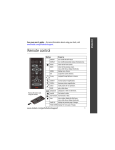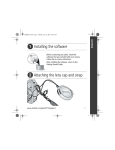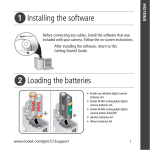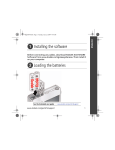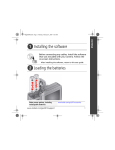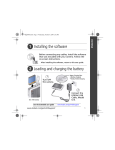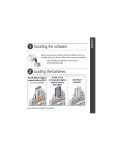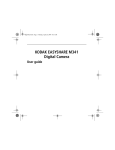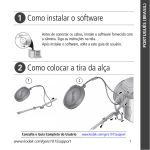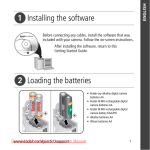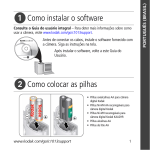Download Kodak Z1275 User's Manual
Transcript
ENGLISH urg_00732.book Page 1 Tuesday, October 9, 2007 6:27 AM � Installing the software Before connecting any cables, install the software that was included with your camera. Follow the on-screen instructions. After installing the software, return to this user guide. � Loading the batteries Ni-MH (rechargeable) CRV3 lithium (non-rechargeable) 2 AA (rechargeable or non-rechargeable) www.kodak.com/go/z1275support or z1285support 1 urg_00732.book Page 2 Tuesday, October 9, 2007 6:27 AM ENGLISH � Turning on the camera � Setting the language, date/time Language: to change. OK to accept. Date/Time: to change. for previous/next field. OK to accept. 2 www.kodak.com/go/easysharecenter ENGLISH urg_00732.book Page 3 Tuesday, October 9, 2007 6:27 AM � Taking a picture/video Pictures 1 2 Videos 1 2 Ready Framing light marks 3 Press the Shutter button halfway to focus and set exposure. When the Ready light turns green, press the Shutter button completely down. 3 Press the Shutter button completely down and release. To stop recording, press and release the Shutter button again. www.kodak.com/go/z1275support or z1285support 3 urg_00732.book Page 4 Tuesday, October 9, 2007 6:27 AM ENGLISH � Reviewing pictures/videos 1 2 Press Review. (Press again to exit.) for previous/next picture/video. Videos: Review Play OK Pause/unpause Adjust the volume 2X, 4X forward 2X, 4X reverse � Playing HD on your television For a true HDTV experience on your television, dock your camera on the optional Kodak EasyShare HDTV dock. Visit www.kodak.com/go/hdtvdock 4 www.kodak.com/go/easysharecenter ENGLISH urg_00732.book Page 5 Tuesday, October 9, 2007 6:27 AM � Transferring pictures/videos USB cable Kodak EasyShare printer dock or camera dock (May be sold separately.) 1 Turn off camera. 2 Connect USB cable. For dock compatibility, visit www.kodak.com/go/dockcompatibility. 3 Turn on camera. Kodak EasyShare software opens on your computer and prompts you through the transfer process. To purchase accessories, visit www.kodak.com/go/z1275accessories or z1285accessories. To use an EasyShare dock, see its user documentation. USB cable U-8 www.kodak.com/go/z1275support or z1285support 5 urg_00732.book Page 6 Tuesday, October 9, 2007 6:27 AM ENGLISH � Keep learning about your camera! Congratulations! You have: • set up your camera • taken pictures • transferred pictures to your computer Keep learning! Finish reading this book, so you can take and share your best pictures! Visit www.kodak.com/go/z1275support or Z1285support and www.kodak.com/go/easysharecenter for: • the extended user guide • interactive troubleshooting and repairs • interactive tutorials • FAQs • downloads • accessories • printing information • product registration 6 www.kodak.com/go/easysharecenter ENGLISH urg_00732.book Page 7 Tuesday, October 9, 2007 6:27 AM Front view 1 2 3 4 5 6 7 8 9 10 1 Mode dial 6 Self-timer/Burst button 2 Shutter button 7 Flash 3 Self-timer/Video light 8 Speaker 4 On/Off button 9 Microphone 5 Flash button 10 Lens www.kodak.com/go/z1275support or z1285support 7 urg_00732.book Page 8 Tuesday, October 9, 2007 6:27 AM ENGLISH Back view 2 3 4 5 6 7 8 1 9 17 16 15 14 13 12 11 10 1 LCD 10 USB, A/V Out 2 OK/ 11 DC-In, for optional 3V AC adapter 3 Ready light 12 Share button 4 LCD/Info button 13 Menu button 5 Delete button 14 Review button 6 Wide angle (W) button 15 Battery compartment 7 Telephoto (T) button 16 Tripod socket 8 Strap post 17 Dock connector 9 Slot for optional SD/SDHC or MMC card 8 www.kodak.com/go/easysharecenter urg_00732.book Page 9 Tuesday, October 9, 2007 6:27 AM 1 Taking better pictures/videos Capture modes Choose the mode that best suits your subjects and surroundings. Capture mode For General picture taking. When the Shutter button is pressed halfway, Smart Scene faces are detected, the scene is analyzed, and the best settings are applied. P/M P, M ISO High ISO Program, Manual modes for more creative control. (See page 19). People in low-light scenes indoors using a higher ISO. Digital Minimizing the effects of camera shake and subject movement. Image Stabilization SCN Scene Video Favorites Point-and-shoot simplicity when taking pictures under special conditions. Capturing video with sound. (See page 3.) Viewing favorite pictures. www.kodak.com/go/z1275support or z1285support 9 urg_00732.book Page 10 Tuesday, October 9, 2007 6:27 AM Taking better pictures/videos Using optical zoom Use optical zoom to get up to 5X closer to your subject while taking pictures/videos. Optical zoom is effective when the lens is no closer than 24 in. (60 cm) to the subject or 7.9 in. (20 cm) in Close-up mode. Zoom indicator Digital zoom range Optical zoom range W T 1 Press Telephoto (T) to zoom in. Press Wide Angle (W) to zoom out. The zoom indicator shows zoom status. 2 Take the picture or video. D Using digital zoom Use digital zoom to get up to 5X beyond optical zoom while taking pictures. Press Telephoto (T) to the maximum optical zoom. Release the button, then press it again. NOTE: You may notice decreased image quality when using digital zoom. The slider on the zoom indicator turns red when the picture quality reaches the limit for an acceptable 4 x 6-in. (10 x 15 cm) print. 10 www.kodak.com/go/easysharecenter urg_00732.book Page 11 Tuesday, October 9, 2007 6:27 AM Taking better pictures/videos Using the flash Use the flash when you take pictures at night, indoors, or outdoors in heavy shadows. Press the button repeatedly to scroll through flash modes. (See flash modes below.) Flash modes Flash fires Auto When the lighting conditions require it. Fill Every time you take a picture, regardless of the lighting conditions. Use when the subject is in shadow or is “backlit” (when the light is behind the subject). In low light, hold the camera steady or use a tripod. If Red-eye Pre-flash is turned off: Red-eye The flash fires once and the camera automatically corrects red-eye in the picture. Off If Red-eye Pre-flash is turned on: The flash fires once so the eyes become accustomed to the flash, then fires again when the picture is taken. Never. Flash-to-subject distance Wide angle: 2–19.3 ft (0.6–5.9 m) @ ISO 400 Telephoto: 2–10.5 ft (0.6–3.2 m) @ ISO 400 www.kodak.com/go/z1275support or z1285support 11 urg_00732.book Page 12 Tuesday, October 9, 2007 6:27 AM Taking better pictures/videos Using the self-timer Use the self-timer when you want to be included in a picture, or to ensure a steady Shutter button press. 1 Place camera on a tripod or flat surface. 2 In most Still modes, press the Self-Timer/Burst button : • Once for a 10-second delay (so you have time to get into the scene) • Again for a 2-second delay (for a steady, auto-shutter release on a tripod) • Again for 2-shot (one picture taken after 10 seconds and another picture taken 8 seconds later) 3 Compose the scene. 4 Press the Shutter button halfway, then completely down. The picture is taken after the delay. To cancel the Self-timer before the picture is taken, press the Self-timer/Burst button , or press the Shutter button completely down. Use the same procedure to use the self-timer in Video mode, but: ■ Turn the Mode dial to Video . Press the Shutter button completely down. NOTE: The video stops when no storage space remains. Only the 2- and 10-second options are available in video mode. ■ 12 www.kodak.com/go/easysharecenter urg_00732.book Page 13 Tuesday, October 9, 2007 6:27 AM Taking better pictures/videos Understanding the picture-taking icons Status icons indicate mode, feature, and camera status. Self-timer/Burst Picture size Pictures/time remaining Storage location Zoom indicator Low battery Focus zone Exposure metering White balance Flash Date stamp Camera mode Album name Framing marks Histogram Focus mode ISO speed P/M mode Aperture Exposure compensation Shutter speed www.kodak.com/go/z1275support or z1285support 13 urg_00732.book Page 14 Tuesday, October 9, 2007 6:27 AM 2 Working with pictures/videos Deleting pictures/videos 1 Press the Review button. 2 Press to find a picture/video. 3 Press the Delete button. 4 Follow the screen prompts. Using the undo delete feature If you accidentally delete a picture/video, use Undo Delete to retrieve it. This feature is available only immediately after you delete a picture/video in Review mode (when the Undo Delete option appears). 1 Press to highlight Undo Delete. 2 Press OK. The deleted picture/video appears. 3 Select Exit to exit the Delete menu. 14 www.kodak.com/go/easysharecenter urg_00732.book Page 15 Tuesday, October 9, 2007 6:27 AM Working with pictures/videos Using the menu button in Review 1 Press the Review button, then the Menu button. 2 Press to choose a tab: ■ Review to view pictures/videos ■ Edit to edit pictures/videos ■ Setup for other camera settings 3 Press to highlight a setting, then press the OK button. 4 Choose an option, then press the OK button. Options Options View By Album Perfect Touch tech. Pictures Crop Slide Show Sound Tags Multi-up Make Picture Copy To Protect/Unprotect Select/Deselect All Videos Trim Action Print Bookmark www.kodak.com/go/z1275support or z1285support 15 urg_00732.book Page 16 Tuesday, October 9, 2007 6:27 AM Working with pictures/videos Adding sound tags You can record a voice or sound (up to 1 minute long) to a picture. NOTE: Only one sound tag can be added to each picture (not to videos). Recording a sound tag 1 Press the Review button, then to find a picture. 2 Press the Menu button, then to highlight the Edit tab. 3 Press to highlight Sound Tag. Press the OK button. 4 Choose Record, then press OK. 5 Follow the screen prompts. The sound tag is applied to your picture. ■ Press the Menu button to exit the menu. Playing a sound tag 1 Press the Review button, then tagged picture. 2 Press 3 Press Review 16 to find a to play the sound tag. to adjust the volume. 4 Press OK to stop playback. www.kodak.com/go/easysharecenter urg_00732.book Page 17 Tuesday, October 9, 2007 6:27 AM Working with pictures/videos Understanding the review icons Pictures Favorite tag Email tag Kodak Perfect Touch tech. Review mode Album name Sound tag Protected Print tag/number of prints Picture number Image storage location Low battery Scroll arrows Videos Protected Favorite tag Email tag Review mode Album name Video length Video number Image storage location Scroll arrows www.kodak.com/go/z1275support or z1285support 17 urg_00732.book Page 18 Tuesday, October 9, 2007 6:27 AM 3 Doing more with your camera Using the Menu button to change settings NOTE: Some settings remain until you change them; others remain until you turn off the camera. 1 Press the Menu button. 2 Press to highlight a menu tab: ■ Capture for the most common picture-taking settings. ■ Capture Plus for other picture-taking settings. ■ Setup for other camera settings. 3 Press to highlight a setting, then press the OK button. 4 Choose an option, then press the OK button. NOTE: Press the LCD/Info button for information about camera settings and options. Some capture modes (page 9) offer limited settings. 18 www.kodak.com/go/easysharecenter urg_00732.book Page 19 Tuesday, October 9, 2007 6:27 AM Doing more with your camera P and M modes Use Program and Manual modes when you want more control over your camera and pictures. to change modes Mode For Ease of auto shooting with full access to most menu options. The camera automatically sets the Program shutter speed and aperture (f-stop) based on the scene lighting. The highest level of creative control. (To prevent blur, use a tripod for slow shutter speeds.) Manual Press to control Exposure compensation (how much light enters the camera), Focus mode, and ISO speed Aperture, shutter speed, focus mode, and ISO speed NOTE: Settings you change in P or M mode apply only to pictures taken in that mode. For example, if you change the Color Mode to Sepia while in P or M mode, you retain the default setting of Color for Smart scene and Scene modes. The settings, including Flash, are maintained for P and M modes—even when you change modes or turn off the camera. www.kodak.com/go/z1275support or z1285support 19 urg_00732.book Page 20 Tuesday, October 9, 2007 6:27 AM Doing more with your camera Changing P or M mode settings P/M modes control ISO, Focus, exposure compensation, shutter speed, and aperture (f-number, also known as f-stop). Use the Menu button to control all other settings. Focus mode ISO speed Exposure compensation Shutter speed Aperture P/M Options White—selectable Grey—non-selectable Yellow—changeable value Red—out of range Mode 1 Turn the Mode dial to P/M. The mode options are displayed. 2 Use to move between settings and to change the value. NOTE: Some settings may be unavailable (see P/M color options above). The arrows disappear when you cannot make further value changes. 3 Take a picture. 20 www.kodak.com/go/easysharecenter urg_00732.book Page 21 Tuesday, October 9, 2007 6:27 AM Doing more with your camera P/M mode—see page 19. ISO speed—adjust the sensitivity to light. Higher ISO indicates greater sensitivity. NOTE: A higher ISO may produce unwanted “noise” in a picture. Exposure Compensation—adjust the exposure. If the picture is too light, decrease the setting; if it’s too dark, increase the setting. Shutter speed—control how long the shutter stays open. Aperture—(also known as f-stop) control the size of the lens opening, which determines the depth of field. ■ Smaller f-stop numbers indicate a larger lens opening; good for portraits and low-light conditions. ■ Larger f-stop numbers indicate a smaller lens opening; keeps the main subject sharp; good for landscapes and well-lit conditions. Focus mode—select a large or concentrated area of focus. Focus mode Description Normal AF Focus setting for general picture-taking. Macro Sharpness and detail in pictures at close range. The camera automatically sets the focus distance depending on the zoom position. Infinity Distant subjects. Auto-focus framing marks are unavailable. Manual Focus is at center position. When MF icon appears, press OK to display focus indicator. Press to adjust the setting. www.kodak.com/go/z1275support or z1285support 21 urg_00732.book Page 22 Tuesday, October 9, 2007 6:27 AM 4 Solving camera problems For step-by-step product support, visit www.kodak.com/go/z1275support or z1285support and select Interactive Troubleshooting & Repairs. Camera problems If Try one or more of the following Camera does not turn on. ■ Install new batteries (see page 1). Camera does not turn off. ■ Remove the battery, then reinsert or replace it. If the camera still does ■ Charge rechargeable batteries. not function, visit www.kodak.com/go/z1275support or z1285support and select Interactive Troubleshooting & Repairs. Short battery life ■ Wipe the contacts with a clean, dry cloth before loading batteries in with Kodak Ni-MH the camera. rechargeable ■ Limit activities that deplete battery power: reviewing pictures/videos digital camera and excessive use of the flash. batteries. ■ Use the Battery Refresh feature on your camera dock, printer dock, or battery charger (if equipped). Shutter button ■ Turn on the camera (see page 2). does not work. ■ Wait until the Ready light stops blinking red before attempting to take another picture. ■ Transfer pictures to the computer (see page 5), delete pictures from the camera (page 14), switch image storage locations, or insert a card with available memory (page 8). 22 www.kodak.com/go/easysharecenter urg_00732.book Page 23 Tuesday, October 9, 2007 6:27 AM 5 Appendix CAUTION: Do not disassemble this product; there are no user-serviceable parts inside. Refer servicing to qualified service personnel. Kodak AC adapters and battery chargers are intended for indoor use only. The use of controls, adjustments, or procedures other than those specified herein may result in exposure to shock and/or electrical or mechanical hazards. If the LCD breaks, do not touch the glass or liquid. Contact Kodak customer support. ■ The use of an accessory that is not recommended by Kodak may cause fire, electric shock, or injury. For approved accessories, visit www.kodak.com/go/accessories. ■ Use only a USB-certified computer equipped with a current-limiting motherboard. Contact your computer manufacturer if you have questions. ■ If using this product in an airplane, observe all instructions of the airline. ■ When removing the battery, allow it to cool; it may be hot. ■ Follow all warnings and instructions supplied by the battery manufacturer. ■ Use only batteries approved for this product to avoid risk of explosion. Do not charge non-rechargeable batteries. ■ Keep batteries out of the reach of children. ■ Do not allow batteries to touch metal objects, including coins. Otherwise, a battery may short circuit, discharge energy, become hot, or leak. ■ Do not disassemble, install backward, or expose batteries to liquid, moisture, fire, or extreme temperature. ■ Remove the battery when the product is stored for an extended period of time. In the unlikely event that battery fluid leaks inside the product, contact Kodak customer support. ■ In the unlikely event that battery fluid leaks onto your skin, wash immediately with water and contact your local health provider. For additional health-related information, contact your local Kodak customer support. ■ Dispose of batteries according to local and national regulations. Visit www.kodak.com/go/kes. For more information on batteries, see www.kodak.com/go/batterytypes. www.kodak.com/go/z1275support or z1285support 23 urg_00732.book Page 24 Tuesday, October 9, 2007 6:27 AM Appendix Limited Warranty Kodak warrants Kodak consumer electronic products and accessories (“Products”), excluding batteries, to be free from malfunctions and defects in both materials and workmanship for one year from the date of purchase. Retain original dated sales receipt. Proof of date of purchase is required with any request for warranty repair. Limited warranty coverage Warranty service is only available from within the country where the Products were originally purchased. You may be required to ship Products, at your expense, to the authorized service facility for the country where the Products were purchased. Kodak will repair or replace Products if they fail to function properly during the warranty period, subject to any conditions and/or limitations stated herein. Warranty service will include all labor as well as any necessary adjustments and/or replacement parts. If Kodak is unable to repair or replace a Product, Kodak will, at its option, refund the purchase price paid for the Product provided the Product has been returned to Kodak along with proof of the purchase price paid. Repair, replacement, or refund of the purchase price are the sole remedies under the warranty. If replacement parts are used in making repairs, those parts may be remanufactured, or may contain remanufactured materials. If it is necessary to replace the entire Product, it may be replaced with a remanufactured Product. Remanufactured Products, parts and materials are warranted for the remaining warranty term of the original Product, or 90 days after the date of repair or replacement, whichever is longer. Limitations This warranty does not cover circumstances beyond Kodak’s control. This warranty does not apply when failure is due to shipping damage, accident, alteration, modification, unauthorized service, misuse, abuse, use with incompatible accessories or attachments (such as third party ink or ink tanks), failure to follow Kodak’s operation, maintenance or repacking instructions, failure to use items supplied by Kodak (such as adapters and cables), or claims made after the duration of this warranty. Kodak makes no other express or implied warranty for this product, and disclaims the implied warranties of merchantability and fitness for a particular purpose. In the event that the exclusion of any implied warranty is ineffective under the law, the duration of the implied warranty will be one year from the purchase date or such longer period as required by law. The option of repair, replacement, or refund is Kodak’s only obligation. Kodak will not be responsible for any special, consequential or incidental damages resulting from the sale, purchase, or use of this product regardless of the cause. Liability for any special, consequential or incidental damages (including but not limited to loss of revenue or profit, downtime costs, loss of the use of the equipment, cost of substitute equipment, facilities or services, or claims of your customers for such damages resulting from the purchase, use, or failure of the Product), regardless of cause or for breach of any written or implied warranty is expressly disclaimed. 24 www.kodak.com/go/easysharecenter urg_00732.book Page 25 Tuesday, October 9, 2007 6:27 AM Appendix Your rights Some states or jurisdictions do not allow exclusion or limitation of incidental or consequential damages, so the above limitation or exclusion may not apply to you. Some states or jurisdictions do not allow limitations on how long an implied warranty lasts, so the above limitation may not apply to you. This warranty gives you specific rights, and you may have other rights which vary from state to state or by jurisdiction. Outside the United States and Canada In countries other than the United States and Canada, the terms and conditions of this warranty may be different. Unless a specific Kodak warranty is communicated to the purchaser in writing by a Kodak company, no warranty or liability exists beyond any minimum requirements imposed by law, even though defect, damage, or loss may be by negligence or other act. Regulatory compliance FCC compliance and advisory Kodak EasyShare Z1275/Z1285 digital camera This equipment has been tested and found to comply with the limits for a Class B digital device, pursuant to Part 15 of the FCC Rules. These limits are designed to provide reasonable protection against harmful interference in a residential installation. This equipment generates, uses, and can radiate radio frequency energy and, if not installed or used in accordance with the instructions, may cause harmful interference to radio communications. However, there is no guarantee that interference will not occur in a particular installation. If this equipment does cause harmful interference to radio or television reception, which can be determined by turning the equipment off and on, the user is encouraged to try to correct the interference by one or more of the following measures: 1) reorient or relocate the receiving antenna; 2) increase the separation between the equipment and the receiver; 3) connect the equipment to an outlet on a circuit different from that to which the receiver is connected; 4) consult the dealer or an experienced radio/TV technician for additional suggestions. Any changes or modifications not expressly approved by the party responsible for compliance could void the user’s authority to operate the equipment. Where shielded interface cables have been provided with the product or specified additional components or accessories elsewhere defined to be used with the installation of the product, they must be used in order to ensure compliance with FCC regulation. www.kodak.com/go/z1275support or z1285support 25 urg_00732.book Page 26 Tuesday, October 9, 2007 6:27 AM Appendix Australian C-Tick N137 Waste Electrical and Electronic Equipment labeling In the European Union, do not discard this product as unsorted municipal waste. Contact your local authorities or go to www.kodak.com/go/recycle for recycling program information. Canadian DOC statement DOC Class B Compliance—This Class B digital apparatus complies with Canadian ICES-003. Observation des normes-Classe B—Cet appareil numérique de la classe B est conforme à la norme NMB-003 du Canada. FCC and Industry Canada This device complies with Industry Canada RSS-210 and FCC Rules. Operation is subject to the following two conditions: (1) this device may not cause harmful interference, and (2) this device must accept any interference received, including interference that may cause undesired operation. 26 www.kodak.com/go/easysharecenter urg_00732.book Page 27 Tuesday, October 9, 2007 6:27 AM Appendix Korean Class B ITE VCCI Class B ITE China RoHS www.kodak.com/go/z1275support or z1285support 27 urg_00732.book Page 28 Tuesday, October 9, 2007 6:27 AM Appendix MPEG-4 Use of this product in any manner that complies with the MPEG-4 visual standard is prohibited, except for use by a consumer engaging in personal and non-commercial activities. Russian GOST-R Eastman Kodak Company Rochester, NY 14650 AIO-40 Eastman Kodak Company Rochester, New York 14650 © Eastman Kodak Company, 2007 Kodak and EasyShare are trademarks of Eastman Kodak Company. 4J6186_en 28 www.kodak.com/go/easysharecenter