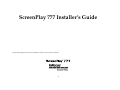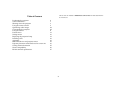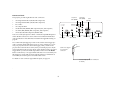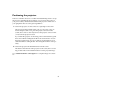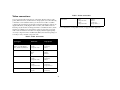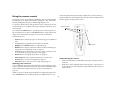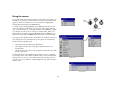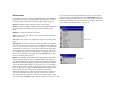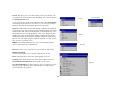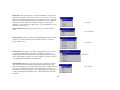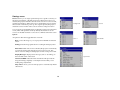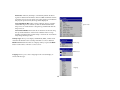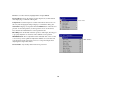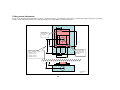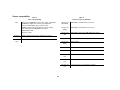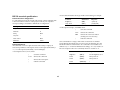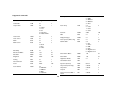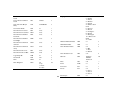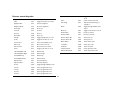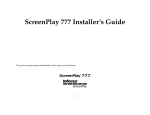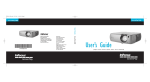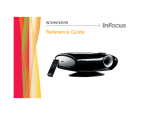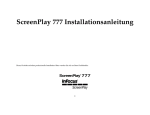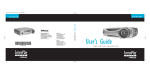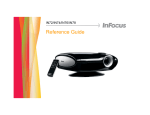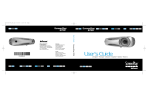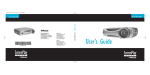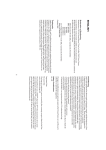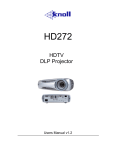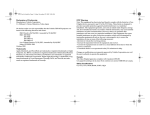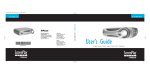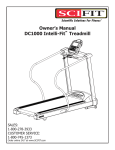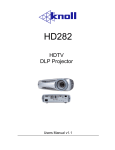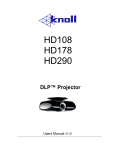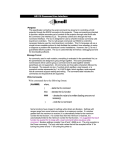Download Kodak 777 User's Manual
Transcript
ScreenPlay 777 Installer’s Guide This product requires professional installation. Please contact your local dealer. 1 Declaration of Conformity FCC Warning Manufacturer: InFocus Corporation, 27700B SW Parkway Ave. Wilsonville, Oregon 97070 USA European Office: Strawinskylaan 585, 1077 XX Amsterdam, The Netherlands We declare under our sole responsibility that this projector conform to the following directives and norms: Note: This equipment has been tested and found to comply with the limits for a Class B digital device, pursuant to part 15 of the FCC Rules. These limits are designed to provide reasonable protection against harmful interference in a residential installation. This equipment generates, uses and can radiate radio frequency energy and, if not installed and used in accordance with the instructions, may cause harmful interference to radio communications. However, there is no guarantee that interference will not occur in a particular installation. If this equipment does cause harmful interference to radio or television reception, which can be determined by turning the equipment off and on, the user is encouraged to try to correct the interference by one or more of the following measures: --Reorient or relocate the receiving antenna. --Increase the separation between the equipment and receiver. --Connect the equipment into an outlet on a circuit different from that to which the receiver is connected. --Consult the dealer or an experienced radio/TV technician for help. EMC Directive 89/336/EEC, Amended by 93/68/EEC EMC: EN 55022 EN 55024 EN 61000-3-2 EN 61000-3-3 Low Voltage Directive 73/23/EEC, Amended by 93/68/EEC Safety: EN 60950: 2000 February, 2004 Trademarks Apple, Macintosh, and PowerBook are trademarks or registered trademarks of Apple Computer, Inc. IBM is a trademark or registered trademark of International Business Machines, Inc. Microsoft, PowerPoint, and Windows are trademarks or registered trademarks of Microsoft Corporation. Digital Light Processing is a trademark or registered trademark of Texas Instruments. Faroudja, DCDi, and TrueLife are trademarks or registered trademarks of Faroudja. InFocus and ScreenPlay are trademarks or registered trademarks of InFocus Corporation. Changes or modifications not expressly approved by InFocus Corporation can void the user's authority to operate the equipment. Canada This Class B digital apparatus complies with Canadian ICES-003. Cet appareil numérique de la classe B est conforme à la norme NMB-003 du Canada. Agency Approvals UL, CUL, NOM, IRAM, GOST, C-tick Other specific Country Approvals may apply. Please see product certification label. Ver. 6-1 InFocus reserves the right to alter product offerings and specifications at any time without notice. 2 Please visit our website at www.infocus.com/service for the latest information and tools. Table of Contents Positioning the projector Video connections Shutting down the projector Using the remote control Optimizing video images Customizing the projector Using the menus Picture menu Settings menu Replacing the projection lamp Installing a lens Appendix Red LED behavior and projector errors Projector placement calculator based on screen size Ceiling mount information Source compatibility RS-232 terminal specifications 6 7 8 9 10 10 11 12 16 19 22 22 22 23 25 26 27 3 Important Operating Considerations • Place the projector in a horizontal position no greater than 15 degrees from horizontal. See “Positioning the projector” on page 6. • Locate the projector in a well-ventilated area without any obstructions to intake or exhaust vents. Do not place the projector on a tablecloth or other soft covering that may block the vents. • Locate the projector at least 4' (1.2 m) away from any heating or cooling vents. • Use only InFocus-approved ceiling mounts. • Use only the power cord provided. • Refer to this manual for proper startup and shutdown procedures. • In the unlikely event of the lamp rupturing, discard any edible items placed in the surrounding area and thoroughly clean the area along all sides of the projector. Wash hands after cleaning the area and handling the ruptured lamp. This product has a lamp which contains a very small amount of mercury. Dispose of it as required by local, state or federal ordinances and regulations. For more information see www.eiae.org. Follow these instructions to help ensure image quality and lamp life over the life of the projector. Failure to follow these instructions may affect the warranty. For complete details of the warranty, see the warranty section at the end of this Installer's Guide. 4 Connector Panel The projector provides eight discreet video connectors: • one red-green-blue RCA (SD/ED/HD component) • one red-green-blue BNC (SD/ED/HD component) • two S-video • one composite RCA • one M1-DA (HD, RGBHV, HD component, DVI, and computer) • one VESA (HD, RGBHV, HD component, and computer) component video (BNC) component video (RCA) serial (RS-232) status component 6 screen trigger Pr screen mask s-video 5 4 component 3 Pr serial control Pb D5 8 video 7 Pb vesa 2 IR in M1-DA 1 Y • one D5 (SD/ED/HD component, RGB SCART) Y It also has a mini-jack input for a Niles or Xantech-compatible IR repeater and an RS-232 connector for serial control. The Command Line Interface (CLI) specifications and commands are listed in the Appendix starting on page 27. 12v triggers Two 3.5mm mini-jack triggers provide 12 volt current. Screen trigger provides a constant output while the projector is on. For example, if you connect your projection screen to the screen trigger, when you turn on the projector the screen will move down; when you turn the projector off, the screen will return to the storage position. Screen mask provides a 4:3 aspect trigger. When you select 4:3 in the Aspect Ratio menu or from the Resize button on the remote, a 12v signal will be sent after a five second delay. Use this trigger for screens with 4:3 aspect curtains. When you switch back to 16:9 format, the curtains open to reveal the entire screen. D5 composite video video (RCA) S-video VESA (HD15) DVI (M1-DA) IR input +12v ground 3.5mm mono plug for 12 volt current connection For details on each connector type and their inputs, see page 26. to screen relay (see screen manufacturer for details) . 5 Positioning the projector There are a number of factors to consider when determining where to set up the projector, including the size and shape of your screen, the location of your power outlets, and the distance between the projector and the rest of your equipment. Here are some general guidelines. 1 Position the projector on a flat surface at a right angle to the screen. The projector must be within 10 feet (3 m) of your power source. To ensure adequate cable access, place the projector at least 6 inches (0.15m) from a wall or other objects. Place the projector at least 5.6 feet (1.7 m) from the projection screen. If you install the projector on the ceiling, refer to the installation guide that comes with the Ceiling Mount Kit for more information. To turn the image upside down, see page 16. InFocus recommends use of an authorized InFocus ceiling mount. The Ceiling Mount Kit is sold separately. 2 Position the projector the desired distance from the screen. The distance from the lens of the projector to the screen, the zoom setting, and the video format determine the size of the projected image. Go to www.infocushome.com/support for a complete image size calculator. 6 Table 1: Video connections Video connections You can connect VCRs, DVD players, camcorders, digital cameras, video games, HDTV receivers, and TV tuners to the projector. (You cannot directly connect the coaxial cable that enters your house from a cable or satellite company; the signal must pass through a tuner first. Examples of tuners are digital cable boxes, VCRs, digital video recorders, and satellite TV boxes. Basically, any device that can change channels is considered a tuner.) Audio must be provided by your own speakers, as the projector has no separate audio controls. If there is more than one output, select the highest quality one. DVI, Component video and RGB (M1, HD15) have the best quality, followed by S-video, and then composite video. Video Game Connector Connector label on projector Standard Broadcast TV (not HDTV), via cable, digital cable, satellite TV, DirectTV Component video S-video Composite video Component 3, 6 S-video 4, 5 Video 7 HDTV Component video VESA DVI Component 3, 6 VESA 2 M1-DA 1 DVD Component video S-video Composite video Component 3, 6 S-video 4, 5 Video 7 VCR Composite video S-video Component video Video 7 S-video 4, 5 Component 3, 6 Video Camera Composite video S-video Video 7 S-video 4, 5 VESA 2 Video 7 S-video 4, 5 Component 3, 6 For a complete list of compatible sources, see page 26 of the Appendix. Table 1: Video connections Input signal VESA Composite video S-video Component video 7 Shutting down the projector Power Save The projector has a Power Save feature in the System menu that automatically turns the lamp off after no signals are detected for 20 minutes. After 10 additional minutes with no signal, the projector powers down. If an active signal is received before the projector powers down, the image is displayed. You must press the Power button to display an image after 30 minutes have passed. Turning off the projector To turn off the projector, press the Power button on the remote. The lamp turns off and the LED blinks green for about one minute while the fans continue to run to cool the lamp. When the lamp has cooled, the LED lights green and the fans stop. Unplug the power cable to completely power off the projector. 8 vertical lens shift, horizontal lens shift, and back to focus, then use the Up and Down buttons to make adjustments. The name of the currently selected function appears on the projection screen. Using the remote control The remote uses two (2) provided AAA batteries. They are easily installed by sliding the cover off the remote’s back, aligning the + and - ends of the batteries, sliding them into place, and then replacing the cover. To operate, point the remote at the projection screen or at the projector (not at the video device or computer). The range of optimum operation is up to 30 feet (9.14m). navigation buttons Press the remote’s Menu button to open the projector’s menu system. Use the arrow buttons to navigate, and the Select button to select features and adjust values in the menus. See page 11 for more info on the menus. The remote also has: • Power button to turn the projector on and off (see page 8 for shutdown info) • backlight button to light the remote’s buttons in the dark • Brightness and Contrast buttons to adjust the image • Blank button to display a blank screen instead of the current image (to change the color of the blank screen, see page 17) • Source buttons to switch among sources (to assign a particular source to a source button, see page 16) and a source toggle • Resize button to change the Aspect Ratio (see page 12) • Auto Image button to resynchronize the projector to the source • Preset button to restore stored settings (see page 13) Troubleshooting the remote • Overscan button to remove noise in a video image (page 13) • Make sure the batteries are installed in the proper orientation and are not dead. • Make sure you’re pointing the remote at the projector or the screen, not at the video device or the computer, and are within the remote range of 30 feet (9.14m). backlight button Adjusting power zoom lens You can adjust the lens using the Up and Down navigation buttons on the remote (only when the menus aren’t open). The Lens Control Enable option in the System menu must be turned on to do this (on by default, see page 17). When you power on the projector, the buttons are mapped to adjust focus. Press the Select button to scroll through other available functions: zoom, 9 Optimizing video images Customizing the projector After the video device is connected properly and the image is on the screen, you can optimize the image using the onscreen menus. For general information on using the menus, see page 11. You can customize the projector for your specific setup and needs. See page 16 to page 18 for details on these features. • For rear projection, turn Rear mode on in the Settings>System menu. • Change the Aspect ratio. Aspect ratio is the ratio of the image width to image height. TV screens are usually 1.33:1, also known as 4:3. HDTV and most DVDs are 1.78:1, or 16:9. Choose the option that best fits your input source in the menus, or press the Resize button on the remote to cycle through the options. See page 12. • For ceiling mounted projection, turn Ceiling mode on in the Settings>System menu. • Turn the projector’s display messages on and off. • Turn on power saving features. • Adjust the Keystone, Contrast, Brightness, Color, or Tint in the Picture menu. See page 12. • Specify blank screen colors and startup logos. Make the menus translucent. • Select a different Color Temperature or use the Color Control to adjust the gain and offset of the red, green, and blue color. See page 15. • Specify the menu language. • Select a specific Color Space or Gamma. See page 13 and page 15. • Select a different Video Standard. Auto tries to determine the standard of the incoming video. Select a different standard if necessary. See page 15. • Turn Overscan on to remove noise around the video image. See page 13. • Fine tune component inputs using the TrueLife™ adjustments. See page 14. • Tune colors to your specifications using Blue Only and ADC Calibration. See page 18. • Make sure your DVD player is set for a 16:9 television. See your DVD player’s user’s guide for instructions. 10 Using the menus To open the menus, press the menu button on the remote. (The menus automatically close after 60 seconds if no buttons are pressed.) The Main menu appears. Use the arrow buttons to move up and down to highlight the desired submenu, then press the Select button. Menu button Main menu To change a menu setting, highlight it, press Select, then use the up and down arrow buttons to adjust the value, select an option using radio buttons, or turn the feature on or off using check boxes. Press Select to confirm your changes. Use the arrows to navigate to another setting. When your adjustments are complete, navigate to Previous, then press Select to go to the previous menu; press the Menu button at any time to close the menus. Remote navigation buttons Dots appear before the menu name. The number of dots indicate the menu’s level, ranging from one (the Main menu) to five (the most nested menus). Dots The menus are grouped by usage: • The Picture menu provides image adjustments. • The Settings menu provides set-up type adjustments that are not changed often. • The About menu provides a read-only display of information about the projector and source. Settings menu Certain menu items may be hidden until a particular source is connected. For example, Tint is only available for NTSC video sources and will be hidden when other sources are active. Other menu items may be grayed out when they are not available. For example, Brightness is grayed out until an image is active. Picture menu About menu 11 16:9 source and screen, the image fills the screen. If your source is letterboxed, the image is expanded to fill the screen. Natural Wide: this mode stretches a 4:3 image to fill the entire 16:9 screen. The center two-thirds of the image is unchanged; the edges of the image are stretched. The mode is only available when TrueLife is active (see page 14). Picture menu To adjust the following five settings, highlight the setting, press Select, use the up and down arrows to adjust the values, then press select to confirm the changes. All menu defaults are listed in a table starting on page 28. Keystone: adjusts the image vertically to make a squarer image. Contrast: controls the degree of difference between the lightest and darkest parts of the picture and changes the amount of black and white in the image. Brightness: changes the intensity of the image. Color: (video sources only) adjusts a video image from black and white to fully saturated color. Tint: (NTSC video sources only) adjusts the red-green color balance in the image. Picture menu Aspect Ratio: Aspect ratio is the ratio of the image width to image height. TV screens are usually 1.33:1, also known as 4:3. HDTV and most DVDs are 1.78:1, or 16:9. You can choose Native, 4:3, 16:9, Letterbox, or Natural Wide. The default is 16:9. The goal is to show the most detail on the screen while preserving the ratio of width to height. The native resolution of the projector is 1280x720. Use Native, 4:3 or Natural Wide for 4:3 input sources; use Native, 16:9 or Letterbox for 16:9 input. Pressing the Resize button on the remote cycles through these options. Native: this mode bypasses the internal scaler, displaying the image with no resizing. Since the native resolution is 1280x720 and 4x3 video images are approximately 640x480, 4x3 images will always be smaller than the display and will be centered in the display. Computer images 1024x768 or smaller will also be centered in the display. If a 16x9 video source or a 1280x1024 or larger computer source is viewed, it will display up to 1280 pixels and 720 lines from the center of the input. 16:9: the default is 16:9, which preserves the 16:9 aspect ratio and is designed to be used with content that is Enhanced for Widescreen TVs. 4:3: resizes the image from its original version to fit a standard 4:3 aspect ratio screen. If you have a 4:3 source on a 16:9 screen, the image is placed in a 16:9 space, so black bars appear at the sides of the image. Letterbox: preserves the 16:9 aspect ratio. If you have a Aspect ratio 12 Presets: This allows you to customize settings and save the settings to be restored later. To restore the factory default settings, choose Factory Reset in the Settings>Service menu. Save User Presets Presets To set a preset for the current source, adjust the image, select Save Settings in the Presets menu, then choose Save User 1, 2, or 3. You can recall these settings in the future by selecting the appropriate user presets. Gamma: Gamma tables contain preset intensity configurations optimized for the input source. You can select a gamma table that has been specifically tuned for either film, CRT (Cathode Ray Tube), video, Bright Room, or PC input. Bright Room 2 raises the brightness of low level content more than Bright Room 1, thus it is designed for lighting conditions that have high ambient light. (Film input is material originally captured on a film camera, like a movie; video input is material originally captured on a video camera, like a TV show or sporting event.) Gamma NOTE: Your viewing preferences may vary. Cycle through the gamma options and pick the one you like the best. Overscan Overscan: (video sources only) removes noise around the video image. Advanced settings The following 4 options are for computer or HDTV sources only. Phase: adjusts the phase of the video signal’s digital conversion. Tracking: adjusts the frequency of the video signal’s digital conversion. Horizontal/Vertical Position: adjusts the position of the source. Advanced Sync Threshold Adjust: If a hardware device, such as a DVD player, is not syncing properly with the projector, select this option to help it to sync when connected to the projector. 13 TrueLife: This option refers to Faroudja’s TrueLife processing of the image. All standard definition interlaced video signals (composite, S-video and component) are routed through this processor. Extended and High Definition progressive component sources are not routed though this processor by default. You can turn TrueLife on to route these signals through the processor and then adjust the following 3 options: TrueLife Chroma Detail: This adjusts the color sharpness. Luma Detail: This adjusts the overall sharpness (edge enhancement) of the Luma signal. Chroma Delay: aligns the Luma and Chroma signals. CCS: (Cross Color Suppression) processes the signal to remove any color information from the luma portion of the signal. It is On for all composite signals, Off for all component signals, and can be turned on or off for all Svideo signals. Film Mode: controls deinterlacing. If 2:2/3:2 Enable is selected, the deinterlacer attempts to perform a 3:2 pulldown, assuming the source was originally created on 24fps film. If the original source is 30fps film, you should select NTSC 2:2 Pulldown. The NTSC 48Hz option eliminates 2:3 pulldown induced jitter normally seen when deinterlacing 24Hz film content (most DVD movies) and playing it back at 60Hz. This is accomplished by playing the each frame of the original 24Hz film twice, resulting in 48Hz playback frame rate. Film Mode Noise Reduction: adjusts signal noise reduction. Choose Off to have no noise reduction, choose Auto to have the software determine the amount of noise reduction, or choose Manual and adjust the Level. Skintone Bypass prevents the noise reduction from being performed on skin tones, thus preventing them from appearing overly softened. Noise Reduction 14 Color Space: This option applies to computer and HDTV sources (it won’t appear in the menu for video sources). It allows you to select a color space that has been specifically tuned for the video input. When Auto is selected, the projector automatically determines the standard. To choose a different setting, turn off Auto, then choose RGB for computer sources, choose REC709 for component 1080i or 720p sources, or choose REC601 for component 480p or 576p sources. Color Space Color Temperature: changes the intensity of the colors. Select a listed value. Color Temperature Color Control: allows you to individually adjust the gain (relative warmth of the color) and the offset (the amount of black in the color) of the red, green, and blue colors. Color Control Color Gamut: is the range of colors that are displayable by a device. The color gamuts listed restrict the output of our display to those that are defined by the industry standards mentioned, with the exception of “maximum” which display all of the colors that our display is capable of. Choose among SMPTE C, REC 709, EBU, and Maximum. Color Gamut Video Standard: When it is set to Auto, the projector attempts to pick the video standard automatically based on the input signal it receives. (The video standard options may vary depending on your region of the world.) If the projector is unable to detect the correct standard, the colors may not look right or the image may appear “torn.” If this happens, manually select a video standard by selecting NTSC, PAL, or SECAM from the Video Standard menu. Video Standard 15 Settings menu Sources: allows you to assign a particular input to a specific source key on the remote and enables or disables Autosource. When Autosource is not checked, the projector defaults to the last-used source. If no source is found, a blank screen displays. When Autosource is checked, the projector checks the last-used source first at power up. If no signal is present, the projector checks the sources in order until a source is found or until power down. Settings menu Sources You can use the Source Enable feature to eliminate certain sources from this search, which will speed the search. By default, the check boxes for all sources are checked. Uncheck a source’s box to eliminate it from the search. System All options in this menu toggle between on and off. Source Enable Source 1 Rear: reverses the image so you can project from behind a translucent screen. Ceiling: turns the image upside down for ceiling-mounted projection. Auto Power: When Auto Power is checked, the projector automatically goes into the startup state after the projector receives power. This allows control of ceiling mounted projectors with a wall power switch. Display Messages: displays status messages (such as “Searching”) in the lower-left corner of the screen. System menu Translucent OSD: makes the menus translucent. This prevents the image from being completely covered by the menus while you are making image adjustments. Sleep Timer: allows you to force the projector to automatically shutoff after 4 hours. 16 Power Save: when On, the lamp is automatically turned off after no signals are detected for 20 minutes. After 10 additional minutes with no signal, the projector powers down. If an active signal is received before the projector powers down, the image will be displayed. Logo Light Always On: Under normal conditions, the logo is illuminated when the power is turned on, then not illuminated when the lamp comes on. Check this box to keep the logo illuminated after the lamp comes on. System menu Lens Control Enable: This feature allows the lens to be moved using the up and down buttons on the remote when the menu is not up. Installers, turn this feature off after setup so end users do not inadvertently change the lens position. Startup Logo: allows you to display a blank Black, White, or Blue screen instead of the default screen at startup and when no source is detected. Startup logo Blank Screen: determines what color displays when you press the Blank button on the remote or when no source is active. Blank Screen Language: allows you to select a language for the onscreen display of menus and messages. Language 17 Service: to use these features, highlight them and press Select. Factory Reset: restores all settings (except Lamp Hours) to their default after displaying a confirmation dialog box. Service menu Lamp Reset: resets the lamp hour counter in the About menu to zero. Do this only after changing the lamp. It displays a confirmation dialog box. Test Pattern: displays a test pattern when the Blank button on the remote is pressed. To select the patterns, use the up/down arrows on the remote. Press the remote’s Blank button to exit test pattern mode. Blue Only: turns off the Red and Green portions of the input, allowing you to properly adjust the color balance with a SMPTE color bar pattern. ADC Calibration: allows adjustment of the calibrated ADC values so that color accuracy can be optimized. Adjust the slidebars for each value and note the change in the appropriate color. Use a component input when adjusting the Component controls. ADC calibration Service Code: only used by authorized service personnel. 18 Replacing the projection lamp You can order new lamp modules from your dealer. turn off and unplug the projector 1 Turn off the projector and unplug the power cable. 2 Wait 60 minutes to allow the projector to cool thoroughly. wait 60 minutes WARNINGS: • To avoid burns, allow the projector to cool for at least 60 minutes before you replace the lamp. • Unplug the power cord before replacing the lamp. • Do not drop the lamp module. The glass may shatter and cause injury. • Do not touch the glass lamp screen. Fingerprints can obscure projection sharpness. • Be extremely careful when removing the lamp housing. In the unlikely event that the lamp ruptures, small glass fragments may be generated. The lamp module is designed to contain most of these fragments, but use caution when removing it. Before replacing a ruptured lamp, clean the lamp compartment and dispose of cleaning materials. Wash hands after lamp replacement. This product has a lamp which contains a very small amount of mercury. Dispose of it as required by local, state or federal ordinances and regulations. For more information see www.eiae.org. pry the cable cover’s screw covers off remove the screws 3 Remove the cable cover from the back of the projector by prying the screw covers off, then removing the two screws (1 on each side). 19 4 Remove the lamp door by unscrewing the screw then sliding the door off. loosen screw on lamp door and slide door off 5 Remove the lamp module by unscrewing the 2 screws then pulling the bail wire. Dispose of the lamp in an environmentally proper manner. 6 Install the new lamp module, making sure that it is properly seated. Be loosen 2 screws and remove module using bail wire careful not to touch the interior components of the projector. 7 Snap the bail wire back into its flat position against the lamp module. 8 Tighten the single screw. 9 Replace the lamp door by sliding the tabs into the tab bays and tightening the two screws. 10 Plug in the power cable, then press the Power button on the remote to turn the projector back on. 11 Reset the lamp hour timer by navigating to the Service menu and selecting Lamp Reset. See page 18 for details. 20 Cleaning the lamp filter screen In dirty or dusty environments, the dust filter screen on the lamp module can become clogged, causing high temperatures inside the lamp module. These high temperatures can impact lamp performance and operating life. Routine maintenance to remove dust and dirt from the screen lowers the lamp operating temperature and prolongs lamp life. To maximize lamp life you will need to clean the screen every 250 hours. Lamp screen maintenance may need to occur more often than 250 hours depending on your installation/use environment. 1 Remove the lamp module. Refer to page 19 for instructions. 2 Examine the dust filter screen on the side of the lamp module. If necessary, use compressed or canned air to clean the screen. Then use a cotton swab dipped in isopropyl alcohol to lightly wipe the screen. After you've wiped the screen, blow away any remaining contaminants. 3 Replace the lamp module and lamp door. 21 Installing a lens Appendix Red LED behavior and projector errors Please see the Lens Installation Guide for complete information on installing a lens. If the projector is not functioning properly and the red LED is blinking, consult Table 2 to determine a possible cause. There are two second pauses between the blinking cycles. Visit www.infocushome.com/support for more details on the red LED error codes. Table 2: Red LEDs 22 Red LED Behavior Explanation One (1) blink The lamp won't strike after five (5) attempts. Check the lamp and lamp door installations for loose connections. Three (3) blinks The projector has shut down the lamp. Turn off the projector, wait one minute, then turn it back on. Or, replace the lamp. Contact Technical Support for repair if replacing the lamp does not solve the problem. Four (4) blinks The fan has failed. Replace the lamp. Contact Technical Support for repair if replacing the fan does not solve the problem. Five (5) blinks The projector is overheating. Check for a blocked air vent. Contact Technical Support for repair if clearing the air vents does not solve the problem. Projector placement calculator based on screen size The following is a sample of image sizes and offsets. See our interactive image size calculator on our website for more info. PROJECTION DISTANCE SIDE VIEW CENTER VERTICAL OFFSET REAR VIEW SCREEN HEIGHT SCREEN DIAGONAL CENTER HORIZONTAL OFFSET SCREEN WIDTH 23 INPUTS Screen Width inches 120.0 feet 10.00 meters 3.048 OUTPUTS Screen Height Screen Diagonal Min. recommended viewing distance 67.5 137.7 159.6 5.63 11.47 13.30 1.715 3.497 4.054 Center vertical offset, max recommended Center vertical offset, max allowable * Center vertical offset, min Center horizontal offset, max recommended Center horizontal offset, max allowable * 33.8 40.5 -16.9 3.0 12.0 2.81 3.38 -1.41 0.25 1.00 0.857 1.029 -0.429 0.076 0.305 SP777 min SP777 max SP777BD with LENS-026 ** SP777BD with LENS-027 ** SP777BD with LENS-028 min SP777BD with LENS-028 max SP777BD with LENS-029 min SP777BD with LENS-029 max SP777BD with LENS-030 min SP777BD with LENS-030 max SP777BD with LENS-031 min SP777BD with LENS-031 max 172.8 216.0 76.8 115.2 144.0 172.8 216.0 288.0 288.0 432.0 432.0 672.0 14.40 18.00 6.40 9.60 12.00 14.40 18.00 24.00 24.00 36.00 36.00 56.00 4.389 5.486 1.951 2.926 3.658 4.389 5.486 7.315 7.315 10.973 10.973 17.069 *max allowable values have some geometric distortion. **Lens 026 and 027 should only be used a 0 center offset and are designed for rear projection applications. 24 Ceiling mount information Please see the Projector Mount Installation Guide for complete information on installing the ceiling mount. Note that the weight of the projector is 20.2kg / 44.4lbs, and the Weight Requirement for Ceiling Mount support is 101kg/222lbs (five times the weight). 135 Ceiling Mount Bosses 3X, M6 x 15mm deep 311 89 Center of Ceiling Mount Bolt Pattern (see ceiling mount documentation for details) Distance to front of lens: SP777, LENS-029, LENS-030, LENS-031: 275mm LENS-026: 371mm LENS-027: 344mm LENS-028: 316mm 170 270 66 172 All Dimensions in mm 25 Source compatibility Table 3: Source Compatibility Video Table 4: Projector Inputs and Outputs Component and RGB HDTV (720p, 1035i, 1080p, 1080p-24Hz) DVI/HDCP for digital video and encrypted digital video Component EDTV (480p, 576p progressive scan), SECAM: M, Component, Composite and S-Video standard video (480i, 576i, 576i RGB SCART with adapter, NTSC, NTSC M 4.43, PAL: B, H, I, M, N) Computer Digital and analog PC, Macintosh, 1280x1024 resolution Communication USB and RS-232 26 1-Component (Gold RCA) HDTV, EDTV, and Standard TV component 1-Component (BNC) HDTV, EDTV, and Standard TV component 1-Component (D5) HDTV, EDTV, Standard TV, RGB SCART with adapter 2-S-Video Standard Video 1-Composite (RCA) Standard Video 1-M1-DA VESA HDTV RGB, HDTV component, DVI, computer, and USB 1-HD15 VESA HDTV RGB, HDTV component, computer 1-9-pin Dsub male RS-232 1-3.5 mm mini jack IR Repeater (Niles/Xantech compatible) 2-3.5 mm mini jack 1-12v screen drop, 1-12v 4:3 aspect “curtains” A read command returns the range and the current setting, for example: RS-232 terminal specifications Communication configuration To control the projector from an LCD control panel, connect an RS-232 cable to the serial control connector on the projector and set your computer’s serial port settings to match this communication configuration: Setting Value Bits per second 19,200 Data bits 8 Parity None Stop bits 1 Flow control None Emulation VT100 Function Command Response Brightness (BRT?) (0-22, 10) Lamp hours (LMP?) (0-9999, 421) A write request example: (AAA####) where ( starts the command AAA denotes the command #### denotes the value to be written (leading zeros not necessary) ) ends the command Some commands have ranges, while others are absolute. If a number greater than the maximum range is received, it is automatically set to the maximum number for that function. If a command is received that is not understood, a “?” is returned. With absolute settings, “0” is off, 1-9999 is on. The one exception is the Power command, where 0 is off and 1 is on. Command format All commands consist of 3 alpha characters followed by a request, all enclosed in parentheses. The request can be a read request (indicated by a “?”) or a write request (indicated by 1 to 4 ASCII digits). A read request format: (AAA?) where Function Command starts the command Brightness (BRT10) Sets the brightness to 10 AAA denotes the command Power (PWR0) Turns power off ? denotes the read request Power (PWR1) Turns power on ) ends the command Power (PWR9999) ? ( 27 Response Supported commands Function Command Range Default 3:2/2:2 Off TTO 0-1 0 Aspect Ratio ARZ 0-4 0 = Native 1 = 16:9 2 = 4:3 3 = Letterbox 4 = Natural Wide 1 Auto Power APO 0-1 0 Auto Source ASC 0-1 1 Blank BLK 0-1 0 Blank Screen BSC 0-2 0 = black 1 = blue 2 = white 0 Blue Only BLO 0-1 0 Blue Color Offset BCO 1-63 32 Blue Gain BCG 1-63 32 Brightness BRT 2-254 128 Ceiling CEL 0-1 1 Chroma Detail CDE 0-20 0 Color CLR 4-252 128 Color Gamut CGA 0-3 0 = SMPTE C 1 = REC709 2 = EBU 3 = Maximum 1 28 Color Space CSM 0-7 0 = RGB 3 = REC601 2 = REC709 7 = Auto 7 Color Temp TMP 0-2 0 = 9300 1 = 7500 2 = 6500 2 Contrast CON 4-252 128 CCS CCS 0-1 0 Display Messages DMG 0-1 1 Factory Reset (Write only) RST 0-1 n/a Gamma Table GTB 0-5 0 = PC 1 = Video 2 = CRT 3 = Film 4 = Bright Room 1 5 = Bright Room 2 3 Green Color Offset GCO 1-63 32 Green Gain GCG 1-63 32 High Power Enable HPE 0-1 0 Horizontal Position HPS Keystone (Vertical) DKC 53-203 128 Lamp Hours (Read only) LMP 0-32767 0 Lamp Reset LMR 0-32767 0 Lamp Lit LML 0-1 0 Time in Hours Last Bulb 1 Lasted LB1 0-32767 0 Time in Hours Last Bulb 2 Lasted LB2 0-32767 0 Time in Hours Last Bulb 3 Lasted LB3 0-32767 0 Lamp Total Time On (all bulbs) LMT 0-2147483647 0 Lens Control Enable LCE 0-1 1 Motorized Lens Focus Far MFF 0-100 0 Motorized Lens Focus Near MFN 0-100 0 Motorized Lens Shift Horizontal Left MHL 0-100 0 Motorized Lens Shift Horizontal Right MHR 0-100 0 Motorized Lens Shift Vertical Down MVD 0-100 0 Motorized Lens Shift Vertical Up MVU 0-100 0 Motorized Lens Zoom In MZ1 0-100 0 Motorized Lens Zoom Out MZO 0-100 0 Logo Always On LAO 0-1 0 Luma Detail LDE 0-20 0 Menu MNU 0-1 0 Menu Navigation NAV 0-4 0 = up 1 = down 4 = select n/a 29 Language LAN 0-11 0 = English 1 = French 2 = German 3 = Spanish 4 = Chinese Traditional 5 = Japanese 6 = Korean 7 = Portuguese 8 = Russian 9 = Norwegian 10 = Chinese Simplified 11 = Italian 0 NTSC 2:2 Pulldown Enable NPE 0-1 0 NTSC 48 Hz Enable NFH 0-1 0 Noise Reduction Enable NRE 0-2 0 = Off 1 = Auto 2 = Manual 0 Noise Reduction Level NRL 0-10 5 Overscan OVS 127=Crop 128=Off 129=Zoom 129 Phase MSS 0-31 --- Power PWR 0-1 0 Power Save PSV 0-1 1 Presets PST 0-2 0 = User 1 1 = User 2 2 = User 3 0 Rear Project REA 0-1 0 Red Color Offset RCO 1-63 32 Red Gain RCG 1-63 32 Skintone Bypass Enable SBE 0-1 0 Source SRC 0-7 0 = Video 1, M1 1 = Video 2, VESA 2 = Video 3, Component 1 3 = Video 4, S-Video 1 4 = Video 5, S-Video 2 5 = Video 6, Component 2 6 = Video 7, Composite 7 = Video 8, D5 2 Startup Logo DSU 0-1 1 Sync Threshold Adjust STA 15-29 25 Tint TNT 2-254 128 Tracking MTS --- --- Translucent OSD TOE 0-1 1 TrueLife Enable TLE 0-1 0 Vertical Position VPS --- --- Video Standard VSU 0-3 0 = Auto 1 = NTSC 2 = PAL 3 = SECAM 0 --- means value is mode-dependant. 30 Remote control keycodes Blank 0x31 Toggles state of blank screen on or off Select 0x32 Selects current menu item Auto Image 0x33 Activates automatic image reacquisition Resize 0x34 Toggles through available resize modes Key Name Code Description Menu 0x02 Toggles menu state up or down Brightness Plus 0x03 Increases brightness Brightness Minus 0x07 Decreases brightness Focus Near 0x08 Focus near Focus Far 0x09 Focus far Overscan 0x35 Toggles overscan state on or off Zoom In 0x0A Zoom in Contrast Plus 0x36 Increases contrast Zoom Out 0x0B Zoom out Contrast Minus 0x37 Decreases contrast Standby 0x0D Toggles standby state on or off Discrete Power Off 0x39 Turns power off 0x3A Turns power on Freeze 0x0E Toggles freeze state on or off Discrete Power On Source Select 0x10 Selects next available source Native Resize 0x3B Selects native resize Cursor Up 0x13 Moves menu cursor up 16:9 Resize 0x3C Selects 16:9 resize Cursor Down 0x14 Moves menu cursor down 4:3 Resize 0x3D Selects 4:3 resize 0x3E Selects letterbox resize 0x3F Selects natural wide resize Power 0x17 Toggles power state on or off Letterbox Resize Horizontal Offset Left 0x1B Shift lens left Natural Wide Resize Horizontal Offset Right 0x1C Shift lens right Vertical Offset Up 0x1D Shift lens up Vertical Offset Down 0x1E Shift lens down Keystone Plus 0x20 Increases keystone Keystone Minus 0x21 Decreases keystone Presets 0x2C Toggles through available presets Source1 0x2D Selects programmed source Source2 0x2E Selects programmed source Source3 0x2F Selects programmed source Source4 0x30 Selects programmed source 31 ranty if the Product has been damaged due to abuse, misuse, neglect, smoke exposure (cigarette or otherwise), accident, unusual physical or electrical stress, unauthorized modifications (including use of an unauthorized mount), tampering, alterations, or service other than by InFocus or its authorized agents, causes other than from ordinary use or failure to properly use the Product in the application for which said Product was intended. Limited Warranty Subject to the Limitations, Exclusions and Disclaimers hereof, InFocus Corporation (“InFocus”) warrants that the Projector, Lamps and Accessories (hereinafter collectively or individually referred to as “Product” as appropriate) purchased from InFocus, an InFocus distributor, or an InFocus reseller will conform to InFocus’ specifications and be free from defects in material or workmanship for the respective Limited Warranty period provided below. InFocus does not warrant that the Product will meet the specific requirements of the end-user customer. This Limited Warranty excludes Product cleaning, repair, or replacement of plastics due to cosmetic damage and damage as a result of normal wear. Product repair outside of the terms of the Limited Warranty will be on a time and materials basis. Prolonged Product “demonstration” causes unusual Product wear and is not considered normal use under the terms of this Limited Warranty. If the Product while subject to this Limited Warranty, is defective in material or workmanship during the warranty period, then InFocus, at its option, will REPAIR or REPLACE the Product. All exchanged parts and Products replaced under this Limited Warranty will become property of InFocus. InFocus’ sole obligation is to supply (or pay for) all labor necessary to repair the Product found to be defective within the Limited Warranty period and to repair or replace defective parts with new parts or, at the option of InFocus, serviceable used parts that are equivalent or superior to new parts performance. Limited Warranty periods are as follows: The Accessory Product Limited Warranty covers the accessory item only and excludes normal wear. The Lamp Product Limited Warranty excludes expected lamp degradation. • Projector Product Limited Warranty Period (Excluding Lamps): Two (2) years from date of purchase. DISCLAIMER OF UNSTATED WARRANTIES • Lamp Product Limited Warranty Periods: From the date of Projector Product purchase, the original installed lamp shall have a 90-day or 500 hours usage Limited Warranty Period, whichever comes first, and replacement Lamps purchased at the time of Projector Product purchase will have a 500 hours usage Limited Warranty period. • Accessory Product Limited Warranty Period: one (1) year from date of purchase. Remanufactured Products and Software Products are exempt from the foregoing Limited Warranty. Please refer to the appropriate Remanufactured Product Limited Warranty or Software Product Limited Warranty for applicable Warranty information. THE WARRANTY PRINTED ABOVE IS THE ONLY WARRANTY APPLICABLE TO THIS PRODUCT. ALL OTHER WARRANTIES, EXPRESS OR IMPLIED, INCLUDING, BUT NOT LIMITED TO, THE IMPLIED WARRANTIES OF MERCHANTABILITY AND FITNESS FOR PARTICULAR PURPOSE ARE DISCLAIMED. THERE ARE NO WARRANTIES THAT EXTEND BEYOND THE DESCRIPTION ON THE FACE HEREOF AND THE FOREGOING WARRANTY SHALL NOT BE EXTENDED, ALTERED OR VARIED EXCEPT BY WRITTEN INSTRUMENT SIGNED BY INFOCUS. SOME JURISDICTIONS DO NOT ALLOW LIMITATIONS ON HOW LONG AN IMPLIED WARRANTY MAY LAST, SO SUCH LIMITATIONS MAY NOT APPLY TO YOU. WARRANTY LIMITATION AND EXCLUSION THIS WARRANTY SETS FORTH INFOCUS’ MAXIMUM LIABILITY FOR ITS PRODUCT. THIS WARRANTY EXTENDS ONLY TO PRODUCTS PURCHASED FROM INFOCUS OR AN INFOCUS AUTHORIZED RESELLER. InFocus shall have no further obligation under the foregoing Limited War- 32 Upon request of InFocus Corporation or an authorized repair center for InFocus, proof of legal import must accompany the warranty repair Product, otherwise the Product must be returned to the place of original purchase, to the manufacturer (Purchaser must bear all tax, duty and freight), or the Purchaser must bear charges for the warranty repair. Limited Warranty Period The Limited Warranty periods hereof commence on the date of purchase by the end-user customer. These Limited Warranty provisions shall apply only to the end-user purchaser (first person or entity that purchased a new Product for personal or business use and not for the purpose of distribution or resale). SOME JURISDICTIONS MAY GRANT YOU CONSUMER RIGHTS WITH MINIMUM WARRANTY DURATION THAT DIFFER FROM THE DURATIONS PROVIDED HEREIN, AND INFOCUS WILL HONOR ALL SUCH CONSUMER RIGHTS. No repair or replacement of Product or part thereof shall extend the Limited Warranty period as to the entire Product. Warranty on the repair part and workmanship shall only be effective for a period of ninety (90) days following the repair or replacement of that part or the remaining period of the Product Limited Warranty whichever is greater. To Be Eligible For Limited Warranty Coverage LIMITATION OF LIABILITY Any person exercising a claim under this Limited Warranty must establish to the satisfaction of InFocus both the date of purchase and that the Product was purchased new. The sales receipt or invoice, showing the date of purchase of the Product is the proof of the date of purchase. IT IS UNDERSTOOD AND AGREED THAT INFOCUS’ LIABILITY WHETHER IN CONTRACT, IN TORT, UNDER ANY WARRANTY, IN NEGLIGENCE OR OTHERWISE SHALL NOT EXCEED THE RETURN OF THE AMOUNT OF THE PURCHASE PRICE PAID BY PURCHASER AND UNDER NO CIRCUMSTANCES SHALL INFOCUS BE LIABLE FOR SPECIAL, INDIRECT, INCIDENTAL OR CONSEQUENTIAL DAMAGES OR LOST PROFITS, LOST REVENUES OR LOST SAVINGS. THE PRICE STATED FOR THE PRODUCTS IS A CONSIDERATION IN LIMITING INFOCUS’ LIABILITY. To Obtain Warranty Service During the Limited Warranty period, to exercise this Limited Warranty, the purchaser must first contact 1) InFocus, 2) a service facility authorized by InFocus or 3) the place of original purchase. InFocus Customer Service – 1-800-799-9911 or [email protected] For Warranty service, the purchaser will be advised to return or deliver the defective Product freight and all fees prepaid, to an InFocus Service Center or to a service facility authorized by InFocus. When returning Product to InFocus, a Return Material Authorization Number (RMA ); is required and must be clearly displayed on the outside of the shipping carton or a similar package affording an equal degree of protection. InFocus or the service facility authorized by InFocus will return the repaired/replaced Product freight prepaid to the purchaser. Limitation on Bringing Action - No action, regardless of form, arising out of the agreement to purchase the Product may be brought by purchaser more than one year after the cause of action has accrued. Products returned for Warranty service must be accompanied by a written letter that: (i) explains the problem; (ii) provides proof of date of purchase; (II) provides the dealer’s name; and (I) provides the model and serial number of the Product. SOME JURISDICTIONS DO NOT ALLOW THE EXCLUSION OR LIMITATION OF INCIDENTAL OR CONSEQUENTIAL DAMAGES SO THE ABOVE LIMITATION OR EXCLUSION MAY NOT APPLY TO YOU. THIS LIMITED WARRANTY GIVES YOU SPECIFIC LEGAL RIGHTS, AND YOU MAY ALSO HAVE OTHER RIGHTS, DEPENDING ON JURISDICTION. Governing Law - Any action, regardless of form, arising out of the agreement to purchase the Product is governed by Oregon law. Mandatory Arbitration – Any action, regardless of form, arising out of the agreement to purchase the Product is subject to mandatory arbitration. 33