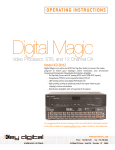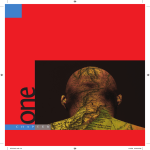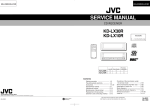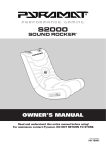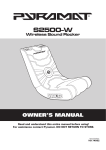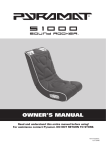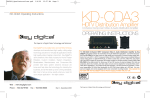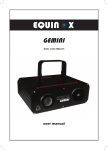Download Key Digital KD-CDA12 User's Manual
Transcript
OPERATING INSTRUCTIONS 6 & 12 Channel Component Distribution Amp HD View12 Model KD-DA6 & KD-CDA12 Like HD View12 also by KDS, the HD HD View 6 provides economical signal distribution from any HDTV or SDTV Component Video source (YPrPb) to component HDTV-ready monitors. It uniquely resolves current connectivity problems experienced by HDTV manufacturers and retailers, by effectively "gluing" together HDTV equipment manufactured to diverging technologies. HD HD View 6 thereby enables a best-inclass assembly of HDTV/SDTV sources and displays, yielding colorrich, artifactfree, and pristine HDTV and SDTV signals & HD View 6 It is suggested that all users always check our web site for the latest version of this Users Manual at www.key digital.com under Literature, User Manuals. HD View 6 UL LISTED Model KD-DA6 OPERATING INSTRUCTIONS Safety Instructions – Please be sure to follow these instructions for safe operation of your unit ****************************************************** Read these instructions. Keep these instructions. Heed all warnings. Follow all instructions. Do not use this apparatus near water. Clean only with dry cloth. Do not block any ventilation openings. Install in accordance with the manufacturer’s instructions. Do not install near any heat sources such as radiators, heat registers, stoves, or other apparatus (including amplifiers) that produce heat. Do not defeat the safety purpose of the polarized or grounding-type plug. A polarized plug has two blades with one wider than the other. A grounding type plug has two blades and a third grounding prong. The wide blade or the third prong are provided for your safety. If the provided plug does not fit into your outlet, consult an electrician for replacement of the obsolete outlet. Protect the power cord from being walked on or pinched particularly at plugs, convenience receptacles, and the point where they exit from the apparatus. Only use attachments/accessories specified by the manufacturer. Use only with the cart, stand, tripod, bracket, or table specified by the manufacturer, or sold with the apparatus. When a cart is used, use caution when moving the cart/apparatus combination to avoid injury from tip-over. Unplug this apparatus during lightning storms or when unused for long periods of time. Refer all servicing to qualified service personnel. Servicing is required when the apparatus has been damaged in any way, such as power-supply cord or plug is damaged, liquid has been spilled or objects have fallen into the apparatus, the apparatus has been exposed to rain or moisture, does not operate normally, or has been dropped. Page 2 HD View12 Model KD-CDA12 OPERATING INSTRUCTIONS Introduction: Welcome to the world of Key Digital’s Personal Home Theater high resolution content distribution amplifiers. In today’s world where personal Home Theatres are elevated to new levels each and everyday in terms of Video and Audio resolution it is key to have best possible equipment handling this audio and video material in the delivery from “Source” and “Display” device. Key Digital’s dedication to providing the best possible solution to the HomeTheater community is reflected in the KD-CDA 12 and the KD-DA6. Both units are manufactured with stringent quality control standards that exceed average available equipment for similar solutions in many ways. This commitment to quality, reliability and performance is reflected throughout the entire Key Digital product line. Every product is tested, and certified by their unrivaled product warranty of two years parts and labor, one of the best in the business. Please read the installation instructions below and enjoy your Component Video/Audio Amplifier trouble free for years to come. Included in this package: (One) KD-CDA12 or KD-DA6. (One) external power supply. (One) set of installation and technical instructions. (One) warranty statement. Page 3 HD View 6 Model KD-DA6 OPERATING INSTRUCTIONS Note before attempting to Hookup: The KDS-CDA12 and KD-DA6 have similar performance and installation instructions. In essence the KD-CDA12 is double KD-DA6 housed in one robust unit. The following instructions will apply to both units except when specifically noted. Product Hookup: *When unpacking the unit make sure to make all hookups before plugging in the power adapter.* This unit will receive any component video input signal (Y, Pr, Pb) with matching left and right stereo audio channels (L/R audio can also be substituted by a single digital PCM audio connection) and distribute it to several “Display” devices around your HomeTheater or showroom without the loss of signal. A typical hookup will consist of a “source” device that outputs component video (for example: DVD player, Set-Top Box unit, Satellite receiver, digital VCR, Sony-PlaystationTM, XBOXTM, or GameCubeTM *with optional component video adapter*, and several other consumer devices.) The “Source” device should be connected to the ports marked “input” on the KD-DA6 or the KD-CDA12. After hooking up the “Source” device to the marked input connectors , the KD-CDA12 or KD-DA6 will distribute the selected Page 4 HD View12 Model KD-CDA12 OPERATING INSTRUCTIONS input signal to all of the output connectors (the component video and audio output connectors are marked “output” the KD-DA6 has one bank of 6 (Marked 1 through 6) sets of output connectors. The KD-CDA12 has two banks (Marked Channel 1 and 2, each corresponding to their respective inputs) of 6 each output connectors. Each of the RCATM-style connectors are conveniently color coded to match most “Source” and “Display” devices available in the consumer industry; Red, Green and Blue for Component video; White, and Red for left and right audio respectively (PCM audio can be distributed using either the left or right audio channel). When applicable, connecting the KD-DA6 and the KD-CDA12 is as simple as matching the proper color coded connectors. *When inserting the RCATM style connectors use a slight twisting motion when inserting the cables, this assures a proper connection by seating the RCSTM connector all the way in. * *Be careful not to confuse the Red lead of a component video cable with the Right or Red audio channel. Most often the audio wire is of thinner gauge wire and is together with the White or Left audio lead! The Red lead from the component video cable is often attached to the Green and Blue lead from the component cable as well. * * When running long lengths of cable please make Page 5 HD View 6 Model KD-DA6 OPERATING INSTRUCTIONS sure to use heavy shielded good quality cable like Key Digital TechFlex heavy gauge AV cable (refer to main catalog for cable selections, or KeyDigktal interactive website: ww.key digital.com. Now that all the input(s) are done it is time to connect the outputs to the respective “Display” devices. Run each of the individual set of output connectors to their respective “Dusplay” devices. Make sure to use the same caution when making the connections to the “Display” device (use the color matching system if possible.) Additional installation notes specific to the KDCDA12: Page 6 HD View12 Model KD-CDA12 OPERATING INSTRUCTIONS The KD-CDA12 can be configured in 3 separate modes: Mode1: 2 inputs each driving 6 outputs each ‡ 2X6 Mode (factory Default). Mode2: 1 input driving 12 outputs with the unused input driving the next amplifier ‡ NX12 mode. Mode 3: 1 Input driving 12 outputs ‡ 1X12 mode. Mode 1: The KD-CDA12 has two sets of inputs! This essentioally allows for independent connection of two “Source” devices and usage of the KD-CDA12 as two separate KD-DA6’s. Using this configuration it is possible to distribute two discreet Audio/Video signals to two banks of 6 different “Display” devices each (use the hookup described above for the KDDA6). The dipswitches on the unit should be set to the following: _1 2 3 4 _5 _6 7 8 SW1 ON OFF ON ON OFF OFF ON ON _________________________________________________________________________________________ SW2 ON OFF ON ON ON OFF OFF ON * Please refer to the illustration for 2X6 termination mode. * Mode 2: The KD-CDA12 can also be cascaded or “Daisy Chained”. Using hookup-method allows multiple units to be connected in series. One of the two Page 7 HD View 6 Model KD-DA6 OPERATING INSTRUCTIONS inputs is for receiving the Source or input signal; the other input is used for the “Loop-Through” signal, for passing the signal to the next amplifier in the chain of series. Either input can be used as the “Source” input or as the “Loop-Through” input (to send the signal to the next KD-CDA12 or KD-DA6.) The Mode 2 setting is used for all KD_CDA12 in the chain except for the last unit which must be set to Mode 3 (See below for appropriate dip switch setting). A maximum of 4 KD-CDA12’s can be connected in a “Daisy Chain” using this hook-up method. The dipswitches on the unit should be set to the following: _1 2 3 4 _5 _6 7 8 SW1 OFF ON OFF OFF ON ON OFF OFF _________________________________________________________________________________________________ _ SW2 OFF ON OFF OFF OFF ON OFF OFF * Please refer to the illustration for NX12 Daisy Chain.* Mode3: The KD-CDA12 can can be configured to distribute 1 input “Source” to 12 different “Display” devices. The dipswitches on the unit should be set to the following: Page 8 HD View12 Model KD-CDA12 OPERATING INSTRUCTIONS _1 2 3 4 _5 _6 7 8 SW1 OFF ON ON OFF ON ON ON OFF _________________________________________________________________________________________________ _ SW2 OFF ON ON OFF ON ON OFF ON * Please refer to the illustration for NX12 Daisy Chain.* * Note: The factory default setting of the dipswitched is 2x6 mode! * Now that all the installation is done it is recommended to double check all connections before connecting the external power supply. Once every connection has been verifiwed, plug the external power supply connector into the power input jack of the KDDA6 or KD-CDA12. Once power has been applied, a green light should show the power “ON” status on the front of the unit. Use a reliable “Source” to test your connections (Like a DVD player). Mounting and Maintenance instructions: TheKD-DA6 and KD-CDA12 are built for years of trouble free operation. This unit can be installed in any Home theater, showroom or other configuration. Often the KD-DA6 or KD-CDA12 is moved to the back or behind the other AV “Source” devices. Cleaning or the maintenance is not necessary, if needed use a soft non-abrasive dry cloth to wipe the dust from the unit. Page 9 HD View 6 Model KD-DA6 OPERATING INSTRUCTIONS * Since the KD-DA6 and the KD-CDA12 are powered devices they will produce a minimal amount of heat, therefore it is recommended to leave enough room around the unit to dissipate this heat. * Troubleshooting: If, after properly connecting all of the devices in the system, the unit fails to properly distribute the “Source” signal, try any of the suggestions below. No power to the unit. Make sure that the external power supply is properly connected to a standard 110V household outlet. Check to make sure the power indicator light is green. If there is no power light, check and verify that the wall outlet is active by plugging in a known good component (like a desk lamp). * For added safety and protection it is always recommended to use a good quality surge protector. * Check to make sure that the power connector is properly inserted into the KD-DA6 or KD-CDA12. Unplug the adapter from the wall and verify the cable to make sure that the cable is not cut or interrupted anywhere. If none of the above works, please contact Key Digital technical support hotline at (888) 258-2028 or send an e-mail to [email protected]. Page 10 HD View12 Model KD-CDA12 OPERATING INSTRUCTIONS There is no signal displayed on the “Display” device. Verify the Sync or Green connector on all of your video connections; make sure it is connected to the correct input/output jack of the “Source” as well as the “Display” device. Make sure that the “Source” signal is of a valid format that can be displayed by the connected “Display” device; for example: if the “Display” device connected is not capable of handling HDTV compatible video signals make sure that the “Source” device is set to output SD (Standard definition or 480i) compatible signals. There is a signal but it is Black and White, Green or Pink in Nature. This is indicative of a mismatch between “Source” and “Display” device in the component video connections. Make sure that the “Source” signal is of a valid format that can be displayed by the connected “Display” device; for example: If the “Display” device connected cannot handle HDTV compatible video signals make sure that the “Source” device is set output SD (Standard definition or 480i) compatible signals. I have a picture but it is scrolling across the screen of my “Display”. This happens when the input signal is not is not Page 11 HD View 6 Model KD-DA6 OPERATING INSTRUCTIONS compatible with the “Display” device. Make sure that the “Source” signal is of a valid format that can be displayed by the connected “Display” device; for example: if the “Display” device connected is not capable of handling HDTV compatible video signals make sure that the “Source” device is set to output SD (Standard definition or 480i) compatible signals. I have a picture but there is noise or “hum bars” visible in the image. This could happen when crossing power lines when routing the cable from the “Source” device to the KDDA6 or KD-CDA12, or when routing the cables from the KD-DA6 or KD-CDA12 to the “Display” device. If crossing power lines is inevitable, make sure to use heavy shielded good quality cable like Key Digital techFlex heavy gauge AV cable (refer to main catalog for cable selections, or Key Digital’s interactive website: www.keydigital.com Sometimes using a shielded and noise filtering surge oritector can eliminate noise in power lines. I have No Audio. When connecting the Left and Right (White and Red connector) stereo audio channel make sure that the connectors are properly connected to the “Source” device as well as the “Display” device. Make sure that the volume is turned up to an audible level on the “Source” device as well as the “Display” device. Page 12 HD View12 Model KD-CDA12 OPERATING INSTRUCTIONS When using the Digital Audio connection “PCM” or coaxial audio, make sure that the “Display” device is capable of decoding this compressed bit stream of audio information. Most often when using the “PCM” audio function, the audio will be connected to a Dolby Digital® capable AV-Receiver or amplifier. KEY FEATURES for KD-DA6 & KD-CDA12 Enables signal distribution any HDTV or SDTV Component Video source to Component Cideo HDTV ready monitors. KD-DA6 can drive 6 monitors. KD-CDA12 can drive 12monitors or two independent sets of 6 monitors. KD-CDA12 can be configured for 3 modes (2x6, 1x12 terminated, Nx12 loop-through) Component Video and Left, Right; Digital PCM audio can be used instead of Left, Right. RCA connectors for all video and audio inputs and outputs. 120MHz bandwidth. KEY BENEFITS for KD-DA6 & KD-CDA12 Drives cable up to 300 feet. Can be cascaded to another KD-CDA6 or KD-CDA12 to drive as many outputs as desired from one source. External power supply. Crystal clear image. Page 13 HD View 6 Model KD-DA6 OPERATING INSTRUCTIONS Metal Enclosure. Cost effective. 2 years parts and labor warranty. Warranty: All Key Digital products are backed by a limit two year parts and labor warranty. For warranty information or RMA (Return Authorization instructions) please contact [email protected] or call (718)796-7178, ext. 10. Technical Specification for KD-DA6 & KD-CDA12 Input: One or two groups of five RCA connectors consist of independent HDTV/SDTV Component Video (YprPb) plus two channels audio L&R. Video: Standard YprPb (YcrCb) 1 volt p-p 75 Ohm terminated Component Video. Video brandwidth: - 3 Db @ 120 MHz. Audio: Standard “line” type high impedance two-channel, L,R. Each L or R could be used for PCM digital audio. Audio brandwidth: flat 20 Hz to 50 MHz. Outputs: Six or twelve groups of five RCA connectors each. Each group consists of independent HDTV/SDTV Component Video (YprPb) plus teo channels audio L&R. Video: Standard YprPb (YcrCb) 1 volt p-p @ Page 14 HD View12 Model KD-CDA12 OPERATING INSTRUCTIONS 75 Ohm terminated Componenet Video. Audio: Standard “line” type high impendance two-channel, L, R. Each L or R could be used for PCM digital audio. Cable Recommendation: Each run of YprPb cable MUST be the same length (300’ max.). KD-DA characteristics: Size: 4” x 8” x 1-13/16”. Weight: 3lbs [1,4 Kg.] Power: +/- 5V DC. 110-120 VAC, 60HZ (7 watts). No other power can be used with this unit! KD-CDA12 Characteristics: Size: 12-3/16 x 5-1/8 x 1-13/16” [310 x 130 x 46 mm] (case). 12-7/16 x 5-5/8 x 1-15/16” [316 x 143 x 49 mm] (with protruding jack/hardware). Weight: 3 lbs [1,4 Kg]. Power: 6V or 7.5v DC. 110-120 VAC, 60 HZ (7 watts). No other power can be used with this unit! Orientation/Mounting Information: Cable attaches to all 4 sides of the unit. The top and bottom of the unit are solid metal (no vents). Page 15 HD View 6 & 12 Model KD-DA6 & KD-CDA12 OPERATING INSTRUCTIONS The unit may be oriented horizontally, or mounted vertically on a wall. Use 2 #8 or M4 screws to hang the unit (keyhole slots are provided on the base of the unit). If installing into sheet-rock or hollow walls, provide proper screw support with bolts or sheet-rock anchors. Warranty: 2 years parts and labor. Warranty: All Key Digital products are backed by a limit two year parts and labor warranty. For warranty information or RMA (Return Authorization instructions) please contact [email protected] or call (718)796-7178, ext. 10. Key Digital Inc. 128 E. Liberty Street Danbury, CT 06810 Tel. 718 796-7178 Tech & Customer Suppor Tel . 888 258-2028 April 2004