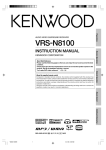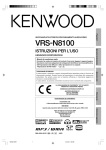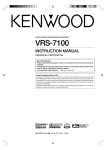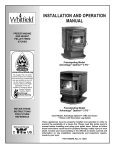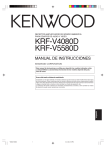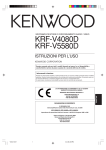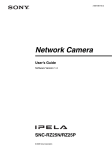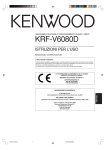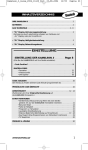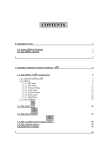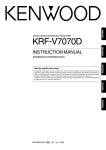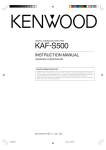Download Kenwood VRS-N8100 User's Manual
Transcript
VRS-N8100
KENWOOD CORPORATION
Quick Start Reference
Please read the following pages so that you can enjoy the surround sound at the best
condition.
(These pages give shortcut explanations on how to connect the speaker system to the
receiver, set up the speakers and play a source.)
"Let's play DVD video software" *(
Compared to standard remote controls, the remote control supplied with this receiver has
several operation modes. These modes enable the remote control to control other audio/video
components. In order to effectively use the remote control it is important to read the operating
instructions and obtain a proper understanding of the remote control and how to switch its
operation modes (etc.).
Using the remote control without completely understanding its design and how to switch the
operation modes may result in incorrect operations.
Network Operations
About the supplied remote control
Receiver Operations
INSTRUCTION MANUAL
Preparations
AUDIO VIDEO SURROUND RECEIVER
Remote Control
Additional Information
B60-5489-00 00 MA (K, P, E, X)
*5489/01-08/EN
1
0403
04.7.30, 10:39 AM
Before applying power
Caution : Read this page carefully to ensure safe operation.
Units are designed for operation as follows.
Europe and U.K. ............................................... AC 230 V only
Preparations
U.S.A. and Canada ........................................... AC 120 V only
Australia ........................................................... AC 240 V only
Safety precautions
WARNING : TO PREVENT FIRE OR ELECTRIC SHOCK, DO NOT EXPOSE
THIS APPLIANCE TO RAIN OR MOISTURE.
CAUTION
RISK OF ELECTRIC SHOCK
DO NOT OPEN
CAUTION: TO REDUCE THE RISK OF ELECTRIC SHOCK, DO
NOT REMOVE COVER (OR BACK). NO USER-SERVICEABLE
PARTS INSIDE. REFER SERVICING TO QUALIFIED SERVICE
PERSONNEL.
THE LIGHTNING FLASH WITH ARROWHEAD SYMBOL, WITHIN AN EQUILATERAL TRIANGLE, IS INTENDED
TO ALERT THE USER TO THE PRESENCE OF UNINSULATED “DANGEROUS VOLTAGE” WITHIN THE PRODUCT’S ENCLOSURE THAT MAY BE OF SUFFICIENT MAGNITUDE TO CONSTITUTE A RISK OF ELECTRIC
SHOCK TO PERSONS.
THE EXCLAMATION POINT WITHIN AN EQUILATERAL TRIANGLE IS INTENDED TO ALERT THE USER TO
THE PRESENCE OF IMPORTANT OPERATING AND MAINTENANCE (SERVICING) INSTRUCTIONS IN THE
LITERATURE ACCOMPANYING THE APPLIANCE.
2 EN
*5489/01-08/EN
2
04.7.30, 10:39 AM
Before applying power
How to use this manual
Special features
This manual is divided into five sections, Preparations, Receiver Operations, Network Operations, Remote Control, and Additional Information.
Network function
Preparations
÷ ETHERNET jack
0
÷ PC content editing/managing application
“KENWOOD PC SERVER”
y
Receiver Operations
PC card slot O
Shows you how to operate the various functions available on the
receiver.
A PC card slot is provided on the front panel to enable playback of images
(JPEG) captured with a digital camera.
Network Operations
By installing the application KENWOOD PC SERVER in a PC, the data
stored in the PC can be imported in the libraries for listening to or viewing
music, movie and photographic data in the PC on the libraries.
Remote Control
Shows you how to operate other components using the remote control,
as well as a detailed explanation of all remote control operations. Once
you have registered your components with the proper setup codes, you ’ll
be able to operate both this receiver and your other AV components (TV,
VCR, DVD player, CD player, etc.) using the remote control supplied with
this receiver.
Additional Information
Shows you additional information such as "In case of difficulty" (trouble
shooting) and "Specifications".
Unpacking
True home theater sound ° ~ ‚
This receiver incorporates a wide variety of surround modes to bring you
maximum enjoyment from your video software and audio source. Select
a surround mode according to your equipment or the software you are
going to play and enjoy!
÷ Dolby Digital EX
÷ Dolby PRO LOGIC IIx, Dolby PRO LOGIC II
÷ Dolby Digital
÷ DTS-ES
÷ DTS NEO:6
÷ DTS 96/24
÷ DTS
÷ DSP Mode
÷ Dolby Virtual Speaker
÷ Dolby Headphone
“Supreme” data audio quality improvement technology
Unpack the unit carefully and make sure that all the accessories
are present.
AM loop antenna (1)
(For the U.S.A. and Canada)
Compressed music data such as MP3 data tends to lack expansion
because the high frequencies should be cut off during compression.
“Supreme” is KENWOOD-original technology for reproducing more
realistic sound by estimating and interpolating the high frequencies that
have been lost during compression.
The “Supreme” function is activated when music data that has 44.1 kHz
sampling rate of the MP3, WMA or Ogg Vorbis format is played back.
(The effects are variable depending on the bit rate.)
FM indoor antenna (1)
GAME mode function ¢
When you connect a game machine to the GAME jacks on the front
(For Europe and Australia)
Remote control unit (1)
FM indoor antenna (1)
panel, the input selector of the receiver switches automatically to
"GAME" and the optimum sound field for enjoying games is set.
This feature improves your convenience in playing video games.
DUAL SOURCE function ⁄
While you enjoy audio listening through the speakers, another person
can enjoy another source (audio + video) through headphones by
connecting the source to the GAME, FRONT AUX jacks.
Antenna adaptor (1)
Batteries (R6/AA) (2)
ACTIVE EQ ¤
ACTIVE EQ mode will produce a more dynamic sound quality in any
condition. You can enjoy a more impressive sound effect when ACTIVE
EQ is turned on during Dolby Digital and DTS playback.
Remote control „
Speaker cord connectors
(4)
CD-ROM (Application
KENWOOD PC SERVER)
(1)
In addition to the basic receiver, the remote control supplied with this
receiver can also operate almost all of your remote controllable audio and
video components. Just follow the simple setup procedure to register
the components you have connected.
RDS (Radio Data System) tuner (For Europe) fl
The receiver is equipped with an RDS tuner that provides several
If any accessories are missing, or if the unit is damaged or fails to
operate, notify your dealer immediately. If the unit was shipped to
you directly, notify your shipper immediately. KENWOOD recommends that you retain the original carton and packing materials in
case you need to move or ship the unit in the future.
Keep this manual handy for future reference.
convenient tuning functions: RDS Auto Memory, to automatically preset
up to 40 RDS stations broadcasting different programs; station name
display, to show you the name of the current broadcast station; and PTY
search to let you tune stations by program type.
PTY (Program TYpe) search (For Europe) ‡
Tune the stations by specifying the type of program you want to hear.
3 EN
*5489/01-08/EN
3
04.7.30, 10:39 AM
Preparations
Shows you how to connect your audio and video components to the
receiver and prepare the surround processor. Since this receiver works
with all your audio and video components, we will guide you in setting up
your system to be as easy as possible.
Movie (video), music (audio) and photo (still image) data stored in the PC
can be played back on a TV screen R
Before applying power
Playable files with this unit
Some files may be unable to be played correctly on this unit depending on the conditions of data, connection environment and the PC in use.
7 Video data (MOVIE file) [Max. file size 2GB]
Preparations
Item
Detail
Audio
Format
Extension
MPEG1
--
MPG/MPEG
Video resolution: 720 x 576 (Max.)/
Bitrate: 1.5 Mbps (Max.)
MPEG1 LAYER 1 & 2
MPEG2
--
MPG/MPEG
Video resolution: 720 x 576 (Max.)/
Bitrate: 8 Mbps (Max.)
MPEG1 LAYER 1 & 2
DivX ® VIDEO *1
--
AVI
Video resolution: 720 x 576 (Max.)
WAV/MP3/
XviD
--
AVI
Dolby Digital
WAV/MP3/
Video resolution: 720 x 576 (Max.)/
Bitrate: 6 Mbps (Max.)
Dolby Digital
7 Audio data (MUSIC file) [Max. file size 2GB]
Item
MPEG Audio
Detail
Format
Extension
MPEG 1 AUDIO
MP1
LAYER 1/ Bitrate: 32~448 kbps/ CBR, VBR/ FS 32k, 44.1k, 48k
MP2
LAYER 2/ Bitrate: 32~384 kbps/ CBR, VBR/ FS 32k, 44.1k, 48k
MP3
LAYER 3 (MP3)/ Bitrate: 32~320 kbps/ CBR, VBR/ FS 32k, 44.1k, 48k
Ver8
WMA
Bitrate: 48~192 kbps/ CBR/ FS 32k, 44.1k, 48k
Ver9
WMA
Bitrate: 48~192 kbps/ CBR, VBR/ FS 32k, 44.1k, 48k
WAV
--
WAV
16 bit/ FS 44.1k, 48k
Ogg Vorbis
--
OGG
Bitrate: 64~256 kbps/ FS 32k, 44.1k, 48k
WMA
7 Photo data (PHOTO file)
Item
Extension
JPEG
Detail
JPG/JPEG
24 bit True Color/ Max. file size 5MB
BMP
24 bit True Color/ Max. file size 5MB
GIF *2
GIF
24 bit True Color/ Max. file size 5MB
PNG *2
PNG
24 bit True Color/ Max. file size 5MB
BMP *2
7 Memory Card
Item
Extension
JPEG
JPG/JPEG
Detail
24 bit True Color/ Max. resolution 2,048 x 1,536/ Max. file size 2MB
*1 Plays DivX®5, DivX®4, DivX®3, DivX®VOD video content (in compliance with DivX CertifiedTM technical requirements)
Official DivX CertifiedTM product
*2 The photo data is converted into the JPEG format data when it is imported in the library.
4 EN
*5489/01-08/EN
4
04.9.8, 4:23 PM
Before applying power
Contents
Caution : Read the pages marked
carefully to ensure safe operation.
Receiver
Operations
Ambience effects .................................. 38
Surround modes ........................... 38
Virtual modes ............................... 40
Surround play ............................... 41
Convenient functions ........................... 43
Adjusting the sound ..................... 43
Display dimmer adjustment ......... 45
Sleep timer ................................... 45
Network
Operations
Installing KENWOOD PC SERVER ....... 46
Uninstalling KENWOOD PC SERVER
..................................................... 47
Updating KENWOOD PC SERVER
..................................................... 47
Operating KENWOOD PC SERVER ...... 48
Names and functions of window components ........................................ 48
Operations using the menu bar ... 48
Import of contents ....................... 49
Playback of Network Server ................ 54
Playback of Memory Card .................... 59
Remote
Control
Basic remote control operations for other
components .......................................... 62
Setup code chart (RC-R0826) (For
U.S.A., Canada and Australia) ...... 64
Setup code chart (RC-R0826E) (For
Europe) ......................................... 69
DVD player , MD recorder, CD player
& TV operations ........................... 76
VCR , Satellite receiver & Cable converter operations ......................... 77
Additional
Information
In case of difficulty................................ 78
Specifications (For U.S.A. and Canada)
........................................................... 81
Specifications (For Europe and Australia)
........................................................... 82
Firmware Update .................................. 83
Let’s play DVD video software ........ 18
Preparing for playback ......................... 20
Speaker settings .......................... 20
Re-assignment of rear panel jacks ... 25
Network settings .......................... 26
Receiver
Operations
Normal playback ................................... 30
Listening to a source component ... 30
Listening with headphones .......... 31
Adjusting the sound ..................... 31
Recording .............................................. 33
Analog sources ............................. 33
Digital sources .............................. 33
Listening to radio broadcasts .............. 34
Tuning (non-RDS) radio stations ... 34
Presetting radio stations .............. 34
Receiving preset stations ............. 35
Receiving preset stations in order
(P.CALL) ........................................ 35
Using RDS (Radio Data System) (For Europe only) .............................................. 36
Using the RDS Disp. (Display) key
..................................................... 36
Tuning by Program TYpe (PTY search)
..................................................... 37
Maintenance of the unit
When the front panel or case becomes dirty, wipe with a soft, dry
cloth. Do not use thinner, benzine, alcohol, etc. for these agents may
cause discoloration.
In regard to contact cleaners
Do not use contact cleaners because it could cause a malfunction. Be
specially careful not to use contact cleaners containing oil, for they
may deform the plastic component.
5 EN
*5489/01-08/EN
5
04.7.30, 10:39 AM
Preparations
Before applying power ...................... 2
Safety precautions ................... 2
How to use this manual ................. 3
Unpacking ....................................... 3
Special features .............................. 3
Playable files with this unit ............ 4
Names and functions of parts ............... 6
Main unit ........................................ 6
Remote control unit ....................... 7
Setting up the system ............................ 9
Connecting Ethernet cable ........... 10
Connecting wireless LAN ............ 10
Connecting a DVD player ............. 11
Connecting video components,
Preparations
audio components ........................ 12
Digital connections ....................... 13
Connecting the speakers ............. 14
Connecting the speaker terminals ... 15
PRE OUT jacks connections ........ 16
Connecting to the GAME jacks /
FRONT AUX jacks ........................ 16
Connecting the antennas ............. 17
Preparing the remote control ....... 17
Names and functions of parts
Main unit
TONE indicator, 96kHz fs indicator, AUTO DETECT indicator,
DIGITAL indicator, Sleep Timer indicator
Character information display
CLIP indicator, MUTE indicator, DUAL SOURCE indicator
Preparations
••••••••••••••••••••
••••••••••••••••••••
••••••••••••••••••••
••••••••••••••••••••
Dolby Virtual Speaker indicator,
Dolby Headphone indicator,
ACTIVE EQ indicator, AUTO indicator,
ST. indicator, TUNED indicator
For Europe Only :
RDS indicator, PTY indicator
Speaker indication
8
Display
For Europe and Australia
1
2
3
4
5
^ % View when the GAME/ FRONT AUX jack
cover is open.
1 POWER ON/STANDBY
key
Use to turn the power ON/STANDBY. (For
the U.S.A. and Canada)
)§
ON/STANDBY
key
Use to turn the power ON/STANDBY. (For
Europe and Australia)
)§
STANDBY indicator
Lights when the power is in the standby
mode.
2 DUAL SOURCE VOLUME 5/∞ keys
Use to adjust the volume in the DUAL
SOURCE mode.
⁄
DUAL SOURCE INPUT key
Use to select the input for the DUAL SOURCE
mode.
⁄
DUAL SOURCE ON/OFF key
Use to switch the DUAL SOURCE mode ON/
OFF.
⁄
3 BAND key
Use to select the radio broadcast band.›
4 7 STOP AUTO/MONO key
Use to perform the network server operations.
UŒ
Use to select the auto or manual tuning
mode.
›
5 Dolby D indicator
Lights when the receiver is in the Dolby
Digital mode.
q
9
0
!
@
@ SETUP key
Lights when the DUAL SOURCE mode is ON.
⁄
SUPREME indicator
Lights when the SUPREME function is activated.
3
6 Joystick
MULTI CONTROL % / fi
Use to perform the network setup or speaker
setup.
)§
Also use to switch the REC mode ON and
OFF.
‹
# PC card slot
Use to play images captured using a digital
camera.
O
Use to perform the network setup or speaker
setup.
)§RO
Use to tuning of radio broadcasting. ›
MULTI CONTROL @ / #
Use to perform the network setup or speaker
setup.
)§RO
Use to selection of preset radio stations.
fi
PC card eject button
$ GAME jacks
% FRONT AUX jacks
^ PHONES jack
O
^¢⁄
^⁄
Use for headphone listening.
⁄
ENTER
Use to establish a selection.
)§RO
Use to presetting of radio stations. ›
7 NET LINK indicator
Lights when the connection to the network
is established.
8 LIBRARY INFO key
Use to display the library list of the PC server
I
Standby mode
Use to select the listening mode.
q
Use to adjust the receiver volume.
º
Use to select input sources.
º
While the standby indicator is lit, a small
amount of power is supplied to the system to
back up the memory. This is called standby
mode. Under the condition, the system can
be turned ON by the remote control unit.
on the display of this unit.
Lights when the receiver is in the DTS mode.
q
0 VOLUME CONTROL knob
Dolby H indicator
! INPUT SELECTOR key
EN
6
8
#
DUAL SRC indicator
9 LISTEN MODE key
*5489/01-08/EN
7
$
DTS indicator
Lights when the Dolby Headphone mode is
ON.
‚
6
6
04.7.30, 10:39 AM
Names and functions of parts
Remote control unit
This remote control unit can be use not only for Kenwood products but also for other non-Kenwood products by setting the appropriate manufacturer’s
setup codes. ‰
For the U.S.A., Canada and Australia: RC-R0826
For Europe : RC-R0826E
4
DEF
3
P. Call
Enter
0
9
Music
Sleep
Input
Mode
Menu
+ 100
TV Mute
Movie
!
@
#
$
%
^
&
*
(
+ 10
Search
Photo
Guide
Angle
OSD
£
¢
∞
Page
+
¢
+
Mute
VOL
CH
–
4
–
TV
VOL
Sound
+
–
TV Input
Tune –
Tune +
Auto
Top Menu
Zoom
Setup
Input Sel.
Dimmer
Video Out
Exit
TV
Band
Info
Return
Disk Sel.
Rotate
Last/P.Mode
Active
EQ
Disc Skip
Listen Mode
Dolby
Virtual
Stereo
Remote
Setup
MNO
6
Multi
PQRS
2
Enter
7
TUV
Multi
8
Clear
Subtitle
8
4
§
¶
•
ª
º
⁄
¤
‹
›
fi
1
5
6
7
+ 100
TV Mute
Movie
0
9
Music
Sleep
Input
Mode
Menu
Clear
£
¢
∞
+ 10
Search
Audio
Subtitle
Guide
Photo
Angle
RDS Disp.
9
0
8
WXYZ
Home
8
¡
™
o
VP w
ABC
7
WXYZ
Audio
9
0
DEF
5
TUV
1
Home
JKL
4
P. Call
P. Call
2
GHI
3
PQRS
F.AUX
Game
POWER
RCVR
C Po
6
Multi
5
6
7
3
MNO
Multi
ABC
4
¡
™
Memory
Card
T
T
5
o
VP w
Network
Server
RCV
Mode
er
JKL
2
r
we
GHI
AUX
VID2
F.AUX
Game
er
SR
Memory
Card
POWER
RCVR
C Po
r
we
3
RCV
Mode
DVD
VID1
P. Call
Network
Server
VID2
2
TUNER
1
AUX
SR
1
DVD
Preparations
)
)
TUNER
VID1
OSD
PTY
Page
+
¢
+
Mute
!
@
#
$
%
^
&
*
(
Sound
–
–
TV
VOL
§
VOL
CH
4
+
–
TV Input
Tune –
Dimmer
Tune +
Auto
Top Menu
Video Out
Exit
Zoom
Return
Info
¶
•
ª
º
⁄
¤
‹
›
fi
TV
Band
Setup
Input Sel.
Disc Sel.
Rotate
Last/P.Mode
Active
EQ
Disc Skip
Listen Mode
Dolby
Virtual
Stereo
Remote
Setup
If the name of a function is different on the receiver and on the remote control, the name of the remote control key in this manual is indicated in parentheses.
1 Input Selector keys (TUNER, DVD, VID 1, VID 2, AUX,
F. AUX, Game, Network Server, Memory Card)
5 Home key
Use to perform the network server operations. TP
Use to select input sources. º
+100 key
Sources keys (DVD, VID 1, VID 2, AUX, F. AUX, Game)
Use to operate other components. „
To control one of the registered sources without switching the receiver's
input selector to that source, press and hold the desired input selector key
for more than 3 seconds. „
TV Mute key
2 RCV (receiver) Mode key
Use to temporarily mute the TV sound. „
6 Music key
Use to perform the network server operations. R
Use to switch the remote control to the receiver control
mode. e
3 SRC (source) Power key
Use to turn the other components ON/OFF. „
4 Numeric keys
Use to input numeric or alphabetic characters. §U
Use to selection of preset radio stations. fi
Use to operate other components. „
Clear key
Use to clear a character input by mistake. §U
Multi (%/fi) keys
Use to perform the network setup or speaker setup.
)§RO
Use to tuning of radio broadcasting. ›
Use to operate other components. „
P.Call @/# keys
Use to perform the network setup or speaker setup.
)§RO
Use to selection of preset radio stations. fi
Enter key
Input Mode key
Use to switch between the full auto, digital and analog input. 9
7 Movie key
Use to perform the network server operations. R
Audio key
Use to operate the DVD component. „
8 Photo key
Use to perform the network server operations. R
Angle key
Use to operate the DVD component. „
9 Page 5/∞ keys
Use to perform the network server operations. TP
Use to operate the DVD component. „
(For Europe only)
RDS Disp. key
Use to receive RDS broadcast. fl
PTY key
Use for PTY search.
‡
Use to establish a selection. )§RO
Use to operate other components. „
*5489/01-08/EN
7
Continued to next page
7 EN
04.7.30, 10:39 AM
Names and functions of parts
0 ¢ / 4 keys
º Setup key
Use to perform the network server operations. UŒ
Use to operate the CD, DVD or MD component. „
CH +/- keys
Top Menu key
Use to select the channels. „
Use to operate the DVD component. „
Preparations
! Mute key
Use to temporarily mute the sound. ¤
Sound key
Use to adjust the sound quality and the ambience
effects. ⁄¤e
@ TV VOL +/- keys
„
Use to adjust the TV’s volume.
Use to perform the network setup or speaker setup. )§
¶ key
Use to operate the MD or VCR component. „
# Video Out key
Use to switch the video output temporarily. ¶I
Dimmer key
Use to adjust the brightness of the display. t
8 key
Use to operate other components. „
$ 3/8 key
Use to perform the network server operations. U
Use to operate the CD, DVD, MD or VCR component. „
Band key
Use to select the broadcast band. ›
% Return key
Use to perform the network server operations. UŒ
Use to operate the DVD component. „
Exit key
⁄ Rotate key
Use to perform the network server operations. IŒ
Disc Sel. key
Use to operate other components. „
Input Sel. key
Use to operate other components. „
¤ P.Mode key
Use to perform the network server operations. U
Disc Skip key
Use to operate the the multi-CD player . „
Last key
Use to operate other components. „
‹ 7 key
Use to perform the network server operations. UŒ
Use to operate the CD, MD, DVD or VCR component. „
Auto key
Use to select the auto or manual tuning mode. ›
› Remote Setup key
Use to register other components. „
fi Stereo key
Use to switch the listen mode temporary to the stereo mode.
w
Use to operate other components. „
^ Listen Mode 5/∞ keys
Use to select the listening mode. q
& Zoom key
Use to perform the network server operations. IŒ
Info key
Use to operate other components.
„
* Dolby Virtual key
Use to select the Dolby Virtual mode. ‚
( Active EQ key
Use to select ACTIVE EQ ’s setting. ¤
) LED indicator
Blinks to show that signals are being transmitted.
¡ POWER RCVR (receiver) key
Use to turn the receiver ON/STANDBY. )§
™ TV Power key
Use to turn the TV on and off.
Speaker indication
Output channel indicators :
SW
L
C
R
„
£ Sleep key
Use to set the Sleep timer.
t
Menu key
Use to operate other components. „
¢ Search key
Use to perform the network server operations. U
Subtitle key
Use to operate the DVD component. „
∞ OSD key
LS
RS
LB
BS
RB
The output channel indicators light up to indicate the audio signals
output from this unit. Headphone display is displayed when head-
Use to operate the memory card. Œ
Use to operate the DVD component. „
phones are connected.
Guide key
Input channel indicators :
Use to operate other components.
„
§ VOL +/- keys
Use to adjust the receiver volume. º
Headphone indicators
LFE
L
C
R
¶ TV Input key
Use when in TV operation.
„
• TV key
Use when in TV operation.
„
ª 1 / ¡ keys
Use to perform the network server operations. U
Use to operate the CD, DVD, MD or VCR component. „
Tune +/- keys
Use to tuning of radio broadcasting.
›
LS
RS
LB
BS
RB
The Input channel indicators lights up to indicate the channels
contained in the input signal.
8 EN
*5489/01-08/EN
8
04.7.30, 10:39 AM
Setting up the system
Input mode settings
CAUTION
Make sure that the power cord plug is disconnected from the AC wall
outlet before proceeding to connections. Also be sure to disconnect the
power cord plug from the AC wall outlet before changing connections.
For the connections of other system components, see pages 10 to 17.
VIDEO 1, VIDEO 2, AUX and GAME are full auto.
After completing connections and turning on the receiver, follow the
steps below.
INPUT SELECTOR
Microcomputer malfunction
If operation is not possible or an erroneous display appears,even
though all connections have been made properly, reset the micro
computer referring to "In case of difficulty".
k
Notes
Input Selector keys
1. Be sure to turn off the system components before connecting them.
2. Be sure to insert every connection cable completely into the jack.
Incomplete connection may result in absence of audio output or
production of noise.
3. Be sure to disconnect the power cord from the AC wall outlet before
Input Mode
inserting or removing a connection cable.
4. Installation of outdoor antenna is a dangerous work. Please have your
dealer or a specialized technician install it.
5. Select the speaker installation locations with care. If a speaker is
installed near a source of magnetism including a magnet, the mutual
interference with the speaker may produce color irregularities on the
TV screen.
1 Use the INPUT SELECTOR key (or Input Selector keys)
to select DVD, VIDEO 1, VIDEO 2, AUX or GAME.
Analog audio connections
Audio connections are made using RCA pin cords. These cables transfer
stereo audio signal in an "analog" form. This means the audio signal
corresponds to the actual audio of two channels. These cables usually
have 2 plugs on each end,one red for the right channel and one white for
the left channel.
These cables are to be prepared separately by the user.
CAUTION
Be sure to adhere to the following, or proper ventilation will be
blocked causing damage or fire hazard.
÷ Do not place any objects impairing heat radiation onto the top of
the unit.
÷ Leave some space around the unit (from the largest outside
dimension including projection) equal to or greater than, shown
below.
Top panel
Side panel
: 50 cm
: 10 cm
Back panel
: 10 cm
2 Press the Input Mode key.
Each press switches the setting as follows:
1 Auto detect:
("AUTO DETECT" indicator lights up)
2 Fixed to digital input:
("DIGITAL" indicator lights up)
3 Fixed to analog input: *
("AUTO DETECT", "DIGITAL" indicator goes off)
*
Can not be selected for DTS playback.
Auto detect:
In FULL AUTO mode ("AUTO DETECT" indicator lights up), the
receiver detects the digital or analog input signals automatically.
The receiver will select the input mode and listening mode
automatically during playback to match the type of input signal
(Dolby Digital, PCM, DTS) and the speaker setting. q
The "DIGITAL" indicator lights up when a digital signal is
detected. The "DIGITAL" indicator is extinguished when no
digital signal is detected.
Fixed to digital input:
Select this mode if you want to keep the decoding condition
(Dolby Digital, DTS, PCM, etc.) in the current listen mode.
When DIGITAL MANUAL mode is selected, the set listen modes
may be changed automatically depending on the listen
mode.
q
Fixed to analog input:
Select this setting to play analog signals from a VCR, etc.
If the Input Mode key is pressed quickly, sound may not be
produced. Press the Input Mode key again.
9 EN
*5489/09-17/EN
9
04.7.30, 10:39 AM
Preparations
When connecting an associated system component, be sure to read
its instruction manual.
DVD, VIDEO 1, VIDEO 2, AUX and GAME inputs each include jacks
for digital audio input and analog audio input.
The initial factory settings for audio signal playback for DVD,
Setting up the system
Connecting wireless LAN
When not using a broadband router or hub, connect this unit directly to
the PC using a cross Ethernet cable. In this case, it is required to set the
IP address and subnet mask manually. ª
Connect the wireless Ethernet bridge to the ETHERNET jack on the rear
panel.
Preparations
Connecting Ethernet cable
To AC wall outlet
ETHERNET
ETHERNET
*
*
Ethernet cable
Ethernet cable
Broadband
Wireless Ethernet bridge
router
Ethernet cable
Ethernet cable
Wireless broadband router
Ethernet cable
Ethernet cable
Modem
Modem
To
Internet
To
Internet
PC:
Windows XP Professional SP1,
Windows XP Home Edition SP1,
Windows 2000 Professional SP4 or after.
Modular cable
PC:
Windows XP Professional SP1,
Windows XP Home Edition SP1,
Modular cable
Windows 2000 Professional SP4 or after.
*
Please refer to the instruction manual of your router or hub. Depending on your router or hab they may in rare case not work with
a cross Ethernet cable.
÷ This unit is not provided with the Internet connection facility.
÷ When this unit is connected to a PC, FM broadcast reception may be interfered with noise. In this case, try the following remedial actions.
1. Increase the distance between this unit and the PC.
2. When the provided FM indoor antenna is in use, replace it with the FM outdoor antenna.
3. Replace the Ethernet cable with a shielded cable.
&
10 EN
*5489/09-17/EN
10
04.7.30, 10:39 AM
Setting up the system
Connecting a DVD player
If you have connected a DVD player to the receiver with digital connection, be sure to read the "Input mode settings", "Re-assignment of rear panel jacks"
section carefully. 9∞
Preparations
Monitor TV
COMPOSITE
VIDEO IN
(Yellow RCA pin cords)
S VIDEO IN
(S VIDEO cord)
COMPONENT
VIDEO IN
COMPONENT
VIDEO
OUTPUT
DVD
IN
Y
CB
CR
VIDEO 2
IN
S VIDEO
MONITOR
OUT
MONITOR
OUT
COMPONENT
VIDEO INPUT
(ASSIGNABLE)
(VIDEO 2)
DIGITAL IN (ASSIGNABLE)
OPT 1
(VIDEO 1)
COAX 2
(VIDEO 2)
IN 2
IN 1
(DVD)
OPT 2
(AUX)
DVD
IN
Y
CB
VIDEO 2
IN
S VIDEO
MONITOR
OUT
VIDEO IN
CR
COAX 1
(DVD)
IN
DVD
COMPONENT
VIDEO OUT
DIGITAL OUT (AUDIO)
(Coaxial cord)
S VIDEO OUT
(S VIDEO cord)
AUDIO LINE OUT
or MIX LINE OUT
(Audio cord)
COMPOSITE
VIDEO OUT
(Yellow RCA pin
cords)
DVD player
÷ Digital audio connections are required when playing multi-channel signals such as the Dolby Digital and DTS signals.
÷ To play the DVD player connected in this page, select the "DVD" input selector. º
11 EN
*5489/09-17/EN
11
04.7.30, 10:39 AM
Setting up the system
Connecting video components, audio components
Preparations
Audio components
Connecting video components (COMPONENT VIDEO)
If you have connected the receiver to a video component with
COMPONENT jacks, you can get a better picture quality than by
connecting to the S VIDEO jacks.
AUDIO LINE OUT (Audio cord)
When connecting a video component with COMPONENT jacks,
see "Re-assignment of rear panel jacks" ∞
Monitor TV
When connecting the TV to the COMPONENT jacks, be sure to
connect all the other components to the COMPONENT jacks.
L
IN
AUX
MONITOR
OUT
VIDEO IN (Yellow RCA pin cords)
R
CB IN
Y IN
CR IN
Monitor TV
(with component jacks)
COMPONENT
VIDEO
OUTPUT
Y
VIDEO IN
VIDEO OUT
VIDEO IN
VIDEO IN
PLAY IN REC OUT PLAY IN
VIDEO 2
VIDEO 1
VIDEO OUT
CB
CR
VIDEO IN
PLAY IN REC OUT PLAY IN
VIDEO 2
VIDEO 1
COMPONENT
VIDEO INPUT
(ASSIGNABLE)
(VIDEO 2)
IN 2
IN 1
(DVD)
VIDEO
OUT
(Yellow
RCA pin
cords)
AUDIO
LINE
IN
(Audio
cord)
Y
HDD Recorder, DVD Recorder,
Satellite Receiver & Game
Player (with component jacks)
Video deck, Cassette
deck or MD recorder
VIDEO IN
(Yellow RCA pin cords)
CB
CR
CR OUT
AUDIO
LINE OUT
(Audio cord)
Satellite Receiver
CB OUT
Y OUT
CB OUT CR OUT
AUDIO LINE OUT or MIX LINE OUT (Audio cord)
DVD player (with component jacks)
VIDEO OUT (Yellow RCA pin cords)
Y OUT
12 EN
*5489/09-17/EN
12
04.7.30, 10:39 AM
Setting up the system
Digital connections
The digital in jacks can accept DTS,Dolby Digital,or PCM
Connecting video components (S VIDEO)
nents with S VIDEO IN/OUT jacks.
¶ If you use the S VIDEO jacks to connect your video playback
connection,be sure to read the "Input mode settings", "Re-assignment
of rear panel jacks" section carefully. 9∞
components, be sure to use the S VIDEO jacks when connecting your monitor and video recording components.
DVD
IN
VIDEO 2
IN
S VIDEO
MONITOR
OUT
DIGITAL IN (ASSIGNABLE)
COAX 2
(VIDEO 2)
OPT 1
(VIDEO 1)
OPT 2
(AUX)
COAX 1
(DVD)
S VIDEO IN
(S VIDEO cord)
Monitor TV
(with S VIDEO jack)
CD player or DVD player
OPTICAL DIGITAL OUT (AUDIO)
(Optical fiber cord)
S VIDEO OUT (S VIDEO cord)
Component with DTS,
Dolby Digital,or PCM
Satellite Receiver
(with S VIDEO cord)
OPTICAL DIGITAL OUT
OPTICAL DIGITAL
OUT (AUDIO)
(Optical fiber cord)
Connect the analog audio signals
to the AUX jacks.
(See "Connecting video components, audio components ". @)
S VIDEO OUT (S VIDEO cord)
COAXIAL DIGITAL
DVD player
(with S VIDEO jack)
OUT (AUDIO)
(Coaxial cord)
Satellite Receiver
Connect the video signal and analog audio signals to the VIDEO 2
jacks.
(See "Connecting video components, audio components ". @)
DTS disclaimer clause
When playing DTS-encoded discs, excessive noise will be exhibited from the analog stereo outputs of the CD or DVD player. To
enjoy DTS Digital Surround™ playback, this unit must be connected to the digital output of the CD or DVD player.
13 EN
*5489/09-17/EN
13
04.7.30, 10:39 AM
Preparations
Use the S VIDEO jacks to make connections to video compo-
signals.Connect components capable of outputting DTS,Dolby Digital or PCM (CD) digital signals.
If you have connected a DVD player to the receiver with digital
Setting up the system
Connecting the speakers
Whether each speaker is connected properly can be
confirmed by outputting the test tone and checking if
each speaker channel outputs audio. For details, see
"Speaker settings" (Step 6 Adjust the speaker volume
level). £
Preparations
CAUTION
Make sure that the power cord plug is disconnected from the AC
wall outlet before proceeding to speaker cord connections.
If the conductor wires on the extremity of speaker cord are
untwisted, there is a risk of short-circuiting. Be sure to twist
them well before connecting the speaker cord.
Protection circuitry
This unit incorporates protection circuitry, which may be activated
during high-power reproduction or in case of extreme rise in temperature.
When the protection circuitry is activated, the output from this unit is
shut down and the STANDBY indicator blinks.
In this case, turn this unit OFF then ON again and reduce the output
volume level.
Front Speakers
Surround Speakers
Be sure to connect both surround speakers.
Right
Surround Back Speaker
Left
Right
Center
Left
When the surround back speaker is connected to
these terminals, set the speaker setting to "BS/
SW Amp Back Surr.". ™
In this case, the subwoofer should be connected
to the PRE OUT SUBWOOFER jack. ^
Subwoofer
Speaker
When the subwoofer is connected to these terminals, set the speaker setting to "BS/SW Amp
Subwoofer". ™
In this case, two surround back speakers should be
connected to the PRE OUT SURROUND BACK
jacks. ^
SPEAKERS (6-8Ω)
CENTER
SURR R
SURR BACK SURR L
/SW
R
FRONT
L
14 EN
*5489/09-17/EN
14
04.7.30, 10:39 AM
Setting up the system
Connecting the speaker terminals
Front
1 Strip coating.
¶ Never short circuit the + and – speaker cords.
¶ If the left and right speakers are connected inversely or the
speaker cords are connected with reversed polarity, the sound
will be unnatural with ambiguous acoustic imaging. Be sure to
connect the speakers correctly.
3 Insert.
Speaker impedance
2 Loosen.
After confirming the speaker impedance indications printed on the
rear panel of the receiver, connect speakers with matching impedance ratings. Using speakers with a rated impedance other than that
indicated on the rear panel of the receiver could result in malfunctions
or damage to the speakers or receiver.
4 Secure.
Speaker placement
Center, Surround, Surround back, Subwoofer,
Subwoofer
Center speaker
Attaching the speaker cord connectors;
Connect each speaker cord by matching the color of the connector
with that of the terminal to which the speaker cord is to be
connected.
Before connection, strip the vinyl coating by about 1 cm ( 0.4 in.)
from each end of each speaker cord and twist the conductor wires
Surround
speakers
Front
speakers
Listening
position
so that they are not unbraided.
Connected speaker
Connector
Connected
terminal
Center speaker
Green
CENTER
Surround speaker (Right)
Grey
SURR R
Surround speaker (Left)
Blue
SURR L
Surround back speaker
or Subwoofer
Brown
SURR BACK/SW
While applying the projected part of the connector against a hard
desktop, etc., insert the conductor sections of the speaker cord
into the connector.
Projected part
(White)
¶ After attaching the speaker cord connector, hold it and pull the speaker
cord lightly to ensure that it will not come out.
Connect the connector to the terminal on the receiver with the
same color by inserting the connector straight until it clicks.
Green
Brown
*Surround Back
*Left speaker
*Surround Back
*Right speaker
*Surround Back speaker
* For Surround Back speaker, you may place either two Surround
Back speakers (Surround Back Left speaker and Surround Back
Right speaker) for 7.1 channel surround sound system or one
Surround Back speaker for 6.1 channel surround sound system.
Front speakers : Place the left and right speakers at each side of your TV.
Angle the speakers towards the listening area to enhance the stereo
effect.
Center speaker : Place the center speaker on the center between the
front left and right speakers. Tilt the speaker upward or down-ward so
that it is directly facing the listening area.
Surround speakers : Place the surround speakers as high as possible,
either directly to the sides of the listening area or else slightly behind
the listening area. Adjust the angles so that these speakers are facing
directly towards the listeners.
Subwoofer : Usually, place the subwoofer in the front center position in
the listening room, near one of the front speakers near the center
speaker. (Since the subwoofer has less directivity than other speakers,
it can be placed almost in any position that can offer the best low
frequency reproduction according to the room layout.)
Surround back speakers : Place the surround back speaker behind the
listining position, at the same height as the left and right surround
speakers.
¶ Although the ideal surround system consists of all the speakers listed
above, if you don't have a center speaker or a subwoofer, you can
divide those signals between the available speakers in the speaker
settings steps to obtain the best possible surround reproduction from
the speakers you have available. )
Grey
CENTER
SURR R
SURR BACK
/SW
SURR L
Confirm the connector
orientation before insertion.
Blue
Be sure to use speaker cords matching the following requirements:
[AWG24-18 standard (conductor section diameter 0.511 to 1.024
mm(0.02 to 0.04 in.))]
15 EN
*5489/09-17/EN
15
04.7.30, 10:39 AM
Preparations
Twist
Setting up the system
PRE OUT jacks connections
Connecting to the GAME jacks / FRONT AUX jacks
The receiver has additional PRE OUT jacks.
Note that the output from the PRE OUT jacks needs to be connected
to an external power amplifier.
If you want to connect surround back speakers to these jacks, be always
sure to connect two surround back speakers for the left and right.
If you use a component that you do not usually connect to the receiver,
such as a portable video camera, connect it to the GAME or FRONT AUX
jacks on the front panel of the receiver. These jacks are particularly
convenient when dubbing audio/video from a portable video camera.
Preparations
INPUT SELECTOR
FRONT AUX
R
GAME
L
SUB
WOOFER SURROUND BACK
PRE OUT
Example:
¶ When you want to connect two surround back
speakers.
¶ When the subwoofer is connected to the
SURR BACK/SW terminals.
Surround Back speakers
R
L
Power amplifier
OPTICAL
DIGITAL
OUT
(AUDIO)
VIDEO
OUT
AUDIO
OUT
VIDEO
OUT
AUDIO
OUT
Example:
¶ When the surround back speaker is connected to
the SURR BACK/SW terminals.
Subwoofer
Camcorder
Power amplifier
Powered subwoofer
Game Player
¶ Connecting a speaker cord directly to a PRE OUT jack will not
produce any sound from the speaker.
¶ The DIGITAL IN (OPTICAL) jack in the GAME jack section can be
used for connection of digital audio input. This is convenient for
playing a video game through the receiver. ¢
16 EN
*5489/09-17/EN
16
04.7.30, 10:39 AM
Setting up the system
Connecting the antennas
Preparing the remote control
The broadcast reception cannot be made unless the antennas are
connected. Connect the antennas correctly as instructed below.
AM loop antenna
1 Remove the cover.
2 Insert the batteries.
Preparations
The supplied loop antenna is for use indoors. Place it as far as possible
from the receiver, TV set, speaker cords and power cord, and adjust the
direction for best reception.
Loading the batteries
AM antenna terminal connections
1 Push lever.
2 Insert cord.
3 Release lever.
3 Close the cover.
FM indoor antenna
The supplied indoor antenna is for temporary use only. For stable signal
reception we recommend using an outdoor antenna. Disconnect the
indoor antenna when you connect one outdoors.
¶ Insert two AA-size (R6) batteries as indicated by the polarity markings.
FM antenna terminal connections
Insert the connector
Remote control operation
(For the U.S.A. and Canada)
(For Europe and Australia)
When the STANDBY indicator is lit, the power turns ON when you press
the POWER RCVR on the remote control. When the power comes ON,
press the key you want to operate.
FM outdoor antenna
Lead the 75Ω coaxial cable connected to the FM outdoor antenna into the
room and connect it to the FM 75Ω terminal.
Remote sensor
Operating other
component range
For the U.S.A. and Canada
FM indoor antenna
For Europe and Australia
Antenna adaptor
POWER RCVR
FM indoor antenna
¶ When pressing more than one remote control key successively,
press the keys securely by leaving an interval of 1 second or more
between keys.
ANTENNA
Notes
FM 75 Ω
GND
AM
Attach to the stand
White
1. The supplied batteries may have shorter lives than ordinary batteries
due to use during operation checks.
2. When the remote-controllable distance gets shorter than before,
replace both batteries with new ones.
The remote control unit is designed so that the setup codes stored in
it are saved even after the batteries are removed for replacement.
Black
AM loop antenna
Use an antenna
adaptor
(Commercially
available)
3. Placing the remote sensor in direct sunlight, or in direct light from a
high frequency fluorescent lamp may cause a malfunction.
In such a case, change the location of the system installation to
prevent malfunction.
FM outdoor antenna
17 EN
*5489/09-17/EN
17
04.7.30, 10:39 AM
Let’s play DVD video software
STEP 1 Connect the speakers, TV and DVD to the receiver
Preparations
For details, see "Setting up the system" 9 ~ ^
CAUTION
Make sure that the power cord plug is disconnected from the AC wall outlet before proceeding to speaker cord connections.
If the conductor wires on the extremity of speaker cord are untwisted, there is a risk of short-circuiting. Be sure to twist them well before
connecting the speaker cord.
Connection of speakers:
C
A
B
C
Front speakers (L,R)
Center speaker
Subwoofer
D
Surround speakers (L,R)
E
Surround back speaker
L
B
1~
RECEIVER
1~
SW
R
DVD
C
÷ If you want to connect two surround back speakers (LB and RB)
to the PRE OUT SURROUND BACK jacks, see "PRE OUT jacks
connections". ^
LS
RS
Listening position
A
D
E
BS
3
2
1
SPEAKERS (6-8Ω)
COMPONENT
VIDEO INPUT
(ASSIGNABLE)
COMPONENT
VIDEO
OUTPUT
Y
CB
CR
DIGITAL IN (ASSIGNABLE)
ANTENNA
COAX 2
(VIDEO 2)
FM 75 Ω
GND
AM
OPT 1
(VIDEO 1)
(VIDEO 2)
IN 2
(DVD)
IN 1
DVD
IN
OPT 2
(AUX)
Y
COAX 1
(DVD)
CB
CR
VIDEO 2 MONITOR
IN
OUT
S VIDEO
R
VIDEO IN
VIDEO IN
VIDEO OUT
VIDEO IN
MONITOR
OUT
L
L
CENTER
SURR R
SURR BACK
/SW
SURR L
ETHERNET
SUB
WOOFER SURROUND BACK
PRE OUT
1 2 3
4
IN
DVD
PLAY IN REC OUT PLAY IN
VIDEO 2
VIDEO 1
IN
AUX
R
R
FRONT
L
5
Connection of DVD player:
Connection of TV monitor:
1
Component video connection
1
Component video connection
2
3
S video connection
Composite video connection
2
3
S video connection
Composite video connection
÷ For the video input connection from the DVD player and the video
output connection to the TV monitor, connect any one in a pair.
4
5
Digital audio connection (Coaxial cord)
Analog audio connection
18 EN
*5489/18-29/EN
18
04.7.30, 10:39 AM
C
A
B
D
E
Let’s play DVD video software
STEP 2 Set up the speakers
POWER ON/STANDBY
ON/STANDBY
For details, see "Speaker settings" . ) ~ ¢
INPUT SELECTOR
SETUP
2 Press
, press
or
.
to select "SPEAKER SETUP" and press
.
Preparations
ENTER
MULTI CONTROL %/fi/@/#
1 Connect the power cord to the AC wall outlet and press
If you connect KENWOOD speaker system KS-2100HT, KS-3100EX, KS-708HT, KS-308HT, KS-708HT+KS-308EX, KS-308HT+ KS-308EX, KS-908HT or KS-908EX:
Press
to select the model of the connected speaker system and press
"HTB1 6.1CH": Speaker system KS-3100EX.
"HTB1 5.1CH": Speaker system KS-2100HT.
"HTB2 6.1CH": Speaker system KS-708HT+KS-308EX or
KS-308HT+ KS-308EX.
If your selection is correct, press
to select "YES" and press
.
"HTB2 5.1CH": Speaker system KS-708HT or KS-308HT.
"HTB3 6.1CH": Speaker system KS-908EX.
"HTB3 5.1CH": Speaker system KS-908HT.
Model availability may differ depending on the country and sales area.
. Now the speaker setup is complete. (Select "NO" to return to the status before setup.)
÷ When the speaker setting is set to "HTB1 5.1CH", "HTB2 5.1CH" or "HTB3 5.1CH", the PL IIx, DTS-ES and DOLBY EX listen modes cannot be selected.
If you use another speaker system want a setup according to it:
Press
Press
to select "CUSTOM" and press
to select each of the speaker setup items.
to select the speaker setup item
Press
to select the setting for each item
"SUBWOOFER"
"SUBWOOFER ON": A subwoofer is connected.
"SUBWOOFER OFF": A subwoofer is not connected.
"FRONT"
Speaker size ?
"LARGE": Relatively large-size speakers.
"NORMAL": Normal-size speakers.
"CENTER", "SURROUND", "BACK SURROUND"
Speaker size ?
"LARGE": Relatively large-size speakers.
"NORMAL": Normal-size speakers.
"OFF": No speaker is connected.
"BS/SW AMP"
"BS/SW AMP BACK SURROUND": A surround back speaker is connected to the SURR
BACK/SW terminals.
"BS/SW AMP SUBWOOFER": A subwoofer is connected to the SURR BACK/SW terminals.
"BS/SW AMP OFF": No speaker is connected.
After completing the setup, press
. If your selection is correct, press
to select "YES" and press
.
Now the speaker setup is complete. (Select "NO" to return to the status before setup.)
÷ When the speaker setting is set to "BS/SW AMP OFF", the PL IIx, DTS-ES and DOLBY EX listen modes cannot be selected.
÷ More detailed settings such as the volume level of each speaker and distance to each speaker are also available. £¢
STEP 3 Play a disc on the DVD player
1 Press
to select "DVD".
2 Start playback of the DVD player.
For the operation, also refer to the instruction manual for your DVD player.
÷ You can select various listen modes to enjoy surround playback of various kinds of video software.
q
19 EN
*5489/18-29/EN
19
04.7.30, 10:39 AM
Preparing for playback
Speaker settings
2 Use the MULTI CONTROL @/ # (or the Multi @/ # keys) to
To enable you to obtain optimum enjoyment from the receiver’s listening
select “SETUP”, and press the ENTER (or the Enter key) .
modes, make sure to complete the speaker settings (subwoofer, front,
center, surround and surround back speakers) as described below.
WARNING
Preparations
Could not detect server.
Please chek following item.
ENTER
MULTI CONTROL
%/fi/@/#
POWER ON/STANDBY
ON/STANDBY
1. Starting server
2. Starting PC application
3. Install PC application
4. Network connection & setting
SETUP
SETUP
RETRY
3 Use the MULTI CONTROL %/ fi (or the Multi %/ fi keys) to select
“Receiver Setup”, and press the ENTER (or the Enter key).
Input selector
Setup Menu
NET LINK PC SERVER1
POWER RCVR
Multi %/fi/@/#
Enter
Receiver Setup
Network Setup
Exit
Setup
Return
Use the MULTI CONTROL @/ # (or the Multi @/ # keys)
for the following displays.
Receiver Setup
Speaker
Setup
Speaker
Level
Assainment
Speaker
Distance
Game
Function
LEF Level
Preparation
Turn on the power to this receiver by pressing the
POWER ON/STANDBY (For U.S.A. and Canada) or the
ON/STANDBY (For Europe and Australia) key (or the
POWER RCVR key on the remote).
Exit
C
L
SW
R
LS
RS
BS
Example: Setting with the “NET SERVER” input
1 Use the INPUT SELECTOR key (or the Network Server key) to
Indicates the direction of movement in
the hierarchy when the ENTER (or the
Enter key) is pressed.
select “NET SERVER”.
When performing the speaker setup by selecting the
“TUNER”, “DVD”, “VIDEO1”, “VIDEO2”, “GAME” or “F.AUX”
input, press the SETUP (or Setup) key and start the procedure from step 3. In these cases, the setting information is
displayed on the display of this unit.
When the “NET SERVER” input is selected, the OSD function on the
TV screen is activated and detection of the server starts.
SEARCHING
RECEIVER SETUP
SPEAKER SETUP
Indicates the direction of MULTI CONTROL (or Multi key) to
be pressed for selecting the setting.
1 “Speaker Setup”: Select a speaker system. ¡
2 “Speaker Level”: Adjust the speaker volume level. £
3 “Speaker Distance”: Input the distance to the speakers.
£
4 “Assignment”: Re-assignment of rear panel jacks ∞
5 “LFE Level”: Adjust the LFE LEVEL (Low Frequency Effects
level) ¢
6 “Game Function”: Set up the GAME jacks on the front
panel. ¢
7 “Exit”: Select “Exit” and press the ENTER (or the
Enter key) to return to the previous display.
÷ While the main setup screen is displayed, the setup mode can
be canceled by pressing the SETUP key (or the Setup key).
Continued to next page
20
EN
*5489/18-29/EN
20
04.7.30, 10:39 AM
Preparing for playback
4 Select the setup method.
Speaker Setup
If you selected “Custom” in the above:
1 Select “Speaker Setup” and press the ENTER key (or
the Enter key) to select the speaker setup method.
2 Use the MULTI CONTROL @ / # (or the Multi @ / # keys)
for the following displays.
Press the ENTER (or the Enter key) to proceed to detailed setups.
After this, continue the procedure from step 5.
The flow of the SETUP is as follows;
SPEAKER SETUP
HTB 1
HTB 2
HTB 3
Custom
6.1ch
5.1ch
6.1ch
5.1ch
6.1ch
Exit
5.1ch
Front
Center
R
Back Surr.
LS
RS
BS/SW
Amp
BS
SW Re-mix
RECEIVER SETUP
SPEAKER SETUP
HTB1 6.1ch
Digital
Input
Component
Video
Left
Exit
Game
Function
Exit
Mode 1
Mode 2
Off
Right
Right Surr.
Left
Center
Right
Right Surr.
Back Surr.
(RB/ LB)
Left Surr.
Subwoofer
Surround
Meters
Feet
Exit
Center
Test Tone Manual
Test Tone Off
C
SW
Assignment
LEF Level
Left
Center
Right
Right Surr.
Back Surr.
(RB/ LB)
Left Surr.
Subwoofer
Subwoofer
L
Speaker Distance
Test Tone Auto
Back Surr.
(RB/ LB)
Left Surr.
Subwoofer
Exit
5 Select a speaker system.
1 Use the MULTI CONTROL % / fi (or the Multi % / fi keys)
to select the appropriate subwoofer setting.
Speaker Setup Custom
1 “HTB1 6.1CH”: Select “HTB1 6.1CH” if you use speaker
system KS-3100EX. *
Subwoofer
2 “HTB1 5.1CH”: Select “HTB1 5.1CH” if you use speaker
system KS-2100HT. *
On
3 “HTB2 6.1CH”: Select “HTB2 6.1CH” if you use speaker
system KS-708HT+KS-308EX or KS-308HT+KS-308EX. *
4 “HTB2 5.1CH”: Select “HTB2 5.1CH” if you use speaker
system KS-708HT or KS-308HT. *
C
L
SW
R
LS
RS
BS
5 “HTB3 6.1CH”: Select “HTB3 6.1CH” if you use speaker
system KS-908EX. *
6 “HTB3 5.1CH”: Select “HTB3 5.1CH” if you use speaker
system KS-908HT.*
7 “Custom”: Select to set up the speakers according to the
speaker system in use. (Speaker setup is required every
time after the speaker system is changed.)
8 “Exit”: Select “Exit” and press the ENTER (or the Enter key)
to return to the previous display.
* Model availability may differ depending on the country
and sales area.
÷ When the 5.1 channel speaker system configuration is
used or the speaker setting is set to “BS/SW Amp Off”,
the PL IIx, DTS-ES and DOLBY EX listen modes cannot
be selected.
If you selected “HTB1 6.1CH”, “HTB1 5.1CH”, “HTB2 6.1CH”,
“HTB2 5.1CH”, “HTB3 6.1CH” or “HTB3 5.1CH” in the above:
Press the ENTER (or the Enter key), then press the MULTI
CONTROL % / fi (or the Multi % / fi keys) to select “Yes”, and
press the ENTER (or the Enter key) again to establish the setup.
÷ Select “No” to return to the status before setup.
÷ When you use a KENWOOD speaker system and select
“HTB1 6.1CH”, “HTB1 5.1CH”, “HTB2 6.1CH”, “HTB2
5.1CH”, “HTB3 6.1CH” or “HTB3 5.1CH” set the speaker
setup, the audio will be corrected automatically according to the speaker characteristics.
RECEIVER SETUP
SPEAKER SETUP
SUBWOOFER
ON
1 “Subwoofer On”:
When a subwoofer is connected.
2 “Subwoofer Off”:
When no subwoofer is connected.
÷ The initial setting is “Subwoofer On”.
÷ When “Subwoofer Off” is selected and the selection is established by pressing the MULTI CONTROL # (or the Multi # key)
in step 2 below, the front speakers are set automatically to
“Front Large” and the procedure jumps to step 5.
2 Use the MULTI CONTROL # (or the Multi # key)
to accept the setting.
3 Use the MULTI CONTROL % / fi (or the Multi % / fi keys)
to select the appropriate front speakers setting.
1 “Front Large”:
Large front speakers are connected to the receiver.
Continued to next page
21 EN
*5489/18-29/EN
21
04.7.30, 10:39 AM
Preparations
Speaker Setup
SPEAKER LEVEL
HTB 1 6.1CH
HTB 1 5.1CH
HTB 2 6.1CH
HTB 2 5.1CH
HTB 3 6.1CH
HTB 3 5.1CH
Custom
Exit
Preparing for playback
2 “Front Normal”:
Preparations
Average size front speakers are connected to the receiver.
÷ When the subwoofer setting is “Subwoofer On”, front
speakers setting is “Front Large” and a stereo source
is played, the low frequencies may be reproduced
through the front speakers and no audio output from the
subwoofer in certain listen modes. In this case, set the
subwoofer re-mix setting in step # to “SW Re-mix On”
to output the low frequencies from the subwoofer.
4 Use the MULTI CONTROL # (or the Multi # key)
to accept the setting.
5 Use the MULTI CONTROL % / fi (or the Multi % / fi keys)
to select the appropriate center speaker setting.
1 “Center Large”:
*
A large center speaker is connected to the receiver.
2 “Center Normal”:
An average size center speaker is connected to the receiver.
3 “Center Off”:
When no center speaker is connected.
*
“Center Large” cannot be selected when the front
speakers have been set to “Front Normal”.
6 Use the MULTI CONTROL # (or the Multi # key)
to accept the setting.
7 Use the MULTI CONTROL % / fi (or the Multi % / fi keys)
to select the appropriate surround speaker setting.
1 “Surround Large”:
0 Use the MULTI CONTROL # (or the Multi # key)
to accept the setting.
! Use the MULTI CONTROL % / fi (or the Multi % / fi keys)
to select the appropriate BS/SW amp setting.
1 “BS/SW Amp Back Surr.”:
Select this setting when a surround back speaker is connected to the SURR BACK/SW terminals. In this case, the
subwoofer signal will be output from the PRE OUT
SUBWOOFER jack.
2 “BS/SW Amp Subwoofer”:
Select when the subwoofer speaker is connected to the
SURR BACK/SW terminals. In this case, the surround back
signals will be output from the PRE OUT SURROUND BACK
jacks.
3 “BS/SW Amp Off”:
Select when no speaker is connected to the SURR BACK/
SW terminals. In this case, the subwoofer signal will be
output from the PRE OUT SUBWOOFER jack and the surround back signals will be output from the PRE OUT SURROUND BACK jacks.
÷ If “BS/SW Amp Back Surr.” is selected, only one surround back speaker can be connected to the receiver.
÷ If “BS/SW Amp Subwoofer” or “BS/SW Amp Off” is
selected, two surround back speakers can be connected
to the PRE OUT SURROUND BACK jacks through an
external power amplifier. ^
@ Use the MULTI CONTROL # (or the Multi # key)
to accept the setting.
Large surround speakers are connected to the receiver.
2 “Surround Normal”:
Average size surround speakers are connected to the receiver.
3 “Surround Off”:
When no surround speakers are connected.
÷ When “Surround Off” is selected and the selection is
established by pressing the MULTI CONTROL # in step
8 below, the procedure jumps to step #. However, if
the subwoofer setting is “Subwoofer Off”, the procedure jumps to step $ so that you can complete the
speaker setup and proceed to the speaker volume level
adjustment in step 6.
8 Use the MULTI CONTROL # (or Multi # key) to accept the setting.
9 Use the MULTI CONTROL % / fi (or the Multi % / fi keys)
to select appropriate surround back speaker setting.
1 “Back Surr. Large”:
*
Large surround back speaker is connected to the receiver.
2 “Back Surr. Normal”:
Average size surround back speaker is connected to the
receiver.
# Use the MULTI CONTROL % / fi (or the Multi % / fi keys)
to select the appropriate subwoofer re-mix setting.
If “SW Re-mix On” is selected as the subwoofer re-mix
setting, the low frequencies are enhanced by adding the
low frequencies of other channels to the subwoofer channel or adding the low frequencies of the subwoofer to
other channels depending on the speaker setup.
1 “SW Re-mix On”:
Subwoofer re-mix setting mode to the receiver is ON.
2 “SW Re-mix Off”:
Subwoofer re-mix setting mode to the receiver is OFF.
÷ The initial setting is “SW Re-mix On”.
÷ The subwoofer re-mix setting is possible only when the
subwoofer setting is “Subwoofer On” and the front
speaker setting is “Front Large”.
$ Press the ENTER (or the Enter key). If your selection
is correct, press the MULTI CONTROL % / fi (or the
Multi % / fi key) to select “Yes”.
Press the ENTER (or the Enter key) again to return to
the main setup displays.
÷ Select “No” and press the ENTER (or the Enter key) to
return to the status before setup.
3 “Back Surr. Off”:
When no surround back speakers is connected.
*
“Back Surr. Large” cannot be selected when the surround speaker has been set to “Surround Normal” or
Continued to next page
“Surround Off”.
22
EN
*5489/18-29/EN
22
04.7.30, 10:39 AM
Preparing for playback
6 Adjust the speaker volume level.
Speaker Level
Test Tone Auto
From your usual listening position, adjust the volume levels. The
Left
volume levels from each speaker should be the same.
÷ In this step 6, only the speaker channels that have been set
0 dB
and require the volume level adjustment are displayed.
00 dB
00 dB
LS
L
Test Tone
Manual
Test Tone
Off
00 dB
00 dB
R
00 dB
00 dB
BS
RS
00 dB
SPEAKER LEVEL
TEST TONE AUTO
LEFT
0dB
Speaker Level
Test Tone
Auto
C
SW
Preparations
1 Use the MULTI CONTROL @ / # (or the Multi @ / # keys)
to select “Speaker Level” on setup displays, and press
the ENTER (or the Enter key).
2 Use the MULTI CONTROL @ / # (or the Multi @ / # keys)
to select “Test Tone Auto”, “Test Tone Manual “ or
“Test Tone Off”.
Exit
RECEIVER SETUP
SPEAKER LEVEL
TEST TONE AUTO
1 “Test Tone Auto”: Select this setting to adjust the speaker
volume levels using the test tone. The test tone will be output
from every speaker channel in automatic sequence.
÷ If you change the volume level settings for the speakers while
listening to music, the settings referred to on this page are
also changed. e
÷ When a speaker setup is set to off the volume level for
the corresponding speakers is reset to 0 dB.
When “Test Tone Manual” or “Test Tone Off” is selected, press the MULTI CONTROL @/# (or the Multi
@/# key) to select the speaker channel and then
press the MULTI CONTROL %/fi (or the Multi %/fi
key) to adjust the speaker volume level.
2 “Test Tone Manual”: Select the speaker channel to
output the test tone using the MULTI CONTROL@ / #
Test Tone Manual
Left
(or the Multi @ / # key).
0 dB
3 “Test Tone Off”: Select to adjust the speaker volume
levels using the current output signals. The speaker
channel to output the signal can be selected using the
00 dB
MULTI CONTROL@ / # (or the Multi @ / # key).
00 dB
4 “Exit”: Select “Exit” and press the ENTER (or the Enter key)
LS
L
C
00 dB
SW
00 dB
R
00 dB
00 dB
RS
to return to the previous display.
BS
00 dB
÷ Press the SETUP (or Setup) key to cancel the SETUP
mode in the middle.
SPEAKER LEVEL
TEST TONE MANUAL
LEFT
0dB
When “Test Tone Auto” or “Test Tone Manual” is selected and the ENTER (or the Enter key) is pressed again,
the test tone output will start.
Use the MULTI CONTROL % / fi (or the Multi % / fi keys)
to adjust the volume level of the test tone output from
the speaker channel to be adjusted.
For “Test Tone Auto” selection, the first test tone is
heard from the front left speaker for 2 seconds. The next
test tone is heard from the speakers in the following
sequence for 2 seconds each.
When the “BS/SW Amp Back Surr.” has been selected:
Left
Center
Subwoofer
Right
Right Surround
Left Surround
Back Surround
When the “ BS/SW Amp Subwoofer ” or “BS/SW Amp
Off” has been selected:
Left
Subwoofer
Center
Left Surround
Right
Right Surround
Left Back Surround
Right Back Surround
3 Press the ENTER (or the Enter key) again to return to
the main setup displays.
÷
The test tone is turned off and return to the main setup
displays.
7 Input the distance to the speakers.
Speaker Distance
This setting allows the signals output from different speakers to
reach the listening position simultaneously.
÷ In this step 7, only the speaker channels that have been set
and require the volume level adjustment are displayed.
Measure the distance from the listening position to each
of the speakers.
Jot down the distance to each of the speakers.
Distance to Front speaker (L)
Distance to Center speaker (C)
Distance to Front speaker (R)
Distance to Surround speaker (RS)
Distance to Surround back speaker (RB)
Distance to Surround back speaker (LB)
Distance to Surround speaker (LS)
Distance to Subwoofer (SW)
:
:
:
:
:
:
:
:
____ feet (meters)
____ feet (meters)
____ feet (meters)
____ feet (meters)
____ feet (meters)
____ feet (meters)
____ feet (meters)
____ feet (meters)
Continued to next page
23 EN
*5489/18-29/EN
23
04.7.30, 10:39 AM
Preparing for playback
1 Use the MULTI CONTROL @ / # (or the Multi @ / # keys)
to select “Speaker Distance” on setup displays, and
press the ENTER (or the Enter key).
2 Use the MULTI CONTROL @ / # (or the Multi @ / # key)
to select the unit and press the ENTER (or the Enter key).
Preparations
Feet
0dB
÷ The LFE LEVEL is adjusted from 0dB to -10dB in 1dB
step decrements.
Speaker Distance
Meters
RECEIVER SETUP
LFE LEVL
EL
3 Press the ENTER (or the Enter key) again to return to
the main setup displays.
Exit
9 Set up the GAME jacks on the front panel.
RECEIVER SETUP
SPEAKER DISTANCE
METERS
1 “Meters”
2 “Feet”
Perform the setup for convenience of playing a video game using the
receiver.
1 Use the MULTI CONTROL @ / # (or Multi @ / # keys)
to select “Game Function” on setup displays, and press
the ENTER (or the Enter key).
2 Press the MULTI CONTROL % / fi (or the Multi % / fi
key) to select the game mode.
3 “Exit”: Select “Exit” and press the ENTER (or the Enter key)
to return to the previous display.
Game Function
Mode 1
÷ Press the SETUP (or Setup) key to cancel the SETUP
mode in the middle.
Mode 2
Off
3 Use the MULTI CONTROL @ / # (or the Multi @ / # keys)
to select the speakers and the MULTI CONTROL % / fi
(or the Multi % / fi keys) to adjust the distance to the
front speakers.
÷ The speakers you have selected should appear on the display.
Confirm that all the speakers have been correctly selected.
Game Function
C
L
SW
R
LS
RS
BS
Speaker Distance Meters
RECEIVER SETUP
GAME FUNCTION
Left
3.0 m
MODE
3.0 m
3.0 m
L
C
1
3.0 m
SW
R
1 “ Mode 1 ” :
3.0 m
When the connected game machine is turned ON, the input
LS
1.5 m
1.5 m
BS
RS
selector is switched automatically to “GAME”. In addition, the
1.5 m
ACTIVE EQ function is switched to “ACTIVE EQ GAME” and
the listen mode is switched to the appropriate mode for games.
RECEIVER SETUP
SPEAKER DISTANCE
LEFT
3.0m
÷ The allowable setting range is 1 to 30 feet (0.3 to 9.0 m),
adjustable in 1 foot (0.3 m) increments.
4 Repeat steps 3 to input the distance for each of the
speakers.
5 Press the ENTER (or the Enter key) again to return to
the main setup displays.
8 Adjust the LFE LEVEL (Low Frequency Effects level).
LFE Level
Adjust the level of the low-frequency fields effect (LFE) signal, which
is the signal used exclusively for giving the field effect of bass tone,
in the Dolby Digital or DTS signal.
1 Use the MULTI CONTROL @ / # (or the Multi @ / # keys)
to select “LFE Level” on setup displays, and press the
ENTER (or the Enter key).
2 Use the MULTI CONTROL % / fi (or the Multi % / fi keys)
to adjust the LFE LEVEL.
2 “ Mode 2 ” :
When the connected game machine is turned ON, the input
selector is switched automatically to “GAME”.
3 “ OFF ” :
The game mode is switched OFF.
÷ Press the SETUP (or Setup) key to cancel the SETUP
mode in the middle.
÷ The game mode is not activated if no video signal is
input to the VIDEO jack in the GAME jack section.
÷ The game mode is not activated when the DUAL SOURCE
function is switched ON.
LFE Level
0 dB
24 EN
*5489/18-29/EN
24
⁄
3 Press the ENTER (or the Enter key) again to return to
the main setup displays.
04.7.30, 10:39 AM
Preparing for playback
Re-assignment of rear panel jacks
Assignment
The assignment of the input selector positions to the digital audio and
component video input jacks can be changed as desired.
3 Use the MULTI CONTROL @/# (or the Multi @/# key) to
select the input jack name and then press the MULTI
CONTROL % /fi (or the Multi % /fi key) to select the input
selector position.
Digital Input
Perform the operations in “Preparation” in “Speaker settings”
)
Coaxial 2
Optical 1
Optical 2
DVD
VIDEO 2
VIDEO 1
VIDEO 2
Preparations
and its procedure steps 1 to 3.
Coaxial 1
1 Use the MULTI CONTROL @ / # (or the Multi @ / # keys)
to select “Assignment” and press the ENTER key (or the
Input jack
Enter key).
ASSIGNMENT
DIGITAL INPUT
COAX1 DVD COAX2 V2
OPT1
V1
OPT2
AUX
Receiver Setup
Speaker
Setup
Speaker
Level
Assignment
Speaker
Distance
LEF Level
Game
Function
Exit
C
L
Input selector
SW
R
When the "Digital Input" has been selected :
LS
RS
BS
RECEIVER SETUP
ASSIGNMENT
Input jack selection (@/#)
1 "Coaxial 1"
2 "Coaxial 2"
3 "Optical 1"
4 " Optical 2"
Input selector position (%/fi)
1
2
3
" DVD "
" VIDEO 2 "
" VIDEO 1 "
4 " AUX "
When the "Component Video" has been selected :
Input jack selection (@/#)
2 Use the MULTI CONTROL @ / # (or the Multi @ / # keys)
to select “Digital Input” or “Component Video”, and
press the ENTER (or the Enter key).
1 " Component 1 "
2 " Component 2 "
Input selector position (%/fi)
1 " DVD "
2 " VIDEO 2 "
3 " VIDEO 1 "
Assignment
Use the following table for your memorandum.
Digital
Input
Component
Video
Exit
Jack name
Assigned input selector
COAX1 (DVD)
RECEIVER SETUP
ASSIGNMENT
DIGITAL INPUT
COAX2 (VIDEO 2)
OPT1 (VIDEO 1)
OPT2 (AUX)
COMPONENT VIDEO INPUT
IN1 (DVD)
1 “Digital Input”:
Select to change the assignment of the digital audio input
jacks of the receiver.
2 “ Component Video ” :
Select to change the assignment of the component video
COMPONENT VIDEO INPUT
IN2 (VIDEO 2)
÷ It is not permitted to assign two input selector positions for
one input jack.
input jacks of the receiver.
3 “Exit”: Select “Exit” and press the ENTER (or the Enter key)
to return to the previous display.
÷ Press the SETUP (or Setup) key to cancel the SETUP
mode in the middle.
4 Repeat step 3 until you have assigned the desired jacks
to the desired input selector positions.
5 Press the ENTER (or the Enter key) again to return to the
main setup displays.
25 EN
*5489/18-29/EN
25
04.7.30, 10:39 AM
Preparing for playback
3 Use the MULTI CONTROL %/fi (or the Multi %/fi keys) to select
Network settings
“Network Setup”, and press the ENTER (or the Enter key) .
This unit can be connected to a PC through a LAN circuit.
It is required to set up the network before connecting this unit to the PC.
Setup Menu
NET LINK PC SERVER1
Receiver Setup
Preparations
Network Setup
INPUT SELECTOR
POWER ON/STANDBY
ON/STANDBY
ENTER
MULTI CONTROL
%/fi/@/#
Exit
4 Use the MULTI CONTROL %/fi (or the Multi %/fi keys) to select
the setting item, and press the ENTER (or the Enter key) .
When the “Main” has been selected :
SETUP
Network Setup
NET LINK
Back
Back
Main
Menu Language
English
IP
Video Out
NTSC/CVBS/Y/C
Screen Saver
ON
Black Level Setup
7.5 IRE
Network Server
POWER RCVR
Multi %/fi/@/#
Enter
Numeric keys
Fifmware Update
Clear
Setup
Return
1 "Main” Setting: ¶
This includes the setting of the language of the OSD
Preparation
Turn on the power to this receiver by pressing the
POWER ON/STANDBY (For U.S.A. and Canada) or the
ON/STANDBY (For Europe and Australia) key (or the
POWER RCVR key on the remote).
menu, setting of the video format used when this unit
outputs the video or photo data in PC that has been
input through the network, setting of the screen saver,
setting of the black level, and updating of the firmware.
2 "IP” Setting: ª
This consists of the setting of the IP address.
1 Use the INPUT SELECTOR key (or the Network Server key) to
select “NET SERVER”.
When the “NET SERVER” input is selected, the OSD function on the
TV screen is activated and detection of the server starts.
SEARCHING
3 "Back”: Select “Back” and press the ENTER (or the Enter
key) to return to the previous display. (The same operation is
also available by pressing the Return key or Multi @ key)
÷ While the main setup screen is displayed, the setup mode can
be canceled by pressing the SETUP key (or the Setup key).
5 Use the MULTI CONTROL %/fi (or the Multi %/fi keys) to select an
option or input the desired numeric or alphabetic characters using
the numeric keys, and then press the ENTER (or the Enter key).
÷ If you made a mistake, press the Clear key and input the
correct character.
When the “Menu Language” has been selected :
2 Use the MULTI CONTROL @/# (or the Multi @/# keys) to
select “SETUP”, and press the ENTER (or the Enter key) .
Network Setup
NET LINK
Back
Back
Back
Main
Menu Language
English
IP
Video Out
German
Screen Saver
French
Black Level Setup
Spanish
Fifmware Update
Italian
WARNING
Dutch
Could not detect server.
Please chek following item.
Japanese
1. Starting server
2. Starting PC application
3. Install PC application
4. Network connection & setting
SETUP
RETRY
6 Press the ENTER (or the Enter key) again to return to the main
setup displays.
7 Turn off the power to this receiver by pressing the POWER ON/
STANDBY (For U.S.A. and Canada) or the ON/STANDBY
(For Europe and Australia) key (or the POWER RCVR key).
26 EN
*5489/18-29/EN
26
04.7.30, 10:39 AM
Preparing for playback
“Main” Setting
Video
Format
Composite
Output
S Video
Output
Component
output
1
NTSC
CVBS
Y/C
----
video or photo data in PC that has been input through the network, setting
of the screen saver, setting of the black level, and updating of the firmware.
2
NTSC
CVBS
----
Y Cb Cr
3
PAL
CVBS
Y/C
----
4
PAL
CVBS
----
Y Cb Cr
5
480p (NTSC)
----
----
Y Cb Cr
6
576p (PAL)
----
----
Y Cb Cr
7
720p
----
----
Y Cb Cr
8
1080i
----
----
Y Cb Cr
The default setups are as follows.
“Menu Language” Setting: “English”
“Video Out” Setting:
“NTSC CVBS&Y/C” (For U.S.A. and Canada)
“PAL CVBS&Y/C” (For Europe and Australia)
“Screen Saver” Setting: “ON”
“Black Level Setup” Setting: •
“7.5 IRE” (For U.S.A. and Canada)
“0 IRE” (For Europe and Australia)
÷ The initial setting is “NTSC CVBS&Y/C” (For U.S.A. and
Canada).
÷ The initial setting is “PAL CVBS&Y/C” (For Europe and
”Menu Language” Setting:
This setting item is used to set the language used to display the setup
menu and OSD on the TV screen.
Network Setup
NET LINK
Back
Back
Back
Main
Menu Language
English
IP
Video Out
German
Screen Saver
French
Black Level Setup
Spanish
Fifmware Update
Italian
Dutch
Japanese
Australia).
Video Formats
There are roughly two kinds of video formats that are used to
display TV pictures and video data (NTSC and PAL). These
formats are used according to the countries and regions.
TV formats in major countries
“NTSC”: Japan, Taiwan, Korea, USA, Canada, Mexico,
Philippines, Chile, etc.
“PAL”: China, U.K., Germany, Australia, New Zealand,
Kuwait, Singapore, etc.
Interlaced scanning and progressive scanning
1 “English”
These are the two scanning methods for displaying the TV
picture. Interlaced scanning displays a TV picture by drawing
every other scanning line from the top of the screen, and
progressive scanning draws all scanning lines from the top of
the screen.
Progressive scanning offers a TV picture with fewer flickers
than interlaced scanning.
The figure used in the video format name indicates the
number of effective scanning lines.
2 “German”
3 “French”
4 “Spanish”
5 “Italian”
6 “Dutch”
7 “Japanese”
”Video Out” Setting:
This setting item is used to select the format of the video signal
output at the VIDEO OUT jacks.
The video format should be selected according to the video format
of the connected TV.
Example:
“720p”: Progressive scanning with 720 effective scanning lines
“1080i”: Interlaced scanning with 1080 effective scanning lines
Press the Video Out key to switch the video format
“Screen Saver” Setting:
temporarily. I
As this is merely a temporary setting, the video format
should be re-set in the network setting operation.
This setting item is used to set the screen saver function.
Network Setup
NET LINK
Back
Back
Back
Main
Menu Language
English
NTSC
CVBS&YC
IP
Video Out
NTSC/CVBS/Y/C
NTSC
CVBS&YCbCr
Screen Saver
4:3 CVBS&RGB
NTSC
Black Level Setup
3 minites
PAL
CVBS&YC
Fifmware Update
Disable
PAL
CVBS&YCbCr
NTSC CVBS&RGB
480p YCbCr
Network Setup
NET LINK
Back
Back
Back
Main
Menu Language
ON
IP
Video Out
OFF
Screen Saver
Black Level Setup
Fifmware Update
1 "ON": The screen saver starts when you leave this
unit in stop mode for about 5 minutes.
720p YCbCr
1080i YCbCr
2 "OFF"
27 EN
*5489/18-29/EN
27
04.7.30, 10:40 AM
Preparations
The settings available in this menu includes the setting of the language of
the OSD menu, setting of the video format used when this unit outputs the
Preparing for playback
"Black Level Setup” Setting:
This setting item is used to set the black level.
Network Setup
Preparations
NET LINK
Back
Back
Back
Main
Menu Language
7.5 IRE
IP
Video Out
0 IRE
Screen Saver
Black Level Setup
Fifmware Update
1 "7.5 IRE": Standard black level for the USA and Canada.
2 "0 IRE": Standard black level for Europe and Australia.
"Firmware Update”:
Refer to page 83 for Firmware Update.
28 EN
*5489/18-29/EN
28
04.7.30, 10:40 AM
Preparing for playback
”Subnet Mask” Setting:
“IP” Setting
Enter the subnet mask, which is issued by the provider, using the
numeric keys. (It is usually 255.255.255.0.)
The default setups are as follows.
Network Setup
NET LINK
Back
Back
"Subnet Mask" Setting: "255.255.255.0"
Main
Obtaining Auto
IP
IP Address
Subnet Mask
Automatic setting:
MAC Address
To set the IP address automatically, set item” Obtaining Address” to
÷ It is recommended to set the subnet mask of
“Auto”.
Network Setup
NET LINK
Back
Back
Back
Main
Obtaining Address
Auto
IP
IP Addreaa
Manual
Subnet Mask
255.255.255.0.
"MAC Address" display:
The MAC (Media Access Control) Address assigned to this unit can
be displayed. (The MAC address cannot be changed.)
MAC Address
How to check the IP address of the PC:
The operation of the PC is variable depending on the OS. Please
refer to the instruction manual for your PC for details. The following description takes Windows XP as example.
1 "Auto": Automatic setting
2 "Manual": Manual setting
÷ The initial setting is “Auto”.
Usually, the IP address is set automatically when the network is
connected. (If the network connection fails, it is required to set the
IP address manually.)
Network Setup
NET LINK
Back
Back
BACK
To check the IP address of the PC, it is required to log on with the
Administrator’s authority.
Operation with Windows XP:
1 Select [Start] \ [Control Panel].
2 Select [Network and Internet Connection] \
[Network Connection], click the mouse right button on
Main
Obtaining Address
IP
IP Addreaa
-- -- -- --
Subnet Mask
-- -- -- --
MAC Address
00-0b-4f-00-00-6e
Auto
[Local Area Connection] and select the properties.
3 Click on [Internet Protocol (TCP/IP)], click on the
[Properties] button.
Manual setting:
To set the IP address manually, set item”Obtaining Address” to
“Manual”.
Network Setup
NET LINK
Back
Back
Back
Main
Automatic
Auto
IP
IP Addreaa
Manual
Check IP address
here.
Subnet Mask
MAC Address
1 "Auto": Automatic setting
2 "Manual": Manual setting
÷ The initial setting is “Auto”.
“IP Address” Setting:
Check the IP addresses of all of the devices connected to the
network and set an unused IP address so that it does not overlap with
any other. For the checking of IP addresses, see “How to check the
IP address of the PC”.
÷ When setting the IP address of this unit manually, set it so
that it is not identical to the IP address checked here.
Example:
PC: 192.168.1.2
VRS-N8100: 192.168.1.1
Network Setup
NET LINK
Back
Back
Main
Obtaining Auto
IP
IP Address
Subnet Mask
MAC Address
÷ It is recommended to set an IP address between
192.168.1.1 and 192.168.255.255.
29 EN
*5489/18-29/EN
29
04.7.30, 10:40 AM
Preparations
"Obtaining Address" Setting: "Auto"
"IP Address" Setting: "192.168.1.1"
Normal playback
Listening to a source component
Some preparatory steps are needed before starting playback.
POWER ON/STANDBY
ON/STANDBY
INPUT SELECTOR
INPUT SELECTOR
VOLUME CONTROL
RCV Mode
Input selector keys
Input selector keys
POWER RCVR
Receiver Operations
Input Mode
VOL + / −
Turning on the receiver
1 Press the INPUT SELECTOR key (or the Input selector keys/
1 Turn on the power to the related components.
2 Turn on the power to this receiver by pressing the
POWER ON/STANDBY
or the ON/STANDBY
DVD, VID1, VID2, AUX, F.AUX, Game, TUNER, Network Server
or Memory Card) to select the source.
key (or
the POWER RCVR key).
÷ After turning off a power supply, the POWER ON/STANDBY
or the ON/STANDBY
key is not effective for 3 seconds.
1 "TUNER"
2 "DVD"
3 "VIDEO1"
4 "VIDEO2"
5 "GAME"
6 "F.AUX"
7 "AUX"
Selecting the input mode
If you have selected a component connected to the COAX 1 (DVD),
COAX 2 (VIDEO 1), OPT 1 (VIDEO 2), OPT 2 (AUX) or DIGITAL IN
(OPTICAL) jacks, make sure that the input mode setting is correct for the
type of audio signal to be used. 9
8 "NET SERVER"
9 "MEMORY CARD"
÷ When the “NET SERVER” or “MEMORY CARD” input is
selected, the OSD function on the TV screen is activated and
detection of the server starts. RO
2 Start playback from the selected source.
3 Use the VOLUME CONTROL knob (or the VOL +/- keys) to
adjust the volume.
30 EN
*5489/30-37/EN
30
04.7.30, 10:40 AM
Normal playback
Listening with headphones
Adjusting the sound
DUAL SOURCE VOLUME 5/∞
DUAL SOURCE INPUT
VOLUME CONTROL
MULTI CONTROL %/fi/@/#
ENTER
PHONES
VOLUME CONTROL
"DUAL SRC" indicator
DUAL SOURCE ON/OFF
RCV Mode
Multi %/fi/@/#
1 Connect headphones to the PHONES jack.
Enter
Input Mode
Mute
/
Active EQ
2 Use the VOLUME CONTROL knob (or the VOL +/– keys)
to adjust the volume.
Adjusting the TONE (PCM stereo and analog stereo mode only)
Playing difference sources through speakers and
headphones (DUAL SOURCE function)
1 Press the RCV Mode key on the remote control unit to set
While you enjoy audio listening through the speakers, another person
can enjoy another source (audio + video) through headphones by
connecting the source to the GAME or FRONT AUX jacks.
3 Use the MULTI CONTROL @ / # (or the Multi @ / # keys)
1 Connect headphones to the PHONES jack.
4 Use the MULTI CONTROL @ / # (or the Multi @ / # keys) to
2 Press the DUAL SOURCE ON/OFF key to switch the DUAL
SOURCE function ON.
÷ When the DUAL SOURCE function is ON, the video and headphone outputs reproduce only the second input source of the
DUAL SOURCE function.
At this time, the audio from the main source, which is selected
with the input selector, continues to be monitored through the
speakers.
Switching the DUAL SOURCE function OFF restores the main
input source signals to the video and headphone outputs.
Lights up
it to the receiver control mode.
2 Press the Sound key.
to select "TONE CONTROL", and press the ENTER (or the
Enter key).
select "ON", and press the ENTER (or the Enter key).
Lights up
SOUND
TONE CONTROL
ON
5 Use the MULTI CONTROL @ / # (or the Multi @ / #
keys) to select "BASS" or "TREBLE".
1 "BASS" :
Select this to adjust the low frequency range.
2 "TREBLE" :
Select this to adjust the high frequency range.
3 Press the DUAL SOURCE INPUT key to select the second
6 Use the MULTI CONTROL % / fi (or the Multi % / fi keys)
to adjust the sound quality.
input source for the DUAL SOURCE function.
1 "DUAL SOURCE GAME" :
The "GAME" input is selected as the second input source for
the DUAL SOURCE function.
2 "DUAL SOURCE F. AUX" :
The "F. AUX" input is selected as the second input source for
the DUAL SOURCE function.
4 Press the DUAL SOURCE VOLUME 5 / ∞ to adjust the
headphone listening volume.
÷ When the DUAL SOURCE function is ON, the input mode for the
second input source is fixed at “ANALOG”.
The listen mode cannot be changed. 9q
SOUND
TONE CONTROL
TREBLE
-2dB
7 Repeat steps 5 and 6 as required.
÷ The adjustment mode is displayed for approximately 20
seconds.
÷ The bass and treble levels are adjustable from -10dB to
+10dB in 2 step increments.
8 Press the Sound key again to return to the input indication.
31 EN
*5489/30-37/EN
31
04.7.30, 10:40 AM
Receiver Operations
VOL
Sound
Normal playback
Input level adjustment (analog sources only)
ACTIVE EQ mode
If the input level of an analog source signal is too high, the "CLIP" indicator
will lights up to indicate the source signal. Adjust the input level.
You can enjoy a more impressive sound effect when ACTIVE EQ is
1 Press the RCV Mode key on the remote control unit to set
Press the Active EQ key for the following selections:
1 "ACTIVE EQ MUSIC" : (The "ACTIVE EQ" indicator lights up)
it to the receiver control mode.
turned ON.
Effective when listening to music.
2 "ACTIVE EQ CINEMA" : (The "ACTIVE EQ" indicator lights up)
2 Press the Sound key.
3 Use the MULTI CONTROL @ / # (or the Multi @ / # keys) to
select "ANALOG INPUT LEVEL", and press the ENTER (or
the Enter key).
4 Use the MULTI CONTROL % / fi (or the Multi % / fi keys)
Effective when watching a movie.
3 "ACTIVE EQ GAME" : (The "ACTIVE EQ" indicator lights up)
Effective when playing a game.
4 "ACTIVE EQ OFF" : (The "ACTIVE EQ" indicator goes off)
The ACTIVE EQ function is turned OFF.
Receiver Operations
to adjust the input level.
SOUND
ANALOG INPUT
÷ The ACTIVE EQ function is not available in when the REC
MODE or virtual mode is ON.
LEVEL
-3dB
÷ The adjustment mode is displayed for approximately 20
seconds.
÷ The input level may be adjusted to any one of three settings:
0dB, -3dB, and -6dB. (The initial setting is 0dB.)
÷ You can store a separate input level for each input selector.
Muting the sound
The Mute key lets you mute the sound of the speakers or headphones.
Press the Mute key.
5 Press the Sound key again to return to the input indication.
Blinks
To cancel
Press the Mute key again so that the "MUTE" indicator
goes off.
÷ MUTE ON can also be deactivated by turning the VOLUME
CONTROL knob or pressing the VOL +/– keys.
32 EN
*5489/30-37/EN
32
04.7.30, 10:40 AM
Recording
Analog sources
INPUT SELECTOR
DVD
Stereo
DIGITAL
VOL
-75dB
↓
1 Use the INPUT SELECTOR key (or the input selector key)
to select the source (other than "VIDEO 1") you want to
record.
2 Put the component connected to the VIDEO 1 jacks to the
record-pause mode.
3 Start playback, then start recording.
REC
VOL
MODE
-75dB
The display switches automatically.
4 Start playback, then start recording.
Receiver Operations
÷ Recording may not be normal for some video software. This
is due to the copy guard condition.
DVD
Stereo
Digital sources
Switch on the REC MODE to record a digital input source.
When the digital mode changes during recording in the REC MODE, the
audio signal may be interrupted momentarily.
Recording music in REC mode
When a multi-channel source such as the Dolby Digital or DTS input signal is
recorded in REC mode, the multi channel signal in the current surround mode
can be recorded down-mixed to 2-channel.
INPUT SELECTOR
SETUP
1 Use the INPUT SELECTOR key (or the Input Selector
keys) to select the source ("DVD", "VIDEO 2", "AUX",
"GAME" or "NET SERVER") you want to record.
2 Put the component connected to the VIDEO 1 jacks to the
record-pause mode.
3 Press and hold the SETUP key on the main unit for
more than 2 seconds to select the "REC MODE".
1 REC mode off
2 "REC MODE": REC mode on
Multi-channel digital signals (DTS or Dolby
Digital) are down-mixed to 2-channel
before being output from the analog
recording (REC OUT) jacks.
33 EN
*5489/30-37/EN
33
04.7.30, 10:40 AM
Listening to radio broadcasts
The receiver can store up to 40 stations in the memory and recall them by one-touch operation. Radio stations can be classified into RDS (Radio Data System)
stations and other stations. To listen to or store RDS stations in the preset memory see "Using RDS (Radio Data System) (For Europe)". fl
Tuning (non-RDS) radio stations
Presetting radio stations
INPUT SELECTOR
INPUT SELECTOR
BAND
BAND AUTO/MONO
AUTO/MONO
MULTI CONTROL %/fi
MULTI CONTROL %/fi
ENTER
ENTER
Collective presetting of stations
TUNER
Receiver Operations
RCV Mode
(For U.S.A., Canada and Australia)
Multi %/fi
1 Use the INPUT SELECTOR key (or the TUNER key) to select
the tuner.
2 Use the BAND key (or the Band key) to select he broadcast
Tune – 1 / + ¡
Band
Auto 7
1 Use the INPUT SELECTOR key (or the TUNER key) to select
band to "FM".
3 Press and hold the ENTER for more than 2 seconds.
TUNER -Stereo
the tuner.
2 Use the BAND key
(or the Band key) to select the desired
broadcast band.
Each press switches the band.
TUNER -Stereo
FM
88.00MHz
VOL
FM
88.00MHz
AUTO
PRESET
÷ A maximum of 40 stations of the band presently being
received will be preset.
÷ Use the Manual Preset function if a desired FM station
cannot be preset using the Auto Preset function or when it
is required to preset AM stations.
-75dB
3 Use the AUTO/MONO key (or the Auto 7 key) to select the
desired tuning method.
Each press switches the tuning method to either auto or manual tuning.
1 Auto tuning:
The "AUTO" indicator lights up
2 Manual tuning:
The "AUTO" indicator goes off
Presetting radio stations manually
1 Tune to the station you want to store.
2 Press the ENTER while receiving the station.
TUNER 01
Stereo
FM
87.50MHz
MEMORY
"AUTO" indicator lights up in the display.
÷ Normally, set to "AUTO" (auto tuning). If the radio waves are weak
and there is a lot of interference, switch to manual tuning. (With
manual tuning, stereo broadcasts will be received in monaural.)
4 Use the MULTI CONTROL % / fi (or Multi % / fi keys, Tune +/
- keys) to select the station.
Proceed to step 3 within 20 seconds. (If more than 20
seconds elapse, press the ENTER again).
3 Use the MULTI CONTROL % / fi (or the Multi % / fi keys) to
select one of the station presets (1 – 40).
"TUNED" indicator is displayed when a station is
received. "ST." indicator lights when a broadcast
is being received in stereo.
Auto tuning:
The next station is tuned automatically.
Manual tuning:
Use the MULTI CONTROL % / fi (or Multi % / fi ) to select the
desired station.
4 Press the ENTER again to confirm the setting.
• Repeat steps 1, 2, 3, and 4 to store as many stations as
necessary.
• If you store a station at a previously used preset, the old
station will be replaced by the new one.
34 EN
*5489/30-37/EN
34
04.7.30, 10:40 AM
Listening to radio broadcasts
Receiving preset stations
Receiving preset stations in order (P.CALL)
INPUT SELECTOR
INPUT SELECTOR
MULTI CONTROL @/#
TUNER
TUNER
P.Call
@/#
Numeric keys
1 Use the INPUT SELECTOR key (or the TUNER key) to select
tune as the source.
2 Enter the number of the preset station you want to receive (up
to "40").
2 Use the MULTI CONTROL @ / # (or the P.Call @ / # keys) to
Press the numeric keys in the following order:
For "15", press 0,5
For "20", press
tune as the source.
select the desired station.
• Each time you push the Joystick, another preset station is
received in order.
0,0,)
Pushing the Joystick to # does the following:
• If you make a mistake entering a two digit number, press the +10
key repeatedly to return to the original display and start again.
TUNER 03
Stereo
FM
87.50MHz
VOL
Pushing the Joystick to @ does the following:
-75dB
Holding the Joystick on # or @ direction, lets you skip
through the presets, receiving each preset station at 0.5
second intervals.
35 EN
*5489/30-37/EN
35
04.7.30, 10:40 AM
Receiver Operations
1 Use the INPUT SELECTOR key (or the TUNER key) to select
Using RDS (Radio Data System) (For Europe only)
RDS is a system that transmits useful information (in the form of digital
data) for FM broadcasts along with the broadcast signal. Tuners and
Using the RDS Disp. (Display) key
receivers designed for RDS reception can extract the information from
the broadcast signal for use with various functions, such as automatic
TUNER
display of the station name.
RDS functions:
PTY (Program TYpe Identification) Search ‡
Automatically tunes to a station that is currently broadcasting the
RDS Disp.
specified program type (genre).
PS (Program Service Name) Display
Receiver Operations
Automatically displays the station name transmitted by the RDS
station.
RDS AUTO MEMORY function ‡
Automatically selects and stores up to 40 RDS stations in the preset
memory.
If fewer than 40 RDS stations have been stored in the preset memory,
regular FM stations will be stored in the remaining places.
Radio Text function
Displays the radio text data transmitted by some RDS stations when
you press the RDS Disp. (display) key. There is "No Radio Text" if no
text data is transmitted.
The "RDS" indicator lights up when an RDS broadcast (signal) is
received.
TUNER -Stereo
FM
92.50MHz
VOL
Pressing the RDS Disp. key changes the contents of the display.
Each press switches the display mode as follows :
1 PS (Program Service name) display
2 RT (Radio Text) display
3 Frequency display
1 PS (Program Service name) display :
The station name is displayed automatically when an RDS
broadcast is received.
If no PS data was sent, "NO PS" is displayed.
TUNER
-36dB
01 FM107.95MHz
BAYERN 1
VOL
-75dB
2 RT (Radio Text) display :
Text data accompanying the RDS broadcast scrolls across the
Note
Some functions and function names may differ for certain countries
and areas.
Before using a function utilizing the RDS, be sure to perform the RDS
Auto Memory operation by referring to the description in "Presetting
RDS stations (RDS AUTO MEMORY)".
display. "No Radio Text" or "Radio Text Reading" is displayed if
the current RDS station does not provide RT data.
TUNER
Radio
01 FM107.95MHz
Text...
VOL
-75dB
‡
3 Frequency display :
Displays the frequency of the current station.
TUNER 01
Stereo
FM107.95MHz
VOL
36 EN
*5489/30-37/EN
36
04.7.30, 10:40 AM
-75dB
Using RDS (Radio Data System) (For Europe only)
Presetting RDS stations (RDS AUTO MEMORY)
1 Press the PTY key to activate the PTY search mode.
Lights up
This function automatically stores up to 40 RDS stations in the preset
memory. In order to use the PTY function, the RDS stations must be
stored in the preset memory using the RDS Auto Memory function.
PTY
1 Use the INPUT SELECTOR key (or the TUNER key) to select
SELECT
News
VOL
-75dB
tune as the source.
2 Use the BAND key (the Band key) to select the broadcast
band to "FM".
3 Press and hold the ENTER for more than 2 seconds will start
AUTO MEMORY.
TUNER -Stereo
FM
88.00MHz
AUTO
MEMORY
When an RDS broadcast is received, the program type is shown on the
display. If no PTY data is available, or if the station is not an RDS
station, "None" is displayed.
2 While the "PTY" indicator is lit, use the MULTI CONTROL @
/ # (or the P.Call @ / # keys) to select the program type of
your choice.
Program type table
Tuning by Program TYpe (PTY search)
This function lets you set the tuner to automatically search for stations
which are currently broadcasting the type of program (genre) you want
to listen to.
Under certain receiving conditions, it may take more than 1
minute to complete the search.
Display
Pop Music
Rock Music
Easy Listening
Light Classics M
Serious Classics
Other Music
News
Current Affairs
Information
Sport
Education
Drama
Cultures
Science
Varied Speech
Alarm-Alarm!
Program Type Name
Weather
Finance
Children’s Programmes
Social Affairs
Religion
Phone In
Travel
Leisure
Jazz Music
Country Music
National Music
Oldies Music
Folk Music
Documentary
Alarm Test
Display
Weather & Metr
Finance
Children’s Progs
Social Affairs
Religion
Phone In
Travel & Touring
Leisure&Hobby
Jazz Music
Country Music
National Music
Oldies Music
Folk Music
Documentary
Alarm Test
3 Press the PTY key to start searching.
Example: Searching for a Pop Music broadcast.
Display while searching.
PTY
Multi %/fi
PTY
Blinks
-75dB
Program type name display
Tune – 1 / + ¡
Band
SEARCH
News
VOL
Display when a station is received.
TUNER
Preparations
• Execute the RDS auto memory procedure.
• Set the broadcast band to FM.
Goes out
• Tune to an RDS station.
01 FM107.95MHz
BAYERN 1
VOL
-75dB
Station name display
• No sound is heard while "PTY" is blinking.
• If the desired program type cannot be found, "NO PROGRAM" is
displayed, then after several seconds the display returns to the
original display.
To select another program type.
Repeat steps 1, 2 and 3.
37 EN
*5489/30-37/EN
37
04.7.30, 10:40 AM
Receiver Operations
• After a few minutes, up to 40 RDS stations are preset in
order from channel "01".
• Stations already stored in the preset memory may be replaced by
RDS stations. (i.e., If the RDS AUTO MEMORY function detects
15 RDS stations, the stations currently preset at numbers 01~15
will be replaced by the RDS stations.)
Program Type Name
Pop Music
Rock Music
Easy Listening Music
Light Classical Music
Serious Classical Music
Other Music
News
Current Affairs
Information
Sport
Education
Drama
Culture
Science
Varied Speech
Alarm
Ambience effects
This receiver is equipped with listening modes that allow you to enjoy an
enhanced sonic ambience with a variety of video sources.
In order to obtain the optimum effect from the surround modes, make
sure to input the proper speaker settings beforehand. )
Surround modes
(Front speakers)
C
(Center speaker)
SW
(Subwoofer)
RS
Receiver Operations
LS
(Surround speakers)
RB
BS or LB
Dolby Pro Logic IIx was designed specifically to provide a new sense
of spatiality, directionality and articulation of sounds from Dolby
Surround encoded sources.
This is achieved with an intelligent, built-in feedback logic design, a matrix
surround decoding and the decoding of stereo, full bandwidth surround
outputs. The PRO LOGIC IIx modes programmed into this receiver are
"MOVIE", "MUSIC" and "GAME". The "MOVIE" mode of the PRO LOGIC IIx
has preset characteristics to produce a calibrated, high-level surround
sound playback while the "MUSIC" mode has user-adjustable characteristics to offer the three optional controls, like "Dimension", "Center Width"
and "Panorama" modes to allow optimization of the soundfields as
desired. The "Dimension" control allows the user to gradually adjust the
soundfield either towards the front or towards the rear; the "Center
Width" control allows various adjustment of the left-center-right speakers’ balance; the "Panaroma" mode extends the front stereo image to
include the surround speakers for an exciting "wraparound" effect with
side wall imaging. The "GAME" mode is designed for playing video games
R
L
Dolby PRO LOGIC IIx/ Dolby PRO LOGIC II
and enhances the powerful feeling of sound.
(Surround back speakers)
Dolby
PRO LOGIC IIx
LS
Dolby Digital EX is an extension of Dolby Digital technology, Dolby
Digital EX creates six full-bandwidth output channels from 6.1-channel sources. This is done using a matrix decoder that derives three
Surround , Right Surround, and Back Surround, each driving its own
array of speakers. Think of it as adding a center channel for the rear
speakers, which give more diffuse and natural surround effect, even
R
SW
Dolby Digital EX
surround channels from the two in the original recording.
This is achieved by using three different surround signals, Left
C
L
RS
LB
Dolby
PRO LOGIC II
RB
C
L
R
SW
if you wanted the ability to completely encircle the audience with
sound, positioning sound effects exactly where they wolud be heard
LS
RS
in real life.
Note
For best results, Dolby Digital EX should be used with movie
soundtracks recorded with Dolby Digital Surround EX which contain
a digital flag that will automatically activate this feature. However, for
titles released prior to late 2001, this feature has to be activated
manually.
This model lets you enjoy Dolby Digital (and Dolby Surround) program
sources, even if you connect only the Front Speakers. However, in
order to enjoy the benefit of true 6.1 channel Dolby Digital Surround
EX sound, KENWOOD recommends that you connect a full set of
speakers.
L
C
Dolby Digital surround format lets you enjoy up to 5.1 channels of
digital surround sound from Dolby Digital program sources (such as
Laserdisc or DVD software marked
). Compared with previous
Dolby surround, Dolby Digital provides even better sound quality,
greater spatial accuracy, and improved dynamic range.
This model lets you enjoy Dolby Digital (and Dolby Surround) program
sources, even if you connect only the Front Speakers. However, in
order to enjoy the benefit of true 5.1 channel Dolby Digital surround
sound, KENWOOD recommends that you connect a full set of
speakers.
R
SW
Dolby Digital
C
L
LS
RS
LB
RB
LS
RS
38 EN
*5489/38-45/EN
38
R
SW
04.7.30, 10:40 AM
Ambience effects
DTS-ES
DTS
The DTS-ES (Digital Theater System-Extended Surround) represents
6.1-channel Discrete Surround format, expanding upon 5.1 surround.
DTS-ES format is a 6.1 channel sound system for movie theaters that
includes an additional surround center channel matrixed within surround left and surround right. It’s compatible on predecessor DTS 5.1
system. The extra channel allows more accurate placement and
steering of sound accross the rear soundstage. The DTS-ES receiver
will be required, to experience a discrete 6.1-channel mix.
The DTS-ES decoders used in home cinema systems have decoding
options for utilizing the extra channel, in addition to processing
existing 5.1 channel surround sound :
DTS-ES Discrete 6.1 and DTS-ES Matrix 6.1 add the surround back
channel audio to the DTS 5.1-channel format to improve the acoustic
positioning and makes acoustic image movement more natural with
the 6.1-channel reproduction.
The DTS employs a larger amount of data than Dolby Digital to play
surround sound with higher quality. The DTS can be used with DVD
mark. Although the number
and LaserDisc software carrying the
of channels is 5.1 and identical to Dolby Digital, the DTS format
features lower audio compression rate in digital recording, which
enables audio with more profoundness and higher S/N. The wider
dynamic range and better channel separation also contribute to make
the surround sound more precise and larger in scale.
R
SW
C
L
C
L
R
LS
LS
RS
Receiver Operations
SW
RS
LB
RB
NEO:6
DSP mode
NEO:6 is a new technology which decodes 2-channel signals into
6-channel signals using high-accuracy digital matrix technology.
For the best results, DTS-ES should be used with movie sound
tracks recorded with DTS-ES format which contain a digital flag
that will automatically activate this feature. However, for some
titles, this feature has to be activated manually.
According to the signals to be played back, DTS NEO:6 uses either
the NEO:CINEMA mode optimized for movie playback or the
NEO:MUSIC mode optimized for music playback.
The DSP mode lets you add the atmosphere of a live concert or hall
C
L
to almost any type of program source. These modes are particularly
effective when used with stereo program sources, like CD, television,
and FM radio. You might enjoy trying the ARENA, JAZZ CLUB,
THEATER, STADIUM or DISCO mode the next time you watch a
concert or sporting event!
R
RS
LB
R
SW
SW
LS
C
L
LS
RS
LB
RB
RB
What's DSP?
DSP stands for Digital Signal Processor.
DTS 96/24
The DTS 96/24 enables 5.1-channel playback with broad bandwidth
over 40 kHz and high resolution without affecting the picture quality
of DVD video. As it is compatible with the DTS surround playback, it
makes it possible to play DTS 5.1-channel surround audio even when
the AV amplifier incorporates only the DTS or DTS-ES decoder.
C
L
The way a sound is heard in an actual environment depends on a
variety of different factors. One of the most important is reverberation
(the act of decaying elements of sound echoing in various places).
The DSP modes produce the feeling of presence by using the DSP to
create reverberation, without spoiling the sound quality of the original
signal.
R
SW
LS
RS
LFE = Low Frequency Effects. This channel delivers separate nondirectional bass signals to the subwoofer for more dynamic deep bass
sound effects.
When there is a LFE channel input in the DOLBY DIGITAL or DTS
format, the "LFE" indicator lights on the display of the receiver.
39 EN
*5489/38-45/EN
39
04.7.30, 10:40 AM
Ambience effects
Virtual modes
Dolby Virtual Speaker
The Dolby Virtual Speaker features a virtual surround sound field.
This implements an effect as if there are multiple speakers in the
listening room.
The following modes allow you to enjoy powerful surround audio even
when you use only two speakers or listen through headphones.
÷ In the Dolby Virtual Speaker and Dolby Headphone modes, only the listen
modes for 2 channels can be selected. Also, the desired listen mode may
be unable to be selected depending on the reproduced signals. q
L
C
Receiver Operations
LS
R
"Dolby H" indicator
RS
PHONES
Dolby Headphone
When headphones are used in music listening, the audio of the left (or
right) channel reaches only the left (or right) year so the listener cannot
feel the presence of acoustic images on the front.
The Dolby Headphone simulates a virtual room and include its
acoustic characteristics in the left and right headphone signals. As a
result, the listener can hear the same components as in speaker
listening through the left and right years and therefore feel as if the
sound source is located on the front of the listener.
Dolby Virtual
How to set the Dolby Virtual Speaker mode
(when not using headphones):
Press the Dolby Virtual key for the following selections:
1 "DVS VS Wide" :
The virtual surround effect can be
Lights up
given added expansion and spatial
feeling.
2 "DVS VS Ref." : *
Standard setting.
3 "DVS VS Off" : Cancel
* This mode can be selected only when the surround speaker
setting is OFF.
How to set the Dolby Headphone mode
(when using headphones):
Press the Dolby Virtual key for the following selections:
1 "Dolby H DH 1":
Monitor room in a studio with small
Lights up
amount of reverberations.
2 "Dolby H DH 2":
General listening with optimum
amount of reverberations.
3 "Dolby H DH 3":
Wide space such as a movie theater.
4 "Dolby H DH Off": Cancel
÷ The Dolby Virtual Speaker or Dolby Headphone mode is defeated when
the DUAL SOURCE mode or REC MODE is ON.
Manufactured under license from Dolby Laboratories. “Dolby”, “Pro
Logic”, “Surround EX” and the double-D symbol are trademarks of
Dolby Laboratories.
“DTS”, “DTS-ES Extended Surround”,
“Neo:6” and “DTS 96/24” are trademarks
of Digital Theater Systems, Inc.
40 EN
*5489/38-45/EN
40
04.7.30, 10:40 AM
Ambience effects
Surround play
The desired listen mode can be selected according to the input signal.
"Dolby D" indicator
"DTS" indicator
INPUT SELECTOR
Listen modes available with Dolby Digital EX or Dolby Digital
playback: ("Dolby D" indicator lights up)
Main example of medium:
Multi-channel digital source such as DVD.
1 "Dolby Digital":
DOLBY DIGITAL surround
2 "Dolby Digital EX":
LISTEN MODE
DOLBY DIGITAL EX surround
3 "Dolby D + PLIIx Movie":
Input selector keys
DOLBY DIGITAL surround +
DOLBY PRO LOGIC IIx surround MOVIE mode*
4 "Dolby D + PLIIx Music":
Input Mode
DOLBY DIGITAL surround +
Listen Mode5/ ∞
DOLBY DIGITAL stereo playback.
* Can be selected only when two surround back speakers are connected.
÷ You can also adjust the midnight mode as desired.
Preparations
t
÷ Turn ON related components.
÷ Complete "Preparing for playback" (speaker settings). )
÷ Use the INPUT SELECTOR key (or Input Selector keys) to select
the component you wish to play back with surround sound.
÷ Use the Input Mode key to select the input mode (analog or
digital) for the source you wish to play back. 9
÷ Noise will be produced when a DTS source is played by
Listen modes available with DTS, DTS-ES (Matrix or Discrete)
or DTS 96/24 playback: ("DTS" indicator lights up)
Main example of medium:
Multi-channel digital source such as DVD.
1 "DTS":
DTS surround
selecting the analog input.
1 Start playing the video software.
2 Press the LISTEN MODE key (or the Listen Mode 5/∞ keys)
to select the listening mode.
2 "DTS + NEO:6 Cinema":
DTS surround + DTS NEO:6 surround CINEMA mode
3 "DTS + NEO:6 Music":
DTS surround + DTS NEO:6 surround MUSIC mode
The listening mode settings are stored separately for each input
selector.
If the input mode is set to full auto ("AUTO DETECT" lights), this
4 "DTS-ES Matrix 6.1":
DTS-ES 6.1-channel Matrix surround *1
model selects the optimal listening mode automatically based on the
type of input signal and the speaker settings.
5 "DTS-ES Discrete 6.1":
Each press the LISTEN MODE key (or the Listen Mode 5/∞
keys) switches the setting as listed below.
The listening mode settings are different depending on
the type of input signal or speaker settings.
6 "DTS 96/24":
DTS-ES 6.1-channel Discrete surround *2
DTS 96/24 surround *3
7 "DTS Stereo":
DTS stereo playback
8 "DTS 96/24 Stereo":
DTS 96/24 stereo playback
*1 Can be selected only with DTS-ES 6.1ch Matrix Surround.
*2 Can be selected only with DTS-ES 6.1ch Discrete Surround.
*3 Can be selected only with DTS 96/24 Surround.
÷ You can also adjust the midnight mode as desired.
t
41 EN
*5489/38-45/EN
41
04.7.30, 10:40 AM
Receiver Operations
DOLBY PRO LOGIC IIx surround MUSIC mode
5 "Dolby Digital Stereo":
Ambience effects
Listen modes available with analog or PCM playback:
Main example of medium:
Digital sources including DVD 96 kHz linear PCM and CD.
Analog source such as VCR or radio broadcasting.
1 "Dolby PL IIx Movie":
DOLBY PRO LOGIC IIx surround MOVIE mode *1
2 "Dolby PL IIx Music":
Dolby Digital Surround EX compliant disc :
Dolby Digital Surround EX compliant disc contains identification signals.
When you choose FULL AUTO during "Input mode settings" (9), this
amplifier detects the identification signals and change the LISTEN mode to
the DOLBY DIGITAL EX (Dolby Digital Surround EX mode) automatically.
But sometimes we find some discs which are Dolby Digital Surround EX
compliant disc but it does not contain the identification signals. If you find the
notice like “Surround EX” on the label of disc or package, you can choose
DOLBY DIGITAL EX, then you can enjoy Dolby Digital Surround EX sound.
DOLBY PRO LOGIC IIx surround MUSIC mode *1 *2
3 "Dolby PL IIx Game":
DOLBY PRO LOGIC IIx surround GAME mode *1
4 "Dolby PL II Movie":
Receiver Operations
DOLBY PRO LOGIC II surround MOVIE mode
5 "Dolby PL II Music":
Switching the listen mode temporarily to the stereo mode
Press the Stereo key to switch the current listen mode temporarily to the
Stereo mode. Pressing the key again restores the original listen mode.
÷ The original listen mode is also restored when the input selector is
switched or the receiver is turned OFF then ON again.
DOLBY PRO LOGIC II surround MUSIC mode *2
6 "Dolby PL II Game":
DOLBY PRO LOGIC II surround GAME mode
7 "Dolby Pro Logic":
DOLBY PRO LOGIC surround
8 "NEO:6 Cinema" or "NEO:6 96k Cinema":
DTS NEO:6 surround CINEMA mode
9 "NEO:6 Music" or "NEO:6 96k Music":
DTS NEO:6 surround MUSIC mode *1 *3
0 "Arena":
DSP surround ARENA mode *4
- "Jazz Club":
DSP surround JAZZ CLUB mode *4
= "Theater":
DSP surround THEATER mode *4
~ "Stadium":
DSP surround STADIUM mode *4
! "Disco":
DSP surround DISCO mode *4
@ "Stereo":
Normal stereo playback. *5
*1 Cannot be selected in Dolby Virtual Speaker and Dolby Headphone
modes.
*2 The sound field can be adjusted as desired using the PANORAMA,
DIMENSION and CENTER WIDTH modes. r
*3 The sound field can be adjusted as desired using the CENTER IMAGE
modes. t
*4 Cannot be selected in Dolby Virtual Speaker and Dolby Headphone
modes or with a 96 kHz linear PCM signal input.
The effect level of the DSP surround mode can be adjusted as
desired. e
*5 In Dolby Virtual Speaker and Dolby Headphone modes, the Dolby
Digital signal input cannot be listened to in the stereo mode.
3 Adjust the volume.
Note
÷ Certain modes may be unavailable depending on the type of input
signal or speaker setting.
÷ If an optimum surround effect cannot be obtained or the desired
mode cannot be selected, check the speaker and input mode
settings. 9)
42 EN
*5489/38-45/EN
42
04.7.30, 10:40 AM
Convenient functions
You can make further adjustments to the sound while listening to
playback in the surround mode.
÷ The mode using Sound key is defeated when the REC MODE is
ON. ‹
LISTEN MODE
Adjusting the volume level of each channel
The volume levels of the center speaker, subwoofer, surround speaker
and surround back speaker channels can be adjusted during playback.
1 Press the RCV Mode key on the remote control unit to set
it to the receiver control mode.
MULTI CONTROL % / fi / @ / #
ENTER
2 Press the Sound key.
3 Use the MULTI CONTROL @ / # (or the Multi @ / # keys)
to select "SPEAKER LEVEL" on setup displays, and press
RCV Mode
Multi % / fi / @ / #
Enter
Sleep
Stereo
Listen Mode5/ ∞
to select the speaker.
1 Subwoofer level adjustment
2 Center speaker level adjustment
3 Surround speaker level adjustment
4 Surround back speaker level adjustment
5 Use the MULTI CONTROL % / fi (or the Multi % / fi keys)
to adjust the speaker volume level.
Adjusting the sound
1 Press the RCV Mode key on the remote control unit to set
it to the receiver control mode.
2 Press the Sound key.
3 Press the MULTI CONTROL @ / # (or the Multi@ / # key) to
select the setting item and press the ENTER (or the Enter key).
Note that some items are not displayed in certain modes.
1 "SPEAKER LEVEL": *1
Adjusting the volume level of each channel
2 "ANALOG INPUT LEVEL": (Analog mode only)
¤
Input level adjustment
3 "TONE CONTROL": *2
⁄
Tone level adjustment
4 "EFFECT LEVEL": (DSP mode only)
DSP effect level adjustment
5 "DUAL MONO": *3
r
Selection between Stereo, Main audio, Sub audio and
Main + Sub audio
6 "MIDNIGHT MODE": *4
t
Midnight mode adjustment
7 "PANORAMA": *5
r
Panorama mode ON/OFF
8 "DIMENSION": *5
r
Dimension adjustment
9 "CENTER WIDTH": *5
r
Center width adjustment
t
0 "CENTER IMAGE": *6
Center image mode adjustment
*1 The setting in the SOUND mode is temporary. It returns automatically to the original level set in "Speaker settings" when the
receiver is turned OFF/ON.
*2 PCM stereo and analog stereo mode only.
*3 DOLBY DIGITAL mode only
*4 DOLBY DIGITAL, DTS mode only
*5 Only when the input signal is a 2-channel signal in the DOLBY PRO
LOGIC IIx MUSIC or DOLBY PRO LOGIC II MUSIC mode.
*6 Only when the input signal is a 2-channel signal in the DTS
NEO:6 MUSIC mode.
SOUND
SPEAKER LEVEL
RS
/
LS
+1dB
+1dB /
÷ The level of each speaker channel can be adjusted in 1 dB
steps between -10 dB and +10 dB.
6 Repeat steps 4 and 5 as required.
7 Press the Sound key again to return to the input indication.
÷ The setting in the SOUND mode is temporary. It returns automatically to the original level set in "Speaker settings" when the
receiver is turned OFF/ON.
Adjusting the DSP effect level (DSP mode only)
The DSP effect level can be adjusted when the listen mode is a DSP surround
mode "Arena", "Jazz Club", "Theater", "Stadium" or "Disco".
1 Press the RCV Mode key on the remote control unit to set
it to the receiver control mode.
2 Press the Sound key.
3 Use the MULTI CONTROL @ / # (or the Multi @ / # keys)
to select "EFFECT LEVEL" on setup displays, and press
the ENTER (or Enter key).
4 Use the MULTI CONTROL % / fi (or the Multi % / fi) to
adjust the EFFECT LEVEL.
SOUND
EFFECT LEVEL
3
÷ The DSP effect level can be adjusted in the range between 1 and 5.
5 Press the Sound key again to return to the input indication.
4 Use the MULTI CONTROL % / fi (or the Multi % / fi) to
adjust the setting as desired.
÷ The adjustment mode is displayed for approximately 20 seconds.
5 Press the Sound key again to return to the input indication.
43 EN
*5489/38-45/EN
43
04.7.30, 10:40 AM
Receiver Operations
Sound
Dimmer
the ENTER (or Enter key).
4 Use the MULTI CONTROL @ / # (or the Multi @ / # keys)
Convenient functions
Switching between main audio and sub audio
(DOLBY DIGITAL mode only)
4 Use the MULTI CONTROL % / fi (or the Multi % / fi) to
adjust the soundfield towards the rear or the front.
Soundfield is adjusted towards the front.
When listening to audio multiplex broadcasting such as two-language
SOUND
DIMENSION
satellite digital broadcasting, the main and sub audio can be switched over.
1 Press the RCV Mode key on the remote control unit to set
it to the receiver control mode.
FRONT
REAR
2 Press the Sound key while the DUAL MONO indicator
) is lit.
(
↓
Standard setting.
3 Use the MULTI CONTROL @ / # (or the Multi @ / # keys)
SOUND
DIMENSION
to select "DUAL MONO" on setup displays, and press the
ENTER (or the Enter key).
4 Use the MULTI CONTROL % / fi (or the Multi % / fi keys)
REAR
FRONT
↓
Receiver Operations
to select the audio.
1 "MAIN": The main audio is output.
2 "SUB": The sub audio is output.
3 "MAIN + SUB": The mixture of main audio and sub audio is output.
Soundfield is adjusted towards the rear.
SOUND
DIMENSION
4 "STEREO": The left channel outputs the main audio and the
right channel outputs the sub audio.
SOUND
DUAL MONO
REAR
FRONT
5 Press the Sound key again to return to the input indication.
STEREO
5 Press the Sound key again to return to the input indication.
÷ If the audio multiplex broadcasting is not monaural, the audio cannot
be switched on this receiver. In this case, use the audio switching
function on the tuner.
Center Width mode
(Only when the input signal is a 2-channel signal in the DOLBY PRO
LOGIC IIx MUSIC or DOLBY PRO LOGIC II MUSIC mode)
Center width adjustment allows you to enjoy an enchanced sound when
listening to music through center image from only center speaker, or left
and right speakers or various combinations adjustments.
Panorama mode
(Only when the input signal is a 2-channel signal in the DOLBY PRO
LOGIC IIx MUSIC or DOLBY PRO LOGIC II MUSIC mode)
1 Press the RCV Mode key on the remote control unit to set
When listening to music, you will be able to enjoy the "wraparound"
sound effect when you adjust the panorama mode.
2 Press the Sound key.
1 Press the RCV Mode key on the remote control unit to set
it to the receiver control mode.
2 Press the Sound key.
3 Use the MULTI CONTROL @ / # (or the Multi @ / # keys)
to select "PANORAMA" on setup displays, and press the
ENTER (or the Enter key).
4 Use the MULTI CONTROL % / fi (or the Multi % / fi) to
select "ON" or "OFF".
it to the receiver control mode.
3 Use the MULTI CONTROL @ / # (or the Multi @ / # keys)
to select "CENTER WIDTH" on setup displays, and press
the ENTER (or the Enter key).
÷ When the center speaker is switched OFF, this mode will
not be effective.
4 Use the MULTI CONTROL % / fi (or the Multi % / fi) to
adjust the left-center-right output.
Center image will be heard from center speaker only.
SOUND
PANORAMA
SOUND
CENTER WIDTH
ON
L
5 Press the Sound key again to return to the input indication.
Center image will be heard from left and right speakers only.
Dimension mode
SOUND
CENTER WIDTH
(Only when the input signal is a 2-channel signal in the DOLBY PRO
LOGIC IIx MUSIC or DOLBY PRO LOGIC II MUSIC mode)
When listening to music with certain recordings, you will also be able to
achieve a suitable balance from all the speakers by adjusting the
dimension mode.
1 Press the RCV Mode key on the remote control unit to set
it to the receiver control mode.
2 Press the Sound key.
3 Use the MULTI CONTROL @ / # (or the Multi @ / # keys)
to select "DIMENSION" on setup displays, and press the
ENTER (or the Enter key).
R
L
÷ When in other position, center image from center speaker,
left and right speakers can be heard simultaneously with
various combinations.
5 Press the Sound key again to return to the input indication.
44 EN
*5489/38-45/EN
44
R
04.7.30, 10:40 AM
Convenient functions
Center Image mode (Only when the input signal is a 2-channel
Display dimmer adjustment
signal in the DTS NEO:6 MUSIC mode.)
The dimmer function lets you select the brightness of the receiver's
In the CENTER IMAGE setting mode of the NEO:6 MUSIC listen mode,
display. You might find this useful if you darken your room to watch
movies or listen to music.
Each time you press the Dimmer key, the display’s brightness
it is possible to enhance the center channel audio by adjusting the center
signal component.
1 Press the RCV Mode key on the remote control unit to set
it to the receiver control mode.
2 Press the Sound key.
3 Use the MULTI CONTROL @ / # (or the Multi @ / # keys)
to select "CENTER IMAGE" on setup displays, and press
the ENTER (or the Enter key).
÷ When the center speaker is switched OFF, this mode will
not be effective.
1 Bright
2 Dark
3 Dark (Indicators on the receiver are also OFF.)
Sleep timer
The sleep timer function turns the receiver OFF (to the standby mode)
automatically when the set timer period has elapsed. The sleep timer
period can be set in 10-minute steps up to 90 minutes.
adjust the left-center-right output.
Press the Sleep key repeatedly until the desired period before
turning the receiver OFF (standby mode) is displayed.
SOUND
CENTER IMAGE
L
÷ Each press increments the sleep timer period by 10 minutes.
R
10 = 20 = 30 .....70 = 80 = 90 = Cancel = 10 = 20 = ...
The sleep timer indicator lights up
÷ Adjust the center component level.
5 Press the Sound key again to return to the input indication.
VIDEO1
NEO:6 Cinema
SLEEP
Midnight mode (DOLBY DIGITAL and DTS mode only)
When watching movies at night , you might not be able to raise the volume
as loud as normal. Midnight mode compresses the dynamic range of
previously specified parts of the DOLBY DIGITAL or DTS sound track (like
scenes with sudden increases in volume) to minimize the difference in
volume between the specified and non-specified parts. This makes it easy
to hear all of the sound track, even when listening at low volumes.
1 Press the RCV Mode key on the remote control unit to set
it to the receiver control mode.
2 Press the Sound key.
3 Use the MULTI CONTROL @ / # (or the Multi @ / # keys)
to select "MIDNIGHT MODE" on setup displays, and press
the ENTER (or the Enter key).
ANALOG
TIMER
90min.
÷ Pressing the Sleep key after the sleep timer has started
allows you to check the remaining time period.
÷ To cancel the sleep timer, turn the receiver OFF (standby
mode) or press the Sleep key repeatedly until the Sleep
timer indicator disappears.
÷ This can be selected only if DVD, VIDEO 1, VIDEO 2, AUX
or GAME is selected as the source and the listen mode is set
to "DOLBY DIGITAL" or "DTS".
4 Use the MULTI CONTROL % / fi (or the Multi % / fi) to
select the "2", "1" or "OFF" setting.
1 "2": Large effect
Suitable for late-night use.
2 "1": Medium effect
3 "OFF"
SOUND
MIDNIGHT MODE
OFF
÷ The adjustment item is displayed for approximately 20 seconds.
÷ Some DOLBY DIGITAL or DTS software may not be compatible with the Midnight mode.
5 Press the Sound key again to return to the input indication.
45 EN
*5489/38-45/EN
45
04.7.30, 10:40 AM
Receiver Operations
4 Use the MULTI CONTROL % / fi (or the Multi % / fi) to
changes among the three available settings.
Select the brightness level you find most pleasing.
Installing KENWOOD PC SERVER
By installing the application KENWOOD PC SERVER in a PC, the data
stored in the PC can be imported in the libraries for listening to or viewing
music, movie and photographic data in the PC on the libraries.
It is first necessary to connect the PC to this unit and set it up. 0§
Minimum requirements
Operating system (OS): Windows XP Professional SP1, Windows
XP Home Edition SP1, Windows 2000 Professional SP4 or after.
Be sure to install the Service Pack for each OS.
PC: IBM PC/AT compatible model that supports one of the abovelisted OSs officially.
CPU: Intel Pentium III, 800 MHz or higher.
Memory: 128 MB or more.
2 Continue the installation procedure by following the instructions displayed on the wizard.
The wizard display changes in the following sequence:
[License Agreement] screen
[Choose Components] screen
[Choose install Location] screen
÷ The installation destination folder is set to [Program Files].
If you want to change this default, select [Browse] and
specify the desired destination.
[Java2 Runtime Installer] screen
[KENWOOD PC SERVER Installer] screen
[Completing the KENWOOD PC SERVER Setup Wizard] screen
Hard disc space: 160 MB or more.
3 Reboot the PC.
Ethernet interface: 100Base-TX recommended.
÷ The following modules are added when the ”KENWOOD PC SERVER”
Number of VRS-N8100 units connectable to network: 3 units.
÷ The operation is not guaranteed for all of the environments
matching the above requirements.
÷ Playback may be intermittent when 10Base-T is used as the
Ethernet interface or IEEE802.11b is used for the wireless
Ethernet bridge.
software is installed:
Microsoft® Data Access Components 2.5
©1981-1997 Microsoft Corporation.
All rights reserved.
Microsoft® DirectX® Media Runtime
©1998 Microsoft Corporation.
All rights reserved.
TM
Network Operations
Before using the software, it should be installed in the PC with the
following procedure.
÷ Exit from all software that is currently running.
÷ Check the operating environment of the PC.
÷ The driver software will be installed automatically when the software
Java
© Sun microsystems Corporation.
All rights reserved.
÷ The above modules are not deleted even when the “KENWOOD PC
SERVER” software is uninstalled.
is launched for the first time after its installation.
For the installation, log on using the user name with the Administrator authority.
1 Place the ”KENWOOD PC SERVER Installation CD-ROM” in
the CD-ROM compatible drive connected to the PC.
The installer is launched automatically and the [Installer Language]
screen is displayed. After selecting the language, the installation wizard
is displayed.
Trademark Information
÷ Supreme is a trademark of KENWOOD Corporation.
÷ Microsoft and Windows are registered trademarks or trademarks
in the USA and other countries of Microsoft Corporation.
÷ IBM and PC/AT are registered trademarks of International Business Machines Corporation.
÷ Pentium is a trademark or registered trademark of Intel Corporation.
÷ Java and all trademarks and logo marks related to Java are
registered trademarks or trademarks in the USA and other countries of Sun Microsystems Inc.
÷ Memory Stick is a trademark of Sony Corporation.
÷ DivX, DivX Certified, and associated logos are trademarks of
DivXNetworks, Inc. and are used under license.
Other system names and product names are also trademarks or
registered trademarks of their respective developers. Note that the
“™” and “®” markings are omitted in the text of this manual.
KENWOOD PC SERVER application
÷ It is prohibited to duplicate, modify, add or otherwise alter a part
or the whole of this software.
÷ KENWOOD will not accept any liabilities for damages incurred by
the user or a third party due to the use of this software.
÷ If the installer is not launched automatically, double-click on
the [My Computer] icon on the desktop and then double-
÷ The specifications of this software may be subject to change
without notice.
click on the CD-ROM drive in which the ”KENWOOD PC
SERVER Installation CD-ROM” is placed.
The installer may also be launched by double-clicking on
execution filename “SETUP.EXE”.
46 EN
*5489/46-53/EN
46
04.7.30, 10:40 AM
Installing KENWOOD PC SERVER
Uninstalling KENWOOD PC SERVER
Updating KENWOOD PC SERVER
When the software is no longer necessary, the software program can be
removed by executing uninstallation. Be sure to exit from the software
before proceeding to its uninstallation.
The latest information and procedure to update your KENWOOD
PC SERVER can be found in the "Technical Support" / "Service"
For the uninstallation, log on using the user name with the Admi-
section on the website of your resident country (if necessary you
can find a link to your local website on www.kenwood.com <http:/
nistrator authority.
/www.kenwood.com>).
1 Select [Start] \ [Control Panel]
\ [Add or Remove Programs].
2 In the [Change or Remove Programs] dialog box, select
[KENWOOD PC SERVER] and click on the [Change/Remove]
button.
÷ How to check the current version of KENWOOD PC SERVER ;
Lanch the KENWOOD PC SERVER, select [Help] \ [Version
Infomatioin]
1 Uninstall the current KENWOOD PC SERVER and Java 2
Runtime, then reboot the PC.
2 Download the latest version of KENWOOD PC SERVER
and Java 2 Runtime.
3 Install the new version of KENWOOD PC SERVER and
Java 2 Runtime. y
Network Operations
÷ The software can also be uninstalled by selecting [Program] \
[KENWOOD PC SERVER] and then clicking on [Uninstall].
3 Execute the uninstallation procedure by following the instructions displayed.
÷ Even after the “KENWOOD PC SERVER” software has been
uninstalled, the data edited with the software remains in the
KENWOOD folder set as the data save destination folder of
the software.
If you want to remove the software completely from the PC,
delete the “KENWOOD” folder after uninstallation.
To change the software
Uninstall the existing software, reboot the PC and install the new
software.
If the new software is installed immediately uninstalling the previous
software, the operation of the new software will be abnormal.
47 EN
*5489/46-53/EN
47
04.7.30, 10:40 AM
Operating KENWOOD PC SERVER
Double-click on shortcut icon
KENWOOD PC SERVER.
on the desktop to launch the
Do not attempt to launch KENWOOD PC SERVER more than once.
Names and functions of window components
1
2
3
[BGM] button:
Click on this button to link music with playback of a photo image.
(Used only when the [PHOTO LIBRARY] is selected.)
[SAVE] button:
Click on this button to save the library list window data and let this
unit recognize the contents of the corresponding library.
IMPORTANT: Before closing the KENWOOD PC SERVER software, be sure to save the changes you made otherwise they
will be lost.
4
Operations using the menu bar
When one of the menu names is selected, a pull-down menu is displayed
as described below.
When [File] is selected:
1 [Name Setting]
The default server name is [PC Server 1]. The server name can be
changed as desired.
5
6
7
8
1 Folder window:
Network Operations
Displays the contents of the PC’s hard disk drive in the directory tree
format.
2 Menu bar:
3 [
] button:
Click on this button to move to the level directly above the level
displayed in the list window.
[SELECT ALL] button:
2 [Movie Folder Setting]
[Music Folder Setting]
[Photo Folder Setting]
Specify the pathnames of the desired folders (up to three folders can
be set per library). The files stored in the specified folders will be
imported as “Temporary” files.
If you specify the folder for saving the recorded TV programs or that
used usually as a library, its contents can be imported automatically
into the server.
Click on this button to select all the files and folders displayed in the
list window.
[VIEW] button:
Click on this button to switch the display format the list window.
[EXPLORER] button:
Click on this button to open the Windows Explorer window showing
the list of folders that can be displayed in the list window.
The display format of the Explorer window depends on the setup
made for the OS.
4 List window:
Displays the contents of the folder selected in the folder window.
÷ The list window is used to display the contents (folders and
files that can be imported using this software).
[Browse...]: Click on the [Browse] button to select the desired folder
by following the directory.
After completing the folder setting, click on the [OK] button.
5 [MOVIE] tag:
Selects the [MOVIE LIBRARY].
When MOVIE files are imported as “Temporary”:
Only the contents in the highest layer below the specified folders are
imported as “Temporary”. (The files located immediately after the
imported folders can be played back.)
[MUSIC] tag:
Selects the [MUSIC LIBRARY].
[PHOTO] tag:
Selects the [PHOTO LIBRARY].
6 Library box:
Displays the genre boxes and album boxes in the selected library in
the directory tree format.
7 Library list window:
Displays the contents already imported in the selected library.
MOVIE
A folder specified in [Movie Folder
Setting]
8 [IMPORT] button:
Click on this button to import the contents selected in the list window
into the library.
[DELETE] button:
Click on this button to delete the files selected in the library list
window.
[DELETE ALL] button:
Click on this button to clear all of the contents displayed in the library
list window.
Playback possible.
Playback impossible.
Folder
Contents: MOVIE File
[5] [∞] buttons:
Click on either button to move a file to change the order of
playback of files. (Used only when the [MUSIC LIBRARY] or
[PHOTO LIBRARY] is selected.)
Continued to next page
48 EN
*5489/46-53/EN
48
04.7.30, 10:40 AM
Operating KENWOOD PC SERVER
When MUSIC files or PHOTO files are imported as “Temporary”:
Only the files stored in the folders in the highest layer below
the specified folders are imported. (The files located in folders
below the folders in the highest layer cannot be played back.)
MUSIC
or
Import of contents
The contents of the PC can be imported in each library. To select a library,
click on the [MOVIE], [MUSIC] or [PHOTO] tag.
For the data types that can be imported, see “Playable files with
this unit”. 4
PHOTO
A folder specified in
[Music Folder Setting] or
[Photo Folder Setting]
Importing contents in the [MOVIE LIBRARY]
Playback
possible.
Playback impossible.
Folder
Contents:
MUSIC File or
PHOTO File
÷ When importing PHOTO files, open the menu bar, select
[File] \ [Save] and select [OK]. (The same operation is also
possible by clicking on the [SAVE] button.)
Genre box
[IMPORT]
button
[SAVE]
button
1 Select the genre box for the contents to be imported.
4 [Exit]
The library box displays the genre boxes for the [MOVIE LIBRARY],
such as the [Action], [Drama], [Favorite] and [Sports] boxes.
Exits from the software.
When [View] is selected:
1 [Large Icons]
2 [Small Icons]
3 [List]
4 [Details]
÷ Contents cannot be imported unless a genre box is selected.
5 [Renewal tree]
When [Convert] is selected:
It is required to set the file copy operation for importing still image
contents in the [PHOTO LIBRARY].
2 Select the movie contents to be imported in the folder window
so that they are displayed in the list window.
1 [High Quality]:
Setting for viewing high-resolution image.
2 [Normal]:
Standard setting.
3 [Fast]:
Setting for converting image into low-resolution image. This setting
shortens the time required for import.
3 Drag & drop each content from the list window into the
library list window.
÷ The same operation is also possible selecting a content and
then clicking on the [IMPORT] button.
÷ When a genre box is selected in step 1 to display the folders storing
the contents to be imported in the list window and then the required
folder is dragged & dropped into the library list window, only the
contents in the hierarchical directly below the folder will be imported.
Continued to next page
49 EN
*5489/46-53/EN
49
04.7.30, 10:40 AM
Network Operations
3 [Save]
Saves the edited contents.
[MOVIE]
tag
Operating KENWOOD PC SERVER
How to add additional information:
The additional information for each content displayed in the library list
window (“TITLE”, “STARS” and “YEAR”) can be edited.
÷ Some characters may be unable to be displayed in the library
list on this unit.
Importing contents in the [MUSIC LIBRARY]
Click on the [MUSIC] tag to select the [MUSIC LIBRARY].
÷ It is also possible to select multiple contents and drag & drop
them together.
4 In the menu bar, select [File] \[Save] and then click on [OK].
÷ The same operation is also possible by clicking on the
[SAVE] button.
Editing the [MOVIE LIBRARY] box
How to add a genre box:
Network Operations
Select the [MOVIE LIBRARY] and click the mouse right button or
select [ADD BOX].
[MUSIC]
tag
÷ Input the genre box name and click on the [OK] button to add
the specified genre box.
Genre box
[IMPORT]
button
[SAVE]
button
1 Select the genre box or album box for the contents to be imported.
The library box displays the genre boxes for the [MUSIC LIBRARY], such
as [Classic], [Jazz], [Pop] and [Rock] boxes. Each genre box can have
album boxes in the lower level.
How to delete a genre box:
Select the genre box to be deleted and click the mouse right button.
When a pull-down menu is displayed, select [Delete Genre].
÷ Contents cannot be imported unless a genre box or album
box is selected.
÷ A genre box can also be deleted by selecting the genre box
name and then select [DEL BOX].
2 Select the music contents to be imported in the folder window so that they are displayed in the list window.
How to rename a genre box:
Select the genre box to be renamed and click the mouse right button.
When a pull-down menu is displayed, select [Modify Genre name ].
Editing the library list
How to delete a content:
Select the content to be deleted and click the mouse right button. When
a pull-down menu is displayed, select [Delete Movie].
÷ A content can also be deleted by selecting the content name
and then select [DELETE].
3 Drag & drop each content from the list window into the
library list window.
How to sort contents:
Click on an additional information tag in the library list window to sort the
contents for the selected kind of information.
÷ This operation does not affect the list display on this unit.
÷ The same operation is also possible selecting a content and
then clicking on the [IMPORT] button.
Continued to next page
50
EN
*5489/46-53/EN
50
04.7.30, 10:40 AM
Operating KENWOOD PC SERVER
Operation of import by selecting a folder:
When a genre box is selected in the library box (field on the bottom
left), a new album box is created and the contents in the folder
selected in the library list window (field on the top right) are imported
in the album box. (At this time, the album box is given the same name
as the folder.)
When an album box is selected in the library box (field on the bottom
left), the contents in the folder selected in the library list window (field
on the top right) are imported in the album box.
Operation of import by selecting files:
When a genre box is selected in the library box (field on the bottom
left), a new album box is created and the content(s) selected in the
library list window (field on the top right) are imported in the album
box. (At this time, the album box is given the same name as the
folder.)
When an album box is selected in the library box (field on the
bottom left), the content(s) selected in the library list window (field
on the top right) are imported in the album box. (One or multiple
contents can be selected and imported.)
How to rename a genre box:
Select the genre box to be renamed and click the mouse right button.
When a pull-down menu is displayed, select [Modify Genre name].
How to add an album box:
Select the genre box to which you want to add an album box and
click the mouse right button. When a pull-down menu is displayed, select [Add Album].
÷ Input the album box name and click on the [OK] button to add
the specified album box.
How to rename an album box:
Select the album box to be renamed and click the mouse right button.
When a pull-down menu is displayed, select [Modify Album name].
How to delete an album box:
Select the album box to be deleted and click the mouse right button.
When a pull-down menu is displayed, select [Delete Album].
÷ An album box can also be deleted by selecting the album box
name and then select [DEL BOX].
Editing the library list
How to delete a content:
÷ A content can also be deleted by selecting the content name
and then select [DELETE].
How to sort contents:
4 In the menu bar, select [File] \[Save] and then click on [OK].
÷ The same operation is also possible by clicking on the
[SAVE] button.
Editing the [MUSIC LIBRARY] box
How to add a genre box:
Select the [MUSIC LIBRARY] and click the mouse right button or
Click on an additional information tag in the library list window to sort the
contents for the selected kind of information.
÷ This operation does not affect the list displayed on this unit.
How to change the order of playback:
Select a content in the library list window and click on the [5] or [∞]
button to move its position up or down.
How to add additional information:
The additional information for each album displayed in the library list
window (“ALBUM”, “ARTIST”, “LABEL”, “YEAR” and “TITLE”) can
select [ADD BOX].
be edited.
÷ Some characters may be unable to be displayed in the library
list on this unit.
÷ Input the genre box name and click on the [OK] button to add
the specified genre box.
Deleting a music content linked as “BGM” causes the background music link setting to be canceled.
How to delete a genre box:
Select the genre box to be deleted and click the mouse right button.
When a pull-down menu is displayed, select [Delete Genre].
÷ A genre box can also be deleted by selecting the genre box
name and then select [DEL BOX].
51 EN
*5489/46-53/EN
51
04.7.30, 10:40 AM
Network Operations
Select the content to be deleted and click the mouse right button. When
a pull-down menu is displayed, select [Delete Music].
Operating KENWOOD PC SERVER
When an album box is selected in the library box (field on the
bottom left), the content(s) selected in the library list window (field
on the top right) are imported in the album box. (One or multiple
contents can be selected and imported.)
Importing contents in the [PHOTO LIBRARY]
Click on the [PHOTO] tag to select the [PHOTO LIBRARY].
Genre box
[PHOTO]
tag
[IMPORT]
button
[SAVE]
button
1 Select the genre box or album box for the contents to be imported.
Network Operations
The library box displays the genre boxes for the [PHOTO LIBRARY],
such as [2004], [Family] and [MyPicture] boxes. Each genre box can have
album boxes in the lower level.
÷ When still-image data is imported as a content, a new file is created
automatically by converting the size of the original file.
The user is therefore recommended to take care about the remaining
capacity in the hard disk drive. It should also be noted that the
processing may take time depending on the PC performance.
÷ When photographic image data in a format other than JPEG is
imported, its copy file is converted into the JPEG format and resized.
4 In the menu bar, select [File] \[Save] and then click on [OK].
÷ The same operation is also possible by clicking on the
[SAVE] button.
÷ Contents cannot be imported unless a genre box or album
box is selected.
2 Select the photo contents to be imported in the folder window so that they are displayed in the list window.
Editing the [PHOTO LIBRARY] box
How to add a genre box:
Select the [PHOTO LIBRARY] and click the mouse right button or
select [ADD BOX].
÷ Input the genre box name and click on the [OK] button to add
the specified genre box.
How to delete a genre box:
3 Drag & drop each content from the list window into the
Select the genre box to be deleted and click the mouse right button.
When a pull-down menu is displayed, select [Delete Genre].
library list window.
÷ The same operation is also possible selecting a content and
then clicking on the [IMPORT] button.
Operation of import by selecting a folder:
When a genre box is selected in the library box (field on the bottom
left), a new album box is created and the contents in the folder
selected in the library list window (field on the top right) are imported
in the album box. (At this time, the album box is given the same name
as the folder.)
When an album box is selected in the library box (field on the bottom
left), the contents in the folder selected in the library list window (field
on the top right) are imported in the album box.
Operation of import by selecting files:
When a genre box is selected in the library box (field on the bottom
left), a new album box is created and the content(s) selected in the
library list window (field on the top right) are imported in the album
box. (At this time, the album box is given the same name as the
folder.)
52
÷ A genre box can also be deleted by selecting the genre box
name and then select [DEL BOX].
How to rename a genre box:
Select the genre box to be renamed and click the mouse right button.
When a pull-down menu is displayed, select [Modify Genre name ].
Continued to next page
EN
*5489/46-53/EN
52
04.7.30, 10:40 AM
Operating KENWOOD PC SERVER
Linking BGM (BackGround Music) for SLIDE SHOW
How to add an album box:
Select the genre box to which you want to add an album box click
Contents in the [MUSIC LIBRARY] can be linked to the contents in the
the mouse right button. When a pull-down menu is displayed,
select [Add Album].
[PHOTO LIBRARY].
When the photo images are played in slide show on this unit, the linked
music files are played with the photo images as their background music.
÷ The photo image files and music files to be linked should be imported
in their libraries in advance. The background music links a music
content to an album box in the [PHOTO LIBRARY].
÷ Input the album box name and click on the [OK] button to add
the specified album box.
1 Click on the [PHOTO] tag to select the [PHOTO LIBRARY].
2 In the library list window, select the album to be linked as
How to rename a album box:
Select the album box to be renamed and click the mouse right button.
the background music source.
Album
When a pull-down menu is displayed, select [Modify Album name].
How to delete an album box:
Select the album box to be deleted and click the mouse right button.
When a pull-down menu is displayed, select [Delete Album].
÷ An album box can also be deleted by selecting the album box
name and then select [DEL BOX].
Editing the library list
÷ No background music can be linked when no album is
How to delete a content:
Select the content to be deleted and click the mouse right button. When
a pull-down menu is displayed, select [Delete Photo].
÷ A content can also be deleted by selecting the content name
selected in the [PHOTO LIBRARY].
3 Click on the [BGM] button.
The [Background Music setting] dialog is displayed.
and then select [DELETE].
Network Operations
How to sort contents:
Click on an additional information tag in the library list window to sort the
contents for the selected kind of information.
÷ This operation does not affect the list display on this unit.
How to change the order of playback:
Select a content in the library list window and click on the [5] or [∞]
button to move its position up or down.
How to add additional information:
The additional information for each content displayed in the library list
window (“ALBUM”, “DATE”, “BGM” and “TITLE"”) can be edited.
÷ Some characters may be unable to be displayed in the library
list on this unit.
÷ Displays the contents imported in the [MUSIC LIBRARY].
4 Select the music contents to be linked as the background
music for the album.
÷ The music contents linked as background music are played
repeatedly until the end of the slide show.
5 In the menu bar, select [File] \ [Save] and then click on
[OK].
÷ The same operation is also possible by clicking on the
[SAVE] button.
53 EN
*5489/46-53/EN
53
04.7.30, 10:40 AM
Playback of Network Server
When the KENWOOD PC SERVER software is installed in the PC,
libraries can be constructed by grouping contents and their contents can
be played back. The contents should be edited and/or deleted before
connection to the PC server.
If there is no server that can be logged in, the following warning message is displayed.
POWER ON/STANDBY
WARNING
ON/STANDBY
INPUT SELECTOR
Could not detect server.
Please chek following item.
1. Starting server
2. Starting PC application
3. Install PC application
4. Network connection & setting
MULTI CONTROL %/fi/@/#
ENTER
Network Server
POWER RCVR
Multi %/fi/@/#
Enter
Home
SETUP
RETRY
Use the MULTI CONTROL @ / # (or the Multi @ / # keys)
to select "SETUP" or "RETRY", and press the ENTER (or
the Enter key) .
1 "SETUP": The setup display appears to allow correction
Music
Page 5/∞
Movie
of inappropriate settings.
2 "RETRY": The server detection is retried.
Photo
The home menu is displayed when a PC server is logged in.
1 Turn on the power to this receiver by pressing the
POWER ON/STANDBY
(For U.S.A. and Canada) or
the- ON/STANDBY (For Europe and Australia) key (or
the POWER RCVR key on the remote).
Now the contents imported using the KENWOOD PC SERVER can
be played back on this unit.
2 Double-click on shortcut icon
on the desktop to
launch the KENWOOD PC SERVER.
1 Log into the PC server and its libraries.
Use the MULTI CONTROL %/fi/@ / # (or the Multi %/
fi/@ / # keys) to select "MOVIE", "MUSIC" or "PHOTO",
and press the ENTER (or the Enter key) .
NET LINK PC Server 1
Movie Theater
1 Use the INPUT SELECTOR key (or the Network Server
key) to select "NET SERVER".
ENTER
SEARCHING
LOG OFF
When the “NET SERVER” input is selected, the OSD function
on the TV screen is activated and detection of the server starts.
MOVIE
SETUP
Network Operations
2 Select a library in the home display.
Preparation
MUSIC
PHOTO
Operation icons in the home display:
1 "MOVIE": Select to display the “MOVIE LIBRARY” display. (The same operation is also available by pressing
2 Use the MULTI CONTROL %/fi (or Multi %/fi keys) to
select the PC server to be logged in, and press the
ENTER (or the Enter key).
Up to sixteen PC servers can be logged in.
the Movie key)
2 "MUSIC": Select to display the “MUSIC LIBRARY” display. (The same operation is also available by pressing
the Music key)
3 "PHOTO": Select to display the “PHOTO LIBRARY” dis-
Please choose server.
play. (The same operation is also available by pressing
the Photo key)
PC Server 1
PC Server 2
4 "SETUP": Select to display the setup display. (The same
PC Server 3
operation is also available by pressing the Setup key)
PC Server 4
5 " LOG OFF ": Select to log off from the server and return
PC Server 5
PC Server 6
to the server selection display.
PC Server 7
Certain time may be taken before the PC server is connected.
54
Continued to next page
EN
*5489/54-61/EN
54
04.7.30, 10:40 AM
Playback of Network Server
3 Select the contents to be played in the library display.
The library display for the library selected in step 2 is displayed.
When the "MOVIE LIBRARY" has been selected :
When the "MUSIC LIBRARY" has been selected :
1 Use the MULTI CONTROL %/fi/@ / # (or the Multi %/
fi/@ / # keys) to select the genre icon.
Text information
1 Use the MULTI CONTROL %/fi/@ / # (or the Multi %/
fi/@ / # keys) to select the genre icon.
MUSIC
NET LINK PC Server 1
The P.J's
Text information
Album: Baby Carriage
Year: 1996
Label: Studio 2
Genre: Rock
Location:
HOME
Matrix
Stars:
Year:
Time:
Genre: Favorite
Location:
Temporary
The P.J's / Baby Carriage
Clasical
The P.J's / Face Creams
Jazz
The P.J's / Pace Bowler (In Den Haag)
SEARCH
MOVIE
NET LINK PC Server 1
Pop
ALL
Once Upon a Time
Action
Pirates of the Caribeian
Drama
S.W.A.T
BACK
Favorite
Vacationers / Tripoli
Vacationers / Palermo
12
Sports
Vacationers / Phoenicia
BACK
Matrix
SEARCH
HOME
Wading birds / Oasises
Rock
Temporary
3
4
5
HrrRRtttRxaSERTYYYYY
Operation icons in the library display:
12
3
4
5
1 "HOME" icon : Select to display the home display. (The same
operation is also available by pressing the Home key)
Operation icons in the library display:
1 "HOME" icon : Select to display the home display. (The same
2 " BACK " icon : Select during pause of playback of a content to resume playback.
operation is also available by pressing the Home key)
2 "BACK" icon: When the Return key is pressed to return to the
3 Genre icons: *
The genre icons are displayed.
library display in the middle of playback of content, the
4 Content icons: *
“BACK” icon is selected.
When a genre icon is selected, the albums belonging to the
genre icon are displayed. When an album icon is selected and
3 Genre icons: *
the Enter key is pressed, the contents belonging to the album
The genre icons are displayed.
are displayed.
4 Content icons: *
When a genre icon is selected, the contents belonging
5 " SEARCH " icon :
Select to display the library content search display. U
to the genre are displayed.
5 " SEARCH " icon :
Select to display the library content search display. U
* If the display consists of more than one page, press the Page
∞ key to view the next page. Pressing the Page 5 key
returns to the previous page.
* If the display consists of more than one page, press the Page
∞ key to view the next page. Pressing the Page 5 key
returns to the previous page.
Text information
A
B
C
D
A
B
C
D
Text information
A
B
C
D
Matrix
Stars:
Year:
Time:
Genre: Favorite
Location:
Title
Stars
Year
Genre
E
F
E Not used with this unit.
F Not used with this unit.
2 Use the MULTI CONTROL %/fi/@ / # (or the Multi
%/fi/@ / # keys) to select the contents icon, and
press the ENTER (or the Enter key).
(The same operation is also available by selecting a contents icon and pressing the 6 key.)
A
B
C
D
The P.J's
Album: Baby Carriage
Year: 1996
Label: Studio 2
Genre: Rock
Location:
Artist
Album
Year
Genre
E
F
E Label
F Not used with this unit.
2 Use the MULTI CONTROL %/fi/@ / # (or the Multi
%/fi/@ / # keys) to select the album icon, and
press the ENTER (or the Enter key) .
÷ Press the Return key to return to the previous display.
÷ Press the Return key to return to the previous display.
The playback display appears and the selected contents
starts to be played back.
÷ When the input selector key is pressed during playback
of a content, the playback pauses temporarily.
Continued to next page
55 EN
*5489/54-61/EN
55
04.7.30, 10:40 AM
Network Operations
playback pauses temporarily. It can be resumed when the
Playback of Network Server
3 Use the MULTI CONTROL %/fi/@ / # (or the Multi
%/fi/@ / # keys) to select the contents icon, and
press the ENTER (or the Enter key).
(The same operation is also available by selecting a contents icon and pressing the 6 key.)
Text information
A
B
C
D
July
BGM:
Date:
E
Location:
Genre: 2004
÷ Press the Return key to return to the previous display.
A Album
B BGM (BackGround Music)
C Date
MUSIC
NET LINK PC Server 1
The P.J's
Album: The Pace Bowler
Label: Studio 2
Genre: Rock
Location:
D Genre
The P.J's / The Pace Bowler
Clasical
1. Featly
Jazz
2. The Crab Apples
PLAY 3
SEARCH
HOME
Temporary
Year: 1996
Pop
3. The Pace Bowler
Rock
2 Use the MULTI CONTROL %/fi/@ / # (or the Multi
%/fi/@ / # keys) to select the album icon, and
press the ENTER (or the Enter key) .
÷ When the “SLIDE SHOW” icon is selected and ENTER (or the
4. The Pace Bowler (In Den Haag)
BACK
E Not used with this unit.
5. Featly (Take 2)
Enter key) is pressed, the slide show playback starts.
6. Waffle Irons
÷ Press the Return key to return to the previous display.
The selected content starts to be played.
÷ When the input selector key is pressed during playback
of a content, the playback stops.
When the "PHOTO LIBRARY" has been selected :
3 Use the MULTI CONTROL %/fi/@ / # (or the Multi
%/fi/@ / # keys) to select the contents icon, and
press the ENTER (or the Enter key).
(The same operation is also available by selecting a contents icon and pressing the 6 key.)
÷ Press the Return key to return to the previous display.
1 Use the MULTI CONTROL %/fi/@ / # (or the Multi %/
fi/@ / # keys) to select the genre icon.
P H O TO
NET LINK PC Server 1
July
Text information
BGM:
Date:
Network Operations
Genre: 2004
Location:
P H O TO
NET LINK PC Server 1
BGM:
Genre: 2004
Temporary
HOME
Date:
Location:
1. Famly
2. Party
3. Sandwark
4. Friend
5. Fine sea
6. Pumpkin
July
SLIDE SHOW
July
ALL
SEARCH
HOME
2004
Family
MyPicture
The playback display appears and the selected contents
starts to be played back.
1
2
3
4
Operation icons in the library display:
1 "HOME" icon : Select to display the home display. (The same
operation is also available by pressing the Home key)
÷ When the input selector key is pressed during slideshow
playback of contents, both the background music and
slide show stop.
÷ The top and bottom ends, or the left and right ends of
the photo may be cut off depending on the orientation of
the photo file.
2 Genre icons: *
The genre icons are displayed.
3 Content icons: *
When a genre icon is selected, the albums belonging to
the genre icon are displayed. When an album icon is
selected and the Enter key is pressed, the thumbnails
of the photos belonging to the album are displayed.
4 " SEARCH " icon :
Select to display the library content search display. U
* If the display consists of more than one page, press the Page
∞ key to view the next page. Pressing the Page 5 key
returns to the previous page.
56 EN
*5489/54-61/EN
56
04.7.30, 11:08 AM
Playback of Network Server
Operation keys of the playback display
Switching the playback modes
The following operations are available on the playback display. (Some
operations may be unavailable depending on the played content.)
The playback modes can be switched on the playback display.
However, some playback modes may be unavailable depending on the
7 STOP
LIBRARY INFO
MOVIE
MUSIC
played content.
Press the P.MODE key during playback or pause.
Press the key for the following selects.
"When the "MOVIE LIBRARY" has been selected :
MULTI CONTROL %/fi/@/#
1 "REPEAT TITLE": Title repeat mode
ENTER
2 "REPEAT GENRE": Genre repeat mode
3 "REPEAT CLEAR": Normal playback
Numeric keys
Multi %/fi/@/#
Enter
When the "MUSIC LIBRARY" has been selected :
1 "REPEAT TRACK": Track repeat mode
Clear
2 "REPEAT ALBUM": Album repeat mode
¢/4
1/¡
Search
6
3 "REPEAT GENRE": Genre repeat mode
Video Out
Rotate
4 "REPEAT CLEAR": Normal playback
Return
7
P.Mode
Zoom
Searching contents names
MOVIE
MUSIC
PHOTO
When the library display is shown, contents can be searched by
MOVIE :
Operation key with the "MOVIE LIBRARY" playback display
MUSIC
PHOTO :
Operation key with the "PHOTO LIBRARY" playback display
MOVIE
Start playback/ pause
MUSIC
PHOTO
Press the 6 key.
Each press alternates the pause and play modes.
Stopping playback
MOVIE
MUSIC
1 Press the Search key or select the “SEARCH” icon to
open the search display.
2 Use the numeric keys to enter the first 3 characters
of the file to be searched for.
SEARCH
CANCEL
÷ Up to three characters can be input.
÷ If you made a mistake, press the Clear key and input the
correct character.
PHOTO
Press the 7 key.
Characters that can be input with each numeric key
Playback stops and the library display appears again.
1 key: 1
Skipping a content
MOVIE
MUSIC
PHOTO
Press the ¢ or 4 key.
Returning to library display
2 key: A = B = C = a = b = c = 2 = A ....
3 key: D = E = F = d = e = f = 3 = D ....
4 key: G = H = I = g = h = i = 4 = G ....
5 key: J = K = L = j = k = l = 5 = J ....
MOVIE
6 key: M = N = O = m = n = o = 6 = M ....
Press the Return key.
Playback pauses temporarily and the library display appears
7 key: P = Q = R = S = p = q = r = s = 7 = P ....
again. Selecting the “ BACK ” icon during the pause resumes
8 key: T = U = V = t = u = v = 8 = T ....
playback.
9 key: X = Y = Z = x = y = z = 9 = X ....
Fast forward/ Fast reverse
MOVIE
MUSIC
Press the 1 or ¡ key.
Press the 6 key to resume normal playback.
0 key: 0
3 Use the MULTI CONTROL %/fi (or the Multi %/fi keys)
to select "SEARCH" icon, and press ENTER (or the Enter key) .
÷ If there are no corresponding characters, the files with
the names closest in alphabetic order are displayed in
the column at the very top.
57 EN
*5489/54-61/EN
57
04.7.30, 11:08 AM
Network Operations
:
Operation key with the "MUSIC LIBRARY" playback display
entering a desired content name. ("MOVIE LIBRARY": Title, "MUSIC
LIBRARY": Artist, "PHOTO LIBRARY": Album).
Playback of Network Server
Switching the video outputs
Displaying the library list
MOVIE
MUSIC
If the video format used by the content does not match that used by the
TV monitor, the output of the content may be abnormal. To obtain a
normal video output, switch the video output of this unit.
Network Operations
During stop status, press the Video Out key to switch
the video output signals as shown below.
Video
Format
Composite
Output
S Video
Output
Component
output
1
NTSC
CVBS
Y/C
----
2
NTSC
CVBS
----
Y Cb Cr
3
PAL
CVBS
Y/C
----
4
PAL
CVBS
----
Y Cb Cr
5
480p (NTSC)
----
----
Y Cb Cr
6
576p (PAL)
----
----
Y Cb Cr
7
720p
----
----
Y Cb Cr
8
1080i
----
----
Y Cb Cr
÷ Note that the setting using the Video Out key is only
temporary. To change the initial setting, change the "Video
Out" setting in the "Main" settings on the Network Setup
menu. ¶
Zoom-up playback
MOVIE
PHOTO
PHOTO
Photo contents can be zoomed up when they are played.
Press the Zoom key during playback of a photo
content to magnify the image.
MUSIC
The library information list in each contents can be displayed on this unit.
1 Press the LIBRARY INFO key to view the information
of the content being selected.
Example: When the MOVIE LIBRARY is selected
MOVIE:Sports
TITLE:Super Closs i
STARS:Bad DUEK Jack
YEAR :2004
2 Press the MULTI CONTROL %/fi to move to the position of the information to be scrolled, and press the
ENTER.
MOVIE
TITLE
STARS
YEAR
:Sports
:Super Closs i
:Bad DUEK Jack
:2004
Scrolled
Pressing the LIBRARY INFO key again, the display is
changed as below.
LIBRARY
MOVIE
MUSIC
PHOTO
CHANGE
To move to the library display, press the MULTI CONTROL %/fi to select "MOVIE", "MUSIC" or "PHOTO"
and press the ENTER.
Press the key for the following selects.
x 1.25 = x 1.5 = x 1.75 = x 2 = x 2.25 = x 2.5 = x 2.75 =
÷ To cancel, press the LIBRARY INFO key again.
x 3 = x 3.25 = x 3.5 = x 3.75 = x 4 = x 1 = x 1.25 = ...
Rotated playback
PHOTO
Longitudinal photo images captured using a digital camera, etc.
are displayed widthwise when they are played. In this case, the
displayed image can be rotated.
Press the Rotate key during playback of a photo
content to rotate the image by a certain angle.
Press the key for the following selects.
"ANGLE 2" (90° rotation) = "ANGLE 3" (180° rotation) =
"ANGLE 4" (270° rotation) = "ANGLE 1" = "ANGLE 2" ...
58 EN
*5489/54-61/EN
58
PHOTO
04.7.30, 10:40 AM
Playback of Memory Card
Contents in a memory card, such as photo images captured using a digital
camera, can be played back on this unit. (JPEG format only)
Layers which can be played back
Files in folders within the second layer can be played back.
Types of memory cards with which operation has been confirmed
CompactFlash
÷ SanDisk
SDCFB-32-801 (32 MB)
SDCFB-128-801 (128 MB)
÷ TDK
÷ I-O DATA
TC064WA (64 MB)
CFS-64MX (64 MB)
CFS-256MX (256 MB)
Memory Card
Playback possible.
Playback impossible.
Folder
Photo file
Memory Stick
÷ SanDisk
SDMS-64 (64 MB)
SDMS-128-824 (128 MB)
MSA-64A (64MB)
÷ Sony
MSA-128A (128MB)
MSR-64 M/U (64 MB)
÷ I-O DATA
SDMemory Card
÷ Panasonic
÷ LEXAR
RP-SD064BL1A (64 MB)
SD-128-231 (128 MB)
÷ HAGIWARA SYS-COM
HPC-SD128MY (128 MB)
÷ TDK
TS128VS (128 MB)
INPUT SELECTOR
ENTER
MULTI CONTROL %/fi/@/#
PC card eject
button
POWER ON/STANDBY
ON/STANDBY
PC card slot
POWER RCVR
Multi %/fi/@/#
Home
Enter
Photo
Page 5/∞
Preparation
1 Turn OFF (STANDBY) the power to this receiver by
pressing the POWER ON/STANDBY (For U.S.A. and
Canada) or the ON/STANDBY
(For Europe and
Australia) key (or the POWER RCVR key on the remote).
÷ Be sure to turn this unit off (to STANDBY) before inserting or
removing the PC card.
÷ To remove the PC card, press the PC card eject button and take
out the card.
2 Set a PC card on the PC card adapter, and insert the
adapter into the PC card slot.
SDSDB-256-801 (256 MB)
÷ SanDisk
Multi Media Card
÷ SanDisk
SDSM-128-801 (128 MB)
SDMB-64-801 (64 MB)
Types of PC card adapters with which operation has been confirmed
(PCMCIA PC card Type II)
CompactFlash adapter:
÷ SanDisk
SDCF-03A
÷ I-O DATA
4 in 1 adapter:
÷ SanDisk
÷ Sitecom
Network Operations
Memory Card
÷ SanDisk
SmartMedia
PCCF-ADP
SDDR-65
PC-200
÷ Playback is not guaranteed when a memory card or PC card adapter
other than those specified above is used.
÷ Even when a memory card and PC card adapter specified above are
used, playback may be impossible depending on the recording conditions of the content.
÷ With certain contents, longer time than usual may be required before
playback.
÷ With certain contents, the displayed image may not be clear.
÷ When a PC card and/or PC card adapter other than those listed above
is inserted, the system may halt. In this case, turn this unit OFF
(STANDBY), press the PC card eject button, take out the PC card
adapter, set a PC card compatible with this unit in the PC card adapter,
and restart the procedure for “Preparation” from step 2.
÷ Please format the memory card with the digital camera you are using.
Playback of memory cards formatted with a PC is not possible.
PC card adapter
(Commercially available)
PC card (Commercially available)
3 Turn on the power to this receiver by pressing the
POWER ON/STANDBY (For U.S.A. and Canada) or the
ON/STANDBY (For Europe and Australia) key (or the
POWER RCVR key on the remote).
Continued to next page
59 EN
*5489/54-61/EN
59
04.7.30, 10:40 AM
Playback of Memory Card
1 Load the memory card data.
3 Select the contents to be played in the “PHOTO FOLDER”
Use the INPUT SELECTOR key (or the Memory Card
key) to select "MEMORY CARD".
display.
The hierarchy of data recorded in the memory card is displayed.
When the “MEMORY CARD” input is selected, the OSD
function on the TV screen is activated and the data in the
memory card is loaded in this unit.
READING
1 Press MULTI CONTROL%/fi/@ / # (or the Multi %/fi/
@ / # keys) to select a folder or photo image file.
1
2
P H O TO
MEMORY CARD
PATH : /
÷ When no memory card or PC card adapter is inserted, or when
the insertion is not sufficient, the unit will not switch to the
HOME display. In this case, turn this unit OFF (STANDBY), insert
the adapter, or press the PC card eject button, take out the PC
card adapter, and re-set the memory card properly in it.
If this unit cannot recognize the memory card, a
warning message is displayed.
3
PATH
HOME
kenwood
4
5
Operation icons in the “PHOTO FOLDER” display
1 Return icon: Select to switch to the HOME display or
the folder display in the level immediately above the
present level.
2 Display of the path to the current folder.
Network Operations
3 "HOME" icon : Select to display the home display. (The same
operation is also available by pressing the Home key)
Cannot be played.
4 Folder icon, Photo file icon: *
Please change card.
Select a folder and press the Enter key to view the
photo images in the album.
5 " PATH " icon:
Select to view the full path to the folder being displayed.
÷ The warning message may be displayed when this unit cannot
recognize the memory card, when the card has a problem in it.
In this case, turn this unit OFF (STANDBY), press the PC card
eject button, take out the PC card adapter, and re-set the
memory card properly in it.
2 Select a library from the home display.
* If the display consists of more than one page, press the Page
∞ key to view the next page. Pressing the Page 5 key
returns to the previous page.
2 Select a photo image file and press ENTER (or the
Enter key).
The home display appears when the memory card is recognized.
Use the MULTI CONTROL %/fi/@ / # (or the Multi
%/fi/@ / # keys) to select "PHOTO" icon, and press
ENTER (or the Enter key).
MEMORY CARD
(The same operation is also available by selecting a
photo image file and pressing the 6 key.)
The playback display appears and the photo image starts to
be played.
÷ If the photo image file cannot be played because of the large
image (resolution level or size matter), press the POWER ON/
STANDBY (for U.S.A. and Canada) or the ON/STANDBY
(for Europe and Australia) key to turn this unit OFF (STANDBY),
(for U.S.A. and
and then press the POWER ON/STANDBY
Canada) or the ON/STANDBY (for Europe and Australia) key
again to turn this unit ON.
ENTER
SETUP
PHOTO
÷ The top and bottom ends, or the left and right ends of
the photo may be cut off depending on the orientation of
the photo file.
Operation icons in the home display:
"PHOTO": Select to display the “PHOTO FOLDER” display.
"SETUP" : Select to display the setup display.
60
EN
*5489/54-61/EN
60
04.7.30, 10:40 AM
Playback of Memory card
Operation keys of the playback display
Zoom-up playback
The following operations are available on the playback display. (Some
operations may be unavailable depending on the played content.)
Photo contents can be zoomed up when they are played.
7 STOP
Press the Zoom key during playback of a photo
content to magnify the image.
Press the key for the following selects.
x 1.25 = x 1.5 = x 1.75 = x 2 = x 2.25 = x 2.5 = x 2.75 =
x 3 = x 3.25 = x 3.5 = x 3.75 = x 4 = x 1 = x 1.25 = ...
MULTI CONTROL %/fi/@/#
ENTER
Rotated playback
Longitudinal photo images captured using a digital camera, etc.
Multi %/fi/@/#
Enter
are displayed widthwise when they are played. In this case, the
displayed image can be rotated.
Press the Rotate key during playback of a photo
content to rotate the image by a certain angle.
Press the key for the following selects.
OSD
¢/4
"ANGLE 2" (90° rotation) = "ANGLE 3" (180° rotation) =
"ANGLE 4" (270° rotation) = "ANGLE 1" = "ANGLE 2" ...
7
Rotate
Zoom
File information
The information on the photo image file being played can be
displayed.
Stopping playback
Press the 7 key.
Press the OSD key to view the information display.
Pressing the key again switches off the information display.
Returning to the “PHOTO FOLDER” display.
Press the 7 key.
Playback stops and the “PHOTO FOLDER” display appears
File Name
: /dcim/kenwood/001.jpg
File Size
: 712 KB
Resolution
: 1280 X 1024
Rotate Angle
: 90 degrees
again.
Skipping a file
Press the ¢ or 4 key.
"File Name":
Current file name with path name.
"File Size":
Current file size (capacity in [KB]).
"Resolution":
Resolution of current file.
"Rotate Angle":
Rotate angle of current file.
61 EN
*5489/54-61/EN
61
04.7.30, 10:40 AM
Network Operations
Playback stops and the “PHOTO FOLDER” display appears
again.
Basic remote control operations for other components
The remote control supplied with this receiver is also capable of
controlling components from a variety of manufacturers once you
register the appropriate setup codes into the remote control unit.
Low battery warning
Replace all two batteries with new ones when you notice a shortening
of the distance from which the remote control will operate. The
remote control is designed to retain setup codes in memory while you
change batteries.
Registering setup codes for other components
When the setup code defined for remote control of every system
component is registered in one of the input selector keys of the remote
control unit, you can control that component simply after selecting it
using the corresponding input selector key of the remote control unit.
÷ When recording audio on a VCR or MD recorder, for example, you can
also control the system component by switching only the remote
control unit, without switching the input source of the receiver.
LED
Input selector keys
SRC Power
Numeric keys
TV
Remote
Refer to the setup code lists to find the setup code for the component
to be registered. ‰Ø
Example: To register a DVD made by KENWOOD, you would enter
"0490" or "0534".
2 Press the input selector key (DVD, VID1, VID2, AUX, F.AUX ,
Remote Control
Game or TV) you want to register a system component.
The following table shows the type of components that can be
registered in each input selector key.
DVD
DVD player
Input jacks
where the
component is
connected
DVD
VID1
VCR
VIDEO1
VID2
Cable Converters
VIDEO2
Satellite Receivers
AUX
AUX
CD player,
MD recorder (KENWOOD)
F. AUX
Game player (Default: Xbox),
FRONT AUX
DVD player
Game
Game player (Default: Play
GAME
Station2), DVD player
TV
TV (including TVs
incorporating VCR)
4 Press the numeric key
to enter the four-digit code for the
component to be registered.
÷ The LED blinks twice when registration is completed successfully.
5 Ensure that the registered component functions properly.
To ensure the proper function, perform the following operation
and check if the component functions as intended.
Point the remote control unit to the component and press the SRC
Power key (or the TV Power key if the component is a TV) once. If the
setup code is registered properly, the component should be turned ON
or OFF. If the component is a VCR, turn the VCR ON and load a video
tape and perform an operation such as playback. The VCR should
function as controlled if its setup code is registered properly.
If the component does not function properly:
If more than one setup code is listed for the component, try
registering another setup code by performing steps 3 to 5.
÷ Repeat steps 1 to5 above to register the setup code of
another component.
÷ To change the registered setup code, register a new setup
code again by performing steps 1 to 5 above.
Note
Although each setup code is designed to work with a number of
different models, certain codes may not work with some models.
(Also, certain codes may only operate some of the functions available
on a given model.)
If your component does not respond after trying all the codes listed for
your component, or if your component is not listed at all, try searching for
your code.
For example, to search for a code for your TV.
1 Find the setup code of the component to be registered.
Registerable component
twice, then release the Remote Setup key.
÷ Proceed to the next steps in less than 10 seconds after the LED
blinks twice.
Searching for your code
Setup
Input selector
key
3 Press and hold the Remote Setup key until the LED blinks
-
1 Press the TV key once.
When searching for the setup code of a component other than TV:
Press the desired input selector key instead of the TV key.
2 Press and hold the Remote Setup key until the LED blinks
twice, then release the Remote Setup key.
÷ Proceed to the next steps in less than 10 seconds after the LED
blinks twice.
3 Press the numeric key to enter "9 9 1".
÷ The LED will blink twice.
4 Point
the remote control at the TV and slowly alternate
between pressing the TV Power and TV keys. Stop when the
TV turns on or off.
÷ In the search mode, the remote control will send IR codes
from its library to the selected device, starting with the most
popular code first.
When searching for the setup code of a component other than TV:
To search for the setup code of a DVD, CD, MD or VCR, press the
input selector key pressed in 1 and the SRC Power key alternately
and check if the component to be registered is turned ON and OFF.
To search for the setup code of a VCR, turn the VCR ON, load a tape
and press the input selector key pressed in step 1 (i.e. VID1) and an
operation key such as the play key alternately and check if the VCR
is controlled as intended.
5 Press the Remote Setup key once to lock in the code.
÷ Make sure that a source belonging to the registerable component
is connected to the corresponding input jacks on the receiver.
÷ A second DVD recorder, CD player or VCR can also be connected
by changing the assignment of the registerable component devices. See "Re-assigning device keys" on page 63.
62 EN
*5489/62-77/EN
62
04.7.30, 10:40 AM
Basic remote control operations for other components
Checking the codes
Operating other components
The 4-digit setup codes registered in the input selector keys can be
checked as follows.
This operation lets you operate the registered components.
1 Press the input selector key in which the setup code of the
desired component is registered.
2 Press and hold the Remote Setup key until the LED blinks
twice, then release the Remote Setup key.
Input selector keys
SRC Power
÷ Proceed to the next steps in less than 10 seconds after the LED
blinks twice.
3 Press the numeric key to enter "9 9 0".
÷ The LED will blink twice.
4 Press the numeric key "1" once.
The LED blinks for the same number of times as the numeral in the
first digit of the 4-digit code. When the registered setup code is
"1338", for example, the LED will blink once. If a code digit is "0", the
LED will not blink.
5 Repeat step 4 three more times for the remaining digit.
Use "2" for the second digit, "3" for the third digit, and "4"
for the fourth digit.
Re-assigning device keys
The type of component device that can be registered is assigned in
advance in each input selector key, but this assignment can be changed
as desired by the user.
For example, the initial status is set so that a VCR can be registered in the
input selector VID1 key. If you want to register the setup code of a DVD
player in the VID1 key just like in the DVD key, reassign the key (change
the registerable component type assignment for the input selector key)
as described below.
1 Press and hold the Remote Setup key until the LED blinks
twice, then release the Remote Setup key.
÷ Proceed to the next steps in less than 10 seconds after the LED
blinks twice.
2 Press the numeric key to enter "9 9 2".
÷ The LED will blink twice.
3 Press the DVD key once, then press the VID1 key once.
When the input selector key is pressed, the system component
registered in the pressed key becomes ready to be controlled. The input
selector of the receiver is also switched accordingly. If you want to
control the component registered in the remote’s input selector key
without switching the receiver’s input selector to that source, press and
hold the input selector key for more than 3 seconds.
÷ To put the remote control unit to the receiver control mode, press
the RCV Mode key.
2 Turn the component ON.
÷ A DVD player, CD player, MD recorder or VCR registered in one of the
remote’s input selector keys can be turned ON by pressing the
remote’s SRC Power.
÷ A TV registered in one of the remote’s input selector keys can be
turned ON by pressing the remote’s TV Power key.
3 Press the operation keys you desire.
÷ For the keys that can be used with each system component, see
pages 76 to 77.
Clearing all of the settings registered or stored in
the remote control unit
You can reset the remote control unit to the initial status after purchase,
clearing all of the component registration using setup codes and other
data stored using the learning functions.
1 Press and hold the Remote Setup key until the LED blinks
twice, then release the Remote Setup key.
÷ Proceed to the next steps in less than 10 seconds after the LED
blinks twice.
2 Press the numeric key to enter "9 8 1".
÷ The LED blinks four times, and all of the data you registered
or stored in the remote control unit is cleared.
Examples of key re-assignment and the order of pressing the keys:
Registration of a DVD player in the VID1 key
To change the VID1 key to the DVD key:
"9 9 2" \ "DVD" \ "VID1"
Restoration of the original key assignment
To return the VID1 key to the VID1 key:
"9 9 2" \ "VID1" \ "VID1"
Registration of a VCR in the VID2 key
To change the VID2 key to the VID1 key:
"9 9 2" \ "VID1" \ "VID2"
Restoration of the original key assignment
To return the VID2 key to the VID2 key:
"9 9 2" \ "VID2" \ "VID2"
63 EN
*5489/62-77/EN
63
04.7.30, 10:40 AM
Remote Control
The LED blinks twice, and it is possible to register the setup code
of a DVD player in the VID1 key just like in the DVD key. Now
register the setup code according to the model of the DVD player.
The combination of components assignable to the input selector
keys can be changed by pressing different keys in step 3. For
example, to change the key assignment so that the same component as that registered in input selector "B" key can be registered
in input selector "A" key, press the "B" key then the "A" key after
entering "9 9 2" with the numeric keys.
÷ For the originally assigned relationship between the input selector keys
and system component types, see the table on the previous page.
÷ To restore the original component type assignment of an input
selector key, press that input selector key twice after entering "9 9 2".
÷ It is not possible to register a component in the TUNER key.
1 Use the Input Selecter keys to select the component you desire.
Basic remote control operations for other components
Setup code chart (RC-R0826) (For U.S.A., Canada
and Australia)
Even when a component is manufactured by a maker listed in the setup
code chart, it may be unable to be registered depending on the model and
year of production. Also, when a setup code of a non-KENWOOD maker
is registered, certain component models may be unable to be controlled
or only the limited functions may be controllable. In this case, it is
recommended to use the remote control unit provided with the system
component. For how to register the setup codes, read "Registering
setup codes for other components" carefully. „
Remote Control
Cable Converters
Maker
Setup codes
ABC
Americast
Bell & Howell
Bell South
Clearmaster
ClearMax
Coolmax
Director
General Instrument
GoldStar
Hamlin
Jerrold
Memorex
Motorola
Pace
Panasonic
Paragon
Philips
Pioneer
Pulsar
Quasar
RadioShack
Regal
Runco
Samsung
Scientific Atlanta
Sony
Starcom
Supercable
Supermax
Torx
Toshiba
Tristar
V2
Viewmaster
Vision
Vortex View
Zenith
0003, 0008, 0014
0899
0014
0899
0883
0883
0883
0476
0476, 0810, 0276, 0003
0144
0009, 0273
0476, 0810, 0276, 0003, 0014
0000
0476, 0810, 0276, 1254, 1376
0237
0000, 0107
0000
0305, 0317
0877, 1877, 0144, 0533
0000
0000
0883
0279, 0273
0000
0144
877, 1877, 0477, 0008
1006
0003
0276
0883
0003
0000
0883
0883
0883
0883
0883
0000, 0525, 0899
CD player
Maker
Setup codes
Kenwood
0681, 0826, 0626, 0028, 0037,
0339, 1490, 0338, 0523, 0859,
0190, 0340, 0677, 0858, 1338
0626
0037
0626
0037
0036
Marantz
Optimus
Philips
Sharp
Yamaha
MD recorder
Maker
Setup codes
Kenwood
0681, 0826, 1339
Audio Amp/Tuners
Maker
Setup codes
Kenwood (Sirius Satellite Radio)
2000
Video Accessories
Maker
Setup codes
Macro Image Technology
MyHD
Panasonic
Pioneer
Princeton
Samsung
Sensory Science
Sharp
Viewsonic
1383
1383
1120
1010
0113, 0295
1490
1126
1010
1329
Satellite Receivers
Maker
Setup codes
AlphaStar
Chaparral
Crossdigital
DirecTV
0772
0216
1109
0392, 0566, 0639, 1639, 1142,
0247, 0749, 1749, 0724, 0819,
1856, 1076, 1109, 0099
1005, 0775
1005, 0775
1005, 0775
0775
0566
0869
0775
0819
0775
1142, 0749, 1749
0775
0724, 0722
0724
0749
0869
0869
0247, 0701
0724
1142, 0749, 1749, 0724, 1076,
0722, 0099
0392, 0566
0869
0392, 0566, 0855, 0143
1276, 1109
0856
0639, 1639
0869
1142
0749, 1749, 0790, 1285
0724, 0722
0856, 1856
Dish Network System
Dishpro
Echostar
Expressvu
GE
General Instrument
GOI
Hitachi
HTS
Hughes Network Systems
JVC
Magnavox
Memorex
Mitsubishi
Motorola
Next Level
Panasonic
Paysat
Philips
Proscan
RadioShack
RCA
Samsung
SKY
Sony
Star Choice
Tivo
Toshiba
Uniden
Zenith
64 EN
*5489/62-77/EN
64
04.7.30, 10:41 AM
Basic remote control operations for other components
TV
TV (Continued)
Setup codes
Maker
Setup codes
Admiral
Aiko
Aiwa
Akai
Albatron
America Action
Ampro
Anam
AOC
Apex Digital
Audiovox
Bell & Howell
Bradford
Broksonic
Candle
Carnivale
Carver
Celebrity
Celera
Changhong
Citizen
Clarion
Contec
Craig
Crosley
Crown
Curtis Mathes
0093, 0463
0092
1914
0812, 0702, 0030, 0672
0843
0180
0751
0180
0030
0748, 0765, 1943
0451, 0180, 0092
0154
0180
0236, 0463, 1935, 1929, 1938
0030
0030
0054
0000
0765
0765
0060, 0030, 1928, 0092
0180
0180
0180
0054
0180
0047, 0054, 0154, 0451, 0093,
0060, 0702, 0030, 0145, 0166,
1919, 1347
0180
0451, 1661, 0672, 1928, 0092
0145
0017
0180, 0178
0720
0000
0017, 1661
0154, 0236, 0463, 0180, 0178,
0171, 1944, 1929, 1928
0030
0833
0154
0853, 0809, 0683
0180, 0171
0180
1756, 1755
0047, 0051, 0451, 0178, 1347,
1922, 1919, 1917
0017, 0030
0030, 0178, 1926
0180
0178
0054
0180
0093
0451
0180
0748
1145, 0145
0849
0054
0017
JBL
JCB
JVC
KEC
Kenwood
KLH
KTV
LG
LXI
Magnasonic
Magnavox
0054
0000
0053
0180
0030
0765
0180, 0030
0856
0047, 0054, 0154, 0156, 0178
1928, 1913
0054, 0030, 1454, 0706, 1254,
1931, 1913
0054, 0030
0250, 0650
0178, 0145
0154, 0463, 0150, 0178, 1926
0150, 0030, 0178
0047, 0017, 0051
0093, 0150, 1250, 0178, 1917
0843
0093
0060, 0030
0180
0156, 0178, 0866
0030, 1704, 0497
0030, 0178, 0092
0748, 0824
0092
0180
0154, 0250, 0166, 1913, 0650
0093
0236, 0463, 1929
0250, 0051, 0650, 1946, 1941,
1919
0047, 0156, 0051, 0060, 0030,
0178, 1926, 1919, 1347
0054, 0030
0054, 1454, 0690
0030
0166, 0866, 0679
0092
0051
0047, 1922
0178
0017
0250, 0051, 1919, 0650
0047, 0154, 0180, 0030, 0178
0047, 1919, 0090, 1247, 1917,
1948, 1047, 1547, 1922, 0679,
1347
0154, 0180, 0030, 0178
0017, 0030, 0497, 0603
0030, 1755
0060, 0812, 0702, 0030, 0178,
1060, 0766, 1903
0463, 1929
0154, 0799
0178
0236, 0180, 0178
0047, 0054, 0154, 0156, 0178,
0171, 1926
0093, 0688, 1917, 0491, 0851,
0689
CXC
Daewoo
Denon
Dumont
Durabrand
Dwin
Electroband
Elektra
Emerson
Envision
Epson
Fisher
Fujitsu
Funai
Futuretech
Gateway
GE
Gibralter
GoldStar
Grunpy
Hallmark
Harman/Kardon
Harvard
Havermy
Hello Kitty
Himitsu
Hisense
Hitachi
Hyundai
Infinity
Inteq
Marantz
Matsushita
Megatron
Memorex
MGA
Midland
Mitsubishi
Monivision
Motorola
MTC
Multitech
NAD
NEC
Nikko
Norcent
NTC
Onwa
Optimus
Optonica
Orion
Panasonic
Penney
Philco
Philips
Pilot
Pioneer
Portland
Prism
Proscan
Proton
Pulsar
Quasar
RadioShack
RCA
Realistic
Runco
Sampo
Samsung
Sansui
Sanyo
Scotch
Scott
Sears
Sharp
65 EN
*5489/62-77/EN
65
04.7.30, 10:41 AM
Remote Control
Maker
Basic remote control operations for other components
TV (Continued)
TV/VCR Combination (Continued)
Maker
Setup codes
Maker
Setup codes
Sheng Chia
Sony
Soundesign
Squareview
SSS
Starlite
Supreme
SVA
Sylvania
Symphonic
Tandy
Technics
Techwood
Teknika
Telefunken
TMK
TNCi
Toshiba
0093
0000, 0834, 1925
0180, 0178
0171
0180
0180
0000
0748
0054, 0030, 0171, 1944, 1931
0180, 0171, 1913
0093
0250, 0051
0051
0054, 0180, 0150, 0060, 0092
0702
0178
0017
0154, 0156, 0060, 1935, 0650,
1704, 1945, 1356, 1936, 0832
0463
0030
0053
0054
0178
1755
0054, 0030, 0178, 0866
0156
0463
0030, 0769, 0833
0017, 0463, 0178, 0092, 1929
Memorex
Mitsubishi
Optimus
Orion
Panasonic
Penney
Quasar
RCA
Sansui
Sears
Sony
Sylvania
Symphonic
Toshiba
Zenith
1926
1917
1913
1929
1919
1926, 1919
1919
1922, 1919, 1917
1929
1926
1925
1931
1913
1936
1929
TVS
Vector Research
Victor
Vidikron
Vidtech
Viewsonic
Wards
Waycon
White Westinghouse
Yamaha
Zenith
Remote Control
Video Projector
Maker
Setup codes
Ampro
Dwin
Epson
NEC
RCA
Runco
Sanyo
Sharp
Sony
Toshiba
Yamaha
Zenith
0751
0720
0833
0497
0047
0603, 0497
0799
0688, 0491, 0851, 0689
0834
0832
0833
0017
TV/VCR Combination
Maker
Setup codes
Aiwa
America Action
Audiovox
Broksonic
Citizen
Curtis Mathes
Daewoo
Emerson
GE
GoldStar
Magnasonic
Magnavox
1914
0180
0180
1929
1928
1919
1928
0236, 1929, 1928
1922, 1919, 1917
1926
1928, 1913
1913, 1931
TV/DVD Combination
Maker
Setup codes
Apex Digital
Broksonic
Panasonic
RCA
Samsung
Sylvania
Toshiba
1943
1935
1941
1948
1903
0171
1935
VCR
Maker
Setup codes
Admiral
Aiwa
American High
Asha
Audiovox
Beaumark
Bell & Howell
Broksonic
Calix
Canon
Carver
Citizen
Craig
Curtis Mathes
Cybernex
Daewoo
Denon
Durabrand
Electrohome
Electrophonic
Emerex
Emerson
Fisher
Fuji
GE
GoldStar
Harman/Kardon
HI-Q
Hitachi
Hughes Network Systems
JVC
KEC
0048
0037
0035
0240
0037
0240
0104
0184, 0121
0037
0035
0081
0037
0037, 0047, 0240
0060, 0035, 0162
0240
0045
0042
0039
0037
0037
0032
0037, 0184, 0121, 0043
0047, 0104
0035, 0033
0060, 0035, 0240
0037
0081
0047
0042
0042
0067
0037
66 EN
*5489/62-77/EN
66
04.7.30, 10:41 AM
Basic remote control operations for other components
VCR (Continued)
VCR (Continued)
Maker
Setup codes
Maker
Setup codes
Kenwood
Kodak
LXI
Magnavox
Magnin
Marantz
Marta
Matsushita
MEI
Memorex
0067
0035, 0037
0037
0035, 0039, 0081
0240
0035, 0081
0037
0035, 0162
0035
0035, 0162, 0037, 0048, 0039,
0047, 0240, 0104
0240, 0043
0240
0042
0067, 0043
0035, 0048
0240
0104, 0067
0037
0240
0035
0162, 0037, 0048, 0104
0184
0035, 0162, 0616
0035, 0037, 0240, 0042
0042
0035
0035, 0081, 0618
0037
0067
0081
0240
0060
0039
0035, 0162
0037
0037
0060, 0240, 0042, 0880
0035, 0037, 0048, 0047, 0104
0616
0039
0240, 0045
0048, 0039
0067
0047, 0240, 0104
0184, 0045, 0121, 0043
0035, 0037, 0047, 0042, 0104
0048
0240
0616
0035, 0032, 0033, 0636
0042
0035, 0081, 0043
0035, 0162
0035, 0037
1503, 0636, 0618
0240
0045, 0043, 1503
0037, 0240
0240
0045
Video Concepts
Videomagic
Videosonic
Wards
0045
0037
0240
0060, 0035, 0048, 0047, 0081,
0240, 0042
0035
0039, 0033
PVR
Maker
Setup codes
Panasonic
Philips
ReplayTV
Sonic Blue
Sony
Tivo
0616
0618
0616
0616
0636
0636, 0618
DVD player
Maker
Setup codes
Allegro
Apex Digital
Blaupunkt
Blue Parade
CineVision
CyberHome
Daewoo
Denon
DVD2000
Emerson
Enterprise
Fisher
Funai
GE
Go Video
Greenhill
Hitachi
Hiteker
Initial
InterAct
JVC
Kenwood
KLH
Koss
Lasonic
Mad Catz
Magnavox
Marantz
Microsoft
Mintek
Mitsubishi
Nesa
Norcent
Onkyo
Oritron
Panasonic
Pelican Accessories
Philips
Pioneer
Polk Audio
Proscan
0869
0672, 0717, 0796, 0794, 1061
0717
0571
0876, 0869
0816
0784, 0833
0490
0521
0591, 0675
0591
0670
0675
0522, 0815, 0717
0715, 0783
0717
0573, 0664
0672
0717
0697
0558, 0623, 0867
0490, 0534
0717, 1020
0651
0798
1108, 1002
0503, 0675
0539
0522
0717
1521, 0521
0717
1003
0503
0651
0490, 1762
0731
0503, 0539, 0646
0525, 0571
0539
0522
67 EN
*5489/62-77/EN
67
04.7.30, 10:41 AM
Remote Control
MGA
MGN Technology
Minolta
Mitsubishi
Motorola
MTC
NEC
Nikko
Noblex
Olympus
Optimus
Orion
Panasonic
Penney
Pentax
Philco
Philips
Pilot
Pioneer
Polk Audio
Profitronic
Proscan
Pulsar
Quasar
Radix
Randex
RCA
Realistic
ReplayTV
Runco
Samsung
Sanky
Sansui
Sanyo
Scott
Sears
Sharp
Shogun
Sonic Blue
Sony
STS
Sylvania
Technics
Teknika
Tivo
TMK
Toshiba
Totevision
Unitech
Vector
XR-1000
Zenith
Basic remote control operations for other components
DVD player (Continued)
Maker
Setup codes
Qwestar
RCA
Rio
Rotel
Saitek
Samsung
Sanyo
Sharp
Shinsonic
Sonic Blue
Sony
Sylvania
Symphonic
Technics
Theta Digital
Thrustmaster
Toshiba
Tredex
Urban Concepts
Yamaha
Zenith
0651
0522, 0571, 0717, 0822
0869
0623
0731
0490, 0573, 1075, 0820
0670, 0873
0630
0533
0869
0864, 0772, 1033
0675
0675
0490
0571
0498
0503
0799
0503
0490, 0539, 0545
0503, 0591, 0869
Game Player
Setup codes
0522
0533
Remote Control
Maker
Xbox
Sony PlayStation2
68 EN
*5489/62-77/EN
68
04.7.30, 10:41 AM
Basic remote control operations for other components
Setup code chart (RC-R0826E) (For Europe)
Even when a component is manufactured by a maker listed in the setup
code chart, it may be unable to be registered depending on the model and
year of production. Also, when a setup code of a non-KENWOOD maker
is registered, certain component models may be unable to be controlled
or only the limited functions may be controllable. In this case, it is
recommended to use the remote control unit provided with the system
component. For how to register the setup codes, read "Registering
setup codes for other components" carefully. „
CD player (Continued)
Maker
Setup codes
TAG McLaren
Thorens
Thule
Toshiba
Trio
Universum
Yamaha
0157
0157
0157
0692
0677
0157
0036
MD recorder
Cable Converters
Maker
Setup codes
ADB
Birmingham
Cable Communications
Cable & Wireless
Decsat
Filmnet
Golden Channel
HyperVision
Jerrold
MNET
Noos
NTL
Ono
Pace
Philips
Sagem
Supercable
Tele Danmark
Tele+1
Telewest
Thomson
Visionetics
1063
0276
1068
0423
0443
1110, 1063
0619
0276
0443
0817
1068
1068
1068, 1060
0619
0817
0276
1016
0443
1068
1110
1064
CD player
Setup codes
Arcam
Audio Research
Audiolab
Audiomeca
Audioton
Cairn
Cyrus
DMX Electronics
Grundig
Kenwood
0157
0157
0157
0157
0157
0157
0157
0157
0157
0028, 0190, 0626, 1059, 0523,
0692, 0681, 0338, 0339, 0826,
0340, 0858, 0859, 1490, 1338
0157
0157
0157
0157
0157
0157
0157
0157, 0626
0157
0157
0157
0037
0157
Linn
Marantz
Matsui
Meridian
Micromega
Myryad
Naim
Philips
Quad
Revox
Rotel
Sharp
Simaudio
Setup codes
1059, 0681, 1339
Satellite Receivers
Maker
Setup codes
@sat
@Sky
ABsat
Amstrad
Arcon
Aston
Astro
Atsat
AtSky
Blaupunkt
British Sky Broadcasting
Canal Digital
Canal Satellite
Canal+
CityCom
Clark
Conrad
Cyrus
D-box
Daewoo
Digenius
Distratel
DMT
DNT
Dream Multimedia
Echostar
1300
1334
0123
0847, 0811, 0501
1205
1261
0173, 0548, 0501
1300
1334
0173
0847, 1175, 1848
0853
0853, 1339
0853
0115, 1176
0811
0115
0200
0873
1201, 1296
1161, 0299
0885
1075
0200
1237
0853, 0167, 0610, 1086, 0511,
0871, 0775
1017
0811
1101, 1194
0871
0811, 1121, 0863
1111, 0283, 1101, 0863
1214
0775
0853
0571
1284
0847, 0173, 0750, 1150, 0571,
0805, 1330
1298
1011, 1159
0173, 0573, 0501, 1085, 0882
0775
0283, 1176, 1048, 0863
1159, 1011
0871
Engel
Fidelity
Force NO AS
Fracarro
FTE
Galaxis
GbSAT
GOI
Gold Box
Gooding
Goodmans
Grundig
Hauppauge
HDT
Hirschmann
HTS
Humax
Hyundai
InVideo
69 EN
*5489/62-77/EN
69
04.7.30, 10:41 AM
Remote Control
Maker
Maker
Kenwood
Basic remote control operations for other components
Satellite Receivers (Continued)
Maker
Setup codes
Maker
Setup codes
JVC
Kathrein
0571, 0775
0173, 0200, 1057, 0658, 1221,
0123, 0249, 1058
0173
1296
1017
0299
0573
1083, 1017
0200
0750
0571
0853
1232
1216, 1210, 1334
1003
0571
1103
0879, 0642
0200
1322
0501
1239, 1143, 1119
0751, 0873, 1023, 1311, 1310,
1223, 1723, 0573
1232
1069
1100, 0501
0847, 1175, 0241, 0867, 1323,
0791
0571
0501
0879
0847, 1104, 1320
0853, 0200, 0805, 0133, 0750,
0571
0853, 0352, 0329
0552
0629
1262
0200
1317, 0882
1214
0200
0885
0820, 1114, 1307
1244, 1243, 1293, 1017, 1292
1300
0811
1083
0805
1111, 0552
1191, 1087
0173
0847, 1175, 1848
1200, 0587
0847, 0278
0879, 1105, 1158, 1157, 1146,
1159
1143
0501, 1100, 1099, 0548
0839
Telestar
Thomson
Topfield
TPS
Triasat
Triax
Universum
Ventana
Vortec
WinsTec
Wisi
Wisplus
Xsat
Zehnder
1100, 0501, 1202
0853, 1046, 0265, 1291
1207, 1206
0820, 1307
0501
0115
0173, 0571
0200
0815
1240, 1241
0173
1258
0123, 1323
1075, 0552, 1251
Kreiselmeyer
Labgear
Logix
Lorenzen
Luxor
Manhattan
Marantz
Maspro
Matsui
MediaSat
Medion
Metronic
Micronik
Minerva
Morgan's
Multichoice
Myryad
Netgem
Neuhaus
NextWave
Nokia
Opentel
Optex
Orbitech
Pace
Palladium
Palsat
Panasat
Panasonic
Philips
Remote Control
Satellite Receivers (Continued)
Pioneer
Pixx
Praxis
Preisner
Radiola
Radix
Rebox
RFT
Saba
Sagem
Samsung
Sat Control
SatPartner
Satstation
Schneider
Schwaiger
SEG
Siemens
SKY
SM Electronic
Sony
Strong
Supermax
TechniSat
Technosat
TV
Maker
Setup codes
Acura
Admiral
Adyson
AGB
Aiwa
Akai
Akura
Alba
0009
0087, 0163
0217
0516
1916, 0701
0361, 0208, 0602, 0516, 0696
0264, 0218
0037, 0668, 0218, 0036, 0235,
0009, 0581, 0371
0217
0037, 0433, 0412, 0009, 0371,
0516, 0177
0009
0216, 0217
0104, 0087
0218
0206
0037, 0109
0206, 0087
0565, 0087
0479, 0410
0218, 0009
0037, 0361, 0512, 0349
0178
0714, 0486, 0715, 0370
0037
0217
0195, 0191
0668, 1037, 0218
0282
0217
0282
0109, 0335
0087
0216
0087
0218
0037, 0668, 1037, 0698, 0218,
0036, 0282, 0371, 0581, 0009,
0355, 0519, 0349, 0374, 1900
0036
0009
0037
Amplivision
Amstrad
Anitech
Arcam
ASA
Asuka
Atlantic
Audiosonic
Autovox
Bang & Olufsen
Barco
Basic Line
Baur
Beaumark
Beko
Beon
Binatone
Blaupunkt
Blue Sky
Blue Star
Boots
BPL
Brandt
Brionvega
Britannia
Bruns
BTC
Bush
Carrefour
Cascade
Cathay
70 EN
*5489/62-77/EN
70
04.7.30, 10:41 AM
Basic remote control operations for other components
TV (Continued)
TV (Continued)
Setup codes
Maker
Setup codes
Centurion
Century
Cimline
Clarivox
Clatronic
Condor
Conrac
Contec
Crosley
Crown
CS Electronics
Cybertron
Daewoo
0037
0087
0009
0037
0370
0370, 0320
0808
0036, 0009, 0216
0087
0037, 0370, 0579, 0009, 0418
0216
0218
0037, 0634, 1909, 0374, 1902,
0009, 0499
0218
0037
0009
0548, 0208
0037, 0516, 0072
0037
0037, 0009
0519
0217
0087, 0070
0735
0259
0037, 0548
0218, 0320
0009
1909, 0361, 0087
0037, 0012
0516
0206
0037, 0560, 0073, 0193, 0190,
0335, 0109, 0238
0361, 0216, 0193
0208, 0346
0037, 0070, 0104, 0411, 0087,
0346, 0072, 0105, 0516
0668, 0216, 0009, 0217
0370, 0208, 0104, 0217
0455
0193
0037, 0087, 0320
0264, 0163
0683, 0206, 0072, 0853
0264
1907, 0735, 1922
0037, 0072, 0516, 0217
0009
0218, 0163
0037, 0217, 0178, 0109, 0377
0037, 0634, 1909, 0036, 0072,
0371, 0235, 0499, 0217, 0374,
1900
0370
0218
0361, 0163
0037, 0208, 0516, 0072, 0339,
0045, 0217
0610, 0282
0556, 0195, 0487, 0587, 0070,
1935, 0191
Hanimex
Hanseatic
Hantarex
Havermy
HCM
Hinari
Hisawa
Hitachi
1908
0556, 0037, 0361, 0320
0516
0093
0412, 0282, 0009
0037, 0218, 0036, 1908, 0009
0455, 0282
0548, 1037, 0036, 0225, 0105,
0217, 0356, 0578, 0044, 0163,
0349, 0744, 1225, 0109, 0481,
0719, 1045
0374, 0216
0037, 0264, 0282
0264, 0371, 0217
0218
0370, 0418
0037
0163
0072, 0516
0037, 0361, 0163, 0512
0037, 0264, 0102, 0377, 0217
0218
0371
0548, 0361, 0163
0606, 0036, 0653, 0371, 0683,
0190
0218, 0216, 0282, 0009, 0217
0206, 0163
0610
0556
0037, 0235
0216
0435, 0259
0725, 0726
0037
0087
0009
0808
0037, 0264, 0072
0037, 0714, 1934, 0823
0037
0790, 0512, 0087, 0791, 0633
0206
0361, 0194, 0356, 0349
0037, 0480, 0104, 0163, 0374,
0109, 0346, 0009, 0105, 0217
0516, 0102, 0087
0516, 0102
1907
0648
0264, 0235, 0217, 0320
0778
0556, 0037
0087
0037
0037, 0487, 0036, 0579, 0035,
0072, 0217, 0371, 0516, 0011,
0208, 0355, 0009, 0177, 0235,
0443
0792
0037, 0012
0668, 1037, 0808
1037, 0009
Dainichi
Dansai
Dayton
De Graaf
Decca
Digatron
Dixi
Dual
Dual Tec
Dumont
Eiki
Elbe
Elin
Elite
Elta
Emerson
Erres
Europhon
Expert
Ferguson
Fidelity
Finlandia
Finlux
Firstline
Fisher
Flint
Forgestone
Formenti
Frontech
Fujitsu
Funai
GE
GEC
Geloso
Genexxa
GoldStar
Goodmans
Gorenje
GPM
Graetz
Granada
Grandin
Grundig
Huanyu
Hypson
ICE
ICeS
Imperial
Indiana
Ingelen
Inno Hit
Interfunk
Intervision
Isukai
ITS
ITT
JVC
Kaisui
Kapsch
Karcher
Kathrein
Kendo
Kingsley
Kneissel
Konka
Korpel
Korting
Koyoda
L&S Electronic
Leyco
LG
Liesenk & Tter
Loewe
Luma
Luxor
M Electronic
Magnadyne
Magnafon
Magnin
Magnum
Manesth
Manhattan
Marantz
Marelli
Mark
Matsui
Maxivideo
Mediator
Medion
Memorex
71 EN
*5489/62-77/EN
71
04.7.30, 10:41 AM
Remote Control
Maker
Basic remote control operations for other components
TV (Continued)
Maker
Setup codes
Memphis
Metronic
Metz
MGA
Micromaxx
Microstar
Minerva
Minoka
Mirror
Mitsubishi
Mivar
MTC
Multitech
Myryad
NEC
Neckermann
NEI
Nikkai
0337
0625
0275, 0746, 0087, 0447, 0367
1907
0808
0808
0487, 0070
0412
1900
0036, 0108, 0087, 0512
0292, 0216, 0609, 0516
0512, 0349
0216, 0102, 0009
0556
0704, 0170, 1704
0556, 0037, 0087, 0349, 0191
0037, 0337
0037, 0264, 0218, 0035, 0216,
0337, 0072
0102
0548, 0606, 0361, 1912, 0480,
0631
0560, 0109
0361, 0163
0433
0037, 0177, 0355, 0655, 0320,
0516, 0235, 0443
0264, 0218, 0217, 0412, 0072
0218
0072
0556, 0037, 0036, 0512, 0191,
0349, 0320, 0217
0370, 0418
0264, 0217
0650, 0226, 0163, 1930, 0367,
1650, 0850
0320, 0238, 0216
0009
1907
0320
0087
0556, 0037, 0087, 0374, 0012,
0193, 0721
0087
0037, 0012, 0087
0760, 0163, 0109
0771
0697
0516
0361, 0009
0037, 0668, 0264, 0009, 0217,
0418, 0102, 0337
0037, 0012
0037, 0361, 0011, 0104, 0070,
0512
0036
0037
0037, 0012
0087, 0516
0036
0070
1922, 1907
0361
Nobliko
Nokia
Nordmende
Oceanic
Onwa
Orion
Osaki
Oso
Osume
Otto Versand
Remote Control
Palladium
Panama
Panasonic
Pathe Cinema
Pausa
Penney
Perdio
Philco
Philips
Phoenix
Phonola
Pioneer
Plus
Polytron
Prandoni-Prince
Profex
Protech
Pye
Quelle
Questa
R-Line
Radiola
Radiomarelli
Rank Arena
RBM
RCA
Rediffusion
TV (Continued)
Maker
Setup codes
Reoc
Revox
Rex
RFT
Roadstar
Saba
Saccs
Sagem
Saisho
0714
0037
0264, 0206, 0163, 0259
0087
0264, 0218, 0009, 0418
0109, 0087, 0335, 0163
0238
0610, 0830
0264, 0011, 0009, 0235, 0177,
0516
0548, 0361, 0194, 0163, 0356,
0349
0516, 0102
0556, 0037, 0264, 0370, 0587,
0618, 0009, 0217, 0644, 0060
0216
0655
0036, 0104, 0735, 0011, 0072,
0339, 1907, 0045, 0208, 0799
0037, 0012, 0193
0361
0037, 0668, 1137, 0218, 0371
0668, 1037, 0264, 0036, 0217
0177, 0102, 0087, 0516
0206, 0163, 0411, 0259
0035
0036, 1193, 0818, 0093
0516, 0102, 0087
0037, 0195, 0191
0036
0087
0087, 0235, 0177, 0102, 0516
0356
0696
0163
0208
0037, 0009
0163, 0208
0037
1505, 0036, 0011, 0732, 0353,
1010, 0742, 1651
0037, 0418
0218, 0009, 0217
0163, 0259, 0206
0355
0218
0587
0037
0447
0218, 0163, 0072, 0217
0036, 0217
0037, 0217, 0072, 0516
0808
0037, 0698, 0712, 1949, 0721
0217
0320
0650
0625, 0335, 0109
0735
0320
0009
0036, 0349, 0217, 0206
Salora
Sambers
Samsung
Sandra
Sansui
Sanyo
SBR
Schaub Lorenz
Schneider
SEG
SEI
Seleco
Sentra
Sharp
Siarem
Siemens
Silver
Singer
Sinudyne
Skantic
Skysonic
Solavox
Sonitron
Sonoko
Sonolor
Sontec
Sony
Soundwave
Standard
Stern
Sunkai
Susumu
SVA
Sysline
T+A
Tandy
Tashiko
Tatung
TCM
Teac
Tec
Technema
Technics
Telefunken
Telemagic
Telemeister
Teletech
Teleton
72 EN
*5489/62-77/EN
72
04.7.30, 10:41 AM
Basic remote control operations for other components
TV (Continued)
Maker
Tensai
Texet
Thomson
Thorn
Tomashi
Toshiba
Triumph
Uher
Ultravox
Universum
Vestel
Videotechnic
Vision
Voxson
Wallis
Waltham
Watson
Watt Radio
Wega
White Westinghouse
Yoko
Zanussi
TV/DVD Combination
Setup codes
Maker
Setup codes
0218, 0320
0218, 0216
0625, 0560, 0349, 0109
0037, 0361, 0190, 0499, 0035,
0104, 0072, 0193, 0512
0282
0036, 0618, 0508, 0035, 1508,
0070, 0718
0177, 0516
0320, 0206
0102
0037, 0264, 0370, 0104, 0346,
0492, 0421, 0105, 1901
0037
0217
0320
0163, 0087
0792
0356, 0217
0037, 0320
0102
0036, 0087
0037, 0216, 0320
0037, 0264, 0217
0206
Bush
Daewoo
Goodmans
Grundig
Mirror
Teac
1037, 1900
1902
1900
1935
1900
0698, 1949
Video Projector
Setup codes
0479, 0410
0735
0735
0683
0823
0792
0771
0799, 0735
0742, 0732, 0353
0792
TV/VCR Combination
Maker
Setup codes
Aiwa
Daewoo
Emerson
GE
Goodmans
Hanimex
Hinari
LG
Magnin
MGA
Nokia
Panasonic
Penney
RCA
Sanyo
1916
1909
1909
1907, 1922
1909
1908
1908
1934
1907
1907
1912
1930
1907
1922, 1907
1907
Maker
Setup codes
Aiwa
Akai
Alba
Amstrad
ASA
Asuka
Baird
Bang & Olufsen
Basic Line
Blaupunkt
Brandt
Brandt Electronic
Bush
CGE
Crown
Cyrus
Daewoo
De Graaf
Decca
Denon
Dual
Dumont
Emerson
ESC
Fast
Ferguson
Fidelity
Finlandia
Finlux
Firstline
Fisher
Funai
GEC
GoldStar
Goodmans
Graetz
Granada
Grandin
Grundig
0348, 0000, 0307
0315, 0106, 0041
0278, 0315
0000
0081, 0037
0037
0000, 0041
0499
0278
0226, 0034
0320
0041
0278
0000
0278
0081
0278, 0637, 0642, 0561
0042, 0166
0081, 0000
0042
0041
0081, 0000, 0105
0637, 0561
0278, 0240
0897
0320, 0041
0000
0081
0081, 0000, 0042, 0105
0037, 0045, 0043
0047, 0046
0000
0081
0037
0278, 0637, 0037, 0000
0041, 0240
0081, 0046
0037, 0000
0081, 0226, 0034, 0349, 0080,
0347
0037
0240
0000, 0042, 0240, 0041, 0166,
0105
0000
0081
0384, 0106, 0041, 0240, 0046
0278, 0037
0384, 0067, 0041, 0008
0106
0041
0278
0081, 1562, 0037, 0080, 0866
Hanseatic
Hinari
Hitachi
Imperial
Interfunk
ITT
ITV
JVC
Kendo
Kenwood
Lenco
Loewe
73 EN
*5489/62-77/EN
73
04.7.30, 10:41 AM
Remote Control
Maker
Barco
Eiki
GE
JVC
LG
Maxivideo
Plus
Sanyo
Sony
Wallis
VCR
Basic remote control operations for other components
Remote Control
VCR (Continued)
VCR (Continued)
Maker
Setup codes
Maker
Setup codes
Logik
Luxor
M Electronic
Manesth
Marantz
Matsui
Medion
Memorex
Metronic
Metz
Mitsubishi
Multitech
Murphy
Myryad
NEC
Neckermann
Nokia
Nordmende
Oceanic
Okano
Orion
Osaki
Otto Versand
Palladium
Panasonic
Pathe Marconi
Pentax
Perdio
Philips
Phonola
Pioneer
Profitronic
Proline
Pye
Quartz
Quelle
Radiola
Reoc
Rex
Roadstar
Saba
Salora
Samsung
Sansui
Sanyo
SBR
Schaub Lorenz
Schneider
SEG
SEI
Seleco
Sharp
Siemens
Silva
Singer
Sinudyne
Sonolor
Sontec
Sony
Sunkai
Sunstar
Suntronic
0240
0048, 0043, 0106, 0046
0000
0045
0081, 0146
0348
0348
0037, 0000, 0046
0081
1562, 0037, 0347
0081, 0067, 0043
0000
0000
0081
0067, 0041
0081
0106, 0046, 0041, 0240
0320, 0384, 0041
0000, 0041
0348, 0315
0348
0037, 0000
0081, 0080
0037, 0041
1562, 0226
0041
0042, 0105
0000
0081, 0384, 0080, 0146
0081, 0080
0081, 0067
0240
0000
0081
0046
0081, 0080
0081
0348
0384, 0041
0278, 0037, 0240
0320, 0384, 0041
0043, 0106, 0046
0432, 0240
0067, 0041
0046
0081, 0080, 0146
0000, 0041
0081, 0000, 0897
0240
0081
0041
0048, 0569
0081, 0037, 0146
0037
0045
0081
0046
0037
0032, 0034, 0033, 1032
0348
0000
0000
Tashiko
Tatung
Technics
Teleavia
Telefunken
Tensai
Thomson
Thorn
Tivo
Toshiba
0000
0081, 0000, 0041
0226
0041
0320, 0384, 0041
0000
0320, 0384, 0067, 0722, 0041
0041
0722
0081, 0384, 0045, 0043, 0041,
1008
0240
0081, 0037, 0000, 0106, 0240
0037
0000
0615
0240
Uher
Universum
Videomagic
Villain
Wharfedale
Yoko
DVD player
Maker
Setup codes
Acoustic Solutions
Afreey
Aiwa
Alba
Amoisonic
Amstrad
Apex Digital
Bush
Cat
Clatronic
Clayton
CyberHome
Cytron
Daewoo
Dansai
Decca
Denon
Denver
DiViDo
Enterprise
Gamester
GoldStar
Goodmans
GPX
Greenhill
Grundig
H&B
Harman/Kardon
Himage
Hitachi
Hiteker
HiMAX
Jaton
JMB
Joytech
JVC
Kenwood
Kiss
Konka
Lasonic
Lecson
0730
0698
0641
0717
0764
0713
0795, 0672
0811, 0713, 0690
0789, 0787, 0786
0788
0713
0714, 0816
0716
0770, 0833, 0832
0770
0770
0490, 0634
0778
0705
0591
1030
0741
0790, 1004
0769
0717
0539, 0695, 0775, 0705, 0701
0841, 0818
0702
0518
0664
0672
0843
0665
0695
0776
0623, 0558
0490, 0737, 0534
0841, 0665
0711
0743
0696
74 EN
*5489/62-77/EN
74
04.7.30, 10:41 AM
Basic remote control operations for other components
DVD player (Continued)
Game Player
Setup codes
Maker
Setup codes
0774
0819
0741, 0591
0768
0783
0562
0746
0690
0723
0752
0712
0752
0521
0665
0730
0692
0672
0627
0747
0651
0490, 1010
0690
0539, 0646
0571, 0525, 0631
0686
0689
0763, 0748
0767
0752
0699
0689
0623
0573, 0744
0670
0783
0752
0718
0630
0633
0717
0766
0730, 0690
0772, 1533, 1033
0770, 0771
0759
0490
0825
0551, 0522
0665
0503, 1045
0799, 0843
0531, 0690
0591
0699
0686, 0696
0806
0709
1004
0765, 0710, 0665
0780
Xbox
Sony PlayStation2
0522
0533
Remote Control
Maker
Lenco
Lenoxx
LG
Limit
Logix
Mebeteck
Mediencom
Metronic
MiCO
Minato
Minowa
Mirror
Mitsubishi
Monyka
Mustek
NAD
Olidata
Onkyo
Optim
Oritron
Panasonic
Philco
Philips
Pioneer
Proline
REC
Redstar
Remotec
Reoc
Revoy
Roadstar
Rotel
Samsung
Sanyo
Schneider
Schwaiger
Scott
Sharp
Sherwood
Shinco
Skyworth
SM Electronic
Sony
Tatung
Teac
Technics
TerraTec
Thomson
Tokai
Toshiba
Tredex
Umax
Universum
Wesder
Wharfedale
Xoro
Xwave
Yamada
Yamakawa
Yelo
75 EN
*5489/62-77/EN
75
04.7.30, 10:41 AM
Basic remote control operations for other components
DVD player, MD recorder, CD player & TV operations
Refer to the following for the type of remote control operations available for each component.
1 Select the input source.
2 Press the keys corresponding to the operations you
desire. Refer to the following sections for details.
÷ When pressing keys in succession, press each key firmly and be sure
to wait at least 1 second before pressing the next key.
÷ Numeric keys function the same as the numeric keys on the original
remote.
These keys can be used to perform the basic operations of KENWOOD and other manufacturers’ components which the setup code for each
component had been entered beforehand. ‰Ø
MD recorder operation keys (made by KENWOOD)
DVD player operation keys
Memory
Card
SR
T
MNO
6
Multi
Enter
7
1
8
WXYZ
0
9
Music
Sleep
+ 100
TV Mute
Input
Mode
Movie
Menu
+ 10
Subtitle
OSD
(On screen display)
Menu
Search
Subtitle
Photo
Guide
Angle
OSD
Page
+
VOL
Sound
–
33 (Fast forward)
22 (Fast reverse)
–
+
TV
VOL
8 (Pause)
Return
–
TV
TV Input
Tune –
Band
Tune +
Auto
Top Menu
Exit
Zoom
Setup
Input Sel.
Return
Info
Disk Sel.
Dimmer
Video Out
Top Menu
(Title)
Disc Sel.
(Select discs)
Rotate
Last/P.Mode
Active
EQ
+100 key
(Select tracks)
5
3
MNO
6
Multi
ABC
PQRS
2
Enter
7
TUV
Disc Skip
1
9
Sleep
+ 100
TV Mute
Input
Mode
Movie
Clear
+ 10
Menu
Search
Audio
Subtitle
Photo
Guide
Angle
OSD
Page
+
¢
+
Mute
VOL
CH
33 (Fast forward)
22 (Fast reverse)
8
WXYZ
0
Music
Home
¢ (Skip up)
4 (Skip down)
Page 5/∞
(Page down or up)
+
Mute
CH
4
JKL
4
Multi
Clear
Audio
¢
GHI
DEF
TUV
Multi
Home
SRC Power
(Source power)
Numeric keys/+10 key
(Select tracks)
P. Call
P. Call
P. Call
PQRS
%(Cursor up)
fi(Cursor down)
@(Cursor left)
#(Cursor right)
o
VP w
er
3
Audio
Angle
¢ (Skip up)
4 (Skip down)
5
ABC
2
Enter
+100 key
(Select tracks)
JKL
4
F.AUX
Game
POWER
RCVR
C Po
r
we
GHI
DEF
o
VP w
er
r
we
SRC Power
Numeric keys/+10 key
(Select tracks)
Memory
Card
RCV
Mode
Game
POWER
RCVR
C Po
DVD
Network
Server
AUX
VID2
F.AUX
SR
RCV
Mode
TUNER
VID1
AUX
T
DVD
Network
Server
P. Call
TUNER
VID1
VID2
Sound
–
4
–
+
TV
VOL
8 (Pause)
–
TV
TV Input
Tune –
Dimmer
Band
Tune +
Auto
Top Menu
Video Out
3 (Play)
Exit
Zoom
Return
Info
(Record)
Setup
Input Sel.
Disk Sel.
Rotate
Last/P.Mode
Active
EQ
Disc Skip
Listen Mode
Listen Mode
Dolby
Virtual
3 (Play)
Disc Skip
(Select discs)
Remote
Setup
Stereo
Dolby
Virtual
Remote
Setup
Stereo
7 (Stop)
7 (Stop)
TV operation keys (including TVs incorporating VCR)
DVD
Network
Server
Memory
Card
AUX
SR
T
5
MNO
P. Call
7
Music
TV Mute
OSD
CH +/– (Channel +/–)
Page
+
¢
–
4
–
TV
VOL
+
–
TV Input
TV
Band
Tune +
Auto
Top Menu
Exit
Zoom
Setup
Input Sel.
Return
Info
Disk Sel.
Dimmer
33 (Fast forward)
22 (Rewind)
Video Out
0
9
Music
Sleep
Input
Mode
Movie
Subtitle
Guide
Angle
OSD
+
–
TV
VOL
Rotate
8 (Pause)
Exit
VOL
+
–
TV Input
Dimmer
38 (Play/Pause)
Disc Skip
Listen Mode
Dolby
Virtual
Stereo
Remote
Setup
Tune +
Auto
Top Menu
Video Out
Exit
Zoom
Return
Info
Setup
Input Sel.
(Record)
Disk Sel.
Rotate
Disc Skip
(Select discs)
Active
EQ
Disc Skip
Listen Mode
3 (Play)
Dolby
Virtual
Stereo
Remote
Setup
Last
(Last channel)
7 (Stop)
Info
(Display)
76 EN
76
TV Input
Last/P.Mode
7 (Stop)
*5489/62-77/EN
TV
Band
Last/P.Mode
Active
EQ
Subtitle
Guide
+
Mute
Sound
Tune –
Disc Sel.
(Select discs)
Menu
+ 10
Search
Photo
CH
–
(Cursor up)
(Cursor down)
(Cursor left)
(Cursor right)
Clear
Page
4
%
fi
@
#
Menu
Audio
¢
VOL
Sound
TV Mute
TV Power
TUV
8
WXYZ
TV VOL +/–
+
Mute
CH
Tune –
8 (Pause)
+ 100
Subtitle
Guide
Angle
7
Multi
Home
Search
Photo
Enter
1
TV Mute
+ 10
Menu
Audio
6
PQRS
Clear
Sleep
Input
Mode
Movie
¢ (Skip up)
4 (Skip down)
33 (Fast forward)
22 (Fast reverse)
9
MNO
ABC
2
8
WXYZ
+ 100
5
Multi
Enter
TUV
Multi
0
Home
JKL
4
3
o
VP w
P. Call
P. Call
Enter
1
+100
(Select disds)
Numeric keys/+10 key
PQRS
ABC
GHI
DEF
6
Multi
2
C Po
er
JKL
4
F.AUX
Game
POWER
RCVR
r
we
GHI
DEF
3
o
VP w
er
Numeric keys/+10 key
(Select tracks)
C Po
r
we
SRC Power
(Source power)
Memory
Card
RCV
Mode
Game
POWER
RCVR
DVD
Network
Server
AUX
VID2
P. Call
RCV
Mode
TUNER
VID1
F.AUX
T
TUNER
VID1
VID2
SR
Remote Control
CD player operation keys
04.7.30, 10:41 AM
Basic remote control operations for other components
VCR , Satellite receiver & Cable converter operations
Refer to the following for the type of remote control operations available for each component.
1 Select the input source.
2 Press the keys corresponding to the operations you
desire. Refer to the following sections for details.
÷ When pressing keys in succession, press each key firmly and be sure
to wait at least 1 second before pressing the next key.
÷ Numeric keys function the same as the numeric keys on the original
remote.
These keys can be used to perform the basic operations of KENWOOD and other manufacturers’ components which the setup code for each
component had been entered beforehand. ‰Ø
VCR operation keys
Satellite receiver operation keys
3
MNO
6
Multi
ABC
Enter
7
1
9
Sleep
Input
Mode
Menu
+ 100
TV Mute
CH +/–
(Channel +/–)
8
WXYZ
0
Music
Home
Movie
+
¢
33 (Fast forward)
22 (Rewind)
Sound
–
4
–
+
TV
VOL
8 (Pause)
Exit
–
TV Input
TV
TV Input
Tune –
Band
Tune +
Auto
Top Menu
Exit
Zoom
Setup
Input Sel.
Info
Disk Sel.
(Record)
Input Sel.
(Input selection)
Last
(Last channel)
Rotate
Last/P.Mode
Active
EQ
Disc Skip
Listen Mode
Dolby
Virtual
3/8 (Play/Pause)
Remote
Setup
Stereo
7 (Stop)
Info
(Display)
Cable converter operation keys
DVD
Network
Server
Memory
Card
T
SR
PQRS
P. Call
7
8
WXYZ
TV Mute
Movie
0
9
Music
Sleep
Input
Mode
Menu
8 (Pause)
Exit
Guide
Angle
OSD
+
Mute
VOL
CH
–
4
–
TV
VOL
Sound
+
–
TV Input
TV
Tune –
Band
Tune +
Dimmer
Auto
Top Menu
Exit
Zoom
Setup
Input Sel.
Return
Info
Disk Sel.
Video Out
Rotate
Last/P.Mode
Active
EQ
–
Page 5/∞
(Page down or up)
+
VOL
Sound
–
4
+
TV
VOL
–
TV
TV Input
Dimmer
Band
Tune +
Auto
Top Menu
Video Out
Exit
Zoom
Return
Info
Disk Sel.
Rotate
Disc Skip
Listen Mode
Dolby
Virtual
3 (Play)
Last
(Last channel)
Remote
Setup
Stereo
7 (Stop)
Info
(Display)
TUNER
DVD
Network
Server
Memory
Card
Disc Skip
AUX
SRC Power
(Source power)
RCV
Mode
GHI
(Record)
Input Sel.
(Input selection)
MNO
6
PQRS
ABC
2
Enter
TV Mute
Movie
0
9
Music
Sleep
Input
Mode
Menu
8
Stereo
Remote
Setup
Last
(Last channel)
7 (Stop)
Info
(Information)
Menu
Clear
+ 10
Subtitle
Subtitle
Photo
Guide
Angle
OSD
Page
+
¢
Exit
(Cursor up)
(Cursor down)
(Cursor left)
(Cursor right)
Search
Audio
8 (Pause)
%
fi
@
#
TUV
WXYZ
Home
CH +/–
(Channel +/–)
33
22
7
Multi
1
+100 key/
o
VP w
Multi
Enter
TV Mute
Guide
Page 5/∞
(Page down or up)
TV Input
5
3
+ 100
Subtitle
JKL
4
DEF
Numeric keys/+10 key
F.AUX
Game
POWER
RCVR
C Po
+
Mute
VOL
CH
–
4
–
TV
VOL
Sound
+
–
TV Input
TV
Tune –
Band
Tune +
Dimmer
Auto
Top Menu
Video Out
Exit
Setup
Input Sel.
Zoom
Info
Return
Disk Sel.
Rotate
Last/P.Mode
Active
EQ
Disc Skip
Listen Mode
Dolby
Virtual
(Record)
Input Sel.
(Input selection)
Setup
Input Sel.
Last/P.Mode
Listen Mode
3 (Play)
Page
Active
EQ
+ 10
Page
33
22
Menu
Clear
Subtitle
Photo
+
¢
% (Cursor up)
fi (Cursor down)
@ (Cursor left)
# (Cursor right)
Search
Audio
OSD
Mute
VID2
TUV
1
+ 100
Subtitle
Guide
Angle
P. Call
P. Call
Enter
Guide
Search
Photo
er
6
Multi
Home
CH +/–
(Channel +/–)
MNO
ABC
2
Menu
+ 10
CH
r
we
5
o
VP w
Multi
Enter
Menu
Clear
VID1
er
Numeric keys
JKL
4
Input
Mode
+
¢
Game
GHI
DEF
3
9
Sleep
Audio
8 (Pause)
Exit
F.AUX
POWER
RCVR
C Po
r
we
SRC Power
(Source power)
Movie
AUX
RCV
Mode
8
WXYZ
0
Music
Sirius operation keys (made by KENWOOD)
VID1
VID2
TUV
Multi
Audio
33
22
7
% (Cursor up)
fi (Cursor down)
@ (Cursor left)
# (Cursor right)
Remote Control
TUNER
Enter
Tune –
Return
Dimmer
Video Out
6
1
CH +/–
(Channel +/–)
VOL
MNO
PQRS
2
+ 100
Guide
o
VP w
Multi
Home
+
Mute
CH
5
ABC
Menu
Page
TV VOL +/–
JKL
4
3
+ 10
Subtitle
OSD
GHI
DEF
Clear
Search
Guide
Angle
Numeric keys
C Po
TV Mute
Audio
Photo
SRC Power
(Source power)
Enter
TUV
Multi
TV Mute
(Cursor up)
(Cursor down)
(Cursor left)
(Cursor right)
P. Call
P. Call
P. Call
PQRS
2
Enter
%
fi
@
#
T
o
VP w
SR
SR
T
5
er
JKL
4
F.AUX
Game
POWER
RCVR
r
we
GHI
DEF
Memory
Card
RCV
Mode
er
Numeric keys
C Po
DVD
Network
Server
AUX
VID2
Game
POWER
RCVR
r
we
SRC Power
(Source power)
F.AUX
SR
RCV
Mode
TUNER
VID1
AUX
T
Memory
Card
P. Call
DVD
Network
Server
P. Call
TUNER
VID1
VID2
3/8 (Play/Pause)
Info
(Display)
Dolby
Virtual
Stereo
Remote
Setup
(Record)
Input Sel.
(Input selection)
Last
(Last channel)
7 (Stop)
77 EN
*5489/62-77/EN
77
04.7.30, 10:41 AM
In case of difficulty
Resetting the Microcomputer
The microcomputer may malfunction (unit cannot be operated, or shows an erroneous display) if the power cord is unplugged while the power is
ON, or due to some other external factor. If this happens, please try either procedure below.
Reset to the factory default setups:
Soft reset:
This reset procedure allows the setups made by the user to be held
without being reset.
(For U.S.A and Canada)
Press POWER ON/STANDBY key to turn this unit OFF (STANDBY),
and then press POWER ON/STANDBY key again to turn it ON.
÷ If a memory card is inserted, remove the memory card after pressing
POWER ON/STANDBY key to turn this unit OFF (STANDBY). After
removal, press POWER ON/STANDBY
Unplug the power cord from the wall outlet, then plug it
back in while holding down the POWER ON/STANDBY
(For U.S.A and Canada) or ON/STANDBY
key (For
Europe and Australia).
÷ Please note that resetting the microcomputer will clear the contents of the memory and returns the unit to the state it was in when
it left the factory.
key again to turn it on.
(For Europe and Australia)
Press ON/STANDBY
key to turn this unit OFF (STANDBY), and
then press ON/STANDBY key again to turn it ON.
÷ If a memory card is inserted, remove the memory card after pressing
ON/STANDBY key to turn this unit OFF (STANDBY). After removal,
press ON/STANDBY
key again to turn it on.
Network
Additional Information
Symptom
Remedy
The KENWOOD PC SERVER application
cannot be installed in the PC or the
installed application will not run.
÷ Check if the OS is supported.
The VRS-N8100 is not found in [My
Computer] of the PC server.
÷ The PC server does not recognize the VRS-N8100.
This unit cannot be used inside a firewall.
÷ Set the firewall to OFF.
Playback interrupted or stopped while
there is no problem in the network
connection.
÷ The network may be congested. Stop other devices connected to the same network and retry.
The MOVIE, MUSIC or PHOTO files are
not displayed.
÷ Check the setup of the KENWOOD PC SERVER application.
÷ Press “SAVE” of the KENWOOD PC SERVER and reload it.
Audio is not output when a video data
(movie file) is played back.
÷ The audio format used by the file may be incompatible with this unit. Try a video data (movie file)
recorded using an audio format that is compatible with this unit.
4
The TV image is displayed in black and
white.
÷ The video format of the video output from this unit does not match that of the TV. Check the
The image of a JPEG file cannot be
displayed.
÷ The resolution of the image is higher than the maximum resolution of this unit or the file size is
The JPEG files in a memory card are not
displayed.
÷ Check that the file has an extension of “.JPG” or “.JPEG”.
÷ Check that the filename is composed only of alphanumeric characters (A to Z, 0 to 9, _).
Some buttons are not displayed by the
KENWOOD PC SERVER application.
÷ Ths display resolution setting is low. Increase the display resolution.
y
÷ If wireless connection is in use, the transfer rate may be dropped due to interference from other
devices. Stop equipment that generates radio waves such as a microwave oven and retry.
¶
"Video Out" setting.
4
larger than the maximum file size.
78 EN
*5489/78-84/EN
78
i
i
04.7.30, 10:41 AM
In case of difficulty
Amplifier
Symptom
Remedy
No sound from the speakers.
Sound is not output from the speaker,
or their sound is very small.
The standby indicator blinks and sound
is not output.
÷ Connect them properly referring to "Connecting the speakers"
$
÷ If muting is ON, release it.
÷ If headphones are connected, disconnect them.
÷ Press the Input Mode key to select to full auto mode.
¤
⁄
9
÷ Check if the assignment of digital audio input jacks is correct.
∞
÷ Connect them properly referring to "Connecting the speakers"
$
÷ See "Speaker settings" and check if the setting for all of the speakers is correct.
÷ Select a surround mode.
)
÷ Adjust the speaker levels using the test tone.
£
÷ The protection circuitry is activated because speaker cords are short-circuited. Disconnect the
power cord from the AC wall outlet, switch the receiver OFF, remove the short-circuiting and turn
the receiver ON again.
÷ The protection circuitry is activated because the output power is too high. Turn this unit OFF
then ON again and reduce the output volume level.
÷ The protection circuitry activated due to extreme rise in temperature. Turn this unit OFF then
ON again and reduce the output volume level.
÷ The protection circuitry is activated because the impedance of the speakers in use is lower
than specified. Use speakers of the specified impedance.
The audio and video of a different
channel are output.
÷ Check if the assignment of digital audio input jacks and component video jacks is correct.
The video is not output.
÷ Connect the video source to be played to this unit and this unit to the monitor TV using the same
type of cords (Component video cords, S VIDEO cords or yellow RCA video cords) correctly. @
Audio cannot be recorded.
÷ Connect the equipment correctly by referring to "Connecting video components, audio
components" and "Digital connections".
@#
∞
÷ If it is the digital audio that you attempt to record, set up the unit correctly by referring to
"Recording music in REC mode".
‹
A video source cannot be recorded
normally.
÷ Copy-guarded video software cannot be recorded.
÷ The S VIDEO and component video inputs cannot be recorded. Connect the video source to
@
the yellow RCA video jack.
When playing a digital source signal,
the sound is cut off soon after it starts.
÷ There are many possible causes for this problem, depending on the type of player used.
Dolby Digital or DTS audio software
cannot be played in multi-channel audio.
÷ Check if the digital output setting of the digital audio player is correct.
The audio of a satellite digital
broadcasting cannot be switched.
÷ With certain broadcasting, the audio cannot be switched on the receiver. In this case, switch the
The input for the unit is set automatically
to "GAME" when the unit is turned ON.
÷ The GAME mode function is activated.
Switch the input mode to DIGITAL MANUAL during playback of the digital source, and restart the
playback from the beginning.
9
audio on your satellite digital tuner.
79 EN
*5489/78-84/EN
79
04.7.30, 10:41 AM
Additional Information
¢
In case of difficulty
Tuner
Symptom
Remedy
Radio stations cannot be received.
÷ Connect an antenna properly.
÷ Set the broadcast band properly.
÷ Tune the frequency of the desired station.
&
›
÷ Install the outdoor antenna away from the road.
Interference.
÷ Turn off the power to the appliance.
÷ Install the receiver farther away from the TV.
A station which was preset cannot be
received by pressing the corresponding
÷ Preset a station with a receivable frequency.
numeric key.
Remote control unit
Symptom
Remedy
Control of another component is
impossible.
÷ Register its setup code correctly.
Remote control operation is not
possible.
÷ Press the input selector key and select the optimum control mode.
„
÷ Replace with new batteries.
÷ Point the remote control unit to the remote sensor of the receiver.
&
÷ Connect the components properly referring to "Setting up the system"
÷ The remote control has not been set to the operation mode for the component you wish to
control. Press the source select keys or the SRC Power key to activate the operation mode for the
component you want to control before operation.
Frequently Asked Questions (FAQ):
For the U.S.A.
If you still have questions concerning the product after reading
this manual, please consult the FAQ section on the KENWOOD
website of your resident country (if necessary you can find a link
to your local website on www.kenwood.com <http://
www.kenwood.com>).
FCC WARNING
Software and Firmware update:
manual. The user could lose the authority to operate this equipment
if an unauthorized change or modification is made.
The latest information and procedure to update your
KENWOOD PC SERVER software and VRS-N8100 Firmware
can be found in the "Technical Support" / "Service" section
on the website of your resident country (if necessary you
can find a link to your local website on www.kenwood.com
<http://www.kenwood.com>).
Memory back-up function
If the power supply to the receiver is shut down for about a day
or more, the following settings will be reset to the initial conditions. Please be careful.
÷ Power mode = OFF
Additional Information
´
÷ Volume level = - 66 dB
÷ Dimmer level = OFF (Brightest condition)
This equipment may generate or use radio frequency energy. Changes
or modifications to this equipment may cause harmful interference
unless the modifications are expressly approved in the instruction
NOTE:
This equipment has been tested and found to comply with the limits
for a Class B digital device, pursuant to Part 15 of the FCC Rules.
These limits are designed to provide reasonable protection against
harmful interference in a residential installation. This equipment may
cause harmful interference to radio communications, if it is not
installed and used in accordance with the instructions. However,
there is no guarantee that interference will not occur in a particular
installation. If this equipment does cause harmful interference to
radio or television reception, which can be determined by turning the
equipment off and on, the user is encouraged to try to correct the
interference by one or more of the following measures:
–– Reorient or relocate the receiving antenna.
–– Increase the separation between the equipment and receiver.
–– Connect the equipment into an outlet on a circuit different from
÷ Broadcast band = FM
÷ Frequency setting = 87.50 MHz
that to which the receiver is connected.
–– Consult the dealer or an experienced radio / TV technician for help.
÷ Tuning mode = AUTO
For the U.S.A.
For the U.S.A.
Note to CATV system installer
This reminder is provided to call the CATV system installer's attention
to Article 820-40 of the NEC that provides guidelines for proper
grounding and, in particular, specifies that the cable ground shall be
connected to the grounding system of the building, as close to the
point of cable entry as practical.
As an ENERGY STAR® Partner, Kenwood Corporation has determined that this products meets the
ENERGY STAR® guidelines for energy efficiency.
This product can save energy. Saving energy reduces
air pollution and lowers utility bills.
80 EN
*5489/78-84/EN
80
04.7.30, 10:41 AM
Specifications (For U.S.A. and Canada)
AUDIO section
Rated power output during STEREO operation
70 watts per channel minimum RMS, both channels driven,
at 8 Ω from 20 Hz to 20 kHz with no more than 0.7% total
harmonic distortion. (FTC)
100 watts per channel minimum RMS, both channels driven,
at 6 Ω from 20 Hz to 20 kHz with no more than 0.7% total
harmonic distortion.
Output level / impedance
Composite (VIDEO 1, MONITOR OUT) ................. 1 Vp-p / 75 Ω
S VIDEO (MONITOR OUT)
Luminance signal ................................................ 1 Vp-p / 75 Ω
Chrominance signal ..................................... 0.286 Vp-p / 75 Ω
COMPONENT VIDEO (MONITOR OUT)
Luminance signal ................................................ 1 Vp-p / 75 Ω
CB/CR-signal .................................................... 0.64 Vp-p / 75 Ω
FM tuner section
Effective power output during STEREO operation ... 130 W + 130 W
(1 kHz, 10% T.H.D. at 6 Ω)
Effective power output during SURROUND operation
FRONT ................................................................... 100 W + 100 W
......................... (1 kHz, 0.5% T.H.D. at 6 Ω one channel driven)
FRONT ................................................................... 130 W + 130 W
(1 kHz, 10% T.H.D. at 6 Ω one channel driven)
CENTER ................................................................................ 100 W
(1 kHz, 0.5% T.H.D. at 6 Ω one channel driven)
CENTER ................................................................................ 130 W
(1 kHz, 10% T.H.D. at 6 Ω one channel driven)
SURROUND .......................................................... 100 W + 100 W
(1 kHz, 0.5% T.H.D. at 6 Ω one channel driven)
130 W + 130 W
(1 kHz, 10% T.H.D. at 6 Ω one channel driven)
SURROUND BACK/SUBWOOFER ..................................... 100 W
(1 kHz, 0.5% T.H.D. at 6 Ω one channel driven)
130 W
(1 kHz, 10% T.H.D. at 6 Ω one channel driven)
Total harmonic distortion .......................... 0.09% (1 kHz, 50 W, 6 Ω)
Frequency response
DIGITAL IN (DVD, VIDEO 1, VIDEO 2, AUX, GAME)
...... 10 Hz ~ 44 kHz, Sampling frequency 96kHz, +0 dB ~ –3.0 dB
Signal to noise ratio
DIGITAL IN (DVD, VIDEO 1, VIDEO 2, AUX, GAME) ........... 96 dB
Input sensitivity / impedance
LINE (DVD, VIDEO 1, VIDEO 2, AUX, FRONT AUX, GAME)
.............................................................................. 200 mV / 47 kΩ
Output level / impedance
REC OUT ................................................................ 200 mV / 1 kΩ
PRE OUT (SURROUND BACK) ..................................... 1 V / 1 kΩ
PRE OUT (SUBWOOFER) ............................................. 1 V / 1 kΩ
Tone control
BASS ................................................................ ±10 dB (at 100 Hz)
TREBLE ............................................................ ±10 dB (at 10 kHz)
Tuning frequency range ..................................... 87.5 MHz ~ 108 MHz
Usable sensitivity (MONO)
................... 1.3 µV (75 Ω)/ 13.2 dBf (75 kHz dev, SINAD 30 dB)
50 dB quieting sensitivity
STEREO .............................. 28 µV (75 Ω)/ 40.2 dBf (75 kHz dev)
Total harmonic distortion (1 kHz)
MONO .......................................................... 0.5% (71.2 dBf input)
STEREO ....................................................... 0.7% (71.2 dBf input)
Signal to noise ratio (1 kHz)
MONO ........................................................ 75 dB (71.2 dBf input)
STEREO ..................................................... 68 dB (71.2 dBf input)
Selectivity (±400 kHz) ................................................................. 70 dB
Stereo separation (1 kHz) ........................................................... 40 dB
Frequency response (30 Hz ~ 15kHz) ..................... +0.5 dB, –3.0 dB
AM tuner section
Tuning frequency range ..................................... 530 kHz ~ 1,700 kHz
Usable sensitivity (30% mod, S/N 20 dB) ......... 16 µV / (600 µV/m)
Signal to noise ratio (30% mod, 400 Hz)
......................................................... 50 dB (60 dBµ V EMF input)
GENERAL
Power consumption .................................................................... 95 W
Dimensions ....................................................... W: 440 mm (17-5/16")
H : 079 mm (3-1/8")
D : 364 mm (14-5/16")
Weight (Net) .................................................................. 4.6 kg (10.1 lb)
DIGITAL AUDIO section
Sampling frequency ...... 32 kHz, 44.1 kHz, 48 kHz,88.2 kHz, 96 kHz
Input level / impedance / wave length
Optical (VIDEO 1, AUX, GAME)
....................................... (–15 dBm ~ –24 dBm), 660 nm ±30 nm
Coaxial (DVD, VIDEO 2) ....................................... 0.5 Vp-p / 75 Ω
VIDEO section
Additional Information
Input sensitivity / impedance
Composite (DVD, VIDEO 1, VIDEO 2, FRONT AUX, GAME)
.................................................................................. 1 Vp-p / 75 Ω
S VIDEO (DVD, VIDEO 2)
Luminance signal ................................................ 1 Vp-p / 75 Ω
Chrominance signal ..................................... 0.286 Vp-p / 75 Ω
COMPONENT VIDEO (DVD, VIDEO 2)
Luminance signal ................................................ 1 Vp-p / 75 Ω
CB/CR-signal .................................................... 0.64 Vp-p / 75 Ω
Notes
1.KENWOOD follows a policy of continuous advancements in development. For this reason specifications may be changed without notice.
2.The full performance may not be exhibited in an extremely cold location (under a water-freezing temperature).
81 EN
*5489/78-84/EN
81
04.7.30, 10:41 AM
Specifications (For Europe and Australia)
AUDIO section
VIDEO section
For Europe
Rated power output during STEREO operation ...... 100 W + 100 W
DIN/IEC (20 Hz ~ 20 kHz, 0.7% T.H.D. at 6 Ω )
Effective power output during STEREO operation ..... 130 W + 130 W
(1 kHz, 10% T.H.D. at 6 Ω )
For Australia
Rated power output during STEREO operation
Input sensitivity / impedance
Composite (DVD, VIDEO 1, VIDEO 2, FRONT AUX, GAME)
.................................................................................. 1 Vp-p / 75 Ω
S VIDEO (DVD, VIDEO 2)
Luminance signal ................................................ 1 Vp-p / 75 Ω
Chrominance signal ..................................... 0.286 Vp-p / 75 Ω
COMPONENT VIDEO (DVD, VIDEO 2)
Luminance signal ................................................ 1 Vp-p / 75 Ω
CB/CR-signal ...................................................... 0.7 Vp-p / 75 Ω
70 watts per channel minimum RMS, both channels driven,
at 8 Ω from 20 Hz to 20 kHz with no more than 0.7% total
harmonic distortion. (FTC)
Rated power output during STEREO operation .. 100 W + 100 W
DIN/IEC (20 Hz ~ 20 kHz, 0.7% T.H.D. at 6 Ω )
Effective power output during STEREO operation ... 130 W + 130 W
(1 kHz, 10% T.H.D. at 6 Ω)
Effective power output during SURROUND operation
FRONT ................................................................... 100 W + 100 W
......................... (1 kHz, 0.5% T.H.D. at 6 Ω one channel driven)
FRONT ................................................................... 130 W + 130 W
(1 kHz, 10% T.H.D. at 6 Ω one channel driven)
CENTER ................................................................................ 100 W
(1 kHz, 0.5% T.H.D. at 6 Ω one channel driven)
CENTER ................................................................................ 130 W
(1 kHz, 10% T.H.D. at 6 Ω one channel driven)
SURROUND .......................................................... 100 W + 100 W
(1 kHz, 0.5% T.H.D. at 6 Ω one channel driven)
130 W + 130 W
(1 kHz, 10% T.H.D. at 6 Ω one channel driven)
SURROUND BACK/SUBWOOFER ..................................... 100 W
(1 kHz, 0.5% T.H.D. at 6 Ω one channel driven)
130 W
(1 kHz, 10% T.H.D. at 6 Ω one channel driven)
Total harmonic distortion .......................... 0.09% (1 kHz, 50 W, 6 Ω)
Frequency response
DIGITAL IN (DVD, VIDEO 1, VIDEO 2, AUX, GAME)
...... 10 Hz ~ 44 kHz, Sampling frequency 96kHz, +0 dB ~ –3.0 dB
Signal to noise ratio
DIGITAL IN (DVD, VIDEO 1, VIDEO 2, AUX, GAME) ........... 96 dB
Input sensitivity / impedance
LINE (DVD, VIDEO 1, VIDEO 2, AUX, FRONT AUX, GAME)
.............................................................................. 200 mV / 47 kΩ
Output level / impedance
REC OUT ................................................................ 200 mV / 1 kΩ
PRE OUT (SURROUND BACK) ..................................... 1 V / 1 kΩ
PRE OUT (SUBWOOFER) ............................................. 1 V / 1 kΩ
Tone control
BASS ................................................................ ±10 dB (at 100 Hz)
TREBLE ............................................................ ±10 dB (at 10 kHz)
Output level / impedance
Composite (VIDEO 1, MONITOR OUT) ................. 1 Vp-p / 75 Ω
S VIDEO (MONITOR OUT)
Luminance signal ................................................ 1 Vp-p / 75 Ω
Chrominance signal ..................................... 0.286 Vp-p / 75 Ω
COMPONENT VIDEO (MONITOR OUT)
Luminance signal ................................................ 1 Vp-p / 75 Ω
CB/CR-signal ...................................................... 0.7 Vp-p / 75 Ω
FM tuner section
Tuning frequency range ..................................... 87.5 MHz ~ 108 MHz
Usable sensitivity (DIN at 75 Ω)
MONO ........................ 1.3 µV/ 13.2 dBf (40 kHz dev, S/N 26 dB)
STEREO ................ 45 µV/ 42.1 dBf (40 + 6 kHz dev, S/N 46 dB)
Total harmonic distortion (DIN at 1 kHz)
MONO .......................................................... 0.2% (71.2 dBf input)
STEREO ....................................................... 0.8% (71.2 dBf input)
Signal to noise ratio (DIN weighted at 1 kHz)
MONO ........................................................ 65 dB (71.2 dBf input)
STEREO ..................................................... 60 dB (71.2 dBf input)
Selectivity (DIN ±300 kHz) .......................................................... 64 dB
Stereo separation (1 kHz) ........................................................... 36 dB
Frequency response (30 Hz ~ 15kHz) ..................... +0.5 dB, –3.0 dB
AM tuner section
Tuning frequency range ..................................... 531 kHz ~ 1,602 kHz
Usable sensitivity (30% mod, S/N 20 dB) ......... 16 µV / (600 µV/m)
Signal to noise ratio (30% mod, 400 Hz)
......................................................... 50 dB (60 dBµ V EMF input)
GENERAL
Power consumption .................................................................... 85 W
Dimensions ....................................................... W: 440 mm (17-5/16")
H : 079 mm (3-1/8")
D : 364 mm (14-5/16")
Weight (Net) .................................................................. 4.6 kg (10.1 lb)
DIGITAL AUDIO section
Additional Information
Sampling frequency ...... 32 kHz, 44.1 kHz, 48 kHz,88.2 kHz, 96 kHz
Input level / impedance / wave length
Optical (VIDEO 1, AUX, GAME)
....................................... (–15 dBm ~ –24 dBm), 660 nm ±30 nm
Coaxial (DVD, VIDEO 2) ....................................... 0.5 Vp-p / 75 Ω
Notes
1.KENWOOD follows a policy of continuous advancements in development. For this reason specifications may be changed without notice.
2.The full performance may not be exhibited in an extremely cold location (under a water-freezing temperature).
82 EN
*5489/78-84/EN
82
04.7.30, 10:41 AM
Firmware Update
IMPORTANT: Be sure to update the KENWOOD PC SERVER sofware to the latest version before updating the Firmware.
u
The latest information and procedure to update your KENWOOD PC SERVER software and VRS-N8100 Firmware can be
found in the "Technical Support" / "Service" section on the website of your resident country (if necessary you can find a
link to your local website on www.kenwood.com <http://www.kenwood.com>).
Exit from all software that is currentry running. Do not perform any other operations while performing the operations of steps 1 to 7,
but perform the steps one after the other.
1 Turn on the power to this receiver by pressing the POWER ON/
STANDBY (For U.S.A. and Canada) or the ON/STANDBY
(For Europe and Australia) key (or the POWER RCVR key on the
remote).
2 Use the INPUT SELECTOR key (or the Network Server key)
to select “NET SERVER”.
5 Use the MULTI CONTROL %/ fi (or the Multi %/ fi keys) to
select “Network Setup”, and press the ENTER (or the Enter
key).
Setup Menu
NET LINK PC SERVER1
Receiver Setup
Network Setup
When the “NET SERVER” input is selected, the OSD function on
the TV screen is activated and detection of the server starts.
Exit
SEARCHING
6 Use the MULTI CONTROL % / fi
(or the Multi % / fi
keys) to select “Firmware Update” and press the ENTER
(or the Enter key) to display the Update display.
3 Use
the MULTI CONTROL %/fi (or Multi %/fi keys) to
select the PC server to be logged in, and press ENTER (or
the Enter key).
Network Setup
NET LINK
Back
Back
Main
Menu Language
IP
Video Out
Screen Saver
Black Level Setup
Fifmware Update
Please choose server.
PC Server 1
PC Server 2
PC Server 3
PC Server 4
7 Select “UPDATE” and press the ENTER (or the Enter key)
PC Server 5
PC Server 6
to start the updating.
PC Server 7
4 Use the MULTI CONTROL %/ fi/@ / # (or the Multi %/ fi/
@ / # keys) to select “SETUP”, and press the ENTER (or the
Enter key).
Home display
Movie Theater
MOVIE
SETUP
LOG OFF
ENTER
MUSIC
PHOTO
This unit turns OFF automatically when the firmware updating
completes successfully.
÷ During update, don't turn off this unit, PC and router, or
don't extract an Ethernet cable.
÷ When the update has been completed, "UPDATE OK" is
displayed.
÷ If the update failed, "ERROR" is displayed on the screen.
÷ The update may fail and stop operating due to possible PC,
network environment or power failure during the update
process. In that case please remove the power cord from
wall socket immediately and consult your dealer.
83 EN
*5489/78-84/EN
83
04.7.30, 10:41 AM
Additional Information
NET LINK PC Server 1
For your records
Record the serial number, found on the back of the unit, in the spaces
designated on the warranty card, and in the space provided below. Refer
to the model and serial numbers whenever you call upon your dealer for
information or service on this product.
Model __________________ Serial Number ________________________
*5489/78-84/EN
84
04.7.30, 10:41 AM