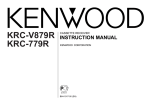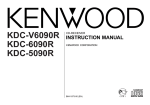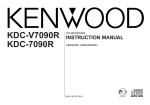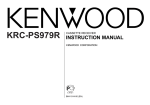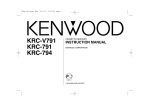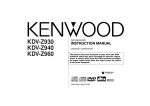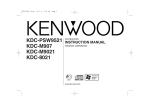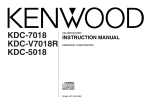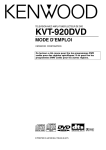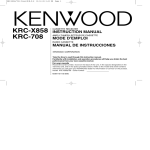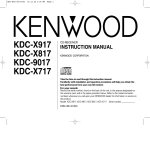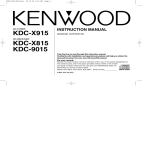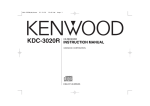Download Kenwood KDC-MP6090R User's Manual
Transcript
KDC-MP6090R
CD-RECEIVER
INSTRUCTION MANUAL
COMPACT
B64-1870-00 (EN)
DIGITAL AUDIO
English
Contents
Safety precautions
MP3 player features
Safety precautions .......................................................................................3
Handling Compact discs ..............................................................................5
Notes on playing MP3 files..........................................................................7
Playing MP3 Files ......................................................................................26
File Search .................................................................................................27
Folder Search .............................................................................................27
Fast Forwarding and Reversing MP3 Play.................................................28
File / Folder Repeat....................................................................................28
Folder Select ..............................................................................................28
Random Play ..............................................................................................29
Switching Display for MP3 ........................................................................29
Name Scroll for MP3 .................................................................................30
General features
Power...........................................................................................................9
Volume .........................................................................................................9
Attenuator ....................................................................................................9
Switching Modes .......................................................................................10
Loudness ...................................................................................................10
System Q ...................................................................................................10
Audio Control Setting.................................................................................11
Speaker Setting..........................................................................................12
Clock display ..............................................................................................12
TEL Mute ...................................................................................................12
Theft Deterrent Faceplate..........................................................................12
Menu settings
Menu System ............................................................................................31
Code Security Function..............................................................................32
Touch Sensor Tone ....................................................................................33
Manual Time Adjustment...........................................................................33
Automatic Time Adjustment ......................................................................33
Selectable Illumination ...............................................................................34
Switching Graphic Display .........................................................................34
Contrast Adjustment..................................................................................34
Dimmer ......................................................................................................34
External Amp Control.................................................................................34
News Bulletin Function with PTY News Timeout Setting .........................34
Local Seek Function...................................................................................35
Selecting Tuning Mode ..............................................................................35
Auto Memory Entry ...................................................................................36
AF (Alternative Frequency) Function..........................................................36
Restricting RDS Region (Region Restrict Function)...................................36
Auto TP Seek Function ..............................................................................36
Monaural Reception ..................................................................................37
Reading the MP3 ID3 tag ..........................................................................37
Switching the MP3 title information display ............................................37
Text Scroll ..................................................................................................37
Power OFF Timer.......................................................................................38
Tuner features
Tuning.........................................................................................................14
Station Preset Memory..............................................................................14
Switching Display for Tuner .......................................................................15
RDS features
RDS (Radio Data System) ..........................................................................16
Enhanced Other Network ..........................................................................16
Alarm..........................................................................................................16
Traffic Information Function .......................................................................17
Presetting Volume for Traffic Information/News .......................................17
Radio Text Scroll ........................................................................................18
Programme Type (PTY) Function ...............................................................18
Changing Language for Programme Type(PTY) Function ..........................19
CD/External disc control features
Playing CDs................................................................................................20
Playing Other Disc mode ...........................................................................21
Switching Display for Discs .......................................................................21
Fast Forwarding and Reversing Disc Play .................................................22
Track Search...............................................................................................22
Disc Search ................................................................................................22
Track / Disc Repeat ....................................................................................22
Track Scan ..................................................................................................23
Random Play ..............................................................................................23
Magazine Random Play .............................................................................24
Presetting Disc Names (DNPS) .................................................................24
Text / Title Scroll.........................................................................................25
Installation
Accessories................................................................................................39
Installation Procedure ................................................................................39
Connecting Cables to Terminals ................................................................40
Installation..................................................................................................41
Troubleshooting Guide........................................44
Specifications .....................................................48
—2—
Safety precautions
2WARNING
2CAUTION
To prevent injury and/or fire, take the
following precautions:
To prevent damage to the machine,
take the following precautions:
• Insert the unit all the way until it is fully
locked in place. Otherwise it may fly out of
place during collisions and other jolts.
• When extending the ignition, battery or
ground cables, make sure to use
automotive-grade cables or other cables
with an area of 0.75mm2 (AWG18) or more
to prevent cable deterioration and damage
to the cable coating.
• To prevent short circuits, never put or leave
any metallic objects (e.g., coins or metal
tools) inside the unit.
• If the unit starts to emit smoke or strange
smells, turn off the power immediately and
consult your Kenwood dealer.
• Make sure not to get your fingers caught
between the faceplate and the unit.
• Be careful not to drop the unit or subject it
to strong shock.
The unit may break or crack because it
contains glass parts.
• Do not touch the liquid crystal fluid if the
LCD is damaged or broken due to shock.
The liquid crystal fluid may be dangerous to
your health or even fatal.
If the liquid crystal fluid from the LCD
contacts your body or clothing, wash it off
with soap immediately.
• Make sure to ground the unit to a negative
12V DC power supply.
• Do not open the top or bottom covers of
the unit.
• Do not install the unit in a spot exposed to
direct sunlight or excessive heat or
humidity. Also avoid places with too much
dust or the possibility of water splashing.
• Do not subject the faceplate to excessive
shock, as it is a piece of precision
equipment.
• When replacing a fuse, only use a new one
with the prescribed rating. Using a fuse
with the wrong rating may cause your unit
to malfunction.
• To prevent short circuits when replacing a
fuse, first disconnect the wiring harness.
• Do not place any object between the
faceplate and the unit.
• During installation, do not use any screws
except for the ones provided. The use of
improper screws might result in damage to
the main unit.
• Do not apply excessive force to the moving
faceplate. Doing so will cause damage or
malfunction.
• Do not apply excessive force to the open
faceplate or place objects on it. Doing so
will cause damage or breakdown.
—3—
IMPORTANT INFORMATION
About the disc changer to be
connected:
To connect a disc changer having the "O-N"
switch to this unit, set the "O-N" switch to
"N".
When you connect a model with no "O-N"
switch, the converter cord CA-DS100
available as an option may be required. For
details, consult your Kenwood dealer.
If a model with no "O-N" switch is
connected, some unavailable functions and
information that cannot be displayed are
generated, such as the DNPS, DNPP,
Magazine random play, and CD Text display.
Note that none of the KDC-C100, KDC-C302,
C205, C705, and non-Kenwood CD changers
can be connected.
2CAUTION
You can damage both your unit and
the CD changer if you connect them
incorrectly.
Do Not Load 8-cm (3-in.) CDs in the
CD slot
If you try to load an 8-cm CD with its adapter
into the unit, the adapter might separate
from the CD and damage the unit.
English
Safety precautions
NOTE
• If you experience problems during
installation, consult your Kenwood dealer.
• Press the reset button if the CD auto
changer is first controlled and operates
incorrectly. The original operating condition
will return.
Cleaning the Faceplate Terminals
If the terminals on the unit or faceplate get
dirty, wipe them with a dry, soft cloth.
Cleaning the Unit
If the faceplate of this unit is stained, wipe it
with a dry soft cloth such as a silicon cloth.
If the faceplate is stained badly, wipe the
stain off with a cloth moistened with neutral
cleaner, then wipe neutral detergent off.
2CAUTION
Reset button
• Characters in the LCD may become difficult
to read in temperatures below 41 ˚F (5 ˚C).
• We strongly recommend the use of the
Code Security function (see p.32) to prevent
theft.
• The illustrations of the display and the
panel appearing in this manual are
examples used to explain more clearly how
the controls are used. Therefore, what
appears on the display in the illustrations
may differ from what appears on the
display on the actual equipment, and some
of the illustrations on the display may
represent something impossible in actual
operation.
• The functions that can be used and the
information that can be displayed will differ
depending on the external disc players
being connected.
Applying spray cleaner directly to the unit
may affect its mechanical parts. Wiping the
faceplate with a hard cloth or using a volatile
liquid such as thinner or alcohol may scratch
the surface or erases characters.
Cleaning the CD Slot
As dust can accumulate in the CD slot, clean
it occasionally. Your CDs can get scratched if
you put them in a dusty CD slot.
—4—
The marking of products using lasers
(Except for some areas)
CLASS 1
LASER PRODUCT
The label is attached to the chassis/case and
says that the component uses laser beams
that have been classified as Class 1. It
means that the unit is utilizing laser beams
that are of a weaker class. There is no
danger of hazardous radiation outside the
unit.
Lens Fogging
Right after you turn on the car heater in cold
weather, dew or condensation may form on
the lens in the CD player of the unit. Called
lens fogging, CDs may be impossible to play.
In such a situation, remove the disc and wait
for the condensation to evaporate. If the unit
still does not operate normally after a whilst,
consult your Kenwood dealer.
Handling Compact discs
Playing a CD that is dirty, scratched
or warped can cause the sound to
skip and the unit to operate
incorrectly, resulting in worsened
sound quality. Take the following
precautions to prevent your CDs from
getting scratched or damaged.
Handling CDs
• Do not touch the recorded side of the CD
(i.e., the side opposite the label) when
holding it.
Storing CDs
Checking New CDs for Burrs
• Do not store CDs in areas exposed to
direct sunlight – such as a car seat or
above the fascia panel (dashboard) – or
other hot places.
A CD-R or CD-RW is more susceptible
than a music CD to damage from high
temperatures and humidity, and in some
cases, may become unusable if left in the
car for long periods of time.
• Remove CDs from the unit when not
listening to them for a whilst, and put
them back in their cases. Do not stack
CDs that have been removed from their
cases or prop them against something.
Cleaning CDs
• The reflective film on a CD-R or a CD-RW is
more fragile than that on an ordinary music
CD, and may peel off if scratched. Fingerprints
on a CD-R or CD-RW are also more likely to
cause skipping when the disc is played. For
these reasons, handle the disc very carefully.
Detailed handling instructions will appear on
the CD-R or CD-RW package: read this
information carefully before using the disc.
If a CD has become dirty, wipe it off gently
using a commercially available cleaning cloth
or a soft cotton cloth, starting from the
centre of the disc and moving outward. Do
not clean CDs with conventional record
cleaners, anti- static formulas, or chemicals
such as paint thinner or benzene.
• Do not stick tape on either side of the CD.
Tape
—5—
When playing a new CD for the first time,
check that there are not any burrs stuck to
the perimeter of the disc or in the central
hole. CDs with burrs stuck on them may not
load properly or may skip whilst playing.
Remove burrs using a ballpoint pen or a
similar utensil.
Burrs
Burrs
English
Handling Compact discs
Do Not Load CD Accessories in Slot
Do not use commercially available CD
accessories that can be loaded into the CD
slot, such as stabilisers, protective sheets,
or CD cleaning discs, since they can cause
the unit to malfunction.
Do Not Use Special Shape CDs
• Be sure to use round shape CDs only for
this unit and do not use any special shape
CDs. Use of special shape CDs may cause
the unit to malfunction.
Removing the CD
Only remove the CD from the machine in a
horizontal direction. You may damage the
surface of the CD if you try pulling it down
as it ejects.
• Be sure to use CDs with disc mark
only for this unit.
•CD-Rs and CD-RWs which have not
undergone finalization processing cannot
be played. (For more information on
finalization processing, refer to the manual
for your CD-R/CD-RW writing software or
CD-R/CD-RW recorder.) Additionally,
depending on the recording status, it may
prove impossible to play certain CDs
recorded on CD-R or CD-RW.
—6—
Do Not Use CDs with Sticker on the
Labelled Side
Do not use the CD with the label sticker
stuck on it.
Using such a CD may cause the CD to be
deformed and the sticker to peel off,
resulting in malfunction of the unit.
Notes on playing MP3 files
Entering file and folder names
This unit can play MP3 files.
Note, however, that the MP3 file recording media and formats
acceptable are limited.
When writing MP3 files, pay attention to the following
restrictions.
When entering file and folder names, use the alphanumeric
characters described above only. If you use any other character for
entry, the file and folder names are not displayed correctly. They may
neither be displayed correctly depending on the CD writer used.
The unit recognizes and plays only those MP3 files which have the
MP3 filename extension (.MP3). MP3 files should therefore be saved
with the MP3 extension.
Acceptable media
The MP3 file recording media acceptable to this unit are CD-ROM,
CD-R, and CD-RW.
Writing files into a medium
Acceptable medium formats
The medium formats acceptable to this unit are ISO 9660 Level 1
and Level 2 excluding the extended formats. When reading an MP3
file written in a format other than ISO 9660 Level 1 or Level 2, the
unit may fail to play the file normally or display the file or folder name
correctly.
The major specifications of ISO 9660 Level 1 and Level 2 are as
follows:
• Maximum number of directory levels: 8
• Maximum number of files and folders per directory level:
253 (files and folders in total)
• Characters available to file and folder names:
A - Z, 0 - 9, _(underscore)
• Maximum number of characters in file names :
Level 1: 12 (including a separator "." and a 3-character extension)
Level 2: 31 (including a separator "." and a 3-character extension)
Settings for your MP3 encoder and CD writer
When you use your MP3 encoder to compress audio data to an MP3
file, set the transfer bit rate of the
encoder to fixed 128 kbps.
When you use your CD writer to record
MP3 files up to the maximum disc
capacity, disable additional writing. For
recording on an empty disk up to the
maximum capacity at once, check Disc
at Once.
Entering ID3 tag
When a medium containing MP3 data is loaded, the unit checks all
the files on the medium. If the medium contains a lot of folders or
non-MP3 files, therefore, it takes a long time until the unit starts
playing MP3 files.
In addition, it may take time for the unit to move to the next MP3 file
or a file search or folder search may not be performed smoothly.
You should not write non-MP3 files or unneeded folders along with
MP3 files on the medium.
2CAUTION
When playing MP3 files on a medium which also contains non-MP3
files or folders, observe the following precautions. Loading such a
medium may produce loud noise to break the speakers.
• Do no attempt to play a medium containing a non-MP3 file with the
MP3 extension.
The unit mistakes non-MP3 files for MP3 files as long as they have
the MP3 extension.
• Do not attempt to play a medium containing non MP3 file.
MP3 file playing order
When selected for play, folder search, file search, or for folder select,
files and folders are accessed in the order in which they were written
by the CD writer.
Because of this, the order in which they are to be recorded does not
match the order in which they are played. You may be able to set the
order in which MP3 files are to be played by writing them onto a
medium such as a CD-R with their file names beginning with play
sequence numbers such as "01" to "99", depending on your CD writer.
Displayable ID3 tag is ID3 version 1 and
1.1; the character code is ASCII (see A
List of Codes).
—7—
English
Notes on playing MP3 files
For example, a medium with the following folder/file hierarchy is
subject to folder search, file search, or folder select as shown below.
Folder
Virtual folder
File
Example of a medium's folder/file hierarchy
(For a file search or folder search)
Root
Medium's virtual folder/file hierarchy
for a folder select
When a folder search is executed with file
being played ...
When a folder search is executed with file
currently being
played, the unit selects folders as shown below, starting with
folder
.
Current
folder number
Operation of the button
FM Button
AM Button
...
...
When folder select is selected with file
to move from folder to folder ...
being played
During folder select, a virtual folder is created one hierarchical level
below each folder. The hierarchy is displayed as if the MP3 file
recorded in each folder were placed in that virtual folder.
When the unit enters the folder select mode with file
being
played, it selects folders as shown below, starting with folder
(virtual folder
).
Current
folder number
Operation of the button
4 Button
¢ Button
...
Level 1
Level 3
Level 2
Level 5
Level 4
Current
file number
being played ...
Operation of the button
¢ Button
4 Button
Beginning of
file
...
FM Button
NOTE
Level 1
Level 3
Level 5
Level 2
Level 4
When a file search is executed with file
6
AM Button
...
...
• Each virtual folder is displayed with the original folder name
bounded by parentheses " ( ) ". For example, the virtual folder below
the folder named " 4 " is displayed with a name of " (4) ". The file
name of each virtual folder is displayed with up to 29 characters (in
the ISO 9660 Level 2 format) or 10 characters (in the ISO 9660
Level 1 format), excluding the binding parentheses.
• The FM button is disabled in a folder because it has no subordinate
hierarchical level below. Immediately after entering the folder
select mode as in the above example, therefore, the FM button
cannot be used as there is no hierarchical level below folder
.
Once you have moved to folder
using the folder select
function, for example, you can use the FM button to select
folder
one level below.
—8—
General features
5/∞
Q / AUD
SRC / PWR OFF
Power
CLK
Turning on the power:
Press the SRC button.
NOTE
Turn the power on before carrying out the following procedures.
Turning off the power:
Hold down the PWR OFF button for one second or more.
NOTE
ATT/LOUD
DISP
FM
AM
4
¢
Release
button
The status of the Code Security Function (page 32) is displayed
whenever the power is switched on.
"CODE ON" : Security Code has been registered
"CODE OFF" : Security Code has not been registered
Volume
Increasing Volume:
Press the 5 button to turn up the volume.
Decreasing Volume:
Press the ∞ button to turn down the volume.
Clock indicator
Attenuator
LOUD indicator
ATT indicator
System Q indicator
Speaker Setting indicator
This function allows you to turn down the volume quickly.
Turning Attenuator On/Off:
Press the ATT button to switch the attenuator on and off.
When the attenuator is on, the ATT indicator blinks.
When the attenuator is off, the volume returns to the original
level.
NOTE
Turning the volume up, or turning it all the way down deactivates
the attenuator function.
—9—
English
General features
function under Menu settings (page 38).
The Power OFF Timer function is enabled only after the security
code (page 32) is set up.
Switching Modes
Switching Modes:
Each time you press the SRC button, the mode switches as
follows:
NOTE
Selecting AUX-name display
Holding down the DISP button for two seconds or more during
the AUX mode, AUX-name display is blinked for AUX-name
selection mode.
Pressing 4 or ¢ button during this mode allows you to select
"AUX" , "TV" , "VCP" , "GAME" or "PORTABLE" in the AUX mode.
The AUX-name selection mode can be exited by pressing the
DISP button or doing nothing for 10 seconds.
▼
Tuner mode
▼
CD/MP3 mode
▼
External disc control mode 1
▼
External disc control mode 2 / AUX mode
▼
Standby mode
Loudness
Selecting the standby mode:
Press the SRC button repeatedly to select to "ALL OFF" .
When "ALL OFF" is displayed, the standby mode is turned on.
The standby mode turns all functions off although leaving the
unit’s power on. Use this mode when you want to have the
display illuminated but do not want to listen to anything.
This function amplifies low and high tones when the volume is
turned down.
The LOUD indicator lights up, when the loudness function is
on.
NOTE
• The mode switches to the next mode from any mode which
cannot be used.
• The external disc control mode will differ depending on the unit
that is connected.
• To enable the selection of External disc control mode 2/AUX
mode, you should connect optional switching adapter KCAS210A (which allows you to select both External disc control
mode 2 and AUX mode) or CD changer (KDC-CPS87, KDCCX87, KDC-CPS85, KDC-CX85, KDC-CPS82 or KDC-CX82) or
switching adapter CA-C1AX (which allows you to select AUX
mode only).
During the AUX mode, "AUX" (or AUX-name display) will show
in the display. When the CA-C1AX is being used, the AUX Mode
will replace the External Disc Control Mode.
• If you have selected Standby mode, the timer function that
turns the power off automatically will be activated.
To find out how to set the time on the timer, and how to cancel
the timer function, refer to the section on the Power OFF Timer
Turning Loudness On/Off:
Hold down the LOUD button for one second or more to switch
the loudness on and off.
System Q
You can recall the best audio setting preset for different types
of the music.
Switching the Preset Sound Setting:
Each time you press the Q button, the preset sound setting
switches as follows:
— 10 —
Scan of Flat – Easy
(Default setting)
NOTE Source tone memory
Each source (CD, FM, AM and disc changer) has its own memory
in which to store the bass, middle and treble tone settings.
The settings made for a particular source are then recalled
automatically whenever you use that source (e.g., FM mode uses
the tone settings made for FM, AM for AM, etc.).
Easy
Jazz
User memory*
Pops
Flat
*User memory:
Top 40 The unit returns to the state
adjusted the last time with
the audio control setting feature.
Rock
As you proceed, each indicator would go on.
NOTE
The System Q function changes the values of the following
sound quality parameters:
Bass centre frequency, bass level, bass quality factor, bass
extend, middle centre frequency, middle level, middle quality
factor, treble centre frequency, and treble level.
Their setting values are different depending on the setting of the
speaker setting mode.
Audio Control Setting
Adjust various parameters of sound quality.
2 Selecting mode
Press either the FM or AM button.
Each time the button is pressed, the adjustment mode will
change as follows:
Pressing the FM button advances the display, and pressing the
AM button reverses it.
Middle
Fader
Treble
Balance
Bass ("Bass")
Bass decreased.
Bass increased.
Middle("Middle")
Middle decreased.
Middle increased.
Treble("Treble")
Treble decreased.
Balance("Balance") Left channel emphasized.
Treble increased.
Right channel emphasized.
Fader ("Fader")
Rear channel increased.
Front channel increased.
Volume Offset
("V Offset")
The sound level of
The sound level of
each source decreased. each source increased.
NOTE
the control mode.
Volume Offset
Press the 4/¢ button.
Look at the table to adjust the mode being displayed.
Adjustment
Operation of Audio control button
mode
4
button
¢ button
(Display)
4 Press the AUD button to end the control mode.
1 Hold down the AUD button for one second or more to enter
Bass
3 Adjust each mode
Determining the parameters in the audio control setting will clear
all the adjustments made in the System Q and they are replaced
with the values made in the audio control setting.
— 11 —
English
General features
Speaker Setting
This function allows you to adjust the setting that is recalled
with the System Q, according to types of speakers.
1 Press the SRC button repeatedly to select the standby mode.
"ALL OFF" is displayed when the standby mode is selected.
2 Press the Q button to enter the speaker setting mode.
3 Press either the 4 or ¢ button to select the type of
speaker. The setting switches as follows.
Off ("SP OFF") / For 6/6x9 in. speaker ("SP 6*9/6inch") /
For 5/4 in. speaker ("SP 5/4inch") /
For the OEM speaker ("SP O.E.M.")
4 Press the Q button to end the speaker setting mode.
phone.
When the telephone rings:
When a call is received, "CALL" is displayed and all the unit
functions are temporarily interrupted.
Restoring Original Unit Source During Phone Call:
Press the SRC button.
"CALL" disappears from the display, and the volume of the
original source is restored gradually.
Turning TEL Mute Function Off After Phone Call:
Hang the phone up.
"CALL" disappears from the display.
The original source (i.e., the one used before the phone call) is
returned to automatically, and the volume restored gradually.
NOTE
Speaker setting function allows for tuning of bass, middle and
treble
Theft Deterrent Faceplate
The faceplate can be reversed to hide the control panel or
detached form the unit, helping to deter theft.
Clock display
Changing the Clock Display:
Each time you press the CLK button, the display switches
between the clock and each mode display.
NOTE
Removing the Faceplate:
1 • When the control panel is visible:
Press the release button.
• When the control panel has been hidden:
Press the upper side of the faceplate.
2 Holding the centre part of the faceplate, pull it out.
The clock indicator lights whilst the clock is displayed.
TEL Mute
Shut down the audio system temporarily whenever an
incoming call is received.
NOTE
The function will not work if a cable is not connected to the car
3 Push back the bottom of the faceplate bracket until it locks.
2CAUTION
• Do not apply excessive force to the faceplate bracket without
attaching the faceplate. Doing so will cause the faceplate
— 12 —
bracket to be deformed.
• Do not touch the connector on the faceplate bracket after
removing the faceplate. Touching the connector may cause
damage to the unit.
NOTE
NOTE
• The faceplate is a precision piece of equipment and can be
damaged by shocks or jolts. For that reason, keep the faceplate
in its special storage case whilst detached.
• Do not expose the faceplate or its storage case to direct
sunlight or excessive heat or humidity. Also avoid places with
too much dust or the possibility of water splashing.
Reattaching the Faceplate:
1 Hold the faceplate so that the control panel faces the front
toward you and set the left side of the faceplate in the
faceplate bracket.
The panel cannot be reversed when the faceplate is not attached.
Opening the control panel:
1 Press the upper side of the faceplate.
The faceplate will open.
2 Push the bottom of the control panel and close the faceplate.
NOTE
Whilst the control panel is sliding, only available buttons are 0,
ATT, ▲, ▼ and SRC.
2CAUTION
Do not set the right side of the faceplate in the faceplate bracket
first, when reattaching the faceplate. Doing so may cause the
connector on the faceplate bracket to malfunction.
2 Press the right side of the faceplate until it locks.
Hiding the control panel:
1 Press the release button and slide open the faceplate.
2 Push upward the back of the control panel and reverse the
panel.
— 13 —
English
Tuner features
DISP
Tuning
SRC
1 Press the SRC button repeatedly until the tuner mode is
obtained. "TUNER" is displayed only when the tuner mode is
selected.
2 Press either the FM or AM button to select the band.
Each time you press the FM button, the band switches
between the FM1, FM2 and FM3.
Press the AM button to select the MW and LW bands.
#1-6
AM
4
3 • Auto Seek Tuning
FM
Press the ¢ button to seek increasing frequencies.
Press the 4 button to seek decreasing frequencies.
• Preset station seek tuning
Press the ¢ button to move to the next preset station (i.e.,
the one with the next highest number), and the 4 button to
move to the last preset station (i.e., the one with the next
lowest number).
¢
NOTE
Band display
Frequency
If the frequencies stored at the preset numbers receive
stations which were not originally memorized when travelling
long distances, the preset number is not displayed. In such
cases, pressing the 4/¢ button to use preset station
seek will receive channel 1.
• Manual Tuning
Press the ¢ button to increase the frequency by one step.
Press the 4 button to decrease the frequency by one step.
Preset station number
NOTE
AUTO indicator
ST indicator
• The ST indicator lights up when stereo broadcasts are being
received.
• Please see the menu settings about selecting tuning mode.
(page 35)
Station Preset Memory
Store the frequency of the station currently being listened to.
You can then recall that station with a single touch of a button.
— 14 —
2WARNING
1 Select the band/station that you want to have stored.
2 Hold down the button (#1-6) that you want to use for the
To prevent accidents, drivers should not look at the display whilst
driving.
station, for two seconds or more.
The button number blinks once in the display to indicate that
the data has been stored.
Recalling a Preset Station:
Press the preset station button (#1-6) for the desired station.
The number of the recalled station is displayed.
NOTE
You can store 6 stations in each of the FM1, FM2, FM3, and AM
(MW and LW) bands.
Switching Display for Tuner
You can change the display used when listening to the radio.
Switching the Display:
Each time you press the DISP button, the display changes as
follows:
Programme Service name (only during RDS station reception)/
Station frequency
Radio text (only during RDS station reception)
Displaying Frequencies during programme service name
display:
Hold down the DISP button for one second or more.
The frequency for the RDS station will be displayed for five
seconds instead of the station name.
NOTE
If the RDS station currently tuned to is transmitting no text whilst
the Radio Text Display mode is turned on, "NO TEXT" will appear
in the display. Whilst awaiting reception, "Waiting" will be
displayed.
— 15 —
English
RDS features
DISP
#1-6
TI/
VOL ADJ
RDS (Radio Data System)
PTY
AM
4
FM
¢
RDS is a digital information system that lets you receive
signals besides those of regular radio programmes, such as
network information being transmitted from radio stations.
When listening to an RDS station (ie, a station with RDS
capability), the programme service name of the station is
displayed along with the frequency, advising you quickly
which station is being received.
RDS (Radio Data System) stations also transmit frequency data
for the same station. When you are making long trips, this
function automatically switches to the particular frequency
with the best reception for the particular network of stations
that you want to listen to. The data is automatically stored,
allowing you to switch quickly to another RDS stations,
broadcasting the same programme, that has better reception.
These include stations stored in the station preset memory
that you often listen to.
Enhanced Other Network
Stations that offer <Enhanced Other Network> also transmit
information about other RDS stations that have traffic
information. When you are tuned to a station that is not
transmitting traffic information, but another RDS station starts
transmitting a traffic bulletin, the tuner automatically switches
to the other station for the duration of the bulletin.
TI indicator
PTY indicator
NEWS indicator
RDS indicator
Alarm
When an emergency transmission (announcing disasters, etc.)
is sent, all current functions are interrupted to allow the
warning to be received.
— 16 —
Traffic Information Function
Presetting Volume for Traffic Information/News
You can listen to traffic information. If you are listening to
tapes or discs, they will continue playing until a traffic bulletin
is broadcast.
Turning TI function On/Off:
Press the TI button to turn the function on and off.
When the function is on, the TI indicator is turned on.
When none is being received, the TI indicator will blink on and
off. When a traffic information station is being received, the TI
indicator will turn on.
When a traffic bulletin begins to be broadcast, "Traffic Info" will
be displayed, and reception will begin at the preset volume.
If you are listening to a tape or disc when a traffic bulletin
begins, they will automatically be turned off. When the bulletin
ends or poor reception is experienced, the tape or disc will
begin playing again.
NOTE
Pressing the TI button whilst in the MW/LW band automatically
switches reception to the FM band. However, the MW/LW band
is not returned to when the TI button is pressed again.
Switching to a Different Traffic Information Station:
Use the 4 / ¢ buttons to make an auto seek of the TI
stations in a certain band.
Preset the volume level to be used for traffic information and
news broadcasts.
1 Tune into the station for which you want to set the volume.
2 Adjust the volume to the desired level.
3 Hold down the VOL ADJ button for two seconds or more.
The volume level blinks once in the display to indicate that the
data has been stored.
Future traffic information/news broadcasts are heard at the
preset level.
NOTE
• The volume cannot be lowered by this function during tuner
reception. The volume is only set when it is louder than the
listening volume of the tuner.
• You can arrange only to listen to traffic information or news
bulletins with at preset volume with the volume set at
minimum.
NOTE
• When you are listening to a tape or disc, you cannot change to
another TI station.
• When the auto TP seek function is turned on and reception
starts to weaken, the tuner automatically seeks traffic
information stations with better reception.
• If you are tuned to a station that is not a traffic information
station itself but which provides <Enhanced Other Network>
services, you can still have traffic information received.
• Holding down the TI button for one second or more when the
TI function is on in the tape or disc mode results in a change to
the frequency display of the traffic information station for five
seconds.
— 17 —
English
RDS features
Music
(Music)
1. News
(News)
2. Current Affairs
(Affairs)
3. Information
(Info)
4. Sports
(Sport)
5. Education
(Educate)
6. Drama
(Drama)
7. Culture
(Culture)
8. Science
(Science)
9. Varied
(Varied)
10. Pop Music
(Pop M)
11. Rock Music
(Rock M)
12. Easy Listening Music
(Easy M)
13. Light Classical
(Light M)
14. Serious Classical
(Classics)
15. Other Music
(Other M)
16. Weather
(Weather)
17. Finance
(Finance)
18. Children’s programmes (Children)
19. Social Affairs
(Social)
20. Religion
(Religion)
21. Phone In
(Phone In)
22. Travel
(Travel)
23. Leisure
(Leisure)
24. Jazz Music
(Jazz)
25. Country Music
(Country)
26. National Music
(Nation M)
27. Oldies Music
(Oldies)
28. Folk Music
(Folk M)
29. Documentary
(Document)
(Speech.....1~9,16~23, 29, Music.....10~15, 24~28)
• You can select the type of programme directly by pressing a
preset button. The buttons are factory-set to the following
type of programmes:
1. Music
2. Speech
3. News
4. Other Music
5. Serious Classical
6. Varied
Radio Text Scroll
This function permits the text to be scrolled and the entire text
to be displayed. The scrolling method differs depending on the
setting of scrolling in the menu.
To scroll manually:
1 Press the DISP button to display the Radio Text.
2 Holding down the DISP button for one second or more results
in one scrolling display of the text.
To scroll automatically:
1 Press the DISP button to display the Radio Text.
The text will be displayed in one scrolling display.
2 Holding down the DISP button for one second or more results
in one scrolling display of the text.
NOTE
Please see the menu settings (page 37) about switching between
manual scrolling and automatic scrolling.
Programme Type (PTY) Function
Conduct auto seek tuning only on those stations with selected
kinds of programmes.
1 Press the PTY button.
"PTY" is displayed, and the Programme Type Selection (PTY)
Mode entered.
If you make no key input in 30 seconds, the mode will
automatically turn off.
NOTE
You cannot use this function whilst the traffic bulletin is received.
2 Select the type of programme to be received
• Press either the FM or AM button repeatedly until the type of
programme you want to listen to.
The selection includes:
Speech
(Speech)
NOTE Changing the Preset Button Settings for Programme Type
After selecting the type of programme to be stored in a certain
preset button, hold down that button for two seconds or more.
The previously stored data for that button are erased and the
new programme type is stored.
— 18 —
3 Seeking the selected programme type
Press the 4 or ¢ button to make a seek of frequencies
with your selected type of programme.
The display blinks and the seek starts.
If your selected type of programme is found, the name of the
station is displayed and the station is tuned into.
"PTY Found" is displayed for about 30 seconds.
If you make no key input in 30 seconds, the PTY selection
mode will turn off automatically.
English
German
Spanish
Swedish
French
Portuguese
Dutch
Norwegian
NOTE
If no programme can be found, "NO PTY" is displayed.
If you want to select another type of programme, repeat steps 2
and 3 above.
Switching to Other Stations with the Same Type of
Programme:
When "PTY Found" is displayed, perform auto seek tuning.
The tuner scans for another station with the same type of
programme.
Cancelling Programme Type Function During Its Operation:
Press the PTY button.
4 Press the DISP button to end the changing language mode.
Changing Language for Programme Type(PTY)
Function
Changing the display language to another language.
1 Press the PTY button.
"PTY" is displayed, and the Programme Type Selection (PTY)
Mode entered.
2 Enter the Changing Language Mode
Press the DISP button to enter the changing language mode.
3 Changing the Display Language
Press the FM or AM button.
Each time the button is pressed, the display language will
change as follows:
— 19 —
English
CD/External disc control features
FM
38
SRC
Playing CDs
0
Playing CDs:
Press the release button to slide open the faceplate, showing
the CD insertion slot.
Holding the CD with the labeled side facing up, insert it in the
slot. The CD will start playing. Push back the bottom of the
faceplate with your hand until it locks.
The IN indicator will light when a CD has been inserted.
2CAUTION
SCAN
RDM
Track number
REP
DISP/
AM
NAME.S
4 ¢
M.RDM
Track time
Release
button
Disc number
When inserting a CD, make sure the CD has been completely
drawn in before pushing back the faceplate. Failing to do so
might scratch the CD.
Playing CDs Already Inserted:
Press the SRC button repeatedly until the CD mode is
obtained.
"CD" is displayed when the CD mode has been selected.
The CD will start playing.
Pausing and Restarting CD Play:
Press the 38 button to make the disc pause.
Press the same button again to start play again.
Eject:
Press the release button and slide open the faceplate.
Press the 0 button.
The CD stops playing and ejects from the slot.
Push back the bottom of the faceplate with your hand until it
locks.
2CAUTION
IN indicator
• Do not attempt to insert a CD into the slot if another one is
already there.
• The unit can only play 12-cm (5-inch) CDs. If you insert an 8-cm
(3-inch) CD, it will get stuck inside and can cause the unit to
malfunction.
• When the faceplate has been slid open, it might interfere with
the gear lever or something else. If this happens, pay attention
to safety and move the gear lever or take an appropriate action,
then operate the unit.
• Do not use the unit with the faceplate in the open condition.
Doing so will cause breakdown.
— 20 —
Switching Display for Discs
NOTE
• When you load a CD and eject it right away, the next time you
try to insert the CD may not load. In such a situation, take the
CD out for a moment and then reinsert it.
• Whilst the control panel is sliding, only available buttons are 0,
ATT, ▲, ▼ and SRC.
Switch the display that appears whilst discs are playing.
Switching Display for Discs:
Each time you press the DISP button, the display during disc
play switches as follows:
Track time
Disc name (DNPS) (only when being preset)
Playing Other Disc mode
Disc title (Units featuring CD text/MD only)
This function permits the connection of optional players and
the playing of discs other than the loaded CD (in the current
unit).
Track title (Units featuring CD text/MD only)
NOTE
Playing Discs:
Press the SRC button repeatedly to select the external disc
control mode.
The disc will start playing.
• You can give names to discs through the presetting disc name
function (page 24).
Note that depending on the unit, display may not be possible.
• If you try to display the name of a disc that does not have one,
"NO NAME" is displayed instead.
• When there is an attempt to display the title of a disc for which
the disc title/track title has not been recorded, "NO TEXT" is
displayed for CD and "NO TITLE/NO NAME" is displayed for
MD.
• If you attempt to display disc title/track title when connecting
the CD changer not supported for CD text feature, caution
messages such as "NO TEXT" or "Reading" may be displayed.
• Depending on the type of characters of the CD Text, some
characters may not be displayable.
NOTE
The external disc control mode will differ, depending on the unit
that is connected.
Mode Display Examples
• "CD2" ...when a CD player is connected
• "DISC" ...when a disc changer is connected
• "DISC-1" , "DISC-2" ...when two disc changers are connected
Pausing and Restarting Disc Play:
Press the 38 button to make the disc pause.
Press the same button again to start play again.
NOTE
• When one disc has finished playing its last track, the next disc
in the changer starts playing. When the last disc in the changer
has finished, the player returns to the first disc and starts
playing it.
• Disc #10 is displayed as "0".
— 21 —
English
CD/External disc control features
Fast Forwarding and Reversing Disc Play
Fast Forwarding Disc Play:
Hold down on the ¢ button.
Release your finger to play the disc at that point.
Reversing Disc Play:
Hold down on the 4 button.
Release your finger to play the disc at the point.
NOTE
You cannot use reverse play between tracks depending on the
model being connected. Instead, the reverse play function is
cancelled when it reaches the beginning of a track, at which
point normal play automatically resumes.
Disc Search
(Function of disc changers)
Search forwards or backwards through the discs in a disc
changer until you reach the one that you want to listen to.
Making a Reverse Disc Search:
Press the AM button to display the desired disc number.
Each time the button is pressed, the displayed disc number
decreases by one.
Play starts at the beginning of the displayed disc.
Making a Forward Disc Search:
Press the FM button to display the desired disc number.
Each time the button is pressed, the displayed disc number
increases by one.
Play starts at the beginning of the displayed disc.
NOTE
Track Search
"Load" is displayed when discs are being exchanged on the disc
changer.
Search forwards or backwards through the tracks on the disc
until you reach the one that you want to listen to.
Making a Reverse Track Search:
Press the 4 button to display the desired track number.
Press once to search back to the beginning of the current
track, twice to search back to the beginning of the previous
track, and so forth.
Play starts at the beginning of the displayed track number.
Track / Disc Repeat
Repeat playing the current track or disc.
Turning Repeat Play Function On/Off:
Press the REP button to switch the repeat play function on and
off as follows :
▼
NOTE (For disc changers)
Pressing the 4 button whilst listening to track 1 only searches
back to the beginning of that track. The reverse search is not
"recycled" to the last track on the disc.
Making a Forward Track Search:
Press the ¢ button to display the desired track number.
Press once to fast forward to the next track, twice to fast
forward to the track after that, and so forth.
Play starts at the beginning of the displayed track number.
NOTE (For disc changers)
You cannot make a forward track search when listening to the
last track on a disc.
Track Repeat ON
▼
Disc Repeat ON (Function of disc changers)
▼
Repeat OFF
"Repeat ON"/"T-Repeat ON" is displayed and the track number
blinks in the display when track repeat is on.
"D-Repeat ON" is displayed and the disc number blinks in the
display when disc repeat is on.
NOTE
Repeat play is cancelled when you eject the disc.
— 22 —
Track Scan
NOTE (For disc changers)
When all the tracks on a certain disc have been played using the
random play function, the next disc on the changer starts playing
(with the random play function still turned on).
Successively play the beginning of each track on a disc until
you find the track that you want to listen to.
Starting the Track Scan:
Press the SCAN button. "Scan ON" is displayed and the first 10
seconds of each track are played, and the tracks are played in
order.
The track number currently being heard blinks in the display.
Stopping to Listen to the Track Being Scanned:
Press the 38 or SCAN button again to stop the scan and keep
on listening to a track normally.
2 To change the track being heard, press the ¢ button.
Another track is selected and played.
NOTE
Random play is cancelled when you eject the disc.
NOTE
• The track scan function is cancelled when you eject the disc.
• The track scan function only scans each track on a disc once.
Random Play
Play all the tracks on the current disc in random order.
1 Press the RDM button to switch the random play function on
and off.
"Random ON" is displayed when random play is turned on.
The display of the track number changes continuously as the
next track is being selected.
When the track has been selected, play starts.
The selected track number blinks in the display as it is being
played.
— 23 —
English
CD/External disc control features
Magazine Random Play
(Function of disc changers)
Play the tracks on all the discs in the disc changer in random
order.
3 Press either the 4 or ¢ button to move the cursor to the
1 Press the M.RDM button to switch the magazine random play
4 Each time the 38 button is pressed, the characters to be
function on and off.
"M.Random ON" is displayed when magazine random play is
turned on.
The display of the disc and track numbers change continuously
as the next track is being selected.
When the disc/track has been selected, play starts.
The selected disc/track number blinks in the display as it is
being played.
desired position.
The 4 button moves the cursor to the left, and the ¢
button to the right.
entered change as listed below.
Press the FM or AM button to display the desired character.
Characters that can be displayed are as follows.
Alphabet (upper case): A ~ Z
Alphabet (lower case): a ~ z
Numerals and symbols: 0~9 @ ” ‘ ` % &
2 To change the track being heard, press the ¢ button.
Another disc/track is selected and played.
∗+-=,./\<>[]
Special characters: á à é è í ì ó ò ú ù Ñ Ç ® ß ‹ fl â ä ê
ë î ï ô ö û ü ñ ç © Æ › fi
NOTE
• Magazine random play is cancelled when you eject the disc.
• The time needed for random selection depends on the number
of discs loaded in the disc magazine.
5 Continue steps 3 and 4 until all the characters are chosen for
the name.
NOTE
You can enter up to 12 characters for each name.
6 Press the NAME.S button.
The disc name is stored and the disc name preset mode is
cancelled.
If you make no entry in a 10-second period, the name will be
stored with the characters input so far.
Presetting Disc Names (DNPS)
Store the names of discs to be displayed when played.
1 Play the disc whose name you want to preset.
NOTE
NOTE
• This function is not available for disc changers that do not
feature the Disc Name Preset function.
• The Disc Name Preset function cannot be used during the
Magazine random play as well as whilst a disc title or track title
is displayed.
2 Hold down the NAME.S button for two seconds or more.
"NAME SET" is displayed and the disc name preset mode is
entered.
The cursor blinks in the position where character input can be
made.
• The number of discs whose names can be stored will differ
depending on the disc changer that is connected. Please see
your disc changer manual for details.
Up to 30 CDs can be registered with this unit.
• Discs are identified by their total length and number of tracks. If
another disc happens to have the same specifications as one
that you have already stored a name for, the name will be
displayed for it, too.
• If you want to change the name of a disc, repeat steps 1 and 2
to display the name, and then repeat steps 3 and 4 to input the
changes.
— 24 —
• Pressing the reset button erases the disc names stored in this
unit, but does not erase the names stored in a disc changer.
• MP3 recorded media allows you to register a single media
name only. Registration for each CD as it is available with the
CD cannot be achieved.
Text / Title Scroll
This function permits the text to be scrolled and the entire text
to be displayed. The scrolling method differs depending on the
setting of scrolling in the menu.
To scroll manually:
1 Press the DISP button to display the disc title or the track title.
2 Holding down the DISP button for one second or more results
in one scrolling display of the titles.
To scroll automatically:
1 Press the DISP button to display the disc title or the track title.
The titles will be displayed in one scrolling display.
NOTE
When the disc or track to be played changes, the title is
displayed in one scrolling display.
2 Holding down the DISP button for one second or more results
in one scrolling display of the titles.
NOTE
• Please see the menu settings (page 37) about switching
between manual scrolling and automatic scrolling.
• Only units with a CD text feature permit title display.
• You cannot use the text scroll function during magazine random
play.
— 25 —
English
MP3 player features
38
FM
SRC
Playing MP3 Files
0
Play:
Press the Release button to slide open the faceplate, showing
the CD (insertion) slot.
Holding the media with the labeled side facing up, insert it in
the slot. The media will start playing. Push back the bottom of
the faceplate with your hand until it locks.
The IN indicator will light when a media has been inserted.
2CAUTION
#2
REP
#3/RDM
DISP
AM
4
¢
Release
button
When inserting a media, make sure the media has been
completely drawn in before pushing back the faceplate. Failing to
do so might scratch the media.
Playing Media Already Inserted:
Press the SRC button repeatedly to select the CD mode.
"CD" is displayed when the CD mode has been selected.
The media will start playing.
Pausing and Restarting Media Play:
Press the 38 button to make the media pause.
Press the same button again to start play again.
NOTE
Track number
IN indicator
Track time
MP3-related operations (such as a file search and folder search)
cannot be performed during a pause. Cancell the pause before
you can perform such operations.
Eject:
Press the release button and slide open the faceplate.
Press the 0 button.
The media stops playing and ejects from the slot.
Push back the bottom of the faceplate with your hand until it
locks.
2CAUTION
• Do not attempt to insert a media into the slot if another one is
already there.
• When the faceplate has been slid open, it might interfere with
the gear lever or something else. If this happens, pay attention
to safety and move the gear lever or take an appropriate action,
then operate the unit.
• Do not use the unit with the faceplate in the slid condition.
— 26 —
Doing so will cause breakdown.
Folder Search
NOTE
• When you load a media and eject it right away, the next time
you try to insert the media may not load. In such a situation,
take the media out for a moment and then reinsert it.
• The MP3 media that this unit can play are CD-ROM, CD-R, and
CD-RW.
The medium formats must be ISO 9660 Level 1 or Level 2. The
methods and precautions to be followed for writing MP3 files
are covered in "Notes on playing MP3 files" (page 7). Check that
section before creating your MP3 media.
• It takes time for the unit to check each medium to see if it
contains any MP3 file before it starts playing the medium.
• Whilst the control panel is sliding, only available buttons are 0,
ATT, ▲, ▼ and SRC.
Search forward or backward through the folders on the media.
Making a Backward Folder Search:
Press the AM button.
Pressing the button moves back to the previous folder. The
unit plays the medium starts at the beginning of the selected
folder.
If the selected folder contains no MP3 file, the unit
automatically plays the file nearest to that folder in the MP3
file playing order.
Making a Forward Folder Search:
Press the FM button.
Pressing the button moves to the next folder. The unit plays
the medium starts at the beginning of the selected folder.
If the selected folder contains no MP3 file, the unit
automatically plays the file nearest to that folder in the MP3
file playing order.
NOTE
File Search
Search forward or backward through the files on the media
until you reach the one that you want to listen to.
It may take time for the folder search depending on the number
of files and the state of the folder hierarchy.
Making a Backward File Search:
Press the 4 button to display the desired file number.
Press once to search back to the beginning of the current file,
twice to search back to the beginning of the previous file, and
so forth.
Play starts at the beginning of the displayed file number.
Making a Forward File Search:
Press the ¢ button to display the desired file number.
Press once to fast forward to the next file, twice to fast
forward to the file after that, and so forth.
Play starts at the beginning of the displayed file number.
NOTE
It may take time for the file search depending on the number of
files and the state of the folder hierarchy.
— 27 —
English
MP3 player features
Fast Forwarding and Reversing MP3 Play
NOTE
Repeat play is cancelled when you eject the media.
Fast Forwarding MP3 Play:
Hold down on the ¢ button.
Release your finger to play the MP3 at that point.
Reversing MP3 Play:
Hold down on the 4 button.
Release your finger to play the MP3 at the point.
Folder Select
NOTE
• If you reach the beginning of the file with the fast reverse, the
player enters the pause state. If you release the button, the
music begins to play.
• During the fast forwarding and reversing process, audible tone
and time code display are disabled.
• Time code may be different between the states before and
after the fast forwarding and reversing operations.
• The time code for the first few seconds on pressing the button
may be unchaged.
• The time code variation may be large if a file is encoded in
variable bit rate (VBR).
You can use this function to select the folder containing the
sound file you want be played.
1 Enter the Folder Select Mode
Pressing the #2 button enters the folder select mode.
The display reads as shown below.
<Folder name display>
Displays the current folder name.
<Hierarchical level display>
Displays the hierarchical level of the current folder.
NOTE
File / Folder Repeat
Repeat playing the file or the folder currently being listened to.
Turning Repeat Play On/Off:
Press the REP button to switch repeat file/folder play on and
off as follows:
▼
File Repeat ON
▼
Folder Repeat ON
▼
File/Folder Repeat OFF
"F REP ON" is displayed when file repeat is on.
"FOL REP ON" is displayed when folder repeat is on.
The unit cannot enter the folder select mode if the loaded
medium contains no folder recorded.
2 Selecting the desired folder
• You can move from folder to folder at the same hierarchical
level:
Press the ¢ button to move to the next folder at the same
hierarchical level.
Press the 4 button to move to the previous folder at the
same hierarchical level.
• You can select the hierarchical level of the folder:
Press the FM button to move down one level in the folder
hierarchy.
Press the AM button to move up one level in the folder
hierarchy.
• You can return to the first hierarchical level (Root Jump):
— 28 —
Press the #3 button to return to the folder at the top
hierarchical level on the medium currently being played.
Switching Display for MP3
Switch the display that appears whilst MP3 files are playing.
NOTE
Switching Display for MP3:
Each time you press the DISP button, the display during files
play switches as follows.
The methods for moving to other folders in the folder select
mode are different from those in the folder search mode.
See "Notes on playing MP3 files" (page 7) for details.
3 When you have found a desired folder
Press either the #2 or 38 button.
This ends the folder select mode and starts playing the first
MP3 file in the selected folder.
Track time
Disc name (DNPS) (Only when being preset)
Folder name
NOTE
• If the folder selected after leaving the folder select mode
contains no MP3 file, the unit plays the MP3 file nearest to that
folder in the MP3 file playing order.
• If the folder select mode is interrupted by another session such
as traffic information, you will be brought back to the first folder
in the media.
• During the folder select mode, no audible sound is produced.
Random Play
Play all the files on the current folder in random order.
1 Press the RDM button to switch random play on and off.
"Random ON" is displayed when random play is turned on.
When the file has been selected, play will begin.
File name / ID3 tag
NOTE
• You can give names to media through the presetting disc name
function (page 24).
• If you try to display the name of a media that does not have
one, "NO NAME" is displayed instead.
• Folder names and file names are not displayed correctly if the
loaded medium does not conform to ISO 9660 Level 1/2 or if
they contain any character unacceptable to your CD writer.
• The track time display may not match the actual track time
depending on the MP3 file recording states.
• For display items for File name/ID3 tag, see "Switching the MP3
title information display" for menu settings (page 37).
2 To change the file being heard, press the ¢ button.
Another file will be selected and played.
NOTE
Random play is cancelled when you eject the media.
— 29 —
English
MP3 player features
Menu settings
Name Scroll for MP3
SRC
This function permits the folder/file name and ID3 tag(Song
title, Artist, Album) to be scrolled and the entire name to be
displayed. The scrolling method differs depending on the
setting of scrolling in the menu.
To scroll manually:
1 Press the DISP button to display the folder name or the file
name.
2 Pressing the DISP button for at least one second results in one
scrolling display of the names.
To scroll automatically:
1 Press the DISP button to display the folder name or the file
name. The titles will be displayed in one scrolling display.
#1-4
DISP
FM
AM
4
¢
NOTE
When the folder or file to be played changes, the name is
displayed in one scrolling display.
2 Pressing the DISP button for at least one second results in one
scrolling display of the names.
NOTE
Please see the menu settings (page 37) about switching between
manual scrolling and automatic scrolling.
Menu display
NEWS indicator
— 30 —
RDS indicator
AUTO indicator
MENU
Menu System
You can set the defaults for additional functions in the menu
mode. Make a setting for each function, referring to the
following operations.
1 Enter the menu mode
Hold down the MENU button for one second or more.
"MENU" is displayed when the menu mode is entered.
The function that you can adjust is indicated with the current
settings displayed.
2 Selecting function to set
Press the FM button to search through the functions until you
see the one you want to adjust in the display.
Press the AM button to search through the functions
backward.
Function items change in the order of features that follow in
the menu system.
Example: If you want to switch the setting of the touch sensor
tone function from on to off, first search through the
functions until you see "Beep ON" in the display.
3 Changing setting for currently displayed function
Press either the 4 or ¢ button.
The setting will change for each function.
Example: The setting of the touch sensor tone will switch from
on to off, and "Beep OFF" is displayed.
4 Ending the menu mode
Press the MENU button.
NOTE
Make sure to end the menu mode when finished.
If you fail to end the menu mode, several functions may not
operate properly, including the Traffic Information function, the
News Bulletin function with PTY news timeout setting, and the
Alarm function.
— 31 —
English
Menu settings
"CODE" appears in the display, you can start inputting the code.
Code Security Function
After a security code has been registered, power cannot be
restored if the battery is disconnected from the unit unless the
code is first input.
6 Press the Preset button and input the security code again.
7 Hold down the DISP button again for three seconds or more.
"APPROVED" will appear in the display, with the code security
function turning on. From this point on, if the unit is
disconnected from the battery, the security code must be
entered the first time that the unit's power is turned on.
"ENTER" and "CODE" will appear in the display, asking you to
input the code.
NOTE
All the steps in this procedure (1 through 7) must be completed
before the code security function can be turned on. However,
once the procedure is finished, it need not be repeated.
Once the code security function has been activated, "Security"
disappears from the MENU system. Note that it will no longer be
possible to cancell this function afterwards.
1 Press the SRC button repeatedly to select the standby mode.
"ALL OFF" is displayed when the standby mode is selected.
2 Hold down the MENU button for one second or more.
"MENU" is displayed first and then "Security" is displayed.
3 Hold down either the 4 or ¢ button for one second or
more.
"ENTER" will appear in the display for one second, indicating
the code setting mode has been entered. When "CODE"
appears in the display, you can start inputting the code.
4 Press the preset button and enter your security code.
Use the security code shown on your Car Audio Passport.
Example: Enter "3510" as your code, pressing the buttons as
follows:
Step
Button to press
# Times
pressed
Display
1
#1
4
“3”
2
#2
6
“5”
3
#3
2
“1”
4
#4
1
“0”
5 Hold down the DISP button for three seconds or more.
NOTE
If you input an incorrect security code, the code setting mode
will be cancelled automatically. Follow the steps from 3 to 7
above again.
If you press the RESET button or remove the battery:
The first time you turn the unit on again, "CODE" will appear in
the display, asking you to input the security code.
Repeat steps 6 and 7 above, and input the security code.
You can start operating the unit again when "APPROVED"
appears in the display.
NOTE
If you enter the wrong code, "Waiting" is displayed and you
cannot make further input of the code for a fixed interval (see
table below), which grows longer each time you enter the wrong
code.
When "CODE" is displayed, you can make input again.
Number of wrong
inputs
Interval until next input
is allowed
1
2
3
4
5 minutes
1 hour
24 hours
The number of wrong inputs is displayed.
The security code will be set.
"RE-ENTER" will appear in the display for one second, asking
you to enter the code once again for confirmation. When
— 32 —
Touch Sensor Tone
Automatic Time Adjustment
This function produces a beep sound that accompanies button
operation. It can be switched on or off.
Display and setting:
"Beep ON" : Beep setting is on. (Default setting)
"Beep OFF" : Beep setting is off.
NOTE
The beep sound is not output from the preout jacks.
Manual Time Adjustment
Adjust the time manually.
NOTE
With automatic time adjustment, you can set the clock time
automatically according to time data sent from RDS stations
(after receiving RDS signals for several minutes). You can also
set the time manually if the automatic time adjustment
function is turned off.
Display and setting:
"SYNC ON" : Automatic time adjustment (Default setting)
"SYNC OFF" : Manual time adjustment
Adjusting Time Automatically:
Tune into an RDS station for 3 or 4 minutes.
The time adjusts automatically to the correct local time.
NOTE
The time is not adjusted when the RDS station you are tuned to
is not transmitting a time signal. Choose another RDS station in
such a case.
This adjustment is available only when the automatic time
adjustment is set to off. (page 33)
Display and setting:
1 Select the display "Clock Adjust" during the selecting function
in the menu system.
2 Hold down either the 4 or ¢ button for one second or
more to enter the Manual time adjustment mode.
The time display will blink.
3 • Adjusting the hours
Press the FM button to advance the hours, or press the AM
button to make the hours go back.
• Adjusting the minutes
Press the ¢ button to advance the minutes, or press the
4 button to make the minutes go back.
4 Press the MENU button to end the Manual Time Adjustment
mode.
Exiting the Manual Time Adjustment mode would start the
clock counting.
— 33 —
English
Menu settings
Selectable Illumination
Dimmer
You can switch the colour of the button illumination between
green and red.
You can dim the display.
Display and setting:
"Button Green" : The colour of the illumination is green.
"Button Red" : The colour of the illumination is red.
The dimmer function is not available for units if the dimmer cable
is not connected.
Display and setting:
"Dimmer ON" : The dimmer setting is on. (Default setting)
"Dimmer OFF" : The dimmer setting is off.
NOTE
Switching Graphic Display
This function allows you to turn off the lower part of the
display if there is too much information in the display.
External Amp Control
Display and setting:
"Graphic ON" : The display will turn on by using the whole part
of the display. (Default setting)
"Graphic OFF" : The display will turn on by using only the upper
part of the display and the IN indicator.
Adjust the bass boost level of the external amplifier using the
main unit.
Display and setting:
"AMP Bass FLT" : Bass boost level is flat. (Default setting)
"AMP Bass +6" : Bass boost level is low (+6dB).
"AMP Bass +12" : Bass boost level is high (+12dB).
NOTE
Contrast Adjustment
As of December 2000, the power amplifiers controllable by the
main unit are as follows:
KAC-X501F/PS501F/X401M/PS401M/X301T/PS301T/X201T/PS201T
This adjustment permits easy viewing of the display.
Display and setting:
"Contrast 0" – "Contrast 10"
NOTE
The initial setting value is "5".
News Bulletin Function with PTY News Timeout
Setting
You can arrange to have news bulletins interrupt your current
listening source, including other radio stations. When the
News Bulletin function is on, the PTY News Timeout setting
allows you to set the interval during which further news
interruption cannot take place. You can adjust the PTY news
interruption period from 10 to 90 minutes for each journey.
— 34 —
Display and setting:
"News OFF" (Default setting) , "News 00min" - "News 90min"
(min= minutes)
: When you select the news interruption timeout interval, the
News function turns on and the NEWS indicator lights up.
When a news bulletin is received, "News" will be displayed
and reception will begin at the preset volume.
NOTE
• If you choose the "20min" setting, further news bulletins will not
be received for 20 minutes once the first news bulletin is
received.
• This function is only available if the desired station sends PTYcode for news bulletin or belongs to <Enhanced Other
Network>-Network sending PTY-code for news bulletin.
• If you turn on the news bulletin function in the MW/LW band,
the band is switched automatically to the FM band.
However, the MW/LW band is not returned to when you turn
off the function.
Selecting Tuning Mode <In Tuner mode>
You can choose from three tuning modes: auto seek, preset
station seek, and manual. The "AUTO 1" indicator lights up
when auto seek tuning is selected, and the "AUTO 2" indicator
lights when preset station seek tuning is selected.
Display and setting:
"Auto 1" : Auto seek tuning mode (Default setting)
"Auto 2" : Preset station seek tuning mode
"Manual" : Manual tuning mode
Local Seek Function <In Tuner mode>
With the local seek function turned on, auto seek tuning skips
stations with relatively poor reception.
Display and setting:
"Local.S ON" : The local seek function is on.
"Local.S OFF" : The local seek function is off. (Default setting)
— 35 —
English
Menu settings
Auto Memory Entry <In Tuner mode>
AF (Alternative Frequency) Function
You can automatically store all the receivable frequencies in
the band currently being listened to, and then recall them with
the touch of a button later. This function is especially useful
when you are travelling and do not know what stations are
available. Up to 6 frequencies can be stored this way.
Display and setting:
1 Select the display "Auto-Memory" during the selecting function
in the menu system.
2 Hold down either the 4 or ¢ button for two seconds or
more to start auto memory function.
The numbers of the preset station buttons showed in order.
When all the stations in a certain band are stored in the preset
memory, the auto memory entry stops. The tuner then plays
the last station received.
When poor reception is experienced, automatically switch to
another frequency broadcasting the same programme in the
same RDS network with better reception.
The RDS indicator lights up when the AF function is turned on.
Display and setting:
"AF ON" : The AF function is on. (Default setting)
"AF OFF" : The AF function is off.
NOTE
When no other stations with stronger reception are available for
the same programme in the RDS network, you may hear the
incoming broadcast in bits and snatches. Turn off the AF function
in such a case.
NOTE
• When the AF function is turned on whilst auto memory entry
takes place, only RDS stations (i.e., stations with RDS
capability) are stored. RDS stations that have been preset for
FM1 cannot also be preset in FM2 or FM3.
• When the local seek function is turned whilst auto memory
entry takes place, stations with poor reception are not stored.
• When the Traffic Information function is on, only the local traffic
information station frequency will be stored.
Cancelling Auto Memory Entry During Its Operation:
Press the 4 / ¢ button whilst auto memory entry is taking
place to stop the process.
Recalling a Preset Station:
Press the preset station button (#1-6) for the desired station.
The number of the recalled station is displayed.
Restricting RDS Region (Region Restrict Function)
You can choose whether or not to restrict the RDS channels,
received with the AF function for a particular network, to a
specific region. When the Region Restrict Function is on, the
region is restricted.
Display and setting:
"Regional ON" : The Region Restrict Function is on. (Default
setting)
"Regional OFF" : The Region Restrict Function is off.
NOTE
Sometimes stations in the same network broadcast different
programmes or use different programme service names.
Auto TP Seek Function
When the TI function is on and poor reception conditions are
experienced when listening to a traffic information station,
— 36 —
another traffic information station with better reception will be
searched for automatically. This function is on, when unit is
first powered on.
Display and setting:
"ATPS ON" : The Auto TP Seek Function is on.
If the traffic information station you are tuned to
experiences poor reception, this function
automatically seeks another TP station. (Default
setting)
"ATPS OFF" : The Auto TP Seek Function is off.
Switching the MP3 title information display
<in MP3 mode>
You can switch what you want to display for an ongoing tune.
Display and setting:
"ID3 DISP A" : Filename
"ID3 DISP B" : ID3 tag song title and its artist name (Default
setting)
"ID3 DISP C" : ID3 tag album name and its artist name
NOTE
If you don't turn the MP3 ID Read ON, the setup items will not
be displayed.
Monaural Reception
<In FM reception of Tuner mode>
When poor stereo reception is experienced, this function will
reduce noise and improve listening conditions.
Display and setting:
"MONO ON" : The monaural reception is on.
"MONO OFF" : The monaural reception is off. (Default setting)
Text Scroll
This function permits the CD text, MD title, Radio text and ID3
tag(Song title, Artist, Album) to be scrolled and the entire text
to be displayed. Switching between manual scrolling and
automatic scrolling is permitted.
Display and setting:
"Scroll Auto" : Automatic scrolling
"Scroll MANU" : Manual scrolling (Default setting)
Reading the MP3 ID3 tag <in MP3 mode>
ID3 tag information in the MP3 file is configured for use.
Display and setting:
"ID3 Read ON" : ID3 tag is read.
"ID3 Read OFF" : ID3 tag is not read. (Default setting)
NOTE
• If you switch this setting during the play of MP3, the track is
replayed from the beginning.
• If you turn the ID3 tag read ON, beginning of the play is
delayed for reading process of each tag for the tune.
— 37 —
English
Menu settings
Power OFF Timer
Set the time for the OFF Timer function activated when you
selected Standby mode.
If the predefined time elapses, this unit's power is
automatically turned off.
Display and setting:
"OFF – – – –" : Power OFF Timer function is cancelled.
"OFF 20min" : Unit's power goes OFF after 20 minutes.
(Default setting)
"OFF 40min" : Unit's power goes OFF after 40 minutes.
"OFF 60min" : Unit's power goes OFF after 60 minutes.
NOTE
The Power OFF Timer function is enabled only after the security
code (page 32) is set up.
— 38 —
Accessories
External view
2CAUTION
Number of items
1
..........................................1
2
..........................................2
3
..........................................1
4
..........................................1
2CAUTION
The use of any accessories except for those provided might
result in damage to the unit. Make sure only to use the
accessories shipped with the unit, as shown above.
Installation Procedure
1. To prevent short circuits, remove the key from the ignition and
disconnect the -terminal of the battery.
2. Make the proper input and output cable connections for each
unit.
3. Connect the cable on the wiring harness.
4. Take Connector B on the wiring harness and connect it to the
speaker connector in your vehicle.
5. Take Connector A on the wiring harness and connect it to the
external power connector on your vehicle.
6. Connect the wiring harness connector to the unit.
7. Install the unit in your car.
8. Reconnect the - terminal of the battery.
9. Press the reset button.
• If your car is not prepared for this special connection-system,
consult your Kenwood dealer.
• Only use antenna conversion adapters (ISO-JASO) when the
antenna cord has an ISO plug.
• Make sure that all cable connections are securely made by
inserting jacks until they lock completely.
• If your vehicle's ignition does not have an ACC position, or if
the ignition cable is connected to a power source with constant
voltage such as a battery cable, the power will not be linked
with the ignition (i.e., it will not turn on and off along with the
ignition). If you want to link the unit's power with the ignition,
connect the ignition cable to a power source that can be turned
on and off with the ignition key.
• If the fuse blows, first make sure that the cables have not
caused a short circuit, then replace the old fuse with one with
the same rating.
• Do not let unconnected cables or terminals touch metal on the
car or anything else conducting electricity. To prevent short
circuits, also do not remove the caps on the ends of the
unconnected cables or the terminals.
• Connect the speaker cables correctly to the terminals to which
they correspond. The unit may receive damage or fail to work if
you share the - cables and/or ground them to any metal part
in the car.
• After the unit is installed, check whether the brake lamps,
indicators, wipers, etc. on the car are working properly.
• Insulate unconnected cables with vinyl tape or other similar
material.
• Some disc changers need conversion cables for connection.
See the section on "Safety Precautions" for details.
• If the console has a lid, make sure to install the unit so that the
faceplate does not hit the lid when closing and opening.
• Mount the unit so that the mounting angle is 30° or less.
— 39 —
Connecting Cables to Terminals
Antenna Cord (ISO)
Connector Function Guide
Rear right output (Red)
Functions
External Power
Connector
A–4
A–5
A–6
A–7
A–8
Yellow
Blue/White
Orange/White
Red
Black
Battery
Power Control
Dimmer
Ignition (ACC)
Earth (Ground)
Connection
Speaker
Connector
B–1
B–2
B–3
B–4
B–5
B–6
B–7
B–8
Purple
Purple/Black
Gray
Gray/Black
White
White/Black
Green
Green/Black
Rear Right (+)
Rear Right (–)
Front Right (+)
Front Right (–)
Front Left (+)
Front Left (–)
Rear Left (+)
Rear Left (–)
Rear left output (White)
FRONT
Pin Numbers for
Cable Colour
ISO Connectors
FM/AM
antenna input
REAR
English
Antenna Conversion Adaptor (ISO–JASO) (Accessory3)
Front left output (White)
Front right output (Red)
To KENWOOD disc changer/
DAB control input/
KPA-SD100/KPA-HD100/KPASS100
Fuse(10A)
NOTE
To connect these leads, refer to the
relevant instruction manuals.
Wiring harness
(Accessory1)
External amplifier
control cable
(Pink / Black)
EXT.CONT.
Battery cable (Yellow)
TEL mute cable (Brown)
Ignition cable (Red)
TEL MUTE
To "EXT.AMP.CONT." terminal of the
amplifier having the external amp
control function.
Connect to the terminal that is
grounded when either the telephone
rings or during conversation.
NOTE
A–7 Pin (Red)
Power control/ Motor antenna
control cable (Blue/White)
P.CONT.OUT
A–4 Pin (Yellow)
Connector A
Connector B
ANT.CONT.
8
7
8
7
6
5
6
5
4
3
4
3
— 40 —
2
1
2
1
NOTE
If no connections are
made, do not let the cable
come out from the tab.
To connect the KENWOOD navigation
system, consult your navigation manual.
Connect either to the power control
terminal when using the optional
power amplifier, or to the antenna
control terminal in the vehicle.
2WARNING Connecting the ISO Connector (see p.40)
The pin arrangement for the ISO connectors depends on the
type of vehicle you drive. Make sure to make the proper
connections to prevent damage to the unit.
The default connection for the wiring harness is described in 1
below. If the ISO connector pins are set as described in 2 or 3,
make the connection as illustrated.
Installation
■ Installation
Firewall or metal support
Screw (M4X8)
(commercially
available)
1 (Default setting) The A-7 pin (red) of the vehicle's ISO
connector is linked with the ignition, and the A-4 pin (yellow)
is connected to the constant power supply.
Unit
Vehicle
Ignition cable (Red)
A–7 Pin (Red)
Battery cable (Yellow)
A–4 Pin (Yellow)
2 The A-7 pin (red) of the vehicle's ISO connector is connected
to the constant power supply, and the A-4 pin (yellow) is
linked to the ignition.
Unit
Vehicle
Ignition cable (Red)
A–7 Pin (Red)
Battery cable (Yellow)
Self-tapping
screw
(commercially
available)
NOTE
Make sure that the unit is installed securely in place. If the unit
is unstable, it may malfunction (eg, the sound may skip).
A–4 Pin (Yellow)
3 The A-7 pin (red) of the vehicle's ISO connector is not
connected to anything, whilst the A-4 pin (yellow) is
connected to the constant power supply (or both the A-7 (red)
and A-4 (yellow) pins are connected to the constant power
supply).
Unit
Vehicle
Connect to a power source that can be
Ignition cable (Red)
turned on and off with the ignition key.
Battery cable (Yellow)
Metal mounting
strap
(commercially
available)
Bend the tabs of the
mounting sleeve
with a screwdriver or
similar utensil and
attach it in place.
A–4 Pin (Yellow)
— 41 —
English
Installation
■ Removing the hard rubber frame
■ Removing the Unit
1 Refer to the section “Theft deterrent faceplate (P. 12)” and
1 Refer to the section “Removing the hard rubber frame (P. 42)”
and then remove the hard rubber frame.
then remove the faceplate.
2 Engage the catch pins on the removal tool and remove the
two locks on the upper level.
Push upward the frame and pull it forward as shown in the
figure.
2 Remove the Hex-head screw with integral washer (M4´8) on
the back panel.
3 Insert the two removal tools deeply into the slots on each
side, as shown.
Screw (M4X8)
(commercially
available)
Lock
Catch facing up
Catch
Accessory2
Removal tool
Accessory2
Removal tool
3 When the upper level is removed, remove the lower two
4 Push upward the removal
tool toward the top, and
pull out the unit halfway
whilst pressing towards the
inside.
locations.
2CAUTION
Be careful to avoid injury from the catch pins on the removal
tool.
5 Pull the unit all the way out
with your hands, being
careful not to drop it.
NOTE
The frame can be removed from the bottom side in the same
manner.
— 42 —
■ Locking the faceplate to the unit
If you want to lock the faceplate to the unit so that it does not
fall off, follow the directions below.
1 Refer to the function "Theft deterrent faceplate" (page 12) and
remove the faceplate.
2 Insert the provided screw into the hole at the centre of the
bottom side of the faceplate which you have removed from
the unit.
Accessory4
3 Push back the bottom of the faceplate bracket unit it locks.
4 Refer to the section "Theft deterrent faceplate (page 12)" and
then reattaching the faceplate.
2CAUTION
Never insert the taptite screws (ø2 ´ 4 mm) in any other screw
holes than the one specified. If you insert it in another hole, it
will contract and may cause damage to the mechanical parts
inside the unit.
— 43 —
English
Troubleshooting Guide
What might appear to be a malfunction in your unit may just be the result of slight misoperation or miswiring.
Before calling service, first check the following table for possible problems.
PROBLEM
The power does not turn on.
POSSIBLE CAUSE
SOLUTION
The fuse has blown.
After checking for short circuits in the cables, replace
the fuse with one having the same rating.
No ACC position on vehicle ignition.
Connect the same cable to the ignition as the battery cable.
If you have selected Standby
mode, the power will go OFF
automatically.
The Power Off Timer function has been activated.
If you do not want the power to go OFF automatically,
cancel the Power Off Timer function.
No sound can be heard, or the
volume is low.
The Attenuator function is turned on.
Turn off the Attenuator function.
The fader and/or balance settings are set all the way to
one side.
Reset the fader and/or balance settings.
The input/output cables or wiring harness are connected
incorrectly.
Reconnect the input/output cables and/or the wiring
harness correctly. See the section on "Connecting
Cables to Terminals".
The values of Volume offset are low.
Increase the values of Volume offset. (see p. 11)
Nothing happens when the
buttons are pressed.
The computer chip in the unit is not functioning normally.
Press the reset button on the unit (see page 4).
The sound quality is poor or
distorted.
A speaker cable may be pinched by a screw in the car.
Check the speaker wiring.
The speakers are not wired correctly.
Reconnect the speaker cables so that each output
terminal is connected to a different speaker.
The car antenna is not extended.
Pull out the antenna all the way.
The antenna control cable is not connected.
Connect the cable correctly, referring to the section on
"Connecting Cables to Terminals".
The battery cable has not been connected to the proper
terminal.
Connect the cable correctly, referring to the section on
"Connecting Cables to Terminals".
The ignition and battery cable are incorrectly connected.
Connect the cable correctly, referring to the section on
"Connecting Cables to Terminals".
The TEL mute function does
not work.
The TEL mute cable is not connected properly.
Connect the cable correctly, referring to the section on
"Connecting Cables to Terminals".
The TEL mute function turns
on even though the TEL mute
cable is not connected.
The TEL mute cable is touching a metal part of the car.
Pull the TEL mute cable away from the metal part of the
car.
Radio reception is poor.
The memory is erased when
the ignition is turned off.
— 44 —
PROBLEM
A CD ejects as soon as it is
loaded.
POSSIBLE CAUSE
SOLUTION
The CD is upside-down.
Load the CD with the labelled side up.
The CD is quite dirty.
Clean the CD, referring to the section on "Cleaning CDs"
(see page 5).
The sound skips on a CD.
The CD is scratched or dirty.
Clean the CD, referring to the section on "Cleaning CDs"
(see page 5).
The specified track does not
play.
Random play has been selected.
Turn off the random play function.
Can’t remove disc.
The cause is that more than 10 minutes has elapsed
since the vehicle ACC switch was turned OFF.
The disc can only be removed within 10 minutes of the
ACC switch being turned OFF. If more than 10 minutes
has elapsed, turn the ACC switch ON again and press
the Eject button.
Free switching of the sound
quality.
The system Q function is set on Scan mode.
Refer to the “System Q” page and switch it to a
function other than Scan mode. (see p. 10).
Audio control setting cannot be
achieved.
The system Q function is set on Scan mode.
Refer to the “System Q” page and switch it to a
function other than Scan mode.(see p. 10).
Cannot play an MP3 file.
Not conforming to ISO 9660 Level 1/2.
Use a medium conforming to ISO 9660 Level 1/2.
The MP3 file has no or invalid filename extension.
Add the ".MP3" extension to the MP3 file name.
The media is scratched or dirty.
Clean the media, referring to the section on "Cleaning
CDs" (see p.5).
Noise or no sound generated
when an MP3 file is played.
The file has the MP3 filename extension while it is not an
MP3 file.
Do not use the ".MP3" extension in non-MP3 files.
Takes time before the unit
starts playing MP3 files.
The medium contains many folders, files, and hierarchical
levels.
The unit checks all files on the loaded medium first. If
the medium has many files recorded, it may take a long
time for the unit before it starts playing MP3 files.
Fails to play MP3 files in the
intended order.
The MP3 files were not written by the CD writer in the
order in which you wanted them to be played.
Depending on the CD writer, you may be able to set the
order in which MP3 files are to be played by writing
them onto a medium with their file names beginning
with play sequence numbers such as "01" to "99".
The sound skips when an MP3
file is being played.
The media is scratched or dirty.
Clean the media, referring to the section on "Cleaning
CDs" (see p.5).
— 45 —
Troubleshooting Guide
English
CD/MP3/External disc control mode
PROBLEM
POSSIBLE CAUSE
SOLUTION
The disc control mode cannot
be selected.
No cable has been connected to the disc changer input
terminal on the unit.
The specified disc does not
play, but another one plays
instead.
The specified CD is very dirty.
Clean the CD.
The CD is upside-down.
Load the CD with the labelled side up.
The disc is loaded in a different slot from that specified.
Eject the disc magazine and check the number for the
specified disc.
The disc is severely scratched.
Try another disc instead.
Something is touching the disc changer.
Remove whatever is touching it.
The CD is scratched or dirty.
If skipping happens at the same place when the car is
stopped, something is wrong with the CD. Clean the CD.
The display shows that the
changer is being played, but no
sound can be heard.
The computer chip in the unit is not functioning normally.
Press the reset button on the unit (see page 4).
The specified track does not
play.
Random play or magazine random play has been
selected.
Turn off the random play or magazine random play
function.
Track repeat, disc repeat, track
scan, random play, and
magazine random play start by
themselves.
The setting is not cancelled.
The settings for these functions remain on until the
setting to off or the disc ejected, even if the power is
turned off or the source changed.
Cannot play CD-R or CD-RW
Finalization processing is not being conducted for CDR/CD-RW.
Conduct finalization processing with CD recorder.
A non-compatible CD changer is being used to play the
CD-R/CD-RW.
Use a CD changer compatible with CD-R/CD-RW to play.
The sound skips.
Connect the cable to the disc changer input terminal on
the unit.
If the following situations, consult your nearest service centre:
• Even though the disc changer is connected, the Disc Changer Mode is not on, with "AUX" showing in the display during the Changer Mode.
• Even though no device (KCA-S210A, CA-C1AX, KDC-CPS87, KDC-CX87, KDC-CPS85, KDC-CX85, KDC-CPS82 or KDC-CX82) is connected, the AUX Mode is
entered when switching modes.
— 46 —
The following messages are displayed when certain problems are occurring in your system. Take the
recommended actions.
Eject
No disc magazine has been loaded in the changer. The disc magazine is not completely loaded.
] Load the disc magazine properly.
No CD in the unit.
] Insert the CD.
No Disc
No disc has been loaded in the disc magazine.
] Load a disc into the disc magazine.
TOC Error
No disc has been loaded in the disc magazine.
] Load a disc into the disc magazine.
The CD is very dirty. The CD is upside-down. The CD is scratched a lot.
] Clean the CD and load it correctly.
Blank Disc
Nothing has been recorded on the MD.
No Tr Disc
No tracks are recorded on the MD, although it has a title.
NO PANEL
The faceplate of the slave unit being connected to this unit has been removed.
] Replace it.
E-77
The unit is malfunctioning for some reason.
] Press the reset button on the unit. If the "E- 77", code does not disappear, consult your nearest service centre.
Mecha Error
Something is wrong with the disc magazine. Or the unit is malfunctioning for some reason.
] Check the disc magazine. And then, press the reset button on the unit.
If the "Mecha Error" code does not disappear, consult your nearest service center.
Hold Error
The protective circuit in the unit activates when the temperature inside the automatic disc changer exceeds 60°C (140°F),
stopping all operation.
] Cool down the unit by opening the windows or turning on the air conditioner. As the temperature falls below 60°C (140°F),
the disc starts playing again.
IN
If this indicator blinks, the CD player is malfunctioning.
] Eject the CD and try inseting it again.
If the CD cannot be ejected, press the eject button and hold it in until the CD is ejected.
— 47 —
English
Specifications
Specifications subject to change without notice.
FM tuner section
Audio section
Frequency range (50 kHz space) ..............87.5 MHz – 108.0 MHz
Usable sensitivity (S/N = 26dB) .................................0.7 µV/75 ½
Quieting Sensitivity (S/N = 46dB) ..............................1.6 µV/75 ½
Frequency response (±3 dB) .................................30 Hz – 15 kHz
Signal to Noise ratio (MONO) ..............................................65 dB
Selectivity (DIN) (±400 kHz)..............................................³ 80 dB
Stereo separation (1 kHz) ....................................................35 dB
MW tuner section
Frequency range (9 kHz space) .....................531 kHz – 1611 kHz
Usable sensitivity (S/N = 20dB) ...........................................25 µV
LW tuner section
Frequency range .............................................153 kHz – 281 kHz
Usable sensitivity (S/N = 20dB) ...........................................45 µV
Maximum output power.................................................47 W ´ 4
Output power (DIN 45324, +B=14.4V)...........................29 W ´ 4
Tone action
Bass : ..........................................................100 Hz ±10 dB
Middle : .........................................................1 kHz ±10 dB
Treble :.........................................................10 kHz ±10 dB
Preout level / Load (during disc play) ...................1800 mV/10 k½
Preout impedance (during disc play) ................................² 600 ½
General
Operating voltage (11 – 16V allowable) ..............................14.4 V
Current consumption.............................................................10 A
Installation Size (W x H x D) ..........................182 ´ 53 ´ 162 mm
Weight ................................................................................1.7 kg
CD player section
Laser diode ....................................................GaAlAs (l=780 nm)
Digital filter (D/A)......................................8 Times Over Sampling
D/A Converter .......................................................................1 Bit
Spindle speed ...............................................500 – 200 rpm (CLV)
Wow & Flutter........................................Below Measurable Limit
Frequency response (±1 dB) .................................10 Hz – 20 kHz
Total harmonic distortion (1 kHz) ......................................0.01 %
Signal to Noise ratio (1 kHz) ................................................93 dB
Dynamic range ....................................................................93 dB
Channel separation..............................................................85 dB
— 48 —