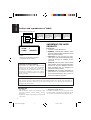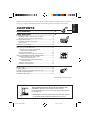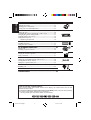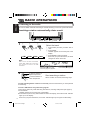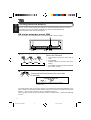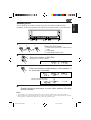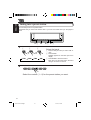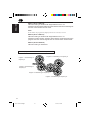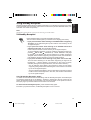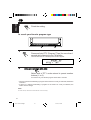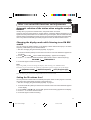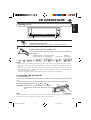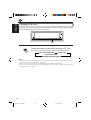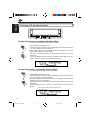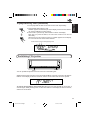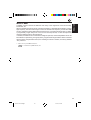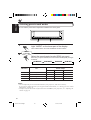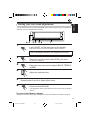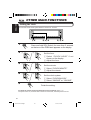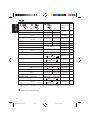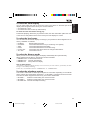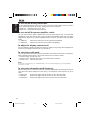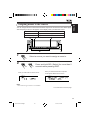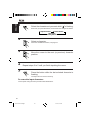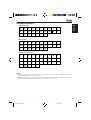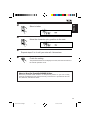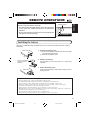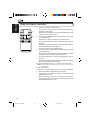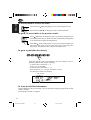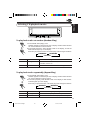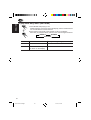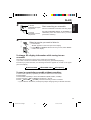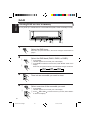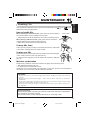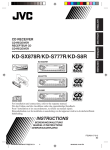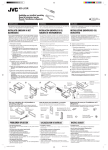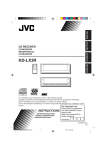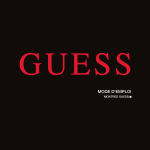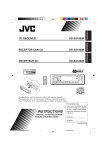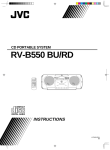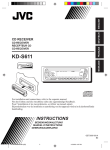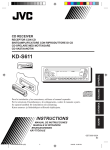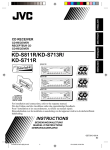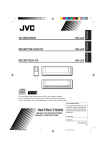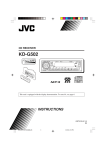Download JVC KD-LX3R User's Manual
Transcript
ENGLISH DEUTSCH CD RECEIVER FRANÇAIS CD-RECEIVER RECEPTEUR CD CD-RECEIVER NEDERLANDS KD-LX3R SEL FUNC SOUND 1 7 RPT 2 8 RND INT/LO 9 10 3 4 MONO 5 11 SSM BAND 6 12 MODE DISP RDS KD-LX3R TP PTY OFF/0 For installation and connections, refer to the separate manual. Angaben zu Einbau und Verkabelung entnehmen Sie bitte der gesonderten Anleitung. Pour l’installation et les raccordements, se référer au manuel séparé. Zie de afzonderlijke handleiding voor details aangaande het installeren en verbinden van het toestel. For Customer Use: Enter below the password you have entered for your security lock. BEDIENUNGSANLEITUNG Retain this password for MANUEL D’INSTRUCTIONS futuer reference. INSTRUCTIONS GEBRUIKSAANWIJZING PASSWORD: LVT0239-001A [E] COVER.KD-LX3R[E].E/G/F/N 3 99.3.9, 5:53 PM ENGLISH Position and reproduction of labels Bottom panel of the main unit DANGER: Invisible laser radiation when open and interlock failed or defeated. AVOID DIRECT EXPOSURE TO BEAM. (e) ADVARSEL: Usynlig laserstråling ved åbning, når sikkerhedsafbrydere erude af funktion. Undgåudsættelse for stråling. (d) Name/Rating plate CLASS LASER VARNING:Osynlig laserstrålning när denna del är öppnadoch spärren är urkopplad. Betrakta ej strålen. (s) VARO: Avattaessa ja suojalukitus ohitettaessa olet alttiina näkymättömälle lasersäteilylle. Älä katso säteeseen. (f) IMPORTANT FOR LASER PRODUCTS 1 PRODUCT Caution: This product contains a laser component of higher laser class than Class 1. CAUTION on Volume Setting CDs produce very little noise compared with other sources. If the volume level is adjusted for the tuner, for example, the speakers may be damaged by the sudden increase in the output level. Therefore, lower the volume before playing a CD and adjust it as required during playback. Precautions: 1. CLASS 1 LASER PRODUCT 2. DANGER: Invisible laser radiation when open and interlock failed or defeated. Avoid direct exposure to beam. 3. CAUTION: Do not open the top cover. There are no user-serviceable parts inside. Leave all servicing to qualified service personnel. 4. CAUTION: This CD player uses invisible laser radiation and is equipped with safety switches to prevent radiation emission when unloading CDs. It is dangerous to defeat the safety switches. 5. CAUTION: Use of controls, adjustments or performance of procedures other than those specified herein may result in hazardous radiation exposure. Note: For security reasons, a numbered ID card is provided with this unit, and the same ID number is imprinted on the unit’s chassis. Keep the card in a safe place, as it will help the authorities to identify your unit if stolen. BEFORE USE * For safety.... • Do not raise the volume level too much, as this will block outside sounds, making driving dangerous. • Stop the car before performing any complicated operations. * Temperature inside the car.... If you have parked the car for a long time in hot or cold weather, wait until the temperature in the car becomes normal before operating the unit. 2 EN02-05.KD-LX3R[E]/f 2 99.3.9, 6:13 PM ENGLISH Thank you for purchasing a JVC product. Please read all instructions carefully before operation, to ensure your complete understanding and to obtain the best possible performance from the unit. CONTENTS BASIC OPERATIONS .................................................... 5 RADIO OPERATIONS ................................................... 6 Listening to the radio ............................................................................ 6 Searching a station automatically: Auto search ........................... 6 Searching a station manually: Manual search ............................. 7 Storing stations in memory ..................................................................8 FM station automatic preset: SSM ............................................... 8 Manual preset .............................................................................. 9 Tuning into a preset station ................................................................ 10 RDS OPERATIONS .....................................................11 What you can do with RDS EON ...................................................... 11 Tracing the same program automatically (Network-Tracking Reception) ............................................. 11 Using Standby Reception .......................................................... 13 Searching your favorite program (PTY Search) ......................... 15 Other convenient RDS functions and adjustments ......................... 17 Automatic selection of the station when using the number buttons .................................................... 17 Changing the display mode while listening to an FM RDS station ............................................................. 17 Setting the TA volume level ........................................................ 17 Automatic clock adjustment ........................................................ 18 CD OPERATIONS....................................................... 19 Playing a CD ........................................................................................ 19 Playing a CD Text ............................................................................... 20 Locating a track or a particular portion on a CD ........................... 21 Selecting CD playback modes ........................................................... 22 Prohibiting CD ejection ...................................................................... 23 To be continued on the next page To reset the unit After installing the unit or when you have troubles with operations, reset the microcomputer built in this unit. Press the reset button on the front panel using a ball-point pen or a similar tool. • REMEMBER your preset adjustments such as preset channels or sound adjustments will also be erased from memory. 3 EN02-05.KD-LX3R[E]/f 3 99.3.9, 6:13 PM ENGLISH SOUND ADJUSTMENTS ............................................. 24 Adjusting the sound ............................................................................ 24 Selecting preset sound modes ............................................................ 26 Storing your own sound adjustments ............................................... 27 OTHER MAIN FUNCTIONS ......................................... 28 Setting the clock .................................................................................. 28 Controlling the volume automatically (Audio Cruise) .................... 29 Changing the general settings (PSM) ............................................... 31 Assigning names to the sources ......................................................... 35 Using the security lock ........................................................................ 38 Registering the password .......................................................... 38 REMOTE OPERATIONS............................................... 41 Installing the battery .......................................................................... 41 Using the remote controller ................................................................ 42 CD CHANGER OPERATIONS ...................................... 43 Playing CDs ......................................................................................... 43 Selecting CD playback modes ........................................................... 45 EXTERNAL COMPONENT OPERATIONS ..................... 47 Playing an external component ......................................................... 47 Using a subwoofer ............................................................................... 47 DAB TUNER OPERATIONS ......................................... 48 Tuning into an ensemble and one of the services ............................. 48 Storing DAB services in memory ...................................................... 50 Tuning into a preset DAB service ...................................................... 52 MAINTENANCE......................................................... 53 Handling CDs ...................................................................................... 53 TROUBLESHOOTING ................................................. 54 SPECIFICATIONS ....................................................... 55 How to use the number buttons: After pressing MODE (while “MODE” remains on the display), the number buttons work as other different function buttons. To use these buttons as number buttons after pressing MODE, wait for 5 seconds without pressing any button so that “MODE” disappears from the display. • Pressing MODE again also erases “MODE” from the display. 4 EN02-05.KD-LX3R[E]/f 4 99.3.9, 6:13 PM ENGLISH BASIC OPERATIONS Note: When you use this unit for the first time, set the built-in clock correctly, see page 28. 1 1 3 2 Turn on the power. The display illuminates and the control panel comes out. 2 Select the source. Each time you press the button, the source changes as described to the left: * CD LINE FM or CD ** AM changer ** DAB To operate the tuner, see pages 6 – 18. To operate the CD player, see pages 19 – 23. To operate the CD changer, see pages 43 – 46. To operate the external component connected to the LINE IN plugs, see page 47. To operate the DAB tuner, see pages 48 – 52. Notes: * If a CD is not in the loading slot, you cannot select CD as the source to play. ** Without connecting the CD changer or the DAB tuner, you cannot select it as the source to play. 3 Adjust the volume. Volume level meter 4 Adjust the sound as you want (see pages 24 – 27). To drop the volume in a moment Press FUNC (function) for more than 1 second while listening to any source. “ATT” starts flashing on the display, and the volume level will drop in a moment. To resume the previous volume level, press the button for more than 1 second again. To turn off the power Press OFF/ 0 until “SEE YOU” appears on the display. 5 EN02-05.KD-LX3R[E]/f 5 99.3.9, 6:13 PM ENGLISH RADIO OPERATIONS Listening to the radio You can use either automatic searching or manual searching to tune into a particular station. Searching a station automatically: Auto search 1- 1 1 1 2 INT/LO 1- 3 1- 2 MODE 2 3 Select the band. FM1 FM2 FM3 AM 1 Press FUNC (Function) to select “FM” or “AM.” 2 Press MODE. “MODE” appears on the lower part of the display. 3 Press BAND to select the band. Each time you press the button, the band changes as shown to the left: Note: This receiver has three FM bands (FM1, FM2, FM3). You can use any one of them to listen to an FM broadcast. Selected band (then clock time: see page 33) appears. 2 To search stations of higher frequencies To search stations of lower frequencies Level meter (see page 33) Start searching a station. When a station is received, searching stops. To stop searching before a station is received, press the same button you have pressed for searching. To tune in FM stations only with strong signals This function works only while searching FM stations, including SSM preset (see page 8). 1 Press MODE. “MODE” appears on the lower part of the display. 2 Press INT/LO (Intro/Local), while “MODE” is still on the display, so that the LOCAL indicator lights up on the display. Each time you press the button, the LOCAL indicator lights up and goes off alternately. 6 EN06-10.KD-LX3R[E]/f 6 99.3.9, 6:14 PM 1- 1 1 1 MONO 2 3 ENGLISH Searching a station manually: Manual search 1- 3 1- 2 MODE 2, 3 Select the band. 1 Press FUNC (Function) to select “FM” or “AM.” 2 Press MODE. “MODE” appears on the lower part of the FM1 FM2 FM3 AM display. 3 Press BAND to select the band. Note: Each time you press the button, the band This receiver has three FM bands (FM1, FM2, changes as shown to the left: FM3). You can use any one of them to listen to an FM broadcast. 2 Press and hold ¢ or 4 starts flashing on the display. 3 To tune into stations of higher frequencies To tune into stations of lower frequencies until “M” (manual) Tune into a station you want while “M” is flashing. Notes: • If you hold down the button, the frequency keeps changing (in 50 kHz intervals for FM and 9 kHz intervals for AM–MW/LW) until you release the button. • After 5 seconds you release the button, “M” stops flashing on the display and you cannot select a station manually any more. When an FM stereo broadcast is hard to receive: 1 Press MODE while listening to an FM stereo broadcast (the ST indicator lights up while receiving an FM stereo broadcast). “MODE” appears on the lower part of the display. 2 Press MONO (monaural), while “MODE” is still on the display, so that the MO indicator lights up on the display. The sound you hear becomes monaural but reception will be improved (the ST indicator goes off). Each time you press the button, the MO indicator lights up and goes off alternately. 7 EN06-10.KD-LX3R[E]/f 7 99.3.9, 6:14 PM ENGLISH Storing stations in memory You can use one of the following two methods to store broadcasting stations in memory. • Automatic preset of FM stations: SSM (Strong-station Sequential Memory) • Manual preset of both FM and AM stations FM station automatic preset: SSM You can preset 6 local FM stations in each FM band (FM1, FM2 and FM3). 2 1- 3 1- 2 1- 1 1 1 2 FM1 2 3 FM2 FM3 Select the FM band. AM 1 Press FUNC (Function) to select “FM” or “AM.” 2 Press MODE. “MODE” appears on the lower part of the display. 3 Press BAND to select the FM band number (FM1, FM2, or FM3). Press and hold both buttons for more than 2 seconds. “SSM” appears, then disappears when automatic preset is over. Local FM stations with the strongest signals are searched and stored automatically in the band number you have selected (FM1, FM2 or FM3). These stations are preset in the number buttons — No. 1 (lowest frequency) to No. 6 (highest frequency). When automatic preset is over, the station stored in number button 1 will be automatically tuned in. 8 EN06-10.KD-LX3R[E]/f 8 99.3.9, 6:14 PM ENGLISH Manual preset You can preset up to 6 stations in each band (FM1, FM2, FM3 and AM) manually. EXAMPLE: Storing an FM station of 88.3 MHz into the preset number 1 of the FM1 band 1- 1 3 1 1 2 3 1- 3 1- 2 2 Select the FM1 band. 1 Press FUNC (Function) to select “FM” or “AM.” 2 Press MODE. 3 Press BAND to select “FM1.” 2 Tune into a station of 88.3 MHz. See page 6 to tune into a station. 3 Press and hold the number button (in this example, 1) for more than 2 seconds. FM band number and “MEMO” appears alternately for a while. 4 Repeat the above procedure to store other stations into other preset numbers. Notes: • A previously preset station is erased when a new station is stored in the same preset number. • Preset stations are erased when the power supply to the memory circuit is interrupted (for example, during battery replacement). If this occurs, preset the stations again. 9 EN06-10.KD-LX3R[E]/f 9 99.3.9, 6:14 PM ENGLISH Tuning into a preset station You can easily tune into a preset station. Remember that you must store stations first. If you have not stored them yet, see pages 8 and 9. 1- 1 1 1 FM1 2 FM2 2 Select the band. 3 FM3 1- 3 1- 2 AM 1 Press FUNC (Function) to select “FM” or “AM.” 2 Press MODE. “MODE” appears on the lower part of the display. 3 Press BAND to select the band. Each time you press the button, the band changes as shown to the left: 2 Select the number (1 – 6) for the preset station you want. 10 EN06-10.KD-LX3R[E]/f 10 99.3.9, 6:14 PM What you can do with RDS EON RDS (Radio Data System) allows FM stations to send an additional signal along with their regular program signals. For example, the stations send their station names, as well as information about what type of program they broadcast, such as sports or music, etc. Another advantage of RDS function is called “EON (Enhanced Other Networks).” The EON indicator lights up while receiving an FM station with the EON data. By using the EON data sent from a station, you can tune into a different station of a different network broadcasting your favorite program or traffic announcement while listening to another program or to another source such as CD. ENGLISH RDS OPERATIONS By receiving the RDS signals, this unit can do the following: • Tracing the same program automatically (Network-tracking Reception) • Standby Reception of TA (Traffic Announcement) or your favorite program • PTY (Program Type) search • TA (Traffic Announcement) search • And some other functions Tracing the same program automatically (NetworkTracking Reception) When driving in an area where FM reception is not good, the tuner built in this unit automatically tunes in another RDS station broadcasting the same program with stronger signals. So, you can continue to listen to the same program in its finest reception, no matter where you drive. (See the illustration on the next page.) Two types of the RDS signals are used to make Network-Tracking Reception work correctly — PI (Program Identification) and AF (Alternative Frequency) data. Without receiving these data correctly from the RDS station you are listening to, NetworkTracking Reception will not operate. To use Network-Tracking Reception, press and hold TP/RDS (Traffic Program/Radio Data System) for more than 1 second. Each time you press and hold the button, Network-Tracking Reception modes change as follows: Mode 1 Mode 2 Mode 3 11 EN11-18.KD-LX3R[E]/f 11 99.3.9, 6:14 PM ENGLISH Mode 1 (AF:on / REG:off) Network-Tracking is activated with Regionalization set to “off.” Switches to another station within the same network when the received signals from the current station become weak. Note: In this mode, the program may differ from the one currently received. Mode 2 (AF:on / REG:on) Network-Tracking is activated with Regionalization set to “on.” Switches to another station, within the same network, broadcasting the same program when the received signals from the current station become weak. Mode 3 (AF:off / REG:off) Network-Tracking is deactivated. The same program can be received on different frequencies. Program 1 broadcasting on frequency E Program 1 broadcasting on frequency A Program 1 broadcasting on frequency B Program 1 broadcasting on frequency C Program 1 broadcasting on frequency D 12 EN11-18.KD-LX3R[E]/f 12 99.3.9, 6:14 PM Standby Reception allows the unit to switch temporarily to your favorite program (PTY: Program TYpe) and Traffic Announcement (TA) from the current source (another FM RDS station, CD, and other connected components). Note: Standby Reception will not work if you are listening to an AM station. ENGLISH Using Standby Reception TA Standby Reception Press TP/RDS briefly to activate TA Standby Reception. The TP indicator either lights up or flashes on the display. (See below) • If you press the button while listening to an FM RDS station supporting TA signal, the TP indicator lights up. This receiver now stands by for the TA signal reception. • If you press the button while listening to an FM RDS station NOT supporting TA signal, the TP indicator flashes. In this case, this receiver cannot stand by for TA signal reception. To use TA Standby Reception, tune into a station supporting TA signal by pressing ¢ or 4 . “SEARCH” (or “LOCAL SEARCH”: see page 6) appears on the display, and the unit searches for a station supporting TA signal. When a station supporting the signal is tuned in, the TP indicator is lit. NOW this receiver stands by for the TA signal reception. • If you press the button while listening to any other source than AM; This unit starts searching for an FM station supporting TA signal in the background — without affecting your listening to the source currently selected. (During this background search, the TP indicator flashes.) – The TP indicator stops flashing and remains lit when an FM station supporting TA signal is tuned in the background. This receiver now stands by for the TA signal reception. – The TP indicator keeps flashing when an FM station supporting TA signal is NOT tuned in the background. In this case, this receiver cannot stand by for TA signal reception. How TA Standby Reception works: If a Traffic Announcement starts broadcasting while TA Standby Reception is activated (the TP indicator should be lit on the display), “TRAFFIC” appears and the unit tunes into the station broadcasting Traffic Announcement. The volume increases to the preset TA volume level (see page 17) and the Traffic Announcement can be heard. To deactivate TA Standby Reception, press TP/RDS briefly again. Each time you press the button, TA Standby Reception turns on and off. 13 EN11-18.KD-LX3R[E]/f 13 99.3.9, 6:14 PM ENGLISH PTY Standby Reception Press PTY to activate PTY Standby Reception. The PTY indicator either lights up or flashes on the display. (See below) • If you press the button while listening to an FM RDS station supporting PTY signals, the PTY indicator lights up, and the PTY code name (see “To select your favorite program for PTY Standby Reception” below) flashes for 5 seconds. This receiver now stands by for the selected PTY signal reception. • If you press the button while listening to an FM RDS station NOT supporting PTY signals, the PTY indicator flashes, and the PTY code name also flashes for 5 seconds. In this case, this receiver cannot stand by for PTY signal reception. To use PTY Standby Reception, tune into a station supporting PTY signals by pressing ¢ or 4 . “SEARCH” (or “LOCAL SEARCH”: see page 6) appears on the display, and the unit searches for a station supporting PTY signals. When a station supporting the signal is tuned in, the PTY indicator is lit. NOW this receiver stands by for the selected PTY signal reception. • If you press the button while listening to any other source than AM; This unit starts searching for an FM station supporting PTY signal in the background — without affecting your listening to the source currently selected. (During this background search, the PTY indicator flashes.) – The PTY indicator stops flashing and remains lit when an FM station supporting PTY signal is tuned in the background. This receiver now stands by for the PTY signal reception. – The PTY indicator keeps flashing when an FM station supporting PTY signal is NOT tuned in the background. In this case, this receiver cannot stand by for PTY signal reception. How PTY Standby Reception works: If a program of the selected PTY starts broadcasting while the PTY Standby Reception is activated, the selected PTY name appears and the unit tunes into the station broadcasting the program. The program of the selected PTY can be heard. To deactivate PTY Standby Reception, press PTY again. Each time you press the button, PTY Standby Reception turns on and off. To select your favorite program for PTY Standby Reception You can select your favorite program for PTY Standby Reception to store in memory. When shipped from the factory, “News” is stored for PTY Standby Reception. • See also “Changing the general settings (PSM)” on page 31. 1 Press and hold SEL (Select) for more than 2 seconds so one of the PSM items appears on the display. 2 Press ¢ or 4 to select “PTY STANDBY,” if not shown on the display. 3 Select one of twenty-nine PTY codes. (See page 18.) The selected PTY code name appears on the display and is stored into memory. 4 Press SEL again to finish the setting. 14 EN11-18.KD-LX3R[E]/f 14 99.3.9, 6:14 PM You can search one of your 6 favorite program types stored in memory. When shipped from the factory, the following 6 program types have been stored in the number buttons (1 to 6). 1 2 3 4 5 6 POP M ROCK M EASY M CLASSICS AFFAIRS VARIED ENGLISH Searching your favorite programme (PTY Search) To store your favorite program types 3 1, 5 1 4 2 Press and hold SEL (Select) for more than 2 seconds so one of the PSM items appears on the display. (PSM: see page 31.) 2 Select “PTY SEARCH” if not shown on the display. 3 Select one of twenty-nine PTY codes. (See page 18.) Selected code name appears on the display. • If the code already stored in memory is selected, it will flash on the display. 4 Press and hold the number button for more than 2 seconds to store the PTY code selected into the preset number you want. PTY preset number appears, and selected code name and “MEMORY” alternate on the display. To be continued on the next page 15 EN11-18.KD-LX3R[E]/f 15 99.3.9, 6:14 PM ENGLISH 5 Finish the setting. To search your favorite program type 2 1 PTY 1 Press and hold PTY (Program TYpe) for more than 1 second while listening to an FM station. The last selected PTY code and preset number appear. DISC CRUISE 2 Select one of PTY codes stored in preset number buttons (1 to 6). PTY search for your favorite program starts after 5 seconds. • If there is a station broadcasting a program of the same PTY code you selected, that station is tuned in. • If there is no station broadcasting a program of the same PTY code you selected, the station will not change. Note: In some areas, the PTY search will not work correctly. 16 EN11-18.KD-LX3R[E]/f 16 99.3.9, 6:14 PM Automatic selection of the station when using the number buttons ENGLISH Other convenient RDS functions and adjustments Usually when you press the number button, the preset station is tuned in. However, when the preset station is an RDS station, something different will happen. If the signals from that preset station are not sufficient for good reception, this unit starts searching another station broadcasting the same program as the original preset station is broadcasting, then if any station broadcasting the same program is found, the station will be tuned in. Changing the display mode while listening to an FM RDS station You can change the initial indication on the display to either station name (PS) or to station frequency, while listening to an FM RDS station. • See also “Changing the general settings (PSM)” on page 31. 1 Press and hold SEL (Select) for more than 2 seconds so one of the PSM items appears on the display. 2 Press ¢ or 4 until “TUNER DISP (Display)” appears on the display. 3 Press + / – to select the desired indication (either station name or station frequency). PS NAME FREQUENCY 4 Press SEL again to finish the setting. Note: By pressing DISP, you can also change the display while listening to an FM RDS station. Each time you press the button, the following information appears on upper part of the display: PS (Station name) Station Frequency PTY (Program type) Then, the display goes back to the original indication in several seconds. Setting the TA volume level You can preset the volume level for TA Standby Reception. When a traffic program is received, the volume level automatically changes to the preset level. • See also “Changing the general settings (PSM)” on page 31. 1 Press and hold SEL (Select) for more than 2 seconds so that one of the PSM items appears on the display. 2 Press ¢ or 4 until “TA VOLUME” (with its current setting) appears on the display. 3 Press + / – to set to the desired volume. 4 Press SEL again to finish the setting. 17 EN11-18.KD-LX3R[E]/f 17 99.3.9, 6:14 PM ENGLISH Automatic clock adjustment When shipped from the factory, the clock built in this unit is set to be readjusted automatically using the CT (Clock Time) data in the RDS signal. If you do not want to use automatic clock adjustment, follow the procedure below. • See also “Changing the general settings (PSM)” on page 31. 1 Press and hold SEL (Select) for more than 2 seconds so one of the PSM items appears on the display. 2 Press ¢ or 4 until “AUTO ADJUST” appears on the display. 3 Press – to select “ADJUST OFF.” 4 Press SEL again to finish the setting. To reactivate clock adjustment, repeat the same procedure and select “ADJUST ON” in step 3 by pressing +. Note: It takes about 2 minutes to adjust the time using the CT data. So, you must tune to the station for more than 2 minutes continuously; otherwise, the clock time will not be adjusted. PTY codes NEWS: AFFAIRS: News Topical programs expanding on current news or affairs INFO: Programs which impart advice on a wide variety of topics SPORT: Sport events EDUCATE: Educational programs DRAMA: Radio plays CULTURE: Programs on national or regional culture SCIENCE: Programs on natural science and technology VARIED: Other programs like comedies or ceremonies POP M: Pop music ROCK M: Rock music EASY M: Easy-listening music LIGHT M: Light music CLASSICS: Classical music OTHER M: Other music WEATHER: Weather information FINANCE: Reports on commerce, trading, the stock market, etc. CHILDREN: Entertainment programs for children SOCIAL: RELIGION: Programs on social activities Programs dealing with any aspect of belief or faith, or the nature of existence or ethics PHONE IN: Programs where people can express their views either by phone or in a public forum TRAVEL: Programs about travel destinations, package tours, and travel ideas and opportunities LEISURE: Programs concerned with recreational activities such as gardening, cooking, fishing, etc. JAZZ: Jazz music COUNTRY: Country music NATION M: Current popular music from another nation or region, in that country’s language OLDIES: Classic pop music FOLK M: Folk music DOCUMENT: Programs dealing with factual matters, presented in an investigative style 18 EN11-18.KD-LX3R[E]/f 18 99.3.9, 6:14 PM CD OPERATIONS ENGLISH Playing a CD FUNC 1 1 Open the loading slot. The display panel moves down, and the loading slot appears. 2 Insert a disc into the loading slot. The unit draws a CD, the display panel moves up, and CD play starts automatically. Total track number Total playing time of of the inserted disc the inserted disc Current track Elapsed playing time Notes: • When a CD is in the loading slot, selecting “CD” as the source by pressing FUNC starts CD play. • When a CD is inserted upside down, “DISC EJECT” appears on the display and the CD automatically ejects. • When you play a CD Text, the disc title and performer appear on the display. Then the current track and elapsed playing time appears on the display. See also “Playing a CD Text” (page 20) and “To select the scroll mode” (page 34). If a CD Text includes much text information, some may not appear on the display. To stop play and eject the CD Press OFF/0 briefly. CD play stops, the display panel moves down, then the CD automatically ejects from the loading slot. • If you change the source, the CD play also stops (without ejecting the CD this time). ¢ or 4 . CAUTION: NEVER insert your finger between the display panel and the unit, as it may get caught in the unit. To close the display panel, press Note: If the ejected disc is not removed for about 15 seconds, the disc is automatically inserted again into the loading slot to protect it from dust. (CD play will not start this time.) 19 EN19-23.KD-LX3R[E]/f 19 99.3.9, 6:14 PM ENGLISH Playing a CD Text In a CD Text, some information about the disc (its disc title, performer and track title) is recorded. You can show these disc information on the display. DISP Select text display mode while playing a CD Text. Each time you press the button, the display changes as follows: Disc Title / Performer Track Title Current track no. and Elapsed playing time Notes: • The display shows up to 12 characters at one time and scrolls if there are more than 12 characters. See also “To select the scroll mode” on page 34. Some characters or symbols will not be shown (and be blanked) on the display. • When you press DISP while playing a conventional CD, “NO NAME” appears for the disc title/ performer and the track title. 20 EN19-23.KD-LX3R[E]/f 20 99.3.9, 6:14 PM Number buttons ENGLISH Locating a track or a particular portion on a CD ¢ 4 To fast-forward or reverse the track Press and hold ¢, while playing a CD, to fast-forward the track. Press and hold 4 , while playing a CD, to reverse the track. To go to the next tracks or the previous tracks Press ¢ briefly, while playing a CD, to go ahead to the beginning of the next track. Each time you press the button consecutively, the beginning of the next tracks is located and played back. Press 4 briefly, while playing a CD, to go back to the beginning of the current track. Each time you press the button consecutively, the beginning of the previous tracks is located and played back. To go to a particular track directly Press the number button corresponding to the track number to start its playback. • To select a track number from 1 – 6: Press 1 (7) – 6 (12) briefly. • To select a track number from 7 – 12: Press and hold 1 (7) – 6 (12) for more than 1 second. 21 EN19-23.KD-LX3R[E]/f 21 99.3.9, 6:14 PM ENGLISH Selecting CD playback modes RND INT/LO MODE RPT To play back tracks at random (Random Play) You can play back all tracks on the CD at random. 1 Press MODE while playing a CD. “MODE” appears on the lower part of the display, and the number buttons can work as different function buttons. 2 Press RND (Random), while “MODE” is still on the display, so that the RND indicator lights up on the display. Each time you press the button, CD random play mode turns on and off alternately. When the random mode is turned on, the RND indicator lights up on the display and a track randomly selected starts playing. RND To play back tracks repeatedly (Repeat Play) You can play back the current track repeatedly. 1 Press MODE while playing a CD. “MODE” appears on the lower part of the display, and the number buttons can work as different function buttons. 2 Press RPT (Repeat), while “MODE” is still on the display, so that the RPT indicator lights up on the display. Each time you press the button, CD repeat play mode turns on and off alternately. When the repeat mode is turned on, the RPT indicator lights up on the display. Track number of the currently playing track RPT 22 EN19-23.KD-LX3R[E]/f 22 99.3.9, 6:14 PM You can play back the first 15 seconds of each track sequentially. 1 Press MODE while playing a CD. “MODE” appears on the lower part of the display, and the number buttons can work as different function buttons. 2 Press INT/LO (Intro/local), while “MODE” is still on the display. Each time you press the button, CD intro scan mode turns on and off alternately. When the intro scan mode is turned on, “INTRO” appears on the display for 5 seconds and the track number flashes. ENGLISH To play back only intros (Intro Scan) Track number of the currently playing track Prohibiting CD ejection FUNC OFF/0 You can prohibit CD ejection and can lock a CD in the loading slot. While pressing FUNC (Function), press and hold OFF/0 for more than 2 seconds. “NO EJECT” flashes on the display for about 5 seconds, and the CD is locked and cannot be ejected. To cancel the prohibition and unlock the CD, press and hold OFF/0 for more than 2 seconds again, while pressing FUNC. “EJECT OK” flashes on the display for about 5 seconds, and the CD is unlocked. 23 EN19-23.KD-LX3R[E]/f 23 99.3.9, 6:14 PM ENGLISH SOUND ADJUSTMENTS Adjusting the sound You can adjust the sound characteristics to your preference. 2 1 1 Select the item you want to adjust. BASS TREBLE VOLUME Indication FADER BALANCE WOOFER BBE To do: Range BASS Adjust the bass. –06 (min.) — +06 (max.) TREBLE Adjust the treble. –06 (min.) — +06 (max.) FADER* Adjust the front and rear speaker balance. R06 (Rear only) — F06 (Front only) BALANCE Adjust the left and right speaker balance. L06 (Left only) — R06 (Right only) BBE See “What is BBE?” on the next page. ON — OFF WOOFER Adjust the subwoofer output level. 00 — 08 VOLUME Adjust the volume. 00 (min.) — 50 (max.) Notes: * If you are using a two-speaker system, set the fader level to “00.” 2 Adjust the level. Note: Normally + / – button works as the volume control. So you do not have to select “VOLUME” to adjust the volume level. 24 EN24-27.KD-LX3R[E]/f 24 99.3.9, 6:15 PM The BBE* function restores the brilliance and clarity of the original live sound in recording, broadcasts, etc. When a speaker reproduces sound, it introduces frequency-dependent phase shifting, causing high-frequency sounds to take longer to reach the ear than low frequency sounds. The BBE function adjusts the phase relationship between the low, mid and high frequencies by adding a progressively longer delay time to the low and mid frequencies, so that all frequencies reach the listener’s ears at the proper time. In addition, the BBE function boosts low and high frequencies, which loudspeakers tend to be less efficient in reproducing, through dynamic, program-driven augmentation. When combined with the phase compensation feature, the resulting sound has a clearer, more finely detailed “live” presence. ENGLISH What is BBE? * Under license from BBE Sound, Inc. is a trademark of BBE Sound, Inc. 25 EN24-27.KD-LX3R[E]/f 25 99.3.9, 6:15 PM ENGLISH Selecting preset sound modes You can select a preset sound adjustment suitable to the music genre. 2 1 1 Light “MODE” on the lower part of the display. The number buttons can work as different function buttons. 2 Within 5 seconds Select the sound control mode (SCM) you want. Each time you press SOUND, the sound control mode (SCM) changes as follows. SCM BEAT Indication SCM SOFT For: SCM POP SCM OFF Preset values Bass Treble BBE 00 00 On SCM OFF (Flat sound) SCM BEAT Rock or disco music +02 00 On SCM SOFT Quiet background music +01 –03 Off SCM POP Light music +04 +01 Off Notes: • You can adjust the preset sound control mode to your preference, and store in memory. If you want to adjust and store your original sound control mode, see “Storing your own sound adjustments” on page 27. • To adjust only the bass/treble reinforcement levels and BBE to your preference, see “Adjusting the sound” on page 24. 26 EN24-27.KD-LX3R[E]/f 26 99.3.9, 6:15 PM You can adjust the sound control modes (BEAT, SOFT, POP: see page 26) to your preference and store your own adjustments in memory. 4, 5 1 3, 5 2, 6 ENGLISH Storing your own sound adjustments 1 Light “MODE” on the lower part of the display. The number buttons can work as different function buttons. REMEMBER you must finish the following steps while “MODE” is still on the display. Otherwise, the setting will be canceled. 2 Select the sound control mode (SCM) you want. For details, see page 26. 3 Select the item you want to adjust (BASS, TREBLE, or BBE). 4 5 Adjust the selected item. Repeat steps 3 and 4 to adjust other items. 6 Press and hold SOUND. Your adjustment made for the selected sound control mode is stored in memory. To reset to the factory settings Repeat the same procedure and reassign the preset values listed in the table on page 26. 27 EN24-27.KD-LX3R[E]/f 27 99.3.9, 6:15 PM ENGLISH OTHER MAIN FUNCTIONS Setting the clock You can also set the clock system either to 24 hours or 12 hours. 1, 5 1 2 2, 3, 4 2, 3, 4 Press and hold SEL (Select) for more than 2 seconds so that one of the PSM items appears on the display. 1 2 Set the hour. 1 Select “CLOCK HOUR” if not shown on the display. 2 Adjust the hour. 3 1 2 Set the minute. 1 Select “CLOCK MINUTE.” 2 Adjust the minute. 4 1 2 Set the clock system. 1 Select “CLOCK24H/12H.” 2 Select “24HOUR” or “12HOUR.” 5 Finish the setting. To check the current clock time while the unit is turned off, press + or –. The power turns on, the clock time is shown for 5 seconds, then the power turns off. 28 EN28-34.KD-LX3R[E]/f 28 99.3.9, 6:15 PM You can select the proper cruise mode for your car. This unit change the volume level automatically (at 3 possible levels) based on the driving speed of your car by detecting the alternator’s generating frequency (Audio Cruise). If you want to use this mode, follow the procedures below. When shipped from the factory, this mode is set to “CRUISE OFF.” • CRUISE 1: Select this if your car is relatively quiet. • CRUISE 2: Select this if your car is relatively loud. The volume increase rate is twice as much as that of the CRUISE 1 setting. • CRUISE OFF: Cancels Audio Cruise. 1, 4 1 2 3 3 ENGLISH Controlling the volume automatically (Audio Cruise) 2 Press and hold SEL (Select) for more than 2 seconds so that one of the PSM items appears on the display. Select “CRUISE MODE.” Select desired setting. Each time you press the button, the Audio Cruise mode changes as follows: CRUISE 1 4 CRUISE 2 CRUISE OFF Finish the setting. 29 EN28-34.KD-LX3R[E]/f 29 99.3.9, 6:15 PM ENGLISH When this function is turned on (the CRUISE indicator lights up on the display), the proper volume level is automatically selected among the 3 possible levels according to the driving speed, and the selected level is shown on the display. When the driving speed increases. CRUISE CRUISE CRUISE CRUISE When the driving speed decreases. To adjust the volume increase rate If you find Audio Cruise increases (or decreases) the volume either too much or too little as the driving speed changes, you can adjust the increase rate by changing the boost level. To change it, follow the procedure below. 1 Press and hold SEL (Select) for more than 2 seconds so that one of the PSM items appears on the display. 2 Press ¢ or 4 repeatedly until “CRUISE MODE” appears on the display. 3 Press + or – to select either “CRUISE 1” or “CRUISE 2.” 4 Press ¢ (or 4 ) to select “BOOST.” The current boost level also appears on the display. 5 Press + or – to select the desired boost level (among 01 to 15). 6 Press SEL again to finish the setting. If Audio Cruise does not function correctly You may need to store the idling speed into memory to make Audio Cruise function correctly. NOTICE that a number of factors, such as electric power steering, wipers, power windows, air conditioner, etc. do generate noises and, as a result, may cause Audio Cruise not to function correctly. If this is the main cause of malfunction, connect the memory backup lead (yellow lead) directly to the car battery to prevent these noises from affecting Audio Cruise. 1 Start the engine and let it warm up. 2 Press and hold SEL (Select) for more than 2 seconds so one of the PSM items appears on the display. 3 Press ¢ or 4 repeatedly until “CRUISE MODE” appears on the display. 4 Press + or – to select either “CRUISE 1” or “CRUISE 2.” 5 Press ¢ (or 4 ) to select “+OR– RPM SET.” 6 Press + or – to select the desired idling speed. 7 Press SEL again to finish the setting. When the setting is complete, the unit automatically checks to see if Audio Cruise functions correctly with this new idling setting. If it does not function correctly, Audio Cruise is canceled automatically and the idling setting becomes invalid. • If this happens, see the NOTICE above. 30 EN28-34.KD-LX3R[E]/f 30 99.3.9, 6:15 PM You can change the items listed on the next page by using the PSM (Preferred Setting Mode) control. ENGLISH Changing the general settings (PSM) Basic Procedure 1, 4 1 2 3 4 3 2 Press and hold SEL (Select) for more than 2 seconds so that one of the PSM items appears on the display. Select the PSM item you want to adjust. (See page 32.) Adjust the PSM item selected above. Finish the setting. 31 EN28-34.KD-LX3R[E]/f 31 99.3.9, 6:15 PM ENGLISH 3 2 1 Factory-preset settings See page 0:00 28 Set. Select. Hour adjustment Back Advance CLOCK MINUTE Minute adjustment Back Advance CLOCK24H/12H 24/12-hour time display 12HOUR 24HOUR 24HOUR 28 AUTO ADJUST Automatic setting of the clock ADJUST OFF ADJUST ON ADJUST ON 18 CLOCK DISP Clock display CLK DISP OFF CLK DISP ON CLK DISP ON TUNER DISP Display mode PTY STANDBY PTY standby PTY SEARCH PTY search TA VOLUME Traffic announcement volume TA VOLUME 00-50 LEVEL METER Level display 6 types (See page 33.) DIMMER MODE Dimmer mode CLOCK HOUR FREQUENCY PS NAME 29 program types (See page 18.) DIMMER AUTO DIMMER OFF 33 PS NAME 17 NEWS 14 (See page 15.) 15 TA VOLUME 20 17 NORMAL 33 DIMMER AUTO 33 CRUISE OFF 29 800 rpm 30 DIMMER ON CRUISE MODE Audio cruise CRUISE 1 CRUISE 2 CRUISE OFF +OR– RPM SET* Idling speed BOOST* Boost TELEPHONE Audio mute for cellular phone system BEEP SWITCH Key-touch tone P. AMP SWITCH Power amplifier switch CONTRAST Display contrast SCROLL MODE Scroll mode WOOFER FREQ * 4 Subwoofer cutoff frequency — BOOST 01 –15 BOOST 05 MUTING 1 MUTING OFF MUTING OFF MUTING 2 30 33 BEEP ON 34 P. AMP ON 34 CONTRAST 01 –10 CONTRAST 05 34 SCROLL AUTO SCROLL ONCE SCROLL OFF SCROLL ONCE 34 FREQ MID 34 BEEP OFF P. AMP OFF FREQ LOW BEEP ON P. AMP ON FREQ MID FREQ HIGH When you select “CRUISE 1” or “CRUISE 2” for Audio Cruise Mode, you can adjust these items. Press SEL to finish the setting. 32 EN28-34.KD-LX3R[E]/f 32 99.3.9, 6:15 PM You can select either the clock or the source name to be shown on the lower part of the display. When shipped from the factory, the clock is selected. • CLK DISP ON: Clock • CLK DISP OFF:Source name (or station band) ENGLISH To select the clock display To check the other information during play Press DISP (Display). Each time you press the button, the other information (either the clock or the source name) will be shown on the lower part of the display for a while. To select the level meter You can select the level meter display according to your preference. When shipped from the factory, “NORMAL” is selected. • NORMAL: Normal audio level meter • HIGHWAY: Level meter illuminates as if you are driving on a highway. • SIDE: Level meter illuminates horizontally. • RACE: Level meter illuminates as if cars are racing. • LEVEL OFF: Level meter stays lit and does not change its illumination. • ALL OFF: Level meter turns off. To select the dimmer mode When you turn on the car head lights, the display automatically dims (Auto Dimmer). When shipped from the factory, Auto Dimmer mode is activated. • DIMMER AUTO: Activates Auto Dimmer. • DIMMER OFF: Cancels Auto Dimmer. • DIMMER ON: Always dims the display. Note on Auto Dimmer: Auto Dimmer equipped with this unit may not work correctly on some vehicles, particularly on those having a control dial for dimming. In this case, set the dimmer mode to “DIMMER ON” or “DIMMER OFF.” To select the telephone muting This mode is used when a cellular phone system is connected. Depending on the cellular phone system used, select either “MUTING 1” or “MUTING 2,” whichever mutes the sounds from this unit. When shipped from the factory, this mode is deactivated. • MUTING 1: Select this if this setting can mute the sounds. • MUTING 2: Select this if this setting can mute the sounds. • MUTING OFF: Cancels the telephone muting. 33 EN28-34.KD-LX3R[E]/f 33 99.3.9, 6:15 PM ENGLISH To turn on/off the key-touch tone You can deactivate the key-touch tone if you do not want to make it beep when you press a button. When shipped from the factory, the key-touch tone is activated. • BEEP ON: Activates the key-touch tone. • BEEP OFF: Deactivates the key-touch tone. To turn on/off the power amplifier switch You can switch off the built-in amplifier and send the audio signals only to the external amplifier(s) to get clear sounds and to prevent internal heat buildup inside this unit. When shipped from the factory, the power amplifier switch is turned on so that the built-in amplifier works. • P. AMP ON: Select this mode when not using external amplifier(s). • P. AMP OFF: Select this mode when using external amplifier(s). To adjust the display contrast level You can adjust the display contrast level among 01 (dark) to 10 (bright). When shipped from the factory, the display contrast level is set at level 05. To select the scroll mode You can select the scroll mode for the disc information if it consists of more than 12 characters. When shipped from the factory, Auto Scroll mode is set to “SCROLL ONCE.” • SCROLL ONCE: Scrolls only once. • SCROLL AUTO: Repeats the scroll (5-second intervals in between). • SCROLL OFF: Cancels Auto Scroll. Note: Even if the scroll mode is set to “SCROLL OFF,” you can scroll the display by pressing DISP for more than 1 second. To select the subwoofer cutoff frequency When a subwoofer is connected to this unit, select an appropriate cutoff frequency level for your subwoofer. When shipped from the factory, the subwoofer cutoff frequency is set to “MID.” • FREQ LOW: Frequencies higher than 50 Hz are cut off to the subwoofer. • FREQ MID: Frequencies higher than 80 Hz are cut off to the subwoofer. • FREQ HIGH: Frequencies higher than 120 Hz are cut off to the subwoofer. 34 EN28-34.KD-LX3R[E]/f 34 99.3.9, 6:15 PM You can assign names to CDs and the external component connected to the LINE IN plugs. After assigning a name, it will appear on the display when you select the source. Sources CDs* External component 7 1 Maximum number of the characters up to 32 characters (up to 40 discs) up to 12 characters 3 1 4 ENGLISH Assigning names to the sources 2 5 Select a source you want to assign a name to. 2 Press and hold SEL (Select) for more than 2 seconds while pressing DISP. When you select the CD as the source: When you select the external component connected to LINE IN as the source: Note: * You cannot assign a name to a CD TEXT. To be continued on the next page 35 EN35-40.KD-LX3R[E]/f 35 99.3.9, 6:15 PM ENGLISH 3 Select the character set you want while “ ” is flashing. Each time you press the button, the character set changes as follows: Small letters Capital letters Numerals and Symbols 4 Select a character. About the available characters, see page 37. 5 6 Move the cursor to the next (or previous) character position. Repeat steps 3 to 5 until you finish inputting the name. 7 Press the button while the last selected character is flashing. The input name is stored in memory. To erase the input characters Insert spaces using the same procedure described above. 36 EN35-40.KD-LX3R[E]/f 36 99.3.9, 6:15 PM Capital letters A B C D E F G H I J K L M N O P Q R S T U V W X Y Z Space ENGLISH Available characters Small letters a b c d e f g h i j k l m n o p q r s t u v w x y z Space Numbers and symbols 0 1 2 3 4 5 6 7 8 9 ! ” # $ % & ’ ( ) + , – . / : ; < = * > ? @ _ ` Space Notes: • When you assign a name to the 41st disc, “NAME FULL” appears on the display. (In this case, delete unwanted names before assignment.) • When the CD changer CH-X1200 connected, you can assign names to CDs in CH-X1200. These names can also be shown on the display if you insert the CDs in this unit. 37 EN35-40.KD-LX3R[E]/f 37 99.3.9, 6:15 PM ENGLISH Using the security lock You can prohibit the unauthorized use of this unit by the others. To use the security lock, you need to set the password first. Once you set the password, the unit will ask you to enter the password when you turn on the unit for the first time after reinstallation (or after recovering the car battery exhaustion). CAUTION: Be careful not to forget the password you have entered; otherwise, you cannot use this unit. Keep the password in your mind and more importantly on paper or some other materials. You can write down your password in the spaces provided on the cover page. Registering the password You have to use 4 characters for your password. You can use the following characters: Capital letters (A – Z), small letters (a – z), and numerals (0 –9). 3, 5 6 1 1 2 4, 5 Press and hold both buttons for more than 2 seconds. The unit enters password entry mode. 2 Select the character set you want to use. Each time you press the button, the character set changes as follows: Capital letters Small letters Numerals 38 EN35-40.KD-LX3R[E]/f 38 99.3.9, 6:15 PM Select a letter. 4 5 ENGLISH 3 Move the character entry position to the next. Repeat steps 2 to 4 until you enter all 4 characters. 6 Finish the setting. The password flashes on the display for a while, then the unit returns to the normal operation mode. How to Use the Provided CODE Sticker Attach the provided CODE sticker in a conspicuous position on your car to notify would-be unauthorized users that the security lock function is provided for this unit and, therefore, will foil their efforts. 39 EN35-40.KD-LX3R[E]/f 39 99.3.9, 6:15 PM ENGLISH When Security Lock works? Once you register the password, “ ” appears on the display, and the unit will ask you to enter the password in the following cases: • When you turn on the unit for the first time after re-installing the unit. • When you turn on the unit for the first time after replacing the car battery – because it is completely used up. To use this unit, you must enter the correct password by following the procedure below. 1 2 3 4 Press DISP to select the character set you want. Press + or – to enter a character. Press ¢ or 4 to move the character entry position. Repeat steps 1 to 3 to enter the entire password (4 letters) correctly, then press SEL. • If you enter the correct password, the security lock is canceled and you can use the unit normally. • In the following cases, the security lock is not canceled (“NOT ACCEPT” appears on the display) then the unit turns off. (The unit will never turns on unless you press the reset button on the front panel. See page 3.) – If you enter an incorrect password then press SEL. – If you cannot finish entering the correct password within 30 seconds. If you enter an incorrect character while entering the password Press 4 to move back the character entry position over the incorrect character, then press + or – to select the correct character. To change the password If you want to change the password after you have registered it, follow the procedure below. 1 Press + and ¢ at the same time for more than 2 seconds. “ ” appears on the display. 2 Enter the current password correctly, then press SEL. The unit enters password entry mode. 3 Enter a new password as you want, then press SEL. The password flashes on the display for a while, then the unit returns to the normal operation mode. • See page 38 for details on how to enter the password. 40 EN35-40.KD-LX3R[E]/f 40 99.3.9, 6:15 PM Before using the remote controller: • Aim the remote controller directly at the remote sensor on the main unit. Make sure there is no obstacle in between. • Do not expose the remote sensor to strong light (direct sunlight or artificial lighting). Remote sensor ENGLISH REMOTE OPERATIONS Installing the battery When the controllable range or effectiveness of the remote controller decreases, replace the battery. 1. Remove the battery case. 1) Push in the direction indicated by the arrow with your right hand thumbnail. 2) Remove the battery case. (Back side) 2) 1) 2. Replace the battery. Put the battery in the case with the + side facing upwards. Lithium coin battery (product number: CR2025) 3. Return the battery case. Insert again the battery case pushing until you hear a clicking sound. (Back side) WARNING: • Store the batteries in a place which children cannot reach. If a child accidentally swallows the battery, immediately consult a doctor. • Do not recharge, short, disassemble or heat the batteries or dispose of in a fire. Doing any of these things may cause the batteries to give off heat, crack or start a fire. • Do not leave the batteries with other metallic materials. Doing this may cause the batteries to give off heat, crack or start a fire. • When throwing away or saving the batteries, wrap in tape and insulate; otherwise, it may cause the batteries to give off heat, crack or start a fire. • Do not poke the batteries with tweezers or similar tools. Doing this may cause the batteries to give off heat, crack or start a fire. 41 EN41-42.KD-LX3R[E]/f 41 99.3.9, 6:15 PM ENGLISH Using the remote controller 1 1 • Turns on the unit if pressed briefly. • Turns off the unit if pressed and held until “SEE YOU” appears on the display. • Drops the volume level in a moment if pressed briefly. Press it again to resume the volume. 2 • Functions as the BAND button while listening to the radio (or the DAB tuner). Each time you press the button, the band changes. • Functions as the DISC + button while listening to the CD changer. Each time you press the button, the disc number increases, and the selected disc starts playing. • Does not function as the PROG button. 3 • Functions as the PRESET button while listening to the radio (or the DAB tuner). Each time you press the button, the preset station number increases, and the selected station is tuned in. • Functions as the DISC – button while listening to the CD changer. Each time you press the button, the disc number decreases, and the selected disc starts playing. 4 Functions the same as the + / – button on the main unit. Note: This button does not function for the preferred setting mode adjustment. 5 Selects the source. Each time you press FUNC (Function), the source changes. 6 • Searches stations while listening to the radio. • Fast forwards or reverses the track if pressed and held while listening to a CD. • Skips to the beginning of the next tracks or goes back to the beginning of the current (or previous tracks) if pressed briefly while listening to a CD. 5 2 6 3 4 42 EN41-42.KD-LX3R[E]/f 42 99.3.9, 6:15 PM We recommend that you use one of the CH-X series (ex: CH-X1200) with your unit. If you have another CD automatic changer, consult your JVC IN-CAR ENTERTAINMENT dealer for connections. • For example, if your CD automatic changer is one of the KD-MK series, you need a cord (KS-U15K) for connecting it to this unit. ENGLISH CD CHANGER OPERATIONS Before operating your CD automatic changer: • Refer also to the Instructions supplied with your CD changer. • If no discs are in the magazine of the CD changer or the discs are inserted upside down, “NO DISC” will appear on the display. If this happens, remove the magazine and set the discs correctly. • If “RESET 1 - RESET 8” appears on the display, something is wrong with the connection between this unit and the CD changer. If this happens, check the connection, connect the connecting cord(s) firmly if necessary, then press the reset button of the CD changer. Playing CDs FUNC Number buttons ¢ 4 Select the CD automatic changer. Each time you press the button, the source changes as described on page 5. Playback starts from the first track of the first disc. All tracks of all discs are played back. Track number Elapsed playing time CD-CH Disc number (then clock time: see page 33) appears. Note: When a CD is in the CD changer, selecting CD changer as the source by pressing FUNC (Function) starts CD play. 43 EN43-46.KD-LX3R[E]/f 43 99.3.9, 6:15 PM ENGLISH To fast-forward or reverse the track Press and hold ¢, while playing a CD, to fast-forward the track. Press and hold 4 , while playing a CD, to reverse the track. To go to the next tracks or the previous tracks Press ¢ briefly, while playing a CD, to go ahead to the beginning of the next track. Each time you press the button consecutively, the beginning of the next tracks is located and played back. Press 4 briefly, while playing a CD, to go back to the beginning of the current track. Each time you press the button consecutively, the beginning of the previous tracks is located and played back. To go to a particular disc directly Press the number button corresponding to the disc number to start its playback (while the CD changer is playing). • To select a disc number from 1 – 6: Press 1 (7) – 6 (12) briefly. • To select a disc number from 7 – 12: Press and hold 1 (7) – 6 (12) for more than 1 second. Ex. When disc number 3 is selected Track number Disc number To show the CD Text information This is possible only when connecting a JVC CD automatic changer equipped with CD Text reading capability. See “Playing a CD Text” on page 20. 44 EN43-46.KD-LX3R[E]/f 44 99.3.9, 6:15 PM RPT ENGLISH Selecting CD playback modes RND INT/LO MODE To play back tracks at random (Random Play) 1 Press MODE while playing a CD. “MODE” appears on the lower part of the display, and the number buttons can work as different function buttons. 2 Press RND (Random), while “MODE” is still on the display, so that the RND indicator lights up on the display. Each time you press the button, CD random play mode changes as follows: RANDOM1 RANDOM2 Canceled Mode RND Indicator Plays at random RANDOM1 Lights All tracks of the current disc, then the tracks of the next disc, and so on. RANDOM2 Flashes All tracks of all discs inserted in the magazine. To play back tracks repeatedly (Repeat Play) 1 Press MODE while playing a CD. “MODE” appears on the lower part of the display, and the number buttons can work as different function buttons. 2 Press RPT (Repeat), while “MODE” is still on the display, so that the RPT indicator lights up on the display. Each time you press the button, CD repeat play mode changes as follows: REPEAT1 REPEAT2 Canceled Mode RPT Indicator REPEAT1 Lights The current track (or specified track). Plays repeatedly REPEAT2 Flashes All tracks of the current disc (or specified disc). 45 EN43-46.KD-LX3R[E]/f 45 99.3.9, 6:15 PM ENGLISH To play back only intros (Intro Scan) 1 Press MODE while playing a CD. “MODE” appears on the lower part of the display, and the number buttons can work as different function buttons. 2 Press INT/LO (Intro/local), while “MODE” is still on the display. Each time you press the button, CD intro scan mode changes as follows: INTRO 1 INTRO 2 Canceled Mode Indication Plays the beginnings (15 seconds) INTRO 1 Track number flashes Of all tracks on all inserted discs. INTRO 2 Disc number flashes (when it is shown on the display) Of the first track on each inserted disc. 46 EN43-46.KD-LX3R[E]/f 46 99.3.9, 6:15 PM Playing an external component When connecting an external component to the LINE IN plugs on the rear, you can select the component as the sound source. ENGLISH EXTERNAL COMPONENT OPERATIONS 1 1 Select the external component. Each time you press the button, the source changes as described on page 5. 2 Operate the external component. • Refer to the instructions supplied with your external component. Notes: • For the external component connection, see the Installation/Connection Manual (separate volume). • See also “Assigning names to the sources” on page 35 if you want to match the name shown on the display with the name of the connected component. Using a subwoofer By connecting a subwoofer to the SUBWOOFER OUT plugs on the rear, you can enjoy enhanced bass sounds and a more realistic theater atmosphere in your car. • Refer also to the instructions supplied with your subwoofer. To set the subwoofer cutoff frequency, see “To select the subwoofer cutoff frequency” on page 34. To adjust the subwoofer output volume, see “Adjusting the sound” on page 24. 47 EN47-47.KD-LX3R[E]/f 47 99.3.9, 6:15 PM ENGLISH DAB TUNER OPERATIONS We recommend that you use DAB (Digital Audio Broadcasting) tuner KT-DB1500 with your unit. If you have another DAB tuner, consult your JVC IN-CAR ENTERTAINMENT dealer. • Refer also to the Instructions supplied with your DAB tuner. What is DAB system? DAB is one of the digital radio broadcasting systems available today. It can deliver CD quality sound without any annoying interference and signal distortion. Furthermore, it can carry text, pictures and data. In contrast to FM broadcast, where each program is transmitted on its own frequency, DAB combines several programs (called “services”) to form one “ensemble.” With the DAB tuner connected with this unit, you can enjoy these DAB services. Tuning into an ensemble and one of the services A typical ensemble has 6 or more programs (services) broadcast at the same time. After tuning into an ensemble, you can select a service you want to listen to. 1 1 3 4- 2 2- 2 2- 1 4- 1 Select the DAB tuner. Each time you press the button, the source changes as described on page 5. 2 1 2 Select the DAB band (DAB1, DAB2, or DAB3). 1 Press MODE. “MODE” appears on the lower part of the display. 2 Press BAND to select the band number to select a service, while “MODE” is still on the display. Each time you press the button, the DAB band changes as follows: D1 D2 D3 (DAB 1) (DAB 2) (DAB 3) 48 EN48-52.KD-LX3R[E]/f 48 99.3.9, 6:16 PM To search ensembles of higher frequencies To search ensembles of lower frequencies 4 1 2 Start searching an ensemble. When an ensemble is received, searching stops. ENGLISH 3 To stop searching before an ensemble is received, press the same button you have pressed for searching. Select a service you want to listen to. 1 Press MODE. “MODE” appears on the lower part of the display. 2 Press ¢ or 4 to select a service you want, while “MODE” is still on the display. To change the display information while tuning into an ensemble Normally service name is shown on the upper part of the display. If you want to check the ensemble name or its frequency, press DISP (Display). Each time you press the button, the following information appears for a while on the upper part of the display: Service name Ensemble name Frequency To tune in a particular ensemble without searching: 1 Press FUNC (Function) repeatedly to select the DAB tuner as the source. 2 Press MODE. 3 Press BAND repeatedly to select the DAB band (DAB1, DAB2, or DAB3). 4 Press and hold ¢ or 4 for more than 1 second. 5 Press ¢ or 4 repeatedly until the ensemble you want is reached. • If you hold down the button, the frequency keeps changing until you release the button. 49 EN48-52.KD-LX3R[E]/f 49 99.3.9, 6:16 PM ENGLISH Storing DAB services in memory You can preset up to 6 DAB services in each DAB band (DAB1, DAB2 and DAB3) manually. 1 1 5 2- 2 2- 1 4- 1 3 4- 2 Select the DAB tuner. Each time you press the button, the source changes as described on page 5. 2 1 2 3 4 Select the DAB band (DAB1, DAB2, or DAB3). 1 Press MODE. “MODE” appears on the lower part of the display. 2 Press BAND to select the band number, while “MODE” is still on the display. Each time you press the button, the DAB band changes as follows: D1 D2 D3 (DAB 1) (DAB 2) (DAB 3) Tune into an ensemble you want to store. 1 2 Select a service of the ensemble you want. 1 Press MODE. “MODE” appears on the lower part of the display. 2 Press ¢ or 4 to select a service you want, while “MODE” is still on the display. 50 EN48-52.KD-LX3R[E]/f 50 99.3.9, 6:16 PM Press and hold the number button you want to store the selected service into for more than 2 seconds. ENGLISH 5 Preset number “MEMO” and preset number flash alternately for a while. 6 Repeat the above procedure to store other DAB services into other preset numbers. Notes: • A previously preset DAB service is erased when a new DAB service is stored in the same preset number. • Preset DAB services are erased when the power supply to the memory circuit is interrupted (for example, during battery replacement). If this occurs, preset the DAB services again. 51 EN48-52.KD-LX3R[E]/f 51 99.3.9, 6:16 PM ENGLISH Tuning into a preset DAB service You can easily tune into a preset DAB service. Remember that you must store services first. If you have not stored them yet, see page 50. 1 1 3 2- 2 2- 1 Select the DAB tuner. Each time you press the button, the source changes as described on page 5. 2 1 2 If you want to select the DAB band (DAB1, DAB2, or DAB3), follow the steps below. 1 Press MODE. 2 Press BAND repeatedly until the DAB band number (DAB1, DAB2, or DAB3) for the preset station you want appears on the lower part of the display. 3 Select the number (1 – 6) for the preset DAB service you want. 52 EN48-52.KD-LX3R[E]/f 52 99.3.9, 6:16 PM Handling CDs This unit has been designed only to reproduce the CDs bearing the Other discs cannot be played back. COMPACT and marks. DIGITAL AUDIO ENGLISH MAINTENANCE How to handle CDs When removing a CD from its case, press down the center holder of the case and lift the CD out, holding it by the edges. • Always hold the CD by the edges. Do not touch its recording surface. Center holder When storing a CD into its case, gently insert the CD around the center holder (with the printed surface facing up). • Make sure to store CDs into the cases after use. To keep CDs clean A dirty CD may not play correctly. If a CD does become dirty, wipe it with a soft cloth in a straight line from center to edge. To play new CDs New CDs may have some rough spots around the inner and outer edges. If such a CD is used, this unit may reject the CD. To remove these rough spots, rub the edges with a pencil or ball-point pen, etc. Moisture condensation Moisture may condense on the lens inside the CD player in the following cases: • After starting the heater in the car. • If it becomes very humid inside the car. Should this occur, the CD player may malfunction. In this case, eject the CD and leave the unit turned on for a few hours until the moisture evaporates. CAUTIONS: • Do not insert 8cm (3 3/16") CDs (single CDs) into the loading slot. (Such CDs cannot be ejected.) • Do not insert any CD of unusual shape — like a heart or flower; otherwise, it will cause a malfunction. • Do not expose CDs to direct sunlight or any heat source or place them in a place subject to high temperature and humidity. Do not leave them in a car. • Do not use any solvent (for example, conventional record cleaner, spray, thinner, benzine, etc.) to clean CDs. About mistracking: Mistracking may result from driving on extremely rough roads. This does not damage the unit and the CD, but will be annoying. We recommend that you stop CD play while driving on such rough roads. 53 EN53-55.KD-LX3R[E]/f 53 99.3.9, 6:16 PM ENGLISH TROUBLESHOOTING What appears to be trouble is not always serious. Check the following points before calling a service centre. Symptoms Causes Remedies • CD cannot be played back. CD is inserted upside down. Insert the CD correctly. • CD sound is sometimes interrupted. You are driving on rough roads. Stop CD play while driving on rough roads. CD is scratched. Change the CD. Connections are incorrect. Check the cords and connections. The volume level is set to the minimum level. Adjust it to the optimum level. Connections are incorrect. Check the cords and connections. • SSM (Strong-station Sequential Memory) automatic preset does not work. Signals are too weak. Store stations manually. • Static noise while listening to the radio. The antenna is not connected firmly. Connect the antenna firmly. • “NO DISC” appears on the display. No CD is in the magazine. Insert CD. • “RESET 8” appears on the display. This unit is not connected to a CD changer correctly. Connect this unit and the CD changer correctly and press the reset button of the CD changer. • Sound cannot be heard from the speakers. • “RESET 1-RESET 7” appears on the display. • “EJECT ERROR” appears on the display and CD cannot be ejected. Press the reset button of the CD changer. The CD player may function incorrectly. When holding ¢, press the reset button. Release the reset button, then ¢. (Be careful not to drop the CD when ejecting.) • No message appears on the display but CD cannot be ejected. • “ display. ” appears on the • This unit does not work at all. • The CD changer does not work at all. Press and hold – of the + / – button for more than 5 seconds. Security lock is in use. Enter the password (see page 40). The built-in microcomputer may function incorrectly due to noise, etc. Press the reset button on the front panel. (See page 3) 54 EN53-55.KD-LX3R[E]/f 54 99.3.9, 6:16 PM AUDIO AMPLIFIER SECTION CD PLAYER SECTION Maximum Power Output: Front: 40 watts per channel Rear: 40 watts per channel Continuous Power Output (RMS): Front: 16 watts per channel into 4 Ω, 40 to 20,000 Hz at no more than 0.8 % total harmonic distortion. Rear: 16 watts per channel into 4 Ω, 40 to 20,000 Hz at no more than 0.8 % total harmonic distortion. Load Impedance: 4 Ω (4 to 8 Ω allowance) Tone Control Range: Bass: ±10 dB at 100 Hz Treble:±10 dB at 10 kHz Frequency Response: 40 to 20,000 Hz Signal-to-Noise Ratio: 70 dB Line-In Level/Impedance: 1.5 V/20 kΩ Line-Out Level/Impedance: 4.0 V/20 kΩ load (full scale) Output Impedance: 1 kΩ Type: Compact disc player Signal Detection System: Non-contact optical pickup (semiconductor laser) Number of channels: 2 channels (stereo) Frequency Response: 5 to 20,000 Hz Dynamic Range: 96 dB Signal-to-Noise Ratio: 98 dB Wow and Flutter: Less than measurable limit TUNER SECTION Design and specifications subject to change without notice. Frequency Range: FM: 87.5 to 108.0 MHz AM: (MW) 522 to 1,620 kHz (LW) 144 to 279 kHz ENGLISH SPECIFICATIONS GENERAL Power Requirement: Operating Voltage: DC 14.4 volts (11 to 16 volts allowance) Grounding System: Negative ground Allowable Operating Temperature: 0°C to +40°C Dimensions (W x H x D): Installation Size: 182 x 52 x 160 mm Panel Size: 188 x 58 x 8 mm Mass: 1.7 kg (excluding accessories) [FM Tuner] Usable Sensitivity: 11.3 dBf (1.0 µV/75 Ω) 50 dB Quieting Sensitivity: 16.3 dBf (1.8 µV/75 Ω) Alternate Channel Selectivity (400 kHz): 65 dB Frequency Response: 40 to 15,000 Hz Stereo Separation: 30 dB Capture Ratio: 1.5 dB [MW Tuner] Sensitivity: 20 µV Selectivity: 35 dB [LW Tuner] Sensitivity: 50 µV 55 EN53-55.KD-LX3R[E]/f 55 99.3.9, 6:16 PM VICTOR COMPANY OF JAPAN, LIMITED Printed in Japan 0399MNMMDWOZK EN, GE, FR, NL COVER.KD-LX3R[E].E/G/F/N 2 99.3.9, 5:53 PM