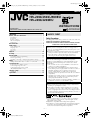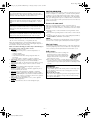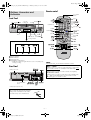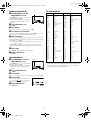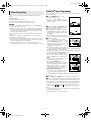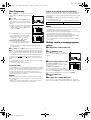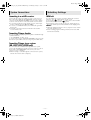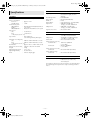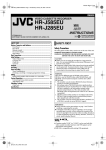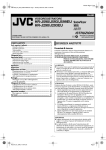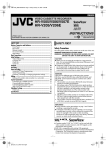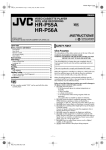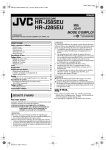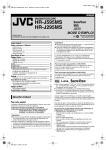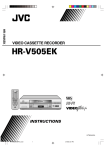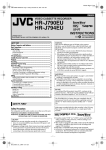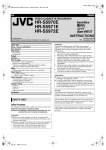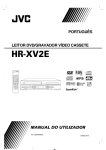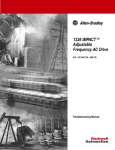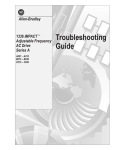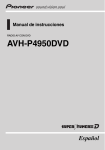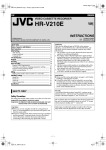Download JVC J293EU User's Manual
Transcript
Master Page: Cover HR-J590_593_290_293EU-001EN.fm Page 1 Friday, January 25, 2002 9:48 AM ENGLISH VIDEO CASSETTE RECORDER HR-J590/J593/J599EU HR-J290/J293EU INSTRUCTIONS LPT0667-001A COPYRIGHT © 2002 VICTOR COMPANY OF JAPAN, LTD. Printed in Indonesia 0202 MNVfIDfOT SAFETY FIRST SAFETY FIRST ............................................................................... 1 Buttons, Connectors and Indicators ................................................ 3 Front Panel ............................................................................. Rear Panel .............................................................................. Remote control....................................................................... On-screen display .................................................................. Main Menu ............................................................................ 3 3 3 4 4 Basic Connections.......................................................................... 5 Initial Settings .............................................................................. 6 Video Channel Set.................................................................. Language Set .......................................................................... Clock Set ................................................................................ Tuner Set ................................................................................ Safety Precautions The rating plate and the safety caution are on the rear of the unit. WARNING: DANGEROUS VOLTAGE INSIDE WARNING: TO PREVENT FIRE OR SHOCK HAZARD, DO NOT EXPOSE THIS UNIT TO RAIN OR MOISTURE. CAUTION 䡲 When you are not using the recorder for a long period of time, it is recommended that you disconnect the power cord from the mains outlet. 䡲 Dangerous voltage inside. Refer internal servicing to qualified service personnel. To prevent electric shock or fire hazard, remove the power cord from the mains outlet prior to connecting or disconnecting any signal lead or aerial. 6 7 7 7 Playback .................................................................................... 10 Recording................................................................................... 11 Timer Recording.......................................................................... 12 SHOWVIEW® Timer Programming........................................... 12 Timer Programming .............................................................. 13 Checking, canceling or changing programme settings........... 13 WARNING There are two different types of SECAM colour systems: SECAM-L, used in FRANCE (also called SECAM-West), and SECAM-B, used in Eastern European countries (also called SECAM-East). 1. This recorder can also receive SECAM-B colour television signals for recording and playback. 2. Recordings made of SECAM-B television signals produce monochrome pictures if played back on a video recorder of SECAM-L standard, or do not produce normal colour pictures if played back on a PAL video recorder with SECAM-B system incorporated (even if the TV set is SECAMcompatible). 3. SECAM-L prerecorded cassettes or recordings made with a SECAM-L video recorder produce monochrome pictures when played back with this recorder. 4. This recorder cannot be used for the SECAM-L standard. Use a SECAM-L recorder to record SECAM-L signals. Editing ....................................................................................... 14 Editing with another video recorder or a camcorder ............. 14 System Connections .................................................................... 15 Connecting to a satellite receiver.......................................... 15 Connecting/Using a decoder ................................................ 15 Connecting/Using a stereo system (HR-J590/J593/J599EU only) ................................................. 15 Subsidiary Settings ..................................................................... 15 Child Lock............................................................................ 15 Specifications.............................................................................. 16 IMPORTANT 䡲 Please read the various precautions on page 1 and 2 before installing or operating the recorder. 䡲 It should be noted that it may be unlawful to re-record prerecorded tapes, records, or discs without the consent of the owner of copyright in the sound or video recording, broadcast or cable programme and in any literary, dramatic, musical, or artistic work embodied therein. ● Cassettes marked “VHS” (or “S-VHS”) can be used with this video cassette recorder, however, only VHS signals can be played back and recorded. ● HQ VHS is compatible with existing VHS equipment. ● SHOWVIEW is a registered trademark of Gemstar Development Corporation. The SHOWVIEW system is manufactured under licence from Gemstar Development Corporation. —1— January 25, 2002 9:48 am Page 1 Master Page: Right HR-J590_593_290_293EU-001EN.fm Page 2 Tuesday, January 29, 2002 9:52 AM MOISTURE CONDENSATION For Italy: “It is declared that this product, brand JVC, conforms to the Ministry Decree n. 548 of 28 Aug.’95 published in the Official Gazette of the Italian Republic n. 301 of 28 Dec.’95” Moisture in the air will condense on the recorder when you move it from a cold place to a warm place, or under extremely humid conditions—just as water droplets form on the surface of a glass filled with cold liquid. Moisture condensation on the head drum will cause damage to the tape. In conditions where condensation may occur, keep the recorder’s power turned on for a few hours to let the moisture dry. The STANDBY/ON 1 button does not completely shut off mains power from the unit, but switches operating current on and off. “`” shows electrical power standby and “ ! ” shows ON. How to use the remote control For HR-J590/J593/J599EU owners: Video tapes recorded with this video recorder in the LP (Long Play) mode cannot be played back on a single-speed video recorder. For HR-J290/J293EU owners: Video tapes recorded with another recorder in the LP (Long Play) mode cannot be played back on this video recorder. When the equipment is installed in a cabinet or a shelf, make sure that it has sufficient space on all sides to allow for ventilation (10 cm or more on both sides, on top and at the rear). When discarding batteries, environmental problems must be considered and the local rules or laws governing the disposal of these batteries must be followed strictly. Before use, insert the batteries in the correct directions as indicated under the battery cover. The remote control can operate most of your recorder’s functions, as well as basic functions of JVC TV sets. ● Point the remote control toward the receiving window on the recorder. ● The maximum operating distance of the remote control is about 7.5 m. ● To operate your JVC TV, press the corresponding button: TV 1, TV AV, TV PR +/–, TV %+/– (TV Volume). NOTE: If the remote control does not work properly, remove its batteries, wait for a few seconds, replace the batteries and then try again. Video heads cleaning Failure to heed the following precautions may result in damage to the recorder, remote control or video cassette. 1. DO NOT place the recorder … … in an environment prone to extreme temperatures or humidity. … in direct sunlight. … in a dusty environment. … in an environment where strong magnetic fields are generated. … on a surface that is unstable or subject to vibration. 2. DO NOT block the recorder’s ventilation openings or holes. (If the ventilation openings or holes are blocked by a newspaper or cloth, etc., the heat may not be able to get out.) 3. DO NOT place heavy objects on the recorder or remote control. 4. DO NOT place anything which might spill on top of the recorder or remote control. (If water or liquid is allowed to enter this equipment, fire or electric shock may be caused.) 5. DO NOT expose the apparatus to dripping or splashing. 6. DO NOT use this equipment in a bathroom or places with water. Also DO NOT place any containers filled with water or liquids (such as cosmetics or medicines, flower vases, potted plants, cups, etc.) on top of this unit. 7. DO NOT place any naked flame sources, such as lighted candles, on the apparatus. 8. AVOID violent shocks to the recorder during transport. Accumulation of dirt and other particles on the video heads may cause the playback picture to become blurred or interrupted. Be sure to contact your nearest JVC dealer if such troubles occur. Usable cassettes ● Compact VHS camcorder recordings can be played on this recorder. Simply place the recorded cassette into a VHS Cassette Adapter and it can be used just like any full-sized VHS cassette. ● This recorder can record on regular VHS and Super VHS cassettes. However, it will record and play back regular VHS signals only. It is not possible to play back a recorded Super VHS cassette. ATTENTION: To mobile phone users: Using a mobile phone in the vicinity of the recorder may cause picture vibration on the TV screen or change the screen to a blue back display. On placing the recorder: Some TVs or other appliances generates strong magnetic fields. Do not place such appliance on top of the recorder as it may cause picture disturbance. —2— January 29, 2002 9:50 am Page 2 Master Page: Right HR-J590_593_290_293EU-001EN.fm Page 3 Thursday, January 31, 2002 10:18 AM Remote control Buttons, Connectors and Indicators See “NOTE” below. Front Panel Stop/Eject0 Eject Cassette loading slot Pause9 Rewind 3 Easy Power off Number keys Easy Repeat Play4 PR +/– Record7 Fast Forward 5 Rewind3 Stop8 Pause9 Play4 SP/LP (p) Record7 [ITR] Fast Infrared beam Forward5 receiving window Display panel Child Lock A B C D Power Indicator VCR Indicator Timer Indicator Standby/Record Indicator* * Standby/Record Indicator lights when the recorder is in standby mode or during recording. NOTE: The buttons with Rear Panel do not function with this recorder. About 1 Button When you press 1 on the recorder and remote control while the recorder is turned on, each button works differently. On the recorder When you press 1, the recorder is turned off completely. On the remote control When you press 1, the recorder enters in the standby mode. lights on the display panel. To turn off the recorder completely, press 1 on the recorder. Mains power cord See “ATTENTION” below. * HR-J590/J593/J599EU only ATTENTION: Do not drop the tying band for fixing the main power cord into the inside of the recorder. It may cause a malfunction. —3— January 31, 2002 10:18 am Page 3 Master Page: Right HR-J590_593_290_293EU-001EN.fm Page 4 Tuesday, January 29, 2002 10:23 AM A Access Main Menu screen On-screen display Press MENU. Press w e to select the icon “OSD”, then press OK. ● If you select the icon A to D, follow the each setting procedure. ● If you select the icon E to L, go to step 2. If you press (OK) on the remote control when “OSD” is set to “ON” (墌 5), you can see the current recorder status on the screen. The indications except the clock or time counter disappears in about 5 seconds. To clear the on-screen display completely, press (OK) again. The indications are not recorded even if the recorder is in the recording mode. B Change setting OSD Press rt to set to “ON”, then press w or e. C Return to normal screen Press MENU. *The default setting is bold in the following table. Icon A B C D E F G Channel and auxiliary input Clock* Tape position* Time counter* Current day/month/year Tape speed Recorder operation mode On-screen display PLAY REW FF EZ REPEAT EJECT STOP RECORD RECP SAFE Description A REC Select this icon to timer-record the programme. (墌 13) B PR SET Select this icon to perform Manual Channel Set. (墌 8, 9) C ACMS Select this icon to perform Auto Channel Set. (墌 7) Auto Channel Set automatically assigns all receivable stations in your area. D TIME DATE Select this icon to set clock manually. (墌 7) Description appears when you playback. appears during rewinding, or blinks during rewinding with Rewind Power Off function. (墌 10) appears during fast-forwarding. appears during Ez repeat playback. (墌 10) appears when you eject the cassette. appears when you stop playback or recording. appears during recording. appears in the record pause mode. appears when the recorder enters in child lock mode, or any buttons on the recorder are pressed during child lock mode. (墌 15) E SYSTEM * Each time you press (OK), the display shows clock or tape position and time counter alternatively. Main Menu AUTO / PAL / MESECAM You can play back PAL, NTSC and MESECAM tapes, or record PAL and SECAM* signals on this recorder. Select the appropriate colour system. * SECAM signals will be recorded as MESECAM on this recorder; MESECAM is the designation for tapes with SECAM signals that have been recorded on a MESECAM-compatible PAL video cassette recorder. AUTO: Normally select this. The appropriate colour system is selected automatically depending on the playback or recording signals. If “AUTO” does not work correctly, set the following mode manually. PAL: To record PAL signals, or playback a PAL. MESECAM: To record SECAM signals, or play back a MESECAM tape. NOTES: You can perform various operations or change various mode settings on the Main Menu Screen. ● Turn on the recorder and the TV, and set your TV to its AV mode or video channel. ● The procedure shows how to set “OSD” to “ON”. About NTSC Playback ● Some TVs shrink the picture vertically and place black bars at the top and bottom of the screen, or cut off the top and bottom portions of superimposed displays. This is not a malfunction. ● The picture may roll up and down. This can be corrected if your TV has the V-HOLD control function. ● The counter and tape remaining time readings will be incorrect. ● During search, still, or frame-by-frame playback, the picture will be distorted, and there may be a loss of colour. —4— January 29, 2002 10:22 am Page 4 Master Page: Right HR-J590_593_290_293EU-001EN.fm Page 5 Tuesday, January 29, 2002 9:57 AM Icon F ABC OSD Basic Connections Description Select this icon to set the language. You can select among 6 languages. (墌 7) A Check contents Make sure the package contains all of the accessories listed in “Specifications” (墌 16). G AUDIO STEREO / LEFT / RIGHT / MONO (HR-J590/J593/J599EU only) Your recorder is capable of recording four soundtracks (STEREO, LEFT, RIGHT and MONO) and plays back the one you select. STEREO: For Hi-Fi stereo tapes LEFT: For main audio of Bilingual tapes RIGHT: For sub audio of Bilingual tapes MONO: For audio-dubbed tapes H OSD B Situate recorder Place the recorder on a stable, horizontal surface. C Connect recorder to TV Aerial connector Back of TV ON / OFF When this function is set to “ON”, various recorder status information (on-screen display) appears on the screen. NOTE: When you use the recorder as the source player for editing a tape, be sure to set this function to “OFF”. Otherwise, the recorder status information will be recorded on the edited tape. I 16:9/4:3 TV aerial cable 21-pin SCART connector AUTO / 16:9 / 4:3 You can select the aspect ratio of your TV. AUTO: Normally select this. You can play back the 16:9 and 4:3 screen-programme as they are. 16:9: You can play back the programme with the 16:9 screen format. 4:3: You can play back the programme with the 4:3 screen format. 21-pin SCART cable (not provided) NOTE: RF cable (provided) Mains power cord Set your TV to its AV mode if the picture is cut off on the screen when you play back the programme with the 16:9 screen format. AERIAL J DECODER ON / OFF Set “DECODER” to “ON” when you use a decoder connected to the EURO AV2 DECODER connector. K EPC OFF / SOFT / SHARP This function helps you to adjust the playback picture quality according to your preference. OFF: Picture quality is not adjusted. SOFT: Reduces image coarseness when viewing overplayed tapes containing much noise. SHARP: Clearer, sharper-edged picture when viewing images with much flat, same-coloured surfaces such as cartoons. NOTE: You can perform EPC setting only during playback. L NIC AUTO / OFF (HR-J590/J593/J599EU only) Select the appropriate mode. Refer to page 11. AUTO: The recorder detect NICAM broadcasts automatically. OFF: The recorder does not detect NICAM broadcasts. Back of recorder Mains outlet EURO AV1 AUDIO/VIDEO RF. OUT RF Connection A Disconnect the TV aerial cable from the TV. B Connect the TV aerial cable to the AERIAL connector on the rear of the recorder. C Connect the provided RF cable between the RF. OUT connector on the rear of the recorder and the TV’s aerial connector. AV Connection If your TV is equipped with a 21-pin SCART connector, perform AV connection to improve picture quality during tape playback. A Connect the aerial, recorder and TV as shown in the illustration. B Connect an optional 21-pin SCART cable between the EURO AV1 AUDIO/VIDEO connector on the rear of the recorder and the TV’s 21-pin SCART connector. —5— January 29, 2002 9:56 am Page 5 Master Page: Right HR-J590_593_290_293EU-001EN.fm Page 6 Tuesday, January 29, 2002 9:35 AM D Perform Plug&Play setup Initial Settings The TV should be set to its AV mode (with AV connection 墌 5) or UHF channel 36 (with RF connection 墌 5). Video Channel Set Plug the mains power cord into a mains outlet. Do not turn on the recorder. The Country Set screen appears. Press w e to select your country, then press OK. The clock and tuner channels will be set automatically. The time and date can be set automatically by the clock setting data transmitted from one of the regular TV broadcast channels. NOTE: If you have connected your TV to the recorder with RF connection and the on-screen display appearing on UHF channel 36 looks distorted, perform “Video Channel Set” on the right column. A : Austria I : Italy B : Belgium N : Norway CH : Switzerland NL : Netherlands D : Germany P : Portugal DK : Denmark S : Sweden E : Spain SF : Finland F : France OTHERS : Other countries ● When Plug&Play is completed, the Confirmation screen appears. Video channel (RF output channel) is the channel on which your TV receives picture and sound signals from the recorder through the RF cable. Perform the following steps only if interference appears in the TV picture after you have moved to a different area or a new station has started broadcasting in your area, or if you change the connection from RF connection to AV connection, or vice versa. If you have connected the recorder to your TV via the AV connection, set the video channel to off. If you have connected the recorder to your TV via the RF connection, set the correct video channel. Turn on the recorder and TV. A Set the channel on TV Select the vacant position 36 on your TV. B Access Video Channel Set mode Press 1 on the remote control to enter the standby mode. Press and hold PR+ or – on the recorder for more than 3 seconds. C Set video channel With AV connection Press PR + or – to set the video channel to “OFF”. Then press 1. With RF connection Press PR + or – to set the video channel to a vacant position between 22 and 68 which is not occupied by any local station in your area. Then press 1. E Return to normal screen With AV connection To view picture signals from the recorder, set your TV to its AV mode. Press MENU. With RF connection To view picture signals from the recorder, set your TV to the video channel. —6— January 29, 2002 9:35 am Page 6 Master Page: Right HR-J590_593_290_293EU-001EN.fm Page 7 Friday, January 25, 2002 9:48 AM Language Set Tuner Set You can change the language setting manually as required. Perform the following steps only if the tuner has not been set correctly by Plug&Play, or if you have moved to a different area, or if a new station starts broadcasting in your area. Turn on the recorder and the TV, and set your TV to its AV mode or video channel. The recorder needs to memorise all necessary stations in channel positions in order to record TV programmes. Auto Channel Set automatically assigns all receivable stations in your area. A Access Main Menu screen Press MENU. Press w e to select the icon “ABC OSD”, then press OK. Turn on the recorder and the TV, and set your TV to its AV mode or video channel. B Select language Press rt to select the desired language. ENGLISH : English DEUTSCH : German FRANCAIS : French ITALIANO : Italian ESPAÑOL : Spanish DUTCH : Dutch ABC OSD Auto Channel Set A Access Main Menu screen, then Auto ACMS Channel Set screen Press MENU. Press w e to select the icon “ACMS”, then press OK. The Country Set screen appears. C Return to normal screen Press MENU. B Select your country Clock Set Perform clock setting only if the clock has not been set correctly by the Plug&Play setting. Turn on the recorder and the TV, and set your TV to its AV mode or video channel. A Access Main Menu screen, then Clock TIME DATE Set screen Press MENU. Press w e to select the icon “TIME DATE”, then press OK. B Set “AUTO ADJUST” mode. Press w e to select your country. A : Austria B : Belgium CH : Switzerland D : Germany DK : Denmark E : Spain F : France I : Italy N : Norway NL : Netherlands P : Portugal S : Sweden SF : Finland OTHERS : Other countries C Perform Auto Channel Set Set to “ON” or “OFF” by pressing rt, then press OK. Normally, set “AUTO ADJUST” to “ON”. Press OK. ● When Auto Channel Set is completed, the Confirmation screen appears. NOTE: Auto Adjust may not function properly depending on the reception condition. C Set time, date and year Press rt until the desired setting appears, then press e. OR Press the appropriate number keys for each setting. ● Input “0” before any single number HH: Hour entries. MM: Minute D Start clock Press MENU. DD: Day MM: Month YY: Year D Return to normal screen Press MENU. NOTES: ● Depending on reception conditions, the stations may not be stored in order, and the station names may not be stored correctly. ● To delete stations with poor reception condition, refer to “Deleting a channel” (墌 8). —7— January 25, 2002 9:48 am Page 7 Master Page: Right HR-J590_593_290_293EU-001EN.fm Page 8 Thursday, January 31, 2002 10:10 AM Manual Channel Set Changing station channel positions A Access Main Menu screen, then Store channels that were not stored during Plug&Play or Auto Channel Set. A Access Main Menu screen, then PR SET Manual Channel Set screen PR SET Press MENU. Press w e to select the icon “PR SET”, then press OK. ● The Manual Channel Set screen of the channel position currently received appears. Manual Channel Set screen Press MENU. Press w e to select the icon “PR SET”, then press OK. ● The Manual Channel Set screen of the channel position currently received appears. B Access Confirmation screen Press MENU. B Access Confirmation screen C Select position Press MENU. C Select position Press rt to select the station you want to move, then press e. D Select band Press rt to move the station to the new position, then press OK. Example: If you moved the station in position 4 to position 2, the stations originally in positions 2 and 3 each move down one space. D Select new position Press rt to select the open channel position, then press OK. Press AV to select C (regular) or S (cable). E Input channel Press the number keys or rt to input the channel number you want to store. Input “0” before any single number entries. ● For fine tuning adjustment, press e to select “MFT” setting, then press rt to perform fine tuning. ● To input the registered station name, press e to select “STATION” setting, then press OK. Press rt until the desired station name appears. F Store new channel Press MENU. The Confirmation screen appears. ● Repeat steps 3 – 6 as necessary. G Return to normal screen Press MENU. Deleting a channel A Access Main Menu screen, then Manual Channel Set screen Press MENU. Press w e to select the icon “PR SET”, then press OK. ● The Manual Channel Set screen of the channel position currently received appears. B Access Confirmation screen Press MENU. C Select position Press rt to select the channel you want to delete. D Delete channel Press w. The channel directly beneath the cancelled one moves up one line. ● Repeat steps 3 – 4 as necessary. E Return to normal screen ● Repeat steps 3 – 4 as necessary. E Return to normal screen Press MENU. Changing station name (A) A Access Main Menu screen, then PR SET Manual Channel Set screen PR SET Press MENU. Press w e to select the icon “PR SET”, then press OK. ● The Manual Channel Set screen of the channel position currently received appears. B Access Confirmation screen Press MENU. C Select position Press rt to select the channel, then press OK. D Select station name Press e to select “STATION” setting, then press OK. Press rt until the desired station name appears, then press OK. E Check setting Press MENU. The Confirmation screen appears. ● Repeat steps 3 – 5 as necessary. F Return to normal screen Press MENU. Press MENU. —8— January 31, 2002 10:09 am Page 8 Master Page: Right HR-J590_593_290_293EU-001EN.fm Page 9 Friday, February 1, 2002 2:19 PM Changing station name (B) A Access Main Menu screen, then TV station and ID list PR SET Manual Channel Set screen Press MENU. Press w e to select the icon “PR SET”, then press OK. ● The Manual Channel Set screen of the channel position currently received appears. B Access Confirmation screen Press MENU. C Select position Press rt to select the channel, then press OK. D Select character for station name Press e to select “STATION” setting, then press OK. Press e until the first letter of the station name begins blinking. E Enter new character Press rt to cycle through the characters, then press e. Enter the remaining characters the same way (maximum of 5). After entering all characters, press OK. ● The characters available for the station name are A–Z, 0–9, +, –, . (period), I (space). ● If you make a mistake, press w until the incorrect character begins blinking. Then enter the correct character by pressing rt. F Check setting Press MENU. The Confirmation screen appears. G Return to normal screen Press MENU. Fine-tuning channels A Access Main Menu screen, then PR SET Manual Channel Set screen Press MENU. Press w e to select the icon “PR SET”, then press OK. ● The Manual Channel Set screen of the channel position currently received appears. STATION* STATION NAME STATION* STATION NAME 3SAT ANT ARD ARTE B1 BBC1 BBC2 BR3 BRTN CANAL CAN5 CNN DR1 DR2 DSF EURO FILMN FR2 FR3 HR3 HRT ITA-1 KABEL M6 MDR3 MTV MTV3 N3 N-TV NDR3 NED1 NED2 NED3 NET2 NELON NRK ORB3 ORF1 ORF2 ORF3 PREM. PRO7 RAI1 3SAT ANTENA ARD ARTE BERLIN1 BBC1 BBC2 BAYERN3 BRTN TV1 (Belgium) CANAL PLUS CANALE5 CNN DR1 DR2 DSF EURONEWS FILM France2 France3 HESSEN3 HRT (Croatia) ITALIA1 KABEL1 M6 MDR3 MTV MTV3 NORD3 N-TV NDR3 NED1 NED2 NED3 Network 2 (Ireland) NICKELODEON NRK ORB3 ORF1 ORF2 ORF3 PREMIERE PRO7 RAI1 RAI2 RAI3 RETE1 RETE4 RIKIS RAI2 RAI3 RETE1 RETE4 Rikisutvarpid-Sjonvarp (Iceland) RTBF1 RTBF2 RTL RTL2 RTL4 RTL5 SAT1 SF1 SFB SPORT SR6 SVT SVT1 SVT2 SVT4 (Sweden) SWF3 TELE21 TELE5 TF1 TELEMONTECARLO TNT INT TRT INT TSI TSR BRTN TV1 TV2 TV3 TV5 TVE (Spain TVE 1/2) TVE1 VIVA VOX VTM West3 YLE1 YLE2 ZDF RTBF1 RTBF2 RTL RTL2 RTL4 RTL5 SAT.1 SF1 SFB SPORT SR6 SVT SVT1 SVT2 SVT4 SWF3 TEL21 TELE5 TF1 TMC TNT TRT TSI TSR TV1 TV2 TV3 TV5 TVE TVE1 VIVA VOX VTM WDR3 YLE1 YLE2 ZDF * The “STATION” abbreviation is what is shown on-screen in lieu of the station name. The “STATION” abbreviation is listed in the Confirmation screen and is displayed on the screen when the recorder is tuned to a different station. B Access Confirmation screen Press MENU. C Select position Press rt to select the channel you want to tune, then press OK. D Perform tuning Press w e to select “MFT” setting, then press rt until the picture is its clearest. ● Repeat steps 3 – 4 as necessary. E Return to normal screen Press MENU twice. —9— February 1, 2002 2:19 pm Page 9 Master Page: Right HR-J590_593_290_293EU-001EN.fm Page 10 Friday, January 25, 2002 9:48 AM Playback Reverse search 2 steps Basic Playback Forward slow motion* 1 step Normal play Forward search 2 steps * HR-J590/J593/J599EU only When the tape is not running Turn on the TV and select the AV mode or video channel. Rewind/fast-forward at high speed A Load a cassette Press 3 or 5. ● If you press and hold 3 or 5 during rewinding or fastforwarding, you can see the picture on the screen. Releasing it cancels the picture search and resume rewinding and fastforwarding. Make sure the window side is up, the rear label side is facing you and the arrow on the front of the cassette is pointing towards the recorder. ● Do not apply too much pressure when inserting. ● The recorder turns on, and the counter is reset, automatically. ● If the cassette’s record safety tab has been removed, playback begins automatically. Eject the cassette Press . OR Press 0 on the recorder. ● You can also eject the cassette when the recorder is standby mode. B Start playback Turn off the recorder Press 1 on the remote control. The recorder turns off. Press 4. ● If the tape reaches its end during playback, the recorder stops playback, rewinds the tape and ejects the cassette, then enters the standby mode automatically. OR Press 1 on the recorder. The recorder enters in the standby mode. Playback Features During playback Stop playback Press 8 on the remote control. Reverse play Adjusting tracking condition OR Press 0 on the recorder. Pause playback and view still picture Press 9. ● The recorder enters Pause mode after moving 2 or 3 frames. ● If there is vertical jitter, use the PR+/– to correct the picture. ● Press 4 to resume normal playback. ● Still picture playback stops automatically after about 5 minutes to protect the heads. Pause and Frame-by-Frame playback (HR-J590/J593/J599EU only) NOTE: High-Speed Search Set “OSD” to “ON” to display the indications on the screen. (墌 5) Press 3 or 5. ● Press 4 to resume normal playback. ● High-speed search stops automatically after about 3 minutes to protect the heads, then normal playback resumes. Press w or e repeatedly. ● Press 4 to resume normal playback. ● Each time you press w or e, the playback speed changes. To decrease the speed during picture search, press the opposite direction button repeatedly. ● If there is vertical jitter, use the PR+/– to correct the picture. * HR-J590/J593/J599EU only ● During still picture, press e to start forward slow motion playback. If you press 9, still picture resumes. ● Slow motion playback stops automatically after about 30 seconds to protect the heads, then still picture resumes. ATTENTION: In the search, still, slow-motion or frame-by-frame playback mode, ● the picture will be distorted ● the noise bars will appear ● there will be a loss of color with an LP-recorded tape (HRJ590/J593/J599EU only) Selecting Soundtrack (HR-J590/J593/J599EU only) Your recorder is capable of recording four soundtracks (STEREO, LEFT, RIGHT and MONO) and plays back the one you select. Set “AUDIO” to the appropriate mode. (墌 5) Press 9 to pause, then press 9 repeatedly. ● Press 4 to resume normal playback. Variable Speed Search (including slow-motion*) Automatic tracking adjustment When a new cassette is loaded, the recorder enters the automatic tracking mode. Manual tracking adjustment If automatic tracking cannot eliminate noises well during playback, adjust the tracking manually. Press and hold PR + or – to eliminate the noises. Rewind Power Off When the tape is not running, press 3, then press 1. “REW” blinks on the screen. The recorder enters the standby mode automatically after rewinding the tape. Ez (Easy) Power Off During playback, press . The recorder stops playback, rewinds the tape and ejects the cassette, then enters the standby mode automatically. Playing back selected scene repeatedly — Ez (Easy) Repeat Playback During playback, press and hold . The recorder starts the reverse search. Release this button at the point you want repeat playback to start. The recorder repeats the selected scene twice. ● During Ez repeat playback, “EZ REPEAT” appears on the screen. Skipping unwanted portions — Skip Search Press 30 SEC once to 6 times during playback. Each press initiates a 30-second period of high-speed playback (up to 3 minutes). When the specified portion of the tape is skipped, normal playback resumes automatically. To return to normal playback during Skip Search, press 4. — 10 — January 25, 2002 9:48 am Page 10 Master Page: Right HR-J590_593_290_293EU-001EN.fm Page 11 Friday, January 25, 2002 9:48 AM Watching one programme while recording another Recording If your recorder is connected to the TV via the AV connection, press TV/VCR. Once recording is in progress, all you need to do is to set the channel controls on the TV for the station you wish to view. The programme selected with the TV’s channel controls appears on the screen while the one selected with the PR+/– is recorded on the tape. ● If a decoder is connected to the recorder, you can select a scrambled channel as well with the TV channel controls. Accidental erasure prevention To prevent accidental recording on a recorded cassette, remove its record safety tab. To record on it later, cover the hole with adhesive tape. Record safety tab Basic Recording Specifying recording length — Instant Timer Recording (ITR) Turn on the TV and select the AV mode or video channel. A Load a cassette Make sure the record safety tab is intact. If not, cover the hole with adhesive tape before inserting the cassette. ● The recorder turns on, and the counter is reset, automatically. B Select recording channel Press PR+/– or the number keys. ● You can select channel in the stop mode or recording pause mode. C Set tape speed (HR-J590/J593/J599EU only) Press SP/LP (p). The current setting for the tape speed appears on the screen for about 3 seconds. Press SP/LP (p) again to change the setting while tape speed is displayed. D Start recording Press 7. ● If the tape reaches its end during recording, the recorder stops recording, rewinds the tape and ejects the cassette, then enters the standby mode automatically. During recording Receiving stereo and bilingual programmes (HR-J590/J593/J599EU only) Your recorder is equipped with a Sound-Multiplex decoder (A2) and a Digital stereo sound decoder (NICAM) as well, making reception of stereo and bilingual broadcasts possible. ● To listen to a stereo programme, set “AUDIO” to “STEREO”. (墌 5) ● To listen to a bilingual programme, set “AUDIO” to “LEFT” or “RIGHT”. (墌 5) ● To listen to the standard (regular monaural) audio while receiving a NICAM broadcast, set “AUDIO” to “MONO”. (墌 5) NOTE: Set “OSD” to “ON” to display the indications on the screen. (墌 5) Pause recording Press 9. ● Press 9 to resume recording. ● You can select channel in the recording pause mode. ● There will be a loss of color, or the picture will be distorted where the channel is changed. To record stereo and bilingual programmes (A2) ● Stereo programmes are automatically recorded in stereo on the Hi-Fi audio track (with the normal audio track recording mixed L and R channel sound). ● Bilingual programmes are automatically recorded in bilingual on the Hi-Fi audio track. The main soundtrack is recorded on the normal audio track. Stop recording Press 8 on the remote control. During recording, press 7 (ITR) repeatedly until the desired recording length appears on the screen. ● Each time you press the button, recording length increases in 30-minute intervals (up to 9 hours). ● The recorder enters the standby mode after recording is finished. ● To cancel an ITR, press 8 on the remote control or 0 on the recorder. OR Press 0 on the recorder. Recording Features To record NICAM stereo and bilingual programmes The NICAM audio programme is recorded on the Hi-Fi audio track, and the standard audio programme on the normal audio track. Tape Position/Time Counter Press OK repeatedly to display the tape position and time counter on the screen. To reset the time counter, press 0000. NOTES: NOTES: ● Set “OSD” to “ON” to display the indications on the screen. (墌 5) ● Depending on the type of tape used, the tape position may not appear right away. ● Set “NIC” to “AUTO”. (墌 5) ● If the quality of stereo sound being received is poor, the broadcast may be received in monaural with better quality. ● Before playing back a programme recorded in stereo, or a bilingual programme, set “AUDIO” to the appropriate mode. (墌 5) Memory Stop Facility The recorder stops automatically when rewinding the tape and the counter reaches “M 0:00:00”. If you set the counter to “M 0:00:00” before the playback or recording, you can easily access the pre-selected position by using the time counter. A Press OK repeatedly to display the counter on the screen. B Press 0000 to reset the counter before playback or recording. C Start playback or recording. D Press 3 after playback or recording. The tape rewinds and stops automatically when the counter reaches to “M 0:00:00”. — 11 — January 25, 2002 9:48 am Page 11 Master Page: Right HR-J590_593_290_293EU-001EN.fm Page 12 Thursday, January 31, 2002 10:12 AM SHOWVIEW® Timer Programming Timer Recording The SHOWVIEW numbers are the numbers next to the programme in most TV listing. Up to 7 timer recording programmes within a month can be made. A Press SHOWVIEW to access the SHOWVIEW number screen. ● Press rt to select “ONCE” (once), “DAILY” (Monday–Friday) or “WEEKLY” (weekly serials). Before starting: ● Set the clock properly. (墌 7) ● Set “SYSTEM” to the appropriate mode. (墌 4) ● Load a cassette with the record safety tab intact. NOTES: ● If all the 7 programmes have already been set, “PROGRAM FULL” appears on the screen. ● If there is a conflict in the timer schedule and one programme overlaps with another, the programme starting earlier will be recorded. If the start times are the same, the programme made most recently will be recorded. ● If you wish to stop timer recording which has already started, press 1. ● After timer recording is completed, the recorder enters the standby mode automatically. ● If the tape reaches its end during timer recordings, the recorder stops recording, rewinds the tape and ejects the cassette, then enters the standby mode automatically. ● You can programme the timer recording while a regular recording is in progress; the menu screens will not be recorded. B Press the appropriate number keys to input the SHOWVIEW number, then press OK. The program list appears. ● If the number you entered is invalid, “PLEASE CHECK” appears on the screen. Input a valid SHOWVIEW number, then press OK. ● If the number you entered is invalid, press w, then input a valid SHOWVIEW number. C Check the settings. ● If “- -” is displayed on the channel position, press w e to select “- -”, then press the number keys then rt to select the channel position you want to record manually. This channel position is registered to the recorder. ● To change the channel position, press w e to select the “PR” setting, then press rt to select the channel position you want to record manually. ● To change the date, press w e to select the “DATE” setting, then press the appropriate number keys or rt. ● To change the daily or weekly serials, press w e to select the “DATE” setting, then press OK. Press w e, then press OK. ● To change the stop time, press w e to select the stop time. Press the appropriate number keys or rt. ● To set VPS/PDC, press w e to select the space between the stop time and the tape speed, then press rt. If you set “VPS/PDC” to “ON”, “ ” appears. 墌 “VPS/PDC Recording” on page 13. ● HR-J590/J593/J599EU only To set the tape speed (SP/LP/IP), press w e to select the tape speed, then press rt. 墌 “Intelligent LP Recording (HR-J590/J593/J599EU only)” on page 13. D Press MENU. Press MENU again to return to normal screen. E Press 1. The recorder enters timer standby mode. The timer indicator and standby/record indicator light on the display panel. ● If a cassette has not loaded when the recorder enters the timer standby mode, the timer indicator blinks on the display panel. To timer-record a satellite broadcast using the SHOWVIEW system: A Perform steps 1 – 5. In step 3, set the channel position to “AV2”. B Set the satellite receiver to the appropriate channel before the selected programme begins. C Leave the satellite receiver’s power on. — 12 — January 31, 2002 10:09 am Page 12 Master Page: Right HR-J590_593_290_293EU-001EN.fm Page 13 Thursday, January 31, 2002 10:12 AM Timer Programming A Press MENU. Press w e to select the icon Intelligent LP Recording (HR-J590/J593/J599EU only) When you set the tape speed to “IP”, the recorder automatically switches to LP mode to allow complete recording if there is not enough tape to record the entire programme while timer-recording in SP mode. For example, recording a programme of 210 minutes in length onto a 180-minute tape. Approximately 150 minutes Approximately 60 minutes REC “REC”, then press OK. The programme list appears. B Press OK. C Press the appropriate number keys to set the channel, date, start time and stop time. Input “0” before any single number entries. ● To time-record daily (Monday–Friday) or weekly serials, press w e to select the “DATE” setting, then press OK. Press w e, then press OK. SP mode NOTES: ARD ● If you have programmed the recorder to timer-record 2 or more programmes, do not use this function, but change the tape speed manually during timer programming. ● There may be some noise and sound disturbance where the tape speed switches from SP to LP mode on the tape. ● This function is not available during ITR (Instant Timer Recording), and will not work properly with any tapes longer than E-180 or with some tapes of shorter lengths. ● It is not possible to set the tape speed to “IP” with “VPS/PDC” set to “ON”. ● To set VPS/PDC, press w e to select the space between the stop time and the tape speed, then press rt. If you set -“VPS/PDC” to “ON”, “ ” appears. 墌 “VPS/PDC Recording” below. ● HR-J590/J593/J599EU only To set the tape speed (SP/LP/IP), press w e to select the tape speed, then press rt. 墌 “Intelligent LP Recording (HR-J590/J593/J599EU only)” on the right column. Checking, canceling or changing programme settings A Disengage timer recording standby mode D Press MENU. Press MENU again to return to normal screen. E Press 1. The recorder enters timer standby mode. The timer Press 1. indicator and standby/record indicator light on the display panel. ● If a cassette has not loaded when the recorder enters the timer standby mode, the timer indicator blinks on the display panel. To timer-record a satellite broadcast using Timer Programming: A Perform steps 1 – 5. In step 3, set the channel position to “AV2”. B Set the satellite receiver to the appropriate channel before the selected programme begins. C Leave the satellite receiver’s power on. VPS/PDC Recording Now available from some TV stations, PDC (Programme Delivery Control) and VPS (Video Programme System) are service designed to assure safe, accurate timer recording. With this system, your recorder will start and stop recording when the preset TV programmes actually start and end — even if the broadcast time of a preset TV programme is changed. NOTES: LP mode Total 210 minutes ● PDC recording is not possible in Central and Eastern Europe. ● It is not possible to set the tape speed to “IP” with “VPS/PDC” set to “ON”. ● When you use Timer Programming, set the start time (VPS or PDC time) exactly as advertised in the TV listing. B Access Main Menu screen REC Press MENU. Press w e to select the icon “REC”, then press OK. The programme list appears. C Cancel or change programme setting To cancel a programme, press rt to select the programme you want to delete, then press w. To change a programme, press rt to select the programme, then press OK. Press w e to select the item you want to change, then press the number keys or rt to change the settings. After confirming all information is correct, press MENU. D Return to normal screen Press MENU. E Re-engage timer recording standby mode Press 1. The recorder enters timer standby mode. The timer indicator and standby/record indicator light on the display panel. — 13 — January 31, 2002 10:09 am Page 13 Master Page: Right HR-J590_593_290_293EU-001EN.fm Page 14 Thursday, January 31, 2002 10:12 AM A Make connections Editing Editing with another video recorder or a camcorder You can use your recorder as the source player or the recording deck. You can use a camcorder as the source player and your recorder as the recording deck. Refer also to the other components’ instruction manuals for connection and its operations. Recorder B Load cassettes Insert the playback cassette into the source player and the cassette to be recorded on into the recording deck. C Select input mode on recording deck Connection with another video recorder TV receiver Connection with another video recorder Connect EURO AV1 AUDIO/VIDEO or EURO AV2 DECODER connector to another video recorder. Connection with a camcorder Connect the camcorder’s AUDIO/VIDEO OUT connectors to the recorder’s EURO AV1 AUDIO/VIDEO or EURO AV2 DECODER connector via a cable adapter. Your recorder Select the correct external input on the recording deck. On this recorder, press AV and/or PR+/–. Select “AV1” for the EURO AV1 AUDIO/VIDEO connector, or “AV2” for the EURO AV2 DECODER connector. D Select edit mode Select the appropriate edit mode for the components if such a mode is equipped. 21-pin SCART cable (not provided) Video channel or AV mode E Start playback Engage the Play mode of the source player. F Start recording RF cable (provided) Engage the Record mode of the recording deck. Another recorder Player Connection with a camcorder Your recorder Cable adapter (not provided) AUDIO OUT Audio/Video cable (not provided) Camcorder VIDEO OUT Player — 14 — January 31, 2002 10:09 am Page 14 Master Page: Right HR-J590_593_290_293EU-001EN.fm Page 15 Thursday, January 31, 2002 10:12 AM System Connections Subsidiary Settings Connecting to a satellite receiver Child Lock Connect the decoder to the satellite receiver’s connector if you have a decoder, EURO AV1 AUDIO/VIDEO connector to TV’s connector, and EURO AV2 DECODER connector to the satellite receiver’s connector. Then connect the satellite receiver and TV. ● To record a programme via the satellite receiver, set the input mode to “AV2” by pressing AV and/or PR+/–. ● To receive a scrambled broadcast, descramble the signal with the decoder. ● For details, refer to the instruction manual for the satellite receiver and decoder. You can disable the recorder’s operations. While the recorder is turned on, press . “SAFE” appears on the screen. To release the child lock, press on the remote control until the power indicator blinks on the display panel. ● If any buttons on the recorder are pressed, “SAFE” appears on the screen and the power indicator blinks on the display panel. NOTES: ● When the child lock function is in use, keep the remote control out of the children’s reach. ● Timer recording programs will be performed even if the child lock function activated. Connecting/Using a decoder You can enjoy the variety of programming that is available through scrambled channels. A Set “DECODER” to “ON”. (墌 5) B Connect the recorder’s EURO AV2 DECODER connector to the decoder’s 21-pin SCART connector using a 21-pin SCART cable. Connecting/Using a stereo system (HR-J590/J593/J599EU only) You can listen to the soundtrack through your stereo system. Connect the AUDIO OUT L and R connectors on the recorder to the AUX IN or TAPE MONITOR connectors on your stereo system’s receiver or amplifier. ● When listening to sound through the connected stereo system, turn the TV’s volume down completely. — 15 — January 31, 2002 10:09 am Page 15 Master Page: Right HR-J590_593_290_293EU-001EN.fm Page 16 Friday, January 25, 2002 9:48 AM VIDEO Specifications Signal system GENERAL Power Power consumption Power on Standby mode Video Head system HR-J590/J593/ J599EU HR-J290/J293EU Tape speed (SP) (LP)* Recording Format RF reception RF OUT RF modulator Input level : 200 V – 240 Vd, 50 Hz/60 Hz : Approx. 12 W : 3.0 W : DA4 (Double Azimuth) head helical scan system : Rotary two-head helical scan system : 23.39 mm/sec : 11.69 mm/sec AUDIO : Tape width 1/2" (12.7 mm high density VHS tape) Maximum recording time (SP) : 240 min. with E-240 video cassette (LP)* : 480 min. with E-240 video cassette * HR-J590/J593/J599EU only Rewind time Dimensions (W x H x D) Weight Operating temperature Operating humidity Timer : : : : : : Signal-to-noise ratio Input level * HR-J590/J593/J599EU only Tape format Output level : PAL-type colour signal and CCIR monochrome signal, 625 lines 50 fields : PAL/MESECAM : PAL (B/G)/SECAM (B/G) : PAL G : UHF channels 22 – 68 (Adjustable) : VIDEO IN (SCART type) 1.0 Vp-p, 75 ohm, unbalanced : VIDEO OUT (SCART type) 1.0 Vp-p, 75 ohm, unbalanced : More than 43 dBm Approx. 180 sec. with E-180 cassette 360 mm x 94.5 mm x 270 mm 4.0 kg 5°C to 35°C Less than 80 % 24 hours display type : AUDIO IN (SCART type) –6.0 dBm, more than 10 kΩ Output level : AUDIO OUT (SCART, RCA type) –6.0 dBm, less than 1 kΩ Audio track : Mono track and Hi-Fi track Audio frequency response Normal audio : 100 Hz to 10,000 Hz (–6/+3 dBm) Hi-Fi audio : 20 Hz to 20,000 Hz (–3/+3 dBm) Audio signal to noise ratio Hi-Fi audio : More than 70 dB (JIS A filter) Audio dynamic range Hi-Fi audio : More than 85 dB (JIS A filter) ACCESSORIES Provided accessories : RF cable, Infrared remote control unit, “R3” battery x 2 Specifications shown are for SP mode unless specified otherwise. E. & O.E. Design and specifications subject to change without notice. — 16 — January 25, 2002 9:48 am Page 16