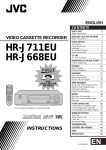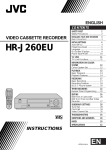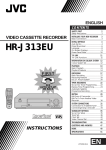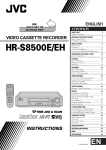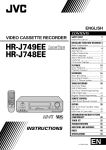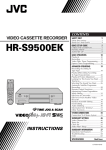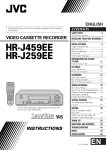Download JVC HR-J746MS User's Manual
Transcript
CONTENTS
SAFETY FIRST
VIDEO CASSETTE RECORDER
2
Safety Precautions ................................... 2
Precautions ............................................. 3
INDEX
4
INSTALLING YOUR NEW RECORDER
HR-J746MS
(Hi-Fi)
HR-J449MS
(Monaural)
10
Basic Connections ................................. 10
Connection To A Stereo System
(HR-J746MS Only) .............................. 12
INITIAL SETTINGS
14
Auto Set Up ..........................................
Tuner Set ...............................................
Using The Confirmation Screen .............
Storing Channels Manually .................
Delete A Channel ...............................
Change Station Preset Position ............
Fine-Tuning Channels Already Stored .
Set Stations .........................................
TV Station And ID List ........................
Clock Set ...............................................
SHOW VIEW Setup ....................................
14
16
18
18
19
19
20
20
21
22
24
REMOTE CONTROL
26
TV Multi-Brand Remote Control ............ 26
Satellite Receiver Multi-Brand
Remote Control .................................. 27
A
B
PLAYBACK
M COMPTEUR AFFICHAGE
2
3
+DUREE
4
6
5
PDC
QTDN.
7
8
0000
AUX
ANNUL.
0
DEBUT
FIN
HEBDO
9
AUTO
DATE
4
CHAINE
PROGRAMMATION EXPRESS
CONTROLE AUDIO TV/VIDEO
TV
SAT.
MAG.
RETOUR
H. S
REC
AVANCE
CONTRO
LE PR
OG.
E Q.
U
./MEN
ROG
VOL.TV
1P
3
OK
MARCHE
MULTIFONCTIONS
28
Basic Playback ...................................... 28
Playback Features ................................. 29
2
1
AUTO
CHAINE
SYSTEME
COULEUR
q
SPATIALIZER
3R
+8
4
0
AUTO VN/LD
VIDEO (MONO)G – AUDIO – D
G
6
10
–20dB
NORM
M
REVIEW
RECH. VAR.
CHAINE/
IMAGE/IMAGE
35
Basic Recording ....................................
B.E.S.T. Picture System ..........................
On-Screen Displays ..............................
Recording Features ................................
35
36
38
39
TIMER RECORDING
42
SHOW VIEW Timer Recording ...................
Regular Timer Programming ..................
Check And Cancel Programmes ..........
Auto Timer .........................................
Timer Warning ....................................
Auto VN/LD Timer ..............................
PDC Recording ...................................
42
44
46
46
47
47
47
EDITING
48
VN/ LD
VN LD EP
D
RECORDING
VIDEO T.REST
TELECOMMANDE
The recorder illustrations appearing in this instruction manual are
of the HR-J449MS.
PAL SECAM
INSTRUCTIONS
Edit To Or From Another Video
Recorder ............................................... 48
Edit From A Camcorder ......................... 50
INFORMATION ON COLOUR SYSTEM
51
INFORMATION ON AUDIO SYSTEM
(HR-J746MS Only)
51
TROUBLESHOOTING
52
QUESTIONS AND ANSWERS
54
SPECIFICATIONS
55
LPT0002-003A
2
SECURITE D'ABORD
Pour votre sécurité
La plaque d'identification et les précautions à observer pour votre sécurité se trouvent sur l'arrière de l'appareil.
ATTENTION: TENSION DANGEREUSE A L'INTERIEUR
ATTENTION: POUR EVITER TOUT RISQUE D'INCENDIE OU D'ELECTROCUTION, NE PAS EXPOSER
CET APPAREIL A LA PLUIE NI A L'HUMIDITE.
ATTENTION
n Si vous n'avez pas l'intention d'utiliser le magnétoscope
pendant une longue période, il est recommandé de
débrancher son cordon d'alimentation de la prise secteur.
n Tension dangereuse à l'intérieur. Pour les réparations
internes, s'adresser à un personnel qualifié. Pour éviter
l'électrocution ou les risques d'incendie, débrancher le
cordon d'alimentation de la prise secteur avant de raccorder
ou de débrancher tout câble de signal ou d'antenne.
IMPORTANT
n Bien lire les diverses précautions de cette page avant
d'installer ou de faire fonctionner le magnétoscope.
n Il peut être illégal de réenregistrer des cassettes
préenregistrées, des disques ou d'autres matériels protégés
par copyright sans le consentement du détenteur des
droits d'auteur du son ou de l'enregistrement vidéo.
La touche MARCHE ne coupe pas complètement
l'alimentation de l'appareil, mais commute le courant de
fonctionnement.
Les bandes vidéo enregistrées avec ce magnétoscope dans
le mode LD (longue durée) ne peuvent pas être lues sur un
magnétoscope à simple vitesse.
PAL SECAM
n Seules les cassettes portant la marque "VHS" peuvent être
utilisées avec ce magnétoscope.
n Le VHS HQ est compatible avec le matériel VHS existant.
n SHOW VIEW est une marque déposée par Gemstar Development Corporation. Le système S HOWVIEW est fabriqué sous
licence de Gemstar Development Corporation.
n Certain audio features of this product manufactured under a
license from Desper Products, Inc. Spatializert is a trademark
owned by Desper Products, Inc.
A PROPOS DU NETTOYAGE DES TÊTES
L’accumulation de poussières et d’autres particules sur les têtes
vidéo peut rendre l’image de lecture brouillée ou interrompue.
Contacter le revendeur JVC le plus proche si de tels problèmes
se produisent.
3
Précautions à observer
Bien respecter ces consignes de sécurité. Ne pas le faire peut causer des dommages au magnétoscope, à la
télécommande ou à la cassette.
Utiliser l'appareil en position
horizontale et stable seulement
Eviter les endroits très chauds et
l'exposition au soleil
Eviter les champs magnétiques
puissants
Ne pas boucher les grilles d'aération sur
le magnétoscope
Eviter les endroits très froids
Eviter les endroits très humides
Eviter les endroits très poussiéreux
Eviter les endroits soumis à des vibrations
Ne pas poser d'objets lourds sur le
magnétoscope ou sur la télécommande
Ne pas poser d'objets susceptibles de se
renverser sur le dessus du magnétoscope
ou de la télécommande
Ne pas placer le magnétoscope sur des
coussins, des oreillers ou sur une
carpette épaisse.
Attention à la condensation
L'humidité dans l'air se condensera sur
le magnétoscope quand vous le
transportez d'une pièce froide à une
pièce chaude, ou sous des conditions de
très forte humidité, comme des
gouttelettes d'eau qui se forment à la
surface d'un verre rempli avec un
liquide froid. La condensation de
l'humidité sur le tambour de têtes
causera des dommages à la bande. Dans
les cas où de la condensation se produit,
laisser l'alimentation pendant quelques
heures pour que le magnétoscope sèche.
En cas de transport
n Bien retirer la cassette du
magnétoscope avant de l'emballer
n Eviter des chocs violents au
magnétoscope en cours d'emballage et
de transport
Remettre les cassettes dans leurs
boîtes et les ranger verticalement.
4
INDEX
FRONT VIEW
3 4
1 2
5
6
7
RETOUR
8
AVANCE
MARCHE
AUTO
CHAINE
SYSTEME
COULEUR
q
SPATIALIZER
3R
+8
4
0
AUTO VN/LD
VIDEO (MONO)G – AUDIO – D
9 0
G
!
6
10
–20dB
NORM
M
REVIEW
RECH. VAR.
CHAINE/
IMAGE/IMAGE
VN/ LD
VN LD EP
D
VIDEO T.REST
@
1 Timer Button (AUTO) engages timer standby
mode. Z pg. 43
2 Operate Button ( ) turns recorder on/off
(loading a cassette also turns power on). Z pg. 14
3 Channel +/– Buttons (CHAINE) select a channel.
Z pg. 35
4 Colour System Button (SYSTEME COULEUR)
selects the appropriate colour system for recording/playback. Z pg. 51
5 Cassette Loading Slot is where cassette is inserted; with cassette inserted, the "cassette
loaded" indicator lights up on front display panel.
6 Record Button starts regular recording (press
once) or Instant Timer Recording (press twice);
also sets duration of ITR. Z pg. 35, 41
7 TV Programme Dial (CHAINE) scans to desired
preset during Stop mode. Z pg. 35
Jog Dial (IMAGE/IMAGE) plays back frame by
frame during Still or Play mode. Z pg. 29
8 Shuttle Ring (RECH. VAR.) rewinds or fastforwards tape during Stop mode; performs
forward and reverse slow-motion and search
during Still or Play mode. Z pg. 28
9 VIDEO Input Connector enables easy connection of video output from another recorder or
camcorder for editing. Z pg. 50
#
$ %
^ & * (
0 AUDIO Input Connector enables easy connection of audio output from another recorder,
camcorder or other source for editing. Z pg. 50
* The HR-J449MS has only one audio input connector.
! AUTO VN/LD Button engages Auto VN/LD
Timer for automatic switching from VN to LD
mode during recording. Z pg. 47
@ 3R Button enables/disables 3R Picture. Z pg. 31
# Display Panel provides clear view of various
displays and indicators. Z pg. 7
$ Infrared Beam Receiving Window is where
remote control should be aimed when in use.
% VN/LD Button selects tape speed. Z pg. 35
^ REVIEW Button "reviews" timer-recorded
programme. Z pg. 32 (HR-J449MS)
SPATIALIZER Button enables/disables Spatializer.
Z pg. 34 (HR-J746MS)
& Pause Button stops tape temporarily during
recording Z pg. 35; stops tape temporarily
during playback; plays back frame by frame
with each additional press. Z pg. 29
* Stop/Eject Button stops tape; ejects tape during
Stop mode. Z pg. 28
( Play Button plays back tape Z pg. 28; cancels
Pause, Still, Slow, Search modes. Z pg. 29
5
REAR VIEW
HR-J749MS
5
1
2
ANTENNE
D
ENTREE
G
SORTIE AUDIO
AV1 ENTREE / SORTIE
TELEC.
AV2 ENTREE / DECODEUR
SORTIE
7
3 6
4
HR-J449MS
2
1
ANTENNE
ENTREE
AV2 ENTREE/DECODEUR
AV1 ENTREE/SORTIE
TELEC.
3
1 Mains Power Cord supplies power to recorder.
Z pg. 10
2 Aerial Input Connector (ENTREE ANTENNE)
enables connection of aerial. Z pg. 10
3 Remote Pause (TELEC.) Connector enables
connection to second recorder equipped with
R.A. Edit connector, or to JVC camcorder
equipped with Master Edit Control, for easy
editing. Z pg. 50
SORTIE
4
5
6
4 AV2 ENTREE/DECODEUR Connector enables
connection of satellite receiver or second
recorder; input recordable when "AU-2" selected. Z pg. 25, 48
Also, you can view scrambled programmes with
a decoder connected to this connector.
5 AV1 ENTREE/SORTIE Connector enables AV
connection to TV. Z pg. 10
6 RF Output Connector (SORTIE ANTENNE)
enables connection to aerial terminal of TV
receiver. Z pg. 10
6
INDEX (cont.)
DISPLAY PANEL [J746MS]
1
+8
4
0
G
6
10
–20dB
NORM
8
345 6
2
REVIEW
M
VN LD EP
VIDEO T.REST
D
9 0 ! @
1 B.E.S.T. Picture System Display lights from
bottom to top while B.E.S.T. is active. Z pg. 36
Audio Level Indicator displays audio input and
output levels.
2 Symbolic Mode Indicators
PLAY:
FF/REW VARIABLE
SHUTTLE SEARCH:
7
STILL:
SLOW:
RECORD:
RECORD PAUSE:
3 "Timer" Indicator lights when TIMER has been
pressed to engage Timer mode. Z pg. 43
4 PDC Indicator lights when PDC has been
engaged for timer recording. Z pg. 47
5 Counter Memory Indicator lights when the
video recorder is in the Counter Memory mode.
Z pg. 33
6 Channel Display shows preset position where
the station currently being received is stored.
Mode shows external input mode selected.
Clock Display shows current time. Z pg. 14
#
7 Instant REVIEW Indicator blinks after timerrecording and shows how many programmes
have been timer-recorded. Z pg. 32
8 Audio Mode Indicator displays audio output
mode currently selected.
9 "Cassette Loaded" Mark lights once a cassette is
inserted; remains lit until cassette ejected or
power turned off.
0 VIDEO indicator lights when the video recorder
is in the VIDEO mode.
! Tape Speed Indicators display mode of recording; light during Record or Play mode. Z pg. 35
@ Tape Remaining Time Indicator displays time
remaining on tape when certain buttons are
pressed. Z pg. 39
# Counter shows time elapsed since playback or
recording began.
T. REST displays time remaining from current
tape position to end of tape.
* Counter, Remain and Clock Display appear
alternately when AFFICHAGE is pressed.
7
DISPLAY PANEL [J449MS]
2
1
3 45
6
7
REVIEW
M
VNLDEP
VIDEO
T.REST
8
9
0 !
1 B.E.S.T. Picture System Display lights from
bottom to top while B.E.S.T. is active. Z pg. 36
2 Symbolic Mode Indicators
PLAY:
FF/REW VARIABLE
SHUTTLE SEARCH:
STILL:
SLOW:
RECORD:
RECORD PAUSE:
3 "Timer" Indicator lights when TIMER has been
pressed to engage Timer mode. Z pg. 43
4 PDC Indicator lights when PDC has been
engaged for timer recording. Z pg. 47
5 Counter Memory Indicator lights when the
video recorder is in the Counter Memory mode.
Z pg. 33
6 Channel Display shows preset position where
the station currently being received is stored.
Mode shows external input mode selected.
Clock Display shows current time. Z pg. 14
@
7 Instant REVIEW Indicator blinks after timerrecording and shows how many programmes
have been timer-recorded. Z pg. 32
8 "Cassette Loaded" Mark lights once a cassette is
inserted; remains lit until cassette ejected or
power turned off.
9 VIDEO indicator lights when the video recorder
is in the VIDEO mode.
0 Tape Speed Indicators display mode of recording; light during Record or Play mode. Z pg. 35
! Tape Remaining Time Indicator displays time
remaining on tape when certain buttons are
pressed. Z pg. 39
@ Counter shows time elapsed since playback or
recording began.
T. REST displays time remaining from current
tape position to end of tape.
* Counter, Remain and Clock Display appear
alternately when AFFICHAGE is pressed.
8
INDEX (cont.)
A
B
M COMPTEUR AFFICHAGE
1
2
2
3
+DUREE
5
6
QTDN.
HEBDO
9
4
PDC
7
8
0000
AUX
ANNUL.
0
DEBUT
FIN
AUTO
DATE
4
CHAINE
PROGRAMMATION EXPRESS
CONTROLE AUDIO TV/VIDEO
SAT.
MAG.
CONTRO
LE PR
OG.
.
H. SEQ
REC
U
./MEN
ROG
OL.TV
1P
TV
V
3
OK
MULTIFONCTIONS
&
*
(
)
q
w
e
r
t
y
u
i
o
p
Q
W
E
TELECOMMANDE
%
%
1
2
3
4
5
6
7
8
9
0
!
@
#
$
%
^
1 REVIEW Button "reviews" timer-recorded
programme. Z pg. 32
2 A/B Code Switch enables setting of recorder to
respond to A- or B-code command signals.
Z pg. 33
3 Counter Memory (M. COMPTEUR) Button
engages Counter Memory mode. Z pg. 33
4 NUMBER Keys are used in channel selection
Z pg. 35, SHOWVIEW timer programming
Z pg. 42.
5
(PDC) Button enables/disables PDC recording. Z pg. 47
6 Cancel Button (ANNUL.) erases previously
entered data in on-screen selection menus.
Z pg. 25
Counter Reset Button (0000) resets counter to
0:00:00. Z pg. 39
7 Start +/– Button (DEBUT) accesses Regular
Program screen; inputs programme Start Time.
Z pg. 44
8 Stop +/– Button (FIN) inputs programme Stop
Time. Z pg. 44
9 VN/LD Button selects tape speed. Z pg. 35
Digit Entry Button is used in controlling connected TV. Z pg. 26
0 Audio Monitor Button (CONTROLE AUDIO)
changes output sound mode. Z pg. 34
TV Mute Button mutes sound of connected TV.
Z pg. 26
! Rewind Button rewinds the tape Z pg. 28;
initiates high-speed reverse search. Z pg. 30
@ Play Button — same as button on recorder.
Z pg. 28
# Record Button — same as button on recorder.
Z pg. 35
$ Scene Finder Button (RECH. SEQ.) initiates cycle
of 5-second forward (or reverse) search and 10minute fast-forward (or reverse) on counter.
Z pg. 33
% PROG./MENU Button accesses Program screen
(press once) or Main Menu screen (press twice).
Z pg. 42, 16
^ MULTI-FONCTIONS %fi
Button is used for
selection in on-screen menus. Z pg. 16
MULTI-FONCTIONS
Button sets TV
channels Z pg. 26; initiates functions such as
Index Search Z pg. 32, variable-speed search,
frame by frame playback. Z pg. 29
& Operate Button ( ) — same as button on
recorder. Z pg. 14
* Display Button (AFFICHAGE) switches display
between clock time, counter readings, tape
remaining time. Z pg. 39
%
%
REMOTE CONTROL
9
( Add Time Button (+DUREE) adds time to end of
recording (5 minutes each time button is
pressed.) Z pg. 43
) Daily Button (QTDN) enables timer recording
of daily serials. Z pg. 43
q Weekly Button (HEBDO) enables timer recording of weekly serials. Z pg. 43
w AUX Button selects recorder's auxiliary input
mode. Z pg. 48
e Timer Button (AUTO) — same as button on
recorder. Z pg. 43
r Channel +/– Button (CHAINE) — same as
button on recorder. Z pg. 35
t DATE +/– Button inputs date of program for
timer recording. Z pg. 44
y TV/SAT./MAG. Switch enables remote control
of VCR or connected TV or satellite receiver.
Z pg. 26, 27
u TV/VIDEO Button switches control between TV
and VCR. Z pg. 26
i Fast Forward Button fast-forwards tape Z pg. 28;
initiates high-speed forward search. Z pg. 30
o Pause Button — same as button on recorder.
Z pg. 29
p Stop Button — same as button on recorder.
Z pg. 28
Q Programme Check Button (CONTROLE PROG)
accesses Program screens (next program's
information screen appears each time button is
pressed). Z pg. 47
W OK Button enters selections made in on-screen
menus. Z pg. 16
E VOL. TV %fi Button controls volume of connected TV. Z pg. 26
Installing Batteries
1 Open the battery compartment cover.
2 Insert 2 "R6"-size batteries (provided) in the correct
directions.
3 Replace the cover.
How To Use
The remote control can operate most of your video recorder's
functions, as well as basic functions of TV sets and satellite
receivers of JVC and other brands. Z pg. 26, 27.
● Point the remote control toward the sensor window.
● The maximum operating distance of the remote control
is about 8 m.
NOTE:
If for some reason the remote control doesn't work properly,
remove its batteries, wait a short time and then try again.
10
INSTALLING YOUR NEW RECORDER
Basic Connections
RF Cable (provided)
Antenna adapter (provided)
21
(no
Back of TV
Aerial terminal
21-pin SCART connector
It's essential that your video recorder be properly connected.
Follow these steps carefully. THESE STEPS MUST BE COMPLETED
BEFORE ANY VIDEO OPERATION CAN BE PERFORMED.
1
2
3
CHECK CONTENTS
Make sure the package contains all of the accessories
listed in “Specifications” (Z pg. 55).
SITUATE RECORDER
D
Place the recorder on a stable, horizontal surface.
SOR
CONNECT RECORDER TO
TV
a– Disconnect the TV aerial cable from the TV.
b– Connect the TV aerial cable to the ENTREE
ANTENNE jack on the rear panel of the recorder.
c– Connect the provided RF cable between the SORTIE
ANTENNE jack on the rear panel of the recorder and
the TV’s aerial terminal with the provided antenna
adapter directly connected to the TV as illustrated.
d– Connect the provided SCART cable between the
AV1 ENTREE/SORTIE socket on the rear panel of the
recorder and the TV’s 21-pin SCART connector.
Before operating the recorder, make sure the TV
is set to the VIDEO (or AV) mode.
4
Mains Power
Cord
CONNECT RECORDER TO
MAINS
Plug the end of the mains power cord into a mains
outlet.
Mains outlet
21-pin SCART Cable (provided)
11
-pin SCART Cable
ot provided)
TV Aerial Cable
Decoder
ANTENNE
ENTREE
G
RTIE AUDIO
AV1 ENTREE / SORTIE
AV2 ENTREE / DECODEUR
TELEC.
SORTIE
Back of Recorder
AV2 ENTREE/DECODEUR
AV1 ENTREE/SORTIE
DECODER-RECORDER CONNECTION (Canal Plus)
● If you have subscribed to the scrambled programmes
(Canal Plus), simply connect your decoder to the AV2
ENTREE/DECODEUR connector on your recorder and set
SELECTION AV2 to DECODEUR (Z pg.49). Then, be sure
to store Canal Plus as described in "When Receiving A
Scrambled Broadcast" on page 18. Now you can enjoy the
scrambled programmes as well as regular programmes.
● The "messagerie" function of Canal Plus' new decoder is
available with this recorder unless the recorder is in the TV
mode and set to Canal Plus.
12
INSTALLING YOUR NEW RECORDER (cont'd)
Connection To
A Stereo
System
(HR-J746MS
Only)
These instructions enable you to connect your video recorder to
your Hi-Fi stereo system (if you have one) and listen to the
soundtrack through the stereo.
Audio Cable (not provided)
Mains outlet
ANTENNE
D
ENTREE
G
SORTIE AUDIO
AV1 ENTREE / SORTIE
AV2 ENTREE / DECODEUR
TELEC.
SORTIE
Back of Recorder
AUDIO OUT
1
MAKE CONNECTIONS
Connect the AUDIO OUT L and R connectors on your
video recorder to the AUX IN or TAPE MONITOR
terminals on your stereo system's receiver or amplifier.
NOTES:
● When connecting your recorder's audio output connectors to
a stereo amplifier, make sure you connect L and R correctly.
● If NICAM or A2 TV broadcasts are receivable in your area,
this recorder can record them independently of the TV set and
play them back through the connected stereo system.
● When listening to sound through the connected stereo system,
turn the TV's volume down completely.
13
FM Tuner
CD Player
Stereo Amplifier
I I I I I I I I
I
I I
I
I
I I I I I I I I
I
I I
I
I
I
I I I I I I I I
I
I I
I
I
I
I
I
AUX IN or TAPE MONITOR
Speaker
CAUTIONS:
● This recorder has a dynamic range of more than 80 dB with
regards to its Hi-Fi audio capability. It is recommended that
you check the maximum level if you are going to listen to the
Hi-Fi audio signals through a stereo amplifier. A sudden surge
in the input level to the speakers may damage them.
● Some speakers and televisions are specially shielded to
prevent television interference. If both are of the non-shielded
type, do not place the speakers adjacent to the TV set as this
can adversely affect the video playback picture.
Television
Speaker
14
INITIAL SETTINGS
Auto Set Up
Auto channel Set/Auto Clock
Set/Auto Guide Channel Set
The Auto Set Up function sets the clock, tuner channels and
Guide Channels automatically when the
button on the
recorder/remote is first pressed to power on the recorder after
you plug the mains power cord into a mains outlet.
Before starting the following procedure, make sure that the TV
aerial cable is connected to the recorder and that the recorder's
mains power cord is connected to a mains outlet (Z pg.10).
1
q
CHAINE +/–
2
3
4
5
6
7
8
9
0
4
CHAINE +/–
3
1
Press
on the recorder or remote control.
"Auto" appears on the display panel and blinks; do
NOT press any button on the recorder or remote
control until the display panel shows the current
time or "CH1" or "--:--".
● Auto channel set function takes place first; it assigns
automatically all receivable stations in your area so
that you can call them up with the CHAINE buttons
without going through any vacant channel.
● Auto clock set function sets the clock automatically
by reading the clock setting data from a station
transmitting a PDC signal while auto channel set is
being performed.
● During auto channel set, the recorder recognizes each
station name of the detected stations which transmit a
PDC signal by reading the NI (= Network Identification) code, stores them in the recorder's memory, and
then automatically sets SHOWVIEW assigned Guide
Channel for those stations according to the broadcast
area. Depending on the reception conditions, the
station names may not be stored correctly, and auto
Guide Channel set may not work properly; check if the
Guide Channels have been set correctly (Z pg.24,
"SHOWVIEW Setup").
2
1
PERFORM AUTO SET UP
NOTES:
● If the TV power is on and its AV mode is selected during Auto
Set Up, the REG.AUTO.DES CANAUX screen will appear.
● If there is a power cut, or if you press
or MENU while
Auto Set Up is in progress, Auto Set Up will be interrupted; be
sure to turn off the recorder power once and press
to turn
the power back on to re-start Auto Set Up.
● If the memory backup fails because there has been a power cut
or the mains power has been removed from the recorder, since
all the assigned tuner channels and their Guide Channels
remain in the recorder's memory, the recorder will not perform
Auto Set Up even if you press
to turn the recorder power
back on. Simply perform clock set procedure (Z pg. 22).
● When Auto Set Up has been completed successfully the
correct current time will be displayed.
● When auto channel set has been completed successfully
but auto clock set has not, "CH" will be displayed.
● When neither auto channel set nor auto clock set has been
completed successfully, "--:--" will be displayed.
* See "SHOWVIEW Setup" on page 24 to check if the Guide Channels have been set correctly.
15
If Auto Set Up has been performed successfully:
1 Turn on the TV and select its AV mode, then make sure that all necessary stations have been stored in the recorder's memory
by using the CHAINE button(s).
● If station names (ID — Z pg. 21) have also been stored in the recorder's memory, the station name will be displayed at the
top left corner of the screen for about 5 seconds when the channel is changed.
● If you want to set the tuner manually such as to add or skip channels, to change preset positions, or to set or change station
names, see pages 18 – 21.
2 Perform "SHOWVIEW Setup" on page 24 to check if the Guide Channels have been set correctly.
If auto channel set has succeeded but auto clock set has not:
1 Turn on the TV and select its AV mode, then make sure that all necessary stations have been stored in the recorder's memory
by using the CHAINE button(s).
● If station names (ID — Z pg. 21) have also been stored in the recorder's memory, the station name will be displayed at the
top left corner of the screen for about 5 seconds when the channel is changed.
● If you want to set the tuner manually such as to add or skip channels, to change preset positions, or to set or change station
names, see pages 18 – 21.
2 Perform "Clock Set" on page 22, then "SHOWVIEW Setup" on page 24 to check if the Guide Channels have been set correctly.
If both auto channel set and auto clock set have failed:
1 Make sure the TV aerial cable is connected properly to the recorder and turn off the recorder power once, then turn the
recorder power back on again.
● The recorder will try Auto Set Up again.
16
INITIAL SETTINGS (cont.)
Your recorder needs to memorise all necessary stations in preset
positions in order to record TV programmes. Auto Channel Set
automatically assigns all receivable stations in your area so that
you can call them up with the CHAINE buttons without going
through any vacant channels.
Tuner Set
Perform the following steps only if auto channel set has not
been set correctly by Auto Set Up function or if you have
moved to a different area.
Turn on the TV and select the AV mode.
1
2
1
2
3
4
5
6
7
8
9
0
2
4
CHAINE
3
3
1
OK
Press
.
ACCESS MENU PRINCIPAL
SCREEN
Press MENU twice.
PERFORM AUTO CHANNEL
SET
Move the highlight bar (pointer) to "REGL.AUTO.DEX
CANAUX" by pressing MULTI-FONCTIONS %fi, then
press OK.
● The Regl. auto des canaux screen appears, and
remains on screen while the recorder searches for
receivable stations. Wait until the screen as shown in
step 4 appears.
MENU PRINCIPAL
AUTRES REGLAGES
REGL. AUTO. DES CANAUX
REGL. MANUEL CANAUX
REGL. DES NUMEROS GUIDE
REGLAGE DE L'HORLOGE
fi
MENU
TURN ON THE RECORDER
REGL. AUTO DES CANAUX
VEUILLEZ ATTENDRE S. V. P.
Sfi
%
fi
VIEW CONFIRMATION
SCREEN
The stations your recorder
PR CH
ID
PR CH ID
01 F25 TF1
08 F33 ––––
located appear on a
02 F22 FR2
09
––––
Confirmation screen —
03 F28 FR3
10
––––
04
–––– 11
––––
preset positions (PR),
F06 –––– 12
––––
channels (CH)* and station 05
06 F30 –––– 13
––––
07
–––– 14
––––
names (ID – Z pg. 21). To
[5∞ ]
view the next page of the
=
: MONTAGE
listing, press MULTI= [ANNUL.] : ANNULER
[MENU] : SORTIE
FONCTIONS %fi
. The
blueback screen and the
program currently being broadcast by the highlighted
station appear alternately for 5 seconds each.
5
5
4
[MENU] : SORTIE
%
%
M
UL
TI
-FO
NC
TI
ON
[5∞] =
[MENU] : SORTIE
* F: SECAM L VHF/UHF reception
A: SECAM L cable network
C: PAL or SECAM B/G cable network
No indication: PAL or SECAM B/G VHF/UHF reception
● The clock and the Guide Channels will also be set
automatically during Auto channel Set.
17
5
q
RETURN TO NORMAL
SCREEN
Press MENU.
● Using the Confirmation screen, you can skip or add
preset positions, enter station names and perform
other operations. Refer to page 18 for the procedures.
● Depending on reception conditions, the stations may
not be stored in order, and the station names may not
be stored correctly.
● If you have a decoder, refer to "When Receiving A
Scrambled Broadcast" on page 18 for information on
scrambled broadcasts.
NOTES:
● Fine tuning is performed automatically during Auto Channel
Set. If you want to perform it manually, refer to page 20.
● To set the tuner manually, refer to “Storing Channels Manually”
(Z pg. 18).
● If you live in an area where PAL broadcasts are mainly
available, press the recorder's 6 for more than 2 seconds
instead of OK in step 3 to store PAL broadcast stations prior to
SECAM broadcast stations.
2
1
2
3
4
5
6
7
8
9
0
4
3
MENU
1
18
INITIAL SETTINGS (cont.)
4
5
6
7
8
9
BE
R
3
4
N
U
M
0
ACCESS MENU PRINCIPAL
SCREEN
Press MENU twice.
ACCESS CONFIRMATION
SCREEN
Move the highlight bar (pointer) to "REGL.MANUEL
CANAUX" by pressing MULTI-FONCTIONS %fi , then
press OK. The Confirmation screen appears.
SELECT POSITION
Press MULTI-FONCTIONS %fi
until an open position
in which you want to store a channel begins blinking,
then press OK. The Manual Ch. Set screen appears.
%
2
1
2
3
4
2
1
Store channels that were not stored during Auto Channel Set.
%
Using The
Confirmation
Screen
Storing Channels Manually
INPUT CHANNEL
The number "02" appears blinking to the right of "CH".
Press the NUMBER keys to input the channel number
you want to store.
%
● For fine tuning adjustment, press MULTI-FONCTIONS
until the item under "CH" begins blinking, then press
MULTI-FONCTIONS %fi. While tuning, “F+” or “F–”
appears.
● If necessary, to change the band*, press MULTIFONCTIONS until CF begins blinking, then press
MULTI-FONCTIONS %fi to select the band.
* The band indication changes as follows: CF (SECAM
L normal channel) → CA (SECAM L cable network)
→ CH (PAL or SECAM B/G normal channel) → CC
(PAL or SECAM B/G cable network).
● When storing a channel that sends scrambled
broadcasts, press MULTI-FONCTIONS until
"DECODEUR" blinks, then press MULTI-FONCTIONS
%fi to set "DECODEUR" to "M." ("A." is the default
setting).
fi
OK
3
1
%
M
UL
T
I-F
ON
CT
IO
NS
MENU
5
When Receiving A Scrambled Broadcast
%
fi
Make sure that "SELECTION AV2" is set to "DECODEUR"
(Z pg. 49).
1– Perform steps 1 and 2 in the right column.
2– Press MULTI-FONCTIONS %fi
to select the
position of the channel broadcasting the scrambled
programmes, then press OK three times.
3– Press MULTI-FONCTIONS until "DECODEUR"
begins blinking, and set it to "M." by pressing MULTIFONCTIONS %fi .
4– Press OK to access the Confirmation screen.
● Repeat steps 2 – 4 for each additional channel.
5– Press MENU.
6
ENTER NEW CHANNEL
INFORMATION
Press OK, and the Confirmation screen appears.
● Repeat steps 3 through 5 as necessary.
CLOSE CONFIRMATION
SCREEN
Press MENU.
● To input the station name, see page 20.
● To change positions, see "Change Station Channel
Position" (Z pg. 19).
%
19
Perform steps 1 and 2 of "Storing Channels Manually" on
page 18 to access the Confirmation screen before continuing.
Delete A Channel
5
6
7
8
9
0
ANNUL.
4
3
1
OK
3
until the item you
DELETE CHANNEL
Press ANNUL.
● The item directly beneath the cancelled one moves
up one line.
● Repeat steps 1 and 2 as necessary.
CLOSE CONFIRMATION
SCREEN
Press MENU.
Change Station Preset
Position
M
UL
TI
-FO
NC
TI
ON
S
MENU
1
2
Press MULTI-FONCTIONS % fi
want to delete begins blinking.
SELECT NEW POSITION
Press MULTI-FONCTIONS % fi
to move the station
to the new preset position, then press OK.
Example: If you moved the station in position 3 to
position 7, the stations originally in positions
4–7 each move up one space.
%
2
Press MULTI-FONCTIONS % fi
until the item you
want to move begins blinking. Then press OK and the
station name (ID) and its preset (CH) number begin
blinking.
%
1
SELECT ITEM
%
4
SELECT ITEM
%
3
%
2
%
2
1
● Repeat steps 1 and 2 as necessary.
3
CLOSE CONFIRMATION
SCREEN
Press MENU.
20
INITIAL SETTINGS (cont.)
%
ACCESS MANUAL CH. SET
SCREEN
Press OK three times. The Manual Ch. Set screen
appears.
PERFORM TUNING
Press MULTI-FONCTIONS %fi until the picture is its
clearest. Then press OK.
● The Confirmation screen appears.
● Repeat steps 1 through 3 as necessary.
3
4
SELECT NEW STATION
Press MULTI-FONCTIONS %fi until the new station’s
name (ID) you want to store begins blinking.
Registered station names (Z pg. 21) appear as you
press MULTI-FONCTIONS %fi .
SWITCH STATIONS
Press OK.
● Repeat steps 1 through 3 as necessary.
CLOSE CONFIRMATION
SCREEN
Press MENU.
CLOSE CONFIRMATION
SCREEN
Set Stations (B)
Press MENU.
First perform step 1 of the above procedure.
NOTE:
%
Press MULTI-FONCTIONS and the first letter of the
station name begins blinking.
ENTER NEW CHARACTER
Press MULTI-FONCTIONS %fi to cycle through the
characters (A–Z, 0–9, –, , +, (space) ) and stop
when the desired one is indicated, then press MULTIFONCTIONS to enter. Enter the remaining characters
the same way (maximum of 4).
After entering all characters, press OK.
*
%
2
3
SELECT STATION NAME
CHARACTER
● Repeat steps 1 through 3 as necessary.
● If you make a mistake, press MULTI-FONCTIONS
until the incorrect character begins blinking. Then
enter the correct character by pressing MULTIFONCTIONS %fi.
%
4
until the channel
Press MULTI-FONCTIONS %fi
until the item you
want begins blinking. Then press OK twice and the
station’s name (ID) begins blinking.
[
2
3
Press MULTI-FONCTIONS %fi
you want to tune begins blinking.
%
1
SELECT CHANNEL TO
FINE-TUNE
1
2
SELECT ITEM
%
Fine-Tuning Channels
Already Stored
Set Stations (A)
%
Perform steps 1 and 2 of "Storing Channels Manually" on
page 18 to access the Confirmation screen before continuing.
4
CLOSE CONFIRMATION
SCREEN
Press MENU.
21
TV Station And ID List
ID*
STATION NAME
ID*
STATION NAME
1000
3SAT
ADLT
ANT3
ARD
ARTE
BBC
BBC1
BBC2
BR3
C+
C1
CAN5
CH4
CH5
CHLD
CINE
CLUB
CMT
CNN
CSUR
DISC
DR
DRS
DSF
ETB1
ETB2
EURO
EUSP
FEMM
FILM
FNET
FR2
FR3
GALA
HR3
INFO
ITA1
ITA7
ITV
JSTV
KA2
KAB1
KAN2
LOCA
M6
MBC
MCM
MDR
MOVE
MTV
MTV3
N3
N-TV
NBC
NDR
NED1
NED2
NED3
NEWS
NRK
ODE
ORF1
TV1000
3SAT
ADULT
ANTENA3
ARD
ARTE
BBC GROUP
BBC1
BBC2
BAYERN3
CANAL PLUS
PORTUGUSES
CANALE5
CHANNEL4
CHANNEL5
CHILD
CINEMA
TELECLUB
CMT
CNN
ANDALUCIA
DISCOVERY
DR TV
DRS
DSF
ETB1
ETB2
EURONEWS
EUROSPORTS
FEMMAN
FILM
FILMNET
France2
France3
GALAVISION
HESSEN3
INFO-KANAL
ITALIA1
ITALIA7
ITV
JSTV
KA2
KABEL1
KANAL2
LOCAL
M6
MBR
MCM
MDR
MOVIE
MTV
MTV3
NORD3
N-TV
NBC SUPER
NDR
NED1
NED2
NED3
ORF2
ORF3
OWL3
PREM
PRO7
RAI1
RAI2
RAI3
RET4
21
RTBF
RTL
RTL2
RTL4
RTP
S4
SAT1
SBS
SHOW
SIC
SKY
SKYN
SPRT
SRTL
STAR
SVT1
SVT2
SW3
TCC
TELE
TEL5
TF1
TM3
TMC
TNT
TRT
TSI
TSR
TV1
TV2
TV3
TVE1
TVE2
TVG
TVI
TVN
VCR
VERO
VH-1
VIVA
VIV2
VMTV
VOX
VT4
VTM
WDR1
WDR3
YLE1
YLE2
ZDF
ZTV
ORF2
ORF3
OWL3
PREMIERE
PRO7
RAI1
RAI2
RAI3
RETE4
TELE21
RTBF1 or 2
RTL
RTL2
RTL4
RTP
SCHWEIZ4
SAT1
SBS
SHOW
SOCIEDADE
SKY CHANNEL
SKY NEWS
SPORT
SUPER RTL
STAR-TV
SVT1
SVT2
SUEDWEST3
TCC
TELE
TELE5
TF1
TM3
TELEMONTECARLO
TNT INT
TRT INT
TSI
TSR
BRTN TV1
BRTN TV2
TV3
TVE1
TVE2
TV GALICIA
TV INDEPENDENT
TV NORGE
VIDEO
VERONICA
VH-1
VIVA
VIVA2
VIDEO MUSIC
VOX
VT4
VTM
West1
West3
YLE1
YLE2
ZDF
ZTV
NRK
ODEON
ORF1
* The ID designator is what is shown on-screen to in lieu of the
station name.
22
INITIAL SETTINGS (cont.)
If you performed Auto Set Up (Z pg. 14) or Auto Channel Set
(Z pg. 16) without ever having set the clock previously, the
recorder’s built-in clock is also set automatically. The Auto and
Manual clock setting procedures are necessary when . . .
– a power outage of more than 60 minutes occurs.
– the tuner has been set manually.
– the user desires to set the clock slightly ahead of the actual time.
– the clock was not set even after Auto Set Up or Auto
Channel Set was performed.
Whether you perform Auto or Manual clock setting, you can
use the convenient Just Clock function.
Clock Set
Turn on the TV and select AV mode.
Just Clock
The Just Clock function provides accurate time keeping through
automatic adjustments at regular intervals, by reading data from
a PDC signal.
The Just Clock option appears in the Clock Set and Auto Clock
Set screens, and can be set “M.” or “A.” (the default setting is
“M.”). Press OK until the Just Clock setting begins blinking, then
press MULTI-FONCTIONS %fi to change the setting.
IMPORTANT: If you turn off Just Clock off, the accuracy of your
recorder’s built-in clock may be reduced, which could
adversely effect timer recording.
2
1
2
3
4
5
6
7
8
9
0
4
Both Auto and Manual clock setting procedures begin from step 4.
Preparation
3
MENU
1
OK
1
MULTI-FONCTIONS
2
3
TURN THE RECORDER ON
Press
.
ACCESS MENU PRINCIPAL
SCREEN
Press MENU twice.
ACCESS REGLAGE DE
L'HORLOGE SCREEN
Move the highlight bar (pointer) to "REGLAGE DE
L'HORLOGE" by pressing MULTI-FONCTIONS %fi,
then press OK. The Clock Set screen appears.
MENU PRINCIPAL
AUTRES REGLAGES
REGL. AUTO. DES CANAUX
REGL. MANUEL CANAUX
REGL. DES NUMEROS GUIDE
REGLAGE DE L'HORLOGE
DATE
01 . 01
HORL. AUTO: M.
CHAINE
1
5
[5∞] =
[MENU] : SORTIE
REGLAGE DE L'HORLOGE
HEURE
0: 00
[ ]: HEURE AUTO
[5∞] =
[MENU] : SORTIE
ANNEE
00
23
Auto Clock Set
2
3
4
5
6
7
0
4
3
MENU
1
HEURE AUTO
VEUILLEZ ATTEDRE S.V.P.
HORL. AUTO:M.
CHAINE
1
● If "CHAINE" isn't set to
the preset position on
which Auto Clock Set
data is received,
"ERREUR" appears, and then the screen from step 3
reappears. To set "CHAINE", press OK to place the
cursor next to it, then cycle through the numbers by
pressing MULTI-FONCTIONS %fi until the number
representing the position in which the station
transmitting clock setting data (TF1, FR2, etc.) is
stored appears.
9
8
At the Clock Set screen,
press MULTI-FONCTIONS
. The Auto Clock Set
screen appears and clock
setting begins.
%
4
2
1
SET CLOCK
AUTOMATICALLY
OK
MULTI-FONCTIONS
5
RETURN TO NORMAL
SCREEN
Once clock setting is completed, press MENU to return
to the normal screen.
Manual Clock Set
4
NOTES:
● Just Clock (when set to "M.") enables adjustment of the
recorder's built-in clock every hour on the hour, except for 11
o'clock in the evening and midnight.
● Just Clock is not effective when . . .
– the recorder’s power is on (unless the recorder is tuned to
the same preset selected in the Clock Set screen).
– the recorder is in the Timer mode.
– a difference of more than 3 minutes exists between the
built-in clock’s time and the actual time.
● The recorder’s clock is automatically adjusted at the start/end
of Summer Time.
● Auto clock setting and Just Clock may not function properly
depending on the reception condition.
● During Manual clock setting, if the day and month data are
invalid (such as 31st April), the month digits are cleared
automatically and the day digits begin blinking. Input the
correct data.
● If, in step 4 of the Manual clock setting procedure, the year
digits are automatically cleared and the day digits begin
blinking, it is possible that you have input 29th February for a
non-leap year. Input the correct data.
5
6
7
SET DATE AND TIME
Press MULTI-FONCTIONS %fi to set the hour, then
press OK. The “minutes” display begins blinking.
Repeat the procedure to set the minutes, day, month
and year.
SET JUST CLOCK
The default setting is “M.”. Set as desired by pressing
MULTI-FONCTIONS %fi, then press OK.
● If you set to “A.”, you can disregard the next step as
you won’t be able to receive regular clock adjustments.
SET CLOCK DATA SOURCE
PRESET
The recorder is preset to receive clock setting and
adjustment data from preset position 1. Press MULTIFONCTIONS %fi to set the preset position to the
number representing the station transmitting clock
setting data (TF1, FR2, etc.), then press OK.
START CLOCK OPERATION
Press MENU.
24
INITIAL SETTINGS (cont.)
With SHOW VIEW , timer programming is greatly simplified
because each TV programme has a corresponding code number
which your recorder is able to recognise.
SHOWVIEW
Setup
NOTE:
“Guide Channel” (GUIDE CH) refers to the assigned TV station
numbers, according to broadcast area, for SHOWVIEW timer
recording.
IMPORTANT
Turn on the TV and select the AV mode.
Perform the following procedure after Auto Set Up on page 14
and/or the channel setting steps on pages 16 and 18 – 20, and
after the Clock Set procedure on page 22.
After setting the Guide Channels, the station names and preset
positions may be incorrect if you stored or skipped channels. In
this case, re-perform Guide Channel setting.
N
Perform the following steps to check if the Guide Channels have
been correctly set during Auto Set Up, and make corrections if
necessary.
U
R
BE
M
2
1
2
3
4
5
6
7
8
9
0
ANNUL.
Guide Channel Set
4
1
3
MENU
1
MAKE LIST OF STORED
STATION NAMES AND
PRESET POSITIONS
(Ex.)
Preset position
Station name
1
TF1
2
FR2
3
FR3
4
Canal+
OK
MULTI-FONCTIONS
2
3
ACCESS MENU PRINCIPAL
SCREEN
Press MENU twice.
ACCESS REGL.DES
NUMEROS GUIDE SCREEN
Press MULTI-FONCTIONS % fi to move the highlight
bar (pointer) to "REGL.DES NUMEROS GUIDE", then
press OK.
The Reglage des numéros guide screen appears.
MENU PRINCIPAL
AUTRES REGLAGES
REGL. AUTO. DES CANAUX
REGL. MANUEL CANAUX
REGL. DES NUMEROS GUIDE
REGLAGE DE L'HORLOGE
: SHOWVIEW/[5 ∞] : ?
[ ] : REGLAGE MANUEL
[MENU] : SORTIE
5
[5∞] =
[MENU] : SORTIE
NUMERO GUIDE
CHAINE
REGL. DES NUMEROS
GUIDE 1
1
25
4
5
4
ENTER SHOWVIEW NUMBER
Press OK, and a cursor
appears above “NUMERO
123455
GUIDE”. Then, using the
NUMBER keys, input the
NUMERO GUIDE
CHAINE
DES NUMEROS
SHOW VIEW number (found GUIDE REGL.
1
1
in most TV listings) of a
program scheduled to be
broadcast on each station
[0–9] =
[MENU] : SORTIE
on the list from step 1,
starting at the top. If you
When entering a SHOWV IEW
enter the wrong number,
number for FR2
press ANNUL. to backspace
and input the correct number.
When Using A Satellite
Receiver
Satellite Antenna
Aerial or Cable (*)
Satellite
Receiver
AV2 IN/DECODER
CONFIRM PRESET POSITION
NUMBER
Press OK and the display
under “CHAINE” begins
blinking.
NUMERO GUIDE
CHAINE
If the blinking number
under “CHAINE” agrees
2
2
with the preset position . . .
. . . press OK.
[5∞] =
If the numbers do not
[MENU] : SORTIE
agree . . .
. . . input the correct preset position using MULTIFONCTIONS % fi or the NUMBER keys, then press OK.
TV Receiver
● If you input the SHOWVIEW number of a program that
has already aired, “ERREUR” appears on screen for a
few seconds. Input the correct SHOW VIEW number.
● Repeat steps 4 and 5 as necessary.
6
Preparation
1– Connect the satellite receiver to the AV2 ENTREE/
DECODEUR connector on the rear of your recorder.
2– Set "SELECTION AV2" to "AUX" (Z pg. 49).
CLOSE MENU
Press MENU and selection is complete.
%
If you already know the Guide Channel for a station . . .
1– After step 3, press MULTI-FONCTIONS .
● The NUMERO GUIDE number begins blinking.
2– Enter the Guide Channel using the NUMBER keys or MULTIFONCTIONS %fi, then press MULTI-FONCTIONS .
● The CHAINE number begins blinking.
3– Enter the preset position using the NUMBER keys or MULTIFONCTIONS %fi, then press MULTI-FONCTIONS .
● Repeat 2 and 3 as necessary.
4– Press PROG./MENU.
%
%
To Record Satellite Broadcasts . . .
1– Select the appropriate channel on the satellite receiver.
2– Press NUMBER key "0" and/or CHAINE +/– to set your
recorder's input mode to "AUX2".
3– Start recording ( Z pg. 35, steps 3 – 6).
To Record Satellite Broadcasts Using SHOWVIEW Timer
Recording . . .
1– Perform Guide Channel setting.
● In step 5 in the left column, press NUMBER key "0" and/or
CHAINE +/– to set "CHAINE" to "AUX2".
2– Perform SHOWVIEW Timer Recording (Z pg. 42).
To Record Satellite Broadcasts Using Regular Timer Recording . . .
1– In step 6 on page 45, press CHAINE +/– to set the channel
position to "AUX2".
NOTES:
● When timer-recording a satellite programme, first set the
satellite receiver to the appropriate channel before the
selected programme begins and then set the satellite
receiver's timer. If your satellite receiver does not have a
timer, leave it switched on.
● (*) In some areas, cable network is provided through a cable
box connected to the recorder via the 21-pin connector. In
this case, perform the same procedure as for a satellite
receiver.
26
REMOTE CONTROL
Your remote control can operate the basic functions of your TV set.
In addition to JVC TVs, other manufacturer’s TVs can also be
controlled by setting the appropriate switch on the remote control.
Before you start . . .
● Turn on the TV using its remote control.
● Set the remote control’s TV/SAT./MAG. switch to TV.
TV MultiBrand Remote
Control
1
U
N
BE
M
2
4
5
6
7
8
9
3
2
CH
FI
2
AF
R
1
AG
E
0
4
CHAINE
TV/SAT./MAG.
EO
ID
/V
VOL. TV %fi
Refer to the chart below. While holding down
, enter
your TV’s brand code using the NUMBER keys, then
press 5.
● JVC has four codes. If the TV does not function with
one code, try entering another.
● You don’t have to repeat this step until you replace
your remote control’s batteries.
TRY OPERATING TV
Press
on the remote to turn the TV off. If it goes off,
try other operations.
● The
button, TV/VIDEO button, CHAINE +/–
button, VOL. TV % fi button and
(Mute) button
on the remote can all be used to operate the TV.
● To return the remote to video recorder control, set its
TV/SAT./MAG. switch to VCR.
IMPORTANT
Although the provided remote control unit is compatible with
JVC televisions, as well as many other models, it may not work
with your TV, or in some instances, may have limited function
capability.
TV
3
1
SET TV BRAND CODE
OK
MULTI-FONCTIONS
Control Your TV Using
Additional Buttons
fi
The NUMBER keys on the remote can also be used to select
the TV’s preset by setting the remote control to the TV mode.
1 Set the TV/SAT./MAG. switch to TV.
2 Use the NUMBER keys, and the
(Digit Entry)
button, the MULTI-FONCTIONS button, the AFFICHAGE
button or the OK button to select the TV’s channel.
● With televisions under Code 01, 02, 03, 04, 06, 07, 09,
10, 13, 14 or 22, the
button corresponds to the 1digit/2-digit entry switching button (often labelled – /– –)
of your TV’s remote control.
● With televisions under Code 01, 11 or 12, the MULTIFONCTIONS button corresponds to the 10 + button,
and the MULTI-FONCTIONS button corresponds to the
20 + button of your TV’s remote control.
● With televisions using Code 12, the AFFICHAGE button
corresponds to the 30 + button.
● With televisions using Code 09, the OK button corresponds to the ENTER button of your TV’s remote control.
%
NOTES:
The way these buttons are used is determined by your TV.
Use these buttons as instructed for your TV’s remote control.
TV BRAND NAME
CODE
JVC
JVC
BRANDT
NORDMENDE
SABA
TELEAVIA
TELEFUNKEN
THOMSON
FERGUSON
PHILIPS
BLAUPUNKT
GRUNDIG
SONY
PANASONIC
GRAETZ
ITT
LUXOR
SALORA
SELECO
MIVAR
HITACHI
TOSHIBA
MITSUBISHI
FINLUX
NOKIA
SHARP
FUNAI
NEC
01
02, 03, 04
05
05
05
05
05
05
06
07
08
08
09
10
11
11
11
11
11
12
13
14
15
16
17
18
20
22
27
Your remote control can operate the basic functions of your
satellite receiver set. In addition to JVC satellite receivers, other
manufacturer’s satellite receivers can also be controlled by setting
the appropriate switch on the remote control.
Before you start . . .
● Turn on the satellite receiver using its remote control.
● Set the remote control’s TV/SAT./MAG. switch to SAT.
Satellite Receiver MultiBrand Remote
Control
1
M
U
N
R
BE
2
1
2
3
4
5
6
7
8
9
0
2
4
CHAINE
TV/SAT./MAG.
SET SATELLITE RECEIVER
BRAND CODE
Refer to the chart below. While holding down
, enter
your satellite receiver’s brand code using the NUMBER
keys, then press 5.
● Some satellite receiver brands have more than one
code. If the satellite receiver does not function with
one code, try entering another.
● You don’t have to repeat this step until you replace
your remote control’s batteries.
TRY OPERATING SATELLITE
RECEIVER
Press
on the remote to turn the satellite receiver off.
If it goes off, try other operations.
● The
button, CHAINE +/– button, NUMBER buttons
on the remote can all be used to operate the Satellite
receiver.
● The NUMBER buttons will not work with satellite
receivers using code 13.
● With satellite receivers using Code 16, the
button corresponds to the ENTER button of your
satellite receiver’s remote control.
● To return the remote to video recorder control, set its
TV/SAT./MAG. switch to VCR.
IMPORTANT
3
1
OK
MULTI-FONCTIONS
Although the provided remote control unit is compatible with
JVC satellite receivers, as well as many other models, it may not
work with your satellite receiver, or in some instances, may
have limited function capability.
SATELLITE RECEIVER BRAND
CODE
JVC
AMSTRAD
SIEMENS
GRUNDIG
KATHREIN
PACE
PHILIPS
ITT/NOKIA
SKYMASTER
RFT
MASPRO
BT
PANASONIC
JERROLD
13, 14
01, 02, 03, 04
05
05, 06
05, 11, 12
06, 08
07
09
10
10
11
13
15
16
28
PLAYBACK
The easiest, most basic operation possible with your video
recorder is tape playback. Already-recorded signals on a video
tape are read by your video recorder and displayed on your TV
just like a TV programme.
Basic
Playback
1
q
2
2
3
4
5
6
7
8
9
0
FIND PROGRAMME START
POINT
If the tape is advanced past the start point, press 2
or turn the RECH. VAR. ring to the left.
To go forward, press 2 or turn the RECH. VAR. ring
to the right.
START PLAYBACK
Press 4($). “BEST” appears blinking in the recorder's
display panel for 5 seconds (Z pg. 36).
STOP PLAYBACK
Press 5 on the remote or 5/8 on the recorder’s front
panel. Then press 5/8 to remove the cassette.
Usable cassettes
4
3
1
2
3
4
1
Make sure the window side is up, the rear label side is
facing you and the arrow on the front of the cassette is
point toward the recorder. Don’t apply too much
pressure when inserting.
● The recorder power comes on automatically and the
counter is reset to 0:00:00.
● If the record safety tab has been removed, playback
begins automatically.
RECH. VAR.
Turn on the TV and select the AV mode.
LOAD A CASSETTE
● Compact VHS camcorder recordings can be played on
this video recorder. Simply place the recorded cassette
into a VHS Cassette Adapter and it can be used just like
any full-sized VHS cassette.
● This video recorder can record on regular VHS and
Super VHS cassettes. However, it will record and play
back regular VHS signals only. It is not possible to play
back a recorded Super VHS tape.
29
Take advantage of special functions possible with the recorder’s
controls or the remote control.
Playback
Features
NOTE:
Refer to the RECH. VAR. ring illustration below as you read the
following procedures.
v e rs e
Re low
s
Slow
motio
n
y
Pl
a
sea
ard
Forw rch
search
Reverse
la
Re
p ve
e
rs
y
E
AG
IM
E/
AG
IM
RECH. VAR.
Still
CHAINE
q
Still Picture/Frame-ByFrame Playback
7
1
9
8
0
4
CHAINE
2
PAUSE DURING PLAYBACK
Press 6. If there is vertical jitter, use the CHAINE
buttons to correct the picture.
ACTIVATE FRAME-BYFRAME PLAYBACK
Turn the IMAGE/IMAGE dial to the right for forward
frame-by-frame playback, or to the left for reverse
frame-by-frame playback.
OR
Press 6.
3
OR
1
.
%
or
fi
Press MULTI-FONCTIONS
MULTI-FONCTIONS
To resume normal playback, press 4($).
Slow Motion
Variable-Speed Search
1
ACTIVATE VARIABLE-SPEED
SEARCH
During playback or still, turn the RECH. VAR. ring to
the right for forward variable-speed search, or to the left
for reverse variable-speed search (refer to the illustration at top right).
OR
During playback or still, turn the RECH. VAR. ring to
the right for forward slow motion, or to the left for
reverse slow motion (refer to the illustration above).
OR
During still picture, press 6 and hold for 2 seconds,
then release. Press and release again to return to still
picture.
OR
.
%
or
fi
During playback, press MULTI-FONCTIONS
%
During still picture, press and hold MULTI-FONCTIONS
or . Release to return to still picture.
fi
● The more times you press, the faster the playback
picture moves.
● To decrease speed, press the button for the opposite
direction.
To resume normal playback, press 4($).
1
ACTIVATE SLOW-MOTION
PLAYBACK
To resume normal playback, press 4($).
30
RECH. VAR.
PLAYBACK (cont.)
1
3R
SYSTEME COULEUR
q
High-Speed (Turbo) Search
ACTIVATE HIGH-SPEED
SEARCH
During playback or still, turn the RECH. VAR. ring all
the way to the right for forward high-speed search, or to
the left for reverse high-speed search.
● For forward search with a visible picture, turn the
RECH. VAR. ring all the way to the right and release it
within 1 second.
● For reverse search with a visible picture, turn the
RECH. VAR. ring all the way to the left and release it
within 1 second.
OR
Press 3 for forward high-speed search, or 2 for
reverse high-speed search.
● For short searches, press and hold 3 or 2 for
over 2 seconds. When released, normal playback
resumes.
2
1
2
3
4
5
6
7
8
9
0
To resume normal playback, press 4($).
Manual Tracking
4
CHAINE
Your video recorder is equipped with automatic tracking
control. During playback, you can override this and adjust the
tracking manually by pressing the CHAINE buttons.
OVERRIDE AUTOMATIC
TRACKING
3
1
1
Press
2
Press CHAINE + or – to adjust tracking.
3
on the remote to engage manual tracking.
ADJUST TRACKING
MANUALLY
RETURN TO AUTOMATIC
TRACKING
Press
tracking.
on the remote to re-engage automatic
NOTE:
When a new tape is inserted, the recorder enters the automatic
tracking mode automatically.
31
3R Picture
Repeat Playback
3R(= Resolution and Response Recovery technology) maximises
sense of resolution and sharpens image edges to make playback
picture look better focused.
Your video recorder can automatically play back the whole tape
20 times repeatedly.
1
ACTIVATE 3R PICTURE
Press 3R. The button will light.
● To turn off 3R Picture, press 3R again so that the light
goes off.
● Normally it is recommendable to keep 3R Picture ON
(with the button lit).
● Depending on the type of tape used, picture quality
may be better with 3R Picture set to off.
● If you use this recorder as the player for editing, be
sure to turn off 3R Picture before starting.
● The setting will remain effective even though you
turn on/off the recorder.
NTSC Playback
1
2
Your video recorder is equipped with NTSC circuitry that can
play back NTSC tapes.
1
2
LOAD A CASSETTE
Insert a cassette recorded in NTSC.
START PLAYBACK
Press 4($).
● Pressing SYSTEME COULEUR during NTSC playback
displays "NTSC" on the screen for about 5 seconds.
● Some TVs shrink the picture vertically and place
black bars at the top and bottom of the screen. This is
not a malfunction on the part of either the video
recorder or the TV.
● The picture may roll up and down. This can be
corrected using the V-HOLD control found on some
TVs. (This cannot be corrected if the TV does not
have a V-HOLD control.)
● The counter and tape remaining time readings will be
incorrect.
● During search, still, or frame-by-frame playback, the
picture will be distorted, and there may be a loss of
colour.
● Depending on the type of TV, the top and bottom
portions of superimposed displays may be cut off
during NTSC playback.
3
START PLAYBACK
Press 4($).
ACTIVATE REPEAT
PLAYBACK
Press 4($) and hold for over 5 seconds, then release.
● The Play indicator ($) on the display panel blinks
slowly.
● The tape plays 20 times automatically, and then
stops.
STOP PLAYBACK
Press 5 at any time to stop playback.
NOTE:
Pressing 4 ($), 2, 3 or 6 also stops Repeat Playback.
32
RECH. VAR.
PLAYBACK (cont.)
q
Index Search
Your recorder automatically marks
index codes at the beginning of
each recording. This function gives
you quick access to any one of 9
index codes in either direction.
£ 2
NOTE:
Before starting, make sure the
recorder is in the Stop mode.
fi
2
4
5
6
7
8
9
%
TE
0
%
A/
CO
3 M
P
1
%
fi
M.
2
BC
Press MULTI-FONCTIONS or (™ or £). “™
1” or “£ 1” is displayed on screen, "1" or "-1" on the
display panel and search begins in the corresponding
direction.
● To access index codes 2 through 9, press MULTIFONCTIONS or repeatedly until the correct index
number is displayed.
Ex.: To locate the beginning of B from the current
position, press MULTI-FONCTIONS twice.
To locate the beginning of D from the current
position, press MULTI-FONCTIONS once.
Current position
REVIEW
E
OD
fi
1
ACTIVATE INDEX SEARCH
UR
4
A
–2
B
C
–1
D
1
E
2
F
3
Index number
● When the specified index code is located, playback
begins automatically.
RECH. SEQ.
3
1
MULTI-FONCTIONS
Instant ReView
Simply by pressing a single button, the recorder power comes
on, rewinds, and begins playback of the last timer-recorded
programme. If you have several programmes recorded, you can
easily access any of them.
NOTE:
Before starting, make sure that the recorder is off and that the
Timer mode is disengaged.
1
ACTIVATE INSTANT
REVIEW
Press REVIEW. The recorder power comes on and the
recorder searches for the index code indicating the start
of the last timer-recorded programme. Once it’s found,
playback begins automatically.
The front display panel tells you how many programmes
have been recorded. If you have, for example, 3
programmes, “REVIEW” and "3" appear and blink. To
watch the first of the 3 programmes, press REVIEW three
times. The recorder searches and begins playback
automatically. You can access a programme as far as 9
index codes away from the current tape position.
NOTES:
● Instant ReView is not possible while the recorder is in the
Timer mode.
● The HR-J449MS has the REVIEW button on the recorder as well.
33
Scene Finder
Remote A/B Code Switching
This function helps you check contents of unlabeled recorded
tapes at the touch of a single button.
The remote control is capable of controlling two JVC video
recorders independently; one set to respond to the remote
control’s A code control signals and another set to respond to B
code control signals. The remote control is preset to send A
code signals because your video recorder is initially set to
respond to A code signals. You can easily modify your video
recorder to respond to B code signals.
Search
3
Search
23
5 seconds
10 minutes
on counter
Search
23
5 seconds
10 minutes
on counter
2
5 seconds
NOTE:
Scene Finder cannot be used when the recorder is in the Record
mode.
1
ACTIVATE SCENE FINDER
Press RECH. SEQ. The recorder starts forward search for
5 seconds and then fast-forwards 10 minutes on the
counter. This cycle is repeated until the end of the tape
is reached.
● To start Scene Finder in the reverse direction, press
RECH. SEQ. and then turn the RECH. VAR. ring to the
left (or press the remote's 2 button) within 2
seconds. This cycle is repeated until the beginning of
the tape.
● During Scene Finder, the following indications appear
on the display panel:
2
STOP SCENE FINDER
Press 5.
1
2
3
4
REMOVE POWER SUPPLY
Unplug the mains power cord from the mains outlet.
SET A/B CODE SWITCH
Set to B.
RE-SUPPLY POWER
Plug the mains power cord back into the mains outlet.
TURN THE RECORDER ON
Press
on the remote control. The recorder will now
only respond to B code signals.
NOTE:
Some TV sets may malfunction in response to the B mode. If
this happens, switch back to the A mode.
NOTES:
● During Scene Finder search, you can also hear the tape
sound. During fast forward or rewind, you hear the current TV
sound instead.
● Scene Finder does not function during Index Search.
Next Function Memory
You can set your recorder's power to go off automatically after
the tape is fully rewound. Before starting, make sure the
recorder is in the Stop mode.
For Automatic Power Off After Tape Rewind . . .
. . . press 2, then press
within 2 seconds.
NOTE:
If you want the power to be turned off automatically when the
counter reads “0:00:00” (instead of at the beginning of the
tape), press M. COMPTEUR so that the “M” mark appears
before pressing 2.
Counter Memory
Returns to the counter reading of “0:00:00” to conveniently find
a specific place on the tape automatically.
1
2
SET COUNTER MEMORY
Press 0000 during playback at a point you wish to
locate later. The counter reads “0:00:00”. Then press M.
COMPTEUR, and “M” appears in front of the counter
digits.
ACTIVATE COUNTER
MEMORY
When you wish to return to the designated point, press
5 and then 2 or 3.
● The tape rewinds or fast-forwards and stops at about
0:00:00 automatically.
● To cancel Counter Memory, press M. COMPTEUR
again.
34
PLAYBACK (cont.)
Spatializer
(HR-J746MS only)
This feature expands sound field when you play back any stereo
source or view a stereo programme while recording it.
*Spatializer has no effect on recording quality.
SPATIALIZER
q
1
2
3
4
5
6
7
8
9
0
Press SPATIALIZER; the current setting will be displayed
on the screen for about 5 seconds. Pressing
SPATIALIZER while the screen shows the display
changes the setting.
● To view a stereo programme such as movies or
music, select "SPATIALIZER
" to create more
spacious sound.
● To view a monaural programme, select
"SPATIALIZER[ST" which simulates a stereo effect.
● Select "SPATIALIZER A." to turn off Spatializer if the
sound becomes unnatural with either "SPATIALIZER
" or "SPATIALIZER[ST" selected.
● The SPATIALIZER button lights when either
"SPATIALIZER
" or "SPATIALIZER[ST" is
selected, even though the recorder power is off.
● The setting will remain effective even though you
turn on/off the recorder.
2
1
ACTIVATE SPATIALIZER
4
NOTE:
CO
NT
RO
LE
AU
DI
O
Spatializer is effective only with a stereo TV.
Soundtrack Selection (HR-J746MS Only)
Your video recorder is capable of recording three soundtracks (HI-FI L, HI-FI R and NORM) and will play back the one you select.
During Playback
Pressing CONTROLE AUDIO on the remote control changes the soundtrack being played back as follows:
TRACK
Recorder's Front Panel
L+R
L
On-Screen Display
L
L
HI FI
R
HI FI
USE
For Hi-Fi stereo tapes
For main audio of Bilingual tapes
R
HI FI
NORM
NORM
For audio-dubbed tapes
L + R + NORM
HI FI
NORM
For audio-dubbed tapes
NOTES:
R
For sub audio of Bilingual tapes
● "L + R" should normally be selected. In this mode, Hi-Fi stereo tapes are played back in stereo, and the NORM track is played back
automatically for tapes with only normal audio.
● For instructions on recording stereo and bilingual programmes, refer to page 40.
● "O.S.D." must be set to "M." or the on-screen displays will not appear (Z pg. 38).
35
RECORDING
TV signals being received by the recorder’s built-in tuner can be
recorded onto a video tape. You can “capture” a TV programme
using your video recorder.
Basic
Recording
1
Turn on the TV and select the AV mode.
2
q
3
4
CHAINE
VN/LD
LOAD A CASSETTE
Insert a cassette with the record safety tab intact.
● The counter is reset to 0:00:00 and the recorder
power comes on automatically.
CHOOSE A PROGRAMME
Press CHAINE +/– or the NUMBER keys to select the
preset you wish to record.
● The CHAINE dial can also be used to select a preset.
SET TAPE SPEED
Press
(VN/LD). Check the VN/LD indicator on the
recorder display panel to confirm the selected tape speed.
START RECORDING
Press and hold q and 4 on the remote control, or
press q on the recorder.
B.E.S.T. takes place at the beginning of both the
first VN and the first LD recording after inserting
the cassette (Z pg. 36).
M
U
N
R
BE
2
1
2
3
4
5
6
7
8
9
0
4
CHAINE
3
1
5
6
PAUSE/RESUME
RECORDING
Press 6. Press 4($) to resume recording.
STOP RECORDING
Press 5 on the remote control or 5/8 on the recorder.
Then press 5/8 to remove the cassette.
Accidental erasure prevention
● To prevent accidental recording on a recorded cassette,
remove its safety tab. To record on it later, cover the hole
with adhesive tape.
Record safety tab
36
RECORDING (cont.)
B.E.S.T.
Picture System
Turn on the TV and select the AV mode.
The B.E.S.T. (Biconditional Equalised Signal Tracking) system
checks the condition of the tape in use during recording and
playback, and compensates to provide the highest-possible
recording and playback pictures. The default setting for both
recording and playback is “M.”.
Recording
1
q
2
0
3
LOAD A CASSETTE
Insert a cassette with the record safety tab intact.
● The recorder power comes on automatically.
ACCESS MENU PRINCIPAL
SCREEN
Press MENU twice.
ACCESS AUTRES
REGLAGES SCREEN
Move the highlight bar
(pointer) to "AUTRES
REGLAGES" by pressing
MULTI-FONCTIONS %fi,
then press OK.
MENU PRINCIPAL
AUTRES REGLAGES
REGL. AUTO. DES CANAUX
REGL. MANUEL CANAUX
REGL. DES NUMEROS GUIDE
REGLAGE DE L'HORLOGE
[5∞] =
[MENU] : SORTIE
3
1
OK
4
CONFIRM B.E.S.T. STATUS
The default setting is “M.”.
If this is the case, go to
step 5. If not, press MULTIFONCTIONS fi to move
the highlight bar (pointer)
to “B.E.S.T.”, then press
MULTI-FONCTIONS to
set to “M.”.
AUTRES REGLAGES
ENR. PROG. AUTO : M.
O.S.D.
: M.
B.E.S.T.
: M.
SELECTION AV2 : AUX.
I-F
M
UL
T
[5∞] = [ ] : M./A.
[MENU] : SORTIE
5
ON
CT
%
IO
NS
MENU
Display Panel Indication
HR-J746MS
HR-J449MS
As the tape check progresses, the “—” marks on the display
panel increase upward. Once the "BEST" indicator starts
blinking, the check is complete.
5
6
RETURN TO NORMAL
SCREEN
Press MENU.
START RECORDING
Press and hold q and 4 on the remote, or q on the
recorder.
● The recorder spends approximately 7 seconds
assessing the condition of the tape, then begins
recording.
● When the "BEST" indicator begins blinking, that
means adjustment is complete.
● Pressing the recorder's q button while "BEST" is
displayed does not start Instant Timer Recording
(Z pg. 41).
37
NOTES:
q
● The B.E.S.T. system works for both VN and LD modes only
after a tape has been inserted and the Record mode is first
initiated. It does not work during recording.
● In the case of timer recording, the B.E.S.T. system works
before recording is initiated.
● Once the cassette is ejected, the B.E.S.T. data is cancelled.
The next time the cassette is used for recording, B.E.S.T. is reperformed.
ATTENTION:
Since the B.E.S.T. system works before recording actually
starts, there is a delay of approximately 7 seconds after q
and 4 on the remote are pressed, or q on the recorder is
pressed. To make sure you record the desired scene or
programme in its entirety, first perform the following steps:
1) Press and hold 6 and q to engage the RECORD PAUSE
mode.
● The recorder then automatically checks the condition
of the tape and, after approximately 7 seconds, reenters RECORD PAUSE.
2) Press 4( $) to start recording.
● If you want to bypass the B.E.S.T. system and begin
recording immediately, set “B.E.S.T.” to “A.” in step 4
on page 36.
2
1
2
3
4
5
6
7
8
9
0
4
Playback
The recorder assesses the quality of the tape once you initiate
playback. When watching a tape recorded with “B.E.S.T.” set to
“ON”, it is recommended that you leave B.E.S.T. on during
playback as well.
3
1
1
START PLAYBACK
Press 4($).
HR-J746MS
HR-J449MS
● The recorder adjusts the playback picture quality
based on the quality of the tape in use.
● B.E.S.T. is active during Auto Tracking. “BEST”
appears blinking on the recorder’s display panel.
NOTES:
● When watching a rental tape or one recorded on another
video recorder, or when using this recorder as the player for
editing, set B.E.S.T. to your preference by performing steps 2
through 5 on page 36.
● "BEST" only appears at the beginning of automatic tracking.
Even though it doesn't appear after that, the B.E.S.T. function
is operative.
38
RECORDING (cont.)
You can choose whether or not to have various operational
indicators appear on screen, by setting this function ON or OFF.
On-Screen
Displays
1
Turn on the TV and select the AV mode.
2
2
1
2
3
4
5
6
7
8
9
3
0
4
4
1
Press
.
ACCESS MENU PRINCIPAL
SCREEN
Press MENU twice.
ACCESS AUTRES
REGLAGES SCREEN
Move the highlight bar (pointer) to "AUTRES
REGLAGES" by pressing MULTI-FONCTIONS %fi, then
press OK.
ENABLE/DISABLE
ON-SCREEN DISPLAY
The default setting is “M.”,
AUTRES REGLAGES
so if you want on-screen
ENR. PROG. AUTO : M.
displays, leave the setting
O.S.D.
: M.
B.E.S.T.
: M.
as is and go to step 5. If
SELECTION
AV2
:
AUX.
you don’t want the
displays to appear, press
MULTI-FONCTIONS %fi
to move the highlight bar
[5∞] = [ ] : M./A.
[MENU] : SORTIE
(pointer) to "O.S.D." and
press MULTIFONCTIONS to set “O.S.D.” to “A.”.
5
OK
3
MENU
TURN ON THE RECORDER
%
MULTI-FONCTIONS
5
RETURN TO NORMAL
SCREEN
Press MENU.
NOTE:
When you use this recorder as the player for editing, be sure to
set "O.S.D." to "A." before starting.
The superimposed indication on the TV screen tells you what the recorder is doing.
9
2
5
6
3
1
q6
13
] VN
CH. 12 ABCD
21 : 00
AUTO
24. 12. 97 – ATTENTION–
ENREGISTR. PAR MINUTERIE
BIENTOT PRET A COMMENCER
SPATIALIZER
[ANNUL.]
10
11
ST NICAM
HI FI
NORM
M –1 : 23 : 45
T. RESTANT 1: 00
4
12
7
8
1– Operation mode indicators
2– Preset position number and station name/Aux. indicator
(AUX1, AUX2 or F-AUX)
3– Cassette loaded mark
4– Tape speed VN/LD/EP (EP is for NTSC playback only)
5– Clock display
6– Current day/month/year
7– Counter display (including Counter Memory indicator)
8– Tape remaining time indicator (Z pg. 39)
9– Timer warning display (Z pg. 47)
10– NICAM/A2 display (Z pg. 41)(HR-J746MS only)
11– Audio mode display (Z pg. 34)(HR-J746MS only)
12– Colour system display (Z pg. 51)
13– Spatializer indicator (Z pg. 34)(HR-J746MS only)
39
Record One Programme
While Watching Another
Recording
Features
1
SELECT PRESET TO WATCH
Once recording is in progress, all you need to do is to
set the preset controls on the TV for the station you
wish to view.
● The programme selected with the TV’s preset controls
appears on the TV screen while the one selected with
the CHAINE buttons is recorded on the tape.
2
2
AF
4
5
6
7
8
9
3
Elapsed Recording Time
Indication
AG
CH
FI
1
E
0
0000
You can check the exact time of a recording.
4
CHAINE
3
1
MULTI-FONCTIONS
1
2
SET COUNTER DISPLAY
Press AFFICHAGE until a counter reading appears on
the dispay panel.
RESET COUNTER
Press 0000 before starting recording or playback.
● The counter is reset to “0:00:00” and shows the exact
elapsed time as the tape runs.
Tape Remaining Time
1
DISPLAY REMAINING TIME
Press AFFICHAGE until the time remaining on the tape
appears.
● By pressing the AFFICHAGE button, you can change
the display to show the counter reading, tape
remaining time, or clock time.
NOTE:
Depending on the type of tape used, there may be times when
the tape remaining time reading may not appear right away, or
is not correct. "- - : - -" may sometimes appear, or the display
may blink on occasion.
40
RECORDING (cont.)
Receiving Stereo And Bilingual Programmes
(HR-J746MS Only)
Your recorder is equipped with both a Sound-Multiplex decoder
(A2) and a Digital stereo sound decoder (NICAM), making reception
of stereo and bilingual broadcasts possible.
2
1
2
3
4
5
6
7
8
9
0
When the channel is changed, the type of broadcast being
received will be displayed on the TV screen for a few seconds.
On-screen Display
A2 Stereo
A2 Bilingual
Regular Monaural
NICAM Stereo
NICAM Bilingual
NICAM Monaural
ST
BIL
(none)
ST NICAM
BIL NICAM
NICAM
AU
DI
O
4
Type of Broadcast
Being Received
CO
NT
RO
LE
NOTE:
3
"O.S.D." must be set to "M." or the on-screen displays will not
appear (Z pg. 38).
1
● To listen to a stereo programme, press CONTROLE AUDIO
until "G" and "D" appear on the front display panel.
● To listen to a bilingual programme, press CONTROLE AUDIO
until either "G" or "D" appears on the front display panel (as
required).
● To listen to the Standard (regular monaural) audio while
receiving a NICAM broadcast, press CONTROLE AUDIO
until "NORM" appears on the front display panel.
To Record Stereo And Bilingual Programmes (A2)
(HR-J746MS Only)
● Stereo programmes are automatically recorded in stereo on
the Hi-Fi audio track (with the normal audio track recording
mixed L and R channel sound).
● Bilingual programmes are automatically recorded in bilingual
on the Hi-Fi audio track. The main soundtrack will be recorded
on the normal audio track.
To Record NICAM Stereo
And Bilingual Programmes
(HR-J746MS Only)
● The NICAM audio programme will be recorded on the Hi-Fi
audio track, and the Standard audio programme on the
normal audio track.
NOTES:
● If the quality of stereo sound being received is poor, the
broadcast will be received in monaural with better quality.
● Before playing back a programme recorded in stereo, or a
bilingual programme, refer to "Soundtrack Selection" (Z pg. 34).
41
Instant Timer Recording (ITR)
This easy method lets you record for from 30 minutes to 6 hours
(selectable in 30-min. increments), and shuts the recorder off
after recording is finished.
q
1
2
3
START RECORDING
Press q on the recorder.
ENGAGE ITR MODE
Press q again. Q blinks and 0:30 appears on the front
display panel.
SET RECORDING
DURATION
If you want to record for more than 30 minutes, press
q to extend the time. Each press extends recording time
by 30 minutes.
NOTE:
You can only perform ITR using the q button on the recorder's
front panel.
42
TIMER RECORDING
SHOWVIEW Timer
1
Recording
Press PROG.
PROGRAMMATION MINUTERIE
[0 – 9] : SHOWVIEW
[+/–] : PROG. EXPRESS
[MENU] : MENU PRINCIPAL
Before performing SHOWVIEW Timer Recording:
● Be sure to read "SHOWVIEW Setup" (Z pg. 24).
● Insert a cassette with the safety tab in place. The recorder
will come on automatically.
● Turn on the TV and select the AV mode.
q
ACCESS TIMER
PROGRAMMING SCREEN
The front display panel looks like this:
2
ENTER SHOWVIEW
NUMBER
Press the NUMBER keys to
enter the SHOWVIEW
number of a programme
you wish to record.
SHOWVIEW
12345678
● If you make a mistake,
press ANNUL. to
[0 – 9] =
backspace and then
[ANNUL.] : ANNULER
input the correct number. [MENU] : SORTIE
The SHOWVIEW number
you enter appears on the front display panel:
The display panel can show only a 4-digit number. When
you enter the 5th digit, it replaces the previous 4-digits.
2
NUMBER
:PDC
1
2
3
4
5
6
7
8
9
0
ANNUL.
3
4
CONTROLE PROG.
3
PROG.
1
ACCESS SHOWVIEW
PROGRAM SCREEN
Press OK, and the SHOWVIEW
Program screen appears (if
you’re just starting out,
“Program 1” appears).
– P1 –
SHOWVIEW 123456789
DEBUT
FIN
21:00
= 22:00
VN
M.
K
O
● If the number you
DATE
CHAINE
entered is invalid,
25.12
1
TF1
“ERREUR” appears on
screen and "Err" appears
: OK
on the display panel.
Press ANNUL. to backspace and input a valid
SHOWVIEW number.
● "ERREUR= NUMERO GUIDE" appears if the Guide
Channel for the SHOWVIEW number you entered has
not been set. If the recorder is in the stop or rewind or
fast-forward mode, the "REGL.DES NUMEROS
GUIDE" screen will appear automatically. Set the
Guide Channel correctly first (Z pg. 24, "SHOWVIEW
Setup"), then perform steps 1 – 3 again.
The display panel shows the programme start time.
Pressing CONTROLE PROG. changes the display to the
programme stop time, then the date and channel.
VN
● If you’re not receiving PDC (Programme Delivery
Control), press
: PDC (NUMBER key “7”) to set to
"A." (Z pg. 47).
43
AUTO
4
q
5
+DUREE
6
7
(VN/LD) to set the tape speed.
RETURN TO NORMAL
SCREEN
Press OK.
● Repeat steps 1 – 5 for each additional programme.
ENGAGE RECORDER’S
TIMER MODE
Press AUTO. The recorder turns off automatically.
N
5
TD
4
3
NOTE:
Q
2
Press
.
2
1
SET TAPE SPEED
6
HEBDO
9
8
0
4
AUTO
To Delay The Stop Time . . .
. . . press +DUREE after pressing OK in step 3. Each time you
press, the Stop time is delayed by 5 minutes (meaning that 5
minutes of recording time is added). You can easily compensate
for anticipated programme schedule delays this way.
To Timer-Record Weekly Or Daily Serials . . .
. . . after pressing OK in step 3, press HEBDO (NUMBER key
“9”) for weekly serials or QTDN (NUMBER key “8”) for daily
serials (Monday – Friday). Either "HEBDOMADAIRE" or
"QUOTIDIEN" appears on the screen. Pressing the button again
makes the corresponding indication disappear.
3
1
OK
You can programme this recorder to timer-record as many as 8
programmes. If you try to programme the recorder to record a
ninth, "MEMOIRE DE PROGRAMMATION PLEINE" appears on
screen and "PLEIne" appears on the front display panel. To
record the extra programme, you must first cancel any unnecessary programmes (Z pg. 46).
44
TIMER RECORDING(cont.)
Regular Timer
Programming
Remember, the clock must be set before you can progamme
the timer (Z pg. 22).
Before performing the following steps:
● Insert a cassette with the safety tab in place. The recorder
will come on automatically.
● Turn on the TV and select the AV mode.
If you don’t know the PlusCode number for the programme you
wish to record, use the following procedure to set your recorder
to timer-record the programme.
1
2
ACCESS TIMER
PROGRAMMING SCREEN
Press PROG.
ACCESS PROGRAMME
SCREEN
Press DEBUT +/–. (If
you’re just starting out,
“Program 1” appears.)
– P1 –
DEBUT
–:– –
=
VN
FIN
–:– –
M.
DATE
25.12
CHAINE
––
[+/–] =
[MENU] : SORTIE
The front display panel looks like this:
q
VN
3
2
2
3
4
5
6
7
8
9
0
FI
N
+/
–
1
ENTER PROGRAMME
START TIME
Press DEBUT +/– to enter
the time you want
recording to start.
– P1 –
DEBUT
21:00
=
● Press and hold DEBUT
VN
+/– to move in 30DATE
minute increments, or
25.12
press and release
[+/–] =
repeatedly to move 1
[MENU] : SORTIE
minute at a time.
The front display panel looks like this:
FIN
–:– –
M.
CHAINE
––
4
VN
DATE +/–
DEBUT +/–
3
PROG.
1
4
5
ENTER PROGRAMME STOP
TIME
Press FIN +/– to enter the time you want recording to
stop.
ENTER PROGRAMME DATE
Press DATE +/–. (The current date appears on screen.
The date you enter appears in its place.)
45
AUTO
6
ENTER PRESET POSITION
Press CHAINE +/–.
– P1 –
DEBUT
21:00
=
FIN
22:00
VN
DATE
25.12
q
VN/LD
[+/–] =
[MENU] : SORTIE
M.
CHAINE
1
TF1
VN
● If you’re not receiving PDC (Programme Delivery
Control), press
: PDC (NUMBER key “7”) to set to
"A." (Z pg. 47).
7
2
3
4
5
6
7
8
9
Q
TD
1
N
.
2
:PDC
0
HEBDO
4
AUTO
CHAINE
3
1
OK
8
9
SET TAPE SPEED
Press
(VN/LD) to set the tape speed.
RETURN TO NORMAL
SCREEN
After confirming all information is correct, press OK
and the normal screen appears.
● Repeat steps 1 – 8 for each additional programme.
ENGAGE RECORDER’S
TIMER MODE
Press AUTO. The recorder turns off automatically.
To Timer-Record Weekly Or Daily Serials . . .
. . . anytime during steps 2 through 8, press HEBDO (NUMBER
key “9”) for weekly serials or QTDN (NUMBER key “8”) for
daily serials (Monday – Friday). Either "HEBDOMADAIRE" or
"QUOTIDIEN" appears on the screen. Pressing the button again
makes the corresponding indication disappear.
NOTES:
● You can programme this recorder to timer-record as many as
8 programmes. If you try to programme the recorder to record
a ninth, "MEMOIRE DE PROGRAMMATION PLEINE" appears
on screen and "PLEIne" appears on the front display panel. To
record the extra programme, you must first cancel any
unnecessary programmes (Z pg. 46).
● To timer-record a satellite broadcast through a satellite receiver
connected to the AV2 ENTREE/DECODEUR connector on the
back of the recorder, in step 6 above, set "CHAINE" to "AUX2"
by pressing CHAINE +/–. Before the selected programme
begins, select the appropriate channel on the satellite receiver,
then set the receiver's timer. If your satellite receiver doesn't
have a timer, leave the unit's power switched on.
46
TIMER RECORDING(cont.)
Auto Timer
When the Auto Timer is set to ON the timer is automatically
engaged when the recorder power is turned off and automatically disengaged when the recorder is powered back on.
2
1
2
3
4
5
6
7
8
9
1
0
ANNUL.
4
CHAINE
DEBUT
D
2
AT
E
FIN
ACCESS MENU PRINCIPAL
SCREEN
Press MENU twice.
ACCESS AUTRES
REGLAGES SCREEN
Press MULTI-FONCTIONS
%fi to move the highlight
bar (pointer) to "AUTRES
REGLAGES", then press
OK.
CONTROLE PROG.
1
OK
LTI
-FO
NC
TIO
NS
3
Check And Cancel
Programmes
Press CONTROLE PROG.
● The display panel shows the programme start time.
Pressing OK changes the display to the programme
stop time, then the date and channel.
● If the recorder is turned on and the TV is set to its AV
mode, you can check program information on screen
as well.
● Each time you press CONTROLE PROG., the next
programme's information appears.
If All Information Is Correct . . .
. . . programming is completed.
If You Wish To Revise Data . . .
. . . with the recorder's power turned on, go to step 2.
If You Wish To Cancel A Program . . .
. . . with the recorder's power turned on, press ANNUL.
All information you input is deleted.
REVISE PROGRAMME
INFORMATION
Input the appropriate data using the DEBUT +/–, FIN +/–,
DATE +/– and CHAINE +/– buttons on the remote control.
Press MULTIFONCTIONS to select
either "M." or "A.".
AUTRES REGLAGES
ENR. PROG. AUTO : M.
O.S.D.
: M.
B.E.S.T.
: M.
SELECTION AV2 : AUX.
[5∞] = [ ] : M./A.
[MENU] : SORTIE
5
2
ACCESS PROGRAMME
SCREEN AND/OR DISPLAY
SELECT MODE
%
MU
1
AUTRES REGLAGES
REGL. AUTO. DES CANAUX
REGL. MANUEL CANAUX
REGL. DES NUMEROS GUIDE
REGLAGE DE L'HORLOGE
[5∞] =
[MENU] : SORTIE
3
MENU
MENU PRINCIPAL
4
RETURN TO NORMAL
SCREEN
Press MENU.
NOTE:
For safety, when Auto timer is set to "A.", all other recorder
functions are disabled while the Timer mode is engaged. To
disengage the timer, press AUTO.
47
Auto VN/LD Timer
If, when recording in VN mode, there is not enough tape to
record the entire programme, the recorder automatically
switches to LD mode to allow complete recording.
q
AUTO VN/LD
1
ENGAGE AUTO VN/LD
TIMER
Press AUTO VN/LD on the recorder front panel. The
button lights.
For Example . . .
Recording a program of 210 minutes in length onto a
180-minute tape
Approximately 150 minutes
Approximately 60 minutes
LD mode
VN mode
Total 210 minutes
Make sure you press AUTO VN/LD before performing
timer programming.
2
:
P
1
2
3
4
5
6
7
D
8
C
0
NOTES:
9
AN
N
U
L.
4
3
1
● The Auto VN/LD Timer feature is not available during ITR
(Instant Timer Recording), and the feature will not work
properly with any tapes longer than E-180 as well as some
tapes of shorter lengths.
● Even if, in step 1, you press AUTO VN/LD and the button
lights, that doesn’t mean that the recorder will automatically
change from VN to LD mode during the course of the
recording. Watch the tape later to confirm.
● If you have programmed the recorder to timer-record 2 or
more programs, the second programme and those thereafter
may not fit on the tape if you engage the Auto VN/LD Timer
mode. In this case, make sure the mode is not engaged, then
set the tape speed manually during timer programming.
● There may be some noise at the point on the tape where the
recorder switches from VN to LD mode.
● If you perform timer recording with both PDC and the Auto
VN/LD Timer activated, and the programme goes beyond its
originally scheduled length, there may be times when the
programme cannot be recorded in its entirety.
PDC Recording
Timer Warning
If you have programmed your
recorder to timer-record a
programme or a series of
programmes, a warning appears on
screen to tell you that the recording
is to start in 5 minutes.
– ATTENTION–
ENREGISTR. PAR MINUTERIE
BIENTOT PRET A COMMENCER
[ANNUL.]
NOTES:
● The warning only appears if
you’re not in the Timer mode at that time.
● If this recorder is being used as the player for tape dubbing,
the warning screen is recorded on the tape in the other video
recorder.
The warning blinks for the entire 5 minutes leading up to the
start of timer recording. To clear the display, press ANNUL.
Now available from some TV stations, PDC (Programme
Delivery Control) is a service designed to assure safe, accurate
timer recording. With this system, special code signals are
transmitted together with the audio/video signals. These code
signals control your video recorder and have precedence over
advertised times you preset in the timer. This means that your
recorder will start and stop recording when the preset TV
programmes actually start and end — even if the broadcast time
of a preset TV programme is changed.
To Use PDC Service . . .
The default setting for PDC is "M.". To cancel PDC, press
PDC (NUMBER key “7”) so that "A." is displayed during
SHOWVIEW or regular timer programming.
NOTES:
:
● When you manually enter programmes (regular timer
programming), set the start time (PDC time) exactly as
advertised in the TV listing. A different time than advertised
will result in no recording.
● PDC Recording is also possible when a satellite receiver or a
cable box is connected to AV2 IN on your recorder.
48
EDITING
You can use your video recorder as the source player or the
recording deck.
Edit To Or
From Another 1
Video
Recorder
.
4
5
6
7
8
"0
3
N
U
M
BE
R
2
"
2
1
9
0
4
CHAINE
3
1
2
3
4
MAKE CONNECTIONS
Connect the player’s 21-pin SCART connector to the
recorder’s 21-pin SCART connector as shown in the
illustration on page 49.
When Using Your Video Recorder As The Source
Player . . .
. . . connect its AV1 ENTREE/SORTIE connector to the
recording deck.
When Using Your Video Recorder As The Recording
Deck . . .
. . . connect its AV2 ENTREE/DECODEUR connector to
the source player.
● Set "SELECTION AV2" to "AUX" (Z pg. 49).
SET RECORDING DECK’S
INPUT MODE
Set to AUX. With this video recorder, press NUMBER
key "0" and/or CHAINE to select “AU-2” for the AV2
ENTREE/DECODEUR connector.
START SOURCE PLAYER
Engage its Play mode.
START RECORDING DECK
Engage its Record mode.
NOTE:
All necessary cables can be obtained from your dealer.
IMPORTANT
Before you start editing, be sure to select the appropriate colour
system by pressing SYSTEME COULEUR depending on the
system of the connected recorder or camcorder. Z pg. 51
49
HR-J746MS
TV Receiver
Player
Your recorder
21-pin SCART
Cable (provided)
21-pin SCARTCable
(provided)
Recorder
21-pin SCART
Cable (provided)
Another recorder
Recorder
Your recorder
TV Receiver
21-pin SCARTCable
(provided)
Another recorder
Player
HR-J449MS
TV Receiver
Player
Your recorder
21-pin SCART
Cable (provided)
21-pin SCARTCable
(provided)
Recorder
21-pin SCART
Cable (provided)
Another recorder
Recorder
Your recorder
TV Receiver
21-pin SCARTCable
(provided)
Another recorder
Player
SELECTION AV2 Setting
1 Press MENU twice to access the Menu Principal screen.
2 Press MULTI-FONCTIONS %fi to move the highlight bar (pointer) to "AUTRES REGLAGES",
fi
then press OK.
3 Press MULTI-FONCTIONS %fi to move the highlight bar (pointer) to "SELECTION AV2".
4 Press MULTI-FONCTIONS to select "AUX.".
5 Press MENU to return to the normal screen.
[5∞] = [ ] : M./A.
[MENU] : SORTIE
5
* If you use a decoder, be sure to set "SELECTION AV2" back to "DECODEUR" when you finish
editing.
AUTRES REGLAGES
ENR. PROG. AUTO : M.
O.S.D.
: M.
B.E.S.T.
: M.
SELECTION AV2 : AUX.
50
EDITING (cont.)
Edit From A
Camcorder
You can use a camcorder as the source player and your video
recorder as the recorder.
1
"
M
7
8
"0
5
R
3
4
6
● When a Master Edit Control-equipped JVC camcorder
is used, the camcorder is capable of controlling the
recorder. Refer to the camcorder’s instruction manual
for operating procedure.
N
U
BE
2
9
0
4
CHAINE
2
3
3
1
4
Recorder
Connect the camcorder’s AUDIO/VIDEO OUT
connectors to the recorder’s front panel AUDIO/VIDEO
input connectors.
For HR-J746MS owners...
● When using a monaural camcorder, connect its
AUDIO OUT connector to the AUDIO G input
connector on your recorder.
For HR-J449MS owners...
● When using a Hi-Fi camcorder, connect its AUDIO
OUT L connector to the AUDIO input connector on
your recorder.
2
1
MAKE CONNECTIONS
SET RECORDER’S INPUT
MODE
Press NUMBER key “0” and/or CHAINE so that “F-AU”
appears in place of a channel number.
START CAMCORDER
Engage its Play mode.
START RECORDER
Engage its Record mode.
Your recorder
IMPORTANT
q
To rear panel TELEC.
connector
VIDEO
input
AUDIO
input
Audio/Video Cable
(not provided)
VIDEO OUT
Camcorder
Player
AUDIO OUT
EDIT
Mini-Plug Cable
(not provided)
(JVC camcorder
only)
Before you start editing, be sure to select the appropriate colour
system by pressing SYSTEME COULEUR depending on the
system of the connected recorder or camcorder. Z p. 51
51
INFORMATION ON COLOUR SYSTEM
PAL, SECAM and MESECAM
● PAL and SECAM designate two different colour television
system. Your recorder can record and play back both PAL and
SECAM signals.
● MESECAM is the designation for tapes with SECAM signals
recorded on PAL recorders. Your recorder can play back
MESECAM tapes properly, and record them as well.
● Since your recorder is equipped with a built-in dual-system
tuner, your recorder can record TV programmes in the
countries where PAL-B/G (or SECAM B/G) and SECAM-L
broadcasts are receivable.
● MESECAM is possible if an appropriate playback deck is used.
Colour System Setting
Pressing the recorder's SYSTEME COULEUR button displays
the current setting of the colour system on the screen for
about 5 seconds. While the screen shows the setting, press
SYSTEME COULEUR to select the appropriate colour system
that matches the colour signal being received or played back.
AUTO (colour signal): Normally set to this mode. The
appropriate colour system will be automatically
selected depending on the playback or recording
signals. If this automatic detection does not work
properly, try the MANUEL mode.
MESECAM: To record SECAM broadcasts to make MESECAM
tapes, or to play back MESECAM tapes.
SECAM:
To record SECAM broadcasts to make SECAM
tapes, or to play back SECAM tapes.
PAL:
To record PAL broadcasts, or to play back PAL
tapes.
N/B:
To record black & white programmes, or to play
back a tape in black & white (even tapes with
colour signals will be played back in black &
white).
INFORMATION ON AUDIO SYSTEM (HR-J749MS Only)
Hi-Fi and normal audio
This recorder has two audio system: Hi-Fi and normal audio.
Hi-Fi audio signals (2-channel) are recorded deep into the
tape's magnetic coating of the video track section, and the
normal audio signals are recorded on the ordinary longitudinal
audio track.
Tape recorded with this recorder
The Hi-Fi and normal soundtracks are recorded simultaneously.
Longitudinal audio track
(normal audio)
Video track (surface layer
of the magnetic coating)
ATTENTION:
● The Hi-Fi soundtrack recorded with this recorder cannot be
played back on video recorders other than Hi-Fi VHS.
● The normal soundtrack is compatible with any VHS material.
● When recording in SECAM, Hi-Fi audio can be recorded in
the two modes VN and LD. However, in PAL or MESECAM,
Hi-Fi audio recording is not possible in the LD mode.
Hi-Fi stereo audio track
(deep layer of the
magnetic coating)
Control track
Recording options according to the selected input mode
Track
Video track
Normal track (mono)
Hi-Fi audio track (2-channel)
TUNER
TV picture (from built-in tuner)
TV sound (from built-in tuner)
TV sound (from built-in tuner)
AUX
Video signal from
AV1 ENTREE/SORTIE
or
AV2 ENTREE/DECODEUR
or
VIDEO on the front panel
Audio signal from
AV1 ENTREE/SORTIE
or
AV2 ENTREE/DECODEUR
or
AUDIO on the front panel
Input mode
Section of channel display
NOTE:
When monaural audio is input to the AUDIO connectors on the front panel, use the G connector.
52
TROUBLESHOOTING
Before requesting service for a problem, use this chart and see if you can repair the trouble yourself. Small problems are often easily
corrected, and this can save you the trouble of sending your video recorder off for repair.
POWER
SYMPTOM
POSSIBLE CAUSE
CORRECTIVE ACTION
1. No power is applied to the
recorder.
● The mains power cord is disconnected.
Connect the mains power cord.
2. The clock is functioning properly,
but the recorder cannot be powered.
● “‰“ is displayed on the display
panel with Auto Timer set to "A."
Press the AUTO button to turn the
“‰“ indicator off.
TAPE TRANSPORT
SYMPTOM
POSSIBLE CAUSE
CORRECTIVE ACTION
1. The tape does not run during
recording.
● “^“ is displayed on the display
panel.
Press 4 to turn the “^“ indicator off.
2. The tape stops during rewind or
fast-forward.
● “M“ is displayed on the display
panel.
Press M. COMPTEUR to deactivate
the Counter Memory function and
turn the “M“ indicator off.
3. The tape will not rewind or fastforward.
● The tape is already fully rewound or
fast-forwarded.
Check the cassette.
PLAYBACK
SYMPTOM
POSSIBLE CAUSE
CORRECTIVE ACTION
1. The playback picture does not
appear while the tape is running.
● The TV receiver is not set to the AV
mode.
2. Noise appears during visual search.
● This is normal.
3. Noise appears during normal
playback.
● The automatic tracking mode is
engaged.
Try manual tracking. ( Z pg. 30)
4. Noise appears during slow-motion
playback.
● The automatic tracking mode is
engaged.
Try manual tracking. ( Z pg. 30)
5. Noise appears during still playback.
Set the TV to its AV mode.
Press CHAINE + or – a few times to
remove the noise bars from the screen.
6. (HR-J746MS only) Breaks are
noticeable in Hi-Fi soundtrack.
● Automatic tracking is engaged.
Engage and adjust tracking manually.
( Z pg. 30)
7. The playback picture is blurred or
interrupted while TV broadcasts are
clear.
● The video heads may be dirty.
Consult your JVC dealer.
RECORDING
SYMPTOM
POSSIBLE CAUSE
CORRECTIVE ACTION
1. Recording cannot be started.
● There is no cassette loaded, or the
cassette loaded has had its Record
Safety tab removed.
Insert a cassette, or using adhesive
tape, reseal the slot where the tab
was removed.
2. TV broadcasts cannot be recorded.
● “AU” has been selected as the input
mode.
Set to the desired preset.
3. Tape-to-tape editing is not possible.
● The source (another video recorder,
camcorder) has not been properly
connected.
● All necessary power switches have
not been turned on.
● The input mode is not correct.
Confirm that the source is properly
connected.
● The camcorder has not been
properly connected.
● The input mode is not correct.
Confirm that the camcorder is
properly connected.
Set the input mode to “AU”.
4. Camcorder recording is not
possible.
Confirm that all units’ power
switches are turned on.
Set the input mode to “AU”.
53
TIMER RECORDING
SYMPTOM
POSSIBLE CAUSE
CORRECTIVE ACTION
1. Timer recording won’t work.
● The clock and/or the timer have
been set incorrectly.
● The timer is not engaged.
Re-perform the clock and/or timer
settings.
Press AUTO and confirm that “‰“ is
displayed on the display panel.
2. On-screen timer programming is
not possible.
● Timer recording is in progress.
Timer programming can’t be
performed while a timer recording is
in progress. Wait until it finishes.
3. “‰“ and “]“ on the display
panel won’t stop blinking.
● The timer is engaged but there’s no
cassette loaded.
Load a cassette with the Record
Safety tab intact, or cover the hole
using adhesive tape.
4. The cassette is automatically
ejected, and “‰“ and “]“ on the
display panel won’t stop blinking.
● The loaded cassette has had its
Record Safety tab removed.
Remove the cassette and cover the
hole with adhesive tape, or insert a
cassette with the Record Safety tab
intact.
5. “‰“ blinks for 10 seconds and the
Timer mode is disengaged.
● AUTO has been pressed when there
are no programs in memory, or the
timer record information has been
programmed incorrectly.
Check the programmed data and reprogram as necessary, then press
AUTO again.
6. The cassette is automatically
ejected, the power shuts off and
“‰“ and “]“ won’t stop
blinking.
● The end of the tape was reached
during timer recording.
The programme may not have been
recorded in its entirety. Next time
make sure you have enough time on
the tape to record the entire
programme.
7. SHOW VIEW does not timer-record
properly.
● The recorder’s preset positions have
been set incorrectly.
Refer to "Guide Channel Set" and
re-perform the procedure ( Z pg. 24).
OTHER PROBLEMS
SYMPTOM
POSSIBLE CAUSE
1. Whistling or howling is heard from
the TV during camcorder recording.
● The camcorder’s microphone is too
close to the TV.
● The TV’s volume is too high.
Position the camcorder so its
microphone is away from the TV.
Turn the TV’s volume down.
CORRECTIVE ACTION
2. When scanning presets, some of
them are skipped over.
● Those presets have been designated
to be skipped.
If you need the skipped channels,
restore them (Z pg. 18).
3. The preset cannot be changed.
● Recording is in progress.
Press 6 to pause the recording,
change presets, then press 4($) to
resume recording.
4. The remote control won’t operate
my TV or satellite receiver.
● The TV/SAT./MAG. switch is in the
wrong position.
Set the switch to the correct position.
( Z pg. 26 or 27)
54
QUESTIONS AND ANSWERS
PLAYBACK
RECORDING
Q. What happens if the end of the tape is reached
during playback or search?
A. The tape is automatically rewound to the beginning.
Q. When I pause and then resume a recording, the end
of the recording before the pause is overlapped by
the beginning of the continuation of recording. Why
does this happen?
A. This is normal. It reduces distortion at the pause and
resume points.
○
○
○
○
○
○
○
○
○
○
○
○
○
○
○
○
○
○
○
○
○
○
○
○
○
○
○
○
Q. Can the video recorder indefinitely remain in the
still mode?
A. No. It stops automatically after 5 minutes to protect
the heads.
○
○
○
○
○
○
○
○
○
○
○
○
○
○
○
○
○
○
○
○
○
○
○
○
○
○
○
○
○
Q. During search, slow, still and frame-by-frame
playback, I can’t hear any audio. What’s the
problem?
A. This is normal.
○
○
○
○
○
○
○
○
○
○
○
○
○
○
○
○
○
○
○
○
○
○
○
○
○
○
○
Q. When returning from multi-speed search to normal
playback, the picture is disturbed. Should I be
concerned about this?
A. No, it is normal.
○
○
○
○
○
○
○
○
○
○
○
○
○
○
○
○
○
○
○
○
○
○
○
○
○
○
○
○
○
○
○
○
○
○
○
○
○
○
○
○
○
○
○
○
○
○
○
○
○
○
○
○
○
○
○
○
○
○
○
○
○
○
○
○
○
○
○
○
○
○
○
○
○
○
○
○
○
○
○
○
○
○
○
○
○
○
○
○
○
○
○
○
○
○
○
○
○
○
○
○
○
○
○
○
○
○
○
○
○
○
○
○
○
○
○
○
○
○
○
○
○
○
○
○
○
○
○
○
○
○
○
○
○
○
○
○
○
○
○
○
○
○
○
○
○
○
○
○
○
○
○
○
○
○
○
○
○
○
○
○
○
○
○
○
○
○
○
○
○
○
○
○
○
○
○
○
○
○
○
○
○
○
○
○
○
○
○
○
○
○
○
○
○
○
○
○
○
○
○
○
○
○
○
○
○
○
○
○
○
○
○
Q. Can I program the timer while I’m watching a tape
or a TV broadcast?
A. You won’t see the picture as it is replaced by the onscreen menu, but the audio from the program or tape
you’re viewing can be heard.
○
○
○
Q. "Q" and "‰" remain lit on the display panel. Is there
a problem?
A. No. This is a normal condition for a timer recording in
progress.
○
○
○
○
○
○
○
○
○
○
○
○
○
○
○
○
○
○
○
○
○
○
○
○
○
Q. Sometimes, during Index Search, the video recorder
can’t find the programme I want to see. Why not?
A. There may be index codes too close together.
○
○
TIMER RECORDING
Q. Other than preventing further recording, what effect
does removing the Record Safety tab have?
A. It disables marking of index codes.
○
○
Q. What happens if the tape runs out during recording?
A. The video recorder automatically rewinds it to the
beginning.
○
Q. Noise bars appear during multi-speed search. What’s
the problem?
A. This is normal.
○
○
Q. Can the video recorder indefinitely remain in the
Record-Pause mode?
A. No. The video recorder shuts off automatically after 5
minutes to protect the heads.
○
○
○
○
ATTENTION:
This recorder contains microcomputers. External electronic noise or interference could cause malfunctioning. In such cases,
switch the recorder off and unplug the mains power cord. Then plug it in again and turn the recorder on. Take out the cassette.
After checking the cassette, operate the unit as usual.
○
○
55
SPECIFICATIONS
GENERAL
Power requirement
Power consumption
: AC 220 – 240 V`, 50/60 Hz
: 24 W (HR-J746MS)
20 W (HR-J449MS)
Temperature
Operating
:
Storage
:
Operating position
:
Dimensions (WxHxD) :
Weight
:
Format
:
Maximum recording time
(VN)
:
(LD)
VIDEO/AUDIO
Signal system
Recording system
Input
Output
Signal-to-noise ratio
Horizontal resolution
Frequency range
Input/Output
5°C to 40°C
–20°C to 60°C
Horizontal only
400 x 94 x 340 mm
4.3 kg
VHS PAL/SECAM standard
240 min. with E-240 video
cassette
: 480 min. with E-240 video
cassette
: PAL/SECAM-type colour signal
and CCIR monochrome signal,
625 lines/50 fields
: DA4 (Double Azimuth)
helical scan system
: 0.5 to 2.0 Vp-p, 75 ohms,
unbalanced
: 1.0 Vp-p, 75 ohms,
unbalanced
: 45 dB
: 240 lines
: 70 Hz to 10,000 Hz
(Normal audio)
20 Hz to 20,000 Hz
(Hi-Fi audio)(HR-J746MS only)
: 21-pin scart connector x 2
(ENTREE/SORTIE x 1,
ENTREE/DECODEUR x 1)
: RCA connector x 1 (IN x 1)
(HR-J449MS)
: RCA connector x 2
(IN x 1, OUT x 1)
(HR-J746MS)
TUNER
TV channel storage
capacity
Tuning system
Channel coverage
: 99 positions
(+AUX position "AU")
: Frequency synthesized tuner
:
Band
SECAM L
Frequency Channels
PAL B/G
Frequency
Channels
VHF
(LOW)
49 – 65
MHz
47 – 89
MHz
VHF
(HIGH)
104 – 300
MHz
5 – 10
CATV
104 – 300
MHz
Hyper
300 – 470
MHz
CATV
302 – 470
MHz
S21 – S41
UHF
470 – 862
MHz
21 – 69
470 – 862
MHz
E21 – E69
TIMER
Clock reference
Programme capacity
Memory backup time
ACCESSORIES
Provided accessories
2–4
E2 – E4
X, Y, Z
E5 – E12
S1 – S20
M1– M10
U1 – U10
: Quartz-crystal
: 1-year/8-programme timer
: 60 mn
: RF cable,
Infrared remote control unit,
"R6" battery x 2,
21-pin scart cable,
Antenna adapter
Specifications shown are for SP mode unless otherwise
specified.
E.& O.E. Design and specifications subject to change without
notice.
HR-J746MS/449MS
VICTOR COMPANY OF JAPAN, LIMITED
COPYRIGHT © 1997 VICTOR COMPANY OF JAPAN, LTD.
MS
Printed in Japan
1296HOV UN VP
* *