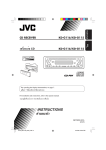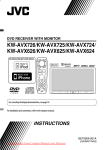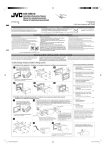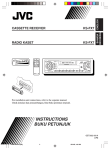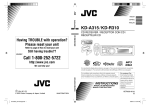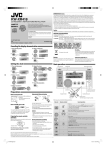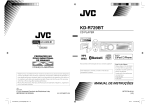Download JVC KW-XR616 User's Manual
Transcript
KW-XR616/KW-XR614 CD RECEIVER Having TROUBLE with operation? Please reset your unit Refer to page of How to reset your unit For canceling the display demonstration, see page 4. For installation and connections, refer to the separate manual. INSTRUCTIONS EN © 2010 Victor Company of Japan, Limited CoverRear_KW-XR616_001A_1.indd 1-2 GET0666-001A 0110DTSMDTJEIN [U/UH/UN/UI] 12/22/09 10:43:50 AM Thank you for purchasing a JVC product. Please read all instructions carefully before operation, to ensure your complete understanding and to obtain the best possible performance from the unit. IMPORTANT FOR LASER PRODUCTS 1. CLASS 1 LASER PRODUCT 2. CAUTION: Do not open the top cover. There are no user serviceable parts inside the unit; leave all servicing to qualified service personnel. 3. CAUTION: Visible and/or invisible class 1M laser radiation when open. Do not view directly with optical instruments. 4. REPRODUCTION OF LABEL: CAUTION LABEL, PLACED OUTSIDE THE UNIT. For safety... [European Union only] Warning: If you need to operate the unit while driving, be sure to look around carefully or you may be involved in a traffic accident. Caution on volume setting: • Do not raise the volume level too much, as this will block outside sounds, making driving dangerous. • Stop the car before performing any complicated operations. Temperature inside the car... If you have parked the car for a long time in hot or cold weather, wait until the temperature in the car becomes normal before operating the unit. Digital devices (CD/USB) produce very little noise compared with other sources. Lower the volume before playing these digital sources to avoid damaging the speakers by sudden increase of the output level. 2 ENGLISH EN02-11_KW-XR616_001A_2.indd 2 1/8/10 9:50:59 AM How to read this manual The following icons/symbols are used to indicate: CONTENTS 3 How to read this manual 3 How to reset your unit 3 How to forcibly eject a disc Press and hold the button(s) [Hold] until the desired operation begins. Turn the control dial. Turn the control dial to make a selection, then press to confirm. ( XX) <XXXX> Reference page number Menu setting item Continued on the next page 4 Canceling the display demonstration 4 5 Setting the clock 6 7 10 12 13 Basic operations 18 20 Listening to the iPod/iPhone 21 22 Selecting a preset sound mode How to reset your unit Your preset adjustments will also be erased (except the registered Bluetooth device). ( 13, 14). How to forcibly eject a disc Preparing the remote controller (RM-RK50) Listening to the radio Listening to a disc Listening to the USB device Using the Bluetooth ® device 14 Using a Bluetooth mobile phone 16 Using a Bluetooth audio player 16 Changing the Bluetooth settings Listening to the other external components Menu operations 26 Selecting the variable buttons and display color illumination 27 Creating your own day and night [Hold] colors—USER • You can forcibly eject the loaded disc even if the disc is locked. To lock/unlock the disc, 10. • Be careful not to drop the disc when it ejects. • If this does not work, reset your unit. 28 29 32 36 Maintenance More about this unit Troubleshooting Specifications ENGLISH EN02-11_KW-XR616_001A_f.indd 3 3 1/25/10 10:51:37 AM Canceling the display demonstration 1 Turn on the power. 4 Select <DEMO OFF>. 2 5 [Hold] (Initial setting) 6 Finish the procedure. 3 Setting the clock 1 Turn on the power. 2 [Hold] 3 Select <CLOCK>. (Initial setting) 4 Select <CLOCK SET>. 5 Adjust the hour. 6 Adjust the minute. 7 Finish the procedure. 4 ENGLISH EN02-11_KW-XR616_001A_2.indd 4 1/8/10 9:51:00 AM Preparing the remote controller (RM-RK50) When you use the remote controller for the first time, pull out the insulation sheet. Insulation sheet If the effectiveness of the remote controller decreases, replace the battery. Replacing the lithium coin battery CR2025 Caution: • Danger of explosion if battery is incorrectly replaced. Replace only with the same or equivalent type. • Battery shall not be exposed to excessive heat such as sunshine, fire, or the like. Warning (to prevent accidents and damage): • Do not install any battery other than CR2025 or its equivalent. • Do not leave the remote controller in a place (such as dashboards) exposed to direct sunlight for a long time. • Store the battery in a place where children cannot reach. • Do not recharge, short, disassemble, heat the battery, or dispose of it in a fire. • Do not leave the battery with other metallic materials. • Do not poke the battery with tweezers or similar tools. • Wrap the battery with tape and insulate when throwing away or saving it. This unit is equipped with the steering wheel remote control function. Before operating, connect an exclusive remote adapter (not supplied) which matches your car to the steering wheel remote input terminal on the rear of the unit. • For details, refer also to the instructions supplied with the remote adapter. ENGLISH EN02-11_KW-XR616_001A_2.indd 5 5 1/8/10 9:51:00 AM Basic operations Ejects the disc Loading slot Display window Selects preset station. Control dial USB (Universal Serial Bus) input terminal Auxiliary input jack Remote sensor • DO NOT expose to bright sunlight. When you press or hold the following button(s)... Main unit Remote controller General operation Turns on. • When the power is on, pressing /I/ATT on the remote controller also mutes the sound or pauses. Press /I/ATT again to cancel muting or resume playback. Turns off if pressed and held. Selects the available sources (if the power is turned on). • If the source is ready, playback also starts. 6 ENGLISH EN02-11_KW-XR616_001A_2.indd 6 1/8/10 9:51:00 AM Main unit Remote controller General operation Adjusts the volume level. — Selects items. — • Mutes the sound while listening to a source. If the source is “CD,” “USB,” or “USB-IPOD,” playback pauses. Press the control dial again to cancel muting or resume playback. • Confirms selection. — • Enters repeat mode menu ( 11, 19) directly if pressed RPT. • Enters random mode menu directly ( 11, 19) if pressed RND. Selects the sound mode. • Enters tone level adjustment directly ( EQ BASS-TRE on the main unit. 21) if pressed and held — 26). • Enters <COLOR> setting directly ( • Enters <COLOR SETUP> setting directly ( held. — • Returns to the previous menu. • Switches the controlling terminal for iPod playback if pressed and held. ( 18, 25) — Power off : Checks the current clock time. Power on : Changes the display information. 27) if pressed and Listening to the radio ~ ] “FM” or “AM” Ÿ “ST” lights up when receiving an FM stereo broadcast with sufficient signal strength. Manual search “M” flashes, then press the button repeatedly. [Hold] ENGLISH EN02-11_KW-XR616_001A_2.indd 7 7 1/8/10 9:51:01 AM When an FM stereo broadcast is hard to receive 1 [Hold] Manual presetting (FM/AM) You can preset up to 18 stations for FM and 6 stations for AM. Ex.: Storing FM station of 92.50 MHz into preset number “04.” 1 2 ] <TUNER> ] <MONO> ] <MONO ON> Reception improves, but stereo effect will be lost. To restore the stereo effect, repeat the same procedure to select <MONO OFF>. Automatic presetting (FM)— SSM (Strong-station Sequential Memory) You can preset up to 18 stations for FM. While listening to a station... 1 [Hold] ] “92.50MHz” 2 [Hold] “PRESET MODE” flashes. 3 ] Selects preset number “04.” “P04” flashes and “MEMORY” appears. • Pressing and holding the number buttons (1 – 6) can also store the current station to the selected number buttons (1 – 6). Selecting a preset station 2 1 ] <TUNER> ] <SSM> ] <SSM 01 – 06 / SSM 07 – 12 / SSM 13 – 18> “SSM” flashes and local stations with the strongest signals are searched and stored automatically. or 2 • Pressing the number buttons (1 – 6) can also select the preset stations (1 – 6). To preset another 6 stations, repeat the above procedure by selecting one of the other 6 SSM setting ranges. 8 ENGLISH EN02-11_KW-XR616_001A_2.indd 8 1/8/10 9:51:01 AM Title assignment Changing the display information You can assign titles up to 30 station frequencies (FM and AM) using 8 characters (maximum) for each title. • If you try to assign titles to more than 30 station frequencies, “NAME FULL” appears. Delete unwanted titles before assignment. Station name * = Frequency = Clock = (back to the beginning) * If no title is assigned to a station, “NO NAME” appears for a few seconds. Using the remote controller 1 5 U / D ∞ : Changes the preset stations 2 R / F 3 : Searches for stations ] “FM” or “AM” 2 [Hold] ] Show the title entry screen. 3 ] Select a character (A – Z, 0 – 9, —, /, <, >) or a space. 4 5 ] Move to the next (or previous) character position. Repeat steps 3 and 4 until you have finished entering the title. 6 To erase the entire title, press and hold DISP after step 2, then press the control dial. ENGLISH EN02-11_KW-XR616_001A_2.indd 9 9 1/8/10 9:51:02 AM Listening to a disc ~ ] Turn on the power. Ÿ All tracks will be played repeatedly until you change the source or eject the disc. Stopping playback and ejecting the disc “NO DISC” appears. Press SOURCE to listen to another playback source. Selecting a folder/track on the list While listening to a disc.... 1 Prohibiting disc ejection ] Enter the list menu. [Hold] To cancel the prohibition, repeat the same procedure. Selects folder of the MP3/WMA Selects track [Hold] 10 2 ] Select your desired item. MP3/WMA: Select your desired folder, then the desired track by repeating this step. • If the MP3/WMA disc contains many tracks, you can fast search (±10, ±100, ±1000) through the disc by turning the control dial quickly. • To return to the previous menu, press BACK. Fast-forwards or reverses the track ENGLISH EN02-11_KW-XR616_001A_2.indd 10 1/8/10 9:51:02 AM Selecting the playback modes Changing the display information You can use only one of the following playback modes at a time. 1 ] “REPEAT” or “RANDOM” • Pressing and holding the control dial will enter the playback mode menu. Turn the control dial to make a selection (REPEAT or RANDOM), then press to confirm. 2 REPEAT TRACK RPT : Repeats current track FOLDER RPT : Repeats current folder RANDOM FOLDER RND : Randomly plays all tracks of current folder, then tracks of next folders ALL RND : Randomly plays all tracks Disc title/Album name/performer (folder name)* = Track title (file name)* = Current track number with the elapsed playing time = Current track number with the clock time = (back to the beginning) * If the current disc is an audio CD (except for CD Text), “NO NAME” appears. If an MP3/WMA file does not have Tag information or <TAG DISPLAY> is set to <TAG OFF> ( 22), folder name and file name appear. Using the remote controller 5 U / D ∞ : Selects folder of the MP3/WMA 2 R / F 3 : Selects track 2 R / F 3 : Fast-forwards or [Hold] reverses the track To cancel repeat play or random play, select “RPT OFF” or “RND OFF.” ENGLISH EN02-11_KW-XR616_001A_2.indd 11 11 1/8/10 9:51:02 AM Listening to the USB device This unit can play MP3/WMA files stored on a USB mass storage class device. You can connect a USB mass storage class device such as a USB memory, Digital Audio Player, etc. to the unit. • You can also connect an Apple iPod/iPhone to the USB input terminal. For details of the operations, 18. ~ Ÿ ] Turn on the power. USB input terminal USB memory All tracks will be played repeatedly until you change the source or detach the USB device. If you have turned off the power (without detaching the USB device)... Pressing SOURCE turns on the power and playback starts from where it has been stopped previously. • If a different USB device is currently attached, playback starts from the beginning. Stopping playback and detaching the USB device Straightly pull it out from the unit. “NO USB” appears. Press SOURCE to listen to another playback source. You can operate the USB device in the same way you operate the files on a disc. ( 10, 11) 12 Cautions: • Avoid using the USB device if it might hinder your safety driving. • Do not pull out and attach the USB device repeatedly while “READING” is shown on the display. • Do not start the car engine if a USB device is connected. • This unit may not be able to play the files depending on the type of USB device. • Operation and power supply may not work as intended for some USB devices. • You cannot connect a computer to the USB input terminal of the unit. • Make sure all important data has been backed up to avoid losing the data. • Do not leave a USB device in the car, expose to direct sunlight, or high temperature to avoid deformation or cause damages to the device. • Some USB devices may not work immediately after attaching USB device or turn on the power. • For more details about USB operations, 30, 31. ENGLISH EN12-21_KW-XR616_001A_3.indd 12 1/14/10 4:15:36 PM Using the Bluetooth ® device For Bluetooth operations, it is required to connect the Bluetooth adapter, KS-BTA200 (not supplied) to the expansion port on the rear of this unit. • Refer to pages i and ii at the end of the manual to check the countries where you may use the Bluetooth ® function. • For details, refer also to the instructions supplied with the Bluetooth adapter and the Bluetooth device. To use a Bluetooth device through the unit (“BT-PHONE” and “BT-AUDIO”) for the first time, you need to establish a Bluetooth wireless connection between the unit and the device. • Once the connection is established, it is registered on the unit even if you reset your unit. Up to five devices can be registered in total. • Only one device can be connected at a time for each source (“BT-PHONE” and “BT-AUDIO”). Registration (Pairing) methods Use either of the following items (“OPEN” or “SEARCH” ) in the Bluetooth menu to register and make the unit ready to establish a new Bluetooth connection with a device. “OPEN” : Connection is established by operating the Bluetooth device. “SEARCH” : Connection is established by operating the unit. Registering using “OPEN” Preparation: Operate the device to turn on its Bluetooth function. 1 ] “BT-PHONE” or “BT-AUDIO” 2 ] “NEW DEVICE” ] “OPEN” 3 4 ] Enter a PIN (Personal Identification Number) code in to the unit. You can enter any number you like (1-digit to 16-digit number). [Initial: 0000] • Some devices have their own PIN code. Enter the specified PIN code in to the unit. Repeat step 3 until you have finished entering the PIN code. 5 6 “OPEN..” flashes. Use the Bluetooth device to search and connect. On the device to be connected, enter the same PIN code you have just entered for this unit. “CONNECTED” appears. Now connection is established and you can use the device through the unit. The device remains registered even after you disconnect the device. Use “CONNECT“ (or activate “AUTO CNNCT”) to connect the same device from next time on. ( 17) ENGLISH EN12-21_KW-XR616_001A_2.indd 13 13 1/8/10 9:51:35 AM Registering using “SEARCH / SPECIAL” 1 Connecting/disconnecting/ deleting a registered device 1 ] “BT-PHONE” or “BT-AUDIO” 2 ] “BT-PHONE” or “BT-AUDIO” 2 ] “NEW DEVICE” 3 ] Select a device you want to connect/disconnect/delete. ] “SEARCH” : To search for available devices The unit searches and displays the list of the available devices. “UNFOUND” appears if no available device is detected. – – – – – or – – – – – ] “SPECIAL” : To connect a special device The unit displays the list of the preset devices. 4 5 ] Select a device you want to connect. For available devices... ] Enter the specific PIN code of the device to the unit. • Refer to the instructions supplied with the device to check the PIN code. Use the Bluetooth device to connect. Now connection is established and you can use the device through the unit. For special device... Use “OPEN” or “SEARCH” to connect. 14 3 ] “CONNECT” or “DISCONNECT” : To connect/disconnect the selected device – – – – – or – – – – – ] “DELETE” ] “YES” : To delete the selected device You can set the unit to connect the Bluetooth device automatically when the unit is turned 17) on. ( “AUTO CNNCT,” Using a Bluetooth mobile phone ~ Ÿ ! ] “BT-PHONE” ] Bluetooth menu Make a call or setting using the Bluetooth setting menu. ( 16) ENGLISH EN12-21_KW-XR616_001A_2.indd 14 1/8/10 9:51:35 AM When a call comes in.... The source is automatically changed to “BT-PHONE.” • The display will flash in blue. (<RING COLOR>, 23) When “AUTO ANSWER” is activated.... The unit answers the incoming calls 17) automatically. ( • When “AUTO ANSWER” is deactivated, press any button (except SOURCE / 0) to answer the incoming call. • You can adjust the microphone volume level. ( 17) To end the call Hold any button (except SOURCE / 0). When a text message comes in.... If the mobile phone is compatible with text message (notified through JVC Bluetooth adapter) and “MSG INFO” (message info) is set to “AUTOMATIC” ( 17), the unit rings to inform you of the message arrival. • “RCV MESSAGE” (receiving message) appears and the display illuminate in blue. (<RING 23) COLOR>, Making a call 1 ] “BT-PHONE” 2 3 ] Select “DIAL” menu. 4 5 ] Select a calling method. PHONE BOOK* j MISSED* j NUMBER j VOICE DIAL j REDIAL* j RECEIVED* j (back to the beginning) * Displays only when your mobile phone is equipped with these functions and is compatible with this unit. For REDIAL, RECEIVED, MISSED ] Repeat step 4 to select a name (if it is acquired) or a phone number. For PHONE BOOK ] Repeat step 4 to select a name or a phone number. For NUMBER ] Enter a phone number. ] Confirm. For VOICE DIAL ] Speak the name you want to call when “SAY NAME” appears. • If your mobile phone does not support the voice recognition system, “ERROR” appears. • Using voice tags may be difficult in a noisy environment or during an emergency. To return to the previous menu, press 5. ENGLISH EN12-21_KW-XR616_001A_f.indd 15 15 1/29/10 9:46:56 AM Using the remote controller 5 U/D ∞/ : Answers calls 2 R / F 3 / SOURCE 5 U/D ∞/ : Rejects calls 2 R / F 3 / SOURCE Changing the Bluetooth settings 1 [Hold] ] “BT-PHONE” or “BT-AUDIO” Using a Bluetooth audio player 2 ] Bluetooth menu 3 ] “BT-AUDIO” ] “SETTINGS” If playback does not start, operate the Bluetooth audio player to start playback. Operate the Bluetooth audio player to pause (if playback does not pause when you change the source). Reverse skips/forward skips Pauses/starts playback* * Operation may be different according to the connected Bluetooth audio player. Enter setting menu (Device list) For connecting/disconnecting/deleting a registered device, 14. Using the remote controller 4 ] Select a setting item. AUTO CNNCT j AUTO ANSWER *1 j MSG INFO *2 j MIC SETTING *1 j VERSION *3 j (back to the beginning) 5 ] Change the setting accordingly. For setting menu, 17. *1 Appears only when a Bluetooth phone is connected. *2 Appears only when a Bluetooth phone is connected and it is compatible with text message (notified through JVC Bluetooth adapter). *3 Bluetooth Audio: Shows only “Version.” 2 R / F 3 : Reverse skips/forward skips 16 ENGLISH EN12-21_KW-XR616_001A_2.indd 16 1/8/10 9:51:36 AM Setting menu [Initial: Underlined] Warning messages AUTO CNNCT (connect) When the unit is turned on, the connection is established automatically with... OFF: No Bluetooth device. LAST: The last connected Bluetooth device. ORDER: The available registered Bluetooth device found at first. ERROR CNNCT (Error Connection) The device is registered but the connection has failed. Use “CONNECT” to connect the device again. ( 14) AUTO ANSWER Only for the device being connected for “BT-PHONE.” ON: The unit answers the incoming calls automatically. OFF: The unit does not answer the calls automatically. Answer the calls manually. REJECT: The unit rejects all incoming calls. MSG INFO (message info) Only for the device being connected for “BT-PHONE.” AUTOMATIC: The unit informs you of the arrival of a message by ringing and displaying “RCV MESSAGE” (receiving message). • The display illuminate in blue. 23) (<RING COLOR>, MANUAL: The unit does not inform you of the arrival of a message. MIC SETTING (microphone setting) Only for the device being connected for “BT-PHONE.” Adjust microphone volume connected to the Bluetooth adapter, [LEVEL 01/02/03]. ERROR Try the operation again. If “ERROR” appears again, check if the device supports the function you have tried. UNFOUND No available Bluetooth device is detected by “SEARCH.” LOADING * The unit is updating the phone book. PLEASE WAIT The unit is preparing to use the Bluetooth function. If the message does not disappear, turn off and turn on the unit, then connect the device again (or reset the unit). RESET 8 Check the connection between the adapter and this unit. * Displays only when your mobile phone is equipped with these functions and is compatible with this unit. Bluetooth Information: If you wish to receive more information about Bluetooth, visit the following JVC web site: <http://www.jvc.co.jp/english/car/> (English website only) VERSION The Bluetooth software and hardware versions are shown. ENGLISH EN12-21_KW-XR616_001A_2.indd 17 17 1/8/10 9:51:36 AM Listening to the iPod/iPhone You can connect the iPod/iPhone using the USB 2.0 cable (accessory of the iPod/iPhone) to the USB input terminal on the control panel. Apple iPod/iPhone USB 2.0 cable (accessory of the iPod/iPhone) USB input terminal There are two control terminals: • <HEAD MODE> Control by this unit. • <IPOD MODE> Control by the connected iPod/iPhone. Preparation: Select the controlling terminal, <HEAD MODE> or <IPOD MODE> for iPod playback: • Press and hold BACK button. • Make the selection from <IPOD SWITCH> setting, 25. The operations explained below are under <HEAD MODE>. ~ Ÿ ] “USB-IPOD” Playback starts automatically. ] Select a song. Caution: Pauses or resumes playback • Avoid using the iPod/iPhone if it might hinder your safety while driving. • Make sure all important data has been backed up to avoid losing the data. • Disconnecting the iPod/iPhone will stop playback. Press SOURCE to listen to another playback source. • For details, refer also to the instructions supplied with your iPod/iPhone. 18 Selects track [Hold] Fast-forwards or reverses the track ENGLISH EN12-21_KW-XR616_001A_3.indd 18 1/14/10 4:18:07 PM Selecting a track from the menu Selecting the playback modes 1 1 ] “REPEAT” or “RANDOM” • Pressing and holding the control dial will enter the playback mode menu. Turn the control dial to make a selection (REPEAT or RANDOM), then press to confirm. 2 ] Select the desired menu. PLAYLISTS j ARTISTS j ALBUMS j SONGS j PODCASTS j GENRES j COMPOSERS j AUDIOBOOKS j (back to the beginning) 2 REPEAT ONE RPT 3 ] Select the desired track. Repeat this procedure until the desired track is selected. • If the selected menu contains many tracks, you can fast search (±10, ±100, ±1000) through the menu by turning the control dial quickly. • To return to the previous menu, press BACK. Using the remote controller 2 R / F 3 : Selects track 2 R / F 3 : Fast-forwards or [Hold] reverses the track ALL RPT : Functions the same as “Repeat One” of the iPod : Functions the same as “Repeat All” of the iPod RANDOM ALBUM RND : Functions the same as “Shuffle Albums” of the iPod SONG RND : Functions the same as “Shuffle Songs” of the iPod • To cancel repeat play or random play, select “RPT OFF” or “RND OFF.” • “ALBUM RND” is not available for some iPod. • To return to the previous menu, press BACK. Changing the display information Notice: When operating an iPod, some operations may not be performed correctly or as intended. In this case, visit the following JVC web site: <http://www.jvc.co.jp/english/car/> (English website only) Album name/performer = Track title = Current track number with the elapsed playing time = Current track number with the clock time = (back to the beginning) ENGLISH EN12-21_KW-XR616_001A_2.indd 19 19 1/8/10 9:51:36 AM Listening to the other external components You can connect an external component to: • EXT INPUT: Expansion port on the rear of this unit using the following adapters (not supplied): – KS-U57, Line Input Adapter – KS-U58, AUX Input Adapter Preparation: Make sure <EXT ON> is selected for the <SRC SELECT> = <EXT IN> setting. ( 25) • AUX IN: AUX (auxiliary) input jack on the control panel. Preparation: Make sure <AUX ON> is selected for the <SRC SELECT> = <AUX IN> setting. ( 25) For details, refer also to the instructions supplied with the adapter or external components. ~ ] “EXT INPUT” or “AUX IN” Ÿ ! Turn on the connected component and start playing the source. ] Adjust the volume. ⁄ Adjust the sound as you want. ( 21) Connecting an external component to the AUX input jack Portable audio player, etc. 3.5 mm stereo mini plug (not supplied) 20 ENGLISH EN12-21_KW-XR616_001A_2.indd 20 1/8/10 9:51:36 AM Selecting a preset sound mode You can select a preset sound mode suitable for the music genre. Storing your own sound mode You can store your own adjustments in memory. 1 FLAT = NATURAL = DYNAMIC = VOCAL BOOST = BASS BOOST = USER = (back to the beginning) [Hold] 2 While listening, you can adjust the tone level of the selected sound mode. 1 [Hold] ] <PRO EQ> ] <BASS / MIDDLE / TREBLE> 3 2 Adjust the sound elements of the selected tone. Adjust the level (–06 to +06) of the selected tone (BASS / MID / TRE). The sound mode is automatically stored and changed to “USER.” Tone : BASS Frequency : 60 Hz, 80 Hz, 100 Hz, 200 Hz Level : –06 to +06 Q: Q1.0, Q1.25, Q1.5, Q2.0 Tone : MIDDLE Frequency : 0.5 kHz, 1.0 kHz, 1.5 kHz, 2.5 kHz Level : –06 to +06 Q: Q0.75, Q1.0, Q1.25 4 Tone : TREBLE Frequency : 10.0 kHz, 12.5 kHz, 15.0 kHz, 17.5 kHz Level : –06 to +06 Q: Q FIX Repeat steps 2 and 3 to adjust other tones. The adjustments made will be stored automatically in “USER.” The current sound mode changes to “USER” automatically. ENGLISH EN12-21_KW-XR616_001A_f.indd 21 21 1/27/10 11:18:37 AM Menu operations 1 2 3 [Hold] Category Menu item DEMO Display demonstration Selectable setting, [ Initial: Underlined ] • DEMO ON PRO EQ CLOCK • DEMO OFF DISPLAY Repeat step 2 if necessary. • To return to the previous menu, press BACK. • To exit from the menu, press DISP or MENU. : Display demonstration will be activated automatically if no operation is done for about 20 seconds. : Cancels. ( 4) CLOCK SET Clock setting — [ 1:00 ] : Adjust the hour, then the minute. ( BASS — : For settings, 4) 21. MIDDLE TREBLE DIMMER • DIMMER AUTO : Dims the display when you turn on the headlights. *1 : Dims the display and button illumination. • DIMMER ON : Cancels. • DIMMER OFF SCROLL *2 • SCROLL ONCE : Scrolls the displayed information once. • SCROLL AUTO : Repeats scrolling (at 5-second intervals). • SCROLL OFF : Cancels. Pressing DISP for more than one second can scroll the display regardless of the setting. TAG DISPLAY • TAG ON • TAG OFF : Shows the Tag information while playing MP3/ WMA tracks. : Cancels. *1 The illumination control lead connection is required. (See “Installation/Connection Manual.”) This setting may not work correctly on some vehicles (particularly on those having a control dial for dimming). In this case, change the setting to any other than <DIMMER AUTO>. *2 Some characters or symbols will not be shown correctly (or will be blanked) on the display. 22 ENGLISH EN22-27_KW-XR616_001A_2.indd 22 1/8/10 9:51:09 AM TUNER Category Menu item Selectable setting, [ Initial: Underlined ] SSM *3 Strong-station Sequential Memory • SSM 01 – 06 • SSM 07 – 12 • SSM 13 – 18 : For settings, MONO *3 Monaural mode • MONO ON : Activate monaural mode to improve FM reception, but stereo effect will be lost. ( : Restore the stereo effect. • MONO OFF IF BAND Intermediate frequency band • AUTO • WIDE COLOR BUTTON ZONE DISP ZONE Display zone NIGHT COLOR COLOR SETUP MENU COLOR 26. [ COLOR 06 ] : For settings, 26. [ COLOR 06 ] • BUTTON ZONE : For settings, • DISP ZONE • ON • OFF RING COLOR *4 • ON • OFF 8) : Increases the tuner selectivity to reduce interference noises between adjacent stations. (Stereo effect may be lost.) : Subject to interference noises from adjacent stations, but sound quality will not be degraded and the stereo effect will remain. COLOR 01 — : For settings, COLOR 29, USER : For settings, ALL ZONE DAY COLOR 8. 26. [ COLOR 01 ] 27. : Changes the display and buttons (except for 0 / DISP ) illumination during menu, list search and playback mode operations. : The display and buttons illuminate in the color that you have set. : When a call comes in, the display will flash in blue. • The display will change to the original color when the call is answered or the incoming call stops. When the unit receives a text message, the display only illuminate in blue. : Cancels. *3 Displayed only when the source is “FM.” *4 Displayed only when Bluetooth adapter, KS-BTA200 is connected. ENGLISH EN22-27_KW-XR616_001A_3.indd 23 23 1/14/10 4:18:43 PM Category Menu item Selectable setting, [ Initial: Underlined ] FADER *5 R06 – F06 [ 00 ] : Adjust the front and rear speaker output balance. BALANCE *6 L06 – R06 [ 00 ] : Adjust the left and right speaker output balance. LOUD Loudness • LOUD ON : Boost low and high frequencies to produce a well-balanced sound at a low volume level. : Cancels. • LOUD OFF VOL ADJ –05 — : Preset the volume adjustment level of VOL ADJ +05 each source (except FM), compared to the [ VOL ADJ 00 ] FM volume level. The volume level will automatically increase or decrease when you change the source. • Before making an adjustment, select the source you want to adjust. • “VOL ADJ FIX” appears on the display if “FM” is selected as the source. L/O MODE Line output mode • SUB.W AUDIO VOL ADJUST Volume adjust • REAR SUB.W FREQ *7 • LOW Subwoofer cutoff frequency • MID • HIGH SUB.W LEVEL *7 SUB.W 00 — Subwoofer level SUB.W 08 [ SUB.W 04 ] : Select if the REAR LINE OUT terminals are used for connecting a subwoofer (through an external amplifier). : Select if the REAR LINE OUT terminals are used for connecting the speakers (through an external amplifier). : Frequencies lower than 72 Hz are sent to the subwoofer. : Frequencies lower than 111 Hz are sent to the subwoofer. : Frequencies lower than 157 Hz are sent to the subwoofer. : Adjust the subwoofer output level. *5 If you are using a two-speaker system, set the fader level to “00.” *6 This adjustment will not affect the subwoofer output. *7 Displayed only when <L/O MODE> is set to <SUB.W>. 24 ENGLISH EN22-27_KW-XR616_001A_2.indd 24 1/8/10 9:51:09 AM Category Menu item Selectable setting, [ Initial: Underlined ] • BEEP ON • BEEP OFF : Activates the keypress tone. : Deactivates the keypress tone. AMP GAIN *8 Amplifier gain control • LOW POWER • HIGH POWER : VOLUME 00 – VOLUME 30 (Select if the maximum power of each speaker is less than 50 W to prevent damaging the speakers.) : VOLUME 00 – VOLUME 50 AM station • AM ON • AM OFF : Enable “AM” in source selection. : Disable “AM” in source selection. EXT IN *10 External input • EXT ON • EXT OFF : Enable “EXT IN” in source selection. : Disable “EXT IN” in source selection. AUX IN *11 Auxiliary input • AUX ON • AUX OFF : Enable “AUX IN” in source selection. : Disable “AUX IN” in source selection. AUDIOBOOKS *12 Speed control of the Audiobooks • NORMAL • FASTER • SLOWER : You can select the playback speed of the Audiobooks sound file in your iPod/iPhone. • Initial selected item depends on your iPod/ iPhone setting. IPOD SWITCH *13 iPod/iPhone control • HEAD MODE • IPOD MODE : Controls iPod playback through the unit. : Controls iPod playback through the iPod/ iPhone. AUDIO BEEP Keytouch tone SRC SELECT AM *9 *8 The volume level automatically changes to “VOLUME 30” if you change to <LOW POWER> with the volume level set higher than “VOLUME 30.” *9 Displayed only when any source other than “AM” is selected. *10 Displayed only when any source other than “EXT IN“ is selected. *11 Displayed only when any source other than “AUX IN“ is selected. *12 Displayed only when “USB-IPOD” is selected as the source, and functions only when <IPOD SWITCH> is set to <HEAD MODE>. *13 Displayed only when “USB-IPOD” is selected as the source. Settings can be made only if <IPOD MODE> is available for the connected iPod/iPhone. ( 31) ENGLISH EN22-27_KW-XR616_001A_2.indd 25 25 1/8/10 9:51:09 AM Selecting the variable buttons and display color illumination You can select your preferred color for buttons illumination (except for 0 / DISP ) and display color separately. Display zone Button zone All zone 1 [Hold] or 4 2 ] <COLOR> ] <BUTTON ZONE / DISP ZONE / ALL ZONE> • Pressing COLOR in step 1 will enter zone selection menu (BUTTON ZONE / DISP ZONE / ALL ZONE) directly. 3 5 Repeat steps 2 and 3 to select a different zone and your preferred color. • If <ALL ZONE> is selected in step 2, the buttons and display illumination changed to the current/selected <BUTTON ZONE> color. You can also change the <ALL ZONE> color to one of your preferred color by performing step 3. or ] Exit from the setting. ] Select your preferred color from one of the 29 preset colors or <USER> color. 26 ENGLISH EN22-27_KW-XR616_001A_f.indd 26 1/25/10 10:50:22 AM Creating your own day and night colors—USER You can create your own colors for <DAY COLOR> and <NIGHT COLOR> to apply to button zone and display zone. • <DAY COLOR> Displayed when <DIMMER> is set to <DIMMER OFF>. • <NIGHT COLOR> Displayed when <DIMMER> is set to <DIMMER ON>. Menu hierarchy DAY COLOR COLOR SETUP NIGHT COLOR • BUTTON ZONE • DISP ZONE • BUTTON ZONE Operation Follow example below. Press BACK after step 5, then select DISP ZONE in step 2. Press BACK twice after step 5, then select NIGHT COLOR in step 2. • DISP ZONE Ex.: Creating <USER> color for <BUTTON ZONE> in <DAY COLOR>. 1 [Hold] or 4 [Hold] 2 ] <COLOR SETUP> ] <DAY COLOR> ] <BUTTON ZONE> • Pressing COLOR in step 1 will enter zone selection menu (BUTTON ZONE / DISP ZONE) directly. 3 5 6 ] Adjust the level of the selected primary color. 00 to 31 Repeat steps 3 and 4 to adjust other primary colors. or ] Exit from the setting. ] Select a primary color. RED j GREEN j BLUE j (back to the beginning) If “00” is selected for all the primary colors (as in step 4) for <DISP ZONE>, nothing appear on the display. ENGLISH EN22-27_KW-XR616_001A_f.indd 27 27 1/25/10 10:50:22 AM Maintenance Moisture condensation Moisture may condense on the lens inside the unit in the following cases: • After starting the heater in the car. • If it becomes very humid inside the car. Should this occur, the unit may malfunction. In this case, eject the disc and leave the unit turned on for a few hours until the moisture has evaporated. Do not use the following discs: Single CD (8 cm disc) Warped disc Sticker and sticker residue Stick-on label Unusual shape C-thru Disc (semitransparent disc) How to handle discs Center holder When removing a disc from its case, press down the center holder of the case and lift the disc out, holding it by the edges. • Always hold the disc by the edges. Do not touch its recording surface. When storing a disc in its case, gently insert the disc around the center holder (with the printed surface facing up). • Make sure to store discs in cases after use. Transparent or semitransparent parts on its recording area To keep discs clean A dirty disc may not play correctly. If a disc does become dirty, wipe it with a soft cloth in a straight line from center to edge. • Do not use any solvents (for example, conventional record cleaner, spray, thinner, benzine, etc.) to clean discs. To play new discs New discs may have some rough spots around the inner and outer edges. If such a disc is used, this unit may reject the disc. To remove these rough spots, rub the edges with a pencil or ball-point pen, etc. 28 ENGLISH EN28-37_KW-XR616_001A_2.indd 28 1/8/10 9:51:20 AM More about this unit Basic operations General • If you turn off the power while listening to a track, playback will start from where it had been stopped previously next time you turn on the power. • If no operation is done for about 60 seconds after pressing MENU button, the operation will be canceled. Tuner operations Storing stations in memory • During SSM search... – All previously stored stations are erased and the stations are stored anew. – When SSM is over, the station stored in the lowest preset number will be automatically tuned in. • When storing a station manually, the previously preset station is erased when a new station is stored in the same preset number. Disc/USB operations Caution for DualDisc playback • The Non-DVD side of a “DualDisc” does not comply with the “Compact Disc Digital Audio” standard. Therefore, the use of Non-DVD side of a DualDisc on this product may not be recommended. General • This unit has been designed to reproduce CDs/CD Texts, and CD-Rs (Recordable)/ CD-RWs (Rewritable) in audio CD (CD-DA), MP3 and WMA formats. • If you change the source while listening to a disc, playback stops. Next time you select “CD” as the playback source, playback will start from where it had been stopped previously. • When a disc is inserted upside down, “PLEASE” and “EJECT” appear alternately on the display. Press 0 to eject the disc. • If the ejected disc is not removed within 15 seconds, it is automatically inserted into the loading slot again to protect it from dust. Playback starts automatically. • MP3 and WMA “tracks” (words “file” and “track” are used interchangeably) are recorded in “folders.” • While fast-forwarding or reversing on an MP3 or WMA disc, you can only hear intermittent sounds. Playing a CD-R or CD-RW • Use only “finalized” CD-Rs or CD-RWs. • This unit can only play back files of the same type as those detected first if a disc includes both audio CD (CD-DA) files and MP3/WMA files. • This unit can play back multi-session discs; however, unclosed sessions will be skipped while playing. • Some CD-Rs or CD-RWs may not play back on this unit because of their disc characteristics, or for the following reasons: – Discs are dirty or scratched. – Moisture condensation has occurred on the lens inside the unit. – The pickup lens inside the unit is dirty. – The files on the CD-R/CD-RW are written using the “Packet Write” method. – There are improper recording conditions (missing data, etc.) or media conditions (stained, scratched, warped, etc.). • CD-RWs may require a longer readout time since the reflectance of CD-RWs is lower than that of regular CDs. ENGLISH EN28-37_KW-XR616_001A_2.indd 29 29 1/8/10 9:51:21 AM • Do not use the following CD-Rs or CD-RWs: – Discs with stickers, labels, or a protective seal stuck to the surface. – Discs on which labels can be directly printed by an ink jet printer. Using these discs under high temperature or high humidity may cause malfunctions or damage to the unit. Playing an MP3/WMA disc • This unit can play back MP3/WMA files with the extension code <.mp3> or <.wma> (regardless of the letter case—upper/lower). • This unit can show the names of albums, artists (performer), and Tag (Version 1.0, 1.1, 2.2, 2.3, or 2.4) for MP3 files and for WMA files. • This unit can display only one-byte characters. No other characters can be correctly displayed. • This unit can play back MP3/WMA files meeting the conditions below: – Bit rate of MP3/WMA: 32 kbps — 320 kbps – Sampling frequency of MP3: 32 kHz, 44.1 kHz, 48 kHz (for MPEG-1) 16 kHz, 22.05 kHz, 24 kHz (for MPEG-2) – Sampling frequency of WMA: 22.05 kHz, 32 kHz, 44.1 kHz, 48 kHz – Disc format: ISO 9660 Level 1/Level 2, Romeo, Joliet, Windows extension • The maximum number of characters for file/folder names vary depending on the disc format used (includes 4 extension characters—<.mp3> or <.wma>). – ISO 9660 Level 1: up to 12 characters – ISO 9660 Level 2: up to 31 characters – Romeo: up to 64 characters – Joliet: up to 32 characters – Windows extension: up to 64 characters • This unit can recognize a total of 512 files, 255 folders, and 8 hierarchical levels. • This unit can play back files recorded in VBR (variable bit rate). Files recorded in VBR have a discrepancy in the elapsed time display, and do not show the actual elapsed time. In particular, this difference becomes noticeable after performing the search function. 30 • This unit cannot play back the following files: – MP3 files encoded in MP3i and MP3 PRO format. – MP3 files encoded in an inappropriate format. – MP3 files encoded with Layer 1/2. – WMA files encoded in lossless, professional, and voice format. – WMA files which are not based upon Windows Media® Audio. – WMA files copy-protected with DRM. – Files which have data such as AIFF, ATRAC3, etc. • The search function works but search speed is not constant. Playing MP3/WMA tracks from a USB device • While playing from a USB device, the playback order may differ from other players. • This unit may be unable to play back some USB devices or some files due to their characteristics or recording conditions. • Depending on the shape of the USB devices and connection ports, some USB devices may not be attached properly or the connection might be loose. • Connect one USB mass storage class device to the unit at a time. Do not use a USB hub. • If the connected USB device does not have the correct files, “CANNOT PLAY” appears. • This unit can show Tag (Version 1.0, 1.1, 2.2, 2.3, or 2.4) for MP3 files and for WMA files. • This unit can play back MP3/WMA files meeting the conditions below: – Bit rate of MP3/WMA: 32 kbps — 320 kbps – Sampling frequency of MP3: 32 kHz, 44.1 kHz, 48 kHz (for MPEG-1) 16 kHz, 22.05 kHz, 24 kHz (for MPEG-2) – Sampling frequency of WMA: 22.05 kHz, 32 kHz, 44.1 kHz, 48 kHz • This unit can play back MP3 files recorded in VBR (variable bit rate). ENGLISH EN28-37_KW-XR616_001A_2.indd 30 1/8/10 9:51:21 AM • The maximum number of characters for: – Folder names : 32 characters – File names : 32 characters – MP3 Tag : 64 characters – WMA Tag : 32 characters • This unit can recognize a total of 5 000 files, 255 folders (255 files per folder including folder without unsupported files), and of 8 hierarchies. • This unit does not support SD card reader. • This unit cannot recognize a USB device whose rating is other than 5 V and exceeds 500 mA. • USB devices equipped with special functions such as data security functions cannot be used with the unit. • Do not use a USB device with 2 or more partitions. • This unit may not recognized a USB device connected through a USB card reader. • This unit may not play back files in a USB device properly when using a USB extension cord. • This unit cannot play back the following files: – MP3 files encoded in MP3i and MP3 PRO format. – MP3 files encoded in an inappropriate format. – MP3 files encoded with Layer 1/2. – WMA files encoded in lossless, professional, and voice format. – WMA files which are not based upon Windows Media® Audio. Bluetooth operations • While driving, do not perform complicated operation such as dialing the numbers, using phonebook, etc. When you perform these operations, stop your car in a safe place. • Some Bluetooth devices may not be connected to this unit depending on the Bluetooth version of the device. • This unit may not work for some Bluetooth devices. • Connecting condition may vary depending on the circumstances around you. • When the unit is turned off, the device is disconnected. iPod/iPhone operations • You can control the following types of iPods/ iPhone: – iPod with video (5th Generation) * – iPod classic – iPod nano (1st Generation) * – iPod nano (2nd, 3rd, 4th, 5th Generation) – iPod touch – iPod touch (2nd Generation) – iPhone/iPhone 3G/iPhone 3GS * <IPOD MODE> is not available. • It is not possible to browse video files on the “Videos” menu in <HEAD MODE>. • If the iPod does not play correctly, please update your iPod software to the latest version. For details about updating your iPod, visit <http://www.apple.com>. • When you turn on this unit, the iPod is charged through this unit. • iPod shuffle cannot be used with this unit. • The song order displayed on the selection menu of this unit may differ from that of the iPod. • The text information may not be displayed correctly (eg. accented letters). • If the text information includes more than 11 characters, it scrolls on the display. This unit can display up to 64 characters. JVC bears no responsibility for any loss of data in an iPod/iPhone and/or USB mass storage class device while using this System. ENGLISH EN28-37_KW-XR616_001A_2.indd 31 31 1/8/10 9:51:21 AM Troubleshooting Symptom Sound cannot be heard from the speakers. • Adjust the volume to the optimum level. • Make sure the unit is not muted/paused ( • Check the cords and connections. “PROTECT” appears on the display and no operations can be done. Check to be sure the terminals of the speaker leads are covered with insulating tape properly, then reset the unit ( 3). If “PROTECT” does not disappear, consult your JVC car audio dealer or a company supplying kits. The unit does not work at all. Reset the unit. ( “EXT INPUT” or “AUX IN” cannot be selected. Check the <SRC SELECT> = <EXT IN / AUX IN> setting. ( 25) Nothing appear on the display. Check the <USER> color settings ( SSM automatic presetting does not work. Store stations manually. Static noise while listening to the radio. Connect the antenna firmly. “AM” cannot be selected. Check the <SRC SELECT> = <AM> setting. ( Disc cannot be played back. Insert the disc correctly. • CD-R/CD-RW cannot be played back. • Tracks on the CD-R/CD-RW cannot be skipped. • Insert a finalized CD-R/CD-RW. • Finalize the CD-R/CD-RW with the component which you used for recording. Disc can neither be played back nor ejected. 10) • Unlock the disc. ( • Eject the disc forcibly. ( Disc sound is sometimes interrupted. • Stop playback while driving on rough roads. • Change the disc. • Check the cords and connections. “NO DISC” appears on the display. Insert a playable disc into the loading slot. “PLEASE” and “EJECT“ appear alternately on the display. Press 0, then insert a disc correctly. General FM/AM Disc playback 32 Remedy/Cause 6, 7). 3) 27). 25) 3) ENGLISH EN28-37_KW-XR616_001A_2.indd 32 1/8/10 9:51:21 AM MP3/WMA playback USB device playback Symptom Remedy/Cause Disc cannot be played back. • Use a disc with MP3/WMA tracks recorded in a format compliant with ISO 9660 Level 1, Level 2, Romeo, or Joliet. • Add the extension code <.mp3> or <.wma> to the file names. Noise is generated. Skip to another track or change the disc. (Do not add the extension code <.mp3> or <.wma> to non-MP3 or WMA tracks.) A longer readout time is required (“READING” keeps flashing on the display). Do not use too many hierarchical levels and folders. Tracks do not play back in The playback order is determined when the files are the order you have intended recorded. them to play. The elapsed playing time is not correct. This sometimes occurs during playback. This is caused by how the tracks are recorded on the disc. “NO FILE” appears on the display. Selected folder is an empty folder *1. Select another folder that contains MP3/WMA tracks. “NOT SUPPORT” appears on the display and track skips. Skip to the next track encoded in an appropriate format or to the next non-copy-protected WMA track. The correct characters are not displayed (e.g. album name). This unit can only display letters (upper case), numbers, and a limited number of symbols. ( 9) Noise is generated. The track played back is not an MP3/WMA track. Skip to another file. (Do not add the extension code <.mp3> or <.wma> to non-MP3 or WMA tracks.) “READING” keeps flashing on the display. • Readout time varies depending on the USB device. • Do not use too many hierarchy or folders. • Turn off the power then on again. • Reattach the USB device again. “NO FILE” appears on the display. Check whether the selected folder, the connected USB device, or the iPod/iPhone contains a playable file. “NOT SUPPORT” appears on the display and track skips. Skip to the next track encoded in an appropriate format or to the next non-copy-protected WMA track. Tracks/folders are not played The playback order is determined by the write-in time back in the order you have stamp. The first track/folder written into the USB device intended. will be the first track/folder for playback. *1 Folder that is physically empty or folder that contains data but does not contain valid MP3/WMA track. ENGLISH EN28-37_KW-XR616_001A_f.indd 33 33 1/18/10 11:11:46 AM USB device playback Bluetooth *2 Symptom Remedy/Cause • “CANNOT PLAY” flashes on the display. • “NO USB” appears on the display. • The unit cannot detect the USB device. • Attach a USB device that contains tracks encoded in an appropriate format. • Reattach the USB device again. While playing a track, sound is sometimes interrupted. The MP3/WMA tracks have not been properly copied into the USB device. Copy MP3/WMA tracks again into the USB device, and try again. Correct characters are not displayed (e.g. album name). This unit can only display letters (upper case), numbers, and a limited number of symbols. ( Bluetooth device does not detect the unit. The unit can be connected with one Bluetooth mobile phone and one Bluetooth audio device at a time. While connecting a device, this unit cannot be detected from another device. Disconnect currently connected device and search again. The unit does not detect the Bluetooth device. • Check the Bluetooth setting of the device. • Search from the Bluetooth device. After the device detects the unit, select “OPEN” on the unit to connect the device. ( 13) The unit does not make pairing with the Bluetooth device. • Enter the same PIN code for both the unit and target device. • Select the device name from “SPECIAL,” then try to connect again. ( 14) • Try to pair/connect from the Bluetooth device. Echo or noise occurs. Adjust the microphone unit position. Phone sound quality is poor. • Reduce the distance between the unit and the Bluetooth mobile phone. • Move the car to a place where you can get a better signal reception. The connected audio device cannot be controlled. Check whether the connected audio device supports AVRCP (Audio/Video Remote Control Profile). The sound is interrupted or skipped during playback of a Bluetooth audio device. • Reduce the distance between the unit and the Bluetooth audio device. • Disconnect the device connected for “BT-PHONE.” • Turn off, then turn on the unit. • Connect the Bluetooth audio device again, when the sound is not yet restored. 9) *2 For Bluetooth operations, refer also to the instructions supplied with the Bluetooth Adapter. 34 ENGLISH EN28-37_KW-XR616_001A_f.indd 34 1/18/10 11:11:46 AM iPod/iPhone Symptom Remedy/Cause The iPod does not turn on or does not work. • Check the connecting cable and its connection. • Update the firmware version of the iPod/iPhone. • Charge the battery of the iPod/iPhone. • Reset the iPod/iPhone. • Check whether <IPOD SWITCH> setting is appropriate ( 25). The sound is distorted. Deactivate the equalizer either on this unit or the iPod/iPhone. A lot of noise is generated. Turn off (uncheck) the “VoiceOver” feature of the iPod. For details, visit <http://www.apple.com>. Playback stops. The headphones are disconnected during playback. Restart the playback operation ( 18). “CANNOT PLAY” appears on the display. No tracks are stored. Import tracks to the iPod/ iPhone. “RESTRICTED” appears on the display. Check whether the connected iPod/iPhone is compatible with this unit ( 31). • Microsoft and Windows Media are either registered trademarks or trademarks of Microsoft Corporation in the United States and/or other countries. • The Bluetooth word mark and logos are owned by the Bluetooth SIG, Inc. and any use of such marks by Victor Company of Japan, Limited (JVC) is under license. Other trademarks and trade names are those of their respective owners. • “Made for iPod” means that an electronic accessory has been designed to connect specifically to iPod and has been certified by the developer to meet Apple performance standards. • “Works with iPhone” means that an electronic accessory has been designed to connect specifically to iPhone and has been certified by the developer to meet Apple performance standards. • Apple is not responsible for the operation of this device or its compliance with safety and regulatory standards. • iPod is a trademark of Apple Inc., registered in the U.S. and other countries. • iPhone is a trademark of Apple Inc. ENGLISH EN28-37_KW-XR616_001A_f.indd 35 35 1/18/10 11:11:46 AM Specifications Maximum Power Output: Front/Rear: 50 W per channel Continuous Power Output (RMS): Front/Rear: 20 W per channel into 4 Ω, 40 Hz to 20 000 Hz at no more than 1% total harmonic distortion. Load Impedance: 4 Ω (4 Ω to 8 Ω allowance) AUDIO AMPLIFIER SECTION Tone Control Range: ±12 dB (60 Hz, 80 Hz, 100 Hz, 200 Hz) Q1.0, Q1.25, Q1.5, Q2.0 Middle: ±12 dB (0.5 kHz, 1.0 kHz, 1.5 kHz, 2.5 kHz) Q0.75, Q1.0, Q1.25 Treble: ±12 dB (10.0 kHz, 12.5 kHz, 15.0 kHz, 17.5 kHz) Q (Fixed) Frequency Response: 40 Hz to 20 000 Hz Signal-to-Noise Ratio: 70 dB Line-Out Level/Impedance: 5.0 V/20 kΩ load (full scale) Subwoofer-Out Level/Impedance: 5.0 V/20 kΩ load (full scale) Output Impedance: 1 kΩ Other Terminal: Frequency Range: TUNER SECTION FM Tuner: AM Tuner: 36 Bass: AUX (auxiliary) input jack, USB input terminal, Antenna input, Expansion port, Steering wheel remote input FM: 87.5 MHz to 108.0 MHz AM: 531 kHz to 1 602 kHz Usable Sensitivity: 9.3 dBf (0.8 μV/75 Ω) 50 dB Quieting Sensitivity: 16.3 dBf (1.8 μV/75 Ω) Alternate Channel Selectivity (400 kHz): 65 dB Frequency Response: 40 Hz to 15 000 Hz Stereo Separation: 40 dB Sensitivity: 20 μV Selectivity: 40 dB ENGLISH EN28-37_KW-XR616_001A_2.indd 36 1/8/10 9:51:22 AM CD PLAYER SECTION Type: Compact disc player Signal Detection System: Non-contact optical pickup (semiconductor laser) Number of Channels: 2 channels (stereo) Frequency Response: 5 Hz to 20 000 Hz Dynamic Range: 96 dB Signal-to-Noise Ratio: 98 dB Wow and Flutter: Less than measurable limit MP3 Decoding Format: (MPEG1/2 Audio Layer 3) Max. Bit Rate: 320 kbps USB SECTION WMA (Windows Media® Audio) Decoding Format: Max. Bit Rate: 320 kbps USB Standard: USB 1.1, USB 2.0 Data Transfer Rate (Full Speed): Max. 12 Mbps Compatible Device: Mass storage class Compatible File System: FAT 32/16/12 Playable Audio Format: MP3/WMA Max. Current: DC 5 V GENERAL Power Requirement: Operating Voltage: 500 mA DC 14.4 V (11 V to 16 V allowance) Grounding System: Negative ground Allowable Operating Temperature: 0°C to +40°C Dimensions (W × H × D): (approx.) Installation Size: 178 mm × 100 mm × 160 mm Panel Size: 184 mm × 112 mm × 23 mm Mass: 1.4 kg (excluding accessories) Design and specifications are subject to change without notice. ENGLISH EN28-37_KW-XR616_001A_2.indd 37 37 1/8/10 9:51:22 AM 7 7 7 7 7 7 7 7 7 7 7 7 7 7 7 7 7 7 7 7 7 7 7 7 7 7 The countries where you may use the Bluetooth® function Die Länder, in denen Sie die Bluetooth® Funktion verwenden können Pays où vous pouvez utiliser la fonction Bluetooth® De landen waar u de Bluetooth®-functie mag gebruiken Países en los que se puede utilizar la función Bluetooth® Paesi nei quali è possibile utilizzare la funzione Bluetooth® Länder där du kan använda Bluetooth®-funktionen Lande, hvor du kan bruge Bluetooth®-funktionen Land hvor du kan bruke Bluetooth®-funksjonen Maat, joissa voi käyttää Bluetooth®-toimintoa Países onde pode usar a função Bluetooth® Οι χώρες όπου μπορείτε να χρησιμοποιήσετε τη λειτουργία Bluetooth® Страны, где можно воспользоваться функцией Bluetooth® Země, ve kterých můžete využívat funkci Bluetooth® Azok az országok, amelyekben használhatjuk a Bluetooth®-funkciót Kraje, w których można używać funkcji Bluetooth® Države, kjer lahko uporabljate funkcijo Bluetooth® Krajiny, v ktorých môžete využívať funkciu Bluetooth® Valstis, kur jūs varat izmantot Bluetooth® funkciju Šalys, kuriose galite naudotis „Bluetooth®“ funkcija Il-pajjiżi fejn tista’ tuża l-funzjoni Bluetooth® Lönd þar sem hægt er að nota Bluetooth® Riigid, kus on võimalik kasutada Bluetooth® funktsiooni Bluetooth® fonksiyonunu kullanabileceğiniz ülkeler Na tíortha inar féidir leat feidhmiú Bluetooth® a úsáid Länner an denen der d’Bluetooth® Funktioun benotze kënnt. 7 ͪ nhͻng qu͝c gia mà b̭n có th͏ s dͱng ch͵c nćng Bluetooth® 7 Els països on podrà fer servir la funció Bluetooth® Zemlje u kojima je dozvoljena upotreba Bluetooth® funkcije. Zemlje u kojima možete koristiti Bluetooth® funkciju Zemlje u kojima je dopušteno koristiti Bluetooth®. Земји каде можете да ја користите функцијата Bluetooth® Страните, в които можете да ползвате функцията Bluetooth® Ţările în care puteţi utiliza funcţia Bluetooth® Die lande waar u die Bluetooth®-funksie kan gebruik Amazwe lapho ungasebenzisa khona uhlelo lwe-Bluetooth® Negara-negara yang memperbolehkan penggunaan fungsi Bluetooth® Negara-negara yang anda boleh menggunakan fungsi Bluetooth® 您能够使用 Bluetooth® 功能的国家 您能夠使用 Bluetooth® 功能的國家 7 7 7 7 7 7 7 7 7 7 7 7 7 7 i BluetoothNote_f.indd 28 12/21/09 10:43:29 AM Country Andorra Australia Österreich Bosna i Hercegovina Belgien Belgique България Canada Schweiz Suisse Κύπρος Kıbrıs Česká republika Deutschland Danmark Eesti España Suomi Finland France United Kingdom Ελλάδα Hong Kong 香港 香港 Hrvatska Magyarország Indonesia Ireland Éire Country Luxemburg Luxembourg Lëtzebuerg Latvija Monaco Crna Gora Македонија Malta Nederland Norge New Zealand Polska Portugal România Srbija Россия Sverige Singapore 新加坡 Singapura Slovenija Slovensko Türkiye 台湾 United States of America Vietnam Vi͓t Nam South Africa ENingizimu Afrika Suid-Afrika Ísland Italia Lichtenstein Lietuva 09-1672-002 ii BluetoothNote_f.indd 29 12/21/09 10:43:29 AM KW-XR616/KW-XR614 CD RECEIVER Having TROUBLE with operation? Please reset your unit Refer to page of How to reset your unit For canceling the display demonstration, see page 4. For installation and connections, refer to the separate manual. INSTRUCTIONS EN © 2010 Victor Company of Japan, Limited CoverRear_KW-XR616_001A_1.indd 1-2 GET0666-001A 0110DTSMDTJEIN [U/UH/UN/UI] 12/22/09 10:43:50 AM KW-XR616 Installation/Connection Manual Manual Pemasangan/Penyambungan GET0666-008A 0110DTSMDTJEIN [UN] EN, IN © 2010 Victor Company of Japan, Limited ENGLISH / INDONESIA You need the installation kits which corresponds to your car. / Anda memerlukan perlengkapan pemasangan yang sesuai dengan mobil Anda. Check the battery system in your car / Periksa sistem aki mobil Anda To the car system / Ke sistem mobil 12 V DC, NEGATIVE ground / 12 V DC, tanahan NEGATIF WARNINGS / PERINGATAN • To prevent short circuits: – Disconnect the battery’s negative terminal and make all electrical connections before installing the unit. – Cover the terminals of the UNUSED leads with insulating tape. • Be sure to ground this unit to the car’s chassis again after installation. • Replace the fuse with one of the specified rating. • Connect speakers with a maximum power of more than 50 W (impedance of 4 Ω to 8 Ω). Otherwise, change the <AMP GAIN> setting. (See page 25 of the INSTRUCTIONS.) • The heat sink becomes very hot after use. Be careful not to touch it when removing this unit. Heat sink / Pendingin • Untuk mencegah hubungan pendek: – Lepaskan terminal negatif baterai dan lakukan penyambungan semua koneksi kelistrikan sebelum memasang unit. – Tutupi terminal lead yang TIDAK DIGUNAKAN dengan selotip. • Pastikan untuk mentanahkan unit ini ke casis mobil kembali setelah pemasangan. • Ganti sekering dengan sekering yang memenuhi pentarafan yang ditetapkan. • Sambungkan speaker dengan daya maksimal yang lebih dari 50 W (impedansi 4 Ω hingga 8 Ω). Atau jika tidak, ubah pengaturan <AMP GAIN>. (Lihat halaman 25 dari BUKU PETUNJUK.) • Pendingin menjadi sangat panas setelah digunakan. Hati-hati untuk tidak menyentuhnya ketika memindahkan unit ini. PRECAUTIONS on power supply and speaker connections TINDAKAN-TINDAKAN PENCEGAHAN pada suplai power dan sambungan-sambungan speaker • DO NOT connect the speaker leads of the power cord to the car battery; otherwise, the unit will be seriously damaged. • BEFORE connecting the speaker leads of the power cord to the speakers, check the speaker wiring in your car. • JANGAN sambungkan ujung-ujung speaker dari kabel power ke baterai mobil; sebaliknya, unit tersebut akan secara serius rusak. • SEBELUM menyambung ujung-ujung speaker dari kabel power ke speaker-speaker, cek perkabelan speaker dalam mobil anda. INSTALLATION / PEMASANGAN The following illustration shows a typical installation. If you have any questions or require information regarding installation kits, consult your JVC car audio dealer or a company supplying kits. Ilustrasi berikut menunjukkan sebuah tipe pemasangan. Jika anda mempunyai suatu pertanyaan atau informasi yang diperlukan mengenai alat-alat pemasangan, konsultasikan pada penyalur audio mobil JVC atau sebuah perusahaan yang mensuplai alat-alat. Part list / Daftar bagian A Flat countersunk screws—M5 × 8 mm / Sekerup benaman datar—M5 × 8 mm (×8) B Round head screws—M5 × 8 mm / Sekerup kepala bulat—M5 × 8 mm (×8) C Plate for use with a Nissan car / Pelat untuk digunakan dengan mobil Nissan (×1) D Power cord / Kabel power (×1) In-dash mounting / Bingkai-dalam dash Installing with the mounting brackets from the car / Memasang dengan braket pemasangan dari mobil Audio system originally installed in the car / Sistem audio yang sebelumnya terpasang di mobil Car dashboard / Dasbor mobil Firmly attach the ground wire to the metallic body of the car using the screw originally fixed to the metallic body of the car. / Pasang kabel tanah dengan kuat ke bodi besi mobil dengan menggunakan sekrup yang memang sudah terpasang di bodi besi mobil. When installing the unit in a Nissan car / Apabila memasang unit dalam mobil Nissan Fix the supplied plate as illustrated. / Pasang pelat yang tersedia seperti digambarkan. Screw removed from the car / Sekrup dilepas dari mobil Mounting bracket removed from the car / Braket pemasangan dilepas dari mobil If there is an interfering tab on the mounting bracket, bend it flat. / Jika ada tonjolan yang mengganggu braket pemasangan, tekuk sehingga rata. Install the unit at an angle of less than 30˚. Pasang penerima pada suatu sudut kurang dari 30˚. TROUBLESHOOTING / PEMECAHAN MASALAH • The fuse blows. ] Are the red and black leads connected correctly? • Power cannot be turned on. ] Is the yellow lead connected? • No sound from the speakers. ] Is the speaker output lead short-circuited? • “PROTECT” appears on the display and no operation can be done. ] Is the speaker output lead short-circuited or touches the chassis of the car/head unit? ; Have you reset your unit? • Sound is distorted. ] Is the speaker output lead grounded? ; Are the “–” terminals of L and R speakers grounded in common? • Noise interfere with sounds. ] Is the rear ground terminal connected to the car’s chassis using shorter and thicker cords? • This unit becomes hot. ] Is the speaker output lead grounded? ; Are the “–” terminals of L and R speakers grounded in common? • This unit does not work at all. ] Have you reset your unit? • Sekring meledak. ] Apakah ujung-ujung merah dan hitam tersambung dengan benar? • Power tidak dapat dihidupkan. ] Apakah ujung kuning sudah tersambung? • Tidak ada suara dari speaker. ] Apakah ujung keluaran speaker terhubung pendek? • “PROTECT” muncul di layar dan tidak dapat dilakukan pengoperasian apa pun. ] Apakah kabel output speaker mengalami hubungan pendek atau menyentuh casis mobil/unit kepala? ; Apakah anda sudah reset (memasang kembali) unit anda? • Suara terdistorsi. ] Apakah ujung keluaran speaker sudah ditanahkan? ; Apakah terminal-terminal “–” dari speaker-speaker L dan R sudah ditanahkan secara umum? • Berisik yang mengganggu suara-suara. ] Apakah terminal tanahan belakang tersambung ke casis mobil menggunakan kabel-kabel terpendek dan tertebal? • Unit ini menjadi panas. ] Apakah ujung keluaran speaker sudah ditanahkan? ; Apakah terminal-terminal “–” dari speaker-speaker L dan R sudah ditanahkan secara umum? • Unit ini tidak bekerja secara keseluruhan. ] Apakah anda sudah reset (memasang kembali) unit anda? 1 Install_KW-XR616_008A_f.indd 1 2/1/10 10:17:24 AM ELECTRICAL CONNECTIONS / SAMBUNGAN-SAMBUNGAN LISTRIK IMPORTANT: A custom wiring harness (separately purchased) which is suitable for your car is recommended for connection between the unit and your car. • Consult your JVC car audio dealer or a company supplying kits for details. PENTING: Penahan pengkabelan khusus (dibeli terpisah) yang sesuai untuk mobil Anda direkomendasikan untuk sambungan antara unit dan mobil Anda. • Tanyakan kepada dealer audio mobil JVC atau perusahaan yang memasok perlengkapan untuk mengetahui keterangan yang lebih terinci. Connecting the external amplifier or subwoofer / Penyambungan penguat eksternal atau subwoofer Y-connector / Konektor Y *1 Remote lead / Ujung jauh Signal cord / Kabel sinyal *1 JVC Amplifier / Penguat JVC To the blue (white stripe) lead of the unit / Ke lead biru (garis putih) pada unit Rear speakers or subwoofer (Make the <L/O MODE> setting accordingly, see page 24 of the INSTRUCTIONS.) / Speaker atau subwoofer belakang (Kemudian buatlah pengaturan <L/O MODE>, lihat halaman 24 dari BUKU PETUNJUK.) Reset the unit. / Setel ulang unit. Y-connector / Konektor Y *1 Remote lead / Ujung jauh Signal cord / Kabel sinyal *1 JVC Amplifier / Penguat JVC To the blue (white stripe) lead of the unit / Ke lead biru (garis putih) pada unit Front speakers / Speaker depan Rear ground terminal / Terminal tanah belakang 15 A fuse / Sekring 15 A Expansion port / Port perluasan Antenna input / Input Antena Steering wheel remote input / Input remote roda kemudi White / Putih Front speaker (left) / Speaker depan (kiri) White (black stripe) / Putih (garis hitam) D Power cord / Kabel power Black / Hitam To the metallic body or chassis of the car / Ke besi bodi atau casis dari mobil tersebut Yellow / Kuning *3 To a live terminal (constant 12 V) / Ke terminal live (konstan 12 V) Red / Merah To an accessory terminal / Ke terminal aksesori Gray / Abu-abu Front speaker (right) / Speaker depan (kanan) Gray (black stripe) / Abu-abu (garis hitam) Ignition switch / Saklar kontak Fuse block / Blok sekring Green / Hijau Blue / Biru Rear speaker (left) / Speaker belakang (kiri) Green (black stripe) / Hijau (garis hitam) Purple / Ungu Rear speaker (right) / Speaker belakang (kanan) Purple (black stripe) / Ungu (garis hitam) Blue (white stripe) / Biru (garis putih) To the automatic antenna if any (250 mA max.) / Ke antena otomatis jika ada (maksimum 250 mA) To the remote lead of other equipment (200 mA max.) / Ke ujung jauh dari peralatan lain (maksimum 200 mA) Orange with white stripe Oranye dengan strip putih To car light control switch / Ke saklar kontrol lampu mobil Connecting the external components in series / Menghubungkan komponen eksternal dalam rangkaian When connecting the external components, refer also to the manuals supplied for the components and adapter. / Bila menghubungkan komponen eksternal, rujuk juga buku petunjuk yang dibekalkan untuk komponen dan adaptor. Expansion port of the unit / Port perluasan unit Caution / Peringatan: To disconnect... / Untuk memutus... Before connecting the external components, make sure that the unit is turned off. / Sebelum menyambungkan komponen eksternal, pastikan bahwa unit sudah dimatikan. A KS-BTA200 B*4 KS-U57 / KS-U58 You can connect the following components through the various JVC adapters to the expansion port. / Anda dapat menghubungkan komponen berikut ini melalui berbagai adaptor JVC ke port perluasan. • Connection cords may need to be purchased separately. / Kabel koneksi mungkin harus dibeli secara terpisah. Component / Komponen Adapter / Adaptor Model name / Nama Model Bluetooth device / Perangkat Bluetooth Bluetooth adapter / Adaptor Bluetooth KS-BTA200 Portable audio player with line output jacks / Audio player portabel dengan jack line output Line input adapter / Adaptor line input KS-U57 Portable audio player with 3.5 mm stereo mini jack / Audio player portabel dengan jack stereo mini 3,5 mm AUX input adapter / Adaptor AUX input *1 Not supplied for this unit. *2 Firmly attach the ground wire to the metallic body or to the chassis of the car—to the place uncoated with paint. *3 Before checking the operation of this unit prior to installation, this lead must be connected; otherwise, the power cannot be turned on. *4 To use these components, set the external input setting correctly (see page 25 of the INSTRUCTIONS). KS-U58 *1 Tidak disediakan untuk unit ini. *2 Pasangkan dengan kuat kabel tanah ke bodi besi atau ke casis dari mobil—pada tempat yang tidak dilapisi cat. *3 Sebelum pengecekan pengoperasian dari unit ini sebelum pemasangan, ujung ini harus sudah dihubungkan, selain itu power tidak dapat dihidupkan. *4 Untuk menggunakan komponen ini, lakukan pengaturan masukan eksternal yang benar (lihat halaman 25 dari BUKU PETUNJUK). 2 Install_KW-XR616_008A_f.indd 2 2/1/10 10:17:25 AM