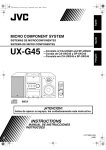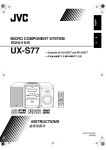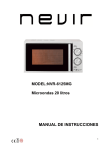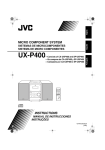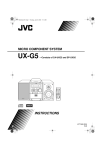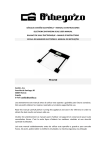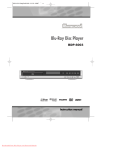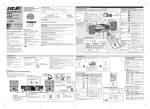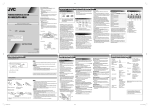Download JVC CA-UXG45 User's Manual
Transcript
English 中 MICRO COMPONENT SYSTEM 文 UX-G45 —Consists of CA-UXG45 and SP-UXG45 — CA-UXG45 SP-UXG45 INSTRUCTIONS LVT1520-005B [US/UB] Warnings, Cautions and Others CAUTION— (standby/on) button! Disconnect the mains plug to shut the power off completely (all lamps and indications go off). When installing the product, ensure that the plug is easily accessible. The button in any position does not disconnect the mains line. • When the unit is on standby, the STANDBY lamp lights in red. • When the unit is turned on, the STANDBY lamp goes off. The power can be remote controlled. CAUTION To reduce the risk of electrical shocks, fire, etc.: 1. Do not remove screws, covers or cabinet. 2. Do not expose this appliance to rain or moisture. CAUTION • Do not block the ventilation openings or holes. (If the ventilation openings or holes are blocked by a newspaper or cloth, etc., the heat may not be able to get out.) • Do not place any naked flame sources, such as lighted candles, on the apparatus. • When discarding batteries, environmental problems must be considered and local rules or laws governing the disposal of these batteries must be followed strictly. • Do not expose this apparatus to rain, moisture, dripping or splashing and that no objects filled with liquids, such as vases, shall be placed on the apparatus. G-1 Caution: Proper Ventilation To avoid risk of electric shock and fire, and to prevent damage, locate the apparatus as follows: 1. Front: No obstructions and open spacing. 2. Sides/ Top/ Back: No obstructions should be placed in the areas shown by the dimensions below. 3. Bottom: Place on the level surface. Maintain an adequate air path for ventilation by placing on a stand with a height of 10 cm or more. Front 15 cm Side 1 cm 15 cm 1 cm 15 cm 15 cm 15 cm 10 cm SP-UXG45 CA-UXG45 SP-UXG45 CA-UXG45 About the cooling fan A cooling fan is mounted on the rear panel of the unit to prevent abnormal temperature inside the unit, thus assuming normal operation of the unit. The cooling fan automaically starts rotating to intake external cool air when the volume is increased up to more than a certain level. G-2 IMPORTANT FOR LASER PRODUCTS 1. CLASS 1 LASER PRODUCT 2. CAUTION: Do not open the top cover. There are no user serviceable parts inside the Unit; leave all servicing to qualified service personnel. 3. CAUTION: VISIBLE AND / OR INVISIBLE CLASS 1M LASER RADIATION WHEN OPEN. DO NOT STARE INTO BEAM OR VIEW DIRECTLY WITH OPTICAL INSTRUMENTS. 4. REPRODUCTION OF LABEL: CAUTION LABEL, PLACED INSIDE UNIT. G-3 UX-G45[US].BOOK Page 1 Thursday, June 15, 2006 4:16 PM English English Contents Introduction .................................................... 2 Precautions...................................................................... 2 How to Read This Manual.............................................. 3 Getting Started ............................................... 4 Step 1: Unpack................................................................ 4 Step 2: Prepare the Remote Control ............................... 4 Step 3: Hook Up ............................................................. 5 Before Operating the System ........................ 8 Daily Operations—Playback ......................... 9 Listening to the Radio................................................... Playing Back a Disc...................................................... Playing Back from the USB Memory or Digital Audio Player ..................................................... Playing Back a Tape ..................................................... Playing Back Other Equipment .................................... Quick Portable Link (QP Link) .................................... 10 11 11 13 13 14 Daily Operations—Sound & Other Adjustments ................................... 15 Adjusting the Volume................................................... Adjusting the Sound ..................................................... Changing the Display Brightness—DIMMER............. Setting the Clock .......................................................... Turning Off the Power Automatically.......................... 15 15 16 16 17 Advanced Disc/USB Memory/ DAP Operations ........................................ 18 Programming the Playing Order—Program Play ......... Playing at Random—Random Play .............................. Playing Repeatedly—Repeat Play................................ Prohibiting Disc Ejection—Child Lock ....................... 18 19 20 20 Advanced Tape Operations ......................... 21 Recording on a Tape..................................................... 21 Synchronized Disc Recording ...................................... 22 Timer Operations ......................................... 23 Setting the Timer .......................................................... 23 Additional Information ............................... 26 Learning More about This System ............................... Troubleshooting............................................................ Maintenance.................................................................. Specifications................................................................ Parts Index .................................................................... 1 26 27 28 28 29 UX-G45[US].BOOK Page 2 Thursday, June 15, 2006 4:16 PM Thank you for purchasing the JVC Micro Component System. We hope it will be a valued addition to your home, giving you years of enjoyment. Be sure to read this instruction manual carefully before operating your new stereo system. In it you will find all the information you need to set up and use the system. If you have a query that is not answered by the manual, please contact your dealer. English Introduction Internal heat • A cooling fan is mounted on the rear panel to prevent heat buildup inside the main unit (see page G-2). For safety, observe the following carefully: • Make sure there is good ventilation around the main unit. Poor ventilation could overheat and damage the System. • DO NOT block the cooling fan and the ventilation openings or holes. If they are blocked by a newspaper or cloth, etc., the heat may not be able to get out. Precautions Installation Others • Install in a place which is level, dry and neither too hot nor too cold—between 5°C and 35°C. • Install the System in a location with adequate ventilation to prevent internal heat buildup inside the System. • Should any metallic object or liquid fall into the System, unplug the AC power cord and consult your dealer before operating any further. DO NOT install the System in a location near heat sources, or in a place subject to direct sunlight, excessive dust or vibration. • Leave sufficient distance between the System and the TV. • Keep the speakers away from the TV to avoid interference with TV. DO NOT disassemble the System since there are no user serviceable parts inside. • If you are not going to operate the System for an extended period of time, unplug the AC power cord from the wall outlet. If anything goes wrong, unplug the AC power cord and consult your dealer. Power sources • When unplugging the System from the wall outlet, always pull on the plug, not the AC power cord. DO NOT handle the AC power cord with wet hands. Moisture condensation Moisture may condense on the lenses inside the System in the following cases: • After starting to heat the room • In a damp room • If the System is brought directly from a cold to a warm place Should this occur, the System may malfunction. In this case, leave the System turned on for a few hours until the moisture evaporates, unplug the AC power cord, then plug it in again. 2 English UX-G45[US].BOOK Page 3 Thursday, June 15, 2006 4:16 PM How to Read This Manual To make this manual as simple and easy-to-understand as possible, we have adapted the following methods: • Button and control operations are explained as listed in the table below. In this manual, the operations using the remote control is mainly explained; however, you can use the buttons and controls on the main unit if they have the same (or similar) name and marks. • Some related tips and notes are explained later in the sections “Learning More about This System” and “Troubleshooting,” but not in the same section explaining the operations. If you want to know more about the functions, or if you have a doubt about the functions, go to these sections and you will find the answers. Indicates that you press the button briefly. Indicates that you press the button briefly and repeatedly until an option you want is selected. Indicates that you press one of the buttons. 2 sec. Indicates that you press and hold the button for specified seconds. • The number inside the arrow indicates the period of press (in this example, 2 seconds). • If no number is inside the arrow, press and hold until the entire procedure is complete or until you get a result you want. Indicates that you turn the control toward the specified direction(s). Remote ONLY Main Unit ONLY 3 Indicates that this operation is only possible using the remote control. Indicates that this operation is only possible using the buttons and controls on the main unit. UX-G45[US].BOOK Page 4 Thursday, June 15, 2006 4:16 PM Step 1:Unpack the package and check the accessories. English Getting Started Step 1: Unpack After unpacking, check to be sure that you have all the following items. The number in parentheses indicates the quantity of each piece supplied. • FM antenna (1) • AM loop antenna (1) • Remote control (1) • Batteries (2) • AC plug adapter (1) (except for Hong Kong) If any item is missing, consult your dealer immediately. Step 2: Prepare the Remote Control Insert the batteries into the remote control by matching the polarity (+ and –) correctly. Step 2: Prepare the remote control. 1 2 Step 3: Hook up the components such R6(SUM-3)/AA(15F) as AM/FM antennas, speakers, etc. (see pages 5 to 7). AM LOO P AM EXT 3 GND Finally plug the AC power cord. Now you can operate the System. • DO NOT use an old battery together with a new one. • DO NOT use different types of batteries together. • DO NOT expose batteries to heat or flame. • DO NOT leave the batteries in the battery compartment when you are not going to use the remote control for an extended period of time. Otherwise, the remote control will be damaged from battery leakage. 4 English UX-G45[US].BOOK Page 5 Thursday, June 15, 2006 4:16 PM Step 3: Hook Up If you need more detailed information, see page 7. For more detailed information on connecting external equipment, see page 13. Illustrations of the input/output terminals below are typical examples. When you connect other components, refer also to their manuals since the terminal names actually printed on the rear may vary. Turn the power off to all components before connections. For better FM/AM reception AM loop antenna Keep it connected. Outdoor FM antenna (not supplied) AM LOO P AM EXT Vynile-covered wire (not supplied) Extend it horizontally. GND Disconnect the supplied FM antenna, and connect to an outdoor FM antenna using a 75 Ω wire with coaxial type connector (IEC or DIN45325). To a wall outlet Plug the AC power cord only after all connections are complete. • If the wall outlet does not match the AC plug, use the supplied AC plug adapter. 5 Page 6 Thursday, June 15, 2006 4:16 PM English UX-G45[US].BOOK FM antenna (supplied) Extend it so that you can obtain the best reception. AM loop antenna (supplied) Turn it until the best reception is obtained. AM LOOP AM EXT GND 110V –127 V 220V –240 V AC V O SEL LTAGE ECTO R Black striped Non-striped 6 English UX-G45[US].BOOK Page 7 Thursday, June 15, 2006 4:16 PM To assemble and connect the AM loop antenna To connect the speaker cords To assemble the AM loop antenna Make sure the both speakers are connected correctly and firmly. 3 Release 1 Hold To connect the AM loop antenna Make sure to connect the wire correctly: The white end to AM EXT, the black end to GND. When connecting the speaker cords, match the polarity of the speaker terminals: The cord with black stripe to (–), the cord without stripe to (+). 1 Hold 2 Insert 2 Insert 3 Release • If the AM loop antenna wire or speaker cords are covered with vinyl, remove the vinyl to expose the tip of the antenna by twisting the vinyl. • Make sure the antenna conductors do not touch any other terminals, connecting cords and power cord. Also, keep the antennas away from metallic parts of the System, connecting cords, and the AC power cord. This could cause poor reception. • DO NOT connect more than one speaker to each terminal. • DO NOT allow the conductor of the speaker cords to be in touch with the metallic parts of the System. Adjusting the voltage selector Use a screwdriver to slide the voltage selector so that the voltage marker is pointing at the same voltage as where you are plugging in the unit. (See also the back cover page.) 110V-127V 220V-240V Voltage marker AC VOLTAGE SELECTOR DO NOT plug in before setting the voltage selector on the rear of the unit and all connection procedures are complete. 7 UX-G45[US].BOOK Page 8 Thursday, June 15, 2006 4:16 PM English Before Operating the System The indications on the display teach you a lot of things while you are operating the System. Before operating the System, be familiar with when and how the indicator illuminates on the display. 1 2 3 4 5 6 7 8 9 10 11 Indications on the main display • While listening to radio: • While selecting AUX: Band Frequency • While playing a CD: Track number • While playing an MP3*: Elapsed playing time • While selecting USB MEMORY: Current track number Source name Current track number Elapsed playing time • While playing a Tape: Elapsed playing time • While disc play is stopped: When RESUME is ON, RESUME is shown on the display. This also applies when the USB Memory or the DAP is stopped. CD: Total track number Total playing time MP3: • While in “TRACK” mode: • While in “GROUP” mode: Total track number Total group number 1 Play mode indicators • RAND (random): Lights when Random Play mode is activated. • PRGM (program): Lights when Program Play mode is activated. • : Lights when Repeat mode is activated. – 1: Repeats the track. – ALL: Repeats all the tracks. – GR: Repeats all the tracks in the selected group (MP3 only). 2 QP Link Indicator • Lights when QP Link is activated. 3 MP3 indicator • Lights when an MP3 is detected. 4 USB indicator • Lights when USB MEMORY is selected. 5 FM reception indicators • MONO: Lights while the FM monaural mode is activated. • ST (stereo): Lights while an FM stereo station with sufficient signal strength is tuned in. 6 SOUND TURBO indicator • Lights when the SOUND TURBO is activated (see page 15). 7 AHB PRO (Active Hyper Bass Pro) indicator • Lights when the AHB PRO is activated. 8 Main display 9 A.STBY(Auto Standby) indicator • Lights when Auto Standby is activated. • Flashes when disc playback stops with Auto Standby activated. p Tape operation indicators • REC indicator – Lights while recording. • 23 (tape direction): – Flashes slowly during playback and recording. – Flashes quickly while rewinding a tape. q Timer indicators • : Lights when Daily Timer or Recording Timer stands by; flashes while working. • 1/2/3: Lights when a Daily Timer (1, 2, or 3) stands by; flashes while being preset or working. • REC: Lights when the Recording Timer stands by: flashes while setting or working. • SLEEP: Lights when the Sleep Timer is activated. Total track number * When you start playing an MP3 disc, the track number, track name, (and ID3 Tag) will be shown before the elapsed playing time appears. 8 UX-G45[US].BOOK Page 9 Thursday, June 15, 2006 4:16 PM English Daily Operations—Playback 1 Turn on the power. 1 Numeric buttons SET/ RESUME DISPLAY MP3 MODE PRESET UP, PRESET DOWN 4/1, 7,Á/¢ 2 QP LINK FM MODE DIMMER 3 The STANDBY lamp on the main unit turns off. • Without pressing STANDBY/ON , the System turns on by pressing one of the source selecting buttons in the next step. 2 Select the source. Playback automatically starts if the selected source is ready to start. • If you press AUX, start playback source on the external component. 3 Adjust the volume. 4 Operate the target source as explained later. To turn off (stand by) the System STANDBY/ON 1 The STANDBY lamp on the main unit lights up. • A small amount of power is always consumed even while on standby. STANDBY/ON To turn off the clock indication to save the power While the System is turned off... DIMMER • Press the button again, to display the clock indication. 2 For private listening Connect a pair of headphones to the PHONES jack on the main unit. The sound will no longer come out of the speakers. Be sure to turn down the volume before connecting or putting the headphones. • Disconnecting the headphones will activate the speakers again. 3 VOLUME 4 9 DO NOT turn off (stand by) the System with the volume set to an extremely high level; otherwise, the sudden blast of sound can damage your hearing, speakers and/or headphones when you turn on the System or start playback. Page 10 Thursday, June 15, 2006 4:16 PM English UX-G45[US].BOOK Listening to the Radio To select the AM tuner interval spacing Remote ONLY If the received FM station is hard to listen Some countries space AM stations 9 kHz spacing, and other countries use 10 kHz spacing. FM MODE Remote ONLY MONO STEREO You can change the AM tuner intervals while the System is on stand by. 1 2 sec. 2 • Current interval setting appears on the display. Select the interval spacing while current setting appears on the display. MONO: Reception will improve though stereo effect is lost. MONO indicator lights up. STEREO: Normally select this. Stereo effect will be resumed. To preset the stations Remote ONLY You can preset 30 FM and 15 AM stations. 1 Tune in to a station you want to preset. 2 Activate the preset number entry mode. 9 SET/RESUME 0 3 To select the band (FM or AM) FM AM You can also carry out the same operation using the FM/AM button on the System. To tune in to a station While FM or AM is selected... Remote control: Main unit: 1 sec. 4 1 2 3 4 5 6 7 8 9 0 10 Examples: To select preset number 5, press 5. To select preset number 15, press 10 → 1 → 5. To select preset number 30, press 10 → 3 → 0. • You can also use the PRESET UP/PRESET DOWN buttons. Store the station. SET/RESUME 1 sec. DOWN • Finish the following process while the indication on the display is flashing. Select a preset number for the station you store. UP Frequency starts changing on the display. When a station (frequency) with sufficient signal strength is tuned in, the frequency stops changing. • When you repeatedly press the button, the frequency changes step by step. memo • If you preset a station set to MONO, the station is stored with the MONO setting. To stop searching manually, press either button. 10 English UX-G45[US].BOOK Page 11 Thursday, June 15, 2006 To tune in to a preset station 4:16 PM Remote ONLY To start: To pause: To stop: 1 Select a band (FM or AM). FM AM To release, press again. 2 Select a preset number for the station you store. 1 2 3 4 5 6 7 8 9 0 10 To select a track/group* • You can also use the PRESET UP or PRESET DOWN. Increases the track/group* numbers. Decreases the track/group* numbers. * For details about the group selection, see “For MP3 playback” on page 12. To locate a particular portion While playing a disc, press and hold until the portion you want is reached. Playing Back a Disc This System can play back the following discs—regular CD and CD-R/CD-RW (recorded either in the audio CD or MP3 format). Disc Type Fast-reverses the track. Mark (logo) No sound is played during this operation on MP3 sources. Audio CD To locate a track directly and start play CD-R CD-RW • Caution for DualDisc playback The Non-DVD side of a “DualDisc” does not comply with the “Compact Disc Digital Audio” standard. Therefore, the use of Non-DVD side of a DualDisc on this product may not be recommended. To insert a disc Fast-forwards the track. Main Unit ONLY You can insert discs while playing another source. 1 2 3 4 5 6 7 8 9 0 10 Remote ONLY Examples: To select track number 5, press 5. To select track number 15, press 10 → 1 → 5. To select track number 30, press 10 → 3 → 0. (For MP3 sources with 100 or more tracks) To select track number 125, press 10 twice → 1 → 2 → 5. * For up to 99 tracks, you can press 10 twice to turn to the condition before 10 is pressed. Playing Back from the USB Memory or Digital Audio Player To close the disc tray, press 0 again. • When the disc tray is open, pressing CD 6 closes the tray and the playback starts. 11 This System is equipped with a USB MEMORY terminal on the front panel. You can connect your USB Memory or Digital Audio Player (DAP) to this terminal and enjoy the sound out of your USB Memory or DAP. • Remember you cannot send any signal or data to your USB Memory or DAP from this System. Page 12 Thursday, June 15, 2006 4:16 PM English UX-G45[US].BOOK IMPORTANT • Always set volume to “VOL MIN” when connecting or disconnecting the other equipment. • Connect the USB Memory or DAP directly to the front panel of the unit. Connecting via a USB hub may result in malfunction. • USB Memory and DAPs compatible with the USB mass storage class specifications are connectable. • Some DAPs are not compatible with the unit. • Coded or encrypted tracks in a special method cannot be played on the unit. Only MP3 is supported. To connect the USB Memory or DAP Resume Play for Audio CD/MP3/USB Memory/DAP • If you press 7 during playback, the position of the track where you stopped playback will be memorized by the unit. By pressing CD 6 or USB MEMORY 6, you can start playback again from the point where you stopped it. To activate/cancel resume play Remote ONLY When the source is CD or USB MEMORY... 2 sec. SET/RESUME RESUME ON RESUME OFF Connect the DAP to the System using the USB cable supplied with the DAP. memo • Pressing 0 or disconnecting the USB Memory/DAP will erase the position of the track where you stopped playback. • To play back from the first track while resume play is activated, press 7 twice during playback then press CD 6 or USB MEMORY 6. or • Use a USB cable with a “series A” plug at the System end. • When disconnecting the USB Memory or DAP, make sure that playback is finished and that the System is in the stop condition. To play back sounds on the USB Memory or DAP To start: To stop: For MP3 playback According to the MP3 playback mode, 4/1 / Á/¢ or number buttons work for the group selection or the track selection. Examples: When the MP3 play back mode is “GROUP.” GR (Group) indicator USB MEMORY • The USB indicator on the display is lit while USB MEMORY is selected. To select a track/group* Decreases the track/group* numbers. Increases the track/group* numbers. * For details about the group selection, see “For MP3 playback” below. Total group number Total track number You can change the MP3 playback mode by pressing MP3 MODE. • Each time you press the button, the MP3 playback mode changes as follows: TRACK MP3 MODE GROUP TRACK: • Only tracks are detected (groups are ignored). • 4/1, Á/¢, and number buttons work for the track selection of the MP3. GROUP: • Both groups and tracks are detected. • 4/1, Á/¢, and number buttons work for the group selection of the MP3. • Number buttons work for selecting the track number within the group. 12 English UX-G45[US].BOOK Page 13 Thursday, June 15, 2006 4:16 PM To adjust the sound input level from other equipment Playing Back a Tape To insert a tape You can adjust the sound input level from the connected equipment, if the incoming signal is too small or too large. You can play back type I tapes. Push Insert Close 1 Select AUX for the source. 2 Adjust the input level. 2 sec. SET/RESUME With the tape side facing front To start: To stop: To rewind tape: Wind forward the tape. Rewind the tape. Playing Back Other Equipment To connect other equipment By using an stereo mini plug cord (not supplied), you can connect equipment with analog audio output jacks such as a Digital Audio Player, or a TV, etc. Stereo mini plug cord (not supplied) AUX Portable audio device, Game machine, etc. (front panel) If the audio output on the other equipment is not stereo mini plug type, Use a plug adapter to convert the stereo mini plug to the corresponding plug of the audio output. Refer to the manuals supplied with the other equipment. IMPORTANT • Always set volume to “VOL-MIN” when connecting or disconnecting the other equipment. 13 AUX LVL 1 AUX LVL 2 AUX LVL 1: Ordinary input level (factory setting). Suitable for equipment with low output level (such as a portable audio device). AUX LVL 2: Decreased input level. Suitable for equipment with high output level (such as a DVD player). memo • If you feel that the output level from the external equipment is high, select AUX LVL2. Page 14 Thursday, June 15, 2006 Quick Portable Link (QP Link) 4:16 PM English UX-G45[US].BOOK Remote ONLY If you connect other equipment such as a digital audio player to the AUX terminal and play it back, the source automatically changes to AUX. QP LINK QP Link Canceled (No indication) The QP Link indicator is lit while QP Link is activated. When QP Link is activated... • If an audio input is received at AUX when the System is turned on, the source automatically switches to AUX. • If an audio input is received at AUX when the System is in standby mode, the system automatically turns on and plays the audio. • You cannot change the source while audio input is being received at AUX. If you press another source button, the QP Link indicator blinks several times. memo • While playback is going on the portable audio device, QP Link may turn the System on even if the Sleep Timer turn the System to standby or if you turn the System to standby. In this case, deactivate QP Link or stop playback on the device connected to the AUX jack. • If the audio input received at AUX is small, the source may not switch to AUX. • The source may not switch to AUX depending on the content of the music. • It takes a second or two for the source to switch to AUX after another equipment such as a digital audio player is started and sound is output. This is due to the System detecting the signal from the equipment. • The QP Link does not function: – If the clock indication is turned off at standby – During recording – While Daily Timer is active – While Recording Timer is active 14 UX-G45[US].BOOK Page 15 Thursday, June 15, 2006 4:16 PM English Daily Operations—Sound & Other Adjustments Adjusting the Volume Remote control You can adjust the volume level from level 0 (VOL-MIN) to level 31 (VOL-MAX). Remote control: Main unit: VOLUME SET/RESUME CANCEL CLOCK/ TIMER VOLUME DISPLAY PRESET UP, PRESET DOWN To drop the volume in a moment Remote ONLY To restore the volume, press again, or adjust the volume level. FADE MUTING DIMMER A.STANDBY SLEEP SOUND TURBO AHB PRO FADE MUTING VOLUME +/– BASS/ TREBLE Adjusting the Sound To emphasize the sound—SOUND TURBO This function emphasizes the sound. SOUND TURBO S-TURBO OFF (Canceled) To reinforce the bass sound —AHB PRO Main unit Remote ONLY You can reinforce the bass sound to maintain rich, full bass at low volume. AHB PRO AHB PRO OFF (Canceled) BASS SOUND TURBO TREBLE To adjust the tone—BASS/TREBLE You can adjust the bass and treble level from 0 to +5. To adjust the bass VOLUME +/– BASS/ TREBLE BASS TREBLE Canceled VOLUME To adjust the treble BASS/ TREBLE BASS TREBLE Canceled VOLUME You can also carry out the same operation on the System. When SOUND TURBO is ON, BASS/TREBLE is disabled. 15 Page 16 Thursday, June 15, 2006 4:16 PM Changing the Display Brightness—DIMMER English UX-G45[US].BOOK 3 Adjust the minute. PRESET UP SET/RESUME Remote ONLY You can dim the display window. DIMMER PRESET DOWN DIM ON DIM OFF (Canceled) “CLOCK OK” appears and the built-in clock starts working. To check the current time during play Setting the Clock Remote ONLY Without setting the built-in clock, you cannot use the Daily Timer and Recording Timer (see page 23). • To exit from the clock setting, press CLOCK/TIMER as required. • To go back to the previous step, press CANCEL. 1 Activate the clock setting mode. DISPLAY Clock Source information If there is a power failure The clock loses the setting and is reset to “0:00.” You need to set the clock again. CLOCK /TIMER 2 • If you have already adjusted the clock before, press the button repeatedly until the clock setting mode (see page 23) is selected. Adjust the hour. PRESET UP SET/RESUME PRESET DOWN 16 English UX-G45[US].BOOK Page 17 Thursday, June 15, 2006 4:16 PM Turning Off the Power Automatically Remote ONLY To turn off the System after playback is over— Auto Standby This function works only when the source is CD or tape. A.STANDBY A.STBY Canceled (No indication) When Auto Standby is in use, the A.STBY indicator lights on the display. When the disc and tape playback stops, the A.STBY indicator starts flashing. If no disc or tape operation is done for about 3 minutes while the indicator is flashing, the System turns off (stands by) automatically. To turn off the System after a certain period of time—Sleep Timer 1 Specify the time (in minutes). SLEEP 10 20 30 60 90 120 OFF (Canceled) 2 Wait until the set time goes off. To check the time remaining until the shut-off time SLEEP • If you press the button repeatedly, you can change the shutoff time. 17 UX-G45[US].BOOK Page 18 Thursday, June 15, 2006 4:16 PM English Advanced Disc/USB Memory/DAP Operations Programming the Playing Order— Remote control Remote ONLY Program Play You can arrange the playing order of the tracks (up to 32) before you start playback. • Program play can be used only in MP3 TRACK mode. • You can repeat all the programmed tracks by pressing REPEAT. Numeric buttons 1 Before starting playback, press PROGRAM. CANCEL PROGRAM 4/1, 7,Á/¢ CD 6 REPEAT 2 Select tracks you want for Program Play. USB MEMORY 6 RANDOM Program step PROGRAM 1 2 3 4 5 6 7 8 9 0 10 Main unit 3 4 Track number Examples: To select track number 5, press 5. To select track number 15, press 10 → 1 → 5. To select track number 30, press 10 → 3 → 0. (For MP3 sources with 100 or more tracks) To select track number 125, press 10 twice → 1 → 2 → 5. * For up to 99 tracks, you can press 10 twice to turn to the condition before 10 is pressed. Repeat step 2 to program the other tracks. Start playback. or USB MEMORY The tracks you have selected are played back in the order you have programmed. 0 To skip a track: To pause: To stop: 7 or USB MEMORY To release, press again. • Tracks cannot be selected with the Numeric buttons during Program Play. 18 English UX-G45[US].BOOK Page 19 Thursday, June 15, 2006 4:16 PM To check the programmed contents While the PRGM indicator is shown on the display and before playback... In the programmed order. In the reverse order. Playing at Random—Random Play Remote ONLY You can play back all the tracks on the selected disc, USB Memory or DAP at random. • You can repeat All tracks (PALL) by pressing REPEAT. Press RANDOM. RANDOM To modify the program While the PRGM indicator is shown on the display and before playback... To erase the last step: To erase the entire program: CANCEL Playback starts in random order. • If “GROUP” mode is selected for the MP3. It will be canceled. Random Play ends when all tracks are played. To skip a track: To pause: To add steps in the program: Repeat step 2 on page 18. To stop: or USB MEMORY To exit from Program Play While the PRGM indicator is shown on the display... PROGRAM Pressing 7 also cancels Program Play. • While in Program Play (PRGM indicator is shown on the display), you cannot open the disc trays. If no operation is done, Program Play is canceled and you can open the disc trays. To release, press again. • Tracks cannot be selected with the Numeric buttons during Random Play. To exit from Random Play While the RAND indicator is shown on the display... RANDOM 19 Page 20 Thursday, June 15, 2006 Playing Repeatedly—Repeat Play 4:16 PM Remote ONLY You can repeat playback. Main Unit ONLY You can lock the disc trays so that no one can eject the loaded discs. • This is possible while the System is on standby. For CD/MP3(TRACK mode): REPEAT Prohibiting Disc Ejection—Child Lock 1 ALL While the disc trays are closed... Canceled (No indication) For MP3 (GROUP mode): REPEAT 1 Canceled ALL (at the same time) (No indication) To cancel the prohibition, repeat the same procedure. “UNLOCKED” appears on the display. During Program Play: REPEAT Canceled (No indication) During Random Play: RANDOM ALL Canceled (No indication) 1 Repeats the current track. • Repeats the program • Repeats all the tracks in the current group (for MP3 playback mode in “GROUP”) ALL Repeats all the tracks. (Selectable in Normal play and Random play) 20 English UX-G45[US].BOOK UX-G45[US].BOOK Page 21 Thursday, June 15, 2006 4:16 PM English Advanced Tape Operations IMPORTANT It may be unlawful to record or play back copyrighted material without the consent of the copyright owner. Remote control Recording on a Tape You can use type I tapes for recording. • To play a tape, see page 13. 1 Insert a recordable cassette. Push Insert Close 7 FM/AM CD 6 TAPE USB MEMORY 6 AUX With the tape side facing front Main unit 2 Select and start playing the source—“FM,” “AM,” “CD,” “USB,” or “AUX.” • When recording a disc, you can also use “Synchronized Disc Recording” (see page 22). 3 Start recording. On the main unit To stop recording: CD #/8 TAPE FM/AM 21 REC USB MEMORY #/8 4, 7, ¢ Page 22 Thursday, June 15, 2006 4:16 PM Synchronized Disc Recording You can start and stop both disc, USB memory and DAP playback and tape recording at the same time. To record the entire disc Set “RESUME” on (see page 12). 1 2 If the beat is heard while recoding an AM broadcast FM MODE English UX-G45[US].BOOK Remote ONLY BEAT 1 BEAT 2 • Select “BEAT 1” or “BEAT 2” to reduce the beat. Load a disc and insert a recordable cassette. • If the current playing source is not the CD player, press CD 6, then 7. • The display will show “RESUME”. Press 7 to stop the system for the recording. Start recording. On the main unit 3 Flip the cassette tape manually to the opposite side. • When the tape has reached the end, both the tape and the disc will stop. The display will show “RESUME”. Press REC after flipping the cassette tape to the opposite side to resume recording from the beginning of the current track. • When the disk has finished playing back all the tracks, both the tape and the disk will stop. To record Program Play or Random Play 1 Select Program Play (and make a program) or Random Play. 2 Press REC to start recording. To protect your recording Cassettes have two small tabs on the back to protect from unexpected erasure or re-recording. To protect your recording, remove these tabs. To re-record on a protected tape, cover the holes with adhesive tape. 22 UX-G45[US].BOOK Page 23 Thursday, June 15, 2006 4:16 PM English Timer Operations Setting the Timer Remote control STANDBY/ON SET/RESUME CLOCK/ TIMER CANCEL PRESET UP, PRESET DOWN Remote ONLY Using Daily Timer, you can wake up with music, etc. On the other hand, with Recording Timer, you can make a tape of a radio broadcast automatically. • You can store three Daily Timer settings and one Recording Timer setting; however, you can activate only one of the four settings above at the same time. • To exit from the timer setting, press CLOCK/TIMER as required. • To correct a misentry during the process, press CANCEL. You can return to the previous step. How Daily Timer actually works Once the Daily Timer has been set, the timer ( ) indicator and timer number indicator (1, 2, or 3) are lit on the display. Daily Timer is activated at the same time everyday until the timer is turned off manually or another Daily Timer is activated. When the on-time comes The System turns on, tunes in to the selected station, or starts playing the specified source. • If “P – – –” is selected, the last tuned station will be selected for Daily Timer. • If “VOL – – –” is selected, the last specified value is selected. • While Daily Timer is working, the timer ( ) and timer number indicators (1, 2, or 3) flash on the display. • The timer setting remains in memory until you change it. • Without canceling the Daily Timer, you can change the source or adjust the volume after Daily Timer starts playback. How Recording Timer actually works When Recording Timer has been set, Timer ( ) indicator and the REC indicator are lit on the display. Recording Timer works only once. When the on-time comes The System turns on, tunes in to the specified station, and starts recording. • If “VOL – – –” is selected, the last specified value is selected. When the off-time comes The System stops recording, and turns off (stands by). • The timer setting remains in memory until you change it. 23 1 Page 24 Thursday, June 15, 2006 4:16 PM Select one of the timer setting modes you want to set— Daily 1 Timer, Daily 2 Timer, Daily 3 Timer, or Recording Timer. CLOCK /TIMER Daily 1 Timer Canceled Daily 2 Timer Clock setting English UX-G45[US].BOOK For Recording Timer: 1 Set the hour then the minute for on-time. PRESET UP SET/RESUME Daily 3 Timer Recording Timer PRESET DOWN (see page 16) 2 Set the hour then minute for off-time in the same manner. 3 Select “TUNER FM” or “TUNER AM.” PRESET UP Ex.: When Daily Timer 1 setting mode is selected 2 SET/RESUME Make the timer setting as you want. For Daily Timers: 1 Set the hour then the minute for on-time. PRESET DOWN 4 Select preset station number. PRESET UP PRESET UP SET/RESUME SET/RESUME PRESET DOWN PRESET DOWN 2 Set the hour then the minute for off-time in the same manner. 3 Select the playback source—“TUNER FM,” “TUNER AM,” “CD,” “AUX,” “USB” or “TAPE”. 5 Set the volume. PRESET UP SET/RESUME PRESET UP PRESET DOWN SET/RESUME If you select “VOL – – –,” the volume is set to the level that was set before the power was turned off. PRESET DOWN 3 Turn off the System (on standby) if you have set the timer with the System turned on. STANDBY/ON 4 For “TUNER FM” and “TUNER AM”: Select a preset number or “P– – –” by pressing PRESET UP or PRESET DOWN, then press SET/ RESUME. 5 Set the volume. PRESET UP The Recording Timer can function both the System is turned on and off. SET/RESUME PRESET DOWN If you select “VOL – – –,” the volume is set to the level that was set before the power was turned off. 24 English UX-G45[US].BOOK Page 25 Thursday, June 15, 2006 4:16 PM To turn off the Timer after its setting is done Since Daily Timer is activated at the same time everyday, you may need to cancel it on some particular days. 1 Select the Timer you want to cancel. CLOCK /TIMER Daily 1 Timer Canceled Daily 2 Timer Clock setting Daily 3 Timer Recording Timer (see page 16) 2 Turn off the selected Timer. CANCEL The indicator corresponding to the Timer is turned off. To turn on the Timer again, repeat the above steps and press in step 2... SET/RESUME The indicator corresponding to the Timer lights. 25 Page 26 Thursday, June 15, 2006 4:16 PM Additional Information Learning More about This System Daily Operations—Playback (see pages 9 to 14) Listening to the Radio: • If you store a new station into an occupied preset number, the previously stored station in that number will be erased. • When you unplug the AC power cord or if a power failure occurs, the preset stations will be erased in a few days. If this happens, preset the stations again. Playing Back a Disc/USB Memory/DAP: • When using an 8 cm disc, place it on the inner circle of the disc tray. • This System cannot play “packet write” discs. • For MP3 playback... – MP3 discs are required a longer readout time than regular CDs. (It depends on the complexity of the group/file configuration.) – Some MP3 files cannot be played back and will be skipped. This result from their recording processes and conditions. – When making MP3 discs, use ISO 9660 Level 1 or Level 2 for the disc format. – This System can play back MP3 files with the extension code <.mp3> (regardless of the letter case—upper/lower). – Some characters or symbols will not be shown correctly on the display. The maximum character number shown on the display is 32 (without the extension code) for files, and 30 for ID3 tag. – It is recommended that you make each MP3 file at a sampling rate of 44.1 kHz and at bit rate of 128 kbps. – This System can recognize a total of 500 tracks and 200 groups on an MP3 disc and 999 tracks and 250 groups on a USB Memory. Those exceeding the maximum number cannot be recognized. – Playback order of MP3 tracks may be different from the one you have intended while recording. If a folder does not include MP3 tracks, they are ignored. MP3 groups/tracks configuration This System plays back MP3 tracks as follows. The play order in the figure is for MP3 tracks on the disc. MP3 tracks on USB Memory or DAP may be played back differently. Hierarchy Level 1 Level 2 Level 3 Level 4 01 03 04 ROOT 02 01 1 9 3 7 4 8 1 5 2 6 Level 5 05 Group with its play order 10 11 12 Playing Back a Tape: • It is not recommended to use the C-120 or longer tapes. These tapes easily jams in the pinch roller and capstan, and may cause characteristic deterioration. Quick Portable Link (QP Link): • The system holds the On/Off status of QP Link even when the AC Power cord is connected or removed. • The source remains at AUX when you stop the other equipment such as a digital audio player. Daily Operations—Sound & Other Adjustments (see pages 15 to 17) Adjusting the Volume: • Be sure to turn down the volume before connecting or putting the headphones. Adjusting the Sound: • This function also affects the sound through the headphones. • SOUND TURBO and AHB PRO cannot be used at the same time. Setting the Clock: • “0:00” will flash on the display until you set the clock. • The clock may gain or lose 1 to 2 minutes per month. If this happens, reset the clock. Turning off the Power Automatically: • Auto Standby cannot be canceled by the following operations. – Changing the display brightness. – Adjusting the volume. – Adjusting the sound. Advanced Disc/USB Memory/DAP Operations (see pages 18 to 20) Programming the Playing Order—Program Play: • If you try to program a 33rd track, “FULL” appears on the display. • While programming steps... Your entry will be ignored if you have tried to program an item number that does not exist on the disc (for example, selecting track 14 on a disc that only has 12 tracks). Advanced Tape Operations (see pages 21 to 22) Recording on a Tape: • The recording level is automatically set correctly. Thus, you can adjust the sound you are actually listening to without affecting the recording level. • There is leader tape which cannot be recorded onto at the start and end of cassette tapes. Thus, when recording CDs or radio broadcasts, wind the leader tape first to ensure that the recording will be made without any music part lost. • If you start recording with no cassette inserted, “NO TAPE” appears on the display. If a protected tape has been inserted, “NO REC” appears. Synchronized Disc Recording: • You cannot open the disc tray while recording. MP3 track with its play order 26 English UX-G45[US].BOOK English UX-G45[US].BOOK Page 27 Thursday, June 15, 2006 4:16 PM ] The batteries are exhausted. Timer Operations (see pages 23 to 25) • When you unplug the AC power cord or if a power failure occurs, the timer will be canceled. You need to set the clock first, then the timer again. • Without Stopping the recording, you cannot change the source after Recording Timer starts recording. • You cannot use the SLEEP timer while activating the Recording timer. • If you set the Sleep Timer after Daily Timer starts playing the selected source, Daily Timer is canceled. Other The following settings are memorized by the system for two or three days even if the AC power cord is removed. The settings are reset to factory default values after few days in which case you must set them again. Preset stations, volume, BASS/TREBLE, AHB PRO, SOUND TURBO, AUX LEVEL, QP Link, and timer. To remove the speaker grilles No sound is heard from the speakers. ] Speaker connections are incorrect or loose (see page 7). ] Headphones are connected (see page 9). System does not turn off. ] QP Link is active (see page 14). Radio Operations: Hard to listen to broadcasts because of noise (see pages 4 to 6). ] Antennas connections are incorrect or loose. ] The AM loop antenna is too close to the System. ] The FM antenna is not properly extended and positioned. Speaker grille Disc Operations: The disc does not play. ] The disc is placed upside down. Place the disc with the label side up. The disc sound is discontinuous. ] The disc is scratched or dirty. Holes Projections Troubleshooting If you are having a problem with your System, check this list for a possible solution before calling for service. General: Adjustments or settings are suddenly canceled before you finish. ] There is a time limit. Repeat the procedure again. Operations are disabled. ] The built-in microprocessor may malfunction due to external electrical interference. Unplug the AC power cord and then plug it back in. Unable to operate the System from the remote control. ] The path between the remote control and the remote sensor on the System is blocked. ] Point it at the remote sensor on the front panel. ] Signals cannot reach the remote sensor. Move closer to the System. 27 The disc tray does not open or close. ] The AC power cord is not plugged in. ] Child Lock is in use (see page 20). Tape Operations: The cassette holder cannot be opened. ] Power supply from the AC power cord has been cut off while the tape was running. Turn on the System. Impossible to record. ] Small tabs on the back of the cassette are removed. Cover the holes with adhesive tape (see page 22). Timer Operations: Daily Timer does not work. ] The System has been turned on when the on-time comes. Timer starts working only when the System is turned off. Page 28 Thursday, June 15, 2006 4:16 PM Maintenance Specifications To get the best performance of the System, keep your discs, and mechanism clean. Amplifier section Output Power: Handling discs • When removing the disc from its case, hold it at the edge while pressing the center hole lightly. • Do not touch the shiny surface of the disc, or bend the disc. • Put the disc back in its case after use to prevent warping. • Be careful not to scratch the surface of the disc. • Avoid exposure to direct sunlight, temperature extremes, and moisture. Speakers/Impedance: Audio Input To clean the disc: Wipe the disc with a soft cloth in a straight line from center to edge. Handling cassette tapes • If the tape is loose in its cassette, take up the slack by inserting a pencil in one of the reels and rotate it. – If the tape is loose, it may get stretched, cut, or caught in the cassette. • Be careful not to touch the tape surface. • Avoid the following places to store the tape—in dusty places, in direct sunlight or heat, in moist areas, on a TV or speaker, or near a magnet. To keep the best recording and playback sound quality • Use a cotton swab moistened with alcohol to clean the heads, capstans, and pinch rollers. • Use a head demagnetizer (available at electronics and audio shops) to demagnetize the heads (when the System turned off). Cleaning the System • Stains should be wiped off with a soft cloth. If the System is heavily stained, wipe it with a cloth soaked in water-diluted neutral detergent and wrung well, then wipe clean with a dry cloth. • Since the System may deteriorate in quality, it become damaged or get its paint peeled off, be careful about the following: – DO NOT wipe it with a hard cloth. – DO NOT wipe it strongly. – DO NOT wipe it with thinner or benzine. – DO NOT apply any volatile substance such as insecticides to it. – DO NOT allow any rubber or plastic to remain in contact for a long time. English UX-G45[US].BOOK 80 W per channel, min. RMS, driven into 6 Ω at 1 kHz with no more than 10% total harmonic distortion. (IEC268-3) 6 Ω – 16 Ω AUX Input sensitivity/Impedance: LEVEL1: 150 mV/47 kΩ LEVEL2: 500 mV/47 kΩ USB: Ver.1.1 Tuner section FM tuning range: 87.50 MHz – 108.00 MHz AM (MW) tuning range: 531 kHz – 1 710 kHz (at 9 kHz) 530 kHz – 1 710 kHz (at 10 kHz) CD player section Dynamic range: Signal-to-noise ratio: Wow and flutter: 85 dB 85 dB Immeasurable Cassette deck section Frequency response Normal (type I): Wow and flutter: 60 Hz – 14 000 Hz 0.15% (WRMS) General Power requirement: Power consumption: Dimensions (approx.): Mass (approx.): AC 110 V – 127 V / 220 V – 240 V (adjustable with the voltage selector), 50Hz/60Hz 150 W (at operation) 22 W (on standby) 1.0 W (standby and on display off) 175 mm × 246 mm × 415 mm (W/H/D) 6.2 kg Speakers Type: Speaker units: Impedance: Dimensions (approx.): Mass (approx.): 2-way Bass reflex Woofer: 12 cm cone × 1 Tweeter: 4 cm cone × 1 6Ω 145 mm × 246 mm × 212 mm (W/H/D) 2.2 kg each Supplied Accessories See page 4. Design and specifications are subject to change without notice. 28 Page 29 Thursday, June 15, 2006 4:16 PM Parts Index Refer to the pages to see how to use the buttons and controls. Remote control 9, 24 10, 12, 13, 16, 24 STANDBY/ON 19, 23, 25 10, 11, 18 1 2 3 4 5 6 SET/RESUME 16 CANCEL 7 8 0 10 9 16, 23, 25 DISPLAY 12 MP3 MODE CLOCK /TIMER IIV English UX-G45[US].BOOK PRESET UP 10, 16, 24 11, 12, 18, 19 10–12, 18, 19 10–12, 18, 19 PRESET DOWN 10, 16, 24 USB MEMORY 9–12, 18, 19 QP LINK FM MODE 18, 19 20 17 17 15 REPEAT PROGRAM RANDOM SLEEP A.STANDBY DIMMER SOUND TURBO AHB PRO FADE MUTING 14 10 15 19 BASS/ TREBLE 9, 15 VOLUME 9, 16 15 REMOTE CONTROL 15 29 Page 30 Thursday, June 15, 2006 4:16 PM English UX-G45[US].BOOK Main unit 27 9, 24 9–13, 18, 19 8 9, 15, 16 9, 15 11, 20 10–12, 18, 19, 20 9 11, 12 13 30 Mains (AC) Line Instruction (not applicable for Europe, U.S.A., Canada, Australia, and U.K.) UX-G45 PU MICRO COMPONENT SYSTEM SH OP EN ANTE AM LOOP NNA AM EXT GND CAUTION for mains (AC) line BEFORE PLUGGING IN, do check that your mains (AC) line voltage corresponds with the position of the voltage selector switch provided on the outside of this equipment and, if different, reset the voltage selector switch, to prevent from a damage or risk of fire/electric shock. EN, CS © 2006 Victor Company of Japan, Limited 0606NYMCREBET English English UX-G45(UW)_Cover.fm Page 1 Wednesday, June 7, 2006 7:52 PM SISTEMAS DE MICROCOMPONENTES SISTEMA DE MICRO COMPONENTES UX-G45 —Consists of CA-UXG45 and SP-UXG45 —Consta de CA-UXG45 y SP-UXG45 —Consiste em CA-UXG45 e SP-UXG45 Português Español MICRO COMPONENT SYSTEM ¡ATENCION! Antes de operar su equipo, lea cuidadosamente este instructivo. INSTRUCTIONS MANUAL DE INSTRUCCIONES INSTRUCOES LVT1520-010A [UW] UX-G45_Safty[UW].fm Page 1 Sunday, June 4, 2006 6:47 PM Warnings, Cautions and Others Avisos, precauciones y otras notas Advertências, precauções e outras notas CAUTION— (standby/on) button! Disconnect the mains plug to shut the power off completely (all lamps and indications go off). When installing the product ensure that the plug is easily accessible. The button in any position does not disconnect the mains line. • When the unit is on standby, the STANDBY/ON lamp lights in red. • When the unit is turned on, the STANDBY/ON lamp goes off. The power can be remote controlled. CAUTION To reduce the risk of electrical shocks, fire, etc.: 1. Do not remove screws, covers or cabinet. 2. Do not expose this appliance to rain or moisture. CAUTION • Do not block the ventilation openings or holes. (If the ventilation openings or holes are blocked by a newspaper or cloth, etc., the heat may not be able to get out.) • Do not place any naked flame sources, such as lighted candles, on the apparatus. • When discarding batteries, environmental problems must be considered and local rules or laws governing the disposal of these batteries must be followed strictly. • Do not expose this apparatus to rain, moisture, dripping or splashing and that no objects filled with liquids, such as vases, shall be placed on the apparatus. PRECAUCIÓN––Botón (standby/on)! Desconecte el enchufe tomacorriente para desconectar la alimentación completamente (se apagan todas las lámparas e indicaciones). Al instalar el aparato, asegúrese de poder acceder fácilmente al enchufe. Ninguna posición del botón conseguirá desconectar la red de alimentación eléctrica. • Cuando la unidad está en espera, la lámpara STANDBY/ON se enciende en rojo. • Cuando la unidad está encendida, la lámpara STANDBY/ON se apaga. La alimentación puede controlarse mediante control remoto. PRECAUCIÓN Para reducir riesgos de choques eléctricos, incendio, etc.: 1. No extraiga los tornillos, los cubiertas ni la caja. 2. No exponga este aparato a la lluvia o a la humedad. PRECAUCIÓN • No obstruya las rendijas o los orificios de ventilación. (Si las rendijas o los orificios de ventilación quedan tapados con un periódico, un trozo de tela, etc., no se podrá disipar el calor). • No ponga sobre el aparato ninguna llama al descubierto, como velas encendidas. • Cuando tenga que descartar las pilas, tenga en cuenta los problemas ambientales y observe estrictamente los reglamentos o las leyes locales sobre disposición de las pilas. • No exponga este aparato a la lluvia, humedad, goteos o salpicaduras. Tampoco ponga recipientes conteniendo líquidos, como floreros, encima del aparato. G-1 CUIDADO—botão (standby/on)! Desligue a ficha da tomada da parede para desligar completamente a alimentação (todas asluzes e indicadores apagam-se). Quando instalar o aparelho, certifique-se de que a ficha fique facilmente acessível. O botão , quer esteja premido ou solto, não desliga a alimentacao principal. • Quando a unidade estiver em standby, a luz STANDBY/ON fica vermelha. • Quando a unidade estiver ligada, a luz STANDBY/ON apagase. O aparelho pode ser ligado através da unidade de controlo remoto. PRECAUÇÃO Para reduzir riscos de choques elétricos, incêndio, etc.: 1. Não remova parafusos e tampas ou desmonte a caixa. 2. Não exponha este aparelho à chuva nem à umidade. PRECAUÇÃO • Não obstrua as aberturas e orifícios de ventilação. (Se os orifícios ou aberturas de ventilação estiverem obstruídos por qualquer papel ou tecido, não haverá circulação do ar quente.) • Não coloque nenhum objeto com chamas, como velas acesas, sobre o aparelho. • Ao descartar as baterias, leve em consideração os problemas que possam ser causados ao meio ambiente e os regulamentos e leis locais e governamentais sobre recolhimento dessas baterias devem ser rigorosamente seguidos. • Não exponha este aparelho à chuva, umidade, pingos ou esguichos de água, nem coloque em cima do mesmo qualquer tipo de recipiente que contenha líquidos, como por exemplo vasos. UX-G45_Safty[UW].fm Page 2 Sunday, June 4, 2006 6:47 PM CAUTION: Proper Ventilation To avoid risk of electric shock and fire, and to prevent damage, locate the apparatus as follows: 1. Front: No obstructions and open spacing. 2. Sides/ Top/ Back: No obstructions should be placed in the areas shown by the dimensions below. 3. Bottom: Place on a level surface. Maintain an adequate air path for ventilation by placing on a stand with a height of 10 cm or more. Precaución: Ventilación correcta Para evitar el riesgo de descargas eléctricas e incendio y prevenir posibles daños, instale el equipo en un lugar que cumpla los siguientes requisitos: 1. Parte frontal: Sin obstrucciones, espacio abierto. 2. Lados/parte superior/parte posterior: No debe haber ninguna obstrucción en las áreas mostradas por las dimensiones de la siguiente figura. 3. Parte inferior: Sitúe el equipo sobre una superficie nivelada. Mantenga un espacio adecuado para permitir el paso del aire y una correcta ventilación, situando el equipo sobre un soporte de 10 cm o más cm de allura. PRECAUÇÃO: Ventilação adequada Para evitar riscos de choques elétricos e incêndios, e prevenir avarias, instale o aparelho como segue: 1. Parte frontal: Sem obstruções e espaços abertos. 2. Partes laterais/ Tampa/ Posterior: Nenhuma obstrução deverá ser colocada entre as áreas cujas dimensões são indicadas abaixo. 3. Parte inferior: Instale-o sobre uma superfície plana. Deverá ser mantido espaço suficiente para a ventilação se este for instalado numa posição que tenha uma altura de 10 cm ou mais. Side Lateral Lateral Front Frontal Fronta 15 cm 15 cm 1 cm 1 cm 15 cm 15 cm 15 cm 10 cm SP-UXG45 CA-UXG45 SP-UXG45 CA-UXG45 * About the cooling fan A cooling fan is mounted on the rear panel of the unit to prevent abnormal temperature inside the unit, thus assuring normal operation of the unit. The cooling fan automatically starts rotating to intake external cool air when the volume is increased up to more than a certain level. * Acerca del ventilador de enfriamiento En el panel trasero de la unidad se provee un ventilador de enfriamiento para evitar un aumento anormal de la temperatura interior de la unidad, asegurando así el normal funcionamiento de la misma. Cuando la temperatura aumenta por encima de un determinado nivel, el ventilador de enfriamiento comienza a girar automáticamente para introducir aire frío exterior. * Sobre o ventilador de esfriamento Um ventilador de refrigeração é montado no painel traseiro do aparelho para prevenir a temperatura anormal dentro do aparelho, assegurando assim um funcionamento normal do aparelho. O ventilador de refrigeração começa a girar automaticamente para admitir ar frio externo quando o volume é aumentado acima de um certo nível. G-2 UX-G45_Safty[UW].fm Page 3 Sunday, June 4, 2006 6:47 PM IMPORTANT FOR LASER PRODUCTS 1. CLASS 1 LASER PRODUCT 2. CAUTION: Do not open the top cover. There are no user serviceable parts inside the unit; leave all servicing to qualified service personnel. 3. CAUTION: Visible and invisible laser radiation when open and interlock failed or defeated. Avoid direct exposure to beam. 4. REPRODUCTION OF LABEL: CAUTION LABEL, PLACED INSIDE UNIT. IMPORTANTE PARA PRODUCTOS LÁSER 1. PRODUCTO LÁSER CLASE 1 2. PRECAUCIÓN: No abra la tapa superior. En el interior de la unidad no hay piezas que pueda reparar el usuario; encargue el servicio a personal técnico cualificado. 3. PRECAUCIÓN: Radiación láser visible e invisible en caso de apertura o con interbloqueo averiado o defectuoso. Evite la exposición directa a los haces. 4. REPRODUCCIÓLN DE LA ETIQUETA: ETIQUETA DE PRECAUCIÓN, COLOCADA EN EL INTERIOR DE LA UNIDAD. PARA PRODUTOS LASER, IMPORTANTE 1. PRODUTO LASER DE CLASSE 1 2. PRECAUÇÃO: não abrir a cobertura superior. Dentro da unidade não existem partes cuja manutenção tenha de ser feita pelo usuário; deixe qualquer manutenção a cargo do pessoal de serviço qualificado. 3. PRECAUCÃO: radiação laser visível e invisível quando se abre e com a conexão interna em falha ou frustrada. Evite a exposição direta ao raio. 4. REPRODUÇÃO DE ETIQUETA: ETIQUETA DE AVISO SITUADA NO INTERIOR DA UNIDADE. [European Union only] [La Unión europea solo] [Apenas União Europeia] G-3 UX-G45[UW].BOOK Page 1 Tuesday, May 30, 2006 2:07 AM English English Contents Introduction .................................................... 2 Precautions...................................................................... 2 How to Read This Manual.............................................. 3 Getting Started ............................................... 4 Step 1: Unpack................................................................ 4 Step 2: Prepare the Remote Control ............................... 4 Step 3: Hook Up ............................................................. 5 Before Operating the System ........................ 8 Daily Operations—Playback ......................... 9 Listening to the Radio................................................... Playing Back a Disc...................................................... Playing Back from the USB Memory or Digital Audio Player ................................................. Playing Back a Tape ..................................................... Playing Back Other Equipment .................................... Quick Portable Link (QP Link) .................................... 10 11 11 13 13 14 Daily Operations—Sound & Other Adjustments ................................... 15 Adjusting the Volume................................................... Adjusting the Sound ..................................................... Changing the Display Brightness—DIMMER............. Setting the Clock .......................................................... Turning Off the Power Automatically.......................... 15 15 16 16 17 Advanced Disc/USB Memory/ DAP Operations ........................................ 18 Programming the Playing Order—Program Play ......... Playing at Random—Random Play .............................. Playing Repeatedly—Repeat Play................................ Prohibiting Disc Ejection—Child Lock ....................... 18 19 20 20 Advanced Tape Operations ......................... 21 Recording on a Tape..................................................... 21 Synchronized Disc Recording ...................................... 22 Timer Operations ......................................... 23 Setting the Timer .......................................................... 23 Additional Information ............................... 26 Learning More about This System ............................... Troubleshooting............................................................ Maintenance.................................................................. Specifications................................................................ Parts Index .................................................................... 1 26 27 28 28 29 UX-G45[UW].BOOK Page 2 Tuesday, May 30, 2006 2:07 AM Thank you for purchasing the JVC Micro Component System. We hope it will be a valued addition to your home, giving you years of enjoyment. Be sure to read this instruction manual carefully before operating your new stereo system. In it you will find all the information you need to set up and use the system. If you have a query that is not answered by the manual, please contact your dealer. English Introduction Internal heat • A cooling fan is mounted on the rear panel to prevent heat buildup inside the main unit (see page G-2). For safety, observe the following carefully: • Make sure there is good ventilation around the main unit. Poor ventilation could overheat and damage the System. • DO NOT block the cooling fan and the ventilation openings or holes. If they are blocked by a newspaper or cloth, etc., the heat may not be able to get out. Precautions Installation Others • Install in a place which is level, dry and neither too hot nor too cold—between 5°C and 35°C. • Install the System in a location with adequate ventilation to prevent internal heat buildup inside the System. • Should any metallic object or liquid fall into the System, unplug the AC power cord and consult your dealer before operating any further. DO NOT install the System in a location near heat sources, or in a place subject to direct sunlight, excessive dust or vibration. • Leave sufficient distance between the System and the TV. • Keep the speakers away from the TV to avoid interference with TV. DO NOT disassemble the System since there are no user serviceable parts inside. • If you are not going to operate the System for an extended period of time, unplug the AC power cord from the wall outlet. If anything goes wrong, unplug the AC power cord and consult your dealer. Power sources • When unplugging the System from the wall outlet, always pull on the plug, not the AC power cord. DO NOT handle the AC power cord with wet hands. Moisture condensation Moisture may condense on the lenses inside the System in the following cases: • After starting to heat the room • In a damp room • If the System is brought directly from a cold to a warm place Should this occur, the System may malfunction. In this case, leave the System turned on for a few hours until the moisture evaporates, unplug the AC power cord, then plug it in again. 2 English UX-G45[UW].BOOK Page 3 Tuesday, May 30, 2006 2:07 AM How to Read This Manual To make this manual as simple and easy-to-understand as possible, we have adapted the following methods: • Button and control operations are explained as listed in the table below. In this manual, the operations using the remote control is mainly explained; however, you can use the buttons and controls on the main unit if they have the same (or similar) name and marks. • Some related tips and notes are explained later in the sections “Learning More about This System” and “Troubleshooting,” but not in the same section explaining the operations. If you want to know more about the functions, or if you have a doubt about the functions, go to these sections and you will find the answers. Indicates that you press the button briefly. Indicates that you press the button briefly and repeatedly until an option you want is selected. Indicates that you press one of the buttons. 2 sec. Indicates that you press and hold the button for specified seconds. • The number inside the arrow indicates the period of press (in this example, 2 seconds). • If no number is inside the arrow, press and hold until the entire procedure is complete or until you get a result you want. Indicates that you turn the control toward the specified direction(s). Remote ONLY Main Unit ONLY 3 Indicates that this operation is only possible using the remote control. Indicates that this operation is only possible using the buttons and controls on the main unit. UX-G45[UW].BOOK Page 4 Tuesday, May 30, 2006 2:07 AM Step 1:Unpack the package and check the accessories. English Getting Started Step 1: Unpack After unpacking, check to be sure that you have all the following items. The number in parentheses indicates the quantity of each piece supplied. • FM antenna (1) • AM loop antenna (1) • Remote control (1) • Batteries (2) • AC plug adapter (1) If any item is missing, consult your dealer immediately. Step 2: Prepare the Remote Control Insert the batteries into the remote control by matching the polarity (+ and –) correctly. 1 Step 2: Prepare the remote control. 2 Step 3: Hook up the components such as AM/FM antennas, speakers, etc. (see pages 5 to 7). AM LOO P R6(SUM-3)/AA(15F) 3 AM EXT GND Finally plug the AC power cord. Now you can operate the System. • DO NOT use an old battery together with a new one. • DO NOT use different types of batteries together. • DO NOT expose batteries to heat or flame. • DO NOT leave the batteries in the battery compartment when you are not going to use the remote control for an extended period of time. Otherwise, the remote control will be damaged from battery leakage. 4 English UX-G45[UW].BOOK Page 5 Tuesday, May 30, 2006 2:07 AM Step 3: Hook Up If you need more detailed information, see page 7. For more detailed information on connecting external equipment, see page 13. Illustrations of the input/output terminals below are typical examples. When you connect other components, refer also to their manuals since the terminal names actually printed on the rear may vary. Turn the power off to all components before connections. For better FM/AM reception AM loop antenna Keep it connected. Outdoor FM antenna (not supplied) AM LOO P AM EXT Vynile-covered wire (not supplied) Extend it horizontally. GND Disconnect the supplied FM antenna, and connect to an outdoor FM antenna using a 75 Ω wire with coaxial type connector (IEC or DIN45325). To a wall outlet Plug the AC power cord only after all connections are complete. • If the wall outlet does not match the AC plug, use the supplied AC plug adapter. 5 English UX-G45[UW].BOOK Page 6 Tuesday, May 30, 2006 2:07 AM FM antenna (supplied) Extend it so that you can obtain the best reception. AM loop antenna (supplied) Turn it until the best reception is obtained. AM LOOP AM EXT GND 110V –127 V 220V –240 V AC V O SEL LTAGE ECTO R Black striped Non-striped 6 English UX-G45[UW].BOOK Page 7 Tuesday, May 30, 2006 2:07 AM To assemble and connect the AM loop antenna To connect the speaker cords To assemble the AM loop antenna Make sure the both speakers are connected correctly and firmly. 3 Release 1 Hold To connect the AM loop antenna Make sure to connect the wire correctly: The white end to AM EXT, the black end to GND. When connecting the speaker cords, match the polarity of the speaker terminals: The cord with black stripe to (–), the cord without stripe to (+). 1 Hold 2 Insert 2 Insert 3 Release • If the AM loop antenna wire or speaker cords are covered with vinyl, remove the vinyl to expose the tip of the antenna by twisting the vinyl. • Make sure the antenna conductors do not touch any other terminals, connecting cords and power cord. Also, keep the antennas away from metallic parts of the System, connecting cords, and the AC power cord. This could cause poor reception. • DO NOT connect more than one speaker to each terminal. • DO NOT allow the conductor of the speaker cords to be in touch with the metallic parts of the System. Adjusting the voltage selector Use a screwdriver to slide the voltage selector so that the voltage marker is pointing at the same voltage as where you are plugging in the unit. (See also the back cover page.) 110V-127V 220V-240V Voltage marker AC VOLTAGE SELECTOR DO NOT plug in before setting the voltage selector on the rear of the unit and all connection procedures are complete. 7 UX-G45[UW].BOOK Page 8 Tuesday, May 30, 2006 2:07 AM English Before Operating the System The indications on the display teach you a lot of things while you are operating the System. Before operating the System, be familiar with when and how the indicator illuminates on the display. 1 2 3 4 5 6 7 8 9 10 11 Indications on the main display • While listening to radio: • While selecting AUX: Band Frequency • While playing a CD: Track number • While playing an MP3*: Elapsed playing time • While selecting USB MEMORY: Current track number Source name Current track number Elapsed playing time • While playing a Tape: Elapsed playing time • While disc play is stopped: When RESUME is ON, RESUME is shown on the display. This also applies when the USB Memory or the DAP is stopped. CD: Total track number Total playing time MP3: • While in “TRACK” mode: • While in “GROUP” mode: Total track number Total group number 1 Play mode indicators • RAND (random): Lights when Random Play mode is activated. • PRGM (program): Lights when Program Play mode is activated. • : Lights when Repeat mode is activated. – 1: Repeats the track. – ALL: Repeats all the tracks. – GR: Repeats all the tracks in the selected group (MP3 only). 2 QP Link Indicator • Lights when QP Link is activated. 3 MP3 indicator • Lights when an MP3 is detected. 4 USB indicator • Lights when USB MEMORY is selected. 5 FM reception indicators • MONO: Lights while the FM monaural mode is activated. • ST (stereo): Lights while an FM stereo station with sufficient signal strength is tuned in. 6 SOUND TURBO indicator • Lights when the SOUND TURBO is activated (see page 15). 7 AHB PRO (Active Hyper Bass Pro) indicator • Lights when the AHB PRO is activated. 8 Main display 9 A.STBY(Auto Standby) indicator • Lights when Auto Standby is activated. • Flashes when disc playback stops with Auto Standby activated. p Tape operation indicators • REC indicator – Lights while recording. • 23 (tape direction): – Flashes slowly during playback and recording. – Flashes quickly while rewinding a tape. q Timer indicators • : Lights when Daily Timer or Recording Timer stands by; flashes while working. • 1/2/3: Lights when a Daily Timer (1, 2, or 3) stands by; flashes while being preset or working. • REC: Lights when the Recording Timer stands by: flashes while setting or working. • SLEEP: Lights when the Sleep Timer is activated. Total track number * When you start playing an MP3 disc, the track number, track name, (and ID3 Tag) will be shown before the elapsed playing time appears. 8 UX-G45[UW].BOOK Page 9 Tuesday, May 30, 2006 2:07 AM English Daily Operations—Playback 1 Turn on the power. 1 Numeric buttons SET/ RESUME DISPLAY MP3 MODE PRESET UP, PRESET DOWN 4/1, 7,¡/¢ 2 QP LINK FM MODE DIMMER 3 The STANDBY lamp on the main unit turns off. • Without pressing STANDBY/ON , the System turns on by pressing one of the source selecting buttons in the next step. 2 Select the source. Playback automatically starts if the selected source is ready to start. • If you press AUX, start playback source on the external component. 3 Adjust the volume. 4 Operate the target source as explained later. To turn off (stand by) the System STANDBY/ON 1 The STANDBY lamp on the main unit lights up. • A small amount of power is always consumed even while on standby. STANDBY/ON To turn off the clock indication to save the power While the System is turned off... DIMMER • Press the button again, to display the clock indication. 2 For private listening Connect a pair of headphones to the PHONES jack on the main unit. The sound will no longer come out of the speakers. Be sure to turn down the volume before connecting or putting the headphones. • Disconnecting the headphones will activate the speakers again. 3 VOLUME 4 9 DO NOT turn off (stand by) the System with the volume set to an extremely high level; otherwise, the sudden blast of sound can damage your hearing, speakers and/or headphones when you turn on the System or start playback. English UX-G45[UW].BOOK Page 10 Tuesday, May 30, 2006 2:07 AM Listening to the Radio To select the AM tuner interval spacing Remote ONLY If the received FM station is hard to listen Some countries space AM stations 9 kHz spacing, and other countries use 10 kHz spacing. FM MODE Remote ONLY MONO STEREO You can change the AM tuner intervals while the System is on stand by. 1 2 sec. 2 • Current interval setting appears on the display. Select the interval spacing while current setting appears on the display. MONO: Reception will improve though stereo effect is lost. MONO indicator lights up. STEREO: Normally select this. Stereo effect will be resumed. To preset the stations Remote ONLY You can preset 30 FM and 15 AM stations. 1 Tune in to a station you want to preset. 2 Activate the preset number entry mode. 9 SET/RESUME 0 3 To select the band (FM or AM) FM AM You can also carry out the same operation using the FM/AM button on the System. • Finish the following process while the indication on the display is flashing. Select a preset number for the station you store. 1 2 3 4 5 6 7 8 9 0 10 Examples: To select preset number 5, press 5. To select preset number 15, press 10 →1 →5. To select preset number 30, press 10 →3 →0. To tune in to a station While FM or AM is selected... Remote control: Main unit: 1 sec. 4 SET/RESUME 1 sec. DOWN • You can also use the PRESET UP/PRESET DOWN buttons. Store the station. UP Frequency starts changing on the display. When a station (frequency) with sufficient signal strength is tuned in, the frequency stops changing. • When you repeatedly press the button, the frequency changes step by step. memo • If you preset a station set to MONO, the station is stored with the MONO setting. To stop searching manually, press either button. 10 English UX-G45[UW].BOOK Page 11 Tuesday, May 30, 2006 2:07 AM To tune in to a preset station Remote ONLY To start: To pause: To stop: 1 Select a band (FM or AM). FM AM To release, press again. 2 Select a preset number for the station you store. 1 2 3 4 5 6 7 8 9 0 10 To select a track/group* • You can also use the PRESET UP or PRESET DOWN. Increases the track/group* numbers. Decreases the track/group* numbers. * For details about the group selection, see “For MP3 playback” on page 12. To locate a particular portion While playing a disc, press and hold until the portion you want is reached. Playing Back a Disc This System can play back the following discs—regular CD and CD-R/CD-RW (recorded either in the audio CD or MP3 format). Disc Type Fast-reverses the track. Mark (logo) No sound is played during this operation on MP3 sources. Audio CD To locate a track directly and start play CD-R CD-RW • Caution for DualDisc playback The Non-DVD side of a “DualDisc” does not comply with the “Compact Disc Digital Audio” standard. Therefore, the use of Non-DVD side of a DualDisc on this product may not be recommended. To insert a disc Fast-forwards the track. Main Unit ONLY You can insert discs while playing another source. 1 2 3 4 5 6 7 8 9 0 10 Remote ONLY Examples: To select track number 5, press 5. To select track number 15, press 10 →1 →5. To select track number 30, press 10 →3 →0. (For MP3 sources with 100 or more tracks) To select track number 125, press 10 twice →1 →2 →5. * For up to 99 tracks, you can press 10 twice to turn to the condition before 10 is pressed. Playing Back from the USB Memory or Digital Audio Player To close the disc tray, press 0 again. • When the disc tray is open, pressing CD 6 closes the tray and the playback starts. 11 This System is equipped with a USB MEMORY terminal on the front panel. You can connect your USB Memory or Digital Audio Player (DAP) to this terminal and enjoy the sound out of your USB Memory or DAP. • Remember you cannot send any signal or data to your USB Memory or DAP from this System. English UX-G45[UW].BOOK Page 12 Tuesday, May 30, 2006 2:07 AM IMPORTANT • Always set volume to “VOL MIN” when connecting or disconnecting the other equipment. • Connect the USB Memory or DAP directly to the front panel of the unit. Connecting via a USB hub may result in malfunction. • USB Memory and DAPs compatible with the USB mass storage class specifications are connectable. • Some DAPs are not compatible with the unit. • Coded or encrypted tracks in a special method cannot be played on the unit. Only MP3 is supported. To connect the USB Memory or DAP Resume Play for Audio CD/MP3/USB Memory/DAP • If you press 7 during playback, the position of the track where you stopped playback will be memorized by the unit. By pressing CD 6 or USB MEMORY 6, you can start playback again from the point where you stopped it. To activate/cancel resume play Remote ONLY When the source is CD or USB MEMORY... 2 sec. SET/RESUME RESUME ON RESUME OFF Connect the DAP to the System using the USB cable supplied with the DAP. memo • Pressing 0 or disconnecting the USB Memory/DAP will erase the position of the track where you stopped playback. • To play back from the first track while resume play is activated, press 7 twice during playback then press CD 6 or USB MEMORY 6. or • Use a USB cable with a “series A” plug at the System end. • When disconnecting the USB Memory or DAP, make sure that playback is finished and that the System is in the stop condition. To play back sounds on the USB Memory or DAP To start: For MP3 playback According to the MP3 playback mode, 4/1 / ¡/¢ or number buttons work for the group selection or the track selection. Examples: When the MP3 play back mode is “GROUP.” To stop: GR (Group) indicator USB MEMORY Total group number • The USB indicator on the display is lit while USB MEMORY is selected. To select a track/group* Decreases the track/group* numbers. Increases the track/group* numbers. * For details about the group selection, see “For MP3 playback” below. Total track number You can change the MP3 playback mode by pressing MP3 MODE. • Each time you press the button, the MP3 playback mode changes as follows: TRACK MP3 MODE GROUP TRACK: • Only tracks are detected (groups are ignored). • 4/1, ¡/¢, and number buttons work for the track selection of the MP3. GROUP: • Both groups and tracks are detected. • 4/1, ¡/¢, and number buttons work for the group selection of the MP3. • Number buttons work for selecting the track number within the group. 12 English UX-G45[UW].BOOK Page 13 Tuesday, May 30, 2006 2:07 AM To adjust the sound input level from other equipment Playing Back a Tape To insert a tape You can adjust the sound input level from the connected equipment, if the incoming signal is too small or too large. You can play back type I tapes. Push Insert Close 1 Select AUX for the source. 2 Adjust the input level. 2 sec. SET/RESUME With the tape side facing front To start: AUX LVL 2 To stop: AUX LVL 1: Ordinary input level (factory setting). Suitable for equipment with low output level (such as a portable audio device). AUX LVL 2: Decreased input level. Suitable for equipment with high output level (such as a DVD player). To rewind tape: Wind forward the tape. Rewind the tape. Playing Back Other Equipment To connect other equipment By using an stereo mini plug cord (not supplied), you can connect equipment with analog audio output jacks such as a Digital Audio Player, or a TV, etc. Stereo mini plug cord (not supplied) AUX Portable audio device, Game machine, etc. (front panel) If the audio output on the other equipment is not stereo mini plug type, Use a plug adapter to convert the stereo mini plug to the corresponding plug of the audio output. Refer to the manuals supplied with the other equipment. IMPORTANT • Always set volume to “VOL-MIN” when connecting or disconnecting the other equipment. 13 AUX LVL 1 memo • If you feel that the output level from the external equipment is high, select AUX LVL2. Quick Portable Link (QP Link) English UX-G45[UW].BOOK Page 14 Tuesday, May 30, 2006 2:07 AM Remote ONLY If you connect other equipment such as a digital audio player to the AUX terminal and play it back, the source automatically changes to AUX. QP LINK QP Link Canceled (No indication) The QP Link indicator is lit while QP Link is activated. When QP Link is activated... • If an audio input is received at AUX when the System is turned on, the source automatically switches to AUX. • If an audio input is received at AUX when the System is in standby mode, the system automatically turns on and plays the audio. • You cannot change the source while audio input is being received at AUX. If you press another source button, the QP Link indicator blinks several times. memo • While playback is going on the portable audio device, QP Link may turn the System on even if the Sleep Timer turn the System to standby or if you turn the System to standby. In this case, deactivate QP Link or stop playback on the device connected to the AUX jack. • If the audio input received at AUX is small, the source may not switch to AUX. • The source may not switch to AUX depending on the content of the music. • It takes a second or two for the source to switch to AUX after another equipment such as a digital audio player is started and sound is output. This is due to the System detecting the signal from the equipment. • The QP Link does not function: – If the clock indication is turned off at standby – During recording – While Daily Timer is active – While Recording Timer is active 14 UX-G45[UW].BOOK Page 15 Tuesday, May 30, 2006 2:07 AM English Daily Operations—Sound & Other Adjustments Adjusting the Volume Remote control You can adjust the volume level from level 0 (VOL-MIN) to level 31 (VOL-MAX). Remote control: Main unit: VOLUME SET/RESUME CANCEL CLOCK/ TIMER VOLUME DISPLAY PRESET UP, PRESET DOWN To drop the volume in a moment Remote ONLY To restore the volume, press again, or adjust the volume level. FADE MUTING DIMMER A.STANDBY SLEEP SOUND TURBO AHB PRO FADE MUTING VOLUME +/– BASS/ TREBLE Adjusting the Sound To emphasize the sound—SOUND TURBO This function emphasizes the sound. SOUND TURBO S-TURBO OFF (Canceled) To reinforce the bass sound —AHB PRO Main unit Remote ONLY You can reinforce the bass sound to maintain rich, full bass at low volume. AHB PRO AHB PRO OFF (Canceled) BASS SOUND TURBO TREBLE To adjust the tone—BASS/TREBLE You can adjust the bass and treble level from 0 to +5. To adjust the bass VOLUME +/– BASS/ TREBLE BASS TREBLE Canceled VOLUME To adjust the treble BASS/ TREBLE BASS TREBLE Canceled VOLUME You can also carry out the same operation on the System. When SOUND TURBO is ON, BASS/TREBLE is disabled. 15 Changing the Display Brightness—DIMMER English UX-G45[UW].BOOK Page 16 Tuesday, May 30, 2006 2:07 AM 3 Adjust the minute. PRESET UP SET/RESUME Remote ONLY You can dim the display window. DIMMER PRESET DOWN DIM ON DIM OFF (Canceled) “CLOCK OK” appears and the built-in clock starts working. To check the current time during play Setting the Clock Remote ONLY DISPLAY Without setting the built-in clock, you cannot use the Daily Timer and Recording Timer (see page 23). • To exit from the clock setting, press CLOCK/TIMER as required. • To go back to the previous step, press CANCEL. 1 Activate the clock setting mode. Clock Source information If there is a power failure The clock loses the setting and is reset to “0:00.” You need to set the clock again. CLOCK /TIMER 2 • If you have already adjusted the clock before, press the button repeatedly until the clock setting mode (see page 23) is selected. Adjust the hour. PRESET UP SET/RESUME PRESET DOWN 16 English UX-G45[UW].BOOK Page 17 Tuesday, May 30, 2006 2:07 AM Turning Off the Power Automatically Remote ONLY To turn off the System after playback is over— Auto Standby This function works only when the source is CD or tape. A.STANDBY A.STBY Canceled (No indication) When Auto Standby is in use, the A.STBY indicator lights on the display. When the disc and tape playback stops, the A.STBY indicator starts flashing. If no disc or tape operation is done for about 3 minutes while the indicator is flashing, the System turns off (stands by) automatically. To turn off the System after a certain period of time—Sleep Timer 1 Specify the time (in minutes). SLEEP 10 20 30 60 90 120 OFF (Canceled) 2 Wait until the set time goes off. To check the time remaining until the shut-off time SLEEP • If you press the button repeatedly, you can change the shutoff time. 17 UX-G45[UW].BOOK Page 18 Tuesday, May 30, 2006 2:07 AM English Advanced Disc/USB Memory/DAP Operations Programming the Playing Order— Remote control Remote ONLY Program Play You can arrange the playing order of the tracks (up to 32) before you start playback. • Program play can be used only in MP3 TRACK mode. • You can repeat all the programmed tracks by pressing REPEAT. Numeric buttons 1 Before starting playback, press PROGRAM. CANCEL PROGRAM 4/1, 7,¡/¢ CD 6 REPEAT 2 Select tracks you want for Program Play. USB MEMORY 6 RANDOM Program step PROGRAM 1 2 3 4 5 6 7 8 9 0 10 Main unit 3 4 Track number Examples: To select track number 5, press 5. To select track number 15, press 10 →1 →5. To select track number 30, press 10 →3 →0. (For MP3 sources with 100 or more tracks) To select track number 125, press 10 twice →1 →2 →5. * For up to 99 tracks, you can press 10 twice to turn to the condition before 10 is pressed. Repeat step 2 to program the other tracks. Start playback. USB MEMORY or The tracks you have selected are played back in the order you have programmed. 0 To skip a track: To pause: To stop: 7 or USB MEMORY To release, press again. • Tracks cannot be selected with the Numeric buttons during Program Play. 18 English UX-G45[UW].BOOK Page 19 Tuesday, May 30, 2006 2:07 AM To check the programmed contents While the PRGM indicator is shown on the display and before playback... In the programmed order. In the reverse order. Playing at Random—Random Play Remote ONLY You can play back all the tracks on the selected disc, USB Memory or DAP at random. • You can repeat All tracks (PALL) by pressing REPEAT. Press RANDOM. RANDOM To modify the program While the PRGM indicator is shown on the display and before playback... To erase the last step: To erase the entire program: CANCEL Playback starts in random order. • If “GROUP” mode is selected for the MP3. It will be canceled. Random Play ends when all tracks are played. To skip a track: To pause: To add steps in the program: Repeat step 2 on page 18. To stop: or USB MEMORY To exit from Program Play While the PRGM indicator is shown on the display... PROGRAM Pressing 7 also cancels Program Play. • While in Program Play (PRGM indicator is shown on the display), you cannot open the disc trays. If no operation is done, Program Play is canceled and you can open the disc trays. To release, press again. • Tracks cannot be selected with the Numeric buttons during Random Play. To exit from Random Play While the RAND indicator is shown on the display... RANDOM 19 Playing Repeatedly—Repeat Play Remote ONLY You can repeat playback. Main Unit ONLY You can lock the disc trays so that no one can eject the loaded discs. • This is possible while the System is on standby. For CD/MP3(TRACK mode): REPEAT Prohibiting Disc Ejection—Child Lock 1 ALL While the disc trays are closed... Canceled (No indication) For MP3 (GROUP mode): REPEAT 1 Canceled ALL (at the same time) (No indication) To cancel the prohibition, repeat the same procedure. “UNLOCKED” appears on the display. During Program Play: REPEAT Canceled (No indication) During Random Play: RANDOM ALL Canceled (No indication) 1 Repeats the current track. • Repeats the program • Repeats all the tracks in the current group (for MP3 playback mode in “GROUP”) ALL Repeats all the tracks. (Selectable in Normal play and Random play) 20 English UX-G45[UW].BOOK Page 20 Tuesday, May 30, 2006 2:07 AM UX-G45[UW].BOOK Page 21 Tuesday, May 30, 2006 2:07 AM English Advanced Tape Operations IMPORTANT It may be unlawful to record or play back copyrighted material without the consent of the copyright owner. Remote control Recording on a Tape You can use type I tapes for recording. • To play a tape, see page 13. 1 Insert a recordable cassette. Push Insert Close 7 FM/AM CD 6 TAPE USB MEMORY 6 AUX With the tape side facing front Main unit 2 Select and start playing the source—“FM,” “AM,” “CD,” “USB,” or “AUX.” • When recording a disc, you can also use “Synchronized Disc Recording” (see page 22). 3 Start recording. On the main unit To stop recording: REC CD #/8 TAPE FM/AM 21 USB MEMORY #/8 4, 7, ¢ Synchronized Disc Recording You can start and stop both disc, USB memory and DAP playback and tape recording at the same time. To record the entire disc Set “RESUME” on (see page 12). 1 2 If the beat is heard while recoding an AM broadcast FM MODE English UX-G45[UW].BOOK Page 22 Tuesday, May 30, 2006 2:07 AM Remote ONLY BEAT 1 BEAT 2 • Select “BEAT 1” or “BEAT 2” to reduce the beat. Load a disc and insert a recordable cassette. • If the current playing source is not the CD player, press CD 6, then 7. • The display will show “RESUME”. Press 7 to stop the system for the recording. Start recording. On the main unit 3 Flip the cassette tape manually to the opposite side. • When the tape has reached the end, both the tape and the disc will stop. The display will show “RESUME”. Press REC after flipping the cassette tape to the opposite side to resume recording from the beginning of the current track. • When the disk has finished playing back all the tracks, both the tape and the disk will stop. To record Program Play or Random Play 1 Select Program Play (and make a program) or Random Play. 2 Press REC to start recording. To protect your recording Cassettes have two small tabs on the back to protect from unexpected erasure or re-recording. To protect your recording, remove these tabs. To re-record on a protected tape, cover the holes with adhesive tape. 22 UX-G45[UW].BOOK Page 23 Tuesday, May 30, 2006 2:07 AM English Timer Operations Setting the Timer Remote control STANDBY/ON SET/RESUME CLOCK/ TIMER CANCEL PRESET UP, PRESET DOWN Remote ONLY Using Daily Timer, you can wake up with music, etc. On the other hand, with Recording Timer, you can make a tape of a radio broadcast automatically. • You can store three Daily Timer settings and one Recording Timer setting; however, you can activate only one of the four settings above at the same time. • To exit from the timer setting, press CLOCK/TIMER as required. • To correct a misentry during the process, press CANCEL. You can return to the previous step. How Daily Timer actually works Once the Daily Timer has been set, the timer ( ) indicator and timer number indicator (1, 2, or 3) are lit on the display. Daily Timer is activated at the same time everyday until the timer is turned off manually or another Daily Timer is activated. When the on-time comes The System turns on, tunes in to the selected station, or starts playing the specified source. • If “P – – –” is selected, the last tuned station will be selected for Daily Timer. • If “VOL – – –” is selected, the last specified value is selected. • While Daily Timer is working, the timer ( ) and timer number indicators (1, 2, or 3) flash on the display. • The timer setting remains in memory until you change it. • Without canceling the Daily Timer, you can change the source or adjust the volume after Daily Timer starts playback. How Recording Timer actually works When Recording Timer has been set, Timer ( ) indicator and the REC indicator are lit on the display. Recording Timer works only once. When the on-time comes The System turns on, tunes in to the specified station, and starts recording. • If “VOL – – –” is selected, the last specified value is selected. When the off-time comes The System stops recording, and turns off (stands by). • The timer setting remains in memory until you change it. 23 1 Select one of the timer setting modes you want to set— Daily 1 Timer, Daily 2 Timer, Daily 3 Timer, or Recording Timer. CLOCK /TIMER Daily 1 Timer Canceled Daily 2 Timer Clock setting English UX-G45[UW].BOOK Page 24 Tuesday, May 30, 2006 2:07 AM For Recording Timer: 1 Set the hour then the minute for on-time. PRESET UP SET/RESUME Daily 3 Timer Recording Timer PRESET DOWN (see page 16) 2 Set the hour then minute for off-time in the same manner. 3 Select “TUNER FM” or “TUNER AM.” PRESET UP Ex.: When Daily Timer 1 setting mode is selected 2 SET/RESUME Make the timer setting as you want. For Daily Timers: 1 Set the hour then the minute for on-time. PRESET DOWN 4 Select preset station number. PRESET UP PRESET UP SET/RESUME SET/RESUME PRESET DOWN PRESET DOWN 2 Set the hour then the minute for off-time in the same manner. 3 Select the playback source—“TUNER FM,” “TUNER AM,” “CD,” “AUX,” “USB” or “TAPE”. 5 Set the volume. PRESET UP SET/RESUME PRESET UP PRESET DOWN SET/RESUME PRESET DOWN If you select “VOL – – –,” the volume is set to the level that was set before the power was turned off. 3 Turn off the System (on standby) if you have set the timer with the System turned on. STANDBY/ON 4 For “TUNER FM” and “TUNER AM”: Select a preset number or “P– – –” by pressing PRESET UP or PRESET DOWN, then press SET/ RESUME. 5 Set the volume. PRESET UP The Recording Timer can function both the System is turned on and off. SET/RESUME PRESET DOWN If you select “VOL – – –,” the volume is set to the level that was set before the power was turned off. 24 English UX-G45[UW].BOOK Page 25 Tuesday, May 30, 2006 2:07 AM To turn off the Timer after its setting is done Since Daily Timer is activated at the same time everyday, you may need to cancel it on some particular days. 1 Select the Timer you want to cancel. CLOCK /TIMER Daily 1 Timer Canceled Daily 2 Timer Clock setting Daily 3 Timer Recording Timer (see page 16) 2 Turn off the selected Timer. CANCEL The indicator corresponding to the Timer is turned off. To turn on the Timer again, repeat the above steps and press in step 2... SET/RESUME The indicator corresponding to the Timer lights. 25 Additional Information Learning More about This System Daily Operations—Playback (see pages 9 to 14) Listening to the Radio: • If you store a new station into an occupied preset number, the previously stored station in that number will be erased. • When you unplug the AC power cord or if a power failure occurs, the preset stations will be erased in a few days. If this happens, preset the stations again. Playing Back a Disc/USB Memory/DAP: • When using an 8 cm disc, place it on the inner circle of the disc tray. • This System cannot play “packet write” discs. • For MP3 playback... – MP3 discs are required a longer readout time than regular CDs. (It depends on the complexity of the group/file configuration.) – Some MP3 files cannot be played back and will be skipped. This result from their recording processes and conditions. – When making MP3 discs, use ISO 9660 Level 1 or Level 2 for the disc format. – This System can play back MP3 files with the extension code <.mp3> (regardless of the letter case—upper/lower). – Some characters or symbols will not be shown correctly on the display. The maximum character number shown on the display is 32 (without the extension code) for files, and 30 for ID3 tag. – It is recommended that you make each MP3 file at a sampling rate of 44.1 kHz and at bit rate of 128 kbps. – This System can recognize a total of 500 tracks and 200 groups on an MP3 disc and 999 tracks and 250 groups on a USB Memory. Those exceeding the maximum number cannot be recognized. – Playback order of MP3 tracks may be different from the one you have intended while recording. If a folder does not include MP3 tracks, they are ignored. MP3 groups/tracks configuration This System plays back MP3 tracks as follows. The play order in the figure is for MP3 tracks on the disc. MP3 tracks on USB Memory or DAP may be played back differently. Hierarchy Level 1 Level 2 Level 3 Level 4 01 03 04 ROOT 02 01 9 3 7 4 8 1 5 2 6 Level 5 05 Group with its play order 10 11 12 Playing Back a Tape: • It is not recommended to use the C-120 or longer tapes. These tapes easily jams in the pinch roller and capstan, and may cause characteristic deterioration. Quick Portable Link (QP Link): • The system holds the On/Off status of QP Link even when the AC Power cord is connected or removed. • The source remains at AUX when you stop the other equipment such as a digital audio player. Daily Operations—Sound & Other Adjustments (see pages 15 to 17) Adjusting the Volume: • Be sure to turn down the volume before connecting or putting the headphones. Adjusting the Sound: • This function also affects the sound through the headphones. • SOUND TURBO and AHB PRO cannot be used at the same time. Setting the Clock: • “0:00” will flash on the display until you set the clock. • The clock may gain or lose 1 to 2 minutes per month. If this happens, reset the clock. Turning off the Power Automatically: • Auto Standby cannot be canceled by the following operations. – Changing the display brightness. – Adjusting the volume. – Adjusting the sound. Advanced Disc/USB Memory/DAP Operations (see pages 18 to 20) Programming the Playing Order—Program Play: • If you try to program a 33rd track, “FULL” appears on the display. • While programming steps... Your entry will be ignored if you have tried to program an item number that does not exist on the disc (for example, selecting track 14 on a disc that only has 12 tracks). Advanced Tape Operations (see pages 21 to 22) Recording on a Tape: • The recording level is automatically set correctly. Thus, you can adjust the sound you are actually listening to without affecting the recording level. • There is leader tape which cannot be recorded onto at the start and end of cassette tapes. Thus, when recording CDs or radio broadcasts, wind the leader tape first to ensure that the recording will be made without any music part lost. • If you start recording with no cassette inserted, “NO TAPE” appears on the display. If a protected tape has been inserted, “NO REC” appears. Synchronized Disc Recording: • You cannot open the disc tray while recording. 1 MP3 track with its play order 26 English UX-G45[UW].BOOK Page 26 Tuesday, May 30, 2006 2:07 AM English UX-G45[UW].BOOK Page 27 Tuesday, May 30, 2006 2:07 AM ] The batteries are exhausted. Timer Operations (see pages 23 to 25) • When you unplug the AC power cord or if a power failure occurs, the timer will be canceled. You need to set the clock first, then the timer again. • Without Stopping the recording, you cannot change the source after Recording Timer starts recording. • You cannot use the SLEEP timer while activating the Recording timer. • If you set the Sleep Timer after Daily Timer starts playing the selected source, Daily Timer is canceled. Other The following settings are memorized by the system for two or three days even if the AC power cord is removed. The settings are reset to factory default values after few days in which case you must set them again. Preset stations, volume, BASS/TREBLE, AHB PRO, SOUND TURBO, AUX LEVEL, QP Link, and timer. To remove the speaker grilles No sound is heard from the speakers. ] Speaker connections are incorrect or loose (see page 7). ] Headphones are connected (see page 9). System does not turn off. ] QP Link is active (see page 14). Radio Operations: Hard to listen to broadcasts because of noise (see pages 4 to 6). ] Antennas connections are incorrect or loose. ] The AM loop antenna is too close to the System. ] The FM antenna is not properly extended and positioned. Speaker grille Disc Operations: The disc does not play. ] The disc is placed upside down. Place the disc with the label side up. The disc sound is discontinuous. ] The disc is scratched or dirty. Holes Projections Troubleshooting If you are having a problem with your System, check this list for a possible solution before calling for service. General: The disc tray does not open or close. ] The AC power cord is not plugged in. ] Child Lock is in use (see page 20). Tape Operations: The cassette holder cannot be opened. ] Power supply from the AC power cord has been cut off while the tape was running. Turn on the System. Adjustments or settings are suddenly canceled before you finish. Impossible to record. ] Small tabs on the back of the cassette are removed. Cover the holes with adhesive tape (see page 22). Operations are disabled. Timer Operations: ] There is a time limit. Repeat the procedure again. ] The built-in microprocessor may malfunction due to external electrical interference. Unplug the AC power cord and then plug it back in. Unable to operate the System from the remote control. ] The path between the remote control and the remote sensor on the System is blocked. ] Point it at the remote sensor on the front panel. ] Signals cannot reach the remote sensor. Move closer to the System. 27 Daily Timer does not work. ] The System has been turned on when the on-time comes. Timer starts working only when the System is turned off. Maintenance Specifications To get the best performance of the System, keep your discs, and mechanism clean. Amplifier section Output Power: Handling discs • When removing the disc from its case, hold it at the edge while pressing the center hole lightly. • Do not touch the shiny surface of the disc, or bend the disc. • Put the disc back in its case after use to prevent warping. • Be careful not to scratch the surface of the disc. • Avoid exposure to direct sunlight, temperature extremes, and moisture. Speakers/Impedance: Audio Input To clean the disc: Wipe the disc with a soft cloth in a straight line from center to edge. Handling cassette tapes • If the tape is loose in its cassette, take up the slack by inserting a pencil in one of the reels and rotate it. – If the tape is loose, it may get stretched, cut, or caught in the cassette. • Be careful not to touch the tape surface. • Avoid the following places to store the tape—in dusty places, in direct sunlight or heat, in moist areas, on a TV or speaker, or near a magnet. To keep the best recording and playback sound quality • Use a cotton swab moistened with alcohol to clean the heads, capstans, and pinch rollers. • Use a head demagnetizer (available at electronics and audio shops) to demagnetize the heads (when the System turned off). Cleaning the System • Stains should be wiped off with a soft cloth. If the System is heavily stained, wipe it with a cloth soaked in water-diluted neutral detergent and wrung well, then wipe clean with a dry cloth. • Since the System may deteriorate in quality, it become damaged or get its paint peeled off, be careful about the following: – DO NOT wipe it with a hard cloth. – DO NOT wipe it strongly. – DO NOT wipe it with thinner or benzine. – DO NOT apply any volatile substance such as insecticides to it. – DO NOT allow any rubber or plastic to remain in contact for a long time. English UX-G45[UW].BOOK Page 28 Tuesday, May 30, 2006 2:07 AM 80 W per channel, min. RMS, driven into 6 Ω at 1 kHz with no more than 10% total harmonic distortion. (IEC268-3) 6 Ω – 16 Ω AUX Input sensitivity/Impedance: LEVEL1: 150 mV/47 kΩ LEVEL2: 500 mV/47 kΩ USB: Ver.1.1 Tuner section FM tuning range: 87.50 MHz – 108.00 MHz AM (MW) tuning range: 530 kHz – 1 710 kHz (at 10 kHz) 531 kHz – 1 710 kHz (at 9 kHz) CD player section Dynamic range: Signal-to-noise ratio: Wow and flutter: 85 dB 85 dB Immeasurable Cassette deck section Frequency response Normal (type I): Wow and flutter: 60 Hz – 14 000 Hz 0.15% (WRMS) General Power requirement: Power consumption: Dimensions (approx.): Mass (approx.): AC 110 V – 127 V / 220 V – 240 V (adjustable with the voltage selector), 50Hz/60Hz 150 W (at operation) 22 W (on standby) 1.0 W (standby and on display off) 175 mm × 246 mm × 415 mm (W/H/D) 6.2 kg Speakers Type: Speaker units: Impedance: Dimensions (approx.): Mass (approx.): 2-way Bass reflex Woofer: 12 cm cone × 1 Tweeter: 4 cm cone × 1 6Ω 145 mm × 246 mm × 212 mm (W/H/D) 2.2 kg each Supplied Accessories See page 4. Design and specifications are subject to change without notice. 28 Parts Index Refer to the pages to see how to use the buttons and controls. Remote control 9, 24 10, 12, 13, 16, 24 STANDBY/ON 19, 23, 25 10, 11, 18 1 2 3 4 5 6 SET/RESUME 16 CANCEL 7 8 0 10 9 16, 23, 25 DISPLAY 12 MP3 MODE CLOCK /TIMER IIV English UX-G45[UW].BOOK Page 29 Tuesday, May 30, 2006 2:07 AM PRESET UP 10, 16, 24 11, 12, 18, 19 10–12, 18, 19 10–12, 18, 19 PRESET DOWN 10, 16, 24 USB MEMORY 9–12, 18, 19 QP LINK FM MODE 18, 19 20 17 17 15 REPEAT PROGRAM RANDOM SLEEP A.STANDBY DIMMER SOUND TURBO AHB PRO FADE MUTING 14 10 15 19 BASS/ TREBLE 9, 15 VOLUME 9, 16 15 REMOTE CONTROL 15 29 English UX-G45[UW].BOOK Page 30 Tuesday, May 30, 2006 2:07 AM Main unit 27 9, 24 9–13, 18, 19 8 9, 15, 16 9, 15 11, 20 10–12, 18, 19, 20 9 11, 12 13 30 UX-G45(UW)_Cover.fm Page 2 Sunday, June 4, 2006 6:18 PM Mains (AC) Line Instruction (not applicable for Europe, U.S.A., Canada, Australia, and U.K.) Instrucción sobre la línea de la red (CA) (no aplicable para Europa, EE.UU., Canadá, Australia, ni el Grã-Bretanha) Instrução sobre a tensão da rede eléctrica (CA) (não aplicável para a Europa, os E.U.A., o Canadá, a Austrália e o Reino Unido) UX-G45 MICRO COMPONENT SYSTEM AM LOOP AM EXT GND 110V –127 V 220V –240 V AC VO SELE LTAGE CTOR CAUTION for mains (AC) line BEFORE PLUGGING IN, do check that your mains (AC) line voltage corresponds with the position of the voltage selector switch provided on the outside of this equipment and, if different, reset the voltage selector switch, to prevent from a damage or risk of fire/electric shock. 110V-127V IMPORTANTE para la línea de la red (CA) 220V-240V ANTES DE ENCHUFAR EL EQUIPO, compruebe si la tensión de la línea de la red (CA) corresponde con la posición del selector de tensión situado en la parte exterior del equipo, y si es diferente, reajuste el selector de tensión para evitar el riesgo de incendios/ descargas eléctricas. AC VOLTAGE SELECTOR IMPORTANTE para a ligação à tensão da rede (CA) ANTES DE LIGAR O APARELHO A UMA TOMADA DA REDE, verifique se a tensão da rede CA corresponde à posição do seletor de voltagem localizado na parte externa deste equipamento. Caso não corresponda, reajuste o seletor de voltagem a fim de evitar avarias ou riscos de incêndio e choque elétrico. Para el residente de Mexico IMPORTADOR: JVC DE MEXICO, S.A. DE C.V. AV. INSURGENTES SUR No. 670 8º PISO COL. DEL VALLE, MEXICO, D.F. C.P.03100 Tel. 55 36 82 52 Fax. 56 69 09 43 EN, SP, PR © 2006 Victor Company of Japan, Limited 0606NYMCREBET