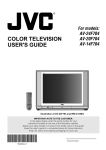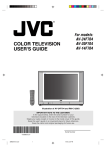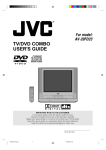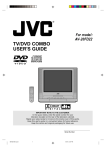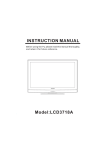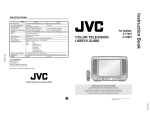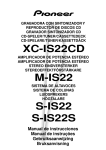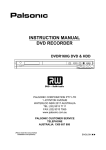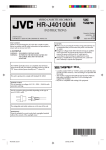Download JVC AV-14F703 User's Manual
Transcript
¨ For model: AV-14F703 COLOR TELEVISION USER'S GUIDE TV CATV VCR DVD POWER STANDARD INPUT 1 2 BBE 4 5 DISPLAY 7 8 9 0 RETURN SLEEP TIMER C.C. 3 6 LIGHT AUDIO SELECT RM-C309G ENTER MUTING CH VOL VOL CH MENU EXIT Ð VCR CHANNEL + PREV NEXT REW REC VCR/DVD POWER TV/VCR PLAY FF STOP OPEN/CLOSE PAUSE STILL/PAUSE TV IMPORTANT NOTE TO THE CUSTOMER: In the space below, enter the serial number for your television (located on the rear of the television cabinet). Staple your sales receipt or invoice to the inside cover of this guide. Keep this user's guide in a convenient place for future reference. Keep the carton and original packaging for future use. Serial Number 3L00501A E Cover 1 27/3/2002, 17:07 13. LIGHTNING To protect your unit during a lightning storm, or when it is left unattended and unused for long periods of time, unplug it from the wall outlet and disconnect the antenna or cable system. This will prevent damage to the unit due to lightning and power line surges. 14. POWER LINES An outside antenna system should not be located in the vicinity of overhead power lines or other electric light or power circuits, or where it can fall into such power lines or circuits. When installing an outside antenna system, extreme care should be taken to keep from touching such power lines or circuits, as contact with them might be fatal. 15. OVERLOADING Do not overload wall outlets and extension cords as this can result in a risk of fire or electric shock. 16. OBJECT AND LIQUID ENTRY Do not push objects through any openings in this unit, as they may touch dangerous voltage points or short out parts that could result in fire or electric shock. Never spill or spray any type of liquid into the unit. 17. OUTDOOR ANTENNA GROUNDING If an outside antenna or cable system is connected to the unit, be sure the antenna or cable system is grounded to provide some protection against voltage surges and built-up static charges, Section 810 of the National Electrical Code, ANSI/NFPA 70, provides information with respect to proper grounding of the mast and supporting structure, grounding of the lead-in wire to an antenna discharge unit, size of grounding conductors, location of antenna discharge unit, connection to grounding electrodes, and requirements for the grounding electrode. 18. SERVICING Do not attempt to service this unit yourself as opening or removing covers may expose you to dangerous voltage or other hazards. Refer all servicing to qualified service personnel. 19. DAMAGE REQUIRING SERVICE Unplug this unit from the wall outlet and refer servicing to qualified service personnel under the following conditions: a. When the power-supply cord or plug is damaged. b. If liquid has been spilled, or objects have fallen into the unit. c . If the unit has been exposed to rain or water. d. If the unit does not operate normally by following the operating instructions. Adjust only those controls that are covered by the operating instructions, as an improper adjustment of other controls may result in damage and will often require extensive work by a qualified technician to restore the unit to its normal operation. e. If the unit has been dropped or the cabinet has been damaged. f . When the unit exhibits a distinct change in performance, this indicates a need for service. 20. REPLACEMENT PARTS When replacement parts are required, be sure the service technician uses replacement parts specified by the manufacturer or those that have the same characteristics as the original part. Unauthorized substitutions may result in fire, electric shock or other hazards. 21. SAFETY CHECK Upon completion of any service or repairs to this unit, ask the service technician to perform safety checks to determine that the unit is in proper operating condition. 22. HEAT The product should be situated away from heat sources such as radiators, heat registers, stoves, or other products (including amplifiers) that produce heat. 23. NOTE TO CATV SYSTEM INSTALLER This reminder is provided to call the CATV system installer's attention to Article 820-40 of the NEC that provides guidelines for proper grounding and, in particular, specifies that the cable ground shall be connected to the grounding system of the building, as close to the point of cable entry as practical. EXAMPLE OF ANTENNA GROUNDING AS PER THE NATIONAL ELECTRICAL CODE ANTENNA LEAD IN WIRE GROUND CLAMP ANTENNA DISCHARGE UNIT (NEC SECTION 810-20) ELECTRIC SERVICE EQUIPMENT GROUNDING CONDUCTORS (NEC SECTION 810-21) GROUND CLAMPS NEC-NATIONAL ELECTRICAL CODE S2898A POWER SERVICE GROUNDING ELECTRODE SYSTEM (NEC ART 250, PART H) 3 3L00501A E/01-13 3 27/3/2002, 17:07 IMPORTANT RECYCLING INFORMATION This product utilizes both a Cathode Ray Tube (CRT) and other components that contain lead. Disposal of these materials may be regulated in your community due to environmental considerations. For disposal or recycling information, please contact your local athorities, or the Electronic Industries Alliance: http://www.eiae.org TABLE OF CONTENTS FEATURES ......................................................... 4 LOCATION OF CONTROLS ............................... 5 REMOTE CONTROL .......................................... 6 ANTENNA/CATV CONNECTIONS ................... 11 CONNECTION TO OTHER EQUIPMENT ........ 12 SETTING LANGUAGE ...................................... 13 SETTING CLOCK ............................................. 13 TO MEMORIZE CHANNES .............................. 14 SETTING V-CHIP ............................................. 15 TV BASIC OPERATION .................................... 17 INPUT button .................................................... 18 STEREO AND SEPARATE AUDIO PROGRAM (SAP) ............................. 18 DISPLAY button ................................................ 18 PICTURE ADJUSTMENTS ............................... 19 SOUND ADJUSTMENTS .................................. 19 CLOSED CAPTION .......................................... 20 ON/OFF TIMER ................................................ 21 BBE ................................................................... 22 SLEEP TIMER button ....................................... 22 VCR buttons ...................................................... 22 DVD buttons ...................................................... 22 TV/CATV swich ................................................. 22 VCR/DVD swich ................................................ 22 TROUBLESHOOTING GUIDE .......................... 23 SPECIFICATIONS .............................. Back Cover FEATURES • Flat Picture Tube - It reduces the influence of surrounding light resulting in outstanding image detail and clarity. • 181 Channel Tuner - The tuning system is capable of receiving all 68 VHF/UHF standard broadcast channels that are available in your area. When operating on a cable system, it can tune to the standard VHF channel frequencies plus up to 113 cable channel frequencies. The actual number of channels received depends upon channel reception in your area or your cable system. • On-Screen 3 Language Display - Consists of channel, sleep timer, volume level, muting, text/caption indicators and picture control adjustments. These can be displayed in English, Spanish or French. • ON/OFF Timer - Allows you to automatically turn on or off your TV at a set time. • Sleep Timer - Operable from the remote control, this TV can be programmed up to 120 minutes to turn off automatically. • V-Chip - The V-Chip function can read the rating of a TV program or movie content if the program is encoded with this information. The V-Chip will allow you to set a restriction level. • Picture Control Adjustments - The On-Screen display allows precise remote control adjustment of BRIGHTNESS, COLOR, CONTRAST, SHARPNESS, TINT and COMPONENT. • Closed Captioned Decoder - Displays text captions or 1/2 of full screen text on the screen for hearing impaired viewers. • Stereo/SAP Reception - This TV is designed to receive stereo and separate audio program (SAP) broadcasts where available. • BBE- BBE gives you the vivid sound with so much presence. • Video Input Jacks - This unit is equipped 3 types of video input jacks. The component video in jacks and S-video in jack enable you to watch the DVD player or the video devices with high quality picture. • Remote Control - You can operate your VCR, Cable Box, Satellite Dish and DVD after you have registered the 3-digit codes for their brand name. 4 3L00501A E/01-13 4 27/3/2002, 17:07 LOCATION OF CONTROLS FRONT BACK VIDEO 3 IN ON TIMER POWER CHANNEL VOLUME VIDEO L/MONO 1 2 3 4 5 6 AUDIO R 7 1. POWER Button - Press to turn the TV on or off. 2. Remote Sensor - Signals from the Remote Control unit are received here. 3. ON TIMER Indicator - This indicator lights up when the powered up. It also lights up when ON TIMER program is turned ON while power is OFF. 4. CHANNEL +/– Buttons - Press to select a higher or lower numbered channel set into memory. 5. VOLUME +/– Buttons - Press to raise or lower the volume of the sound. 6. VIDEO 3 IN Jacks (Front) - Audio and video signal cables from an external source can be connected here. 7. HEADPHONES JACK - Plug an earphone or headphones with an 1/8 miniplug into this jack for listening. 8. VHF/UHF IN (ANT) Jack - Connect a VHF/UHF antenna or CATV cable to this jack. 9. VIDEO 1 IN Jacks (Rear) - Audio and video signal cables from an external source (ex. VCR) can be connected here. If your video device has S-video out jack, connect to S-video in jack. 10. VIDEO 2 IN Jacks - Audio and video signal cables from an external source (ex. DVD) can be connected here. If you have a DVD with component video out jacks, connect to the component video in jacks. If you have a video device without the component video out, connect to video in jack. 11. REAR AUDIO (L / R) /VIDEO OUT Jacks - Used to output audio and video signals to a TV, amplifier or VCR. NOTE: This video out jack does not output the signal from component video in jacks. 12. AC Power Cord - Connect to a 120V, 60Hz outlet. 5 REMOTE CONTROL TV CATV VCR DVD POWER 11 1 STANDARD 2 3 4 5 INPUT 1 2 3 BBE 4 5 6 DISPLAY 7 8 9 0 RETURN SLEEP TIMER C.C. AUDIO SELECT 6 7 8 LIGHT 12 13 14 15 16 RM-C309G MUTING ENTER + CH VOL + VOL 17 18 CH 9 10 MENU EXIT VCR CHANNEL PREV NEXT REW REC VCR /DVD POWER TV/VCR PLAY 19 20 FF STOP PAUSE STILL/PAUSE OPEN/CLOSE TV BATTERY INSTALLATION 1. Slide the battery compartment cover in the direction of the arrow. 2. Install two “AA” (penlight size) batteries, paying attention to the polarity diagram in the battery compartment. 3. Replace the compartment cover. 1. TV/CATV Switch - Used to select the TV or Cable Box to be operated. (You can operate your cable box after you have programed the remote control.) 2. VCR/DVD switch - Used to select the VCR or DVD to be operated. (You can operate your VCR or DVD after you have programed the remote control.) 3. BBE Button - Press to turn BBE On or Off. 4. DISPLAY Button - Displays the current status time, channel (or Input), the present settings on the TV screen. 5. SLEEP TIMER Button - Sets the TV to turn off automatically after up to 120 minutes. 6. C.C. (Closed Caption) Button - Switches between Caption, Text and TV modes for Closed-Captioned programs. 7. MUTING Button - Press to turn off the sound. Press again to turn the sound back on. 8. CH +/– Buttons - Press the + button to change to a higher numbered channel set into memory. Press the – button to change to a lower numbered channel set into memory. Press to select the desired item during On-Screen operations. 9. MENU Button - Press to display the On-Screen menu function. 10. VCR or DVD Operation Buttons - Press to operate your VCR or DVD. 11. POWER Button - Press to turn the TV on or off. 12. STANDARD Button - Press to reset the On-Screen picture adjustments or Audio adjustment to their factory preset positions. 13. INPUT Button - Switches between the TV and external input sources. 14. 10-key pad - Allows direct access to any channel of the TV, VCR or Cable box. 15. RETURN Button - Switches between the present channel and the last channel selected. 16. LIGHT Button - Press to turn the illumination on for CH +/– and VOL +/– buttons. 17. AUDIO SELECT Button - Switches sound between mono and stereo, and SAP when receiving broadcasts in stereo or SAP. 18. ENTER Button - Press to enter selected setup. 19. VOL +/– Buttons - Press the + button to increase, or the – button to decrease the volume level. Press to select the desired setting or arrangement during OnScreen operations. 20. EXIT Button - Press to exit the On-Screen menu function. 6 3L00501A E/01-13 6 27/3/2002, 17:07 REMOTE CONTROL BASICS BATTERY PRECAUTIONS • Before you can operate the remote control, you must first install the batteries (included). See “Changing the Batteries” on this page above for instructions. (For an illustration, please see page 6.) • Press the POWER button to turn the television on or off. • Make sure the TV/CATV switch is set to TV. Move the switch to CATV only if you need to operate a cable box. • Slide the VCR/DVD selector switch to VCR to control a VCR, slide to DVD to control a DVD player. Please see pages 8 to 10 for instructions on programming your remote control to operate a Cable box, VCR or DVD player. • Press the CH + and CH – buttons to scan through the channels. Tap the CH + or CH – button to move through the channels one channel at a time. • Press VOL + or VOL – to raise or lower the volume. An indicator bar will appear onscreen to show you the television volume level. • The CH +/– and VOL +/– buttons are also used to navigate JVC’s onscreen menu system. • You can directly access specific channels using the 10-key pad. • This remote includes illuminated buttons for key features like CH +/– buttons, and VOL +/– buttons. Press the LIGHT button to turn the illumination on. The precautions below should be followed when using batteries in this device: 1. Use only the size and type of batteries specified. 2. Be sure to follow the correct polarity when installing the batteries as indicated in the battery compartment. Reversed batteries may cause damage to the device. To avoid a potential short circuit, insert the “–” end first. 3. Do not mix different types of batteries together (e.g. Alkaline and Carbon-zinc) or old batteries with fresh ones. 4. If the device is not to be used for a long period of time, remove the batteries to prevent damage or injury from possible battery leakage. 5. Do not try to recharge batteries not intended to be recharged; they can overheat and rupture. (Follow battery manufacturer’s directions.) 6. When you change the batteries, try to complete the task within three minutes. If you take longer than three minutes, the remote control codes for your Cable Box may have to be reset (see page 8). EFFECTIVE DISTANCE OF THE REMOTE CONTROL TRANSMITTER CHANGING THE BATTERIES Push down on the remote’s back cover and slide towards the bottom to remove it. Insert two AA batteries (supplied), carefully noting the “+” and “–” markings on the batteries and on the remote control. To avoid a potential short circuit, insert the “–” end first. Be sure to use only size AA batteries. When batteries are installed, slide the cover back into place (until it clicks into position). • If the remote control acts erratically, replace the batteries. Typical battery life is six months to one year. We recommend using alkaline batteries for longer battery life. When you change the batteries, try to complete the task within three minutes. If you take longer than three minutes, the remote control codes for your VCR, DVD, and/or Cable Box may have to be reset (pages 8-10). 15 FEET 30˚ 30˚ NOTES: • When there is an obstacle between the TV and the transmitter, the transmitter may not operate. • When direct sunlight, an incandescent lamp, fluorescent lamp or any other strong light shines on the Remote sensor of the TV, the remote operation may be unstable. 7 3L00501A E/01-13 7 1/4/2002, 8:17 REMOTE CONTROL (CONTINUED) REMOTE PROGRAMMING Setting the CATV, VCR and DVD Codes You can program your remote to operate your cable box, satellite receiver, VCR or DVD player by using the instructions and codes listed below. If the equipment does not respond to any of the codes listed below or to the code search function, use the remote control supplied by the manufacturer. Cable Box or Satellite setup The remote control is programmed with CATV and/or Satellite codes for power on, power off, channel up, channel down, and 10 key operation. 1) Find the CATV/Satellite brand from the list of codes shown below. 2) Slide the 2-way selector switch to “CATV ”. 3) Press and hold down the DISPLAY button. 4) With the DISPLAY button held down, enter the first code number listed using the 10 key pad. 5) Release the DISPLAY button. 6) Confirm the operation of the Cable Box/Satellite receiver. • If your CATV or Satellite box does not respond to the first code, try the others listed. If it does not respond to any code, try the Search Codes Function as shown below. Cable Box CODES Cable Box CODES ABC Archer Cableview Citizen Curtis Diamond Eagle Eastern GC Brand Gemini General Instrument Hamlin Hitachi Jerrold Macom Magnavox Memorex Movietime Oak Panasonic Paragon Philips Pioneer 024 032, 025 051, 032 022, 051 058, 059 024, 032, 025 029 034 032, 051 022, 043 065, 024, 025, 026, 027, 020, 021, 022, 057, 023 040, 041, 042, 045, 058, 064 049, 024 065, 024, 025, 026, 027, 020,021, 022, 057, 023 049, 050, 051, 054 033 030 032, 051 039, 037, 048 055, 056, 060, 071 063 028, 029, 030, 052, 053, 031, 069 047, 062 Pulsar Puser RCA Realistic Regal Regency Rembrandt Samsung Scientific Atlanta SLMark Sprucer Stargate Telecaption Teleview Texscan Tocom Toshiba Unika Universal Videoway Viewstar Zenith Zenith/Drake Satellite 051, 032 032 061, 070 032 058, 064, 040, 041, 042, 045, 068 034 037, 032, 051, 038 051 057, 058, 059 051, 047 051, 056 032, 051 067 047, 051 044 035, 036, 066 050 032, 025 022, 032 052 029, 030 063, 046 046 Digital Satellite Systems CODES Digital Satellite Systems CODES Echostar Express VU G.E. G.I. Gradiente Hitachi HNS (Hughes) Pranasonic 100, 113, 114 100, 113 106 108 112 104, 111 104 105 Philips Primestar Proscan RCA Sony Star Choice Toshiba Uniden 102, 103 108 106, 109, 110 106, 109, 110 107 104, 108 101 102, 103 Cable/Satellite Search Codes Function: 1) 2) 3) 4) Slide the 2-Way Mode Selector switch to CATV. Press the TV POWER and RETURN buttons. Hold for at least three seconds and release. Press TV POWER, see if the CATV or Satellite box responds. If there was a response, press RETURN. The operating codes are now set. If there was no response, repeat Step 3. If you repeat Step 3 a total of 52 times without a response, use the remote control which came with the equipment. 5) Press RETURN to exit. 8 3L00501A E/01-13 8 27/3/2002, 17:07 VCR setup The remote control is programmed with VCR codes for power on, power off, play, stop, fast-forward, rewind, pause, record, channel up, and channel down operation. 1) Find the VCR brand from the list of codes shown below. 2) Slide the first 2-way selector switch to “TV ”and the other 2-way selector switch to “VCR ”. 3) Press and hold down the DISPLAY button. 4) With the DISPLAY button held down, enter the first code number listed with the 10 key pad. 5) Release the DISPLAY button. 6) Confirm the operation of the VCR. • If your VCR does not respond to the first code, try the others listed. If it does not respond to any code, try the Search Codes Function as shown below. • Some manufacturer’s VCR’s may not respond to the TV/VCR button, even if other buttons work properly. • To record, hold down the REC button on the remote and press PLAY. VCRs CODES VCRs CODES Admiral Aiwa Akai Audio Dynamic Bell & Howell Broksonic Canon CCE Citizen Craig Curtis Mathes Daewoo DBX Dimensia Emerson Fisher Funai G.E. Go Video Goldstar Gradiente Hitachi Instant Replay Jensen JVC Kenwood LXI Magnavox Marantz Marta Memorex MGA Minolta Mitsubishi Multitech NEC Olympic 035 027, 032, 095 029, 072, 073, 074 003, 005 063, 071 020, 026, 094 023, 025 043 064 063, 029, 064 045, 024, 027, 093 043, 059, 024, 092 003, 004, 005 045, 093 043, 026, 077, 061, 025, 042, 020, 076 063, 066, 067, 065, 071, 091 027, 026, 020, 000 033, 045, 024 037, 051, 049, 050, 089 064 083, 084, 081, 000, 001 023, 045, 058, 027, 081, 093 024, 023 003 000, 001, 002, 003, 004, 005 003, 004, 064, 005 027, 064, 058, 065, 066, 063, 067 031, 023, 024, 086 003, 004, 005 064 024, 067 038, 040, 047, 048, 041, 042 058, 045, 093 038, 040, 047, 048, 041, 042, 078, 090 047, 027, 062 003, 004, 005, 000 024, 023 Optimus Orion Panasonic Penney Pentax Philco Philips Pioneer Proscan Quasar Radio Shack RCA Realistic Samsung Samtron Sansui Sanyo Scott Sears Shintom Sharp Signature 2000 Singer Sony SV 2000 Sylvania Symphonic Tashiro Tatung Teac Technics Teknika Toshiba Vector Research Wards Yamaha Zenith 028, 021, 035, 064 026, 020 023, 024, 021, 022 024, 058, 045, 063, 003, 004, 005, 093 058, 005, 045, 093 031, 024, 027, 023, 026, 020, 043 031, 023, 024, 086 023 045, 058, 023, 024, 031, 046, 059, 060, 033, 087, 093 021, 022, 023, 024 033, 024, 063, 036, 067, 040, 027 033,045,058,023,024,031,046,059,060,083,084,085,087,093 024, 063, 036, 067, 040, 027 037, 060, 062,033, 089 089 003, 026, 020, 052 063, 067, 091, 071 059, 060, 062, 067, 038, 040, 047, 048, 026, 020 063, 064, 065, 066, 058, 000, 001 075 035, 036, 080,088 027, 035 075 028, 029, 030, 053, 054, 055 027 031, 023, 024, 027 027, 081 064 003, 004, 005 003, 004, 027, 005 021, 022, 023, 024 024, 027, 070 059, 046, 079 005 035, 036, 067, 044, 064 063, 003, 004, 005 044, 082, 064, 094 VCR Search Codes Function: 1) Slide the first 2-way selector switch to “TV ” and the other 2-way selector switch to “VCR ”. 2) Press the VCR POWER and RETURN buttons. Hold for at least three seconds and release. 3) Press VCR POWER, see if the VCR responds. 4) If there was a response, press RETURN. The operating codes are now set. If there was no response, repeat Step 3. If you repeat Step 3 a total of 80 times without a response, use the manufacturers remote control which came with the VCR. 5) Press RETURN to exit. 9 3L00501A E/01-13 9 27/3/2002, 17:07 REMOTE CONTROL (CONTINUED) DVD setup The remote control is programmed with DVD codes for power on, power off, play, stop, fast-forward, rewind, previous chapter, next chapter, tray open/close, and still/pause operation. 1) Find the DVD player brand from the list of codes shown below. 2) Slide the first 2-way selector switch to “TV ” and the other 2-way selector switch to “DVD ”. 3) Press and hold down the DISPLAY button. 4) With the DISPLAY button held down, enter the first code number listed with the 10 key pad. 5) Release the DISPLAY button. 6) Confirm the operation of the DVD player. • If your DVD player does not respond to the first code, try the others listed. If it does not respond to any code, try the Search Codes Function as shown below. • After you program your remote, some DVD buttons may not work properly. If some buttons do not work properly, use the remote control which came with your DVD player. DVD Player CODES DVD Player CODES Aiwa Apex Denon Hitachi JVC Kenwood Konka Mitsubishi Onkyo Oritron Panasonic Philips Pioneer 043 040 020, 037 030, 031 000 035 039 025 041 044 020 023, 036 022 Raite RCA Sampo Samsung Sharp Silvania Sony Technics Toshiba Wave Yamaha Zenith 033 021, 026 034 030 028 038 024, 045, 046, 047 020 023 042 020 027, 032 DVD Player Search Codes Function: 1) Slide the first 2-way selector switch to “TV ” and the other 2-way selector switch to “DVD ”. 2) Press the DVD POWER and RETURN buttons. Hold for at least three seconds and release. 3) Press DVD POWER, see if the DVD player responds. 4) If there was a response, press RETURN. The operating codes are now set. If there was no response, repeat Step 3. If you repeat Step 3 a total of 30 times without a response, use the manufacturers remote control which came with the DVD player. 5) Press RETURN to exit. 10 3L00501A E/01-13 10 27/3/2002, 17:07 ANT(75) S-VIDEO 11 CONNECTION TO OTHER EQUIPMENT The exact arrangement you use to interconnect various video and audio components to the TV is dependent on the model and features of each component. Check the User’s Guide provided with each component for the location of video and audio inputs and outputs. The connection diagrams in the following are offered as suggestions. You may need to modify them to accommodate your particular assortment of components. The diagrams are intended to show component video and audio interconnections only. Press the INPUT button to select the AV mode to use the TV as a monitor. Operate your VCR as usual. TV/AV SELECTION If you connect the TV to VCR, camcorder, TV game or DVD you can select by pressing the INPUT button. Press the INPUT button repeatedly to select the desired mode. TV VIDEO 1 COMPONENT VIDEO 2 VIDEO 1 VIDEO 3 An indication of input source will display on the screen for 4 seconds. 3. To connect the TV to a camcorder To playback from the camcorder, connect the camcorder to the TV as shown. 1. To connect the TV to a VCR (ex. Use VIDEO 1 IN jacks to connect it.) VIDEO VCR Rear of TV IN OUT Y AUDIO (L) VIDEO VIDEO PB L/MONO AUDIO R To Audio(L/R)/ Video OUT VIDEO 1 PR VIDEO 2 L/MONO AUDIO R AUDIO (R) (not supplied) • Select “VIDEO 1” by pressing the INPUT button to display the VCR picture. 2. To connect the TV to a VCR with an S-VIDEO jack If you connect a VCR with an S-video jack to the SVIDEO jack on the rear of TV, you must also connect the audio cables to the AUDIO IN (VIDEO 1) jacks on the rear of the TV. The S-video cable only carries the video signal. Audio signal is separate. • Select “VIDEO 3” by pressing the INPUT button to display the camcorder picture. 4. To connect the TV to a DVD with COMPONENT VIDEO OUT Jacks. If you connect a DVD with the COMPONENT VIDEO OUT jacks to the COMPONENT VIDEO IN (Y, PB, PR) jacks on the rear of TV, you must also connect the audio cables to the AUDIO IN (VIDEO 2 IN) jacks on the rear of the TV. IN Y VIDEO VIDEO 1 PB AUDIO VIDEO 2 NOTE: When the S-video cable and the video cable are connected to each jack at the same time, the S-video cable takes precedence over the video cable. 12 VIDEO L/MONO AUDIO R OUT Y VIDEO L/MONO R VIDEO 1 PR VIDEO 2 SETTING LANGUAGE This TV can display the channel number, on-screen displays and picture adjustments on the screen in English, Spanish or French. On-screen language selection (step 3) will automatically appear on the screen when you press the MENU button initially. Select the language you prefer first, then proceed with the other menu options. 1 Press the MENU button. 2 Press the CH + (▲) or – (▼) button to select the LANGUAGE mode, then press the ENTER button. MENU CLOCK SET ON/OFF TIMER CH SET-UP PICTURE AUDIO LANGUAGE / IDIOMA / LANGUE V-CHIP SET ▲ / ▼ / ENTER / MENU / EXIT 3 Press the CH + (▲) or – (▼) button until the " " indicator points to the desired language: English (ENGLISH), Spanish (ESPAÑOL) or French (FRANCAIS), then press the ENTER button. LANGUAGE / IDIOMA / LANGUE ▲ / ▼ / ENTER / MENU / EXIT 4 Press the EXIT button. NOTE: If Spanish or French is chosen, the Closed Caption indicators will be in the selected language, but the Closed Caption text will not be affected by the language selection. SETTING CLOCK You must set the time manually for DISPLAY and ON/OFF TIMER. 1 Press the MENU button. 4 2 Press the CH + (▲) or CH – (▼) button until the indicator next to "CLOCK SET" begins to flash, then Press the ENTER button. CLOCK SET 10 : 00 AM MENU CLOCK SET ON/OFF TIMER CH SET-UP PICTURE AUDIO LANGUAGE / IDIOMA / LANGUE V-CHIP SET ▲ / ▼ / ENTER / MENU / EXIT ▲/▼/ 5 3 Press the CH + (▲) or CH – (▼) button to set the minute. Press the CH + (▲) or CH – (▼) button to set the hour, then press the VOL + ( ) button. CLOCK SET 12 : 00 AM ▲/▼/ / / ENTER / MENU/ EXIT / / ENTER / MENU/ EXIT Press the EXIT button. NOTES: • After a power failure or disconnection of the power plug, the time display will be lost. In this case, set present time again. • When you set the minute, you can change in 10minutes by holding down the CH + (▲) or CH – (▼) button. 13 3L00501A E/01-13 13 27/3/2002, 17:07 TO MEMORIZE CHANNELS This TV is equipped with a channel memory feature which allows channels to skip up or down to the next channel set into memory, skipping over unwanted channels. Before selecting channels, they must be programmed into the TV's memory. In addition to normal VHF and UHF channels, this TV can receive up to 113 Cable TV channels. To use this TV with an antenna, set the TV/CATV menu option to the TV setting. When shipped from the factory, this menu option is in the CATV setting. AUTOMATIC CHANNEL MEMORY TV/CATV SELECTION 1 2 3 4 5 1 Press the MENU button. 2 Press the CH + (▲) or – (▼) button until the indicator next to "CH SETUP" begins to flash, then press the ENTER button. 3 Press the CH + (▲) or – (▼) button until the indicator next to "AUTO CH MEMORY" begins to flash, then press the ENTER button. The TV will begin memorizing all the channels available in your area. Press the MENU button. Press the CH + (▲) or – (▼) button until the indicator next to "CH SETUP" begins to flash, then press the ENTER button. MENU CLOCK SET ON/OFF TIMER CH SET-UP PICTURE AUDIO LANGUAGE / IDIOMA / LANGUE V-CHIP SET ▲ / ▼ / ENTER / MENU / EXIT Press the CH + (▲) or – (▼) button until the indicator next to "TV/CATV" begins to flash. Press the VOL + ( ) or – ( ) button to select the TV or CATV mode. The arrow indicates the selected mode. 4 ▲ / ▼ / ENTER / MENU / EXIT Press the EXIT button. CH SET-UP TV CATV AUTO CH MEMORY ADD / DELETE CH LABEL ▲/▼/ / 1 Press the MENU button. 2 Press the CH + (▲) or – (▼) button until the indicator next to "CH SETUP" begins to flash, then press the ENTER button. 3 Press the CH + (▲) or – (▼) button until the indicator next to "ADD/ DELETE" begins to flash, then press the ENTER button. / MENU / EXIT NOTE: Contact your cable company to determine the type of cable system used in your area. MENU CLOCK SET ON/OFF TIMER CH SET-UP PICTURE AUDIO LANGUAGE / IDIOMA / LANGUE V-CHIP SET ▲ / ▼ / ENTER / MENU / EXIT CH SET-UP TV CATV AUTO CH MEMORY ADD / DELETE CH LABEL ▲ / ▼ / ENTER / MENU / EXIT 4 Select the desired channels to be added or deleted using the 10-key pad (0-9) or the CH + or – button. 5 Press the VOL + ( ) or – ( ) button to select ADD or DELETE. If an unmemorized channel was selected (step 4), the channel indication will be red. Press the VOL + ( ) or – ( ) button if you wish to ADD the unmemorized channel. The channel indicator will change from red to green when a channel is added and the channel will be memorized. If a memorized channel was selected (step 4), the channel indication will be green. Press the VOL + ( ) or – ( ) button if you wish to DELETE the channel from memory. The channel indicator will change from green to red when a channel is deleted. Repeat Steps 4 and 5 for each channel to be added or deleted. 6 ADD 0-9 ▲ / ▼ / CH 012 / / MENU / EXIT Press the EXIT button after adding or deleting all of the desired channels, to return to normal TV viewing. 14 14 CH SET-UP TV CATV AUTO CH MEMORY ADD / DELETE CH LABEL TO ADD/DELETE CHANNELS Press the EXIT button. 3L00501A E/14-BACK MENU CLOCK SET ON/OFF TIMER CH SET-UP PICTURE AUDIO LANGUAGE / IDIOMA / LANGUE V-CHIP SET ▲ / ▼ / ENTER / MENU / EXIT 27/3/2002, 17:08 TO MEMORIZE CHANNELS (CONTINUED) CH LABEL You can labal every channel up to 4 characters. Channel labels will appear over the channel number display each time you select a channel. Press the MENU button. 3 Press the CH + (▲) or – (▼) button until the indicator next to "CH SET-UP" begins to MENU CLOCK SET flash, then press the ENTER ON/OFF TIMER CH SET-UP button. PICTURE Go to step 7 when you select the "SET". Go to step 9 when you select the "CLEAR". 7 Now the bar for the first space is flashing. Press the VOL + ( ) or – ( ) button to CH LABEL : CH 012 enter a character in the first SET/CLEAR SET space. Press the button LABEL - - - repeatedly until the character you want appears on the ▲ / ▼ / / /ENTER / MENU / EXIT screen. Then press the ENTER button. ▼ 2 6 AUDIO LANGUAGE / IDIOMA / LANGUE V-CHIP SET ▲ / ▼ / ENTER / MENU / EXIT 4 NOTE: Press the CH + (▲) or – (▼) button until the indicator next to "CH LABEL" begins to flash, then press the ENTER CH SET-UP TV CATV button. AUTO CH MEMORY The character will change as below. – ADD / DELETE CH LABEL Press the VOL + ( ) or – ( ) button to select "SET" or "CLEAR". Select "SET" in case CH LABEL : CH 012 you have a channel to label or SET/CLEAR SET CLEAR change. Select "CLEAR" in case LABEL - - - you have a channel to delete. Then press the ENTER button. ▼ ▲/▼/ ••• SPACE 9 ••• A + – 8 Repeat step 7 to enter the rest of the characters from second to fourth. 9 Press the ENTER button to register. 10 Press the EXIT button. ▼ ▼ 5 0 Z ▲ / ▼ / ENTER / MENU / EXIT ▼ Select a channel you want to label by pressing the 10-key pad or CH + or - button. ▼ 1 / /ENTER / MENU / EXIT SETTING V-CHIP This TV is fitted with a V-CHIP controller which provides you with channel viewing access controls and restrictions. This function is to prevent your children from watching violence or sexual scenes that may be harmful. 1 Press the MENU button and press the CH + (▲) or – (▼) button to select the V-CHIP SET option, then press the ENTER button. MENU CLOCK SET ON/OFF TIMER CH SET-UP PICTURE AUDIO LANGUAGE / IDIOMA / LANGUE V-CHIP SET ▲ / ▼ / ENTER / MENU / EXIT 4 Press the CH + (▲) or – (▼) button to select the V-CHIP option. Press the VOL + ( ) or – ( ) button to select the ON. V-CHIP SET V-CHIP US TV RATING MOVIE RATING CAN ENG RATING CAN FRE RATING CHANGE PASSWORD ▲/▼/ / : OFF : OFF : OFF : OFF : OFF / MENU / EXIT Enter your password (4 digits) V-CHIP SET using the 10-key pad (0-9). In NEW PASSWORD : the event of entering incorrect password press the VOL – ( ) button. Then press the ENTER 0-9/ / ENTER / MENU / EXIT button. • After registration of password, step 3 will not appear. 5 For U.S. V-CHIP SET V-CHIP : ON Press the CH + (▲) or – (▼) US TV RATING : OFF MOVIE RATING : OFF button to select the US TV RATING CAN ENG RATING : OFF CAN FRE RATING : OFF or MOVIE RATING option. CHANGE PASSWORD For Canadian ▲ / ▼ / / / MENU / EXIT Press the CH + (▲) or – (▼) button to select the CAN ENG RATING or CAN FRE RATING option. 3 Enter the same password for confirmation, then press the ENTER button. 6 Press the VOL + ( ) or – ( ) button to select the desired rating for the applicable video or TV channel. 7 Press the EXIT button. ▼ 2 V-CHIP SET CONFIRM PASSWORD ▼ 0-9/ :---- / ENTER / MENU / EXIT V-CHIP SET V-CHIP : ON US TV RATING : TV-14 MOVIE RATING : OFF CAN ENG RATING : OFF CAN FRE RATING : OFF CHANGE PASSWORD DISPLAY TO SET CONTENTS ▲ / ▼ / / / MENU / EXIT 15 3L00501A E/14-BACK 15 27/3/2002, 17:08 SETTING V-CHIP (CONTINUED) for U.S. TV RATING VOL – ( : under 17 years old parental guidance suggested NC-17 : 17 years old and above : adult only X R NOTES: • If you want to change password, follow steps 1 and 2 and select "CHANGE PASSWORD" option then enter your new password. • The V-Chip function is activated only on programs and tapes that have the rating signal. • Once you block a program using the V-Chip function, the blocked program cannot be watched based on the content of the show. When the program starts, the "IF YOU CANCEL PROTECT, INPUT PASSWORD" will appear on the screen. When you want to release the V-Chip temporarily, enter the password. If you change the channel or turn off and on the TV while releasing the V-Chip temporarily, the V-Chip setting will be resumed. • When you watch the TV from the cable box or the VCR with the RF Modulator, then you release the V-Chip temporarily, the V-Chip setting will not be resumed until you turn off the TV. The TV channel is not used in this case. • When changing the channel with the cable box or the VCR, approximately 10 seconds will pass until the program appears. • When you dislocated or lost the password, you can cancel the existing password by the following procedure: - Press VOLUME – button of main unit. - Keep pressing VOLUME – button of main unit and press "0" key of remote control simultaneously for a few seconds. 16 TV BASIC OPERATION Before operate your TV select TV position of the TV/CATV switch on the remote to control the TV with the remote. 1 2 To turn on the TV, press the POWER button. CH 012 32 The sound level will be indicated on the TV screen by green bars and a number. As the sound level increases, so do the number of bars and the number on the screen. The same is true for decreasing the level. Set the TV/CATV menu option to the appropriate position. When shipped from the factory, this menu option is in the CATV setting. See "TO MEMORIZE CHANNELS". TV CATV 4 CH 007 The VOLUME can be adjusted to a desired level by pressing the VOL (VOLUME) + or – button. Adjust the volume level by pressing the VOLUME + or – button. The volume level will be indicated on the screen by VOLUME green bar. As the volume level increases, so do the number of bar. If the volume decreases, the number of green bar also decreases. 3 RETURN button Returns to the channel viewed just before the channel currently onscreen. - VHF/UHF channels - CABLE TV channels CH (CHANNEL) + and – buttons Press and release the CH (CHANNEL) + or – button. The channel automatically stops at the next channel set into memory. For proper operation, before selecting channels, they should be set into the TV's memory. See "TO MEMORIZE CHANNELS". MUTING button MUTING The MUTING button instantly turns the volume down completely when you press it. Press MUTING button and the volume level will instantly go to zero. To restore the volume to its previous level, press MUTING button again. 10-key pad (0-9) Press these buttons to select a channel. The channel number will appear on the upper right corner of the TV screen. If an invalid channel number is selected, the display will revert to the original channel. TV Mode Direct Channel Selection When the TV/CATV menu option is in the TV position, all channels can be instantly selected by using two buttons. (For example, to select channel 2, press "0", then "2". If you press only "2", channel selection will be delayed for a few seconds). For channels 10 and above, press the 2 digits in order. CH 012 CATV Mode Direct Channel Selection When the TV/CATV menu option is in the CATV position, channels can be selected as follows: CH. 1-9 CH. 10-12 CH. 13-99 CH. 100-125 Press "0" twice, then 1-9 as needed. Example, to select channel 2, press "002". Press "0", then remaining 2 digits. Example, to select channel 12, press "012". Press the 2 digits in order. Example, to select channel 36, press "36". Press the 3 digits in order. Example, to select channel 120, press "120". NOTE: If the station being viewed stops broadcasting, the TV will automatically shut off after 15 minutes. 17 3L00501A E/14-BACK 17 27/3/2002, 17:08 INPUT button Selects the signal input source for the television or Video1,2,3 or Component for video devices like VCR's, DVD players, or camcorders. The input source changes as below. VIDEO 1 VIDEO1 TV VIDEO3 VIDEO2 COMPONENT STEREO AND SEPARATE AUDIO PROGRAM (SAP) The TV is equipped with a feature known as Multi-channel TV Sound or MTS. MTS broadcasts greatly enhance TV viewing by bringing you programs with high fidelity stereo sound. MTS also provides an extra channel called the Separate Audio Program or SAP which broadcasters can use to transmit a second language for bilingual transmission or for other purposes. LISTENING TO STEREO SOUND When the TV is turned on or a channel selection is made, make certain the STEREO appears on the screen. This means that "Stereo" broadcasting is available. You can enjoy stereo sound from the left and right speakers. LISTENING TO SAP (SEPARATE AUDIO PROGRAM) When the TV is turned on or a channel selection is made, make certain the SAP appears on the screen. This means that the "Separate Audio Program" broadcasting is available. TO SELECT DESIRED SOUND Press the AUDIO SELECT button to select the desired sound. MONO+SAP BROADCASTING MAIN SOUND (MONO) • When "Mono" broadcasting is received, no indication is displayed. • If the broadcast signal is not strong enough or clear stereo sound is not available, press the AUDIO SELECT button to change to mono sound. The noise should be eliminated. Press it again to return to the stereo sound. MAIN + SAP SOUND (MONO) SAP SOUND STEREO+SAP BROADCASTING MAIN SOUND (STEREO) SAP SOUND MAIN SOUND (MONO) MAIN + SAP SOUND (MONO) DISPLAY button Press the DISPLAY button to display the current informations on the screen. Press Once Press Twice STEREO and Separate Audio Program (SAP) 8 : 30 AM CLOCK Audio output STEREO SAP CAPTION CH1 SEL. STEREO CH 012 ABCD Press 3 times Channel No. Channel label (if preset) Closed Caption Clear the current informations 18 3L00501A E/14-BACK 18 27/3/2002, 17:08 PICTURE ADJUSTMENTS You can adjust the settings for color, sharpness, contrast, brightness, tint and component. 1 2 3 4 Press the VOL + ( ) or – ( ) button to adjust the setting. Press the MENU button. Press the CH + (▲) or – (▼) button until the indicator next to "PICTURE" begins to flash, then press the ENTER button. MENU CLOCK SET ON/OFF TIMER CH SET-UP PICTURE AUDIO LANGUAGE / IDIOMA / LANGUE V-CHIP SET ▲ / ▼ / ENTER / MENU / EXIT Press the CH + (▲) or – (▼) button repeatedly to select the item you want to adjust. ▼ COMPONENT / ▼ BRIGHTNESS CONTRAST COMPONET + – increase brightness increase contrast brilliant color greenish color makes picture clearer be best picture for DVD decrease brightness decrease contrast pale color reddish color makes picture softer indicate video device except DVD TO RETURN TO INITIAL SETTING ▲/▼/ BRIGHTNESS BRIGHTNESS CONTRAST COLOR TINT SHARPNESS 0 / MENU / EXIT NOTE: The on-screen display will disappear 6 seconds after finishing an adjustment. The settings can only be adjusted when they are displayed on the TV screen. COLOR SHARPNESS Press the STANDARD button while the picture adjusting mode appears on the screen (except the adjusting component). TINT SOUND ADJUSTMENTS You can adjust the setting for bass, treble, balance and stable sound. 1 Press the MENU button. 2 Press the CH + (▲) or – (▼) button until the indicator next to "AUDIO" begins to flash, then press the ENTER button. 4 Press the VOL + ( ) or – ( ) button to adjust the setting. BASS 3 MENU CLOCK SET ON/OFF TIMER CH SET-UP PICTURE AUDIO LANGUAGE / IDIOMA / LANGUE V-CHIP SET ▲ / ▼ / ENTER / MENU / EXIT Press the CH + (▲) or – (▼) button repeatedly to select the item you want to adjust. ▼ BALANCE STABLE SOUND STABLE SOUND “ON” STABLE SOUND “OFF” 0 / ▼ BASS TREBLE BALANCE – makes the bass sound weaker makes the treble sound weaker makes the output level of left speaker stronger TO RETURN TO INITIAL SETTING Press the STANDARD button while the sound adjusting mode appears on the screen. ▲/▼/ BASS TREBLE + makes the bass sound stronger makes the treble sound stronger makes the output level of right speaker stronger / MENU / EXIT STABLE SOUND FEATURE When the loud sound is made, the stable sound feature automatically lower the sound. STABLE SOUND NOTE: The on-screen display will disappear 6 seconds after finishing an adjustment. The settings can only be adjusted when they are displayed on the TV screen. 19 3L00501A E/14-BACK 19 27/3/2002, 17:08 CLOSED CAPTION WHAT IS CLOSED CAPTIONING? This television has the capability to decode and display Closed Captioned television programs. Closed Captioning will display text on the screen for hearing impaired viewers or it will translate and display text in another language. Most other shows provide two or three lined Captions placed near the character who is speaking so the viewer can follow the dialogue. Words in italics or underlined describe titles, words in foreign languages or words requiring emphasis. Words that are sung usually appear enclosed by musical notes. TO VIEW CLOSED CAPTIONS Press the C.C. button on the remote control to switch between normal TV and the two Closed Caption Modes (Captions and 1/2 of Full Screen Text). Captions: This Closed Caption Mode will display text on the screen in English or another language. Generally, Closed Captions in English are transmitted on Captions Channel 1 and Closed Captions in other languages are transmitted on Captions Channel 2. The Captions will appear in places on the screen where they will least interfere with the picture, usually on the bottom of the screen. News programs will usually show three-line Closed Captions which scroll onto the screen. Text: The Text Closed Caption Mode will usually fill 1/2 of full screen with a programming schedule or other information. After selecting a Closed Caption Mode, it will stay in effect until it is changed, even if the channel is changed. If the Captions signal is lost due to a commercial or a break in the signal, the Captions will reappear when the signal is received again. If the channels are changed, the Captions will be delayed approximately 10 seconds. For television programs broadcasting with Closed Captions, look in your TV guide for the Closed Captions symbol (CC). • When activating the Closed Captioned Decoder, there will be a short delay before the Closed Captioned text appears on the screen. • Closed Captioned text is only displayed in locations where it is available. • If no caption signal is received, no captions will appear, but the television will remain in the Caption Mode. • Misspellings or unusual characters may occasionally appear during Closed Captioning. This is normal with Closed Captioning, especially with live programs. This is because during live programs, captions are also entered live. These transmissions do not allow time for editing. • When Captions are being displayed, on-screen displays, such as volume and MUTING may not be seen or may interfere with Closed Captions. • Some cable systems and copy protection systems may interfere with the Closed Captioned signal. • If using an indoor antenna or if TV reception is very poor, the Closed Caption Decoder may not appear or may appear with strange characters or misspelled words. In this case, adjust the antenna for better reception or use an outdoor antenna. 20 3L00501A E/14-BACK 20 27/3/2002, 17:08 ON/OFF TIMER ON TIMER SETTING This feature allows you to have the TV automatically turn "ON" at predetermined time. If you program the "ON" timer once the timer will turn "ON" the TV daily at the same time and to the same channel. If the power has been turned on at programmed time, the channel is changed to a programmed one. 1 Press the MENU button. 2 Press the CH + (▲) or CH – (▼) button until the indicator next to "ON/OFF TIMER" begins to flash, then press the ENTER button. 3 Press the CH + (▲) or CH – (▼) button until the indicator next to "ON TIMER" begins to flash, then press the ENTER button. 5 Press the CH + (▲) or CH – ON/OFF TIMER ON TIMER (▼) button to set the 7:00AM CH012 CANCEL minute, then press the VOL + OFF TIMER ( ) button. 12:00AM CANCEL • You can change in 10▲ / ▼ / / / ENTER / MENU / EXIT minutes step by holding down the CH + (▲) or CH – (▼) button. 6 Press the CH+ (▲) or CH – (▼) button to set the channel, then press the VOL+ ( ) button. • You can set the channel which is added in the CH SET-UP option. MENU CLOCK SET ON/OFF TIMER CH SET-UP PICTURE AUDIO LANGUAGE / IDIOMA / LANGUE V-CHIP SET ▲ / ▼ / ENTER / MENU / EXIT ON/OFF TIMER ON TIMER 12:00AM CH012 OFF TIMER 12:00AM CANCEL CANCEL ▲ / ▼ / ENTER / MENU / EXIT 4 Press the CH + (▲) or CH – (▼) button to set the hour, then press the VOL + ( ) button. ON/OFF TIMER ON TIMER 12:00AM CH012 OFF TIMER 12:00AM CANCEL 7 CANCEL ON/OFF TIMER ON TIMER 7:30AM CH012 OFF TIMER 12:00AM CANCEL CANCEL ▲ / ▼ / / / ENTER / MENU / EXIT Press the CH + (▲) or CH – (▼) button to select the SET mode. ON/OFF TIMER ON TIMER 7:30AM CH007 ▲ / ▼ / / / ENTER / MENU / EXIT OFF TIMER 12:00AM CANCEL CANCEL ▲ / ▼ / / / ENTER / MENU / EXIT 8 Press the EXIT button. NOTES: • You cannot set the ON/OFF TIMER when the clock is not set. • This TV will automatically turn off approximately 1 hour later after the ON TIMER turns on the TV unless any buttons are pressed. • To cancel the ON TIMER function: To cancel ON TIMER in step 7 above press the CH + (▲) or CH – (▼) button to select the CANCEL mode. OFF TIMER SETTING This feature allows you to have the TV turn "OFF" automatically at a predetermined time. If you program the OFF TIMER once, The TV will be automatically turned off at the same time daily. 4 1 Press the MENU button. 2 Press the CH + (▲) or CH – (▼) button until the indicator next to "ON/OFF TIMER" begins to flash, then press the ENTER button. 3 Press the CH + (▲) or CH – (▼) button until the indicator next to "OFF TIMER" begins to flash, then press the ENTER button. MENU CLOCK SET ON/OFF TIMER CH SET-UP PICTURE AUDIO LANGUAGE / IDIOMA / LANGUE V-CHIP SET ▲ / ▼ / ENTER / MENU / EXIT ON/OFF TIMER ON TIMER 7:00AM CH012 OFF TIMER 12:00AM Press the CH + (▲) or CH – (▼) button to set the hour, then press the VOL + ( ) button. ON/OFF TIMER ON TIMER 12:00AM CH012 OFF TIMER 12:00AM CANCEL CANCEL ▲ / ▼ / / / ENTER / MENU / EXIT 5 Press the CH + (▲) or CH – ON/OFF TIMER ON TIMER (▼) button to set the minute 12:00AM CH012 CANCEL then press the VOL + ( ) OFF TIMER button. 11:00PM CANCEL • You can change in 10minutes step by holding ▲ / ▼ / / / ENTER / MENU / EXIT down the CH + (▲) or CH – (▼) button. 6 Press the CH + (▲) or CH – (▼) button to select the SET mode. CANCEL CANCEL ▲ / ▼ / ENTER / MENU / EXIT ON/OFF TIMER ON TIMER 12:00AM CH012 OFF TIMER 11:30PM CANCEL CANCEL ▲ / ▼ / / / ENTER / MENU / EXIT 7 Press the EXIT button. NOTES: • If station being viewed stops broadcasting, the TV will automatically shut itself off after 15 minutes. • To cancel the OFF TIMER function: To cancel OFF TIMER, in step 7 above press the CH + (▲) or CH – (▼) button to select the CANCEL mode. 21 3L00501A E/14-BACK 21 27/3/2002, 17:08 BBE By correcting the phase delay and distortion naturally generated by speaker systems, BBE ensures that the sound that reaches your ears is as natural as the original SONUD. Human voices are clearer and music is natural and well-defined. • BBE is a registered trademark of BBE Sound, Inc. For U.S., licensed from BBE Sound, Inc. under USP 4638258, 4482866 and 5510572. For Canada, licensed from BBE Sound, Inc. BBE is a registered trademark of BBE Sound, Inc. TO SET BBE Press the BBE button to select ON or OFF. ON OFF ▼ BBE AUDIO SLEEP TIMER button The Sleep Timer can turn the TV off for you after you fall asleep. Program it to work in intervals of 10 minutes, for a total time of up to 120 minutes. SLEEP 120 • To change the sleep timer setting: Press the SLEEP TIMER button repeatedly until the display turns to desired time. • To cancel the sleep time: Press the SLEEP TIMER button repeatedly until the display turns to 0. VCR buttons You can use this remote control to operate the basic functions of your VCR. These functions include: play, record, rewind, fast-forward, stop, pause, channel scan, TV /VCR, power on, and power off. Move the selector switch to VCR to operate. • The remote is preset with the code 000 to control JVC-brand VCR's. For any other manufacturer's brand VCR, please see the code chart and instructions on page 9. DVD buttons You can also use this remote control to operate the basic functions of your DVD player. These functions include play, rewind, fast-forward, stop, still/pause, previous/ next, tray open/close, power on, and power off. Move the selector switch to DVD to operate. • The remote is preset with the code 000 to control JVC-brand DVD players. For any other manufacturer's brand DVD player, please see the code chart and instructions on page 10. TV/CATV switch Use either the television's own tuner or a cable box to select channels. Set this switch to TV to operate the television's built-in tuner. Move the switch to CATV to operate a cable box. • See page 8 for information on programming your remote for cable box operation. VCR/DVD switch You can control a VCR or DVD player with the buttons on the lower part of the remote control. Use the VCR/DVD selector switch to choose either VCR or DVD operation. • See pages 9 and 10 for information on programming your remote with VCR and DVD operating codes. 22 3L00501A E/14-BACK 22 27/3/2002, 17:08 TROUBLESHOOTING GUIDE Before requesting service, please refer to the following chart for the symptom and possible solution. SYMPTOMS POSSIBLE SOLUTIONS TV does not operate • Make sure the power cord is plugged in. • Try another AC outlet. • Power is off, check fuse or circuit breaker. • Unplug unit for an hour, then plug it back in. • Set the 2 way selector switch on the remote control correctly (See page 6). Poor sound or No sound • Station or CATV experiencing problems, tune to another station. • Check sound adjustments (Volume and Muting). • Check for sources of possible interference. Poor picture or No picture • Station or CATV experiencing problems, tune to another station. • Make sure channels are set into memory. • Check antenna or CATV connections, reorient antenna. • Check for sources of possible interference. • Check picture control adjustments. Poor reception on some channels • Station or CATV experiencing problems, tune to another station. • Make sure channels are set into memory. • Station signal is weak, reorient antenna to receive desired station. • Check for sources of possible interference. Poor color or no color • Station or CATV experiencing problems, tune to another station. • Make sure channels are set into memory. • Check picture control adjustments. • Check antenna or CATV connections, reorient antenna. • Check for sources of possible interference. Picture wobbles or drifts • Station or CATV experiencing problems, tune to another station. • Make sure channels are set into memory. • CATV company is scrambling signal. • Check antenna orientation. No CATV reception • Check all CATV connections. • Set TV/CATV menu option to the CATV mode. • Station or CATV system problems, try another station. Horizontal or diagonal bars on screen • Check antenna connections, reorient antenna. • Check for sources of possible interference. No reception above channel 13 • Make sure TV/CATV menu option is in the appropriate mode. • If using antenna, check UHF antenna connections. No Remote operation • Batteries are weak, dead or inserted incorrectly. • Remote is out of range, move closer to TV within (15 feet). • Make sure Remote is aimed at sensor. • Confirm there are no obstructions between the Remote and the TV. • Make sure the power cord is plugged in. • Set the 2 way selector switch on the remote control correctly (See page 6). • No broadcast on station tuned. • Sleep Timer is set. • ON/OFF TIMER is set. • Power interrupted. • Approximately 1 hour has passed after the ON TIMER turns on and no button was pressed (See page 21). TV shuts off Closed - Caption is not activated. • TV station experiencing problems or program tuned is not closed captioned. Try another channel. • Check CATV connection or VHF/UHF antenna, reposition or rotate antenna. • Press C.C. button to turn on the closed caption decoder. Display is not shown in your language. • Select proper language in the menu options. The remote control does not operate other product. • Set the 2 way selector switch on the remote control correctly (See page 6). • Program remote with a different code. • The remote control may not be compatible with your product. • Install new batteries. The remote control does not operate some features of other product. • Program remote with a different code. • The remote control may not be able to operate all features of your product. 23 3L00501A E/14-BACK 23 27/3/2002, 17:09 SPECIFICATIONS AC Power Input: AC Power Consumption: Picture Tube: Audio Power Output Rating: Speaker: Audio/Video Input: Tuner Type: Receiving Channels: VHF UHF CATV Antenna Input Impedance: Dimensions: Weight: 120 V, 60 Hz 80W 14" (measured diagonally) 2.5 W + 2.5 W 1-5/8" (4 cm) x 2-13/16" (7 cm), 8 ohm x 2 COMPONENT Input: Y-Input: 1.0Vp-p, 75 ohm PB, PR-input: 0.7Vp-p, 75 ohm S-Video Input Y-Input: 1.0Vp-p, 75 ohm C-Input: 0.3Vp-p, 75 ohm Video Input: 1.0Vp-p, 75 ohm Audio Input: –8dB, 47k ohm 181 Channel, Quartz PLL Frequency Synthesized 2-13 14-69 01-97 (5A)-(A-3) 98-99 (A-2)-(A-1) 14-22 (A)-(I) 23-36 (J)-(W) 37-65 (AA)-(FFF) 66-125 (GGG)-(125) 75 ohm (VHF/UHF/CATV) Coaxial Input 17-1/8" (432 mm) (W) x 15-1/2" (393.5 mm) (D) x 13-5/8" (344.5mm) (H) 26.4 lbs (12.0 kg) ACCESSORIES: Remote Control Batteries (2 x AA) Specifications are subject to change without notice. JVC COMPANY OF AMERICA Division of U.S. JVC CORP. 1700 Valley Road Wayne, New Jersey 07470 JVC CANADA, INC. 21 Finchdene Square Scarborough, Ontario Canada M1X 1A7 3L00501A K 02/04 PRINTED IN THAILAND 24 3L00501A E/14-BACK 24 1/4/2002, 16:24