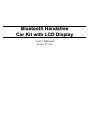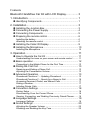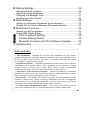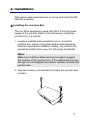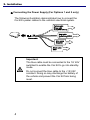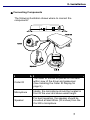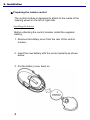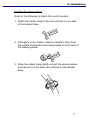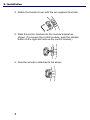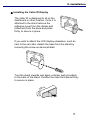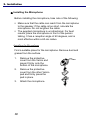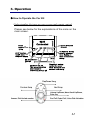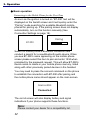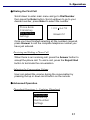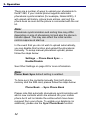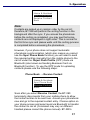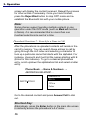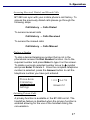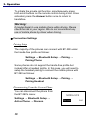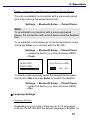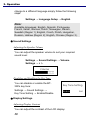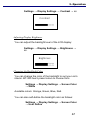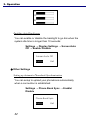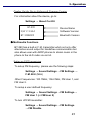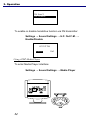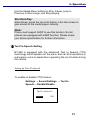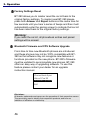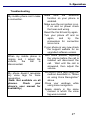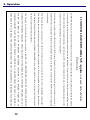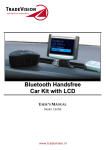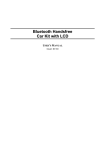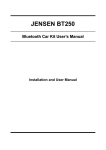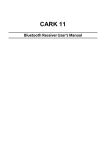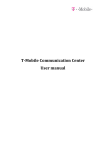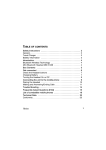Download Jensen BT-390 User's Manual
Transcript
Bluetooth Handsfree Car Kit with LCD Display User’s Manual Model: BT-390 Contents Bluetooth Handsfree Car Kit with LCD Display················ 3 1. Introduction·································································· 1 n Identifying Components······················································ 1 2. Installation ··································································· 3 n Installing the Junction Box·················································· 3 o Connecting the Power Supply ············································ 4 p Connecting Components ···················································· 5 q Preparing the remote control ·············································· 6 Installing the battery······································································· 6 Attaching the remote control ·························································· 6 r Installing the Caller ID Display············································ 9 s Installing the Microphone···················································· 10 Installing the Microphone ······························································· 10 3. Operation ···································································· 11 n How to Operate the Car Kit ················································ 11 Understanding the icons on your screen and remote control ········· 11 o Basic operation··································································· 12 Connecting to the Mobile Phone for the First Time ························ 12 p Dialing the First Call ··························································· 13 Receiving and Ending a Phone Call··············································· 13 Adjusting the Conversation Volume ··············································· 13 q Advanced Operation··························································· 13 Phonebook Functions 1 – Updating Phonebook ···························· 13 Phonebook Functions 2 – Search for a Name to Call····················· 16 Accessing Received, Dialed, and Missed Calls······························ 17 Dialing a Number ··········································································· 17 Initiating Private Calls ···································································· 17 r Connection Settings ··························································· 18 Pairing Setup ················································································· 18 Disconnecting From the Current Phone ········································· 18 Viewing, Connecting, and Deleting Previously Paired Phones ······· 19 s Language Settings······························································ 19 Language Settings ········································································· 19 t Sound Settings ··································································· 20 Adjusting the Speaker Volume ······················································· 20 Disabling and Enabling the Key Tone ············································ 20 u Display Settings·································································· 20 Adjusting Display Contrast ····························································· 20 Adjusting Display Brightness·························································· 21 Changing the Backlight Color························································· 21 Enabling Auto Dim Screen ····························································· 22 v Other Settings····································································· 22 Setting up Automatic Phonebook Synchronization························· 22 Finding Out the Device Software & Firmware Version···················· 23 w Multimedia Functions·························································· 23 Setting up FM Transmission ·························································· 23 Using A2DP Media Player······························································ 24 Text-To-Speech Setting ················································· 25 Factory Settings Reset ··················································· 26 Bluetooth Firmware and CPU Software Upgrade ·········· 26 Troubleshooting ······································································ 27 Notes on Safety 1. Unit installation – Installing the BT-390 Music Handsfree Car Kit requires specialized knowledge and skills. Incorrect installation may cause damage to your BT-390 unit and/ or your vehicle!! Therefore, it is strongly advised that the system be installed by a qualified professional. 2. Installation location – Unsuitable installation locations may lead to incorrect functioning of the essential vehicle safety equipments such as air bags or it may become a source of injury in an accident. Please always consult a professional installer and carefully choose the correct installation location in the car. 3. Interference with on-board electronics – Incorrect installation or unsuitable installation locations may cause interference with the vehicle electronics systems. Please consult the vehicle manufacturer’s notes if needed. 4. Road safety – We strongly advise that you always pay full attention to traffic conditions whenever the vehicle is moving. Distraction can lead to a dangerous traffic situation. Even when using a handsfree car kit the driver is always advised to avoid phone calls during difficult and complex traffic situations. 5. Use only approved replacement parts – Please always use official parts for your car kit as unknown spare or replacement parts may lead to malfunctions. 1. Introduction Carefully unpack the BT-390 Bluetooth Handsfree Car Kit and check that the following items are included: n Identifying Components Unpack the Car Kit package and ensure the following items are included. Remote / Bracket / Clasp / CR2032 Battery Part # 31132000 BT-390 LCD Junction Box Part # 31132450 Part # 31132100 Stand Speaker Microphone Part # 31132060 Part # 31132430 Part # 31132440 Fuse Set Part # 31132010 Power Cable Part # 31132010 Note: If any item is missing or damaged, please contact your dealer. 1 2. Installation This section demonstrates how to set up and install the BT390 into a vehicle. n Installing the Junction Box The Car Kit is designed to work with the 12/ 24-volt power supply of the vehicle. Refer to the following to install the junction box in a vehicle. 1. Locate a suitable place inside the car to mount the junction box. Select a dry place that avoids excessive heat and mechanical vibration. Ideally, the junction box should be hidden from view, but still easily accessible. Note: Make sure that the cables are long enough to support the location of the junction box. If the cables are not long enough, do not lengthen the cables. Instead, relocate the junction box. 2. Use two screws (not included) to fasten the junction box in place. 3 2. Installation o Connecting the Power Supply (For Options 1 and 2 only) The following illustration demonstrates how to connect the Car Kit’s power cables to the vehicle’s electrical system. Important: The blue cable must be connected to the 12/ 24V switched to enable the Car Kit to go into standby mode. Do not connect the blue cable to the +12/ 24V constant. Doing so may discharge the battery of the vehicle and prevent the Car Kit from being reset. 4 2. Installation p Connecting Components The following illustration shows where to connect the components. Item Description Caller ID The caller ID should be placed on the dash within view of the driver and passenger. (See Installing the Caller ID Display on page 9.) Microphone Ideally, the microphone should be located in front of the user and above waist height. Speaker For best reception, the speaker should be mounted at least 80cm (30 inches) from the Car Kit’s microphone. 5 2. Installation q Preparing the remote control The control module is designed to attach to the inside of the steering wheel on the left or right side. Installing the battery Before attaching the control module, install the supplied battery. 1. Remove the battery cover from the rear of the control module. 2. Insert the new battery with the correct polarity as shown below. 3. Put the battery cover back on. + 6 2. Installation Attaching the remote control Refer to the following to attach the control module: 1. Attach the rubber clasp to the two notches on one side of the bracket base. 2. Pull tightly on the rubber clasp by holding it firmly from the middle and position the bracket base on the inside of the steering wheel. 3. Wrap the rubber clasp tightly around the steering wheel and secure it on the other two notches on the bracket base. 7 2. Installation 4. Attach the bracket cover with the two supplied hex bolts. 5. Slide the control module into the module bracket as shown. (To remove the control module, push the release button to the right and remove the control module.) 6. Now the remote is attached to the wheel. 8 2. Installation r Installing the Caller ID Display The caller ID is designed to sit on the dashboard or other location. Once it is attached to the stand remove the adhesive cover from the sticker pad (attached) from the base and press firmly to secure in place. If you wish to attach the LCD display elsewhere, such as next to the car radio, detach the base from the stand by removing the screw as demonstrated. Turn the stand inwards and apply a sticker pad (provided) to the back of the stand. Position the stand and press firmly to secure in place. 9 2. Installation s Installing the Microphone Before installing the microphone, take note of the following: Make sure that the cable can reach from the microphone to the speaker. If the cable is too short, relocate the microphone. Do not lengthen the cable. The supplied microphone is uni-directional. For best results, place the microphone in front of the person talking. It has a reception angle of 60 degrees, and is most effective within a 60-cm radius. Installing the Microphone Find a suitable place for the microphone. Remove dust and grease from the surface. 1. Remove the protective cover from the Velcro and press it firmly onto the bottom of the microphone. 2. Remove the protective cover from the other Velcro pad and firmly press the pad in place. 3. Attach the microphone. 10 3. Operation n How to Operate the Car Kit Understanding the icons on your screen and remote control Please see below for the explanations of the icons on the main screen. 11 3. Operation o Basic operation Connecting to the Mobile Phone for the First Time As soon as the ignition is turned on “BT-390” text will be displayed on the backlit screen and it will quickly enter the “Pairing” mode searching for available Bluetooth mobile phones for pairing up. If the pairing screen does not display automatically, turn on this function manually (See Connection Settings on page 18). Pairing BT-390 Switch on mobile phone’s Bluetooth connection and conduct a search for a new Bluetooth audio device. When you see BT-390’s name appearing on the mobile phone screen please select this item to pair and enter 1234 when prompted by the password request. This will allow BT-390’s device name to reside in your mobile phone memory, listed along with other previously paired devices in the handset. You may need to press the connect command on the phone to establish the connection with BT-390 after pairing and the mobile phone name should appear on the main screen. Nokia 6230i Connected The car kit screen will also display battery and signal indications if your phone supports these functions. Note: Please contact your dealer for a compatibility list. 12 3. Operation p Dialing the First Call Scroll down to enter main menu and go to Dial Number then press the Enter button. Scroll up/down to go to your desired number, press Enter to select the number. Phone Book Call History Dial Number Settings 12345678 0286655757 Once you have finished selecting all the numbers required, press Answer to call the complete telephone number you have just entered. Receiving and Ending a Phone Call When there is an incoming call, press the Answer button to accept the phone call. To end a call, press the Reject/ End button to terminate the conversation. Adjusting the Conversation Volume User can adjust the volume during the conversation by pressing the up or down scroll button on the remote. q Advanced Operation Phonebook Functions 1 – Updating Phonebook Phone Book Call History Dial Number Settings 13 3. Operation There are a number of ways to upload your phonebook to the BT-390, if your mobile phone supports automatic phonebook synchronization (for example, Nokia 6230i), it will upload call history, phone book entries, and sort the phone book as soon as the phone is connected with the car kit. Note: Phonebook synchronization and sorting time may differ depending on size of phonebook list and also the phone’s transfer speed. This may also affect the initial remote control response at start up. In the event that you do not wish to upload automatically, you can disable this function and upload the phonebook manually. To setup manual phonebook upload, please follow the steps below: Settings → Phone Book Sync → Enable/Disable See Other Settings on page 22 for more information. Note: Phone Book Sync default setting is enabled. To force sync the contacts manually from both phone memory and the SIM card, please follow the steps below: Phone Book → Sync Phone Book Please note that automatic phonebook synchronization will add in new contacts which are entered into your mobile phone but it will not delete the entries which have been removed from your phone. To update your deletions (or additions); please use the Sync Phone Book function. 14 3. Operation Name & Numbers Sync Phone Book Receive Contact Back Note: Contacts are picked up in random order by the car kit; therefore, BT-390 will perform the sorting function in the background after the sync. If you access the phonebook before the sorting is completed, you may see that some contacts are not displayed in right order. This is normal for the first time sync and please waits until the sorting process is completed before accessing the phonebook. However, if your phone does not support automatic phonebook synchronization (which also means you cannot use the Sync Phone Book function) you will need to send the required entries manually from the mobile phone to the car kit under the Object Push Profile (OPP) mode via Bluetooth (also known as Sending Business Card via Bluetooth function). To use the OPP mode for uploading contacts please use the following steps: Phone Book → Receive Contact Name & Numbers Sync Phone Book Receive Contact Back Soon after you select Receive Contact, the BT-390 temporarily disconnects from your mobile phone to allow the contact entries to be sent over. Access your phonebook now and go to the required contact entry. Choose option on your phone screen and select send via Bluetooth to transfer the contact to car kit (Command may vary on different handset please consult the phone manual). BT-390’s 15 3. Operation screen will display the contact received. Repeat the process for other entries if necessary. Once you have finished, press the Reject/End button to stop OPP mode and reestablish the Bluetooth link with your mobile phone. Note: Some phones support sending multiple contacts in one operation under the OPP mode (such as Mark all function in Nokia). It is recommended that no more than one hundred selections be sent at a time. Phonebook Functions 2 – Search for a Name to Call After the phonebook is uploaded contacts will reside in the car kit’s memory. You can search these entries to call by going through the A-Z index and selecting a character to look up a particular name that starts with the alphabet. For instance, choose E and it will list the names starting with E (Erica for this instance). To go to a desired phonebook entry, scroll up/down the alphabetical list and select a letter entry. Phone Book → Name & Numbers → ABCDEFGHIJKLMNOP… 0286655757 ABCDEFGHIJ Erica Office Peter Go to the desired contact and press Answer/Call to dial out. Shortcut Key: Alternatively, press the Enter button in the main idle screen to instantly access the phonebook’s A-Z index. 16 3. Operation Accessing Received, Dialed, and Missed Calls BT-390 can sync with your mobile phone’s call history. To access the previously dialed calls please go through the following steps: Call History → Calls Dialed To access received calls Call History → Calls Received To access the missed calls: Call History → Calls Missed Dialing a Number To dial a desired telephone number that is not in the phonebook access the Dial Number function. Go to the required number and press Enter to type it on the screen. To delete a wrongly selected number move to Å symbol and press Enter to delete it. Once the complete telephone number is selected, press the Answer button to call the telephone number you have just entered. Phone Book Call History Dial Number Settings 12345678 0286655757 Initiating Private Calls A privacy function is available in the BT-390 car kit. The handsfree feature is disabled when the privacy function is enabled allowing for the use of the handset during the conversation. 17 3. Operation To initiate the private call function, simultaneously press both scroll buttons on the remote control during a call. Once activated, press the Answer button once to return to handsfree. Warning: It maybe illegal to use mobile phone while driving. Please check the law in your region. We do not recommend any use of mobile phone by driver when driving. r Connection Settings Pairing Setup The majority of the phones can connect with BT-390 under the hands-free profile as follows: Settings → Bluetooth Setup → Pairing → Pairing Phone Some phones do not support the hands-free profile but instead offer a headset profile. In this case, you will need to setup the headset pairing to connect the mobile phone with BT-390 as follows: Settings → Bluetooth Setup → Pairing → Pairing Headset Disconnecting From the Current Phone You can disconnect the phone from the BT-390’s menu: Settings → Bluetooth Setup → Active Phone → Disconn 18 NOKIA N95 Disconn Exit 3. Operation Viewing, Connecting, and Deleting Previously Paired Phones You can re-establish a connection with a previously paired phone by entering the paired phone lists: Settings → Bluetooth Setup → Paired Phone Note: To re-establish a connection with a previously paired device, the connection with current device must be disabled first. To re-establish a link please go to the desired device name and press Conn to re-connect with the BT-390: Settings → Bluetooth Setup → Paired Phone → select the device (e.g. Sony Ericsson K800i) → Conn Nokia N95 Nokia N80 Sony Ericsson K800i Sony Ericsson K800i Conn Del Exit To delete a pairing simply select the desired device name and scroll to Del and press Enter to confirm the deletion: Settings → Bluetooth Setup → Paired Phone → select the device (e.g. Sony Ericsson K800i) → Del s Language Settings Language Settings Depending on your region, there are up to 10 languages built into the BT-390 and the default language is English. To 19 3. Operation change to a different language simply follow the following steps: Settings → Language Setup → English Note: Available languages: English, Spanish, Portuguese, French, Italian, German, Dutch, Norwegian, Danish, Swedish (Region 1); English, Czech, Polish, Hungarian, Russian, Hebrew (Region 2); English, Chinese (Region 3). t Sound Settings Adjusting the Speaker Volume You can adjust the speaker volume to suit your required sound level: Settings → Sound Settings → Volume Settings → + / Volume Disabling and Enabling the Key Tone You can disable or enable the BT390’s key tone: Key Tone Setting Settings → Sound Settings → Key Tone Setting → Enable/Disable Enable u Display Settings Adjusting Display Contrast You can adjust the contrast of the LCD display: 20 Exit 3. Operation Settings → Display Settings → Contrast → +/Contrast Adjusting Display Brightness You can adjust the backlight level of the LCD display: Settings → Display Settings → Brightness → +/Brightness Changing the Backlight Color You can change the color of the backlight to suit your car’s interior. BT-390 has 5 preset colors to choose from: Settings → Display Settings → Screen Color → White Available colors: Orange, Green, Blue, Red. You can also self-define the backlight color as follows: Settings → Display Settings → Screen Color → User Define 21 3. Operation R G B Enabling Auto Dim Screen You can enable or disable the backlight to go dim when the system idle time is longer than 10 seconds: Settings → Display Settings → Screen Auto Off → Enable/ Disable Screen Auto Off Enable Exit v Other Settings Setting up Automatic Phonebook Synchronization You can setup to upload your phonebook automatically when a connection is established: Settings → Phone Book Sync → Enable/ Disable Phone Book Sync Enable 22 Exit 3. Operation Finding Out the Device Software & Firmware Version For information about the device, go to: Settings → About Car Kit BT-390 Device Name S/W V 2.5AF Software Version BT: 200B009 Bluetooth Version w Multimedia Functions BT-390 has a built-in F.M. transmitter which not only offer alternative sound output for handsfree communication but also allows user with A2DP phones to stream music in the phone to the Hi-Fi radio via car kit. Setting up FM Transmission To setup FM frequency, please use the following steps: Settings → Sound Settings → FM Settings → F.M. 88.8 (MHz) Other Frequencies: 100.1MHz, 106.2 MHz, FM User 1, and FM User 2. To setup a user defined frequency: Settings → Sound Settings → FM Settings→ FM User 1 (or FM User 2) To turn off FM transmitter: Settings → Sound Settings → FM Settings → FM Disable 23 3. Operation FM User 2 FM Disable To enable or disable handsfree function via FM transmitter: Settings → Sound Settings → H.F. Out F.M. → Enable/Disable HF OUT FM Enable Exit Using A2DP Media Player To enter Media Player interface: Settings → Sound Settings → Media Player 24 3. Operation Use the Media Menu buttons to Play, Pause, jump to Previous or Next songs, and Stop playing. Shortcut Key: Alternatively, press the Up scroll button in the idle screen to gain access to the media player instantly. Note: Phone must support A2DP to use this function. Not all phones are equipped with A2DP function. Please check your phone specification for further information. Text-To-Speech Setting BT-390 is equipped with the advanced Text to Speech (TTS) technology which speaks out the menu and car kit’s operations in real person voice to assist driver operating the car kit while driving the vehicle. Setting up Text-To-Speech To enable or disable TTS Feature: Settings → Sound Settings → Text to Speech→ Enable/Disable Text to Speech Enable Exit 25 3. Operation Factory Settings Reset BT-390 allows you to master reset the car kit back to the original factory settings. To master reset BT-390 please press both Answer and Reject buttons at the same time for few seconds until you hear a series of beeps and then it will automatically enter the pairing screen to indicate that car kit has been reset back to the original factory settings. Warning: If you reset the car kit, all phonebook entries and paired settings will be erased. Bluetooth Firmware and CPU Software Upgrade From time to time new Bluetooth phones are introduced and these phones may not be 100% compatible with BT390 as the software may not recognize new features or functions provided on the new phone. BT-390’s firmware must be updated to accommodate new phones. BT-390 offers an easy way of upgrading software. To use this feature please contact your dealer for an upgrade instruction manual. Phone Book Sync About Car Kit Firmware Update Exit Disclaimer: All brands, trademarks and names are the properties of their respective owners. They are solely used to identify their respective products, and have no indication of affiliation or relationship. 26 3. Operation Troubleshooting My mobile phone can’t make a connection. When my mobile phone is ringing and I adjust the volume, the call is disconnected. My phone doesn’t recognize my voice tags for voice recognition. (Note: Not available on all phones. Check your phone’s user manual for availability.) Make sure the bluetooth function on your phone is enabled. Make sure the car ignition is on. If on and no power check the fuses and wiring. Reset the Car Kit and try again. Turn your phone off and on again, and try the proceedure for connection once more. If your phone is very new check the support website for an upgraded software version. With some phones, adjusting the volume before the call is initaited will disconnect the call. Wait until the call is answered, then adjust the volume. Re-record voice tags using the method described in “Notes on using Voice Recognition” above. Close your windows while using voice recognition. Speak clearly in the same manner in which the voice tag was recorded. 27 3. Operation 12 MONTH LIMITED WARRANTY Applies to Jensen Series Mobile Electronics. or any part thereof, (other than transmitters) under normal use and conditions, be proven defective in material or workmanship within AUDIOVOX Electronics Corporation (the Company) warrants to the original retail purchaser of this product that should this product 12 months from the date of original purchase, such defect(s) will be repaired or replaced with new or reconditioned product, (at the Company’s option) without charge for parts or repair labor. To obtain repair or replacement within the terms of this Warranty, the product is to be delivered with proof of warranty coverage (e.g. dated bill of sale), specification of defect(s), transportation prepaid, to an approved warranty station. This Warranty is not assignable or transferable. This Warranty does not cover damage to the vehicle’s electrical system or costs incurred for removal or reinstallation of the product. This Warranty does not cover batteries nor apply to any product or part thereof which, in the opinion of the Company, has suffered or been damaged through alteration, improper installation, mishandling, misuse, abuse, neglect, accident, or by removal or defacement of the factory serial number/bar code label(s). This Warranty is in lieu of all other express warranties or liabilities. ANY IMPLIED WARRANTIES, INCLUDING ANY IMPLIED WARRANTY OF MERCHANTABILITY, SHALL BE LIMITED TO THE DURATION OF THIS WRITTEN WARRANTY. ANY ACTION FOR BREACH OF ANY WARRANTY HEREUNDER INCLUDING ANY IMPLIED WARRANTY OF MERCHANTABILITY MUST BE BROUGHT WITHIN A PERIOD OF 24 MONTHS FROM THE DATE OF ORIGINAL PURCHASE. IN NO CASE SHALL THE COMPANY BE LIABLE FOR ANY CONSEQUENTIAL OR INCIDENTAL DAMAGES 28