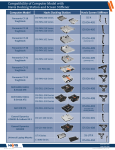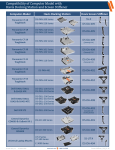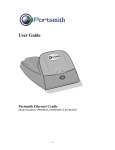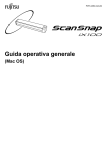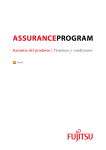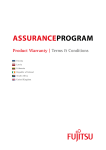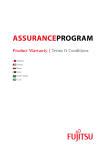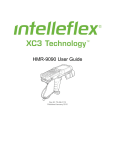Download Itron Tech GOBOOK Q100 User's Manual
Transcript
R ITRONIX GoBook® Handheld Computer Multidock Communications Cradle User Guide for the GoBook Q•100 Please read these instructions before using this equipment © Copyright 2004 Itronix Corporation All Rights Reserved The information in this document is copyright and may not be reproduced, stored in a retrieval system in any form or by any means, electronic, mechanical, photocopying or otherwise without prior permission from the copyright holder, Itronix Corporation. While every precaution has been taken in the preparation of this document, the publisher assumes no responsibility for errors and omissions neither is any liability assumed for damage resulting from the use of the information contained within this document. Itronix Corporation 801 South Stevens Street Spokane Washington 99204 USA Telephone: Facsimile: Email: Web: +1 509 624 6600 +1 509 626 4203 [email protected] http://www.itronix.com GoBook and Q•100 are trademarks of Itronix Corporation. GoBook Q•100 is also known as the IX100. Microsoft and Windows are trademarks of Microsoft Corporation in the U.S.A. and/ or other countries. Any other trademarks used in this booklet are acknowledged. Changes or modifications to this equipment not expressly approved by Itronix may void the FCC Part 15.101 compliance. NOTE This equipment has been tested and found to comply with the limits for a Class A digital devise, pursuant to Part 15 of the FCC Rules. These limits are designed to provide reasonable protection against harmful interference when the equipment is operated in a commercial environment. This equipment generates, uses and can radiate radio frequency energy and, if not installed and used in accordance with the instructing manual, may cause harmful interference to radio communications. Operation of this equipment in a residential area is likely to cause harmful interference in which case the use will be required to correct the interference at his own expense. 31 August 2004 Document No: 73-0141-001 MULTIDOCK COMMUNICATIONS CRADLE FOR THE GOBOOK Q•100 Introduction The Multidock Communications Cradle is an optional device used with the GoBook Q•100 handheld computer. It is designed for indoor use in an office-type environment. The Multidock Communications Cradle provides battery charging, convenient storage and network data communication for up to six handheld computers without the need for a PC. Available Cables and Accessories • The Multidock Communications Cradle comes with up to three power cords for battery charging in the United States, United Kingdom, and Europe Overview of the Multidock Communications Cradle Handheld Computer Multidock Pocket Front View 1 RJ45 Jack (Ethernet Connector) 115VAC / 230VAC Selector Switch Multidock Back View Docking Connector Multidock Pocket Front View Data Activity Status LED (Yellow) Link Status LED (Green) Ethernet Connector Features of the Multidock Communications Cradle When attached to external power, the Multidock Communications Cradle will simultaneously charge up to six GoBook Q•100 handheld computers and allow USB data communication to the handheld computers through one 10/100 BaseT Ethernet connection. Power Connector and AC Power Supply • Main 12VDC power to run and charge each handheld computer provided from an internal ATX PC power supply • The internal ATX PC power supply includes a fan, ON/OFF switch, power cord receptacle and 115VAC / 230VAC selector switch on the back of the Multidock NOTE Before using the Multidock, make sure the selector switch is set to the same AC voltage as your power source and the appropriate power cord is attached • 2 The battery in each handheld computer will charge in approximately 3.5 hours • Each unit charges independently of the others • Charge status is indicated by the Charge Status LED on the handheld computer • When no handheld computers are inserted, the power supply and power supply fan turn off automatically. They turn on automatically when a handheld computer is inserted in the Multidock Communications Cradle Ethernet • Each Multidock pocket provides a USB host data connection to each handheld computer for direct Ethernet connection • One RJ45 Ethernet port to connect to customer premise Ethernet switches Keyboard and Screen • The handheld computer’s keyboard and screen are accessible while in the Multidock Cradle Multidock Cradle Specifications • • • • Size: (L x W x H):10.5" x 17.5" x 7.5” (266.7mm x 444.5mm x 190.5 mm) Weight: 25 lbs (11.34Kg) Storage Temperature: +71°C to -51°C Operating Temperature: +50°C to 0°C NOTE At temperatures above 50°C and below 0°C, battery charging will be disabled by the handheld computer. Docking and Undocking a Q•100 in the Multidock Communications Cradle To dock the handheld computer, orient the computer as shown below. Insert the computer into the pocket and press down firmly. To undock, pull the handheld computer straight up until it clears the pocket. Handheld Computer Docked 3 Ethernet Setup To setup the Q•100 Multidock Communications Cradle for Ethernet connectivity, you will first need to download the following files from http://www.itronix.com/ product_support/downloads.asp to your Q•100 computer(s): • pscradle-Itonix-x.xarmppc.CAB (x.x represents the latest version of this file) • the latest image files for the Operating System and Q•100 To install and configure the PSCradle software on the Q•100: 1 Click the pscradle-Itronix-x.x.armppc.CAB file to install the PSCradle software. 2 Go to Start > Programs > Communication and select Ethernet Cradle Driver. 3 Check the “Enable Cradle Driver” check box. 4 Set the Auto Detect field to “Always Assume Cradle”. 5 Then, set the On Detect field to “Auto Connect”. 6 Disable ActiveSync on the Q•100 by selecting Start > ActiveSync > Tools > Options. Make sure both check boxes on this screen are NOT checked. 7 Select OK to accept these settings. MobileDox Net Software Setup MobileDox Net software provides configuration and management of the Itronix Multidock Cradle so it will fit the requirements of your network design. NOTE MobileDox Net software should only be used by network or system administrators. To Install MobileDox Net on Your Host PC running Windows 2000 or Windows XP: 1 Download MdxSetup-Itronix-x.x.x.exe from http://www.itronix.com/ product_support/downloads.asp (x.x.x represents the latest version of this file). 2 Double-click MdxSetup-Itronix-x.x.x.exe to install the MobileDox Net cradle manager software on your host PC. 3 Plug the Itronix Multidock Cradle into your existing ethernet network. By default, the Multidock Cradle will attempt to obtain an IP address from your DHCP server. 4 Run MobileDox Net to view and manage the Multidock Cradle status. 4 Maintaining the Multidock Communications Cradle CAUTION There are no user serviceable parts inside the Multidock Communications Cradle or handheld computer. Do not attempt to open either unit. Although the Q•100 computer is rugged, waterproof and sealed against the rain, dirt and dust, the Multidock Communications Cradle is not. The Multidock Communications Cradle is intended to be used indoors. Recommended Precautions for the Multidock Communications Cradle We recommend the following precautions to ensure that your Multidock Communications Cradle provides many years of reliable service. • Avoid subjecting the Multidock Communications Cradle to extremely damp or dusty conditions • Never use solvents or abrasive cleaners of any kind on your Multidock Communications Cradle • Avoid dropping your Multidock Communications Cradle • Keep the pockets clean and avoid allowing moisture or contaminants to get into the pockets or on the docking connectors Troubleshooting the Multidock Communications Cradle If you encounter problems with your GoBook Q•100 Multidock Communications Cradle, you should contact your system provider for help. However, here are a few troubleshooting tips that might help: Problem Troubleshooting Handheld computer doesn’t turn on when docked •Make sure the Multidock Communications Cradle is connected to a good power source using the appropriate supplied power cord, and the power adapter is secure. •Make sure the unit is seated correctly. The handheld computer’s Charge Status LED should illuminate. 5 Printed in U.S.A. 73-0141-001 6