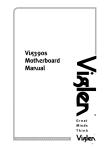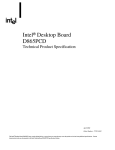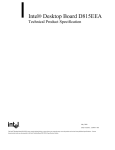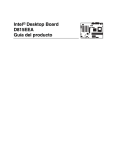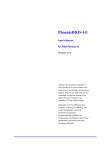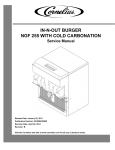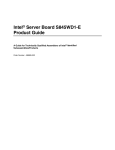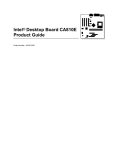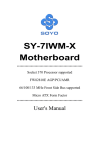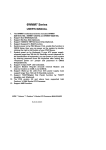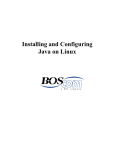Download Intel D810EMO User's Manual
Transcript
Intel® Desktop Board D810EMO/MO810E Technical Product Specification February 2000 Order Number A00653-001 The Intel® Desktop Board D810EMO/MO810E may contain design defects or errors known as errata that may cause the product to deviate from published specifications. Current characterized errata are documented in the Intel Desktop Board D810EMO/MO810E Specification Update. Revision History Revision -001 Revision History Date Intel ® First release of the Product Specification Desktop Board D810EMO/MO810E Technical February 2000 This product specification applies to only standard D810EMO/MO810E boards with BIOS identifier MO81010A.86A. Changes to this specification will be published in the Intel Desktop Board D810EMO/MO810E Specification Update before being incorporated into a revision of this document. Information in this document is provided in connection with Intel® products. No license, express or implied, by estoppel or otherwise, to any intellectual property rights is granted by this document. Except as provided in Intel’s Terms and Conditions of Sale for such products, Intel assumes no liability whatsoever, and Intel disclaims any express or implied warranty, relating to sale and/or use of Intel products including liability or warranties relating to fitness for a particular purpose, merchantability, or infringement of any patent, copyright or other intellectual property right. Intel products are not intended for use in medical, life saving, or life sustaining applications. Intel may make changes to specifications and product descriptions at any time, without notice. The D810EMO/MO810E board may contain design defects or errors known as errata that may cause the product to deviate from published specifications. Current characterized errata are available on request. Contact your local Intel sales office or your distributor to obtain the latest specifications before placing your product order. Copies of documents which have an ordering number and are referenced in this document, or other Intel literature, may be obtained from: Intel Corporation P.O. Box 5937 Denver, CO 80217-9808 or call in North America 1-800-548-4725, Europe 44-0-1793-431-155, France 44-0-1793-421-777, Germany 44-0-1793-421-333, other Countries 708-296-9333. † All other brands and names are the property of their respective owners. Copyright 2000, Intel Corporation. All rights reserved. Preface This Technical Product Specification (TPS) specifies the board layout, components, connectors, power and environmental requirements, and the BIOS for the D810EMO/MO810E desktop board. It describes the standard product and available manufacturing options. The D810EMO desktop board is known in some documentation and sales collateral as the MO810E. Both names refer to the same product. Intended Audience The TPS is intended to provide detailed, technical information about the board and its components to the vendors, system integrators, and other engineers and technicians who need this level of information. It is specifically not intended for general audiences. What This Document Contains Chapter 1 2 3 4 5 Description A description of the hardware used on this board A map of the resources of the board The features supported by the BIOS Setup program The contents of the BIOS Setup program’s menus and submenus A description of the BIOS error messages, beep codes, and POST codes Typographical Conventions This section contains information about the conventions used in this specification. Not all of these symbols and abbreviations appear in all specifications of this type. Notes, Cautions, and Warnings ✏ NOTE Notes call attention to important information. CAUTION Cautions are included to help you avoid damaging hardware or losing data. WARNING Warnings indicate conditions that, if not observed, can cause personal injury. iii Intel Desktop Board D810EMO/MO810E Technical Product Specification Other Common Notation iv # Used after a signal name to identify an active-low signal (such as USBP0#) (NxnX) When used in the description of a component, N indicates component type, xn are the relative coordinates of its location on the board, and X is the instance of the particular part at that general location. For example, J5J1 is a connector, located at 5J. It is the first connector in the 5J area. KB Kilobyte (1024 bytes) Kbit Kilobit (1024 bits) MB Megabyte (1,048,576 bytes) Mbit Megabit (1,048,576 bits) GB Gigabyte (1,073,741,824 bytes) xxh An address or data value ending with a lowercase h indicates a hexadecimal value. x.x V Volts. Voltages are DC unless otherwise specified. † This symbol is used to indicate third-party brands and names that are the property of their respective owners. Contents 1 Product Description 1.1 1.2 1.3 1.4 1.5 1.6 1.7 1.8 1.9 1.10 1.11 1.12 1.13 Overview ................................................................................................................... 10 1.1.1 Feature Summary ....................................................................................... 10 1.1.2 Board Layout............................................................................................... 11 1.1.3 Block Diagram ............................................................................................. 12 Online Support........................................................................................................... 13 Design Specifications ................................................................................................ 13 Processor .................................................................................................................. 16 System Memory......................................................................................................... 17 Intel® 810E Chipset ................................................................................................... 18 1.6.1 Direct AGP .................................................................................................. 19 1.6.2 USB............................................................................................................. 19 1.6.3 IDE Support................................................................................................. 20 1.6.4 Real-Time Clock, CMOS SRAM, and Battery.............................................. 20 I/O Controller ............................................................................................................. 21 Serial Debug Port ...................................................................................................... 21 Graphics Subsystem ................................................................................................. 22 Audio Subsystem....................................................................................................... 23 1.10.1 Creative Sound Blaster AudioPCI 128V ...................................................... 23 1.10.2 Creative ES1373D Digital Audio Controller.................................................. 23 1.10.3 Crystal Semiconductor CS4297A Analog Codec ......................................... 23 1.10.4 Audio Connectors........................................................................................ 24 Hardware Monitor Component................................................................................... 24 LAN Subsystem......................................................................................................... 25 1.12.1 Intel® 82559 PCI LAN Controller ................................................................. 25 1.12.2 LAN Subsystem Software............................................................................ 26 1.12.3 RJ-45 LAN Connector LEDs........................................................................ 26 Power Management Features.................................................................................... 27 1.13.1 ACPI............................................................................................................ 27 1.13.2 Hardware Support ....................................................................................... 29 2 Technical Reference 2.1 2.2 2.3 2.4 2.5 2.6 2.7 2.8 Introduction................................................................................................................ 33 Memory Map ............................................................................................................. 33 I/O Map ..................................................................................................................... 34 DMA Channels .......................................................................................................... 35 PCI Configuration Space Map ................................................................................... 36 Interrupts ................................................................................................................... 36 PCI Interrupt Routing Map ......................................................................................... 37 Connectors ................................................................................................................ 38 2.8.1 Back Panel I/O Connectors ......................................................................... 39 2.8.2 Internal I/O Connectors ............................................................................... 41 2.8.3 External I/O Connectors .............................................................................. 46 v Intel Desktop Board D810EMO/MO810E Technical Product Specification 2.9 Jumper Block............................................................................................................. 49 2.10 Mechanical Considerations........................................................................................ 51 2.10.1 FlexATX Form Factor .................................................................................. 51 2.10.2 I/O Shield .................................................................................................... 52 2.11 Electrical Considerations ........................................................................................... 53 2.11.1 Add-in Board Considerations....................................................................... 53 2.11.2 Power Consumption .................................................................................... 53 2.11.3 Power Supply Considerations...................................................................... 54 2.11.4 Fan Power Requirements............................................................................ 54 2.12 Thermal Considerations............................................................................................. 55 2.13 Reliability ................................................................................................................... 56 2.14 Environmental............................................................................................................ 57 2.15 Regulatory Compliance ............................................................................................. 58 2.15.1 Safety Regulations ...................................................................................... 58 2.15.2 EMC Regulations ........................................................................................ 58 2.15.3 Certification Markings.................................................................................. 59 3 Overview of BIOS Features 3.1 3.2 3.3 3.4 3.5 3.6 3.7 3.8 3.9 Introduction................................................................................................................ 61 BIOS Flash Memory Organization ............................................................................. 62 Resource Configuration ............................................................................................. 62 3.3.1 PCI Autoconfiguration ................................................................................. 62 3.3.2 PCI IDE Support.......................................................................................... 63 System Management BIOS (SMBIOS) ...................................................................... 64 BIOS Upgrades ......................................................................................................... 65 3.5.1 Language Support....................................................................................... 65 3.5.2 Custom Splash Screen................................................................................ 65 Recovering BIOS Data .............................................................................................. 66 Boot Options.............................................................................................................. 67 3.7.1 CD-ROM and Network Boot ........................................................................ 67 3.7.2 Booting Without Attached Devices .............................................................. 67 USB Legacy Support ................................................................................................. 68 BIOS Security Features ............................................................................................. 69 4 BIOS Setup Program 4.1 4.2 4.3 4.4 vi Introduction................................................................................................................ 71 Maintenance Menu .................................................................................................... 72 4.2.1 Extended Configuration Submenu............................................................... 73 Main Menu................................................................................................................. 74 Advanced Menu......................................................................................................... 75 4.4.1 Boot Configuration Submenu ...................................................................... 76 4.4.2 Peripheral Configuration Submenu.............................................................. 77 4.4.3 IDE Configuration Submenu........................................................................ 78 4.4.4 Event Log Configuration .............................................................................. 81 4.4.5 Video Configuration..................................................................................... 82 Contents 4.5 4.6 4.7 4.8 Security Menu............................................................................................................ 83 Power Menu .............................................................................................................. 84 Boot Menu ................................................................................................................. 85 Exit Menu .................................................................................................................. 87 5 Error Messages and Beep Codes 5.1 5.2 5.3 5.4 5.5 BIOS Error Messages................................................................................................ 89 Port 80h POST Codes ............................................................................................... 91 Bus Initialization Checkpoints .................................................................................... 95 Speaker ..................................................................................................................... 96 BIOS Beep Codes ..................................................................................................... 97 Figures 1. 2. 3. 4. 5. 6. 7. 8. 9. 10. 11. Board Components.................................................................................................... 11 Block Diagram ........................................................................................................... 12 Intel 810E Chipset Block Diagram ............................................................................. 18 Back Panel I/O Connectors ....................................................................................... 39 Internal I/O Connectors ............................................................................................. 41 External I/O Connectors ............................................................................................ 46 Location of the Jumper Block .................................................................................... 49 Board Dimensions ..................................................................................................... 51 I/O Shield Dimensions ............................................................................................... 52 High Temperature Zones........................................................................................... 55 Memory Map of the Flash Memory Device ................................................................ 62 Tables 1. 2. 3. 4. 5. 6. 7. 8. 9. 10. 11. 12. 13. 14. 15. 16. 17. 18. 19. 20. Feature Summary...................................................................................................... 10 Specifications ............................................................................................................ 13 Processors Supported by the Board .......................................................................... 16 System Memory Configuration................................................................................... 17 Supported Graphics Refresh Rates ........................................................................... 22 LAN Connector LED States ....................................................................................... 26 Effects of Pressing the Power Switch ........................................................................ 27 Power States and Targeted System Power ............................................................... 28 Wake Up Devices and Events ................................................................................... 29 Fan Connector Descriptions ...................................................................................... 30 System Memory Map................................................................................................. 33 I/O Map ..................................................................................................................... 34 DMA Channels .......................................................................................................... 35 PCI Configuration Space Map ................................................................................... 36 Interrupts ................................................................................................................... 36 PCI Interrupt Routing Map ......................................................................................... 37 USB Connectors........................................................................................................ 40 VGA Port Connector .................................................................................................. 40 LAN Connector .......................................................................................................... 40 Audio Line Out Connector ......................................................................................... 40 vii Intel Desktop Board D810EMO/MO810E Technical Product Specification 21. 22. 23. 24. 25. 26. 27. 28. 29. 30. 31. 32. 33. 34. 35. 36. 37. 38. 39. 40. 41. 42. 43. 44. 45. 46. 47. 48. 49. 50. 51. 52. 53. 54. 55. 56. 57. 58. 59. 60. 61. 62. 63. 64. 65. viii Mic In Connector ....................................................................................................... 40 Chassis Fan Connector (J2J1) .................................................................................. 42 Processor Fan Connector (J7J1) ............................................................................... 42 Primary IDE Connector (J7E1) .................................................................................. 42 Slimline IDE Connector (J8E1) .................................................................................. 43 Serial Debug Port Connector (J7C1) ......................................................................... 43 Power Connector (J8B1) ........................................................................................... 44 PCI Bus Connector (J4B1) ........................................................................................ 45 ATAPI CD-ROM Connector (J2D1) ........................................................................... 45 USB Port Connector (J7A1)....................................................................................... 47 Front Panel Connector (J8C1) ................................................................................... 47 States for a Single-colored Power LED...................................................................... 48 States for a Dual-colored Power LED ........................................................................ 48 BIOS Setup Configuration Jumper Settings (J8F1).................................................... 50 Power Usage ............................................................................................................. 53 Chassis Fan (J3A2) DC Power Requirements ........................................................... 54 Thermal Considerations for Components .................................................................. 56 Board Environmental Specifications .......................................................................... 57 Safety Regulations .................................................................................................... 58 EMC Regulations....................................................................................................... 58 Supervisor and User Password Functions ................................................................. 69 BIOS Setup Program Menu Functions....................................................................... 71 BIOS Setup Program Function Keys ......................................................................... 72 Maintenance Menu .................................................................................................... 72 Extended Configuration Submenu ............................................................................. 73 Main Menu................................................................................................................. 74 Advanced Menu......................................................................................................... 75 Boot Configuration Submenu..................................................................................... 76 Peripheral Configuration Submenu ............................................................................ 77 IDE Configuration Submenu ...................................................................................... 78 Primary/Secondary IDE Master/Slave Submenus...................................................... 79 Event Log Configuration Submenu ............................................................................ 81 Video Configuration Submenu ................................................................................... 82 Security Menu............................................................................................................ 83 Power Menu .............................................................................................................. 84 Boot Menu ................................................................................................................. 85 Exit Menu .................................................................................................................. 87 BIOS Error Messages................................................................................................ 89 Uncompressed INIT Code Checkpoints..................................................................... 91 Boot Block Recovery Code Checkpoints ................................................................... 91 Runtime Code Uncompressed in F000 Shadow RAM ............................................... 92 Bus Initialization Checkpoints .................................................................................... 95 Upper Nibble High Byte Functions ............................................................................. 95 Lower Nibble High Byte Functions ............................................................................. 96 Beep Codes............................................................................................................... 97 1 Product Description What This Chapter Contains 1.1 1.2 1.3 1.4 1.5 1.6 1.7 1.8 1.9 1.10 1.11 1.12 1.13 Overview ................................................................................................................... 10 Online Support........................................................................................................... 13 Design Specifications ................................................................................................ 13 Processor .................................................................................................................. 16 System Memory......................................................................................................... 17 Intel® 810E Chipset ................................................................................................... 18 I/O Controller ............................................................................................................. 21 Serial Debug Port ...................................................................................................... 21 Graphics Subsystem ................................................................................................. 22 Audio Subsystem....................................................................................................... 23 Hardware Monitor Component................................................................................... 24 LAN Subsystem......................................................................................................... 25 Power Management Features.................................................................................... 27 9 Intel Desktop Board D810EMO/MO810E Technical Product Specification 1.1 Overview 1.1.1 Feature Summary Table 1 summarizes the D810EMO/MO810E board’s major features. Table 1. Feature Summary Form Factor FlexATX (9.0 inches by 7.5 inches) Processor Support for either an Intel® Pentium® III processor in a Flip Chip Pin Grid Array (FC-PGA) package or an Intel® Celeron™ processor in an FCPGA package or a PPGA package Memory • One 168-pin dual inline memory module (DIMM) socket • Supports up to 256 MB of 100 MHz non-ECC synchronous DRAM (SDRAM) • Support for serial presence detect (SPD) and non-SPD DIMMs Chipset Intel® 810E chipset, consisting of: • Intel® 82810E DC-133 Graphics/Memory Controller Hub (GMCH) • Intel® 82801AA I/O Controller Hub (ICH) • Intel® 82802AB 4 Mbit Firmware Hub (FWH) Direct AGP Video • Intel 82810E DC-133 GMCH • 4 MB of display cache • VGA port connector on back panel Audio Audio Codec ’97 (AC ’97) compatible audio subsystem, consisting of the following: • Creative Sound Blaster† AudioPCI 128V digital audio controller (ES1373D) • Crystal Semiconductor CS4297A analog codec I/O Controller SMSC LPC47M102 SIO low pin count (LPC) interface I/O controller Peripheral Interfaces • Up to four universal serial bus (USB) ports Serial Debug Port One 9-pin stake-pin serial debug port connector Expansion capabilities One PCI bus connector at PCI slot 5 location Management Level 4 Support • Intel® 82559 local area network (LAN) controller Instantly Available PC • Support for PCI Local Bus Specification , Revision 2.2 • Two IDE interfaces with Ultra DMA support • Hardware monitor • Suspend-to-RAM support • Wake on USB ports BIOS • Intel®/AMI BIOS stored in an Intel 82802AB 4 Mbit firmware hub (FWH) • Support for Advanced Configuration and Power Interface (ACPI), Plug and Play, and SMBIOS ✏ NOTE The D810EMO/MO810E board is designed to support only USB-aware operating systems. 10 Product Description For information about Refer to The board’s compliance level with ACPI, Plug and Play, and SMBIOS Table 2, page 13 1.1.2 Board Layout Figure 1 shows the location of the major components on the board. A B C D Q E P O N F M L G K J I H OM08923 A B C D E F G H I Crystal Semiconductor CS4297A codec Creative ES1373D digital audio controller 4 MB display cache Back panel I/O connectors Intel 82810E DC-133 GMCH Processor socket DIMM socket Primary IDE connector Slimline Secondary IDE connector J K L M N O P Q Front panel connector Power connector SMSC LPC47M102 I/O controller Intel 82801AA ICH Intel 82559 PCI LAN Controller Speaker Battery PCI bus connector Figure 1. Board Components 11 Intel Desktop Board D810EMO/MO810E Technical Product Specification 1.1.3 Block Diagram Figure 2 is a block diagram of the major functional areas of the board. USB Primary/ Secondary IDE Interface Port 0 ATA33/66 USB Hub Port 1 Port 2 PPGA370 Processor Socket 66/100/133 MHz Host Bus Port 3 810E Chipset 82810E Graphics Memory Controller Hub (GMCH) 100 MHz SDRAM Bus AHA Bus LPC Bus DIMM Socket VGA Port 82802AB Firmware Hub (FWH) 82801AA I/O Controller Hub (ICH) 4 MB Display Cache Display Interface LPC I/O Controller Serial Port PCI Bus Hardware Monitor SMBus PCI Bus Digital Controller AC ’97 Link 10/100 Mbps Ethernet LAN Subsystem PCI Bus CD-ROM Analog Codec PCI Bus Connector Line Out Mic In OM09093 Figure 2. Block Diagram 12 Product Description 1.2 Online Support Find information about Intel® desktop boards under “Product Info” or “Customer Support” at these World Wide Web sites: http://www.intel.com/design/motherbd http://support.intel.com/support/motherboards/desktop 1.3 Design Specifications Table 2 lists the specifications applicable to the D810EMO/MO810E board. Table 2. Specifications Reference Name Specification Title Version, Revision Date, and Ownership This specification is available at: AC ‘97 Audio Codec ‘97 Version 2.1, May 1998, Intel Corporation. ftp://download.intel.com/ pc-supp/platform/ac97 ACPI Advanced Configuration and Power Interface Specification (2X only) Version 1.0, July 1, 1998, Intel Corporation, Microsoft Corporation, and Toshiba Corporation. http://www.teleport.com/~acpi/ AGP Accelerated Graphics Port Interface Specification Version 2.0, May 4, 1998, Intel Corporation. the Accelerated Graphics Implementers Forum at: http://www.agpforum.org/ AMI BIOS American Megatrends BIOS Specification AMIBIOS 99, June 1999, American Megatrends, Inc. http://www.ami.com/amibios/ bios.platforms.desktop.html ATA-3 Information Technology AT Attachment-3 Interface, X3T10/2008D Version 6 ATA Anonymous FTP Site: ftp://fission.dt.wdc.com ATAPI Information Technology AT Attachment with Packet Interface Extensions T13/1153D Version 18 August 13, 1998, Contact: T13 Chair, Seagate Technology T13 Anonymous FTP Site: ftp://fission.dt.wdc.com/ x3t13/project/d1153r18.pdf ATX ATX Specification Version 2.01, February 1997, Intel Corporation. http://download.intel.com/ design/motherbd/atx.htm El Torito Bootable CD-ROM format specification Version 1.0, January 25, 1995, Phoenix Technologies Ltd., and IBM Corporation. the Phoenix Technologies web site at: http://www.ptltd.com/techs/ specs.html FlexATX FlexATX Addendum to the microATX Specification Version 1.0 http://www.teleport.com/~ffsupprt /spec/FlexATXaddn1_01.pdf continued 13 Intel Desktop Board D810EMO/MO810E Technical Product Specification Table 2. Specifications (continued) Reference Name Specification Title Version, Revision Date, and Ownership This specification is available at: IrDA† Serial Infrared Physical Layer Link Specification Version 1.1, October 17, 1995 Infrared Data Association Phone: (510) 943-6546 Fax: (510) 943-5600 E-mail: [email protected] LPC Low Pin Count Interface Specification Version 1.0, September 29, 1997, Intel Corporation. http://www.intel.com/ design/chipsets/industry/ lpc.htm MicroATX microATX Motherboard Interface Specification Version 1.0, December 1997 Intel Corporation http://www/teleport.com/ ~ffsupprt/spec/ microatxspecs.htm SFX Power Supply Design Guide Version 1.1, http://www/teleport.com/ ~ffsupprt/spec/ microatxspecs.htm PCI Local Bus Specification Version 2.2, December 18, 1998, PCI Special Interest Group. http://www.pcisig.com/ PCI Bus Power Management Interface Specification Version 1.1, December 18, 1998, PCI Special Interest Group. http://www.pcisig.com/ Plug and Play Plug and Play BIOS Specification Version 1.0a, May 5, 1994, Compaq Computer Corp., Phoenix Technologies Ltd., and Intel Corporation. ftp://download.intel.com/ ial/wfm/bio10a.pdf SDRAM DIMMs (64-and 72-bit) PC SDRAM Unbuffered DIMM Specification Revision 1.0, February 1998, Intel Corporation. http://www.intel.com/ design/chipsets/memory/ sdram.htm#S1 PC Serial Presence Detect (SPD) Specification Revision 1.2A, December 1997, Intel Corporation http://www.intel.com/ design/chipsets/memory/ sdram.htm#S1 SMBIOS System Management BIOS Version 2.3, August 12, 1998, Award Software International Inc., Dell Computer Corporation, Hewlett-Packard Company, Intel Corporation, International Business Machines Corporation, Phoenix Technologies Limited, American Megatrends Inc., and SystemSoft Corporation. http://developer.intel.com/ ial/wfm/design/smbios PCI February 1998 Intel Corporation continued 14 Product Description Table 2. Specifications (continued) Reference Name Specification Title Version, Revision Date, and Ownership This specification is available at: UHCI Universal Host Controller Interface Design Guide Version 1.1, March 1996, Intel Corporation. This guide is available at: http://www.usb.org/ developers USB Universal Serial Bus Specification Version 1.1, September 23, 1998, Compaq Computer Corporation, Intel Corporation, Microsoft Corporation, and NEC. http://www.usb.org/ developers/docs.html WfM Wired for Management Baseline Version 2.0, December 18, 1998, Intel Corporation http://developer.intel.com/ ial/WfM/wfmspecs.htm 15 Intel Desktop Board D810EMO/MO810E Technical Product Specification 1.4 Processor CAUTION The board supports processors that draw a maximum of 22 amps. Using a processor that draws more than 22 amps can damage the processor, the board, and the power supply. See the processor’s data sheet for current usage requirements. The board supports the processors listed in Table 3. The host bus frequency is automatically selected. Table 3. Processors Supported by the Board Processor Type Processor Speed Host Bus Frequency L2 Cache Size Pentium III processor 600EB MHz 133 MHz 256 KB 600E MHz 550E MHz 500E MHz 100 MHz 100 MHz 100 MHz 256 KB 256 KB 256 KB 533 MHz 500 MHz 466 MHz 433 MHz 400 MHz 366 MHz 66 MHz 66 MHz 66 MHz 66 MHz 66 MHz 66 MHz 128 KB 128 KB 128 KB 128 KB 128 KB 128 KB Celeron processor All supported onboard memory can be cached, up to the cachability limit of the processor. 16 For information about Refer to Processor support for the D810EMO/MO810E board http://support.intel.com/support/motherboards/desktop Processor data sheets http://www.intel.com/design/litcentr Product Description 1.5 System Memory CAUTION To be fully compliant with all applicable Intel® SDRAM memory specifications, the board should be populated with DIMMs that support the Serial Presence Detect (SPD) data structure. If your memory modules do not support SPD, you will see a notification to this effect on the screen at power up. The BIOS will attempt to configure the memory controller for normal operation; however, DIMMs may not function at the determined frequency. CAUTION Because the main system memory is also used as video memory, the board requires a 100 MHz SDRAM DIMM even though the host bus frequency is 66 MHz. It is highly recommended that an SPD DIMM be used, since this allows the BIOS to read the SPD data and program the chipset to accurately configure memory settings for optimum performance. If non-SPD memory is installed, the BIOS will attempt to correctly configure the memory settings, but performance and reliability may be impacted. The board has one DIMM socket. The minimum memory size is 32 MB and the maximum memory size is 256 MB. The BIOS automatically detects memory type, size, and frequency. The board supports the following memory features: • • • • • 3.3 V, 168-pin DIMM with gold-plated contacts 100 MHz SDRAM Serial Presence Detect (SPD) or non-SPD memory (BIOS recovery requires an SPD DIMM) Non-ECC (64-bit) memory Unbuffered single- or double-sided DIMM The board is designed to support the DIMM configurations listed in Table 4 below. Table 4. System Memory Configuration DIMM Size Non-ECC Configuration 32 MB 4 Mbit x 64 64 MB 8 Mbit x 64 128 MB 16 Mbit x 64 256 MB (Note) 32 Mbit x 64 Note: A 256 MB DIMM used with this board must be built with 128 Mbit device technology. For information about Refer to The PC Serial Presence Detect Specification Table 2, page 13 Obtaining copies of PC SDRAM specifications http://www.intel.com/design/pcisets/memory 17 Intel Desktop Board D810EMO/MO810E Technical Product Specification 1.6 Intel® 810E Chipset The Intel 810E chipset consists of the following devices: • 82810E DC-133 Graphics Memory Controller Hub (GMCH) with accelerated hub architecture (AHA) bus • 82801AA I/O Controller Hub (ICH) with AHA bus • 82802AB Firmware Hub (FWH) The chipset provides the host, memory, display, and I/O interfaces shown in Figure 3. 66/100/133 MHz Host Bus ATA33/66 USB 810E Chipset 100 MHz SDRAM Bus 82810E Graphics Memory Controller Hub (GMCH) AHA Bus 82801AA I/O Controller Hub (ICH) 82802AB Firmware Hub (FWH) SMBus PCI Bus LPC Bus Display Interface AC Link OM09130 Figure 3. Intel 810E Chipset Block Diagram 18 For information about Refer to The Intel 810E chipset http://developer.intel.com The resources used by the chipset Chapter 2 The chipset’s compliance with ACPI and AC ‘97 Table 2, page 13 Product Description 1.6.1 Direct AGP Direct (integrated) AGP is a high-performance bus (independent of the PCI bus) for graphics-intensive applications, such as 3-D applications. AGP overcomes certain limitations of the PCI bus related to handling large amount of graphics data with the following features: • Pipelined memory read and write operations that hide memory access latency • Demultiplexing of address and data on the bus for nearly 100 percent bus efficiency For information about Refer to The location of the VGA port connector Figure 4, page 39 Obtaining the Accelerated Graphics Port Interface Specification Table 2, page 13 1.6.2 USB The board supports up to four USB ports; one USB peripheral can be connected to each port. For more than four USB devices, an external hub can be connected to any of the ports. Two USB ports are implemented with stacked back panel connectors. The other two ports can be routed from the connector at location J7A1 via a cable to the front panel. The board fully supports UHCI and uses UHCI-compatible software drivers. USB features include: • • • • • • ✏ Support for self-identifying peripherals that can be connected or disconnected while the computer is running Automatic mapping of function to driver and configuration Support for isochronous and asynchronous transfer types over the same set of wires Support for up to 127 physical devices Guaranteed bandwidth and low latencies appropriate for telephony, audio, and other applications Error-handling and fault-recovery mechanisms built into the protocol NOTE Computer systems that have an unshielded cable attached to a USB port may not meet FCC Class B requirements, even if no device or a low-speed USB device is attached to the cable. Use shielded cable that meets the requirements for full-speed devices. For information about Refer to The location of the USB connectors on the back panel Figure 4, page 39 The signal names of the USB connectors Table 17, page 40 The location of the USB port connector for the front panel Figure 6, page 46 The signal names for the USB port connector for the front panel Table 30, page 47 The USB and UHCI specifications Table 2, page 13 19 Intel Desktop Board D810EMO/MO810E Technical Product Specification 1.6.3 IDE Support The board has two independent bus-mastering IDE interfaces. These interfaces support: • ATAPI devices (such as CD-ROM drives) • ATA devices using the transfer modes listed in Table 51 on page 79 The BIOS supports logical block addressing (LBA) and extended cylinder head sector (ECHS) translation modes. The drive reports the transfer rate and translation mode to the BIOS. The board supports laser servo (LS-120) diskette technology through its IDE interfaces. The LS-120 drive can be configured as a boot device by setting the BIOS Setup program’s Boot menu to one of the following: • ARMD-FDD (ATAPI removable media device – floppy disk drive) • ARMD-HDD (ATAPI removable media device – hard disk drive) The board has two IDE interface connectors. The primary IDE connector is a standard 40-pin IDE interface. The secondary IDE connector is a 50-pin Slimline IDE connector, intended for use with devices such as 2.5-inch hard disk drives and mobile CD-ROM drives. The Slimline IDE connector has the standard IDE interface pins but also includes audio and power signals. For information about Refer to The location of the IDE connectors Figure 5, page 41 The signal names of the primary IDE connector Table 24, page 42 The signal names of the Slimline secondary IDE connector Table 25, page 43 BIOS Setup program’s Boot menu Table 56, page 85 1.6.4 Real-Time Clock, CMOS SRAM, and Battery The real-time clock is compatible with DS1287 and MC146818 components. The clock provides a time-of-day clock and a multicentury calendar with alarm features and century rollover. The real-time clock supports 256 bytes of battery-backed CMOS SRAM in two banks that are reserved for BIOS use. A coin-cell battery powers the real-time clock and CMOS memory. When the computer is not plugged into a wall socket, the battery has an estimated life of three years. When the computer is plugged in, the 3.3 V standby current from the power supply extends the life of the battery. The clock is accurate to ± 13 minutes/year at 25 ºC with 3.3 VSB applied. The time, date, and CMOS values can be specified in the BIOS Setup program. The CMOS values can be returned to their defaults by using the BIOS Setup program. ✏ NOTE If the battery and AC power fail, standard defaults, not custom defaults, will be loaded into CMOS RAM at power on. 20 Product Description ✏ NOTE The recommended method of accessing the date in systems with Intel desktop boards is indirectly from the Real-Time Clock (RTC) via the BIOS. The BIOS on Intel desktop boards contains a century checking and maintenance feature. This feature checks the two least significant digits of the year stored in the RTC during each BIOS request (INT 1Ah) to read the date and, if less than 80 (i.e., 1980 is the first year supported by the PC), updates the century byte to 20. This feature enables operating systems and applications using the BIOS date/time services to reliably manipulate the year as a four-digit value. For information about Refer to Proper date access in systems with Intel desktop boards http://support.intel.com/support/year2000/ 1.7 I/O Controller The SMSC LPC47M102 I/O controller provides the following features: • Low pin count (LPC) interface • One serial port • Infrared (IrDA) interface • Intelligent power management, including a programmable wake up event interface • Fan control: One pulse width modulation (PWM) fan speed control output One fan tachometer input The BIOS Setup program provides configuration options for the I/O controller. For information about Refer to SMSC LPC47M102 I/O controller http://www.smsc.com The IrDA interface Section 2.8.3, page 46 1.8 Serial Debug Port The board has one 9-pin serial debug port connector. The serial debug port’s NS16C550-compatible UART supports data transfers at rates of up to 115.2 kbits/sec with BIOS support. The serial debug port can be assigned as COM1 (3F8h), COM2 (2F8h), COM3 (3E8h), or COM4 (2E8h). For information about Refer to The location of the serial debug port connector Figure 5, page 41 The signal names of the serial debug port connector Table 26, page 43 21 Intel Desktop Board D810EMO/MO810E Technical Product Specification 1.9 Graphics Subsystem The Intel 82810E DC-133 GMCH graphics memory controller hub component provides the following graphics support features: • Integrated 2-D and 3-D graphics engines • Integrated hardware motion compression engine • Integrated 230 MHz DAC Table 5 lists the refresh rates supported by graphics subsystem. Table 5. Supported Graphics Refresh Rates Resolution Color Palette Available Refresh Frequencies (Hz) 640 x 480 16 colors 60, 70, 72, 75, 85 256 colors 60, 70, 72, 75, 85 64 K colors 60, 70, 72, 75, 85 16 M colors 60, 70, 72, 75, 85 256 colors 75, 85 64 K colors 75, 85 720 x 480 720 x 576 800 x 600 1024 x 768 1152 x 864 1280 x 1024 1600 x 1200 22 16 M colors 75, 85 256 colors 60, 75, 85 64 K colors 60, 75, 85 16 M colors 60, 75, 85 256 colors 60, 70, 72, 75, 85 64 K colors 60, 70, 72, 75, 85 16 M colors 60, 70, 72, 75, 85 256 colors 60, 70, 72, 75, 85 64 K colors 60, 70, 72, 75, 85 16 M colors 60, 70, 72, 75, 85 256 colors 60, 70, 72, 75, 85 64 K colors 60, 70, 72, 75, 85 16 M colors 60, 70, 72, 75, 85 256 colors 60, 70, 72, 75, 85 64 K colors 60, 70, 72, 75, 85 16 M colors 60, 70, 75, 85 256 colors 60, 70, 72, 75, 85 For information about Refer to Obtaining graphics software and utilities http://support.intel.com/support/motherboards/desktop Product Description 1.10 Audio Subsystem The Audio Codec ’97 (AC ’97) compatible audio subsystem includes these features: • Split digital/analog architecture for improved signal-to-noise ratio (≥ 85 dB) measured at line out, from any analog input, including line in, and CD-ROM • 3-D stereo enhancement • Power management support for ACPI 1.0a The audio subsystem consists of these devices: • • • Creative Sound Blaster AudioPCI 128V Crystal Semiconductor CS4297A stereo audio codec Audio connectors For information about Refer to Obtaining audio software and utilities Section 1.2, page 13 1.10.1 Creative Sound Blaster AudioPCI 128V The Creative Sound Blaster AudioPCI 128V features: • Creative ES1373D digital audio controller • Interfaces to the PCI bus as a Plug and Play device • 100% DOS legacy compatible • Access to main memory (through the PCI bus) for wavetable synthesis support – does not require a separate wavetable ROM device • Conforms to the PC 98 and PC 99 design guides For information about Refer to Creative Sound Blaster AudioPCI 128V http://www.soundblaster.com 1.10.2 Creative ES1373D Digital Audio Controller The Creative ES1373D digital audio controller’s features include: • PCI 2.1 compliant • PCI bus master for PCI audio • 128-voice wavetable synthesizer • Aureal A3D† API, Sound Blaster Pro†, Roland MPU-401 MIDI, joystick compatible • Ensoniq 3D positional audio and Microsoft DirectSound† 3D support 1.10.3 Crystal Semiconductor CS4297A Analog Codec The Crystal Semiconductor CS4297A is a fully AC ’97 compliant codec. The codec's features include: • 18-bit stereo full-duplex operation • Up to 48 kHz sampling rate • Connects to ES1373D digital controller using a five-wire digital interface 23 Intel Desktop Board D810EMO/MO810E Technical Product Specification 1.10.4 Audio Connectors The audio connectors include the following: • Line out (back panel) • Mic in (back panel) • ATAPI CD-ROM (connects an internal ATAPI CD-ROM drive to the audio mixer) For information about Refer to The back panel audio connectors Section 2.8.1, page 39 The location of the ATAPI CD-ROM connector Figure 5, page 41 The signal names of the ATAPI CD-ROM connector Table 29, page 45 1.11 Hardware Monitor Component The hardware monitor component provides low-cost instrumentation capabilities. The features of the component include: • Internal ambient temperature sensing • Remote thermal diode sensing for direct monitoring of processor temperature • Power supply monitoring (+12, +5, +3.3, +2.5, VCCP) to detect levels above or below acceptable values • SMBus interface • The hardware monitor component enables the board to be compatible with the Wired for Management (WfM) specification. 24 For information about Refer to The board’s compatibility with the WfM specification Table 2, page 13 Product Description 1.12 LAN Subsystem The Intel 82559 Fast Ethernet Wired for Management (WfM) PCI LAN subsystem provides both 10Base-T and 100Base-TX connectivity. Features include: • 32-bit, 33 MHz direct bus mastering on the PCI bus • 10Base-T and 100Base-TX capability using a single RJ-45 connector with connection and activity status LEDs • IEEE 802.3u Auto-Negotiation for the fastest available connection • Jumperless configuration; the LAN subsystem is completely software-configurable For information about Refer to The WfM specification Table 2, page 13 1.12.1 • Intel® 82559 PCI LAN Controller The Intel 82559 PCI LAN controller’s features include: • CSMA/CD Protocol Engine • PCI bus interface • DMA engine for movement of commands, status, and network data across the PCI bus • Integrated physical layer interface, including: Complete functionality necessary for the 10Base-T and 100Base-TX network interfaces; when in 10 Mbit/sec mode, the interface drives the cable directly A complete set of Media Independent Interface (MII) management registers for control and status reporting IEEE 802.3u Auto-Negotiation for automatically establishing the best operating mode when connected to other 10Base-T or 100Base-TX devices, whether half- or full-duplex capable Integrated power management features, including support for wake on network event (from an ACPI S3 state using the PCI bus PME# signal) For information about Refer to The LAN subsystem’s PCI specification compliance Table 2, page 13 25 Intel Desktop Board D810EMO/MO810E Technical Product Specification 1.12.2 LAN Subsystem Software The Intel 82559 Fast Ethernet WfM PCI LAN software and drivers are available from Intel’s World Wide Web site. For information about Refer to Obtaining LAN software and drivers Section 1.2, page 13 1.12.3 RJ-45 LAN Connector LEDs Two LEDs are built into the RJ-45 LAN connector. Table 6 describes the LED states when the board is powered up and the LAN subsystem is operating. Table 6. LED Color LED State Condition Green Off 10 Mbit/sec data rate is selected. On 100 Mbit/sec date rate is selected. Off LAN link is not established. Yellow 26 LAN Connector LED States On (steady state) LAN link is established. On (brighter and pulsing) The computer is communicating with another computer on the LAN. Product Description 1.13 Power Management Features Power management is implemented at several levels, including: • Advanced Configuration and Power Interface (ACPI) • Hardware support: Power connector Wake on network event Instantly Available technology Wake on Ring Resume on Ring 1.13.1 ACPI If the board is used with an ACPI-aware operating system, the BIOS can provide ACPI support. ACPI gives the operating system direct control over the power management and Plug and Play functions of a computer. The use of ACPI with this board requires the support of an operating system that provides full ACPI functionality. ACPI features include: • Plug and Play (including bus and device enumeration) • Power management control of individual devices, add-in boards (some add-in boards may require an ACPI-aware driver), video displays, and hard disk drives • Methods for achieving less than 30-watt system operation in the Power On Suspend sleeping state, and less than 5-watt system operation in the Suspend to RAM sleeping state • A Soft-off feature that enables the operating system to power off the computer • Support for multiple wake up events (see Table 9 on page 29) • Support for a front panel power and sleep mode switch. Table 7 lists the system states based on how long the power switch is pressed, depending on how ACPI is configured with an ACPI-aware operating system. Table 7. Effects of Pressing the Power Switch If the system is in this state… …and the power switch is pressed for …the system enters this state Off (ACPI G2/S5 state) Less than four seconds Power on On (ACPI G0 state) Less than four seconds Soft off/Suspend On (ACPI G0 state) More than four seconds Fail safe power off Sleep (ACPI G1 state) Less than four seconds Wake up Sleep (ACPI G1 state) More than four seconds Power off For information about Refer to The board’s compliance level with ACPI Section 1.3, page 13 27 Intel Desktop Board D810EMO/MO810E Technical Product Specification 1.13.1.1 System States and Power States Under ACPI, the operating system directs all system and device power state transitions. The operating system puts devices in and out of low-power states based on user preferences and knowledge of how devices are being used by applications. Devices that are not being used can be turned off. The operating system uses information from applications and user settings to put the system as a whole into a low-power state. Table 8 lists the power states supported by the board along with the associated system power targets. See the ACPI specification for a complete description of the various system and power states. Table 8. Power States and Targeted System Power Global States Sleeping States CPU States Device States Targeted System Power* G0 – working state S0 – working C0 – working D0 – working state Full power > 30 W G1 – sleeping state S1 – CPU stopped C1 – stop grant D1, D2, D3 – device specification specific. 5 W < power < 30 W G1 – sleeping state S3 – Suspend-toRAM. Context saved to RAM. No power D3 – no power except for wake up logic. Power < 5 W ** G2/S5 S5 – Soft off. Context not saved. Cold boot is required. No power D3 – no power except for wake up logic. Power < 5 W ** G3 – mechanical off. No power to the system. No power D3 – no power for wake up logic, except when provided by battery or external source. No power to the system so that service can be performed. AC power is disconnected from the computer. 28 * Total system power is dependent on the system configuration, including add-in boards and peripherals powered by the system chassis’ power supply. ** Dependent on the standby power consumption of wake up devices used in the system. Product Description 1.13.1.2 Wake Up Devices and Events Table 9 lists the devices or specific events that can wake the computer from specific states. Table 9. Wake Up Devices and Events These devices/events can wake up the computer… …from this state Power switch S1, S3, S5 RTC alarm S1, S3, S5 LAN S1, S3 Modem S1, S3 USB S1, S3 PCI bus PME# S3 1.13.1.3 Plug and Play In addition to power management, ACPI provides controls and information so that the operating system can facilitate Plug and Play device enumeration and configuration. ACPI is used only to enumerate and configure devices that do not have other hardware standards for enumeration and configuration. PCI devices on a desktop board, for example, are not enumerated by ACPI. 1.13.2 Hardware Support CAUTION If Wake on network event and Instantly Available technology features are used, the power supply must be capable of providing adequate +5 V standby current. Failure to provide adequate standby current can damage the power supply. The total amount of standby current required depends on the wake devices supported and manufacturing options. Refer to Section 2.11.3 on page 54 for additional information. The board provides several hardware features that support power management, including: • Power connector • Wake on network event • Instantly Available technology • Wake on Ring • Resume on Ring Wake on network event and Instantly Available technology require power from the +5 V standby line. The sections discussing these features describe the incremental standby power requirements for each. Wake on Ring and Resume on Ring enable telephony devices to access the computer when it is in a power-managed state. The method used depends on the type of telephony device (external or internal) and the power management mode being used (ACPI). ✏ NOTE The use of Wake on Ring and Resume on Ring technologies from an ACPI state require the support of an operating system that provides full ACPI functionality. 29 Intel Desktop Board D810EMO/MO810E Technical Product Specification 1.13.2.1 Power Connector When used with an ATX-compliant power supply that supports remote power on/off, the board can turn off the system power through software control. To enable soft-off control in software, advanced power management must be enabled in the BIOS Setup program and in the operating system. When the system BIOS receives the correct power management command from the operating system, the BIOS turns off power to the computer. With soft-off enabled, if power to the computer is interrupted by a power outage or a disconnected power cord, when power resumes, the computer returns to the power state it was in before power was interrupted (on or off). For information about Refer to The location of the power connector Figure 5, page 41 The signal names of the power connector Table 27, page 44 The ATX specification Section 1.3, page 13 1.13.2.2 Fan Connectors The board has two fan connectors. The functions of these connectors are described in Table 10. Table 10. Fan Connector Descriptions Connector Function Chassis fan Provides +12 V DC for a system or chassis fan. Processor fan Provides +12 V DC for a processor fan or active fan heatsink. For information about Refer to The location of the fan connectors Figure 5, page 41 The signal names of the chassis fan connector Table 22, page 42 The signal names of the processor fan connector Table 23, page 42 1.13.2.3 Wake on Network Event CAUTION For Wake on network event, the +5 V standby line for the power supply must be capable of providing adequate +5 V standby current. Failure to provide adequate standby current when implementing Wake on network event can damage the power supply. Refer to Section 2.11.3 on page 54 for additional information. Wake on network event enables remote wakeup of the computer through a network. The LAN subsystem, whether onboard or as a PCI bus network adapter, monitors network traffic at the Media Independent Interface. Upon detecting a Magic Packet†, the LAN subsystem asserts a wakeup signal that powers up the computer. The board supports Wake on network event through the PCI bus PME# signal. 30 Product Description 1.13.2.4 Instantly Available Technology CAUTION For Instantly Available technology, the +5 V standby line for the power supply must be capable of providing adequate +5 V standby current. Failure to provide adequate standby current when using this feature can damage the power supply. Refer to Section 2.11.3 on page 54 for additional information. Instantly Available technology enables the board to enter the ACPI S3 (Suspend-to-RAM) sleepstate. While in the S3 sleep-state, the computer will appear to be off (the power supply is off, the fans are off, and the power LED is amber). When signaled by a wake up device or event, the system quickly returns to its last known wake state. Table 9 on page 29 lists the devices and events that can wake the computer from the S3 state. The board supports the PCI Bus Power Management Interface Specification. For information on the versions of these specifications, see Section 1.3. Add-in boards that also support these specifications can participate in power management and can be used to wake the computer. 1.13.2.5 ✏ Wake on Ring NOTE Wake on Ring requires the use of a modem (external USB or internal PCI) that supports the Wake on Ring feature. The operation of Wake on Ring can be summarized as follows: • Wakes up the computer from the ACPI S5 state • Requires two calls to access the computer: First call restores the computer Second call enables access (when the appropriate software is loaded) • Detects incoming calls differently for external as opposed to internal modems: For external USB modems, the USB bus is monitored for the RING_DETECT signal For internal PCI modems, incoming calls are detected through the PCI bus PME# signal 1.13.2.6 Resume on Ring The operation of Resume on Ring can be summarized as follows: • • • Resumes operation from the ACPI S1 state Requires only one call to access the computer Detects incoming call similarly for external and internal modems 31 Intel Desktop Board D810EMO/MO810E Technical Product Specification 32 2 Technical Reference What This Chapter Contains 2.1 2.2 2.3 2.4 2.5 2.6 2.7 2.8 2.9 2.10 2.11 2.12 2.13 2.14 2.15 Introduction................................................................................................................ 33 Memory Map ............................................................................................................. 33 I/O Map ..................................................................................................................... 34 DMA Channels .......................................................................................................... 35 PCI Configuration Space Map ................................................................................... 36 Interrupts ................................................................................................................... 36 PCI Interrupt Routing Map ......................................................................................... 37 Connectors ................................................................................................................ 38 Jumper Block............................................................................................................. 49 Mechanical Considerations........................................................................................ 51 Electrical Considerations ........................................................................................... 53 Thermal Considerations............................................................................................. 55 Reliability ................................................................................................................... 56 Environmental............................................................................................................ 57 Regulatory Compliance ............................................................................................. 58 2.1 Introduction Sections 2.2 – 2.6 contain several standalone tables. Table 11 describes the system memory map, Table 12 shows the I/O map, Table 13 lists the DMA channels, Table 14 defines the PCI configuration space map, and Table 15 describes the interrupts. The remaining sections in this chapter are introduced by text found with their respective section headings. 2.2 Memory Map Table 11. System Memory Map Address Range (decimal) Address Range (hex) Size Description 1024 K – 262144 K 100000 – FFFFFFF 255 MB Extended memory 960 K – 1024 K F0000 – FFFFF 64 KB Runtime BIOS 896 K – 960 K E0000 – EFFFF 64 KB Reserved 800 K – 896 K C8000 – DFFFF 96 KB Available high DOS memory (open to PCI bus) 640 K – 800 K A0000 – C7FFF 160 KB Video memory and BIOS 639 K – 640 K 9FC00 – 9FFFF 1 KB Extended BIOS data (movable by memory manager software) 512 K – 639 K 80000 – 9FBFF 127 KB Extended conventional memory 0 K – 512 K 00000 – 7FFFF 512 K Conventional memory 33 Intel Desktop Board D810EMO/MO810E Technical Product Specification 2.3 I/O Map Table 12. I/O Map Address (hex) Size Description 0000 – 000F 16 bytes DMA Controller 0020 – 0021 2 bytes Programmable Interrupt Control (PIC) 0040 – 0043 4 bytes System Timer 0060 1 byte Keyboard controller byte – reset IRQ 0061 1 byte System Speaker 0064 1 byte Keyboard controller, CMD/STAT byte 0070 – 0071 2 bytes System CMOS / Real Time Clock 0072 – 0073 2 bytes System CMOS 0080 – 008F 16 bytes DMA Controller 0092 1 byte Fast A20 and PIC 00A0 – 00A1 2 bytes PIC 00C0 – 00DF 32 bytes DMA 00F0 1 byte Numeric data processor 0170 – 0177 8 bytes Secondary IDE channel 8 bytes Primary IDE channel 8 bytes COM4/video (8514A) 01F0 – 01F7 02E8 – 02EF 1 1 02F8 – 02FF 8 bytes COM2 0376 1 byte Secondary IDE channel command port 0377, bits 6:0 7 bits Secondary IDE channel status port 03B0 – 03BB 12 bytes Intel 82810E – DC133 Graphics/Memory Controller Hub (GMCH) 03C0 – 03DF 32 byte Intel 82810E – Graphics/Memory Controller Hub (GMCH) 03E8 – 03EF 8 bytes COM3 03F6 1 byte Primary IDE channel command port 03F8 – 03FF 8 bytes COM1 04D0 – 04D1 2 bytes Edge/level triggered PIC 4 bytes PCI configuration address register 1 byte Turbo and reset control register 0CFC – 0CFF 4 bytes PCI configuration data register FFA0 – FFA7 8 bytes Primary bus master IDE registers FFA8 – FFAF 8 bytes Secondary bus master IDE registers 0CF8 – 0CFB 0CF9 2 3 continued 34 Technical Reference Table 12. I/O Map (continued) Address (hex) Size Description 96 contiguous bytes starting on a 128-byte divisible boundary ICH (ACPI + TCO) 64 contiguous bytes starting on a 64-byte divisible boundary Onboard resource 32 contiguous bytes starting on a 32-byte divisible boundary ICH (USB) 16 contiguous bytes starting on a 16-byte divisible boundary ICH (SMBus) 4096 contiguous bytes starting on Intel 82810EAA PCI Bridge a 4096-byte divisible boundary 32 contiguous bytes starting on a 32-byte divisible boundary Intel 82559 LAN Controller 96 contiguous bytes starting on a 128-byte divisible boundary LPC47M102 PME Status 64 contiguous bytes starting on a 64-byte divisible boundary Creative ES1373D Digital Audio Controller Notes: ✏ 1. Default, but can be changed to another address range 2. Dword access only 3. Byte access only NOTE Some additional I/O addresses are not available due to ICH addresses aliasing. For information about ICH addressing, refer to Intel web site at: http://developer.intel.com/design/chipsets/datashts/ 2.4 DMA Channels Table 13. DMA Channels DMA Channel Number Data Width System Resource 0 8- or 16-bits Audio 1 8- or 16-bits Audio 2 8- or 16-bits Open 3 8- or 16-bits 4 Open / Audio Reserved - cascade channel 5 16-bits Open 6 16-bits Open 7 16-bits Open 35 Intel Desktop Board D810EMO/MO810E Technical Product Specification 2.5 PCI Configuration Space Map Table 14. PCI Configuration Space Map Bus Number (hex) Device Number (hex) Function Number (hex) Description 00 00 00 Memory controller of Intel 82810E component 00 01 00 Graphics controller of Intel 82810E component 00 1E 00 Link to PCI bridge 00 1F 00 PCI-to-LPC bridge 00 1F 01 IDE controller 00 1F 02 USB controller #1 00 1F 03 SMBus controller 00 1F 04 Reserved 00 1F 05 AC ’97 audio controller 00 1F 06 AC ’97 modem controller 01 01 00 Intel 82559 PCI LAN controller 01 07 00 PCI Audio Accelerator ES1373D 01 09 00 PCI bus connector 2.6 Interrupts Table 15. IRQ System Resource NMI I/O channel check 0 Reserved, interval timer 1 Reserved, keyboard buffer full 2 Reserved, cascade interrupt from slave PIC 3 COM2* 4 COM1* 5 User available 6 User available 7 Audio / User available * 8 Real-time Clock 9 Reserved for ICH system management bus 10 User available 11 User available 12 User available 13 Reserved, math coprocessor 14 Primary IDE (if present, else user available) 15 Secondary IDE (if present, else user available) * 36 Interrupts Default, but can be changed to another IRQ Technical Reference 2.7 PCI Interrupt Routing Map This section describes interrupt sharing and how the interrupt signals are connected between the PCI bus connector and onboard PCI devices. The PCI specification specifies how interrupts can be shared between devices attached to the PCI bus. In most cases, the small amount of latency added by interrupt sharing does not affect the operation or throughput of the devices. In some special cases where maximum performance is needed from a device, a PCI device should not share an interrupt with other PCI devices. Use the following information to avoid sharing an interrupt with a PCI add-in card. PCI devices are categorized as follows to specify their interrupt grouping: • INTA: By default, all add-in cards that require only one interrupt are in this category. For almost all cards that require more than one interrupt, the first interrupt on the card is also classified as INTA. • INTB: Generally, the second interrupt on add-in cards that require two or more interrupts is classified as INTB. (This is not an absolute requirement.) • INTC and INTD: Generally, a third interrupt on add-in cards is classified as INTC and a fourth interrupt is classified as INTD. The ICH PCI-to-LPC bridge has four programmable interrupt request (PIRQ) input signals. Any PCI interrupt source (either onboard or from a PCI add-in card) connects to one of these PIRQ signals. Because there are only four signals, some PCI interrupt sources are mechanically tied together on the board and therefore share the same interrupt. Table 16 lists the PIRQ signals and shows how the signals are connected to the PCI bus connectors and to onboard PCI interrupt sources. Table 16. PCI Interrupt Routing Map ICH PIRQ Signal Name PCI Interrupt Source AGP Controller PIRQA PIRQB PIRQC INTA INTC ICH Audio Controller INTD ICH USB Controller INTC Intel 82559 PCI LAN Controller PCI Bus Connector ✏ PIRQD INTA INTB INTC INTD NOTE The ICH can connect each PIRQ line internally to one of the IRQ signals (3, 4, 5, 6, 7, 10, 11, 14, and 15). Typically, a device that does not share a PIRQ line will have a unique interrupt. However, in certain interrupt-constrained situations, it is possible for two or more of the PIRQ lines to be connected to the same IRQ signal. 37 Intel Desktop Board D810EMO/MO810E Technical Product Specification 2.8 Connectors CAUTION Only the back panel I/O connectors of the board have overcurrent protection. The internal board connectors are not overcurrent protected, and should connect only to devices inside the computer chassis, such as fans and internal peripherals. Do not use these connectors for powering devices external to the computer chassis. A fault in the load presented by the external devices could cause damage to the computer, the interconnecting cable, and the external devices themselves. This section describes the board’s connectors. The connectors can be divided into the following groups: • • • 38 Back panel I/O connectors (see page 39) USB (2) VGA LAN Audio line out Mic in Internal I/O connectors (see page 41) Fans (2) IDE (2) Serial debug port Power PCI ATAPI CD-ROM External I/O connectors (see page 46) USB ports Front panel (Power/Sleep/Message waiting LED, power switch, hard drive activity LED, reset switch, and infrared port) Technical Reference 2.8.1 Back Panel I/O Connectors Figure 4 shows the location of the back panel I/O connectors. AB C D E F OM08925 Item Description A B C D E F USB port 0 USB port 1 VGA port LAN Audio line out Mic in (see Table 17, page 40) (see Table 17, page 40) (see Table 18, page 40) (see Table 19, page 40) (see Table 20, page 40) (see Table 21, page 40) Figure 4. Back Panel I/O Connectors ✏ NOTE The back panel audio line out connector is designed to power headphones or amplified speakers only. Poor audio quality may occur if passive (non-amplified) speakers are connected to this output. 39 Intel Desktop Board D810EMO/MO810E Technical Product Specification Table 17. Pin Signal Name 1 +5 V (fused) 2 USBP0# / USBP1# 3 USBP0 / USBP1 4 Ground Table 18. VGA Port Connector Pin Signal Name Pin Signal Name Pin Signal Name 1 Red 6 Ground 11 No connect 2 Green 7 Ground 12 MONID1 3 Blue 8 Ground 13 HSYNC 4 No connect 9 Fused VCC 14 VSYNC 5 Ground 10 Ground 15 MONID2 Table 19. LAN Connector Pin Signal Name 1 TX+ 2 TX- 3 RX+ 4 Ground 5 Ground 6 RX- 7 Ground 8 Ground Table 20. Pin Audio Line Out Connector Signal Name Tip Audio left out Ring Audio right out Sleeve Ground Table 21. 40 USB Connectors Mic In Connector Pin Signal Name Tip Mono in Ring Mic bias voltage Sleeve Ground Technical Reference 2.8.2 Internal I/O Connectors Figure 5 shows the location of the internal I/O connectors. H 1 A 1 G 2 40 39 8 1 1 2 9 10 20 11 F 1 1 2 B 1 50 49 E D C OM08926 Item Description Reference Designator A Fan 2 (chassis fan) (see Table 22, page 42) J2J1 B Fan 1 (processor fan) (see Table 23, page 42) J7J1 C Primary IDE (see Table 24, page 42) J7E1 D Slimline IDE (see Table 25, page 43) J8E1 E Serial debug port (see Table 26, page 43) J7C1 F Power (see Table 27, page 44) J8B1 G PCI (see Table 28, page 45) J4B1 H ATAPI CD-ROM (see Table 29, page 45) J2D1 Figure 5. Internal I/O Connectors For information about Refer to The power connector Section 1.13.2.1, page 30 The functions of the fan connectors Section 1.13.2.2, page 30 41 Intel Desktop Board D810EMO/MO810E Technical Product Specification Table 22. Pin Signal Name 1 Ground 2 +12 V 3 Ground Table 23. Processor Fan Connector (J7J1) Pin Signal Name 1 Ground 2 +12 V 3 FAN_TACH1 Table 24. 42 Chassis Fan Connector (J2J1) Primary IDE Connector (J7E1) Pin Signal Name Pin Signal Name 1 Reset IDE 2 Ground 3 Data 7 4 Data 8 5 Data 6 6 Data 9 7 Data 5 8 Data 10 9 Data 4 10 Data 11 11 Data 3 12 Data 12 13 Data 2 14 Data 13 15 Data 1 16 Data 14 17 Data 0 18 Data 15 19 Ground 20 Key 21 DDRQ0 22 Ground 23 I/O Write# 24 Ground 25 I/O Read# 26 Ground 27 IOCHRDY 28 P_ALE (Cable Select pullup) 29 DDACK0# 30 Ground 31 IRQ 14 32 Reserved 33 DAG1 (Address 1) 34 ATA_66 Detect 35 DAG0 (Address 0) 36 DAG2 (Address 2) 37 Chip Select 1P# 38 Chip Select 3P# 39 Activity# 40 Ground Technical Reference Table 25. Slimline IDE Connector (J8E1) Pin Signal Name Pin Signal Name 1 AUD_LCR_R 2 AUD_RCD_R 3 AUD_CDGND_R 4 AUD_CDGND_R 5 N/C 6 N/C 7 Reset IDE 8 Ground 9 Data 7 10 Data 8 11 Data 6 12 Data 9 13 Data 5 14 Data 10 15 Data 4 16 Data 11 17 Data 3 18 Data 12 19 Data 2 20 Data 13 21 Data 1 22 Data 14 23 Data 0 24 Data 15 25 Ground 26 Key 27 DDRQ1 28 Ground 29 I/O Write# 30 Ground 31 I/O Read# 32 Ground 33 IOCHRDY 34 P_ALE (Cable Select pullup) 35 DDACK1# 36 Ground 37 IRQ 15 38 Reserved 39 DAG1 (Address 1) 40 Reserved 41 DAG0 (Address 0) 42 DAG2 (Address 2) 43 Chip Select 1S# 44 Chip Select 3S# 45 Activity# 46 Ground 47 VCC 48 VCC 49 Ground 50 N/C Table 26. Serial Debug Port Connector (J7C1) Pin Signal Name Pin Signal Name 1 DCD (Data Carrier Detect) 2 DSR (Data Set Ready) 3 SIN # (Serial Data In) 4 RTS (Request to Send) 5 SOUT # (Serial Data Out) 6 CTS (Clear to Send) 7 DTR (Data Terminal Ready) 8 RI (Ring Indicator) 9 Ground 10 Key 43 Intel Desktop Board D810EMO/MO810E Technical Product Specification Table 27. 44 Power Connector (J8B1) Pin Signal Name Pin Signal Name 1 +3.3 V 11 +3.3 V 2 +3.3 V 12 -12 V 3 Ground 13 Ground 4 +5 V 14 PS-ON# (power supply remote on/off) 5 Ground 15 Ground 6 +5 V 16 Ground 7 Ground 17 Ground 8 PWRGD (Power Good) 18 PS_FAN_EN 9 +5 VSB 19 +5 V 10 +12 V 20 +5 V Technical Reference Table 28. PCI Bus Connector (J4B1) Pin Signal Pin Signal Pin Signal Pin Signal A1 Ground (TRST#)* B1 -12 V A32 AD16 B32 AD17 A2 +12 V B2 Ground (TCK)* A33 +3.3 V B33 C/BE2# A3 +5 V (TMS)* B3 Ground A34 FRAME# B34 Ground A4 +5 V (TDI)* B4 No connect (TDO)* A35 Ground B35 IRDY# A5 +5 V B5 +5 V A36 TRDY# B36 +3.3 V A6 INTA# B6 +5 V A37 Ground B37 DEVSEL# A7 INTC# B7 INTB# A38 STOP# B38 Ground A8 +5 V B8 INTD# A39 +3.3 V B39 LOCK# A9 Reserved B9 No connect (PRSNT1#)* A40 Reserved B40 PERR# A10 +5 V (I/O) B10 Reserved A41 Reserved B41 +3.3 V A11 Reserved B11 No connect (PRSNT2#)* A42 Ground B42 SERR# A12 Ground B12 Ground A43 PAR B43 +3.3 V A13 Ground B13 Ground A44 AD15 B44 C/BE1# A14 +3.3 V aux B14 Reserved A45 +3.3 V B45 AD14 A15 RST# B15 Ground A46 AD13 B46 Ground A16 +5 V (I/O) B16 CLK A47 AD11 B47 AD12 A17 GNT# B17 Ground A48 Ground B48 AD10 A18 Ground B18 REQ# A49 AD09 B49 Ground A19 PME# B19 +5 V (I/O) A50 Key B50 Key A20 AD30 B20 AD31 A51 Key B51 Key A21 +3.3 V B21 AD29 A52 C/BE0# B52 AD08 A22 AD28 B22 Ground A53 +3.3 V B53 AD07 A23 AD26 B23 AD27 A54 AD06 B54 +3.3 V A24 Ground B24 AD25 A55 AD04 B55 AD05 A25 AD24 B25 +3.3 V A56 Ground B56 AD03 A26 IDSEL B26 C/BE3# A57 AD02 B57 Ground A27 +3.3 V B27 AD23 A58 AD00 B58 AD01 A28 AD22 B28 Ground A59 +5 V (I/O) B59 +5 V (I/O) A29 AD20 B29 AD21 A60 REQ64C# B60 ACK64C# A30 Ground B30 AD19 A61 +5 V B61 +5 V A31 AD18 B31 +3.3 V A62 +5 V B62 +5 V * These signals (in parentheses) are optional in the PCI specification and are not currently implemented. Table 29. ATAPI CD-ROM Connector (J2D1) Pin Signal Name 1 Left audio input from CD-ROM 2 CD audio differential ground 3 CD audio differential ground 4 Right audio input from CD-ROM 45 Intel Desktop Board D810EMO/MO810E Technical Product Specification 2.8.3 External I/O Connectors Figure 6 shows the locations of the external I/O connectors. 2 1 7 2 1 10 A 16 15 B OM08927 Item Description Reference Designator A USB ports (see Table 30, page 47) J7A1 B Front panel (see Table 31, page 47) J8C1 Figure 6. External I/O Connectors 46 Technical Reference 2.8.3.1 USB Port Connector Table 30 lists the signal names of the USB port connector. Table 30. USB Port Connector (J7A1) Pin Signal Name Pin Signal Name 1 USB_PWR 2 USB_PWR 3 USB_P2RL# 4 USB_P3RL# 5 USB_P2RL 6 USB_P3RL 7 Ground 8 Ground 9 Key (no pin) 10 USB_FP_OC 2.8.3.2 Front Panel Connector Table 31 lists the signal names of the front panel connector. Table 31. Front Panel Connector (J8C1) Pin Signal In/Out Description Hard Drive Activity LED Pin Signal In/Out Description Power /Sleep / Message Waiting LED 1 HD_PWR Out Hard disk LED pull-up (330 Ω) to +5 V 2 HDR_BLNK_GRN Out Front panel green LED 3 HD_LED# Out Hard disk active LED 4 HDR_BLNK_YEL Out Front panel yellow LED Ground 6 SW_ON# In Front panel power switch In Front panel Reset button 8 GND Reset Switch 5 GND 7 FP_RESET# Power Switch Infrared Port Ground Miscellaneous 9 +5 V Out IR Power 10 N/C 11 IRRX In IrDA serial input 12 GND Ground 13 GND Ground 14 (Pin removed) Not connected 15 IRTX IrDA serial output 16 +5 V Out In Out Not connected Power 47 Intel Desktop Board D810EMO/MO810E Technical Product Specification 2.8.3.2.1 Power / Sleep / Message Waiting LED Connector Pins 2 and 4 can be connected to a single- or dual-colored LED. Table 32 lists the possible states for a single-colored LED. Table 33 shows the possible states for a dual-colored LED. Table 32. LED State Description ACPI State Off Not running S1, S3, S5 Steady Green Running S0 Blinking Green Running/message waiting S0 Table 33. ✏ States for a Single-colored Power LED States for a Dual-colored Power LED LED State Description ACPI State Off Power off S5 Steady Green Running S0 Blinking Green Running/message waiting S0 Steady Yellow Sleeping S1, S3 Blinking Yellow Sleeping/message waiting S1, S3 NOTE To use the message waiting function, ACPI must be enabled in the operating system and a message-capturing application must be invoked. 2.8.3.2.2 Power Switch Connector Pins 6 and 8 can be connected to a front panel power switch. The switch must pull pin 6 to ground for at least 50 ms to signal the power supply to switch on or off. (The time requirement is due to internal debounce circuitry on the board.) At least two seconds must pass before the power supply will recognize another on/off signal. 2.8.3.2.3 Hard Drive Activity LED Connector Pins 1 and 3 can be connected to an LED to provide a visual indicator that data is being read from or written to a hard drive. For the LED to function properly, an IDE drive must be connected to the onboard IDE interface. 2.8.3.2.4 Reset Switch Connector Pins 5 and 7 can be connected to a momentary SPST type switch that is normally open. When the switch is closed, the board resets and runs the POST. 48 Technical Reference 2.9 Jumper Block CAUTION Do not move jumpers with the power on. Always turn off the power and unplug the power cord from the computer before changing a jumper setting. Otherwise, damage to the board could occur. Figure 7 shows the location of the BIOS Setup jumper block. This 3-pin jumper block determines the BIOS Setup program’s mode. Table 34 describes the jumper settings for the three modes: normal, configure, and recovery. 3 1 J8F1 OM08928 Figure 7. Location of the Jumper Block 49 Intel Desktop Board D810EMO/MO810E Technical Product Specification Table 34. BIOS Setup Configuration Jumper Settings (J8F1) Function/Mode Jumper Setting Normal 1-2 Configure 2-3 Recovery None Configuration 3 1 The BIOS uses current configuration information and passwords for booting. 3 1 After the POST runs, Setup runs automatically. The maintenance menu is displayed. 3 1 The BIOS attempts to recover the BIOS configuration. Bootable recovery media is required. For information about 50 Refer to How to access the BIOS Setup program Section 4.1, page 71 The maintenance menu of the BIOS Setup program Section 4.2, page 72 BIOS recovery Section 3.6, page 66 Technical Reference 2.10 Mechanical Considerations 2.10.1 FlexATX Form Factor The board is designed to fit into a FlexATX form-factor chassis. The board can also be installed in a microATX-form-factor chassis. Figure 8 illustrates the mechanical form factor for the board. Dimensions are given in inches [millimeters]. The outer dimensions are 9.0 inches by 7.5 inches (228.6 millimeters by 190.5 millimeters). Location of the I/O connectors and mounting holes are in compliance with the FlexATX addendum of the microATX specification (see Section 1.3). 6.50[165.10] 6.10[154.94] 5.20[132.08] 1.00[25.40] 0.75[19.05] 0.00 0.00 1.80[45.72] 8.25[209.55] 8.00[203.20] OM08929 Figure 8. Board Dimensions 51 Intel Desktop Board D810EMO/MO810E Technical Product Specification 2.10.2 I/O Shield The back panel I/O shield for the board must meet specific dimension and material requirements. Systems based on this board need the back panel I/O shield to pass certification testing. Figure 9 shows the critical dimensions of the I/O shield. Dimensions are given in inches [millimeters]. For dimensions given to two decimal places, the tolerance is ±0.02 inches (±5.08 millimeters). The figure indicates the position of each cutout. Additional design considerations for I/O shields relative to chassis requirements are described in the ATX specification. See Section 1.3 for information about the ATX specification. 0.33 Dia(2) [8.50] 0.00 0.47[12.03] 0.46[11.80] 0.68 [17.32] 5.82 [147.90] 5.32 [135.15] 4.37 [111.14] 1.64 [41.89] 0.80 [20.57] 0.00 0.66[16.86] OM08930 Figure 9. I/O Shield Dimensions 52 Technical Reference 2.11 Electrical Considerations 2.11.1 Add-in Board Considerations The board is designed to provide 2 A (average) of +5 V current for an add-in board in the PCI slot. 2.11.2 Power Consumption Table 35 lists voltage and current specifications for a computer that contains the board and the following: • 550E MHz Intel Pentium III processor with a 256 KB cache • 256 MB SDRAM • 6.2 GB IDE hard disk drive • Toshiba Mobile CD-ROM drive This information is provided only as a guide for calculating approximate power usage with additional resources added. Values for the Windows† 98 desktop mode are measured at 640 x 480 x 256 colors and 60 Hz refresh rate. AC watts are measured with a typical 145 W power supply, nominal input voltage and frequency, with true RMS wattmeter at the line input. Table 35. Power Usage DC Amps at: Mode AC Watts +3.3 V +5 V +12 V -12 V +5 VSB Windows 98 ACPI S0 46 W 1.90 A 2.23 A 0.2 A -0.02 A 0.17 A Windows 98 ACPI S1 22 W 1.37 A 0.38 A 0.2 A -0.02 A 0.143 A Windows 98 ACPI S3 1W 0.0 A 0.0 A 0.0 A 0.0 A 0.13 A Windows 98 ACPI S5 1W 0.0 A 0.0 A 0.0 A 0.0 A 0.11 A 53 Intel Desktop Board D810EMO/MO810E Technical Product Specification 2.11.3 Power Supply Considerations System integrators should refer to the power usage values listed in Table 35 when selecting a power supply for use with this board. The power supply must comply with the following recommendations found in the indicated sections of the ATX form factor specification (see Table 2 on page 13). • The potential relation between +3.3 VDC and +5 VDC power rails (Section 4.2) • The current capability of the +5 VSB line (Section 4.2.1.2) • All timing parameters (Section 4.2.1.3) • All voltage tolerances (Section 4.2.2) 2.11.4 Fan Power Requirements Table 36 lists the maximum DC voltage and current requirements for the chassis fan when the board is in sleep mode or normal operating mode. Power consumption is independent of the operating system used and other variables. Table 36. 54 Chassis Fan (J3A2) DC Power Requirements Mode Voltage Maximum Current (Amps) Normal (S0) + 12 VDC 250 mA Sleep (S1) + 12 VDC 250 mA Sleep (S3) + 0 VDC 0 mA For information about Refer to The location of the chassis fan connector Figure 5, page 41 The signal names of the chassis fan connector Table 23, page 42 Technical Reference 2.12 Thermal Considerations CAUTION o o An ambient temperature that exceeds the board’s maximum operating temperature by 5 C to 10 C could cause components to exceed their maximum case temperature and malfunction. For information about the maximum operating temperature, see the environmental specifications in Section 2.14. Figure 10 shows the localized high-temperature zones. A B C D E OM08931 A Creative ES1373D B Intel 82801AA ICH C Intel 82810E DC-133 GMCH D Processor E Processor voltage regulator area Figure 10. High Temperature Zones 55 Intel Desktop Board D810EMO/MO810E Technical Product Specification Table 37 provides maximum component case temperatures for board components that could be sensitive to thermal changes. Case temperatures could be affected by the operating temperature, current load, or operating frequency. Maximum case temperatures are important when considering proper airflow to cool the board. Table 37. Thermal Considerations for Components Component Maximum Case Temperature Intel Celeron Processor 366 MHz 85 °C 400 MHz 85 °C 433 MHz 85 °C 466 MHz 70 °C 500 MHz 70 °C 533 MHz 70 °C Intel Pentium III Processor 500E MHz 85 °C 550E MHz 85 °C 600E MHz 85 °C 600EB MHz 85 °C Intel 82810E DC-133 GMCH 70 °C Intel 82801AA ICH 100 °C Creative ES1373D 70 °C CAUTION o The voltage regulator area can reach a temperature of up to 85 C in an open chassis. Ensure that there is proper airflow to this area of the board. Failure to do so may result in damage to the voltage regulator circuit. System integrators should ensure that proper airflow is maintained in the voltage regulator circuit (item E in Figure 10). Components in this area could be damaged without adequate airflow. 2.13 Reliability The mean time between failures (MTBF) prediction is calculated using component and subassembly random failure rates. The calculation is based on the Bellcore Reliability Prediction Procedure, TR-NWT-000332, Issue 4, September 1991. The MTBF prediction is used to estimate repair rates and spare parts requirements. The Mean Time Between Failures (MTBF) data is calculated from predicted data at 55 ºC. Board MTBF: 330,526 hours 56 Technical Reference 2.14 Environmental Table 38 lists the environmental specifications for the board. Table 38. Board Environmental Specifications Parameter Specification Temperature Non-Operating -40 °C to +70 °C Operating 0 °C to +55 °C Shock Unpackaged 30 g trapezoidal waveform Velocity change of 170 inches/second Packaged Half sine 2 millisecond Product Weight (pounds) Free Fall (inches) Velocity Change (inches/sec) <20 36 167 21-40 30 152 41-80 24 136 81-100 18 118 Vibration Unpackaged 5 Hz to 20 Hz : 0.01 g² Hz sloping up to 0.02 g² Hz 20 Hz to 500 Hz : 0.02 g² Hz (flat) Packaged 10 Hz to 40 Hz : 0.015 g² Hz (flat) 40 Hz to 500 Hz : 0.015 g² Hz sloping down to 0.00015 g² Hz 57 Intel Desktop Board D810EMO/MO810E Technical Product Specification 2.15 Regulatory Compliance This section describes the board’s compliance with safety and EMC regulations. 2.15.1 Safety Regulations Table 39 lists the safety regulations the board complies with when it is correctly installed in a compatible host system. Table 39. Safety Regulations Regulation Title UL 1950/CSA950, 3 Dated 07-28-95 rd edition, nd EN 60950, 2 Edition, 1992 (with Amendments 1, 2, 3, and 4) nd Bi-National Standard for Safety of Information Technology Equipment including Electrical Business Equipment. (USA and Canada) The Standard for Safety of Information Technology Equipment including Electrical Business Equipment. (European Community) IEC 950, 2 edition, 1991 (with Amendments 1, 2, 3, and 4) The Standard for Safety of Information Technology Equipment including Electrical Business Equipment. (International) EMKO-TSE (74-SEC) 207/94 Summary of Nordic deviations to EN 60950. (Norway, Sweden, Denmark, and Finland) 2.15.2 EMC Regulations Table 40 lists the EMC regulations the board complies with when it is correctly installed in a compatible host system. Table 40. EMC Regulations Regulation Title FCC Class B Title 47 of the Code of Federal Regulations, Parts 2 and 15, Subpart B, pertaining to unintentional radiators. (USA) nd 58 CISPR 22, 2 Edition, 1993 (Class B) Limits and methods of measurement of Radio Interference Characteristics of Information Technology Equipment. (International) VCCI Class B (ITE) Implementation Regulations for Voluntary Control of Radio Interference by Data Processing Equipment and Electronic Office Machines. (Japan) EN55022 (1994) (Class B) Limits and methods of measurement of Radio Interference Characteristics of Information Technology Equipment. (Europe) EN50082-1 (1992) Generic Immunity Standard; Currently compliance is determined via testing to IEC 801-2, -3, and -4. (Europe) ICES-003 (1997) Interference-Causing Equipment Standard, Digital Apparatus, Class B (Including CRC c.1374). (Canada) AS/NZ 3548 Australian Communications Authority (ACA), Standard for Electromagnetic Compatibility. Technical Reference 2.15.3 Certification Markings This printed circuit assembly has the following product certification markings: • UL Joint Recognition Mark: Consists of small c followed by a stylized backward UR and followed by a small US (Component side) • Manufacturer’s recognition mark: Consists of a unique UL recognized manufacturer’s logo, along with a flammability rating (94V-0) (Solder side) • UL File Number for desktop boards: E139761 (Component side) • PB Part Number: Intel bare circuit board part number (Solder side) 746506-003 • Battery “+ Side Up” marking: located on the component side of the board in close proximity to the battery holder • FCC Logo/Declaration: (Solder side) • ACA (C-Tick) mark: Consists of a unique letter C, with a tick mark; followed by N-232. Located on the component side of the board and on the shipping container • CE Mark: (Component side) The CE mark should also be on the shipping container 59 Intel Desktop Board D810EMO/MO810E Technical Product Specification 60 3 Overview of BIOS Features What This Chapter Contains 3.1 3.2 3.3 3.4 3.5 3.6 3.7 3.8 3.9 Introduction................................................................................................................ 61 BIOS Flash Memory Organization ............................................................................. 62 Resource Configuration ............................................................................................. 62 System Management BIOS (SMBIOS) ...................................................................... 64 BIOS Upgrades ......................................................................................................... 65 Recovering BIOS Data .............................................................................................. 66 Boot Options.............................................................................................................. 67 USB Legacy Support ................................................................................................. 68 BIOS Security Features ............................................................................................. 69 3.1 Introduction The board uses an Intel/AMI BIOS, which is stored in flash memory and can be upgraded using a disk-based program. In addition to the BIOS, the flash memory contains the BIOS Setup program, POST, the PCI auto-configuration utility, and Plug and Play support. This board supports system BIOS shadowing, allowing the BIOS to execute from 64-bit onboard write-protected DRAM. The BIOS displays a message during POST identifying the type of BIOS and a revision code. The initial production BIOS is identified as MO81010A.86A. For information about Refer to The board’s compliance level with Plug and Play Table 2, page 13 61 Intel Desktop Board D810EMO/MO810E Technical Product Specification 3.2 BIOS Flash Memory Organization The Intel 82802AB Firmware Hub (FWH) includes a 4 Mbit (512 KB) symmetrical flash memory device. Internally, the device is grouped into eight 64-KB blocks that are individually erasable, lockable, and unlockable. Figure 11 shows the organization of the flash memory. The last two 8 KB blocks of the fault tolerance area are the parameter blocks. These blocks contain data such as BIOS updates, vital product data (VPD), logo, System Management BIOS (SMBIOS) interface, and extended system configuration data (ESCD) information. The backup block contains a copy of the fault tolerance block. 080000 07FFFF 070000 06FFFF 060000 05FFFF 050000 04FFFF 040000 03FFFF 030000 02FFFF 020000 01FFFF 010000 00FFFF 000000 64 KB Block 7 64 KB Block 6 64 KB Block 5 64 KB Block 4 64 KB Block 3 64 KB Block 2 64 KB Block 1 Fault Tolerance 64 KB Block 0 Backup Boot Block Main System BIOS 8 KB - Parameter Block 2 8 KB - Parameter Block 1 48 KB - Reserved OM08376 Figure 11. Memory Map of the Flash Memory Device 3.3 Resource Configuration 3.3.1 PCI Autoconfiguration The BIOS can automatically configure PCI devices. PCI devices may be onboard or add-in cards. Autoconfiguration lets a user insert or remove PCI cards without having to configure the system. When a user turns on the system after adding a PCI card, the BIOS automatically configures interrupts, the I/O space, and other system resources. PCI devices can share an interrupt. Autoconfiguration information is stored in ESCD format. 62 For information about Refer to The board’s compliance level with Plug and Play Table 2, page 13 Overview of BIOS Features 3.3.2 PCI IDE Support If you select Auto in the BIOS Setup program, the BIOS automatically sets up the two PCI IDE connectors with independent I/O channel support. The primary IDE interface supports hard drives up to ATA/66 and recognizes any ATAPI devices, including CD-ROM drives, tape drives, and Ultra DMA drives. The secondary IDE interface supports to ATA/33. The BIOS determines the capabilities of each drive and configures them to optimize capacity and performance. To take advantage of the high capacities typically available today, hard drives are automatically configured for Logical Block Addressing (LBA) and to PIO Mode 3 or 4, depending on the capability of the drive. You can override the auto-configuration options by specifying manual configuration in the BIOS Setup program. To use ATA-66 features the following items are required: • An ATA-66 peripheral device • An ATA-66 compatible cable • ATA-66 operating system device drivers ✏ For information about Refer to The supported version of ATAPI Table 2, page 13 NOTE Do not connect an ATA device as a slave on the same IDE cable as an ATAPI master device. For example, do not connect an ATA hard drive as a slave to an ATAPI CD-ROM drive. 63 Intel Desktop Board D810EMO/MO810E Technical Product Specification 3.4 System Management BIOS (SMBIOS) SMBIOS is a Desktop Management Interface (DMI) compliant method for managing computers in a managed network. The main component of SMBIOS is the management information format (MIF) database, which contains information about the computing system and its components. Using SMBIOS, a system administrator can obtain the system types, capabilities, operational status, and installation dates for system components. The MIF database defines the data and provides the method for accessing this information. The BIOS enables applications such as Intel® LANDesk® Client Manager to use SMBIOS. The BIOS stores and reports the following SMBIOS information: • BIOS data, such as the BIOS revision level • Fixed-system data, such as peripherals, serial numbers, and asset tags • Resource data, such as memory size, cache size, and processor speed • Dynamic data, such as event detection and error logging Non-Plug and Play operating systems, such as Windows NT†, require an additional interface for obtaining the SMBIOS information. The BIOS supports an SMBIOS table interface for such operating systems. Using this support, an SMBIOS service-level application running on a nonPlug and Play operating system can obtain the SMBIOS information. 64 For information about Refer to The board’s compliance level with SMBIOS Section 1.3, page 13 Overview of BIOS Features 3.5 BIOS Upgrades The BIOS can be upgraded using the Intel® Flash Memory Update utility that is available from Intel. This utility supports the following BIOS maintenance functions: • Upgrading the flash BIOS from bootable recovery media • Changing the language section of the BIOS • Verifying that the upgrade BIOS matches the target system to prevent accidentally installing an incompatible BIOS • Updating the BIOS boot block BIOS upgrades and the Intel Flash Memory Update utility are available from Intel through the Intel World Wide Web site. ✏ NOTE Please review the instructions distributed with the upgrade utility before attempting a BIOS upgrade. For information about Refer to The Intel World Wide Web site Section 1.2, page 13 3.5.1 Language Support The BIOS Setup program and help messages are supported in five languages: US English, German, Italian, French, and Spanish. The default language is US English, which is present unless another language is selected in the BIOS Setup program. 3.5.2 Custom Splash Screen During POST, an Intel splash screen is displayed by default. This splash screen can be replaced with a custom splash screen. A utility is available from Intel to assist with creating a custom splash screen. The custom splash screen can be programmed into the flash memory using the BIOS upgrade utility. Information about this capability is available on the Intel Support World Wide Web site. For information about Refer to The Intel World Wide Web site Section 1.2, page 13 65 Intel Desktop Board D810EMO/MO810E Technical Product Specification 3.6 Recovering BIOS Data Some types of failure can destroy the BIOS. For example, the data can be lost if a power outage occurs while the BIOS is being upgraded in flash memory. The BIOS can be recovered from either a 1.44 MB diskette (for recovery from an LS-120 diskette drive configured as an ATAPI removable IDE device) or from a CD-ROM (for use in an ATAPI CD-ROM drive) using the BIOS recovery mode. When recovering the BIOS, be aware of the following: • Recovery requires the use of bootable media in a bootable device. • Because of the small amount of code available in the nonerasable boot block area, there is no video support. You can only monitor this procedure by listening to the speaker or looking at the recovery drive LED. • Two beeps indicate the beginning of the BIOS recovery process. • Two beeps and the end of activity in the recovery drive indicate successful BIOS recovery. • A series of continuous beeps indicates a failed BIOS recovery. BIOS recovery media can be either a 1.44 MB diskette or a CD-ROM. The recovery media must be bootable and it must contain the BIOS update files copied to it. BIOS upgrades and the Intel Flash Memory Upgrade utility are available from Intel Customer Support through the Intel World Wide Web site. ✏ NOTE BIOS recovery cannot be accomplished using non-SPD DIMMs. SPD data structure is required for the recovery process. ✏ NOTE If the computer is configured to boot from an LS-120 diskette (in the Boot menu), the BIOS recovery diskette must be a standard 1.44 MB diskette not a 120 MB diskette. 66 For information about Refer to The BIOS recovery mode Section 2.9, page 49 The Boot menu in the BIOS Setup program Section 4.7, page 85 Contacting Intel customer support Section 1.2, page 13 Overview of BIOS Features 3.7 Boot Options In the BIOS Setup program, the user can choose to boot from an ATAPI removable media device, hard drives, CD-ROM, or the network. Boot devices are defined in priority order. The default setting is for the CD-ROM drive to be the primary boot device and the hard drive to be the secondary boot device. 3.7.1 CD-ROM and Network Boot Booting from CD-ROM is supported in compliance to the El Torito bootable CD-ROM format specification. The network can also be selected as a boot device. This selection allows booting from a network add-in card with a remote boot ROM installed. For information about Refer to The El Torito specification Section 1.3, page 13 3.7.2 Booting Without Attached Devices For use in embedded applications, the BIOS has been designed so that after passing the POST, the operating system loader is invoked even if the keyboard and mouse are not connected. 67 Intel Desktop Board D810EMO/MO810E Technical Product Specification 3.8 USB Legacy Support USB legacy support enables USB devices such as keyboards, mice, and hubs to be used even when no operating system USB drivers are in place. By default, USB legacy support is set to Auto. USB legacy support is used in accessing the BIOS Setup program and installing an operating system that supports USB. This sequence describes how USB legacy support operates in the default (auto) mode. 1. When you power up the computer, USB legacy support is disabled. 2. POST begins. 3. USB legacy support is temporarily enabled by the BIOS. This allows you to use a USB keyboard to enter the BIOS Setup program or the maintenance mode. 4. POST completes and disables USB legacy support (unless it was set to Enabled while in the BIOS Setup program. Or if set to Auto while in the BIOS Setup program and a USB keyboard or mouse is connected, then USB Legacy support will be enabled). 5. The operating system loads. While the operating system is loading, USB keyboards and mice are not recognized (unless USB legacy support was set to Enabled while in the BIOS Setup program, or if USB legacy support was set to Auto while in the BIOS Setup program and a USB keyboard or mouse is connected). After the operating system loads the USB drivers, the USB devices are recognized by the operating system. To install an operating system that supports USB, enable USB Legacy support or set it to Auto in the BIOS Setup program and follow the operating system’s installation instructions. Once the operating system is installed and the USB drivers have been configured, USB legacy support is no longer used. USB Legacy support can be left enabled or set to auto in the BIOS Setup program if needed. Notes on using USB legacy support: • Do not use USB devices with an operating system that does not support USB. USB legacy is not intended to support the use of USB devices in a non-USB aware operating system. • USB legacy support is for keyboards, mice, and hubs only. Other USB devices are not supported. 68 Overview of BIOS Features 3.9 BIOS Security Features The BIOS includes security features that restrict access to the BIOS Setup program and who can boot the computer. A supervisor password and a user password can be set for the BIOS Setup program and for booting the computer, with the following restrictions: • The supervisor password gives unrestricted access to view and change all the Setup options in the BIOS Setup program. This is supervisor mode. • The user password gives restricted access to view and change Setup options in the BIOS Setup program. This is user mode. • If only the supervisor password is set, pressing the <Enter> key at the password prompt of the BIOS Setup program allows the user restricted access to Setup. • If both the supervisor and user passwords are set, users can enter either the supervisor password or the user password to access Setup. Users have access to Setup respective to which password is entered. • Setting the user password restricts who can boot the computer. The password prompt will be displayed before the computer is booted. If only the supervisor password is set, the computer boots without asking for a password. If both passwords are set, the user can enter either password to boot the computer. Table 41 shows the effects of setting the supervisor password and user password. This table is for reference only and is not displayed on the screen. Table 41. Supervisor and User Password Functions Supervisor Password Set Mode * User Mode Setup Options Password to Enter Setup Password During Boot Neither Can change all options * Can change all None options * None None Supervisor only Can change all options Can change a limited number of options Supervisor None User only N/A Can change all Enter Password options Clear User Password User User Supervisor and user set Can change all options Can change a limited number of options Supervisor or user Supervisor or user Supervisor Password Supervisor Password Enter Password If no password is set, any user can change all Setup options. For information about Refer to Setting user and supervisor passwords Section 4.4.5, page 82 69 Intel Desktop Board D810EMO/MO810E Technical Product Specification 70 4 BIOS Setup Program What This Chapter Contains 4.1 4.2 4.3 4.4 4.5 4.6 4.7 4.8 Introduction................................................................................................................ 71 Maintenance Menu .................................................................................................... 72 Main Menu................................................................................................................. 74 Advanced Menu......................................................................................................... 75 Security Menu............................................................................................................ 83 Power Menu .............................................................................................................. 84 Boot Menu ................................................................................................................. 85 Exit Menu .................................................................................................................. 87 4.1 Introduction The BIOS Setup program can be used to view and change the BIOS settings for the computer. The BIOS Setup program is accessed by pressing the <F2> key after the Power-On Self-Test (POST) memory test begins and before the operating system boot begins. The menu bar is shown below. Maintenance Main Advanced Security Power Boot Exit Table 42 lists the BIOS Setup program menu functions. Table 42. ✏ BIOS Setup Program Menu Functions Maintenance Main Advanced Security Power Boot Exit Clears passwords and BIS credentials, enables extended configuration modes Allocates resources for hardware components Configures advanced features available through the chipset Sets passwords and security features Configures power management features Selects boot options and power supply controls Saves or discards changes to Setup program options NOTE The Setup screens described in this chapter apply to boards with BIOS identifier MO81010A.86A. Boards with other BIOS identifiers might have differences in some of the Setup screens. ✏ NOTE In this chapter, all examples of the BIOS Setup Program menu bar include the maintenance menu; however, the maintenance menu is displayed only when the board is in configuration mode. Section 2.9 on page 49 tells how to put the board in configuration mode. 71 Intel Desktop Board D810EMO/MO810E Technical Product Specification Table 43 lists the function keys available for menu screens. Table 43. BIOS Setup Program Function Keys BIOS Setup Program Function Key Description <←> or <→> Selects a different menu screen <↑> or <↓> Selects an item <Tab> Selects a field <Enter> Executes command or selects a submenu <F9> Load the default configuration values for the current menu <F10> Save the current values and exits the BIOS Setup program <Esc> Exits the menu 4.2 Maintenance Menu To access this menu, select Maintenance on the menu bar at the top of the screen. Maintenance Main Advanced Security Power Boot Exit Extended Configuration The menu shown in Table 44 is for clearing the Setup passwords and the Wired for Management Boot Integrity Service credentials, and for changing extended configuration memory settings. Setup only displays this menu in configuration mode. See Section 2.9 on page 49 for configuration mode setting information. Table 44. Maintenance Menu Feature Options Description 4Clear All Passwords Confirm: Yes/No Selecting Yes clears the user and supervisor passwords. 4Clear BIS Credentials (Note) Confirm: Yes/No Selecting Yes clears the WfM BIS (Boot Integrity Service) credentials. 4Extended Configuration (See Extended Configuration Submenu) Selecting User-Defined allows setting system control and video memory cache modes. CPU Microcode Update Revision No options Displays CPU’s Microcode Update Revision. CPU Stepping Signature No options Displays CPU’s Stepping Signature. CPU Information: Note: For information about the BIS, refer to the Intel web site at: http://developer.intel.com/design/security/index1.htm 72 BIOS Setup Program 4.2.1 Extended Configuration Submenu To access this submenu, select Maintenance on the menu bar, then Extended Configuration. Maintenance Main Advanced Security Power Boot Exit Extended Configuration The submenu represented by Table 45 is for setting system control and video memory cache mode. This submenu becomes available when User-Defined is selected under Extended Configuration. Table 45. Extended Configuration Submenu Feature Options Description Extended Configuration • Default (default) Selecting user-defined allows you to select Default or User-Defined. Selecting User-Defined allows you to configure the items listed under Memory Control below. • User-Defined Note: If User-Defined is selected, the status will be displayed in the Advanced Menu as: “Extended Configuration: Used.” Memory Control: SDRAM Auto Configuration • Auto (default) CAS# Latency • 3 • User-Defined • 2 Sets extended memory configuration options to auto or user-defined. Selects the number of clock cycles required to address a column in memory. • Auto (default) SDRAM RAS# to CAS# delay • 3 • 2 Selects the number of clock cycles between addressing a row and addressing a column. • Auto (default) SDRAM RAS# Precharge • 3 • 2 Selects the length of time required before accessing a new row. • Auto (default) 73 Intel Desktop Board D810EMO/MO810E Technical Product Specification 4.3 Main Menu To access this menu, select Main on the menu bar at the top of the screen. Maintenance Main Advanced Security Power Boot Exit Table 46 describes the Main menu. This menu reports processor and memory information and is for configuring the system date and system time. Table 46. 74 Main Menu Feature Options Description BIOS Version No options Displays the version of the BIOS. Processor Type No options Displays processor type. Processor Speed No options Displays processor speed. System Bus Frequency No options Displays the host bus frequency. Cache RAM No options Displays the size of second-level cache. Total Memory No options Displays the total amount of RAM on the board. Memory Bank 0 No options Displays type of DIMM installed. Language English Displays the current language. Processor Serial Number • Disabled (default) When enabled, displays the processor’s serial number. (Not supported by all processor types and speeds.) System Time Hour, minute, and second Specifies the current time. System Date Day of the week, month, day, and year Specifies the current date. • Enabled BIOS Setup Program 4.4 Advanced Menu To access this menu, select Advanced on the menu bar at the top of the screen. Maintenance Main Advanced Security Power Boot Exit Boot Configuration Peripheral Configuration IDE Configuration Event Log Configuration Video Configuration Table 47 describes the Advanced menu. This menu is used for setting advanced features that are available through the chipset. Table 47. Advanced Menu Feature Options Description Extended Configuration No options Indicates the setting of the Extended Configuration submenu (from the Maintenance Menu) Used indicates that the Extended Configuration submenu is being used. Not Used (the default) indicates that the Extended Configuration submenu is not being used. 4Boot Configuration No options Configures Plug and Play and the Numlock key, and resets configuration data. When selected, displays the Boot Settings Configuration submenu. 4Peripheral Configuration No options Configures peripheral ports and devices. When selected, displays the Peripheral Configuration submenu. 4IDE Configuration No options Specifies type of connected IDE device. 4Event Log Configuration No options Configures Event Logging. When selected, displays the Event Log Configuration submenu. 4Video Configuration No options Specifies the primary video adapter. 75 Intel Desktop Board D810EMO/MO810E Technical Product Specification 4.4.1 Boot Configuration Submenu To access this submenu, select Advanced on the menu bar, then Boot Configuration. Maintenance Main Advanced Security Power Boot Exit Boot Configuration Peripheral Configuration IDE Configuration Event Log Configuration Video Configuration The submenu represented by Table 48 is for setting Plug and Play options, resetting configuration data, and the power-on state of the Numlock key. Table 48. Boot Configuration Submenu Feature Options Description Plug & Play O/S • No (default) • Yes Specifies if a Plug and Play operating system is being used. No lets the BIOS configure all devices. Yes lets the operating system configure Plug and Play devices. Not required with Plug and Play operating systems. • No (default) Clears the BIOS configuration data on the next boot. Reset Config Data • Yes Numlock • Off • On (default) 76 Specifies the power on state of the Numlock feature on the numeric keypad of the keyboard. BIOS Setup Program 4.4.2 Peripheral Configuration Submenu To access this submenu, select Advanced on the menu bar, then Peripheral Configuration. Maintenance Main Advanced Security Power Boot Exit Boot Configuration Peripheral Configuration IDE Configuration Event Log Configuration Video Configuration The submenu represented in Table 49 is used for enabling the onboard serial port, audio and LAN devices, and legacy USB support. Table 49. Peripheral Configuration Submenu Feature Options Description Serial Port A • Disabled Enables or disables the serial port. • Enabled • Auto (default) Base I/O address • 3F8 (default) • 2F8 Specifies the base I/O address for the serial port. This option appears only when Serial Port A is set to Enabled. • 3E8 • 2E8 Interrupt Audio Device • IRQ 3 • IRQ 4 (default) Specifies the interrupt assigned to the serial port. This option appears only when Serial Port A is set to Enabled. • Disabled Enables or disables the onboard audio subsystem. • Enabled (default) LAN Device • Disabled Enables or disable the onboard LAN controller. • Enabled (default) Legacy USB Support • Disabled • Enabled (default) Enables or disables USB legacy support. (See Section 3.8 on page 68 for more information.) 77 Intel Desktop Board D810EMO/MO810E Technical Product Specification 4.4.3 IDE Configuration Submenu To access this submenu, select Advanced on the menu bar, then IDE Configuration. Maintenance Main Advanced Security Power Boot Exit Boot Configuration Peripheral Configuration IDE Configuration Primary IDE Master Primary IDE Slave Secondary IDE Master Secondary IDE Slave Diskette Configuration Event Log Configuration Video Configuration The menu represented in Table 50 is used to configure IDE device options. Table 50. IDE Configuration Submenu Feature Options Description IDE Controller • Disabled Specifies the integrated IDE controller. Primary enables only the Primary IDE Controller. Secondary enables only the Secondary IDE Controller. Both enables both IDE controllers. • Primary • Secondary • Both (default) Hard Disk Pre-Delay • Disabled (default) Specifies the hard disk drive pre-delay. • 3 Seconds • 6 Seconds • 9 Seconds • 12 Seconds • 15 Seconds • 21 Seconds • 30 Seconds 78 4Primary IDE Master No options Reports type of connected IDE device. When selected, displays the Primary IDE Master submenu. 4Primary IDE Slave No options Reports type of connected IDE device. When selected, displays the Primary IDE Slave submenu. 4Secondary IDE Master No options Reports type of connected IDE device. When selected, displays the Secondary IDE Master submenu. 4Secondary IDE Slave Reports type of connected IDE device. When selected, displays the Secondary IDE Slave submenu. No options BIOS Setup Program 4.4.3.1 Primary/Secondary IDE Master/Slave Submenus To access these submenus, select Advanced on the menu bar, then IDE Configuration and then the master or slave to be configured. Maintenance Main Advanced Security Power Boot Exit Boot Configuration Peripheral Configuration IDE Configuration Primary IDE Master Primary IDE Slave Secondary IDE Master Secondary IDE Slave Diskette Configuration Event Log Configuration Video Configuration There are four IDE submenus: primary master, primary slave, secondary master, and secondary slave. Table 51 shows the format of the IDE submenus. For brevity, only one example is shown. Table 51. Primary/Secondary IDE Master/Slave Submenus Feature Options Description Type • None Specifies the IDE configuration mode for IDE devices. • User • Auto (default) User allows the user to change the other features in this table. • CD-ROM Auto automatically sets the other features in this table. • ATAPI Removable • Other ATAPI • IDE Removable LBA Mode Control • Disabled Any setting other than None or Auto enables the user to set features. Enables or disables the LBA mode control. • Enabled (default) Multi-Sector Transfers • Disabled • 2 Sectors • 4 Sectors • 8 Sectors Specifies number of sectors per block for transfers from the hard disk drive to memory. Check the hard disk drive’s specifications for optimum setting. • 16 Sectors (default) continued 79 Intel Desktop Board D810EMO/MO810E Technical Product Specification Table 51. Primary/Secondary IDE Master/Slave Submenus (continued) Feature Options Description PIO Mode • Auto (default) Configures the PIO mode. • 0 • 1 Auto sets the PIO mode to the fastest speed supported. • 2 • 3 • 4 Ultra DMA • Disabled (default) Specifies the Ultra DMA mode for the drive. • Mode 0 • Mode 1 • Mode 2 • Mode 3 • Mode 4 Use ARMD Drive As • Auto Specifies the type of ARMD drive. • Floppy (default) This option appears only if an ARMD drive is attached to an IDE interface. • Hard Disk 80 BIOS Setup Program 4.4.4 Event Log Configuration To access this menu, select Advanced on the menu bar, then Event Log Configuration. Maintenance Main Advanced Security Power Boot Exit Boot Configuration Peripheral Configuration IDE Configuration Event Log Configuration Video Configuration The submenu represented by Table 52 is used to configure the event logging features. Table 52. Event Log Configuration Submenu Feature Options Description Event log No options Indicates if there is space available in the event log. Event log validity No options Indicates if the contents of the event log are valid. View event log [Enter] Displays the event log. Clear all event logs • No (default) Clears the event log after rebooting. • Yes Event Logging • Disabled Mark events as read [Enter] Enables logging of events. • Enabled (default) Marks all events as read. 81 Intel Desktop Board D810EMO/MO810E Technical Product Specification 4.4.5 Video Configuration To access this menu, select Advanced on the menu bar, then Video Configuration. Maintenance Main Advanced Security Power Boot Exit Boot Configuration Peripheral Configuration IDE Configuration Event Log Configuration Video Configuration The submenu represented by Table 52 is used to select the video adapter. Table 53. Video Configuration Submenu Feature Options Description Primary Video Adapter • AGP (default) Selects the Direct AGP or PCI video controller as the display device that will be active when the systems boots. • PCI 82 BIOS Setup Program 4.5 Security Menu To access this menu, select Security from the menu bar at the top of the screen. Maintenance Main Advanced Security Power Boot Exit The menu represented by Table 54 is for setting passwords and security features. Table 54. Security Menu Feature Options Description Supervisor Password Is No options. Reports if there is a supervisor password set. User Password Is No options. Reports if there is a user password set. Set Supervisor Password Password can be up to seven alphanumeric characters. Specifies the supervisor password. Set User Password Password can be up to seven alphanumeric characters. Specifies the user password. Clear User Password • Yes (default) Clears the user password. (Note 1) • No User Access Level • Limited (Note 2) • No Access Sets BIOS Setup Utility access rights for user level. • View Only • Full (default) Unattended Start • Disabled (default) (Note 1) • Enabled Enables or disables Wake on network event capability. The keyboard remains locked until a password is entered. Notes: 1. This feature appears only if a user password has been set. 2. This feature appears only if both a user password and a supervisor password have been set. 83 Intel Desktop Board D810EMO/MO810E Technical Product Specification 4.6 Power Menu To access this menu, select Power from the menu bar at the top of the screen. Maintenance Main Advanced Security Power Boot The menu represented in Table 55 is for setting the power management features. Table 55. Power Menu Feature Options Description ACPI Suspend State • S1 State (default) Specifies the ACPI suspend state • S3 State 84 Exit BIOS Setup Program 4.7 Boot Menu To access this menu, select Boot from the menu bar at the top of the screen. Maintenance Main Advanced Security Power Boot Exit IDE Drive Configuration The menu represented in Table 56 is used to set the boot features and the boot sequence. Table 56. Boot Menu Feature Options Description Quiet Boot • Disabled Disabled displays normal POST messages. • Enabled (default) Enabled displays the OEM logo instead of POST messages. • Disabled Enables the computer to boot without running certain POST tests. Quick Boot • Enabled (default) Scan User Flash Area • Disabled (default) After Power Failure • Stays Off • Enabled • Last State (default) • Power On Enables the BIOS to scan the flash memory for user binary files that are executed at boot time. Specifies the mode of operation if an AC/Power loss occurs. Power On restores power to the computer. Stay Off keeps the power off until the power button is pressed. Last State restores the previous power state before power loss occurred. On PME • Stay Off (default) • Power On Specifies how the computer responds to a PME wakeup event when the power is off (from an ACPI S3 state). continued 85 Intel Desktop Board D810EMO/MO810E Technical Product Specification Table 56. Boot Menu (continued) Feature Options Description First Boot Device • ARMD-FDD (Note 1) • ARMD-HDD (Note 2) Specifies the boot sequence according to the device type. The computer will attempt to boot from up to four devices as specified here. Only one of the devices can be an IDE hard disk drive. • IDE-HDD To specify the boot sequence: • ATAPI CDROM 1. Select the boot device with <↑> or <↓>. • Intel UNDI, PXE 2.0 (Note 3) 2. Press <Enter> to set the selection as the intended boot device. • Disabled The default settings for the first through fourth boot devices are, respectively: Second Boot Device Third Boot Device Fourth Boot Device • ATAPI CDROM • IDE-HDD • Intel UNDI, PXE 2.0 (build 071) • Disabled NOTE: To configure the computer to boot from an IDE hard disk drive, set a boot device in this Setup feature to IDE-HDD. Determine the IDE channel, and master or slave mode of the drive. Then, in the next Setup feature, IDE Drive Configuration, set that channel and mode to 1st IDE. 4IDE Drive Configuration • 1 IDE (default) st Primary Master IDE • 2 IDE Primary Slave IDE • 3 IDE Secondary Master IDE • 4 IDE nd rd th Secondary Slave IDE 1st IDE specifies the IDE hard disk drive to boot from. nd th The 2 through 4 IDE settings are ignored. See the note above for more information. To specify the drive to boot from: 1. Use <↑> or <↓> to select the channel, and master or slave mode of the drive to boot from. 2. Press <Enter>. 3. Use <↑> or <↓> to select 1 IDE. 4. Press <Enter> to set the selection. st Notes: 1. 86 ARMD-FDD = ATAPI removable device - floppy disk drive (LS-120) 2. ARMD-HDD = ATAPI removable device - hard disk drive 3. UNDI = Universal network interface card (NIC) driver interface PXE = Pre-boot execution environment BIOS Setup Program 4.8 Exit Menu To access this menu, select Exit from the menu bar at the top of the screen. Maintenance Main Advanced Security Power Boot Exit The menu represented in Table 57 is for exiting the BIOS Setup program, saving changes, and loading and saving defaults. Table 57. Exit Menu Feature Description Exit Saving Changes Exits and saves the changes in CMOS SRAM. Exit Discarding Changes Exits without saving any changes made in the BIOS Setup program. Load Setup Defaults Loads the factory default values for all the Setup options. Load Custom Defaults Loads the custom defaults for Setup options. Save Custom Defaults Saves the current values as custom defaults. Normally, the BIOS reads the Setup values from flash memory. If this memory is corrupted, the BIOS reads the custom defaults. If no custom defaults are set, the BIOS reads the factory defaults. Discard Changes Discards changes without exiting Setup. The option values present when the computer was turned on are used. 87 Intel Desktop Board D810EMO/MO810E Technical Product Specification 88 5 Error Messages and Beep Codes What This Chapter Contains 5.1 5.2 5.3 5.4 5.5 BIOS Error Messages................................................................................................ 89 Port 80h POST Codes ............................................................................................... 91 Bus Initialization Checkpoints .................................................................................... 95 Speaker ..................................................................................................................... 96 BIOS Beep Codes ..................................................................................................... 97 5.1 BIOS Error Messages Table 58 lists the error messages and provides a brief description of each. Table 58. BIOS Error Messages Error Message Explanation GA20 Error An error occurred with Gate-A20 when switching to protected mode during the memory test. Pri Master HDD Error Pri Slave HDD Error Sec Master HDD Error Sec Slave HDD Error Could not read sector from corresponding drive. Pri Master Drive - ATAPI Incompatible Pri Slave Drive - ATAPI Incompatible Sec Master Drive - ATAPI Incompatible Sec Slave Drive - ATAPI Incompatible Corresponding drive is not an ATAPI device. Run Setup to make sure device is selected correctly. Cache Memory Bad An error occurred when testing L2 cache. Cache memory may be bad. CMOS Battery Low The battery may be losing power. Replace the battery soon. CMOS Display Type Wrong The display type is different than what has been stored in CMOS. Check Setup to make sure type is correct. CMOS Checksum Bad The CMOS checksum is incorrect. CMOS memory may have been corrupted. Run Setup to reset values. CMOS Settings Wrong CMOS values are not the same as the last boot. These values have either been corrupted or the battery has failed. CMOS Date/Time Not Set The time and/or date values stored in CMOS are invalid. Run Setup to set correct values. DMA Error Error during read/write test of DMA controller. HDC Failure Error occurred trying to access hard disk controller. continued 89 Intel Desktop Board D810EMO/MO810E Technical Product Specification Table 58. 90 BIOS Error Messages (continued) Error Message Explanation Checking NVRAM..... NVRAM is being checked to see if it is valid. Update OK! NVRAM was invalid and has been updated. Updated Failed NVRAM was invalid but was unable to be updated. Keyboard Error Error in the keyboard connection. Make sure keyboard is connected properly. Memory Size Decreased Memory size has decreased since the last boot. If no memory was removed then memory may be bad. Memory Size Increased Memory size has increased since the last boot. If no memory was added there may be a problem with the system. Memory Size Changed Memory size has changed since the last boot. If no memory was added or removed then memory may be bad. No Boot Device Available System did not find a device to boot. Off Board Parity Error A parity error occurred on an offboard card. This error is followed by an address. On Board Parity Error A parity error occurred in onboard memory. This error is followed by an address. Parity Error A parity error occurred in onboard memory at an unknown address. NVRAM / CMOS / PASSWORD cleared by Jumper NVRAM, CMOS, and passwords have been cleared. The system should be powered down and the jumper removed. <CTRL_N> Pressed CMOS is ignored and NVRAM is cleared. User must enter Setup. Error Messages and Beep Codes 5.2 Port 80h POST Codes During the POST, the BIOS generates diagnostic progress codes (POST-codes) to I/O port 80h. If the POST fails, execution stops and the last POST code generated is left at port 80h. This code is useful for determining the point where an error occurred. Displaying the POST-codes requires an add-in card (often called a POST card). The POST card can decode the port and display the contents on a medium such as a seven-segment display. The tables below offer descriptions of the POST codes generated by the BIOS. Table 59 defines the Uncompressed INIT Code Checkpoints, Table 60 describes the Boot Block Recovery Code Checkpoints, and Table 61 lists the Runtime Code Uncompressed in F000 Shadow RAM. Some codes are repeated in the tables because that code applies to more than one operation. Table 59. Uncompressed INIT Code Checkpoints Code Description of POST Operation D0 NMI is disabled. Onboard KBC, RTC enabled (if present). Init code Checksum verification starting. D1 Keyboard controller BAT test, CPU ID saved, and going to 4 GB flat mode. D3 Do necessary chipset initialization, start memory refresh, do memory sizing. D4 Verify base memory. D5 Init code to be copied to segment 0 and control to be transferred to segment 0. D6 Control is in segment 0. To check recovery mode and verify main BIOS checksum. If the BIOS is in recovery mode or the main BIOS checksum is bad, go to check point E0 for recovery else go to check point D7 for giving control to main BIOS. D7 Find main BIOS module in ROM image. D8 Uncompress the main BIOS module. D9 Copy main BIOS image to F000 shadow RAM and give control to main BIOS in F000 shadow RAM. Table 60. Boot Block Recovery Code Checkpoints Code Description of POST Operation E0 Onboard floppy controller (if any) is initialized. Compressed recovery code is uncompressed in F000:0000 in shadow RAM and give control to recovery code in F000 Shadow RAM. Initialize interrupt vector tables, initialize system timer, initialize DMA controller, interrupt controller. E8 Initialize extra (Intel Recovery) Module. E9 Initialize floppy drive. EA Try to boot from floppy. If reading of boot sector is successful, give control to boot sector code. EB Booting from floppy failed, look for ATAPI (LS-120, Zip†) devices. EC Try to boot from ATAPI. If reading of boot sector is successful, give control to boot sector code. EF Booting from floppy and ATAPI device failed. Give two beeps. Retry the booting procedure again (go to check point E9). 91 Intel Desktop Board D810EMO/MO810E Technical Product Specification Table 61. Runtime Code Uncompressed in F000 Shadow RAM Code Description of POST Operation 03 NMI is Disabled. To check soft reset/power-on. 05 BIOS stack set. Going to disable cache if any. 06 POST code to be uncompressed. 07 CPU init and CPU data area init to be done. 08 CMOS checksum calculation to be done next. 0B Any initialization before keyboard BAT to be done next. 0C KB controller I/B free. To issue the BAT command to keyboard controller. 0E Any initialization after KB controller BAT to be done next. 0F Keyboard command byte to be written. 10 Going to issue Pin-23, 24 blocking/unblocking command. 11 Going to check pressing of <INS>, <END> key during power-on. 12 To init CMOS if "Init CMOS in every boot" is set or <END> key is pressed. Going to disable DMA and Interrupt controllers. 13 Video display is disabled and port-B is initialized. Chipset init about to begin. 14 8254 timer test about to start. 19 About to start memory refresh test. 1A Memory Refresh line is toggling. Going to check 15 µs ON/OFF time. 23 To read 8042 input port and disable Megakey GreenPC feature. Make BIOS code segment writeable. 24 To do any setup before Int vector init. 25 Interrupt vector initialization to begin. To clear password if necessary. 27 Any initialization before setting video mode to be done. 28 Going for monochrome mode and color mode setting. 2A Different buses init (system, static, output devices) to start if present. (See Section 5.3 for details of different buses.) 2B To give control for any setup required before optional video ROM check. 2C To look for optional video ROM and give control. 2D To give control to do any processing after video ROM returns control. 2E If EGA/VGA not found then do display memory R/W test. 2F EGA/VGA not found. Display memory R/W test about to begin. 30 Display memory R/W test passed. About to look for the retrace checking. 31 Display memory R/W test or retrace checking failed. To do alternate display memory R/W test. 32 Alternate display memory R/W test passed. To look for the alternate display retrace checking. 34 Video display checking over. Display mode to be set next. 37 Display mode set. Going to display the power on message. 38 Different buses init (input, IPL, general devices) to start if present. (See Section 5.3 for details of different buses.) 39 Display different buses initialization error messages. (See Section 5.3 for details of different buses.) 3A New cursor position read and saved. To display the Hit <DEL> message. continued 92 Error Messages and Beep Codes Table 61. Runtime Code Uncompressed in F000 Shadow RAM (continued) Code Description of POST Operation 40 To prepare the descriptor tables. 42 To enter in virtual mode for memory test. 43 To enable interrupts for diagnostics mode. 44 To initialize data to check memory wrap around at 0:0. 45 Data initialized. Going to check for memory wrap around at 0:0 and finding the total system memory size. 46 Memory wrap around test done. Memory size calculation over. About to go for writing patterns to test memory. 47 Pattern to be tested written in extended memory. Going to write patterns in base 640 K memory. 48 Patterns written in base memory. Going to find out amount of memory below 1 M memory. 49 Amount of memory below 1 M found and verified. Going to find out amount of memory above 1 M memory. 4B Amount of memory above 1 M found and verified. Check for soft reset and going to clear memory below 1 M for soft reset. (If power on, go to check point # 4Eh). 4C Memory below 1 M cleared. (SOFT RESET) Going to clear memory above 1 M. 4D Memory above 1 M cleared. (SOFT RESET) Going to save the memory size. (Go to check point # 52h). 4E Memory test started. (NOT SOFT RESET) About to display the first 64 K memory size. 4F Memory size display started. This will be updated during memory test. Going for sequential and random memory test. 50 Memory testing/initialization below 1 M complete. Going to adjust displayed memory size for relocation/ shadow. 51 Memory size display adjusted due to relocation/shadow. Memory test above 1 M to follow. 52 Memory testing/initialization above 1 M complete. Going to save memory size information. 53 Memory size information is saved. CPU registers are saved. Going to enter in real mode. 54 Shutdown successful, CPU in real mode. Going to disable gate A20 line and disable parity/NMI. 57 A20 address line, parity/NMI disable successful. Going to adjust memory size depending on relocation/shadow. 58 Memory size adjusted for relocation/shadow. Going to clear Hit <DEL> message. 59 Hit <DEL> message cleared. <WAIT...> message displayed. About to start DMA and interrupt controller test. 60 DMA page register test passed. To do DMA#1 base register test. 62 DMA#1 base register test passed. To do DMA#2 base register test. 65 DMA#2 base register test passed. To program DMA unit 1 and 2. 66 DMA unit 1 and 2 programming over. To initialize 8259 interrupt controller. 7F Extended NMI sources enabling is in progress. 80 Keyboard test started. Clearing output buffer, checking for stuck key, to issue keyboard reset command. 81 Keyboard reset error/stuck key found. To issue keyboard controller interface test command. 82 Keyboard controller interface test over. To write command byte and init circular buffer. 83 Command byte written, global data init done. To check for lock-key. continued 93 Intel Desktop Board D810EMO/MO810E Technical Product Specification Table 61. Runtime Code Uncompressed in F000 Shadow RAM (continued) Code Description of POST Operation 84 Lock-key checking over. To check for memory size mismatch with CMOS. 85 Memory size check done. To display soft error and check for password or bypass setup. 86 Password checked. About to do programming before setup. 87 Programming before setup complete. To uncompress SETUP code and execute CMOS setup. 88 Returned from CMOS setup program and screen is cleared. About to do programming after setup. 89 Programming after setup complete. Going to display power on screen message. 8B First screen message displayed. <WAIT...> message displayed. PS/2 Mouse check and extended BIOS data area allocation to be done. 8C Setup options programming after CMOS setup about to start. 8D Going for hard disk controller reset. 8F Hard disk controller reset done. Floppy setup to be done next. 91 Floppy setup complete. Hard disk setup to be done next. 95 Init of different buses optional ROMs from C800 to start. (See Section 5.3 for details of different buses.) 96 Going to do any init before C800 optional ROM control. 97 Any init before C800 optional ROM control is over. Optional ROM check and control will be done next. 98 Optional ROM control is done. About to give control to do any required processing after optional ROM returns control and enable external cache. 99 Any initialization required after optional ROM test over. Going to setup timer data area and printer base address. 9A Return after setting timer and printer base address. Going to set the RS-232 base address. 9B Returned after RS-232 base address. Going to do any initialization before coprocessor test. 9C Required initialization before coprocessor is over. Going to initialize the coprocessor next. 9D Coprocessor initialized. Going to do any initialization after coprocessor test. 9E Initialization after coprocessor test is complete. Going to check extended keyboard, keyboard ID, and Num Lock. A2 Going to display any soft errors. A3 Soft error display complete. Going to set keyboard typematic rate. A4 Keyboard typematic rate set. To program memory wait states. A5 Going to enable parity/NMI. A7 NMI and parity enabled. Going to do any initialization required before giving control to optional ROM at E000. A8 Initialization before E000 ROM control over. E000 ROM to get control next. A9 Returned from E000 ROM control. Going to do any initialization required after E000 optional ROM control. AA Initialization after E000 optional ROM control is over. Going to display the system configuration. AB Put INT13 module runtime image to shadow. AC Generate MP for multiprocessor support (if present). AD Put CGA INT10 module (if present) in shadow. continued 94 Error Messages and Beep Codes Table 61. Runtime Code Uncompressed in F000 Shadow RAM (continued) Code Description of POST Operation AE Uncompress SMBIOS module and init SMBIOS code and form the runtime SMBIOS image in shadow. B1 Going to copy any code to specific area. 00 Copying of code to specific area done. Going to give control to INT19 boot loader. 5.3 Bus Initialization Checkpoints The system BIOS gives control to the different buses at several checkpoints to do various tasks. Table 62 describes the bus initialization checkpoints. Table 62. Bus Initialization Checkpoints Checkpoint Description 2A Different buses init (system, static, and output devices) to start if present. 38 Different buses init (input, IPL, and general devices) to start if present. 39 Display different buses initialization error messages. 95 Init of different buses optional ROMs from C800 to start. While control is inside the different bus routines, additional checkpoints are output to port 80h as a WORD to identify the routines under execution. In these WORD checkpoints, the low byte of the checkpoint is the system BIOS checkpoint from which the control is passed to the different bus routines. The high byte of the checkpoint is the indication of which routine is being executed in the different buses. Table 63 describes the upper nibble of the high byte and indicates the function that is being executed. Table 63. Upper Nibble High Byte Functions Value Description 0 func#0, disable all devices on the bus concerned 1 func#1, static devices init on the bus concerned 2 func#2, output device init on the bus concerned 3 func#3, input device init on the bus concerned 4 func#4, IPL device init on the bus concerned 5 func#5, general device init on the bus concerned 6 func#6, error reporting for the bus concerned 7 func#7, add-on ROM init for all buses 95 Intel Desktop Board D810EMO/MO810E Technical Product Specification Table 64 describes the lower nibble of the high byte and indicates the bus on which the routines are being executed. Table 64. Lower Nibble High Byte Functions Value Description 0 Generic DIM (Device Initialization Manager) 1 Onboard system devices 2 ISA devices 3 EISA devices 4 ISA PnP devices 5 PCI devices 5.4 Speaker A 47 Ω inductive speaker is mounted on the board. The speaker provides audible error code (beep code) information during the power-on self-test (POST). 96 For information about Refer to The location of the onboard speaker Figure 1, page 11 Error Messages and Beep Codes 5.5 BIOS Beep Codes Whenever a recoverable error occurs during power-on self-test (POST), the BIOS displays an error message describing the problem (see Table 65). The BIOS also issues a beep code (one long tone followed by two short tones) during POST if the video configuration fails (a faulty video card or no card installed) or if an external ROM module does not properly checksum to zero. An external ROM module (for example, a video BIOS) can also issue audible errors, usually consisting of one long tone followed by a series of short tones. For more information on the beep codes issued, check the documentation for that external device. There are several POST routines that issue a POST terminal error and shut down the system if they fail. Before shutting down the system, the terminal-error handler issues a beep code signifying the test point error, writes the error to I/O port 80h, attempts to initialize the video and writes the error in the upper left corner of the screen (using both monochrome and color adapters). If POST completes normally, the BIOS issues one short beep before passing control to the operating system. Table 65. Beep Codes Beep Description 1 Refresh failure 2 Parity cannot be reset 3 First 64 KB memory failure 4 Timer not operational 5 Not used 6 8042 GateA20 cannot be toggled 7 Exception interrupt error 8 Display memory R/W error 9 Not used 10 CMOS Shutdown register test error 11 Invalid BIOS (e.g. POST module not found, etc.) 97 Intel Desktop Board D810EMO/MO810E Technical Product Specification 98