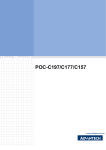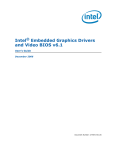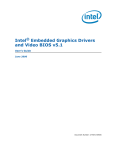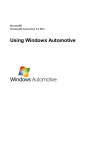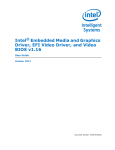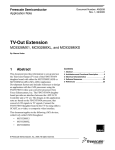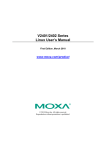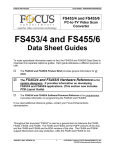Download Intel 82830M GMCH User's Manual
Transcript
Intel® Digital Set Top Box Display
Driver
User’s Guide for Microsoft* Windows* CE 5.0
January 2006
Driver 1-0-0-0094
Legal Statements
INFORMATION IN THIS DOCUMENT IS PROVIDED IN CONNECTION WITH INTEL PRODUCTS. NO LICENSE,
EXPRESS OR IMPLIED, BY ESTOPPEL OR OTHERWISE, TO ANY INTELLECTUAL PROPERTY RIGHTS IS
GRANTED BY THIS DOCUMENT. EXCEPT AS PROVIDED IN INTEL'S TERMS AND CONDITIONS OF SALE FOR
SUCH PRODUCTS, INTEL ASSUMES NO LIABILITY WHATSOEVER, AND INTEL DISCLAIMS ANY EXPRESS OR
IMPLIED WARRANTY, RELATING TO SALE AND/OR USE OF INTEL PRODUCTS INCLUDING LIABILITY OR
WARRANTIES RELATING TO FITNESS FOR A PARTICULAR PURPOSE, MERCHANTABILITY, OR
INFRINGEMENT OF ANY PATENT, COPYRIGHT OR OTHER INTELLECTUAL PROPERTY RIGHT.
Intel products are not intended for use in medical, life saving, life sustaining applications.
Intel may make changes to specifications and product descriptions at any time, without notice.
Designers must not rely on the absence or characteristics of any features or instructions marked “reserved” or
“undefined.” Intel reserves these for future definition and shall have no responsibility whatsoever for conflicts or
incompatibilities arising from future changes to them.
This manual may contain design defects or errors known as errata, which may cause the product to deviate from
published specifications. Current characterized errata are available on request.
This manual as well as the software described in it, is furnished under license and may only be used or copied in
accordance with the terms of the license. The information in this document is furnished for informational use only, is
subject to change without notice, and should not be construed as a commitment by Intel Corporation. Intel
Corporation assumes no responsibility or liability for any errors or inaccuracies that may appear in this document or
any software that may be provided in association with this document.
Except as permitted by such license, no part of this document may be reproduced, stored in a retrieval system, or
transmitted in any form or by any means without the express written consent of Intel Corporation.
Contact your local Intel sales office or your distributor to obtain the latest specifications and before placing your
product order.
Copies of documents which have an ordering number and are referenced in this document, or other Intel literature
may be obtained by calling
1-800-548-4725 or by visiting Intel's website at http://www.intel.com.
BunnyPeople, Celeron, Celeron Inside, Centrino, Centrino logo, Chips, Core Inside, Dialogic, EtherExpress, ETOX,
FlashFile, i386, i486, i960, iCOMP, InstantIP, Intel, Intel logo, Intel386, Intel486, Intel740, IntelDX2, IntelDX4,
IntelSX2, Intel Core, Intel Inside, Intel Inside logo, Intel. Leap ahead., Intel. Leap ahead. logo, Intel NetBurst, Intel
NetMerge, Intel NetStructure, Intel SingleDriver, Intel SpeedStep, Intel StrataFlash, Intel Viiv, Intel XScale, IPLink,
Itanium, Itanium Inside, MCS, MMX, MMX logo, Optimizer logo, OverDrive, Paragon, PDCharm, Pentium, Pentium II
Xeon, Pentium III Xeon, Performance at Your Command, Pentium Inside, skoool, Sound Mark, The Computer Inside.,
The Journey Inside, VTune, Xeon, Xeon Inside and Xircom are trademarks or registered trademarks of Intel
Corporation or its subsidiaries in the United States and other countries.*Other names and brands may be claimed as
the property of others.
Copyright © 2005-2006 Intel Corporation
2
Intel® Digital Set Top Box Display Driver
User’s Guide for Microsoft* Windows* CE 5.0
Contents
1
Introduction ............................................................................................................. 7
1.1
2
Definitions ....................................................................................................................................... 7
Feature Summary .................................................................................................... 8
2.1
GMCHs ........................................................................................................................................... 8
2.1.1
Base Features ......................................................................................................................... 8
2.1.2
830 and 854 Base Features .................................................................................................... 9
2.2
Surface Support.............................................................................................................................. 9
2.3
Display Configuration ................................................................................................................... 10
2.3.1
Display Configuration Notes.................................................................................................. 11
3
2.4
VBI Support .................................................................................................................................. 11
2.5
TV Encoders ................................................................................................................................. 11
2.6
Direct3D Mobile Support .............................................................................................................. 11
Installation Notes .................................................................................................. 12
3.1
Display Driver MSI ........................................................................................................................ 12
3.1.1
830 MSI ................................................................................................................................. 12
3.1.2
854 MSI ................................................................................................................................. 12
3.1.3
Installing the MSI ................................................................................................................... 12
4
3.2
Driver Files.................................................................................................................................... 13
3.3
Registry Options ........................................................................................................................... 13
Configuration Information .................................................................................... 14
4.1
Display Driver Options .................................................................................................................. 14
4.1.1
Display Options ..................................................................................................................... 14
4.1.2
Port Driver (TV Encoder DLL) Options.................................................................................. 16
4.1.3
Memory Management Options .............................................................................................. 17
4.1.4
2D Graphics Options ............................................................................................................. 18
4.1.5
GDI Options........................................................................................................................... 19
4.1.6
Video Options ........................................................................................................................ 19
4.1.7
Direct3D Mobile Options ....................................................................................................... 20
4.2
Port Driver (TV Encoder DLL) Attributes ...................................................................................... 21
4.2.1
Port Driver Attribute Notes .................................................................................................... 21
4.2.2
Conexant Port Driver Attributes............................................................................................. 21
4.2.3
Focus Port Driver Attributes .................................................................................................. 22
4.2.4
Silicon Image Port Driver Attributes ...................................................................................... 22
5
Configuration......................................................................................................... 23
5.1
Default Configuration .................................................................................................................... 23
5.1.1
830 Default Configuration...................................................................................................... 23
5.1.2
854 Configuration .................................................................................................................. 23
Intel® Digital Set Top Box Display Driver
User’s Guide for Microsoft* Windows* CE 5.0
3
5.2
Configuration Changes................................................................................................................. 24
5.2.1
Changing the TV Format to PAL-B........................................................................................ 24
5.2.2
Changing the TV Output Type to Component....................................................................... 24
5.2.3
Enabling 3D Support ............................................................................................................. 24
5.2.4
HDMI Support (Single, “Shadow” DVO Modes) .................................................................... 25
6
7
Hardware Limitations............................................................................................ 26
6.1
830 Chipset Limitations ................................................................................................................ 26
6.2
854 Chipset Limitations ................................................................................................................ 26
Programming Interface ......................................................................................... 27
7.1
4
WinCE Graphics Driver Escape Interface .................................................................................... 27
Intel® Digital Set Top Box Display Driver
User’s Guide for Microsoft* Windows* CE 5.0
Revision History
Date
Driver
May 2005
18 May 2005
July 2005
1-0-0-0064
December 2005
1-0-0-0092
January 2006
1-0-0-0094
Description
This is the first version of the new guide. The content and layout are all new.
Updated after technical review.
Added hardware-accelerated bob support for overlay surfaces with
interleaved data using DirectDraw.
Added new samples (BobTest, CapsTest, PerPixelAlphaBltTest, VBITest).
Updated escape interface for HDMI Hotplug and HDMI/siI9030 over scan
flag. Added new sample (ClipBltTest).
Added overlay formats that support progressive and interleaved data, and
noted YUV 4:2:0 planar limitation for 830 and 854.
Removed the content for 815.
Added details of DAC configuration for different TV out type for CX25899 in
HH2 TV card.
Intel® Digital Set Top Box Display Driver
User’s Guide for Microsoft* Windows* CE 5.0
5
This page intentionally left blank
6
Intel® Digital Set Top Box Display Driver
User’s Guide for Microsoft* Windows* CE 5.0
1
Introduction
This document describes the Intel® Digital Set Top Box Display Driver for Microsoft* Windows* CE 5.0. It
provides a summary of display driver features, installation notes, and configuration information. It is targeted at all
platform and system developers who need to interface with the graphics subsystem. This includes, but is not limited
to: platform designers, system BIOS developers, system integrators, original equipment manufacturers, and system
control application developers.
1.1
Definitions
Table 1. Definitions
Term
Definition
API
Application Programming Interface
BLT
Bit block transfer
BPP
DDGPE
Bits per pixel
DirectDraw* Graphics Primitive Engine
Direct3D*
An API for manipulating and displaying three-dimensional objects. Developed by
Microsoft, Direct3D provides programmers with a way to develop 3-D programs that
can utilize whatever graphics acceleration device is installed in the machine. Virtually
all 3-D accelerator cards for PCs support Direct3D.
Another 3-D standard offering similar functionality is OpenGL.
Graphical Device Interface
Graphics Memory Controller Hub
Graphics, Windowing, and Events Subsystem
Vertical Blanking Interval
GDI
GMCH
GWES
VBI
Intel® Digital Set Top Box Display Driver
User’s Guide for Microsoft* Windows* CE 5.0
7
2
Feature Summary
2.1
GMCHs
The Intel® Digital Set Top Box Display Driver supports the following Graphic Memory Controller Hubs:
•
•
Intel® 82830M GMCH
Intel® 82854 GMCH
2.1.1
Base Features
2.1.1.1
Common Base Features
The Intel® Digital Set Top Box Display Driver includes support for:
•
•
•
•
•
•
•
8
DirectDraw 2D APIs, including: DdCreateSurface, DdDestroySurface, DdLock, DdBlt and DdAlphaBlt,
and DdUnlock.
DirectDraw Video APIs, including: DdCreateSurface, DdDestroySurface, DdSetColorKey, DdLock,
DdUpdateOverlay, DdSetOverlayPosition, DdFlip, and DdUnlock.
DDGPE APIs, which extend GPE classes to support DirectDraw.
GDI APIs, including hardware accelerated BLT support: color fill, source copy, stretch, and system to
video memory.
Power Management, including support for Full On and Suspend (OS power states D0 and D4).
ExtEscape interface – installed in the Extras\src\inc folder by the display driver MSI.
Dynamic memory configuration – for when the amount of video memory is not a significant concern. This
model has no limit on the amount of video memory that can be allocated in the system, besides the amount
of available memory.
Intel® Digital Set Top Box Display Driver
User’s Guide for Microsoft* Windows* CE 5.0
2.1.2
830 and 854 Base Features
The Intel® Digital Set Top Box Display Driver for the 830 and 854 includes support for:
•
•
•
•
•
•
•
•
2.2
Region alpha blending using the DirectDraw method AlphaBlt — where a single alpha value is used for the
entire rectangle.
Per-pixel alpha blending using the DirectDraw method AlphaBlt — where a separate alpha value is used
for each pixel.
Plane based alpha blending, which uses the GMCH to blend the graphics plane with the overlay plane. See
the AlphaBlendMode registry option in 4.1.1 Display Options for more information.
Blend options, including bilinear and anisotropic.
Direct 3D Mobile
Hardware anti-aliased text
Sample applications – installed in the Extras folder by the display driver MSI. Samples are CETK DLLs.
An executable file called TestShell is also provided that can execute the CETK DLLs without using CETK.
Hardware-accelerated bob for overlay surfaces with interleaved data using DirectDraw
(DDCAPS2_CANBOBINTERLEAVED and DDCAPS2_CANFLIPODDEVEN caps are set). Example
usage is provided in the BobTest sample. Note: IDirectDrawSurface5::UpdateOverlay
DDOVER_BOBHARDWARE flag is not supported since DirectDraw Video Port Extensions are not
supported.
Surface Support
The display driver includes support for:
•
•
•
•
•
•
•
•
•
•
Single, double and triple frame buffer options
Planar 4:2:0 YV12 overlay format with progressive data
Planar 4:2:0 I420 overlay format with progressive data
Planar 4:2:0 CMWH overlay format with progressive data (for HWMC)
Packed 4:2:2 YUY2 overlay format with interleaved and progressive data
Packed 4:2:2 UYVY overlay format with interleaved and progressive data
Packed 4:2:2 YVYU overlay format with interleaved and progressive data
Packed 4:2:2 VYUY overlay format with interleaved and progressive data
Packed xRGB8888 overlay format with interleaved and progressive data
Single, double, and triple video overlay options
Note: For planar YUV 4:2:0 overlay formats, interleaved data is displayed with the temporal chroma artifact
commonly referred to as the Chroma Upsampling Error (CUE).
Intel® Digital Set Top Box Display Driver
User’s Guide for Microsoft* Windows* CE 5.0
9
2.3
Display Configuration
The display driver includes support for the following resolutions. (In the following list 60Hz is used as a short-hand
for 59.94Hz.)
For use with NTSC:
•
•
•
•
640x480 @ 60Hz – scaled to 720x480
720x480 @ 60Hz
800x600 @ 60Hz – scaled to 720x480
1024x768 @ 60Hz – scaled to 720x480
For use with PAL and SECAM:
•
•
•
•
640x480 @ 50Hz – scaled to 720x576
720x576 @ 50Hz
800x600 @ 50Hz – scaled to 720x576
1024x768 @ 50Hz – scaled to 720x576
For use with Extended Definition 480p:
•
720x480 @ 60Hz
For use with Extended Definition 576p:
•
720x576 @ 50Hz
For use with High Definition – 720p
•
1280x720 @ 60Hz
For use with High Definition 1080i
• 1920x1080 @ 60Hz
The display driver includes support for the following bit depths:
•
•
16 bits per pixel
32 bits per pixel (Intel 82830M GMCH and Intel 82854 GMCH only)
The display driver includes support for the following display types:
•
•
CRT and digital flat panels – via the analog(VGA) port
TV – with the use of external TV encoders via a DVO port
The display driver includes support for the following display modes:
•
•
•
10
Analog(VGA) – output to the analog(VGA) port
DVO – output to the DVO port
Twin – output to both the analog(VGA) port and DVO port using DVO timings
Intel® Digital Set Top Box Display Driver
User’s Guide for Microsoft* Windows* CE 5.0
2.3.1
Display Configuration Notes
Note: The TV Format and resolution cannot be changed at run-time. Any changes must be made in the video.reg
registry file.
Note: Expect TVs to crop the desktop as TVs normally crop their output. Monitors that are normally attached to PCs
are not likely to crop the desktop. Monitors accepting TV input may crop the desktop. For that reason, avoid placing
user interface elements near the edge of the display.
Note: Some monitors that accept DVI input expect 1280x768 or 1024x768 and may not work with 1280x720 (which
is the resolution for 720p).
2.4
VBI Support
The display driver includes support for the following VBI features:
•
•
•
Closed Captioning with NTSC (Line 21, field 1 & 2)
Copy Generation Management System on NTSC (Line 20, field 1; Line 21, field 2)
Wide Screen Signaling on NTSC (Line 20, field 2; Line 20, field 1)
2.5
TV Encoders
The display driver has been tested with the following TV encoders connected to the DVO port.
TV Encoder
Tested on the 830
Tested on the 854
Focus FS454
Yes
Yes
Conexant* CX25873
Yes
No
Conexant CX25892
No
Yes
Silicon Image SiI9030
No
Yes
2.6
Direct3D Mobile Support
The display driver includes support for the following subset of the Direct3D Mobile APIs on the 830 and 854.
•
•
•
•
•
•
•
•
Returning capabilities including GetDeviceCaps
Index buffers
Vertex buffers
Textures
Methods for drawing including DrawPrimitive and DrawIndexedPrimitive
Render states
4 texture blending stages
Lighting
Intel® Digital Set Top Box Display Driver
User’s Guide for Microsoft* Windows* CE 5.0
11
3
Installation Notes
3.1
Display Driver MSI
The display driver MSI installs driver files to the $(_WINCEROOT)\IntelCEG\Drivers\Display directory.
3.1.1
830 MSI
The 830 MSI installs the display driver DLL, the display driver D3D Mobile DLL, video.reg, the Conexant cx873
DLL, and the Focus fs454 DLL to the I830 subdirectory. It installs display driver include files to the
I830\extras\src\inc subdirectory. It also installs sample application source to I830\extras\src\common and
I830\extras\src\samples and sample application binaries to I830\extras\bin.
Note: The Conexant cx873 DLL supports both the CX25873, CX25892, and CX25899 TV encoders.
3.1.2
854 MSI
The 854 MSI installs the display driver DLL, the display driver D3D Mobile DLL, video.reg, the Conexant cx873
DLL, the Focus fs454 DLL, and the Silicon Image SiI9030 DLL to the I854 subdirectory. It installs display driver
include files to the I854\extras\src\inc subdirectory. It also installs sample application source to
I854\extras\src\common and I854\extras\src\samples and sample application binaries to I854\extras\bin
Note: The Conexant cx873 DLL supports both the CX25873, CX25892, and CX25899 TV encoders.
3.1.3
Installing the MSI
Before installing the display driver MSI, remove any older versions of the display driver:
1.
2.
3.
Exit Platform Builder, if necessary.
Click Start > Control Panel > Add or Remove Programs to remove the previous drivers.
Delete the driver files found in $(_WINCEROOT)\INTELCEG\drivers.
To install the new Display Driver MSI, double-click the .msi file.
12
Intel® Digital Set Top Box Display Driver
User’s Guide for Microsoft* Windows* CE 5.0
3.2
Driver Files
The display driver and TV encoder DLLs must be included in the Windows CE image. To do this, make sure either
Platform.bib or Project.bib includes statements for the display driver DLL and the TV encoder DLL. A Direct3D
Mobile implementation module can be included optionally
For example, to configure the display driver and the Focus FS454 DLL:
#define
INTELCEG_DRIVERS_DIR $(_WINCEROOT)\INTELCEG\drivers
ddi_iceg.dll $(INTELCEG_DRIVERS_DIR)\display\i854\ddi_iceg.dll
fs454.dll
$(INTELCEG_DRIVERS_DIR)\display\i854\fs454.dll
NK
NK
SH
SH
NK
SH
To configure the Direct 3D module add:
gdld3dm.dll
$(INTELCEG_DRIVERS_DIR)\display\i854\gdld3dm.dll
3.3
Registry Options
The MSI installs a configuration file that contains registry options. If you wish to keep this file separated, please
make sure this file is included in either Platform.reg or Project.reg. For example:
#define
#include
INTELCEG_DRIVERS_DIR $(_WINCEROOT)\INTELCEG\drivers
"$(INTELCEG_DRIVERS_DIR)\Display\I854\video.reg"
It is also possible to copy the contents of this fileinto the end of Platform.reg or Project.reg.
The registry settings in video.reg must be modified to configure the display driver and TV Encoder DLL to use on
the target platform.
Intel® Digital Set Top Box Display Driver
User’s Guide for Microsoft* Windows* CE 5.0
13
4
Configuration Information
The display driver and TV Encoder DLL configuration use registry settings found in video.reg. The following
sections describe the available options. This section is a companion to, and not a replacement for, video.reg. See
video.reg for acceptable values and default values for each of the options described below.
4.1
Display Driver Options
4.1.1
Display Options
The display options configure the display resolution and mode.
[HKEY_LOCAL_MACHINE\System\GDI\Drivers]
Display
This key is set to ddi_iceg.dll to enable GWES to load our display driver.
[HKEY_LOCAL_MACHINE\Drivers\Display\Intel]
Width <DWORD>
Requested width of the frame buffer – in pixels.
Height <DWORD>
Requested height of the frame buffer – in active lines.
Depth <DWORD>
Requested pixel depth of the frame buffer – in bits per pixel.
Refresh <DWORD>
Requested rate at which the frame buffer is sent out from the GMCH to the output port.
DVOScanMode <DWORD>
Bit Field that specifies which timing table flags to preset when matching compatible timing settings in port-driver
timing tables. Available flags are (Interlaced, Pixel Double, and Line Double). This value should be set to 0x03 (that
is, Interlaced and Pixel Doubled output) when specifying 480i/576i HDMI only mode. It should be set to 0x01
(Interlaced) when setting 1080i mode for any TV encoder.
DigitalPort <DWORD>
This key determines the display configuration – analog-only (VGA), DVO-only, or twin.
SetHead <DWORD>
This key determines the port (analog (VGA) or digital) that controls the timing information. For analog-only (VGA),
analog (VGA) should be selected. For DVO-only and twin, digital should be selected.
ConfigId <DWORD>
This key can be used to support multiple configurations and select the configuration. Typically, one configuration is
used and this key has a value of 1 to select that configuration.
PowerMgmtShutdownDelay<DWORD>
This key can be used to delay powering down the display when Windows CE is suspended. The value is in
milliseconds, and the default value is 0.
14
Intel® Digital Set Top Box Display Driver
User’s Guide for Microsoft* Windows* CE 5.0
AlphaBlendMode<DWORD>
This key is used to enable ARGB32 pixel format on the framebuffer. When in this mode, the alpha channel in the
frame buffer is used by the HW internally to blend the graphics plane over the video overlay plane. The value for
this registry key can be either 0: disabled, or 1: enabled.
Notes:
•
•
•
•
This feature is only supported with the “Depth” registry key set to 0x20 (32). It is ignored otherwise.
With this mode enabled, any framebuffer pixel with a zero alpha value is transparent – which unfortunately
means that the CE desktop and CE utilities will be transparent. Direct Draw must be used to render nontransparent pixels to the framebuffer. If GDI is used, only black will be seen.
This feature is enabled automatically by the display driver. The driver does this by enabling destination color
keying and by configuring the framebuffer to use ARGB32 pixel format. The one side effect this configuration
is that any pixel that has an alpha value of 0xFF that also matches the color key selected will be transparent
instead of opaque. For this reason, it is recommended to use alpha values from 0x00-0xFE.
When in this mode, the HW assumes that the framebuffer is pre-multiplied. When using Direct Draw to render
to the framebuffer, it is necessary to use the correct pre-multiplied/non-premultiplied flags. If this is done
incorrectly, the final rendered image may not look correct. When using the CPU to draw on the framebuffer (ex:
SW emulated BLT, memcpy, and so on), you must take into account the fact that the framebuffer is premultiplied.
VRWorkaroundMode<DWORD>
This key is used to enable the Video Renderer Workaround that prevents the stock CE 5.0 video renderer from
drawing the color key on the frame buffer. This key is ignored if “AlphaBlendMode” is disabled. This key should be
enabled whenever “AlphaBlendMode” is enabled and the stock CE 5.0 video renderer is used.
Intel® Digital Set Top Box Display Driver
User’s Guide for Microsoft* Windows* CE 5.0
15
4.1.2
Port Driver (TV Encoder DLL) Options
The port driver (TV encoder DLL) options control the selection of the port driver and the discovery of the TV
encoder device.
I2cPin <DWORD>
This setting selects the I2C* bus. (Value of 1 usually identifies DVO-A, 4 usually identifies DVO-B/C)
I2cDab <DWORD>
This setting selects the Data Address Byte (DAB) for the TV encoder silicon in the system. The DAB is normally
specified by the port driver itself, but this setting allows for customization if needed.
PortOrder <STRING>
This value determines the order that the DVO ports and analog (VGA) port will be enumerated. This also controls
the order in which the driver will detect TV encoders. This is especially important for DVO-B and DVO-C devices
because they share the same I2C bus. The PortOrder string should include the analog (VGA) port number and the
single DVO port that is in use. To avoid confusion, do not refer to multiple DVO ports.
The following setting on the 854 specifies to enumerate the DVO-B port (2) and then the analog (VGA) port (5).
"PortOrder"="2500"
The following settings is required for “Shadow” DVO mode on the 854 with the Conexant CX23899 and Silicon
Image 9030 HDMI transmitter.
“PortOrder”=”2350”
PortDrivers <STRING>
This value determines the port driver DLLs that are loaded. A port driver is needed for TV encoders and is used
when the DigitalPort is set to DVO or Twin. This string should contain a single port driver.
The following setting for the 830 specifies to load the Focus fs454 DLL.
"PortDrivers"="fs454"
The following setting for the 854 specifies to load the Conexant cx873 DLL. Note: The Conexant cx873 DLL
supports both the CX25873 and CX25892 TV encoders.
"PortDrivers"="cx873"
To load the Silicon Image 9030 port driver in single DVO mode.
Note: Using the sii9030 port driver in this mode requires a port order of “5300”
“PortDrivers”=”sii9030”
To load the Conexant CX23899 and Silicon Image 9030 HDMI port driver in “Shadow” DVO Mode.
“PortDrivers”=”cx873 sii9030”
DebugPortMessage <DWORD>
This setting is used to turn on or off the debug messages in port driver module.
16
Intel® Digital Set Top Box Display Driver
User’s Guide for Microsoft* Windows* CE 5.0
4.1.3
Memory Management Options
The memory management options control memory management code.
[HKEY_LOCAL_MACHINE\Drivers\Display\Intel]
MaxFbSize <DWORD>
This key controls the size of the frame buffer in bytes.
830, 854: To compute the frame buffer size required for a given resolution, first compute the width in bytes using
the width * bytes per pixel. Then, if that isn't a power of two raise it to the next power of two to get the stride.
Finally, compute the total size as stride * height. For example:
•
720x480 @32bpp use “1E0000”
•
720x576 @32bpp use “240000”
•
1280x720 @32bpp use “5A0000”
•
720x480 @16bpp use “F0000”
•
720x576 @16bpp use “120000”
•
1920x1080 @ 32bpp use “870000”
MinVidSurfX <DWORD>
This key sets a minimum size in pixels for a video surface in the horizontal direction. The default minimum width is
16. Note: Do not set this lower than 16.
MinVidSurfY <DWORD>
This key sets a minimum size in lines for a video surface in the vertical direction. The default minimum height is 16.
Note: Do not set this key to less than 16.
PageReqLimit <DWORD>
This key limits the number of pages (each page holds 4096 bytes) that can be allocated for video memory. Note:
This field is typically not modified.
ReservedMemoryBase <DWORD>
This key is only used for static video memory configurations. It determines the location of video memory in the
system. This setting is commented out when using dynamic video memory.
ReservedMemorySize <DWORD>
This key is only used for static video memory configurations. It determines the size of video memory, which starts at
the location specified in the registry (ReservedMemoryBase). This setting is commented out when using dynamic
video memory.
Intel® Digital Set Top Box Display Driver
User’s Guide for Microsoft* Windows* CE 5.0
17
4.1.4
2D Graphics Options
The display driver support options to control 2D rendering. Some of these also affect video rendering.
[HKEY_LOCAL_MACHINE\Drivers\Display\Intel]
SysToVidStretch <DWORD>
This key determines if the system to video stretch BLT functionality is enabled in the driver.
0 = disabled
1 = enabled
BlendFilter <DWORD>
This key determines the blending filter used for 2D stretch BLTs via GDI stretch BLT and DirectDraw AlphaBlt
routines. It only affects GDI stretch BLTs when the GDI stretch blit mode is set to BILINEAR through the
SetStretchBltMode GDI API. It only affectsAlphaBlt-based stretch blits when the DDABLT_FILTERENABLE flag
is used.
1 = Bilinear
2 = Anisotropic
BlitSyncVBI <DWORD>
This key determines if a 2D BLT operation will be blocked until the vertical blanking interval before executing. The
BLT occurs during the vertical blanking period, which updates the frame buffer when active data is not being
displayed. This can be used to prevent tearing if BLT operations are being requested directly on to the primary
frame buffer.
Note: This key enabled for GDI only, not DirectDraw – If DirectDraw is used, double buffering should be used to
accomplish this because flipping the back buffer on-screen will sync to the vertical blanking interval automatically.
Flipping will utilize less CPU than using BlitSyncVBI because BlitSyncVBI busy waits for the vertical blanking
interval within the display driver, whereas flipping is asynchronous.
0 = disabled
1 = enabled
InterlacedToProgressiveAutoBob <DWORD>
This key determines whether hardware bob will be automatically enabled for overlays if interleaved (woven) source
is provided and the GMCH is in a progressive display mode. If this key is disabled, hardware bob will not be
automatically enabled for overlays.
Note: The driver dynamically checks the state of this registry key value whenever
IDirectDrawSurface5::UpdateOverlay is called to show the overlay.
Note: This registry key value is only supported on the 830 and 854 GMCH.
0 = disabled
1 = enabled (default)
18
Intel® Digital Set Top Box Display Driver
User’s Guide for Microsoft* Windows* CE 5.0
4.1.5
GDI Options
The following option is a GDI option that indirectly affects the display driver. The display driver does not read this
key. Instead, it affects how GDI calls the display driver. For more information, search for “ForceGRAY16” on
www.microsoft.com\msdn.
[HKEY_LOCAL_MACHINE\System\GDI]
ForceGRAY16 <DWORD>
This key controls GDI anti-aliasing.
4.1.6
Video Options
The display driver supports a number of options to control video rendering. See the 2D Graphics Options section
above for additional options that affect video rendering.
[HKEY_LOCAL_MACHINE\SOFTWARE\Microsoft\DirectX\DirectShow\Video Renderer]
The following settings affect the direct show video renderer.
MaxBackBuffers <DWORD>
This setting determines if single, double, or triple buffering is used. This is the number of back buffers, so please
keep in mind that you have a primary buffer as well. Setting this to 0 gives you single buffering, 1 – double
buffering, and 2 – triple buffering.
KeyColor <HEX>
This setting configures the color key. This value is in R-G-B format in HEX and corresponds to the color drawn on
the frame buffer in areas where the video overlay is to be positioned.
Note: The key can be changed at run-time, but Media Player must be restarted to pick up the change. In cases where
this is being used to debug an issue, choose a bright color. The default color tends to be dark grey or black, which
can hardly be differentiated from the video image.
Intel® Digital Set Top Box Display Driver
User’s Guide for Microsoft* Windows* CE 5.0
19
4.1.7
Direct3D Mobile Options
Direct 3D Mobile is supported on the 830 and 854.
[HKEY_LOCAL_MACHINE\System\D3DM\Drivers]
RemoteHook <STRING>
This is set to “ddi_iceg” to inform GWES which driver to request Direct3D Mobile support from. Leaving this blank
will disable Direct3D Mobile in the operating system.
[HKEY_LOCAL_MACHINE\Drivers\Display\Intel]
Enable3D <DWORD>
This setting enables or disables 3D support in the display driver. 0 disables support, 1 enables support. If it is
enabled, a valid Direct3D Mobile needs to be loaded. See 3DModule below.
SharedMemHeapSize <DWORD>
This key is used to set the size (in bytes) of the shared system memory heap to be allocated at driver startup. This
setting defaults to 1MB if not specified otherwise.
SharedMemHeapMaxAllocSize <DWORD>
This key is used to set the maximum size (in bytes) to allocate from the shared system memory heap. Any requests
larger than this will have a dedicated memory allocation created for them instead of coming from the common heap.
This setting defaults to 256KB if not specified otherwise.
[HKEY_LOCAL_MACHINE\Drivers\Display\Intel\3D]
3DModule <STRING>
This setting determines which Direct3D Mobile module gets loaded. Leaving this setting blank will load no
Direct3D Mobile module.
20
Intel® Digital Set Top Box Display Driver
User’s Guide for Microsoft* Windows* CE 5.0
4.2
Port Driver (TV Encoder DLL) Attributes
Port driver (TV Encoder DLL) attributes are used if the display type is either DVO-only or Twin. In that case, the
display driver reads port driver attribute settings from the registry, tests their values, and if they are valid, passes
them to the port driver during initialization. Port driver attributes have Boolean, range, String, or list types. Boolean
attributes values must be 0 or 1. Range attributes must match the minimum, maximum, or an internal value
computed using the step – similar to a “for” loop in C Language “for (valid = min; valid <= max, valid += step)”.
String values are typically read-only. List values must match one of the list entries.
If an attribute name does not match a supported attribute or if an out of range value is used, the display driver will
fail to load and this will result in a GWES exception.
Port driver attributes are set at the following key:
[HKEY_LOCAL_MACHINE\Drivers\Display\Intel\Param\Attr]
4.2.1
Port Driver Attribute Notes
Note: If an attribute name does not match a supported attribute, or if an out of range value is used, the display
driver will fail to load and this will result in a GWES exception.
Note: The port drivers include a TV Format attribute. Please note that changing this attribute at run-time is not
supported in the display driver.
4.2.2
Conexant Port Driver Attributes
See the configuration file video.reg for information on the Conexant port driver attributes. Look for details in the
section entitled “Conexant CX25873/CX25892 port attributes”. Contact Conexant for more information on the
Conexant port driver.
Intel® Digital Set Top Box Display Driver
User’s Guide for Microsoft* Windows* CE 5.0
21
4.2.2.1
DAC setting with different TV Output Type on HH2
Currently there is a new video card named “Hominy Hill2” that uses the CX25899 as the TV encoder. There are four
analog outputs on that card, which can be configured to different signals in order to adapt to the different TV Output
Types. In video.reg, there are 4 parameters for analog output’s setting, “DACA, DACB, DACC, DACD”.
So if the parameter “TV Output” is set to 1 (Composite + S-Video), 2 (Composite) and 3 (S-Video), the DACs need
to be set to:
“DACA”=dword:4
“DACB”=dword:3
“DACC”=dword:2
“DACD”=dword:1
Else if the parameter “TV Output” is set to 4 (Component) and 6 (Composite+RGB), the DACs need to be set to:
“DACA”=dword:3
“DACB”=dword:1
“DACC”=dword:2
“DACD”=dword:4
Option 6 of “TV Output” is for a special TV connector named “SCART I” which is very popular in European. This
option is only available for the “Hominy Hill2” now since it can output four analog video signals at the same time.
The default DAC setting in video.reg is for “Lost Creek”(CX25892) when you select the "PortDrivers" as "cx873",
so please modify this setting if the video card is changed among “Miller Creek”, “Lost Creek” and “Hominy Hill2”.
4.2.3
Focus Port Driver Attributes
See the configuration file video.reg for information on the Focus port driver attributes. Look for details in the
section entitled “Focus FS454 port attributes”. Contact Focus for more information on the Focus port driver.
4.2.4
Silicon Image Port Driver Attributes
See the configuration file video.reg for information on the Silicon Image port driver attributes. Look for details in
the section entitled “Silicon Image 9030 port attributes”.
22
Intel® Digital Set Top Box Display Driver
User’s Guide for Microsoft* Windows* CE 5.0
5
Configuration
The display driver release includes a video.reg configuration file modified to run with the target platform’s default
configuration.
5.1
Default Configuration
The configuration file video.reg is designed to work without changes in the following default configurations.
5.1.1
•
•
•
•
•
•
•
5.1.2
•
•
•
•
•
•
•
•
830 Default Configuration
Platform: Intel® 830M4 Development Platform
TV Encoder: Spartan-B ADD card with the Focus FS454
Frame Buffer: 720x480@60Hz and 32 bits per pixel
TV Format: NTSC
TV Output Type: Composite and S-Video
Enabled Ports: DVO (TV) and analog (VGA) with both using the TV encoder timings.
3D Support: Disabled
854 Configuration
Platform: Intel® 854 Development Platform
TV Encoder: Lost Creek-200 ADD card with the Conexant CX25892 enabled.
Frame Buffer: 720x480@60Hz and 32 bits per pixel
TV Format: NTSC
TV Output Type: Composite and S-Video
DVI: Enabled
Enabled Ports: DVO (TV) and analog (VGA) with both using the TV encoder timings.
3D Support: Disabled
Intel® Digital Set Top Box Display Driver
User’s Guide for Microsoft* Windows* CE 5.0
23
5.2
Configuration Changes
The following sections describe how to change the video.reg configuration file to accomplish some common
configuration changes.
5.2.1
Changing the TV Format to PAL-B
To change the TV format to PAL-B, do the following:
1.
First, change the frame buffer to 720x576@50.
•
•
Leave the width at 720
Change the height setting to 576
o "Height"=dword:240
Change the refresh setting to 50
o "Refresh"=dword:32
•
2.
Next, change the TV format to PAL-B, which is dependent on the TV Encoder.
•
On the Focus FS454 use:
o "TVFormat"=dword:2
On the Conexant CX25892 use:
o "TV Format"=dword:4
•
5.2.2
Changing the TV Output Type to Component
To change the TV output type to Component, do the following:
•
•
On the Focus FS454 use:
o "TVOutType"=dword:3
On the Conexant CX25892 use:
o "TV Output"=dword:4
5.2.3
Enabling 3D Support
To enable 3D support, do the following:
•
•
24
Enable 3D Support:
o “Enable 3D”=dword:1
Load a 3D Module
o “3DModule”=”gdld3dm”
Intel® Digital Set Top Box Display Driver
User’s Guide for Microsoft* Windows* CE 5.0
5.2.4
HDMI Support (Single, “Shadow” DVO Modes)
To enable HDMI support with the Silicon Image 9030 port driver, do the following
Note: “Shadow” DVO works with the following ED/HD resolutions only: 480P, 576P, 720P, and 1080i
•
Load the Silicon Image port driver:
o Single DVO: “PortDrivers”=”sii9030”
o “Shadow” DVO: “PortDrivers”=”cx873 sii9030”
•
Set Port Order:
o Single DVO “PortOrder”=”5300”
;VGA generates clocks
o “Shadow” DVO: “PortOrder”=”2350” ;Conexant CX23899 generates clocks
•
For both DVO modes Specify Silicon Image i2cpin and i2cdab in DVO-C registry key:
o “I2cPin”=dword:3
o “I2cDab”=dword:72
•
For “Shadow” DVO mode Conexant I2cPin and I2CDab in DVO-B registry key. Also specify Digital TV
output in Conexant Port Attributes
o “I2cPin”=dword:4
o “I2cDab”=dword:88
o “TV Format”=dword:14
Intel® Digital Set Top Box Display Driver
User’s Guide for Microsoft* Windows* CE 5.0
25
6
Hardware Limitations
6.1
830 Chipset Limitations
•
•
YUV 4:2:0 planar format overlay surfaces, that contain interleaved data, are displayed with the temporal
chroma artifact, which is commonly referred to as the Chroma Upsampling Error (CUE).
Both interleaved and progressive data are supported by the YUV 4:2:2 packed and xRGB formats.
6.2
•
•
26
854 Chipset Limitations
YUV 4:2:0 planar format overlay surfaces, that contain interleaved data, are displayed with the temporal
chroma artifact, which is commonly referred to as the Chroma Upsampling Error (CUE).
Both interleaved and progressive data are supported by the YUV 4:2:2 packed and xRGB formats.
Intel® Digital Set Top Box Display Driver
User’s Guide for Microsoft* Windows* CE 5.0
7
Programming Interface
7.1
WinCE Graphics Driver Escape Interface
The Intel® Digital Set Top Box Graphics Driver for Microsoft Windows CE .NET 4.2/5.0 supports the WinCE
system API - ExtEscape(), which provides a dynamic configuration channel to the display driver.
Following shows the ExtEscape API function prototype and the usage module for the user application to
communicate with the display driver.
ExtEscape(
HDC <Handle to graphic device context>,
int <Escape Code supported by the display driver>
Note: see below table of the list of the supported escape codes by the display
driver
int <size of the escape code specific input data structure by number of bytes>,
LPCSTR <pointer of input data buffer of BYTE>
Note: Please note that LPCSTR does not imply the input data buffer is anything
related to “string”, which means a long constant pointer of char (BYTE) buffer. User
need convert the escape code specific input data structure pointer to LPCSTR
int <size of the escape code specific output data structure by number of bytes>,
LPSTR <pointer of input data buffer of BYTE - “Input Data Structure”>
Note: Similar like LPCSTR, LPSTR does not imply the output data buffer is
anything related to “string”, which means a long pointer of char (BYTE) buffer. User
need convert the escape code specific output data structure pointer to LPSTR.
);
After the Graphics driver is installed, three *.h files (icegd_public_escape.h, igd_pd.h and
igd_public.h) can be found under the directory: \WINCE500\IntelCEG\Drivers\Display\I8xx\Extras\Src\Inc.
The file video.reg can be found under the directory: \WINCE500\IntelCEG\Drivers\Display\I8xx.
Intel® Digital Set Top Box Display Driver
User’s Guide for Microsoft* Windows* CE 5.0
27
Following is a summary of the escape codes supported by the display driver. Please refer to
icegd_public_escape.h for more details.
Summary of Supported Graphics Driver Escape Codes
ICEGD_ESCAPE_ENABLE_PORT
ICEGD_ESCAPE_GET_NUM_PD_ATTRIBUTES
ICEGD_ESCAPE_GET_AVAIL_PD_ATTRIBUTES
ICEGD_ESCAPE_SET_PD_ATTRIBUTES
ICEGD_ESCAPE_SET_OVL_COLOR_PARAMS
ICEGD_ESCAPE_SET_FB_GAMMA_RAMP
ICEGD_ESCAPE_GET_MEM_STATS
ICEGD_ESCAPE_GET_MONITOR_DESC
ICEGD_ESCAPE_VBI_ENABLE
ICEGD_ESCAPE_VBI_DISABLE
ICEGD_ESCAPE_VBI_UPDATE
ICEGD_ESCAPE_INTERRUPT_INSTALL
ICEGD_ESCAPE_INTERRUPT_UNINSTALL
ICEGD_ESCAPE_SET_VIDEO_PLANE_ZORDER
ICEGD_ESCAPE_SET_HW_ALPHA_COMPAT_MODE
ICEGD_ESCAPE_DRIVER_VERSION
ICEGD_ESCAPE_I2C_CONFIG
ICEGD_ESCAPE_I2C_ACCESS
ICEGD_ESCAPE_MULT_DVO_SELECT
ICEGD_ESCAPE_QUERY_HDMI_HOTPLUG
ICEGD_ESCAPE_WAIT_HDMI_HOTPLUG
ICEGD_ESCAPE_SET_SCAN_INFO
Note: Please refer to the video.reg (under \WINCE500\IntelCEG\Drivers\Display\I8xx) file that installed with the
Intel Display Driver for a list of specific hardware supported. For example, the video.reg file has the data address
byte (DAB) required by the I2C bus.
28
Intel® Digital Set Top Box Display Driver
User’s Guide for Microsoft* Windows* CE 5.0
7.1.1.1
ICEGD_ESCAPE_ENABLE_PORT
Input Data Structure
Output Data Structure
Notes
esc_port_ctrl_t port options:
0 – Primary Display
1 – Secondary Display
esc_port_ctrl_t
esc_status_t
esc_port_ctrl_t enable options:
0 – disable
1 – enable
esc_status_t status options:
0 – ESCAPE_STATUS_NOERROR
1 – ESCAPE_STATUS_ERROR
Description
This escape code is used to enable/disable primary/secondary display port.
Input Data Structure Definition
The data structure esc_port_ctrl_t should be filled in with port number (0 or 1) and enable (1) /disable (0)
value to configure which port (0 or 1) to be enabled or disabled.
Output Data Structure Definition
User can get return success value or error code from esc_status_t;
Example
esc_port_ctrl_t port;
memset(&port, 0, sizeof(esc_port_ctrl_t));
//choose primary display
port.port = 0;
//enable display port 0
port.enable = 1;
esc_status_t status;
memset(&status, 0, sizeof(esc_status_t));
ExtEscape(
Hdc,
ICEGD_ESCAPE_ENABLE_PORT,
sizeof(esc_port_ctrl_t),
(LPCSTR)&port,
sizeof(esc_status_t),
(LPSTR)&status);
// check the status here for error handling
// …
Intel® Digital Set Top Box Display Driver
User’s Guide for Microsoft* Windows* CE 5.0
29
7.1.1.2
ICEGD_ESCAPE_GET_NUM_PD_ATTRIBUTES
Input Data Structure
N/A
Output Data Structure
int
Notes
Must be used before a call to
ICEGD_ESCAPE_GET_AVAIL_PD_ATTRIBUTES to size the required
igd_attr_t data structure array.
Description
This escape code is used to request the total number of attributes supported by the Port Driver, which will be used
by ICEGD_ESCAPE_GET_AVAIL_PD_ATTRIBUTES to calculate the size of the buffer for the attribute list.
Example
See ICEGD_ESCAPE_SET_PD_ATTRIBUTES for a complete example.
30
Intel® Digital Set Top Box Display Driver
User’s Guide for Microsoft* Windows* CE 5.0
7.1.1.3
ICEGD_ESCAPE_GET_AVAIL_PD_ATTRIBUTES
Input Data Structure
N/A
Output Data Structure
A buffer pointed by
igd_attr_t*
Notes
All structures below should be with same size and should be
converted to others according to the attribute type.
igd_attr_t: General attribute structure
igd_range_attr_t: Range type attribute structure
igd_list_attr_t: List type attribute
igd_list_entry_attr_t : Entry for a list
igd_bool_attr_t: Boolean type attribute
igd_string_attr_t: String type attribute
Dependent on previous call to
ICEGD_ESCAPE_GET_NUM_PD_ATTRIBUTES to determine size of
output buffer required
Description
This escape code is used to get available attributes exported by the Port Driver.
ICEGD_ESCAPE_GET_NUM_PD_ATTRIBUTES must be called before it can get the number of attributes. The
output is a pointer to a list that can hold all the attributes supported by the Port Driver.
It is always called to get the attribute list of the old configuration for the later use by
ICEGD_ESCAPE_SET_PD_ATTRIBUTES.
Output Data Structure Definition
igd_attr_t is general envelop data structure for all type of attributes. It supports the following five different
types:
•
•
•
•
•
range
list
list entry
bool
string
There are five igd_<type>_attr_t data structures with the same size of structure igd_attr_t (where
<type> is one of the above types). The user can generally use the igd_attr_t pointer to any attribute data buffer and
access the interested member data by the specific igd_<type>_attr_t data structure, as listed below.
•
•
•
•
•
igd_range_attr_t
igd_list_attr_t
gd_list_entry_attr_t
igd_bool_attr_t
igd_string_attr_t;
Please refer to igd_pd.h for attribute data structure details.
Example
See ICEGD_ESCAPE_SET_PD_ATTRIBUTES for a complete example.
Intel® Digital Set Top Box Display Driver
User’s Guide for Microsoft* Windows* CE 5.0
31
7.1.1.4
ICEGD_ESCAPE_SET_PD_ATTRIBUTES
Input Data Structure
igd_attr_t
Output Data Structure
N/A
Notes
Only a single attribute can be set per call.
Description
This escape code is used to set Port Driver attributes. It is always called after the attribute list filled by
ICEGD_ESCAPE_GET_AVAIL_PD_ATTRIBUTES.
The attribute list is different between different cards. If you want to make sure whether the attribute could be
supported by the card, you can use ICEGD_ESCAPE_GET_AVAIL_PD_ATTRIBUTES to get the supported
attribute list and check with it.
String attributes are read only.
Example
Please refer to the following instructions for modify example code below for other PD
attribute types at the place holder with the marks about // (1) (2) (3)
/* if the type is PD_ATTR_TYPE_LIST, the lines with (//(1), (2) and (3)) should be
replaced as below:
igd_list_attr_t *list;
(1)
list = (igd_list_attr_t *) current;
(2)
list->current_index = 2;
(3)
if the type is PD_ATTR_TYPE_BOOL, the lines with (//(1), (2) and (3)) should be
replaced as below:
igd_bool_attr_t *bool;
(1)
bool = (igd_bool_attr_t *) current;
(2)
bool->current_value = arg_attr_value;
(3)
*/
32
Intel® Digital Set Top Box Display Driver
User’s Guide for Microsoft* Windows* CE 5.0
int number;//available attributes number
igd_attr_t *attr_list, *current;
/*other types such as igd_list_attr_t, igd_bool_attr_t, igd_string_attr_t
can refer to the implement of igd_range_attr_t as below*/
igd_range_attr_t *range;
//(1)
esc_status_t status;
ExtEscape(
Hdc,
ICEGD_ESCAPE_GET_NUM_PD_ATTRIBUTES,
0,
NULL,
sizeof(unsigned int),
(LPSTR)&number);
//the attribute list should contain number entries of igd_attr_t.
attr_list = (igd_attr_t *) calloc(number, sizeof(igd_attr_t));
//now the attr_list is the old configure of port driver
ExtEscape(
Hdc,
ICEGD_ESCAPE_GET_AVAIL_PD_ATTRIBUTES,
0,
NULL,
number * sizeof(igd_attr_t),
(LPSTR) attr_list);
current = attr_list;
for (int i=0; i<number; i++, current++)
{
//choose attribute DACA, and the type of it must be range
if (current->id == 26 && current->type == PD_ATTR_TYPE_RANGE)
{
/*to set the value must force the structure convert from igd_attr_t
to igd_range_attr_t */
range = (igd_range_attr_t *) current;
//(2)
range->current_value = 2;
//(3)
memset(&status, 0, sizeof(esc_status_t));
ExtEscape(
Hdc,
ICEGD_ESCAPE_SET_PD_ATTRIBUTES,
sizeof(igd_attr_t),
(LPCSTR) current,
sizeof(esc_status_t),
(LPSTR) &status);
break;
}
/*if type is list, there will follow some entries, the number of which
is stored in the num_entries of the structure. So the pointer to the
list should jump num_entries to find next attribute*/
if (current->type == PD_ATTR_TYPE_LIST) {
i+= ((igd_list_attr_t *)current)->num_entries;
current += ((igd_list_attr_t *)current)->num_entries;
}
}
free(attr_list);
Intel® Digital Set Top Box Display Driver
User’s Guide for Microsoft* Windows* CE 5.0
33
7.1.1.5
ICEGD_ESCAPE_SET_OVL_COLOR_PARAMS
Input Data Structure
esc_color_params_t
Output Data Structure
N/A
Notes
esc_color_params flag options:
Optional:
GAMMA_FLAG (0x1)
BRIGHTNESS_FLAG (0x2)
CONTRAST_FLAG (0x4)
SATURATION_FLAG (0x8)
Mandatory:
OVL_COLOR_FLAG (0x10)
Description
This escape code is used to set overlay attributes (brightness, contrast, saturation, and gamma). Please make sure
that OVL_COLOR_FLAG should always be set. The sample affect only when using overlay.
Input Data Structure Definition
The data structure esc_color_params_t should be filled in with parameters of gamma, brightness, contrast,
saturation and so on. Please refer to icegd_public_escape.h for details.
Example
esc_color_params_t color;
memset(&color, 0, sizeof(esc_color_params_t));
//right now we change only brightness and contrast
color.flag = OVL_COLOR_FLAG | BRIGHTNESS_FLAG | CONTRAST_FLAG;
color.brightness = 0x0;
color.contrast = 0x0;
for(int i=0;i<20;i++){
//change the brightness and contrast gradually
ExtEscape(
Hdc,
ICEGD_ESCAPE_SET_OVL_COLOR_PARAMS,
sizeof(esc_color_params_t),
(LPCSTR)&color,
0,
NULL);
//Check error status returned by ExtEscape
// …
// Wait a while for HW to complete the operation of changing the overlay color
parameters
Sleep(500);
color.brightness+=3000;
color.contrast+=3000;
}
34
Intel® Digital Set Top Box Display Driver
User’s Guide for Microsoft* Windows* CE 5.0
7.1.1.6
ICEGD_ESCAPE_SET_FB_GAMMA_RAMP
Input Data Structure
esc_color_params_t
Output Data Structure
N/A
Notes
esc_color_params flag options:
Mandatory:
GAMMA_FLAG (0x1)
Not Applicable:
BRIGHTNESS_FLAG (0x2)
CONTRAST_FLAG (0x4)
SATURATION_FLAG (0x8)
OVL_COLOR_FLAG (0x10)
Description
This escape code is used to set frame buffer gamma correction ramp. Legal values are from 1-500, 1 - default, 500 –
brightest.
Input Data Structure Definition
Same data structure as ICEGD_ESCAPE_SET_OVL_COLOR_PARAMS, but for this escape code, you need only
set the GAMMA_FLAG.
Example
esc_color_params_t color;
memset(&color, 0, sizeof(esc_color_params_t));
//set flag to gamma
color.flag = GAMMA_FLAG;
color.gamma = 0;
for(int i=1;i<10;i++){
//change gamma value gradually, and the legal value is between 1 and 500
color.gamma=i*50;
ExtEscape(
Hdc,
ICEGD_ESCAPE_SET_FB_GAMMA_RAMP,
sizeof(esc_color_params_t),
(LPCSTR)&color,
0,
NULL);
//Check error status returned by ExtEscape
// …
// Wait a while for HW to complete the operation of changing the gamma value
Sleep(500);
}
Intel® Digital Set Top Box Display Driver
User’s Guide for Microsoft* Windows* CE 5.0
35
7.1.1.7
ICEGD_ESCAPE_GET_MEM_STATS
Input Data Structure
N/A
Output Data Structure
esc_mem_stats_t
Description
This escape code is used to get memory statistics.
Output Data Structure Definition
Please refer to igd_public.h for details about data structure esc_mem_stats_t.
Example
esc_mem_stats_t stats;
memset(&stats, 0, sizeof(esc_mem_stats_t));
ExtEscape(
Hdc,
ICEGD_ESCAPE_GET_MEM_STATS,
0,
NULL,
sizeof(esc_mem_stats_t),
(LPSTR) & stats);
36
Intel® Digital Set Top Box Display Driver
User’s Guide for Microsoft* Windows* CE 5.0
Notes
7.1.1.8
ICEGD_ESCAPE_GET_MONITOR_DESC
Input Data Structure
Int
Output Data Structure
esc_monitor_desc_t
Notes
The input is port number, which can be only 0 or 1.
Description
This escape code is used to get the monitor description (EDID).
Output Data Structure Definition
Please refer to icegd_public_escape.h for details about data structure esc_monitor_desc_t.
Example
int port = 0;
esc_monitor_desc_t esc_monitor_desc;
memset(&esc_monitor_desc, 0, sizeof(esc_monitor_desc_t));
ExtEscape(
Hdc,
ICEGD_ESCAPE_GET_MONITOR_DESC,
sizeof(port),
(LPCSTR) &port,
sizeof(esc_monitor_desc_t),
(LPSTR) &esc_monitor_desc);
Intel® Digital Set Top Box Display Driver
User’s Guide for Microsoft* Windows* CE 5.0
37
7.1.1.9
ICEGD_ESCAPE_VBI_ENABLE
Input Data Structure
N/A
Output Data Structure
Notes
N/A
Description
This escape code is used to call port driver to enable Line 21 VBI (Vertical Blank Interrupt) data. It is always used
before ICEGD_ESCAPE_VBI_UPDATE with ICEGD_ESCAPE_VBI_DISABLE following.
Example
ExtEscape(
Hdc,
ICEGD_ESCAPE_VBI_ENABLE,
0,
NULL,
0,
NULL
);
38
Intel® Digital Set Top Box Display Driver
User’s Guide for Microsoft* Windows* CE 5.0
7.1.1.10
ICEGD_ESCAPE_VBI_DISABLE
Input Data Structure
N/A
Output Data Structure
Notes
N/A
Description
This escape code is used to call port driver to disable Line 21 VBI (Vertical Blank Interrupt) data. It is always used
after ICEGD_ESCAPE_VBI_UPDATE finished.
Example
ExtEscape(
Hdc,
ICEGD_ESCAPE_VBI_DISABLE,
0,
NULL,
0,
NULL
);
Intel® Digital Set Top Box Display Driver
User’s Guide for Microsoft* Windows* CE 5.0
39
7.1.1.11
ICEGD_ESCAPE_VBI_UPDATE
Input Data Structure
vbi_data
Output Data Structure
Notes
N/A
Description
This escape code is used to call port driver to update VBI. It passes VBI line information to the TV encoder to insert
into the analog TV signal. Before you update VBI, you should enable VBI, and disable VBI after the update has
completed. There should be a short wait between every update operation.
Input Data Structure Definition
Please refer to igd_public.h for vbi data structure details.
Example
vbi_data*
pvbi = 0;
pvbi = (vbi_data*)malloc( sizeof(vbi_data) + 2 );
pvbi->unFlags = VERSION_1;
pvbi->unDataLength = 2;
/* CC, CGMS (line 21) */
pvbi->unDataType = LINE_21_FIELD_1;
//enable vbi
ExtEscape(
Hdc,
ICEGD_ESCAPE_VBI_ENABLE,
0,
NULL,
0,
NULL
);
//selects paint-on style
pvbi->pucData[ 0 ] = 0x14;
pvbi->pucData[ 1 ] = 0x29;
ExtEscape(
Hdc,
ICEGD_ESCAPE_VBI_UPDATE,
sizeof(vbi_data) + 2,
(const char*)pvbi,
0,
NULL);
//33 is the time between byte updates. TV seems unable to handle it too fast.
Sleep(33);
//select position and color(green)
pvbi->pucData[ 0 ] = 0x11;
pvbi->pucData[ 1 ] = 0x62;
ExtEscape(
Hdc,
ICEGD_ESCAPE_VBI_UPDATE,
sizeof(vbi_data) + 2,
(const char*)pvbi,
0,
NULL);
Sleep(33);
//display a string "ababababab"
for(int i=0;i<5;i++){
pvbi->pucData[ 0 ] = 'a';
pvbi->pucData[ 1 ] = 'b';
40
Intel® Digital Set Top Box Display Driver
User’s Guide for Microsoft* Windows* CE 5.0
ExtEscape(
Hdc,
ICEGD_ESCAPE_VBI_UPDATE,
sizeof(vbi_data) + 2,
(const char*)pvbi,
0,
NULL);
Sleep(33);
}
Sleep(1000);
//erase cc displayed memory
pvbi->pucData[ 0 ] = 0x14;
pvbi->pucData[ 1 ] = 0x2c;
ExtEscape(
Hdc,
ICEGD_ESCAPE_VBI_UPDATE,
sizeof(vbi_data) + 2,
(const char*)pvbi,
0,
NULL);
Sleep(33);
//disable vbi
ExtEscape(
Hdc,
ICEGD_ESCAPE_VBI_DISABLE,
0,
NULL,
0,
NULL
);
free( pvbi );
Intel® Digital Set Top Box Display Driver
User’s Guide for Microsoft* Windows* CE 5.0
41
7.1.1.12
ICEGD_ESCAPE_INTERRUPT_INSTALL
Input Data Structure
escape_interrupt_data
Output Data Structure
N/A
Notes
ESCAPE_INTERRUPT_VBLANK = 0x1000
Description
This escape code is used to install an interrupt. It is always followed by
ICEGD_ESCAPE_INTERRUPT_UNINSTALL. unInterrupt of the input structure could only be
ESCAPE_INTERRUPT_VBLANK. After the operation finishes, hWaitObject will return a handle to the OS
dependent wait object.
Input Data Structure Definition
Please refer icegd_public_escape.h for details about escape_interrupt_data;
Example
See ICEGD_ESCAPE_ INTERRUPT_UNINSTALL for a complete interrupt example.
42
Intel® Digital Set Top Box Display Driver
User’s Guide for Microsoft* Windows* CE 5.0
7.1.1.13
ICEGD_ESCAPE_INTERRUPT_UNINSTALL
Input Data Structure
Escape_interrupt_data
Output Data Structure
Notes
N/A
Description
This escape code is used to un-install an interrupt.
Example
escape_interrupt_data interrupt;
memset(&interrupt, 0, sizeof(escape_interrupt_data));
interrupt.unInterrupt = ESCAPE_INTERRUPT_VBLANK;
//install an interrupt
ExtEscape(
Hdc,
ICEGD_ESCAPE_INTERRUPT_INSTALL,
sizeof(escape_interrupt_data),
(LPCSTR)&interrupt,
0,
NULL
);
//if an interrupt occurs, catch it and inform user
if(WaitForSingleObject(interrupt.hWaitObject, 2000)==WAIT_OBJECT_0){
printf("Get a interrupt!\n");
}
//unstall the interrupt
ExtEscape(
Hdc,
ICEGD_ESCAPE_INTERRUPT_UNINSTALL,
sizeof(escape_interrupt_data),
(LPCSTR)&interrupt,
0,
NULL
);
Intel® Digital Set Top Box Display Driver
User’s Guide for Microsoft* Windows* CE 5.0
43
7.1.1.14
ICEGD_ESCAPE_SET_VIDEO_PLANE_ZORDER
Input Data Structure
esc_vid_plane_zorder_t
Output Data Structure
N/A
Notes
IGD_ZORDER_OVERLAY_ABOVE_PLANE
IGD_ZORDER_OVERLAY_BELOW_PLANE
Description
This escape code is used to set Z-order and key color for plane based alpha support.
Input Data Structure Definition
Please refer to icegd_public_escape.h for details about esc_vid_plane_zorder_t;
Example
static unsigned long
lcolorkey = 0x090900;
static unsigned long
lvideo_plane_position = IGD_ZORDER_OVERLAY_BELOW_PLANE;
esc_vid_plane_zorder_t
vid_plane_zorder;
memset(&vid_plane_zorder, 0, sizeof(esc_vid_plane_zorder_t));
vid_plane_zorder.ulKeyColor = lcolorkey;
vid_plane_zorder.ulZOrder = lvideo_plane_position;
ExtEscape(
Hdc,
ICEGD_ESCAPE_SET_VIDEO_PLANE_ZORDER,
sizeof(esc_vid_plane_zorder_t),
(LPCSTR)&vid_plane_zorder,
0,
NULL);
44
Intel® Digital Set Top Box Display Driver
User’s Guide for Microsoft* Windows* CE 5.0
0x0
0x1
7.1.1.15
ICEGD_ESCAPE_SET_HW_ALPHA_COMPAT_MODE
Input Data Structure
Int
Output Data Structure
N/A
Notes
Input can be only :
HW_ALPHA_COMPAT_VIDEO_RENDERER_MODE
0x00000001
Description
This escape code is used to enable the HW plane alpha mode.
Example
int mode;
mode = HW_ALPHA_COMPAT_VIDEO_RENDERER_MODE;
ExtEscape(
Hdc,
ICEGD_ESCAPE_SET_HW_ALPHA_COMPAT_MODE,
sizeof(char),
(LPCSTR)&mode,
0,
NULL);
Intel® Digital Set Top Box Display Driver
User’s Guide for Microsoft* Windows* CE 5.0
45
7.1.1.16
ICEGD_ESCAPE_DRIVER_VERSION
Input Data Structure
N/A
Output Data Structure
esc_driver_version_t
Description
This escape code is used to get the driver version.
Input Data Structure Definition
Please refer to icegd_public_escape.h for details about esc_driver_version_t;
Example
esc_driver_version_t driver_version;
memset(&driver_version, 0, sizeof(esc_driver_version_t));
ExtEscape(
Hdc,
ICEGD_ESCAPE_DRIVER_VERSION,
0,
NULL,
sizeof(esc_driver_version_t),
(LPSTR) &driver_version);
46
Intel® Digital Set Top Box Display Driver
User’s Guide for Microsoft* Windows* CE 5.0
Notes
7.1.1.17
ICEGD_ESCAPE_I2C_CONFIG
Input Data Structure
esc_i2c_config_t
Output Data Structure
Notes
N/A
Description
This escape code is used before ICEGD_ESCAPE_I2C_ACCESS to configure Pin Pair, DAB and I2C speed.
Example
See ICEGD_ESCAPE_I2C_ACCESS for a complete I2C example.
Intel® Digital Set Top Box Display Driver
User’s Guide for Microsoft* Windows* CE 5.0
47
7.1.1.18
ICEGD_ESCAPE_I2C_ACCESS
Input Data Structure
esc_i2c_access_t
Output Data Structure
unsigned char
Notes
In case of read operation, data is returned in output buffer.
Write operation data is retrieved from the esc_i2c_access_t
input buffer.
Description
This escape code is used to access I2C. It can implement a read or write operation by setting the mode.
Input Data Structure Definition
Please refer icegd_public_escape.h for details about esc_i2c_access_t;
Example
esc_i2c_config_t i2c_config;
esc_i2c_access_t i2c_access;
unsigned char data;
unsigned char data2;
memset(&i2c_config, 0, sizeof(esc_i2c_config_t));
memset(&i2c_access, 0, sizeof(esc_i2c_access_t));
//the data is only for cx892.
// please refer to special documents for different cards
i2c_config.bus = 4;
i2c_config.dab = 0x88;
i2c_config.speed = 200;
/* Configure I2C Bus access */
ExtEscape(
Hdc,
ICEGD_ESCAPE_I2C_CONFIG,
sizeof(esc_i2c_config_t),
(LPCSTR)&i2c_config,
0,
NULL);
i2c_access.addr = 0x54;
i2c_access.mode = INTEL_I2C_MODE_READ;
/* Read a character from address 0x54 */
ExtEscape(
Hdc,
ICEGD_ESCAPE_I2C_ACCESS,
sizeof(esc_i2c_access_t),
(LPCSTR)&i2c_access,
sizeof(unsigned char),
(LPSTR)&data);
/* Write data 140 back */
i2c_access.mode = INTEL_I2C_MODE_WRITE;
i2c_access.data = 140;
ExtEscape(
Hdc,
ICEGD_ESCAPE_I2C_ACCESS,
sizeof(esc_i2c_access_t),
(LPCSTR)&i2c_access,
sizeof(unsigned char),
(LPSTR)&data);
printf("%d\n",data);
48
Intel® Digital Set Top Box Display Driver
User’s Guide for Microsoft* Windows* CE 5.0
/* Read the data to make sure the last step works ok */
i2c_access.mode = INTEL_I2C_MODE_READ;
ExtEscape(
Hdc,
ICEGD_ESCAPE_I2C_ACCESS,
sizeof(esc_i2c_access_t),
(LPCSTR)&i2c_access,
sizeof(unsigned char),
(LPSTR)&data2);
printf("%d\n", data2);
Intel® Digital Set Top Box Display Driver
User’s Guide for Microsoft* Windows* CE 5.0
49
7.1.1.19
ICEGD_ESCAPE_MULT_DVO_SELECT
Input Data Structure
Esc_mult_dvo_select_t
Output Data Structure
N/A
Notes
@select:
ESC_MULT_DVO_MASTER :
multiplex DVO master port (DVOB)
ESC_MULT_DVO_SLAVE :
slave port (DVOC)
@flag:
User need to set additional flag for the HDMI output on SD
ESC_DISPLAY_PIXEL_DOUBLE
ESC_DISPLAY_INTERLACED
Description
This escape code is used to select a DVO port (master/slave).
Input Data Structure Definition
Set select to select a DVO port. Set flag to set double pixel and interlace when HDMI (slave DVO port) is selected
under SD mode.
Example
esc_mult_dvo_select_t dvoSelect;
// Select slave DVO port (HDMI)
dvoSelect.select = ESC_MULT_DVO_SLAVE;
dvoSelect.flag
= ESC_DISPLAY_PIXEL_DOUBLE | ESC_DISPLAY_INTERLACED;
ExtEscape(
hDC,
ICEGD_ESCAPE_MULT_DVO_SELECT,
sizeof(esc_mult_dvo_select_t),
(LPCSTR)&dvoSelect,
0,
NULL
);
50
Intel® Digital Set Top Box Display Driver
User’s Guide for Microsoft* Windows* CE 5.0
7.1.1.20
ICEGD_ESCAPE_QUERY_HDMI_HOTPLUG
Input Data Structure
N/A
Output Data Structure
esc_enum_hotplug_status
Notes
ESC_HDMI_PLUG_IN :
ESC_HDMI_PLUG_OUT
Description
This escape code is used to query the HDMI hotplug status.
Output Data Structure Definition
If the HDMI is plugged in, return ESC_HDMI_PLUG_IN, else, return ESC_HDMI_PLUG_OUT.
Example
esc_enum_hotplug_status
status ;
ExtEscape(
hDC,
ICEGD_ESCAPE_QUERY_HDMI_HOTPLUG,
0,
NULL,
sizeof(esc_enum_hotplug_status) ,
(LPSTR)&status
);
if(status == ESC_HDMI_PLUG_IN)
_tprintf(_T(" Status: IN\n"));
else if(status == ESC_HDMI_PLUG_OUT)
_tprintf(_T(" Status: OUT\n"));
else
_tprintf(_T(" Invalid Hotplug Status.\n"));
Intel® Digital Set Top Box Display Driver
User’s Guide for Microsoft* Windows* CE 5.0
51
7.1.1.21
ICEGD_ESCAPE_WAIT_HDMI_HOTPLUG
Input Data Structure
N/A
Output Data Structure
esc_enum_hotplug_status
Notes
ESC_HDMI_PLUG_IN :
ESC_HDMI_PLUG_OUT
Description
This escape code is used to wait for an HDMI hotplug event.
Output Data Structure Definition
Block the user thread until the HDMI is plugged in, then return ESC_HDMI_PLUG_IN, or plugged out, then return
ESC_HDMI_PLUG_OUT.
Example
esc_enum_hotplug_status status ;
esc_mult_dvo_select_t
dvoSelect;
// Wait for HDMI hotplug event
ExtEscape(
hDC,
ICEGD_ESCAPE_WAIT_HDMI_HOTPLUG,
0,
NULL,
sizeof(esc_enum_hotplug_status) ,
(LPSTR)&status
);
if(status == ESC_HDMI_PLUG_IN){
dvoSelect.select = ESC_MULT_DVO_SLAVE;
// Double pixel and interlaced flag only be needed for select HDMI (slave)
under SD mode.
dvoSelect.flag
= ESC_DISPLAY_PIXEL_DOUBLE|ESC_DISPLAY_INTERLACED;
}
else if(status == ESC_HDMI_PLUG_OUT) {
dvoSelect.select = ESC_MULT_DVO_MASTER;
}
else {
_tprintf(_T(" Invalid Hotplug Status.\n"));
exit(0);
}
// Select the right DVO port
ExtEscape(
hDC,
ICEGD_ESCAPE_MULT_DVO_SELECT,
sizeof(esc_mult_dvo_select_t),
(LPCSTR)&dvoSelect,
0,
NULL
);
52
Intel® Digital Set Top Box Display Driver
User’s Guide for Microsoft* Windows* CE 5.0
7.1.1.22
ICEGD_ESCAPE_SET_SCAN_INFO
Input Data Structure
Int
Output Data Structure
N/A
Notes
N/A
Description
This escape code is used to set the HDMI scan info.
Input Data Structure Definition
The input data can be set between 0-3. But only 1 and 2 make sense now. 1—overscanned, 2—underscanned.
Example
unsigned int num;
num = 1;
ExtEscape(
hDC,
ICEGD_ESCAPE_SET_SCAN_INFO,
sizeof(unsigned long),
(LPCSTR)&num,
NULL,
NULL
);
Intel® Digital Set Top Box Display Driver
User’s Guide for Microsoft* Windows* CE 5.0
53