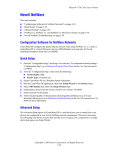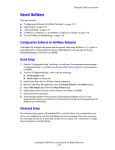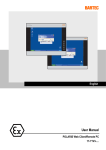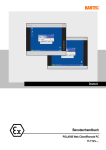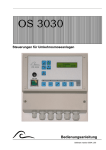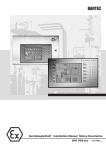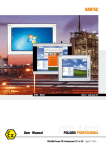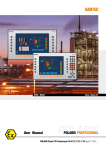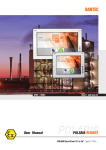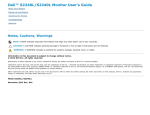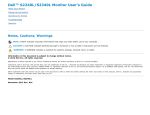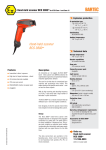Download I-Data POLARIS Panel PC 19.1 inch User's Manual
Transcript
Operator stations User Manual Version 2.00 POLARIS Panel PC 19.1" and Panel PC 15" Type 17-71V1-.... Wichtiger Hinweis zum Transport und Versand ! Empfindliche Geräte ! Es ist unbedingt erforderlich das Gerät in der Originalverpackung zu versenden, um Beschädigungen am Gerät zu vermeiden. Important note concerning transportation and shipping ! Sensitive equipment ! It is absolutely necessary to deliver the equipment in the original packaging in order to avoid damage occuring with the equipment. Important : concerne l’expédition et le transport ! Produits fragiles ! Il est important d’expédier le matériel dans l’emballage d’origine afin d’éviter tout dégât dû au transport. USER MANUAL POLARIS Panel PC 19.1'' / Panel PC 15'' English User manual POLARIS Panel PC 19.1'' and Panel PC 15'' Version 2.00 Page 5 of 46 Contents 1. System description..................................................................................................................................... 7 2. Technical data POLARIS Panel PC ...................................................................................................... 10 2.1 Characteristics data Panel PC 19.1'' und Panel PC 15''............................................................. 10 2.2 General data .............................................................................................................................. 10 2.3 Characteristics data Panel PC 19.1''.......................................................................................... 11 2.4 Characteristics data Panel PC 15''............................................................................................. 12 2.5 Characteristics data keyboard.................................................................................................... 13 2.6 Characteristics data mouse, trackball and touchpad.................................................................. 14 2.6.1 Mouse ........................................................................................................................................ 14 2.6.2 Trackball .................................................................................................................................... 14 2.6.3 Touchpad................................................................................................................................... 14 3. Terminal assignment................................................................................................................................ 16 3.1 Terminal assignment Ex e.......................................................................................................... 16 3.2 Terminal assignment Ex i........................................................................................................... 17 3.3 Electrical installation .................................................................................................................. 17 3.3.1 EMC notes ................................................................................................................................. 17 3.3.2 Interference suppression............................................................................................................ 18 3.3.3 Shielding .................................................................................................................................... 18 3.3.4 Connection of shielding.............................................................................................................. 19 3.3.5 Examples of how shielding can be connected ........................................................................... 19 3.3.6 Connection of Ethernet cable to POLARIS Panel PCs .............................................................. 20 4. Overview of connection diagram ............................................................................................................ 21 4.1 Possible connection ................................................................................................................... 21 5. Notes on the installation of POLARIS Panel PC .................................................................................... 22 5.1 Safety instructions...................................................................................................................... 22 5.1.1 Safety-relevant notice ................................................................................................................ 22 5.2 Maintenance .............................................................................................................................. 22 5.2.1 Servicing .................................................................................................................................... 22 5.2.2 Inspection .................................................................................................................................. 22 5.3 Installation options ..................................................................................................................... 23 5.3.1 Cable glands / Conduits............................................................................................................. 23 5.4 Mechanical installation............................................................................................................... 24 5.4.1 Recommended enclosure .......................................................................................................... 24 5.4.2 Special installation instructions .................................................................................................. 24 5.4.3 Cover Ex i terminal box.............................................................................................................. 24 5.4.4 General data .............................................................................................................................. 25 5.4.5 Installation guidelines................................................................................................................. 26 E_BMS790_POLARIS_PanelPC_19+15_Rev1.doc • User manual for POLARIS Panel PC 19.1" and 15" • Revision 1 / Status: January, 3rd, 2006 • Technical data subject to change User manual POLARIS Panel PC 19.1'' and Panel PC 15'' Version 2.00 Page 6 of 46 Contents 6. Connection cables (pin assignment) ...................................................................................................... 27 6.1 RS 422 interface ........................................................................................................................ 27 6.2 RS 485 interface ........................................................................................................................ 28 6.3 PROFIBUS-DP interface............................................................................................................ 29 6.4 Supply module for BCS 302ex .................................................................................................... 30 7. Installation additional components......................................................................................................... 31 7.1 Connection of Ex i keyboard to the POLARIS Panel PC............................................................ 31 7.2 Connection of BARTEC USB Ex i memory stick ........................................................................ 31 7.3 Connection of USB CD Rom drive ............................................................................................. 31 7.4 Connection of USB mouse and USB keyboard.......................................................................... 31 8. Configuration of POLARIS Panel PCs ................................................................................................. 32 8.1 Network (Ethernet) setup ........................................................................................................... 32 8.2 Calibration of touch screen ........................................................................................................ 35 8.2.1 Touch screen signs and symbols in notification area................................................................. 36 9. Accessories............................................................................................................................................... 37 Appendix EC-Declaration of Conformity ................................................................................................ 39 EG-Baumusterprüfbescheinigung.......................................................................................... 40 EC-TYPE-EXAMINATION CERTIFICATE (Translation).......................................................... 43 Additional information............................................................................................................. 46 E_BMS790_POLARIS_PanelPC_19+15_Rev1.doc • User manual for POLARIS Panel PC 19.1" and 15" • Revision 1 / Status: January, 3rd, 2006 • Technical data subject to change User manual POLARIS Panel PC 19.1'' and Panel PC 15'' Version 2.00 1. Page 7 of 46 System description POLARIS Panel PCs are the extension of the proven and tested BAT family. The equipment is characterised by its excellent brilliance and its very wide reading angle. The screen of the POLARIS Panel PCs 19.1" is a TFT-Display with SXGA resolution (1,280 x 1,024 pixels) and the POLARIS Panel PC 15" with XGA resolution (1,024 x 768 pixels). The Panel PCs are based on a fast Intel®Pentium®M processor and include all standard interfaces. The 19.1" and 15" Panel PCs are the highlights of the POLARIS series. These devices are perfectly suitable for controlling complex systems such as chemical and pharmaceutical production lines. Due to the innovative POLARIS series, the familiar comfort of PCs is now also available in hazardous areas, in zones 1 + 2 as well as in 21 + 22. POLARIS Panel PC 19.1'' POLARIS Panel PC 15" An intrinsically safe keyboard and mouse, trackball and touchpad are available for front panel installation. Optional a touch screen (intrinsically safe) is also possible, providing absolute maximum operating convenience. Keyboard Mouse Trackball Touchpad E_BMS790_POLARIS_PanelPC_19+15_Rev1.doc • User manual for POLARIS Panel PC 19.1" and 15" • Revision 1 / Status: January, 3rd, 2006 • Technical data subject to change User manual POLARIS Panel PC 19.1'' and Panel PC 15'' Version 2.00 Page 8 of 46 The front panel fitting permits easy installation. On request, the devices can also be supplied in the form of complete system solutions in a stainless steel enclosure for wall, floor or ceiling mounted installation. Examples: POLARIS Panel PC with Touch-Screen By means of WLAN technology, individual computers or network equipment such as printers or DSL access points can be connected to an existing local network (LAN) wirelessly or local networks can be set up completely wirelessly. Powerful visualisation and operation of processes is now possible directly on site. Wired electrical connections are established via a terminal box in type of protection “e” (increased safety). An intrinsically safe USB interface for a USB Ex i memory stick allows for easy transmission of equipment configuration. USB Ex i memory stick E_BMS790_POLARIS_PanelPC_19+15_Rev1.doc • User manual for POLARIS Panel PC 19.1" and 15" • Revision 1 / Status: January, 3rd, 2006 • Technical data subject to change User manual POLARIS Panel PC 19.1'' and Panel PC 15'' Version 2.00 Page 9 of 46 -RO r CD g die se un ss chli en Ver eßlich ortungs antw bereich des Anw enders. Für e ventuell dab ei entst ehe nde Sch äde n wi rd s eit en sB AR T ber me nom end au ü ng V erw im ftu Ha ine ke n. Die gt lie EC M Windows® XP Professional is preinstalled in Panel PCs as a standard. Thus various software packages can be run on Panel PCs such as customer-specific software or other standard visualisation software. Of course, the operator can also work with the BARTEC programming package “BMS Graf pro”. BMS Graf pro – Version V6.x.x.x E_BMS790_POLARIS_PanelPC_19+15_Rev1.doc • User manual for POLARIS Panel PC 19.1" and 15" • Revision 1 / Status: January, 3rd, 2006 • Technical data subject to change User manual POLARIS Panel PC 19.1'' and Panel PC 15'' Version 2.00 Page 10 of 46 2. Technical data POLARIS Panel PC 2.1 Characteristics data Panel PC 19.1'' und Panel PC 15'' Type : Ex protection type : 17-71V2-.0../.000 II 2G Ex e q [ib] IIC T4 II 2D tD A21 T 80°C IP 6X (front side) Certification 2.2 : IBExU05ATEX1117 X : Front panel fitting General data Construction System solution in stainless steel enclosure for wall, floor or ceiling mounting Computer capacity : Pentium® M Processor, 1.1 GHz Graphic memory 32 MB 512 MB RAM, 20 GB memory Operating system : Windows® XP Embedded (pre-installed) Open platform for customer-specific visualisation software, e. g. ProTool, WIN CC flexible, etc. Interface : Ethernet 10BaseT RS422/RS485 or PROFIBUS-DP USB for Ex i memory stick 2 x PS/2 intrinsically for intrinically safe keyboard and mouse Optional interface modules : Supply module for hand-held scanner WLAN USB-Touch additional USB Power supply : AC 230 V ± 10 %, 50 Hz to 60 Hz Max. power take-up Pmax : 70 W Admissible ambient temperature : Storage Operation Material Protection class : : -20 °C to +50 °C 0 °C to +50 °C Front Polyester foil on aluminium sheet Rear side Sheet steel IP 65 (front side) Below +10 °C the unit has to be heated in order to guarantee the lifetime of the backlight illumination. E_BMS790_POLARIS_PanelPC_19+15_Rev1.doc • User manual for POLARIS Panel PC 19.1" and 15" • Revision 1 / Status: January, 3rd, 2006 • Technical data subject to change User manual POLARIS Panel PC 19.1'' and Panel PC 15'' Version 2.00 2.3 Page 11 of 46 Characteristics data Panel PC 19.1'' Display : 19.1" TFT graphic display SXGA resolution 1,280 x 1,024 pixels 16.7 million colours Brightness 250 cd/m2 Visible area approx. 380 x 305 mm Contrast 700:1 Antireflection coating glass pane Optional touch screen Dimensions : 498 mm x 400.5 mm x approx. 135 mm Wall cut-out : 484 mm x 386.5 mm ± 0.5 mm Weight : approx. 33 kg Backlight illumination : CFL technology Service-life approx. 40,000 hours at +25 °C E_BMS790_POLARIS_PanelPC_19+15_Rev1.doc • User manual for POLARIS Panel PC 19.1" and 15" • Revision 1 / Status: January, 3rd, 2006 • Technical data subject to change User manual POLARIS Panel PC 19.1'' and Panel PC 15'' Version 2.00 2.4 Page 12 of 46 Characteristics data Panel PC 15'' Display : 15" TFT graphic display XGA resolution 1,024 x 768 pixels 262,144 colours Brightness 350 cd/m2 Visible area approx. 304 x 228 mm Contrast 400:1 Antireflection coating glass pane Optional touch screen Dimensions : 411 mm x 332 mm x approx. 135 mm Wall cut-out : 394.5 mm x 315.5 mm ± 0.5 mm Weight : approx. 23 kg Backlight illumination : CFL technology Service-life approx. 50,000 hours at +25 °C E_BMS790_POLARIS_PanelPC_19+15_Rev1.doc • User manual for POLARIS Panel PC 19.1" and 15" • Revision 1 / Status: January, 3rd, 2006 • Technical data subject to change User manual POLARIS Panel PC 19.1'' and Panel PC 15'' Version 2.00 2.5 Page 13 of 46 Characteristics data keyboard Type : Ex protection type : 17-71VZ-40../.... II 2G Ex ib IIC T4 II 2D tD A21 T 80°C IP 6X (front side) Certification : IBExU05ATEX1117 X Keyboard : Front panel fitting Dimensions : 420 mm x 170 mm (weight x height) Installation depth : 18 mm Wall cut-out : 390 mm x 140 mm Weight : approx. 700 g Dimensions and wall cut-out for keyboard 400.00 mm 300.00 mm 100.00 mm 170.00 mm 140.00 mm 85.00 mm 150.00 mm 390.00 mm 3.30 mm 420.00 mm Hole diameter: 3.3 mm E_BMS790_POLARIS_PanelPC_19+15_Rev1.doc • User manual for POLARIS Panel PC 19.1" and 15" • Revision 1 / Status: January, 3rd, 2006 • Technical data subject to change User manual POLARIS Panel PC 19.1'' and Panel PC 15'' Version 2.00 Page 14 of 46 2.6 Characteristics data mouse, trackball and touchpad 2.6.1 Mouse 2.6.2 Ex protection type : II 2G Ex ib IIC T4 Certification : IBExU05ATEX1117 X Type : 17-71VZ-10../.... Dimensions : 130 mm x 170 mm (weight x height) Wall-cut out : 100 mm x 140 mm Installation depth : 15 mm Weight : approx. 270 g Ex protection type : Trackball II 2G Ex ib IIC T4 II 2D tD A21 T 80°C IP 6X (front side) 2.6.3 Certification : IBExU05ATEX1117 X Type : 17-71VZ-20../…. Dimensions : 130 mm x 170 mm (weight x height) Wall-cut out : 100 mm x 140 mm Installation depth : 43 mm Weight : approx. 500 g Ex protection type : II 2G Ex ib IIC T4 Certification : IBExU05ATEX1117 X Type : 17-71VZ-30../…. Dimensions : 130 mm x 170 mm (weight x height) Wall-cut out : 100 mm x 140 mm Installation depth : 15 mm Weight : approx. 250 g Touchpad E_BMS790_POLARIS_PanelPC_19+15_Rev1.doc • User manual for POLARIS Panel PC 19.1" and 15" • Revision 1 / Status: January, 3rd, 2006 • Technical data subject to change User manual POLARIS Panel PC 19.1'' and Panel PC 15'' Version 2.00 Page 15 of 46 Dimensions and wall cut-out for mouse, trackball and touchpad 110.00 mm 170.00 mm 140.00 mm 85.00 mm 150.00 mm 100.00 mm 3.30 mm 130.00 mm Hole diameter: 3.3 mm E_BMS790_POLARIS_PanelPC_19+15_Rev1.doc • User manual for POLARIS Panel PC 19.1" and 15" • Revision 1 / Status: January, 3rd, 2006 • Technical data subject to change User manual POLARIS Panel PC 19.1'' and Panel PC 15'' Version 2.00 Page 16 of 46 3. Terminal assignment 3.1 Terminal assignment Ex e Terminal Interface Signal Remarks X10 X11 X12 Supply Supply Supply L N PE AC 230 V ± 10 % Neutral Protective earth Configuration of RS422 interface of Ethernet 10BaseT X13 X14 X15 X16 Ethernet Ethernet Ethernet Ethernet RxD + RxD TxD + TxD - 10BaseT 10BaseT 10BaseT 10BaseT Receive Receive Transmit Transmit positive negative positive negative TxD B (TxD+) TxD A (TxD-) RxD B (RxD+) RxD A (RxD-) TxD B (TxD+) TxD A (TxD-) RxD B (RxD+) RxD A (RxD-) Jumper between terminal X17 and X18 for activation of the terminator resistors Transmission cable Input Transmission cable Input Receiving cable Input Receiving cable Input Transmission cable Output Transmission cable Output Receiving cable Output Receiving cable Output Configuration of RS422 interface X17 X18 X19 X20 X21 X22 X23 X24 X25 X26 Termination On/Off Interface COM 1 Interface COM 1 Interface COM 1 Interface COM 1 Interface COM 1 Interface COM 1 Interface COM 1 Interface COM 1 When interface used with PROFIBUS-DP interface in place of RS422: Configuration of PROFIBUS-DP interface Terminal Interface Signal Remarks X17 X18 X19 X20 X21 X22 X23 X24 X25 X26 GND PROFIBUS not connected Interface COM 1 Interface COM 1 Interface COM 1 Interface COM 1 Interface COM 1 Interface COM 1 Interface COM 1 Interface COM 1 PE N.C. Termination B2 Termination A2 Termination B1 Termination A1 Out B Out A In B In A Additional ground Bridge for terminating network Bridge for terminating network Bridge for terminating network Bridge for terminating network Signal B Output Signal A Output Signal B Input Signal A Input E_BMS790_POLARIS_PanelPC_19+15_Rev1.doc • User manual for POLARIS Panel PC 19.1" and 15" • Revision 1 / Status: January, 3rd, 2006 • Technical data subject to change (B1-B2) (A1-A2) (B1-B2) (A1-A2) User manual POLARIS Panel PC 19.1'' and Panel PC 15'' Version 2.00 3.2 Page 17 of 46 Terminal assignment Ex i Terminal Interface Colour Signal Remarks Scanner connection (optional) X1 Hand-held scanner +UB Supply voltage +5 V X2 Supply RxD-I Data input RS232 signal X3 Supply GND Mass connected to protective earth PS/2 interface for input devices X4 PS2 WH/BN VCC Supply voltage X5 PS2 GN/YE GND Mass connected to protective earth X6 PS2 PK KB_CLK Keyboard clock signal X7 PS2 GR KB_DATA Keyboard data signal X8 PS2 BL MS_CLK Mouse clock signal X9 PS2 RD MS_DATA Mouse data signal 3.3 Electrical installation 3.3.1 EMC notes This device is class A equipment and may cause interference in domestic electrical equipment. If this occurs, the installer of the device may be required to implement appropriate counter measures. All connection cables must be shielded. This applies both to data lines and to other cables. The data cables must be twisted in pairs. Example: 2 x 2 x 0.75 mm² LIYCY TP. If possible, cables for power supply and data must be laid separately. E_BMS790_POLARIS_PanelPC_19+15_Rev1.doc • User manual for POLARIS Panel PC 19.1" and 15" • Revision 1 / Status: January, 3rd, 2006 • Technical data subject to change User manual POLARIS Panel PC 19.1'' and Panel PC 15'' Version 2.00 3.3.2 Page 18 of 46 Interference suppression Certain basic measures must be taken to ensure freedom from interference when the POLARIS Panel PC are installed: 3.3.3 ■ Interference voltages injected into the unit via power and signal cables and static charges caused by contact are to be conducted to earth (e.g. grounding screw terminal fixed to the back of the unit). This earthing point must be connected to the PE conductor by means of the shortest possible low resistance copper conductor or must be integrated in the equipotential bonding. If this point is not observed, the measures taken to suppress interference and preclude damage to the device effectively will be impaired. ■ The installation point should be as far as possible away from fields of electromagnetic interference. This is especially important if there are frequency converters in the vicinity. Under certain circumstances it will be advisable to set up partitions to isolate the POLARIS Panel PC from interference. ■ If inductive unit are fitted in the vicinity (e.g. contactor, relay or solenoid coils), especially if they are powered from the same source, protective circuits (e.g. RC elements) must be installed. ■ Power supply and data cables must be laid so as to avoid interference. This can, for example, be achieved by avoiding laying such cables in close proximity to high current carrying cables. Shielding ■ Only cables with braided shielding should be used (recommended cover density > 80%). ■ Sheet shielding should not be used. ■ Generally, connection of the shielding at both ends results in optimum damping of all interference frequencies. ■ Connection of the shielding at one side only may be more advisable if a difference in potential exists and no equipotential bonding cable can be laid. E_BMS790_POLARIS_PanelPC_19+15_Rev1.doc • User manual for POLARIS Panel PC 19.1" and 15" • Revision 1 / Status: January, 3rd, 2006 • Technical data subject to change User manual POLARIS Panel PC 19.1'' and Panel PC 15'' Version 2.00 3.3.4 3.3.5 Page 19 of 46 Connection of shielding ■ A low impedance connection to the circuit protective conductor is important to ensure a low current fault path. ■ When sub-D connectors are used, the shielding should always be connected to the metal casing of the sub-D plug. ■ The plug casing of some controllers is not always well connected to earth. In such cases it may prove advantageous to insulate the shielding from the sub-D plug of the controller and connect it directly with the protective earth conductor by means of a cable that should be kept as short as possible (0.75 mm² …1.5 mm²). Examples of how shielding can be connected Connection of shielding at both ends of the cables linking the controller and POLARIS Panel PC: Shielding POLARIS Panel PC Controller Earth Generally, connection of the shielding at both ends results in optimum damping of all interference frequencies. This method is to be recommended when there is good equipotential bonding between the individual units. In such cases it is possible to make use of the controller’s voltage supply cable even if this is not electrically isolated. E_BMS790_POLARIS_PanelPC_19+15_Rev1.doc • User manual for POLARIS Panel PC 19.1" and 15" • Revision 1 / Status: January, 3rd, 2006 • Technical data subject to change User manual POLARIS Panel PC 19.1'' and Panel PC 15'' Version 2.00 Page 20 of 46 Connection of shielding at one end only of the cables linking the controller and Panel PC: Shielding POLARIS Panel PC Controller Difference in potential Earth Connection of the shielding at one end only is recommended when there is inadequate equipotential bonding, or none at all. In such cases an electrically isolated power supply unit must be used. If the shielding were connected at both ends, the equipotential bonding current would flow to point A and this must be avoided at all costs, as the resultant interference pulses could be passed on to the devices via the data cable. When shielding is connected at one end only it must be on the side that has the lowest resistance earth connection. Before the equipment goes into service the directions from the controller manufacturer regarding proper assembly and operation must be read carefully. They should then be applied taking full account of the recommendations we make here. 3.3.6 Connection of Ethernet cable to POLARIS Panel PCs E_BMS790_POLARIS_PanelPC_19+15_Rev1.doc • User manual for POLARIS Panel PC 19.1" and 15" • Revision 1 / Status: January, 3rd, 2006 • Technical data subject to change User manual POLARIS Panel PC 19.1'' and Panel PC 15'' Version 2.00 4. Overview of connection diagram 4.1 Possible connection E_BMS790_POLARIS_PanelPC_19+15_Rev1.doc • User manual for POLARIS Panel PC 19.1" and 15" • Revision 1 / Status: January, 3rd, 2006 • Technical data subject to change Page 21 of 46 User manual POLARIS Panel PC 19.1'' and Panel PC 15'' Version 2.00 Page 22 of 46 5. Notes on the installation of POLARIS Panel PC 5.1 Safety instructions For electrical appliances, the appropriate regulations for setting-up and operation have to be observed (e.g. directive 1999/92/EC, directive 94/9EC, BetrSichV and national regulations/acts, IEC/EN 60 079-14 and VDE 0100). The operator of an electrical appliance in an area where there is an explosion hazard has to maintain the resources in a proper condition, operate them correctly, monitor them and carry out maintenance and repair work (BetrSichV and national regulations/acts and EN 60 079-14). Where the IP rating is concerned, only original replacement parts may be used (e.g. lid seal). The unit may be opened only in the manufacturer's works! The unit is factory sealed! Do not open! 5.1.1 Safety-relevant notice Inside areas of explosive atmospheres any electrostatic charging mechanism on the surface of the indicating terminals have to be excluded if they are stronger than manual rubbing (e.g. cleaning by hand). 5.2 Maintenance For the maintenance, servicing and checking of associated resources, adhere to the valid regulations in accordance with directive 1999/92/EC, IEC 60079-19 and EN60079-17 ! Installation / dismantling, servicing and maintenance work may only be carried out by trained specialists. The general statutory regulations and other binding directives on workplace safety, accident prevention and environmental protection must be adhered to. Observe the national disposal of waste regulations when disposing of this equipment at the end of its useful life. 5.2.1 Servicing If operated correctly, in accordance with the installation instructions and environmental conditions, no regular servicing is necessary. 5.2.2 Inspection In accordance with IEC 60079-19 and EN 60079-17, the site operator has an obligation to ensure that any electrical appliance installed within, an area containing gases and dust, which could be potentially explosive, is correctly installed by trained personnel and that the installation is regularly inspected and correctly maintained to ensure the safety of the operatives in the area. E_BMS790_POLARIS_PanelPC_19+15_Rev1.doc • User manual for POLARIS Panel PC 19.1" and 15" • Revision 1 / Status: January, 3rd, 2006 • Technical data subject to change User manual POLARIS Panel PC 19.1'' and Panel PC 15'' Version 2.00 5.3 Page 23 of 46 Installation options The POLARIS Panel PC can be installed directly in ■ ■ ■ Switch cabinet doors Mimic panels Enclosures In order to guarantee IP 65, use the reinforcement frame and the enclosure’s own IP rating has to be suitable for the application. The following points should be taken into consideration when installing the POLARIS Panel PC: Note: ■ ■ ■ ■ Convenient height for operation. ■ Avoid installing in the immediate vicinity of switching devices or converters. Good lighting so that the display will be easily readable. At ambient temperatures below 0°C, the POLARIS Panel PC has to be heated. Below +10°C the POLARIS Panel PC needs to be heated to maintain the lifetime of the backlight illumination. Only use heating systems, which are certified for explosive areas! The following factors should be taken into consideration in order to ensure proper and workmanlike installation: 5.3.1 ■ ■ The installation location must be sufficiently stable / fixed. ■ Following the cutting out of the opening into which the POLARIS Panel PC is to be fitted, the surface must be dressed to ensure it is smooth, level and undamaged so as to preserve the integrity of the seal. The enclosure in which the POLARIS Panel PC is mounted must be strong enough to support its weight. Cable glands / Conduits When connecting cables and leads to supplies / communications equipment in increased safety protected areas, Ex certified cable entries must be used which are suitable for each type of cable and lead. You must maintain the protection concept “e” and include a suitable sealing element so that an IP rating of at least IP 54 is maintained. E_BMS790_POLARIS_PanelPC_19+15_Rev1.doc • User manual for POLARIS Panel PC 19.1" and 15" • Revision 1 / Status: January, 3rd, 2006 • Technical data subject to change User manual POLARIS Panel PC 19.1'' and Panel PC 15'' Version 2.00 5.4 Page 24 of 46 Mechanical installation In order to achieve an even clamping pressure, it is recommended that the reinforcement frame (not included in the scope of the delivery) be inserted between the mounting clamps (included in scope of the delivery) and the enclosure. ■ ■ ■ 5.4.1 5.4.2 Tighten the fixing screws in the mounting brackets slightly. Check the position of the display and the seal. Tighten the set screws so as to ensure an adequate seal on the POLARIS Panel PC is assured. Recommended enclosure ■ Stainless steel enclosure with wall thickness > 2 mm. In this case the reinforcement frame between the retaining clips and enclosure material should always be used. ■ Reinforcement frame for maintenance of Protection Class IP 65 for POLARIS Panel PC 19.1" (05-0205-0010) for POLARIS Panel PC 15" (05-0205-0009) Special installation instructions In order to guarantee the IP degree of enclosure protection = IP 54 for installation in 2G enclosures of Ex e type of protection (e.g. control equipment), and = IP 6X for installation in 2D enclosures in areas where combustible dusts exist - with “protection through the enclosure” type of protection - the reinforcement frame should be used for fastening on the front side. 5.4.3 Cover Ex i terminal box When using a housing with a degree of protection of at least IP 20, the cover for the Ex i box can be dispensed with. E_BMS790_POLARIS_PanelPC_19+15_Rev1.doc • User manual for POLARIS Panel PC 19.1" and 15" • Revision 1 / Status: January, 3rd, 2006 • Technical data subject to change User manual POLARIS Panel PC 19.1'' and Panel PC 15'' Version 2.00 5.4.4 Page 25 of 46 General data ■ The user is allowed to perform only the wiring work necessary on the terminals accessible to him. Any more extensive dismantling of the device may be performed only by the manufacturer or by persons authorized by the manufacture. The unit is factory sealed. Do not open! ■ Ex i-terminal compartment marked: with terminals for - USB Ex i memory stick Type 17-71VZ-50.. with terminals for Ex i input device (Ex i-data) - Keyboard Type 17-71VZ-40../.... - Mouse Type 17-71VZ-10../.... - Trackball Type 17-71VZ-20../.... - Touchpad Type 17-71VZ-30../.... - Hand-held scanner BCS 302ex Type 17-21BA-0020 (not possible in combination with touch screen) Work may be performed on the terminal compartment with the system live even if explosive atmospheres are present. Do not connect the keyboard, mouse, trackball and touch pad while energised! ■ The Ex e terminal compartment with terminals for the power supply and data cable may be opened only provided it has been ensured that no explosive atmosphere is present and that the power is off. ■ The unit may only be started (if an explosive atmosphere is present) once it has been ensured that the unit is completely closed and that all bolts and screws have been correctly tightened. ■ Stand-alone POLARIS Panel PC and flush-fitted units with a damaged glass must be taken out of operation immediately. E_BMS790_POLARIS_PanelPC_19+15_Rev1.doc • User manual for POLARIS Panel PC 19.1" and 15" • Revision 1 / Status: January, 3rd, 2006 • Technical data subject to change User manual POLARIS Panel PC 19.1'' and Panel PC 15'' Version 2.00 5.4.5 Page 26 of 46 Installation guidelines ■ The external earth connection facility should be connected to the equipotential bonding conductor of the potentially explosive area. Since the intrinsically safe circuits are directconnected to earth, equipotential bonding must be maintained during complete installation of the intrinsically safe circuits. ■ ■ ■ All current safety and accident prevention regulations must be observed. ■ It must be ensured that supply voltage is the same as that stated in this manual and that the tolerances are adhered to. ■ ■ Malfunctions may occur if the stated tolerances are either exceeded or are insufficient. ■ ■ EMERGENCY STOP switches must remain effective in all operating modes and conditions. ■ Wherever malfunctions are liable to cause injury to persons or damage to property additional external safety circuits must be installed (e.g. limit switches, mechanical interlocks, etc.) Units must only be operated after proper installation. It must be possible to de-energise the products at any time (in fixed installations by means of an mains switch or fuse which isolates each of the supply cables). The PE terminals on the back of the unit must be connected to the protective earth conductor. Steps must be taken to ensure that the system is not put into hazardous, undefined states in the event of power failures. Connection cables (especially data transmission cables) must be selected and installed so as to preclude impairment of the system’s functionality by capacitive or inductive interference. Appropriate measures must be taken to deal with open circuit states in such a way that the system cannot enter undefined states E_BMS790_POLARIS_PanelPC_19+15_Rev1.doc • User manual for POLARIS Panel PC 19.1" and 15" • Revision 1 / Status: January, 3rd, 2006 • Technical data subject to change User manual POLARIS Panel PC 19.1'' and Panel PC 15'' Version 2.00 Page 27 of 46 6. Connection cables (pin assignment) 6.1 RS 422 interface Connection of a controller via an RS 422 interface of the POLARIS Panel PC. RS422 Modul Terminal compartment of the POLARIS Panel PC Controller TxD B (TxD+) RxD B (RxD+) TxD A (TxD-) RxD A (RxD-) RxD B (RxD+) TxD B (TxD+) RxD A (RxD-) TxD A (TxD-) Data Out Data In Data Out Data In to other POLARIS Panel PC's or POLARIS Control if final device PE Pins 19-23, 20-24, 21-25, 22-26 are already connected inside. In most cases, internal EMC measures allow the installation of termination resistors at the beginning and the end of the bus line to be dispensed with. Depending on local conditions, there might occasionally be impairment of data transfer. E_BMS790_POLARIS_PanelPC_19+15_Rev1.doc • User manual for POLARIS Panel PC 19.1" and 15" • Revision 1 / Status: January, 3rd, 2006 • Technical data subject to change User manual POLARIS Panel PC 19.1'' and Panel PC 15'' Version 2.00 6.2 Page 28 of 46 RS 485 interface BARTEC supplies all the RS 485 interfaces as RS 422. Connection of a controller via an RS 485 interface of the POLARIS Panel PC. RS485 Modul Terminal compartment of the POLARIS Panel PC Controller TxD B (TxD+) Data Out Tx enable Data In TxD B (TxD+) / RxD B (RxD+) TxD A (TxD-) TxD A (TxD-) / RxD A (RxD-) RxD B (RxD+) RxD A (RxD-) to other POLARIS Panel PCs or POLARIS Control 17 if final device 18 PE See the interface description from the controller manufacturer for the relevant pin assignment of the controller. If it is intended to use the RS422 as an RS485 interface, Pin 21/Pin 23 and Pin 22/Pin must be bridged externally. Pin 19-23, 20-24, 21-25, 22-26 are already connected inside. In most cases, internal EMC measures allow the installation of termination resistors at the beginning and the end of the bus line to be dispensed with. Depending on local conditions, there might occasionally be impairments of data transfer. E_BMS790_POLARIS_PanelPC_19+15_Rev1.doc • User manual for POLARIS Panel PC 19.1" and 15" • Revision 1 / Status: January, 3rd, 2006 • Technical data subject to change User manual POLARIS Panel PC 19.1'' and Panel PC 15'' Version 2.00 6.3 Page 29 of 46 PROFIBUS-DP interface Connection of a controller via a PROFIBUS-DP interface of the POLARIS Panel PC. The PROFIBUS-DP interface may only be applied in combination with the visualisation software BMS Graf pro. PROFIBUS-DP module Terminal compartment of the POLARIS Panel PC Controller A Data Out B Data In A B to other PROFIBUS participants if final device is in bus (termination) PE See the interface description from the controller manufacturer for the relevant pin assignment of the controller. Pins 26-24-22, 25-23-21 are already connected inside. E_BMS790_POLARIS_PanelPC_19+15_Rev1.doc • User manual for POLARIS Panel PC 19.1" and 15" • Revision 1 / Status: January, 3rd, 2006 • Technical data subject to change User manual POLARIS Panel PC 19.1'' and Panel PC 15'' Version 2.00 6.4 Page 30 of 46 Supply module for BCS 302ex Terminal connection diagram for hand-held scanner BCS 302ex to supply module via a connector/adapter. Panel PC Terminal no. Description Adapter / connector PIN Description BCS 302ex PIN Description 2 1 3 TxD +UB GND PIN 3 PIN 1 PIN 2 TxD / RxD Ucc / +UB GND PIN 3 PIN 1 PIN 2 TxD / RxD Ucc GND E_BMS790_POLARIS_PanelPC_19+15_Rev1.doc • User manual for POLARIS Panel PC 19.1" and 15" • Revision 1 / Status: January, 3rd, 2006 • Technical data subject to change User manual POLARIS Panel PC 19.1'' and Panel PC 15'' Version 2.00 Page 31 of 46 7. Installation additional components 7.1 Connection of Ex i keyboard to the POLARIS Panel PC ■ Make the connection between the POLARIS Panel PC and the Ex i keyboard. ■ Connection via connecting cable, longer than approx. 1.80 m - Keyboard and mouse Type 05-0068-0163 - Keyboard and trackball Type 05-0068-0172 - Keyboard and touchpad Type 05-0068-0183 If you use another USB stick than the BARTEC Ex i USB memory stick, the USB interface can be destroyed. 7.2 Connection of BARTEC USB Ex i memory stick Preconditions: BARTEC USB Ex i memory stick (it is not allowed to apply any other USB stick!) Connect BARTEC USB Ex i memory stick to the intrinsically safe socket for the USB Ex i memory stick during operation. Only apply the USB equipment mentioned as follows in the safe area! 7.3 Connection of USB CD Rom drive Precondition: 7.4 USB CD ROM drive with external power supply (USB 1.1 compatible!) Connection to the intrinsically safe socket of the USB Ex i memory stick Connection of USB mouse and USB keyboard Precondition: USB HUB (own power supply), USB mouse, USB keyboard Connection to the intrinsically safe socket of the USB Ex i memory stick E_BMS790_POLARIS_PanelPC_19+15_Rev1.doc • User manual for POLARIS Panel PC 19.1" and 15" • Revision 1 / Status: January, 3rd, 2006 • Technical data subject to change User manual POLARIS Panel PC 19.1'' and Panel PC 15'' Version 2.00 Page 32 of 46 8. Configuration of POLARIS Panel PCs 8.1 Network (Ethernet) setup Precondition: Physical connection (connection of Ethernet cable to a network (e. g. switch, hub, server) 1. Go to Start Control panel <double click> 2. Mark "Network connections" (chart 1) and activate with <double click> Chart 1 3. Select LAN connection (chart 2) with < double click > Chart 2 E_BMS790_POLARIS_PanelPC_19+15_Rev1.doc • User manual for POLARIS Panel PC 19.1" and 15" • Revision 1 / Status: January, 3rd, 2006 • Technical data subject to change User manual POLARIS Panel PC 19.1'' and Panel PC 15'' Version 2.00 4. Page 33 of 46 To select the function Internet Protocol click on sub item "Properties" Chart 3 5. With a < double click > on Internet Protocol the function is activated (chart 4) Chart 4 E_BMS790_POLARIS_PanelPC_19+15_Rev1.doc • User manual for POLARIS Panel PC 19.1" and 15" • Revision 1 / Status: January, 3rd, 2006 • Technical data subject to change User manual POLARIS Panel PC 19.1'' and Panel PC 15'' Version 2.00 6. Page 34 of 46 The following chart appears when the network and a DHCP server are available. Chart 5 7. Configuration example (chart 6) when no network and no DHCP server are available (connection via switch or HUB) Chart 6 E_BMS790_POLARIS_PanelPC_19+15_Rev1.doc • User manual for POLARIS Panel PC 19.1" and 15" • Revision 1 / Status: January, 3rd, 2006 • Technical data subject to change User manual POLARIS Panel PC 19.1'' and Panel PC 15'' Version 2.00 8.2 Page 35 of 46 Calibration of touch screen <Double click> on the touch screen symbol in the notification area . The following window opens: Select the function “Calibrate” (bottom left) to open the following window: The following is displayed on the screen: Touch arrow tight or cross centers as they appear. Calibration will terminate if no touch is received within 10 seconds. Press escape to abort the calibration. E_BMS790_POLARIS_PanelPC_19+15_Rev1.doc • User manual for POLARIS Panel PC 19.1" and 15" • Revision 1 / Status: January, 3rd, 2006 • Technical data subject to change User manual POLARIS Panel PC 19.1'' and Panel PC 15'' Version 2.00 8.2.1 Page 36 of 46 Touch screen signs and symbols in notification area The mouse symbol indicates which key function of the mouse is carried out when the touch screen is touched. in this case it is the left mouse button. when touching the symbol once the function changes once to the right mouse button until it is touched again. Then standard settings apply again. The touch screen symbol indicates that the touch screen software is installed and that it is ready for operation. Should the symbol with a red star appear then there is no connection to the touch screen or the touch screen is not detected. E_BMS790_POLARIS_PanelPC_19+15_Rev1.doc • User manual for POLARIS Panel PC 19.1" and 15" • Revision 1 / Status: January, 3rd, 2006 • Technical data subject to change User manual POLARIS Panel PC 19.1'' and Panel PC 15'' Version 2.00 9. Page 37 of 46 Accessories Included in the scope of the delivery: Name Order No. WINDOWS XP Professional Driver for Mainboard and Touch Mounting clamps 05-0091-0112 Not included in the scope of the delivery: Name Order No. Enclosure for POLARIS Panel PC 19.1" "Exclusive" 03-8900-0225 Enclosure for POLARIS Panel PC 15" "Exclusive" 03-8900-0224 Stand for floor mounting, rotary" 05-0005-0050 Support arm for wand mounting, rotary" 05-0005-0058 Keyboard in respective national language 17-71VZ-40.0 Mouse 17-71VZ-1000 Trackball 17-71VZ-2000 Touchpad 17-71VZ-3000 Connection cable Connection cable Connection cable for keyboard and mouse for keyboard and trackball for keyboard and touchpad 1.8 m 05-0068-0163 3.0 m 03-0068-0204 1.8 m 03-0068-0172 3.0 m 05-0068-0205 1.8 m 03-0068-0183 3.0 m 03-0068-0206 Reinforcement frame for POLARIS Panel PC 19.1" 05-0205-0010 Reinforcement frame for POLARIS Panel PC 15" 05-0205-0009 Program software BMS Graf Pro Upgrade for BMS Graf Pro German 17-28TF-0071/0100 English 17-28TF-0071/0200 French 17-28TF-0071/0300 German 17-28TF-0071/0101 English 17-28TF-0071/0201 French 17-28TF-0071/0301 User Manual German 03-0390-0020 (1 exemplar included in scope of the delivery) English 03-0390-0021 French 03-0390-0022 Hand-held scanner BCS 302ex with integrated decoder 17-21BA-002. USB Ex i memory stick 17-71VZ-5000 E_BMS790_POLARIS_PanelPC_19+15_Rev1.doc • User manual for POLARIS Panel PC 19.1" and 15" • Revision 1 / Status: January, 3rd, 2006 • Technical data subject to change Appendix – User manual POLARIS Panel PC 19.1'' and Panel PC 15'' EC-Declaration of Conformity E_BMS790_POLARIS_PanelPC_19+15_Rev1.doc • User manual for POLARIS Panel PC 19.1" and 15" • Revision 1 / Status: January, 3rd, 2006 • Technical data subject to change Page 39 of 46 Appendix – User manual POLARIS Panel PC 19.1'' and Panel PC 15'' EG-Baumusterprüfbescheinigung E_BMS790_POLARIS_PanelPC_19+15_Rev1.doc • User manual for POLARIS Panel PC 19.1" and 15" • Revision 1 / Status: January, 3rd, 2006 • Technical data subject to change Page 40 of 46 Appendix – User manual POLARIS Panel PC 19.1'' and Panel PC 15'' EG-Baumusterprüfbescheinigung E_BMS790_POLARIS_PanelPC_19+15_Rev1.doc • User manual for POLARIS Panel PC 19.1" and 15" • Revision 1 / Status: January, 3rd, 2006 • Technical data subject to change Page 41 of 46 Appendix – User manual POLARIS Panel PC 19.1'' and Panel PC 15'' EG-Baumusterprüfbescheinigung E_BMS790_POLARIS_PanelPC_19+15_Rev1.doc • User manual for POLARIS Panel PC 19.1" and 15" • Revision 1 / Status: January, 3rd, 2006 • Technical data subject to change Page 42 of 46 Appendix – User manual POLARIS Panel PC 19.1'' and Panel PC 15'' EC-TYPE-EXAMINATION CERTIFICATE E_BMS790_POLARIS_PanelPC_19+15_Rev1.doc • User manual for POLARIS Panel PC 19.1" and 15" • Revision 1 / Status: January, 3rd, 2006 • Technical data subject to change Page 43 of 46 Appendix – User manual POLARIS Panel PC 19.1'' and Panel PC 15'' EC-TYPE-EXAMINATION CERTIFICATE E_BMS790_POLARIS_PanelPC_19+15_Rev1.doc • User manual for POLARIS Panel PC 19.1" and 15" • Revision 1 / Status: January, 3rd, 2006 • Technical data subject to change Page 44 of 46 Appendix – User manual POLARIS Panel PC 19.1'' and Panel PC 15'' EC-TYPE-EXAMINATION CERTIFICATE E_BMS790_POLARIS_PanelPC_19+15_Rev1.doc • User manual for POLARIS Panel PC 19.1" and 15" • Revision 1 / Status: January, 3rd, 2006 • Technical data subject to change Page 45 of 46 Appendix – User manual POLARIS Panel PC 19.1'' and Panel PC 15'' Additional information E_BMS790_POLARIS_PanelPC_19+15_Rev1.doc • User manual for POLARIS Panel PC 19.1" and 15" • Revision 1 / Status: January, 3rd, 2006 • Technical data subject to change Page 46 of 46