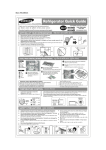Download HP XP20000 User's Manual
Transcript
Hitachi Universal Storage Platform V
Cross-OS File Exchange User’s Guide
FASTFIND LINKS
Document Organization
Product Version
Getting Help
Contents
MK-96RD647-01
Copyright © 2007 Hitachi Data Systems Corporation,
ALL RIGHTS RESERVED
Notice: No part of this publication may be reproduced
or transmitted in any form or by any means, electronic
or mechanical, including photocopying and recording, or
stored in a database or retrieval system for any
purpose without the express written permission of
Hitachi Data Systems Corporation (hereinafter referred
to as “Hitachi Data Systems”).
Hitachi Data Systems reserves the right to make
changes to this document at any time without notice
and assumes no responsibility for its use. Hitachi Data
Systems products and services can only be ordered
under the terms and conditions of Hitachi Data
Systems’ applicable agreements. All of the features
described in this document may not be currently
available. Refer to the most recent product
announcement or contact your local Hitachi Data
Systems sales office for information on feature and
product availability.
This document contains the most current information
available at the time of publication. When new and/or
revised information becomes available, this entire
document will be updated and distributed to all
registered users.
Hitachi Data Systems is a registered trademark and
service mark of Hitachi, Ltd., and the Hitachi Data
Systems design mark is a trademark and service mark
of Hitachi, Ltd.
All other brand or product names are or may be
trademarks or service marks of and are used to identify
products or services of their respective owners.
ii
Hitachi USP V Cross-OS File Exchange User’s Guide
Contents
Preface .................................................................................................. vii
Overview of Hitachi Cross-OS File Exchange (FX) .................................... 1-1
About Cross-OS File Exchange Operations .............................................. 2-1
Components .....................................................................................................2-2
FX Volume Types........................................................................................2-4
FCU File Transfer Options ..................................................................................2-7
Code Conversion (CC) Option ......................................................................2-8
PIPE Function...........................................................................................2-11
Using the PIPE function in UNIX Systems .............................................2-11
FAL/FCU Pipe Function Details.............................................................2-12
Pipe Function Time-Out Value .............................................................2-12
Padding (PAD) Option ...............................................................................2-13
Delimiter (DEL) Option ..............................................................................2-14
Empty File (Emp) Option ...........................................................................2-14
Record Description Word (RDW) Option .....................................................2-16
VSE Record (VSE) Option...........................................................................2-16
FXmto Operations ...........................................................................................2-17
FXmto with Fixed-Length Record Format ....................................................2-18
FXmto with Variable-Length Record Format ................................................2-19
FXmto with Multiple Volume Datasets.........................................................2-23
FXotm Operations ...........................................................................................2-24
FXotm with Fixed-Length Record Format ....................................................2-25
FXotm with Variable-Length Record Format ................................................2-28
FXoto Operations ............................................................................................2-29
Host Access and I/O Contention .......................................................................2-30
AIX Shared Open Function ...............................................................................2-32
AIX Reserve Function ......................................................................................2-34
AIX Reserved Retry Function .....................................................................2-34
Contents
Hitachi USP V Cross-OS File Exchange User’s Guide
iii
Environment Variables and Functions ........................................................ 2-34
Bidirectional Data Transfer .............................................................................. 2-36
Preparing for Cross-OS File Exchange Operations.................................... 3-1
System Requirements ....................................................................................... 3-2
VSE Requirements and Restrictions ............................................................. 3-4
Compiler Requirements .............................................................................. 3-6
Maximum Data Size ................................................................................... 3-7
Interoperability with HDLM ......................................................................... 3-9
Installing and Configuring the FX Volumes........................................................ 3-10
Installing the FAL/FCU Software ...................................................................... 3-15
Installing FAL/FCU on UNIX-Based Platforms.............................................. 3-15
32-Bit FAL/FCU Software.................................................................... 3-15
64-Bit FAL/FCU Software.................................................................... 3-18
Installing FAL/FCU on Windows................................................................. 3-19
Uninstalling the FAL/FCU Software on UNIX-Based Plaforms ........................ 3-20
Uninstalling FAL/FCU on Windows ............................................................. 3-20
Entering the FX License Key Code .................................................................... 3-21
Creating FXoto Volumes Using the FMT Utility................................................... 3-22
Creating the FX Volume Definition File(s).......................................................... 3-28
Verifying Mainframe Dataset Requirements....................................................... 3-32
Allocating FXoto Intermediate Datasets ............................................................ 3-33
Using the Cross-OS File Exchange Software............................................ 4-1
FCU for UNIX ................................................................................................... 4-2
FCU Version and Copyright Screen .............................................................. 4-2
File Conversion Utility Screen ...................................................................... 4-4
File Menu Commands .......................................................................... 4-8
Help Menu Commands ......................................................................... 4-8
Error Information Screen .......................................................................... 4-10
FCU for Windows............................................................................................ 4-10
FCU Version and Copyright Dialog ............................................................. 4-10
File Conversion Utility Window .................................................................. 4-12
Volume Information Dialog ....................................................................... 4-14
Mainframe File Information Dialog............................................................. 4-14
Option Dialog .......................................................................................... 4-16
Parameter Line Dialog .............................................................................. 4-18
Execute Dialogs ....................................................................................... 4-18
Error Information Dialog........................................................................... 4-20
Log Files ................................................................................................. 4-21
Format Utility for Windows .............................................................................. 4-22
Allocation Utility for Windows .......................................................................... 4-27
iv
Contents
Hitachi USP V Cross-OS File Exchange User’s Guide
Performing Cross-OS File Exchange Operations....................................... 5-1
Performing File Transfer Operations - UNIX .........................................................5-3
Starting the FCU GUI for UNIX.....................................................................5-3
Performing File Transfer Operations (UNIX) ..................................................5-6
Using the listvol Function (UNIX) ............................................................5-8
Creating FCU Parameter Definition Files (UNIX).............................................5-9
Creating Multiple Volume Definition Files (UNIX) .........................................5-10
Using FCU from the Command Line (UNIX).................................................5-12
Performing File Transfer Operations – Windows.................................................5-17
Starting the FCU GUI ................................................................................5-17
Performing File Transfer Operations (Windows)...........................................5-19
Creating FCU Parameter Definition Files (Windows) .....................................5-23
Creating Multiple Volume Definition Files (Windows)....................................5-25
Using FCU from the Command Line (Windows) ...........................................5-27
Performing File Access Library (FAL) Operations ..................................... 6-1
FAL Requirements .............................................................................................6-2
FAL Functions ...................................................................................................6-3
Converting Dataset Attribute Information .....................................................6-3
Opening a Dataset......................................................................................6-4
Reading Data .............................................................................................6-5
Writing Data...............................................................................................6-6
Closing a Dataset........................................................................................6-7
Acquiring Error Information .........................................................................6-7
Acquiring Dataset Attributes ........................................................................6-8
Acquiring Attribute Information for a Specific Dataset .............................6-8
Acquiring Attribute Information for Multiple Datasets ..............................6-9
Converting DO and RF Information ............................................................6-12
Converting the Dataset Organization (DO) Type Value ..........................6-12
Converting the Record Format (RF) Type Value ....................................6-12
Using the FAL Functions ..................................................................................6-14
Multi-Thread Function......................................................................................6-18
Information Storage Area ..........................................................................6-19
Open Dataset ...........................................................................................6-20
Read Data................................................................................................6-22
Write Data ...............................................................................................6-23
Close Dataset ...........................................................................................6-24
Free Information Stored Area ....................................................................6-25
Initialize Target Record Pointer ..................................................................6-26
Get Dataset Attribute Information ..............................................................6-27
Get Specified Dataset Attribute Information..........................................6-27
Get Multiple Dataset Attribute Information ...........................................6-28
Compiling .......................................................................................................6-31
Error Information ............................................................................................6-32
FAL Usage Scenario ........................................................................................ 6-33
Troubleshooting ................................................................................... 7-1
Troubleshooting ............................................................................................... 7-2
Error Codes and Messages ................................................................................ 7-3
FCU Error Codes for UNIX........................................................................... 7-7
FCU Error Codes for Windows Systems ...................................................... 7-16
Calling the Support Center .............................................................................. 7-21
EBCDIC-ASCII Code Conversion ............................................................ A-1
Acronyms and Abbreviations ..................................................... Acronyms-1
Index ............................................................................................ Index-1
vi
Contents
Hitachi USP V Cross-OS File Exchange User’s Guide
Preface
This Hitachi TagmaStore® USP and NSC Cross-OS File Exchange (FX) User’s
Guide describes and provides instructions for installing and using the FX
feature of the Hitachi TagmaStore Universal Storage Platform V (USP V) and
Network Storage Controller (NSC) disk array subsystems.
Please read this document carefully to understand how to use this product,
and maintain a copy for reference purposes.
This preface includes the following information:
Intended Audience
Product Version
Document Revision Level
Changes in this Revision
Document Organization
Referenced Documents
Document Conventions
Convention for Storage Capacity Values
Getting Help
Comments
Notice: The use of Cross-OS File Exchange and all other Hitachi Data Systems
products is governed by the terms of your agreement(s) with Hitachi Data
Systems.
Preface
Hitachi USP V Cross-OS File Exchange User’s Guide
vii
Intended Audience
This document is intended for system administrators, Hitachi Data Systems
representatives, and Authorized Service Providers who are involved in
installing, configuring, and operating the Hitachi Universal Storage Platform V
storage system.
This document assumes the following:
•
The user has a background in data processing and understands RAID
storage systems and their basic functions.
•
The user is familiar with the Hitachi Universal Storage Platform V storage
system and has read the Universal Storage Platform V User and Reference
Guide.
•
The user is familiar with the Storage Navigator software for the Universal
Storage Platform V and has read the Storage Navigator User’s Guide.
•
The user is familiar with the operating system and web browser software
on the system hosting the Storage Navigator software.
Product Version
This document revision applies to Universal Storage Platform V microcode
60-03-x and higher.
Document Revision Level
Revision
Date
Description
MK-96RD647-P
February 2007
Preliminary Release
MK-96RD647-00
April 2007
Initial Release, supersedes and replaces MK-96RD647-P
MK-96RD647-01
May 2007
Revision 1, supersedes and replaces MK-96RD647-00
Changes in this Revision
Not applicable to this release.
viii
Preface
Hitachi USP V Cross-OS File Exchange User’s Guide
Document Organization
The following table provides an overview of the contents and organization of
this document. Click the chapter title in the left column to go to that chapter.
The first page of each chapter provides links to the sections in that chapter.
Chapter
Description
Overview of Cross-OS File
Exchange
This chapter provides a brief overview FX functions, features, and benefits.
About FX Operations
This chapter describes how FX operates in typical system configurations and
describes the operations a user may perform using FX.
Preparing for FX Operations
This chapter describes the system requirements and volume configuration
necessary to run and operate FX. It also provides instructions on how to install
FX.
Using FX Software
This chapter describes the user interface and the commands available to an FX
user.
Performing FX Operations
This chapter describes how to operate FX.
Performing FAL Operations
This chapter describes how to perform FAL operations using FX.
Troubleshooting
This chapter provides descriptions of error codes and support desk contact data.
Acronyms and Abbreviations
Defines the acronyms and abbreviations used in this document.
Index
Lists the topics in this document in alphabetical order.
Referenced Documents
Hitachi Universal Storage Platform V:
•
Command Control Interface (CCI) User and Reference Guide, MK-90RD011
•
LUN Manager User’s Guide, MK-96RD615
•
User and Reference Guide, MK-96RD635
•
Storage Navigator User’s Guide, MK-96RD621
<Other Hitachi product (e.g., TagmaStore USP/NSC, HiCommand)>:
•
HiCommand® Device Manager Web Client User’s Guide, MK-91HC001
Preface
Hitachi USP V Cross-OS File Exchange User’s Guide
ix
Document Conventions
The terms “Universal Storage Platform V” and “USP V” refer to all models of
the Hitachi Universal Storage Platform V, unless otherwise noted.
This document uses the following typographic conventions:
Typographic Convention
Description
Bold
Indicates text on a window, other than the window title, including menus, menu
options, buttons, fields, and labels. Example: Click OK.
Italic
Indicates a variable, which is a placeholder for actual text provided by the user or
system. Example: copy source-file target-file
Note: Angled brackets (< >) are also used to indicate variables.
Indicates text that is displayed on screen or entered by the user. Example: #
screen/code
pairdisplay -g oradb
< > angled brackets
Indicates a variable, which is a placeholder for actual text provided by the user or
system. Example: # pairdisplay -g <group>
Note: Italic font is also used to indicate variables.
[ ] square brackets
Indicates optional values. Example: [ a | b ] indicates that you can choose a, b, or
nothing.
{ } braces
Indicates required or expected values. Example: { a | b } indicates that you must
choose either a or b.
| vertical bar
Indicates that you have a choice between two or more options or arguments.
Examples:
[ a | b ] indicates that you can choose a, b, or nothing.
{ a | b } indicates that you must choose either a or b.
underline
Indicates the default value. Example: [ a | b ]
This document uses the following icons to draw attention to information:
Icon
x
Meaning
Description
Note
Calls attention to important and/or additional information.
Tip
Provides helpful information, guidelines, or suggestions for performing tasks more
effectively.
Caution
Warns the user of adverse conditions and/or consequences (e.g., disruptive
operations).
WARNING
Warns the user of severe conditions and/or consequences (e.g., destructive
operations).
DANGER
Dangers provide information about how to avoid physical injury to yourself and
others.
ELECTRIC SHOCK
HAZARD!
Warns the user of electric shock hazard. Failure to take appropriate precautions
(e.g., do not touch) could result in serious injury.
ESD Sensitive
Warns the user that the hardware is sensitive to electrostatic discharge (ESD).
Failure to take appropriate precautions (e.g., grounded wriststrap) could result in
damage to the hardware.
Preface
Hitachi USP V Cross-OS File Exchange User’s Guide
Convention for Storage Capacity Values
Physical storage capacity values (e.g., disk drive capacity) are calculated
based on the following values:
1
1
1
1
1
KB = 1,000 bytes
MB = 1,0002 bytes
GB = 1,0003 bytes
TB = 1,0004 bytes
PB = 1,0005 bytes
Logical storage capacity values (e.g., logical device capacity) are calculated
based on the following values:
1
1
1
1
1
1
KB = 1,024 bytes
MB = 1,0242 bytes
GB = 1,0243 bytes
TB = 1,0244 bytes
PB = 1,0245 bytes
block = 512 bytes
Getting Help
If you need to call the Hitachi Data Systems Support Center, make sure to
provide as much information about the problem as possible, including the
circumstances surrounding the error or failure and the exact content of any
messages displayed on the z/OS and/or open-system hosts. Please collect the
following information before you call for technical support:
•
Error codes: FCU error code, FAL error code, SYS error code. Use the FCU
GUI to check recent error information (Help-Error command for UNIX,
View-Error information command for NT).
•
FCU parameters: direction (mto or otm), input and output files, and FCU
options (code conversion, padding, delimiter, empty file, RDW, VSE
record).
•
FX volume definition file: contents
•
FCU parameter definition file (if used): contents
•
Command line log (if possible).
•
FAL error logs. The FAL logs for UNIX are /tmp/fal_error and
/tmp/fal_error.bak, and /tmp/fal_dump and /tmp/fal_dump.bak. The FAL
logs for Windows 2000/2003/Windows NT systems are c:\fal_error and
c:\fal_error.bak, and c:\fal_dump and c:\fal_dump.bak.
•
Windows 2000/2003/Windows NT systems only: FCU log file (e.g.,
fcudata.prm.log), and Dr. Watson’s log file (e.g.,
c:\WINNT\DRWTSN32.LOG).
•
Syslog: error information and other applicable contents
Preface
Hitachi USP V Cross-OS File Exchange User’s Guide
xi
The Hitachi Data Systems customer support staff is available 24 hours/day,
seven days a week. If you need technical support, please call:
xii
•
United States: (800) 446-0744
•
Outside the United States: (858) 547-4526
Preface
Hitachi USP V Cross-OS File Exchange User’s Guide
Comments
Please send us your comments on this document. Make sure to include the
document title, number, and revision. Please refer to specific section(s) and
paragraph(s) whenever possible.
•
E-mail: [email protected]
•
Fax: 858-695-1186
•
Mail:
Technical Writing, M/S 35-10
Hitachi Data Systems
10277 Scripps Ranch Blvd.
San Diego, CA 92131
Thank you! (All comments become the property of Hitachi Data Systems
Corporation.)
Preface
Hitachi USP V Cross-OS File Exchange User’s Guide
xiii
1
Overview of Hitachi Cross-OS File
Exchange (FX)
This chapter provides a brief overview FX functions, features, and benefits.
The Hitachi Cross-OS File Exchange (FX) feature enables data stored on the
TagmaStore® USP subsystems to be converted and transferred between z/OS®
and open-system platforms and between different open-system platforms. The
FX mainframe-to-open (FXmto) capability enables you to transfer data from
z/OS (mainframe) datasets to open-system files. The FX open-to-mainframe
(FXotm) capability enables you to transfer data from open-system files to z/OS
datasets. The FX open-to-open (FXoto) capability enables you to transfer data
between open-system platforms without being attached to a z/OS host. FX
utilizes special FX volumes which are dedicated to data exchange operations
and are accessed as raw devices to provide the greatest platform flexibility for
multiplatform data exchange.
The Hitachi TagmaStore USP and NSC subsystems support concurrent
attachment to z/OS hosts and multiple open-system platforms, including
UNIX®based platforms (e.g., Solaris, HP-UX, IBM® AIX®) and PC server
platforms (e.g., Windows NT, Novell® NetWare®). The TagmaStore USP and
NSC subsystems provide high-speed response, continuous data availability,
scalable connectivity, and expandable capacity for both z/OS and open-system
storage. The TagmaStore USP and NSC subsystem can operate with multihost
applications and host clusters, and is designed to handle very large databases
as well as data warehousing and data mining applications that store and
retrieve terabytes of data.
The Hitachi TagmaStore USP and NSC subsystems provide the following host
connectivity options:
•
Multiplatform: Both fibre-channel (FC) ports and ExSA™ (ESCON) ports.
•
All open: All fibre-channel (FC) ports (no ExSA). This type of subsystem is
called an all-open subsystem. FX can be used on the all-open TagmaStore
subsystems for FXoto file transfers.
Overview of Hitachi Cross-OS File Exchange (FX)
Hitachi USP V Cross-OS File Exchange User’s Guide
1-1
•
All mainframe. The TagmaStore subsystems can be configured with all
ExSA (no FC ports). This type of subsystem is called an all-mainframe
subsystem. FX is not used on the all-mainframe TagmaStore subsystem.
Note: The Hitachi Multiplatform Backup (MBU) feature of the TagmaStore USP
and NSC subsystem enables you to implement z/OS-based backup/restore
operations (device-level only) for the open-system data stored on the
multiplatform TagmaStore USP and NSC. For further information on HMBR,
please refer to the Hitachi Multiplatform Backup (MBU) (MK-94RD209) or
contact your Hitachi Data Systems account team.
Note: For FAL/FCU versions earlier than 01-XX-50, Multiple Volume Dataset is
not supported. When a dataset is spanned over multiple volumes, only the
portion of the dataset within one volume will be processed. For FAL/FCU
versions 01-XX-50 or later, Multiple Volume Dataset is supported only for
FXmto.
Note: FAL/FCU supports two kinds of mainframes, MVSTM and VSE®. For
Multiple Volume Dataset, FAL/FCU is only supported on MVS.
Note: When the mainframe OS is VSE, the supported version is 2.3 or earlier.
FX provides the following benefits for the user:
1-2
•
FX provides a centralized data management and disaster recovery
environment for both z/OS and open-system data.
•
FX provides high-speed data transfer over ExSA™ (ESCON ®) and fibre
channels, freeing up valuable network resources and communication links
for application use.
•
FX’s high-speed data exchange enables you to implement file-level backup
of open-system data to z/OS storage (e.g., using Harbor).
Overview of Hitachi Cross-OS File Exchange (FX)
Hitachi USP V Cross-OS File Exchange User’s Guide
Overview of Hitachi Cross-OS File Exchange (FX)
Hitachi USP V Cross-OS File Exchange User’s Guide
1-3
2
About Cross-OS File Exchange
Operations
This chapter describes how FX operates in typical system configurations and
describes the operations a user may perform using FX.
Components
FCU File Transfer Options
FXmto Operations
FXotm Operations
FXoto Operations
Host Access and I/O Contention
AIX Shared Open Function
AIX Reserve Function
Bidirectional Data Transfer
About Cross-OS File Exchange Operations
Hitachi USP V Cross-OS File Exchange User’s Guide
2-1
Components
Figure 2-1 illustrates the typical system configurations required for FXmto and
FXotm operations. FXmto/otm operations are performed using the File
Conversion Utility (FCU) and File Access Library (FAL), which are installed on
the open-system host(s).
File Conversion Utility
(FCU)
Application program
Utility program
Application program
Utility program
File Access
Library (FAL)
OS (MVS or VSE)
OS (UNIX, PC server)
ExSA (ESCON®) interface
Fibre-channel interface
Database 1
(e.g., DB2/XD)M)
Intermediate
file 1 (SAM
dataset)
Intermediate
file 2 (UNIX/PC
server)
Database 2
(e.g., ORACLE)
(CKD format)
(CKD format)
(FBA format)
(FBA format)
Volume dedicated
to S/390®
Volume shared
by S/390 and UNIX/PC server
Figure 2-1
Volumes dedicated to open system
FXmto and FXotm System Configuration
Figure 2-2 illustrates the typical system configurations required for FXoto
operations, which are performed using the Formatter (FMT) and Allocater
(ALC) utilities in addition to FCU and FAL.
2-2
About Cross-OS File Exchange Operations
Hitachi USP V Cross-OS File Exchange User’s Guide
File Conversion
Utility (FCU)
Application
program
File Access
Library
(FAL)
Utility program
File Conversion
Utility (FCU)
Formatter/
Allocater
(FMT/ALC)
Formatter/
Allocater
(FMT/ALC)
Application
program
File Access
Library
(FAL)
Utility program
OS (UNIX, PC server)
OS (UNIX, PC server)
Fibre-channel interface
Fibre-channel interface
Open-System
Files
Intermediate File
(SAM dataset)
Open-System
Files
(FBA format)
(CKD format)
(FBA format)
Volume dedicated to open system
Figure 2-2
Shared volume (initialized as mainframe
CKD format by FMT/ALC)
Volume dedicated to open system
FXoto System Configuration
The FCU program provides the commands and graphical user interface (GUI)
for FX file transfer operations as well as several important options for data
exchange, including EBCDIC-ASCII code conversion and data record padding
and delimiters. The FAL is a library of C functions (Visual C++® for Windows
NT®), which provides an application-programming interface for data exchange.
The FAL functions can be called by user application programs to read and write
data in z/OS datasets on the TagmaStore USP and NSC. There are two types
of FAL, the 32bitFAL and the 64bitFAL. The latter is provided by the
TagmaStore USP and NSC. The FMT and ALC utilities enable the all-open
TagmaStore USP and NSC user to format OPEN-x logical units (LUs) and
create intermediate datasets for FXoto operations, without having to be
attached to any z/OS hosts. OPEN-x is defined as a standard LU type. The
TagmaStore USP and NSC subsystem currently supports OPEN-3, OPEN-8,
OPEN-9, OPEN-E, OPEN-L and OPEN-V devices. Please contact your Hitachi
Data Systems account team for the latest information on supported LU types.
About Cross-OS File Exchange Operations
Hitachi USP V Cross-OS File Exchange User’s Guide
2-3
FX Volume Types
The FXmto and FXotm volumes are z/OS devices that can only be accessed by
open-system hosts using the FAL/FCU software. The FXoto volumes are opensystem devices that cannot be accessed by z/OS hosts. FX operations are
performed using the following types of FX volumes on the TagmaStore USP
and NSC subsystems:
•
FXmto, FXotm. The FX -A volumes can be used for FXmto and FXotm
operations. z/OS hosts have normal read/write access to -A volumes. Opensystem hosts have read/write access to -A volumes but must use FAL/FCU to
access these volumes as raw devices (no mount operation). Figure 2-3 shows
the structure of the FX -A volumes.
MAINFRAME
OPEN SYSTEM
Label area
Cyl# 0
Read/Write
Cyl#0
VTOC
Datasets
Read/Write
Cyl# MAX.
Management area
Cyl# max.
Figure 2-3
3390-3A/9A/LA Volume Structure (FXmto, FXotm,
FXoto)
Note: The -A volumes are not write-protected. Do not execute any opensystem write operations to -A volumes (except disk partitioning and
labeling). Do not create a file system on an -A volume; this will overwrite
the data exchange files on the volume.
•
2-4
FXmto. The FX -B volumes can only be used for FXmto operations. z/OS
hosts have normal read/write access to -B volumes. Open-system hosts have
read-only access to -B volumes and must use FAL/FCU to read these volumes
as raw devices (no mount operation). The -B volumes are write-protected
from open-system access. The TagmaStore subsystem will reject all opensystem write operations to -B volumes (except disk partitioning and labeling)
to protect the z/OS data on these volumes. Figure 2-4 shows the structure of
the FX -B volumes.
About Cross-OS File Exchange Operations
Hitachi USP V Cross-OS File Exchange User’s Guide
MAINFRAME
OPEN SYSTEM
Cyl# 0
Label area
Cyl# 0
Read/Write
VTOC
Datasets
Read/Write
Read only
Cyl# MAX.
Management area
Read/Write
Cyl# max.
Figure 2-4
3390-3B/9B/LB Volume Structure (FXmto)
Note: The open-system host accesses only the volume table of contents
(VTOC) area on -B volumes. Catalog or security control functions cannot be
used to provide access control for these volumes.
•
FXotm. The FX -C volumes can only be used for FXotm operations. Opensystem hosts have read/write access to the -C volumes but must use
FAL/FCU to access these volumes as raw devices (no mount operation). z/OS
hosts have read-only access to the -C volumes. The TagmaStore subsystem
will reject all z/OS write operations to -C volumes (except VTOC) to protect
the open-system data on these volumes. Figure 2-5 shows the structure of
the FX -C volumes.
MAINFRAME
OPEN SYSTEM
Label area
Cyl# 0
Read/Write
VTOC
Read only
Datasets
Cyl# 0
Read/Write
Cyl# MAX.
Management area
Cyl# max.
Figure 2-5 3390-3C/9C/LC, 3380-KC/3C Volume Structure (FXotm)
•
FXoto. OPEN-x volumes that are formatted with the FX Formatter (FMT)
utility can only be used for FXoto operations. Open-system hosts have
read/write access to the OPEN-x FMT volumes but must use FAL/FCU to
access these volumes as raw devices (no mount operation). z/OS hosts do
not have any access to the OPEN-x FMT volumes. Figure 2-6 shows the
structure of the FX OPEN-x FMT volumes.
About Cross-OS File Exchange Operations
Hitachi USP V Cross-OS File Exchange User’s Guide
2-5
MAINFRAME
OPEN SYSTEM
Label area
Cyl# 0
No Access
Cyl#0
VTOC
Datasets
Read/Write
Cyl# MAX.
Management area
Cyl# max.
Figure 2-6 OPEN-x FMT Volume Structure (FXoto)
Note: When the mainframe OS is VSE, DFSORT cannot be used after an FX
volume is copied to another volume. Use the DITTO function for this
purpose.
2-6
About Cross-OS File Exchange Operations
Hitachi USP V Cross-OS File Exchange User’s Guide
Note for AIX: When installing FX devices in an AIX environment, the following
notes apply:
•
When the UserID is not the root, a patch is required.
•
AIX V5.1 can be used with 64bitFAL.
Please contact your IBM technical representative for assistance.
Note for Microsoft Cluster Server: When installing FX devices in a Microsoft
Cluster Server (MSCS) environment, you must write signatures on the FX
volumes before configuring MSCS.
•
The MSCS server cannot connect volumes that do not have signatures.
•
The volume on which a signature is written cannot be accessed from another
server.
•
The volume on which a signature is written cannot be shared.
•
Only the mainframe and the server that wrote the signature can access the
volume that has the signature.
•
Signatures cannot be written to FX volumes for which the emulation type is
3390-3X, 3390-9X 3390-LX , or 3380-KX, 3380-3X (X = A, B, C), when the
OS server is Windows 2000/2003/Windows NT.
•
When configuring MSCSand the server OS is Windows 2000/2003/Windows
NT, FXotm and FXmto cannot be started.
Notes for Windows 2000/2003/Windows NT:
•
Service Pack 1 must be installed when MSCS is configured
•
A signature is not necessary for the MSCS configuration. A Write Error will
occur if a signature is attempted.
Warning: Do not write a signature on FX Volumes having emulation types
3390-3X, or 3390-9X, 3390-LX, or 3380-KX, 3380-3X (X=A,B,C) in a Windows
2000/2003/Windows NT environment. If a signature-writing attempt is made
by the Disk Administrator with Windows 2000/2003/Windows NT, a Write Error
will appear in order to stop the signature from being written. When the
Windows 2000/2003/Windows NT Disk Administrator starts again, a request
will be made again to write the signature. Do not write the signature.
FCU File Transfer Options
For each FX operation, FCU requires that the transfer direction (mto or otm)
and the source and target files be identified. (An FXoto operation consists of
one FXotm operation followed by one FXmto operation.) In addition to these
required parameters, FCU provides the following options for FX file transfer
operations:
About Cross-OS File Exchange Operations
Hitachi USP V Cross-OS File Exchange User’s Guide
2-7
•
Code conversion (CC)
•
Padding (PAD)
•
Delimiters (DEL)
•
Record description word (RDW)
•
VSE record (VSE)
•
Empty file (Emp)
Note: For FAL/FCU versions earlier than 01-XX-50, Multiple Volume Dataset is
not supported. When a dataset is spanned over multiple volumes, only the
portion of the dataset within one volume will be processed. For FAL/FCU
versions 01-XX-50 or later, Multiple Volume Dataset is supported only for
FXmto.
Note: FAL/FCU supports two kinds of mainframes, MVS and VSE. For Multiple
Volume Dataset, FAL/FCU is only supported on MVS.
Code Conversion (CC) Option
The code conversion option can be used for FXmto and FXotm operations. The
code conversion option enables you to specify either the default EBCDIC-ASCII
code conversion table included with FCU (see Table 2-1), or your own code
conversion table (see Table 2-2). When the default table is specified, FCU
performs EBCDIC-to-ASCII code conversion for FXmto operations and ASCIIto-EBCDIC code conversion for FXotm operations as specified in Table 2-1 (see
also Appendix C). The user-defined code conversion table must be a binary
data file created by placing the target code values in the offset positions that
correspond to the source code values.
Always use code conversion when transferring text files between mainframe
and open systems. Do not use code conversion when transferring binary data
files. Code conversion is available (EcA option) but not recommended for
FXoto file transfers.
Note: FCU versions 01-01-40 and later support the user-defined code
conversion table.
Note: The default EBCDIC-ASCII code conversion table is the ACM standard
table (not CACM). Appendix C provides the code conversion information for the
default table which is shown in Table 2-1. If the default code conversion table
does not yield the desired results, create your own code conversion table.
Please refer to the IBM code tables for detailed information on EBCDIC-ASCII
code conversion.
2-8
About Cross-OS File Exchange Operations
Hitachi USP V Cross-OS File Exchange User’s Guide
Table 2-1
Default EBCDIC-ASCII Code Conversion Table for FCU
H
L
0
1
0
NUL
DLE
DS
(00)
(10)
1
SO
H
DC1
2
STX
DC2
FS
SYN
(02)
(12)
(82)
3
ETX
DC3
(03)
(13)
(83)
PF
TM
BYP
PN
(9C)
(9D)
(84)
(94)
LF
RS
(85)
(0A)
(95)
LC
BS
ETB
UC
(86)
(08)
(17)
(96)
DEL
IL
ESC
EOT
(7F)
(87)
(1B)
GE
CAN
(97)
(18)
(01)
4
5
6
7
8
(11)
HT
(09)
2
3
4
5
6
7
8
9
A
B
C
SP
&
-
(80)
(90)
(20)
(26)
(2D)
SO
S
(91)
(A0)
(A9)
{
}
\
0
(BA)
(C3)
(CA)
(D1)
(D8)
(7B)
(7D)
(5C)
(30)
a
j
A
J
(2F)
(BB)
(61)
(6A)
(E5)
(D9)
(41)
(4A)
(9F)
(31)
(16)
(A1)
b
k
s
B
K
S
2
(AA)
(B2)
(BC)
(62)
(6B)
(73)
(DA)
(42)
(4B)
(53)
(32)
(93)
c
l
t
C
L
T
3
(A2)
(AB)
(B3)
(BD)
(63)
(6C)
(74)
(DB)
(43)
(4C)
(54)
(33)
d
m
u
D
M
U
4
(A3)
(AC)
(B4)
(BE)
(64)
(6D)
(75)
(DC)
(44)
(4D)
(55)
(34)
e
n
v
E
N
V
5
(A4)
(AD)
(B5)
(BF)
(65)
(6E)
(76)
(DD)
(45)
(4E)
(56)
(35)
f
o
w
F
O
W
6
(A5)
(AE)
(B6)
(C0)
(66)
(6F)
(77)
(DE)
(46)
(4F)
(57)
(36)
g
p
x
G
P
X
7
(04)
(A6)
(AF)
(B7)
(C1)
(67)
(70)
(78)
(DF)
(47)
(50)
(58)
(37)
h
q
y
H
Q
Y
8
(88)
(98)
(A7)
(B0)
(B8)
(C2)
(68)
(71)
(79)
(E0)
(48)
(51)
(59)
(38)
(B1
)
(B9
)
‘
(60)
i
(69)
r
(72)
z
(7A
)
(E1)
I
(49)
R
(52)
Z
(5A
)
9
(39)
:
(3A
)
(C4
)
(D2
)
(E2)
(E8)
(EE)
(F4)
(FA)
/
(81)
9
RLF
EM
(8D)
(19)
(89)
(99)
(A8
)
A
SM
M
(8E)
CC
(92)
SW
(8A
)
(9A
)
(D5
)
B
VT
(0B
)
CUI
(8F)
CUI
(8B
)
CU3
(9B
)
.
(2E)
$
(24)
,
(2C
)
#
(23)
C
FF
(0C
)
IFS
(1C
)
(8C
)
DC4
(14)
<
(3C
)
*
(2A
)
%
(25)
@
(40)
D
CR
(0D
)
IGS
(1D
)
EN
Q
(05)
NAK
(15)
(
(28)
)
(29)
_
(5F)
’
(27)
E
SO
(0E)
IRS
(1E)
ACK
(06)
(9E)
+
(2B
)
;
(3B
)
>
(3E)
=
(3D
)
F
SI
(0F)
IUS
(1F)
BEL
(07)
SUB
(1A
)
|
(7C
)
~
(7E)
?
(3F)
“
(22)
!
(21)
(CB
)
^
(5E)
D
E
F
1
(C5
)
(CC
)
(D3
)
(E3)
(E9)
(EF)
(F5)
(FB)
(C6
)
(CD
)
(D4
)
(E4)
(EA
)
(F0)
(F6)
(FC)
(C7
)
(CE
)
[
(5B
)
]
(5D
)
(EB
)
(F1)
(F7)
(FD
)
(C8
)
(CF)
(D6
)
(E6)
(EC
)
(F2)
(F8)
(FE)
(C9
)
(D0
)
(D7
)
(E7)
(ED
)
(F3)
(F9)
(FF)
Note: Appendix C shows the EBCDIC-ASCII code conversion information for
this binary table.
Legend for Table 3-1
Bit
Positions
ASCII
Hi
Lo
8765
4321
About Cross-OS File Exchange Operations
Hitachi USP V Cross-OS File Exchange User’s Guide
2-9
EBCDIC (IBM)
2-10
0123
4567
About Cross-OS File Exchange Operations
Hitachi USP V Cross-OS File Exchange User’s Guide
Table 2-2
User-Defined Code Conversion Table
Item
Requirement(s)
Size
256 bytes
Format
Binary data
Code length
One byte (two-byte codes cannot be converted)
File name
The following sequences of characters cannot be used in the file
name:
EA EcA EkJ No
If the file name for the code conversion table contains any of these
sequences, FCU will ignore the file and use the default table instead.
PIPE Function
This function transfers data entries from the mainframe to the application
program or the utility program for UNIX systems using a “named pipe”. When
this function is used, a mainframe dataset can be transferred to an open
system. This is a much faster way to transfer data than the Code Conversion
method.
A "named pipe" is a special file that is used to transfer data between unrelated
processes. One (or more) processes writes to it, while another process reads
from it. Named pipes are visible in the file system and may be viewed with ‘ls’
like any other file. (Named pipes are also called "fifo"s; this term stands for
`First In, First Out'.) Named pipes may be used to pass data between
unrelated processes, while normal (unnamed) pipes can only connect
parent/child processes (with some exceptions). Named pipes are strictly
unidirectional, even on systems where anonymous pipes are bidirectional (fullduplex).
Using the PIPE function in UNIX Systems
A "named pipe" is a special file that is used to transfer data between unrelated
processes. One (or more) processes write to it, while another process reads
from it. Named pipes are visible in the file system and may be viewed with `ls'
like any other file. (Named pipes are also called "fifo"s; this term stands for
`First In, First Out'.) Named pipes may be used to pass data between
unrelated processes, while normal (unnamed) pipes can only connect
parent/child processes (unless you try *very* hard). Named pipes are strictly
unidirectional, even on systems where anonymous pipes are bidirectional (fullduplex).
About Cross-OS File Exchange Operations
Hitachi USP V Cross-OS File Exchange User’s Guide
2-11
FAL/FCU Pipe Function Details
FCU can carry out data transmission to a pipe file. A user application opens
and reads this pipe file, and a direct data transmission is attained between the
application and FCU. There is no need for it to be output as a file on an HDD.
A named-pipe name is specified in a parameter definition file as the output file
name. “PIPE=Yes” needs to be specified as an option. Under these
conditions, FCU will open a pipe file with the specified output file name, and
will transmit data to it.
If the specified file exists as a standard UNIX file, FCU re-creates a pipe file
using the same name (the UNIX file is deleted.) Since FCU only inputs in data
to a pipe, the FCU function needs to obtain the data via a user application. If
data remains in the pipe, FCU will stop and processing does not progress to
the next step. The FCU function has an inbuilt timer. If the application does
not continue receiving data, FCU will send an error message after a certain set
time, and it will progress to the next logical process.
Note: This function is only supported for UNIX systems. It is not supported for
Windows 2000/2003/Windows NT. It is supported for mainframe to open
systems data transfer only. This function requires an application program or a
utility program to receive data entries using a named pipe.
Pipe Function Time-Out Value
•
FCU waits for a “Read Data Entries” status message. A time-out error will be
reported if the TIME OUT VALUE is not set appropriately. The TIME OUT
VALUE should be set in the WAIT_TIME_VALUE environment variable. The
limits are 0~1440 seconds (0 = unlimited). The default value is 10 when the
timeout value is undefined.
•
The following examples illustrate the use of the WAIT_TIME_VALUE
environment variable.
Note: After setting the variable, log out and log in again to establish the
variable’s value.
•
Example 1: For C shell:
–
–
•
Add “setenv WAIT_TIME_VALUE 300” to the file“.cshrc” in the home
directory.
If “.cshrc” does not exist, create it and add the “setenv” line.
Example 2: For non-C shell:
–
Add “WAIT_TIME_VALUE=300"
–
Add "export WAIT_TIME_VALUE"
These two commands must be added to the file “.dtprofile” in the home
directory. If “.dtprofile” does not exist, create it and add the lines.
2-12
About Cross-OS File Exchange Operations
Hitachi USP V Cross-OS File Exchange User’s Guide
Figure 2-7 illustrates the Pipe function process.
FCU
.
start
|
create a named pipe
|
open pipe(‘w’ mode)
|
waiting send data entries
|
send data OK
|
write data
|
close pipe
|
end
Figure 2-7
Application/Utility Program
|
|
open pipe(‘r’ mode)
|
waiting receive data entries
|
|
receive data OK
|
read data
|
close pipe
|
|
Pipe Function Process Outline
Padding (PAD) Option
The padding option can be used for FXmto with variable-length source
datasets and for FXotm with fixed-length target datasets. When the padding
option is specified for FXmto, FCU adds padding to each source data record, so
that the length of the each record equals the maximum record length. When
padding is specified for FXotm, FCU adds padding to each source data entity,
so that the length of the each target record equals the record length defined
for the target dataset. FCU transfers the data entities with padding to the
target file/dataset. FCU cannot extract padding from files or datasets. Sections
FXmto Operations and FXmto with Multiple Volume Datasets describe FXmto
and FXotm operations with padding.
The type of padding added by FCU depends on whether code conversion was
also requested:
•
Padding with code conversion (text files). When padding and code
conversion are both specified, FCU adds spaces to the short data entities as
needed.
•
Padding without code conversion (binary data files). When padding is
specified but code conversion is not, FCU adds 0x00 to the short data
entities as needed.
About Cross-OS File Exchange Operations
Hitachi USP V Cross-OS File Exchange User’s Guide
2-13
Note: If you use FXmto with padding, the data cannot be transferred back to
the original z/OS dataset (the FXotm target dataset will not be compatible with
the original dataset). If you use FXotm with padding, the delimiter option is
required.
Delimiter (DEL) Option
The delimiter option can be used for both FXmto and FXotm operations and
enables variable-length records to be transferred between platforms without
losing compatibility with the original dataset. When the delimiter option is
specified for FXmto, FCU adds the specified delimiter to the end of each data
entity in the source file, and then extracts and transfers the data entity with
delimiter to the open-system target file. When the delimiter option is specified
for FXotm, FCU extracts each data entity preceding the specified delimiter and
transfers the data entities without delimiters to the target dataset. Sections
FXmto Operations and FXmto with Multiple Volume Datasets describe FX
operations with delimiters.
The type and length of the delimiter added (or recognized and extracted) by
FCU depends on the open-system platform:
•
For UNIX-based platforms, you must specify either a carriage return (CR) or
a line feed (LF). The length of this delimiter is one byte.
•
For Windows 2000/2003/Windows NT, you must specify a CR + LF. The
length of this delimiter is two bytes.
Note: Do not use the delimiter option for FXotm if the source file contains
the same character(s) as the delimiter but used for a purpose other than
delimiting data entities. If you do, FCU will interpret the specified delimiter
character(s) as delimiters, which can create a target dataset with corrupt
records or generate an error condition.
Note: If you use FXmto with delimiter (no padding) for variable-length
records, you will be able to transfer the data back to the original z/OS dataset
later using FXotm.
Empty File (Emp) Option
The empty file (Emp) option can be used for both FXmto and FXotm
operations. When the empty file option is specified, FCU processes an empty
source file instead of returning an error. An empty z/OS dataset is a dataset
which has no records or only EOF records. An empty open-system file is a file
which has a file size of 0 bytes. When an empty z/OS dataset is processed, the
open-system target file size = 0. When an empty open-system file is
processed, the target dataset will contain only EOF records.
2-14
About Cross-OS File Exchange Operations
Hitachi USP V Cross-OS File Exchange User’s Guide
Note: FCU version 01-01-38 or later for UNIX and FCU version 01-01-36 or
later for Windows 2000/2003/Windows NT are required for the empty file
option.
About Cross-OS File Exchange Operations
Hitachi USP V Cross-OS File Exchange User’s Guide
2-15
Record Description Word (RDW) Option
The record description word option can only be used for FXmto operations on
variable-length source datasets. Figure 2-8 shows an FXmto operation with the
RDW option specified. When the RDW option is specified, FCU adds the record
description word in binary code to the head of each record in the source
dataset, and then transfers the data entity with record length bytes to the
open-system target file. The CC, PAD, and DEL parameters must be No; if not,
FCU returns an error. If the RDW option is specified for a fixed-length source
dataset, FCU ignores the RDW option.
Note: If you use FXmto with RDW, the data cannot be transferred back to the
original z/OS dataset (the FXotm target dataset will not be compatible with the
original dataset).
Note: FCU version 01-01-38 or later for UNIX and FCU version 01-01-36 or
later for Windows 2000/2003/Windows NT are required for the RDW option.
Source Dataset
Open-System Target File
Record length
RL
Record 1: Data entity 1
RL
Record 2: Data entity 2
RL
Record 3: Data entity 3
Figure 2-8
Record length
→
RL
Data entity 1
RL
Data entity 2
RL
Data entity 3
FXmto with the RDW Option
VSE Record (VSE) Option
The VSE record option must be used for FXmto and FXotm operations
involving VSE datasets. The VTOC of a VSE dataset does not specify the record
format (RF), record length (RL), or block length (BL) of the dataset. The VSE
record option enables the user to specify these values so that FCU can process
source/target VSE datasets. If you do not specify the VSE record option for a
VSE dataset, FCU will return an error. If you specify the VSE record option and
the RF, RL, and BL are also specified in the VTOC, FCU will process the dataset
if the RF, RL, and BL values are the same, or return an error if the RF, RL, and
BL values are not the same. The VSE record option does not apply to ALCgenerated intermediate datasets.
Note: FCU version 01-01-40 or later is required for the VSE record option.
2-16
About Cross-OS File Exchange Operations
Hitachi USP V Cross-OS File Exchange User’s Guide
FXmto Operations
An FXmto operation transfers the data from a z/OS dataset on an FX volume
to an open-system file on an open-system LU. The object data entities are
those contained in all records between the beginning of the file and the end of
the file. The end of a dataset is the EOF record or the end of the final extent.
The end of an open-system file is the EOF. The FXmto source file must be
located on an FX -B or -A volume on the subsystem. If the specified FXmto
target file does not exist, FCU automatically creates the target file during the
FXmto operation. If the specified FXmto target file already exists, FCU
requests confirmation to overwrite the target file (unless the -nc option is
specified).
The FCU software performs the FXmto data transfer operations. FCU version
01-01-40 or later is required for VSE source datasets. FCU supports both
fixed-length and variable-length record formats and provides the following
options for FXmto data transfer (see section entitled “System Requirements”):
code conversion, padding, delimiter, empty file, record description word, and
VSE record. The types of FXmto operations are:
•
FXmto with fixed-length record format
•
FXmto with variable-length record format)
Table 2-3 specifies the record format requirements for each type of FXmto
operation. A fixed-length source dataset can only be transferred to a fixedlength target file, with or without delimiters. Padding cannot be added to a
fixed-length source file. A variable-length source dataset can be transferred to
a variable-length or fixed-length target file, depending on the padding option,
and delimiters can also be added if desired.
Table 2-3
FXmto Record Format Requirements
Record Format Requirements
FCU Direction
Padding
Delimiters
Source Dataset
Target File
FXmto
N/A
No
Fixed-length
Fixed-length
3.2
FXmto
N/A
Yes
Fixed-length
Fixed-length
3.3
FXmto
No
No
Variable-length
Variable-length
3.4
FXmto
Yes
No
Variable-length
Fixed-length
3.5
FXmto
No
Yes
Variable-length
Variable-length
3.6
FXmto
Yes
Yes
Variable-length
Fixed-length
3.7
About Cross-OS File Exchange Operations
Hitachi USP V Cross-OS File Exchange User’s Guide
See Figure:
2-17
FXmto with Fixed-Length Record Format
Each fixed-length record in a z/OS dataset includes only the fixed-length data
entity. The record length defined for a fixed-length dataset equals the actual
length of each data entity. The padding option cannot be used for FXmto with
fixed-length records.
No padding, no delimiters. Figure 2-9 shows an FXmto operation for a
fixed-length source dataset. Padding cannot be added to fixed-length records.
FCU extracts and transfers the data entities to the open-system target file. The
length of each data entity in the target file equals the record length defined for
the source dataset.
Source Dataset
Open-System Target File
Record length
Record length
Record 1: Data entity 1
Record 2: Data entity 2
Data entity 1
→
Record 3: Data entity 3
Figure 2-9
Data entity 2
Data entity 3
FXmto with Fixed-Length Records: No Padding, No
Delimiters
With delimiters. Figure 2-10 shows an FXmto operation with delimiters (D)
for a fixed-length source dataset. FCU extracts and transfers the data entities
to the open-system target file and adds the requested delimiter to the end of
each data entity. The resulting length of each data entity in a UNIX target file
equals the original record length plus one byte for the delimiter. The resulting
length of each data entity in a Windows 2000/2003/Windows NT target file
equals the original record length plus two bytes for the delimiter.
Source Dataset
Open-System Target File
Record length
Record length + 1 or 2 bytes
Record 1: Data entity 1
Record 2: Data entity 2
Record 3: Data entity 3
Figure 2-10
2-18
→
Data entity 1
D
Data entity 2
D
Data entity 3
D
FXmto with Fixed-Length Records: Delimiters
About Cross-OS File Exchange Operations
Hitachi USP V Cross-OS File Exchange User’s Guide
FXmto with Variable-Length Record Format
Each variable-length record in a z/OS dataset includes a four-byte RL field and
the variable-length data entity. The record length defined for a variable-length
dataset equals the maximum allowable record length.
Note: If you want to be able to transfer the data back to the original z/OS
dataset later, you must use FXmto without padding and with delimiters.
No padding, no delimiters. Figure 2-11 shows an FXmto operation without
padding or delimiters for a variable-length source dataset. FCU extracts and
transfers only the data entities to the target file. The RL fields are not
transferred. The resulting length of each data entity in the target file is equal
to or less than the maximum record length minus four bytes (for the RL field).
Note: If you plan to transfer the data back to the original dataset later using
FXotm, use FXmto with delimiters.
Source Dataset
Open-System Target File
Record length
RL
Record 1: Data entity 1
RL
Record 2: Data entity 2
RL
Record 3: Data entity 3
Figure 2-11
Record length – 4 bytes
Data entity 1
→
Data entity 2
Data entity 3
FXmto with Variable-Length Records: No Padding, No
Delimiters
With padding. Figure 2-12 shows an FXmto operation with padding. FXmto
with padding requires a variable-length source file and produces a fixed-length
target file. FCU adds padding to the source records as needed so that the
length of each record equals the maximum record length. FCU then extracts
and transfers the data entities with padding to the open-system target file.
The RL fields are not transferred. The resulting length of each data entity in
the target file equals the maximum record length minus four bytes (for the RL
field).
Note: If you use FXmto with padding, you will not be able to transfer the data
back to the original dataset later using FXotm.
About Cross-OS File Exchange Operations
Hitachi USP V Cross-OS File Exchange User’s Guide
2-19
Source Dataset
Open-System Target File
Record length (max)
RL
Record 1: Data entity
1
RL
Record 2: Data entity 2
RL
Record 3: Data entity 3
Figure 2-12
Record length (max) – 4 bytes
Data entity 1
→
padding
Data entity 2
Data entity 3
padding
FXmto with Variable-Length Records: Padding
With delimiters. Figure 2-13 shows an FXmto operation with delimiters (D)
for a variable-length source dataset. FCU extracts and transfers the data
entities to the open-system target file and adds the requested delimiter to the
end of each data entity. The RL fields are not transferred. The resulting length
of each data entity in a UNIX target file equals the original data entity length
plus one byte for the delimiter. The resulting length of each data entity in a
Windows 2000/2003/ Windows NT target file equals the original data entity
length plus two bytes for the delimiter.
Note: If use FXmto with delimiters and without padding, you will be able to
transfer the variable-length records back to the original dataset later using
FXotm.
Source Dataset
Open-System Target File
Record length
RL
Record 1: Data entity 1
RL
Record 2: Data entity 2
RL
Record 3: Data entity 3
Figure 2-13
Data entity length + 1 or 2 bytes
Data entity 1
→
D
Data entity 2
Data entity 3
D
D
FXmto with Variable-Length Records: Delimiters
With padding and delimiters. Figure 2-14 shows an FXmto operation with
padding and delimiters (D). FXmto with padding and delimiters requires a
variable-length source file and produces a fixed-length target file. FCU adds
the appropriate delimiter to each data entity, adds the appropriate amount of
‘padding’ so that each record equals the maximum record length, and then
extracts and transfers the data entities with padding and delimiters to the
open-system target file. The RL fields are not transferred.
2-20
About Cross-OS File Exchange Operations
Hitachi USP V Cross-OS File Exchange User’s Guide
Note: If you use FXmto with padding and delimiters, you will not to be able to
transfer the records back to the original dataset later (the padding cannot be
removed).
About Cross-OS File Exchange Operations
Hitachi USP V Cross-OS File Exchange User’s Guide
2-21
Source Dataset
Open-System Target File
Record length
RL
Record 1: Data entity
1
RL
Record 2: Data entity 2
RL
Record 3: Data entity 3
Figure 2-14
Record length (max) − 3 or 2 bytes
Data entity 1
→
D
padding
Data entity 2
Data entity 3
D
D
padding
FXmto with Variable-Length Records: Padding and
Delimiters
The resulting length of each data entity in a UNIX target file equals the
maximum record length minus three bytes (minus four for the RL, plus one for
the delimiter). The resulting length of each data entity in a Windows
2000/2003/Windows NT target file equals the maximum record length minus
two bytes (minus four for the RL, plus two for the delimiter).
2-22
About Cross-OS File Exchange Operations
Hitachi USP V Cross-OS File Exchange User’s Guide
FXmto with Multiple Volume Datasets
Multiple Volume Dataset is supported only for FXmto, when the version is 01XX-50/ YY(XX=01 or 02, 03 or 04) or higher. Table 2-4 Illustrates this.
Note: Multiple Volume Dataset is not supported for FXotm. A multiple volume
definition file (multidef.dat) is necessary in current directory. FAL will check
Dataset Serial number, Data set serial number and Last volume containing
data in this data set in Data set indicators on VTOC DSCB1.
Note: Multiple volume Dataset is supported for FileExchangeotm when the
version is 01-XX-60/YY (XX=02 or 03 or 04) or higher.
Note: For Windows 2000/2003, you should not write a signature on shared
volumes, which are 3390-3X, 3390-9X, 3390-LX, or 3380-KX, 3380-3X
(X=A,B,C). If you try to write a signature on the shared volumes, FX can not
guarantee that the volumes will be shared with other OS’s (AIX, Solaris, HPUX, Tru64, Linux, etc). When you use a shared volume with Windows
2000/2003 only, FX will perform correctly if you write a signature on the
shared volumes. (A “write error” message will appear in the System log, but
this will not have a negative influence on FX operation.)
Note: FAL/FCU supports two kinds of mainframes, MVSTM and VSE. For
Multiple Volume Dataset, FAL/FCU is only supported on MVSTM.
Table 2-4
VTOC DSCB1/
Action
Multiple Volume Dataset/Serial Numbers
Data Set Serial Number
1
1
Except 1
Except 1
Last Volume Containing Data in this Data Set, in Data Set Indicators
On
Off
On
Off
OTM
OK(OK)
NG(OK)
NG(OK)
NG(OK)
MTO for single
volume(*1)
OK(OK)
NG(OK)
NG(OK)
NG(OK)
About Cross-OS File Exchange Operations
Hitachi USP V Cross-OS File Exchange User’s Guide
2-23
FXotm Operations
An FXotm operation transfers the data from an open-system file on an FX
volume to a target dataset on an z/OS volume. The FXotm source file must be
located on an FX -C or -A volume on the subsystem. FCU does not
automatically create the FXotm target dataset. The target dataset must be
created and properly formatted prior to beginning the FXotm operation.
The FCU software performs the FXotm data transfer operations. FCU version
01-01-40 or later is required for VSE target datasets. FCU supports fixedlength and variable-length record formats for FXotm operations. FCU provides
the following options for FXotm operations (see section FCU File Transfer
Options): code conversion, padding (01-01-41 and later), delimiter, empty
file, and VSE record. The record description word option cannot be used with
FXotm. FCU automatically extracts delimiters from FXotm source files, but
cannot add delimiters to FXotm source files. FCU can add padding only to
variable-length FXotm source files. FCU cannot extract padding from FXotm
source files. The types of FXotm operations are:
•
FXotm with fixed-length record format
•
FXotm with variable-length record format
The table below specifies the record format requirements for each type of
FXotm operation. An open-system source file with fixed-length data entities
can only be transferred to a fixed-length target dataset. An open-system
source file with variable-length data entities must have delimiters and can be
transferred to a variable-length or fixed-length target dataset. If the source
file contains padding from a previous FXmto transfer operation, the padding is
transferred to the target dataset along with the data. If the source file contains
delimiters, the delimiters are not transferred to the target dataset.
Note: Do not update the volume that is transferred directly by the FXotm.
Table 2-5
FXotm Record Format Requirements
Record Format Requirements
FCU Direction
2-24
Source File
Target Dataset
See
Figure:
FXotm
Fixed-length: no padding, no delimiters
Fixed-length
3.8
FXotm
Fixed-length containing padding
Fixed-length
3.9
FXotm
Fixed-length containing delimiters
Fixed-length
3.10
FXotm
Fixed-length containing padding and delimiters
Fixed-length
3.11
FXotm
Variable-length: with delimiters
Variable-length
3.12
FXotm
Variable-length: with padding and delimiters
Fixed-length
3.13
About Cross-OS File Exchange Operations
Hitachi USP V Cross-OS File Exchange User’s Guide
FXotm with Fixed-Length Record Format
No padding, no delimiters. The figure below shows an FXotm operation for
a fixed-length source file without padding or delimiters. The target dataset
must have fixed-length record format with record length set to the actual
length of each data entity. If the data entity length does not exactly match the
record length defined for the target dataset, FCU aborts the operation and
reports an error.
Open-System Source File
Target Dataset
Record length
Record length
Data entity 1
Record 1: Data entity 1
Data entity 2
→
Data entity 3
Record 2: Data entity 2
Record 3: Data entity 3
Figure 2-15
FXotm with Fixed-Length Records: No Padding, No
Delimiters
With padding. The figure below shows an FXotm operation for a fixed-length
source file with padding from a previous FXmto transfer. The original FXmto
dataset cannot be used as the FXotm target dataset. FCU transfers the data
entities including padding to the target dataset. The length of each data entity
in the source file equals the maximum record length minus four bytes (for the
RL field). The target dataset must have fixed-length record format with record
length set to the maximum record length minus four bytes. If the length of
any record (data entity plus padding) in the source file does not exactly match
the record length defined for the target dataset, FCU aborts the operation and
reports an error.
Open-System Source File
Target Dataset
Record length (max) − 4 bytes
Record length (max) − 4 bytes
Data entity 1
padding
Record 1: Data entity 1 (with padding)
Data entity 2
→
Data entity 3
padding
Figure 2-16
Record 2: Data entity 2
Record 3: Data entity 3 (with padding)
FXotm with Fixed-Length Records: Padding
Note: FCU does not extract padding from FXotm source files.
About Cross-OS File Exchange Operations
Hitachi USP V Cross-OS File Exchange User’s Guide
2-25
With delimiters. The figure below shows an FXotm operation for a fixedlength source file with delimiters from a previous FXmto transfer. FCU extracts
the data entities from the source file by record length and transfers them to
the target dataset. The delimiters are not transferred. The target dataset must
have fixed-length record format with record length set to the actual length of
each data entity (without delimiter). If the length of any source data entity
does not exactly match the record length defined for the target dataset, FCU
aborts the operation and reports an error. If the delimiter is not found right
after the data entity, FCU aborts the operation reports an error.
Open-System Source File
Target Dataset
Record length + 1 or 2 bytes
Record length
Data entity 1
D
Data entity 2
D
Data entity 3
D
Figure 2-17
Record 1: Data entity 1
→
Record 2: Data entity 2
Record 3: Data entity 3
FXotm with Fixed-Length Records: Delimiters
Note: FCU does not add delimiters to FXotm source files. If the FXotm source
file contains delimiters but you specify No for the delimiter option, the
delimiters will be regarded as part of the data entities and will be transferred
to the target dataset.
With padding and delimiters. The figure below shows an FXotm operation
for a fixed-length source file with padding and delimiters from a previous
FXmto transfer. FCU removes the delimiters but not the padding and transfers
the data entities with padding to the target dataset. The original variablelength dataset cannot be used as the target dataset for this transfer. The
target dataset must have fixed-length record format with record length set to
the maximum record length minus four bytes. If the length of any source data
entity does not match the record length defined for the target dataset, FCU
aborts the operation and reports an error.
Open-System Source File
Target Dataset
Record length (max) − 3 or 2 bytes
Data entity 1
D
Data entity 2
Data entity 3
2-26
Record length (max) − 4 bytes
Record 1: Data entity 1 with padding
D
D
→
Record 2: Data entity 2
Record 3: Data entity 3 with padding
About Cross-OS File Exchange Operations
Hitachi USP V Cross-OS File Exchange User’s Guide
Figure 2-18
FXotm with Fixed-Length Records: Padding and Delimiters
Note: FCU does not extract padding from FXotm source files. If the FXotm
source file contains delimiters but you specify No for the delimiter option, the
delimiters will be regarded as part of the data entities and will be transferred
to the target dataset.
About Cross-OS File Exchange Operations
Hitachi USP V Cross-OS File Exchange User’s Guide
2-27
FXotm with Variable-Length Record Format
FXotm operations can be performed on variable-length source files only if
delimiters have already been added to the source file (e.g., from a previous
FXmto operation). If a variable-length source file without delimiters is
processed, FCU will use the maximum record length to construct the target
data entities, thereby corrupting the data and rendering the dataset unusable.
FCU extracts but does not add delimiters to FXotm source files.
With delimiters. The figure below shows an FXotm operation for a variablelength source file with delimiters. FCU extracts and transfers the data entities
to the target dataset, and automatically adds the four-byte RL field. The
delimiters are not transferred. The target dataset must have variable-length
record format.
Open-System Source File
Target Dataset
Record length – 2 or 1 byte
Data entity 1
Record length
D
Data entity 2
D
Data entity 3
D
→
RL
Record 1: Data entity 1
RL
Record 2: Data entity 2
RL
Record 3: Data entity 3
Data entity + 1 or 2 bytes
Figure 2-19
FXotm with Variable-Length Records: Delimiters
If the length of any data entity in a UNIX source file is greater than the
maximum record length minus one byte (CR or LF delimiter), FCU aborts the
operation and reports an error. If the length of any data entity in a Windows
2000/2003/Windows NT source file is greater than the maximum record length
minus two bytes (CR+LF delimiter), FCU aborts the operation and reports an
error.
2-28
About Cross-OS File Exchange Operations
Hitachi USP V Cross-OS File Exchange User’s Guide
With padding and delimiters. The figure below shows an FXotm operation
with padding for a variable-length source file with delimiters. FCU version 0101-41 or later is required for FXotm with padding added to variable-length
source files. FCU adds padding, extracts and transfers the data entities with
padding to the target dataset, and automatically adds the four-byte RL field.
The delimiters are not transferred. The target dataset must have fixed-length
record format with record length defined as needed.
Open-System Source File
Target Dataset
Record length + 1 or 2 bytes
Data entity 1
Record length
D
Record 1: Data entity 1 + padding
Data entity 2
D
Data entity 3
D
Figure 2-20
→
Record 2: Data entity 2
Record 3: Data entity 3 + padding
FXotm with Variable-Length Records: Padding and
Delimiters
If the length of any data entity in a UNIX source file is greater than the
specified record length plus one byte (CR or LF delimiter), FCU aborts the
operation and reports an error. If the length of any data entity in a Windows
2000/2003/Windows NT source file is greater than the specified record length
plus two bytes (CR+LF delimiter), FCU aborts the operation and reports an
error.
FXoto Operations
FXoto operations transfer data from source files on one open-system platform
to target files on another open-system platform. Each FXoto file transfer
consists of two separate FX operations: first an FXotm operation transfers the
data in the source file to an intermediate dataset, and then an FXmto
operation transfers the data from the intermediate dataset to the target file.
For any users with the all-open TagmaStore USP or NSC subsystem (no
attached z/OS host), the intermediate datasets are allocated on OPEN-x FMT
volumes. The FMT utility enables you to format OPEN-x LUs (standard or
custom size) as FXoto volumes. The ALC utility enables you to allocate
intermediate datasets on the OPEN-x FMT volumes. For users with the
multiplatform TagmaStore USP or NSC subsystem, the intermediate datasets
can be allocated on OPEN-x FMT volumes or on FX -A volumes, as desired.
When you perform FXoto operations which access OPEN-x FMT volumes, the
FXoto volume definition file must be available for use by FCU.
About Cross-OS File Exchange Operations
Hitachi USP V Cross-OS File Exchange User’s Guide
2-29
Note: FCU version 01-01-41 or later is required for FXoto operations using
ALC-generated datasets on OPEN-x FMT volumes.
The FCU file transfer options (code conversion, padding, delimiters, etc.) can
be used on the FXotm and FXmto sub-operations as needed.
•
Code conversion is not available for FXoto transfers.
•
Padding can be used but will render the target file incompatible with the
source file due to the change in record format from variable-length to fixedlength. If you use padding for the FXotm operation, the target file can be
transferred back to the same intermediate dataset but not back to the same
source file. If you use padding for the FXmto operation, the target file cannot
be transferred back to the same intermediate dataset or back to the same
source file.
•
Delimiters can be used to enable bidirectional data transfers. When using
delimiters, watch out for files which contain the same character(s) as the
delimiter (CR and/or LF) but used for purposes other than delimiting data
entities. If you specify the delimiter option for FXotm, FCU will interpret all
occurrences of the specified delimiter character(s) as delimiters, which can
create a dataset with corrupt records or generate an error condition.
•
The empty file option can be used to enable empty files to be processed. For
example, if a source file specified in your FXoto FCU parameter definition file
becomes empty, you can add the empty file option to the FXotm/mto
operations on that file to enable FCU to process the FCU parameter definition
file without errors.
•
The RDW option is not normally used for FXoto operations. If you use the
RDW option (FXmto operation only), you will not be able to transfer the data
back to the same intermediate dataset.
•
The VSE record option does not apply to FXoto operations which access ALCgenerated intermediate datasets on OPEN-x FMT volumes. The only time you
would use the VSE option is when transferring a file between open-system
platforms via a VSE dataset on a -A FX volume. In this case, you must use
the VSE record option for both transfers (FXotm/mto).
Host Access and I/O Contention
The user must manage access to the FXmto and FXotm volumes to prevent
illegal I/O access contention between the z/OS and open-system hosts. These
FX volumes cannot be accessed concurrently by the z/OS and open-system
hosts, and must be varied offline from the z/OS host during FX operations. The
FX volumes should not contain any regularly accessed data and should be
dedicated to data exchange operations to avoid accidental overwriting of data.
2-30
About Cross-OS File Exchange Operations
Hitachi USP V Cross-OS File Exchange User’s Guide
Note: For 01-02-48 and earlier, do not access the FX volume from FAL/FCU
when AIX is accessing it. For 01-02-50 and earlier, do not access the FX
volume from FAL/FCU when Windows 2000/2003/Windows NT is accessing it.
Note: Please note the following restrictions for the listed operating systems:
•
For UNIX operating systems, if the version is 01-02-48 and later, FXotm can
run several different datasets simultaneously.
•
For Windows 2000/2003/Windows NT operating systems, if the version is 0102-50 and later, FXotm can run several different datasets simultaneously.
•
For AIX operating systems, since volumes are reserved during accessing,
FXotm cannot run several different datasets simultaneously.
Please refer to the Reference Manual for RAID 200/300/400/450 FAL & FCU,
revision 20.0, for more detail.
The FX volumes can only be accessed by open-system hosts using the
FAL/FCU software. The z/OS hosts have normal read/write access to the -B
and -A volumes, read-only access to the -C volumes, and no access at all to
the OPEN-x FMT volumes. The open-system hosts have read/write access to
the -C, -A, and OPEN-x FMT volumes and read-only access to the -B volumes.
The open-system hosts must use FAL/FCU to access all FX volumes.
WARNING: Concurrent access to the FX volumes by the z/OS and opensystem hosts is not supported. The user is responsible for managing access to
FX volumes to avoid I/O contention between the z/OS and open-system hosts.
Since FCU accesses only the VTOC area of the FX -B volumes, catalog or
security control functions cannot be used to provide access control for the
3390-3B volumes.
The z/OS host can issue a reserve command to reserve a volume for
exclusive use. The z/OS reserve command prevents access by all other hosts,
including all other z/OS hosts and all open-system hosts. The open-system
host can also reserve a volume to exclude I/Os issued by other systems. The
open-system reserve command prevents access by all other open-system
hosts, but z/OS hosts still have normal access to FXmto and FXotm volumes
reserved by open-system hosts. These reserve commands affect FX
operations as follows:
•
Reserved by z/OS host. When an FX volume is reserved by the z/OS host,
FX operations cannot be performed on that volume, because the FAL/FCU
access from the open-system host will terminate unsuccessfully. Opensystem access other than read or write I/Os can be executed successfully.
Note: Open-system access to an z/OS-reserved volume may complete
successfully if the open-system retries the operation after the reserve is
released. However, since the time interval before a retry varies depending
on the open-system platform and the z/OS application that issued the
reserve, the success of retry operations on reserved volumes cannot be
guaranteed.
About Cross-OS File Exchange Operations
Hitachi USP V Cross-OS File Exchange User’s Guide
2-31
•
Reserved by open-system host. When an FX volume is reserved by the
open-system host, FX operations can be performed only from the host that
reserved the volume. FX operations from any other open-system host will
terminate unsuccessfully. Open-system reserve does not affect z/OS access
to the FX volume.
•
Unreserved. When an FX volume is not reserved by any z/OS or opensystem host, FX operations can be performed from any open-system host
using FAL/FCU. All z/OS hosts and all open-system hosts have access to
unreserved volumes.
The user should implement exclusive access control and job coordination at
the system level for the FX volumes. The user should also take the following
steps to avoid I/O contention problems for the FX volumes:
•
Open-system access. When the open-system host needs to access an FX
volume, vary the volume and its channel path offline from all z/OS hosts.
•
z/OS access. When the z/OS host needs to access an FX volume, stop all
open-system access to the corresponding LU. For AIX, vary off the volume
group(s). For Windows 2000/2003/Windows NT, use unaccess. Do not use
any open-system program which accesses unmounted LUs (e.g., AIX SMIT,
HP-UX SAM, and NT Disk Administrator).
AIX Shared Open Function
To share FileExchange volumes on multiple AIX operating systems:
•
For FX versions 01-xx-59 and earlier, when one AIX OS opens a FileExchange
volume, the other AIX OS cannot open the FileExchange volume. This is
because the AIX OS reserves the FileExchange volume when it opens the it.
•
For FX 01-xx-60 and later, it is possible to share an FileExchange volume
across multiple AIX operating systems by specifying the environment
variable:
FAL_NO_RESERVE.
The following table (Table 2-6) shows the relationship between shared
volumes and FX versions.
Table 2-6
Object
Shared Volume and FX Version
Version
Description
FAL for AIX
01-xx-59 and earlier
Cannot open a shared volume from multiple AIX OSs.
(32/64 bit)
01-xx-60 and later
Can open a shared volume from multiple AIX OSs by specifying the
environment variable.
To define environment variables:
2-32
About Cross-OS File Exchange Operations
Hitachi USP V Cross-OS File Exchange User’s Guide
•
By specifying the environment variable (FAL_NO_RESERVE), you can select
shared open or exclusive open. Table 2-7 shows the relationship between
the environment variable (FAL_NO_RESERVE) and open mode.
Table 2-7
Environment Variable (FAL_NO_RESERVE) and Open Mode
FAL_NO_RESERVE
Open Mode
No definition of environment variable
Exclusive Open (Original mode)
ON
Shared Open
OFF
Exclusive Open
Other
Exclusive Open
About Cross-OS File Exchange Operations
Hitachi USP V Cross-OS File Exchange User’s Guide
2-33
AIX Reserve Function
AIX Reserved Retry Function
For FX versions 01-XX-61 and earlier, an AIXsystem error will occur when you
use FX to send data to a reserved volume on another system. For FX versions
01-XX-62 and later, you can retry sending data to the reserved volume by
specifying the wait time and retry count for the environment variable of the
other system. FX can send data again when the reserved volume is released
by the other system. The following table shows the AIX reserve functions.
Table 2-8
AIX Reserve Retry Function
Environment Variable or Function
Description
FAL_RETRY
To set retry function: specify the environment variable.
FAL_RETRY_COUNT
To set retry count: specify the environment variable. (FX
attempts top send data while in reserve status.)
FAL_RETRY_WAIT_TIME
To set the interval: specify the environment variable. (FX
attempts to send data while in reserved status.)
FAL_RETRY_TARGET
To set system error codes: Specify the environment
variable. (System error codes asreretry triggers.)
Retry function
The retry function in invoked when AIX commands
trigger a system error (open,close,read,write,seek,flush).
Out put retry log function
FX outputs a retry log (FAL_Error log) when it executes
retry.
Environment Variables and Functions
•
•
2-34
Retry Function: You can set the retry function by specifying the
environment variable (FAL_RETRY).
–
If there is no definition of environment variable, the
is disabled.
–
If the environment variable is defined as ON, the Retry function is
enabled.
–
If the environment variable is defined as OFF, the Retry function is
disabled.
–
If the environment variable is defined as other, the Retry function is
disabled.
Retry function
Retry Counts Function: You can set the number of retry function instances
by specifying the environment variable (FAL_RETRY_COUNT). FX attempts to
send data during reserved status.
–
The default count number is 10, where no definition of the environment
variable is given.
–
The range of the FAL_RETRY_COUNT variable is 1-600.
About Cross-OS File Exchange Operations
Hitachi USP V Cross-OS File Exchange User’s Guide
–
•
•
If other values outside the range are given, the default value applies.
Retry Wait Time Function:You can set the wait time interval by specifying
the environment variable(FAL_RETRY_WAIT_TIME). FX attempts to send data
during reserved status.
–
The default is 1 second, where no definition of the environment variable
is given.
–
The range of the FAL_RETRY_WAIT_TIME variable is 1-60 seconds.
–
If other values outside the range are given, the default value applies.
Retry target function: You can set system error codes, which are retry
triggers, by specifying the environment variable (FAL_RETRY_TARGET).
–
You can set up to 5 system error codes separated by commas. If you set
six or more system error codes, FX will ignore all after the fifth.
–
If no environment variable definition is given, an error code 16(EBUSY)
will appear.
–
You can set up to 5 system error codes, separated by commas.
–
If other values outside the range are given, the 16(EBUSY) error code
applies.
–
For setting error codes outside default values, please contact your Hitachi
Data Systems technical representative.
About Cross-OS File Exchange Operations
Hitachi USP V Cross-OS File Exchange User’s Guide
2-35
Bidirectional Data Transfer
FX supports bidirectional data transfer for both fixed-length and variablelength z/OS datasets. Bidirectional data transfer involves transferring data
from z/OS datasets to open-system files and then back to the original z/OS
datasets again. The requirements for bidirectional data transfer are:
2-36
•
For all FXmto operations, do not specify the record description word (RDW)
option. If the RDW option is specified for an FXmto data transfer, the
subsequent FXotm target dataset will not be compatible with the original
dataset.
•
For FXmto with fixed-length datasets, do not specify the delimiter option,
since the data entities are extracted by length. If you add delimiters for the
FXmto transfer, the subsequent FXotm target dataset will not be compatible
with the original dataset.
•
For FXmto with variable-length datasets, you must add delimiters but not
padding. If delimiters are not added or if padding is added for the FXmto
transfer, the subsequent FXotm target dataset will not be compatible with the
original dataset.
•
For FXotm operations do not specify the delimiter option if the source file
contains the same character(s) as the delimiter (CR and/or LF) but used for
purposes other than delimiting data entities. If you specify the delimiter
option for FXotm, FCU will interpret all occurrences of the specified delimiter
character(s) as delimiters, which can create a dataset with corrupt records or
generate an error condition.
About Cross-OS File Exchange Operations
Hitachi USP V Cross-OS File Exchange User’s Guide
About Cross-OS File Exchange Operations
Hitachi USP V Cross-OS File Exchange User’s Guide
2-37
3
Preparing for Cross-OS File Exchange
Operations
This chapter describes the system requirements and volume configuration
necessary to run and operate FX. It also provides instructions on how to install
FX.
System Requirements
Installing and Configuring the FX Volumes
Installing the FAL/FCU Software
Preparing for Cross-OS File Exchange Operations
Hitachi USP V Cross-OS File Exchange User’s Guide
3-1
System Requirements
The user should examine existing data exchange needs carefully, especially
the desired number of FX volumes to be installed and configured, prior to
TagmaStore USP or NSC system configuration. This is due to the possible need
to reconfigure and reformat entire array groups, depending on the microcode
level of the subsystem.
The system requirements for FX are:
•
FAL/FCU CD for the applicable open-system platform(s). This revision of the
FX User’s Guide covers versions 01-02-4x through 01-03-59. For earlier
versions, please refer to the previous revision of this document.
–
•
Multiplatform or all-open TagmaStore USP or NSC subsystem:
–
FXmto: the TagmaStore USP or NSC must be configured with -B and/or -A
FX volumes.
–
FXotm: the TagmaStore USP or NSC must be configured with -C and/or -A
FX volumes.
–
FXoto: the user can format OPEN-x LUs as FXoto volumes or use -C FX
volumes. Version 01-01-41 or later of FCU is required to format FXoto
volumes.
•
Remote Console PC and LUN Manager Software. LUN Manager enables the
user to configure FC ports and create custom-size LUs. If remote LUN
Manager is not installed, please contact the Hitachi Data Systems
representative about LUN Manager configuration services. For information on
LUN Manager, refer to the Hitachi TagmaStore USP and NSC LUN Manager
User’s Guide (MK-94RD203).
•
z/OS operating systems: MVS, VSE (supported by FCU 01-01-40 and later),
VOS3
–
3-2
FAL/FCU currently supports files larger than 2 GB.
Both 3990 and 2105 control unit (CU) emulations are supported.
Preparing for Cross-OS File Exchange Operations
Hitachi USP V Cross-OS File Exchange User’s Guide
•
Open-system platforms and operating system (OS) version level(s):
–
32bitFAL:
HP-UX 10.2 and 11.0, 11i, 11iV2
Solaris 2.5, 2.6, 7, 8, 9 (version 2.5 = Ver. 01-XX-47 or earlier)
IBM® AIX® 5.3, 5.2ML02, 5.1ML02, 4.1.x, 4.2.x, 4.3.xML02, 5 (version
4.1 = Ver. 01-XX-47 or earlier)
Windows® 2000 SP4(x86)/2003 SP1(x86)/NT® 4.0 SP6(x86)(IA64)(x64)
(Workstation or ServerTM)
HP® Tru64 UNIX V5.1a
Red Hat Linux 7.2: AS2.1, AS3.0/IA64
–
64bitFAL:
HP-UX 11.0, 11i, 11iV2
Solaris 8, 9
IBM AIX 5.3, 5.2, 5.1, 4.3.3
Red Hat Linux AS3.0/Update3(x86) or Update4/IA64
Red Hat SuSE SLES9(x86)(IA64)(AMD64/EM64T)
Note: When installing/uninstalling Rapid Xchange (for 32/64bit), follow the
procedure presented in this Chapter. For 64bit installation, the FX program
must be version 01-03-59 or later.
–
64bitFCU:
HP-UX11.0,11i,11iV2
Solaris 7,8,9
IBM AIX 4.3, 5L
Red Hat Linux AS3.0/IA64
Note: The Motif 1.2 (or later) Windows system software is required for
the FCU GUI for UNIX. If Motif is not installed, see Appendix B (Using
FCU without the GUI).
–
Superuser (root) login access to the open-system server/workstation is
required.
Note: For FAL/FCU versions earlier than 01-02-50, Multiple Volume Dataset is
not supported. When a dataset is spanned over multiple volumes, only the
portion of the dataset within one volume will be processed. For FAL/FCU
versions 01-02-50 or later, Multiple Volume Dataset is supported only for
FXmto.
Note: For 64bitFAL, set the HBA which supports 64bit to the server. IBM AIX
systems support 64bitFAL. For further information on IBM AIX systems, please
contact the IBM Support Center.
Preparing for Cross-OS File Exchange Operations
Hitachi USP V Cross-OS File Exchange User’s Guide
3-3
64-bit Version FCU
FX supports the 64-bit version FCU. The application method is the same as for
the 32-bit version FCU.
Note: The 64-bit version FCU does not support a GUI interface.
FX version 01-04-61/20 supports Solaris, HP-UX, AIX 4.3, and AIX 5L
operating systems.
FX version 01-04-62/20 supports Red Hat Linux AS3.0/IA64 operating system.
VSE Requirements and Restrictions
FX supports the VSE operating system. The following sections describe the
supported VSE versions that correspond to the TagmaStore subsystem and
associated FX version.
Note: There is no guarantee that FX will correctly access your data without
meeting these requirements.
Table 3-1
Support and OS Conditions
OS version
VSE2.5 and upper
3-4
RAID subsystem
TagmaStore USP or NSC
FX
After 01-03-59
Preparing for Cross-OS File Exchange Operations
Hitachi USP V Cross-OS File Exchange User’s Guide
When you use MTO and OTM for the dataset allocated by VSE2.3, you must
specify RF (Record Format), RL(Record Length) and BL(Block Length) by using
the correct VSE parameters.
When you use MTO and OTM for the dataset allocated by VSE2.5, FX can
transfer data without a VSE parameter.
Table 3-2
Support Matrix for VSE OS, VSE Parameter and Record Format
OS andFX Version
Record Format
VSE Parameter
F
FB
V
VB
VSE2.3 and previous
Yes
(FX: 01-xx-58 and
previous)
No
VSE2.5 and higher
Yes
Note 1
Note 2
(FX: 01-03-59)
No
Note 3
Note 4
×
×
×
×
Key:
o: Transfer is available
×: Transfer is not available
F: Fixed non-block length
FB: Fixed block length
V: Variable non-block length
VB: Variable block length
Note 1: It is possible to transfer data between correct dataset
attribute(5≦RL≦BL-4). The data transfer is valid only if the VSE parameters
are as shown:
RL≦32756
BL≦32760
BL=RL+4
For the following dataset attributes, the data transfer is invalid if user does
not specify the VSE parameter value as shown above.
RL>32756
BL>32760
For the following dataset attributes, the data transfer is invalid if user does
not specify the VSE parameter value between RL and BL values shown in #1
and #2.
RL≦32756
BL≦32760
RL=BL
Preparing for Cross-OS File Exchange Operations
Hitachi USP V Cross-OS File Exchange User’s Guide
3-5
s#1: RL(Input value for VSE parameter) = RL(value on VTOC) + 4 ≦32756
#2: BL(Input value for VSE parameter) = BL(value on VTOC) + 8 ≦32760
Note 2: It is possible to transfer data between the correct dataset attributes
(5≦RL≦BL-4). The data transfer is invalid if the VSE parameter is not the
following value:
RL(Input value for VSE parameter) = RL(value on VTOC) + 4 ≦32756
BL(Input value for VSE parameter) = BL(value on VTOC) + 8 ≦32760
Note 3: It is possible to transfer data between the correct dataset attributes
(BL=RL+4≦32760). The data transfer is invalid if the RL and BL values on VTOC
do not match to the following condition:
BL=RL+4≦32760
When the RL and BL values on VTOC are such that RL > 32756 and BL >
32760, FX manages the data as RL=32756 and BL=32760.
When the RL and BL values on VTOC are such that RL≦32756, BL≦32760 and
RL = BL, FX manage the data as shown below:
RL(FX internal value) = RL(value on VTOC) + 4 ≦32756
BL(FX internal value) = BL(value on VTOC) + 8 ≦32760
Note 4: It is possible to transfer data between the correct dataset attributes
(BL=RL+4≦32760).
The data transfer is invalid if RL and BL values on VTOC
do not match to the following condition:
BL=RL+4≦32760
When the RL and BL values on VTOC are such that RL=BL≦32752, FX
manages the data as shown below:
RL(FX internal value) = RL(value on VTOC) + 4
BL(FX internal value) = BL(value on VTOC) + 8
Note: If you Create a user program by using the dataset attribute exchange
rule, you need to use the following functions:
datasetGetFileInformation()
datasetGetFileInformationEx()
Compiler Requirements
The compiler requirements are shown below for each OS. This information is
the result of test and evaluation by Hitachi LTD and is guaranteed for the
specified development environment for use with FX. If the development
environment differs from that specified here, your results may differ.
3-6
Preparing for Cross-OS File Exchange Operations
Hitachi USP V Cross-OS File Exchange User’s Guide
Table 3-3
Platforms and Associated Operating Systems
Operating System/Platform
Compiler
Red Hat Linux 7.2 (Kernel version 2.4.7-10)
and Red Hat Linux AS2.1 and AS3.0
gcc(Ver.2.96-98)
glibc(Ver.2.2.4-13)
Solaris
Work Shop Compilers 4.2.1
Windows NT 4.0 service Pack 6a
Visual C++® 6.0 SP4
HP-UX 10.20
HP® 92453-01 A.10.32.03 HP® C Compiler
AIX4.3
C® for AIX 4.4
AIX5L
C® for AIX, Version 5.0
HP® Tru64
Digital UNIX Compiler Driver 3.11
DEC C V5.6-075 on Digital UNIX V4.0 (Rev. 878)
Maximum Data Size
Table 3-4 describes the maximum possible data sizes for FAL/FCU version 01-0248 or later.
Table 3-4
Emulation Type
Maximum Data Size
No LUSE
LUSE
OPEN-3
About 21 GB
About 42.8 GB
OPEN-8
About 6.5 GB
About 42.8 GB
OPEN-9
About 6.5 GB
About 42.8 GB
OPEN-E
About 12.9 GB
About 42.8 GB
OPEN-L
About 32.3 GB
About 42.8 GB
OPEN-V
About 42.8 GB
About 42.8 GB
3390-3X
About 2.6 GB
3390-9X
About 8.3 GB
Multiple Volume Dataset
OS limits:
HP-UX, Solaris, NT, Tru64®: 78GB
AIX: 64GB
HP-UX(*1)/Solaris /NT Tru64 :249GB
AIX: 64GB(The limit of OS)
3390-LX
About 27.1 GB
HP-UX(*1)/Solaris /NT/ Tru64 :813GB
AIX: 64GB(The limit of OS)
Note: The data capacity that can be stored within the intermediate file is
smaller than its physical capacity, and varies depending upon the block length
to be used.
Additional Notes:
Preparing for Cross-OS File Exchange Operations
Hitachi USP V Cross-OS File Exchange User’s Guide
3-7
3-8
•
3390-9A: Can be used for both FileExchangemto and FileExchangeotm. The
same access as for 3390-9 is allowed from Mainframe hosts. Read and write
are possible from Open system hosts.
•
3390-9B: Can be used only for FileExchangemto. The same access as for
3390-9 is allowed from Mainframe hosts. Read only is allowed from Open
system hosts.
•
3390-9C: Can be used only for FileExchangeotm. The same access as for
3390-9 is allowed but read only from Mainframe hosts. Read and write are
possible from Open system hosts.
•
3390-LA: Can be used for both FileExchangemto and FileExchangeotm. The
same access as for 3390-L is allowed from Mainframe hosts. Read and write
are possible from Open system hosts.
•
3390-LB: Can be used only for FileExchangemto. The same access as for
3390-L is allowed from Mainframe hosts. Read only is allowed from Open
system hosts.
•
3390-LC: Can be used only for FileExchangeotm. The same access as for
3390-L is allowed but read only from Mainframe hosts. Read and write are
possible from Open system hosts.
Preparing for Cross-OS File Exchange Operations
Hitachi USP V Cross-OS File Exchange User’s Guide
Interoperability with HDLM
When FX is used with HDLM, the FAL/FCU version must be 01-03-56 or later.
The appropriate support platform versions are shown in Table 3-5. Please refer
to the Hitachi Freedom Storage Hitachi Dynamic Link Manager (HDLM) User's
Guide for IBM AIX Systems
(MP-92DLM111), the Hitachi Freedom Storage Hitachi Dynamic Link Manager
(HDLM) User's Guide for HP-UX Systems (MP-92DLM112), the Hitachi Freedom
Storage Hitachi Dynamic Link Manager (HDLM) User's Guide for Sun Solaris
Systems (MP-92DLM114), and the Hitachi Freedom Storage Hitachi Dynamic
Link Manager (HDLM) User's Guide for Windows NT and Windows 2000 (MP92DLM129) for further details on each platform.
Table 3-5
HDLM Platforms and HDLM Versions
Platform
HDLM Version
Windows 2000/NT/2003
04-01, 05-00-/B
AIX
05-00-/A, 05-01
HP-UX
04-00-/A
Solaris
04-01, 05-00
Preparing for Cross-OS File Exchange Operations
Hitachi USP V Cross-OS File Exchange User’s Guide
3-9
Installing and Configuring the FX Volumes
The FX volumes are installed and configured during TagmaStore USP and NSC
installation and configuration. The FX volumes should be dedicated to data
exchange operations to avoid accidental overwriting or deletion of important
data. The FXmto volumes (-B and -A) contain z/OS data to be transferred to
open-system LUs. The FXotm volumes (-C and -A) contain open-system data
to be transferred to z/OS volumes. The FXoto volumes contain the
intermediate datasets for file transfers between open-system platforms. FX
does not support concurrent access to FX volumes by the z/OS and opensystem hosts.
To install and configure the FX volumes:
1. Determine exactly how many FXmto, FXotm, and FXoto volumes you will
need for your multiplatform data exchange operations. The -A volumes can
be used for FXmto, FXotm, and FXoto. The -B volumes are restricted to
FXmto. The -C volumes are restricted to FXotm. The OPEN-x FMT volumes
are restricted to FXoto. Make sure that the Hitachi Data Systems
representative installs the desired number of each type of FX volume during
TagmaStore USP and NSC subsystem installation and configuration.
Note: If you need to change the number of FX volumes, please contact
your Hitachi Data Systems account team. Reconfiguring the FX volumes
after TagmaStore USP and NSC subsystem installation may require
reformatting entire array groups, depending on the microcode level of the
subsystem.
2. Complete TagmaStore USP and NSC installation and device configuration as
specified in the TagmaStore USP and NSC configuration guide for the
applicable open-system platform (e.g., the TagmaStore USP and NSC HP-UX
Configuration Guide, MK-94RD235).
3-10
–
Device recognition and device files. For all open-system platforms,
you must verify device recognition and device file creation for all FX
volumes.
–
File system/volume group. Do not create a file system or volume
group on any FX volume, including the OPEN-x devices which will be
formatted for FXoto operations. FX volumes can only be accessed as raw
devices by the open-system host using FAL/FCU (no mount operation).
Preparing for Cross-OS File Exchange Operations
Hitachi USP V Cross-OS File Exchange User’s Guide
–
Defining RAW Devices. Those volumes which are to be used as
intermediate volumes and to be shared between open systems must be
defined as OPEN-3/8/9/K/E/L/M/V emulation type for RAID200/300,
and must be defined as “raw” devices from each host server. From the
open systems, there are no means to distinguish OPEN-3/8/9/K/E/L/M/V
for open system dedicated volumes from these FX volumes. Please make
sure not to confuse the usage on those volumes in the host systems.
•
The operations below which create file systems on the intermediate
volumes must not be executed. Otherwise, information on the volume
may be destroyed and the volumes will become unusable as FX
volumes.
–
Solaris: “newfs” command
–
HP-UX: “pvcreate” command
–
IBM AIX: creating a volume group
–
Windows: formatting and creating a file system
–
Digital UNIX/HP® Tru64 UNIX: “newfs” command
–
SequeNT DYNIX/ptx®: creating a file system
–
NCR® SVR4: creating a volume group
–
Linux: “raw” command
Note for Microsoft®: Cluster Server: When installing FX devices in a
Microsoft Cluster Server (MSCS) environment, you must write
signatures on the FX volumes before configuring MSCS.
–
The MSCS server cannot connect volumes which do not have
signatures.
–
The volume on which a signature is written cannot be accessed from
another server.
–
The volume on which a signature is written cannot be shared.
–
Only the mainframe and the server which wrote the signature can
access the volume which has the signature.
–
I/O time-out and I/O queue depth. Make sure to set the I/O time-out
and I/O queue depth values for the FX volumes as specified in the
applicable TagmaStore USP and NSC configuration guide.
–
Partition size. Make sure to specify the correct partition size for the FX
volumes as specified in the applicable TagmaStore USP and NSC
configuration guide. If the partition size for -A or -B volumes is smaller
than the mainframe volume size, the open-system host may not be able
to access data to the end of the extent of these volumes.
Preparing for Cross-OS File Exchange Operations
Hitachi USP V Cross-OS File Exchange User’s Guide
3-11
For Solaris, use the following partition sizes for the FX volumes, and use 2
(two) for the number of alternate cylinders (Table 3-6):
Table 3-6
LVI
3-12
Partition Sizes for TagmaStore USP and NSC Subsystems
Cylinder # for Data Cylinder Extent
3390-3A
0 - 3345
3390-3B
0 - 3339
3390-3C
0 - 3345
3390-9A
0 - 10035
3390-9B
0 - 10017
3390-9C
0 - 10035
3390-LA
0 - 32763
3390-LB
0 - 32760
3390-LC
0 - 32763
OPEN-3
0 - 3335
OPEN-8
0 - 9963
OPEN-9
0 - 10013
OPEN-E
0 - 19756
OPEN-L
0 - 49433
3390-3A
0 - 3345
3390-3B
0 - 3339
3390-3C
0 - 3345
OPEN-3
0 - 3335
OPEN-8
0 - 9963
OPEN-9
0 - 10013
OPEN-E
0 - 19756
OPEN-L
0 - 19012
OPEN-V
See Note 1.
3390-3A
0 - 3345
Preparing for Cross-OS File Exchange Operations
Hitachi USP V Cross-OS File Exchange User’s Guide
Note 1: For further information on Solaris cylinder partition sizes, please refer
to the Hitachi TagmaStore USP and NSC LUN Expansion and Virtual LVI/LUN
User's Guide (MK-94RD205), and the Hitachi TagmaStore USP and NSC Sun
Solaris Configuration Guide(MK-94RD236)
•
Volume labels. An FX volume with a volume label cannot be shared between
open-system platforms which use volume labels. Table 3-6 shows the
allowable configurations for sharing FX volumes between open-system
platforms for the TagmaStore USP and NSC subsystems. Table 3-7 shows the
allowable configurations for sharing FX volumes between open-system
platforms for the TagmaStore USP and NSC subsystems. HP-UX and IBM AIX
do not use volume labels, so FX volumes can always be shared with these
platforms. Labels are optional for DIGITAL UNIX/Tru64 and Windows
2000/2003/Windows NT, so FX volumes can be shared with these platforms
only if they have no label. Solaris always writes volume labels, so FX volumes
can never be shared between these two platforms, but can be shared with
the other platforms (HP, IBM, DIGITAL UNIX/Tru64, NT) as long as they do
not have labels.
Note: Solaris may display the following warning messages when formatting
and labeling an FX volume. This is normal, and the user can ignore these
messages.
Warning: error writing VTOC
Warning: no backup labels
Write label failed
3. For UNIX hosts, make sure to set up the desired access privileges for each FX
volume (e.g., using groups and/or chmod command). Please refer to the OS
user documentation for information on access permission rights. For Windows
2000/2003/Windows NT, Administrator access is required to access the FX
volumes.
4. On the z/OS host, make sure to initialize and write the VTOC for each FXmto
and FXotm volume to enable the z/OS host to access the volumes. The
ICKDSF media maintenance utility can be used to perform these tasks.
5. After FAL/FCU software installation, make sure to format each FXoto volume
using the FX Formatter (FMT) utility on the UNIX/ Windows NT host. This
enables the FXoto intermediate datasets to be allocated.
Preparing for Cross-OS File Exchange Operations
Hitachi USP V Cross-OS File Exchange User’s Guide
3-13
Table 3-7
Sharing FX Volumes between Open-System Platforms
IBM AIX
No label
Label
write
option
Label
autowrite
HP-UX
SequeNT
DYNIX®
Windows
2000/200
3/
Windows
NT
HP®True64
®
UNIX ®
Solaris
Linux
IBM AIX
OK
OK
OK
OK
OK
OK
OK
OK
HP-UX
OK
OK
OK
OK
OK
OK
OK
OK
SequeNT
DYNIX
OK
OK
OK
OK
OK
OK
OK
OK
Linux
OK
OK
OK
OK
OK
OK
OK
OK
HPTrue64
/ UNIX
OK
OK
OK
CHK
CHK
Windows
2000/200
3/
Windows
NT
OK
OK
OK
OK
CHK
CHK
CHK
OK
Solaris
OK
OK
OK
OK
OK
OK
NCR
SVR4
OK
OK
OK
OK
OK
NO
NO
OK
CHK = sharing allowed only if volume has no label.
3-14
NCR®
SVR4
Preparing for Cross-OS File Exchange Operations
Hitachi USP V Cross-OS File Exchange User’s Guide
Installing the FAL/FCU Software
The FAL/FCU software must be installed on the UNIX/NT server(s) attached to
the subsystem. FAL/FCU software installation for the UNIX-based platforms is
different from FAL/FCU installation on Windows 2000/2003/Windows NT. The
following sections provide instructions for installing FAL/FCU version 01-0136/38 or later. For instructions on installing versions 01-01-24 and earlier,
please refer to previous revisions of this document.
Installing FAL/FCU on UNIX-Based Platforms
32-Bit FAL/FCU Software
To install the 32-bit FAL/FCU software on a UNIX-based platform:
1. If FAL/FCU version 01-01-36 or later is already installed (by cpio command),
you do not need to uninstall it. A new installation will overwrite the previous
version.
If FAL/FCU version 01-01-24 or earlier is already installed (by setup
program), you must uninstall this older version as follows before installing
version 01-01-36 or later:
a) Log in with the same user ID that was used to install the old FAL/FCU
software.
b) If FAL/FCU was installed from FD using the setup program, see
Uninstallation to remove FAL/FCU.
c) If FAL/FCU was installed from DAT, or if you can’t find your FAL/FCU
installation FD, move to the directory fcu/fal.o/dataset.h and remove
FAL/FCU by entering:
# rm fcu fal.o dataset.h $HOME/FcuMf
If you cannot find the directory, you can use the following procedure:
# find / -name “fcu” -print
# find / -name “fal.o” -print
# find / -name “dataset.h” -print
# find / -name “FcuMf” -print
2. Log in to the system as root.
3. Insert the FAL/FCU installation media (e.g., CD-ROM) into the drive.
Note: Verify that the device file for the CD-ROM drive exists. For Solaris,
do not use volcheck if the CD-ROM device file is not available for automount.
Preparing for Cross-OS File Exchange Operations
Hitachi USP V Cross-OS File Exchange User’s Guide
3-15
4. Make sure the following six directories exist on the open-system host. If not,
create the directories using the mkdir command (e.g., # mkdir
/usr/lib/X11/app-defaults).
/usr
/usr/lib
/usr/bin
/usr/lib/X11
/usr/include
/usr/lib/X11/app-defaults
5. Move to the root directory.
6. For UNIX-based systems, copy the FAL/FCU software from the installation
CD-ROM as follows:
# cpio -iBmuv < CD_device_file_name/d
Note: Use the full device file name: wildcards will not work.
3-16
Preparing for Cross-OS File Exchange Operations
Hitachi USP V Cross-OS File Exchange User’s Guide
7. For Solaris you must set a path to the resource file for each FAL/FCU user:
a) For C shell, add the following line to the end of the .cshrc file in the home
directory. If .cshrc does not exist, create it and enter the following line:
setenv XFILESEARCHPATH /usr/lib/X11/appdefaults/%N:$XFILESEARCHPATH
export XFILESEARCHPATH
Note: Add these two lines to the file “.profile” in your home directory,
when it is not in the common desktop environment. If “.profile” does
not exist, create it.
b) For non-C shell, add the following two lines to the end of the .dtprofile
file in the home directory. If .dtprofile does not exist, create it and enter
the following lines:
XFILESEARCHPATH=/usr/lib/X11/appdefaults/%N:$XFILESEARCHPATH
export XFILESEARCHPATH
c) You must log out and log back in to implement these changes.
8. For Tru64 UNIX you must uncompress the FAL/FCU program:
# uncompress /usr/bin/fcu.Z
9. Remove the CD-ROM from the drive.
10. Log out, and then log in again.
Note: When the FX Code Converter is installed, the libuoc.* file is replaced
with the FX Code Converter library (the extension varies according to OS).
Before installing FX Code Converter, save libuoc.* with an alias.
Preparing for Cross-OS File Exchange Operations
Hitachi USP V Cross-OS File Exchange User’s Guide
3-17
64-Bit FAL/FCU Software
To install the 64bitFAL/FCU software on a UNIX-based platform:
1. Log-in as "root".
2. Set CD-ROM, in which the 64bitFAL/FCU is stored, to the drive.
3. Mount it.
4. Check to see if the following directories currently exist. If they do not, create
them as follows:
a. All Platforms: /usr, /usr/lib
b. Solaris: /usr/lib/sparcv9
c. HP-UX: /usr/lib/pa20_64
5. Move to the root directory
6. Copy 64bitFAL from CD-ROM
7. A file or directory can be viewed using the correct file name given at
mounting. To view a directory, use one of the following procedures according
to platform:
d. Install 64bitFAL after confirming a directory name and a file name by
using the ls command.
–
HP-UX (11.0):
#cpio -iBmuv <(MountPoint)/PROGRAM/FAL64/HP_UX/HP_UX.CPI
–
Solaris (Solaris 7,8, 9):
#cpio -iBmuv (MountPoint)/PROGRAM/FAL64/SOLARIS/SOLARIS.CPI
–
AIX (AIX 4.3.3 ):
#cpio -iBmuv <(MountPoint)/PROGRAM/FAL64/AIX/AIX4/AIX.CPI
–
Red Hat Linux AS3.0/IA64:
#cpio -iBmuv <(MountPoint)/PROGRAM/FAL64/LINUX/LINUX.CPI
8. Remove the CD-ROM from the drive.
9. Log-out once and log-in again
3-18
Preparing for Cross-OS File Exchange Operations
Hitachi USP V Cross-OS File Exchange User’s Guide
Installing FAL/FCU on Windows
To install the FAL/FCU software on a Windows 2000/2003/Windows NT-based
platform:
1. If FAL/FCU is already installed, uninstall it before installing the new version.
a) To uninstall FAL/FCU version 01-01-25 or later, use the Windows
Add/Remove Programs utility.
b) To uninstall FAL/FCU versions 01-01-24 and earlier, delete the folder that
contains the FAL/FCU software components (fcu.exe, fal.obj, and
dataset.h).
2. Insert the FAL/FCU installation CD-ROM into the drive, and run setup.exe.
Note: For Windows 2000/2003/Windows NT, if the Installed Directory has a
directory name using a “space” character, enter the following: <license key>
fal.dll falmt.dll
Preparing for Cross-OS File Exchange Operations
Hitachi USP V Cross-OS File Exchange User’s Guide
3-19
Uninstalling the FAL/FCU Software on UNIX-Based Platforms
If you need to uninstall FAL/FCU version 01-01-36 or later:
1. Log in to the system as root.
Remove the FAL/FCU for 32bit files using the rm command as follows, or
string the commands:
#
#
#
#
#
#
#
#
rm
rm
rm
rm
rm
rm
rm
rm
/usr/bin/fcu
/usr/bin/fcunw
/usr/include/dataset.h
/usr/lib/libfal.
/usr/lib/libuoc.
/usr/lib/X11/app-defaults/FcuMf
/usr/bin/mfformat
/usr/bin/allocds
2. Remove the FAL/FCU for 64bit files using the rm command as follows, or
string the commands:
#
#
#
#
#
#
rm
rm
rm
rm
rm
rm
/usr/bin/fcunw
/usr/include/dataset.h
/usr/lib/libfal64.*
/usr/lib/libuoc64.*
/usr/bin/mfformat64
/usr/bin/allocds64
When uninstalling 32bit FAL/FCU version 01-01-41 and later, remove the
following file:
# rm /usr/bin/listvol
When the 64bit FAL/FCU Ver.01-01-41/00 or later is used, remove the
following files:
#rm /usr/bin/ppkeyset64
#rm /usr/bin/autoppkeyset64
When uninstalling 32bit FAL/FCU version 01-01-45 and later, remove the
following files:
# rm /usr/lib/libfal.ver
#rm /usr/bin/ppkeyset
#rm /usr/bin/autoppkeyset
Uninstalling FAL/FCU on Windows
To uninstall the FAL/FCU software on a Windows 2000/2003/Windows NTbased platform:
3. Depending on your version of FAL/FCU, do one of the following:
3-20
Preparing for Cross-OS File Exchange Operations
Hitachi USP V Cross-OS File Exchange User’s Guide
• To uninstall FAL/FCU version 01-01-25 or later, use the Windows
Add/Remove Programs utility.
• To uninstall FAL/FCU versions 01-01-24 and earlier, delete the folder that
contains the FAL/FCU software components (fcu.exe, fal.obj, and
dataset.h).
Note: For Windows 2000/2003/Windows NT, if the Installed Directory has a
directory name using a “space” character, enter the following: <license key>
fal.dll falmt.dll
Entering the FX License Key Code
The license key for FX is entered by command on the server system after FX
has been installed. A license key is required for each server and for each
different server type. Each key is associated with a specific TagmaStore USP or
NSC subsystem (defined by serial number). The procedures for entering
license keys follow.
For UNIX platforms, input the following command from the command line:
•
•
•
•
HP-UX:
–
32bit: ppkeyset <License key> /usr/bin/fcunw /usr/bin/fcu
/usr/lib/libfal.sl
–
64bit: ppkeyset64 <License key> /usr/bin/fcunw64
/usr/lib/pa20_64/libfal64.sl
Solaris:
–
32bit: ppkeyset <License key> /usr/bin/fcunw /usr/bin/fcu
/usr/lib/libfal.so.1
–
64bit: ppkeyset64 <License key> /usr/bin/fcunw64
/usr/lib/sparcv9//libfal64.so.1
AIX:
–
32bit: ppkeyset <License key> /usr/bin/fcunw /usr/bin/fcu /usr/lib/libfal.a
–
64bit: ppkeyset64 <License key> /usr/bin/fcunw64 /usr/lib/libfal64.a
Digital UNIX/HP Tru64 UNIX /DYNIX/ptx:
–
•
32bit: ppkeyset <License key> /usr/bin/fcunw /usr/bin/fcu
/usr/lib/libfal.so
Linux:
–
32bit: ppkeyset <License key> /usr/bin/fcunw /usr/lib/libfal.so.1
–
64bit: ppkeyset64 <License key> /usr/bin/fcunw64 /usr/lib/libfal64.so.1
Preparing for Cross-OS File Exchange Operations
Hitachi USP V Cross-OS File Exchange User’s Guide
3-21
Creating FXoto Volumes Using the FMT Utility
After the FAL/FCU software has been installed on the open-system host(s),
you can format the FXoto volumes using the FX Formatter (FMT) utility. This
enables you to allocate FXoto intermediate datasets. The FMT utility for UNIX
is a UNIX command executed from the UNIX command line. The FMT utility for
Windows 2000/2003/Windows NT is a GUI.
Note: FCU version 01-01-42 or later is required for the FMT utility.
The FX FMT utility defines the size of the OPEN-x volume in cylinders. The
maximum number of cylinders allowed by FMT is shown in Table 3-8.
Table 3-8
Emulation Type
FMT Utility Values
01-XX-47 or
earlier
01-XX-YY/ZZ not
LUSE
01-XX-YY/ZZ
LUSE
01-XX-YY/2x
not LUSE
(Note 2)
(Note 2)
(Note 2)
(Note 2)
01-XX-YY/2x
LUSE (Note 2)
n=number of
volumes
(Note 3)
OPEN-3
3331
3331
5818
3331
(min 3338*n-7,
65534)
OPEN-8
5818
5818
5818
9959
(min 9996*n-7,
65534)
OPEN-9
5818
5818
5818
10009
(min 10016*n-7,
65534)
OPEN-E
not
supported
5818
5818
19752
(min 19759*n-7,
65534)
OPEN-L
not
supported
5818
5818
49429
(min 49439*n-7,
65534)
OPEN-V
not
supported
not supported
not supported
65534
(min(Vc*n*128/
96-7,65534)
(see Note 4)
Note 2: XX = 1 or 2; YY,x = number; ZZ<2x
Note 3: For Solaris, the data cylinder must be less than or equal to 32767.
When using a LUSE volume, the geometry parameter is different, so the
number of cylinders should be calculated as follows:
Cylinder (specified to FAL formatting) <= (A*B*C) / (15*96) – 5
A: Head (Geometry parameter)
B: Block/Track (Geometry parameter)
C: cylinder (Geometry parameter)
Note 4: Vc = OPEN-V cylinder value (MAX.:49160 cylinders using FAL)
The FMT utility can be used on standard-size OPEN-x volumes and on Virtual
LVI/LUN (VIR) volumes.
3-22
Preparing for Cross-OS File Exchange Operations
Hitachi USP V Cross-OS File Exchange User’s Guide
Note: The VIR OPEN-x devices can also be called custom volume size (CVS)
devices (e.g., OPEN-3-CVS). When formatting a VIR OPEN-x LU, use the
number of cylinders defined for VIR minus seven (e.g., use 993 cylinders for a
VIR device defined with 1000 cylinders). The cylinder size is: one cylinder =
15 tracks, one track = 96 sub-blocks, one sub-block = 512 bytes. Table 3-9
shows the relation between block length and write available capacity per track.
The actual data capacity per cylinder = (write available capacity per track) ×
(15 tracks).
Table 3-9
Block Length by
Allocater = (A)
(Bytes)
Relation between Block Length and Write Available Capacity
per Track
Write Available
Data per Track
(Bytes)
Block Length by
Allocater = (A)
(Bytes)
Write Available
Data Per Track
(Bytes)
Block Length by
Allocater = (A)
(Bytes)
Write Available
Data Per Track
(Bytes)
23477 - 32760
(A) × 1
1589 - 1684
(A) × 22
565 - 596
(A) × 44
15477 - 23476
(A) × 2
1493 - 1588
(A) × 23
533 - 564
(A) × 45
11477 - 15476
(A) × 3
1397 - 1492
(A) × 24
501 - 532
(A) × 46
9077 - 11476
(A) × 4
1333 - 1396
(A) × 25
469 - 500
(A) × 47
7477 - 9076
(A) × 5
1269 - 1332
(A) × 26
437 - 468
(A) × 48
6357 - 7476
(A) × 6
1205 - 1268
(A) × 27
405 - 436
(A) × 49
5493 - 6356
(A) × 7
1141 - 1204
(A) × 28
373 - 404
(A) × 50
4821 - 5492
(A) × 8
1077 - 1140
(A) × 29
341 - 372
(A) × 51
4277 - 4820
(A) × 9
1045 - 1076
(A) × 30
309 -340
(A) × 52
3861 – 4276
(A) × 10
981 - 1044
(A) × 31
277 - 308
(A) × 53
3477 –3860
(A) × 11
949 - 980
(A) × 32
245 - 276
(A) × 54
3189 – 3476
(A) × 12
917 - 948
(A) × 33
213 - 244
(A) × 55
2933 – 3188
(A) × 13
853 - 916
(A) × 34
181 - 212
(A) × 56
2677 – 2932
(A) × 14
821 - 852
(A) × 35
149 - 180
(A) × 57
2485 – 2676
(A) × 15
789 - 820
(A) × 36
117 - 148
(A) × 58
2325 – 2484
(A) × 16
757 - 788
(A) × 37
85 - 116
(A) × 59
2165 – 2324
(A) × 17
725 - 756
(A) × 38
53 - 84
(A) × 60
2005 – 2164
(A) × 18
693 - 724
(A) × 39
21 - 52
(A) × 61
1877 – 2004
(A) × 19
661 - 692
(A) × 40
1 - 20
(A) × 62
1781 – 1876
(A) × 20
629 - 660
(A) × 41
—
—
1685 – 1780
(A) × 21
597 - 628
(A) × 42
—
—
Note: The write available data per track includes the four-byte RL information
and four-byte BL information for each record. When transferring variablelength records, make sure to take this extra required space into account.
WARNING: The FX FMT utility erases all data on the OPEN-x LU being
formatted. If necessary, back up the data on the OPEN-x LUs prior to FMT
formatting.
Preparing for Cross-OS File Exchange Operations
Hitachi USP V Cross-OS File Exchange User’s Guide
3-23
To format an OPEN-x volume using the FX FMT utility for UNIX:
1. Log in to the system as root.
2. Enter the following command at the UNIX command line prompt:
# mfformat -d devname -v VOLSER [-p primary_cylinders]
-d devname: Specify the raw device name (e.g., /dev/rdsk/c0t1d2 for HPUX) of the OPEN-x volume being formatted. This parameter is required.
Make sure to use the same raw device name for this volume in the FXoto
volume definition file.
-v VOLSER: Specify the VSN of the volume being formatted (A-Z, 0-9, @,
#, \). Use only uppercase letters, and do not use any spaces or symbols
other than @, #, and \. This parameter is required. Make sure to use the
same volser for this volume in the FXoto volume definition file.
-p primary_cylinders: Specify the number of primary cylinders (from
decimal 2 through 5818). This parameter is required for custom-size
volumes but is optional for standard-size volumes. If this parameter is
omitted, the default value of max cylinders is used, specifically: OPEN-3 =
0-3331, OPEN-8 = 0-9959, OPEN-9 = 0-10009, OPEN-E = 0-19752, OPENL = 0-49429. When LUSE is set, the default value is the maximum value in
a single volume.
3. If the FMT format operation could not be started due to an error condition,
the Format check error message is displayed. If the FMT format operation
did not complete successfully, an error message is displayed. Remove the
error condition, and retry the operation (see section C.2 in Appendix C for
further information on errors in UNIX).
To format an OPEN-x volume using the FX FMT utility for Windows
2000/2003/
Windows NT:
1. Log in to the system as administrator.
2. Double-click on the Format icon to open the Format panel (see Figure 3-1).
3. On the Format panel, enter the six-character volume serial number for the
OPEN-x volume being formatted in the VOLSER field. Make sure to use the
same volser for this volume in the FXoto volume definition file.
4. Specify the physical drive number (device number) for the OPEN-x volume
being formatted in the Physical drive No field. Make sure to use the same
physical drive number for this volume in the FXoto volume definition file.
5. Specify the number of cylinders for the OPEN-x volume in the Cylinder Size
field. The Min. button enters 2 (two) cylinders, and the Max. button enters
5818 cylinders. If the OPEN-x volume is standard size (e.g., OPEN-3), use the
maximum size of 5818 cylinders. If the OPEN-x volume is custom size (e.g.,
OPEN-3*n VIR device), use the following value: (# of cylinders defined for
VIR) − 7. For example, if the VIR OPEN-x volume is defined with 1000
cylinders, enter 993 in the Cylinder Size field.
Note: The maximum size for the Allocater is 4369 cylinders.
3-24
Preparing for Cross-OS File Exchange Operations
Hitachi USP V Cross-OS File Exchange User’s Guide
6. When the VSN, physical drive number, and cylinder size are correct, select
the Start button. When the Format confirmation appears (see Figure 3-2),
select OK to perform the requested FMT format operation, or select Cancel
to cancel your request.
7. When the format operation completes successfully, the Format complete
message is displayed (see Figure 3-3). If the specified volser has already
been used, an error message is displayed to notify you (see Figure 3-4). If
the format operation could not be started due to an error condition, the
Format check error message is displayed. If the format operation did not
complete successfully, one of the following error messages is displayed (see
Figure 3-5) (n = system error code):
Open error! (n)
Seek error! (n)
Read error! (n)
Write error! (n)
Close error! (n)
Open process error on specified volume.
Seek process error on specified volume.
Read process error on specified volume.
Write process error on specified volume.
Close process error on specified volume.
8. When you are finished formatting OPEN-x volumes for use as FXoto volumes,
select Close to close the Format panel and exit the FMT utility.
Important Note:
When the message “Format check error” is indicated, the formatting
operation has not started and the original condition has been kept. When
another message is indicated, the formatting process has already started. The
data on the volume has already been initialized. Remove the error condition
and format the volume again.
If you execute over the maximum number of cylinders on Windows 2003, the
message “Format failed … Format check error” appears after about a minute.
It should be clear when formatting has completed.
Preparing for Cross-OS File Exchange Operations
Hitachi USP V Cross-OS File Exchange User’s Guide
3-25
3-26
Figure 3-1
FMT Utility for Windows 2000/2003/Windows NT
Figure 3-2
FMT Format Warning and Confirmation
Figure 3-3
FMT Format Complete Message
Preparing for Cross-OS File Exchange Operations
Hitachi USP V Cross-OS File Exchange User’s Guide
Figure 3-4
FMT VOLSER Used Message
Figure 3-5
FMT Error Message
Preparing for Cross-OS File Exchange Operations
Hitachi USP V Cross-OS File Exchange User’s Guide
3-27
Creating the FX Volume Definition File(s)
The FX volume definition file contains the volume association parameters for
the FX volumes on the TagmaStore USP and NSC. This file must be created
before you can use FCU or FAL to access data on these volumes. The volume
association parameters define the FX volume by associating the volume serial
number (VSN or volser) with the open-system device file for the same logical
volume. Table 3-10 describes the FX volume association parameters.
Figure 3-6 through Figure 3-13 show the structure and contents of the FX
volume definition file for each supported platform.
Note: Regarding the specification of the same VSN in volume definition file for
01-XX-48 or later: The same VSN can be defined in the Volume definition file
using VSN identification, and both volumes can be used by FXotm and FXmto.
The definitions should be defined with 35 digits, using the alphabet (A-Z, @,
#, and \) or numeral (0-9) characters.
The -A, -B, and -C FX volumes and the OPEN-x-FXoto volumes can be defined
in the same FX volume definition file. For example:
XXX/XXXXXX MVS01 3390-3A
YYY/YYYYYY VSN01 OPEN-3
end
Table 3-10
Number
FX Volume Association Parameters
Name
Function
Enter
1
Device file name
Specifies raw device (partition)
name defined for open-system.
Character-type device file name (e.g., c1t0d2 for
HP-UX, c1t0d2s1 for Solaris.
2
VOLSER
Specifies logical volume defined
for z/OS.
Six-character volser (e.g., FX45). A volser can
use the following characters: A-Z, 0-9, @, #, \
3
LVI or LU type
(emulation)
Specifies LVI or LU type of FX
volume.
Correct LVI/LU for FX volume: 3390-3A, -3B, 3C, 3380-KA, -KB, -KC or OPEN-x-FXoto. Make
sure to define all OPEN-x FMT volumes in a
separate file.
4
Carriage return
Marks end of parameter set.
Make sure to press the Return key (Enter key
for Windows 2000/2003/Windows NT) at the end
of each line.
5
End of file
Marks end of parameter file.
end
To create the FX volume definition file:
1. Open a new empty text file. For UNIX-based systems, use the UNIX vi editor
(e.g., vi datasetmount.dat). For Windows 2000/2003/Windows NT systems,
use any text editor, and make sure to use plain text. The file name must be
datasetmount.dat (all lowercase), and the file must be located in the
current working directory when you start FCU. If you are creating two FX
volume definition files, use datasetmount1.dat and datasetmount2.dat,
and remove the “1” or “2” from the desired file before starting FCU.
3-28
Preparing for Cross-OS File Exchange Operations
Hitachi USP V Cross-OS File Exchange User’s Guide
2. Add the volume association parameters for the FX volumes to the file.
–
Put at least one space between each parameter, and press the Return
key at the end of each line to separate the parameter sets. All three
parameters (device name, volser, LVI type) are case-sensitive. If you add
comments to the file, make sure that each comment line starts with #.
Make sure to enter end on the last line of the file.
3. When you are done adding the volume association parameters for each FX
volume to the volume definition file, save your changes and exit the text
editor.
/dev/rdsk/cx1tx2dx3sx4
/dev/rdsk/cy1ty2dy3sy4
/dev/rdsk/cz1tz2dz3sz4
/dev/rdsk/cw1tw2dw3sw4
(1)
end
(7)
Figure 3-6
AAAAAA 3390-3A
AAAAAA 3390-3A
cccccc 3380-KB
dddddd 3380-KA
(2)
(3)
MFN
MFN
MVS1
VOS3
(4)
(5)
(6)
FX Volume Definition File for Solaris (mto/otm Shown)
Note: x = controller number, y = SCSI target ID (TID), z = LUN, w = partition
(or slice)
/dev/rdsk/cx1tx2dx3
/dev/rdsk/cy1ty2dy3
/dev/rdsk/cz1tz2dz3
/dev/rdsk/cw1tw2dw3
(1)
end
(7)
Figure 3-7
AAAAAA
AAAAAA
(2)
3390-3A
MFN MVS
3390-3A
MFN VOS3
cccccc 3380-KB
dddddd 3380-KA
(3)
(4)
(5)
(6)
FX Volume Definition File for HP-UX (oto Shown)
Note: In cxtydz, x = controller number, y = SCSI TID, z = LUN. In OPEN-x, x
= 3, 8, K,E, L, M, 9 or V.
/dev/rhdiskn1
/dev/rhdiskn2
/dev/rhdiskn3
/dev/rhdiskn4
(1)
end
(7)
Figure 3-8
AAAAAA
AAAAAA
cccccc
dddddd
(2)
3390-3A
MFN MVS
3390-3A
MFN VOS3
3380-KB
3380-KA
(3)
(4) (5)
(6)
FX Volume Definition File for IBM AIX (mto/otm Shown)
Note: n = disk ID number (note that the first, second, and third drives are 0,
1, 2).
Preparing for Cross-OS File Exchange Operations
Hitachi USP V Cross-OS File Exchange User’s Guide
3-29
/dev/rrzX1Y1Z1
/dev/rrzX3Y3Z3
/dev/rrzX4Y4Z4
(1)
end
(5)
AAAAAA 3390-3A
cccccc 3380-KB
dddddd 3380-KA
(2)
(3)
MFN
MFN
MVS
VOS3
(4)
(5)
Figure 3-9
FX Volume Definition File for DIGITAL Tru64 UNIX (oto
Shown)
(6)
Note: X = b through h = LUN1 through LUN7 (no letter is used for LUN0); Y =
fibre bus number × 8 + SCSI TID; Z = partition = a through h. For example,
rrzc18a = SCSI TID 2, LUN2 (partition a) on fibre bus 2.
Note: OPEN-x = 3, 8, K, E, L, M , 9 or V
\\.\PHYSICALDRIVE0
AAAAAA 3390-3A
\\.\PHYSICALDRIVE1
AAAAAA 3390-3A
\\.\PHYSICALDRIVE2 cccccc 3380-KB
\\.\PHYSICALDRIVE3
dddddd 3380-KA
(1)
(2)
(3)
end
(7)
Figure 3-10
MFN MVS
MFN VOS3
(4)
(5)
(6)
FX Volume Definition File for Windows NT /2000/2003
Systems (mto/otm Shown)
Note: n = disk ID number.
/dev/rdsk/cx1tx2dx3s0
/dev/rdsk/cy1ty2dy3s0
/dev/rdsk/cz1tz2dz3s0
/dev/rdsk/cw1tw2dw3s0
(1)
end
(7)
Figure 3-11
AAAAAA
AAAAAA
cccccc
dddddd
3390-3B
3390-3A
3380-KB
3380-KA
(2)
MFN
MFN
(3)
MVS
VOS3
(4)
(5)
(6)
FX Volume Definition File for NCR® UNIX
/dev/rdsk/sdx1 AAAAAA 3390-3A MFN MVS
/dev/rdsk/sdx2 AAAAAA 3390-3A MFN VOS3
/dev/rdsk/sdx3 cccccc 3380-KB
/dev/rdsk/sdx4 dddddd 3380-KA
(1)
(2)
(3)
(4) (5)
(6)
end
(7)
Figure 3-12
/dev/rsda
/dev/asdb
/dev/rsd
/dev/rsd
(1)
end
3-30
FX Volume Definition File for DYNIX/ptx®
AAAAAA
AAAAAA
ccccccc
ddddddd
(2)
3390-3A
3390-3A
3380-KB
3380-KA
(3)
MFN
MFN
(4)
MVS1
VOS3
(5)
(6)
Preparing for Cross-OS File Exchange Operations
Hitachi USP V Cross-OS File Exchange User’s Guide
(7)
Figure 3-13
FX Volume Definition File for Linux
Preparing for Cross-OS File Exchange Operations
Hitachi USP V Cross-OS File Exchange User’s Guide
3-31
Verifying Mainframe Dataset Requirements
FAL and FCU have specific requirements for the FX source and target datasets.
Table 3-11 specifies the requirements for FX datasets. The FCU GUI (see
sections Performing File Transfer Operations - UNIX and Performing File
Transfer Operations – Windows) allows the user to display the dataset
attributes and verify the dataset requirements. FCU for UNIX (version 01-0141 and later) also provides the listvol function to display z/OS dataset
attributes without using the GUI. The FXotm target dataset (which can also be
an FXoto intermediate dataset) must be created and properly configured
before the FX operation is performed. FCU does not support automatic
expansion of the extent during FXotm operations. The FX ALC utility allocates
intermediate datasets in accordance with the requirements specified below.
Table 3-11
z/OS Dataset Requirements
Item
Requirement(s)
Dataset organization
(DO) type
SAM (sequential-access method). FAL/FCU does not support any other DO types (e.g.,
DAM, VSAM, PAM). If a non-SAM dataset is specified, FAL/FCU will return an error.
Multiple-volume datasets are not supported. FAL/FCU can only process the portion within one logical volume.
Dataset name
No spaces. If FAL/FCU encounters a space, it will accept the characters before the space
as the dataset name and continue processing.
Record format (RF)
Fixed-length or variable-length record format. FAL/FCU does not support undefinedlength or spanned record formats. If an illegal RF is detected, FAL/FCU will return an error.
No key. If a record with a key is accessed, FAL/FCU will return an error.
For FXotm, the record format of the target dataset must be preconfigured to match the record format of the data
entities in the source file.
For VSE source and target datasets, the VSE record option must be used to specify the RF.
Any length within the extent supported by the OS. If an illegal BL is detected, FAL/FCU will
return an error.
Block length (BL)
For FXotm, the block length of the target dataset must be preconfigured to match the block length of the data
entities in the source file.
For VSE source and target datasets, the VSE record option must be used to specify the BL.
Record length (RL)
Any length within the extent supported by the OS. If an illegal RL is detected, FAL/FCU will
return an error.
Note: FAL/FCU cannot process a variable-length dataset which includes a record with no
data entity (RL = 4).
For FXotm, the record length of the target dataset must be preconfigured to match the record length of the data
entities in the source file.
For VSE source and target datasets, the FCU VSE record option must be used to specify the RL.
Track format
Standard record 0 (R0). FAL/FCU cannot process tracks with nonstandard R0.
VTOC
For MVS: standard or index VTOC. For an index VTOC, FAL/FCU ignores the index and
accesses the entire VTOC sequentially.
For VSE: The user must specify the RF, BL, and RL using the FCU VSE record option.
Note: The FAL functions cannot be used on VSE datasets.
Database file
3-32
Direct access is not supported; must be converted to a SAM file.
Preparing for Cross-OS File Exchange Operations
Hitachi USP V Cross-OS File Exchange User’s Guide
Allocating FXoto Intermediate Datasets
When you perform FXoto operations using OPEN-x FMT volumes, you must
allocate the intermediate datasets before starting the file transfer operations.
The FX Allocater (ALC) utility can only be used on OPEN-x volumes which have
already been formatted using the FX FMT utility.
Note: FCU version 01-01-41 or later is required for the ALC utility.
Note: For versions 01-01-41: The ALC utility for UNIX is a UNIX command
executed from the UNIX command line. The ALC utility for Windows
2000/2003/Windows NT systems is a GUI. The ALC utility for UNIX can only be
used on volumes formatted with the FMT utility for UNIX. The ALC utility for
Windows 2000/2003/Windows NT systems can only be used on volumes
formatted with the FMT utility for Windows 2000/2003/Windows NT systems.
CAUTION: The capacity of the intermediate dataset varies depending on block
length so remember to calculate the required size for the intermediate dataset.
When you transfer variable-length records, make sure to take the four-byte RL
information and four-byte BL information for each record into account.
UNIX - To allocate an FXoto intermediate dataset using the ALC utility:
1. Log in to the system as root.
2. Enter the following command at the UNIX command line prompt:
# allocds -d devname [-n datasetname] [-f recform] [-r reclen] [-b blocklen]
[-c cylinders]
Note: Enter only one value for each parameter. You can only allocate one
dataset at a time.
-d devname: Specify the raw device name of the OPEN-x volume on which
the dataset is being allocated. This parameter is required and must be
specified.
-n datasetname: Specify the name of the dataset being allocated
(maximum forty-four characters: A-Z, 0-9, @, #, ., \). Use uppercase
letters only, and do not use any spaces or symbols other than @, #, ., and
\. This parameter is required. If not specified, ALC will return the residual
capacity (free space) on the specified volume in number of cylinders.
-r recform: Specify the record format of the dataset being allocated: F
(fixed-length and de-blocking), FB (fixed and blocking), V (variable and
de-blocking), or VB (variable and blocking). This parameter is required. If
not specified, the default value of F is used.
-r reclen: Specify the record length (decimal) of the dataset being
allocated: 1 to 32760. This parameter is required. If not specified, the
default value of 4096 is used.
Preparing for Cross-OS File Exchange Operations
Hitachi USP V Cross-OS File Exchange User’s Guide
3-33
-b blocklen: Specify the block length (decimal) of the dataset being
allocated.
When record format = F, block length = record length.
When record format = FB, block length = record length × N (N =
integer).
When record format = V/VB, block length = record length + 4 or
more.
This parameter is required. If not specified, the following default values are
used:
When record format = F/FB, default block length = record length.
When record format = V/VB, default block length = record length + 4.
-c cylinders: Specify the size of the dataset being allocated in number of
cylinders (decimal). This parameter is required. If not specified, the default
value of 100 is used.
3. If the ALC allocate operation could not be started due to an error condition,
the Allocate check error message is displayed. If the ALC allocate operation
did not complete successfully, an error message is displayed. Remove the
error condition, and retry the operation. See section C.2 in Appendix C for
further information on errors in UNIX.
Windows 2000/2003/Windows NT systems: To allocate an intermediate FXoto
dataset using the ALC utility:
1. Log in to the system as administrator.
2. Double-click on the Allocate icon to start the ALC utility and open the
Allocation panel.
3. The ALC utility automatically displays the first OPEN-x FMT volume (in
alphanumeric order) in the VOLSER field. If this is not the desired volume,
select the desired volume from the drop-down list of volsers. If ALC could not
find any OPEN-x FMT volumes, ALC displays the FX format disk not found
message.
4. Enter the name of the dataset being allocated in the Dataset field (maximum
forty-four characters: A-Z, 0-9, @, #, ., \). Do not use any spaces or symbols
other than @, #, ., and \.
5. Enter or select the size of the new dataset (number of cylinders, number of
tracks) in the Cylinder and Track fields. The file size will be (# of cyl) + (#
of tracks). The Max. button enters the maximum size for the new dataset in
the Cylinder and Track fields based on the available capacity. The
Available Capacity box displays the free space on the specified volume, so
that you can select the appropriate size for the new dataset.
6. Enter or select the record format in the Record format field: F, FB, V, or VB.
7. Enter or select the record length in the Record length field:
3-34
–
When record format = F, record length = block length.
–
When record format = FB, record length = block length ÷ N (N = integer).
Preparing for Cross-OS File Exchange Operations
Hitachi USP V Cross-OS File Exchange User’s Guide
–
When record format = V or VB, 5 ≤ record length ≤ (block length − 4).
8. Enter or select the block length in the Block length field. If block length =
record length, select the Copy button to copy the record length into the
Block length field.
–
When record format = F or FB, 1 ≤ block length ≤ 32760.
–
When record format = V or VB, 9 ≤ block length ≤ 32760.
9. When all parameters for the new dataset are correct, select the Start button.
10. When the allocate operation completes successfully, the Allocation
complete message is displayed. If the allocate operation could not be started
due to an error condition, the Allocate check error message is displayed. If
the allocate operation did not complete successfully, one of the following
error messages is displayed:
Open error! (n)
Seek error! (n)
Read error! (n)
Write error! (n)
Close error! (n)
Open process error on the FXoto volume.
Seek process error on the FXoto volume.
Read process error on the FXoto volume.
Write process error on the FXoto volume.
Close process error on the FXoto volume.
11. When you are finished allocating datasets on FXoto volumes, select Close to
close the Allocation panel and exit the ALC utility.
Preparing for Cross-OS File Exchange Operations
Hitachi USP V Cross-OS File Exchange User’s Guide
3-35
3-36
Figure 3-14
ALC Utility for Windows 2000/2003/Windows NT systems
Figure 3-15
ALC Disk Not Found Message
Figure 3-16
ALC Allocation Complete Message
Preparing for Cross-OS File Exchange Operations
Hitachi USP V Cross-OS File Exchange User’s Guide
Figure 3-17
ALC Error Message
Preparing for Cross-OS File Exchange Operations
Hitachi USP V Cross-OS File Exchange User’s Guide
3-37
3-38
Preparing for Cross-OS File Exchange Operations
Hitachi USP V Cross-OS File Exchange User’s Guide
4
Using the Cross-OS File Exchange
Software
This chapter describes the user interface and the commands available to an FX
user.
FCU for UNIX
FCU for Windows
Format Utility for Windows
Allocation Utility for Windows
Using the Cross-OS File Exchange Software
Hitachi USP V Cross-OS File Exchange User’s Guide
4-1
FCU for UNIX
The FCU GUI enables you to perform FX file transfer operations interactively
and provides access to detailed information on the datasets/files in the
specified FX source volume/directory. The FCU GUI displays the FX operations
in the FCU parameter definition file (if specified), allows you to modify the FCU
parameter definition file interactively, and also allows you to enter FCU
parameters and perform FX operations manually. The FCU GUI also displays
the error information for FX operations.
FCU Version and Copyright Screen
To start the FCU GUI program for UNIX -based platforms:
1. At the UNIX command line prompt, enter: fcu [-nc] [param]
The -nc option (nc = no checking) tells FCU to execute all specified FX
operations without requesting confirmation for FCU parameters or checking
for existing FXmto target files. If you want to bypass these confirmations,
enter -nc.
The param option tells FCU whether to use the FCU parameter definition
file or a specific FCU initiation parameter set to perform FX operations. The
param option must have one of the following three values:
–
[blank]. If you want to use the default FCU parameter definition file
(fcudata.param in the current directory), leave the param option blank
(do not enter anything).
–
file_name. If you want to use a different FCU parameter definition file,
enter the file name with complete path (absolute or relative) if not in the
current directory.
–
-P + parameters. If you want to perform one specific FX operation, enter
-P followed by the FCU initiation parameter set (e.g., mto VSN:dataset
targetfile No No No) for the desired FX operation. The -P option
requires the -nc option.
For example:
4-2
–
If you want to use the default FCU parameter definition file and check the
parameters and FXmto target files, enter: fcu
–
If you want to use the default FCU parameter definition file and perform
all operations without checking parameters or FXmto target files,
enter: fcu -nc
–
If you want to use a different FCU parameter definition file and perform all
operations without checking parameters or FXmto target files, enter: fcu nc filename
–
If you want to perform one specific FX operation, enter: fcu -nc -P
[parameters]
Using the Cross-OS file Exchange Software
Hitachi USP V Cross-OS File Exchange User’s Guide
Note: The following warnings may appear during FCU startup. These
warnings do not affect FCU and can be ignored.
WARNING: Missing characters in String to FontSet conversion.
WARNING: Cannot convert string “-dt-interface system-medium-rnormal -m*-*-*-*-*-*-*-*-*” to type FontSet.
Using the Cross-Os File Exchange Software
Hitachi USP V Cross-OS File Exchange User’s Guide
4-3
2. The FCU GUI program now starts loading. The FCU version and copyright
screen (see Figure 5-1) is displayed while FCU is loading. When FCU is
finished loading, the FCU main panel is displayed.
3. If you specified the -nc option, FCU processes all specified operations,
overwrites existing mto target files, terminates, and displays any error
information at the UNIX prompt.
FAL for xxxxxx (OS name)
File Conversion Utility
Ver. xx-xx-xx/xx
All right reserved, Copyright (C) 1997, 1998 Hitachi, Ltd.
Figure 4-1
FCU Version and Copyright Screen (UNIX)
File Conversion Utility Screen
The FCU main panel opens when the FCU GUI program is finished loading. The
FCU main panel displays the FCU initiation parameter sets in the specified FCU
parameter definition file (if available), allows you to perform FX operations,
and provides access to all FCU functions.
4-4
Using the Cross-OS file Exchange Software
Hitachi USP V Cross-OS File Exchange User’s Guide
File Conversion Utility
Help
File
Parameter File
Volume File
M to O
Direction
O to M
OK
Input File
Output File
Cancel
Code Conversion
E<->A
EcA
No
Padding
Yes
Delimiter
CR
Emp
Yes
No
RDW
Yes
No
FILE
No
LF
No
VSE
Status
Figure 4-2
FCU Main Panel for UNIX Platforms
The File and Help buttons display the File menu commands and Help menu
commands. These commands are described later in this section.
The Parameter File field displays the FCU parameter definition file that you
specified by the param option when you started FCU. If this field is blank, FCU
could not find the default or specified FCU parameter definition file. If you
want to use an FCU parameter definition file, you can enter the desired file
name in this field (complete path if not in the current directory). If you do not
want to use an FCU parameter definition file, you can leave the Parameter
File field blank and enter the FCU initiation parameters manually.
The Volume File field displays the FX volume definition file. This file must
have the default name and location (datasetmount.dat in current directory).
If this field is blank, FCU could not find the file and will not be able to perform
FX operations. In this case, exit FCU, and create the FX volume definition file
as described in section “Creating the FX Volume Definition File(s)”.
Using the Cross-Os File Exchange Software
Hitachi USP V Cross-OS File Exchange User’s Guide
4-5
When FCU starts up, the first set of FCU initiation parameters is automatically
loaded from the specified FCU parameter definition file (unless the file is not
found). If desired, you can change any of the parameters, or you can use the
File-Load command to load the next parameter set. The FCU initiation
parameters are:
•
Direction. The Direction buttons allow you to select the desired direction
for the FX operation: M to O = FXmto, O to M = FXotm.
•
Input File. The Input File field allows you to enter the name of the FX
source file. For FXmto, enter the z/OS volser and dataset name
(VSN:dataset). For FXotm, enter the UNIX file name (with complete path if
not in the current directory).
•
Output File. The Output File field allows you to enter the name of the FX
target file. For FXmto, enter the UNIX file name (with complete path if not in
the current directory). For FXotm, enter the VSN and dataset name
(volser:dataset).
•
Code Conversion. The Code Conversion buttons allow you to select the
desired code conversion option (see section Code Conversion (CC)
Option): E<->A = default code conversion table, EcA = default code
conversion table (for FXoto only), No = no code conversion, File = enter the
file name of your conversion table (with complete path if not in current
directory).
•
Padding. The Padding buttons allow you to select the desired padding
option (see section Padding (PAD) Option): Yes = padding, No = no padding.
•
Delimiter. The Delimiter buttons allow you to select the desired delimiter
option (see section Delimiter (DEL) Option): CR = carriage return, LF = line
feed, No = no delimiters.
•
Emp. The Emp buttons allow you to select the empty file option (see section
Empty File (Emp) Option):
Yes = source file is empty, No = source file is not empty.
•
RDW. The RDW buttons allow you to select the record description word
option (mto only) (see section Empty File (Emp) Option): Yes = add RDW to
each record (Code Conversion, Padding, and Delimiter must be No), No
= do not add RDW to each record.
•
VSE. The VSE field allows you to enter the VSE record information: RF,RL,BL
Use a comma (no spaces) between each value. See section Record
Description Word (RDW) Option for further information on the VSE record
option values.
The OK button starts the specified FX operation. The Cancel button removes
the values entered by the user and returns the FCU main panel to the initial
settings. (The Cancel button does not cancel the FX operation in progress.) Be
careful not to click OK or Cancel more than once. The Status field displays
the status of the requested FX operation:
4-6
Using the Cross-OS file Exchange Software
Hitachi USP V Cross-OS File Exchange User’s Guide
•
Now checking = FCU is executing a dataset search or file attribute check. If
you specified the -nc option when you started FCU, this check does not
occur.
•
Overwrite ? (OK/Cancel) is displayed if the FXmto target file already
exists. Click OK to overwrite the existing file, or click Cancel to cancel the
requested operation. If you specified the -nc option when you started FCU,
this confirmation does not occur.
•
x% = The requested FX operation is x% complete.
•
Complete = The requested FX operation completed successfully.
•
Error. The Status field also displays error information for FCU and FX
operations. See Appendix C for further information on error conditions.
Using the Cross-Os File Exchange Software
Hitachi USP V Cross-OS File Exchange User’s Guide
4-7
File Menu Commands
The File menu provides access to the following FCU functions:
•
Load. This command loads the parameter sets from the specified FCU
parameter definition file onto the FCU main panel. Each time you select
Load, the next set of parameters is loaded. If you enter a file name in the
Parameter File field, the Load command opens the file and loads the first
parameter set (or creates the new file). If the FCU parameter definition file is
empty or was not found, FCU ignores this command.
•
Save. This command saves the FCU parameter definition file. If no FCU
parameter set was previously loaded, the current parameter set is added to
the file. If a parameter set was previously loaded and you made changes, the
current parameter set overwrites and replaces the previously loaded
parameter set. If you make changes and do not select Save, FCU will discard
your changes when you select Load or Exit.
•
Delete. This command deletes the currently loaded parameter set from the
FCU parameter definition file. If the FCU parameter definition file does not yet
exist or does not contain the parameter set on screen, FCU ignores this
command.
•
Exit. This command closes the current FCU parameter definition file (unsaved
changes are discarded), and then closes the FCU program.
Help Menu Commands
The Help menu provides access to the following FCU functions.
Note: When installing FX Code Converter, the Edit_prm menu is displayed,
and the parameters for FX Code Converter can be displayed.
4-8
•
Volume. This command displays the contents of the FX volume definition file,
so that you can verify that the FX volumes are properly defined.
•
MF-File. This command displays the dataset information for each dataset in
the specified mainframe (MF) volume. The VSN must be entered in the Input
File field (for FXmto) or Output File field (for FXotm) on the FCU main
panel.
–
Dataset name: An asterisk (*) before the dataset name indicates that
FAL/FCU can process the dataset. A dash (-) indicates that FAL/FCU
cannot process the dataset. A question mark (?) indicates that FCU can
process the dataset only if the VSE record option is used to specify the RF,
RL, and BL.
–
Dataset organization (DO) type: SAM, DAM, PAM, VSAM, ??? = unknown.
–
Record format (RF): F = fixed length, V = variable length, U = undefined
length, S = spanned record, ? = unknown.
–
Block length (BL): in bytes
–
Record length (RL): in bytes
Using the Cross-OS file Exchange Software
Hitachi USP V Cross-OS File Exchange User’s Guide
–
Dataset size (DS): in tracks
•
UX-File. This command displays the UNIX (UX) files in the directory specified
in the Input or Output File field on the FCU main panel. If no directory is
specified in the Input File or Output File field, FCU displays the files in the
current directory. If a nonexistent directory is specified, FCU will return an
error.
•
Error. This command opens the error information panel, which displays the
FAL, FCU, and system error codes/messages.
•
OnVersion. This command displays the FCU version and copyright
information screen.
/dev/rdsk/cxtydz
/dev/rdsk/cxtydz
/dev/rdsk/cxtydz
/dev/rdsk/cxtydz
/dev/rdsk/cxtydz
/dev/rdsk/cxtydz
:
end
volser
volser
volser
volser
volser
volser
3390-3B
3390-3A
3390-3C:
3380-KB
3380-KA
3380-KC
Figure 4-3
Help-Volume Display (HP-UX Shown)
Dataset Information : VSN = xxxxxx
Dataset Name
*SAMFILE01.FIX
-DAMFILE.F
*SAMFILE02.VAR
-PAMFILE
-VIRTUALSTORAGEACCESS
-UNDEFSAMFILE
-SAMFILESPANNED
Figure 4-4
Device Emulation Type = 3390-3B
DO
RF
BL
RL
DS
SAM
DAM
SAM
PAM
VSAM
SAM
SAM
F
F
V
F
V
U
S
4096
4096
4000
5000
32768
8000
8192
128
128
80
100
4096
200
8192
150
30
50
200
3000
80
300
←
←
←
←
←
←
←
Can be
Cannot
Can be
Cannot
Cannot
Cannot
Cannot
processed by
be processed
processed by
be processed
be processed
be processed
be processed
FCU.
by FCU.
FCU.
by FCU.
by FCU.
by FCU.
by FCU.
Help MF-File Display
UNIX FILE LIST : DIR = /aaaaa/bbbbb/cccc
ddddd.dd
hhhhh.hhhh
yyyyyyyyy
Figure 4-5
eeeeee
zzzzzz.z
ffffff.fffffff
xxxx.x
Help UX-File Display
Using the Cross-Os File Exchange Software
Hitachi USP V Cross-OS File Exchange User’s Guide
4-9
Error Information Screen
This window opens when the Error command is used. It displays the FAL, FCU,
and system error codes/messages.
Error information
FCU error:
( 0)
FAL error:
( 0)
System error:
( 0)
Close
Figure 4-6
Error Information Display
FCU for Windows
FCU Version and Copyright Dialog
To start the FCU GUI program for Windows 2000/2003/Windows NT systems:
1. Log on with Administrator access privileges.
2. Start the FCU GUI as follows: Click Start-Programs-FCU-FCU, or open the
c:\ folder and double-click on FCU, or create a shortcut for FCU on the
desktop.
Note: Do not start FCU by dragging and dropping an FCU parameter
definition file on the FCU program icon. FCU program operation cannot be
guaranteed.
3. If you want to specify any of the FCU options, start FCU from the command
line (DOS prompt) as follows: Go to the FCU directory (containing fcu.exe
and datasetmount.dat), and enter fcu [-nc] [-cl] [param]
The -nc option is the same as for UNIX: All specified FX operations are
performed without confirmation of FCU parameters or FXmto target file
overwrites.
The -cl option specifies that all FCU log files will be cleared before starting.
The param option is the same as for UNIX:
4-10
–
If you want to open a new untitled FCU parameter definition file when you
start FCU, leave the param option blank.
–
If you want to load an FCU parameter definition file when you start FCU,
enter the file name with complete path if the file is not in the current
directory.
Using the Cross-OS file Exchange Software
Hitachi USP V Cross-OS File Exchange User’s Guide
4. The FCU GUI program now starts loading. The FCU version and copyright
screen (see Figure 5-6) is displayed while FCU is loading. When FCU is
finished loading, the FCU main panel is displayed (see section Performing File
Transfer Operations (UNIX)).
5. If you started FCU from the DOS prompt and specified the -nc option, FCU
processes all specified operations, overwrites existing FXmto target files, and
then terminates and displays any error information at the DOS prompt.
Figure 4-7
FCU Version and Copyright Screen (Windows
2000/2003/Windows NT Systems)
Using the Cross-Os File Exchange Software
Hitachi USP V Cross-OS File Exchange User’s Guide
4-11
File Conversion Utility Window
The FCU main panel opens when FCU is finished loading. The FCU main panel
displays the FCU parameter definition file (or Untitled if no file was specified),
allows you to perform FX operations, and provides access to all FCU functions.
File commands:
New
Open
Save
Parameter-Load commands:
Load-Top
Load-Previous
Load-Next
Load-Bottom
Parameter commands:
Save-Insert
Save-Replace
Delete
Wipe
View commands:
Volume info.
MF-file info.
Options
Error info.
Parameter line
Close all dialogs
Help-About
Log file
Title bar
Toolbar
Click this button to select a dataset
(VSN must be specified).
Source or
target
dataset
Click to
change
direction
Source or
target file
Starts the specified operation. Not
enabled if parameters are not saved in
the file, or if a parameter is incorrect.
Status bar
Figure 4-8
Click this button to select a file.
Current line number/total lines.
FCU Main Panel for Windows 2000/2003/Windows NT
Systems
The FCU title bar displays the current FCU parameter definition file. The
toolbar provides speed buttons for the commonly used FCU functions. The
status bar displays the current line number and total number of lines in the
current FCU parameter definition file. The Main frame file and Open-system
file fields display the files to be transferred (no spaces allowed). The file
selection buttons ( ) allow you to select the desired MF dataset and NT file.
The File menu provides access to the following FCU functions:
4-12
•
The File-New command (Ctrl+N) opens a new FCU parameter def. file
(untitled.prm).
•
The File-Open command (Ctrl+O) opens an existing FCU param. def. file
(filename.prm).
Using the Cross-OS file Exchange Software
Hitachi USP V Cross-OS File Exchange User’s Guide
•
The File-Save command (Ctrl+S) saves the current FCU parameter definition
file. Deleted and replaced lines are discarded, inserted lines are added, and
all lines after end are discarded.
Note: This command does not save the current parameter set.
•
The File-Save As… command saves the current FCU parameter definition file
with a different file name and/or location.
•
The File-Exit command (Ctrl+X) exits the FCU software.
The Edit menu is reserved for future enhancement and is not yet enabled.
The Parameter menu provides access to the following FCU functions:
•
The Parameter-Load command loads the Previous, Next, Top, and
Bottom parameter lines from the current FCU parameter definition file. The
FCU main panel status bar updates the current line number when any
Parameter-Load command is executed.
•
The Parameter-Save command allows you to either Insert the parameter
set being displayed into the current FCU parameter definition file, or Replace
the current parameter set (previously loaded) with the parameter set being
displayed. If you do not select this command, your parameter changes will
not be saved.
Note: This command does not save the current FCU parameter definition
file (you must use File-Save/Save As).
•
The Parameter-Delete command deletes the current parameter set from
the current FCU parameter definition file. The line is not permanently deleted
until you save the current FCU parameter definition file using the File-Save
command.
•
The Parameter-Wipe command clears all FCU initiation parameters
displayed on screen, so that you can input new parameters easily. This
command does not delete the current parameter set.
The View menu provides access to the following FCU functions:
•
The View-Toolbar and View-Status bar commands display/hide the FCU
toolbar and status bar.
•
The View-Volume information… command opens the FCU Volume
Information panel, which displays the contents of the FX volume definition
file.
•
The View-MF-file information… command displays the following
information for the mainframe (MF) files (datasets) in the volume specified in
the Mainframe file field on the FCU main panel.
•
The View-Option… command opens the Option panel, which allows you to
view/change the FCU file transfer options.
•
The View-Error information… command opens the Error Information panel.
Using the Cross-Os File Exchange Software
Hitachi USP V Cross-OS File Exchange User’s Guide
4-13
•
The View-Parameter line… command opens the Parameter Line panel.
•
The View-Close all dialogs command closes all open panels except the FCU
main panel.
•
The View-Log file command opens the log file for the current FCU
parameter definition file.
•
The Help-About FCU… menu command opens the FCU version and
copyright screen (refer to Figure 5-6).
Volume Information Dialog
The View-Volume information… command opens the FCU Volume
Information panel, which displays the contents of the FX volume definition file.
A { displayed next to a volume indicates that the volume definition is correct
and FCU can access the volume. An 8 displayed next to a volume indicates that
the volume definition is not correct and FCU cannot access the volume.
Note: This example shows an FX volume definition file which defines only one FX volume.
Figure 4-9
Volume Information Panel
Mainframe File Information Dialog
The View-MF-file information… command displays the following information
for the mainframe (MF) files (datasets) in the volume specified in the
Mainframe file field on the FCU main panel:
4-14
Using the Cross-OS file Exchange Software
Hitachi USP V Cross-OS File Exchange User’s Guide
–
{ = the dataset can be processed by FCU.
8 = the dataset cannot be processed by FCU.
? = the dataset can be processed by FCU only if the VSE record option is
used to specify the RF, RL, and BL.
–
Dataset = dataset name
–
DO = dataset organization type: SAM, DAM, PAM, VSAM, ? (other than
above)
–
RF = record format: F (fixed-length), V (variable-length), U (undefined),
S (spanned), ? (other than above)
–
BL = block length
–
RL = record length
–
DS = dataset size (in number of tracks)
Note: This example shows an FX volume (3380-KA, VSN = AAAAAA ) which contains only two datasets.
Note: When this panel is opened using the Mainframe file selection button (
Figure 4-10
), only SAM datasets are displayed.
MF-File Information Panel
Using the Cross-Os File Exchange Software
Hitachi USP V Cross-OS File Exchange User’s Guide
4-15
Option Dialog
The View-Option… command opens the Option panel, which allows you to
view/change the FCU file transfer options (code conversion, padding, delimiter,
empty file, RDW, and VSE), continuous execution option, and clear log file
option.
Figure 4-11
4-16
Option Panel
–
Select the EBCDIC<-->ASCII button to use the default code conversion
table (EA, EcA). Select No for no code conversion (No). Select External
table file and enter the file name with path if not in the current directory
(e.g., /directory/filename.tbl).
–
Check the Padding box to request the padding option (Yes).
–
Check the Delimiter box to request the delimiter option (Yes).
–
Check the Empty box to request the empty file option (Emp=Yes).
–
Check the Record Description Word box to request the RDW option
(RDW=Yes). Note: If the Record description word box is checked, the
EBCDIC<-->ASCII button and the Padding and Delimiter boxes are
ignored.
–
Check the VSE box and enter the RF, RL, and BL to request the VSE
record option.
Using the Cross-OS file Exchange Software
Hitachi USP V Cross-OS File Exchange User’s Guide
–
Check the Continuous execution box to tell FCU to process the rest of
the FCU initiation parameter sets in the specified FCU parameter definition
file without stopping after each completed operation (equivalent to the nc option starting at the desired line). FCU will execute all lines from the
current line to the end. If you do not check the Continuous execution
box, FCU will stop after each operation.
–
Check the Clear log file before execution box to clear the log file for
the current FCU parameter definition file (e.g., fcudata.prm.log). The user
should clear the FCU log files as needed to decrease the file size and save
space on the current drive.
Using the Cross-Os File Exchange Software
Hitachi USP V Cross-OS File Exchange User’s Guide
4-17
Parameter Line Dialog
The View-Parameter line… command opens the Parameter Line panel,
which displays the current line (parameter set) in the current FCU parameter
definition file.
The Parameter menu provides access to the following FCU functions:
•
The Parameter-Load command loads the Previous, Next, Top, and
Bottom parameter lines from the current FCU parameter definition file. The
FCU main panel status bar updates the current line number when any
Parameter-Load command is executed.
•
The Parameter-Save command allows you to either Insert the parameter
set being displayed into the current FCU parameter definition file, or Replace
the current parameter set (previously loaded) with the parameter set being
displayed. If you do not select this command, your parameter changes will
not be saved.
Note: This command does not save the current FCU parameter definition
file (you must use File-Save/Save As).
•
The Parameter-Delete command deletes the current parameter set from
the current FCU parameter definition file. The line is not permanently deleted
until you save the current FCU parameter definition file using the File-Save
command.
•
The Parameter-Wipe command clears all FCU initiation parameters
displayed on screen, so that you can input new parameters easily. This
command does not delete the current parameter set.
Figure 4-12
Parameter Line Panel
Execute Dialogs
After selection the desired operation on the FCU Main window, the Execute
button at the bottom of the window is enabled. Click Execute to start the
selected operation. (If the Execute button is not enabled, you have not saved
the current parameter set.)
4-18
Using the Cross-OS file Exchange Software
Hitachi USP V Cross-OS File Exchange User’s Guide
WARNING: In some early versions of FCU for Windows
2000/2003/Windows NT systems, FCU may overwrite existing Windows
2000/2003/Windows NT systems target files without requesting
confirmation.
If you started an FXmto operation and the target file already exists, FCU
requests overwrite confirmation. Click OK to overwrite the target file, or click
Cancel to cancel the operation.
When FCU starts the operation, the Execute panel opens and displays the
progress of the operation. Note: The Execute dialog panel will not appear
when the mainframe OS is VSE.
The Cancel button changes to Close
after the operation is complete.
Figure 4-13
Execute Panel Showing Normal End
When the operation is complete, the Execute panel displays the result. If an
error occurred, the Error information panel opens automatically to display the
error. See Error Codes and Messages for further information on errors.
To cancel the operation in progress, select Cancel.
The Cancel button changes to Cl
after the operation ends abnorma
Figure 4-14
Execute Panel Showing Canceled Operation
Using the Cross-Os File Exchange Software
Hitachi USP V Cross-OS File Exchange User’s Guide
4-19
If an error occurred, the Error information panel opens automatically to display
the error). If there is an error during execution the panel below will be
displayed. You should check that your parameters hae been entered correctly
and try executing the command again. See Appendix C for further information
on errors.
The Cancel button changes to Close
after the operation is canceled.
Figure 4-15
Execute Panel Showing Error End
Note: FCU does not load the next operation automatically. To perform another
FX operation, select the desired Parameter-Load command, and repeat steps
(8) through (12) as shown in Section File Conversion Utility Window. To exit
FCU, select the File-Exit command.
Error Information Dialog
The View-Error information… command opens the Error Information panel,
which displays the most recent error information (error code and message) for
FCU, FAL, and system errors.
Figure 4-16
4-20
Error Information Panel
Using the Cross-OS file Exchange Software
Hitachi USP V Cross-OS File Exchange User’s Guide
Log Files
The View-Log file command opens the log file for the current FCU parameter
definition file using the Windows Notepad text editor. The log file contains the
parameter sets executed, the date and time of execution, the result of each
operation, and the error information (FCU, FAL, and Sys error codes) for each
operation.
Using the Cross-Os File Exchange Software
Hitachi USP V Cross-OS File Exchange User’s Guide
4-21
Figure 4-17
FCU Log File Display in Notepad
Format Utility for Windows
After the FAL/FCU software has been installed on the open-system host(s),
you can format the FXoto volumes using the FX Formatter (FMT) utility. This
enables you to allocate FXoto intermediate datasets. The FMT utility for UNIX
is a UNIX command executed from the UNIX command line. The FMT utility for
Windows 2000/2003/Windows NT is a GUI.
Note: FCU version 01-01-42 or later is required for the FMT utility.
The FX FMT utility defines the size of the OPEN-x volume in cylinders. The
maximum number of cylinders allowed by FMT is shown in Table 3-8.
Table 4-1
Emulation Type
OPEN-3
4-22
FMT Utility Values
01-XX-47 or
earlier
01-XX-YY/ZZ not
LUSE
01-XX-YY/ZZ
LUSE
01-XX-YY/2x
not LUSE
(Note 2)
(Note 2)
(Note 2)
(Note 2)
3331
3331
5818
3331
Using the Cross-OS file Exchange Software
Hitachi USP V Cross-OS File Exchange User’s Guide
01-XX-YY/2x
LUSE (Note 2)
n=number of
volumes
(Note 3)
(min 3338*n-7,
65534)
OPEN-8
5818
5818
5818
9959
(min 9996*n-7,
65534)
OPEN-9
5818
5818
5818
10009
(min 10016*n-7,
65534)
OPEN-E
not
supported
5818
5818
19752
(min 19759*n-7,
65534)
OPEN-L
not
supported
5818
5818
49429
(min 49439*n-7,
65534)
OPEN-V
not
supported
not supported
not supported
65534
(min(Vc*n*128/
96-7,65534)
(see Note 4)
Note 2: XX = 1 or 2; YY,x = number; ZZ<2x
Note 3: For Solaris, the data cylinder must be less than or equal to 32767.
When using a LUSE volume, the geometry parameter is different, so the
number of cylinders should be calculated as follows:
Cylinder (specified to FAL formatting) <= (A*B*C) / (15*96) – 5
A: Head (Geometry parameter)
B: Block/Track (Geometry parameter)
C: cylinder (Geometry parameter)
Note 4: Vc = OPEN-V cylinder value (MAX.:49160 cylinders using FAL)
The FMT utility can be used on standard-size OPEN-x volumes and on Virtual
LVI/LUN (VIR) volumes.
Note: The VIR OPEN-x devices can also be called custom volume size (CVS)
devices (e.g., OPEN-3-CVS). When formatting a VIR OPEN-x LU, use the
number of cylinders defined for VIR minus seven (e.g., use 993 cylinders for a
VIR device defined with 1000 cylinders). The cylinder size is: one cylinder =
15 tracks, one track = 96 sub-blocks, one sub-block = 512 bytes. Table 3-9
shows the relation between block length and write available capacity per track.
The actual data capacity per cylinder = (write available capacity per track) ×
(15 tracks).
Table 4-2
Block Length by
Allocater = (A)
(Bytes)
Relation between Block Length and Write Available Capacity
per Track
Write Available
Data per Track
(Bytes)
Block Length by
Allocater = (A)
(Bytes)
Write Available
Data Per Track
(Bytes)
Block Length by
Allocater = (A)
(Bytes)
Write Available
Data Per Track
(Bytes)
23477 - 32760
(A) × 1
1589 - 1684
(A) × 22
565 - 596
(A) × 44
15477 - 23476
(A) × 2
1493 - 1588
(A) × 23
533 - 564
(A) × 45
11477 - 15476
(A) × 3
1397 - 1492
(A) × 24
501 - 532
(A) × 46
9077 - 11476
(A) × 4
1333 - 1396
(A) × 25
469 - 500
(A) × 47
Using the Cross-Os File Exchange Software
Hitachi USP V Cross-OS File Exchange User’s Guide
4-23
7477 - 9076
(A) × 5
1269 - 1332
(A) × 26
437 - 468
(A) × 48
6357 - 7476
(A) × 6
1205 - 1268
(A) × 27
405 - 436
(A) × 49
5493 - 6356
(A) × 7
1141 - 1204
(A) × 28
373 - 404
(A) × 50
4821 - 5492
(A) × 8
1077 - 1140
(A) × 29
341 - 372
(A) × 51
4277 - 4820
(A) × 9
1045 - 1076
(A) × 30
309 -340
(A) × 52
3861 – 4276
(A) × 10
981 - 1044
(A) × 31
277 - 308
(A) × 53
3477 –3860
(A) × 11
949 - 980
(A) × 32
245 - 276
(A) × 54
3189 – 3476
(A) × 12
917 - 948
(A) × 33
213 - 244
(A) × 55
2933 – 3188
(A) × 13
853 - 916
(A) × 34
181 - 212
(A) × 56
2677 – 2932
(A) × 14
821 - 852
(A) × 35
149 - 180
(A) × 57
2485 – 2676
(A) × 15
789 - 820
(A) × 36
117 - 148
(A) × 58
2325 – 2484
(A) × 16
757 - 788
(A) × 37
85 - 116
(A) × 59
2165 – 2324
(A) × 17
725 - 756
(A) × 38
53 - 84
(A) × 60
2005 – 2164
(A) × 18
693 - 724
(A) × 39
21 - 52
(A) × 61
1877 – 2004
(A) × 19
661 - 692
(A) × 40
1 - 20
(A) × 62
1781 – 1876
(A) × 20
629 - 660
(A) × 41
—
—
1685 – 1780
(A) × 21
597 - 628
(A) × 42
—
—
Note: The write available data per track includes the four-byte RL information
and four-byte BL information for each record. When transferring variablelength records, make sure to take this extra required space into account.
WARNING: The FX FMT utility erases all data on the OPEN-x LU being
formatted. If necessary, back up the data on the OPEN-x LUs prior to FMT
formatting.
To format an OPEN-x volume using the FX FMT utility for Windows
2000/2003/
Windows NT:
1. Log in to the system as administrator.
2. Double-click on the Format icon to open the Format panel (see Figure 3-1).
4-24
Using the Cross-OS file Exchange Software
Hitachi USP V Cross-OS File Exchange User’s Guide
Figure 4-18
FMT Utility for Windows 2000/2003/Windows NT
3. On the Format panel, enter the six-character volume serial number for the
OPEN-x volume being formatted in the VOLSER field. Make sure to use the
same volser for this volume in the FXoto volume definition file.
4. Specify the physical drive number (device number) for the OPEN-x volume
being formatted in the Physical drive No field. Make sure to use the same
physical drive number for this volume in the FXoto volume definition file.
5. Specify the number of cylinders for the OPEN-x volume in the Cylinder Size
field. The Min. button enters 2 (two) cylinders, and the Max. button enters
5818 cylinders. If the OPEN-x volume is standard size (e.g., OPEN-3), use the
maximum size of 5818 cylinders. If the OPEN-x volume is custom size (e.g.,
OPEN-3*n VIR device), use the following value: (# of cylinders defined for
VIR) − 7. For example, if the VIR OPEN-x volume is defined with 1000
cylinders, enter 993 in the Cylinder Size field.
Note: The maximum size for the Allocater is 4369 cylinders.
6. When the VSN, physical drive number, and cylinder size are correct, select
the Start button. When the Format confirmation appears (see Figure 3-2),
select OK to perform the requested FMT format operation, or select Cancel
to cancel your request.
Figure 4-19
FMT Format Warning and Confirmation
Using the Cross-Os File Exchange Software
Hitachi USP V Cross-OS File Exchange User’s Guide
4-25
7. When the format operation completes successfully, the Format complete
message is displayed (see Figure 3-3).
Figure 4-20 FMT Format Complete Message
If the specified volser has already been used, an error message is displayed
to notify you (see Figure 3-4).
Figure 4-21 FMT VOLSER Used Message
If the format operation could not be started due to an error condition, the
Format check error message is displayed.
Figure 4-22 FMT Error Message
If the format operation did not complete successfully, one of the following
error messages is displayed (see Figure 3-5) (n = system error code):
Open error! (n)
Seek error! (n)
Read error! (n)
Write error! (n)
Close error! (n)
4-26
Open process error on specified volume.
Seek process error on specified volume.
Read process error on specified volume.
Write process error on specified volume.
Close process error on specified volume.
Using the Cross-OS file Exchange Software
Hitachi USP V Cross-OS File Exchange User’s Guide
8. When you are finished formatting OPEN-x volumes for use as FXoto volumes,
select Close to close the Format panel and exit the FMT utility.
Important Note: When the message “Format check error” is indicated, the
formatting operation has not started and the original condition has been kept.
When another message is indicated, the formatting process has already
started. The data on the volume has already been initialized. Remove the error
condition and format the volume again.
If you execute over the maximum number of cylinders on Windows 2003, the
message “Format failed … Format check error” appears after about a minute.
It should be clear when formatting has completed.
Allocation Utility for Windows
When you perform FXoto operations using OPEN-x FMT volumes, you must
allocate the intermediate datasets before starting the file transfer operations.
The FX Allocater (ALC) utility can only be used on OPEN-x volumes which have
already been formatted using the FX FMT utility (see section Format Utility for
Windows).
Note: FCU version 01-01-41 or later is required for the ALC utility.
Note: For versions 01-01-41: The ALC utility for UNIX is a UNIX command
executed from the UNIX command line. The ALC utility for Windows
2000/2003/Windows NT systems is a GUI. The ALC utility for UNIX can only be
used on volumes formatted with the FMT utility for UNIX. The ALC utility for
Windows 2000/2003/Windows NT systems can only be used on volumes
formatted with the FMT utility for Windows 2000/2003/Windows NT systems.
CAUTION: The capacity of the intermediate dataset varies depending on block
length. Remember to calculate the required size for the intermediate dataset.
When you transfer variable-length records, make sure to take the four-byte RL
information and four-byte BL information for each record into account.
To allocate an intermediate FXoto dataset using the ALC utility:
1. Log in to the system as administrator.
2. Double-click on the Allocate icon to start the ALC utility and open the
Allocation panel.
Using the Cross-Os File Exchange Software
Hitachi USP V Cross-OS File Exchange User’s Guide
4-27
Figure 4-23 ALC Utility for Windows 2000/2003/Windows NT
systems
3. The ALC utility automatically displays the first OPEN-x FMT volume (in
alphanumeric order) in the VOLSER field. If this is not the desired volume,
select the desired volume from the drop-down list of volsers. If ALC could not
find any OPEN-x FMT volumes, ALC displays the FX format disk not found
message.
Figure 4-24 ALC Disk Not Found Message
4. Enter the name of the dataset being allocated in the Dataset field (maximum
forty-four characters: A-Z, 0-9, @, #, ., \). Do not use any spaces or symbols
other than @, #, ., and \.
4-28
Using the Cross-OS file Exchange Software
Hitachi USP V Cross-OS File Exchange User’s Guide
5. Enter or select the size of the new dataset (number of cylinders, number of
tracks) in the Cylinder and Track fields. The file size will be (# of cyl) + (#
of tracks). The Max. button enters the maximum size for the new dataset in
the Cylinder and Track fields based on the available capacity. The
Available Capacity box displays the free space on the specified volume, so
that you can select the appropriate size for the new dataset.
6. Enter or select the record format in the Record format field: F, FB, V, or VB.
7. Enter or select the record length in the Record length field:
–
When record format = F, record length = block length.
–
When record format = FB, record length = block length ÷ N (N = integer).
–
When record format = V or VB, 5 ≤ record length ≤ (block length − 4).
8. Enter or select the block length in the Block length field. If block length =
record length, select the Copy button to copy the record length into the
Block length field.
–
When record format = F or FB, 1 ≤ block length ≤ 32760.
–
When record format = V or VB, 9 ≤ block length ≤ 32760.
9. When all parameters for the new dataset are correct, select the Start button.
10. When the allocate operation completes successfully, the Allocation
complete message is displayed.
Figure 4-25 ALC Allocation Complete Message
If the allocate operation could not be started due to an error condition, the
Allocate check error message is displayed.
Figure 4-26 ALC Error Message
Using the Cross-Os File Exchange Software
Hitachi USP V Cross-OS File Exchange User’s Guide
4-29
If the allocate operation did not complete successfully, one of the following
error messages is displayed (n = system error code):
Open error! (n)
Seek error! (n)
Read error! (n)
Write error! (n)
Close error! (n)
Open process error on the FXoto volume.
Seek process error on the FXoto volume.
Read process error on the FXoto volume.
Write process error on the FXoto volume.
Close process error on the FXoto volume.
11. When you are finished allocating datasets on FXoto volumes, select Close to
close the Allocation panel and exit the ALC utility.
4-30
Using the Cross-OS file Exchange Software
Hitachi USP V Cross-OS File Exchange User’s Guide
Using the Cross-Os File Exchange Software
Hitachi USP V Cross-OS File Exchange User’s Guide
4-31
5
Performing Cross-OS File Exchange
Operations
This chapter describes how to operate FX.
•
Performing File Transfer Operations - UNIX
•
Performing File Transfer Operations – Windows
FX file transfer operations are performed using the FCU GUI software installed on the opensystem host(s) attached to the TagmaStore USP and NSC subsystem.
The FCU GUI enables you to perform file transfer operations interactively,
provides access to detailed information on the FX source datasets and files,
and displays error information for FX operations. The FCU GUI also allows you
to create and modify FCU parameter definition files interactively.
When you perform FX operations that access datasets on -A, -B, or -C FX
volumes, FCU must have access to the FX volume definition file that defines
these volumes. When you perform FX operations that access ALC-generated
datasets on OPEN-x FMT FX volumes, FCU must have access to the separate
FXoto volume definition file that defines the OPEN-x FMT volumes. Since FCU
can only access one FX volume definition file at a time, the FCU parameter
definition files must also keep operations using OPEN-x FMT volumes separate
from operations using -A, -B, or -C FX volumes. Before you start FCU GUI
operations, make sure that the desired FX volume definition file is available
(datasetmount.dat in current directory) and that the desired FCU parameter
definition file contains FX operations which access the volumes defined in the
FX volume definition file. FCU will not be able to perform operations which
access volumes that are not defined in the current FX volume definition file.
Performing Cross-OS File Exchange Operations
Hitachi USP V Cross-OS File Exchange User’s Guide
5-1
The FCU GUI for UNIX -based platforms and the FCU GUI for Windows
2000/2003/Windows NT systems are significantly different. Section Performing
File Transfer Operations - UNIX describes and provides instructions for using
the FCU GUI for UNIX. Section Performing File Transfer Operations – Windows
describes and provides instructions for using the FCU GUI for Windows
2000/2003/Windows NT systems. For information on using FCU from the UNIX
command line (without the GUI), see Appendix B.
For information on using the FAL C functions (Visual C++® for Windows
2000/2003/Windows NT systems), which enable user programs on the opensystem host to access z/OS, datasets on FX volumes, see 0.
5-2
Performing Cross-Os File Exchange Operations
Hitachi USP V Cross-OS File Exchange User’s Guide
Performing File Transfer Operations - UNIX
The FCU GUI enables you to perform FX file transfer operations interactively
and provides access to detailed information on the datasets/files in the
specified FX source volume/directory. The FCU GUI displays the FX operations
in the FCU parameter definition file (if specified), allows you to modify the FCU
parameter definition file interactively, and also allows you to enter FCU
parameters and perform FX operations manually. The FCU GUI also displays
the error information for FX operations.
Starting the FCU GUI for UNIX
To start the FCU GUI program for UNIX -based platforms:
1. At the UNIX command line prompt, enter: fcu [-nc] [param]
The -nc option (nc = no checking) tells FCU to execute all specified FX
operations without requesting confirmation for FCU parameters or checking
for existing FXmto target files. If you want to bypass these confirmations,
enter -nc.
The param option tells FCU whether to use the FCU parameter definition
file or a specific FCU initiation parameter set to perform FX operations. The
param option must have one of the following three values:
–
[blank]. If you want to use the default FCU parameter definition file
(fcudata.param in the current directory), leave the param option blank
(do not enter anything).
–
file_name. If you want to use a different FCU parameter definition file,
enter the file name with complete path (absolute or relative) if not in the
current directory.
–
-P + parameters. If you want to perform one specific FX operation, enter
-P followed by the FCU initiation parameter set (e.g., mto VSN:dataset
targetfile No No No) for the desired FX operation. The -P option
requires the -nc option.
For example:
–
If you want to use the default FCU parameter definition file and check the
parameters and FXmto target files, enter: fcu
–
If you want to use the default FCU parameter definition file and perform
all operations without checking parameters or FXmto target files,
enter: fcu -nc
–
If you want to use a different FCU parameter definition file and perform all
operations without checking parameters or FXmto target files, enter: fcu nc filename
–
If you want to perform one specific FX operation, enter: fcu -nc -P
[parameters]
Performing Cross-OS File Exchange Operations
Hitachi USP V Cross-OS File Exchange User’s Guide
5-3
Note: The following warnings may appear during FCU startup. These
warnings do not affect FCU and can be ignored.
WARNING: Missing characters in String to FontSet conversion.
WARNING: Cannot convert string “-dt-interface system-medium-rnormal -m*-*-*-*-*-*-*-*-*” to type FontSet.
5-4
Performing Cross-Os File Exchange Operations
Hitachi USP V Cross-OS File Exchange User’s Guide
2. The FCU GUI program now starts loading. The FCU version and copyright
screen (see Figure 5-1) is displayed while FCU is loading. When FCU is
finished loading, the FCU main panel is displayed.
3. If you specified the -nc option, FCU processes all specified operations,
overwrites existing mto target files, terminates, and displays any error
information at the UNIX prompt.
FAL for xxxxxx (OS name)
File Conversion Utility
Ver. xx-xx-xx/xx
All right reserved, Copyright (C) 1997, 1998 Hitachi, Ltd.
Figure 5-1
FCU Version and Copyright Screen (UNIX)
Performing Cross-OS File Exchange Operations
Hitachi USP V Cross-OS File Exchange User’s Guide
5-5
Performing File Transfer Operations (UNIX)
To perform file transfer operations using the FCU GUI for UNIX:
1. If you will be performing FXmto operations:
a) Make sure that the source datasets are located on the desired FX
volume(s). If you will not be using an existing FCU parameter definition
file, write down the VSN:dataset of the source dataset and the complete
path and file name of the target file for each FXmto operation.
b) Verify that the FXmto target files do not already exist (or can be
overwritten).
c) Vary the FXmto volume(s) and channel path(s) offline from the z/OS host.
2. If you will be performing FXotm operations:
a) Make sure that the source files are located on the desired FX volume(s). If
you will not be using an existing FCU parameter definition file, write down
the complete path and file name of the source file and the VSN: dataset of
the target dataset for each FXotm operation.
b) Create and allocate the target datasets. This ensures that the target
dataset is registered in the VTOC. Make sure to allocate enough space and
to use the appropriate record format and record length for the data to be
transferred.
c) Vary the FXotm volume(s) and channel path(s) offline from the z/OS host.
3. If you will be performing FXoto operations:
a) If you will not be using an existing FCU parameter def. file, write down the
complete path and file name of the source and target files for each
FXotm/mto operation.
b) Allocate the intermediate datasets on the FXoto volume(s). Use the ALC
utility on OPEN-x FMT volumes. Make sure to allocate enough space and
to use the appropriate record format and record length for the data to be
transferred.
c) Verify that the FXoto target files do not already exist (or can be
overwritten).
4. Make sure that the desired FX volume definition file (FXoto only, or FXmto
and FXotm) is available for use by FCU (datasetmount.dat in current
directory).
5. Start FCU with the desired options (see section Starting the FCU GUI for
UNIX).
Note: If you specify the -nc option, FCU performs all specified operations
continuously, then self-terminates and displays any error information at
the UNIX prompt.
5-6
Performing Cross-Os File Exchange Operations
Hitachi USP V Cross-OS File Exchange User’s Guide
6. When the FCU main panel opens, make sure that the Volume File field
displays the FX volume definition file (datasetmount.dat). If the FX volume
definition file is not displayed (or if incorrect), FCU will not be able to perform
FX operations.
7. Make sure that the Parameter File field displays the desired FCU parameter
definition file. If not, enter the desired FCU parameter definition file name
(with complete path if not in the current directory), and select the File-Load
command to open the file. If you want to create a new file using the FCU GUI,
see section Using the listvol Function (UNIX) for instructions.
8. The FCU main panel displays the first/next parameter set in the specified FCU
parameter definition file. If you want to perform this FX operation, click OK.
If not:
a) You can load the next parameter set using the File-Load command.
b) You can delete the current parameter set from the FCU parameter
definition file using the File-Delete command. The next parameter set
loads automatically.
c) You can modify the current parameter set as follows: Change the FCU
parameters as needed, and then use the File-Save command to save
your changes in the FCU parameter definition file (replaces the previously
loaded parameter set).
d) You can add a new parameter set to the end of the file as follows: Select
File-Load until you reach the end of the file, enter the desired
parameters, and then select File-Save to add the new line at the end. If
you want to insert a new line between existing lines, edit the FCU
parameter definition file later using a text editor.
9. When the desired FX operation is displayed, click OK to start the operation.
(If the OK button is not enabled, you have not saved the current parameter
set.)
10. If you started an FXmto operation and the target file already exists, FCU
requests overwrite confirmation. Click OK to overwrite the target file, or click
Cancel to cancel the operation.
11. When FCU starts the operation, the Status field displays the progress of the
operation. If desired, while the operation is in progress, you can load another
parameter set and click OK to start the next operation right after the current
operation completes.
Note: Be careful when doing this. If you click buttons or menu commands
while an operation is in progress, FCU will save and execute those
commands when the current operation completes.
12. When the FX operation is complete, the Status field displays Complete. If
an error occurred, the error information display opens automatically to
display the error. See Appendix C for further information on error conditions.
Performing Cross-OS File Exchange Operations
Hitachi USP V Cross-OS File Exchange User’s Guide
5-7
13. FCU does not load the next operation automatically. To perform another FX
operation, select File-Load, and repeat steps (8) through (12). To exit FCU,
select the File-Exit command.
Using the listvol Function (UNIX)
The listvol VSN function enables FCU users to access the z/OS dataset
information without having to launch the FCU GUI (and use the Help-MF-File
command). The listvol VSN UNIX command displays the dataset information
for the specified VSN. The listvol VSN function requires the FX volume
definition file.
Note: The listvol VSN function is available in FCU for UNIX versions 01-01-41
and later.
Specify 6-character VSN.
# listvol volser
Dataset Name
DO
RF
RL
BL
TT
R
EX (Cyl:Trk)
________________________________________________________________________
*SAMFILE01.FIX
SAM
F
4096
4096
1
10
100:0
-DAMFILE.F
DAM
F
128
4096
0
10
100:0
?SAMFILE.VSE
SAM
?
0
0
0
0
0:0
Return value (normal end).
0
#
Figure 5-2
Listvol VSN Function
The listvol VSN function displays the following information:
5-8
•
Dataset name. An asterisk (*) before the dataset name indicates that
FAL/FCU can process the dataset. A dash (-) indicates that FAL/FCU cannot
process the dataset. A question mark (?) before the dataset name indicates
that FCU can process the dataset only if the VSE record option is used to
specify the RF, RL, and BL.
•
Dataset organization (DO) type: SAM, DAM, PAM, VSAM, ??? = unknown.
FAL/FCU supports SAM datasets.
•
Record format (RF): F = fixed length, V = variable length, U = undefined
length, S = spanned record, ? = unknown. FAL/FCU supports F and V record
formats.
•
Record length (RL): in bytes
•
Block length (BL): in bytes
•
TT+R: last block address
•
EX (Cyl:Trk): data extent size (number of cylinders:number of tracks)
Performing Cross-Os File Exchange Operations
Hitachi USP V Cross-OS File Exchange User’s Guide
•
Return value: 0 indicates normal end; 1 indicates error end. If an error
occurred, the error code and message are displayed and the error is logged in
the error log file.
Creating FCU Parameter Definition Files (UNIX)
To create an FCU parameter definition file using the FCU GUI for UNIX:
1. Start the FCU GUI for UNIX by entering fcu (see section Starting the FCU GUI
for UNIX). Do not specify the -nw, -nc, or param option.
2. When the FCU main panel opens (see section Performing File Transfer
Operations (UNIX)), enter the desired file name in the Parameter File field
(with complete path if you do not want to save the file in the current
directory).
3. If you plan to perform FX operations while you are creating the FCU
parameter definition file, make sure that the Volume File field displays the
correct FX volume definition file (datasetmount.dat). If not (or if incorrect),
FCU will not be able to perform FX operations, but you can still create a new
FCU parameter definition file.
4. Select the File-Load command to open the new file.
5. Enter the desired FCU initiation parameters for the first FX operation:
–
Select the file transfer direction using the M to O button or O to M
button.
–
Enter the source and target files in the Input File and Output File fields
(VSN:dataset, filename with complete path if not in current directory).
–
Select the desired FCU file transfer options: Code Conversion, Padding,
Delimiter, Emp, RDW, and VSE. See section Performing File Transfer
Operations (UNIX) for further information on these options.
6. When the FCU initiation parameters are correct, select the File-Save
command to add this parameter set as the first line in the new FCU
parameter definition file. If the FX volume definition file is correct, you can
perform the operation now by clicking OK. If the OK button is not enabled,
the parameter set has not been saved in the file.
7. Select the File-Load command to load the next line. The Status field should
indicate that you are at the end of the file. The FCU GUI for UNIX only allows
you to add new lines when you are at the end of the file (right after the last
line).
8. Repeat steps (5), (6), and (7) to add each parameter set to the new FCU
parameter definition file. Make sure to keep FX operations which use OPEN-x
FMT volumes in a separate FCU parameter definition file from operations
which use -A, -B, -C volumes.
Performing Cross-OS File Exchange Operations
Hitachi USP V Cross-OS File Exchange User’s Guide
5-9
9. If you need to modify an existing line, go to the line to be modified using the
File-Load command, change the parameters as needed, and then use the
File-Save command to replace the line that was loaded.
10. If you need to insert a new line between existing lines, use a text editor later
to edit the file. You cannot add a new line between existing lines using the
FCU GUI for UNIX.
11. When you are finished adding lines to your new FCU parameter definition file,
make sure that you have selected the File-Save command for the last
parameter set you added or modified, and then select the File-Exit menu
command to close the file and exit FCU.
Creating Multiple Volume Definition Files (UNIX)
Multiple volume Dataset is supported for FXmto, when the version is 01-XX50/YY (XX=01 or 02) or later. Multiple volume Dataset is also supported for
FXotm when the version is 01-XX-60/YY (XX=02, 03 or 04) or later. The name
of the multiple volume definition file is “multidef.dat”. It must be placed
under the current directory where the FAL/FCU is to be executed. Specify the
other name in “FAL_MULTI_DEF_FILE” of the environment variable, if the
name of the multiple volume definition file want to be changed.
Note: Multiple volume Dataset is supported in the case of FileExchangeotm
when the version is 01-XX-60/YY(XX=02, 03 or 04) or higher.
Table 5-1 illustrates the VSN function.
Table 5-1
VSN Function
VSN:DSN[,VOLID1] VSN[,VOLID2]
i)
ii)
end
v)
-----
VSN[,VOLIDn]
iii)
iv)
e. i) This parameter is the information of the head volume:
•
VSN: a volume serial number with six digit of alphabet (A-Z, @, #,
and \) or numeral (0-9) characters.
•
DSN: dataset name.(Use maximum 44-digit of alphabet or numeral
character )
•
VOLID1: a VSN identification ( Omit this parameter if a VSN
identification is omitted in the volume definition file, and specify same
as the volume definition file, if a VSN identification is specified in the
volume definition file.)
f. ii) This parameter is the information of the second volume:
•
5-10
VSN: a volume serial number with six digit of alphabet (A-Z, @, #,
and \) or numeral (0-9) characters.
Performing Cross-Os File Exchange Operations
Hitachi USP V Cross-OS File Exchange User’s Guide
•
VOLID2: a VSN identification ( Omit this parameter if a VSN
identification is omitted in the volume definition file, and specify same
as the volume definition file, if a VSN identification is specified in the
volume definition file.)
g. iii) This parameter is the information of the last volume.(The number of
volume is ‘n’):
•
VSN: a volume serial number with six digit of alphabet (A-Z, @, #,
and \) or numeral (0-9) characters.
•
VOLIDn: a VSN identification ( Omit this parameter if a VSN
identification is omitted in the volume definition file, and specify same
as the volume definition file, if a VSN identification is specified in the
volume definition file.)
h. iv) Each line above must be separated by using “Return” key.
i.
v) The “end” specifies that the volume definition file ends here.
Performing Cross-OS File Exchange Operations
Hitachi USP V Cross-OS File Exchange User’s Guide
5-11
Note: Each parameter must be separated with one or more “space”
character(s).
Note: One data set information must be specified in one line.
Note: 999 information can be specified in the multiple volume definition file.
Using FCU from the Command Line (UNIX)
FCU can be used without the GUI to perform FX operations. To use FCU
without the GUI, you must start FCU using the -nw option. The FCU options
are:
•
The -nw option (nw = no Windows) tells FCU to execute the specified FX
operation(s) without displaying the GUI. When you use this option (entered
as fcunw or fcu -nw), FCU uses the FCU initiation parameters specified by
the param option to perform FX operations. To use FCU without the GUI, the
-nw option is required.
Note: FCU versions 01-01-36 and later for Windows 2000/2003/Windows
NT systems do not support the -nw option.
•
The -nc option (nc = no checking) tells FCU to execute all specified FX
operations without requesting confirmation for FCU parameters or existing
FXmto target files. If you want to bypass these confirmations, enter -nc. FCU
will perform all specified operations and overwrite existing FXmto target files.
If you want to check the FCU parameters and the FXmto target file before
starting each operation, do not enter -nc.
•
The param option (param = FCU parameter definition file) tells FCU whether
to use an FCU parameter definition file or a specific FCU initiation parameter
set to perform FX operations. The param option must have one of the
following three values:
–
[blank]. If you want to use the default FCU parameter definition file
(fcudata.param located in the current directory) to perform FX
operations, leave the param option blank (do not enter anything).
–
file_name. If you want to use a different FCU parameter definition file to
perform FX operations, enter the filename of the file. Make sure to enter
the complete path (absolute or relative path) if the file is not in the
current directory.
–
-P + parameters. If you want to perform one specific FX operation, enter
-P followed by the FCU initiation parameter set (e.g., mto VSN:dataset
targetfile No No No) for the desired FX operation.
Note: FCU for UNIX cannot be used by a “signal handler.” If this accidentally
happens and memory space is occupied, use kill to cancel the processes, and
use ipcrm to delete the shared memory areas that have KEY=0 (refer to OS
manuals). Do not issue the following signals to an FCU process (UNIX only):
5-12
Performing Cross-Os File Exchange Operations
Hitachi USP V Cross-OS File Exchange User’s Guide
SIGUSR1, SIGUSR2, SIGILL, SIGTRAP, SIGIOT, SIGABRT, SIGEMT, SIGFPE,
SIGKILL, SIGBUS, SIGSEGV, SIGSYS, SIGALRM, SIGPOLL, SIGIO, SIGSTOP,
SIGTSTP, SIGCONT, SIGTTIN, SIGTTOU, SIGVTALRM, SIGPROF, SIGXCPU,
SIGXFSZ, SIGWAITING, SIGLWP, SIGFREEZE, SIGTHAW, SIGCANCEL
Performing Cross-OS File Exchange Operations
Hitachi USP V Cross-OS File Exchange User’s Guide
5-13
To perform FX operations using FCU without the GUI:
1. If you will be using an FCU parameter definition file to perform FX operations,
make sure that the file contains the correct FCU initiation parameter sets for
the FX operations you want to perform. If you will not be using the default
FCU parameter definition file, note the name and location of the file.
2. Log in as root on the UNIX server, and enter: fcunw [-nc] [param]
For example (see Figures Figure 5-3, Figure 5-4, and Figure 5-5):
–
To perform the FX operations in the default FCU parameter definition file
with confirmations, enter: fcunw
–
To perform the FX operations in the default FCU parameter definition file
without confirmations, enter: fcunw -nc
–
To perform the FX operations in a different FCU parameter definition file
with confirmations, enter: fcunw /directory/directory/file_name
–
To perform the FX operations in a different FCU parameter definition file
without confirmations, enter: fcunw -nc
/directory/directory/file_name
–
To perform one specific FX operation with confirmations, enter:
fcunw -P mto VSN:dataset targetfile No No No
–
To perform one specific FX operation without confirmations, enter:
fcunw -nc -P mto VSN:dataset targetfile No No No
3. If you specified the -nc option, FCU will perform all specified FX operations
without requesting confirmation for the FCU parameters or for existing FXmto
target files.
–
If you did not specify the -nc option, FCU will display the FCU initiation
parameters for the operation to be performed and request confirmation.
Enter ok to perform the specified FX operation, or enter cancel to load
the next set of FCU parameters.
–
If you did not specify the -nc option and the FXmto target file already
exists, FCU will request confirmation to overwrite the file. Enter ok to
overwrite the existing file, or enter cancel to load the next set of FCU
initiation parameters.
4. When the FX operation starts, FCU displays Start. When the operation
completes successfully, FCU displays Complete. If the operation does not
start or complete successfully, FCU displays an error message and loads the
next parameter set.
5. When the last FCU initiation parameter set is processed (or canceled by the
user), the FCU program terminates and returns an ending status value. The
ending status is included in $status for C-shell and $? for B-shell/K-shell.
0 = successful completion. All FX operations completed successfully.
1 = unsuccessful completion. One or more operations did not complete
successfully.
5-14
Performing Cross-Os File Exchange Operations
Hitachi USP V Cross-OS File Exchange User’s Guide
# fcunw
File Conversion Utility Ver.01-01-40/00
← Start FCU with checking.
← FCU program version.
mto VSN:dataset file_name EA No LF
ok/cancel ? ok
Now checking...
Complete
←
←
←
←
otm file_name VSN:dataset EA No No
ok/cancel ? ok
Input file : Open error (-350)
(Fal error
: xxx
(System error : xxx
← Next set of parameters.
← Enter ok or cancel.
Error info displayed.
mto VSN:dataset file_name EA No LF
ok/cancel ? ok
Now checking...
OverWrite ? ok/cancel ? ok
Complete
mto VSN:dataset file_name EA No LF
ok/cancel ? cancel
:
:
#
Next set of parameters.
← Enter ok or cancel.
Figure 5-3
First set of parameters.
Enter ok or cancel.
Checking for target file.
Operation completed.
Next set of parameters.
Enter ok or cancel.
Checking for target file.
Enter ok to overwrite file.
Operation completed.
Using FCU From the UNIX Command Line
# fcunw -nc
Start FCU without checking.
File Conversion Utility Ver.01-01-40/00
FCU program version.
mto VSN:dataset file_name EA No LF
Now checking...
Complete
First set of parameters.
Starting FX operation.
Operation completed.
otm file_name VSN:dataset EA No No
Input file : Open error (-350)
(Fal error
: xxx
(System error : xxx
Next set of parameters.
Error info. displayed.
mto VSN:dataset file_name EA No LF
Now checking...
Complete
Next set of parameters.
Starting FX operation.
Operation completed.
mto VSN:dataset file_name EA No LF
:
:
#
Next set of parameters.
Figure 5-4
Using the -nc Option
# fcunw -nc -P mto VSN:dataset file_name EA No LF
Start FCU without checking.
mto VSN:dataset file_name EA No LF
Now checking...
Complete
#
Specified FCU parameters.
Starting FX operation.
Operation completed.
Performing Cross-OS File Exchange Operations
Hitachi USP V Cross-OS File Exchange User’s Guide
5-15
Figure 5-5
5-16
Using the -P param Option
Performing Cross-Os File Exchange Operations
Hitachi USP V Cross-OS File Exchange User’s Guide
Performing File Transfer Operations – Windows
Starting the FCU GUI
To start the FCU GUI program for Windows 2000/2003/Windows NT systems:
1. Log on with Administrator access privileges.
2. Start the FCU GUI as follows: Click Start-Programs-FCU-FCU, or open the
c:\ folder and double-click on FCU, or create a shortcut for FCU on the
desktop.
Note: Do not start FCU by dragging and dropping an FCU parameter
definition file on the FCU program icon. FCU program operation cannot be
guaranteed.
3. If you want to specify any of the FCU options, start FCU from the command
line (DOS prompt) as follows: Go to the FCU directory (containing fcu.exe
and datasetmount.dat), and enter fcu [-nc] [-cl] [param]
The -nc option is the same as for UNIX: All specified FX operations are
performed without confirmation of FCU parameters or FXmto target file
overwrites.
The -cl option specifies that all FCU log files will be cleared before starting.
The param option is the same as for UNIX:
–
If you want to open a new untitled FCU parameter definition file when you
start FCU, leave the param option blank.
–
If you want to load an FCU parameter definition file when you start FCU,
enter the file name with complete path if the file is not in the current
directory.
4. The FCU GUI program now starts loading. The FCU version and copyright
screen (see Figure 5-6) is displayed while FCU is loading. When FCU is
finished loading, the FCU main panel is displayed (see section Performing File
Transfer Operations (UNIX)).
5. If you started FCU from the DOS prompt and specified the -nc option, FCU
processes all specified operations, overwrites existing FXmto target files, and
then terminates and displays any error information at the DOS prompt.
Performing Cross-OS File Exchange Operations
Hitachi USP V Cross-OS File Exchange User’s Guide
5-17
Figure 5-6
5-18
FCU Version and Copyright Screen (Windows
2000/2003/Windows NT Systems)
Performing Cross-Os File Exchange Operations
Hitachi USP V Cross-OS File Exchange User’s Guide
Performing File Transfer Operations (Windows)
To perform FX file transfer operations using the FCU GUI for Windows
2000/2003/Windows NT systems:
1. If you will be performing FXmto operations:
a) Make sure that the source datasets are located on the desired FX
volume(s). If you will not be using an existing FCU parameter definition
file, write down the VSN:dataset of the source dataset and the complete
path and file name of the target file for each FXmto operation.
b) Verify that the FXmto target files do not already exist (or can be
overwritten).
c) Vary the FXmto volume(s) and channel path(s) offline from the z/OS host.
2. If you will be performing FXotm operations:
a) Make sure that the source files are located on the desired FX volume(s). If
you will not be using an existing FCU parameter definition file, write down
the complete path and file name of the source file and the VSN:dataset of
the target dataset for each FXotm operation.
b) Create and allocate the target datasets. This ensures that the target
dataset is registered in the VTOC. Make sure to allocate enough space and
to use the appropriate record format and record length for the data to be
transferred.
c) Vary the FXotm volume(s) and channel path(s) offline from the z/OS host.
3. If you will be performing FXoto operations:
a) If you will not be using an existing FCU parameter def. file, write down the
complete path and file name of the source and target files for each
FXotm/mto operation.
b) Use the ALC utility to allocate the intermediate datasets on the FXoto
volume(s). Make sure to allocate enough space and to use the appropriate
record format and record length for the data to be transferred.
c) Verify that the FXoto target files do not already exist (or can be
overwritten).
4. Make sure that the desired FX volume definition file (FXoto only, or FXmto
and FXotm) is available for use by FCU (datasetmount.dat in current
directory).
5. Start FCU (see section Starting the FCU GUI). If you want to specify any FCU
options, start FCU from the DOS prompt.
Note: If you specify the -nc option, FCU performs all specified operations
continuously, then self-terminates and displays any error information at
the DOS prompt.
Performing Cross-OS File Exchange Operations
Hitachi USP V Cross-OS File Exchange User’s Guide
5-19
6. When the FCU main panel opens, select the View-Volume information…
command ( ) to open the Volume information panel, and verify that the
desired FX volume(s) is/are available. If not, edit the FX volume definition file
as needed.
7. Make sure that the desired FCU parameter definition file is open (displayed in
title bar). If not, open the desired FCU parameter definition file using the
File-Open command ( ). If you want to create a new file using the FCU
GUI, see section Creating FCU Parameter Definition Files (Windows) for
instructions.
5-20
Performing Cross-Os File Exchange Operations
Hitachi USP V Cross-OS File Exchange User’s Guide
8. The FCU main panel displays the first/next parameter set in the specified FCU
parameter definition file. If you want to perform this FX operation, click
Execute. If not:
a) You can load the next parameter set using the Parameter-Load-Next
command ( ).
b) You can delete the current parameter set from the FCU parameter
definition file using the Parameter-Delete command ( ). The next
parameter set loads automatically.
c) You can modify the current parameter set as follows: Change the FCU
parameters as needed, and then use the Parameter-Save-Replace
command ( ) to replace the previously loaded parameter set with the
new parameter set.
d) You can add a new parameter set as follows: Change the FCU parameters
as needed, and use the Parameter-Save-Insert command ( ) to insert
the new parameter set below the current parameter set.
e) If the Continuous operation option is selected, you can open the Error
information panel before starting the operations to monitor the FCU
processing. Move the Error information panel so that it does not overlap
the FCU main panel.
9. When the desired FX operation is displayed, click Execute to start the
operation. (If the Execute button is not enabled, you have not saved the
current parameter set.) If the Continuous operation option was selected,
FCU will process all operations from the current line to the end of the file and
then self-terminate. The error information for these operations is placed in
the most recent .log file(s) in the current directory (e.g., mto.log).
WARNING: In some early versions of FCU for Windows
2000/2003/Windows NT systems, FCU may overwrite existing Windows
2000/2003/Windows NT systems target files without requesting
confirmation.
10. If you started an FXmto operation and the target file already exists, FCU
requests overwrite confirmation. Click OK to overwrite the target file, or click
Cancel to cancel the operation.
11. When FCU starts the operation, the Execute panel opens and displays the
progress of the operation. To cancel the operation in progress, select Cancel.
Note: The Execute dialog panel will not appear when the mainframe OS is
VSE.
12. When the operation is complete, the Execute panel displays the result. If an
error occurred, the Error information panel opens automatically to display the
error. See Error Codes and Messages for further information on errors.
Performing Cross-OS File Exchange Operations
Hitachi USP V Cross-OS File Exchange User’s Guide
5-21
13. FCU does not load the next operation automatically. To perform another FX
operation, select the desired Parameter-Load command, and repeat steps
(8) through (12). To exit FCU, select the File-Exit command.
Note: After an FXotm file transfer from Windows 2000/2003/Windows NT
systems, there will be a delay before you can access the FX volume. The
length of delay varies according to individual server performance.
Note: After you expand open volumes (LUSE), you will need to reboot
Windows 2000/2003/Windows NT systems.
Note: Do not use the open system host to access an FX volume. Use only FAL
to access FX volumes. This applies to PC server platforms (e.g., NT) and UNIXbased systems.
The Cancel button changes to Close
after the operation is complete.
Figure 5-7
Execute Panel Showing Normal End
The Cancel button changes to Close
after the operation is canceled.
Figure 5-8
Figure 5-9
5-22
Execute Panel Showing Canceled Operation
Execute Panel Showing Error End
The Cancel button changes to Close
after the operation ends abnormally.
Performing Cross-Os File Exchange Operations
Hitachi USP V Cross-OS File Exchange User’s Guide
Creating FCU Parameter Definition Files (Windows)
To create an FCU parameter definition file using the FCU GUI for Windows
2000/2003/Windows NT systems:
1. Start the FCU GUI for Windows 2000/2003/Windows NT systems (see section
Starting the FCU GUI). If you start FCU from the DOS prompt, enter fcu (do
not specify the -nc or param option).
2. When the FCU main panel opens, the title bar should display Untitled to
indicate that a new parameter definition file is open. If a file name is
displayed instead of Untitled, use the File-New command ( ) to open a
new parameter definition file.
3. If you plan to perform FX operations while you are creating the FCU
parameter definition file, open the Volume information panel (select ViewVolume information…), and make sure that the desired FX volume(s)
is/are available. If not, FCU will not be able to perform FX operations, but you
can still create a new parameter definition file.
Performing Cross-OS File Exchange Operations
Hitachi USP V Cross-OS File Exchange User’s Guide
5-23
4. Enter the desired FCU initiation parameters for the first FX operation.
–
Use the
buttons to select the transfer direction (M to O or O to
M).
–
Enter the source and target datasets/files in the Mainframe File field
(VSN:dataset), and/or Open-system file field (/directory/…/filename).
–
Open the Option panel using the View-Option… menu command ( ),
and then select the desired FCU options (code conversion, padding,
delimiters, etc.). Do not select Continuous execution or Clear log file
when creating a new FCU parameter definition file. Close the Option panel
when you are done.
5. When the FCU initiation parameters are correct, select the Parameter-SaveInsert command ( ) to save the current parameter set in the new FCU
parameter definition file. The status bar now displays 1/1 to indicate that line
one of one is now being displayed. If the FX volume is available, you can
perform the operation now by clicking Execute. If the Execute button is not
enabled, the parameter set has not been saved in the file.
6. Repeat steps (4) and (5) to add each new FCU initiation parameter set to the
new FCU parameter definition file. If desired, you can use the ParameterWipe menu command ( ) to clear the screen before you enter the next set
of parameters, or you can leave the parameters and make changes where
needed to specify the next new line in the file. Make sure to keep FX
operations which use OPEN-x FMT volumes in a separate FCU parameter
definition file from operations which use -A, -B, and -C volumes.
7. If you need to insert a new line between two existing lines, go to the line
above/before the line to be inserted using the Parameter-Load commands
(
), change the parameters as needed, and then use the
Parameter-Save-Insert command ( ) to insert the new line. The new line
is inserted below/after the current line number.
8. If you need to modify an existing line, go to the line to be modified using the
Parameter-Load commands, change the parameters as needed, and then
use the Parameter-Save-Replace command ( ) to modify the line as
specified.
9. When you want to save your new FCU parameter definition file, select the
File-Save menu command ( ). The file extension must be .prm.
5-24
Performing Cross-Os File Exchange Operations
Hitachi USP V Cross-OS File Exchange User’s Guide
Creating Multiple Volume Definition Files (Windows)
Multiple volume Dataset is supported for FXmto, when the version is 01-XX50/YY (XX=01 or 02) or later. Multiple volume Dataset is also supported for
FXotm when the version is 01-XX-60/YY (XX=02, 03 or 04) or later. The name
of the multiple volume definition file is “multidef.dat”. It must be placed
under the current directory where the FAL/FCU is to be executed. Specify the
other name in “FAL_MULTI_DEF_FILE” of the environment variable, if the
name of the multiple volume definition file want to be changed.
Note: Multiple volume Dataset is supported in the case of FileExchangeotm
when the version is 01-XX-60/YY(XX=02, 03 or 04) or higher.
Table 5-2 illustrates the VSN function.
Table 5-2
VSN Function
VSN:DSN[,VOLID1] VSN[,VOLID2]
i)
ii)
end
v)
j.
-----
VSN[,VOLIDn]
iii)
iv)
i) This parameter is the information of the head volume:
•
VSN: a volume serial number with six digit of alphabet (A-Z, @, #,
and \) or numeral (0-9) characters.
•
DSN: dataset name.(Use maximum 44-digit of alphabet or numeral
character )
•
VOLID1: a VSN identification ( Omit this parameter if a VSN
identification is omitted in the volume definition file, and specify same
as the volume definition file, if a VSN identification is specified in the
volume definition file.)
k. ii) This parameter is the information of the second volume:
•
VSN: a volume serial number with six digit of alphabet (A-Z, @, #,
and \) or numeral (0-9) characters.
•
VOLID2: a VSN identification ( Omit this parameter if a VSN
identification is omitted in the volume definition file, and specify same
as the volume definition file, if a VSN identification is specified in the
volume definition file.)
l.
•
iii) This parameter is the information of the last volume.(The number of
volume is ‘n’):
VSN: a volume serial number with six digit of alphabet (A-Z, @, #,
and \) or numeral (0-9) characters.
Performing Cross-OS File Exchange Operations
Hitachi USP V Cross-OS File Exchange User’s Guide
5-25
•
VOLIDn: a VSN identification ( Omit this parameter if a VSN
identification is omitted in the volume definition file, and specify same
as the volume definition file, if a VSN identification is specified in the
volume definition file.)
m. iv) Each line above must be separated by using “Return” key.
n. v) The “end” specifies that the volume definition file ends here.
Note: Each parameter must be separated with one or more “space”
character(s).
Note: One data set information must be specified in one line.
Note: 999 information can be specified in the multiple volume definition file.
5-26
Performing Cross-Os File Exchange Operations
Hitachi USP V Cross-OS File Exchange User’s Guide
Using FCU from the Command Line (Windows)
To perform FX file transfer operations for Windows 2000/2003/Windows NT
systems in a non-GUI environment:
1. Log-in as a user who has administrator privileges.
2. Open the command prompt (DOS Windows) and input the parameters below:
–
fcunw
[-cl]
–
-cl
: Specifying that all the log file for FCU will be cleared before
stating FCU.
–
param
UNIX.
:This parameter is used as same as (1) in this section for
[param]
( [-v] )
Note: When this parameter is not specified, the file name of the “Parameter
definition file” will be assumed to be “fcudata.prm” and it will attempt to read
the detail parameters from the file.
–
-v
: This displays the version of fcunw.
Note: This parameter cannot be used with any other parameter
simultaneously, as it specifies versions.
–
[Return value]
0:
Normal end
–
[Return value]
1:
Error end.
Note: The fcunw command requires the “Parameter definition file” to function
properly. If there is no “Parameter definition file” or if there is an incorrect
parameter in the “Parameter definition file”, the following message will be
displayed:
–
[ A parameter definition file doesn’t exist, or it is illegal. ]
Performing Cross-OS File Exchange Operations
Hitachi USP V Cross-OS File Exchange User’s Guide
5-27
5-28
Performing Cross-Os File Exchange Operations
Hitachi USP V Cross-OS File Exchange User’s Guide
6
Performing File Access Library (FAL)
Operations
This chapter describes how to perform FAL operations using FX.
•
FAL Requirements
•
FAL Functions
•
Using the FAL Functions
•
Multi-Thread Function
•
Compiling
•
Error Information
•
FAL Usage Scenario
The FAL component of FX consists of the object module file fal.o (fal.obj for Windows
2000/2003/Windows NT systems) and the header file dataset.h. The FAL provides several
important C functions (Visual C++ for Windows 2000/2003/Windows NT systems) which enable
user applications on the open-system hosts to access z/OS data on the TagmaStore USP and NSC
FX volumes. There are two types of FAL, the 32bit FAL and the 64bit FAL. The latter is provided
by the TagmaStore subsystem.
Performing File Access Library (FAL) Operations
Hitachi USP V Cross-OS File Exchange User’s Guide
6-1
FAL Requirements
The FAL functions have the same dataset requirements as FCU (e.g., SAM,
standard R0 track format). The FAL also has the following additional
requirements:
6-2
•
The FAL functions support only standard MVS™ VTOC. The FAL functions
cannot access MVS™ datasets managed by an index VTOC and cannot access
VSE datasets when called from user applications.
•
The FAL functions are not “thread-safe.” The FAL functions may not operate
properly when used by multiple threads within a single process.
•
The FAL functions cannot be used by a “signal handler.” If this accidentally
happens and memory space is occupied, use kill to cancel the processes, and
use ipcrm to delete the shared memory areas that have KEY=0 (refer to OS
manuals). Do not issue the following signals to an FAL/FCU process (UNIX
only):
SIGUSR1, SIGUSR2, SIGILL, SIGTRAP, SIGIOT, SIGABRT, SIGEMT,
SIGFPE, SIGKILL, SIGBUS, SIGSEGV, SIGSYS, SIGALRM, SIGPOLL, SIGIO,
SIGSTOP, SIGTSTP, SIGCONT, SIGTTIN, SIGTTOU, SIGVTALRM, SIGPROF,
SIGXCPU, SIGXFSZ, SIGWAITING, SIGLWP, SIGFREEZE, SIGTHAW,
SIGCANCEL
•
The following terminology is reserved for the FAL functions and cannot be
used in function names, variable names, or constant symbols in the user
application:
–
Words that begin with dataset or fast_
–
GetVolSers
Performing File Access Library (FAL) Operations
Hitachi USP V Cross-OS File Exchange User’s Guide
FAL Functions
The FAL includes the following C functions (Visual C++ for Windows
2000/2003/Windows NT systems):
•
•
•
•
•
•
Opening a dataset: datasetOpen (see section Opening a Dataset)
Reading one record from a dataset: datasetGet (see section Reading Data)
Writing one record to a dataset: datasetPut (see section Writing Data)
Closing a dataset: datasetClose (see section Closing a Dataset)
Acquiring error information: datasetGetLastError (see section Acquiring
Error Information)
Acquiring dataset attribute information (see section Acquiring Dataset
Attributes):
datasetGetFileInformation datasetFindNextFile
datasetFindFirstFile
datasetFindClose
Converting Dataset Attribute Information
See section Converting DO and RF Information):
datasetGetDsorgString
datasetGetRecfmString
Performing File Access Library (FAL) Operations
Hitachi USP V Cross-OS File Exchange User’s Guide
6-3
Opening a Dataset
datasetHandle = datasetOpen (pathname, mode)
The datasetOpen function opens the dataset specified by pathname for the
type of access specified by mode. Table 6-1 shows the datasetOpen
arguments and return values.
Table 6-1
DatasetOpen Function
Item
Argument
Return value
Value
Type
Description
pathname
char *
VSN:Dataset name
VSN = 6-character volser.
Volume must be listed in FX volume definition file.
Delimiter = : (colon, no spaces allowed)
Dataset name: 44 characters max, no spaces allowed.
mode
char *
r = open dataset for read access
w = open dataset for write access
datasetHandle
DATASET_HAN
DLE
Handle
-1
Error end
When the datasetOpen function terminates successfully, it returns a handle
which identifies the dataset opened. The datasetHandle information is used
as the argument of subsequent functions such as datasetGet, datasetPut, or
datasetClose. Do not change the datasetHandle value returned by this
function. If the datasetOpen function terminates unsuccessfully, it returns a
value of -1. To get the error code information, execute the
datasetGetLastError function (see section Acquiring Error Information).
The datasetOpen function has the following restrictions:
6-4
•
Only one dataset at a time can be open within one process. When multiple
datasets need to be opened, the open dataset must be closed before another
dataset can be opened. This restriction does not apply to open-system files.
•
A dataset which is being accessed by the datasetFindFirstFile or
datasetFindNextFile function cannot be opened. The datasetFindClose
function must be executed before the dataset can be opened. This restriction
does not apply to open-system files.
Performing File Access Library (FAL) Operations
Hitachi USP V Cross-OS File Exchange User’s Guide
Reading Data
reclen = datasetGet (datasetHandle, buf, buflen)
The datasetGet function reads one record from the specified dataset
(datasetHandle) and puts the record into a buffer (buf) of length buflen.
The datasetGet function extracts only the data entity from each record and
does not transfer the BL and RL bytes for variable-length records to the buffer.
Table 6-2 shows the datasetGet arguments and return values.
Table 6-2
DatasetGet Function
Item
Argument
Value
Type
datasetHandl
e
DATASET_HAND
LE
The datasetHandle value returned by the datasetOpen
function.
char *
Size of the buffer area. If the record is larger than buflen or equal to zero,
datasetGet returns an error and does not transfer any data to the buf.
buf
buflen
Return value
long
reclen
long
Description
Buffer area for storing the read data.
Data entity size transferred to the buffer
-1
Error end
Figure 6-1 shows the format requirements for variable-length records accessed
by the datasetGet function. Each variable-length block must start with the
two-byte BL field, and each variable-length record must start with the twobyte RL field. The datasetGet function automatically extracts the data entities
without the BL and RL fields.
Block length
Record length
Data entity
Record length
Record length
Data entity
Record length
Block Length
2 bytes
Block length format:
Block length
Record length format:
Record length
2 bytes
Figure 6-1
2 bytes
0x0000
2 bytes
0x0000
Format Requirements for Reading Variable-Length Records
When the datasetGet function terminates successfully, it returns the length of
the data entity read from the dataset. If the datasetGet function detects the
end of dataset (EOF) or terminates unsuccessfully, it returns a value of -1. To
get the error code information, execute the datasetGetLastError function
(see section Acquiring Error Information). For example, when the datasetGet
function detects EOF, datasetGetLastError will return
DATASET_ERROR_END_OF_FILE.
Performing File Access Library (FAL) Operations
Hitachi USP V Cross-OS File Exchange User’s Guide
6-5
Writing Data
reclen = datasetPut (datasetHandle, buf, buflen)
The datasetPut function writes one record from the buf into the dataset
specified by datasetHandle. Table 6-3 shows the datasetPut arguments and
return values.
Table 6-3
DatasetPut Function
Item
Argument
Value
Type
datasetHandl
e
DATASET_HAND
LE
The datasetHandle value returned by the datasetOpen
function.
char *
long
Size of the buffer area. If any of the following conditions is detected,
datasetPut returns an error and does not transfer any data to the dataset:
For fixed-length record: buflen ≠ RL of the dataset
For variable-length record: (buflen + 4) > RL of dataset
For variable-length record: buflen = 0 (no data entity)
long
Data entity size written into the dataset.
buf
buflen
Return value
reclen
-1
Description
Buffer area for storing the write data.
Error end
Figure 6-2 shows the format requirements for variable-length records accessed
by the datasetPut function. When the target dataset is variable-length, the
datasetPut function takes the data entity from the buf, automatically adds
the two-byte RL field, and writes the record into the dataset. When the data is
written into the dataset, multiple records are blocked within the extent defined
by the VTOC of the dataset.
Block length
Record length
Data entity
Record length
Data entity
Record length
Record length
Block Length (≤block length defined in VTOC)
2 bytes
Block length format:
Block length
2 bytes
Record length format:
Figure 6-2
Record length
2 bytes
0x0000
2 bytes
0x0000
Format Requirements for Writing Variable-Length Records
When the datasetPut function terminates successfully, it returns the length of
the data entity written to the dataset. If the datasetPut function terminates
unsuccessfully, it returns a value of -1. To get the error code information,
execute the datasetGetLastError function (see section Acquiring Error
Information).
6-6
Performing File Access Library (FAL) Operations
Hitachi USP V Cross-OS File Exchange User’s Guide
Closing a Dataset
datasetError = datasetClose (datasetHandle)
The datasetClose function closes the dataset specified by datasetHandle,
which is returned by the datasetOpen function. Table 6-4 shows the
datasetClose arguments and return values.
Table 6-4
DatasetClose Function
Item
Argument
Return value
Value
Type
Description
datasetHandl
e
DATASET_HANDLE
The datasetHandle value returned by the datasetOpen
function.
0
Normal end
-1
Error end
When the datasetClose function terminates successfully, it returns a value of
0. If it terminates unsuccessfully, it returns a value of -1. To get the error
code information, execute the datasetGetLastError function (see section
Acquiring Error Information).
Acquiring Error Information
datasetLastError = datasetGetLastError()
The datasetGetLastError function acquires the error code information for the
most recent error. Errors in FAL functions are defined in dataset.h (see
Appendix C). Errors in UNIX are defined by a standard error file (errno.h).
Errors in Windows 2000/2003/Windows NT systems are defined by errno.h
attached with Microsoft Visual C++. Table 6-5 shows the datasetClose
arguments and return values.
Table 6-5
DatasetGetLastError Function
Item
Value
Type
Description
Argument
none
—
—
Return value
datasetLastError
Long
Error code
Performing File Access Library (FAL) Operations
Hitachi USP V Cross-OS File Exchange User’s Guide
6-7
Acquiring Dataset Attributes
FAL provides several functions for acquiring the complete dataset attribute
information for one or more datasets: datasetGetFileInformation,
datasetFindFirstFile, datasetFindNextFile, and datasetFindClose. The
dataset attribute information returned by these functions contains:
typedef struct DATASET_FIND_DATA {
unsigned short blockSize;
/* Block length
unsigned short recordSize; /* Record length
unsigned char dsorg[2];
/* dataset type
unsigned char recfm; /* record format
*/
char name[44];/* dataset name
*/
unsigned short lastBlockTt; /* last block address
unsigned char lastBlockR;
/* last block address
} DATASET_FIND_DATA;
*/
*/
*/
(relative track number) */
(relative record number)*/
Acquiring Attribute Information for a Specific Dataset
datasetError = datasetGetFileInformation (pathname, &ffd)
The datasetGetFileInformation function acquires the attribute information
for the dataset specified by pathname and returns the data into ffd.
Table 6-6 shows the datasetGetFileInformation arguments and return
values.
Table 6-6
DatasetGetFileInformation Function
Item
Argument
Value
pathnam
e
ffd
Return value
Type
Description
char *
VSN:Dataset name
VSN = 6-character volser.
Volume must be listed in volume definition file.
Delimiter = : (colon, no spaces)
Dataset name: 44 characters max, no spaces.
DATASET_FIND_DATA
Area where the dataset attribute information is stored.
0
Normal end
-1
Error end
When the DatasetGetFileInformation function terminates successfully, it
returns a value of 0. If it terminates unsuccessfully, it returns a value of -1. To
get the error code information, execute the datasetGetLastError function
(see section Acquiring Error Information).
The DatasetGetFileInformation function has the following restriction:
•
6-8
The DatasetGetFileInformation function cannot be used on an open
dataset. Use this function before opening or after closing the dataset.
Performing File Access Library (FAL) Operations
Hitachi USP V Cross-OS File Exchange User’s Guide
Acquiring Attribute Information for Multiple Datasets
A combination of the datasetFindFirstFile, datasetFindNextFile, and
datasetFindClose functions is used to acquire attribute information for more
than one dataset in the specified z/OS volume.
1. datasetHandle = datasetFindFirstFile (pathname, &ffd)
The datasetFindFirstFile function acquires the attribute information for
the first dataset in the volume specified by pathname and returns the
data into ffd. Table 6-7 shows the datasetFindFirstFile arguments and
return values.
Table 6-7
DatasetFindFirstFile Function
Item
Argument
Return value
Value
Type
Description
pathname
char *
VSN
VSN = 6-character volser.
Volume must be listed in volume definition file.
ffd
DATASET_FIND_DATA
Area where the dataset attribute information is stored.
datasetHandl
e
DATASET_HANDLE
Normal end
-1
Error end
When the datasetFindFirstFile function terminates successfully, it returns
a handle which identifies the dataset for which the attribute information
was acquired. The datasetHandle information is used as the argument of
the subsequent functions datasetFindNextFile and datasetFindClose.
Do not change the datasetHandle value returned by this function. If the
datasetFindFirstFile function terminates unsuccessfully, it returns a value
of -1. To get the error code information, execute the datasetGetLastError
function (see section Acquiring Error Information). For example, when the
datasetFindFirstFile function does not find any datasets in the VTOC, the
datasetGetLastError function will return
DATASET_ERROR_END_NO_DATASET.
The datasetFindFirstFile function has the following restrictions:
–
The datasetFindFirstFile function cannot be used on an open dataset.
Use this function before opening or after closing the dataset.
–
After a dataset has been accessed by the datasetFindFirstFile function,
the dataset cannot be opened until after the datasetFindClose function
is called.
Performing File Access Library (FAL) Operations
Hitachi USP V Cross-OS File Exchange User’s Guide
6-9
2. datasetError = datasetFindNextFile (datasetHandle, &ffd)
The datasetFindNextFile function acquires the attribute information for
the next dataset in the volume specified by datasetHandle and returns
the data into ffd. This function can be repeated until “no dataset found” is
returned, or until the user application determines that no more information
is needed. Table 6-8 shows the datasetFindNextFile arguments and
return values.
Table 6-8
Item
DatasetFindNextFile Function
Value
Argument
Return value
Type
Description
datasetHandle
DATASET_HANDLE
The datasetHandle value returned by the preceding
datasetFindFirstFile function.
ffd
DATASET_FIND_DATA
Area where the dataset attribute information is stored.
0
Normal end
-1
Error end, or no dataset found
When the datasetFindNextFile function terminates successfully, it returns
a value of 0. If this function terminates unsuccessfully, it returns a value of
-1. To get the error code information, execute the datasetGetLastError
function (see section Acquiring Error Information). For example, when the
datasetFindNextFile function cannot find the next dataset in the VTOC,
the datasetGetLastError function will return
DATASET_ERROR_END_OF_VTOC.
The datasetFindNextFile function has the following restrictions:
–
The datasetFindNextFile function cannot be used on an open dataset.
Use this function before opening or after closing the dataset.
–
After a dataset has been accessed by the datasetFindNextFile function,
the dataset cannot be opened until after the datasetFindClose function
is called.
–
The datasetFindFirstFile function must be called prior to
datasetFindNextFile.
3. datasetError = datasetFindClose (datasetHandle)
The datasetFindClose function terminates the acquisition of attribute
information by the datasetFindFirstFile and datasetFindNextFile
functions and closes the dataset. The datasetFindFirstFile function must
be called prior to datasetFindClose. Table 6-9 shows the
datasetFindClose arguments and return values.
Table 6-9
Item
6-10
DatasetFindClose Function
Value
Argument
datasetHandle
Return value
0
Type
DATASET_HANDLE
Description
The datasetHandle value returned by the preceding
datasetFindFirstFile function.
Normal end
Performing File Access Library (FAL) Operations
Hitachi USP V Cross-OS File Exchange User’s Guide
-1
Error end
When the datasetFindClose function terminates successfully, it returns a
value of 0. If this function terminates unsuccessfully, it returns a value of 1. To get the error code information, execute the datasetGetLastError
function (see section Acquiring Error Information).
Performing File Access Library (FAL) Operations
Hitachi USP V Cross-OS File Exchange User’s Guide
6-11
Converting DO and RF Information
The FAL provides two functions for converting specific attribute information
from a dataset into character strings: datasetGetDsorgString, and
datasetGetRecfmString.
Converting the Dataset Organization (DO) Type Value
datasetError = datasetGetDsorgString (dsorg, text)
The datasetGetDsorgString function converts the dataset organization (DO)
type to a three-byte character string. The DO type is specified by dsorg[2] in
DATASET_FIND_DATA. Table 6-10 lists the datasetGetDsorgString
arguments and return values.
Table 6-10
Item
Argument
DatasetGetDsorgString Function
Value
Type
dsorg
u_char[
]
text
char [3]
Return value
Description
Value of dsorg[2] (two bytes) obtained by the attribute acquisition function
datasetGetFileInformation, datasetFindFirstFile, or
datasetFindNextFile.
Character string indicating the dataset organization (DO) type (3 bytes):
PS physical sequential organization
VS VSAM organization
DA direct access organization
PO Partial organization
**
Other than above types
0
Normal end
-1
Error end
Converting the Record Format (RF) Type Value
datasetError = datasetGetRecfmString (recfm, text)
The datasetGetRecfmString function converts the record format (RF) type to
a five-byte character string. The RF type is specified by recfm in
DATASET_FIND_DATA. Table 6-11 lists the datasetGetRecfmString
arguments and return values.
Table 6-11
Item
6-12
DatasetGetRecfmString Function
Value
Type
Description
Performing File Access Library (FAL) Operations
Hitachi USP V Cross-OS File Exchange User’s Guide
Argument
Return value
recfm
u_char
text
char [5]
Value of recfm (one byte) obtained by attribute acquisition function
datasetGetFileInformation, datasetFindFirstFile, or
datasetFindNextFile.
Character string (5 bytes) indicating the (RF) type:
text[0]
F
fixed-length record
V
variable-length record
U
unknown-length record
text[1]
B
blocking record
sp
spanned record
st
standard format record
0
Normal end
-1
Error end
Performing File Access Library (FAL) Operations
Hitachi USP V Cross-OS File Exchange User’s Guide
6-13
Using the FAL Functions
The FAL functions can be executed by any C program on the UNIX host. The
FAL does not support C++®. The z/OS datasets accessed by the FAL functions
must be located on TagmaStore USP or NSC FX volumes. The FX volumes
must be installed and configured correctly (see section Installing and
Configuring the FX Volumes), the FAL/FCU software must be installed properly
(see section Installing the FAL/FCU Software), and the FX volume definition file
must be available and configured correctly. Since FAL operations do not
involve GUI windows, the X windows environment and FcuMf resource file are
not required.
Figure 6-3 shows an example of reading data using the FAL functions.
Figure 6-4 shows an example of acquiring attribute information using the FAL
functions. To use the FAL functions in a C program (Visual C++ for Windows
2000/2003/Windows NT systems):
1. Copy the FX volume definition file (datasetmount.dat) to the directory
containing the C program that will call the FAL C function(s).
2. Include the FAL header file (dataset.h) within the C program that will call
the FAL function(s) (e.g., copy dataset.h to /usr/include).
3. Using 32bit FAL, compile the C program as follows:
IBM AIX
# cc -qlanglvl=ansi —D_NO_MT -o Output file name Source file
name /usr/lib/libfal.a
libfal.a = file name of FAL object module
HP-UX
# cc -Ae +DAportable —D_NO_MT -o Output file name Source
file name /usr/lib/libfal.sl
libfal.sl = file name of FAL object module
Solaris
# cc —D_NO_MT -o Output file name Source file name
/usr/lib/libfal.so.1
libfal.so.1 = file name of FAL object module
DIGITAL UNIX/Tru64
# c89 —D_NO_MT -o Output file name Source file name
/usr/lib/libfal.so
libfal.so = file name of FAL object module
Linux
# gcc —D_NO_MT -o Output file name Source file name
/usr/lib/libfal.so.1
libfal.so.1 = file name of FAL object module
4. Using 64bit FAL, compile the C program as follows:
IBM AIX
6-14
Performing File Access Library (FAL) Operations
Hitachi USP V Cross-OS File Exchange User’s Guide
# cc -qlanglvl=ansi -q64 —D_NO_MT -o Output file name
Source file name /usr/lib/libfal64.a
libfal64.a = file name of FAL object module
HP-UX
# cc -Ae +DAZ.0W —D_NO_MT -o Output file name Source file
name /usr/lib/pa20_64/libfal64.sl
libfal64.sl: = file name of FAL object module.
Solaris
# cc xarch=v9 —D_NO_MT -o Output file name Source file
name
/usr/lib/sparcv9/libfal64.so.1
libfal64.so.1: = file name of FAL object module.
Linux
# gcc -o Output file name Source file name
/usr/lib/libfal.so.1
libfal.so.1:
This specifies a file name of the object module of the File Access
Library.
Windows 2000/2003/Windows NT systems (Visual C++)
Start Developer Studio and create a new project.
a) Copy the following three FAL files into the project folder:
dataset.h, fal.dll, fal.lib
b) Select Settings in the Projects menu of Developer Studio.
c) On the Project Settings panel, select the Link tab.
d) Enter fal.lib in the object/library module field.
e)
Select the C/C++ tab in Project settings dialog.
f) Add _NO_MT to the preprocessor definitions field.
e) Build and execute.
Performing File Access Library (FAL) Operations
Hitachi USP V Cross-OS File Exchange User’s Guide
6-15
datasetGetFileInformation
Acquire attribute information
for the dataset.
Error
Confirm the
dataset attributes.
Open the dataset.
datasetOpen
Error
Read one data record.
datasetGet
Error
EOF
Process the data
that has been read.
datasetGetLastError
datasetClose
Acquire error information.
Close dataset.
Error processing/termination.
datasetGetLastError
Acquire error information.
Error processing/termination.
Figure 6-3
6-16
Example of Reading Data from an z/OS Dataset Using FAL
Performing File Access Library (FAL) Operations
Hitachi USP V Cross-OS File Exchange User’s Guide
datasetFindFirstFile
Acquire attribute information
for the first dataset.
List the dataset
attribute information.
To convert the DO or RF type
into a character string, use:
- datasetGetDsorgString, or
- datasetGetRecfmStrng.
Error
Error
Acquire attribute information
for the next dataset.
datasetFindNextFile
Error
To convert the DO or RF type
into a character string, use:
- datasetGetDsorgString, or
- datasetGetRecfmStrng.
List the dataset
attribute information.
Error
datasetGetLastError
datasetFindClose
datasetGetLastError
Figure 6-4
Get error information.
End of the process.
Get error information.
Example of Acquiring z/OS Dataset Attributes Using FAL
Performing File Access Library (FAL) Operations
Hitachi USP V Cross-OS File Exchange User’s Guide
6-17
Multi-Thread Function
Specifications: FAL provides the following functions (C programming
language):
•
Information storage area: dataset_AllocGlobal
•
Open a dataset specified by volume name and dataset name: dataset_Open
•
Read a record specified by dataset: dataset_Get/dataset_Get2
•
Write a record specified by dataset: dataset_Put/dataset_Put2
•
Close a specified dataset: dataset_Close
•
Free storage area: dataset_FreeGlobale
•
Return a file pointer to top: dataset_Rewind
•
Get a dataset attribute: dataset_GetFileInformation,
dataset_FindFirstFile, dataset_FindNextFile, dataset_FindClose
Programming Restrictions:
6-18
•
You cannot use FX from the Signal Handler.
•
The words listed below are reserved words. When the user creates a program
using FAL, these words cannot be used for function names, variable names,
symbol names, or constant names:
–
dataset
–
fast_
–
GetVolSers
•
Do not mix the FX multi-thread function with user API for multi-thread and
user API for non-multi-thread.
•
This function is only applicable for AIX(32bit version) and Windows
NT/Windows 2000/Windows 2003.
•
You do not need a volume definition file when user uses API for multi-thread.
•
You can open multiple datasets simultaneously using multi-thread API:
–
data set_AllocGlobal: reserve an area for information of dataset “A”.
–
dataset_AllocGlobal : reserve an area for information of dataset “B”.
–
datset_Open: Open dataset “A”.
–
dataset_Open: Open dataset “B”.
Performing File Access Library (FAL) Operations
Hitachi USP V Cross-OS File Exchange User’s Guide
Information Storage Area
Format: memError= dataset_AllocGlobal(dgpp,derrno,malloc,free)
(Table 6-12)
Table 6-12
Arguments, Types and Descriptions for Information Storage
Area
Argument
Type
Description
dgpp
void (see Note 2)
Global memory area
derrno
long (see Note 1)
An error information stored area
malloc
void (see Note 2)
malloc()
free
void (see Note 1)
free()
Return value: memError
int
Abnormal end
0
Note 1: When you issue this function, you must issue dataset_FreeGlobal()
in the end process.
Note 2: You must issue this function before dataset_Open() and
dataset_FindFirstFile().
•
•
•
Arguments:
–
dgpp: Global memory area stored area
–
derrno: Return an address stored FAL error code
–
malloc: Specify an address of malloc function. Specify as malloc.
–
free: Specify an address of free function. Specify as free.
Return Value:
–
When this function ends normally, it returns a 1.
–
When this function ends abnormally, it returns a 0. For further
information, refer to Appendix B.
Example:
void *memptr; /* global memory area */
long err;
/* global err information */
int retcode;
:
retcode = dataset_AllocGlobal(&memptr, &err, malloc, free);
:
retcode = dataset_FreeGlobal(&memptr, &err)
Performing File Access Library (FAL) Operations
Hitachi USP V Cross-OS File Exchange User’s Guide
6-19
Open Dataset
Format:
datasetError=dataset_Open(global,g_error,devname,dsname,voltype,
mode)
Table 6-13
Arguments, Types and Descriptions for Open Data Set
Argument
Type
Description
global
void (see Note 1)
Global memory area
g_error
long (see Note 1)
An error information stored area
devname
char (see Note 1)
raw device name
dsname
char (see Note 1)
dataset name
voltypr
char (see Note 1)
volume emulation type
mode
char (see Note
1)
open mod
Return value: datasetError
Abnormal end
long
-1
Note 1: When you issue this function, you must issue dataset_ Close() in
the end process.
Note 2: You must issue this function before dataset_Open(), Get(),
dataset_Get2(), dataset_Put(), dataset_Put2(), dataset_Rewind(),
and dataset_GetFileInformation().
This function opens a specified dataset (file) with a specified open mode.
•
Argument:
–
global: global memory area (specify a Global memory area gotten by
dataset_AllocGlobal)
–
g_error: Specify an address to store FAL error code.
–
devname: raw device name (special file)
–
dsname: dataset name
–
voltype: Device emulation type (3390-3A/9A/LA,and 3390-3B/9B/LB,
3380-3A, 3380-3B)
–
mode:
–
•
•
“r”:
Read only
•
“w”: Write only
Return Value: When this function ends abnormally, it returns -1.
Example:
void *memptr;
long err,datasetError;
6-20
/* global memory area */
/* global err information */
Performing File Access Library (FAL) Operations
Hitachi USP V Cross-OS File Exchange User’s Guide
int retcode;
retcode = dataset_AllocGlobal(&memptr, &err, malloc, free);
:
datasetError = dataset_Open(memptr, &err,”
HYPERLINK "\\\\.\\PHYSICALDRIVE1"
\\.\PHYSICALDRIVE1
,”DSN001
, ”3390-3A”,”r”);
:
datasetError=dataset_Close(memptr, &err);
retcode = dataset_FreeGlobal(&memptr, &err);
Performing File Access Library (FAL) Operations
Hitachi USP V Cross-OS File Exchange User’s Guide
6-21
Read Data
•
Format: reclen = dataset_Get(global, g_error, buf, buflen)
reclen= dataset_Get2(global, g_error, buf, buflen)
Table 6-14
Arguments, Types and Descriptions for Read Data
Argument
Type
Description
global
void*
Global memory area
g_error
long*
An error information stored area
buf
char*
Read buffer
buflen
long*
Data length transferred to buffer
Return value: reclen
long*
Data length read to buffer
-1
Abnormal end
Note: This function provides the ability to read a record of a previously
opened dataset out to a buffer. Transferred data is real data only. For further
information, see section Reading Data.
•
•
Argument:
–
global: Global memory area (Specify a Global memory area gotten by
dataset_AllocGlobal.)
–
g_error: Specify an address to store FAL error code.
–
buf: Specify a buffer to store read data.
–
buflen: Specify buffer size.
Return Value:
–
–
For dataset_Get():
•
When this function ends normally, reclen (record length) is returned.
(1 record length≦32760).
•
When this function ends abnormally, “- 1” is returned.
•
When this function detects EOF, “0” is returned.
For dataset_Get2():
•
When this function ends normally, reclen (record length) is returned.
(0≦record length≦32760).
•
When this function ends abnormally, “- 1” is returned.
•
When this function detects EOF, “DATASET_ERROR_END_OF_FILE ”
is returned.
Note: When “- 1” is returned, refer to the content of g_error for error
code details. For further information, see Appendix B.
6-22
Performing File Access Library (FAL) Operations
Hitachi USP V Cross-OS File Exchange User’s Guide
Write Data
•
Format: recren= dataset_ Put(global, g_error, buf, buflen)
recren= dataset_ Put2(global, g_error, buf, buflen)
Table 6-15
Arguments, Types and Descriptions for Write Data
Argument
Type
global
Description
void (see Note 1)
Global memory area
g_error
long (see Note 1)
An error information stored area
buf
char (see Note 1)
Read buffer
buflen
long (see Note 1)
Data length transferred to buffer
Return value: reclen
long (see Note 1)
Data length read to buffer
Abnormal end
-1
Note 1: When buflen is “0”, the dataset_Put function has ended abnormally,
but the dataset_Put2 function ends normally. (It is possible to handle 0
data.)
Note 2: When a full data error occurs, a return value of dataset_Put2 is “1”, but a return value of dataset_Put is “Y”. G_error is “- 50”.
This function writes a record of the previous opened dataset to a buffer. For
variable length record formats, this function writes real data to a buffer with
record length. For more detail, see section Reading Data.
•
•
Argument:
–
global: Global memory area (Specify a Global memory area gotten by
dataset_AllocGlobal.)
–
g_error: Specify an address to store FAL error code.
–
buf: Specify a buffer to store write data.
–
buflen: Specify buffer size.
Return Value: When this function ends normally, reclen (record length) is
returned. When this function ends abnormally, “- 1” is returned. When “- 1”
is returned, refer to the contents of g_error for error code details. For
further information, see Appendix B.
Performing File Access Library (FAL) Operations
Hitachi USP V Cross-OS File Exchange User’s Guide
6-23
Close Dataset
•
Format: datasetError=dataset_Close(global,g_error)
Table 6-16
Arguments, Types and Descriptions for Close Dataset
Argument
Type
Description
global
void (see Note 1)
Global memory area
g_error
long (see Note 1)
An error information stored area
long (see Note 1)
Abnormal end
Return value: datasetError
-1
This function closes a dataset.
•
6-24
Return value:
–
When this function ends normally, “0” is returned.
–
When “- 1” is returned, refer to the content of g_error for error code
detail. For further information, see Appendix B.
Performing File Access Library (FAL) Operations
Hitachi USP V Cross-OS File Exchange User’s Guide
Free Information Stored Area
•
Format: memError= dataset_FreeGlobal(dgpp, derrno)
Table 6-17
Arguments, Types and Descriptions for Free Information
Stored Area
Argument
Type
Description
dgpp
void*
Global memory area
derrno
long*
An error information stored area
Return value: memError
int
Abnormal end
0
This function releases information stored area.
•
•
Argument:
–
dgpp: Global memory area (Specify a Global memory area gotten by
dataset_AllocGlobal.)
–
derrno: Specify an address to store FAL error code.
Return Value:
–
When this function ends normally, “1” is returned.
–
When this function ends abnormally, “0” is returned. When “0” is
returned, refer to the content of derrno for error code detail. For further
information, see
Appendix B.
Performing File Access Library (FAL) Operations
Hitachi USP V Cross-OS File Exchange User’s Guide
6-25
Initialize Target Record Pointer
•
Format: datasetError=dataset_Rewind(global,g_error)
Table 6-18
Arguments, Types and Descriptions for Initialize Target Record
Pointer
Argument
Type
Description
global
void (see Note 2)
Global memory area
g_error
long (see Note 1)
An error information stored area
Return value: datasetError
long
Abnormal end
-1
Note 1: When this function is issued before dataset_Put, dataset_Put2,
dataset_Get, and dataset_Get2, the pointer is returned to the top record.
And then next dataset_Put, dataset_Put2, dataset_Get, and
dataset_Get2 are performed from the top record.
•
•
6-26
Argument:
–
global: Global memory area (Specify a Global memory area gotten by
dataset_AllocGlobal.).
–
g_error: Specify an address to store FAL error code.
Return Value:
–
When this function ends normally, “0” is returned.
–
When this function ends abnormally, “- 1” is returned.
–
When “- 1” is returned, refer to the contents of g_error for error code
detail. For further information, see Appendix B.
Performing File Access Library (FAL) Operations
Hitachi USP V Cross-OS File Exchange User’s Guide
Get Dataset Attribute Information
Get Specified Dataset Attribute Information
•
Format: datasetError= dataset_GetFileInformation(global, g_error,
&ffd)
Table 6-19
Arguments, Types and Descriptions for Get Specified Dataset
Attribute Information
Argument
Type
Description
global
void (see Note 2)
Global memory area
g_error
long (see Note 1)
An error information stored area
ffd
DATASET_FIND_DATA
A dataset attribute information stored area
Return value: datasetError
long
Abnormal end
-1
An attribute of the opened dataset is returned to ffd.
•
Argument:
–
global: Global memory area (Specify a Global memory area gotten by
dataset_AllocGlobal.).
–
g_error: Specify an address to store FAL error code.
–
ffd: A first dataset attribute information stored area.
The dataset attribute information format is shown below:
typedef struct DATASET_FIND_DATA {
unsigned short blockSize;
/* Block length
*/
unsigned short recordSize;
/* Record length
*/
unsigned char dsorg[2];
/* Dataset type
*/
unsigned char recfm;
/* Record format
*/
char name[44];
/* Dataset name
*/
unsigned short lastBlockTt; /* Last block address(relative track number) */
unsigned char lastBlockR;
/* Last block address(relative block number) */
unsigned char mftype;
/* Mainframe OS(MVS・ VOS3・ MSP/VSE/VOS1/XSP) */
} DATASET_FIND_DATA;
•
Return Value:
–
When this function ends normally, “0” is returned.
–
When this function ends abnormally, “- 1” is returned.
–
When “- 1” is returned, refer to the contents of g_error for details. For
further information, see Appendix B.
Note: * You must issue dataset_Open() before this function.
Performing File Access Library (FAL) Operations
Hitachi USP V Cross-OS File Exchange User’s Guide
6-27
Get Multiple Dataset Attribute Information
•
Format (1): datasetHandle=dataset_FindFirstFile(global, g_error, pathname,
voltype, and ffd)
Table 6-20
Arguments, Types and Descriptions for Get Specified Dataset
Attribute Information
Argument
Type
Description
global
void**
Global memory area
g_error
long*
An error information stored area
ffd
DATASET_FIND_DATA
A dataset attribute information stored area
long
Abnormal end
Return value: datasetError
-1
This function returns top dataset attribute information specified by raw device
name to ffd. This function is used with dataset_FindFirstFile,
dataset_FindNextFile and dataset_FindClose.
•
•
Argument (1):
–
global: Global memory area (Specify a Global memory area gotten by
dataset_AllocGlobal.).
–
g_error: Specify an address to store FAL error code.
–
Pathname: Address of partition name/physical drive name.
–
Voltype: Device emulation type (3390-3A/9A/LA, and 3390-3B/9B/LB,
3380-3A, 3380-3B).
–
ffd: A first dataset attribute information stored area.
Return Value (1):
–
When this function ends normally, “DATASET_HANDLE” is returned. This
handler is used as an argument for next dataset_FindNextFile and
dataset_FindClose functions.
–
When this function ends abnormally, “- 1” is returned.
–
When “- 1” is returned, refer to the contents of g_error for error code
detail. For further information, see Appendix B.
Note: When there is no dataset in the VTOC, the g_error is
“DATASET_ERROR_NO_DATASET”.
•
6-28
Format (2): datasetError=
dataset_FindNextFile(global,g_error,datasetHandle, &ffd)
Performing File Access Library (FAL) Operations
Hitachi USP V Cross-OS File Exchange User’s Guide
Table 6-21
Arguments, Types and Descriptions for Get Multiple Dataset
Attribute Information (2)
Argument
Type
Description
global
void (see Note 1)
Global memory area
g_error
long (see Note 1)
An error information stored area
datasetHandle ffd
DATSET_HANDLE
DATASET_FIND_DATA
Dataset handler
Return value: datasetError
long
-1
A dataset attribute information stored area
Abnormal end
This function gets a second dataset and more attribute information. You can
get just the next set of dataset attribute information, or you can use this
function until no further dataset information is available or returned.
•
Argument (2):
–
global: Global memory area (Specify a Global memory area gotten by
dataset_AllocGlobal.).
–
g_error: Specify an address to store FAL error code.
–
datasetHandle: Specify dataset handler.
–
ffd: Next dataset attribute information stored area.
Refer to dataset_GetFileInformation for dataset attribute information.
•
Return Value (2):
–
When this function ends normally, “0” is returned.
–
When this function ends abnormally, “- 1” is returned.
–
When “- 1” is returned, refer to the contents of g_error and for error
code details. For further information, see Appendix B.
–
When there is no dataset in the VTOC, the return value is “- 1” and error
information is DATASET_ERROR_END_OF_VTOC.
Note*: You must issue dataset_FindFirstFile before this function. When
you finish getting dataset attribute information, you must issue
dataset_FindClose in the end process.
•
Format (3): datasetError= dataset_FindClose(global,g_error,datasetHandle).
Table 6-22
Arguments, Types and Descriptions for Get Multiple Dataset
Attribute Information (3)
Argument
Type
Performing File Access Library (FAL) Operations
Hitachi USP V Cross-OS File Exchange User’s Guide
Description
6-29
global
void (see Note 1)
Global memory area
g_error
long (see Note 1)
An error information stored area
datasetHandle
DATSET_HANDLE
Dataset handler
Return value: datasetError
long
Abnormal end
-1
This function declares the end of the process, and gets dataset attribute
information using dataset_FindFirstFile and dataset_FindNextFile.
•
•
6-30
Argument (3):
–
global: Global memory area (Specify a Global memory area gotten by
dataset_AllocGlobal.).
–
g_error: Specify an address to store FAL error code.
–
datasetHandle: Specify dataset handler.
Return Value (3):
–
When this function ends normally, “0” is returned.
–
When this function ends abnormally, “- 1” is returned.
–
When “- 1” is returned, refer to the content of g_error and for error code
details. For further information, see Appendix B.
Performing File Access Library (FAL) Operations
Hitachi USP V Cross-OS File Exchange User’s Guide
Compiling
An example of installation including FAL is shown below. For UNIX operating
systems, you need to use a C language compiler based on ANSI. You need to
include a header file in the program which will be using FAL.
•
For Windows NT/Windows 2000/2003 systems:
o. 1. Launch Developer Studio.
p. 2. Create a new project.
q. 3. Copy the following FAL files to the project folder/directory:
•
dataset.h
•
falmt.dll
•
falmt.lib
r. 4. Select SETTING on the Developer Studio PROJECT menu.
s. 5. Select the LINK tab in the Project setting dialog.
t. 6. Add falmt.lib to the OBJECT/LIBRARY MODULE column.
u. 7. Build/Execute.
Note: For AIX systems:
#cc –qlanglvl=ansi –o output file name source file name /usr/lib/libfalmt.a
libfalmt.a: object module file name of Multi-thread for FAL.
Performing File Access Library (FAL) Operations
Hitachi USP V Cross-OS File Exchange User’s Guide
6-31
Error Information
For details on error messages, see Appendix B. The following error codes do
not occur for FAL Multi-thread:
-2, -6, -20, -23, -32
The following error codes only occur for FAL Multi-thread:
Table 6-23
6-32
FAL Multi-thread Error Codes
-29
DATASET_ERROR_CANNOT_MALLOC
malloc() function is abnormally ended.
-30
DATASET_ERROR_FREE_INVALID_AREA
Invalid area for global area.
-31
DATASET_ERROR_CANNOT_FREE
free() function is abnormally ended.
Performing File Access Library (FAL) Operations
Hitachi USP V Cross-OS File Exchange User’s Guide
FAL Usage Scenario
•
Example 1: read data flowchart
dataset_
AllocGlobal
Keep work area for FAL
error
Open dataset
dataset_Open
error
dataset_
GetFileInformation
Get dataset attribute
information
error
Check dataset attribute
dataset_Get
Read one data
error
EOF
Process of reading data
dataset_Close
dataset_FreeGlobal
Close dataset
Release work area for FAL
Error process/End
process
dataset_FreeGlobal
Error
process/End
Performing File Access Library (FAL) Operations
Hitachi USP V Cross-OS File Exchange User’s Guide
6-33
6-34
Performing File Access Library (FAL) Operations
Hitachi USP V Cross-OS File Exchange User’s Guide
11
Troubleshooting
This chapter provides descriptions of error codes and support desk contact
data.
Troubleshooting
Error Codes and Messages
Calling the Support Center
Troubleshooting
Hitachi USP V Cross-OS File Exchange User’s Guide
7-1
Troubleshooting
For general troubleshooting information on the TagmaStore USP and NSC
subsystems, please refer to the Hitachi TagmaStore Universal Storage
Platform User and Reference Guide
(MK-94RD231) or Hitachi TagmaStore Network Storage Controller User and
Reference Guide (MK-95RD279).
The FAL/FCU software is not expected to fail in any way. When errors are
detected, error codes and messages are displayed and/or logged. Appendix C
lists the FAL and FCU error codes and provides instructions for resolving the
error conditions.
If you have a problem with the FAL/FCU software, first make sure that the
problem is not being caused by other open-system software or hardware, and
try rebooting the open-system server.
For FCU operations, make sure that the FX volume definition file and FCU
initiation parameters are correct. Table 7-1 lists potential error conditions in
FAL/FCU and provides instructions for resolving each condition.
If you are still unable to resolve an error condition, please ask your Hitachi
Data Systems representative for help, or call the Hitachi Data Systems
Support Center for assistance (see section Error Codes and Messages).
Table 7-1
Troubleshooting
Error Condition
Recommended Action
UNIX files in non- TagmaStore USP and
NSC subsystem could not be accessed.
Make sure that the devices have been mounted. If mounting is done
during an FCU operation, the results cannot be guaranteed because
error information may not be reported to FCU.
Solaris system reports an error indicating
libXm.so.xx is not found.
Define a path to the Xmlibrary as follows:
1. For C shell, add the following line to the .cshrc file in the home directory:
setenv LD_LIBRARY_PATH /usr/dt/lib:$LD_LIBRARY_PATH
2. For non-C shell, add the following two lines to the .dtprofile file in the home directory:
LD_LIBRARY_PATH=/usr/dt/lib:$LD_LIBRARY_PATH
export LD_LIBRARY_PATH
7-2
Windows 2000/2003/Windows NT systems
only:
FCU reports errors when accessing an FCU
parameter definition file.
Remove all space lines from the FCU parameter definition files. FCU
versions 01-01-24 and earlier supported space lines when run without
the GUI. FCU versions 01-01-36 and later do not support space lines.
FCU reports code conversion table errors.
If you specified your own code conversion table, make sure that the
file name and path are correct. FCU may also report code conversion
table errors when the FX volume definition file contains both
mainframe and OPEN-xFX volumes. Keep the FXoto volume definition
file separate from the FXmto/otm volume definition file.
Troubleshooting
Hitachi USP V Cross-OS File Exchange User’s Guide
Error Codes and Messages
The error information returned by the datasetGetLastError function includes
the FAL error information defined in the dataset.h file. Table 7-2 lists and
describes the FAL error codes and provides instructions for resolving each
error condition. In Table 7-2, the error codes marked by an asterisk (*) may
also be reported when I/O access contention occurs. If the cause of the error
cannot be identified as described in Table 7-2, check for illegal I/O access
contention for the FX volume between the z/OS and open-system hosts.
The FAL error logs for UNIX are /tmp/fal_error and /tmp/fal_error.bak,
and /tmp/fal_dump and /tmp/fal_dump.bak. The FAL logs for Windows
2000/2003/Windows NT systems are c:\fal_error and c:\fal_error.bak, and
c:\fal_dump and c:\fal_dump.bak.
Note: Error codes with a negative value are FAL errors. Error codes with a
positive value are system errors. UNIX system error codes are defined in the
standard error file errno.h.
Table 7-2
Error
Code
-7*
FAL Error Codes
Error Message and Description
DATASET_ERROR_INVALID_VOLUME
The actual VSN and the VSN specified in the FX
volume definition file do not match.
-8
DATASET_ERROR_DATASET_NOT_FOUND
The target dataset was not found.
-9
DATASET_ERROR_NOT_SUPPORTED
The data format is not supported.
-10*
DATASET_ERROR_DEVICE_TYPE_NOT_SUPPORTED
The device emulation type is not supported.
-11
DATASET_ERROR_DSORG_NOT_SUPPORTED
The dataset organization type is not supported.
-12
DATASET_ERROR_RECFM_NOT_SUPPORTED
The record format is not supported.
-13*
DATASET_ERROR_INVALID_DATA
The data in the VTOC or the dataset is invalid.
-14*
DATASET_ERROR_VOLUME_DEFINITION_INVALID
The format of volume definition file is invalid.
-15
DATASET_ERROR_DATASET_NOT_OPENED
An attempt was made to read the dataset without
opening it.
Recommended Action(s)
Make sure that the VSN in the FX volume
definition file is correct.
Make sure that the actual dataset name and the
specified dataset name are the same. You can
use the MF-File list command in the FCU HELP
menu, or VTOC dump data on the z/OS host, to
check the dataset name.
Make sure that the dataset was created correctly
on the z/OS host.
Make sure that the device emulation type (LVI)
is correct in the FX volume definition file. The
supported LVIs are 3390-3A, -3B and -3C.
Check the DO type using the MF-File list
command in the FCU HELP menu, or VTOC
dump data on the z/OS host.
Check the RF type using the MF-File list
command in the FCU HELP menu, or VTOC
dump data on the z/OS host.
Make sure that the VTOC and dataset were
created correctly on the z/OS host.
Make sure that the FX volume definition file was
created correctly.
Make sure that the datasetOpen function is
called before the datasetGet function.
Troubleshooting
Hitachi USP V Cross-OS File Exchange User’s Guide
7-3
Error
Code
-16
Error Message and Description
DATASET_ERROR_DATASET_NOT_CLOSED
An attempt was made to open the dataset without
closing it first.
-17
DATASET_ERROR_BUFLEN_SHORT
The buffer length specified by datasetGet is shorter
than the actual record length.
-18*
DATASET_ERROR_VOLUME_LABEL_INVALID
No standard volume label was found, or the contents
of the VTOC are illegal.
-19*
DATASET_ERROR_VTOC_INVALID
No VTOC found, or contents of VTOC are invalid.
-20*
DATASET_ERROR_VOLUME_NOT_DEFINED
The specified volume is not defined.
-21
DATASET_ERROR_INVALID_ARGUMENT
An argument of the function is invalid.
-22
DATASET_ERROR_NO_DATASET
No dataset was found.
-23*
DATASET_ERROR_NON_STANDARD_R0_EXIST
Nonstandard record 0 (R0) exists.
-24
DATASET_ERROR_INVALID_MODE
The mode argument of datasetOpen is not valid.
-25*
DATASET_ERROR_VOLUME_DEFINED_READ_ONLY
The open-system host tried to write to a read-only
volume.
-26
DATASET_ERROR_END_OF_VOLUME
The end of volume was detected before the end of
dataset was detected.
-28
DATASET_ERROR_OVERFLOW
Data cannot be written because the dataset is full.
7-4
Make sure the requirements and restrictions
specified in Chapter 6 are met. For example:
Dataset open and close must be used as a pair.
More than one dataset cannot be open within one process.
datasetOpen, datasetGetFileInformation, and
datasetFindFirstFile cannot be used while the dataset is
being accessed by datasetGetFileInformation or
datasetFindFirstFile.
datasetGetFileInformation and datasetFindFirstFile cannot
be used while the dataset is being accessed datasetOpen.
Make sure that the buffer area is larger than the
dataset record length.
Make sure that volume initialization is complete
and correct on the z/OS host. This error occurs
when a system that does not support large files
accesses a formatted volume from a system that
supports large files. This error also occurs when a
data partition size is incorrect for Solaris.
Make sure that the VTOC was created correctly
on the z/OS host.
Make sure that the specified volume has been
entered correctly in the FX volume definition file.
Make sure that the argument for the FAL
function is correct.
Make sure that the dataset has been created
correctly on the z/OS host.
Change the R0 track format to standard track
format. FAL cannot write on tracks with
nonstandard R0.
Make sure that the value of the mode argument
for the datasetOpen function is either r (for
read) or w (for write).
Make sure that the target dataset for an opensystem write operation is on a 3390-3A/C
volume.
Collect error logs file and error dump file. And
make contact a maintenance staff. This error
occurs when the open system does not have
enough memory.
FAL_INTERNAL_ERROR
Internal error of FAL
-27*
Recommended Action(s)
The open-system volume/partition size is smaller
than the z/OS volume size. Make sure that the
partition size is specified correctly on the open
system. This error occurs when the open system
disk is full or it exceeds a limitation for FXmto.
Check the size of the data to be written, and
extend the size of the dataset as needed.
Troubleshooting
Hitachi USP V Cross-OS File Exchange User’s Guide
Error
Code
-33
Error Message and Description
DATASET_ERROR_PARAMETER_MISMATCH
User-specified RF, BL, RL does not match the RF, BL,
RL defined in the VTOC; or
RF, BL, RL not specified and not defined in VTOC.
-35
DATASET_ERROR_NO_LICENSE
FAL can’t permit execution of software that doesn’t have a software
license.
-36
DATASET_ERROR_TIMEOUT_LICENSE
FAL can’t permit execution of software with an expired software
license trail time.
-37
DATASET_ERROR_HOSTNAME_CHANGE
FAL can’t permit execution if the current host and the
installed host are not identical and/or the hostname is
changed.
-39
DATASET_ERROR_MULTI_VOLUME_DEFINITION_
RECORD_OVER
Recommended Action(s)
Make sure to specify the correct VSE record
option parameters when accessing VSE datasets
(see section Record Description Word (RDW)
Option).
Ensure that the software license is current and
correct. If problems persist, please contact the
Hitachi Data Systems Support Center..
Ensure that the trial software license is current
and correct. If problems persist, please contact
the Hitachi Data Systems Support Center
Ensure that the current host name has not been
changed.
Parameter sets more than 1000 cannot be
processed. Decrease them not to exceed 1000.
The number of parameter sets for multiple volume
definition file exceeded 1000.
-40
DATASET_ERROR_MULTI_VOLUME_NO_DATASET
The data set isn’t exist in the next volume.
Check volume serial number in the multiple
volume definition file.
-41
DATASET_ERROR_MULTI_VOLUME_NO_TRANSFER
Data cannot be transferred to the dataset that is
in middle volume of multiple volume.
-42
DATASET_ERROR_MULTI_VOLUME_DEFINITION_
INVALID_RECORD_LENGTH
Specify the record length less than 1400
characters.(not include delimiter).
The record length in the multiple volume definition file
is too long.
-43
DATASET_ERROR_MULTI_VOLUME_DEFINITION_
PARAMETER_ERROR
Specify the number of volume is less than 31 for
one line in the multi volume definition file.
The number of volume for one dataset in the multi
volume definition file exceeded 31.
-44
DATASET_ERROR_MULTI_VOLUME_DEFINITION_
NO_DATASET
Specify the dataset name in the head volume
information of the multiple volume definition file.
The Dataset name is not specified in the multiple
volume definition file.
-45
DATASET_ERROR_MULTI_VOLUME_DEFINITION_VSN_
LENGTH_ERROR
Check if VSN length in the multiple definition file
is less than 7.
VSN is incorrect in the multiple volume definition file.
-46
DATASET_ERROR_MULTI_VOLUME_DEFINITION_DSN_
LENGTH_ERROR
Check if DSN length in the multiple definition file
is less than 45.
DSN is incorrect in the multiple volume definition file.
-47
DATASET_ERROR_MULTI_VOLUME_DEFINITION_VOLID
_LENGTH_ERROR
Specify the VSN identification length less than 36
characters.
The VSN identification length in the multiple volume
definition file is too long.
-48
DATASET_ERROR_MULTI_VOLUME_DEFINITION_
NO_NEXT_VOLUME
The next VSN is specified in the multiple volume
definition file when the volume isn’t last on VTOC.
Specified all volumes in the multiple volume
definition file.
Troubleshooting
Hitachi USP V Cross-OS File Exchange User’s Guide
7-5
Error
Code
-50*
Error Message and Description
DATASET_ERROR_END_OF_FILE
Recommended Action(s)
None.
End of File (EOF) was detected.
-51*
DATASET_ERROR_END_OF_VTOC
None.
End of VTOC was detected.
7-6
Troubleshooting
Hitachi USP V Cross-OS File Exchange User’s Guide
FCU Error Codes for UNIX
If FCU for UNIX reports an error, use the Help-Error command to view the
most recent error. Table 7-3 lists and describes the FCU error codes for UNIX
and provides instructions for resolving each error condition. In Table 7-3, the
error codes marked by an asterisk (*) may also be reported when I/O access
contention for the FX volume occurs between the z/OS and open-system
hosts. If the cause of the error cannot be identified as described in Table 7-3,
check for any illegal I/O contention for the FX volume.
Note: Error codes with a negative value are FCU errors. Error codes with a
positive value are system errors. UNIX system error codes are defined in the
standard error file errno.h.
Note: The error codes with “(C)” in the “Error code” cell in Table 7-3 are
generated only when using with FX Code Converter. For details, please see the
Hitachi Lightning 9900 V Series FX Code Converter User’s Guide (MK93RD152).
Table 7-3
Error
Code
-100
FCU Error Codes for UNIX
Error Message and Description
No parameter file
The FCU parameter definition file
could not be found.
-101*
Parameter file: Open error
An error occurred when opening
the parameter definition file.
-102*
Parameter file: Read error
An error occurred when reading
the parameter definition file.
-103*
Parameter file: No valid data
The parameters in the parameter
definition file are not valid.
-107
Parameter file: CODE_CONV error
The code conversion specified in
the parameter definition file is not
valid.
-108
Parameter file: PADDING error
Recommended Action(s)
If you specified the parameter definition file using the
[param] option, make sure that the specified file exists and
the name is correct.
If you did not specify the [param] option when you started FCU, make sure
that the default parameter definition file exists (fcudata.param in the current
directory).
Display the system error code using the Help-Error
command. Please refer to the OS user manual for
information on system errors.
Display the system error code using the Help-Error
command. Please refer to the OS user manual for
information on system errors.
Make sure that the FCU initiation parameters are entered
correctly in the parameter definition file.
Make sure that the code conversion is specified as either EA
or No.
Make sure that the padding is specified as either Yes or No.
The padding option specified in
the parameter definition file is not
valid.
Troubleshooting
Hitachi USP V Cross-OS File Exchange User’s Guide
7-7
Error
Code
-109
Error Message and Description
Parameter file: DELIMITER error
The delimiter option specified in
the parameter definition file is not
valid.
Recommended Action(s)
Make sure that the delimiter is specified as either CR, LF, or
No.
-110*
Parameter file: Open error
An error occurred when opening
and outputting the parameter
definition file.
Display the system error code using the Help-Error
command. Please refer to the OS user manual for
information on system errors.
-111
Parameter file: Write error
Display the system error code using the Help-Error
command. Please refer to the OS user manual for
information on system errors.
An error occurred when writing to
the parameter definition file.
-112
Parameter file: Close error
An error occurred when closing
the parameter definition file.
-114
Parameter: No input file name
Display the system error code using the Help-Error
command. Please refer to the OS user manual for
information on system errors.
Make sure to specify the input file name.
The input file name was not
specified.
-115
Parameter: VSN error
The specified VSN is not correct.
-116
Parameter: Input file name error
The specified input file name is
not correct.
-117
Parameter: Dataset name error
The specified input dataset name
is not correct.
-118
Parameter: Output file name error
The specified output file name is
incorrect.
-119*
Input file: Open error
An error occurred when acquiring
the dataset attribute information
of the input file.
-120
Overwrite ? (OK/Cancel)
This message asks you to confirm
whether to overwrite the existing
file.
-121
Output file: File name error
Make sure that the specified VSN matches the actual VSN.
Make sure that the VSN is separated from the dataset name
by a colon (:).
Make sure that the specified file name matches the actual file
name.
Make sure that the specified dataset name matches the
actual dataset name.
Make sure that the specified output file name matches the
actual output file name.
Display the error code using the Help-Error command. If an
FAL error code is displayed, refer to Table C.1. If a system
error code is displayed, please refer to the OS user manual.
For example, if a partition name does not match the partition
name in the volume definition file, system error code 6 (No
such device) is displayed.
The specified open-system target file already exists. Select
OK to overwrite the file, or select Cancel to specify a
different target file.
Make sure that the correct output file name is specified.
The output file name is not
specified.
-122*
Output file: Open error
An OPEN error occurred when
checking to see if the output file
exists.
7-8
Display the system error code using the Help-Error
command. Please refer to the OS user manual for
information on system errors.
Troubleshooting
Hitachi USP V Cross-OS File Exchange User’s Guide
Error
Code
Error Message and Description
Recommended Action(s)
-124
Volume definition: MFtype error.
Incorrect MFtype is specified in the
volume definition file.
Specified MFN or MFA in MFtype of the volume definition file.
-125*
Volume definition: VSN error
Display the contents of the volume definition file using the
Help-Volume command. Make sure that the VSN for the
specified volume is correct.
The VSN specified in the volume
definition file is incorrect.
-126
Volume definition: Partition name
error
The partition name specified in
the volume definition file is
incorrect.
-127*
Volume definition: Emulation type
error
The LVI type specified in the
volume definition file is incorrect.
-128*
Volume definition file: Open error
An error occurred when opening
the volume definition file.
-129*
Volume definition file: Read error
An error occurred when reading
the volume definition file.
-130*
Volume definition file: No data
The information found in the
volume definition file is not valid.
-131
Volume definition file: Close error
An error occurred when closing
the volume definition file.
-135
Parameter error: No input file name
The input VSN is not specified.
-136
Parameter error: VSN error
Display the contents of the volume definition file using the
Help-Volume command. Make sure that the partition name
is correct.
Display the contents of the volume definition file using the
Help-Volume command. Make sure that the LVI type is
correct.
Display the system error code using the Help-Error
command. Please refer to the OS user manual for
information on system errors. For example, if the volume
definition file does not yet exist, error code 2 (No such file or
directory) is displayed.
Display the system error code using the Help-Error
command. Please refer to the OS user manual for
information on system errors.
Display the contents of the volume definition file using the
Help-Volume command. Make sure that the parameters
for each volume are correct.
Display the system error code using the Help-Error
command. Please refer to the OS user manual for
information on system errors.
Specify the VSN of the z/OS source dataset before selecting
the Help-MF-File command.
Make sure that the VSN has six characters.
The input VSN is incorrect.
-137
Dataset error: No dataset
Make sure that the VSN is correct.
The specified volume has no
datasets.
-138*
Dataset error: Search error
An error occurred when searching
the dataset.
-139
Dataset error: Close error
An error occurred when closing
the dataset.
-140
Input file error: Invalid organization
type
Display the error code using the Help-Error command. If a
FAL error code is displayed, refer to Table C.1. If a system
error code is displayed, please refer to the OS user manual.
Display the error code using the Help-Error command. If a
FAL error code is displayed, refer to Table C.1. If a system
error code is displayed, please refer to the OS user manual.
Display the attribute information using the Help-MF-File
command. The DO type must be SAM.
The DO type of the dataset is not
supported.
Troubleshooting
Hitachi USP V Cross-OS File Exchange User’s Guide
7-9
Error
Code
-141
Error Message and Description
Input file error: Invalid record format
The RF type of the dataset is not
supported.
-142
Input file error: Invalid block length
The block length of the dataset is
invalid.
-143
Input file error: Invalid record length
The record length of the dataset
is invalid.
-144*
Recommended Action(s)
Display the attribute information using the Help-MF-File
command. The RF type must be fixed-length or variablelength.
Display the attribute information using the Help-MF-File
command. The block length must be nonzero and cannot be
greater than 32 kB.
Display the attribute information using the Help-MF-File
command. The record length must be nonzero and cannot
be greater than 32 kB.
Display the attribute information using the Help-MF-File
command, and check the dataset size.
Input file error: No data
No data was found in the
specified dataset.
-150*
Input file: Open error
A file open error occurred in the
input dataset.
Display the error code using the Help-Error command. If a
FAL error code is displayed, refer to Table C.1. If a system
error code is displayed, please refer to the OS user manual.
-151*
Output file: Open error
Display the system error code using the Help-Error
command. Please refer to the OS user manual for
information on system errors.
A file open error occurred in the
output UNIX file.
-152
Output file: Get file data error
Collect information such as error log for troubleshooting.
A data acquisition error of the
output file occurred during an
FXotm operation.
-153
Processing data: Length check error
A data length to be processed by
FXotm does not match.
-155
Buffer: Memory allocation error
Memory allocation failed.
-160*
Input file: Read error
A read error occurred in the input
dataset.
-161*
Output file: Write error
A write error occurred in the
output UNIX file.
-162
Output file: Code conversion error
An error occurred in the code
conversion to the output UNIX
file.
-163
Get processing data error
The acquisition of processing data
failed.
-165
Dataset error: Invalid data
Make sure that the specified data length matches the actual
data length. Collect information such as error log for
troubleshooting.
Display the system error code using the Help-Error
command. Please refer to the OS user manual for
information on system errors.
Display the error code using the Help-Error command. If a
FAL error code is displayed, refer to Table C.1. If a system
error code is displayed, please refer to the OS user manual.
Display the system error code using the Help-Error
command. Please refer to the OS user manual for
information on system errors.
Display the error code using the Help-Error command. If a
FAL error code is displayed, refer to Table C.1.
Display the error code using the Help-Error command. If a
FAL error code is displayed, refer to Table C.1. If a system
error code is displayed, please refer to the OS user manual.
Make sure that the z/OS dataset was generated correctly.
An invalid record length was
found in the dataset.
-170
Input file: Close error
A file close error occurred in the
input dataset.
7-10
Display the error code using the Help-Error command. If a
FAL error code is displayed, refer to Table C.1. If a system
error code is displayed, please refer to the OS user manual.
Troubleshooting
Hitachi USP V Cross-OS File Exchange User’s Guide
Error
Code
-171
Error Message and Description
Output file: Close error
A file close error occurred in the
output UNIX file.
-180
UNIX/Open system file: Invalid
directory name
Recommended Action(s)
Display the system error code using the Help-Error
command. Please refer to the OS user manual for
information on system errors.
Check the specified directory name.
The specified directory name is
not valid.
-181
UNIX file: Not a directory
Check the specified directory name.
The specified name is not a
directory name.
-182*
UNIX/Open system file: Open
directory error
A directory open error occurred.
-183
UNIX/Open system file: Close
directory error
A directory close error occurred.
-190
Output file name: No data
The output file name is not
specified.
-192
Parameter file name: No data
The parameter definition file
name is not specified.
-200
Parameter file: End line
The last parameter set was
loaded from the parameter
definition file.
-201
Display the system error code using the Help-Error
command. Please refer to the OS user manual for
information on system errors.
The input file name must be specified when you select FileSave.
Input file name: No data
The input file name is not
specified.
-191
Display the system error code using the Help-Error
command. Please refer to the OS user manual for
information on system errors.
Parameter file: Direction error
The output file name must be specified when you select
File-Save.
The FCU parameter definition file name must be specified
when you select File-Save.
The next time you select File-Load, the first set of
parameters will be loaded.
Make sure that the direction (mto or otm) is correct.
The data transfer direction
specified in the parameter file is
incorrect.
-202
Parameter file: Too many data
The number of parameter sets
for parameter definition file
exceeded 100.
-203
Parameter: Empty select error
The FCU parameter definition file can only store a maximum
of 100 parameter sets. If necessary, delete one or more
parameter sets to make room for a new parameter set.
Make sure that the Emp=Yes/No parameter is correct.
The Emp parameter is incorrect.
-204
Parameter: RDW select error
Make sure that the RDW=Yes/No parameter is correct.
The RDW parameter is incorrect.
-205
RDW error: CODE_CONV not
supported
Code conversion cannot be performed when RDW=Yes.
Change the code conversion parameter to No.
Code conversion is not specified
as No when RDW=Yes.
Troubleshooting
Hitachi USP V Cross-OS File Exchange User’s Guide
7-11
Error
Code
-206
Error Message and Description
Recommended Action(s)
RDW error: PADDING not supported
Padding cannot be processed when RDW=Yes. Change the
padding parameter to No.
Padding is not specified as No
when RDW=Yes.
-207
RDW error: DELIMITER not
supported
Delimiters cannot be processed when RDW=Yes. Change
the delimiter parameter to No.
Delimiter is not specified as No
when RDW=Yes.
-210
Parameter file: Comment line
This is a comment line in the
parameter file.
-220
Parameter: VSE select error
The VSE parameter format is not
correct.
-221
Parameter: VSE record format error
Record format in the VSE
parameter is not correct.
-222
Parameter: VSE record length error
Record length in the VSE
parameter is not correct.
-223
Parameter: VSE block length error
Block length in the VSE
parameter is not correct.
-230
No code conv. table file: No code
conv. table
The code conversion table was
not found.
-231
Code conv. table: Open error
If you specify Load, FCU will move to the next line. You can
also replace the comment line with a valid parameter.
Make sure that the number of VSE parameters is correct and
that a comma is used correctly to separate the VSE
parameters.
Make sure that the record format is set to either one of
F/FB/V/VB.
Make sure that the record length is set to the correct value
within the extent allowed.
Make sure that the block length is set to the correct value
within the extent allowed.
Make sure that the code conversion table file name is correct
and that the file exists. This error may also be reported if you
mix mainframe and OPEN-x devices in the same FX volume
definition file.
Refer to the OS user manuals for assistance.
The code conversion table could
not be opened.
-233
Code conv. table: Close error
Refer to the OS user manuals for assistance.
The code conversion table could
not be closed.
-234
Code conv. table: Get file data error
The size of the code conversion
table could not be obtained.
-235
Code conv. table: File size error
The size of the code conv table is
not correct.
-236
Code conv. table function: Invalid
argument
Check the contents of the file. Refer to the OS user manuals
for assistance.
Make sure that the size of the code conversion table is 256
bytes.
Check the contents of the input file, especially the delimiters.
No source data to be converted
was found.
-238
Code conv. table name: No data
The file name of the code
conversion table is not specified.
7-12
If you do not specify EA or No for the code conversion
option, make sure to specify the correct file name of your
code conversion table.
Troubleshooting
Hitachi USP V Cross-OS File Exchange User’s Guide
Error
Code
-300
Error Message and Description
Data error: Invalid record length
The data length is not correct for
the FXotm padding function.
-301
Dataset error: Invalid record format
The record format is not correct
for the FXotm padding function.
-302
Parameter error: Delimiter error
The delimiter setting is not
correct for the FXotm padding
function.
-319*
Dataset: Open error
An error occurred when opening
the dataset.
Recommended Action(s)
Check the source data length and the target record length,
and make sure that the record length is correct for the
source data entities.
For FXotm with padding, make sure that the target dataset
has fixed-length record format.
If padding=Yes for an FXotm operation, the delimiter option
must be CR, LF or CRLF.
Display the error code using the Help-Error command. If a
FAL error code is displayed, refer to Table C.1. If a system
error code is displayed, please refer to the OS user manual.
For example, if the partition name does not match the
partition name in the volume definition file, system error
code 6 (No such device) is displayed.
-324
O to M error: RDW is not supported
Do not specify the RDW option for FXotm operations.
-340
Dataset error: Invalid organization
type
Display the attribute information using the Help-MF-File
command. The DO type must be SAM.
The DO type of the dataset is not
supported.
-341
Dataset error: Invalid record format
The RF of the dataset is not
supported.
-342
Dataset error: Invalid block length
The block length of the dataset is
invalid.
-343
Input file error: Invalid record length
The record length of the dataset
is invalid.
-350*
Input file: Open error
An open error occurred in the
input UNIX file.
-351*
Output file: Open error
A file open error occurred in the
output dataset.
-352
Input file: Get file data error
Display the attribute information using the Help-MF-File
command. The RF type must be fixed-length or variablelength.
Display the attribute information using the Help-MF-File
command. The block length must be nonzero and cannot be
greater than 32 kB.
Display the attribute information using the Help-MF-File
command. The record length must be nonzero and cannot
be greater than 32 kB.
Display the system error code using the Help-Error
command. Please refer to the OS user manual for
information on system errors.
Display the error code using the Help-Error command. If a
FAL error code is displayed, refer to Table C.1. If a system
error code is displayed, please refer to the OS user manual.
Collect information such as error log for trouble shooting.
A data acquisition error for input
file occurred during an FXotm
operation.
-353
Processing data: Length check error
Collect information such as error log for trouble shooting.
A data length to be processed in
FXotm operation does not match.
-355
Buffer: Memory allocation error
Memory allocation failed.
Display the system error code using the Help-Error
command. Please refer to the OS user manual for
information on system errors.
Troubleshooting
Hitachi USP V Cross-OS File Exchange User’s Guide
7-13
Error
Code
-360*
Error Message and Description
Input file: Read error
A read error occurred in the input
UNIX file.
-361*
Output file: Write error
A write error occurred in the
output dataset.
-362
Output file: Code conversion error
An error occurred in the code
conversion to the output dataset.
-363
Get processing data error
The acquisition of processing data
failed.
-370
Input file: Close error
A file close error occurred in the
input UNIX file.
-371
Output file: Close error
A file close error occurred in the
output dataset.
-379*
UNIX file: No data
Recommended Action(s)
Display the error code using the Help-Error command. If a
FAL error code is displayed, refer to Table C.1. If a system
error code is displayed, please refer to the OS user manual.
Display the system error code using the Help-Error
command. Please refer to the OS user manual for
information on system errors.
Display the error code using the Help-Error command. If a
FAL error code is displayed, refer to Table C.1.
Display the error code using the Help-Error command. If a
FAL error code is displayed, refer to Table C.1. If a system
error code is displayed, please refer to the OS user manual.
Display the system error code using the Help-Error
command. Please refer to the OS user manual for
information on system errors.
Display the error code using the Help-Error command. If a
FAL error code is displayed, refer to Table C.1. If a system
error code is displayed, please refer to the OS user manual.
Make sure to specify an input file which contains data.
No data was found in the input
UNIX file.
-380
No UNIX file
Make sure that the specified UNIX file exists.
The specified UNIX file was not
found.
-381*
UNIX file: Open error
An open error occurred in the
UNIX file.
-382
Output file: Unsupported record
format
The record format of the output
file is not supported.
-383*
Input file: Invalid format
The format of the input file is
incorrect.
-384*
Input file: Invalid delimiter position
The delimiter position in the input
file is incorrect. Data record
length of input file exceeds that
of target dataset, or a record with
no data entity is included.
-385
Input file: File seeking error
An error occurred when seeking
for the input file.
7-14
Display the system error code using the Help-Error
command. Please refer to the OS user manual for
information on system errors.
Display the attribute information using the Help-MF-File
command. The RF type must be fixed-length or variablelength.
Display the system error code using the Help-Error
command. Please refer to the OS user manual for
information on system errors.
Display the attribute information using the Help-MF-File
command. Make sure that the record length of the target
dataset is correct.
Display the system error code using the Help-Error
command. Please refer to the OS user manual for
information on system errors.
Troubleshooting
Hitachi USP V Cross-OS File Exchange User’s Guide
Error
Code
-399
Error Message and Description
Volume definition : VSN identification
length error.
Recommended Action(s)
Specify the VSN identification length than 35 characters.
The VSN identification length in
the volume
definition file is too long.
-400
Parameter: Invalid input file name
Specify only one file name as the input file.
More than one input file name
was specified.
Troubleshooting
Hitachi USP V Cross-OS File Exchange User’s Guide
7-15
FCU Error Codes for Windows Systems
If FCU for Windows 2000/2003/Windows NT systems reports an error, use the
View-Error information… command to view the most recent error. FCU for
Windows 2000/2003/Windows NT systems also logs errors in the FCU log file
(e.g., fcudata.prm.log). Table 7-4 lists and describes the FCU error codes for
Windows 2000/Windows NT systems and provides instructions for resolving
each error condition.
Note: Error codes with a plus value are system errors. Windows
2000/2003/Windows NT systems system error codes are defined in the
errno.h file attached with Microsoft Visual C++®.
Table 7-4 FCU Error Codes for Windows 2000/2003/Windows NT Systems
Error
Code
-100
Error Message and Description
Parameter definition file: Open error
An error occurred when opening the
parameter definition file.
-101
Parameter: Count error
Recommended Action(s)
Make sure that the parameter definition file was created
correctly. If the parameter definition file was created
correctly, check the system error.
Make sure that the parameter count is correct.
An error is detected in the parameter count.
-102
Parameter: Direction error
The data transfer direction is not correct.
-103
Parameter: Mainframe file name error
Make sure that the direction is specified correctly as mto
or otm.
Make sure that the mainframe file name is set correctly.
Mainframe file name is not correct.
-104
Parameter: Open system file name error
Make sure that the open system file name is set correctly.
Open system file name is not correct.
-105
Parameter: Code conversion error
Code conversion setting is not correct.
-106
Parameter: Padding error
Padding setting is not correct.
-107
Parameter: Delimiter error
Delimiter setting is not correct.
-108
Parameter: Add parameter error
Delimiter setting is not correct.
-109
Parameter: Empty duplication error
Make sure that the code conversion option is specified as
EA, EcA, No, or File_name (of your code conversion
table). This error may also be reported if you mix
3390/3380 and OPEN-x devices in the same FX volume
definition file.
Make sure that the padding option is specified as Yes or
No.
Make sure that the delimiter option is specified as CRLF or
No.
If you are adding delimiters for Windows
2000/2003/Windows NT systems, make sure that the
delimiter option is specified as CRLF (not just CR or LF).
Specify only one empty setting.
More than one empty setting is specified.
-110
Parameter: RDW duplication error
Specify only one RDW setting.
More than one RDW setting is specified.
-120
Volume definition file: Open error
An error is detected when opening the volume definition
file.
7-16
Make sure that the volume definition file was created
correctly. If the volume definition file is correct, check the
system error.
Troubleshooting
Hitachi USP V Cross-OS File Exchange User’s Guide
-121
Volume definition file : Length error
The record length in the volume definition file is too long.
-124
Volume definition: Emulation type Length error
An emulation type parameter in the volume
definition file is too long.
-125
Volume definition: MFtype Length error.
Incorrect
Specify the record length less than 2080 characters (not
including delimiter).
Specify an emulation type parameter less than 11
characters.
Specified MFN or MFA in MFtype of the volume definition
file.
Ftype is specified in the volume definition file.
-126
Volume definition: VSN identification length
error.
Specify the VSN identification length than 35 characters.
The VSN identification length in the volume
definition file is too long.
-130
Make sure that the mainframe name is specified correctly,
or that the dataset is allocated correctly on the specified
volume.
Dataset: No dataset error
No dataset is found.
-131
Dataset: Search error
An error is detected in searching the dataset.
-132
Dataset: Information get error
An error is detected in acquiring dataset
information.
-133
Dataset: Organization error
The specified dataset org. type is not correct.
-134
Dataset: Record format error
Make sure that the volume definition file name is specified
correctly, or that the mainframe file name is specified
correctly.
Make sure that the volume definition file name is specified
correctly, or that the mainframe file name is specified
correctly.
Make sure that the dataset organization type is specified
correctly.
Make sure that the record format is specified correctly.
The specified record format is not correct.
-135
Dataset: Block length error
Make sure that the block length is specified correctly.
The specified block length is not correct.
-136
Dataset: Record length error
Make sure that the record length is specified correctly.
The specified record length is not correct.
-137
Dataset: Dataset size error
Make sure that the dataset size is specified correctly.
The specified dataset size is not correct.
-138
Dataset: Close error
Check the FAL error code and system error code.
An error is detected during close operation.
-150
Mainframe file: Open error
Check the FAL error code and system error code.
An error is detected when opening the
mainframe file.
-151
Mainframe file: Read error
Check the FAL error code and system error code.
An error is detected during reading data
from the mainframe file.
-152
Mainframe file: Write error
Check the FAL error code and system error code.
An error is detected when writing data into
the mainframe file.
-153
Mainframe file: Close error
Check the FAL error code and system error code.
An error is detected when closing the
mainframe file.
Troubleshooting
Hitachi USP V Cross-OS File Exchange User’s Guide
7-17
-154
Mainframe file: Record format error
An error is detected in the record format of
the mainframe file.
-170
Open system file: Open error
An error is detected when opening the open
system file.
-171
Open system file: Read error
For FXotm with the padding function, make sure that the
target dataset has fixed-length record format (or change
padding to No).
Make sure that the open-system file name is specified
correctly.
Check if any system error is reported.
Check the system error.
An error is detected when reading data from
the open system file.
-172
Open system file: Write error
Check the system error.
An error is detected when writing data into
the open system file.
-173
Open system file: Close error
Check the system error.
An error is detected when closing the open
system file.
-174
Open system file: No data error
No dataset is found.
-175
Open system file: Delimiter (CR) position error
Delimiter (CR) position error is detected. The
source data record length exceeds the target
record length, or a record with no data entity
is included.
-176
Open system file: Delimiter (LF) position error
Delimiter (LF) position error is detected.
-177
Open system file: Record format error
An illegal record format is found.
-178
Open system file: Record length error
An illegal record length was found. Data
length of open-system file is too large.
-190
Code conversion error
Make sure that the open-system file has data. If not,
create the appropriate data in the open-system file.
Make sure that the open-system file name is correct.
Make sure that the mainframe dataset name is correct.
Make sure that the record length of the open-system file
is correct.
Make sure that the open-system file name is correct.
Make sure that the mainframe dataset name is correct.
Make sure that the record length of the open-system file
is correct.
Make sure that the open-system file name is correct.
Make sure that the mainframe dataset name is correct.
Make sure the record format (fixed- or variable-length) of
the open-system file data is correct.
Check the data length of the open-system file, and make
sure the dataset has the correct record length.
Make sure that the dataset size is specified correctly.
An error was found during code conversion.
-200
Process data get error
Check the FAL error code and system error code.
An error is detected during close operation.
-220
External table file: Open error
The code conversion table could not be
opened.
-221
External table file: Size error
The code conversion table size is not correct.
-222
External table file: Read error
Check the file name of code conversion table. Check the
system error.
Make sure that the size is 256 bytes and that the table
was created correctly.
Check the system error.
A read error was found when reading the
code conversion table.
-223
External table file: Close error
Check the system error.
The code conv. table could not be closed.
7-18
Troubleshooting
Hitachi USP V Cross-OS File Exchange User’s Guide
-240
Parameter: Direction, PAD, and DEL not
matched
For FXotm with the padding function, make sure that the
delimiter option is specified as Yes (or set padding=No).
The combination of otm direction,
PAD=Yes, and DEL=No is not allowed.
-241
Parameter: Direction and RDW not matched
The combination of otm data transfer
direction and RDW=Yes is not allowed.
-242
Parameter: Code conv. and RDW not matched
The combination of RDW=Yes and code
conversion other than No is not allowed.
-243
Parameter: Padding and RDW not matched
The combination of RDW=Yes and
padding=Yes is not allowed.
-244
Parameter: Delimiter and RDW not matched
The combination of RDW=Yes and
delimiter=Yes is not allowed.
-245
Parameter : Specified VOLSER isn’t defined
Volume Definition file.
When the FX data transfer direction is otm, make sure
that the RDW option is specified as No.
When the code conversion option is EA or File_name,
make sure that the RDW option is specified as No. When
RDW=Yes, the code conversion option must be specified
as No.
When the padding option is specified as Yes, make sure
that the RDW option is specified as No.
When the RDW option is specified as Yes, make sure that
the padding option is specified as No.
When the delimiter option is specified as Yes, make sure
that the RDW option is specified as No.
When the RDW option is specified as Yes, make sure that
the delimiter option is specified as No.
Check whether specified VOLSER is defined in the volume
definition file.
Specified VOLSER isn’t defined the volume
definition file.
-300
Parameter definition file : Length error
The record length in the parameter definition
file is too long.
-301
Mainframe file name : Length error
An input dataset name(in case of FXmto) or
an output dataset name(in case of FXotm)
in the parameter definition file is too long.
-302
Opensystem file name : Length error
An input filet name(in case of FXotm) or an
output file name(in case of FXmto) in the
parameter definition file is too long.
-303
Code conversion Length error
A code conversion file name in the
parameter definition file is too long.
-304
VSE: Length error
Specify the record length less than 3200 characters (do
not include delimiter).
Specify an input/output dataset name less than 1025
characters.
Specify an input/output file name less than 1025
characters.
Specify a code conversion file name less than 1025
characters.
Specify a VSE parameter less than 21 characters.
A VSE parameter in the parameter definition
file is not corrected.
-305
VSE record-format: Length error
Specify the record format for VSE less than 3 characters.
The record format for VSE in the parameter
definition file is not corrected.
-306
VSE record-length: Length error
Specify the record length for VSE less than 6 characters.
The record length for VSE in the parameter
definition file is not corrected.
Troubleshooting
Hitachi USP V Cross-OS File Exchange User’s Guide
7-19
-307
VSE block-length: Length error
Specify the block length for VSE less than 6 characters.
The block length for VSE in the parameter
definition file is not corrected.
7-20
Troubleshooting
Hitachi USP V Cross-OS File Exchange User’s Guide
Calling the Support Center
If you need to call the Hitachi Data Systems Support Center, make sure to
provide as much information about the problem as possible, including:
•
The circumstances surrounding the error or failure.
•
The exact content of any error messages displayed on the host system(s).
•
The exact content of any error messages displayed by Storage Navigator.
•
The Storage Navigator configuration information (use the FD Dump Tool).
•
The service information messages (SIMs), including reference codes and
severity levels, displayed by Storage Navigator.
•
Error codes: FCU error code, FAL error code, SYS error code. Use the FCU
GUI to check recent error information (Help-Error command for UNIX,
View-Error information command for NT).
•
FCU parameters: direction (mto or otm), input and output files, and FCU
options (code conversion, padding, delimiter, empty file, RDW, VSE
record).
•
FX volume definition file: contents
•
FCU parameter definition file (if used): contents
•
Command line log (if possible).
•
FAL error logs. The FAL logs for UNIX are /tmp/fal_error and
/tmp/fal_error.bak, and /tmp/fal_dump and /tmp/fal_dump.bak. The FAL
logs for Windows 2000/2003/Windows NT systems are c:\fal_error and
c:\fal_error.bak, and c:\fal_dump and c:\fal_dump.bak.
•
Windows 2000/2003/Windows NT systems only: FCU log file (e.g.,
fcudata.prm.log), and Dr. Watson’s log file (e.g.,
c:\WINNT\DRWTSN32.LOG).
•
Syslog: error information and other applicable contents
The Hitachi Data Systems customer support staff is available 24 hours/day,
seven days a week. If you need technical support, please call:
•
United States: (800) 446-0744
•
Outside the United States: (858) 547-4526
Troubleshooting
Hitachi USP V Cross-OS File Exchange User’s Guide
7-21
A
EBCDIC-ASCII Code Conversion
This appendix provides a list of EBCDIC to ASCII conversion values.
Table A-1 lists the EBCDIC-ASCII code conversions performed by the default code conversion
table which is provided with FCU).
Table A-1
Default FCU EBCDIC-ASCII Conversions
(continues on following page)
He
x
EBCDIC
ASCII
Hex
EBCDIC
00
NUL
NUL
20
DS
01
SOH
SOH
21
SOS
02
STX
STX
22
FS
03
ETX
ETX
23
04
PF
05
HT
06
LC
07
08
ASCII
a
Hex
EBCDIC
ASCII
40
SP
DS
41
-
ENQ
/
BEL
b
42
c
43
s
63
62
d
44
t
64
RLF
25
LF
SMM
45
u
65
f
26
ETB
IL
46
v
66
DEL
“
27
ESC
GE
p
28
RLF
29
SMM
2A
SW
CUI
CUI
47
w
67
h
48
x
68
i
49
y
69
4A
N
6A
0B
VT
VT
2B
0C
FF
FF
2C
0D
CR
CR
2D
ENQ
0E
SO
SO
2E
0F
SI
SI
2F
10
DLE
DLE
30
11
DC1
DC1
31
12
DC2
DC2
32
13
DC3
DC3
33
14
TM
34
PN
m
54
e
35
RS
n
55
GE
36
UC
o
56
15
BS
ASCII
60
BYP
0A
EBCDIC
61
24
09
16
Hex
4B
.
ACK
6B
,
4C
<
DC4
6C
%
LF
HT
4D
(
6D
_
~
ACK
LC
4E
+
CUI
6E
>
BEL
DEL
4F
|
@
6F
?
50
&
ETB
70
j
51
z
71
SYN
BS
52
72
l
53
73
SUB
]
74
[
75
76
EBCDIC-ASCII Code Conversion
Hitachi USP V Cross-OS File Exchange User’s Guide
{
A-1
He
x
EBCDIC
ASCII
Hex
EBCDIC
IL
g
37
EOT
CAN
CAN
38
17
18
19
EM
EM
39
r
59
1A
CC
k
3A
^
5A
!
SOS
5B
$
BYP
7B
#
5C
*
SW
7C
@
1B
CUI
1C
IFS
1D
IGS
1E
IRS
1F
IUS
IUS
3F
C
/
80
3B
CU3
3C
DC4
IGS
3D
NAK
IRS
3E
IFS
Hex
EBCDIC
ASCII
Hex
EBCDIC
ASCII
PF
57
77
A
q
58
78
B
TM
79
‘
7A
:
-
SP
5D
)
7D
‘
ESC
5E
:
CU3
7E
=
NAK
CC
5F
~
=
7F
“
FS
A0
J
C0
{
#
E0
\
*
A1
V
C1
A
E1
SUB
81
a
82
b
A2
s
C2
B
E2
S
83
c
A3
t
C3
C
E3
T
84
d
A4
u
C4
D
E4
U
85
e
A5
v
C5
E
E5
V
86
f
A6
w
C6
F
E6
W
87
g
A7
x
C7
G
E7
X
88
h
A8
y
‘
C8
H
E8
Y
89
i
A9
z
:
C9
I
E9
Z
!
8A
D
AA
K
CA
Y
EA
4
8B
E
AB
L
CB
Z
EB
5
8C
F
AC
M
CC
EC
6
8D
G
AD
$
CD
ED
7
8E
H
AE
O
CE
EE
8
8F
I
AF
P
CF
EF
9
B0
Q
D0
}
B1
R
D1
J
90
A-2
ASCII
[
‘
F0
0
F1
1
91
j
92
k
,
B2
D2
K
.
F2
2
93
l
%
B3
D3
L
<
F3
3
94
m
_
B4
D4
M
(
F4
4
PN
95
n
>
B5
D5
N
+
F5
5
RS
96
o
?
B6
D6
O
|
F6
6
UC
97
p
B7
D7
P
&
F7
7
EOT
98
q
B8
D8
Q
F8
8
99
r
B9
D9
R
F9
9
9A
^
;
\
BA
S
DA
FA
9B
BB
T
DB
FB
9C
BC
U
DC
0
FC
EBCDIC-ASCII Code Conversion
Hitachi USP V Cross-OS File Exchange User’s Guide
SYN
He
x
Hex
EBCDIC
ASCII
Hex
9D
BD
]
)
9E
BE
BF
9F
EBCDIC
ASCII
}
EBCDIC
ASCII
Hex
DD
1
FD
W
DE
2
FE
X
DF
3
FF
EBCDIC-ASCII Code Conversion
Hitachi USP V Cross-OS File Exchange User’s Guide
EBCDIC
ASCII
A-3
A-4
EBCDIC-ASCII Code Conversion
Hitachi USP V Cross-OS File Exchange User’s Guide
EBCDIC-ASCII Code Conversion
Hitachi USP V Cross-OS File Exchange User’s Guide
A-5
Acronyms and Abbreviations
ASCII
American National Standard Code for Information Interchange
BL
block length
CKD
CR
CVS
count key data
carriage return
custom volume size
D
DAM
DAT
DO
DS
delimiter
direct-access method (not supported by FX)
digital audio tape
dataset organization
dataset size
EA
EBCDIC
Emp
EOF
ESCON
EBCDIC/ASCII (includes EBCDIC-to-ASCII and ASCII-to-EBCDIC)
extended binary-coded decimal interchange code
empty file option
end of file
Enterprise System Connection (IBM trademark for optical channels)
F
FAL
FB
FC
FCU
FD
FWD
fixed-length and de-blocking (z/OS record format)
File Access Library
fixed-length and blocking (z/OS record format)
fibre channel
File Conversion Utility
floppy disk
fast-wide differential
GUI
graphical user interface
HMBR
FX
Hitachi Multiplatform Backup/Restore
Hitachi Cross-OS File Exchange
ICKDSF
A Device Support Facilities (DSF) command used to perform media
maintenance
kB
kilobytes
LDEV
LF
LSM
LU
LUN
LVI
logical device
line feed
Logical Storage Manager
logical unit
logical unit number
Logical volume image
Acronyms and Abbreviations
Hitachi USP V Cross-OS File Exchange User’s Guide
Acronyms-1
MF
mto
MVSTM
mainframe
mainframe-to-open
Multiple Virtual Storage
OPEN-x
OS
otm
oto
standard LU type, e.g., OPEN-3, OPEN-9
operating system
open-to-mainframe
open-to-open
PAM
partitioned access method (not supported by FX)
R0
RDW
RF
RL
record
record
record
record
SAM
SCSI
SMIT
sequential-access method, System Administration Manager (HP-UX)
small computer system interface
System Management Information Tool (IBM AIX)
V
VB
VIR
volser
VOS3
VSAM
VSE
VSN
VTOC
variable-length and de-blocking (z/OS record format)
variable-length and blocking (z/OS record format)
Virtual LVI/LUN
volume serial number
Virtual-Storage Operating System 3 (a Hitachi z/OS OS)
Virtual Storage Access Method (not supported by FX)
Virtual Storage Extended
volume serial number
volume table of contents
WinNT
Windows NT systems
Acronyms-2
0
description word
format
length
Acronyms and Abbreviations
Hitachi USP V Cross-OS File Exchange User’s Guide
Acronyms and Abbreviations
Hitachi USP V Cross-OS File Exchange User’s Guide
Acronyms-3
Acronyms-4
Acronyms and Abbreviations
Hitachi USP V Cross-OS File Exchange User’s Guide
Index
partition, 3-11
Support Center, Hitachi Data Systems, 7-22
system requirements, 3-2
A
accessing
FCU, 7-2
raw devices, 1-1
VSE® datasets, 7-5
T
target code values, 2-8
Time_Out_Value, 2-12
C
V
commands
deinstallation, 3-20
file menu, 4-5
help menu, 4-5
HRX file transfer operations, 2-3
Parameter Delete, 4-13, 4-18
Parameter Load, 4-13, 4-18
Parameter Save, 4-13, 4-18
Parameter-Save-Insert, 5-24
reserve, 2-31
TIME_OUT_VALUE, 2-12
View Status bar, 4-13
View Toolbar, 4-13
concurrent access support, 3-10
configuration
all-mainframe, 1-2
all-open, 1-1
multiplatform, 1-1
configuration illustration
oto, 2-3
volume types
in general, Error! Not a valid bookmark in
entry on page 2-4
mto, 2-4
otm, 2-4, 2-5
Z
z-index entry, 1
D
delimiter option, 2-14
device recognition, 3-10
E
EBCDIC ASCII code conversion, 2-9
Q
queue depth, 3-11
R
reserve, 2-31
S
SAM
sequential access method, 3-33
Sizing
Index
Hitachi USP V Cross-OS File Exchange User’s Guide
Index-1
Hitachi USP V Cross-OS File Exchange User’s Guide
Hitachi USP V Cross-OS File Exchange User’s Guide
Hitachi USP V Cross-OS File Exchange User’s Guide
Hitachi USP V Cross-OS File Exchange User’s Guide
Hitachi Data Systems
Corporate Headquarters
750 Central Expressway
Santa Clara, California 95050-2627
U.S.A.
Phone: 1 408 970 1000
www.hds.com
[email protected]
Asia Pacific and Americas
750 Central Expressway
Santa Clara, California 95050-2627
U.S.A.
Phone: 1 408 970 1000
[email protected]
Europe Headquarters
Sefton Park
Stoke Poges
Buckinghamshire SL2 4HD
United Kingdom
Phone: + 44 (0)1753 618000
[email protected]
MK-96RD647-01