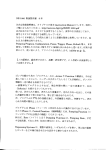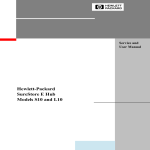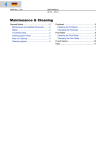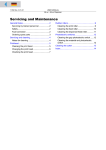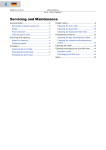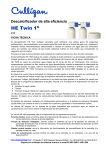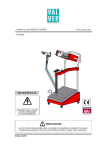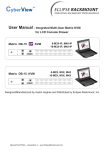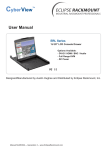Download HP L10 Installation Guide
Transcript
FC-AL Hub Rackmount Kit Installation Guide Plenum shroud FC-AL Hub Rackmount Kit Installation Guide PDU cable 10-32x.625 screws Rails Sheet metal nuts Nylon retainers M3x.5 screws Mounting ear brackets Figure 1 Select a secure location in the rack. The FC-AL hub requires only one EIA of rack space. Remove filler panels as needed and mount the hub as follows: Step 1: Unpack the rackmount kit. Unpack the rackmount kit and check the contents for the parts shown in Figure 1. If parts are missing, contact an HP sales representative. Step 2: Prepare the hub for mounting. screw through the center of the retainer and into the hole on each side of the hub. See Figure 2. • For a new or existing hub, record the MAC address located below the 10Base-T port on the hub. This unique address identifies the hub. • For a new hub, unpack the hub and discard the rubber feet from hub contents. • For a hub that has been used as a standalone: 1. Move the hub to its new location and peel off the rubber feet attached to the bottom of the hub. 2. Replace missing mounting ear brackets. Attach the brackets to the outside front corners of the hub using three M3x.5 screws for each and turning the angled end of the bracket outward. See Figure 2. 3. Replace missing nylon retainers on the left and right sides of the hub. Insert one M3x.5 Figure 2 Step 3: Verify hub operation. 2. Align the mounting ear brackets on the hub with the rear holes in the assembled rails, and fasten with two 10-32 x .625 screws. Before racking the FC-AL hub, make sure it is operationa1. 1. Plug one end of the PDU cable into the hub and the other into an appropriate power source (100 VAC or 240 VAC). 2. At the completion of the hub self test (15 sec.), the Power LED should be on and the Fault LED off. • If the hub passes the self test, unplug the cable and continue with the installation. • If the self test fails, see the troubleshooting section of the HP Fibre Channel Arbitrated Loop Hub Service and User Manual. Figure 4 Step 4: Mount the rails. 1. Slide a sheet metal nut on the outer back column at the selected rack location. Insert the tab of the left rail in the adjacent slot so that the holes on the rack, nut, and rail are aligned. Step 6: Install the plenum shroud. 1. Slide the plenum shroud onto the rails from the front of the rack. 2. Align the plenum shroud brackets with the front holes in the assembled rails and secure with the two remaining 10-32 x .625 screws. Figure 3 2. Attach the other end of the rail to the inner front column using another sheet metal nut and the same procedure. Figure 5 Step 7: NOTE: Do NOT attach screws at this time. Attach the PDU cable to the receptacle on the hub and to the cabinet power source (PDU). Verify that the hub passes the self test. 3. Repeat items 1 and 2 to install the right rail. Step 5: Mount the hub on the rails. 1. Slide the hub into the rails with the FC ports facing the rear of the cabinet. KS+ Plug in the hub. Replace filler panels over the plenum shroud to complete the installation. To attach FC-AL devices, refer to the Hewlett-Packard Fibre Channel Arbitrated Loop Service and User Manual (A3724-90006). Customer Order No. A3724-90005 Copyright • 1997 Printed in USA 8/97 A3724-96002