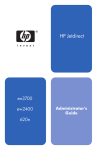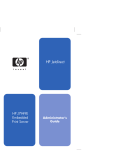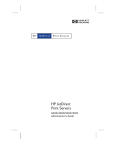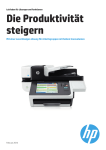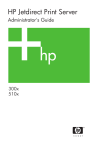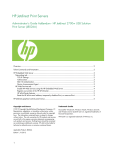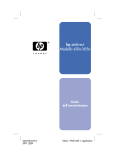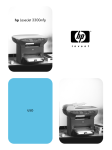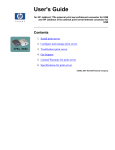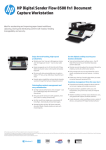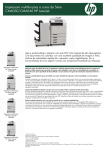Download HP 640n Administrator's Guide
Transcript
HP Jetdirect Print Servers Administrator’s Guide HP Jetdirect Firmware V.45 J8025A (640n) J8024A (695n) HP Jetdirect Print Servers Administrator's Guide (Firmware V.45.xx.nn) © 2014 Copyright Hewlett-Packard Development Company, L.P. Reproduction, adaptation, or translation without prior written permission is prohibited, except as allowed under the copyright laws. The information contained in this document is subject to change without notice. The only warranties for HP products and services are set forth in the express warranty statements accompanying such products and services. Nothing herein should be construed as constituting an additional warranty. HP shall not be liable for technical or editorial errors or omissions contained herein. Edition 13, 11/2014 Trademark Credits Microsoft, Windows, Windows Server, Windows 7, Windows 8, Windows Vista, and Windows XP are either registered trademarks or trademarks of Microsoft Corporation in the United States and/or other countries. NetWare® and Novell® are registered trademarks of Novell Corporation. IBM® is a registered trademark of International Business Machines Corp. Ethernet is a registered trademark of Xerox Corporation. PostScript is a trademark of Adobe Systems, Incorporated. UNIX® is a registered trademark of the Open Group. Table of contents 1 Introducing the HP Jetdirect print server ..................................................................................................... 1 Supported print servers ........................................................................................................................ 1 Supported network protocols ................................................................................................................ 2 Security protocols ................................................................................................................................. 3 SNMP (IP and IPX) .............................................................................................................. 3 HTTPS ................................................................................................................................. 3 Authentication ...................................................................................................................... 3 EAP/802.1X port-based authentication ............................................................... 3 IPsec/Firewall ...................................................................................................................... 4 Supplied manuals ................................................................................................................................. 4 HP support ........................................................................................................................................... 5 HP online support ................................................................................................................ 5 Firmware upgrades .............................................................................................................. 5 Firmware installation tools ................................................................................... 5 HP support by phone ........................................................................................................... 5 Product registration .............................................................................................................................. 6 Product accessibility ............................................................................................................................. 6 2 HP software solutions summary ................................................................................................................... 7 HP Jetdirect Printer Installer for UNIX .................................................................................................. 9 HP Web Jetadmin ................................................................................................................................ 9 System requirements ........................................................................................................... 9 Install HP Web Jetadmin software ..................................................................................... 10 Verify HP Web Jetadmin installation and provide access ................................. 10 Configure and modify a device .......................................................................................... 10 Remove HP Web Jetadmin software ................................................................................. 10 Internet Printer Connection software .................................................................................................. 10 Microsoft-supplied software ............................................................................................... 11 Microsoft Windows XP/Windows Server 2003 or 2008 integrated software ..... 11 Novell-supplied software .................................................................................................... 12 ENWW iii Mac OS network installation ............................................................................................................... 12 3 TCP/IP configuration .................................................................................................................................... 15 IPv6 configuration ............................................................................................................................... 15 IPv6 address introduction .................................................................................................. 15 IPv6 address configuration ................................................................................................ 16 Link-local address ............................................................................................. 16 Stateless addresses .......................................................................................... 17 Stateful addresses ............................................................................................ 17 Use DNS ........................................................................................................... 17 Tools and utilities .............................................................................................. 18 IPv4 configuration ............................................................................................................................... 18 Server-based and manual TCP/IP configuration (IPv4) ..................................................... 18 Default IP address (IPv4) ................................................................................................... 19 Default IP address is not assigned .................................................................... 19 Default IP address is assigned .......................................................................... 19 Default IPv4 address configuration options ....................................................... 20 Default IPv4 behavior ........................................................................................ 21 TCP/IP configuration tools ................................................................................ 21 Use BOOTP/TFTP (IPv4) .................................................................................................. 22 Advantages of using BOOTP/TFTP .................................................................. 22 Configure the print server using BOOTP/TFTP on UNIX .................................. 22 Use DHCP (IPv4) ............................................................................................................... 36 UNIX systems ................................................................................................... 36 Microsoft Windows systems .............................................................................. 37 Discontinue DHCP configuration ....................................................................... 37 Use RARP (IPv4) ............................................................................................................... 37 Use the arp and ping commands (IPv4) ............................................................................ 38 Use Telnet (IPv4) ............................................................................................................... 39 Create a Telnet connection ............................................................................... 40 A typical Telnet session .................................................................................... 40 Telnet user interface options ............................................................................. 41 Use Telnet to remove an IP address ................................................................. 60 Move to another network (IPv4) ......................................................................................... 61 Use the HP Embedded Web Server ................................................................................................... 61 Use the printer control panel .............................................................................................................. 61 4 HP Embedded Web Server (V.45.xx.nn.xx) ................................................................................................. 63 Requirements ..................................................................................................................................... 64 Compatible Web browsers ................................................................................................. 64 Supported HP Web Jetadmin version ................................................................................ 64 iv ENWW View the HP Embedded Web Server ................................................................................................. 64 Operating notes ................................................................................................................. 66 HP Jetdirect Home tab ....................................................................................................................... 66 Device tabs ........................................................................................................................ 67 Networking tab ................................................................................................................................... 67 TCP/IP Settings ................................................................................................................. 74 Summary tab ..................................................................................................... 74 Network Identification tab .................................................................................. 75 TCP/IP(v4) tab .................................................................................................. 76 TCP/IP(v6) tab .................................................................................................. 77 Config Precedence tab ...................................................................................... 78 Advanced tab .................................................................................................... 79 Network Settings ................................................................................................................ 81 IPX/SPX ............................................................................................................ 81 AppleTalk .......................................................................................................... 82 DLC/LLC ........................................................................................................... 83 SNMP ................................................................................................................ 83 Other Settings .................................................................................................................... 85 Misc. Settings .................................................................................................... 85 Firmware Upgrade ............................................................................................ 87 LPD Queues ...................................................................................................... 87 Support Info ....................................................................................................... 90 Refresh Rate ..................................................................................................... 90 Select Language ................................................................................................................ 90 Security: Settings ............................................................................................................... 90 Status ................................................................................................................ 90 Wizard ............................................................................................................... 90 Restore Defaults ............................................................................................... 92 Authorization ...................................................................................................................... 93 Admin. Account ................................................................................................. 93 Certificates ........................................................................................................ 93 Configure certificates ........................................................................................ 94 Access Control .................................................................................................. 97 Mgmt. Protocols ................................................................................................................. 98 Web Mgmt. ........................................................................................................ 98 SNMP ................................................................................................................ 98 SNMP v3 ........................................................................................................... 98 Other ................................................................................................................. 99 802.1X Authentication ...................................................................................................... 100 IPsec/Firewall .................................................................................................................. 102 Device Announcement Agent .......................................................................................... 102 ENWW v Network Statistics ............................................................................................................ 103 Protocol Info ..................................................................................................................... 103 Configuration Page .......................................................................................................... 103 Other Links ....................................................................................................................................... 103 ? (Help) ............................................................................................................................ 103 Support ............................................................................................................................ 103 5 IPsec/Firewall configuration (V.45.xx.nn.xx) ............................................................................................ 105 Default Rule example ....................................................................................................................... 108 IPsec security associations (SA) ...................................................................................................... 108 HP Jetdirect IPsec/Firewall wizard ................................................................................................... 108 Limitations to rules, templates and services .................................................................... 109 Step 1: Specify Address Template .................................................................................. 110 Create Address Template ............................................................................... 110 Step 2: Specify Service Template .................................................................................... 111 Create Service Template ................................................................................ 111 Manage Services ............................................................................................ 112 Manage Custom Services ............................................................................... 112 Step 3: Specify Action ...................................................................................................... 113 Specify IPsec/Firewall Template ..................................................................... 113 Create IPsec Template ................................................................... 114 IPsec Protocols (Manual Keys) ...................................................... 118 Rule Summary ................................................................................................................. 120 Configure Microsoft Windows systems ............................................................................................ 120 6 Security features (V.45.xx.nn.xx) ............................................................................................................... 121 Limit access to security features ...................................................................................................... 124 7 Troubleshoot the HP Jetdirect print server .............................................................................................. 125 Reset to factory defaults ................................................................................................................... 126 Example: Cold reset using the service menu .................................................................. 126 Disable an HP Jetdirect embedded print server (V.45.xx.nn.xx) ...................................................... 128 General troubleshooting ................................................................................................................... 129 Troubleshooting chart - assess the problem .................................................................... 129 Procedure 1: Verify the printer is on and online ............................................................... 130 Procedure 2: Print an HP Jetdirect configuration page .................................................... 130 Procedure 3: Resolve printer display error messages ..................................................... 131 Procedure 4: Resolve printer network communication problems .................................... 132 Troubleshooting wireless print servers ............................................................................................. 135 vi ENWW 8 HP Jetdirect configuration pages .............................................................................................................. 139 HP Jetdirect configuration page ....................................................................................................... 140 Status field error messages ............................................................................................. 140 Configuration page format ............................................................................................... 140 Configuration page messages ......................................................................................... 141 HP Jetdirect Configuration/General Information ............................................. 141 Security Settings ............................................................................................. 144 Network Statistics ............................................................................................ 146 TCP/IP protocol information ............................................................................ 147 IPv4 section .................................................................................... 147 IPv6 section .................................................................................... 149 IPX/SPX protocol information .......................................................................... 150 Novell/NetWare parameters ............................................................................ 151 AppleTalk protocol information ........................................................................ 151 DLC/LLC protocol information ......................................................................... 152 Error messages ............................................................................................................... 152 HP Jetdirect Security page ............................................................................................................... 159 Security settings .............................................................................................................. 160 IPsec Error Log ................................................................................................................ 162 Local IP addresses .......................................................................................................... 162 IPsec Statistics ................................................................................................................ 162 IKE Stats .......................................................................................................................... 163 IPsec Rules ...................................................................................................................... 163 IPsec Security Associations (SA) table ............................................................................ 164 Available Network Services ............................................................................................. 164 Appendix A LPD printing .............................................................................................................................. 165 About LPD ........................................................................................................................................ 166 Requirements for configuring LPD ................................................................................................... 166 LPD setup overview ......................................................................................................................... 167 Step 1. Set up IP parameters .......................................................................................... 167 Step 2. Set up print queues ............................................................................................. 167 Step 3. Print a test file ...................................................................................................... 167 LPD on UNIX systems ..................................................................................................... 168 Configure print queues for BSD-based systems ............................................. 168 Use SAM to configure print queues (HP-UX systems) .................................... 169 Print a test file ................................................................................................. 170 LPD on Microsoft Windows Server 2003/2008 systems .................................................. 170 Install TCP/IP software .................................................................................... 171 Configure a network printer for Microsoft Windows Server 2003/2008 systems ........................................................................................................... 171 ENWW vii Verify the configuration ................................................................................... 172 Print from Microsoft Windows clients ............................................................................... 173 LPD on Microsoft Windows XP systems .......................................................................................... 173 Add Microsoft Windows optional networking components ............................................... 173 Configure a network LPD printer ..................................................................................... 173 Add a new LPD printer .................................................................................... 173 Create an LPR port for an installed printer ...................................................... 174 Appendix B FTP printing ............................................................................................................................... 175 Requirements ................................................................................................................................... 175 Print files ........................................................................................................................................... 175 Use FTP printing .............................................................................................................................. 175 FTP connections .............................................................................................................. 175 Control connection .......................................................................................... 175 Data connection .............................................................................................. 176 FTP login ......................................................................................................................... 176 End the FTP session ....................................................................................................... 177 Commands ...................................................................................................................... 177 Example FTP Session ...................................................................................................................... 178 Appendix C HP Jetdirect control panel menus (V.45.xx.nn.xx) ................................................................. 179 Graphical control panel menus ......................................................................................................... 180 Classic control panel EIO menus ..................................................................................................... 189 Appendix D Open source licensing statements ......................................................................................... 193 gSOAP ............................................................................................................................................. 193 Expat XML Parser ............................................................................................................................ 194 cURL ................................................................................................................................................ 195 GNU General Public License ........................................................................................................... 196 GNU Lesser General Public License ................................................................................................ 201 OpenSSL .......................................................................................................................................... 208 OpenSSL license ............................................................................................................. 208 Original SSLeay license ................................................................................................... 208 Index ................................................................................................................................................................. 211 viii ENWW 1 Introducing the HP Jetdirect print server HP Jetdirect print servers connect printers and other devices directly to a network. By attaching a device directly to a network, you can install it in a convenient location and share it with multiple users. In addition, a network connection allows data transfers to or from the device at network speeds. The following HP Jetdirect print server types are available: ● HP Jetdirect embedded print servers are integrated with a supported printer or multifunction peripheral (MFP). Because they are built directly into the printer's mother board, the print server cannot be independently purchased or replaced. However, depending on the printer (or MFP), they are assigned an HP part number for compatibility and identification purposes. ● HP Jetdirect EIO internal print servers are modular I/O cards installed in HP printers (or MFPs) that have a compatible enhanced input/output (EIO) slot. ● HP Jetdirect external print servers connect printers (or MFPs) to the network by adapting a printer's input/output connector, such as a USB port, to the network. NOTE: Unless otherwise specified, the term print server refers to an HP Jetdirect print server and not a separate computer running print server software. Supported print servers The following table lists the supported HP Jetdirect print server features and capabilities discussed in this manual. Table 1-1 Supported HP Jetdirect print server features and capabilities 1 2 3 ENWW Model Product Number Printer Connect Network Connect1 Network Protocols and Features2 Firmware Version3 640n J8025A EIO 10/100/1000T Full (includes IPsec) V.45.xx.nn.xx.nn 695n J8024A EIO Full (includes IPsec) V.45.xx.nn.xx.nn Embedded HP Jetdirect print server support for 100T (Gigabit) depends on both the print server and printer/MFP in which it is installed. Full-featured support includes TCP/IP (IPv 4 and IPv 6), IPX/SPX, AppleTalk (EtherTalk), DLC/LLC, and advanced security features. Limited-featured support includes TCP/IP (IPv 4 and IPv 6) only, with limited printing, management and security features. See Table 1-2 Supported network protocols on page 2. HP Jetdirect print server support for Internet protocol security (IPsec) depends on the print server and the printer/MFP in which it is installed. xx represents a release number. If nn appears, it is an encoded value for HP support use only. Supported print servers 1 To view the HP Jetdirect print server product number and installed firmware version, use the HP Jetdirect configuration page (see HP Jetdirect configuration pages on page 139), Telnet (see TCP/IP configuration on page 15), HP Embedded Web Server (see HP Embedded Web Server (V. 45.xx.nn.xx) on page 63), or the network management applications. For firmware upgrades, see Firmware upgrades on page 5. Supported network protocols The following table lists the supported network protocols and network printing environments that use those protocols. Table 1-2 Supported network protocols Supported Network Protocols Network Printing Environments1 Product Support TCP/IPv4 Microsoft Windows XP (32- and 64-bit), Windows Server 2003, Windows Server 2008, Windows Server 2012, Windows Vista, Windows 7, Windows 8 J8024A (695nw) and J8025A (640n) Microsoft Terminal Server and Citrix MetaFrame environments2 Novell NetWare2 5, 6.x UNIX and Linux, including: Hewlett-Packard HP-UX, Sun Microsystems Solaris (SPARCsystems only), IBM AIX2, HP MPE-iX2, RedHat Linux2, SuSE Linux2 Line printing daemon (LPR/LPD) RFC-1179 compliant systems2 Internet printing protocol (IPP) File transfer protocol (FTP) printing TCP/IPv6 Microsoft Windows XP (32- and 64-bit). Windows Server 2003, Windows Server 2008, Windows Server 2012, Windows Vista, Windows 7, Windows 8. (Requires HP IPv6/ IPv4 port monitor software running on the system.) J8024A (695n) and J8025A (640n) LPR/LPD RFC 1179 compliant systems with IPv6 client support IPP systems with IPv6 client support FTP printing IPX/SPX and compatible Novell NetWare2 J8024A (695n) and J8025A (640n) (Direct Mode printing) Microsoft Windows XP (32-bit only) AppleTalk Apple Mac OS J8024A (695n) and J8025A (640n) DLC/LLC protocols are provided for legacy systems that might require support2 J8024A (695n) and J8025A (640n) (EtherTalk only) DLC/LLC 1 2 2 For additional network systems and versions, see the current HP Jetdirect product data sheets. For operation with other network environments, consult your system vendor or authorized HP dealer. For software documentation and support, contact your network system vendor. Chapter 1 Introducing the HP Jetdirect print server ENWW If HP network setup and management software for supported systems is not supplied, obtain it from HP support at: www.hp.com/support/net_printing For software to set up network printing on other systems, contact your system vendor. Security protocols SNMP (IP and IPX) Simple network management protocol (SNMP) is used by network management applications for device management. HP Jetdirect print servers support access to SNMP and standard management information base (MIB-II) objects on IPv4, IPv6 and IPX networks. Full-featured HP Jetdirect print servers support an SNMP v1/v2c agent, and an SNMP v3 agent for enhanced security. Value-featured print servers support an SNMP v1/v2c agent only. HTTPS Both full-featured and value-featured HP Jetdirect print servers support secure hypertext transfer protocol (HTTPS) for secure, encrypted management communications between the HP Embedded Web Server and your Web browser. Authentication EAP/802.1X port-based authentication As a network client, HP Jetdirect full-featured print servers support network use with the extensible authentication protocol (EAP) on an IEEE 802.1X network. The IEEE 802.1X standard provides a port-based authentication protocol where a network port allows or blocks use, depending on client authentication results. When using an 802.1X connection, the print server supports EAP with an authentication server, such as a remote authentication dial-in user service (RADIUS, RFC 2138) server. Full-featured HP Jetdirect print servers support the following EAP/802.1X methods: ● PEAP (protected EAP) is a mutual authentication protocol that uses digital certificates for network server authentication and passwords for client authentication. For additional security, the authentication exchanges are encapsulated within transport layer security (TLS). Dynamic encryption keys are used for secure communications. ● EAP-TLS (RFC 2716) is a mutual authentication protocol based on X.509v3–compliant digital certificates for authentication of both the client and the network authentication server. Dynamic encryption keys are used for secure communications. The network infrastructure device that connects the print server to the network (such as a network switch) must also support the EAP/802.1X method used. In cooperation with the authentication server, the infrastructure device can control the degree of network access and services available to the print server client. ENWW Security protocols 3 To configure the print server for EAP/802.1X authentication, use the HP Embedded Web Server through your Web browser. For more information, see HP Embedded Web Server (V.45.xx.nn.xx) on page 63. Wireless print server authentication HP Jetdirect wired/wireless print servers support several wireless authentication methods, which include the following: ● WEP–Personal Authentication is based on a secret, common wired equivalent privacy (WEP) key that must be configured on each wireless device. A device that does not have the proper WEP key cannot use the network. Static WEP encryption protocols are used for network communications. ● WEP–Enterprise Requires 802.1X credentials to use the wireless network. A dedicated server verifies the identity of the user or device that is requesting network use. There are several available protocols. ● WPA/WPA2–Personal Uses wi-fi protected access (WPA) standards through a pre-shared key. A user-specified passphrase must be entered to generate the pre-shared key. Dynamic WPA encryption protocols are used for network communications to provide enhanced security. ● WPA/WPA2–Enterprise Requires 802.1X credentials to use the wireless network. A dedicated server verifies the identity of the user or device that is requesting network use. There are several available protocols. IPsec/Firewall IPsec/Firewall features provide network-layer security on both IPv4 and IPv6 networks. A firewall provides simple control of IP traffic, which is either permitted access or discarded. IPsec, RFC 2401 provides additional protection through authentication and encryption protocols. The IPsec/Firewall capabilities depend on the HP Jetdirect print server product and the printer/MFP in which it is installed. The following capabilities are available: ● Value-featured print servers do not support IPsec/Firewall operation. ● Full-featured print servers and printers/MFPs that support IPsec can control IP traffic by using both firewall and IPsec protection. ● Full-featured print servers and printers/MFPs that do not support IPsec can control IP traffic using firewall protection only. To configure the print server for IPsec/Firewall operation, use the HP Embedded Web Server through your browser. For more information, see IPsec/Firewall configuration (V.45.xx.nn.xx) on page 105. Supplied manuals For information about your HP Jetdirect print server, see the following manuals: 4 ● Start or use guides, or equivalent printer documentation (shipped with printers that have factoryinstalled HP Jetdirect print servers). ● This manual, the HP Jetdirect Print Server Administrator's Guide for the applicable HP Jetdirect product models. Chapter 1 Introducing the HP Jetdirect print server ENWW HP support HP online support Visit the HP Web site 24 hours a day, 7 days a week at: www.hp.com/support/net_printing Firmware upgrades Full-featured HP Jetdirect print servers support firmware upgrades of new or enhanced features. If a firmware upgrade is available for your print server model, you can download and install the upgrade over your network. To check for and download available upgrades, visit the Hewlett-Packard Web site at: www.hp.com/go/webjetadmin_firmware Firmware installation tools Install firmware upgrades for supported HP Jetdirect print servers over a network by using one of the following installation tools: ● HP Jetdirect download manager (Microsoft Windows) Download from HP online support at: www.hp.com/go/dlm_sw ● HP Web Jetadmin For more information about supported systems, visit HP Web Jetadmin at: www.hp.com/go/webjetadmin ● HP Embedded Web Server Provides a firmware upgrade option. It is resident on the print server, and is accessible using a Web browser. For more information see HP Embedded Web Server (V.45.xx.nn.xx) on page 63. ● FTP Transfer a firmware upgrade image file to the print server. To start an FTP session, use the device IP address or host name. If a password is set, it must be entered to log into the device. Ensure that the download is complete before exiting the session. Typical FTP commands to upgrade the device are provided in the following example: ftp> bin ftp> hash ftp> cd /download ftp> put <firmware image filename> ftp>################## ##################... ftp> bye In the example, <firmware image filename> specifies the full path name. HP support by phone Highly trained technicians are ready to take your call. For the most recent HP support telephone numbers and available services worldwide, visit: www.hp.com/support ENWW HP support 5 NOTE: For toll-free support in the USA and Canada, call 1-800-HPINVENT or 1-800-474-6836. Telephone fees are the responsibility of the caller. Rates can vary. Contact your local telephone company for current rates. Product registration To register your HP Jetdirect print server, use the following HP Web page: www.hp.com/go/jetdirect_register Product accessibility For information on HP's commitment to accessibility of HP Jetdirect print server products: 6 ● Visit the HP Web site at: www.hp.com/accessibility ● Send email to: [email protected] Chapter 1 Introducing the HP Jetdirect print server ENWW 2 HP software solutions summary HP provides a variety of software solutions to set up or manage your HP Jetdirect-connected network devices. To determine the appropriate software solution for your needs, see Table 2-1 Software Solutions on page 7. NOTE: For more information on these and other solutions, visit HP online support at: www.hp.com/support/net_printing Table 2-1 Software Solutions Operating Environment Function Remarks HP Jetdirect Printer Installer for UNIX (see HP Jetdirect Printer Installer for UNIX on page 9) HP-UX 10.x-10.20, 11.x Solaris 2.6, 7, 8 (SPARCsystems only) A software solution for installation of HP Jetdirect-connected printers on an IPv4 network. ● You can download and install a version that runs from your hard disk from the HP Website. TCP/IPv4 HP Web Jetadmin (see HP Web Jetadmin on page 9) ENWW 7 Table 2-1 Software Solutions (continued) Operating Environment Function Remarks (See the HP Website for supported system updates.) An enterprise management tool for the remote installation, configuration, and management of HP Jetdirect-connected print servers, non-HP printers that support the standard MIBs, and printers with the HP Embedded Web Server. ● The HP preferred solution for ongoing management and installation of multiple printers anywhere on your intranet. ● Browser-based management. ● Can provide economical distribution of high-quality hardcopy documents over the Internet, replacing fax, mail, and overnight services. ● Requires HP Jetdirect print server firmware version x.20.00 or later. Microsoft Windows XP Professional, Windows Server 2003, Windows Server 2008, Windows Vista, Windows 7, Windows 8 HP-UX1 Solaris1 Fedora Core and SuSE Linux NetWare1 TCP/IPv4, IPX/SPX Internet Printer Connection (see Internet Printer Connection software on page 10) Microsoft Windows XP, Windows Server 2003, (Intel based), Windows Server 2008 (Intel based) A software solution for printing over the Internet to IPP-enabled HP Jetdirectconnected printers. TCP/IPv4 1 8 Supports queue creation and peripheral management from HP Web Jetadmin hosted on a supported system. Chapter 2 HP software solutions summary ENWW HP Jetdirect Printer Installer for UNIX The HP Jetdirect Printer Installer for UNIX supports HP-UX and Solaris systems. The software installs, configures, and provides diagnostics capabilities for HP printers connected to TCP/IPv4 networks using full-featured HP Jetdirect print servers. You can download the installer from HP online support at: www.hp.com/support/net_printing For system requirements and installation information, see the documentation provided with the software. HP Web Jetadmin HP Web Jetadmin is an enterprise management tool for remotely installing, configuring, and managing a wide variety of HP and non-HP network printing devices using a standard Web browser. Use HP Web Jetadmin to proactively manage both individual or groups of devices. HP Web Jetadmin supports devices that contain standard printer MIB objects for common management. Because it is well-integrated with HP Jetdirect print servers and HP printers, HP Web Jetadmin can provide enhanced management features. To use HP Web Jetadmin, see the online help and documentation supplied with the software. System requirements HP Web Jetadmin software runs on Microsoft Windows XP Professional, Windows Server 2003, Windows Server 2008, Windows Vista, Windows 7, and selected Linux (Fedora Core and SuSE Linux) systems. For information on supported operating systems, clients, and compatible browser versions, visit HP online support at: www.hp.com/go/webjetadmin. NOTE: When HP Web Jetadmin is installed on a supported host server, you can gain access to it from any client through a compatible Web browser (browse to the HP Web Jetadmin host). This allows printer installation and management on Novell NetWare and other networks. ENWW HP Jetdirect Printer Installer for UNIX 9 Install HP Web Jetadmin software To install HP Web Jetadmin software, use the following steps: 1. Verify that you have administrator privileges on the local system. 2. Download the installation files from HP online at: www.hp.com/go/webjetadmin 3. Follow the on-screen instructions to install the HP Web Jetadmin software. NOTE: Installation instructions are also contained in the HP Web Jetadmin install file. Verify HP Web Jetadmin installation and provide access ● Navigate to the HP Web Jetadmin installation using your Web browser, as shown in the following example: http://systemname.domain:port/ In the example, systemname.domain is the host name of your Web server and port is the port number assigned during installation. By default, the port number is 8000. ● Provide access to HP Web Jetadmin software by adding a link to your Web server's home page that is addressed to HP Web Jetadmin's URL. For example: http://systemname.domain:port/ Configure and modify a device Using your browser, navigate to HP Web Jetadmin's URL. For example: http://systemname.domain:port/ NOTE: In place of systemname.domain, you can use the IPv4 address of the host computer on which HP Web Jetadmin is installed. Follow the instructions on the appropriate home page to find and manage your printer. Remove HP Web Jetadmin software To remove HP Web Jetadmin software from your Web server, use the uninstall program provided with the software package. Internet Printer Connection software (For full-featured print servers only) HP Jetdirect print servers support IPP and Secure IPP. Using the appropriate software on your system, you can create an IPP print path from your system to a supported HP Jetdirect-connected printer over the Internet. NOTE: Security features available in IPP printing software are limited. For incoming print path requests, the network administrator must configure the network firewall to accept incoming IPP requests. Secure IPP connections over HTTPS (Secure HTTP) is supported. 10 Chapter 2 HP software solutions summary ENWW The following features and benefits are provided by Internet printing: ● Print high-quality, time-sensitive documents remotely, in full color or black-and-white ● Print documents remotely at a fraction of the cost of current methods (such as fax, mail, or overnight delivery services) ● Extend the traditional LAN printing model to that of an Internet printing model ● Transmit IPP outbound print send requests through firewalls Microsoft-supplied software NOTE: Contact Microsoft for support of Windows IPP software. Microsoft Windows XP/Windows Server 2003 or 2008 integrated software You can use the IPP client software integrated with the Microsoft Windows system. The IPP implementation on the HP Jetdirect print server is compatible with the Microsoft Windows system IPP client software. To set up a print path to an HP Jetdirect-connected Internet printer using the Microsoft Windows XP IPP client software, use the following steps: 1. Click Start, and then click Printers and Faxes. 2. Run the Add Printer wizard (click Add a printer), and then click Next. 3. Select the option for a Network printer and then click Next. 4. Select Connect to a printer on the Internet and enter the print server's URL, as in the following example: http:// <IP_address> [/ipp/port#] In the example, <IP_address> is the IPv4 address configured on the HP Jetdirect print server and [/ipp/port#] identifies the port number, which is port 1 for single-port print servers (default is /ipp/port1). Example: http://192.160.45.40 An IPP connection to an HP Jetdirect print server with IPv4 address 192.160.45.40. (“/ ipp/port1” is assumed and not required.) NOTE: For a Secure IPP connection, replace http:// with https:// in the URL string above. Click Next. ENWW 5. Provide the printer driver. (The HP Jetdirect print server does not contain drivers. You might need the printer CD-ROM to install the driver.) 6. Click OK to install the printer driver and then follow the on-screen instructions. Internet Printer Connection software 11 Novell-supplied software The HP Jetdirect print server is compatible with IPP running on NetWare 5.1 with SP1 or later. For NetWare client support, see your NetWare technical documentation or contact Novell. Mac OS network installation Software tools Use the following Mac OS software tools: NOTE: For more information on Mac OS solutions, visit: www.hp.com/go/mac ● Mac OS Classic systems: The HP LaserJet Utility provides configuration and management of your HP Jetdirect-connected printers/MFPs on AppleTalk (EtherTalk) networks. ● Mac OS X v10.2 and later: Use one of the following for printer/MFP configuration and management: ● ◦ HP Printer Utility (for supported printers only) on TCP/IP and AppleTalk (EtherTalk) networks. ◦ HP Embedded Web Server on the printer/MFP device from your browser (such as Safari 2.0 or greater) by entering the IP address or host name of the device as the URL address. Mac OS X v10.2 and later: Use system utilities, such as Apple's Print Center or Bonjour (formerly known as Rendezvous) for TCP/IP Printing. Use Bonjour (Mac OS X v10.4) HP Jetdirect print servers support Bonjour (formerly known as Rendezvous) technology for printer discovery and installation over a TCP/IP network. NOTE: The printer must be on the same network segment and not across a router. The Network Port Configurations setting must have the appropriate network port enabled (for example, Built-in Ethernet is active) and be listed at the top of the ports list. To uniquely identify a printer on a network that contains many printers, print an HP Jetdirect configuration page from the printer control panel. That page contains unique identification information for the printer. To start Bonjour and the HP Embedded Web Server directly, use the following steps: 12 1. Open Safari and click the bookmark icon. 2. In the bookmark list, select Bonjour. A list of discovered printers is displayed. 3. Identify and select your printer. A string of hexadecimal digits is listed, which should match the LAN hardware address (or the last 6 digits of the address) on the HP Jetdirect configuration page for the printer. 4. Double-click the printer to use the HP Embedded Web Server on the printer. Configure the network settings using the Networking tab. Chapter 2 HP software solutions summary ENWW To add the printer to your system for printing, use the following steps: 1. Open System Preferences, and then open Print & Fax. 2. Click + to add a printer. 3. Using the Default Browser in the Printer Browser window, select the printer, and then click Add. NOTE: If multiple connection types are listed, select the one with a Bonjour connection. 4. In the Print & Fax window, verify the new printer is added. Verify network configuration To verify your current network configuration, print an HP Jetdirect configuration page, or use the HP Embedded Web Server and view the Networking tab settings. When printing a configuration page, make sure a READY message appears on the control panel for at least 1 minute before printing the page. For information on the contents of the configuration page, see HP Jetdirect configuration pages on page 139. Test the configuration 1. Open Safari and display a page. 2. Click the Safari File menu and select Print. 3. In the Printer field, select the printer and then click the Print button. If the printer prints the job, you have connected your printer to your network correctly. If your printer does not print, see Troubleshoot the HP Jetdirect print server on page 125. ENWW Mac OS network installation 13 14 Chapter 2 HP software solutions summary ENWW 3 TCP/IP configuration To operate properly on a TCP/IP network, you must configure the HP Jetdirect print server with valid TCP/IP network configuration parameters, such as an IP address that is valid for your network. The HP Jetdirect print server supports both IPv4 and IPv6 networks simultaneously. Print server configuration for IPv4 operation remains the same as in previous HP Jetdirect products. IPv6 configuration HP Jetdirect print servers provide basic configuration capabilities for operation on an IPv6 network. For IPv6 printing services, the print server supports the following: ● IP printing (raw) using HP-proprietary TCP port 9100 ● LPD printing using standard TCP port 515 ● IPP printing using standard TCP port 631, port 80, and port 443 ● FTP printing using standard TCP ports 20 and 21 The print server supports remote configuration by DHCPv6 servers and IPv6 routers. In addition, it supports remote configuration and management from a Web browser over HTTP or HTTPS. Local configuration of basic IPv6 parameters is available through the printer control panel if supported by the printer/MFP device. IPv6 address introduction An IPv6 address consists of 128 bits. The normal format of an IPv6 address is eight fields, each separated by a colon (:). Each field contains four hexadecimal digits representing 16 bits: hhhh:hhhh:hhhh:hhhh:hhhh:hhhh:hhhh:hhhh In the example, h is a hexadecimal digit 1 through 0, A through F. This is sometimes called colon hexadecimal format. Depending on the application, you can enter or display an IPv6 address using a shortened version when successive fields contain all zeros (0). You can use two colons (::) and omit leading zeros in a field. (The use of two colons to represent successive zero fields can be used only once in an address.) The following is an example IPv6 address: 2001:0DB8:0000:0000:0000:0000:0200:bb02 Using the shortened version, the example address is: 2001:DB8::200:bb02 ENWW IPv6 configuration 15 However, the use of two colons to represent successive zero fields can be used only once in an address. IPv6 addresses are often specified by a prefix that identifies a fixed value associated with the first part of the address, followed by a prefix length that specifies the number of bits in the prefix. In IPv6 addressing, a prefix length of 64 typically specifies a network or subnet. A prefix with a prefix length less than 64 typically identifies a portion of the IPv6 address space or a route. The following is a list of those reserved portions of the IPv6 address space: ● 2001:DB8::/32 (reserved for use only as examples in documentation) ● FE80::/10 (reserved for link-local addresses only) IPv6 addresses do not use subnet masks as in IPv4 formats. Instead, the prefix length can specify an entire network/subnet, or the network portion of a complete host address, as in the following example: 2001:DB8:1234:5678:abcd::ef01/64 In the example, /64 is the prefix length and indicates that 2001:DB8:1234:5678 is the network/ subnet for the specific host uniquely identified by abcd::ef01. For a more thorough discussion of IPv6 address formats and types, see the Internet Engineering Task Force (IETF) IPv6 RFCs, or see the documentation supplied with your IPv6-supported system or router. IPv6 address configuration Most print server addresses are automatically configured in accordance with the IPv6 standards. If necessary, the print server allows manual entry of an IPv6 address by using the printer control panel or the HP Embedded Web Server. If the print server is enabled for IPv6 operation, all automatically configured IPv6 addresses are active. However, by default, manually configured addresses are disabled and must be manually enabled. Stateless addresses assigned to the print server are under the control of a router. Stateful addresses are normally assigned by a DHCPv6 server under the direction of a router. However, you can configure the print server to always use stateful configuration, or to use stateful configuration if stateless configuration fails. Link-local address IPv6 link-local addresses are automatically self-configured and allow IPv6 communications between hosts connected to the same link (routers do not forward link-local addresses). Because each IPv6 host on a local network assigns itself a link-local address, a router-based infrastructure is not required. When the print server creates a link-local address, the link-local prefix FE80::/10 is combined with a 64-bit host address, derived from the print server's MAC address, in accordance with a predefined algorithm. For example, a print server with MAC address 00–0E-7F-E8–01–DD results in the following link-local address: FE80::20e:7FFF:FEE8:1DD The use of link-local IPv6 addressing is beneficial for small, configuration free networks. 16 Chapter 3 TCP/IP configuration ENWW Stateless addresses Stateless addresses are usually assigned to the print server under router control, and not by a server, such as a DHCPv6 server. However, the router can specify that other configuration be provided by a server. The print server must receive periodic router advertisement messages. These messages contain one or more IPv6 prefix options, and they can specify 64–bit local subnets, or a default route. These prefixes are combined with a 64-bit host address derived from the print server's MAC address to form the IPv6 stateless addresses configured on the print server. Stateless addressing is useful for networks that require traffic to be routed but with minimal network configuration. Stateful addresses A DHCPv6 server configures stateful IPv6 addresses on HP Jetdirect print servers. A DHCPv6 policy on the print server determines when to use the DHCPv6 server for stateful configuration. You can select one of the following DHCPv6 policies for the print server to use: ● Under router control Use DHCPv6 stateful configuration when requested by the router. ● Stateless configuration fails or is disabled Use DHCPv6 stateful configuration if stateless configuration fails or is disabled. ● Always use DHCPv6 On startup, always use DHCPv6 for stateful configuration. Stateful configuration is useful when host configuration beyond that provided by a router is necessary, such as a domain name or DNS server addresses. Use DNS HP Jetdirect print servers support the configuration of IPv6 DNS servers for the print server. Due to IPv6 address length and complexity, specifying an IPv6 address in applications to identify or search for a device can be cumbersome. Some client applications might not support the direct IPv6 address entry. However, name resolution can be available for the print server if the appropriate IPv6 records are configured in DNS. If name resolution is supported, you can enter the print server's host name or a fully qualified domain name (FQDN) when using these applications. NOTE: The print server does not support dynamic updates to DNS. IPv6 addresses are not automatically supplied to DNS servers. ENWW IPv6 configuration 17 Tools and utilities System tools and utilities for IPv6 networks are available to access or troubleshoot communications with the print server. The following are some examples: ● ipconfig /all or ipv6 if Identify IPv6 addresses for various interfaces configured on the system. An interface IPv6 address can contain a ScopeID, which is an interface index identifier (for example, %3) that is appended to a link-local IPv6 address. ● ping6 Send test packets to a remote interface and report the response packets. This command uses the following syntax: ping6 <IPv6 address><%ScopeID> NOTE: On Microsoft Windows Server 2003 or Windows Server 2008, use the ping command for an IPv6 address by specifying the appropriate command option. In the example, <IPv6 address> is the address of the remote host interface, such as the print server. The <%ScopeID> uniquely identifies the interface on the local system when it is configured with multiple link-local IPv6 addresses. For example, if the print server's link-local IPv6 address is fe80::20e:7fff:fee8:1dd, and the Microsoft Windows system contains a LAN interface identifier (%3), enter the following: ping6 fe80::20e:7fff:fee8:1dd%3 Depending on the local interface used, you might need to create a route to the remote host address. ● IPv6 addresses as URL An IPv6 address in a URL must be enclosed in brackets. The following is an example using the HP Embedded Web Server on the HP Jetdirect print server: http://[fe80::20e:7fff:fee8:1dd] In the example, fe80::20e:7fff:fee8:1dd is the IPv6 address of the print server. NOTE: The browser must support direct IPv6 addressing as a URL. For detailed information on these and other tools, see your system documentation and help. IPv4 configuration This section provides specific IPv4 configuration information for HP Jetdirect print servers on a TCP/ IPv4 network. Server-based and manual TCP/IP configuration (IPv4) When in a default factory state (as initially shipped or after a cold reset) and turned on, the HP Jetdirect print server attempts to obtain its TCP/IP configuration using a server-based method, such as bootstrap protocol/trivial transfer protocol (BOOTP/TFTP), dynamic host configuration protocol/trivial transfer protocol (DHCP/TFTP), or reverse address resolution protocol (RARP). Depending on the print server model, it can take several minutes for these methods to complete. If configuration is not successful, a default IP address is assigned. You can also configure the print server manually by using Telnet, a Web browser, the printer control panel, arp and ping commands (when the default IP address is 192.0.0.192), or SNMP-based 18 Chapter 3 TCP/IP configuration ENWW management software. Manually assigned TCP/IP configuration values are retained when the print server is turned off, and then turned on. You can configure the print server to use either server-based or manual configuration of TCP/IP settings at any time. To identify the print server's configured IP address, see the HP Jetdirect configuration page. Default IP address (IPv4) When in a factory-default state, the HP Jetdirect print server has no IP address. You can assign a default IP address depending on the network environment. Default IP address is not assigned A default IP address is not assigned if a server based method (such as BOOTP or DHCP) is successful. If the print server is turned off and then on, the same method is again used to retrieve the IP configuration settings. If the method now fails (for example, the BOOTP or DHCP server is not available), a default IP address is not assigned. Instead, the print server continues to send IP configuration requests indefinitely. To change this behavior, perform a cold reset. A default IP address is assigned only when a network cable is attached to a wired print server. Default IP address is assigned A default IP address is assigned if the factory default methods fail, or if the print server is reconfigured by an administrator to use a server-based method (such as BOOTP or DHCP) and the method fails. If a default IP address is assigned, the address depends on the network to which the print server is connected. The print server senses broadcast packets on the network to determine the appropriate default IP settings, using the following methods: ● On small private networks that adhere to automated, standards-based IP address assignments, the print server uses a link-local addressing technique to assign a unique IP address. Link-local addressing is limited to a local IP subnet (not routed) and can be referenced as Auto IP. The IP address assigned is in the range of 169.254.1.0 to 169.254.254.255 (commonly referred to as 169.254/16). If necessary, you can further modify the IP address for your network, using supported TCP/IP configuration tools. With link-local addresses, subnetting is not used. The subnet mask is 255.255.0.0, and cannot be changed. Link-local addresses do not route off the local link, and access to or from the Internet is not available. The default gateway address is the same as the link-local address. If a duplicate address is sensed, the HP Jetdirect print server automatically reassigns its address, if necessary, in accordance with standard link-local addressing methods. ENWW ● On large or enterprise IP networks, a temporary address of 192.0.0.192 is assigned until it is reconfigured with a valid address through supported TCP/IP configuration tools. This temporary address is referred to as Legacy Default IP. ● On mixed-environment networks, the self-assigned default IP address is either 169.254/16 or 192.0.0.192. Verify that the assigned default IP address is correct, using the HP Jetdirect configuration page. IPv4 configuration 19 To determine the IP address configured on your print server, use the HP Jetdirect configuration page. See HP Jetdirect configuration pages on page 139. Default IP on wireless and wired print servers Wired and wireless print servers can have different default IP configuration results: ● When turned on, a print server in a factory default state that is connected to a network through a cable (wired), retrieves its IP settings by systematically using BOOTP, DHCP, and RARP. If configuration fails, a default IP address is assigned. ● A wired/wireless print server in a factory default state that is not connected by a cable initially has only a wireless ad hoc connection available. Retrieval of IP settings from a network is limited to a few seconds, during which a single BOOTP request is transmitted, and broadcast packets are sensed. Because a response from a BOOTP server on an ad hoc network is unlikely, and the number of broadcast packets sensed are minimal, a default IP configuration using link-local addressing is likely. The IP configuration can change when the wireless print server is connected to a DHCP network because, sending DHCP requests is enabled by default even after a link-local address is assigned. Configuration tools that require a specific default IP address on the print server for initial communication might not work without modification. For the default IP address settings actually configured on the print server, see the HP Jetdirect configuration page. Default IPv4 address configuration options Default IPv4 parameter A default IP configuration parameter on the print server controls how the default IPv4 address is assigned. Whenever the print server is unable to obtain an IP address during a forced TCP/IP reconfiguration (for example, when manually configured to use BOOTP or DHCP), this parameter determines the default IPv4 address to use. When the print server is in a factory default state, this parameter is undefined. If the print server is initially configured with a default IPv4 address by using either a link-local IPv4 address or the legacy default 192.0.0.192 IP address, the default IP parameter is set to either Auto IP or Legacy Default IP to match. You can change the Default IP parameter by using a supported configuration tool, such as Telnet, a Web browser, a printer control panel, or SNMP management applications. DHCP requests enable/disable When a default IPv4 address is assigned, you can configure the print server to send periodic DHCP requests, which are used to retrieve IP configuration settings from a DHCP server on the network. By default, this parameter is enabled, allowing transmission of DHCP requests. To disable this parameter, use a supported configuration tool such as Telnet, a Web browser, or SNMP management applications. When an HP Jetdirect Wireless Print Server in a factory default state (without a network connection) is initially turned on, it likely self-assigns a link-local IP address. If a network connection to a DHCP server-based network is made, the IP address might be reconfigured because DHCP requests on the print server are enabled by default. 20 Chapter 3 TCP/IP configuration ENWW Default IPv4 behavior When turned on, a factory-default print server connected to a network through a cable (wired), retrieves its IPv4 settings by systematically using BOOTP, DHCP, and RARP. This can take several minutes to complete. If configuration fails, a default IPv4 address is assigned. Configuration tools that require a specific default IP address on the print server for initial communication might not function without modification. To view the default IP address settings on the print server, use the HP Jetdirect configuration page. TCP/IP configuration tools When a network connection is established, you can configure an HP Jetdirect print server with valid TCP/IP parameters for your network, using the following methods: ● Software solutions Use installation, setup, and management software running on supported systems. For more information see HP software solutions summary on page 7. ● BOOTP/TFTP Download the data from a network-based server by using BOOTP and TFTP each time the printer is turned on. For more information, see “Use BOOTP/TFTP (IPv4) on page 22”. The BOOTP daemon (bootpd) must be running on a BOOTP server that is accessible by the printer. ● DHCP/TFTP Use DHCP and TFTP each time the printer is turned on. These protocols are supported on HP-UX, Solaris, Linux, Microsoft Windows Server 2003, Windows Server 2008, NetWare, and Mac OS systems. (See your network operating system manuals to verify that your server supports DHCP.) For more information, see Use DHCP (IPv4) on page 36. NOTE: For more information about Linux and UNIX systems, see the bootpd man page. On HP-UX systems, a sample DHCP configuration file (dhcptab) might be located in the /etc directory. Because HP-UX does not currently provide dynamic domain name system (DDNS) services for its DHCP implementations, HP recommends that you set all print server lease durations to infinite. This ensures that print server IP addresses remain static until DDNS is provided. ENWW ● RARP Use RARP to answer the print server's RARP request and supply the print server with the IP address. The RARP method allows you to only configure the IP address. For more information, see “Use RARP (IPv4) on page 37”. ● arp and ping commands (Only for print servers configured with Legacy default IP address 192.0.0.192) Use the arp and ping commands from your system. For more information, see “Use the arp and ping commands (IPv4) on page 38”. ● Telnet Set configuration parameters by creating a Telnet connection from your system to the HP Jetdirect print server, using the default IP address. Once configured, the print server saves the configuration when turned off and then turned on. For more information, see “Use Telnet (IPv4) on page 39”. ● HP Embedded Web Server Use the HP Embedded Web Server on the HP Jetdirect print server to set configuration parameters. For more information, see HP Embedded Web Server (V. 45.xx.nn.xx) on page 63. ● Printer control panel (For printers that support HP Jetdirect control panel menus.) Manually enter the configuration data, using the printer control panel keys. Because you can configure a IPv4 configuration 21 limited subset of the configuration parameters, control panel configuration is recommended only during troubleshooting or for simple installations. If control panel configuration is used, the print server saves the configuration when turned off and then turned on. For more information, see “Use the printer control panel on page 61”. Use BOOTP/TFTP (IPv4) BOOTP and TFTP provide a convenient way to automatically configure the HP Jetdirect print server for TCP/IPv4 network operation. When turned on, the HP Jetdirect print server sends a BOOTP request message onto the network. A properly configured BOOTP server on the network responds with a message that contains basic network configuration data for the HP Jetdirect print server. The BOOTP server's response can also identify a file (TFTP configuration file) that contains extended configuration data for the print server. The HP Jetdirect print server uses TFTP to download this file from the BOOTP server or from a separate TFTP server. NOTE: If you are configuring an HP Jetdirect wireless print server, this section assumes that a wireless network connection is established. BOOTP/TFTP servers are typically UNIX or Linux systems. Microsoft Windows Server 2003, Windows Server 2008, and NetWare servers can respond to BOOTP requests. Microsoft Windows Server 2003 and Windows Server 2008 servers are configured through Microsoft DHCP services (see Use DHCP (IPv4) on page 36). However, Microsoft Windows Server 2003 and Windows Server 2008 systems might require third-party software for TFTP support. For setup of NetWare BOOTP servers, see the NetWare documentation. NOTE: If the HP Jetdirect print server and BOOTP/DHCP server are located on different subnets, IPv4 configuration might fail unless the routing device supports BOOTP Relay, which allows the transfer of BOOTP requests between subnets. Advantages of using BOOTP/TFTP Using BOOTP/TFTP to download configuration data has the following benefits: ● Enhanced configuration control of the HP Jetdirect print server. Configuration by other methods, such as a printer control panel, are limited to select parameters. ● Ease of configuration management. Network configuration parameters for the entire network are in one location. ● Ease of HP Jetdirect print server configuration. Complete network configuration is automatically downloaded each time the print server is turned on. NOTE: BOOTP operation is similar to DHCP, but the resulting IP parameters are the same when turned off and then turned on. In DHCP, IP configuration parameters are leased and might change over time. When in its factory-default state and turned on, the HP Jetdirect print server attempts to automatically configure itself using several dynamic methods, including BOOTP. Configure the print server using BOOTP/TFTP on UNIX This section describes how to configure the print server using BOOTP and TFTP services on UNIX servers. Use BOOTP and TFTP to download network configuration data from a server to the HP Jetdirect print server over the network. 22 Chapter 3 TCP/IP configuration ENWW Systems using network information service (NIS) If your system uses NIS, you might need to rebuild the NIS map with the BOOTP service before performing the BOOTP configuration steps. See your system documentation. Configure the BOOTP server For the HP Jetdirect print server to obtain its configuration data over the network, the BOOTP/TFTP servers must have the appropriate configuration files. The print server uses BOOTP to obtain entries in the /etc/bootptab file on a BOOTP server. It uses TFTP to obtain additional configuration information from a configuration file on a TFTP server. When the HP Jetdirect print server is turned on, it broadcasts a BOOTP request that contains its MAC (hardware) address. A BOOTP server daemon searches the /etc/bootptab file for a matching MAC address, and if successful, sends the corresponding configuration data to the HP Jetdirect print server as a BOOTP reply. The configuration data in the /etc/bootptab file must be correct. For a description of entries, see Bootptab file entries (IPv4) on page 23. The BOOTP reply can contain the name of a configuration file that stores enhanced configuration parameters. If the HP Jetdirect print server finds such a file, it uses TFTP to download the file and configure itself using the parameters. For a description of the entries, see TFTP configuration file entries (IPv4) on page 25. Configuration parameters retrieved through TFTP are optional. NOTE: HP recommends that the BOOTP server be located on the same subnet as the printers it serves. Routers that are incorrectly configured might not forward BOOTP broadcast packets. Bootptab file entries (IPv4) The following is an example of a /etc/bootptab file entry for IPv4 configuration of an HP Jetdirect print server: picasso:\ :hn:\ :ht=ether:\ :vm=rfc1048:\ :ha=0001E6123456:\ :ip=192.168.40.39:\ :sm=255.255.255.0:\ :gw=192.168.40.1:\ :lg=192.168.40.3:\ :T144="hpnp/picasso.cfg": The configuration data contains tags to identify the various HP Jetdirect parameters and their settings. ENWW ● Colon (:): End of a field. ● Backslash (\): Entry is continued on the next line. ● Space: Not allowed between the characters on a line. ● Names (such as host names): Must begin with a letter and can contain only letters, numbers, periods (domain names), or hyphens. ● Underline: Not allowed. IPv4 configuration 23 Entries and tags supported by the HP Jetdirect print server are listed in the following table: Table 3-1 Tags supported in a BOOTP/DHCP boot file Item RFC 2132 Option Description nodename -- Peripheral name. Identifies an entry point to a list of parameters for a specific peripheral. Must be the first field in an entry. (In the example, nodename is picasso.) ht -- Hardware type. For the HP Jetdirect print server, set this to ether (for Ethernet). Must precede the ha tag. vm -- BOOTP report format (required). Set this to rfc1048. ha -- Hardware address. The media access control (MAC) address or hardware address, which is displayed on the HP Jetdirect configuration page as the HARDWARE ADDRESS. Must be preceded by the ht tag. ip -- IP address tag (required) of the HP Jetdirect print server. sm 1 Subnet mask. Used by the HP Jetdirect print server to identify the portions of an IP address that set the network/subnetwork number and the host address. gw 3 Gateway IP address. The IP address of the default gateway (router) that the HP Jetdirect print server uses for communication with other subnets. ds 6 DNS server's IP address. Specify only a single name server. lg 7 The syslog server's IP address. Specify the server that the HP Jetdirect print server sends syslog messages to. hn 12 Host name. (This parameter does not accept a value.) When present in the file, causes the BOOTP daemon to download the host name to the HP Jetdirect print server. The host name is printed on the HP Jetdirect configuration page, or returned on an SNMP sysName request by a network application. dn 15 Domain name. Specify the domain name for the HP Jetdirect print server (for example, support.hp.com). It does not include the host name, and is not the FQDN (such as printer1.support.hp.com). ef 18 Extensions file. Specify the relative path name of the TFTP configuration file. NOTE: This is similar to the vendor-specific tag T144, described below. na 44 NetBIOS-over-TCP/IP Name Server (NBNS) IP addresses. Specify a primary and secondary server in order of preference. lease-time 51 DHCP IP address lease duration time. Specify the time in seconds. tr 58 DHCP T1 timeout. Specify the DHCP lease renewal time in seconds. tv 59 DHCP T2 timeout. Specify the DHCP lease rebind time in seconds. T144 -- Relative path name of the TFTP configuration file. HP proprietary. Specify the path name using double quotes, for example “pathname”. Long path names are truncated. For file format information, see TFTP configuration file entries (IPv4) on page 25. NOTE: Standard BOOTP option 18 (extensions file path) also allows a standard tag (ef) for specifying the relative path name of the TFTP configuration file. T145 24 -- Chapter 3 TCP/IP configuration Idle timeout. HP proprietary. Specify the time, in seconds, that a print data connection can remain idle before being closed. The range is 1–3600 seconds. ENWW Table 3-1 Tags supported in a BOOTP/DHCP boot file (continued) Item RFC 2132 Option T146 -- Description Buffer packing. HP proprietary. Set buffer packing for TCP/IP packets. 0 (default): Pack normal data buffers before sending to the printer. 1: Disable buffer packing. Data is sent to the printer when received. T147 -- Write mode. HP proprietary. Set the TCP PSH flag for device-to-client data transfers. 0 (default): Disable. 1: Set the TCP PSH (all-push) in all data packets. T148 -- IP gateway disable. HP proprietary. Control configuration of a Gateway IP address. 0 (default): Allow configuration of an IP address. 1: Prevent configuration. T149 -- Interlock mode. HP proprietary. Require an acknowledgement (ACK) on all TCP packets before allowing the printer to close a port 9100 print connection. Specify a port number and option, as in the following example: <Port Number> <Option> <Port Number>: For supported HP Jetdirect print servers, the default port number is 1. <Option>: Set to 0 (default) to disable interlock, or 1 to enable. For example, setting this to “1 1” specifies port number 1 and enables interlock. T150 -- TFTP server's IP address. HP proprietary. Specify the IP address of the TFTP server where the TFTP configuration file is located. T151 -- Network configuration. HP proprietary. Send either BOOTP-ONLY or DHCP-ONLY requests. TFTP configuration file entries (IPv4) To provide additional configuration parameters for your HP Jetdirect print server, such as SNMP or non-default settings, you can download a configuration file using TFTP. This TFTP configuration file's relative path name is specified in the BOOTP reply using the /etc/bootptab file's T144 vendorspecific tag, or the ef standard BOOTP tag entry. The following is an example of a TFTP configuration file. (The # symbol signifies a remark and is not included in the file.) ENWW IPv4 configuration 25 Example HP Jetdirect TFTP configuration file # Disable Telnet Set allow to enable subnet 192.168.10.0 with access to the printer. This specifies a host or network of hosts that can connect to the print server. Add up to 10 entries using TFTP, Telnet, or the HP Embedded Web Server. You can also specify single IP addresses for specific systems. The following list describes the example TFTP configuration file settings: telnet-config: 0 telnet-config Set to zero (0). Cannot use Telnet. # Allow subnet 192.168.10.0 access allow: 192.168.10.0255.255.255.0 # # # Enable the embedded Web server ews-config Set to one (1). Use the HP Embedded Web Server. auth-trap Set to on. Send SNMP authentication traps. ews-config: 1 # trap-dest IP address of the system to send SNMP traps to. # Detect SNMP unauthorized usage set-cmnt-name Community name required in SNMP Set commands. auth-trap: on # # Send traps to 192.168.10.1 trap-dest: 192.168.10.1 # # Specify the Set Community Name set-cmnty-name: 1homer2 # # End of File This table describes the TFTP command parameters supported by HP Jetdirect print servers. (Optional commands for the same function are shown in parentheses.) Table 3-2 TFTP configuration file parameters General passwd: (or passwd-admin:) Administrator's password to control access to HP Jetdirect print server configuration parameters using Telnet, HP Web Jetadmin, or the HP Embedded Web Server. Enter up to 16 alphanumeric characters. Clear the password with a cold reset. sys-location: (or host-location:, location:) Physical location of the printer (SNMP sysLocation object). Enter up to 64 alphanumeric characters. The default location is undefined. sys-contact: (or host-contact:, contact:) Name of the network or device administrator (SNMP sysContact object) who administers or services the printer. Enter up to 64 alphanumeric characters. The default contact is undefined. 26 Chapter 3 TCP/IP configuration ENWW Table 3-2 TFTP configuration file parameters (continued) ssl-state: (or ssl-redirect-config) Print server's security level for Web communication, using the following values: 1: Forced redirection to the HTTPS port. Use only HTTPS (secure HTTP) communication. 2: Disable redirection to HTTPS. Use both HTTP and HTTPS communication. security-reset: Reset security settings on the print server to factory default values. 0 (default): Do not reset. 1: Reset. TCP/IP Main llmnr: Link local multicast name resolution (LLMNR). 0: Disable. 1 (default): Enable. host-name: (or sys-name:, name:) Node name that appears on the HP Jetdirect configuration page. Default is NPIxxxxxx, where xxxxxx represents the last six digits of the LAN hardware address. ip-config: Print server configuration method. Use the following values: ◦ manual: Wait for IP parameters using manual tools, such as Telnet, the HP Embedded Web Server, the control panel, or installation/management software. Status is User Specified. ◦ bootp: Send BOOTP requests on the network for dynamic IP configuration. ◦ dhcp: Send DHCP requests on the network for dynamic IP configuration. ◦ auto_ip: Automatically configure with a unique link-local address 169.254.x.x. ipsec-config: The ipsec-config command is available on print servers that support both IPsec and Firewall configuration. The firewall-config command is available on full-featured print servers that do not support IPsec, but allow Firewall configuration. 0: Disable IPsec/Firewall operation. 1: (Read Only) IPsec/Firewall policies are configured and enabled. NOTE: Disable IPsec or Firewall operation on the print server after IPsec/Firewall policies are configured and enabled. You cannot enable IPsec/Firewall operation using this command. Instead, use the HP Embedded Web Server to configure and enable IPsec/Firewall polices. ip: IP address for the print server. For example: ip-config manual ip 192.168.45.39 In the example, manual signifies manual configuration and ip sets the IP address on the print server. To clear the IP address, set the value to 0.0.0.0. If you change this IP address, you must use it on the next Telnet connection. ENWW IPv4 configuration 27 Table 3-2 TFTP configuration file parameters (continued) subnet-mask: Identify the network and host portions of an IPv4 address in received messages. For example: subnet-mask 255.255.255.0 In the example, 255.255.255.0 is stored on the print server. To clear the subnet IP address and disable the mask, set the value to 0.0.0.0. NOTE: If the HP Jetdirect print server is configured by DHCP and you manually change the subnet mask or the default gateway address, you should also change the print server's IP address. This releases the assigned DHCP address back to the DHCP IP address pool. default-gw: IP address of a default gateway used by the print server. For example: default-gw 192.168.40.1 In the example, 192.168.40.1 is the IP address of the default gateway. NOTE: If the HP Jetdirect print server is configured by DHCP and you manually change the subnet mask or the default gateway address, you should also change the print server's IP address. This releases the assigned DHCP address back to the DHCP IP address pool. Config Server (Read only.) IP address of the server (such as a BOOTP or DHCP server) that last configured the IP address on the HP Jetdirect print server. tftp-server: (Read only.) IP address of the TFTP server that provided parameters to the HP Jetdirect print server. tftp-filename: (Read only.) Path and TFTP filename on the TFTP server. For example: hpnp/printer1.cfg parm-file: Path and file name whose contents are printed each time the print server is turned on. Enter up to 64 alphanumeric characters. domain-name: Domain name of the device, for example support.hp.com. Does not include the host name and is not the FQDN, such as printer1.support.hp.com. pri-dns-svr: (or dns-srv:) IP address of the DNS server. sec-dns-svr: IP address of a secondary DNS server to use if the primary DNS server is unavailable. pri-wins-svr: (or pri-wins-srv:) IP address of the primary Microsoft Windows Internet naming service (WINS) server. sec-wins-svr: (or sec-wins-srv:) IP address of the secondary WINS) server. TCP/IP Print Options 9100-printing: (or 9100-config:) Print to TCP port 9100 on the print server. 0: Disable. 1 (default): Enable. 28 Chapter 3 TCP/IP configuration ENWW Table 3-2 TFTP configuration file parameters (continued) ftp-printing: (or ftp-config:, ftp:) Print through FTP. 0: Disable. 1 (default): Enable. ws-printing Print through WS. 0 (default): Disable. 1: Enable. ipp-printing: (or ipp-config:, ipp:) Print through IPP. 0: Disable. 1 (default): Enable. lpd-printing: (or lpd-config:, lpd:) Print using the line printer daemon (LPD) on the HP Jetdirect print server. 0: Disable. 1 (default): Enable. banner: Print a port-specific LPD banner page. 0: Disable. 1 (default): Enable. ipp-job-acct: Use job accounting for IPP printing. 0: Disable. 1 (default): Enable. addq: Add a user-defined queue. Specify the queue name, prepend string name, append string name, and the processing queue (typically, RAW) in the command line. Enter up to 32 alphanumeric characters. Add up to six user-defined queues. CAUTION: Do not use lowercase and uppercase characters to differentiate queue names. Management of LPD queues by other tools can cause unpredictable results. defaultq: Set the queue name to use when the specified queue for a print job is unknown. The default queue name is: AUTO addstring: Specify a user-defined character string to prepend or append to print data. You can add up to eight character strings. Specify the string name and the character string in the addstring command line. interlock: (or interlock-mode:) Require an acknowledgement (ACK) on all TCP packets before allowing the printer to close a port 9100 print connection. Specify a port number and the parameter value. For current HP Jetdirect print servers, the port number is 1. For example, interlock 1 1 specifies port 1 and enable interlock. 0 (default): Disable. 1: Enable. buffer-packing: (or packing:) Pack the TCP/IP data buffer. 0 (default): Pack the data buffer before sending to the printer. 1: Disable buffer packing. Data is sent to the printer as it is received. write-mode: Set the TCP PSH flag for device-to-client data transfers. 0 (default): Disable. 1: Enable the all-push option in all data packets. ENWW IPv4 configuration 29 Table 3-2 TFTP configuration file parameters (continued) mult-tcp-conn: Allow multiple TCP connections. 0 (default): Enable multiple connections. 1: Disable multiple connections. TCP/IP Raw Print Ports raw-port: (or addrawport:) Additional ports for printing to TCP port 9100. Valid ports are 3000 to 9000, which are application-dependent. TCP/IP Access Control allow: netnum [mask] Add entries to the host access list stored on the HP Jetdirect print server. Each entry specifies a host or network of hosts allowed to connect to the printer. The netnum parameter sets the network number or host IP address, and mask sets an address mask of bits applied to the network number and host address to verify access. Add up to 10 access list entries. If there are no entries, all hosts are permitted access. For example: allow: 192.0.0.0 255.0.0.0 Allow hosts on network 192. allow: 192.168.1.2 Allow a single host. The default mask 255.255.255.255 is assumed and is not required. allow: 0 Clear the host access list. For additional information, see Security features (V.45.xx.nn.xx) on page 121. TCP/IP Other Settings syslog-config: Allow syslog server operation on the print server: 0: Disable. 1 (default): Enable. syslog-svr: (or syslog-srv:) IP address of the server that the HP Jetdirect print server sends syslog messages to. syslog-max: Maximum number of syslog messages sent by the HP Jetdirect print server on a per-minute basis. Allows administrators to control the log file size. 0: No restriction on the number of messages. 10 (default): Send a maximum of 10 messages per minute. syslog-priority: Filter messages sent to the syslog server. The filter range is 0 to 7, with 0 being the most specific, and 7 the most general. Only messages that are lower than the specified filter level (or higher in priority) are reported. 7 (default): Messages of all priorities are sent. 8: Disable. No syslog messages are sent. syslog-facility: Identify the source facility of a message. Typically used to identify the source of selected messages during troubleshooting. By default, the HP Jetdirect print server uses LPR as the source facility code. Use values of local0 through local7 to isolate individual or groups of print servers. slp-config: Use the service location protocol (SLP) operation on the print server. 0: Disable. 1 (default): Enable. 30 Chapter 3 TCP/IP configuration ENWW Table 3-2 TFTP configuration file parameters (continued) slp-keep-alive: Number of minutes the print server waits between sending multicast packets on the network to prevent deletion from network device tables. The range is 1 to 1440 minutes. Some infrastructure devices, such as switches, delete active devices from their device tables because of network inactivity. 0: Disable. slp-client-mode: Use the service location protocol (SLP) to locate and install printers on the network. 0 (default): Disable. 1: Enable. syslog-protocol Use the TCP or UDP port for syslog communication when logging security events. 6: PROTO_TCP. 17 (default): PROTO_UDP. syslog-port Valid port number of the TCP or UDP port for syslog communication when logging security events. The valid range is from 1 to 65535. The default port number is 514. ttl-slp: IP multicast time to live (TTL) setting for SLP packets. The range is 1 to 15 hops. (A hop is the number of routers from the local network.). -1: Disable. 4 (default): Enable. bonjour-config: Use Bonjour. (Previously listed as multicast domain name system [mDNS services.) Bonjour is typically used for IP address and name resolution (through UDP port 5353) where a conventional DNS server is neither used or available. 0: Disable. 1 (default): Enable. bonjour-svc-name: Bonjour service name. This name is persistent and is used to resolve a particular device or service if socket information (such as the IP address) changes from session to session. Apple Bonjour displays this service. The default service name is the printer model and the LAN hardware (MAC) address. Enter up to 64 alphanumeric characters. bonjour-domain-na (Read only.) Bonjour domain name assigned to the device, in the form <host name>.local. If a user-specified host name is not assigned, the default host name NPIxxxxxx is used, where xxxxxx are the last 6 digits of the LAN hardware (MAC) address. bonjour-pri-svc: Highest priority Bonjour service to use for printing. Set this using the following values: 1: Port 9100 printing 2: IPP port printing 3: Default LPD raw queue 4: Default LPD text queue 5: Default LPD auto queue 6: Default LPD binps (binary PostScript) queue 7 through 12: If user-specified LPD queues are defined, corresponds to user-specified LPD queues 5 through 10. The default selection depends on the printer, typically port 9100 printing or LPD binps. ENWW IPv4 configuration 31 Table 3-2 TFTP configuration file parameters (continued) hoplimit-wsd Set the WS-Discovery hop limit for the site local IPv6 multicast packet. ipv4-multicast: Receive and transmit IP version 4 multicast packets. 0: Disable. 1 (default): Enable. NOTE: If disabled, other protocols that use multicast protocols, such as Bonjour and SLP, might also be disabled without notification. idle-timeout: Seconds that an idle print data connection is allowed to remain open. The range is 1 to 3600 seconds. Since the card supports only a single TCP connection, the idle timeout balances the opportunity of a host to recover or complete a print job against the ability of other hosts to access the printer. 0: Disable. 270 (default): Enable. (or telnet-timeout:) user-timeout: Seconds that a Telnet or FTP session is idle before it is automatically disconnected. The range is 1 to 300 seconds. 0: Disable. 900 (default): Enable. CAUTION: Small values, such as 1 to 5, can disable the use of Telnet. A Telnet session can terminate before any changes are made. cold-reset Reset to TCP/IP factory default settings after a cold reset. (Parameters for other subsystems, such as IPX/SPX or AppleTalk, are not affected.) 0: Disable. Retain TCP/IP settings after a cold reset. 1: Enable. Restore factory default TCP/IP settings. icmp-ts-config ICMPv4 time stamp requests. 0 (default): Disable. 1: Enable. ews-config: (or web:) Allow use of the HP Embedded Web Server on the print server. 0: Disable. 1 (default): Enable. tcp-mss: (or subnets-local:) Maximum segment size (MSS) that the HP Jetdirect print server advertises for use when communicating with local subnets (Ethernet MSS=1460 bytes or more) or remote subnets (MSS=536 bytes). Use the following values: 0 (default): All networks are assumed to be local (Ethernet MSS=1460 bytes or more). 1: Use MSS=1460 bytes (or more) for subnets, and MSS=536 bytes for remote networks. 2: All networks are assumed to be remote (MSS=536 bytes), except the local subnet. MSS affects performance by preventing IP fragmentation that can result in data retransmission. tcp-msl: Maximum segment life (MSL) in seconds. The range is 5 to 120 seconds. 0: Disable. 15 (default): Enable. telnet-config: (or telnet:) Print server allows incoming Telnet connections. If disabled, you can regain access by changing the setting in the TFTP file and turning the print server on and then off, or resetting the print server to factory default values (cold reset). 0: Disable. 1: Enable. Allow incoming Telnet connections. 32 Chapter 3 TCP/IP configuration ENWW Table 3-2 TFTP configuration file parameters (continued) default-ip: IP address to use when the print server is unable to obtain an IP address from the network during a forced TCP/IP reconfiguration. For example, when turned off and then on or when manually configured to use BOOTP/DHCP. DEFAULT_IP: Set the legacy default IP address 192.0.0.192. AUTO_IP: Set a link-local IP address 169.254.x.x. The initial setting is determined by the IP address obtained when first turned on. default-ip-dhcp: Periodically transmit DHCP requests when a legacy default IP address 192.0.0.192 or link-local IP address 169.254.x.x is automatically assigned. 0: Disable. 1 (default): Enable DHCP requests. dhcp-arbitration: Seconds that the print server waits for DHCP configuration offers. The range is between 1 and 10 seconds. 0: Disable. 5 (default): Enable. web-refresh: Time interval for HP Embedded Web Server diagnostic page updates. The range is between 1 and 99999 seconds. 0: Disable. SNMP snmp-config: SNMP operation on the print server. 0: Disable. 1 (default): Enable SNMP operation. CAUTION: Disabling SNMP disables all SNMP agents (SNMP v1, v2, v3), communication with HP Web Jetadmin, and firmware upgrades using HP downloading utilities. get-cmnty-name: (or get-community-name:) Optional. Password to determine which SNMP GetRequests the HP Jetdirect print server responds to. If a Get community name is set, the print server responds to either a user-specified community name or the factory-default. Enter up to 255 alphanumeric characters. set-cmnty-name: (or set-community-name:) Password to determine which SNMP SetRequests (control functions) the HP Jetdirect print server responds to. The community name of an incoming SNMP SetRequest must match the print server's Set community name for the print server to respond. (For additional security, you can limit configuration access through the print server's host access list.) Enter up to 255 alphanumeric characters. auth-trap: (or authentication-trap:) Send SNMP authentication traps. Authentication traps indicate that an SNMP request was received, but the community name check failed. 0: Disable. 1 (default): Enable. ENWW IPv4 configuration 33 Table 3-2 TFTP configuration file parameters (continued) trap-dest: (or trap-destination:) Add a host's IP address to the HP Jetdirect print server's SNMP trap destination list. The list can contain up to six entries. To receive SNMP traps, the systems listed on the SNMP trap destination list must have a trap daemon that listens for the traps. The following is the parameter format: trap-dest: <ip-address> [community name] [port number] The default community name is public. The default SNMP port number is 162. (You must enter a community name to specify a port number.) If a trap-dest follows a trap-community-name, the trap community name is assigned to those entries unless a different community name is specified in each trap-dest command. To delete the table list, set trap destination to zero (trap-dest: 0). By default the SNMP trap destination list is empty and does not send SNMP traps. IPX/SPX ipx-config: (or ipx/spx:) IPX/SPX protocol operation on the print server. 0: Disable. 1 (default): Enable. NOTE: On HP Jetdirect 640n print servers, by default all network protocols except TCP/IP are disabled. ipx-unit-name: Name assigned to the print server. By default, the name is NPIxxxxxx, where xxxxxx are the last six digits of the LAN hardware address. Enter up to 31 alphanumeric characters. ipx-frametype: IPX frame type setting available for your print server model. Set to AUTO (default), EN_SNAP, EN_8022, EN_8023, EN_II. ipx-sapinterval: Time in seconds that the HP Jetdirect print server waits between service advertising protocol (SAP) broadcasts on the network. The range is 1 to 3600 seconds. 0: Disable. 60 (default): Enable SAP broadcasts. ipx-nds-tree: Name of the Novell directory services (NDS) tree for this printer. ipx-nds-context: NDS context for the HP Jetdirect print server. Enter up to 256 alphanumeric characters. ipx-job-poll: Time in seconds that the HP Jetdirect print server waits to check for print jobs in a print queue. The range is 1 to 255 seconds. 0: Disable. 2 (default): Enable. pjl-banner: (or ipx-banner:) Print an IPX banner using the printer job language (PJL). 0: Disable. 1 (default): Enable banner pages. pjl-eoj: (or ipx-eoj:) IPX end-of-job notification. 0: Disable. 1 (default): Enable. pjl-toner-low: (or ipx-toner-low:) IPX toner-low notification. 0: Disable. 1 (default): Enable. 34 Chapter 3 TCP/IP configuration ENWW Table 3-2 TFTP configuration file parameters (continued) AppleTalk appletalk: (or at-config:, ethertalk:) Use AppleTalk (EtherTalk) protocol operation on the print server. 0: Disable. 1 (default): Enable. NOTE: On HP Jetdirect 640n print servers, all network protocols except TCP/IP are disabled by factory default. DLC/LLC dlc/llc-config: (or dlc/llc:) Use DLC/LLC protocol operation on the print server. 0: Disable. 1 (default): Enable. NOTE: On HP Jetdirect 640n print servers, all network protocols except TCP/IP are disabled by factory default. Other Settings link-type: (For wired 10/100/1000T Ethernet.) Set the print server's link speed (10, 100, 1000 Mbps) and communication mode (Full- or Half-Duplex). The available link-speed depends on the print server model. The communication modes are: AUTO, 1000FULL, 100AUTO, 100FULL, 100HALF, 10FULL, 10HALF. For AUTO (default), the print server uses auto-negotiation to configure the highest link speed and communication mode allowed. If auto-negotiation fails, either 100TX HALF or 10TX HALF is set, depending on the detected link speed of the hub/switch port. (A 1000T half-duplex selection is not supported.) upgrade: Set the name and location of a firmware upgrade file for the HP Jetdirect print servers. CAUTION: Ensure that command parameters are properly entered. Verify that the upgrade file is a higher version than the currently installed version. The print server attempts to upgrade when the upgrade file contains a higher version than the installed version. The following is the command format: upgrade: <TFTP server IP> <Version> <Product Number> <Filename> The following defines the parameters: <TFTP Server IP> IP address of the TFTP server. <Version> Firmware version of the upgrade file. <Product Number> Print server product number. <Filename> Path and filename of the firmware upgrade file. hw-acclrn-conf Use hardware acceleration. 0: Disable. 1 (default): Enable. status-page-lang: Page description language (PDL) that the print server uses to send the HP Jetdirect configuration/status page to the printer. ENWW ◦ Auto (default): Auto-detected when the print server is turned on or after a cold reset. ◦ PCL: Hewlett-Packard Printer Control Language. ◦ ASCII: Standard ascii characters. IPv4 configuration 35 Table 3-2 TFTP configuration file parameters (continued) ◦ HPGL2: Hewlett-Packard Graphics Language (v2). ◦ PS: PostScript language. network-select: (For HP Jetdirect products with a dual wired/wireless port.) Specifies the active behavior of the print server. ◦ Auto (default): Automatically determines the active port. If a network cable is attached, then only the IEEE 802.3 wired port is active. If a network cable is not attached, only the IEEE 802.11bgn wireless port is active. ◦ Wired: Only the 802.3 wired port is active. ◦ Wireless: Only the 802.11bgn / 802.11 wireless port is active. CAUTION: If you plug in a network cable on an active wireless network, wireless use of the device is terminated. Support support-name: (or support-contact:) Identify the name of a person to contact for support of this device. support-number: Phone number or extension to call for support of this device. support-url: Web URL for product information on this device over the Internet or an intranet. tech-support-url: Web URL for technical support over the Internet or an intranet. Use DHCP (IPv4) DHCP (RFC 2131/2132) is one of several automatic configuration mechanisms that the HP Jetdirect print server uses. If you have a DHCP server on your network, the HP Jetdirect print server automatically obtains its IP address from that server and registers its name with any RFC 1001- and 1002-compliant dynamic name services if a WINS server IP address is specified. You can also use a TFTP configuration file with DHCP to configure extended parameters. For more information on TFTP parameters, see Use BOOTP/TFTP (IPv4) on page 22. NOTE: DHCP services must be available on the server. See your system documentation or online help to install or enable DHCP services. If you are configuring an HP Jetdirect wireless print server, this section assumes that a wireless network connection is established. If the HP Jetdirect print server and BOOT/DHCP server are located on different subnets, IP configuration can fail unless the routing device allows for the transfer of DHCP requests between subnets. UNIX systems For more information on setting up DHCP on UNIX systems, see the bootpd man page. 36 Chapter 3 TCP/IP configuration ENWW On HP-UX systems, a sample DHCP configuration file (dhcptab) might be located in the /etc directory. If your HP-UX system does not provide DDNS services for its DHCP implementation, HP recommends that you set all print server lease durations to infinite. This ensures that print server IP addresses remain static until dynamic domain name services are available. Microsoft Windows systems HP Jetdirect print servers support IP configuration from a supported Microsoft Windows DHCP server. When configured for BOOTP or DHCP operation and turned on, the HP Jetdirect print server automatically sends a BOOTP or DHCP request for its IP configuration. If properly set up, a Windows DHCP server responds with the print server's IP configuration data. NOTE: For specific topics or for additional support, see the information supplied with your DHCP server software. To avoid problems resulting from changing IP addresses, HP recommends assigning printers IP addresses with infinite lease durations or using reserved IP addresses. Discontinue DHCP configuration CAUTION: Changes to an IP address on your HP Jetdirect print server can require updates to the printer or system printing configurations for clients or servers. If you do not want your HP Jetdirect print server configured through DHCP, reset it to use a different method by selecting one of the following: 1. For IPv4 configured print servers, use the printer control panel to set Manual or BOOTP configuration. Once set, DHCP is not used. 2. Use Telnet to set Manual (status is User Specified) or BOOTP configuration. Once set, DHCP is not used. 3. Modify the TCP/IP parameters using the HP Embedded Web Server or HP Web Jetadmin. If you change to BOOTP configuration, the DHCP parameters are released and the TCP/IP protocol is initialized. If you change to Manual configuration, the DHCP IP address is released and the specified IP parameters are used. If you manually provide the IPv4 address, set all of the configuration parameters, such as subnet mask, default gateway, and idle timeout. NOTE: If you re-enable a DHCP configuration, the print server acquires its configuration information from a DHCP server. When you choose DHCP and complete your configuration session (using Telnet, for example), the TCP/IP protocol for the print server is re-initialized and all current configuration information is deleted. The print server then attempts to acquire new configuration information by sending DHCP requests on the network to a DHCP server. For DHCP configuration using Telnet, see Use Telnet (IPv4) on page 39 in this chapter. Use RARP (IPv4) You can configure the print server to use RARP on UNIX and Linux systems. NOTE: If you are configuring an HP Jetdirect wireless print server, this section assumes that a wireless network connection is established. ENWW IPv4 configuration 37 The procedure enables the RARP daemon running on your system to respond to an RARP request from the HP Jetdirect print server and to supply the IP address to the print server. Configure RARP using the following steps: 1. Turn the printer off. 2. Log onto your UNIX or Linux system as the super user. 3. Use the process status command to verify the RARP daemon is running on your system, as in the following example from the system prompt: ps -ef | grep rarpd (Unix) ps ax | grep rarpd (BSD or Linux) 4. The system response should be similar to the following: 861 0.00.2 24 72 5 14:03 0:00 rarpd -a 860 0.00.5 36 140 5 14:03 0:00 rarpd -a 5. If the RARP daemon is not running on the system (the process is not in the process list), see the rarpd man page for instructions about starting the daemon. 6. Edit the /etc/hosts file to add your designated IP address and node name for the HP Jetdirect print server, as in the following example: 192.168.45.39 laserjet1 7. Edit the /etc/ethers file (/etc/rarpd.conf file in HP-UX 10.20) to add the LAN hardware address/station address (from the configuration page) and the node name for the HP Jetdirect print server, as in the following example: 00:01:E6:a8:b0:00 laserjet1 NOTE: If your system uses Network Information Service (NIS), you need to incorporate changes to the NIS host and ethers databases. 8. Turn the printer on. 9. Verify that the card is configured with the correct IP address, by using the ping utility as in the following example: ping <IP address> In the example, <IP address> is the assigned address from RARP. 10. If ping does not respond, see Troubleshoot the HP Jetdirect print server on page 125. Use the arp and ping commands (IPv4) You can configure an HP Jetdirect print server with an IP address using the arp command from a supported system. The workstation from which the configuration is made must be located on the same network segment as the HP Jetdirect print server. NOTE: If you are configuring an HP Jetdirect wireless print server, this section assumes that a wireless network connection is established. 38 Chapter 3 TCP/IP configuration ENWW Using the arp and ping commands with HP Jetdirect print servers requires the following: ● Microsoft Windows XP, Windows Server 2003, Windows Server 2008, or UNIX system configured for TCP/IP operation ● Legacy default IP address of 192.0.0.192 on the print server ● LAN hardware (MAC) address of the HP Jetdirect print server, specified on an HP Jetdirect configuration page, or on a label attached to HP Jetdirect external print servers NOTE: You might need root privileges to run the arp command. After an IP address is assigned using the arp and ping commands, use other tools such as Telnet, the HP Embedded Web Server, or HP Web Jetadmin to configure other IP parameters. To configure an HP Jetdirect print server, use the following commands: arp -s <IP address> <LAN hardware address> ping <IP address> The <IP address> is the desired IP address assigned to the print server, and <LAN hardware address> is the LAN hardware address of the print server. The arp command writes the entries to the arp cache on the workstation. The ping command configures the IP address on the print server. The LAN hardware address can require a specific format, as in the following examples: ● Microsoft Windows XP, Windows Server 2003, or Windows Server 2008 arp -s 192.168.45.39 00-01-E6-a2-31-98 ping 192.168.45.39 ● For UNIX arp -s 192.168.45.39 00:01:E6:a2:31:98 ping 192.168.45.39 NOTE: Once the IP address is set on the print server, additional arp and ping commands are ignored. To again use arp and ping to configure the IP address, reset the print server to factory values. See Troubleshoot the HP Jetdirect print server on page 125. On UNIX systems, the arp -s command can vary between different systems. Some BSD systems expect the IP address (or host name) in reverse order. Other systems require additional parameters. See your system documentation for specific command formats. If you are configuring an HP Jetdirect wireless print server, this section assumes that a wireless network connection is established. Use Telnet (IPv4) This section describes how to configure the print server using Telnet. ENWW IPv4 configuration 39 NOTE: Telnet use and support depends on the print server product and the printer/MFP device in which it is installed. Telnet might not be supported on value-featured print servers. If you are configuring an HP Jetdirect wireless print server, this section assumes that a wireless network connection is established. Although you can protect a Telnet connection using an administrator password, Telnet connections are not secure. For networks with high security requirements, you can disable Telnet connections on the print server using TFTP, the HP Embedded Web Server, or HP Web Jetadmin. Create a Telnet connection To use Telnet commands with the HP Jetdirect print server, a route is required from your workstation to the print server. If the print server and your computer have a similar IP address (the network portion of their IPv4 addresses match), a route probably exists. If the IPv4 addresses do not match, you can change your workstation's IPv4 address to match, or you can attempt to create a route to the print server. (If the print server is configured with a legacy default IP address such as 192.0.0.192, a route normally does not exist.) CAUTION: Using Telnet to manually set an IPv4 address overrides dynamic IP configuration, such as BOOTP, DHCP, and RARP, which results in a static configuration where IP values are fixed. This might prevent BOOTP, DHCP, or RARP from functioning correctly. When manually changing an IP address, you should also re-configure the subnet mask and the default gateway. On Microsoft Windows systems, you can use the route command at a Windows command (DOS) prompt to create a route to the print server. For information about system command prompts, see the Microsoft Windows online help. On Microsoft Windows XP, Windows Server 2003, or Windows Server 2008 systems, it is located in the Accessories folder in the Programs or All Programs folder. To use the route command, you need the IPv4 address of your workstation. To display it, enter the appropriate command at the command prompt: C:\> ipconfig (on Microsoft Windows XP, Windows Server 2003, or Windows Server 2008) To create a route from the system command prompt, use the following: route add <Jetdirect IP Address> <system IP Address> The <Jetdirect IP address> is the IP address configured on the HP Jetdirect print server, and <system IP address> is the IP address of the workstation's network card that is attached to the same physical LAN as the print server. For example, to create a route from your workstation with IP address 169.254.2.1 to a print server with a default IP address of 192.0.0.192, enter the following: route add 192.0.0.192 169.254.2.1 A typical Telnet session Initiating a typical Telnet session is illustrated here. 40 Chapter 3 TCP/IP configuration ENWW To set configuration parameters, you must set up a Telnet session from your system to the HP Jetdirect print server. 1. At the system prompt, type the following: telnet <IP address> The <IP address> is the IP address listed on the HP Jetdirect configuration page. See HP Jetdirect configuration pages on page 139. 2. A connection to the HP Jetdirect print server is displayed. If the server responds with connected to IP address, press Enter twice to initialize the Telnet connection. 3. Type the user name and password, if required. By default, the Telnet interface does not require a user name or password. If an administrator password is set, enter the user name and password. Otherwise, you cannot enter or save Telnet settings. 4. By default, a command line interface is provided. To set parameters using a menu interface, enter Menu. For more information, see Telnet user interface options on page 41. For a list of supported commands and parameters, see Table 3-3 Telnet Commands and Parameters on page 42. Telnet user interface options The HP Jetdirect print server provides two interface options to enter Telnet commands: a Telnet command line interface (default) on page 41 and a Menu Interface on page 59. Telnet command line interface (default) Using the Telnet command line interface, you can set configuration parameters using the following procedures: ENWW IPv4 configuration 41 NOTE: To view supported commands, formats, and parameters, type ?. To list additional (or advanced) commands, type advanced before entering ?. To display current configuration information, type /. 1. At the > Telnet prompt, type the following and press Enter: <command parameter>: <value> The <command parameter> signifies the configuration parameter, and <value> is the value assigned to that parameter. Follow each command entry with Enter (carriage return). See Table 3-3 Telnet Commands and Parameters on page 42 for configuration parameters. 2. Repeat the previous step to set any additional configuration parameters. 3. When you have finished setting the configuration parameters, type exit or quit (depending on your system). Indicate whether to save any changes by entering Y (default) for Yes, or N for No. If you enter save instead of exit or quit, you are not prompted to save settings. Telnet commands and parameters. Table 3-3 Telnet Commands and Parameters on page 42 lists the available Telnet commands and parameters. NOTE: If a parameter is dynamically provided by a BOOTP or DHCP server, you cannot change its value unless you set Manual configuration. See the ip-config command. When you manually set an IP address, you should also re-set the subnet mask and default gateway. Table 3-3 Telnet Commands and Parameters Command Description User Control Commands ? Display the Help and Telnet commands. / Display current values. menu Display the Menu Interface on page 59 for use of the configuration parameters. advanced Enable advanced commands. Help (?) includes the advanced commands in the list. general Disable advanced commands. Help (?) does not include advanced commands (default). save Save the configuration values and exit the session. exit Exit the session. export Export the settings to a file for editing, and importing through Telnet or TFTP. (Only available on systems that support input/output redirection, such as UNIX.) General 42 Chapter 3 TCP/IP configuration ENWW Table 3-3 Telnet Commands and Parameters (continued) passwd Password that allows administrators to control changes of HP Jetdirect print server configuration parameters using Telnet, the HP Embedded Web Server, or HP Web Jetadmin. For example, passwd jd1234 jd1234 sets the password to jd1234. (You must enter the password jd1234 twice for confirmation.) Enter up to 16 alphanumeric characters. Clear the password using a cold reset or enter the command without a password and confirmation entry. sys-location Physical location of the device. Enter up to 255 alphanumeric characters. sys-contact Name of the network or device administrator. Enter up to 255 alphanumeric characters. ssl-state Print server's security level for Web communications, using the following values: 1: Enable forced redirection to the HTTPS port. Use only HTTPS (secure HTTP) communications. 2: Disable forced redirection to HTTPS. Use both HTTP and HTTPS communications. security-reset Reset security settings on the print server to factory default values. 0 (default): Do not reset. 1: Reset. Wireless 802.11 Main Wireless Mode 802.11 wireless mode. B/G_MODE: Use 802.11b or g. B/G/N_MODE (default): Use 802.11b, g, or n. Guard Interval The space between transmitted symbols (characters). Can eliminate inter-symbol interference (ISI), which occurs when echoes or reflections from one symbol interfere with another. A long interval can reduce echoes, but decrease the data rate. A short interval can increase the data rate by approximately 10 percent. AUTO (default): Automatically set the guard interval based on the wireless mode. SHORT: Set to short interval (400 ns). LONG: Set to a long interval (800 ns). AMSDU Aggregation Aggregating 802.11n MAC service data units packs them into frames to reduce overhead and increase the data rate. Enabling aggregation allows a maximum frame size of 7935 bytes. ENABLE (default): Enable aggregation. DISABLE: Disable aggregation. Block ACKs Use block acknowledgement of AMPDUs. This mechanism allows each of the aggregated data frames to be individually acknowledged or retransmitted if affected by an error. (Automatically enabled when AMPDU Aggregation is enabled.) ENABLE (default): Enable AMPDU block acknowledgements. DISABLE: Disable AMPDU block acknowledgements. ENWW IPv4 configuration 43 Table 3-3 Telnet Commands and Parameters (continued) AMPDU Aggregation Aggregating 802.11n MAC protocol data units packs them into frames to reduce overhead and increase the data rate. Enabling aggregation allows a maximum frame size of 64k bytes. ENABLE (default):Enable aggregation. DISABLE: Disable aggregation. network-type 802.11bgn wireless network topology: Infrastructure: The print server communicates on the network with other wired or wireless devices through an access point. Ad Hoc: (default) The print server communicates with other wireless devices directly, without using an access point. desired-ssid Service set identifier (SSID), or network name, for the print server. Enter up to 32 alphanumeric characters. The factory-default SSID is hpsetup in ad hoc mode. Do not use the SSID hpsetup with the Infrastructure network type. If the ssid command is issued without an entry (a blank SSID), the desired SSID is assigned <AUTO>, where it associates with the first network that matches its authentication settings. auth-type Link-based authentication method for the print server (before network use is allowed). Open (default): Use open system authentication if your wireless network does not require authentication for network use. However, your network might use WEP encryption keys for data security. Shared_Key: Use shared key authentication if your network requires that each device be configured with the same secret WEP key for network use. Selecting Shared_Key is not valid with the wpa-auth-type command when setting WPA-PSK authentication. server-auth Use server-based authentication. EAP_TLS: Use EAP-TLS authentication. NONE (default): Do not use server-based authentication. PEAP: Use PEAP authentication. svr-auth-user 802.1x server authentication user identity. Enter up to 128 characters. svr-auth-pass Server authentication password. Enter up to 128 characters. svr-auth-id Server authentication ID, using the form: [<server(host name string)] The default value is RIGHT_MOST. wpa-auth-type WPA-PSK authentication and dynamic wi-fi protected access (WPA) encryption. WPAPSK provides enhanced authentication on networks where an authentication server is not used. (Not compatible with the shared key authentication option in the auth-type command.) NONE: WPA-PSK authentication is not used. PSK: Selects WPA-PSK authentication. A pre-shared key provides device authentication and is generated when you specify a network passphrase through the pskpassphrase command. 44 Chapter 3 TCP/IP configuration ENWW Table 3-3 Telnet Commands and Parameters (continued) psk-passphrase Passphrase used to generate a network pre-shared key. A passphrase must be from 8 to 63 ASCII characters in the hexadecimal range 21 through 7E (characters 0–9, a–z, A–Z and numerous special characters including !, @, #, $, %, ^, &, (, ), _, +, =, −, {, }, [, ], \, /, “, <, >, ?, “, ‘, ~). encryption Use encryption. 0 (default): Disable. 1: Enable. wep-key-method Format for WEP key entry. WEP key entries must be of the proper length. ASCII (default): Use alphanumeric ASCII characters (0–9, a–z, A–Z). For 40/64-bit encryption, enter 5 characters. For 104/128-bit encryption, enter 13 characters. ASCII entries are case-sensitive. HEX: Use hexadecimal digits (0–9, a–f, A–F). For 40/64-bit encryption, enter10 hexadecimal digits. For 104/128-bit encryption, enter 26 hexadecimal digits. HEX entries are not case-sensitive. wep-key Static WEP encryption key. The print server can store up to four WEP keys using four key positions (Key 1, 2, 3, 4). To enter a WEP key, specify the key position followed by the encryption key value, as in the following example: wep-key 1 0123456789net In the example, Key 1 is assigned with a with a 128-bit WEP key specified by the value 0123456789net. You can use the wep-key-method command to specify the format of the key value (hexadecimal digits, or alphanumeric ASCII characters). Alternatively, you can insert an optional parameter (ASCII or HEX) after the key position, as in the following example: wep-key 1 ASCII 0123456789net In the example, Key 1 is assigned a 128-bit WEP key specified by the alphanumeric ASCII characters 0123456789net. When assigning static WEP keys, ensure that key positions and key values match other wireless devices on the network. Ensure that all key values entered are of the same length, and that WEP key lengths use the proper number of characters or digits. transmit-key WEP key position (1, 2, 3, 4) that the print server uses for encrypted communications, as in the following example: transmit-key 2 In the example, Key 2 is used for encrypted communications, matching other devices on the network. The default value is 1. dynamic-encrypt 802.1x dynamic encryption. Set to: NONE (default), BASIC, AUTO, WPA, or WPA2. desired-channel (Ad hoc only) Specify a desired channel that the print server uses for ad hoc network association requests. The default is channel 11. 10: Use channel 10 (2457 MHz). 11: Use Channel 11 (2462 MHz). The print server uses this channel to broadcast its availability if it fails to detect and associate with the specified ad hoc network on any channel. dot11-switch-time ENWW Specify the time (0 - 120 seconds) for the print server to enable its 802.11 wireless port when its 10/100TX wired port is disconnected from the network. IPv4 configuration 45 Table 3-3 Telnet Commands and Parameters (continued) roam-threshold Specify the wireless signal strength level where the print server seeks an access point that provides a stronger signal strength. Select from the following levels: 2 (Default): Sets the threshold to a weak signal. 1: Sets the threshold to a very weak signal. 0: Sets the threshold to where there is no detected signal. When the print server is associated with a particular access point, it remains with that access point until the specified threshold level is reached. Setting the threshold level to 0 or 1 can prevent or limit the print server from roaming. 802.11 Wireless Diagnostics Current SSID (Read-only parameter) The network name (SSID) to which the wireless print server is connected. Current Channel (Read-only parameter) The channel that the wireless print server is currently using. Signal Strength (Read-only parameter) Strength of the radio signal received by the print server. <blank>: No radio signal detected while the print server is scanning. No Signal: No radio signal detected on any channel. Poor/Marginal/Good/Excellent: Detected signal strength level. Access Point Mac (Read-only parameter) The media access control (MAC) address of the access point used for Infrastructure mode communications, as in the following example: 00:a0:f8:38:7a:f7 In this example, the access point with MAC address 00a0f8387af7 is used for communicating on the network. TCP/IP Main llmnr Link local multicast name resolution (LLMNR). 0: Disable. 1 (defualt): Enable. host-name Name of the network device. Enter up to 32 alphanumeric characters. For example, host-name printer1 assigns the name printer1 to the device. The default host name is NPIxxxxxx, where xxxxxx are the last six digits of the LAN hardware (MAC) address. ip-config Print server configuration method. Use the following values: manual: Wait for IP parameters using manual tools, such as Telnet, the HP Embedded Web Server, the control panel, or installation/management software. Status is User Specified. bootp: Send BOOTP requests on the network for dynamic IP configuration. dhcp: Send DHCP requests on the network for dynamic IP configuration. auto_ip: Automatically configure with a unique link-local address 169.254.x.x. 46 Chapter 3 TCP/IP configuration ENWW Table 3-3 Telnet Commands and Parameters (continued) ipsec-config firewall-config NOTE: The ipsec-config command is available on print servers that support both IPsec and Firewall configuration. The firewall-config command is available on fullfeatured print servers that do not support IPsec, but allow Firewall configuration. Disable IPsec or Firewall operation on the print server after IPsec/Firewall policies are configured and enabled. You cannot enable IPsec/Firewall operation using this command. Instead, use the HP Embedded Web Server to configure and enable IPsec/ Firewall polices. 0: Disable IPsec/Firewall operation. 1: (Read Only) IPsec/Firewall policies are configured and enabled. ip IP address for the print server. For example: ip-config manual ip 192.168.45.39 In the example, manual signifies manual configuration and ip sets the IP address on the print server. To clear the IP address, set the value to 0.0.0.0. If you change this IP address, you must use it on the next Telnet connection. subnet-mask Identify the network and host portions of an IPv4 address in received messages. For example: subnet-mask 255.255.255.0 In the example, 255.255.255.0 is stored on the print server. To clear the subnet IP address and disable the mask, set the value to 0.0.0.0. NOTE: If the HP Jetdirect print server is configured by DHCP and you manually change the subnet mask or the default gateway address, you should also change the print server's IP address. This releases the assigned DHCP address back to the DHCP IP address pool. default-gw IP address of a default gateway used by the print server. For example: default-gw 192.168.40.1 In the example, 192.168.40.1 is the IP address of the default gateway. NOTE: If the HP Jetdirect print server is configured by DHCP and you manually change the subnet mask or the default gateway address, you should also change the print server's IP address. This releases the assigned DHCP address back to the DHCP IP address pool. parm-file Path and file name whose contents are printed each time the print server is turned on. Enter up to 64 alphanumeric characters. Config Server (Read only.) IP address of the server (such as a BOOTP or DHCP server) that last configured the IP address on the HP Jetdirect print server. TFTP Server (Read only.) IP address of the TFTP server that provided parameters to the HP Jetdirect print server. TFTP Filename (Read only.) Path and TFTP filename on the TFTP server. For example: hpnp/printer1.cfg ENWW IPv4 configuration 47 Table 3-3 Telnet Commands and Parameters (continued) domain-name Domain name for the device. For example: domain-name support.hp.com In the example, support.hp.com is assigned as the domain name. The domain name does not include the host name, and is not the FQDN (such as printer1.support.hp.com). pri-dns-svr IP address of the primary DNS server. sec-dns-svr IP address of a secondary DNS server to use if the primary DNS server is unavailable. pri-wins-svr IP address of the primary WINS server. sec-wins-svr IP address of the secondary WINS server. TCP/IP Print Options 9100-printing Print to TCP port 9100 on the print server. 0: Disable. 1 (default): Enable. ftp-printing Print through FTP (TCP ports 20, 21). 0 Disable. 1 (default): Enable. ws-printing Print through WS. 0 (default): Disable. 1: Enable. ipp-printing print using IPP (TCP port 631). 0 Disable. 1 (default): Enable. lpd-printing Print using LPD (TCP port 515). 0 Disable. 1 (default): Enable. banner Print an LPD banner page. 0 Disable. 1 (default) Enable. ipp-job-acct Use job accounting for IPP printing. 0 Disable. 1 (default): Enable. 48 Chapter 3 TCP/IP configuration ENWW Table 3-3 Telnet Commands and Parameters (continued) interlock Require an acknowledgement (ACK) on all TCP packets before the printer can close a port 9100 print connection. Specify a port number and parameter value. For the HP Embedded Web Server on the HP Jetdirect print server, the default port number is 1. In the following example, the port is 1 and interlock is enabled: interlock 1 1 0 (default): Disable interlock. 1: Enable. mult-tcp-conn Allow multiple TCP connections (restrict the use of multiple ports). 0 (default): Enable multiple connections. 1: Disable multiple connections (allow only one connection). buffer-packing Pack the data buffer on TCP/IP packets before sending. 0 (default): Enable. Pack the data buffer before sending to the printer. 1: Disable. Data is sent to the printer as it is received. write-mode Set the TCP PSH flag for device-to-client data transfers. 0 (default): Disable. 1: Enable the all-push option, which sets the push bit in all data packets. TCP/IP LPD Queues addq Add a user-defined queue. Specify the queue name, prepend string name, append string name, and the processing queue (typically, RAW) in the command line. Enter up to 32 alphanumeric characters. Add up to six user-defined queues. CAUTION: Do not use lowercase and uppercase characters to differentiate queue names. Management of LPD queues by other tools can cause unpredictable results. deleteq Set a user-defined deletion queue. Specify the queue name in the deleteq command line. defaultq Set the queue name to use when the specified queue for a print job is unknown. The default queue name is: AUTO addstring Specify a user-defined character string to prepend or append to print data. You can add up to eight character strings. Specify the string name and the character string in the addstring command line. deletestring Set a user-defined deletion string. Specify the string name in the deletestring command line. TCP/IP Raw Print Ports raw-port Additional ports for printing to TCP port 9100. Valid ports are application dependent and range between 3000 to 9000. You can add up to two ports. TCP/IP Access Control ENWW IPv4 configuration 49 Table 3-3 Telnet Commands and Parameters (continued) allow Add an entry into the host access list stored on the HP Jetdirect print server. Each entry specifies a host or network of hosts allowed to connect to the printer. The format is allow netnum [mask] where netnum is a network number or host IP address, and mask is an address mask of bits applied to the network number and host address to verify access. Add up to 10 access list entries. If there are no entries, all hosts are permitted access. The following are some example settings: allow 192.0.0.0 255.0.0.0 Allows hosts on network 192. allow 192.168.1.2 Allow a single host. The default mask 255.255.255.255 is assumed and is not required. allow 0 Clear the host access list. For additional information, see Security features (V.45.xx.nn.xx) on page 121. TCP/IP Other syslog-config Allow syslog server operation on the print server (UDP port 514). 0: Disable. 1 (default): Enable. syslog-svr IPv4 address of the server that the HP Jetdirect server sends syslog messages to. For example: syslog-svr: 192.168.40.1 syslog-max Maximum number of syslog messages the HP Jetdirect print server can send per minute. 0: Disable. The number of syslog messages is not restricted. 10 (default): Enable. syslog-priority Filter syslog messages sent to the syslog server. The filter range is from 0 to 7, with 0 being the most specific and 7 the most general. Only messages that are lower than the specified filter level (or higher in priority) are reported. Set to 8 to disable all syslog messages. 0: Disable. 7 (default): Enable. Messages of all priorities are sent. syslog-facility Identify the source facility of a message. Typically used to identify the source of selected messages during troubleshooting. By default, the HP Jetdirect print server uses LPR as the source facility code. Use values of local0 through local7 to isolate individual or groups of print servers. slp-config Use the SLP operation on the print server. SLP is used by selected HP software applications (through UDP port 427) to automate device discovery. 0: Disable. 1 (default): Enable. If SLP uses multicast protocols, you must enable multicast IPv4. 50 Chapter 3 TCP/IP configuration ENWW Table 3-3 Telnet Commands and Parameters (continued) slp-keep-alive Time (in minutes) the print server waits to send multicast packets on the network to prevent deletion from network device tables. Some infrastructure devices, such as switches, delete devices from their device tables due to inactivity on the network. 0: Disable. 1 to 1440: Enable. slp-client-mode Use the service location protocol (SLP) to locate and install printers on the network. 0 (default): Disable. 1: Enable. syslog-protocol Use the TCP or UDP port for syslog communication when logging security events. 6: PROTO_TCP. 17 (default): PROTO_UDP. syslog-port Valid port number of the TCP or UDP port for syslog communication when logging security events. The valid range is from 1 to 65535. The default port number is 514. bonjour-config Use Bonjour. (Previously listed as multicast domain name system [mDNS services].) Bonjour is typically used for IP address and name resolution, through UDP port 5353, where a conventional DNS server is not available. 0: Disable. 1 (default): Enable. To use Bonjour operation, you must enable multicast IPv4 (ipv4–multicast). ENWW bonjour-svc-name Bonjour service name. This name is persistent and is used to resolve a particular device or service if socket information (such as the IP address) changes from session to session. Apple Bonjour displays this service. The default service name is the printer model and the LAN hardware (MAC) address. Enter up to 64 alphanumeric characters. Bonjour Domain Name (Read only.) Bonjour domain name assigned to the device, in the form <host name>.local. If a user-specified host name is not assigned, the default host name NPIxxxxxx is used, where xxxxxx are the last 6 digits of the LAN hardware (MAC) address. IPv4 configuration 51 Table 3-3 Telnet Commands and Parameters (continued) bonjour-pri-svc Highest priority Bonjour service to use for printing. Set this parameter using the following values: 1: Port 9100 printing 2: IPP port printing 3: Default LPD raw queue 4: Default LPD text queue 5: Default LPD auto queue 6: Default LPD binps (binary PostScript) queue 7 through 12: If user-specified LPD queues are defined, corresponds to user-specified LPD queues 5 through 10. Although the default selection depends on the printer, it is typically Port 9100 printing or LPD binps. ftp-download Download firmware upgrade files to the print server, using FTP. 0: Disable. 1 (default): Enable. ttl-slp IP multicast time-to-live (TTL) setting for SLP packets. The default value is 4 hops (the number of routers from the local network). Set from 1 to 15 hops. -1: Disable. 4 (default): Enable multicast TTL. ipv4-multicast Receive and transmit IP version 4 multicast packets by the print server. 0: Disable. 1 (default): Enable. NOTE: If disabled, other protocols that use multicast protocols, such as Bonjour and SLP, might also be disabled without notification. idle-timeout Seconds that an idle print data connection can remain open. Set from 1 to 3600 seconds. 0: Disable. Connection does not terminate. Other hosts cannot make a connection. 270 (default): Enable. user-timeout Seconds that a Telnet or FTP session is idle before it is automatically disconnected. Set from 1 to 3600 seconds. 0: Disable. 900 (default): Enable. CAUTION: Setting this to a short time period might disable Telnet/FTP, because a session could terminate before changes can be made. 52 Chapter 3 TCP/IP configuration ENWW Table 3-3 Telnet Commands and Parameters (continued) cold-reset Reset to TCP/IP factory default settings after a cold reset. (Parameters for other subsystems, such as IPX/SPX or AppleTalk, are not affected.) 0: Disable. Retain TCP/IP settings after a cold reset. 1: Enable. Restore factory default TCP/IP settings. icmp-ts-config ICMPv4 time stamp requests. 0 (default): Disable 1: Enable ews-config Allow use of the HP Embedded Web Server on the HP Jetdirect print server. 0 Disable. 1 (default): Enable. For more information, see HP Embedded Web Server (V.45.xx.nn.xx) on page 63. web-refresh Time interval for the HP Embedded Web Server diagnostic page updates. Set from 1 to 99999 seconds. 0: Disable. tcp-mss Maximum segment size (MSS) that the HP Jetdirect print server advertises for use when communicating with local subnets (Ethernet MSS=1460 bytes or more) or remote subnets (MSS=536 bytes). 0 (default): All networks are assumed to be local (Ethernet MSS=1460 bytes or more). 1: Use MSS=1460 bytes (or more) for subnets, and MSS=536 bytes for remote networks. 2: All networks are assumed to be remote (MSS=536 bytes), except the local subnet. MSS affects performance by preventing IP fragmentation that can result in data retransmission. tcp-msl Maximum segment life (MSL) in seconds. Set from 5 to 120 seconds. 0: Disable. 15 (default): Enable. gw-disable Automatically assign the device IP address as the gateway when a network gateway is not configured. 0: Assign a gateway using the device IP address. 1: Do not assign a gateway. The gateway address 0.0.0.0 is configured. default-ip IP address to use when the print server is unable to obtain an IP address from the network during a forced TCP/IP re-configuration. For example, when turned off and then on, or manually configured to use BOOTP/DHCP. DEFAULT_IP: Set the legacy default IP address 192.0.0.192. AUTO_IP: Set a link-local IP address 169.254.x.x. The initial setting is determined by the IP address obtained when first turned on. ENWW IPv4 configuration 53 Table 3-3 Telnet Commands and Parameters (continued) default-ip-dhcp Periodically transmit DHCP requests when a legacy default IP address of 192.0.0.192 or a link-local IP address of 169.254.x.x is automatically assigned. 0: Disable DHCP requests. 1 (default): Enable DHCP requests. duid DHCP unique identifier for a client, using a hexadecimal string to represent up to 260 characters. dns-cache-ttl Time-to-live for a cached DNS name, in seconds. Set from 0 to 4294967295 seconds. Names are not cached. 0: Disable. dhcp-arbitration Amount of time, in seconds, that the print server waits for DHCP configuration offers. Set from 1 to 10 seconds. 0: Disable. 5 (default): Enable. stateless-dhcpv4 Allow automatic configuration of additional IP parameters from a DHCPv4 server even when the print server is statically configured (such as a manually configure IP address, subnet mask and default gateway). 0 Disable. 1 (default): Enable. TCP/IP Diagnostics Last Config IP (Read-only parameter.) IP address of the system from which the HP Jetdirect print server's IP address was configured. TCP Conns Refused (Read-only parameter.) Number of client TCP connections that are refused by the print server. TCP Access Denied (Read-only parameter.) Number of times that client systems were denied access to the print server because the print server's host access list does not contain an allowable entry. DHCP Lease Time (Read-only parameter.) DHCP IP address lease duration time (seconds). DHCP Renew Time (Read-only parameter.) DHCP T1 timeout, specifying the DHCP lease renewal time in seconds. DHCP Rebind Time (Read-only parameter.) DHCP T2 timeout, specifying the DHCP lease rebind time in seconds. SNMP snmp-config SNMP operation on the print server. CAUTION: Disabling SNMP disables all SNMP agents (SNMP v1, v2, v3) and communications with management applications, such as HP Web Jetadmin. In addition, firmware upgrades through current HP downloading utilities is disabled. 0: Disable. 1 (default) Enable. get-cmnty-name 54 Chapter 3 TCP/IP configuration Optional. Password to determine which SNMP GetRequests the HP Jetdirect print server responds to. If a Get community name is set, the print server responds to either a user-specified community name or the factory-default. Enter up to 255 alphanumeric characters. ENWW Table 3-3 Telnet Commands and Parameters (continued) set-cmnty-name Password to determine which SNMP SetRequests (control functions) the HP Jetdirect print server responds to. The community name of an incoming SNMP SetRequest must match the print server's set community name for the print server to respond. (For additional security, you can limit configuration access through the print server's host access list.) Enter up to 255 alphanumeric characters. default-get-cmnty Default Get community name. 0 Disable. 1 (default): Enable. Disabling this parameter can prohibit communications with SNMP management applications. SNMP Traps auth-trap Send SNMP authentication traps. Authentication traps indicate that an SNMP request was received, but the community name check failed. 0 Disable. 1 (default) Enable. trap-dest Add a host's IP address to the HP Jetdirect print server's SNMP trap destination list. The list can contain up to six entries. To receive SNMP traps, the listed systems must have a trap daemon that listens for the traps. The following is the command format: trap-dest: <ip-address> [community name] [port number] In the example, <ip-address> is the IP address of the host to receive traps, [community name] specifies the SNMP community name, and [port number] identifies the port number to use. The default community name is public. The default SNMP port number is 162. You must enter a community name to specify a port number. To delete the list, set trap destination to zero (trap-dest: 0). By default, the SNMP trap destination list is empty and the print server does not send SNMP traps. IPX/SPX ipx-config IPX/SPX protocol operation on the print server. 0 Disable. 1 (default): Enable. NOTE: On HP Jetdirect 640n print servers, all network protocols except TCP/IP are disabled by factory default. ENWW ipx-unitname Name assigned to the print server. Enter up to 31 alphanumeric characters. By default, the name is NPIxxxxxx, where xxxxxx are the last six digits of the LAN hardware address. Address (Read-only parameter.) The IPX network and node numbers detected on the network, in the form <network number>:<LAN hardware address>. ipx-frametype IPX frame type settings available for your print server model: AUTO (default), EN_SNAP, EN_8022, EN_8023, EN_II. For more information, see HP Jetdirect configuration pages on page 139. IPv4 configuration 55 Table 3-3 Telnet Commands and Parameters (continued) ipx-sapinterval Time in seconds that the HP Jetdirect print server waits between service advertising protocol (SAP) broadcasts on the network. Set from 1 to 3600 seconds. 0: Disable. 60 (default): Enable SAP broadcasts. ipx-mode (Read-only parameter.) NetWare mode configured on the print server (RPRINTER or QSERVER). ipx-nds-tree NDS tree name for the print server. Enter up to 31 alphanumeric characters. ipx-nds-context NDS context for the HP Jetdirect print server. Enter up to 256 alphanumeric characters. ipx-job-poll Specifies the time interval in seconds that the HP Jetdirect print server waits to check for print jobs in a print queue. Set from 1 to 255 seconds. 0: Disable. 2 (default): Enable. pjl-banner Print an IPX banner page through PJL. (ipx-banner) 0: Disable. 1 (default): Enable banner pages. pjl-eoj IPX end-of-job notification through PJL. (ipx-eoj) 0: Disable. 1 (default): Enable. pjl-toner-low IPX toner-low notification through PJL. (ipx-toner-low) 0: Disable. 1 (default): Enable. AppleTalk appletalk Use AppleTalk (EtherTalk) protocol operation on the print server. 0: Disable. 1 (default): Enable. NOTE: On HP Jetdirect 640n print servers, all network protocols except TCP/IP are disabled by factory default. 56 Name (Read-only parameter.) Name of the printer on the AppleTalk network. A number after the name indicates that this is the Nth instance of the name. Print Type (Read-only parameter.) AppleTalk network printer type reported by the HP Jetdirect print server. Up to three print types can be reported. Zone (Read-only parameter.) Name of the AppleTalk network zone on which the printer is located. Phase (Read-only parameter.) AppleTalk phase 2 (P2) is pre-configured on the HP Jetdirect print server. Chapter 3 TCP/IP configuration ENWW Table 3-3 Telnet Commands and Parameters (continued) Status (Read-only parameter.) Current AppleTalk configuration status. READY: HP Jetdirect print server is awaiting data. DISABLED: AppleTalk was manually disabled. INITIALIZING: Print server is registering the node address or name. An additional status message might also be displayed. DLC/LLC dlc/llc-config Use DLC/LLC protocol operation on the print server (if supported). 0: Disable. 1 (default): Enable. NOTE: On HP Jetdirect 640n print servers, all network protocols except TCP/IP are disabled by factory default. strict-8022 Controls DLC/LLC protocol interpretation: 0 (default): Disable. Provide loose interpretation. 1: Enable. Provide strict interpretation. Other upgrade Set the name and location of the firmware upgrade file for the HP Jetdirect print servers. CAUTION: Ensure that command parameters are properly entered and that the upgrade file is a higher version than the currently installed version. The print server attempts to upgrade if the upgrade file contains a higher version than the installed version. The following is the command format: upgrade: <TFTP server IP> <Version> <Product Number> <Filename> The following defines the parameters: <TFTP Server IP> IP address of the TFTP server, <Version> firmware version of the upgrade file, <Product Number> print server product number <Filename> path and filename of the firmware upgrade file. laa Specify a locally administered address (LAA) to replace the factory-assigned LAN hardware (MAC) address. If LAA is used, enter a string of exactly 12 hexadecimal digits. For Ethernet print servers, the LAA must start with hexadecimal X2, X6, XA, or XE, where X is any hexadecimal digit 0 through F. The default address is the factory-assigned address. xml-services-conf Allow access by HP Web service applications to XML-based data on the HP Jetdirect print server. 0: Disable. 1 (default): Enable. ws-discovery-conf Allow Microsoft WS discovery protocols on the print server. 1 (default): Enable. 0: Disable. ENWW IPv4 configuration 57 Table 3-3 Telnet Commands and Parameters (continued) 1000t-ms-conf Configure the print server as a master or slave device on a 1000T network. AUTO or 0 (default): Master/slave configuration is automatically sensed and assigned. MASTER or 1: Configure as a 1000T master device. SLAVE or 2: Configure as a 1000T slave device. 1000t-pause-conf Control the flow of inbound and outbound data. OFF or 0 (default): Disable flow control. AUTO or 1: Configure through auto-negotiation with the network switch. RCV or 2: Enable only for data received from the network. TRANS or 3: Enable only for data transmitted to the network. TXRX or 4: Enable for both received and transmitted data. network-select (For HP Jetdirect products with a dual wired/wireless port. Specifies the active behavior of the print server.) ● Auto (default): Automatically detects whether a network cable is attached. If a network cable is not attached, only the IEEE 802.11bgn wireless port is active. If a network cable is attached, then only the IEEE 802.3 wired port is active. CAUTION: Do not plug a network cable into an active wired/wireless port if the network-select command is set to Auto. Wireless access will immediately terminate. link-type ● Wired: Only the 802.3 wired port is active. ● Wireless: Only the 802.11bgn wireless port is active. (For wired 10/100/1000T Ethernet.) Set the print server's link speed (10, 100, 1000 Mbps) and communication mode (Full- or Half-Duplex). The available link-speed depends on the print server model. Select from the following communication modes: AUTO (default): Use auto-negotiation to configure the highest link speed and communication mode allowed. 1000FULL: 1000 Mbps, full-duplex operation. 100AUTO: Limit auto-negotiation to a maximum link speed of 100 Mbps. 100FULL: 100 Mbps, full-duplex operation. 100HALF: 100 Mbps, half-duplex operation. 10FULL: 10 Mbps, Full-duplex operation. 10HALF: 10 Mbps, half-duplex operation. hw-acclrn-conf Use hardware acceleration. 0: Disable. 1 (default): Enable. 58 Chapter 3 TCP/IP configuration ENWW Table 3-3 Telnet Commands and Parameters (continued) status-page-lang Printer job language (PJL) that the print server uses to send the HP Jetdirect configuration/status page to the printer. ● Auto (default): PJL is auto-detected when the print server is turned on or after a cold reset. ● PCL: HP Printer Control Language ● ASCII: Standard ASCII characters ● HPGL2: HP graphics language (v2) ● PS: Postscript language Support Web JetAdmin URL (Read-only parameter.) If HP Web Jetadmin discovers this device, the URL to access HP Web Jetadmin is specified. Web JetAdmin Name (Read-only parameter.) If HP Web Jetadmin discovers this device, the name of the HP Web Jetadmin host is specified (if known). support-contact Name of a person to contact for support of this device. support-number Phone or extension number to call for support of this device. support-url Web URL address for product information on this device over the Internet or an intranet. tech-support-url Web URL address for technical support over the Internet or an intranet. Menu Interface An optional Menu interface is displayed when you type the menu command during a Telnet session with the HP Jetdirect print server. The Menu interface provides structured menu lists for easy access to configuration parameters. Figure 3-1 Example: Using the Menu Interface on page 60 illustrates the Menu interface, using the TCP/IP menus as an example. ● From the Main Menu screen, select and enter a menu number. If there are submenus, select and enter a submenu number. ● To change a setting, enter Y (for Yes) when prompted. Edit the setting, using the Backspace key. If you enter an unrecognized value, the correct entry options are displayed. NOTE: Changes are not saved on the HP Jetdirect print server until you exit a menu and choose to save your changes. ENWW IPv4 configuration 59 Figure 3-1 Example: Using the Menu Interface Main Menu ------------------------------1. General Menu 2. TCP/IP Menu... 3. SNMP Menu... 4. IPX/SPX Menu 5. AppleTalk Menu 6. DLC/LLC Menu 7. Other Settings 8. Support Settings 9. Wireless Settings ?. Help e. Exit Menu 0. Exit Telnet Enter Selection => 2 TCP/IP Menu ------------------------------1. 2. 3. 4. 5. 6. 0. TCP/IP TCP/IP TCP/IP TCP/IP TCP/IP TCP/IP Return - Main Settings - Print Options - Raw Print Ports - Access Control - Other Settings - Diagnostics to Main Menu Enter Selection => 1 TCP/IP - Main Settings ------------------------------Host Name IP Config Method IP Address Subnet Mask Default Gateway Config Server TFTP Server TFTP File Name Domain Name DNS Server Pri WINS Server Sec WINS Server SMTP Mail Server : : : : : : : : : : : : : printer1 USER SPECIFIED 192.168.45.39 255.255.0.0 192.168.40.1 192.168.2.21 192.168.2.21 hpnp/print.cfg Not Specified Not Specified Not Specified Not Specified Not Specified Would you like to change any of the settings? (Y/[N]):Y To edit these parameters, enter Y. Use the Backspace key to edit the parameters. Changes are not saved until you save them when you exit the session. Use Telnet to remove an IP address To erase the IP address during a Telnet session, use the following command line entries: 60 1. Type cold-reset, then press Enter. 2. Type quit, then press Enter to exit Telnet. 3. Turn the print server off and then on. Chapter 3 TCP/IP configuration ENWW NOTE: This procedure resets all TCP/IP parameters. Parameters for other subsystems such as IPX/SPX or AppleTalk are not affected. To reset all parameters to factory default values, see Troubleshoot the HP Jetdirect print server on page 125. Move to another network (IPv4) When moving an HP Jetdirect print server that is configured with an IP address to a new network, make sure that the IP address does not conflict with addresses on the new network. You might need to change the IP address of the print server, or remove the current IP address and configure another address after it is installed. See Troubleshoot the HP Jetdirect print server on page 125 for instructions to reset the print server to factory default settings. NOTE: If you use an HP Jetdirect wireless print server, this section assumes that a wireless network connection is established. Moving an HP Jetdirect wireless print server to another network requires a new wireless connection to that network. If the current BOOTP server is not reachable, you might configure the print server to use a different BOOTP server. If the print server was configured using BOOTP, DHCP, or RARP, update the appropriate system files. If the IP address was manually set (from the printer control panel or Telnet), reconfigure IP parameters as described in this chapter. Use the HP Embedded Web Server You can use the HP Embedded Web Server on the HP Jetdirect print server to configure or view IPv4 and IPv6 parameters. For more information, see HP Embedded Web Server (V.45.xx.nn.xx) on page 63. Use the printer control panel HP Jetdirect EIO or embedded print servers provide a configuration menu that you can open from the printer's control panel. Using this menu, you can enable or disable network protocols and set basic network parameters. NOTE: Control panel configuration support of specific IPv4/IPv6 and IPsec networking parameters depends on the HP Jetdirect print server and printer. For instructions about using the control panel for your printer, see your printer documentation. When accessing the HP Jetdirect menu from the printer's control panel, some TCP/IP network configuration parameters that you can set include the following (see HP Jetdirect control panel menus (V.45.xx.nn.xx) on page 179 for additional parameters): ENWW ● IP host name ● TCP/IPv4 settings ● TCP/IPv6 settings ● Other network protocols (IPX/SPX, AppleTalk, DLC/LLC) Use the HP Embedded Web Server 61 ● Security settings ● Link configuration settings To configure TCP/IP parameters not available from the control panel configuration, use an alternate configuration tool, such as Telnet/IPv4 or the HP Embedded Web Server. If the HP Jetdirect print server is configured with TCP/IP parameters from the printer control panel, the configuration is saved on the print server when turned off and then on. 62 Chapter 3 TCP/IP configuration ENWW 4 HP Embedded Web Server (V. 45.xx.nn.xx) HP Jetdirect print servers contain the HP Embedded Web Server, which is accessible from a compatible Web browser over an intranet. The HP Embedded Web Server provides access to configuration and management pages for the HP Jetdirect print server and the attached network device, such as a printer or multifunction peripheral (MFP) device. Tabs across the upper portion of your browser window provide access to device and networking pages. The tabs and functions displayed vary depending on the capabilities of the device and the HP Jetdirect print server firmware version. For a description of the device pages, see the HP Embedded Web Server documentation supplied with your printer or MFP device. The Networking tab is displayed and controlled by the HP Jetdirect print server. A typical Networking tab displayed by the HP Jetdirect print server is shown in Figure 4-1 HP Jetdirect Networking Tab on page 63. Figure 4-1 HP Jetdirect Networking Tab For network parameter descriptions, see “Networking tab on page 67”. ENWW 63 Requirements Compatible Web browsers To access the HP Embedded Web Server, you must use a compatible Web browser. In general, you can use those Web browsers that support HTML 4.01 and cascading style sheets. Hewlett-Packard recommends using one of the following browsers: ● Microsoft Internet Explorer 6.x or greater ● Firefox 2.x or greater ● Opera 9.0 or greater Supported HP Web Jetadmin version HP Web Jetadmin is a browser-based, enterprise management tool for network devices. HP Web Jetadmin is available at: www.hp.com/go/webjetadmin To use the improved security features, HP Web Jetadmin version 10.0 or greater is recommended for operation with the HP Embedded Web Server. Using HP Web Jetadmin, you can enable the IPv4/ IPv6 SNMP v3 agent and create an SNMP v3 account on the print server. NOTE: HP Web Jetadmin 8.0 does not support SNMP configuration over IPv6 protocols. However, you can view HP Jetdirect MIB configuration objects (such as IPv6 and IPsec objects) over IPv4. Currently, browser support between HP Web Jetadmin and the HP Embedded Web Server might differ. For supported browsers with HP Web Jetadmin, visit www.hp.com/go/webjetadmin. View the HP Embedded Web Server NOTE: This section assumes that a wireless network connection is established. If a wireless network connection is not established, you can use the HP Embedded Web Server to configure the HP Jetdirect wireless print server with wireless settings for your network. Before you can use the HP Embedded Web Server, configure the HP Jetdirect print server with an IP address. Using IPv6 protocols, addesses are typically configured automatically on the print server, although manual configuration is available. For basic information on IPv6 addresses, see TCP/IP configuration on page 15. Using IPv4 protocols, you can automatically configure IP parameters over the network, using BOOTP or DHCP each time the print server is turned on. Or, you can manually configure IP parameters using the printer's control panel (for selected printers), Telnet, the arp and ping commands, HP Web Jetadmin or other management software. For more information on TCP/IP configuration options, see TCP/IP configuration on page 15. When turned on, an HP Jetdirect print server that cannot retrieve a valid IP address from the network automatically assigns itself either the default IPv4 address 192.0.0.192 or a link-local address in the range 169.254.1.0 to 169.254.254.255. You can determine the IP address configured on your print 64 Chapter 4 HP Embedded Web Server (V.45.xx.nn.xx) ENWW server by inspecting the HP Jetdirect configuration page. See TCP/IP configuration on page 15 for more information. If the default IPv4 address 192.0.0.192 is assigned, you must temporarily set up your computer with the same IP network number or establish a route to the print server before you can use the HP Embedded Web Server. To access the HP Embedded Web Server, perform the following steps: 1. Run a supported Web browser. 2. Enter the IP address or FQDN of the print server as the URL. NOTE: For browsers that support direct IPv6 address entries, an IPv6 address is typically enclosed in brackets ([ ]). See your system documentation. If you do not know the FQDN for the device (for example, printer1.support.hp.com), enter the host name (in this example, printer1). Your system might resolve an IP address for the device. Figure 4-2 Entering an IP Address or Fully Qualified Domain Name 3. If prompted with security alerts, click Yes to proceed. By factory default, HP Jetdirect print servers and printers/MFPs with IPsec support are configured as a secure site, using an X.509v3-compliant certificate installed on the print server for identification. Encrypted browser communications through HTTPS is required for initial access. Although not recommended, you can use your Internet Options menu to configure your browser to ignore security warnings if the print server is configured to operate through HTTPS. See Mgmt. Protocols on page 98. 4. ENWW An HP Embedded Web Server page is displayed. The printer/MFP typically provides the initial page that is displayed. View the HP Embedded Web Server 65 Operating notes ● If you enter or change a configuration parameter value, click Apply to enable your change, or click Cancel to erase your change. ● The HP Embedded Web Server provides access to wireless network connection parameters on HP Jetdirect wireless print servers. CAUTION: If you change the wireless network settings, you can lose your connection. To reconnect, you might need to adjust your system to the new settings. If the print server loses its network connection, you might need to reset it to a factory-default state and reinstall it. ● Changes to the IP address close the connection to the HP Embedded Web Server. To reestablish a connection, use the new IP address. CAUTION: Changes to the IP address on the HP Jetdirect print server can cause printing failures on any clients configured with the previous IP address to print to this printer. ● For Novell NetWare networks, use the IPX/SPX tab on the Network Settings page to configure NDS queue server mode parameters. Note that the HP Embedded Web Server cannot create NDS objects (print server, printer, and print queue) on the Novell server. Instead, use a Novell NetWare utility, such as NWAdmin, or configure the IPX/SPX stack for NDS using an HP utility, such as HP Web Jetadmin. HP Jetdirect Home tab The Home tab displays the HP Jetdirect home page if a Web server in the attached device cannot be accessed or does not exist. The HP Jetdirect home page displays a generic printer graphic to represent the attached device. The HP Jetdirect print server's product model, firmware version, and network addresses are displayed along with any device information. Table 4-1 HP Jetdirect Home Page Items on page 66 provides a summary of the items displayed on the HP Jetdirect home page. NOTE: The information displayed depends on the HP Jetdirect print server and device. Valuefeatured print servers provide limited information. Table 4-1 HP Jetdirect Home Page Items Item Description Home tab HP Jetdirect Home page. This tab is not displayed if Web pages provided by the attached device are accessible. Networking tab Access to network configuration, security, and diagnostic parameters. For more information, see Networking tab on page 67. Device Info Device information, such as the product name, model name, and serial number of the printer or MFP device that is connected to the network through the HP Jetdirect print server. Can also display other retrieved information such as Page Count or Control Panel status. The information varies depending on the features of the attached device. Select Language Displayed if the HP Jetdirect Web pages support multiple languages. You can also select supported language by using language preference settings in your browser. To display supported non-English languages, enable cookies in your browser settings. 66 Chapter 4 HP Embedded Web Server (V.45.xx.nn.xx) ENWW Table 4-1 HP Jetdirect Home Page Items (continued) Item Description Host Name IP host name assigned to the device and stored on the HP Jetdirect print server. The default host name is NPIxxxxxx, where xxxxxx are the last six digits of the LAN hardware (MAC) address. See TCP/IP on the Networking tab on page 67. System Up Time Length of time since either the HP Jetdirect print server or the network device was last turned off and then on. System Contact A text string (stored on the HP Jetdirect print server) for the name of a person to contact for this device. See TCP/IP on the Networking tab on page 67. System Location Text string stored on the HP Jetdirect print server that identifies the physical location of this device. See the Networking TCP/IP configuration pages. HP Jetdirect product Product number of the HP Jetdirect print server (for example HP J7982E). Firmware Version Operating instruction version installed on the HP Jetdirect print server. IP Address IP address configured on the HP Jetdirect print server. Hardware Address LAN hardware (or MAC) address of the HP Jetdirect print server. This unique address is assigned by Hewlett-Packard, but can be locally administered. LAA LAA that replaces the LAN hardware (MAC) address. The LAA is configured under local control by a network administrator. By default, the LAA is the factory-assigned LAN hardware address. Admin Password Indicates whether an administrator password is set. Can be configured through a Telnet session with the HP Jetdirect print server, or from HP Web Jetadmin. Because passwords are synchronized with selected printers, the password might have been set through printer security Web pages. Use the Admin Password page to set or clear administrator passwords. If an administrator password is set, you are prompted for a User Name and Password to access network parameters. For more information, click Help, or see Admin. Account on page 93. Device tabs Instead of the Home tab, various device tabs are displayed if the attached network device also contains a supported HP Embedded Web Server. Device tabs provide access to the HP Embedded Web Server pages provided by the device. For information on Device tab features, see the HP Embedded Web Server guide for the device. This guide is supplied with HP LaserJet printers and MFPs that support an HP Embedded Web Server. Networking tab The Networking tab provides access to HP Jetdirect network configuration parameters and status. At the top of the page, the printer/MFP model, host name, and IP address are displayed. These items are persistent on all network configuration pages. The menu items in the left margin provide access to configuration and status pages. NOTE: The information displayed depends on the HP Jetdirect print server and device. Valuefeatured print servers provide limited information and capabilities. ENWW Networking tab 67 Table 4-2 Networking Menu Items CONFIGURATION section ● Wireless Station on page 68 ● TCP/IP Settings on page 74 ● Network Settings on page 81 ● Other Settings on page 85 ● Select Language on page 90 SECURITY section ● Security: Settings on page 90 ● Authorization on page 93 ● Mgmt. Protocols on page 98 ● 802.1X Authentication on page 100 ● IPsec/Firewall on page 102 DIAGNOSTICS section ● Network Statistics on page 103 ● Protocol Info on page 103 ● Configuration Page on page 103 Wireless Station NOTE: You can use HP Jetdirect wired/wireless print servers in a wired or wireless networking environment. To specify the connection type, see Misc. Settings on page 85. Use the Wireless Station pages to create or change your wireless ad hoc or infrastructure configuration parameters for your IEEE 802.11 wireless Ethernet connection. The configuration parameters are summarized in Table 4-3 Wireless Station configuration parameters on page 69. The Wireless Station page displays all wireless configuration parameters required to make a wireless connection to your network. Click Apply to set, or Cancel to ignore, your configuration entries. To reset to factory-default values, click Restore Defaults. Alternatively, you can click the Wireless Wizard button in the General section of the Wireless Station page to configure your wireless network connection. This launches a configuration wizard that guides you through the required 802.11 wireless configuration parameters and, depending on your choices, bypasses unnecessary parameters. NOTE: If you improperly exit the wizard, for example by failing to use the Cancel button, an Operation Failed screen might appear. If so, wait approximately two minutes before restarting the wizard. An HP Jetdirect wireless print server with factory-default settings (ad hoc mode) is easily accessible by unauthorized clients. Therefore, do not turn on a print server with factory default settings any longer than necessary. Ensure that you verify any configuration settings. 68 Chapter 4 HP Embedded Web Server (V.45.xx.nn.xx) ENWW Table 4-3 Wireless Station configuration parameters Item Description Wireless Mode Select from 802.11b/g (the default) or 802.11b/g/n. Guard Interval Select whether to automatically set the guard interval (Auto), or to use a Long (800 ns) or Short (400 ns) interval. Guard interval is the space between transmitted symbols (characters). Can eliminate inter-symbol interference (ISI), which occurs when echoes or reflections from one symbol interfere with another. A long interval can reduce echoes, but decrease the data rate. A short interval can increase the data rate by approximately 10 percent. NOTE: Enable AMSDU Aggregation This parameter only displays when Wireless Mode is set to 802.11b/g/n. Select whether to enable aggregation of MAC service data units. Aggregating 802.11 MAC service data units packs them into frames to reduce overhead and increase the data rate. Enabling aggregation allows a maximum frame size of 7935 bytes. NOTE: This parameter is only displayed when the 802.11b/g/n Wireless Mode is selected. Enable AMPDU Aggregation Aggregating 802.11 MAC protocol data units packs them into frames to reduce overhead and increase the data rate. Enabling aggregation allows a maximum frame size of 64k bytes. NOTE: This parameter is only displayed when the 802.11b/g/n Wireless Mode is selected. Enable Block ACKs Select whether to enable acknowledgment of multiple AMPDUs, which allows each of the aggregated data frames to be individually acknowledged or retransmitted if affected by an error. NOTE: This parameter is only displayed when the 802.11b/g/n Wireless Mode is selected. This parameter is automatically selected when Enable AMPDU Aggregation is selected. Wireless Wizard Launch the wireless configuration wizard, which guides you through the required 802.11 wireless configuration parameters and, depending on your choices, bypasses unnecessary parameters. Because the individual Wireless configuration parameters are documented in this table, the Wireless Wizard is not discussed. NOTE: If you improperly exit the wizard, for example by failing to use the Cancel button, an Operation Failed screen might appear. If so, wait approximately two minutes before restarting the wizard. Wireless Radio Click the Enable Wireless Radio button to enable the wireless radio. Click the Disable Wireless Radio button to disable it. NOTE: The HP Jetdirect print server cannot operate in wireless mode when the radio is disabled. ENWW Networking tab 69 Table 4-3 Wireless Station configuration parameters (continued) Item Description Network Name (SSID) Select a network name that the HP Jetdirect print server connects to from the Existing wireless network list, or, provide a network name in the Select Network Name field. The network name is also called the service set identifier (SSID) and identifies the extended service set (ESS) that is normally associated with larger infrastructure mode networks. The print server lists the detected SSIDs. An empty (or blank) SSID field is accepted, for example, on networks that rely on signal strength, encryption and authentication methods to control network access. The factory-default SSID configured on the HP Jetdirect print server is “hpsetup”. To initially communicate with the print server, your wireless computer's SSID must also be “hpsetup”. NOTE: The SSID characters are case sensitive. Ensure you use the appropriate lowercase or uppercase characters. Refresh Click this button to refresh the list of network names detected by the print server. Ad Hoc Network (peer-to-peer) Wireless communication topology in which the wireless devices on a network communicate directly with each other. Access points are not used. Other terms used for ad hoc include independent basic service set (IBSS), and computer-to-computer mode. The factory-default mode configured on the HP Jetdirect print server is ad hoc. To initially communicate with the print server, your wireless computer must be set up for ad hoc. Channel (Ad hoc mode only) Identifies the radio frequency that the print server uses to broadcast its availability if it fails to associate with the specified ad hoc network on any channel. By factory default, channel 11 (2462 MHz) is used. However, channel 10 (2457 MHz) is also available. The factory-default mode configured on the HP Jetdirect print server is ad hoc. To initially communicate with the print server, your wireless computer must be set up for ad hoc. 70 No Security (No encryption or authentication. Open system.) Your wireless network does not require device authentication or security to access the network. However, your network might still use WEP encryption keys for data privacy. WEP — Personal (Requires a WEP key.) Each device on your wireless network uses a shared encryption key (a shared password value) for network access and communications. Each device on the network must use the same key. The HP Jetdirect print server supports IEEE 802.11 wired equivalent privacy (WEP) keys for encrypted network communications. If you select WEP encryption, you must configure one or more WEP keys. Provide the following if you select WEP: ● Authentication — (Read only) Set to Auto authentication, which automatically selects open or shared. Open system authentication does not require authentication for network access. (Your network might use WEP encryption keys for data security.) Shared authentication requires that each device be configured with the same WEP key for network access. ● WEP Key — The WEP key format is programmatically determined and validated using either alphanumeric ASCII (8-bit) characters or hexadecimal (4-bit) digits. ● Key Index — Specify the WEP key index position (1, 2, 3, 4) that the print server uses for encrypted communications. Chapter 4 HP Embedded Web Server (V.45.xx.nn.xx) ENWW Table 4-3 Wireless Station configuration parameters (continued) Item Description WEP — Enterprise Select WEP — Enterprise security if your network uses WEP with EAP/802.1x authentication. This type of security utilizes a central authentication server, such as RADIUS, to authenticate users on the network. For WEP — Enterprise, the HP Jetdirect print server supports these server-based authentication protocols: LEAP PEAP EAPTLS. Provide the following if you select WEP — Enterprise: ● Authentication — (Read only) Set to Open. Open system authentication does not require authentication for network access. (Your network might use WEP encryption keys for data security.) ● Enabled Protocols: Select LEAP, PEAP, or EAP-TLS. LEAP (Lightweight Extensible Authentication Protocol) is a proprietary protocol from Cisco Systems that uses passwords for mutual authentication (the client and the server authenticate each other). PEAP (Protected Extensible Authentication Protocol) is a mutual authentication protocol that uses digital certificates for server authentication and passwords for client authentication. For additional security, the authentication exchanges are encapsulated within TLS (Transport Level Security). EAP-TLS (EAP using Transport Level Security) is a mutual authentication protocol based on digital certificates. ● User Name: Enter an EAP/802.1X user name, which cannot exceed 128 characters, for this device. The default user name is the default host name of the print server, NPIxxxxxx, where xxxxxx are the last six digits of the LAN hardware (MAC) address. ● Password and Confirm Password: Enter an EAP/802.1X user password (up to 128 characters) for this device and then confirm the password by entering it again. ● Server ID: Specify the Server ID validation string identifying and validating the authentication server. This string is specified on the digital certificate issued by a trusted Certificate Authority (CA) for the authentication server. The entry can be a partial string unless you select Require Exact Match. ● Encryption Strength: Specify the minimum encryption strength to use during communications with the authentication server. You can select Low, Medium, or High encryption strength. For each encryption strength, ciphers are specified to identify the weakest cipher allowed. ● Jetdirect Certificate: A self-signed HP Jetdirect certificate is preinstalled and used to validate the identity of the HP Jetdirect device to clients and to network authentication servers. This allows the HP Embedded Web Server to use HTTPS and appear as a secure site when accessed by a Web browser. Click Configure to update the certificate or install a new one. ● CA Certificate: To validate the authentication server's identity, a CA (or Root) certificate must be installed on the print server. This CA certificate must be issued by the Certificate Authority who signed the authentication server's certificate. Click Configure to configure or install a CA certificate. ● Authentication Behavior: Control authentication when you click Apply on this page, assuming valid configuration entries were made. If Reauthenticate on Apply is not selected (the default), the print server does not attempt re-authentication unless configuration changes cause the print server to disconnect and reconnect to the network. If selected, the print server always attempts to re-authenticate using the configuration values. ENWW Networking tab 71 Table 4-3 Wireless Station configuration parameters (continued) Item Description WPA (WiFi Protected Access) Your network uses WPA. Choose WPA–Personal, which uses a pre-shared key typically generated by a passphrase. Or, select WPA – Enterprise which is commonly used in enterprise-level networks. A dedicated server verifies the identity of a user or device requesting access to the network before granting that access. Select the WPA Version (Auto, WPA, or WPA-2), and then select the Encryption, using Auto, advanced encryption standard (AES), or temporal key integrity protocol (TKIP). WPA–Personal Choose WPA–Personal, which uses a pre-shared key typically generated by a passphrase. You can also directly enter the pre-shared key. Enter the Passphrase to use when generating the pre-shared key for WPA–Personal authentication on your network. The passphrase must be from 8 to 63 ASCII characters in the hexadecimal range 21 through 7E (characters 0–9, a–z, A–Z and numerous special characters including !, @, #, $, %, ^, &, (, ), _, +, =, −, {, }, [, ], \, /, “, <, >, ?, “, ‘, ˜). Or, directly enter the pre-shared key. The pre-shared key must be 64 hexadecimal characters in length (0 to 9, A to F, a to f). NOTE: The default WPA passphrase for HP Jetdirect print servers is hpSecureNetwork. 72 Chapter 4 HP Embedded Web Server (V.45.xx.nn.xx) ENWW Table 4-3 Wireless Station configuration parameters (continued) Item Description WPA–Enterprise Select WPA — Enterprise security if your network uses WPA with EAP/802.1x authentication. This type of security utilizes a central authentication server, such as RADIUS, to authenticate users on the network. For WPA — Enterprise, the HP Jetdirect print server supports these server-based authentication protocols: LEAP PEAP EAPTLS. Provide the following if you select WPA — Enterprise: ● Enabled Protocols: Select LEAP, PEAP, or EAP-TLS. LEAP (Lightweight Extensible Authentication Protocol) is a proprietary protocol from Cisco Systems that uses passwords for mutual authentication (the client and the server authenticate each other). PEAP (Protected Extensible Authentication Protocol) is a mutual authentication protocol that uses digital certificates for server authentication and passwords for client authentication. For additional security, the authentication exchanges are encapsulated within TLS (Transport Level Security). EAP-TLS (EAP using Transport Level Security) is a mutual authentication protocol based on digital certificates. ● User Name: Enter an EAP/802.1X user name, which cannot exceed 128 characters, for this device. The default user name is the default host name of the print server, NPIxxxxxx, where xxxxxx are the last six digits of the LAN hardware (MAC) address. ● Password and Confirm Password: Enter an EAP/802.1X user password (up to 128 characters) for this device and then confirm the password by entering it again. ● Server ID: Specify the Server ID validation string identifying and validating the authentication server. This string is specified on the digital certificate issued by a trusted Certificate Authority (CA) for the authentication server. The entry can be a partial string unless you select Require Exact Match. ● Encryption Strength: Specify the minimum encryption strength to use during communications with the authentication server. You can select Low, Medium, or High encryption strength. For each encryption strength, ciphers are specified to identify the weakest cipher allowed. ● Jetdirect Certificate: A self-signed HP Jetdirect certificate is preinstalled and used to validate the identity of the HP Jetdirect device to clients and to network authentication servers. This allows the HP Embedded Web Server to use HTTPS and appear as a secure site when accessed by a Web browser. Click Configure to update the certificate or install a new one. ● CA Certificate: To validate the authentication server's identity, a CA (or Root) certificate must be installed on the print server. This CA certificate must be issued by the Certificate Authority who signed the authentication server's certificate. Click Configure to configure or install a CA certificate. ● Authentication Behavior: Control authentication when you click Apply on this page, assuming valid configuration entries were made. If Reauthenticate on Apply is not selected (the default), the print server does not attempt re-authentication unless configuration changes cause the print server to disconnect and reconnect to the network. If selected, the print server always attempts to re-authenticate using the configuration values. Restore Defaults ENWW Click this button to restore 802.1X configuration settings to factory default values. Networking tab 73 TCP/IP Settings The TCP/IP Settings menu provides access to the following tabs: ● Summary tab on page 74 ● Network Identification tab on page 75 ● TCP/IP(v4) tab on page 76 ● TCP/IP(v6) tab on page 77 ● Config Precedence tab on page 78 ● Advanced tab on page 79 Summary tab This tab provides a summary of the TCP/IP configuration. Items on this page are described in the following table. Table 4-4 TCP/IP Summary tab Item Description Host Name IP host name assigned to the device and stored on the HP Jetdirect print server. To configure a host name, see the Network Identification tab. 74 IPv4 Status Status of the IPv4 protocol. You cannot disable IPv4 from the HP Embedded Web Server in this release. Fully Qualified Domain Name (IPv4/IPv6) Consists of the device's host name and domain name. Unless the network administrator segments domains into separate IPv4 and IPv6 hosts, you can use the FQDN on either IPv4 or IPv6 networks simultaneously. IPv4 Address IPv4 address, subnet mask and default gateway for the print server. Config By IPv4 parameters configured using: DHCP, BOOTP, Manual, or Auto IP. DHCP Lease Time Duration of the DHCP IP address lease (in seconds) for the print server. Populated if DHCP configuration is used. IPv6 Status Status of the IPv6 protocol. Enable or disable using the HP Embedded Web Server. Fully Qualified Domain Name (IPv6 only) Consists of the device's host name and domain name. Depending on the network architecture, it can be the same as, or different from, the printer's IPv4 FQDN. If assigned, it applies to the IPv6 network only. Chapter 4 HP Embedded Web Server (V.45.xx.nn.xx) ENWW Table 4-4 TCP/IP Summary tab (continued) Item Description IPv6 Address list IPv6 addresses configured on the print server. For each address, the following items are specified: Default Route Information ● Prefix length: Number of bits that comprise the fixed portion of the address. Typically, it is 64 and identifies network/subnet portion of the address. ● Config By: How the address was configured, such as auto-configuration through link-local addressing, by a router, by a DHCP(v6) server, or configured manually. ● Valid Lifetime: Length of time (lifetime) that the address can be used, after which the address becomes invalid. Determined during the auto-configuration process. ● Preferred Lifetime: Length of time (lifetime) that the address can be used without limitation. After this time, the address is deprecated (its use is discouraged). The preferred lifetime is a subset of the valid lifetime, and is determined during the auto-configuration process. IPv6 address and the length of time until it expires. (Used when a router advertises itself to the print server as a default router on the local link.) Network Identification tab This tab provides TCP/IP network identification. Items on this page are described in the following table. NOTE: Names, such as host and domain, must begin with a letter and can contain only letters, numbers, periods (for domain names only), or hyphens. The underline character (_) is not allowed. Table 4-5 TCP/IP Network Identification tab Item Description Host Name Readable IP name (the SNMP SysName object) for the network device. Must start with a letter and can end in a letter or number, and be up to 32 ASCII characters in length. The default name is NPIxxxxxx, where xxxxxx are the last six digits of the LAN hardware (MAC) address. Domain Name (IPv4/IPv6) DNS domain name that the HP Jetdirect print server resides in (for example, support.hp.com). This name is not the host name or the FQDN (such as printer1.support.hp.com). Domain Name (IPv6 only) The IPv4 and IPv6 domain names can be the same or different depending on the network. A separate IPv6 domain name can be assigned on networks where segmentation of IPv4 and IPv6 hosts is desirable. If you assign an IPv6 domain name, it applies to the IPv6 network only. DNS (IPv4) Primary and secondary DNS servers on your IPv4 or IPv6 networks. DNS (IPv6) Primary: IP address of the primary DNS server. Secondary: IP address of a secondary DNS server to use if the primary DNS server is unavailable. ENWW Networking tab 75 Table 4-5 TCP/IP Network Identification tab (continued) Item Description DNS Suffixes (IPv4/IPv6) Printer domain names. You can create and store a DNS suffix list on the print server to assist in resolving the printer's host name with its IP address. (FQDN consists of a domain name appended to a host name. FQDNs are used, for example, by DNS servers to resolve an IP address associated with a device.) The DNS suffix list can contain up to 32 entries. DNS suffix entries can contain up to 256 alphanumeric characters and periods. To add an entry to the suffix list, enter a domain name (text string) in the field next to the Add button, and then click Add. To delete an entry from the list, select it, and then click Delete. WINS (IPv4 only) Preferred and alternate WINS server on your IPv4 network. Like DNS, WINS provides IP address and name resolution services for network computers and devices. Preferred (Primary): IP address of the preferred WINS server. Alternate (Secondary): IP address to use if the preferred WINS Server is unavailable. Bonjour Bonjour service name (previously listed as Multicast Domain Name System [mDNS Service Name]), or the assigned Bonjour domain name. ● Bonjour Service Name: Used to resolve a particular device or service if socket information (such as the IP address) changes from session to session. The name is persistent. The default service name is the printer model and the last six digits of the LAN hardware (MAC) address. Enter up to 64 alphanumeric characters. ● Bonjour Domain Name: (Read-only parameter.) Bonjour domain name assigned to the device, in the form <host name>.local. If a host name is not assigned, the default host name NPIxxxxxx is used, where xxxxxx are the last 6 digits of the LAN hardware (MAC) address. TCP/IP(v4) tab Use the TCP/IP(v4) tab to configure basic IPv4 settings on the print server. For additional parameters, see the Advanced tab. Table 4-6 TCP/IP(v4) tab Item Description IP Configuration Method Method that the HP Jetdirect print server uses for its IP configuration parameters: BOOTP (default), DHCP, Manual, or Auto IP. BOOTP or DHCP IP parameters are automatically configured by a BOOTP or DHCP server each time the print server is turned on. Manual Enter IP parameters using this Web page or using other available tools. Auto IP A unique link-local address 169.254.x.x is assigned. For more information, see TCP/IP configuration on page 15. IP Address Manually assign the IP address on the HP Jetdirect print server. This IP address uniquely identifies a node on a TCP/IP network. Duplicate IP addresses on a TCP/IP network are not allowed. 76 Chapter 4 HP Embedded Web Server (V.45.xx.nn.xx) ENWW Table 4-6 TCP/IP(v4) tab (continued) Item Description Subnet Mask Manually assign a subnet mask if subnetting is used. A subnet mask is a 32-bit number. When applied to an IP address, the subnet mask determines which bits specify the network and subnet, and which bits uniquely specify the node. Default Gateway IP address of a router or computer that is used to connect to other networks or subnetworks. TCP/IP(v6) tab Use the TCP/IP(v6) tab to enable IPv6 operation, view IPv6 auto-configuration addresses, or manually configure IPv6 addresses. For basic information on IPv6 addresses on the print server, see TCP/IP configuration on page 15. For additional parameters that you can configure, see the Advanced tab. Table 4-7 TCP/IP(v6) tab Item Description IPv6 Enable Select or clear the check box to enable or disable IPv6 operation. Link-Local Address (Read only parameter.) Print server's IPv6 link-local address and prefix length. The print server configures this address automatically. The link-local address allows the print server to communicate with other IPv6 hosts on the local link without routers. Stateless Addresses Select or clear the check box to enable or disable the use of stateless addresses. NOTE: Changes to the stateless addresses normally takes place when the print server is turned off then turned on. You can immediately implement any stateless address changes by clearing and then selecting the IPv6 Enable check box. (Read only parameters.) The stateless addresses and prefix lengths configured on the print server are listed. Stateless addresses are assigned under the control of a router. DHCPv6 Addresses Select the DHCPv6 policy that the print server uses for stateful addresses, assigned by a DHCPv6 server. Select one of the following: ● Perform DHCPv6 only when requested by a router Allow the router to control stateful addressing. ● Perform DHCPv6 when stateless configuration is unsuccessful or disabled Attempt to use DHCPv6 if stateless addressing by a router fails. ● Always perform DHCPv6 on startup Always attempt DHCPv6 for configuration each time it is turned on. If DHCPv6 is used for stateful addressing, the addresses (and associated prefixes) configured on the print server are listed. Manual Address Set an IPv6 address on the print server and select whether to use it. Select the Enable check box to use a manually configured IPv6. Clear this check box to disable the address. Enter the IPv6 address and its prefix length using the Address and Prefix length fields. If IPv6 address prefixes (for example, supplied by a router) are stored on the print server, you can select a prefix from the Prefix field, and then click Add to copy the prefix into the Address field. Then enter the remainder of the address. ENWW Networking tab 77 Config Precedence tab Specify the order of precedence of the print server configuration methods. For example, to ensure that IPv4 parameters configured by a TFTP server cannot be overwritten by a manual configuration method (such as the printer control panel, Telnet, or the HP Embedded Web Server), you can indicate that TFTP takes precedence over manual configuration. The factory-default precedence order is indicated in the following table. Table 4-8 TCP/IP Config Precedence tab Item Description Configuration Methods Precedence of the configuration methods. The default precedence order is shown, where manual configuration has the highest priority. To change the order of the list, select an entry and use the up or down arrows to move it. Manual Use the printer control panel, Telnet, HP Embedded Web Server, installation and management software. TFTP Use a TFTP file from a TFTP server, typically identified during a BootP/DHCP configuration. DHCP/Bootp Use a BootP or DHCPv4 server. DHCPv6 Use a DHCPv6 server. Default: Factory default configuration. Reset to default scheme Reset the precedence table to the default sequence. Reinitialize Now Save the new precedence table, clear the configuration method to its factory-default setting, and restart the IP stack. Clear Previous Values and Reinitialize Now Save the new precedence table, clear the configuration method to its factory-default setting, clear current TCP/IP parameter settings, and restart the IP stack. Apply Click Apply to save the changes to the Configuration Methods precedence table. Depending on the changes made, you might need to turn the print server Off/On to implement. Cancel Click Cancel to cancel your changes to the precedence table. CAUTION: Clicking Cancel does not reverse changes made by the Reinitialize Now or Clear Previous Values and Reinitialize Now buttons. Example: To set all parameters configured through DHCP to Read-only, and allow manual configuration only of parameters that are not configured through DHCP, use the following steps: 78 1. Turn on the print server so that it obtains its DHCP configuration. 2. Change the precedence table to the following: Chapter 4 HP Embedded Web Server (V.45.xx.nn.xx) ENWW BOOTP/DHCPv4 DHCPv6 TFTP Manual Default 3. Press Clear Previous Values and Reinitialize Now. Advanced tab Use this tab to configure additional TCP/IP parameters. Table 4-9 TCP/IP Advanced tab Item Description Idle Timeout (IPv4 or IPv6) Number of seconds that an idle connection is allowed to remain open. The default is 270 seconds. Enter up to 3600 seconds. If set to 0, the timeout is disabled and TCP/IP connections remain open until closed by the device at the other end of the network, such as a workstation. (TCP/IP connections related to the print protocol are closed. Telnet or FTP connections remain open.) LPD Banner Page (IPv4 or IPv6) Print an LPD banner page for print jobs. For currently supported print servers, only Port 1 is available. System Contact (IPv4 or IPv6) Person who administers or services this device. If set, displayed on the Protocol Info page, and the HP Jetdirect Home tab, if available. System Location (IPv4 or IPv6) Physical location of the device or related information. Enter up to 64 alphanumeric characters. If set, displayed on the Protocol Info page, and the HP Jetdirect Home tab, if available. Automatic (IPv4 only) Web proxy discovery is automatically initiated (default). Manual cURL (IPv4 only) Web proxy server is automatically selected using a configuration script that is based on the user location. Specify the script by entering the URL in this field. Manual Settings (IPv4 only) Web proxy defaults are set manually using the following methods: Proxy Server (For printers/MFPs that support this feature) (IPv4 only) Proxy server to use by embedded applications in your printer/MFP. Enter up to 64 alphanumeric characters. A proxy server is typically used by network clients for Internet access. It caches Web pages and provides a degree of Internet security for those clients. Enter its IP address or FQDN. On some networks, you might need to contact your ISP for the proxy server address. ENWW Networking tab 79 Table 4-9 TCP/IP Advanced tab (continued) Item Description Proxy Server Port (For printers/MFPs that support this feature) (IPv4 only) Port number used by the proxy server for client support. Enter a value from 0 to 65535. The port number identifies the port reserved for proxy activity on your network. Proxy Server User Name (For printers/MFPs that support this feature) (IPv4 only) If a user account is set on the proxy server, enter the user name. Proxy Server Password (For printers/MFPs that support this feature) (IPv4 only) If a user account is set on the proxy server, enter the user password. Proxy Server Exception List (For printers/MFPs that support this feature) (IPv4 only) Web addresses, host names, or domain names not requiring access through the proxy server. Use a semicolon (;) to separate entries. Disable Do not automatically search for the web proxy. Default IP (IPv4 only) IP address to use when the print server cannot obtain an IP address from the network during a forced TCP/IP re-configuration. This situation can occur if the print server is configured to use BOOTP/DHCP. LEGACY DEFAULT_IP Set the legacy default IP address 192.0.0.192. AUTO_IP Sets a link-local IP address 169.254.x.x. The initial setting is determined by the IP address obtained when first turned on. Send DHCP requests if IP address is Auto IP (169.254.x.x) or Legacy Default IP (IPv4 only) Periodically transmit DHCP requests when a legacy default IP address 192.0.0.192 or link-local IP address 169.254.x.x is automatically assigned. Select or clear the check box to enable (default) or disable DHCP requests. Use Stateless DHCPv4 When Manually Configured (IPv4 only) Allow additional IPv4 parameters to be automatically configured from a DHCPv4 server even when the print server is statically configured, such as a manually configured IP address, subnet mask or default gateway. Select or clear the check box to enable (default) or disable stateless DHCPv4 configuration. Enable DHCPv4 FQDN compliance with RFC 4702 By default, HP Jetdirect uses the Host Name and Domain Name settings to derive the FQDN. Selecting this option forces HP Jetdirect to ignore the Host Name and Domain Name settings and instead use the host name and domain name returned by FQDN. SLP Client-Mode Only Only use the service location protocol (SLP) to locate and install printers on the network. Select or clear the check box to enable or disable (default) use of SLP client-mode. Hop Limit/WSD Set the WS-Discovery hop limit for the site local IPv6 multicast packet. TTL/SLP (IPv4 only) IP multicast time-to-live (TTL) discovery setting for SLP packets. Enter from 1 to 15. The default value is 4 hops (the number of routers from the local network). Set to −1 to disable multicast capability. For print servers configured for Auto IP (link-local) addresses, this setting is ignored. TTL on outbound packets is always set to 255 and limited to the link-local network. 80 Chapter 4 HP Embedded Web Server (V.45.xx.nn.xx) ENWW Table 4-9 TCP/IP Advanced tab (continued) Item Description Syslog Server (IPv4 only) IP address of a host computer that is configured to receive syslog messages from the HP Jetdirect print server. If a syslog server is not specified, syslog messages are disabled. Syslog Protocol (IPv4 only) Select whether to transport syslog messages to the syslog server using the TCP or UDP protocol. Syslog Port (IPv4 only) Valid port number to use for transporting syslog messages to the syslog server using the TCP or UDP protocol. Syslog Maximum Messages (IPv4 only) Maximum number of syslog messages sent by the HP Jetdirect print server per minute. Allows you to control the log file size. The default is 10 per minute. If set to zero, no maximum number is defined. Syslog Priority (IPv4 only) Filter syslog messages sent to the syslog server. Enter from 0 to 7, with 0 being the most specific and 7 being the most general. Only messages that are lower than the specified filter level (that is, higher in priority) are reported. The default value 7 reports all syslog messages. A value of 8 disables syslog reporting. Enable CCC Logging Select or clear the check box to enable (default) or disable HP customer care logging. Network Settings Use the Network Settings pages to set or change configuration parameters for IPX/SPX on page 81, AppleTalk on page 82, DLC/LLC on page 83, and SNMP on page 83 protocols. To assign a parameter setting, enter the desired value and click Apply. NOTE: The features displayed depend on the print server. Value-featured print servers provide limited protocol support. IPX/SPX Use the IPX/SPX tab to configure IPX/SPX parameters on the HP Jetdirect print server. IPX/SPX protocols are used for operation on a Novell NetWare or compatible IPX/SPX network (such as a Microsoft network). For a description of the items, see Table 4-10 IPX/SPX tab settings on page 81. CAUTION: If you are using direct-mode printing over IPX/SPX on a Microsoft network, do not disable IPX/SPX. For a Novell NetWare network: ● Use the HP Embedded Web Server to select Queue Server Mode parameters in a Novell Directory Services (NDS) environment. ● Do not use the HP Embedded Web Server to create the NDS print server, printer, and queue objects. Instead, use another tool or utility. Table 4-10 IPX/SPX tab settings ENWW Item Description IPX/SPX Enable Select the check box to use IPX/SPX protocols. Networking tab 81 Table 4-10 IPX/SPX tab settings (continued) Item Description IPX/SPX Frame Type IPX/SPX frame type to use on your network. After a frame type is configured, all others are counted and discarded. ● All Frame Types (Auto) Sense all types and configure the first one detected (default). ● Ethernet 802.3 (EN_8023) Use IPX over IEEE 802.3 frames. ● Ethernet II (EN_II) Use IPX over Ethernet frames. ● Ethernet 802.2 (EN_8022) Use IPX over IEEE 802.2 with IEEE 802.3 frames. ● Ethernet SNAP (EN_SNAP) Use IPX over SNAP with IEEE 802.3 frames. SAP Interval Time interval (in seconds) that the HP Jetdirect print server waits to send SAP messages, which are broadcast to advertise its service capabilities on a Novell NetWare network. The default is 60 seconds. Enter zero (0) to disable. Print Server Name NetWare printer name for the HP Jetdirect print server. The default name is NPIxxxxxx, where xxxxxx are the last six digits of the HP Jetdirect print server's LAN hardware (MAC) address. NDS Tree Name Name of the NDS tree for this device. Refers to the name of the organizational tree used by your network. To disable NDS support, leave the field blank. NDS Context NDS container or organizational unit that contains the print server object. Print queue and device objects can be located anywhere within the NDS tree, but the HP Jetdirect print server must be configured with the fully qualified print server object name. For example, if the print server object is found in the container “marketing.mytown.lj”, the fully qualified print server context name (CN) is: “OU=marketing.OU=mytown.O=lj” In the example, OU is an organization unit container and O is an organization container within the NDS tree. The print server also accepts “marketing.mytown.lj”. To disable NDS support, leave the field blank. NOTE: You cannot create NDS objects using the HP Embedded Web Server. Job Poll Interval Time interval in seconds that the HP Jetdirect print server waits to check for print jobs in a print queue. PJL Configuration Set the printer job language (PJL) parameters. Select or clear the check box to enable or disable the following: ● Banner Page Print separator pages between print jobs. ● End-Of-Job Notification Forward an end-of-job message to a client application (if received from the printer). ● Toner Low Notification Forward a toner low message to a client application (if received from the printer). AppleTalk Use the AppleTalk tab to configure selected settings on the HP Jetdirect print server. For a description of the items, see Table 4-11 AppleTalk tab settings on page 83. 82 Chapter 4 HP Embedded Web Server (V.45.xx.nn.xx) ENWW NOTE: The displayed AppleTalk parameters include the printer types that are advertised on the network. The HP Jetdirect print server supports AppleTalk Phase 2 only. Table 4-11 AppleTalk tab settings Item Description AppleTalk Enable Select the check box to enable the AppleTalk protocol. Current AppleTalk parameters stored on the print server are displayed. NOTE: On HP Jetdirect 640n print servers, all network protocols except TCP/IP are disabled by factory default. AppleTalk Name Name of the printer on the AppleTalk network. If you enter a name that is already assigned on your network, a number is used to indicate the duplicate name. Type Printer type advertised on the network. Display up to two types (for example, HP LaserJet and LaserWriter). Zone AppleTalk network zone for the printer. By default, the current zone is displayed. Click the Refresh selected zone Info button to refresh the list of available zones. DLC/LLC Select or clear the check box to enable or disable DLC/LLC protocols on the HP Jetdirect print server. NOTE: On HP Jetdirect 640n print servers, all network protocols except TCP/IP are disabled by factory default. SNMP Use the SNMP tab to specify or change the provided parameters. For a description of the items, see Table 4-12 SNMP tab settings on page 84. CAUTION: Hewlett-Packard recommends using HP Web Jetadmin to configure SNMP v3 and other security settings on the print server. If you use the HP Embedded Web Server, existing SNMP v3 accounts are removed. In addition, you must implement the SNMP v3 account information on the SNMP management application. For more information, see SNMP v3 on page 98. ENWW Networking tab 83 Table 4-12 SNMP tab settings Item Description Enable SNMPv1/v2 readwrite access Select the check box to enable the SNMP v1/v2c agents on the print server. Configure custom community names to control management access to the print server. Set Community Name is a password to send (or write) SNMP information on the HP Jetdirect print server. Confirm Set Community Name reenter to confirm the password entered for Set Community Name Get Community Name is a password to retrieve (or read) SNMP information on the HP Jetdirect print server. Confirm Get Community Name reenter to confirm the password entered for Get Community Name An incoming SNMP SetRequest or GetRequest command must contain the appropriate Set or Get community name for the print server to respond. Enter up to 255 alphanumeric characters for the community names. Select the check box Disable SNMPv1/v2 default Get Community Name of “public” to disable the default get community name public. NOTE: If public is disabled, some port monitors or discovery utilities might not operate properly. Enable SNMPv1/v2 readonly access Enable the SNMP v1/v2c agents on the print server, but limit access to read-only. Writeaccess is disabled. The default Get community name public is automatically enabled. Disable SNMPv1/v2 Disable the SNMP v1/v2c agents on the print server. This is recommended for secure environments. NOTE: If you disable SNMP v1/v2c, some port monitors or discovery utilities might not operate correctly. Enable SNMPv3 (Full-featured HP Jetdirect print servers only) Enable the SNMP v3 agent on the print server. You must create an SNMP v3 account on the print server, and implement the account information on the SNMP v3 management application. To create the account, provide the following information: User Name SNMP v3 account user name. Authentication Passphrase A 16 byte (MD5) hexadecimal value used to validate credentials. Privacy Passphrase A 16 byte hexadecimal value used to encrypt the data portion of the packet using the data encryption standard (DES) algorithm. Context Name Context in which this user can access SNMP objects. This is always Jetdirect. 84 Chapter 4 HP Embedded Web Server (V.45.xx.nn.xx) ENWW Other Settings Use this tab to provide access to a variety of management and printing configuration options. The following tabs are discussed: ● Misc. Settings on page 85 Enable miscellaneous advanced protocols and functions ● Firmware Upgrade on page 87 Update your HP Jetdirect print server with new features and enhancements ● LPD Queues on page 87 Set up print queues used in printing with line printer daemon (LPD) printing services ● Support Info on page 90 Set up the Support link located under Other Links in the left margin ● Refresh Rate on page 90 Set the time interval (in seconds) for HP Embedded Web Server diagnostic page updates Misc. Settings Use the Misc. Settings tab to set a variety of advanced protocols and features, as described in Table 4-13 Miscellaneous Settings on page 85. Table 4-13 Miscellaneous Settings Item Description SLP Config Enable SLP, which is used by certain client application software to automatically discover and identify the HP Jetdirect print server. If SLP uses multicast protocols, you must enable Multicast IPv4. Telnet Config Use Telnet to access to HP Jetdirect configuration parameters. For more information, see TCP/IP configuration on page 15. Bonjour Use Bonjour services (formerly listed as Multicast Domain Name System [mDNS] services). Bonjour is typically used for IP address and name resolution (through UDP port 5353) where a conventional DNS server is not used. For Bonjour operation, you must enable Multicast IPv4. Multicast IPv4 Use the receipt and transmission of IP version 4 multicast packets by the print server. NOTE: If disabled, other protocols that use multicast protocols, such as Bonjour and SLP, might also be disabled. ENWW 9100 Config Use port 9100 services. This is an HP-proprietary raw TCP/IP port on the HP Jetdirect print server and is the default port for printing. It is accessed by HP software, such as the HP Standard Port. FTP Printing Use FTP services available on the HP Jetdirect print server for printing. For more information, see FTP printing on page 175. LPD Printing Use LPD services on the HP Jetdirect print server. LPD provides line printer spooling services for TCP/IP systems. For more information, see LPD printing on page 165. IPP Printing Use IPP on the HP Jetdirect print server. If the printer is properly connected and accessible, IPP allows printing to this device over the Internet (or intranet). A properly configured IPP client system is also required. For information on IPP client software, see HP software solutions summary on page 7. HP XML Services Allow access by HP Web service applications to XML-based data on the HP Jetdirect print server. Networking tab 85 Table 4-13 Miscellaneous Settings (continued) Item Description Certificate Mgmt Service Allow HP Web Jetadmin to access and service your certificate configuration. Web Services Print Use the Microsoft Web Services for Devices (WSD) Print services supported on the HP Jetdirect print server. WS-Discovery Use the Microsoft Web Services Dynamic Discovery (WS Discovery) protocols on the print server. LLMNR Indicates whether link local multicast name resolution (LLMNR) requests are responded to over IPv4 and IPv6. Link settings (For wired 10/100/1000T Ethernet) Set the print server's link speed and communication mode. The available selections depend on the print server model. CAUTION: If you change the link setting, network communications with the print server and network device might be lost. Locally Administered Address ● AUTO (default) Use auto-negotiation to configure itself with the highest link speed and communication mode allowed. If auto-negotiation fails, either 100TX HALF or 10TX HALF is set, depending on the detected link speed of the hub/switch port. (A 1000T half-duplex selection is not supported.) ● 10T-Full 10 Mbps, full-duplex operation. ● 10T-Half 10 Mbps, half-duplex operation. ● 100TX-Full 100 Mbps, full-duplex operation. ● 100TX-Half 100 Mbps, half-duplex operation. ● 100TX-AUTO Limit auto-negotiation to a maximum link speed of 100 Mbps. ● 1000T FULL 1000 Mbps, full-duplex operation. (Supported print servers only) Warning: Changing the locally administered address results in the loss of connectivity to the browser. Specify a locally administered address (LAA) to replace the factory assigned LAN Hardware (MAC) address. If used, enter a string of exactly 12 hexadecimal digits. For Ethernet print servers, the LAA address must start with hexadecimal X2, X6, XA, or XE, where X is any hexadecimal digit 0 through F. The default address is the factory assigned address. Syslog Facility Identify the source facility of a message. Typically used to identify the source of selected messages during troubleshooting. By default, the HP Jetdirect print server uses LPR as the source facility code. However, you can use values of local0 through local7 to isolate individual or groups of print servers. HTTP Idle Timeout Length of time after which an idle HTTP connection is closed. Applies to the time after an HTTP request or response completes. Enter from 5 to 60 seconds. The default is 15. Set to zero (0) to disable. (The TCP/IP idle timeout value is used.) Dynamic Raw Port Setting 86 Specify additional ports for printing to TCP port 9100. Valid ports are 3000 to 9000, which are application-dependent. Chapter 4 HP Embedded Web Server (V.45.xx.nn.xx) ENWW Table 4-13 Miscellaneous Settings (continued) Item Description Bonjour Highest Priority Service Specify the highest Bonjour priority service to use for printing: 9100 Printing Raw IP printing through HP-proprietary port 9100. IPP Printing Internet Printing Protocol printing. LPD Printing (RAW) Default LPD raw queue printing. LPD Printing (TEXT) Default LPD text queue printing. LPD Printing (AUTO) Default LPD auto queue printing. LPD Printing (BINPS) Default LPD binary PostScript queue printing. LPD Printing (<user-defined>) List up to 5 LPD queues (if configured), where <userdefined> is the name of the user-specified LPD print queue. The default depends on the printer, typically 9100 Printing or LPD Printing (BINPS). Erase Data Indicate whether to erase all configuration settings during a cold reset. If you select this check box, all settings stored on the printer/MFP (including stored certificates) are erased during a cold reset. CAUTION: Selecting this option erases all settings stored on the printer/MFP including stored certificates. Firmware Upgrade For print servers that support firmware upgrades, use this tab to upgrade the print server with new features. The firmware upgrade file for the print server must be available on your system. To identify and retrieve the appropriate upgrade file, click HP Jetdirect Firmware Updates (Internet access required), or visit HP online support at: www.hp.com/go/webjetadmin_firmware From the HP online firmware upgrade page, use the following steps: 1. Locate the print server model (or product number) and the upgrade file. 2. Check the upgrade file version and verify that it is more recent than the print server's installed version. If it is, then download the file. If not, then you do not need to upgrade. To upgrade the print server using the HP Embedded Web Server: 1. Enter the path to the upgrade file (Firmware File), or click Browse to locate it. 2. Click Upgrade Firmware. LPD Queues Use the LPD Queues page to specify LPD print queues on the HP Jetdirect print server. For more information on LPD printing and print queues, see LPD printing on page 165. You must enable LPD printing on the print server before you can set LPD queues. If LPD is disabled, go to the Misc. Settings on page 85 tab and enable it. ENWW Networking tab 87 If LPD printing is enabled, ten different named print queues are available. Four of these queues are configured automatically and their parameters cannot be changed. You can configure the remaining six queues. NOTE: Value-based print servers do not support user-defined LPD queues. You can set up the six modifiable queues with character strings, such as job control commands, that are automatically added before or after the print job. You can define up to eight named strings, setting each queue so that the named string either precedes (Prepend String Name) or follows (Append String Name) the print data. To set up a user-defined print queue, first define string names to prepend or append to the print job using the appropriate queue type. You specify print queue use by setting up an LPD printer that uses that queue. For example, if you set up a string “a” with a value of “abc” and string “z” with a value of “xyz”, you can define print queue “az_queue” with a prepend string of “a”, and append string of “z”, and a queue type of RAW. When you send a print job consisting of <formatted_text> through queue az_queue, the job sent to the printer is “abc<formatted_text>xyz”. CAUTION: Avoid using lowercase and uppercase characters to differentiate queue names. Management of LPD queues by other tools (such as Telnet) can yield unpredictable results. LPD Queue Parameters for setting up LPD queues are described in Table 4-14 LPD Queues tab settings on page 88. Table 4-14 LPD Queues tab settings Item Description Queue Name Queue name. Enter up to 32 alphanumeric characters. Define up to six queues. Prepend String Name Enter the prepend string name. (These precede the print data.) You define string names/ values using the String Table at the bottom of the page. You can concatenate multiple string names using a plus (+) character. For example, to prepend two separate strings, enter the following: <stringname1>+<stringname2> In the example, stringname1 and stringname2 are specified as two separate string names with different values. Append String Name Enter the append string name. (These follow the print data.) You define string names/values by using the String Table at the bottom of the LPD Queues page. You can concatenate multiple string names using a plus (+) character. For example, to append two separate strings, enter the following: <stringname1>+<stringname2> In the example, stringname1 and stringname2 are specified as two separate string names with different values. 88 Chapter 4 HP Embedded Web Server (V.45.xx.nn.xx) ENWW Table 4-14 LPD Queues tab settings (continued) Item Description Queue Type Processing instruction for the queue. Choose from these four queue types: ● RAW No processing. Treats the data in a raw queue as a print job that is already formatted in PCL, PostScript, or HP-GL/2, and sends it to the printer without modification. (Prepend or Append strings are added to the job in the appropriate position.) ● TEXT Carriage return added. Treats data in text queues as unformatted or ASCII text, and adds a carriage return to each line before sending it to the printer. ● AUTO (Automatic) Uses auto-sensing to determine whether the print data is sent as raw or text. ● BINPS (Binary PostScript) Instructs the PostScript interpreter to interpret the print job as Binary PostScript data. Default Queue Name Queue name to use if the queue specified for a print job is unknown. By default, this is AUTO. String Name Name of a character string to use in the prepend/append queue table. Enter up to 32 alphanumeric characters. You can define up to eight character strings for use in LPD queues. Value Define the value for the associated string name used in the prepend/append queue table. This value is sent to the printer before or after the print data (as appropriate). Character values can be in the extended ASCII range of 0 to 255 (hex 00 to FF). You can specify a non-printing character using its hexadecimal value by entering a backslash (\) followed by two hexadecimal characters. For example, to enter the escape character (hex 1B), type “\1B”. If your string includes the back slash character itself, specify it as “\5C”. Enter up to 240 characters in this field. The characters in the field are checked for hexadecimal values, converted if necessary, and stored internally. The maximum number of characters stored internally in the string is 80; any characters that exceed this are discarded. Instructions for setting up an LPD printer are different for different operating systems. See LPD printing on page 165 for details. Example To reset an LPD printer at the start of each print job, you can create a print queue named clear_printer that issues a PCL reset command (Escape-E) at the beginning of each job. First, set up the print queue: a. Name the string: Type reset_string into the String Name field in row 1. b. Define the string's value: Type “\1BE” (Escape-E) into the Value field in row 1. (Alternatively, you could type “\1B\45”.) c. Name the queue: Type clear_printer into the Queue Name field in row 5. d. Set up the prepend string: Type reset_string into the Prepend String field in row 5. e. Leave the Append String field in row 5 blank. f. Set the queue type: Set the Queue Type field in row 5 to RAW. Then, set up the printer to use the queue, making sure to specify clear_printer when asked for a queue name. (For details about setting up the printer, see LPD printing on page 165.) After that, any ENWW Networking tab 89 print jobs sent to the printer either from the server or from a client computer that has set up that printer, includes a reset command at the beginning of the job. Support Info Configure links for support assistance. You can designate a support person and the phone number of an administrator for this device, as well as URL addresses for Web-based product and technical support. Refresh Rate Time period (in seconds) that the diagnostic pages are automatically updated. A value of zero (0) disables the refresh rate. Select Language This item is displayed if the HP Jetdirect Web pages support multiple languages. You can also select supported languages by using the language preference settings in your browser (see your browser's Help). To display supported non-English languages, you must enable cookies in your browser settings. Security: Settings In the SECURITY section, the Settings item provides access to the following tabs: Status (default), Wizard, Restore Defaults. The available settings depend on your particular print server model. Status Select the Status tab to display the current security configuration settings of the print server. The settings displayed depend on the features supported by the print server. Wizard NOTE: If you use HP Web Jetadmin to manage your devices, do not use this wizard. Instead, use HP Web Jetadmin to configure your network security settings. Select the Wizard tab to open the initial Wizard page. If prompted with security alerts, click Yes to proceed. The Wizard page identifies the current security level last configured on the print server. If a security level was not configured, the security level is None. However, if HTTPS is required for access to the networking pages, the default setting indicates Custom. This page also allows you to run the HP Jetdirect Security Configuration Wizard to set or change the current security level. This wizard guides you through the print server's security configuration settings for your network. Click Start Wizard to run the wizard and open the Security Level page. The optional configuration parameters presented by the wizard depend on your choice of security level. For an overview, see Table 4-15 Wizard Security Levels on page 91. NOTE: If you improperly exit the wizard (for example, by failing to use the Cancel button), an Operation Failed screen appears. If this occurs, wait approximately two minutes and restart the wizard. 90 Chapter 4 HP Embedded Web Server (V.45.xx.nn.xx) ENWW Table 4-15 Wizard Security Levels Security Level Description Basic Security Requires that you configure an administrator password for configuration management. The administrator password is shared with other management tools, such as Telnet and SNMP applications. However, some management tools, such as Telnet, use plain-text communications and are not secure. Use the Admin. Account page to enter the administrator password. The administrator password is also used as the SNMP v1/v2 Set Community Name for SNMP management applications. NOTE: To clear the administrator password, apply blank entries using Custom Security, or see the Admin. Account page accessed through the Authorization menu. The Configuration Review page displays all the current settings that affect security. Click Finish to set your security selections. ENWW Networking tab 91 Table 4-15 Wizard Security Levels (continued) Security Level Description Enhanced Security (Recommended) Adds to Basic Security by automatically disabling management protocols that do not use secure, encrypted communications (such as Telnet and FTP firmware updates, RCFG, SNMP v1/v2c). To change individual protocol settings, see Mgmt. Protocols on page 98. Use the Admin. Account page to enter the administrator password. NOTE: To clear the administrator password, apply blank entries using Custom Security, or see Admin. Account on page 93. Use the SNMP Configuration pages to configure specific SNMP settings: ● Enable SNMPv3 (Full-featured print servers only) Enable SNMP v3 and create an SNMP v3 account. Not recommended if you manage devices using HP Web Jetadmin. See SNMP on page 83. ● Enable SNMPv1/v2 read-only access Support current tools that rely on SNMP v1/v2 for device discovery and status. The Configuration Review page displays all the current settings that affect security. Click Finish to set your security selections. Custom Security Manually set all available security settings supported by your print server. For more information on specific parameters and selections, see Mgmt. Protocols on page 98 and Authorization on page 93. Use the Admin. Account page to enter the administrator password. NOTE: To clear the Administrator Password, enter blank entries, or see Admin. Account on page 93. Use the Web Mgmt. page for HTTPS configuration, including certificates and encryption levels. Use the Management Tools page to configure management protocols that are not secure (such as RCFG, Telnet and FTP firmware updates). Use the SNMP Configuration pages to configure the following SNMP settings: ● Enable SNMPv1/v2 Allow management software that uses SNMP v1/v2. If selected the SNMPv1/v2 Configuration page is displayed to configure SNMP community names. ● Enable SNMPv3 (Full-featured print servers only) Create an SNMP v3 account. Do not create an SNMP v3 account if you manage devices using HP Web Jetadmin. See SNMP on page 83. Use the Access Control page to control host access to the device. Available on selected full-featured print servers only. Use the Print Protocols and Services page to enable or disable network printing, print services, and device discovery protocols that can affect security. Use the Configuration Review page to display all the current settings that affect security. Click Finish to set your security selections. Restore Defaults Restore the listed configuration parameters to factory default values. The parameters displayed depend on the features supported by the print server. 92 Chapter 4 HP Embedded Web Server (V.45.xx.nn.xx) ENWW Only the configuration settings listed are restored to factory defaults. Other configuration settings are not affected. Authorization Use the Authorization page to control access to the device and to the device configuration and management features. You can also configure certificates for client and server authentication. Admin. Account Use this tab to set an administrator password for controlled access to HP Jetdirect configuration and status information. The administrator password is shared by HP Jetdirect configuration tools, such as the HP Embedded Web Server, Telnet, and HP Web Jetadmin. On selected printers, the password is shared with the printer (see Printer Password Synchronization on page 93). If a password is set, and you attempt to access HP Jetdirect print server settings, you are prompted for a user name and this password before you are allowed access. NOTE: You can clear the administrator password by applying blank entries, or by a cold reset of the print server to factory-default settings. You can synchronize HP Web Jetadmin and the SNMP v1/v2c Set Community Name by using the check box in the Basic User Configuration section. The administrator password is also used as the SNMP Set Community Name for SNMP v1/v2c management applications. NOTE: If you subsequently change the SNMP Set Community Name through the SNMP tab on the Network Settings page or by using HP Web Jetadmin, the two settings are no longer synchronized. Printer Password Synchronization (EIO and embedded print servers only.) Most printers provide password-protected access to printer configuration and status settings. The password is set through security Web pages provided by the printer. For these, the administrator password for the printer and the HP Jetdirect print server are synchronized so that the same password is used to access both printer and networking configuration pages. For printers that support password synchronization, the same password is used regardless of the HP Embedded Web Server page (printer security pages, or the HP Jetdirect Admin. Account page) in which the password was set. If password synchronization is lost on these printers, recovery might require one of the following procedures: ● Restore both the printer and the HP Jetdirect print server to factory-default states (for example, through a cold reset), and then reconfigure your settings. ● Manually set the same administrator password using both the printer security page and the HP Jetdirect Admin. Account page. Certificates Use this tab to install, configure, and manage services for X.509v3 digital certificates. A digital certificate is an electronic message containing, among other things, a key (a short string used for encryption and decryption) and a digital signature. Certificates are typically issued and signed by a trusted third party (commonly called a certificate authority, or CA), which exists internal or external to the organization. Certificates can also be self-signed. ENWW Networking tab 93 NOTE: While self-signed certificates are permitted and allow data encryption, they do not ensure valid authentication. A self-signed certificate is similar to validating your own identity. The Certificates page provides the status of the certificates installed on the HP Jetdirect print server: ● Jetdirect Certificate Used to validate the identity of the HP Jetdirect device to clients and to network authentication servers. By factory default, a self-signed HP Jetdirect certificate is pre-installed, which allows the HP Embedded Web Server to use HTTPS and appear as a secure site when accessed by a Web browser. Click View to view the contents of an installed HP Jetdirect certificate, or click Configure to update or install a new one. For more information, see Configure certificates on page 94. When installed, an HP Jetdirect certificate is saved after a cold reset, which is used to restore the print server to factory-default values. ● CA Certificate. (Full-featured print servers only) A certificate from a trusted third party, or certificate authority (CA), is used to validate the identity of a network authentication server during 802.1X authentication methods that use EAP. The authentication server's identity is validated when information on the CA certificate matches the information on a certificate received from the authentication server. A CA certificate for the print server is used to sign the authentication server's certificate. Therefore, the certificate authority for the authentication server's certificate must also be used for the CA certificate. Click View to view the contents of an installed HP Jetdirect certificate, or click Configure to update or install a new one. For more information, see Configure certificates on page 94. A CA certificate is not saved when the print server is reset to factory-default values. Configure certificates To update or install a certificate, click Configure to start the certificate management wizard. The screens displayed depend on the type of certificate (HP Jetdirect or CA) and your selections. Table 4-16 Certificate configuration screens on page 94 provides a description of the screens and configuration parameters that are displayed. NOTE: If you improperly exit Certificates configuration by failing to use the Cancel button, for example, an Operation Failed screen appears. If this occurs, wait approximately two minutes and restart the wizard. Table 4-16 Certificate configuration screens Certificate Options screen. The options displayed depend on your print server model. 94 Chapter 4 HP Embedded Web Server (V.45.xx.nn.xx) ENWW Table 4-16 Certificate configuration screens (continued) ● Update Pre-Installed Certificate Update the pre-installed, self-signed certificate. The certificate is overwritten. You can update the following items: Certificate Validity Period The browser identifies the certificate as self-signed for each new Web session, which can cause a security alert message. You can bypass this message by adding the certificate to the browser's certificate store or by disabling browser alerts (not recommended). Self-signed certificates are not necessarily secure because the certificate owner is merely confirming his own identity instead of verification by a trusted third party. Certificates from a trusted third party are considered more secure. Encryption Key Length Select whether to use 1024 bit or 2048 bit encryption key length. ● Create Certificate Request You are prompted for specific device and organizational information in the following screen: Certificate Information Use this option when an authentication protocol requires that you install an HP Jetdirect certificate issued by a trusted third party or certificate authority. ● Install Certificate Displayed only if there is a pending HP Jetdirect certificate request (to a trusted third party). When the certificate is received, use this option to install it. Once installed, this certificate overwrites the pre-installed certificate. You are prompted for information in the following screen: Install Certificate The certificate to be installed must be associated with a previous certificate request generated by the HP Embedded Web Server. ● Install CA Certificate (Full-featured print servers only) Displayed when you click Configure to install a CA certificate required for selected authentication protocols. You are prompted for information in the following screen: Install Certificate ● Import Certificate and Private Key Import a previously acquired and known certificate as the HP Jetdirect certificate. If you import a certificate, the currently installed certificate is overwritten. You are prompted for information in the following screen: Import Certificate and Private Key ● Export Certificate and Private Key Export the HP Jetdirect certificate currently installed on the print server for use on other print servers. You are prompted for information in the following screen: Export the HP Jetdirect certificate and private key ● Delete CA Certificate (Full-featured print servers only) Remove the CA certificate installed on the HP Jetdirect print server. Displayed when a CA certificate for EAP authentication is installed. CAUTION: If the CA Certificate is deleted, EAP authentication is disabled and network access is denied. The CA Certificate is also removed on a cold-reset of the print server, where factory-default settings are restored. Certificate Validity screen. Specify how long the HP Jetdirect self-signed certificate is valid. ENWW Networking tab 95 Table 4-16 Certificate configuration screens (continued) ● Displays only when a self-signed certificate is pre-installed and you click Edit Settings to update the validity period (displays the current coordinated universal time) and the encryption key length. Validity Start Date Calculated from the PC's clock settings. Validity Period Number of days (1 to 3650) that the certificate is valid, starting from the Validity Start Date. A valid entry (1 to 3650) is required. The default is 5 years. Encryption Key Length Select whether to use 1024 bit or 2048 bit encryption key length. Certificate Information screen. Enter information for requesting a certificate from a Certificate Authority. ● Common Name (Required) For HP Jetdirect print servers, specify the FQDN or a valid IP address for the device. Examples Domain Name: myprinter.mydepartment.mycompany.com IP address: 192.168.2.116 The Common Name is used to uniquely identify the device. For HP Jetdirect print servers using EAP authentication, some authentication servers can require configuration with the Common Name as specified on the certificate. If the default IP address 192.0.0.192 is set on the HP Jetdirect print server, it is probably invalid for your network. Do not use this default address to identify your device. ● Organization (Required) Specify the full legal name for your company. ● Organizational Unit (Optional) Specify your department, division, or other subgroup of your organization. ● City/Locality (Required) Enter the city or locality in which your organization is located. ● State/Province (Required for all countries/regions) Must contain at least three characters. ● Country/Region Two-character ISO 3166 country/region code. For example, use gb Great Britain or us for USA (required). Install Certificate or Install CA Certificate screens. Use the Install Certificate screen to install an HP Jetdirect certificate. (The Install Certificate option is not presented if there is no pending request.) Use the Install CA Certificate screen to install a trusted certificate authority (CA) certificate for use during EAP authentication. (Full-featured print servers only.) ● Install a privacy enhanced mail (PEM/Base64) encoded certificate. To install a certificate, specify the name and path of the file that contains the certificate. Or, click Browse to browse your system for the file. Click Finish to complete the installation. To install a certificate, it must be associated with a pending certificate request by the HP Embedded Web Server. Import Certificate and Private Key screen. Import an HP Jetdirect certificate and private key. 96 Chapter 4 HP Embedded Web Server (V.45.xx.nn.xx) ENWW Table 4-16 Certificate configuration screens (continued) ● Import an HP Jetdirect certificate and private key. When imported, the existing certificate and private key are overwritten. The file format must be PKCS#12 encoded (.pfx). To import a certificate and private key, specify the name and path of the file that contains the certificate and private key. Or, click Browse to browse your system for the file. Then enter the password that was used to encrypt the private key. Click Finish to complete the installation. Export the HP Jetdirect certificate and private key screen. Export the installed HP Jetdirect certificate and private key to a file. ● To export a certificate and private key, enter a password to use to encrypt the private key. Enter the password again to confirm it. Then click Save As to save the certificate and private key in a file on your system. The file format is PKCS#12 encoded (.pfx). Access Control Use this tab to display the access control list (ACL) on the HP Jetdirect print server. An ACL (or host access list) specifies individual host systems, or networks of host systems, that are allowed to access the print server and the attached network device. You can add up to 10 entries. If the list is empty (no hosts are listed), any supported system can access the print server. NOTE: Not all print servers or devices support ACL, and support is limited to IPv4 networks. For improved security and performance, use the IPsec/Firewall feature (if available) instead of ACL. By default, hosts with HTTP connections (such as, the HP Embedded Web Server or IPP) can access the print server regardless of access control list entries. To disable HTTP host access, clear the Allow Web Server (HTTP) access check box at the bottom of the list. CAUTION: You can lose communication with the HP Jetdirect print server if your system is not properly specified in the list, or access via HTTP is disabled. To use the access control list as a security feature, see Security features (V.45.xx.nn.xx) on page 121. Specify host systems by their IPv4 address or network number. If the network contains subnets, you can use an address mask to identify whether the IP address entry designates an individual host system or a group of host systems. Examples: IP Address Mask 192.0.0.0 255.0.0.0 Allow all hosts with network number 192. 192.1.0.0 255.1.0.0 Allow all hosts on network 192, subnet 1. 192.168.1.2 Description Allow the host with IP address 192.168.1.2. The mask 255.255.255.255 is assumed and is not required. To add an entry to the access control list, specify a host using the IP Address and Mask fields, select the Save check box, and then click Apply. To delete an entry from the list, clear the Save check box for that entry, and then click Apply. ENWW Networking tab 97 To clear the entire access control list, clear all Save check boxes, and then click Apply. Mgmt. Protocols Use this item to access the management communications and other protocols that affect security. Web Mgmt. Use this tab to manage communications with the HP Embedded Web Server from Web browsers. Secure, encrypted Web-based communication is provided through the HTTPS protocol. If configured to require HTTPS, the HP Embedded Web Server routes HTTPS communications through port 443, the well known port for HTTPS traffic. Although ports 80, 280, or 631 continue for IPP use, other nonsecure communications, such as HTTP, are redirected to HTTPS. Redirection of your browser to use HTTPS can be transparent depending on your browser's capabilities. NOTE: IPP is not supported on value-based print servers. By factory default, HP Jetdirect print servers and printers with IPsec support require HTTPS. Although not recommended, you can allow non-secure HTTPS and HTTP communications by clearing the Encrypt All Web Communication check box. To support the use of HTTPS communications, you must install an HP Jetdirect certificate. A factory default, self-signed certificate is installed for initial use. Click the Configure button to update the installed certificate, or to install a new one. For more information, see Configure certificates on page 94. The minimum encryption strength allowed must be specified when using an HP Jetdirect certificate. Select Low (default), Medium, or High encryption strength. For example, select Low to allow use of medium or high encryption levels. Select High to use only high encryption levels. For each encryption strength, specify ciphers to identify the weakest cipher allowed. NOTE: Cipher suites support different levels of encryption strength. The cipher suites currently supported for encryption and decryption are data encryption standard (DES, 56-bit), RC4 (40-bit or 128-bit), and 3DES (168-bit). Enter the Web session Timeout in minutes. This is the maximum amount of a time that a user can be idle before automatic logout occurs. SNMP Use this tab to enable or disable SNMP v1, v2c and v3 agents on the print server, depending on the print server model. For a description of SNMP selections, see Table 4-12 SNMP tab settings on page 84. SNMP v3 Full-featured HP Jetdirect print servers include an SNMP v3 agent for enhanced SNMP security. The SNMP v3 agent employs a user-based security model for SNMP v3 (RFC 2574), which features user authentication and data privacy through encryption. The SNMP v3 agent is enabled when you create an initial SNMP v3 account on the print server. Once created, any properly configured SNMP management application can access or disable the account. 98 Chapter 4 HP Embedded Web Server (V.45.xx.nn.xx) ENWW CAUTION: Creating SNMP v3 accounts with the HP Embedded Web Server removes existing accounts. Also, you must implement the account information on the SNMP management application. It is recommended that you use HP Web Jetadmin to configure SNMP v3 and other security settings on the print server. To prevent access or interception during SNMP v3 account creation, disable Telnet and enable secure embedded Web communication using HTTPS. Create the initial SNMP account by specifying the HMAC-MD5 authentication and CBC-DES data privacy encryption keys used by your SNMP v3 management application. CAUTION: SNMP v1 and v2c agents can coexist with the SNMP v3 agent. However, to fully secure SNMP access, you should disable SNMP v1 and v2c. Other Use this tab to enable or disable various protocols supported by the print server for printing, print services, and management. The items are described in Table 4-17 Other protocols on page 99. Table 4-17 Other protocols Item Description Enable Print Protocols Select the print protocols to use: IPX/SPX, AppleTalk, or DLC/LLC. (Disable unused protocols to prevent access.) For network environments that use these protocols, see Introducing the HP Jetdirect print server on page 1. Because the HP Embedded Web Server uses TCP/IP, you cannot disable this protocol. NOTE: On HP Jetdirect 640n print servers, all network protocols except TCP/IP are disabled by factory default. Enable Print Services ENWW Select the print services to use: port 9100, LPD, IPP, FTP, or Web Services Print. (Disable unused print services to prevent access.) Networking tab 99 Table 4-17 Other protocols (continued) Item Description Enable Device Discovery Select device discovery protocols supported by the print server: SLP If enabled, the HP Jetdirect print server sends SLP packets, which are used by system applications for automated discovery and installation. If disabled, SLP packets are not sent. If SLP uses multicast protocols, you must enable multicast IPv4. Bonjour If enabled, Bonjour services are provided. Bonjour is typically used on for IP address and name resolution (through UDP port 5353) where a conventional DNS server is not used. For Bonjour operation, you must enable multicast IPv4. Multicast IPv4 If enabled, the print server sends and receives IP version 4 multicast packets. If disabled, other protocols that use multicast protocols (such as Bonjour and SLP), might be disabled without notification. WS-Discovery Microsoft Web Services Dynamic Discovery (WS Discovery) protocols on the print server. Naming Resolution Indicates whether link local multicast name resolution (LLMNR) requests are responded to over IPv4 and IPv6. Enable Management Protocols Select the management protocols to use: Telnet, FTP Firmware Update, or RCFG. Telnet and FTP are not secure protocols and device passwords can be intercepted. RCFG, a remote IPX configuration protocol used by older management tools to configure Novell NetWare parameters. Disabling RCFG does not affect direct mode printing using IPX/SPX. It is recommended that you disable Telnet, FTP firmware upgrades, and RCFG. 802.1X Authentication (Full-featured print servers only) Use this item to configure 802.1X authentication settings on the HP Jetdirect print server as required for client authentication on your network. You can also reset the 802.1X authentication settings to factory default values. CAUTION: If you change the 802.1X authentication settings, you can lose your connection. If communication with the printer/MFP device is lost, you might need to reset the print server to a factory default state and then reinstall the device. For most 802.1X networks, the infrastructure components (such as LAN switches) must use 802.1X protocols to control a port's access to the network. If these ports do not allow partial or guest access, you might need to configure the print server with your 802.1X parameters prior to connection. To configure initial 802.1X settings before connecting to your network, use an isolated LAN, or a direct computer connection using a cross-over cable. 100 Chapter 4 HP Embedded Web Server (V.45.xx.nn.xx) ENWW The supported 802.1X authentication protocols and associated configuration depend on the print server model and firmware version. Available configuration settings are listed in Table 4-18 802.1X configuration settings on page 101. Table 4-18 802.1X configuration settings Item Description Enable Protocols Enable (check) the supported protocols used for 802.1X authentication on your network. ● PEAP Uses digital certificates for network server authentication and passwords for client authentication. PEAP requires an EAP User Name, EAP Password, and CA Certificate. Dynamic encryption keys are also used. ● EAP-TLS Uses a mutual authentication protocol based on digital certificates for authentication of both the client and the network authentication server. EAP-TLS requires an EAP User Name, HP Jetdirect certificate and CA certificate. Dynamic encryption keys are also used. User Name EAP/802.1X user name (up to 128 characters maximum) for this device. The default is the default host name of the print server, NPIxxxxxx, where xxxxxx are the last six digits of the LAN hardware (MAC) address. You can also use DOMAIN\username, where DOMAIN is the Microsoft Windows NT 4 style DOMAIN name, username@domain, or username. Password, Confirm Password EAP/802.1X password (up to 128 characters maximum) for this device. Enter the password again in the Confirm Password field to verify. Server ID Server ID validation string to identify and validate the authentication server. The string is specified on the digital certificate issued by a trusted certificate authority (CA) for the authentication server. Can contain a partial string (right-most characters) unless the Require Exact Match check box is selected. Encryption Strength Minimum encryption strength used during communication with the authentication server. Select Low, Medium, or High encryption strength. For each encryption strength, ciphers are specified to identify the weakest cipher allowed. Jetdirect Ceritificate A self-signed HP Jetdirect certificate is pre-installed. To install a replacement, click Configure. CA Certificate To validate the authentication server's identity, the authentication server's certificate or a CA (or “Root”) certificate must be installed on the print server. This CA certificate must be issued by the certificate authority who signed the authentication server's certificate. To configure or install a CA certificate, click Configure. On Authentication Failure By default, an invalid 802.1x configuration causes the print server to lose network connectivity. This typically requires physical access to the printer/MFP to perform a manual 802.1x reset from the control panel. To allow network connectivity after an authentication failure (set the switch port to unsecure), select Connect anyway (802.1x Fail-over). To retain the default behavior during an authentication failure (block network access), select Block network (secure failure). ENWW Networking tab 101 Table 4-18 802.1X configuration settings (continued) Item Description Authentication Behavior: Reauthenticate on Apply Control authentication when you click Apply on this page, assuming valid configuration entries were made. NOTE: Does not apply to security or other configuration wizards. Changes to parameters through a wizard always causes the print server to re-authenticate. If disabled (default), the print server does not attempt re-authentication unless configuration changes cause the print server to disconnect and reconnect to the network. If enabled, the print server always attempts to re-authenticate using the configuration values. Restore Defaults Restore 802.1X configuration settings to factory default values. IPsec/Firewall Configure or view the IPsec or Firewall policy for the print server. You can enable or disable IPsec/ Firewall operation on the print server, and configure the default rule for IP packets that are not covered by IPsec/Firewall rules. Rules that define the IPsec/Firewall policy are configured through an IPsec/Firewall wizard, which is run when you click Add Rules. For more information, see IPsec/Firewall configuration (V.45.xx.nn.xx) on page 105. Device Announcement Agent Use the Device Announcement page to enable or disable the HP Device Announcement Agent, to set the configuration server, and to indicate whether to require mutual authentication using certificates. When enabled (the default), the HP Device Announcement Agent sends an announcement to a configuration server when the device first connects to your network. The configuration server, such as the HP Imaging and Printing Security Center, then sends the preestablished configuration settings to the device. By default, the device announcement agent is enabled, and mutual authentication (using certificates) is disabled. Item Description Enable Device Announcement Agent Select the check box to enable the device announcement agent. Clear this check box to disable the device announcement agent. (By default, the device announcement agent is enabled.) Configuration Server IP Address (v4/v6) The announcement agent uses the default DNS host name hp-print-mgmt to locate the configuration server. To override the host name, enter the configuration server's IP address. Require Mutual Authentication via certificates Select the check box to require authentication between this device and the configuration server. 102 Chapter 4 HP Embedded Web Server (V.45.xx.nn.xx) ENWW Network Statistics Select the General tab to display counter values and other status information currently stored on the HP Jetdirect print server. This information is often useful to diagnose performance and operational problems associated with the network or network device. Protocol Info List the various network configuration settings on the HP Jetdirect print server for each protocol. Use these lists to validate your settings. Configuration Page Provides a view of the HP Jetdirect configuration page that contains a summary of the status and configuration information. The contents of this page are described in HP Jetdirect configuration pages on page 139. Other Links ? (Help) On Networking tab pages, click ? to display a Help page, which provides a quick summary of the HP Embedded Web Server features. In the Help page, links to HP support documents that provide updated information are available (Internet access is required). Support Display the values set in the Support Info on page 90 tab in the Other Settings on page 85 menu. Information can include the name and telephone number of a support person, or Web links to product and technical support pages. The default Web links include HP online support and HP product information Web pages (Internet access is required). ENWW Other Links 103 104 Chapter 4 HP Embedded Web Server (V.45.xx.nn.xx) ENWW 5 IPsec/Firewall configuration (V. 45.xx.nn.xx) (Full-featured print servers only) IPsec/Firewall features provide network-layer security on both IPv4 and IPv6 networks. The Firewall provides simple control of IP addresses that are allowed access. Internet protocol security (IPsec, RFC 2401) provides the additional security benefits of authentication and encryption, IPsec configuration is relatively complex. However, because IPsec provides security at the network layer and can be relatively independent of application layers, the opportunity for secure host-to-host communications over a widespread network, such as the Internet, is greatly enhanced. ● If IPsec is supported, you can control IP traffic using both Firewall and IPsec protection. ● If IPsec is not supported, you can control IP traffic using Firewall protection. NOTE: In addition to Firewall and IPsec protection at the network layer, the print server also supports an SNMPv3 agent at the application layer for management application security, and open secure sockets layer (SSL) standards at the transport layer for secure client-server applications, such as client-server authentication or HTTPS Web browsing. For IPsec/Firewall operation on the print server, you must configure an IPsec/Firewall policy to apply to specified IP traffic. IPsec and Firewall policy pages are accessed through the HP Embedded Web Server and displayed by your Web browser. Typical IPsec and Firewall policy pages are shown below. NOTE: To ensure communications with an HP Jetdirect print server configured with an IPsec policy, ensure that computer systems communicating with the print server are properly configured. IPsec policies configured on the print server and computer systems must be compatible. Otherwise, connections will fail. After a policy is configured, it is not activated until you click Apply button. ENWW 105 Figure 5-1 Firewall Policy page Figure 5-2 IPsec Policy page The items on the IPsec/Firewall policy pages are described in the following table: 106 Chapter 5 IPsec/Firewall configuration (V.45.xx.nn.xx) ENWW Table 5-1 IPsec/Firewall Policy page Item Description Enable IPsec/Firewall Select the check box to enable your IPsec or Firewall policy. Clear this check box to disable IPsec/Firewall operation. or Enable Firewall IPsec/Firewall Rules Configure up to ten rules in descending order of precedence. For example, Rule 1 is higher in precedence than Rule 2. Define each rule using the following fields: ● Enable Select whether a configured rule is enabled or disabled for the policy. ● Address Template Set the IP addresses for which the rule applies. Select among several predefined templates, or specify a custom template. Click on a template entry to view or modify the template configuration. ● Services Template Identify the services for which the rule applies. Select among several predefined templates, or specify a custom template. Click on a template entry to view or modify the template configuration. CAUTION: If the All Services template for a rule is not specified, a security risk can exist. Future networking applications deployed after the IPsec Policy is in place might not be IPsec-protected unless the All Services template is used. For example, installing a third-party Chai service plug-in, or upgrading firmware for the printer or print server, can result in a new service that is not covered by the IPsec policy. Review policies whenever firmware is updated or a new Chai applet is installed. ● Action on Match Define how to process the IP traffic that contains the addresses and services specified. For Firewall operation, the traffic is allowed or dropped, depending on the action specified by the rule. For IPsec operation, the traffic is allowed without IPsec protection, dropped, or IPsec-protected using an IPsec template specified for the rule. Click on a template entry to view or modify the template configuration. Default Rule Indicate whether the default rule drops or allows the traffic. The default rule specifies whether to process IP packets that do not match the configured rules. Select Drop (default) to discard traffic not covered by the configured rules. Select Allow to allow traffic that is not covered by the configured rules. Allowing IP packets that do not match the configured rules is not secure. For an example, see Default Rule example on page 108. Add Rules Select Add Rules to configure rules using the IPsec wizard.. Delete Rules Select Delete Rules to remove one or more rules from the policy. Advanced Configure a Failsafe feature to prevent lock out of the print server over HTTPS (secure Web browser access) during IPsec/Firewall policy set up. You can allow selected multicast and broadcast traffic to bypass your IPsec/Firewall policy. This might be required for device discovery by system installation utilities. ENWW 107 Default Rule example The following illustrates the print server behavior depending on whether the default rule is set to Allow or Drop (default). IPsec Policy Configuration Example: IPsec is enabled on the print server with the following rule: ● All IPv4 Addresses ● All Jetdirect Print Services ● A simple IPsec template for these addresses and services is configured. If the Default Rule is set to Allow, then: ● An IP packet that is not IPsec-protected, but with an IPv4 address directed to printing port 9100 is not processed (dropped) because it violates the configured rule. ● An IP packet that is not IPsec-protected, but with an IPv4 address to a service port other than port 9100 (such as Telnet), is allowed and processed. If the Default Rule is set to Drop, then: ● An IP packet that is not IPsec-protected, but with an IPv4 address directed to printing port 9100 is not processed (dropped) because it violates the configured rule. ● An IPsec packet with IPv4 address directed to printing port 9100 is allowed and processed because it matches the rule. ● A non-IPsec packet with IPv4 address to the Telnet port is dropped because it violates the default rule. IPsec security associations (SA) If a packet is IPsec-protected, there must be an IPsec security association (SA) for it. A security association defines how an IP packet from one host to another is protected. Among many things, it defines the IPsec protocol to use, the authentication and encryption keys, and duration of key use. An IPsec SA is unidirectional. A host can have an inbound SA and an outbound SA associated with particular IP packet protocols and services, and the IPsec protocol used to protect them. When properly configured, the IPsec rules define the security associations for IP traffic to and from the HP Jetdirect print server and can ensure all traffic is secure. HP Jetdirect IPsec/Firewall wizard Use the IPsec/Firewall wizard to create one or more rules to be applied to IP traffic. Click Add Rules to start the IPsec/Firewall wizard. 108 Chapter 5 IPsec/Firewall configuration (V.45.xx.nn.xx) ENWW Enter up to ten rules, each rule specifying the host addresses, services, and the action to take for those addresses and services. Depending on whether IPsec is supported by the print server and device, the following actions are available: ● Allow traffic. If IPsec/Firewall is supported, allow IP traffic that is not protected by the IPsec/ Firewall policy. ● Drop traffic. Do not process (discard) the specified IP traffic. ● Require traffic to be protected with the IPsec/Firewall policy. You are prompted to configure an IPsec template indicating the IPsec authentication/encryption settings to apply to the specified IP traffic. See the following illustration. Figure 5-3 Use the IPsec Wizard to configure rules HP Jetdirect IPsec/Firewall Policy Use the IPsec/Firewall Wizard to Configure Each Rule { IPsec/Firewall Rules Rule 2 Step 1, select: Addresses1 Step 2, select: Services1 Step 3, select: Allow, Drop, or Protect with IPsec1 Step 1, select: Addresses2 Step 2, select: Services2 Step 3, select: Allow, Drop, or Protect with IPsec2 ... ... Rule 1 Limitations to rules, templates and services Limitations to rules, templates, and services are summarized in the following table. Table 5-2 Limitations to rules, templates and services Item Limit Maximum number of rules. 10 Maximum number of Address Templates. 8 Note the following: ● All IP Addresses Results in two (2) address template rules. One for all IPv4 addresses, and another for all IPv6 addresses. ● All non link local IPv6 Results in four (4) address template rules: ◦ :: to FE7F:FFFF:FFFF:FFFF:FFFF:FFFF:FFFF:FFFF for both local and remote addresses ◦ :: to FE7F:FFFF:FFFF:FFFF:FFFF:FFFF:FFFF:FFFF for local addresses FE81:: to FFFF:FFFF:FFFF:FFFF:FFFF:FFFF:FFFF:FFFF for remote addresses ENWW HP Jetdirect IPsec/Firewall wizard 109 Table 5-2 Limitations to rules, templates and services (continued) Item Limit ◦ FE81:: to FFFF:FFFF:FFFF:FFFF:FFFF:FFFF:FFFF:FFFF for local addresses, :: to FE7F:FFFF:FFFF:FFFF:FFFF:FFFF:FFFF:FFFF for remote addresses ◦ ● FE81:: to FFFF:FFFF:FFFF:FFFF:FFFF:FFFF:FFFF:FFFF for both local and remote addresses All Broadcast/Multicast Addresses Results in four (4) address template rules: ◦ 224.0.0.0 to 239.255.255.255 IPv4 local addresses and all IPv4 remote addresses ◦ A single IPv4 local address, and all IPv4 remote addresses ◦ 255.255.255.255 local address, and all IPv4 remote addresses ◦ FF00:: / 8 local IPv6 addresses, and all IPv6 remote addresses NOTE: To avoid multiple rules for these predefined address templates, you can create custom address templates. Maximum number of user-defined address templates. 8 Maximum number of services you can add to a user-defined service template. 64 NOTE: The predefined All Services template is not subject to this limitation and includes all services supported by the print server. Maximum number of services you can add to the policy. 64 For example, if a user-defined service template consists of 64 services, then it is the only service template you can use. Maximum number of service templates in the policy. 10 Maximum number of user-defined custom service templates. 10 Maximum number of IPsec templates in the IPsec policy. 5 Maximum number of user-defined custom IPsec templates. 5 Step 1: Specify Address Template When you select Add Rules, the available address templates are listed in the Address Templates field by name. Select a predefined template, or click New to create a custom template using the Create Address Template page, described below. To view or delete a template in the list, select it and click View or Delete (you cannot delete some predefined templates). After selecting an address template, click Next. Create Address Template Items on the Create Address Template page are described in the following table: 110 Chapter 5 IPsec/Firewall configuration (V.45.xx.nn.xx) ENWW Table 5-3 Create Address Template page Item Description Address Template Name Name of the custom address template. The name is added to the Specify Address Template page. NOTE: Local Address The address template name must be unique. Select or specify the IP addresses for which this rule applies. These addresses are assigned to the HP Jetdirect print server and used, for example, when DHCP servers assign IP addresses from a scope of addresses. Specify a unique IP address directly or through a prefix. Remote Address Select or specify the IP addresses for which this rule applies. These addresses are associated with remote hosts and are used, for example, when DHCP servers assign IP addresses from a scope of addresses. Specify unique IP address ranges directly or through a prefix. Step 2: Specify Service Template The available service templates for which a rule applies are listed in the Service Templates field by name. Select a predefined template, or click New to create and add a custom template to the list. CAUTION: If the All Services template for a rule is not specified, a security risk can exist. Future networking applications that are deployed after the IPsec Policy is in place might not be IPsecprotected unless the All Services template is used. To view or delete a template in the list, select it and click View or Delete (you cannot delete some predefined templates). Select a service template, then click Next. Create Service Template Items on the Create Service Template page are described in the following table. Table 5-4 Create Service Template page Item Description Service Template Name Name for a custom service policy template. This name is added to the list of available services on the Specify Service Template page. NOTE: ENWW The service template name must be unique. Selected Services Specify services associated with the Service Template Name. To add services, click Manage Services. Manage Services Create standard or custom services for this service template. This opens the Manage Services page. HP Jetdirect IPsec/Firewall wizard 111 Manage Services Items on the Manage Services page are described in the following table. 1. Select one or more services for your service template. To select a listed service, click the check box for the service. 2. To create and add a custom service to the list, click Manage Custom Services. 3. After the desired services are selected, click OK. Table 5-5 Manage Services page Item Description Custom Services List of user-defined custom services. Common Printer/MFP Services List of common printer/MFP services supported by the print server. Manage Custom Services Click to create and manage user-defined services. Manage Custom Services Use this page to add or remove custom services to the Manage Services page. To add a custom service, use the following steps: 1. Enter a name for the custom service. 2. Specify the Protocol, Service Type, and Service Port or ICMP Message Type for this custom service. 3. Click Add to add the service to the Configured Custom Services list. 4. Click OK to save your changes. Or, click Cancel to discard your changes. Table 5-6 Manage Custom Services page Item Description Name Name for the custom service. NOTE: Protocol Service Type The custom service name must be unique. Protocol for this custom service. The default protocol is TCP. Other selections include UDP, ICMPv4/v6, and IGMPv2. ● For TCP or UDP, specify the local Printer/MFP ports and remote host ports for the service. ● For ICMPv4 or ICMPv6, specify an ICMP message type for the service. ICMP message types are based on standards and are well known. ● For IGMPv2, local/remote ports or ICMP message types are not configured. All IGMP messages types are assumed. Service type: ● Printer/MFP Service (default): Local service on the HP Jetdirect print server or device. ● Remote Service: Service on a remote host. 112 Chapter 5 IPsec/Firewall configuration (V.45.xx.nn.xx) ENWW Table 5-6 Manage Custom Services page (continued) Item Description Service Port For TCP or UDP, select the ports for this custom service to use on the local printer/ MFP, and the remote hosts. The default selection is Any Port. Depending on the service, select Port Range or Specific Port, then enter the port range or port in the fields provided. ICMP Message Type For ICMPv4 or ICMPv6, enter the ICMP message type number to use by the service. ICMP does not use ports. Instead, it uses well-known message types. NOTE: ICMP messages are typically used for error, control or information messages between network hosts. Add Add the custom service to the Configured Custom Services list. Configured Custom Services Custom services that were configured. Delete Select the service to delete and click Delete. You cannot delete a custom service that is specified for use by an active service template. Step 3: Specify Action Select an action for the print server for the addresses and services specified for this rule. Available actions depend on whether IPsec is supported. ● Allow traffic. If IPsec is supported, allow traffic to pass without IPsec protection. ● Drop traffic. Do not process (discard) the specified IP traffic. ● Require traffic to be protected with an IPsec/Firewall policy. If IPsec/Firewall features are supported, you are prompted to select or configure an IPsec template to be applied to the specified IP traffic. Specify IPsec/Firewall Template Any prior IPsec templates (for example, for other rules) are listed in the IPsec/Firewall Templates field. Because IPsec templates are network dependent, predefined factory default templates are not supplied. ● If the list is empty, the Create IPsec Template page appears instead, so that you can create a template. ● If a desired IPsec template is not in the list, click New to create a custom template using the Create IPsec Template page. To view or delete a listed template, select it and click View or Delete as appropriate. After an IPsec template is added to the list and selected, click Next to complete the rule. ENWW HP Jetdirect IPsec/Firewall wizard 113 Create IPsec Template Use this page to create an IPsec template and to specify how security associations (SAs) are created (manually or dynamically). To create an IPsec template, use the following steps: 1. Enter a unique name for the template. 2. Select an authentication type. See the item descriptions in the following table. 3. Click Next. NOTE: The subsequent configuration pages depend on your authentication type selection (Internet Key Exchange or Manual Keys). Table 5-7 Create IPsec Template page Item Description IPsec Template Name Custom IPsec template name. This name is added to the Specify IPsec Template page. NOTE: Authentication Type The IPsec template name must be unique. Select the authentication type. Hosts specified in the Address template must negotiate IPsec security settings during a session. During negotiation, authentication must occur to validate sender/receiver identities. ● Internet Key Exchange (default) Use Internet key exchange (IKE) protocols for authentication and encryption and to create security associations. ◦ Version Select the IKE version (IKEv1 or IKEv2). ◦ Set IKE Defaults Select a default security profile for IKE operation. Several predefined profiles are provided. To configure a custom security profile, select the Specify Custom Profile option. ◦ Preview IKE Defaults View the settings for a selected IKE default security profile. If you select IKE for authentication and a default security profile, click Next to display the Identity Authentication page. ● Manual Keys Configure IPsec authentication/encryption protocols and keys manually. Click Next to display the IPsec Protocols page. Identity Authentication Use this page to choose an identity authentication method: ● Pre-Shared Key ● Certificates ● Kerberos Identity Authentication page items are described in the following table. 114 Chapter 5 IPsec/Firewall configuration (V.45.xx.nn.xx) ENWW Table 5-8 Identity Authentication page Item Description Pre-Shared Key Select the Identity Type. Choose from Distinguished Name, FQDN, E-mail, KeyID, or IP Address. Enter the Identity for the identity type that you selected. Indicate whether the Identity is ASCII or Hex. Enter a pre-shared key (ASCII string) in the Key field. This pre-shared key is shared by all hosts specified by this rule. If used, it should be protected. Any host that knows this key can be authenticated. Certificates Use certificates for authentication. A self-signed HP Jetdirect certificate is preinstalled by factory default, which you can replace. In addition, you must install a CA certificate for server authentication. ● Status Indicates whether a certificate is installed. ● View Display the certificate data of an installed certificate.. ● Configure Manage or install a certificate. For information on requesting, configuring and installing certificates, see Configure certificates on page 94. Kerberos Use Kerberos authentication. The status is displayed (Configured or Not Configured). To view data for a configured authentication, click View. To configure a new authentication, click Configure. Kerberos You can configure the HP Jetdirect print server for Kerberos authentication manually, or by importing configuration files. Items on the Kerberos page are described in the following table. ENWW HP Jetdirect IPsec/Firewall wizard 115 Table 5-9 Kerberos page Item Description Manually Specify Configuration Manually configure the print server for Kerberos authentication. Click Next to display the Kerberos Settings page. Import Configuration Files Configure the print server for Kerberos authentication by importing configuration files. ● conf File Enter or browse to the krb5.conf file. In the libdefaults section, include the default_realm andclockskew tag entries. In the realms section, include the kdc tag entry. ● keytab File Enter or browse to a Kerberos keytab file. Use the Ktpass.exe command-line tool (the version prior to Microsoft Windows Server 2008 Support Pack 1) to generate the keytab file. Use the principal name type KRB5_NT_PRINCIPAL, and the encryption type DES-CBC-MD5. ● Time Sync Period Specify the time interval (in minutes) that the HP Jetdirect print server requests to synchronize its clock with a simple network time protocol (SNTP) time server. ● SNTP Server Specify the FQDN or IP address of an SNTP time server, if required. By default, the SNTP server is the server used as the key distribution center (KDC). Click Next to return to the Identity Authentication page, and confirm that Kerberos status indicates that it is Configured. Kerberos Settings Use the wizard to manually configure Kerberos account settings on the print server. 1. Use the Kerberos Settings page to provide Kerberos account and configuration settings. 2. Click Next to return to the Identity Authentication page, and confirm that Kerberos status indicates Configured. Table 5-10 Kerberos Settings page Item Description KDC Server FQDN of the domain controller used as the Kerberos KDC. The FQDN consists of the device's host name and domain name. For example, kdc01.support.hp.com is a fully qualified domain name, where kdc01 is the host name and support.hp.com is the domain name. Principal Realm Kerberos principal realm in the form principal@REALM. A unique principal name is associated with each Kerberos account. For the HP Jetdirect print server active directory account, the principal is the user name for the print server. A Kerberos realm is similar in concept to a Microsoft Windows domain and contains all the users, computers and services within a Kerberos installation. The realm is case-sensitive, and is typically the DNS domain name specified in all uppercase characters. For example, if the domain name is hp.com, the realm is HP.COM. Password Password for the HP Jetdirect account configured on active directory. Encryption Type Encryption type supported by the HP Jetdirect print server. Key Version Number Version number for the encryption keys associated with the principal and password. 116 Chapter 5 IPsec/Firewall configuration (V.45.xx.nn.xx) ENWW Table 5-10 Kerberos Settings page (continued) Item Description Clock Skew Clock skew is a measure of allowed differences between clocks during transactions. A Kerberos installation uses clocks that are reasonably synchronized. When the HP Jetdirect print server checks time stamps of incoming packets from clients, the clock skew specifies the time interval (in seconds) within which the HP Jetdirect print server accepts a packet. If the time interval is exceeded, the packet is discarded. NOTE: Timing differences between the HP Jetdirect print server and a domain controller depends on the clock skew configuration on the domain controller. Time Sync Period Time interval (in minutes) that the HP Jetdirect print server requests to synchronize its clock with an SNTP time server. SNTP Server FQDN or IP address of an SNTP time server, if required. By default, the SNTP server is the server used as the KDC. IKEv1/IKEv2 Phase 1 (Authentication) Use IKE to create security associations dynamically. Configure SA parameters for authentication and to securely generate IPsec session keys for encryption and authentication algorithms. Items on this page are described in the following table. Table 5-11 IKEv1/IKEv2 Phase 1 (Authentication) page Item Description Negotiation Mode (Required) IKE provides two modes of negotiation during an exchange for keys and security services to be used for a Security Association: Main Uses identity protection between the hosts. This method is slower but secure. Aggressive Uses half the message exchanges. It is faster, but less secure. Cryptographic Parameters (Required) Diffie-Hellman Groups Allows a secret key and security services to be securely exchanged between two hosts over an unprotected network. A DiffieHellman group determines the parameters to use during a Diffie-Hellman exchange. Multiple well-known Diffie-Hellman groups are listed. IKEv1 supports up to DH-18. IKEv2 supports up to DH-24. To change the entries in the list, click Edit. Selecting all the groups results in a single negotiated group. Encryption and Authentication (Required) Encryption methods and strengths, and the authentication methods to use. Selecting all the methods results in a single negotiated method. Security Association (Required) Specify the SA Lifetime, in seconds (30 to 86400), that the keys associated with this security association are valid. IKEv1/IKEv2 Phase 2 / Quick Mode (IPsec Protocols) Items on this page are described in the following table. ENWW HP Jetdirect IPsec/Firewall wizard 117 Table 5-12 IKEv1/IKEv2 Phase 2 / Quick Mode Settings (IPsec Protocols) page Item Description Encapsulation Type Specify how the selected IPsec protocols (ESP or AH) are encapsulated: Cryptographic Parameters ● Transport (default) Protect only the user data in each IP packet. Do not protect the IP packet header. ● Tunnel Protect all packet fields, including the header. Set the encryption methods and strengths, and the authentication methods used: ● ESP IPsec encapsulating security payload (ESP) protocol for IP packets. ESP headers are inserted in packets to ensure privacy and integrity of packet contents. Select among the supported encryption methods and strengths and the authentication methods to use for data protection. ● AH IPsec authentication header (AH) protocol for IP packets. AH headers are inserted in packets to protect integrity of packet contents through cryptographic checksums. Select among the supported authentication methods. CAUTION: IPsec AH might not function properly in environments that use network address translation (NAT). NOTE: You cannot use ESP authentication if AH is enabled. If you enable ESP and AH, you must select AH authentication methods. Security Association SA Lifetime Security association lifetime in seconds (30 to 28800), the number of kilobytes (10 to 4294967295 Kb), or both. Within the limits specified, shorter lifetimes provide improved security depending on the frequency of SA use. Set to zero (0) to disable. Advanced IKE Settings Click to configure advanced IKE settings. Advanced IKE Settings The Advanced IKE Settings page contains the configuration settings described in the following table. Table 5-13 Advanced IKE Settings page Item Description Replay Detection Set the IPsec anti-replay algorithm. IPsec protocols support anti-replay services to prevent message interception for later use, such as attempting to gain access to resources. Key Perfect Forward Secrecy (Session PFS) Set session perfect forward secrecy (PFS) for key protection. When secret keys are periodically replaced, PFS indicates that the new keys are independently derived and unrelated to the prior keys. This can ensure that data protected by the new keys is secure. While PFS provides additional security, it requires additional processing overhead. Sequence Number Set the sequence number at 32 bit, 64 bit, or both 32 and 64 bit. Diffie-Hellman Groups Diffie-Hellman Groups (For Session PFS only) Multiple well-known Diffie-Hellman groups that can be used are listed. To change the entries in the list, click Edit. IPsec Protocols (Manual Keys) Items on the IPsec Protocols page are described in the following table. 118 Chapter 5 IPsec/Firewall configuration (V.45.xx.nn.xx) ENWW NOTE: You cannot use IPv4 address ranges with manual keys. Instead, use a specific IP address. To use manual keys for key negotiation, use the following steps: 1. Specify IPsec protocol encryption and authentication methods to use for security associations (SA) in this rule. Configuration of manual keys depends on your selections. 2. Click OK, and then configure the manual keys for this template. Table 5-14 IPsec Protocols (Manual Keys) page Item Description Encapsulation Type Specify how the selected IPsec protocols (ESP or AH) are encapsulated: Cryptographic Parameters ● Transport (default): Only the user data in each IP packet is protected, the IP packet header is not protected. ● Tunnel: All packet fields are protected, including the IP packet header. Set the encryption method/strength and the authentication methods used: ● ESP IPsec encapsulating security payload (ESP) protocol for IP packets. ESP headers are inserted in packets to ensure privacy and integrity of packet contents. Select among the supported encryption methods/strengths and authentication methods to be used for data protection. ● AH IPsec authentication header (AH) protocol for IP packets. AH headers are inserted in packets to protect integrity of packet contents through cryptographic checksums. Select among the supported authentication methods. CAUTION: IPsec AH might not function properly in environments that use network address translation (NAT). NOTE: For manual keys, you can select only one authentication method. You cannot use ESP authentication if AH is enabled. If you enable ESP and AH, you must select an AH authentication method. Manual Keys Items on the Manual Keys page are described in the following table. Use this page to configure encryption keys and Security Associations (SA) manually. Because the applicable hosts are also manually configured, authentication and dynamic key generation are not needed. Table 5-15 Manual Keys page Item Description SPI Format Use hexadecimal or decimal values to specify SPI values. ESP SPI (ESP SPI fields are listed if ESP is enabled on the IPsec Protocols page.) A 32-bit field in an ESP header used to identify the IPsec security association (SA). In Value for an SA to use for packets received by the device. Out Value for an SA to use for packets sent by the device. ENWW HP Jetdirect IPsec/Firewall wizard 119 Table 5-15 Manual Keys page (continued) Item Description AH SPI (AH SPI fields are listed if AH is enabled on the IPsec Protocols page.) A 32-bit field in an authentication header used to identify the IPsec SA. In Value for an SA to use for packets received by the device. Out Value for an SA to use for packets sent by the device. CAUTION: IPsec AH might not function properly in environments that use network address translation (NAT). Key Format Specify authentication entries using hexadecimal values or ASCII characters. Encryption Specify encryption keys. In Encryption keys for packets received by the device. Out Encryption keys for packets sent by the device. Authentication Specify authentication keys. These must be the same for ESP and AH protocols if both are enabled. In Authentication keys for packets received by the device. Out Authentication keys for packets sent by the device. Rule Summary This page provides summary information for the IPsec/Firewall rules created. To complete the procedure, use the following steps: 1. Click Create Another Rule to define another IPsec/Firewall rule before returning to the IPsec/ Firewall Policy page. 2. Click Finish to add all the configured rules to the policy page. 3. Indicate whether to enable the IPsec/Firewall policy, and whether to enable the Failsafe feature. Configure Microsoft Windows systems To configure IPsec on supported Microsoft Windows systems, consult your system documentation, or search for IPsec on the Microsoft Web site. 120 Chapter 5 IPsec/Firewall configuration (V.45.xx.nn.xx) ENWW 6 Security features (V.45.xx.nn.xx) The HP Jetdirect print server security features minimize unauthorized access to network parameters and other stored data. The features differ depending on the print server product and the firmware version, and are limited on value-featured print servers. CAUTION: Although the basic HP Jetdirect security features can protect sensitive data, no method can fully prevent unauthorized access. For advanced security needs, contact HP Consulting services. A summary of the basic security features provided by HP Jetdirect print servers are listed in the following table. Table 6-1 Summary of HP Jetdirect security features Secure Embedded Web Server Management ● Securely access the HP Embedded Web Server. A pre-installed, self-signed HP Jetdirect certificate provides HTTPS access to the HP Embedded Web Server from your Web browser. ● Install a digital certificate issued by a trusted third party to configure the print server as a trusted site. ● Configure security settings using the security configuration wizard. ● Configure full-featured print servers with EAP/802.1X port-based authentication. IPsec/Firewall ● Control IP traffic using Firewall or IPsec policies. Use Firewall rules to allow or drop IP traffic based on IP addresses and services. Internet protocol security (IPsec) rules add the security benefits of authentication and encryption. Network Protocol Control ● Enable or disable network printing, printing services, device discovery, and management protocols on the HP Jetdirect print server. Prevent unauthorized access by disabling unused or unnecessary protocols. ● Enable or disable protocols using Telnet (IPv4), the HP Embedded Web Server, or HP Web Jetadmin (IPv4). IP Administrator Password ENWW 121 Table 6-1 Summary of HP Jetdirect security features (continued) ● Restrict access to HP Jetdirect configuration parameters by setting the administrator password. The password is required by Telnet (IPv4), HP Web Jetadmin (IPv4), and the HP Embedded Web Server. ● Use up to 16 alphanumeric characters. ● Set the password using TFTP (IPv4), Telnet (IPv4), the HP Embedded Web Server services, or HP Web Jetadmin (IPv4). ● Synchronize as the SNMP Set Community Name used in HP Web Jetadmin (IPv4) SNMP v1/v2c Set commands, if configured through the HP Embedded Web Server. ● Cleared by cold reset of the print server to factory default settings. IPv4 Access Control List NOTE: The Firewall feature provides improved security and can be used in place of the IPv4 ACL. ● Specify up to 10 IPv4 host systems, or IPv4 networks of host systems, that are allowed access to the HP Jetdirect print server and the attached network device. (If the list is empty, then all hosts are allowed access.) ● Access is generally limited to host systems specified in the list. ● Host systems that use HTTP, such as the HP Embedded Web Server or IPP, are not checked against entries in the access list and are allowed access. However, you can disable HTTP host access using the HP Embedded Web Server. ● Configured on the HP Jetdirect print server using TFTP (IPv4), Telnet (IPv4), the HP Embedded Web Server, or SNMP (IPv4) management software. Telnet Control ● Telnet (IPv4) access is not secure. You can disable Telnet using the HP Embedded Web Server (see HP Embedded Web Server (V.45.xx.nn.xx) on page 63). Authentication and Encryption Certificate management for X.509v3 digital certificates is provided through the HP Embedded Web Server, for both clientbased and server-based authentication. A self-signed HP Jetdirect certificate is pre-installed, which can be replaced. On fullfeatured print servers, a CA certificate can also be installed. IPv4/IPv6 SNMP v1/v2c Set Community Name (IP/IPX) (SNMP v1/v2c only) ● A password on the HP Jetdirect print server that allows incoming SNMP Set commands to write (or set) HP Jetdirect configuration parameters. ● SNMP Set commands must contain the user-assigned community name, which is authenticated by the print server before the command is performed. ● On IP networks, you can restrict authentication of SNMP Set commands to systems on the ACL. ● Configured on the HP Jetdirect print server using TFTP (IPv4), Telnet (IPv4), the HP Embedded Web Server, or Management application services. ● SNMP v1/v2c uses plain text, which you can disable. IPv4/IPv6 SNMP v3 122 Chapter 6 Security features (V.45.xx.nn.xx) ENWW Table 6-1 Summary of HP Jetdirect security features (continued) (For full-featured print servers only) ● SNMP v3 agent on the HP Jetdirect print server provides secure, encrypted communications with an SNMP v3 management application, such as HP Web Jetadmin. ● Supports creation of an SNMP v3 account when it is enabled through the HP Embedded Web Server. The account information can be integrated on SNMP v3 management applications. ● Supports seamless SNMP v3 account creation and management from HP Web Jetadmin. HP Web Jetadmin (IPv4) Password and Profiles ● Access control to HP Jetdirect configuration parameters through the HP Jetdirect IP administrator password, which you can configure from HP Web Jetadmin (IPv4), Telnet (IPv4), or the HP Embedded Web Server. ● HP Web Jetadmin provides access control through user profiles, which allow password protection for individual profiles and controlled access to HP Jetdirect and printer features. ● (For full-featured print servers only) You can use HP Web Jetadmin to enable the IPv4/IPv6 SNMP v3 agent on the print server, and create an SNMP v3 account for secure, encrypted management. Printer Control Panel Lock ● Selected HP printers provide a control panel lock that prevents access to HP Jetdirect print server configuration parameters. In many cases, management applications (such as HP Web Jetadmin) can remotely set the lock. To determine whether your printer supports a control panel lock, see your printer documentation. Configuration Precedence Table ● ENWW To control the configuration of various TCP/IP parameters using the different tools supported by the print server, a Configuration Methods precedence table is provided. Access the precedence table using the HP Embedded Web Server. By default, manual configuration methods have precedence over other methods (such as DHCP or TFTP). By changing the precedence order, the control of configuration parameters can be enhanced. 123 Limit access to security features You can control access to HP Jetdirect configuration parameters using the available security features. Examples of various settings and associated levels of access control are provided in Table 6-2 Settings for Access Control on page 124. Table 6-2 Settings for Access Control Settings Level of Access Control ● Accessible using HTTP (HP Embedded Web Server), SNMP v1/v2c applications, or Telnet Low ● Administrator password not set ● Default SNMP v1/v2c community names ● No authentication or encryption ● Access control list empty or Firewall disabled. ● Administrator password set Medium ● User-specified SNMP v1/v2 Set Community Name set Limited security for non-trusted environment. ● Access control list contains host entries and checks HTTP connections If the Administrator password and SNMP v1/v2c Set Community Name are known, access is limited to: ● Telnet and other non-secure protocols disabled. ● Systems listed in the access control list ● SNMP v1/v2c management applications Best suited for trusted environments. Any system can access the HP Jetdirect configuration parameters through the HP Embedded Web Server, Telnet, or SNMP management software. Passwords are not required. ● Unused protocols disabled High ● HTTPS access enabled using certificates issued by trusted sources High security for non-trusted, professionally managed environments. ● Full-featured HP Jetdirect print servers configured for EAP/802.1X port-based authentication and encryption Access is controlled by IPsec. Encryption provides data privacy; network communication in plain text is not used. ● Full-featured HP Jetdirect print servers with SNMP v3 enabled, SNMP v1/v2c disabled ● Telnet disabled CAUTION: Configuration settings from a BootP/TFTP or DHCP/TFTP server can change when the print server is turned off and then on. Verify any settings that might change when the print server is turned off and then on. ● Passwords set ● Access control list contains specified entries and checks HTTP connections ● Printer control panel locked ● IPsec/Firewall policy is enabled and configured 124 Chapter 6 Security features (V.45.xx.nn.xx) ENWW 7 Troubleshoot the HP Jetdirect print server This chapter describes how to diagnose and correct problems associated with the HP Jetdirect print server. A flowchart guides you to the correct procedures for troubleshooting the following: ● Printer problems ● HP Jetdirect hardware installation and connection problems ● Network-related problems To troubleshoot your HP Jetdirect print server, have the following items available: ● HP Jetdirect configuration page (see HP Jetdirect configuration pages on page 139) ● Printer configuration or diagnostic page ● Documentation provided with your printer ● Documentation provided with your HP Jetdirect print server ● Diagnostics tools and utilities provided with your network software, such as Novell NetWare utilities, TCP/IP utilities, or network printer management applications, such as HP Web Jetadmin. NOTE: For frequently asked questions about installing and configuring HP Jetdirect print servers, search for your product at www.hp.com/support/net_printing. ENWW 125 Reset to factory defaults Use the following procedures to reset parameters on the HP Jetdirect print server to factory default values. CAUTION: A cold reset clears all data from memory and resets all values to their factory defaults. Before proceeding, print an HP Jetdirect configuration page. An HP Jetdirect X.509v3 certificate is saved after a cold reset. However, a CA certificate installed to validate a network authentication server is not saved. A reset can affect user-specified printer settings. Network clients can lose their connection to the printer. ● HP Jetdirect External Print Servers Hold down the Test button on the print server while connecting the power cord. ● HP LaserJet Printer with Internal EIO Print Server Use the appropriate procedure to perform a cold reset on the printer/MFP model. (In most cases this resets the HP Jetdirect internal print server.) ● ◦ For older HP LaserJet printers, perform a cold reset by turning the printer off and then on again while pressing the Go, Start, or Pause/Resume button. ◦ For recent HP LaserJet printers and MFPs, you can generally use the procedures described in Example: Cold reset using the service menu on page 126. ◦ For other printers, or if you have questions about performing a cold reset, see your printer service manuals. Or, visit www.hp.com/support and search for document file bpj02300.html. HP LaserJet Printers/MFPs with Embedded HP Jetdirect Print Server HP Jetdirect embedded print servers can be reset to factory defaults when a cold reset is performed on the printer. NOTE: The Restore Factory Settings menu item in the printer control panel menu does not reset the HP Jetdirect print server. ◦ For recent LaserJet printers and MFPs, use the printer's Service menu accessed during the initial turn-on sequence. See Example: Cold reset using the service menu on page 126. ◦ For other printers, see your printer service manuals. Example: Cold reset using the service menu To perform a cold reset on many recent HP LaserJet printers and MFPs, use the following steps: 1. Turn the printer on and watch for the memory count to begin. 2. Press and hold the Select button (or the 6 button on MFPs with numeric keypads) until the three control panel lights (Ready, Data, Attention) blink and then remain on. 3. Release the Select button (or 6 button). The control panel displays Select Language. 126 Chapter 7 Troubleshoot the HP Jetdirect print server ENWW ENWW 4. Press the down arrow M button (or 9 button) until Cold Reset appears. 5. Press the Select button (or 6 button) to perform a cold reset and then continue its turn-on sequence. Reset to factory defaults 127 Disable an HP Jetdirect embedded print server (V. 45.xx.nn.xx) NOTE: You can disable HP Jetdirect EIO and external print servers by disconnecting them from the printer/MFP. You can disable an HP Jetdirect embedded print server by using the printer/MFP Service menu. This can help you isolate faults to either the printer or the print server. To disable the print server, use the following steps: 1. Turn the printer on and watch for the memory count to begin. 2. Press and hold the Select button (or the 6 button on MFPs with numeric keypads) until the three control panel lights (Ready, Data, Attention) blink and then remain on. 3. Release the Select button (or 6 button). The control panel displays Select. 4. Press the down arrow M button (or 9 button) until Embedded LAN disable appears. 5. Press the Select button (or 6 button) to disable the embedded print server and then continue its turn-on sequence. 6. Verify whether the printer/MFP properly completes its turn-on sequence. To enable the embedded print server, use the same instructions except select Embedded LAN enable in step 4. 128 Chapter 7 Troubleshoot the HP Jetdirect print server ENWW General troubleshooting Troubleshooting chart - assess the problem Figure 7-1 Assessing the Problem Is the Printer On and Online? NO See Procedure 1 YES Can you print a Configuration Page? NO See Procedure 2 YES Does the printer control panel display a "READY" message? NO See Procedure 3 YES Does an "I/O Card Ready" message appear on the config page? NO See Chapter 8 YES Is the printer communicating with the network? YES ENWW NO See Procedure 4 If the problem persists, see your network documentation. General troubleshooting 129 Procedure 1: Verify the printer is on and online To verify that the printer is ready to print, check the following items: 1. Is the printer plugged in and turned on? Make sure the printer is plugged in and turned on. If the problem persists, you might have a defective power cable, power source, or printer. 2. Is the printer online? The online Ready light should be lit. If not, press the appropriate buttons (for example, Start, Pause/Resume, or press to access the menus) to place the printer online. 3. 4. For printers with a display, is the printer's control panel display blank? If not, verify the following: ● Printer is turned on. ● HP Jetdirect print server is installed correctly. ● Printer is not in Power-Save mode. Does a message other than READY appear on the printer control panel display? ● See Procedure 3 in this section for a list of network-related error messages and corrective actions. ● See your printer documentation for a complete list of control panel messages and corrective actions. Procedure 2: Print an HP Jetdirect configuration page The HP Jetdirect configuration page is an important troubleshooting tool. This page lists the status of your network and the HP Jetdirect print server. Also, the ability to print a configuration page provides an indication that the printer is operating correctly. See HP Jetdirect configuration pages on page 139 for information on the HP Jetdirect configuration page. NOTE: For a TCP/IP network, you can view the configuration page from a Web browser by accessing the HP Embedded Web Server. See HP Embedded Web Server (V.45.xx.nn.xx) on page 63 for more information. 130 Chapter 7 Troubleshoot the HP Jetdirect print server ENWW If the configuration page does not print, check the following items: 1. Did you perform the correct steps on the printer to print the configuration page? The steps to print a configuration page vary between different printers and print servers. (See the documentation supplied with your print server.) The following are general instructions. For EIO and embedded print servers, an HP Jetdirect page typically prints along with the printer configuration page. Use the printer control panel menus. For external print servers, press the Test button on the print server. 2. Is there a print job in process? You cannot print an HP Jetdirect configuration page to the printer while a print job is in process. Wait until the print job is complete, then print the configuration page. 3. Does an error message appear on the printer control panel display? ● See Procedure 3 in this section for a list of network-related error messages and corrective actions. ● See your printer documentation for a complete list of control panel messages and corrective actions. Procedure 3: Resolve printer display error messages To resolve network-related error messages that appear on the printer control panel display, use the following steps: This information assumes you have already printed a configuration page. 1. 2. For LaserJet printers or MFPs, are there Service Error messages, such as 49.XXXX, 79.XXXX or 8X.XXXX? ● See your printer manuals to interpret the error message. ● If you recently upgraded the HP Jetdirect firmware, turn the print server off and then on. For EIO and embedded HP Jetdirect print servers, turn the printer off and then on. ● Verify all connectors are fully mated. ● Print an HP Jetdirect configuration page and verify all configuration parameters. To interpret the configuration page messages, see HP Jetdirect configuration pages on page 139. ● Disable the embedded HP Jetdirect print server operation, using the Service menu. If the error message disappears when the print server is disabled, it is likely that the print server or network is causing the error. Contact your service provider. ● Record all error codes and contact your service provider. If warranty service is required, include all diagnostic and configuration pages. Does EIOX INITIALIZING/DO NOT POWER OFF appear on the display? Wait for ten minutes to see if it clears. If not, you might need to contact your service provider. 3. Does a 49 ERROR appear on the printer's control panel display? The HP Jetdirect print server detected a break in the data communications. When this error occurs, the printer goes offline. ENWW General troubleshooting 131 A break in communications can result from a disruption in the network connection or the server going down. If your printer has an Auto Continue feature that is disabled or off, press the appropriate key (Start or Pause/Resume, for example) on the printer after the communications problem is solved to place the printer back online. On some printers, turn on the Auto Continue feature to force the printer to reconnect without intervention. (This does not solve the disconnect problem.) 4. Does an initializing (for example, INIT) message appear on the display? This is a normal message. Wait about 3 minutes for the message to clear, or another message to appear. If another message appears, see the printer's documentation and configuration pages for additional information. 5. Does a message other than READY or the messages listed in this section appear on the display? See your printer documentation for a complete list of control panel messages and corrective actions. Procedure 4: Resolve printer network communication problems To verify that the printer is communicating with the network, use the following steps: (This information assumes you have already printed an HP Jetdirect configuration page.) 1. Are there any connection problems between the workstation or file server and the HP Jetdirect print server? Verify network cabling, connections, and router configurations. Verify that network cable lengths meet network specifications. For wireless print servers, verify that the wireless network parameters are set correctly. 2. Are your network cables connected properly? Verify that the printer is attached to the network through the appropriate HP Jetdirect print server port and cable. Check each cable connection to make sure it is secure and in the right place. If the problem continues, try a different cable or network port on the hub or switch. 3. For 10/100/1000Base-T print servers, is auto-negotiation properly configured? For applicable HP Jetdirect print servers, auto-negotiation is configured through the HP Jetdirect menu, using the printer's control panel. Auto-negotiation is the factory default setting. For proper operation, the link speed and communication mode on the print server must match the network. Depending on the print server and printer/MFP device, indicator lights can identify the link speed used. If LEDs are used, verify that either the 10 Mbps, 100 Mbps, or 1000 Mbps link speed light is on. If all link indicators are off, then a proper link is not established. The configuration page also contains the port configuration and auto-negotiation settings on the print server. Print and view the configuration page to verify proper settings. 4. If the print server is connected to an 802.1X network, is it properly configured for EAP/802.1X operation? The network must support the EAP method configured for use on the print server. 132 Chapter 7 Troubleshoot the HP Jetdirect print server ENWW Verify the configuration of the network's 802.1X port. If it does not allow guest or temporary access, you might need to pre-configure the HP Jetdirect print server for 802.1X operation before connection to your network. Do this using an isolated LAN, or through a direct computerto-printer connection using a cross-over cable. 5. Have any software applications been added to the network? Make sure the applications are compatible, installed correctly, and use the correct printer drivers. 6. Can other users print? The problem might be workstation-specific. Check the workstation network drivers, printer drivers, and redirection (capture in Novell NetWare). 7. If other users can print, are they using the same network operating system? Check your system for proper network operating system setup. 8. Is your protocol enabled on the HP Jetdirect print server? Check the status of the network protocols on the HP Jetdirect configuration page. See HP Jetdirect configuration pages on page 139 for information on the configuration page. (On TCP/IP networks, you can also use the HP Embedded Web Server to check status of other protocols. See HP Embedded Web Server (V.45.xx.nn.xx) on page 63) 9. Is there an error message in the protocol's section on the HP Jetdirect configuration page? See HP Jetdirect configuration pages on page 139 for a list of error messages. 10. If you are on a TCP/IP network, can you use Telnet to print directly to the printer? To print directly, use the following Telnet command: telnet <IP address> <port> In the example, <IP address> is the IPv4 address assigned to the HP Jetdirect print server and <port> is 9100, the default printing port of the print server. In the Telnet session, type in data and press Enter. The data should print to the printer (a manual form feed might be required). ENWW General troubleshooting 133 11. Does the printer appear in HP Web Jetadmin or other management application? ● Verify network and HP Jetdirect settings on the HP Jetdirect configuration page. See HP Jetdirect configuration pages on page 139 for information on the configuration page. ● Confirm the network settings for the printer using the printer control panel (for printers with control panels). ● See the troubleshooting section in the online help included with the HP Web Jetadmin software. 12. On supported systems, does the printer respond to HP Web Jetadmin? ● Verify network and HP Jetdirect settings on the configuration page. See HP Jetdirect configuration pages on page 139 for information on the configuration page. ● Confirm the network settings for the printer using the printer control panel (for printers with control panels). ● See the troubleshooting section in the online help included with the HP Web Jetadmin software. 134 Chapter 7 Troubleshoot the HP Jetdirect print server ENWW Troubleshooting wireless print servers Unable to communicate during initial setup If you use wireless communications to set up the print server, verify the following: ● Your wireless computer is configured to match the default wireless network settings on the HP Jetdirect print server: ❑ Communication Mode: Ad Hoc ❑ Network Name (SSID): hpsetup ❑ Encryption (WEP): <Disabled> NOTE: The network name (SSID) is case-sensitive. Be sure to specify “hpsetup” using lowercase characters. ● The HP Jetdirect print server is turned on and operating properly (print the configuration page). ● You are within range of the HP Jetdirect print server. ● There are fewer than six devices total on the ad hoc network (with SSID “hpsetup”). ● There is no access point in the vicinity that is configured with an SSID of “hpsetup”. ● Multiple print servers are not being configured at the same time. If there are multiple print servers, turn all off except the one you want to configure. Unable to communicate after initial setup If you have successfully configured the HP Jetdirect wireless print server with a network connection to your network, but your network computers are unable to communicate with the printer (including a ping command), try the following: ● ENWW Print an HP Jetdirect configuration page and verify all configuration settings for your network. Common errors include incorrect entries for the following items: ❑ Communication Mode (Ad Hoc or Infrastructure) ❑ Network Name (SSID), which is case-sensitive ❑ Authentication method ❑ Encryption type, encryption key entries, or the specified transmit key ❑ IP address ❑ Basic service set identifier (BSSID), which distinguishes one wireless LAN from another even though they have the same SSID ● Verify that the printer is within range of the network. See “Improving reception and performance on page 137” in this chapter. ● Use a wireless PC and its utilities to confirm the signal strength at the printer's location. The detected signal strength should be similar for the print server, as indicated on the HP Jetdirect configuration page. Troubleshooting wireless print servers 135 My configured channel does not match the configuration page (Ad hoc mode only) The HP configuration tools allow you to select channel 10 or 11 (default) on the HP Jetdirect wireless print server. This channel is only used by the print server to broadcast its network name (SSID) when it fails to detect and join an existing wireless network. If it is able to join a network, it reconfigures its channel to the one used by the network. The HP Jetdirect configuration page identifies the network channel actually being used on a network. It does not show the broadcast channel used when a network is not detected. 136 Chapter 7 Troubleshoot the HP Jetdirect print server ENWW Improving reception and performance Wireless LAN radio signals can penetrate many indoor structures and can reflect around obstacles. However, wireless communication range and performance depends on a variety of factors, including the number of users, the quality and physical placement of the wireless hardware, and the sources of radio signal interference. For example, microwave ovens and cordless telephones use similar frequencies that can interfere with wireless LAN signals. In general, the HP Jetdirect wireless print server's data transfer rates decrease with increasing distance, obstructions and interference. Symptoms ● The signal strength is poor or marginal. See the HP Jetdirect configuration page or the HP Embedded Web Server. ● Print jobs are excessively slow. Corrective actions ● Re-orient the printer or HP Jetdirect wireless print server. In general, having the print server pointed toward the access point or wireless PC improves reception and performance. ● Reduce or remove sources of interference. Metallic objects can absorb or attenuate radio signals, and devices such as microwave ovens and cordless phones operate using similar radio frequencies. ● Reduce the distance between the printer and the access point or wireless PC by doing any of the following: ● ❑ moving the printer ❑ moving the access point or wireless PC ❑ adding an additional access point (Infrastructure mode only) Elevate the access point's antenna. In most office environments, elevating the access point's antenna improves the range and performance of all wireless devices. Firmware download failure As with other HP Jetdirect print servers, firmware upgrades can be downloaded using tools such as HP Download Manager (Microsoft Windows), HP Web Jetadmin, the HP Embedded Web Server, or file transfer protocol (FTP). If a firmware download failure occurs on an HP Jetdirect wireless print server, simply restart the download process and try again. If it is turned off and then on, the print server regains its previous configuration prior to the download failure. ENWW Troubleshooting wireless print servers 137 138 Chapter 7 Troubleshoot the HP Jetdirect print server ENWW 8 HP Jetdirect configuration pages The configuration pages are important tools for managing or troubleshooting HP Jetdirect print servers. The standard configuration page provides identification information, such as the HP Jetdirect product, firmware version, and LAN hardware address, and status and configuration parameters of supported network protocols. Network statistics gathered by the print server are also provided. See HP Jetdirect configuration page on page 140. For printers with an HP Jetdirect embedded print server installed, an HP Jetdirect configuration page automatically prints after a printer configuration page prints. For instructions, see your printer manuals. You can also view an HP Jetdirect configuration page over the network from a management utility, such as HP Web Jetadmin, or by accessing the HP Embedded Web Server on the HP Jetdirect print server. See HP Embedded Web Server (V.45.xx.nn.xx) on page 63. If supported by the print server, a Security configuration page provides IPsec status along with general security settings. The Security configuration page is printed from the HP Jetdirect menu accessed through the printer control panel. See HP Jetdirect Security page on page 159. You can print the HP Jetdirect configuration pages directly on the attached printer. The format of the pages depend on the following: ENWW ● Printer model ● HP Jetdirect product and firmware version 139 HP Jetdirect configuration page The standard HP Jetdirect configuration page provides overall status and configuration settings on the print server. Status field error messages The HP Jetdirect configuration page contains several status fields for the print server and the supported protocols. One or more error codes and related error messages are displayed in a Status field. For information on each error message, see Table 8-13 Error messages on page 153. Configuration page format A typical HP Jetdirect configuration page is shown in Figure 8-1 Typical HP Jetdirect Configuration Page on page 140. The configuration page information provided depends on the print server model and firmware version. Figure 8-1 Typical HP Jetdirect Configuration Page The HP Jetdirect configuration page is divided into sections, as listed in the following table. Detailed parameter descriptions and settings for each section, including error messages, are provided in the remainder of this chapter. Table 8-1 Configuration Page Sections Section Name Description HP Jetdirect Configuration or General Information Identifies the HP Jetdirect print server and general status. See Table 8-2 HP Jetdirect Configuration/General Information on page 141. For error messages, see Table 8-13 Error messages on page 153. 140 Chapter 8 HP Jetdirect configuration pages ENWW Table 8-1 Configuration Page Sections (continued) Section Name Description 802.11 Wireless Station Provides current status of the wireless connection, and the current values of the wireless network parameters. See Table 8-3 802.11 Wireless station settings on page 143. Error messages are included in the table. Security Settings Status of the configuration and access security parameters. See Table 8-4 Security Settings on page 144. You can also print an enhanced security page from the HP Jetdirect menu accessed through the printer control panel. See HP Jetdirect Security page on page 159. Network Statistics (HP Jetdirect wired print servers only.) Current values for various network parameters monitored by the HP Jetdirect print server. See Table 8-5 Network Statistics on page 146. TCP/IP Current status and parameter values for TCP/IP network protocols. IPv4 For general information, see Table 8-6 TCP/IP configuration information on page 147. IPv6 For IPv4, see Table 8-7 IPv4 Section on page 148. For IPv6, see Table 8-8 IPv6 Section on page 149. (For error messages, see Table 8-13 Error messages on page 153.) IPX/SPX Current status and parameter values for the IPX/SPX network protocols. See Table 8-9 IPX/SPX configuration information on page 150. For error messages, see Table 8-13 Error messages on page 153. Novell/NetWare Status and parameter values for a Novell NetWare network. See Table 8-10 Novell/NetWare configuration information on page 151. For error messages, see Table 8-13 Error messages on page 153. AppleTalk (Ethernet Only) Status and parameter values for the AppleTalk network protocols. See Table 8-11 AppleTalk configuration information on page 152. For error messages, see Table 8-13 Error messages on page 153. DLC/LLC Status and parameter values for the DLC/LLC network protocols. See Table 8-12 DLC/LLC configuration information on page 152. For error messages, see Table 8-13 Error messages on page 153. Configuration page messages HP Jetdirect Configuration/General Information The following table provides general HP Jetdirect print server configuration information. For error messages, see Table 8-13 Error messages on page 153. Table 8-2 HP Jetdirect Configuration/General Information ENWW Message Description NETWORK CONNECTION TYPE Specifies the type of network connection: Wireless or Wired. HP Jetdirect configuration page 141 Table 8-2 HP Jetdirect Configuration/General Information (continued) Message Description STATUS Current state of the HP Jetdirect print server. I/O CARD READY, or READY Successfully connected to the network and is awaiting data. I/O CARD INITIALIZING, or INITIALIZING Initializing the network protocols. For more information, see the status line for each protocol on the configuration page. I/O CARD NOT READY, or ERROR Problem detected with the print server or its configuration. An error code and message is displayed if the print server is not ready. For more information, see Table 8-13 Error messages on page 153. DATA RATE DETECTED Specifies the network data rate depending on the type of network connection: 1–54 Mbps (Wireless 802.11bgn) 10 Mbs, 100 Mbps, 1000 Mbps (Wired Ethernet) MODEL NUMBER Product number of the HP Jetdirect print server (for example, J7961G) LINK CONFIG Specifies the active link communication mode: 802.11: Wireless 802.11bgn 10T HALF: 10 Mbps, half-duplex (wired port) 10T FULL: 10 Mbps, full-duplex (wired port) 100TX HALF: 100Mbps, half-duplex (wired port) 100TX FULL: 100Mbps, full-duplex (wired port) HARDWARE ADDRESS The 12-digit hexadecimal network hardware (MAC) address of the HP Jetdirect print server installed in the printer or device. This address is assigned by the manufacturer. PORT SELECT (Ethernet only) Specifies the port detected for use on the HP Jetdirect print server: NONE: The print server is not connected to the network. RJ-45: The RJ-45 network port is connected. FIRMWARE VERSION Firmware revision number of the HP Jetdirect print server currently installed in the printer. LAA Locally administered address (LAA) identifies the specified LAN hardware address of a print server, which is required by some network adiministrators. The default address is the print server's factory-default LAN hardware address. MANUFACTURING ID Manufacturing identification code for use by HP online support personnel. S/N HP Jetdirect serial number. DATE MANUFACTURED Manufacture date of the HP Jetdirect print server. 802.11 Wireless station settings Wireless station status, configuration parameters and error messages are listed in Table 8-3 802.11 Wireless station settings on page 143. 142 Chapter 8 HP Jetdirect configuration pages ENWW Table 8-3 802.11 Wireless station settings Message Description Status Current state of the HP Jetdirect print server. See Table 8-2 HP Jetdirect Configuration/General Information on page 141 for a complete definition. Model Number Product number of the HP Jetdirect print server. Hardware Address The 12-digit hexadecimal network hardware (MAC) address of the HP Jetdirect print server installed in the printer or device. This address is assigned by the manufacturer. Firmware Version Firmware revision number of the HP Jetdirect print server currently installed in the printer. Network Connection Mode The type of network connection: Auto, Wireless, or Wired. Communication Mode Wireless network topology configured on the HP Jetdirect print server: Infrastructure: Wireless connection to an access point (gateway, bridge, base station) that receives and forwards network traffic between all network nodes. Ad Hoc: A direct wireless peer-to-peer connection to all network nodes, without routing through an access point. Network Name (SSID) Name of the network (service set identifier) to which the print server is connected. Network Connection Type Specifies the type of network connection: Wireless or Wired. Access Point / BSSID Basic service set identifier (BSSID) is a 6-byte number that distinguishes one wireless LAN (WLAN) from another, even if they have the same network name (SSID). Infrastructure Mode: The MAC address or name of the access point to which the HP Jetdirect wireless print server is connected. Ad Hoc Mode: A random number or name generated by the initiator of the ad hoc network. Channel Radio frequency channel that the print server sensed and configured for communication on the network. Because it was automatically sensed from the network, this channel can be different than the user-configured channel, which is only used for broadcasts if the specified network/SSID is not found. Channel number values 1 through14 might display. The allowed channels are country/ region-dependent. Authentication Type Level of encryption configured on the HP Jetdirect print server. No Security (Open System): Positive validation of a device's identification is not required for network access unless the network requires EAP authentication. An authentication failure can indicate that an EAP authentication server has rejected network access. WEP: Each device on the network is configured with a shared secret WEP key which is required to gain access to the network. Authentication failures for the HP Jetdirect print server can arise if the installed key is faulty, or the wrong key is active, when multiple keys are configured and stored on the print server. WPA: For enhanced security, Wi-Fi protected access using a pre-shared key is configured. The pre-shared key is generated by the print server through a userspecified network passphrase configured on the print server. ENWW User Name User identity. CA Server ID ID of the CA server. SSL Certificate Indicates whether the SSL certificate is Installed or Not Installed. HP Jetdirect configuration page 143 Table 8-3 802.11 Wireless station settings (continued) Message Description SSL Version Version of the installed SSL protocol. SSL Issuer Entity issuing the CA certificate. SSL Subject Subject from the CA certificate. SSL Start Date Date the SSL certificate is valid. Encryption Type The type. 64–bit WEP, 128–bit WEP, Dynamic (used with WEP, TKIP, or both), Auto, or None (no encryption is used).. Dynamic Type Indicates whether dynamic encryption is used. Disabled, Shared (pre-shared keys), or Robust (TKIP or AES) Available Wireless Networks Lists the available wireless networks, and their properties which include the SSID, Channel, Strength, Capability, Security, and BSSID. Wireless Mode The 802.11 wireless mode, which are B/G or B/G/N. Guard Interval The guard interval setting (Auto, Long or Short) which is the space between transmitted symbols (characters). Can eliminate inter-symbol interference (ISI), which occurs when echoes or reflections from one symbol interfere with another. A long interval can reduce echoes, but decrease the data rate. A short interval can increase the data rate by approximately 10 percent. AMSDU Aggregation Aggregating 802.11n MAC service data units packs them into frames to reduce overhead and increase the data rate. Enabling aggregation allows a maximum frame size of 7935 bytes. Use aggregation of MAC service data units: ENABLED or DISABLED Block ACKs Select whether to enable acknowledgment of multiple AMPDUs, which allows each of the aggregated data frames to be individually acknowledged or retransmitted if affected by an error. (Automatically enabled when AMPDU Aggregation is enabled.) Use block acknowledgement of multiple AMPDUs: ENABLED or DISABLED AMPDU Aggregation Aggregating 802.11n MAC protocol data units packs them into frames to reduce overhead and increase the data rate. Enabling aggregation allows a maximum frame size of 64k bytes: ENABLED or DISABLED Security Settings Information in this section of the HP Jetdirect configuration page is described in the following table. Table 8-4 Security Settings Message Description 802.1X Indicates which EAP/802.1X client authentication setting was selected. EAP-TLS Use EAP-TLS. EAP-PEAP Use EAP-PEAP. Specified An 802.1X authentication protocol other than EAP-TLS/EAP-PEAP was selected. Not Specified No 802.1X authentication was selected. 144 Chapter 8 HP Jetdirect configuration pages ENWW Table 8-4 Security Settings (continued) Message Description IPsec If the print server and printer/MFP device supports IPsec, then IPsec appears. If IPsec is not supported, then Firewall appears. or Current IPsec/Firewall status. Firewall Enabled IPsec/Firewall is enabled and operating as configured. Disabled IPsec/Firewall is turned off. Policy Failed Print server failed to implement the selected IPsec policy. You might need to reset security (control panel or the HP Embedded Web Server), or perform a cold reset. Admin Password IP Administrator password is set on the print server. This password is shared by Telnet, the HP Embedded Web Server, and HP Web Jetadmin to control access to print server configuration parameters. (Consists of up to 16 alphanumeric characters.) Not Specified Password not set. Set Password is set. Clear the password, using a cold reset. Cert Expires Expiration date of the digital certificate for SSL/TLS encrypted security. The date is in UTC format (for example, “2012-10-02 12:45 UTC”). Not Applicable Digital certificate is not installed. SNMP Versions SNMP versions enabled on the print server. Disabled All SNMP versions disabled. No SNMP access is allowed. 1;2 SNMP v.1 and SNMP v.2c supported. SNMP v.3 is disabled, or not supported. 1;2;3-na/np SNMP v.1, v.2c, and v.3 enabled. v.3 is enabled with the minimum security of no authentication (na) and no privacy (np). 1;2;3-a/np SNMP v.1, v.2c, and v.3 enabled. v.3 is enabled with the minimum security of authentication enabled (a) but no privacy (np). 1;2;3-a/p SNMP v.1, v.2c, and v.3 enabled. v.3 is enabled with the minimum security of authentication (a) with privacy (p) enabled. 3-na/np SNMP v.1 and v.2c disabled. SNMP v.3 is enabled with the minimum security of no authentication (na) and no privacy (np). 3-a/np SNMP v.1 and v.2c disabled. SNMP v.3 is enabled with the minimum security of authentication enabled (a) but no privacy (np). 3-a/p SNMP v.1 and v.2c disabled. SNMP v.3 is enabled with the minimum security of authentication (a) with privacy (p) enabled. SNMP Set Cmty Name SNMP set community name is configured on the HP Jetdirect print server. An SNMP set community name is a password for write access to SNMP control functions (SNMP SetRequests) on the HP Jetdirect print server. Not Specified SNMP set community name is not set. Specified User-specified SNMP set community is set. SNMP Get Cmty Name ENWW SNMP get community name is configured on the HP Jetdirect print server. This is a password to determine which SNMP GetRequests the HP Jetdirect print server responds to. If a Get community name is set, the print server responds to either a user specified community name or the factory-default. HP Jetdirect configuration page 145 Table 8-4 Security Settings (continued) Message Description Access List (IPv4 only) Access control list is set on the HP Jetdirect print server. The list specifies the IP address of individual systems, or IP network of systems, that are allowed access to the print server and device. Specified Host access list is set. Not Specified Host access list is not set. All systems are allowed access. Secure Web Configuration Use encrypted communications between a browser and the HP Embedded Web Server. Optional (HTTPS/HTTP) Allows un-encrypted communication using standard HTTP ports, as well as encrypted communications using HTTPS. HTTPS Required Allow only encrypted communications on HTTPS. Assessment When enabled (the default), print servers attempting connection to network resources must be in full compliance with corporate governance policy. Assessment State Indicates whether assessment is Enabled or Disabled. DHCP Enforcement Use DHCP as the transport method for moving assessment data. 802.1X Enforcement Use 802.1X to transport assessment data. Policy Changes Poll Interval Number of days to wait before checking the assessment server for changes. JD Config Changes Poll Interval Number of hours to wait before checking the assessment server for device configuration changes. Primary Address/Host Name IP address or host name of the primary assessment server. Primary Port Port number of the primary assessment server. Backup Address/Host Name IP address or host name of the backup assessment server. Backup Port Port number of the backup assessment server. Network Statistics Information in this section of the HP Jetdirect configuration page is described in Table 8-5 Network Statistics on page 146. Table 8-5 Network Statistics Message Description TOTAL PACKETS RECEIVED Total number of frames (packets) received by the HP Jetdirect print server without error. Includes broadcast, multicast packets, and packets specifically addressed to the print server. Does not include packets specifically addressed to other nodes. UNICAST PACKETS RECEIVED Number of frames specifically addressed to this HP Jetdirect print server. Does not include broadcasts or multicasts. BAD PACKETS RECEIVED Total number of frames (packets) received with errors by the HP Jetdirect print server. TOTAL PACKETS TRANSMITTED Total number of frames (packets) transmitted without error. 146 Chapter 8 HP Jetdirect configuration pages ENWW TCP/IP protocol information Information in this section of the HP Jetdirect configuration page is described in the following table. For general TCP/IP configuration parameters, see Table 8-6 TCP/IP configuration information on page 147. For IPv4 parameters, see Table 8-7 IPv4 Section on page 148. For IPv6 parameters, see Table 8-8 IPv6 Section on page 149. For error messages, see Table 8-13 Error messages on page 153. Table 8-6 TCP/IP configuration information Message Description IPv4 Status of IPv4 and IPv6 protocols on the print server: and Enabled Protocol is active. IPv6 Disabled Protocol is inactive. HOST NAME Host name configured on the print server. It might be truncated. Not Specified Host name not specified in a BOOTP response or TFTP configuration file. NPIxxxxxx Default name is NPIxxxxxx, where xxxxxx represents the last six digits of the LAN hardware (MAC) address. IPV4 DOMAIN NAME DNS name of the IPv4 domain in which the HP Jetdirect print server resides (for example, support.company.com). This is not the fully qualified DNS name (for example, printer1.support.company.com) because the host printer name is not included. Not Specified Domain name not configured on the print server. IPV6 DOMAIN NAME DNS name of the IPv6 domain in which the HP Jetdirect print server resides (for example, support.company.com). This is not the fully qualified DNS name (for example, printer1.support.company.com) because the host printer name is not included. Not Specified Domain name not configured on the print server. PRIMARY DNS SERVER IPv4 address of the DNS server. Not Specified Primary DNS server not configured on the print server. SECONDARY DNS SERVER IPv4 address of the DNS server. Not Specified Secondary DNS server not configured on the print server. DNS (IPV6) IPv6 address of one or more DNS servers. Not Specified IPv6 DNS server not configured on the print server. WINS SERVER IP address of the WINS server. Not Specified WINS server's IP address not detected or configured. IDLE TIMEOUT Timeout value expressed in seconds after which the print server closes an idle TCP print data connection. Values are integers between 0 and 3600. A value of zero turns off the timeout mechanism. The default value is 270 seconds. IPv4 section Items displayed under the IPv4 section of the configuration page are discussed in the following table. ENWW HP Jetdirect configuration page 147 Table 8-7 IPv4 Section Message Description STATUS Current TCP/IPv4 status. READY Print server is awaiting data over TCP/IP. DISABLED TCP/IP is manually disabled. INITIALIZING Print server is searching for the BOOTP server, or trying to get the configuration file through TFTP. An additional status message can also be displayed. An error code and message is displayed if the print server is not ready. For more information, see Table 8-13 Error messages on page 153. IP ADDRESS IPv4 address assigned to the HP Jetdirect print server. This is a required entry for operation of the print server on a TCP/IP network. During initialization, a temporary value 0.0.0.0 is displayed. After two minutes, a default IP address 169.254/16 or 192.0.0.192 is assigned. Not Specified IP address is not assigned or the value is zero. SUBNET MASK IPv4 subnet mask configured on the HP Jetdirect print server. During initialization, a temporary value 0.0.0.0 is displayed. Depending on configuration parameters, the print server can automatically assign a usable default value. Not Specified Subnet mask is not configured. DEFAULT GATEWAY IPv4 address of the gateway used when sending packets off the local network. Only one default gateway can be configured. During initialization, a temporary value 0.0.0.0 is displayed. If not provided, the IP address of the HP Jetdirect print server is used. Not Specified Default gateway is not configured. CONFIG BY: Indicates how the HP Jetdirect print server obtained its IPv4 configuration: BOOTP Automatic configuration through a BOOTP server. BOOTP/TFTP Automatic configuration through a BOOTP server and TFTP configuration file. DHCP Automatic configuration through a DHCP server. DHCP/TFTP Automatic configuration through a DHCP server and TFTP configuration file. RARP Automatic configuration through the RARP. USER SPECIFIED Manual configuration through Telnet, the printer's control panel, HP Web Jetadmin, HP Embedded Web Server, or other method. DEFAULT IP Default IP address was assigned. This address might not be a valid address for your network. AUTO IP Link-local IP address (169.254.x.x) was assigned. If the network is a linklocal network, this address should be valid. NOT CONFIGURED Not configured with IP parameters. Verify that TCP/IP is enabled, or check for error status. 148 Chapter 8 HP Jetdirect configuration pages ENWW Table 8-7 IPv4 Section (continued) Message Description BOOTP SERVER Displayed if BOOTP, DHCP, or RARP is used for TCP/IP configuration. Specifies the IP address of the system that responds to the HP Jetdirect print server's request for automatic TCP/IP configuration over the network. or DHCP SERVER or Not Specified Configuration server's IP address could not be determined or was set to zero in the response packet. RARP SERVER BOOTP/DHCP SERVER Displayed during initialization while the HP Jetdirect print server attempts to obtain its TCP/IP configuration from a BOOTP or DHCP server. The temporary address displayed is 0.0.0.0. TFTP SERVER IP address of the system where the TFTP configuration file is located. During initialization, the temporary address 0.0.0.0 is displayed. Not Specified TFTP server is not set. WEB JETADMIN URL If the HP Jetdirect print server is found on the network by HP Web Jetadmin, the URL of the host system used for HP Web Jetadmin services is displayed. The URL is limited to two lines and can be truncated. Not Specified HP Web Jetadmin host system URL could not be identified or is not set. BONJOUR SERVICE NAME Name assigned to this device or service. This name is persistent and is used to resolve a particular device or service if socket information (such as the IP address) changes from session to session. Apple Bonjour displays this service. The default service name is the printer model and the LAN hardware (MAC) address. IPv6 section The following table includes items displayed under the IPv6 section of the configuration page. Table 8-8 IPv6 Section Message Description STATUS Current TCP/IPv6 status. READY Print server is awaiting data. DISABLED Manually disabled. INITIALIZING Searching for the BOOTP server, or trying to get the configuration file through TFTP. Additional status message might be displayed. An error code and message is displayed if the print server is not ready. For more information, see Table 8-13 Error messages on page 153. LINK-LOCAL IPv6 link local address configured on the print server. Not Configured Address is not set. STATELESS IPv6 stateless addresses configured on the print server. Not Configured Address is not set. ENWW HP Jetdirect configuration page 149 Table 8-8 IPv6 Section (continued) Message Description DHCPV6 IPv6 stateful address configured by a DHCPv6 server. Not Configured Address is not set. MANUAL IPv6 address manually configured on the print server, using the printer control panel or the HP Embedded Web Server. Not Configured Address is not set. IPX/SPX protocol information Information in this section of the HP Jetdirect configuration page is described in Table 8-9 IPX/SPX configuration information on page 150. For error messages, see Table 8-13 Error messages on page 153. Table 8-9 IPX/SPX configuration information Message Description STATUS Current IPX/SPX protocol status. READY Print server is awaiting data. DISABLED Manually disabled. INITIALIZING Registering the node address or name. An additional status message might also displayed. An error code and message is displayed if the print server is not ready. For more information, see Table 8-13 Error messages on page 153. PRIMARY FRAME TYPE Frame type selection. AUTO SELECT Automatically sense and limit to the first one detected. EN_8023 Limit to IPX over IEEE 802.3 frames. All others are counted and discarded. EN_II Limit to IPX over Ethernet frames. All others are counted and discarded. EN_8022 Limit to IPX over IEEE 802.2 with IEEE 802.3 frames. All others are counted and discarded. EN_SNAP Limit to IPX over SNAP with IEEE 802.3 frames. All others are counted and discarded. NETWORK FRAME TYPE RCVD Network column specifies the network number associated with a protocol frame type used for communication between a server and the HP Jetdirect print server. UNKNOWN Determining which network number to use. Frame Type column identifies the frame type used with the associated network number: EN_8023, EN_8022, EN_II, EN_SNAP. Unless a specific frame type is manually set, the print server automatically determines the protocol frame type by listening to the network data. DISABLED Frame type for that network is manually configured. RCVD column displays the packets received for each frame type. 150 Chapter 8 HP Jetdirect configuration pages ENWW Novell/NetWare parameters Information in this section of the HP Jetdirect configuration page is described in Table 8-10 Novell/ NetWare configuration information on page 151. For error messages, see Table 8-13 Error messages on page 153. Table 8-10 Novell/NetWare configuration information Message Description STATUS Current Novell NetWare configuration status. READY Print server is awaiting data. DISABLED Manually disabled. INITIALIZING Registering the node address or name. Additional status messages might be displayed. An error code and message is displayed if the print server is not ready. For more information, see Table 8-13 Error messages on page 153. NODE NAME Queue Server Mode Print server name, which must match a valid print server on the appropriate NetWare file server. The default name is NPIXXXXXX, where XXXXXX is the last six digits of the LAN hardware (MAC) address. Remote Printer Mode Network printer name. The default name is NPIXXXXXX. NETWARE MODE Mode used by the HP Jetdirect print server. QUEUE SERVER Receives data directly from the queue. REMOTE PRINTER Print server emulates a Novell NetWare remote printer. (The printer number normally follows this parameter.) If the printer is not configured, this field displays QUEUE SERVER. NDS TREE NAME Name of the Novell Directory Services (NDS) tree for this printer. NDS is a database of objects on a NetWare network organized in a hierarchical tree structure. Not Specified (or blank) NDS is disabled. NDS CONTEXT Fully qualified NDS name where the HP Jetdirect print server object resides in the NDS tree. For example: CN=lj_pserver.OU=support.OU=mycity.OU=mycompany Not Specified (or blank) NDS is disabled. ATTACHED SERVER HP Jetdirect discovery method [NSQ] (Nearest Service Query) or [GSQ] (General Service Query) and the name of the proxy file server used to locate the configured bindery servers. Not Specified (or blank) A NetWare server is not configured. SAP INTERVAL Time interval in seconds that the print server waits between SAP broadcasts on the network. The default is 60 seconds. AppleTalk protocol information Information in this section of the HP Jetdirect configuration page (Ethernet only) is described in Table 8-11 AppleTalk configuration information on page 152. For error messages, see Table 8-13 Error messages on page 153. ENWW HP Jetdirect configuration page 151 Table 8-11 AppleTalk configuration information Message Description STATUS Current AppleTalk configuration status. READY Print server is awaiting data. DISABLED Manually disabled. INITIALIZING Registering the node address or name. Additional status messages might be displayed. An error code and message is displayed if the print server is not ready. For more information, see Table 8-13 Error messages on page 153. NAME Printer name on the AppleTalk network. A number after the name signifies this is the Nth instance of this name. ZONE Name of the AppleTalk network zone on which the printer is located. TYPE Printer type advertised on the network. Two types can display. NETWORK NUMBER NETWORK NUMBER Network number on which the HP Jetdirect print server is currently operating. NODE NUMBER NODE NUMBER Node number that the print server chose for itself as part of its initialization sequence. NOTE: The AppleTalk phase 2 (P2) parameter is pre-configured on the HP Jetdirect print server. DLC/LLC protocol information Information in this section of the HP Jetdirect configuration page is described in Table 8-12 DLC/LLC configuration information on page 152. Table 8-12 DLC/LLC configuration information Message Description STATUS: Current DLC/LLC protocol status. READY Print server is awaiting data. DISABLED Manually disabled. INITIALIZING Registering the node address or name. Additional status messages might display. An error code and message is displayed if the print server is not ready. For more information, see Table 8-13 Error messages on page 153. Error messages Error codes and messages that might appear in the Status sections of the HP Jetdirect configuration page are described in Table 8-13 Error messages on page 153. 152 Chapter 8 HP Jetdirect configuration pages ENWW Table 8-13 Error messages Error Code and Message Description 02 LAN ERROR - INTERNAL LOOPBACK During self-test, an internal loopback test error was detected. The print server might be faulty. If the error persists, replace the HP Jetdirect print server. 03 LAN ERROR - EXTERNAL LOOPBACK Print server is incorrectly connected to your network or is defective. Make sure it is correctly attached to your network by checking the cabling and connectors. 05 NO SIGNAL DETECTED (802.11 Wireless, Infrastructure Mode only) The print server did not find an access point and did not detect a radio signal. Check for sources of radio signal interference. If possible, elevate the print server or the external antenna (if applicable). Verify other wireless devices are turned on and located in wireless signal range of the print server. 06 ENCRYPTION REQUIRED Encryption is required on this network, but the encryption settings are incorrect. Check the encryption settings. 07 LAN ERROR - CONTROLLER CHIP Check the network connections. If they are intact, run the self-test by turning the printer off, and then on again. If the error persists, replace the HP Jetdirect print server. 07 AUTHENTICATION FAILED Print server could not access the network because of an authentication error. The error depends on the authentication method used. Verify the authentication method and settings. 08 LAN ERROR - INFINITE DEFERRAL Network congestion problem. 08 AUTHENTICATION IN PROGRESS Link-level authentication is in progress. 09 SCANNING FOR SSID (802.11 Wireless) The print server is scanning on all channels for devices on the specified SSID (network name). Check your specified SSID, or check status of the access point (Infrastructure mode) or other wireless devices. The print server continues to scan for the specified SSID. ENWW 09 LAN ERROR - BABBLE Check the network connections. If the connections are intact, run the self-test by turning the printer off, and then on again. If the error persists, replace the print server. 0A LAN ERROR - NO SQE (Ethernet) Check the network connections. If the connections are intact, run the selftest by turning the print server off, and then on again. If the error persists, replace the print server. 0C LAN ERROR - RECEIVER OFF Check the cabling and connectors on your Ethernet network. If you cannot find a problem with your network cabling, run the self-test by turning the printer off, and then on again. If the error persists, there might be a problem with the HP Jetdirect print server. 0D LAN ERROR - TRANSMITTER OFF Check the cabling and connectors on your Ethernet network. If you cannot find a problem with your network cabling, run the self-test by turning the printer off, and then on again. If the error persists, there might be a problem with the HP Jetdirect print server. 0E LAN ERROR - LOSS OF CARRIER Check the network connections. If the connections are intact, run the self-test: turn the printer off, and then on again. If the error persists, replace the HP Jetdirect print server. 10 LAN ERROR - UNDERFLOW (Ethernet) Check the cabling and connectors on your network. If you cannot find a problem with your network cabling, run the self-test by turning the printer off, and then on again. If the error persists, there might be a problem with the HP Jetdirect print server. HP Jetdirect configuration page 153 Table 8-13 Error messages (continued) Error Code and Message Description 11 LAN ERROR - RETRY FAULTS (Ethernet) There is a problem with your network cabling or external network configuration. Verify operation of the hub or switch port. 12 LAN ERROR - NO LINKBEAT Using a wired Ethernet port, this message is displayed if a link beat is not sensed. Check the network cable, and verify that the concentrator/hub is providing a link beat. 13 NETWORK RECONFIG - MUST REBOOT Reset or turn the print server off and then on to enable new configuration values. 14 DISCONNECTED Novell NetWare protocol is disconnected. Check the server and the print server. 15 CONFIGURATION ERROR (Ethernet) Configuration information for the NetWare functions is not stored correctly on the print server. Use the installation software, HP Embedded Web Server, or other tools to reconfigure the print server. If this error persists, there might be a problem with the HP Jetdirect print server. 16 NOT CONFIGURED (Ethernet) Print server is not configured for NetWare. Use the installation software, HP Embedded Web Server, or other tools to configure the print server for NetWare networks. 17 UNABLE TO FIND SERVER (Ethernet) HP Jetdirect print server is unable to find the NetWare print server (Remote Printer mode) or file server (Queue Server mode). (There was no response to service queries for advertising print servers or file servers that matched the configured print server or file server name.) Verify that the print or file server is running and that the name configured on the HP Jetdirect print server matches the actual name used by the print or file server. Verify that all cables and routers are functioning correctly. 18 PASSWORD ERROR Print server detected that the password for the NetWare print server object is incorrect. Use a NetWare utility (such as PCONSOLE) to erase the print server object password. A new password is set when the HP Jetdirect print server logs on again. NOTE: When multiple file servers are configured, the error is only displayed on the configuration page if none of the file servers are connected. 19 NO QUEUE ASSIGNED The HP Jetdirect print server object is not assigned any queues to service. Assign queues to the print server object using printer installation or NetWare utilities. NOTE: When multiple file servers are configured, the error is displayed on the configuration page only if none of the file servers are successfully connected. 1A PRINTER NUMBER NOT DEFINED A NetWare printer number for this printer has not been configured. Assign a valid printer number to the HP Jetdirect print server. Use a NetWare utility (such as PCONSOLE), the HP Embedded Web Server, or other tool to assign a printer number. 1B PRINTER NUMBER IN USE Assigned NetWare printer number is already in use by another printer. Assign an unused printer number. Can also occur when a print server is turned off and then on. The error clears after the print server times out and detects the lost connection. 1C PRINT SERVER NOT DEFINED File server does not contain a print server object that corresponds to the specified NetWare node name. Use printer installation software, a NetWare utility (such as PCONSOLE), or another tool to create the print server object. When the HP Jetdirect print server is configured for multiple file servers, the error is displayed on the configuration page only if none of the file servers connected. 1D UNABLE TO CONNECT TO SERVER Remote printer mode error. Print server is unable to establish an SPX connection with the NetWare print server. Verify the NetWare print server is running and that all cables and routers are functioning correctly. 154 Chapter 8 HP Jetdirect configuration pages ENWW Table 8-13 Error messages (continued) Error Code and Message Description 1E FAIL RESERVING PRINTER NUM The SPX connection to the print server was lost when the HP Jetdirect print server attempted to reserve the printer number. Can indicate a network or print server problem. Verify all cables and routers are functioning correctly. Try restarting the print server. 1F ERR NEGOTIATING BUFFER SIZE Failure detected when selecting the buffer size to use when reading print data from the file server. Can indicate a network problem. When the HP Jetdirect print server is configured for multiple file servers, the error is displayed on the configuration page only if none of the file servers successfully connected. 20 UNABLE TO LOGIN Failure detected when the HP Jetdirect print server tried to log onto the file server. Can be caused if the print server object does not exist on the file server, or when a security check prevents the print server from logging in. Verify the file server name and print server object name are correct. Use PCONSOLE to erase the print server object password, and create a new print server object. When the HP Jetdirect print server is configured for multiple file servers, the error is only displayed on the configuration page if none of the file servers made the connection. 21 UNABLE TO SET PASSWORD Failure detected when the print server tried to set the print server object password. (If the HP Jetdirect print server is able to log in without a password, it sets the password automatically.) Indicates a networking or security problem. Create a new print server object. When multiple file servers are configured, the error is displayed on the configuration page only if none of the file servers successfully connected. 22 UNABLE TO CONNECT TO SERVER Queue server mode error. Print server could not establish an NCP connection to the file server. Verify the correct file servers are connected. When multiple file servers are configured, the error is only displayed on the configuration page if none of the file servers successfully connected. 23 UNABLE TO ATTACH TO QUEUE Failure detected when the HP Jetdirect print server tried to attach to one of the queues assigned to the print server object. Can occur if no servers are allowed to attach to this queue, or if there is a networking or security problem. Use PCONSOLE to verify servers can attach to the queue, to delete the print server object from the list of queue servers (to have the the HP Jetdirect print server service other queues), or to delete the queue and create a new one (add the print server object to the list of queue servers). When the HP Jetdirect print server is configured for multiple file servers, the error is only displayed on the configuration page if none of the file servers made the connection. ENWW 24 PSERVER CLOSED CONNECTION The NetWare print server requested a termination of the connection with the HP Jetdirect print server. No error exists or is indicated. Verify the NetWare print server is running, and restart it if necessary. 25 DISCONNECTING - SPX TIMEOUT The SPX connection to the print server was lost after the connection was made. Indicates a possible network or print server problem. Verify all cables and routers are functioning correctly. Restart the print server. 26 UNKNOWN NCP RETURN CODE Print server encountered an unexpected fatal error after successfully connecting to the file server. A number of failures could produce this error message, including a downed file server or a network router failure. 27 UNEXPECTED PSERVER DATA RCVD The HP Jetdirect print server received data without providing permission. Indicates a possible print server or software problem. HP Jetdirect configuration page 155 Table 8-13 Error messages (continued) Error Code and Message Description 28 OUT OF BUFFERS The HP Jetdirect print server cannot allocate a buffer from its internal memory. All buffers might be busy due to heavy broadcast traffic or large amounts of network traffic directed to the print server. 29 UNABLE TO SENSE NET NUMBER The HP Jetdirect print server attempted to determine the NetWare protocol used on the network. (The server attempts for 3 minutes.) Verify that file servers and routers are operating correctly, and that the settings for NetWare frame type and source routing are correct. 2A NDS ERR: EXCEEDS MAX SERVERS More queues are assigned than the HP Jetdirect print server can service. Remove one or more print queues from the list to be serviced by queue server mode. 2B NDS ERR: UNABLE TO LOGIN Unable to log onto the NetWare directory tree. Verify the print server object is defined in the directory at the correct context. Clear the print server password using NWADMIN or similar NetWare tool. 2C NDS AUTHENTICATION ERROR Unable to log onto the NetWare directory tree. Verify the print server object is defined in the directory at the correct context. 2D NDS ERR: CHANGE PSSWRD FAILED Cannot change the print server password to the value expected by the HP Jetdirect print server. 2E NDS SERVER PUBLIC KEY ERROR Print server object name mismatch. Unable to read the file server's public key. Verify object names, or contact the NDS administrator. 2F NDS ERR: SRVR NAME UNRESOLVD Cannot locate the file server on the network. The server is not running or a communications problem exists. 30 NDS PRINT SERVER NAME ERROR Cannot locate the HP Jetdirect print server object in the specified NDS context. 31 NDS PS PRINTER LIST ERROR Cannot locate a list of printer objects assigned to the print server object. 32 NDS PRINTER OBJ NOTIFY ERR Cannot locate the list of notification objects assigned to the printer object. 33 NDS PRINT OBJ QUEUE LIST ERR Cannot locate the list of print queues assigned to the printer objects. 34 NDS ERR: UNRESOLVD PRNTR OBJ Cannot locate the printer object in the NDS directory. 35 NDS ERR: INVALID SRVR VERS Current version of the NetWare file server is not supported. 36 NDS ERR: NO PRINTER OBJECTS No printer objects are assigned to the print server object configured to this HP Jetdirect print server. 37 NDS ERR: MAX PRINT OBJECTS Too many printer objects assigned to the print server object. Using NetWare utilities (such as NWADMIN), reduce the number of printer objects assigned to the print server. 38 NDS ERR: NO QUEUE OBJECTS No print queue objects assigned to the printer objects located in the NDS directory. 39 NDS ERR: MAX QUEUE OBJECTS Too many print queue objects are assigned to the printer. Reduce the number of queues assigned. 3A NDS ERR: UNABLE TO FIND TREE Cannot locate the NDS tree. Can occur when the file server is not running or when a network communications problem exists. 3B NDS CONNECTION STATE ERROR Print server cannot change the NDS connection state. Check licenses on the spooling server. 156 Chapter 8 HP Jetdirect configuration pages ENWW Table 8-13 Error messages (continued) ENWW Error Code and Message Description 3C NDS ERR: UNRESOLVED QUEUE Cannot locate the print queue object in the specified NDS context. 3D NDS ERR: CANNOT READ Q HOST Cannot locate the file server on the network. The server is not running or a communications problem exists. 3E NDS PRNT SRVR PUBLIC KEY ERR Print server object name mismatch. Unable to read the print server's public key. Verify object names. Verify that the object key assigned to the HP Jetdirect print server is a print server object and not a printer or other object. 3F UNABLE TO GET NDS SRVR ADDR Cannot locate or access the NDS server address. 40 ARP DUPLICATE IP ADDRESS ARP layer detected another node on the network using the same IP address as the HP Jetdirect print server. Extended error information can show the hardware address of the other node. 41 NOVRAM ERROR HP Jetdirect print server cannot read the contents of its NOVRAM. 42 INVALID IP ADDRESS The specified IP address for the HP Jetdirect print server (through BOOTP) is invalid for a single node. Check your Bootptab file for proper entries. 43 INVALID SUBNET MASK Specified IP subnet mask for the HP Jetdirect print server (through BOOTP) is invalid. Check your Bootptab file for proper entries. 44 INVALID GATEWAY ADDRESS Specified default gateway IP address for the HP Jetdirect print server (through BOOTP) is an invalid for a single node. Check your Bootptab file for proper entries. 45 INVALID SYSLOG ADDRESS Specified syslog server IP address for the HP Jetdirect print server (through BOOTP) is invalid for a single node. Check your Bootptab file for proper entries. 46 INVALID SERVER ADDRESS The specified TFTP server IP address for the HP Jetdirect print server (through BOOTP) is invalid for a single node. Check your Bootptab file for proper entries. 47 INVALID TRAP DEST ADDRESS One of the SNMP trap (Trap PDU) destination IP addresses for the HP Jetdirect print server (through TFTP) is invalid for a single node. Check your TFTP configuration file. 48 CF ERR - FILE INCOMPLETE The TFTP configuration file contains an incomplete last line (does not end in a newline character). 49 CF ERR - LINE TOO LONG A TFTP configuration file line is longer than the HP Jetdirect print server can accept. 4A CF ERR - UNKNOWN KEYWORD A TFTP configuration file line contains an unknown keyword. 4B CF ERR - MISSING PARAMETER A TFTP configuration file line is missing a required parameter. 4C CF ERR - INVALID PARAMETER A TFTP configuration file line contains an invalid value for one of the parameters on that line. 4D CF ERR - ACCESS LIST EXCEEDED TFTP configuration file specified too many access list entries that use the allow keyword. 4E CF ERR - TRAP LIST EXCEEDED TFTP configuration file specifies too many trap destination list entries that use the trap-destination keyword. 4F TFTP REMOTE ERROR TFTP transfer of the configuration file from the host to the HP Jetdirect print server failed. The remote host sent a TFTP error packet to the print server. 50 TFTP LOCAL ERROR TFTP transfer of the configuration file from the host to the HP Jetdirect print server failed. The local print server encountered an inactivity timeout or excessive retransmission situation. HP Jetdirect configuration page 157 Table 8-13 Error messages (continued) Error Code and Message Description 51 TFTP RETRIES EXCEEDED Retry limit exceeded when transferring the TFTP configuration file from the host to the HP Jetdirect print server. 52 BAD BOOTP/DHCP REPLY Error detected in the BOOTP or DHCP reply received by the HP Jetdirect print server. The reply contains insufficient data in the UDP datagram for the minimum BOOTP/ DHCP header of 236 bytes, has an operation field that is not BOOTPREPLY(0X02), has a header field that does not match the print servers hardware address, or contains a UDP source port that is not the BOOTP/DHCP server port (67/udp). 53 BAD BOOTP TAG SIZE Tag size in a vendor-specific field in the BOOTP reply is either 0, or greater than the remaining number of unprocessed bytes in the vendor-specified area. 54 BOOTP/RARP IN PROGRESS Print server is obtaining its basic IP configuration information through BOOTP/RARP. 55 BOOTP/DHCP IN PROGRESS HP Jetdirect print server is obtaining its basic IP configuration information through BOOTP/DHCP (no errors detected). 56 DHCP NAK Print server received a negative acknowledgement message from the DHCP server in response to a configuration request. 57 UNABLE TO CONNECT DHCP SVR The HP Jetdirect print server received IP parameters from a DHCP server, but communication with the server is lost. Check status of the DHCP server. If an infinite lease is assigned, the print server uses the IP address of the most recent DHCP server. Operation can degrade until a DHCP server responds. 58 POSTSCRIPT MODE NOT SELECTED Printer does not support AppleTalk or AppleTalk extensions. 59 INCOMPLETE F/W - MUST DOWNLOAD Currently downloading firmware to the HP Jetdirect print server, or the download did not complete properly. 5A TURN PRINTER OFF / ON Firmware download is complete. Turn the HP Jetdirect print server off and then on. 5C DHCP BAD REPLY Bad reply received from the DHCP server. Check your DHCP server settings for this print server. 5D DHCP LEASE DURATION TOO SHORT DHCP lease times for this print server's TCP/IP configuration settings are too short. Re-configure the DHCP lease times on the DHCP server. 5E DHCP LEASE RELEASED Lease parameters for DHCP, including the IP address, were released through a manual configuration method, such as the printer's control panel. 5F WINS REGISTRATION FAILED Cannot register the print server's name on the WINS server. Check for duplicate names, or verify the WINS server configuration. 61 AUTO IP CONFIGURED Cannot retrieve an IP address over the network. The print server defaults to an IP address using link-local addressing in the form 169.254.x.x. 62 DEFAULT IP CONFIGURED Cannot retrieve an IP address over the network. The print server defaults to a legacy IP address 192.0.0.192. 63 AUTO IP IN PROGRESS The print server is automatically assigning an IP address using link-local addressing in the form 169.254.x.x. 64 INVALID PASSWORD An invalid password was specified through TFTP. Verify that the password consists of a maximum of 16 printable characters. 65 DOWNLOAD NOT ALLOWED ON WIRELESS This print server does not allow firmware upgrade over a wireless network connection. 83 DISCONNECTING FROM SERVER Server shut down because of a configuration change or reset request. This message automatically clears after a few seconds, unless the printer is offline, is in an error state, or is servicing another I/O port or another network protocol. 158 Chapter 8 HP Jetdirect configuration pages ENWW Table 8-13 Error messages (continued) Error Code and Message Description 84 DHCP LEASE TIMERS ADJUSTED The print server detected a DHCP lease error due to one of the following conditions: ● Renew time is less than 30 seconds. ● Rebind time is less than 52 seconds. ● Rebind time is less than, or equal to, the Renew time. ● Lease duration is less than, or equal to, the Rebind time. F1 TRYING TO CONNECT TO SERVER The HP Jetdirect print server is attempting connection to the NetWare server(s). This is a normal message. Wait until the connection is established or another status message appears. F2 TFTP IN PROGRESS The print server is attempting to use TFTP to obtain TCP/IP configuration settings over the network. F3 BOOTP/RARP IN PROGRESS The print server is attempting to use BootP or RARP to obtain TCP/IP configuration settings over the network. F4 BOOTP/DHCP IN PROGRESS The print server is attempting to use BootP or DHCP to obtain TCP/IP configuration settings over the network. HP Jetdirect Security page If the HP Jetdirect print server supports IPsec, you can print an enhanced Security page from the HP Jetdirect menu that is accessed through the printer control panel. The following figure shows a typical Security page: NOTE: This section describes a typical security page. The actual security page content depends on the HP Jetdirect product and the firmware version. To print the HP Jetdirect Security Page: ENWW 1. On the printer control panel, navigate to the HP Jetdirect menus. 2. In the HP Jetdirect menus, locate and select the Security menu item. 3. In the Security menu, locate and select Print Sec Page. (This option is displayed only if IPsec is supported by the print server.) 4. Click Yes to print the security page. HP Jetdirect Security page 159 Figure 8-2 HP Jetdirect Security Page The parameters in each section of the Security page are described in the following table. Security settings This section of the Security page displays similar information to that provided by the standard HP Jetdirect configuration page. See the following table. Table 8-14 General Information Message Description 802.1X EAP/802.1X client authentication setting to use. EAP-TLS Use EAP-TLS. EAP-PEAP Use EAP-PEAP. Specified Use an 802.1X authentication protocol other than EAP-TLS/EAP-PEAP. Not Specified No authentication specified. 160 Chapter 8 HP Jetdirect configuration pages ENWW Table 8-14 General Information (continued) Message Description IPsec Current IPsec status. Enabled Enabled and operating as configured. Disabled Turned off. Policy Failed Print server failed to implement the IPsec policy. You might need to reset security (using the control panel or the HP Embedded Web Server), or perform a cold reset of the print server. Admin Password IP Administrator password is configured on the print server. This password is shared by Telnet, the HP Embedded Web Server, and HP Web Jetadmin to control access to print server configuration parameters. (Consists of up to 16 alphanumeric characters.) Not Specified Password is not set. Set Password is set. Clear the password using a cold reset. Cert Expires Expiration date of the digital certificate for SSL/TLS encrypted security. The date is in UTC format (for example, 2012-10-02 12:45 UTC). Not Applicable Digital certificate is not installed. SNMP Versions: SNMP versions enabled on the print server. Disabled All versions are disabled. No SNMP access is allowed. 1;2 SNMP v.1 and SNMP v.2c supported, and SNMP v.3 is disabled, or not supported. 1;2;3-na/np SNMP v.1, v.2c, and v.3 are enabled. v.3 is enabled with the minimum security of no authentication (na) and no privacy (np). 1;2;3-a/np SNMP v.1, v.2c, and v.3 are enabled. v.3 is enabled with the minimum security of authentication enabled (a) but no privacy (np). 1;2;3-a/p SNMP v.1, v.2c, and v.3 are enabled. v.3 is enabled with the minimum security of authentication (a) with privacy (p) enabled. 3-na/np SNMP v.1 and v.2c are disabled. SNMP v.3 is enabled with the minimum security of no authentication (na) and no privacy (n). 3-a/np SNMP v.1 and v.2c are disabled. SNMP v.3 is enabled with the minimum security of authentication enabled (a) but no privacy (np). 3-a/p SNMP v.1 and v.2c are disabled. SNMP v.3 is enabled with the minimum security of authentication (a) with privacy (p) enabled. SNMP Set Cmty Name SNMP set community name is set on the HP Jetdirect print server. An SNMP set community name is a password for write access to SNMP control functions (SNMP SetRequests) on the HP Jetdirect print server. Not Specified Set community is not set. Specified Set community is set. ENWW HP Jetdirect Security page 161 Table 8-14 General Information (continued) Message Description SNMP Get Cmty Name SNMP get community name is configured on the HP Jetdirect print server. This is a password to determine which SNMP GetRequests the HP Jetdirect print server responds to. If a Get community name is set, the print server responds to either a user specified community name or the factory-default. Not Specified Get community is not set. Specified Get community is set. Access List (IPv4 only) Access control list is configured on the HP Jetdirect print server. This list specifies the IP address of individual systems, or IP network of systems, that are allowed access to the print server and device. Specified Host access list is configured. Not Specified Host access list is not configured. Secure Web Use encrypted communications between a browser and the HP Embedded Web Server. Optional (HTTPS/HTTP) Allows un-encrypted communication using standard HTTP ports, as well as encrypted communications using HTTPS. HTTPS Required Allow only encrypted communications on HTTPS. IPsec Error Log This section provides IPsec error messages contained in the following table. Table 8-15 IPsec Error Log Message Description Deprecated Template A Service template from a prior HP Jetdirect firmware version was detected. The template is in one of the following states: Upgrade HP Jetdirect Firmware ● Configured as a predefined template and available for use. However, it might not be valid. Upgrade the HP Jetdirect firmware to the most recent version. ● Saved as a custom service template, which might have been replaced by a new predefined version available for use. Review your IPsec/Firewall policy and ensure the appropriate service templates are used. You should upgrade the firmware version on your HP Jetdirect print server. Local IP addresses This section lists the IPv4 and IPv6 addresses configured on the print server. IPsec Statistics IPsec statistics gathered and reported by the print server are described in the following table. 162 Chapter 8 HP Jetdirect configuration pages ENWW Table 8-16 IPsec statistics Message Description Fragmentation Errors Number of fragmented packets that cannot be reassembled. ESP MAC Errors Number of encapsulating security payload (ESP) MAC errors. MAC is used to verify that the received message is the same as the one sent. AH MAC Errors Number of authentication header (AH) MAC errors. MAC is used to verify that the message received is the same as the one sent. Replay Errors Number of replay attacks, where unauthorized packets are resent. Drop Rule Number of dropped packets based on the IPsec rule (set to drop all non-IPsec traffic). Client notification of dropped packets is not provided. Reject Rule Number of rejected IPsec packets. Client notification of rejected packets is provided through ICMP error messages. No Rule Number of received packets for which an IPsec policy rule is not configured. Generic Drops Number of dropped packets that are not counted by other statistics. ESP (Rx/Tx): Total number of ESP packets received (Rx) and transmitted (Tx) by the print server. AH (Rx/Tx) Total number of AH packets received (Rx) and transmitted (Tx) by the print server. Total (Rx/Tx) Total number of all packets received (Rx) and transmitted (Tx) by the print server. IKE Stats Internet key exchange (IKE) statistics for the print server are described in the following table. Table 8-17 IKE Statistics Message Description Phase 1 Failures Number of authentication failures that occur when the print server is establishing a connection over IPsec. These result in connection failures. Quick Mode Failures Number of post-authentication failures that occur during IPsec protocol configuration, which result in connection failures. Rekeys Number of times keys were regenerated. For example, this can occur after a key lifetime setting is exceeded and then regenerated. IKE Connections OK (1/Q) Number of successful IPsec connections for both Phase 1 and Quick Mode attempts, separated by a slash (Phase 1 count / Quick Mode count). IPsec Rules This section of the Security page identifies the IPsec policy of the print server. The IPsec policy consists of rules that control the security of the traffic received and transmitted by the print server. Rules are configured with an IPsec configuration wizard, which is accessed from the HP Embedded Web Server. You can configure up to ten rules. The heading of this section indicates the default rule for IPsec traffic (Def: Pass or Drop) ENWW ● Pass Allow all non-IPsec traffic. ● Drop Drop all non-IPsec traffic. HP Jetdirect Security page 163 For each rule configured, the names of the IP address template, service template, and IPsec template that define the rule are displayed. For more information, see IPsec/Firewall configuration (V. 45.xx.nn.xx) on page 105. IPsec Security Associations (SA) table The IPsec SA Table lists the security associations of cached IPsec sessions between two hosts. For active sessions, all detected security associations are listed in the table. If required, multiple pages print. Table 8-18 IPsec Security Associations Message Description SA Pair number An SA table entry pair number. Up to eight entries are displayed. Protocol Protocol used by the hosts: TCP, UDP, ICMP, IGMPv2 SRC IP address of the host that initiates the IPsec traffic. DST IP address of the host that receives the IPsec traffic. In Number of IPsec packets received, transmitted, or dropped by the print server. Out Dropped Available Network Services This section lists the well-known ports of HP Jetdirect services being accessed. A remote port is associated with a remote client application. A local port identifies a service and port number on the HP Jetdirect print server. A port is either secure or not secure, depending on the IPsec policy configuration. For example, for LPD printing enabled with an IPsec rule, a local TCP, secure, port 515 might be listed. Port 515 is a well-known port for LPD services. If the print server is connected to a remote application's port 25, it might list remote TCP, unsecure, port 25 of the client. 164 Chapter 8 HP Jetdirect configuration pages ENWW A LPD printing The HP Jetdirect print server contains an LPD server module to support LPD printing. This chapter describes how to configure the HP Jetdirect print server for use with various systems that support LPD printing, and includes the following sections: ● LPD on UNIX systems on page 168 ◦ Configuring BSD-based UNIX systems using LPD ◦ Configuring print queues using the SAM utility (HP-UX systems) ● LPD on Microsoft Windows Server 2003/2008 systems on page 170 ● LPD on Microsoft Windows XP systems on page 173 NOTE: For systems not listed, see your operating system documentation and online help. Recent versions of Novell NetWare (NetWare 5.x with NDPS 2.1 or greater) support LPD printing. For setup instructions and support, see the supplied NetWare documentation. Also, see the Technical Information Documentation (TID) on Novell's support Web site. ENWW 165 About LPD Line printer daemon (LPD) refers to the protocol and programs associated with line-printer spooling services that are typically installed on various TCP/IP systems. Some of the systems in which the HP Jetdirect print server functionality supports LPD include: ● Berkeley-based (BSD) UNIX systems ● HP-UX ● Solaris ● IBM AIX ● Linux ● Microsoft Windows Server 2003/2008 The UNIX configuration examples in this section show the syntax for BSD-based UNIX systems. The syntax for your system can vary. See your system documentation for the correct syntax. NOTE: Use LPD functionality with any host implementation that complies with the RFC 1179 document. The process for configuring printer spoolers, however, might differ. See your system documentation for information on configuring these systems. The LPD programs and protocol include the following: Table A-1 LPD programs and protocols Program Name Purpose of Program lpr Queue jobs for printing lpq Display print queues lprm Remove jobs from print queues lpc Control print queues lpd Scan and print the files if the specified printer is connected to the system If the specified printer is connected to another system, this process forwards the files to an lpd process on the remote system where the files are to be printed. Requirements for configuring LPD Your printer must be properly connected to the network through the HP Jetdirect print server, and you must have print server status information. This information is listed on the HP Jetdirect printer configuration page. If you have not printed a configuration page from your printer, see your printer documentation for instructions. You must also have the following: ● Operating system that supports LPD printing. ● Superuser (root) or administrator access to your system. ● LAN hardware address (or station address) of the print server. This address is displayed with print server status information on the HP Jetdirect configuration page and is of the form: 166 Appendix A LPD printing ENWW HARDWARE ADDRESS: xxxxxxxxxxxx In this examle, x is a hexadecimal digit (for example, 0001E6123ABC). ● IP address configured on the HP Jetdirect print server. LPD setup overview To configure the HP Jetdirect print server for LPD printing, complete the following: 1. Set up IP parameters. 2. Set up print queues. 3. Print a test file. The following sections provide detailed descriptions for each step. Step 1. Set up IP parameters To set up IP parameters on the HP Jetdirect print server, see TCP/IP configuration on page 15. Step 2. Set up print queues Set up a print queue for each printer or printer personality (PCL or PostScript) you use on your system. Different queues are required for formatted and unformatted files. The following table lists the supported queue types and how the line HP Jetdirect printer daemon server processes each. Table A-2 Supported queue types raw, raw1, raw2, raw3 No processing. Treats the data in the queue as a print job already formatted in the PCL, PostScript, or HP-GL/2 and sends it to the printer without modification. text, text1, text2, text3 Carriage return added. Treats data in the queue as unformatted or ASCII text, and adds a carriage return to each line before sending to the printer. auto, auto1, auto2, auto3 Automatic. Uses auto-sensing to determine whether the print data is sent as raw or text. binps, binps1, binps2, binps3 Binary PostScript. Instructs the PostScript interpreter that the print job is binary PostScript data. <user-defined> (Full-featured print servers only) Define pre and post-print data strings, which can include job control commands that are automatically added before or after the print job. You can set up print queues using Telnet or the HP Embedded Web Server. Step 3. Print a test file Print a test file using the LPD commands. For instructions, see the information provided for your system. ENWW LPD setup overview 167 LPD on UNIX systems Configure print queues for BSD-based systems Edit the /etc/printcap file to include the following entries: printer_name|short_printer_name:\ :lp=:\ :rm=node_name:\ :rp=remote_printer_name_argument:\ :lf=/usr/spool/lpd/error_log_filename:\ :sd=/usr/spool/lpd/printer_name: In the example, short_printer_name identifies the printer to the user, node_name identifies the printer on the network, and remote_printer_name_argument is the print queue designation (such as text, raw, binps, auto, or user-defined). For more information on printcap, see the printcap man page. Example: Printcap entries for ASCII or text printers lj1_text|text1:\ :lp=:\ :rm=laserjet1:\ :rp=text:\ :lf=/usr/spool/lpd/lj1_text.log:\ :sd=/usr/spool/lpd/lj1_text: Example: Printcap entries for postScript, PCL, or HP-GL/2 printers lj1_raw|raw1:\ :lp=:\ :rm=laserjet1:\ :rp=raw:\ :lf=/usr/spool/lpd/lj1_raw.log:\ :sd=/usr/spool/lpd/lj1_raw: If your printer does not support automatic switching between PostScript, PCL, and HP-GL/2 languages, use the printer's control panel (if available) to select the printer language or rely on the application to select the printer language via commands embedded in the print data. Ensure users know the printer names, because they must enter the names on the command line when printing. Create the spooling directory by entering the following at the root directory: 168 Appendix A LPD printing ENWW mkdir /usr/spool/lpd cd /usr/spool/lpd mkdir printer_name_1 printer_name_2 chown daemon printer_name_1 printer_name_2 chgrp daemon printer_name_1 printer_name_2 chmod g+w printer_name_1 printer_name_2 In the example, printer_name_1 and printer_name_2 see the printers to be spooled. You can spool several printers. The following example shows the command to create the spooling directories for printers used for text (or ASCII) printing and for PCL or PostScript printing. Example: Create spooling directory for text and PCL/postScript printers mkdir /usr/spool/lpd cd /usr/spool/lpd mkdir lj1_text lj1_raw chown daemon lj1_text lj1_raw chgrp daemon lj1_text lj1_raw chmod g+w lj1_text lj1_raw Use SAM to configure print queues (HP-UX systems) On HP-UX systems, use the SAM utility to configure remote print queues for printing text files (ASCII) or raw files (PCL, PostScript, or other printer language). Before you begin, select an IP address for the HP Jetdirect print server and add an entry for it in the / etc/hosts file on your HP-UX system. 1. Start the SAM utility as the superuser. 2. Select Peripheral Devices from the Main menu. 3. Select Printers/Plotters from the Peripheral Devices menu. 4. Select Printers/Plotters from the Printers/Plotters menu. 5. Select Add a Remote Printer from the Actions list, then select a printer name. Examples: my_printer or printer1 6. Select a remote system name. In the following example, the node name (jetdirect1) of the HP Jetdirect print server is used: Example: jetdirect1 7. Select a remote printer name. Type text for ASCII or raw for PostScript, PCL, or HP-GL/2. Type auto to let the line printer daemon select automatically. Type binps to instruct the PostScript interpreter to interpret the print job as binary PostScript data. ENWW LPD setup overview 169 Type the name of a user-defined queue to include predefined strings before and/or after the print data (set up user-defined queues using Telnet or the HP Embedded Web Server). 8. Check for a remote printer on a BSD system. You must type Y. 9. Click OK at the bottom of the menu. If the configuration is successful, the program prints the message: The printer has been added and is ready to accept print requests. 10. Click OK and select Exit from the List menu. 11. Select Exit Sam. NOTE: By default, the print scheduler (lpsched) is not running. Turn the scheduler on when you set up your print queues. Print a test file To verify that the printer and print server connections are correct, print a test file using the following steps: 1. At the UNIX system prompt type: lpr -Pprintername filename In the example, printername is the designated printer and filename is the file to print. Examples (for BSD-based systems): Text File: lpr -Ptext1 textfile PCL File: lpr -Praw1 pclfile.pcl PostScript File: lpr -Praw1 psfile.ps HP-GL/2 File: lpr -Praw1 hpglfile.hpg For HP-UX systems, use lp -d instead of lpr -P. 2. To display the print status, type the following at the UNIX prompt: lpq -Pprintername In the example, printername is the designated printer. Examples (for BSD-based systems): lpq -Ptext1 lpq -Praw1 For HP-UX systems, use lpstat instead of lpq -P. This completes the process for configuring the HP Jetdirect print server to use LPD. LPD on Microsoft Windows Server 2003/2008 systems Use the information in this section to configure supported Microsoft Windows networks to use the HP Jetdirect LPD services. ● Install TCP/IP software (if required). ● Configure a network LPD printer. 170 Appendix A LPD printing ENWW Install TCP/IP software Use this procedure to verify whether you have TCP/IP installed on a supported Microsoft Windows system and to install the software, if necessary. NOTE: You might need your Microsoft Windows System distribution files or CD-ROMs to install TCP/IP components. 1. 2. To check whether you have Microsoft TCP/IP Printing protocol and TCP/IP printing support, complete the following: ● Click Start, All Programs, Accessories, Communications, and open the Network Connections folder. Double-click the Local Area Connection for your network and click Properties. ● If Internet Protocol (TCP/IP) is listed and enabled in the list of components used by this connection, the necessary software is installed. Proceed to Configure a network printer for Microsoft Windows Server 2003/2008 systems on page 171. Otherwise, continue with step 2. If you have not previously installed the software: ● In the Local Area Connection Properties window, click Install. In the Select Network Component Type window, select Protocol and click Add to add the Internet Protocol (TCP/IP). Follow the on-screen instructions. 3. Enter TCP/IP configuration values for the computer: ● On the General tab in the Local Area Connection Properties window, select Internet Protocol (TCP/IP) and click Properties. If you are configuring a Microsoft Windows server, type the IP address, default gateway address, and subnet mask in the appropriate spaces. If you are configuring a client, verify with your network administrator whether to enable automatic TCP/IP configuration or enter a static IP address, default gateway address, and subnet mask in the appropriate spaces. 4. Click OK to exit. 5. If prompted, exit Microsoft Windows and restart your computer for the changes to take effect. Configure a network printer for Microsoft Windows Server 2003/2008 systems Set up the default printer by performing the following steps. 1. ENWW Verify that the Print Services for Unix is installed (required for LPR port availability): a. Click Start, All Programs, Accessories, Communications, and open the Network Connections folder. b. Click the Advanced menu and then select Optional Networking Components. c. Select and enable Other Network File and Print Services. LPD setup overview 171 d. Click Details, and verify that Print Services for Unix is enabled. e. Click OK, and then Next. 2. Open the Printers and Faxes folder (click Start, Printers and Faxes). 3. Double-click Add Printer. From the Add Printer wizard welcome screen, click Next. 4. Select Local printer, and disable automatic detection for Plug and Play printer installation. Click Next. 5. Choose Create a new port, and select LPR Port. Click Next. 6. In the Add LPR compatible printer window: a. Enter the DNS name or IP address of the HP Jetdirect print server. NOTE: Some client applications might not support direct IPv6 address entry. However, name resolution might be available provided the appropriate IPv6 records are configured in DNS. If name resolution is supported, enter the print server's host name or an FQDN on these applications. b. For the name of the printer or print queue on the HP Jetdirect print server, enter (in lowercase) raw, text, auto, binps, or the name of a user-defined print queue (see HP Embedded Web Server (V.45.xx.nn.xx) on page 63). c. Then click OK. NOTE: The HP Jetdirect print server treats text files as unformatted text or ASCII files. Raw files are formatted files in PCL, PostScript, or HP-GL/2 printer languages. If the queue type is binps, the PostScript interpreter is instructed to interpret the print job as binary PostScript data. 7. Select the Manufacturer and Printer model. (If necessary, click Have Disk and follow the instructions to install the printer driver.) Click Next. 8. Choose to keep the existing driver, if prompted. Click Next. 9. Enter a printer name, and choose whether this printer is the default printer. Click Next. 10. Choose whether this printer is available to other computers. If shared, enter a share name that identifies the printer to other users. Click Next. 11. If desired, enter a location and other information for this printer. Click Next. 12. Choose whether to print a test page, and click Next. 13. Click Finish to close the wizard. Verify the configuration In Microsoft Windows, print a file from any application. If the file prints correctly, the configuration was successful. If the print job is not successful, try printing directly from DOS using the following syntax: lpr -S <ipaddress> -P<queuename> filename 172 Appendix A LPD printing ENWW In the example, <ipaddress> is the IP address of the print server, <queuename> is raw or text and filename is the file to print. If the file prints correctly, the configuration was successful. If the file does not print, or prints incorrectly, see Troubleshoot the HP Jetdirect print server on page 125. Print from Microsoft Windows clients If the LPD printer on the Microsoft Windows server is shared, Windows clients can connect to the printer on the Windows server using the Windows Add Printer wizard in the Printers folder. LPD on Microsoft Windows XP systems Use this section to configure Microsoft Windows XP networks to use the HP Jetdirect LPD services. The process consists of two parts: ● Add Microsoft Windows optional networking components on page 173 ● Configure a network LPD printer on page 173 Add Microsoft Windows optional networking components 1. Click Start. 2. Click Control Panel. 3. Click Network and Internet Connections. 4. Click the Network Connections icon. 5. Select Advanced in the top menu bar. In the drop-down list, select Optional Networking Components. 6. Select Other Network File and Print Services and click Next. (If you select Details before selecting Next, you see Print Services for UNIX (R) as a component of Other Network File and Print Services.) The files being loaded are shown. 7. Close the Network Connections window. LPR port is now an option in the Properties of a printer under Ports, Add Port. Configure a network LPD printer Add a new LPD printer ENWW 1. Open the Printers folder (click Start, Printers and Faxes). 2. Click Add Printer. On the Add Printer wizard welcome screen, click Next. 3. Select Local printer, then uncheck the automatic detection for Plug and Play printer installation. Click Next. 4. Select Create a new port, and then select LPR Port from the pull-down menu. Click Next. LPD on Microsoft Windows XP systems 173 5. In the Add LPR Compatible Printer window, do the following: a. Type the DNS name or IP address of the HP Jetdirect print server. NOTE: Some client applications do not support direct IPv6 address entry. However, name resolution might be available, provided the appropriate IPv6 records are configured in DNS. If name resolution is supported, enter the print server's host name or an FQDN on these applications. b. Type (in lowercase) the name of the print queue for the HP Jetdirect print server (for example: raw, text, auto, or binps.) c. Click OK. 6. Select the manufacturer and printer model. (If necessary, click Have Disk and follow the instructions to install the printer driver.) Click Next. 7. Click Yes to keep the existing driver, if prompted. Click Next. 8. Type a printer name and set this printer as the default (if desired). Click Next. 9. Select whether to share this printer with other network computers (for example, if your system is a printer server). If shared, type a share name to identify the printer to other users. Click Next. 10. If desired, enter a location and other information for this printer. Click Next. 11. Click Yes to print a test page, then click Next. 12. Click Finish to close the wizard. Create an LPR port for an installed printer 1. Click Start, Printers and Faxes. 2. Right-click the Printer icon, and select Properties. 3. Select the Ports tab and Add Port. 4. Select LPR Port from the Printer Ports dialog box, and select New Port. 5. In the field labeled Name or address of server providing lpd, enter the DNS name or IP address of the HP Jetdirect print server. NOTE: Some client applications do not support direct IPv6 address entry. However, name resolution might be available provided the appropriate IPv6 records are configured in DNS. If name resolution is supported, enter the print server's host name or an FQDN on these applications. 6. In the dialog box labeled Name of printer or print queue on that server, type (in lowercase) the name of the print queue for the HP Jetdirect print server (for example: raw, text, auto, binps, or user-specified print queue). 7. Select OK. 8. Select Close and OK to close the Properties box. 174 Appendix A LPD printing ENWW B FTP printing FTP is a basic TCP/IP utility for transferring data between systems. FTP printing sends print files from a client system to an HP Jetdirect connected printer. In an FTP printing session, the client connects and sends a print file to the HP Jetdirect FTP server, which passes the print file to the printer. You can enable or disable the HP Jetdirect FTP server using a configuration tool, such as Telnet (see TCP/IP configuration on page 15) or the HP Embedded Web Server (see HP Embedded Web Server (V.45.xx.nn.xx) on page 63). Requirements FTP printing requires TCP/IPv4 or TCP/IPv6 client systems using FTP that complies with RFC 959. NOTE: For the most recent list of tested systems, visit HP online support at www.hp.com/support/ net_printing. Print files The HP Jetdirect FTP server transfers print files to the printer but does not interpret them. Print files must be in a language recognized by the printer (such as PostScript, PCL, or unformatted text). For formatted print jobs, first print to a file from your application by using the driver for the selected printer, then transfer the print file to the printer through an FTP session. For formatted print files, use binary (image) type transfers. Use FTP printing FTP connections FTP printing uses a TCP control connection and a data connection. Once an FTP session is opened, it remains active until either the client closes the connection or the data and control connections are idle longer than the idle timeout period. The default is 270 seconds for a data connection and 900 seconds for a control connection. You can set the idle timeout using various TCP/IP configuration tools, such as BOOTP/TFTP, Telnet, the printer control panel (see TCP/ IP configuration on page 15), the HP Embedded Web Server (see HP Embedded Web Server (V. 45.xx.nn.xx) on page 63), or management software. Control connection Using standard FTP, the client opens a control connection to the HP Jetdirect FTP server. Control connections exchange commands between the client and the FTP server. The HP Jetdirect print ENWW Requirements 175 server supports up to four simultaneous control connections (or FTP sessions). If the number is exceeded, a service not available message is displayed. FTP control connections use TCP port 21. Data connection A data connection is created each time a file is transferred between the client and the FTP server. The client controls the creation of a data connection by issuing the commands that require a data connection (such as FTP ls, dir or put commands). Although the ls and dir commands are always accepted, the HP Jetdirect FTP server supports a single data connection for printing. The transmission mode for an FTP data connection with the HP Jetdirect print server is always in stream mode, which marks the end-of-file by closing the data connection. Once a data connection is established, the file transfer type (ASCII or binary) is specified. Clients attempt to auto-negotiate a transfer type. The default transfer type depends on the client system. For example, UNIX might default to binary. To specify the transfer type, enter the bin or ascii command at the FTP prompt. FTP login To start an FTP session, enter the following command from an MS-DOS or UNIX command prompt: ftp <ipaddress> In the example, <ipaddress> is the valid IP address or node name configured for the HP Jetdirect print server. Figure B-1 FTP Login Example If the connection succeeds, a Ready message is displayed. You are then prompted for a login name and password. The default is the client's login name. The HP Jetdirect FTP server allows any user name, and passwords are ignored. 176 Appendix B FTP printing ENWW If login is successful, a message 230 is displayed on the client system. In addition, the available HP Jetdirect printing ports are displayed. Supported HP Jetdirect print servers provide a single port (Port 1). For a typical FTP printing session, see Example FTP Session on page 178. End the FTP session To end an FTP session, type quit or bye. NOTE: Before ending an FTP session, use a Ctrl C command to close the data connection. Commands The following table summarizes the available FTP printing session commands. Table B-1 User commands for HP Jetdirect FTP server Command Description user <Username> <Username> specifies a user. Any user is accepted and can print to the selected port. cd <port#> Select a port number for printing. (On HP Embedded Web Server, only port1 is available.) cd / Change to the root directory / of the HP Jetdirect FTP server. quit Terminate the FTP session with the printer server. bye dir ls ENWW Display the contents of the current directory. If entered in the root directory, a list of available printing ports is displayed. pwd Display the current directory or the current HP Jetdirect printing port. put <Filename> File name (<Filename>) to send to the selected HP Jetdirect print server port (Port 1). bin Configure an FTP binary (image) file transfer. ascii Configure an FTP ASCII file transfer. HP Jetdirect print servers support only non-print format control for character transfers (standard values for spacing and margins are used). Ctrl C Abort the FTP service command and any transfer of data. The data connection is closed. rhelp remotehelp Display a list of FTP system commands supported by the print server. (Use rhelp on UNIX, or remotehelp on Microsoft Windows Server 2003/2008.) These are not user commands. User-accessible commands depend on the client's FTP system.) Use FTP printing 177 Example FTP Session This is an example of a typical FTP printing session: Figure B-2 FTP Session Example C:\> ftp 192.168.45.39 Connected to 192.168.45.39. 220 JD FTP Server Ready User <192.168.45.39:none>>: susan_g 001 Username Ok, send identity <email address> as password Password: 230- Hewlett-Packard FTP Print Server Version 2.0 Directory: Description: -------------------------------------------------------------------------------------------------------------------------PORT1 Print to port 1 HP color LaserJet 4500 To print a file, use the command: put <filename> [portx] or cd to a desired port and use: put <filename>. Ready to print to PORT1 230 User logged in. ftp> pwd 257 “/” is current directory. <“default port is : /PORT1> HP Color LaserJet 4500” ftp> cd port1 250 Changed directory to “/PORT1” ftp> pwd 257 “/PORT1” is current directory. “HP Color LaserJet 4500” ftp> bin 200 Type set to I. Using binary mode to transfer files. ftp> put d:\atlas\temp\ftp_test.ps 200 PORT command successful. 150 Opening BINARY mode data connection 226- Ready 226- Processing job 226 Transfer complete 31534 bytes sent in 0.04 seconds <788.35 Kbytes/sec> ftp> quit 221 Goodbye C:\> 178 Appendix B FTP printing ENWW C HP Jetdirect control panel menus (V. 45.xx.nn.xx) The configuration menu for the HP Jetdirect EIO and embedded print servers is accessed from the printer's control panel. The steps to access this menu from the printer control panel depend on the printer. See the printer guide, or print a control panel menu map for more information. The available HP Jetdirect menus depend on the type of control panel, either Graphical or Classic. ENWW ● Graphical control panel menus ● Classic control panel EIO menus 179 Graphical control panel menus Newer printer/MFP devices support graphical control panels, which can consist of a numeric keypad, navigation buttons, and touch-screen displays. For HP Jetdirect menus, graphical control panels typically display 18 characters on a line, and as many as four lines at a time. Scroll support allows display of additional lines. NOTE: These menus apply to printers/MFPs with an HP Jetdirect embedded print server, or that contain an EIO slot in which an HP Jetdirect EIO print server is installed. The displayed menu items depend on the features supported by the print server. Figure C-1 Example of Graphical Control Panel Table C-1 HP Jetdirect EIO Menu on Graphical Control Panel Menu item Sub-menu item Wireless Sub-menu item Values and Description Wireless Mode Wireless print server mode. B/G Mode: Use 802.11b or g mode. B/G/N Mode: Use 802.11b, g, or n mode. Mode Wireless mode. Ad Hoc: A direct wireless peer-to-peer connection to all network nodes, without routing through an access point. Infrastructure: Wireless connection to an access point (gateway, bridge, base station) that receives and forwards network traffic between all network nodes. SSID Name of the network (service set identifier) to which the print server is connected. Authentication Encryption level on the print server. No Security: Positive validation of a device's identification is not required for network access unless the network requires EAP authentication. WEP: Each device on the network is configured with a shared secret WEP key which is required to gain access to the network. WPA-PSK: Wi-Fi protected access using a pre-shared key. Configure PSK Pass-Phrase Displays if WPA-PSK is selected for authentication. The Passphrase to use when generating the preshared key for WPA-PSK authentication on your network. A passphrase must be from 8 to 63 ASCII characters in the hexadecimal range 21 through 7E (characters 0–9, a–z, A–Z and numerous special characters including !, @, #, $, %, ^, &, (, ), _, +, =, −, {, }, [, ], \, /, “, <, >, ?, “, ‘, ˜). 180 Appendix C HP Jetdirect control panel menus (V.45.xx.nn.xx) ENWW Table C-1 HP Jetdirect EIO Menu on Graphical Control Panel (continued) Menu item Sub-menu item Sub-menu item Values and Description Configure Keys Transmit Key Displays if WEP selected. Entry Method Format for WEP key entry. Auto: Automatically generate a valid WEP key. Alphanumeric: Alphanumeric ASCII characters (0–9, a–z, A–Z). For 40/64-bit encryption, enter 5 characters. For 104/128-bit encryption, enter 13 characters. ASCII entries are case-sensitive. HEX: Hexadecimal digits (0–9, a–f, A–F). For 40/64bit encryption, enter10 hexadecimal digits. For 104/128-bit encryption, enter 26 hexadecimal digits. HEX entries are not case-sensitive. TCP/IP Key (1 through 4) The print server can store up to four WEP keys using four key positions (Key 1, 2, 3, 4). To enter a WEP key, specify the key position followed by the encryption key value. Reset 802.11 Reset the wireless 802.11 settings to their default values (Yes or No). Enable Off: Disable the TCP/IP protocol. On (default): Enable the TCP/IP protocol. Host Name IPv4 Settings An alphanumeric string (up to 32 characters), identifying the device. The default is NPIxxxxxx, where xxxxxx is the last six digits of the LAN hardware (MAC) address. Config Method How TCP/IPv4 parameters are configured on the HP Jetdirect print server. BootP: Automatic configuration from a BootP server. DHCP (default): Automatic configuration from a DHCPv4 server. If a DHCP lease exists, use the DHCP Release and DHCP Renew menus to set DHCP lease options. Auto IP: Automatic link-local IPv4 addressing. An address in the form 169.254.x.x is assigned automatically. Manual: Manually configure TCP/IP4, using the Manual Settings menu. DHCP Release Displays if Config Method is set to DHCP and a DHCP lease exists for the print server. No (default): Current DHCP lease is saved. Yes: Current DHCP lease and the leased IP address are released. ENWW Graphical control panel menus 181 Table C-1 HP Jetdirect EIO Menu on Graphical Control Panel (continued) Menu item Sub-menu item Sub-menu item DHCP Renew Values and Description Displays if Config Method is set to DHCP and a DHCP lease exists for the print server. No (default): Print server does not request to renew the DHCP lease. Yes: Print server requests to renew the current DHCP lease. Manual Settings Available if Config Method is set to Manual. You can set the following from the printer control panel: IP Address: Printer IP address. Subnet Mask: Printer subnet mask. Syslog Server: IP address of the syslog server used to receive and log syslog messages. Default Gateway: IP address of the gateway or router used for communications with other networks. Idle Timeout: Time, in seconds, after which an idle TCP print data connection is closed. Default IP Default IP address to use if the print server is unable to obtain an IP address from the network during a forced TCP/IP reconfiguration. (For example, when manually configured to use BootP or DHCP.) Auto IP: Link-local IP address 169.254.x.x is set. Legacy: 192.0.0.192 is set, consistent with older HP Jetdirect devices. Primary DNS IP address (n.n.n.n) of a primary DNS server. NOTE: Displays only if Manual configuration is a higher priority than DHCP in the Config Precedence table, when configured through the HP Embedded Web Server. Secondary DNS IP address (n.n.n.n) of a secondary DNS server. NOTE: Displays only if Manual configuration is a higher priority than DHCP in the Config Precedence table, when configured through the HP Embedded Web Server. IPv6 Settings Enable IPv6 operation on the print server. Off: Disable IPv6. On (default): Enable IPv6. Address Manually configure an IPv6 address. Manual Settings: Manually configure a TCP/ IPv6 address. Enable: Enable (On) or disable (Off) manual configuration. Address: IPv6 node address (32 hexadecimal digits). 182 Appendix C HP Jetdirect control panel menus (V.45.xx.nn.xx) ENWW Table C-1 HP Jetdirect EIO Menu on Graphical Control Panel (continued) Menu item Sub-menu item Sub-menu item Values and Description DHCPv6 Policy Router Specified: Router determines the stateful autoconfiguration method used by the print server. The print server obtains its address, its configuration information, or both from a DHCPv6 server. Router Unavailable: If a router is not available, the print server obtains its stateful configuration from a DHCPv6 server. Always: Print server always attempts to obtain its stateful configuration from a DHCPv6 server. Primary DNS IPv6 address of the primary DNS server the print server uses. NOTE: Displays only if Manual configuration is a higher priority than DHCP in the Config Precedence table, when configured using the HP Embedded Web Server. Secondary DNS IPv6 address for a secondary DNS server that the print server uses. NOTE: Displays only if Manual configuration is a higher priority than DHCP in the Config Precedence table, when configured using the HP Embedded Web Server. Proxy Server Proxy server to use by embedded applications in the device. A proxy server is typically used by network clients for Internet access. The proxy server caches Web pages and provides a degree of Internet security. Enter its IPv4 address or FQDN (up to 255 octets). Contact your ISP for the proxy server address, when required. IPX/SPX Proxy Port Port number used by the proxy server for client support. This port is reserved for proxy activity on your network, and can be a value from 0 to 65535. Enable Off: Disable the IPX/SPX protocol. On: Enable the IPX/SPX protocol. NOTE: The factory default setting depends on the print server model. Frame Type Frame-type setting for your network. Auto: Sense all types and configure the first one detected. EN_8023, EN_II, EN_8022, and EN_SNAP: Frametype selections for Ethernet networks ENWW Graphical control panel menus 183 Table C-1 HP Jetdirect EIO Menu on Graphical Control Panel (continued) Menu item Sub-menu item AppleTalk Enable Sub-menu item Values and Description Off: Disable the AppleTalk protocol. On: Enable the AppleTalk protocol. NOTE: The factory default setting depends on the print server model. DLC/LLC Enable Off: Disable the DLC/LLC protocol. On: Enable the DLC/LLC protocol. NOTE: The factory default setting depends on the print server model. Security Print Sec Page Yes: Print the current IPsec security settings. No (default): Do not print the current settings.. NOTE: Displays only if IPsec is supported on the print server. Secure Web Require encrypted communication between a browser and the HP Embedded Web Server. HTTPS Required: Only HTTPS access is accepted. The print server appears as a secure site. HTTP/HTTPS Optional: Access using either HTTP or HTTPS. NOTE: The factory default setting depends on the print server model. IPsec or Firewall Specify the IPsec or Firewall status on the print server. Keep: Retain IPsec/Firewall configuration. Disable: Disable IPsec/Firewall operation on the print server. NOTE: Displays IPsec if the print server supports both IPsec and Firewall. Displays Firewall if the print server does not support IPsec.. Reset Security Reset security settings on the print server to factory defaults. No (default): Retain current security settings. Yes: Reset security settings to factory defaults. 802.1X Reset 802.1X settings on the print server to factory defaults. No (default): Retain current 802.1X settings. Yes: Reset 802.1X settings to factory defaults. 184 Appendix C HP Jetdirect control panel menus (V.45.xx.nn.xx) ENWW Table C-1 HP Jetdirect EIO Menu on Graphical Control Panel (continued) Menu item Sub-menu item Sub-menu item Code Verification Values and Description Yes (default): Perform verification of the integrity and authenticity of the encrypted firmware upgrade image before installation. If an error is detected by the download manager, the configuration page displays a code verification error. No: Do not perform verification of the firmware upgrade image. Enable Wipe Most configuration settings are erased during a cold reset. However, you can indicate whether to also erase stored digital certificates. Yes: Erase all stored digital certificates during a cold reset. No (default): Do not erase stored digital certificates during a cold reset. Login Security Keep Reset Assessment Keep Disable Diagnostics Embedded Tests (HP Jetdirect embedded print servers only.) Diagnose network hardware or TCP/IP network connection problems. Use an embedded test to check hardware and communication paths on the print server. After you select and enable a test and set the execution time, select Execute to initiate the test. Depending on the execution time, a selected test runs continuously until either the device is turned off, or an error occurs and a diagnostic page is printed. LAN HW Test CAUTION: Running this embedded test erases your TCP/IP configuration. Performs an internal loopback test, which sends and receives packets only on the internal network hardware. There are no external transmissions. Yes: Select this test. No: Do not select this test. HTTP Test Check operation of HTTP by retrieving predefined pages from the device, and test the HP Embedded Web Server. Yes: Select this test. No: Do not select this test. ENWW Graphical control panel menus 185 Table C-1 HP Jetdirect EIO Menu on Graphical Control Panel (continued) Menu item Sub-menu item Sub-menu item Values and Description SNMP Test Checks operation of SNMP communications by accessing predefined SNMP objects on the device. Yes: Select this test. No: Do not select this test. Data Path Test Identify data path and corruption problems on an HP postscript level 3 emulation device. Sends a predefined PS file to the device. However, the file does not print (paperless). Yes: Select this test. No: Do not select this test. Select All Tests Run all the embedded tests. Yes: Run all tests. No: Do not run all tests. Execution Time [H] Specify the length of time (in hours) that an embedded test runs, using a value from 1 to 60. If you select zero (0), the test runs indefinitely until an error occurs or the device is turned off. Data gathered from the HTTP, SNMP, and Data Path tests is printed after the tests complete. Execute No (default): Do not run the selected tests. Yes: Run the selected tests. Ping Test Test network communications. Sends link-level packets to a remote network host, then waits for an appropriate response. Dest Type Target device is an IPv4 or IPv6 node. Dest IPv4 The IPv4 address. Dest IPv6 The IPv6 address. Packet Size Size of each packet, in bytes, sent to the remote host. The minimum is 64 (default) and the maximum is 2048. Timeout Length of time, in seconds, to wait for a response from the remote host. The default is 1 and the maximum is 100. Count Number of ping test packets to send. Select a value from 1 to 100. Enter zero (0) to run the test continuously. Print Results Print the test results (if not running continuously). Yes: Print the results. No (default): Do not print the results. 186 Appendix C HP Jetdirect control panel menus (V.45.xx.nn.xx) ENWW Table C-1 HP Jetdirect EIO Menu on Graphical Control Panel (continued) Menu item Sub-menu item Sub-menu item Values and Description Execute Run the ping test. No (default): Do not run the test. Yes: Run the test Ping Results View the ping test status and results, using the control panel display. Packets Sent Number of packets (0 - 65535) sent to the remote host since the most recent test was initiated or completed. Packets Received Number of packets (0 - 65535) received from the remote host since the most recent test was initiated or completed. Percent Lost Percent of sent ping test packets without a response from the remote host since the most recent test was initiated or completed. RTT Min Minimum detected round trip time (RTT), from 0 to 4096 milliseconds, for packet transmission and response. RTT Max Shows the maximum detected round trip time (RTT), from 0 to 4096 milliseconds, for packet transmission and response. RTT Average Average RTT, from 0 to 4096 milliseconds, for packet transmission and response. Ping in Progress Yes a test is in progress. No a test completed or is not running. Refresh Update the ping test data with current results. Yes: Update the data. No: Maintain the existing data. (Automatically refreshes when the menu times out or you manually return to the main menu.) ENWW Graphical control panel menus 187 Table C-1 HP Jetdirect EIO Menu on Graphical Control Panel (continued) Menu item Sub-menu item Sub-menu item Link Speed Values and Description Set the print server's link speed. The available settings depend on the device and installed print server. Select one of the following modes: Auto (default): Use auto-negotiation to configure the highest link speed and communication mode allowed. If auto-negotiation fails, either 100TX HALF or 10TX HALF is set depending on the detected link speed of the hub/switch port. (A 1000T half-duplex selection is not supported.) 10T Half: 10 Mbps, half-duplex operation. 10T Full: 10 Mbps, full-duplex operation. 100TX Half: 100 Mbps, half-duplex operation. 100TX Full: 100 Mbps, full-duplex operation. 100TX Auto: Limits auto-negotiation to a maximum link speed of 100 Mbps on 1000T networks. 1000TX Full: 1000 Mbps, full-duplex operation. CAUTION: Changing the link setting can cause the loss of network communication with the print server. Print Protocols 188 Appendix C HP Jetdirect control panel menus (V.45.xx.nn.xx) Print a page that lists the configuration of the following protocols: IPX/SPX, Novell NetWare, AppleTalk, DLC/ LLC. ENWW Classic control panel EIO menus Classic control panels are provided on older devices that support HP Jetdirect EIO print servers only. Classic control panels typically display two lines of 16 characters each. Use the available device keys to display and select HP Jetdirect settings. Typically, an asterisk (*) identifies the selected value. Figure C-2 Example of Classic Control Panel Table C-2 HP Jetdirect EIO Menu on Classic Control Panel Menu Item Description CFG NETWORK Access the HP Jetdirect menu. You must set this to YES* each time you want to access the menu. NO (default): Bypass the HP Jetdirect menu. YES: Access the HP Jetdirect menu. TCP/IP Enable the selected protocol stack. IPX/SPX ON: Enable the protocol. DLC/LLC OFF: Disable the protocol. ATALK NOTE: CFG TCP/IP Access the TCP/IP menu and set TCP/IP protocol parameters. The factory default setting depends on the print server model. NO (default): Bypass the TCP/IP menu. YES: Access the TCP/IP menu. ● BOOTP=YES* Enable IPv4 configuration by a BootP Server. ● DHCP=YES* Enable IPv4 configuration by a DHCP Server. If DHCP=YES* and the print server has a DHCP lease, you can configure the following DHCP settings: ● ENWW ◦ RELEASE: Select whether to release (YES) or save (NO) the current lease. ◦ RENEW: Select whether to renew (YES or NO) the lease. AUTO IP=YES* Automatically assign a link-local IPv4 address in the form 169.254.x.x. Classic control panel EIO menus 189 Table C-2 HP Jetdirect EIO Menu on Classic Control Panel (continued) Menu Item Description If you specify BOOTP=NO*, DHCP=NO* and AUTO IP=NO*, you can manually set the following TCP/IPv4 parameters from the control panel: ◦ Each byte of the IPv4 address (IP) ◦ Subnet Mask (SM) ◦ Syslog Server (LG) ◦ Default Gateway (GW) ◦ Idle Timeout period (default is 270 seconds, 0 disables the timeout) ● CFG DNS 1=YES* IPv4 address of a primary DNS server (one byte at a time). ● CFG DNS 2=YES* IPv4 address of a secondary DNS server (one byte at a time). ● IPV6 = YES* Enable IPv6 operation. Select NO to disable IPv6 operation. ● POLICY=<option> Set one of the following IPv6 addressing policies: ● ◦ RTR_AV: (default) Stateful auto-configuration method is determined by a router. The router specifies whether the print server obtains its address, configuration information, or both from a DHCPv6 server. ◦ RTR_UN: Attempt to obtain stateful configuration from a DHCPv6 server (when a router is not available).. ◦ ALWAYS: Always attempt to obtain its stateful configuration from a DHCPv6 server (whether or not a router is available). MANUAL= KEEP/DISABLE Set the behavior of a manually configured IPv6 address detected on the print server. ◦ KEEP (default): Maintain the address in an active state. ◦ DISABLE: Maintain the address but in an inactive state. Print an HP Jetdirect configuration page to verify your settings. (The print server can overwrite selected parameters with values that ensure proper operation.) CFG IPX/SPX Access the IPX/SPX menu and set protocol parameters. NO (default): Bypass the menu. YES: Access the menu. Using this menu, you can specify the Frame Type parameter used on your network. WEB ● AUTO (default) Automatically set the frame type to the first detected. ● For Ethernet cards, you can select EN_8023, EN_II, EN_8022, EN_SNAP. HP Embedded Web Server accepts communications using HTTPS (Secure HTTP) only, or both HTTP and HTTPS. HTTPS: Accept only HTTPS (print server appears as a secure site). HTTP/HTTPS: Accept either HTTP or HTTPS. 190 Appendix C HP Jetdirect control panel menus (V.45.xx.nn.xx) ENWW Table C-2 HP Jetdirect EIO Menu on Classic Control Panel (continued) Menu Item Description SECURITY Reset current security settings to factory defaults. KEEP (default): Retain current security settings. RESET: Reset security settings to factory defaults. IPSEC or (Full featured print servers only) If the print server supports IPsec, IPSEC is displayed on the menu for both IPsec and Firewall status. If the print server does not support IPsec, Firewall is displayed. Specify the state of IPsec/Firewall on the print server. FIREWALL Disable IPsec/Firewall. KEEP (default): Retain IPsec/Firewall operation as configured. DISABLE: Disable IPsec/Firewall operation. 802.1X KEEP (default): Retain current 802.1X settings. RESET: Reset 802.1X settings to factory defaults. CODE VERIFICATION YES (default): Perform verification of the integrity and authenticity of the encrypted firmware upgrade image before installation. If an error is detected by the download manager, the configuration page displays a code verification error. NO: Do not perform verification of the firmware upgrade image. PRINT Print a configuration page for the selected item. PROTOCOLS: Print IPX/SPX, Novell NetWare, AppleTalk, or DLC/LLC configuration. SECURITY: Print the current security settings. CFG LINK Manually configure the HP Jetdirect print server's network link. NO (default): Bypass the link configuration menu. YES: Access the link configuration menu. Set the link speed and communication mode. These must match the network. The available settings depend on the print server model. CAUTION: Changing the link setting can cause the loss of network communication with the print server. AUTO (default): Use auto-negotiation to set the highest link speed and communication mode allowed. If auto-negotiation fails, either 100TX HALF or 10TX HALF is set depending on the detected link speed of the hub/switch port. (A 1000T half-duplex selection is not supported.) 10T HALF: 10 Mbps, half-duplex operation. 10T FULL: 10 Mbps, Full-duplex operation. 100TX HALF: 100 Mbps, half-duplex operation. 100TX FULL: 100 Mbps, full-duplex operation. 100TX AUTO: Limits auto-negotiation to a maximum link speed of 100 Mbps. 1000 FULL: 1000 Mbps, full-duplex operation. ENWW Classic control panel EIO menus 191 192 Appendix C HP Jetdirect control panel menus (V.45.xx.nn.xx) ENWW D Open source licensing statements The HP products discussed in this guide include open source software developed by the following: ● gSOAP ● Expat XML Parser ● cURL ● GNU General Public License ● GNU Lesser General Public License ● OpenSSL gSOAP Part of the software embedded in, or supplied with, this product is gSOAP software. Portions created by gSOAP are Copyright © 2001-2004 Robert A. van Engelen, Genivia inc. All Rights Reserved. THE SOFTWARE IN THIS PRODUCT WAS IN PART PROVIDED BY GENIVIA INC AND ANY EXPRESS OR IMPLIED WARRANTIES, INCLUDING, BUT NOT LIMITED TO, THE IMPLIED WARRANTIES OF MERCHANTABILITY AND FITNESS FOR A PARTICULAR PURPOSE ARE DISCLAIMED. IN NO EVENT SHALL THE AUTHOR BE LIABLE FOR ANY DIRECT, INDIRECT, INCIDENTAL, SPECIAL, EXEMPLARY, OR CONSEQUENTIAL DAMAGES (INCLUDING, BUT NOT LIMITED TO, PROCUREMENT OF SUBSTITUTE GOODS OR SERVICES; LOSS OF USE, DATA, OR PROFITS; OR BUSINESS INTERRUPTION) HOWEVER CAUSED AND ON ANY THEORY OF LIABILITY, WHETHER IN CONTRACT, STRICT LIABILITY, OR TORT (INCLUDING NEGLIGENCE OR OTHERWISE) ARISING IN ANY WAY OUT OF THE USE OF THIS SOFTWARE, EVEN IF ADVISED OF THE POSSIBILITY OF SUCH DAMAGE. ENWW gSOAP 193 Expat XML Parser This product contains Expat in object form. Use of this software is governed by the terms of the license below: Copyright (c) 1998, 1999, 2000 Thai Open Source Software Center Ltd and Clark Cooper Copyright (c) 2001, 2002, 2003, 2004, 2005, 2006 Expat maintainers. Permission is hereby granted, free of charge, to any person obtaining a copy of this software and associated documentation files (the "Software"), to deal in the Software without restriction, including without limitation the rights to use, copy, modify, merge, publish, distribute, sublicense, and/or sell copies of the Software, and to permit persons to whom the Software is furnished to do so, subject to the following conditions: The above copyright notice and this permission notice shall be included in all copies or substantial portions of the Software. THE SOFTWARE IS PROVIDED "AS IS", WITHOUT WARRANTY OF ANY KIND, EXPRESS OR IMPLIED, INCLUDING BUT NOT LIMITED TO THE WARRANTIES OF MERCHANTABILITY, FITNESS FOR A PARTICULAR PURPOSE AND NONINFRINGEMENT. IN NO EVENT SHALL THE AUTHORS OR COPYRIGHT HOLDERS BE LIABLE FOR ANY CLAIM, DAMAGES OR OTHER LIABILITY, WHETHER IN AN ACTION OF CONTRACT, TORT OR OTHERWISE, ARISING FROM, OUT OF OR IN CONNECTION WITH THE SOFTWARE OR THE USE OR OTHER DEALINGS IN THE SOFTWARE. 194 Appendix D Open source licensing statements ENWW cURL This product contains cURL in object form. Use of this software is governed by the terms of the license below: COPYRIGHT AND PERMISSION NOTICE Copyright © 1996 - 2009, Daniel Stenberg, <[email protected]>, All rights reserved. Permission to use, copy, modify, and distribute this software for any purpose with or without fee is hereby granted, provided that the above copyright notice and this permission notice appear in all copies. THE SOFTWARE IS PROVIDED "AS IS", WITHOUT WARRANTY OF ANY KIND, EXPRESS OR IMPLIED, INCLUDING BUT NOT LIMITED TO THE WARRANTIES OF MERCHANTABILITY, FITNESS FOR A PARTICULAR PURPOSE AND NONINFRINGEMENT OF THIRD PARTY RIGHTS. IN NO EVENT SHALL THE AUTHORS OR COPYRIGHT HOLDERS BE LIABLE FOR ANY CLAIM, DAMAGES OR OTHER LIABILITY, WHETHER IN AN ACTION OF CONTRACT, TORT OR OTHERWISE, ARISING FROM, OUT OF OR IN CONNECTION WITH THE SOFTWARE OR THE USE OR OTHER DEALINGS IN THE SOFTWARE. Except as contained in this notice, the name of a copyright holder shall not be used in advertising or otherwise to promote the sale, use or other dealings in this Software without prior written authorization of the copyright holder. ENWW cURL 195 GNU General Public License This product includes software licensed under the GNU General Public License (LGPL) version 2.0. Source code for the open source software may be obtained under the terms of the GPL by sending a source code request identifying the product and model to [email protected]. A distribution fee may apply. GNU GENERAL PUBLIC LICENSE Version 2, June 1991 Copyright (C) 1989, 1991 Free Software Foundation, Inc. 51 Franklin Street, Fifth Floor, Boston, MA 02110-1301, USA Everyone is permitted to copy and distribute verbatim copies of this license document, but changing it is not allowed. Preamble The licenses for most software are designed to take away your freedom to share and change it. By contrast, the GNU General Public License is intended to guarantee your freedom to share and change free software--to make sure the software is free for all its users. This General Public License applies to most of the Free Software Foundation's software and to any other program whose authors commit to using it. (Some other Free Software Foundation software is covered by the GNU Lesser General Public License instead.) You can apply it to your programs, too. When we speak of free software, we are referring to freedom, not price. Our General Public Licenses are designed to make sure that you have the freedom to distribute copies of free software (and charge for this service if you wish), that you receive source code or can get it if you want it, that you can change the software or use pieces of it in new free programs; and that you know you can do these things. To protect your rights, we need to make restrictions that forbid anyone to deny you these rights or to ask you to surrender the rights. These restrictions translate to certain responsibilities for you if you distribute copies of the software, or if you modify it. For example, if you distribute copies of such a program, whether gratis or for a fee, you must give the recipients all the rights that you have. You must make sure that they, too, receive or can get the source code. And you must show them these terms so they know their rights. We protect your rights with two steps: (1) copyright the software, and (2) offer you this license which gives you legal permission to copy, distribute and/or modify the software. Also, for each author's protection and ours, we want to make certain that everyone understands that there is no warranty for this free software. If the software is modified by someone else and passed on, we want its recipients to know that what they have is not the original, so that any problems introduced by others will not reflect on the original authors' reputations. Finally, any free program is threatened constantly by software patents. We wish to avoid the danger that redistributors of a free program will individually obtain patent licenses, in effect making the program proprietary. To prevent this, we have made it clear that any patent must be licensed for everyone's free use or not licensed at all. The precise terms and conditions for copying, distribution and modification follow. 196 Appendix D Open source licensing statements ENWW TERMS AND CONDITIONS FOR COPYING, DISTRIBUTION AND MODIFICATION 0. This License applies to any program or other work which contains a notice placed by the copyright holder saying it may be distributed under the terms of this General Public License. The "Program", below, refers to any such program or work, and a "work based on the Program" means either the Program or any derivative work under copyright law: that is to say, a work containing the Program or a portion of it, either verbatim or with modifications and/or translated into another language. (Hereinafter, translation is included without limitation in the term “modification”.) Each licensee is addressed as "you". Activities other than copying, distribution and modification are not covered by this License; they are outside its scope. The act of running the Program is not restricted, and the output from the Program is covered only if its contents constitute a work based on the Program (independent of having been made by running the Program). Whether that is true depends on what the Program does. 1. You may copy and distribute verbatim copies of the Program's source code as you receive it, in any medium, provided that you conspicuously and appropriately publish on each copy an appropriate copyright notice and disclaimer of warranty; keep intact all the notices that refer to this License and to the absence of any warranty; and give any other recipients of the Program a copy of this License along with the Program. You may charge a fee for the physical act of transferring a copy, and you may at your option offer warranty protection in exchange for a fee. 2. You may modify your copy or copies of the Program or any portion of it, thus forming a work based on the Program, and copy and distribute such modifications or work under the terms of Section 1 above, provided that you also meet all of these conditions: a. You must cause the modified files to carry prominent notices stating that you changed the files and the date of any change. b. You must cause any work that you distribute or publish, that in whole or in part contains or is derived from the Program or any part thereof, to be licensed as a whole at no charge to all third parties under the terms of this License. c. If the modified program normally reads commands interactively when run, you must cause it, when started running for such interactive use in the most ordinary way, to print or display an announcement including an appropriate copyright notice and a notice that there is no warranty (or else, saying that you provide a warranty) and that users may redistribute the program under these conditions, and telling the user how to view a copy of this License. (Exception: if the Program itself is interactive but does not normally print such an announcement, your work based on the Program is not required to print an announcement.) These requirements apply to the modified work as a whole. If identifiable sections of that work are not derived from the Program, and can be reasonably considered independent and separate works in themselves, then this License, and its terms, do not apply to those sections when you distribute them as separate works. But when you distribute the same sections as part of a whole which is a work based on the Program, the distribution of the whole must be on the terms of this License, whose permissions for other licensees extend to the entire whole, and thus to each and every part regardless of who wrote it. Thus, it is not the intent of this section to claim rights or contest your rights to work written entirely by you; rather, the intent is to exercise the right to control the distribution of derivative or collective works based on the Program. ENWW GNU General Public License 197 In addition, mere aggregation of another work not based on the Program with the Program (or with a work based on the Program) on a volume of a storage or distribution medium does not bring the other work under the scope of this License. 3. You may copy and distribute the Program (or a work based on it, under Section 2) in object code or executable form under the terms of Sections 1 and 2 above provided that you also do one of the following: a. Accompany it with the complete corresponding machine-readable source code, which must be distributed under the terms of Sections 1 and 2 above on a medium customarily used for software interchange; or, b. Accompany it with a written offer, valid for at least three years, to give any third party, for a charge no more than your cost of physically performing source distribution, a complete machine-readable copy of the corresponding source code, to be distributed under the terms of Sections 1 and 2 above on a medium customarily used for software interchange; or, c. Accompany it with the information you received as to the offer to distribute corresponding source code. (This alternative is allowed only for noncommercial distribution and only if you received the program in object code or executable form with such an offer, in accord with Subsection b above.) The source code for a work means the preferred form of the work for making modifications to it. For an executable work, complete source code means all the source code for all modules it contains, plus any associated interface definition files, plus the scripts used to control compilation and installation of the executable. However, as a special exception, the source code distributed need not include anything that is normally distributed (in either source or binary form) with the major components (compiler, kernel, and so on) of the operating system on which the executable runs, unless that component itself accompanies the executable. If distribution of executable or object code is made by offering access to copy from a designated place, then offering equivalent access to copy the source code from the same place counts as distribution of the source code, even though third parties are not compelled to copy the source along with the object code. 4. You may not copy, modify, sublicense, or distribute the Program except as expressly provided under this License. Any attempt otherwise to copy, modify, sublicense or distribute the Program is void, and will automatically terminate your rights under this License. However, parties who have received copies, or rights, from you under this License will not have their licenses terminated so long as such parties remain in full compliance. 5. You are not required to accept this License, since you have not signed it. However, nothing else grants you permission to modify or distribute the Program or its derivative works. These actions are prohibited by law if you do not accept this License. Therefore, by modifying or distributing the Program (or any work based on the Program), you indicate your acceptance of this License to do so, and all its terms and conditions for copying, distributing or modifying the Program or works based on it. 6. Each time you redistribute the Program (or any work based on the Program), the recipient automatically receives a license from the original licensor to copy, distribute or modify the Program subject to these terms and conditions. You may not impose any further restrictions on the recipients' exercise of the rights granted herein. You are not responsible for enforcing compliance by third parties to this License. 7. If, as a consequence of a court judgment or allegation of patent infringement or for any other reason (not limited to patent issues), conditions are imposed on you (whether by court order, agreement or otherwise) that contradict the conditions of this License, they do not excuse you 198 Appendix D Open source licensing statements ENWW from the conditions of this License. If you cannot distribute so as to satisfy simultaneously your obligations under this License and any other pertinent obligations, then as a consequence you may not distribute the Program at all. For example, if a patent license would not permit royaltyfree redistribution of the Program by all those who receive copies directly or indirectly through you, then the only way you could satisfy both it and this License would be to refrain entirely from distribution of the Program. If any portion of this section is held invalid or unenforceable under any particular circumstance, the balance of the section is intended to apply and the section as a whole is intended to apply in other circumstances. It is not the purpose of this section to induce you to infringe any patents or other property right claims or to contest validity of any such claims; this section has the sole purpose of protecting the integrity of the free software distribution system, which is implemented by public license practices. Many people have made generous contributions to the wide range of software distributed through that system in reliance on consistent application of that system; it is up to the author/donor to decide if he or she is willing to distribute software through any other system and a licensee cannot impose that choice. This section is intended to make thoroughly clear what is believed to be a consequence of the rest of this License. 8. If the distribution and/or use of the Program is restricted in certain countries either by patents or by copyrighted interfaces, the original copyright holder who places the Program under this License may add an explicit geographical distribution limitation excluding those countries, so that distribution is permitted only in or among countries not thus excluded. In such case, this License incorporates the limitation as if written in the body of this License. 9. The Free Software Foundation may publish revised and/or new versions of the General Public License from time to time. Such new versions will be similar in spirit to the present version, but may differ in detail to address new problems or concerns. Each version is given a distinguishing version number. If the Program specifies a version number of this License which applies to it and "any later version", you have the option of following the terms and conditions either of that version or of any later version published by the Free Software Foundation. If the Program does not specify a version number of this License, you may choose any version ever published by the Free Software Foundation. 10. If you wish to incorporate parts of the Program into other free programs whose distribution conditions are different, write to the author to ask for permission. For software which is copyrighted by the Free Software Foundation, write to the Free Software Foundation; we sometimes make exceptions for this. Our decision will be guided by the two goals of preserving the free status of all derivatives of our free software and of promoting the sharing and reuse of software generally. NO WARRANTY 11. BECAUSE THE PROGRAM IS LICENSED FREE OF CHARGE, THERE IS NO WARRANTY FOR THE PROGRAM, TO THE EXTENT PERMITTED BY APPLICABLE LAW. EXCEPT WHEN OTHERWISE STATED IN WRITING THE COPYRIGHT HOLDERS AND/OR OTHER PARTIES PROVIDE THE PROGRAM "AS IS" WITHOUT WARRANTY OF ANY KIND, EITHER EXPRESSED OR IMPLIED, INCLUDING, BUT NOT LIMITED TO, THE IMPLIED WARRANTIES OF MERCHANTABILITY AND FITNESS FOR A PARTICULAR PURPOSE. THE ENTIRE RISK AS TO THE QUALITY AND PERFORMANCE OF THE PROGRAM IS WITH ENWW GNU General Public License 199 YOU. SHOULD THE PROGRAM PROVE DEFECTIVE, YOU ASSUME THE COST OF ALL NECESSARY SERVICING, REPAIR OR CORRECTION. 12. MODIFY AND/OR REDISTRIBUTE THE PROGRAM AS PERMITTED ABOVE, BE LIABLE TO YOU FOR DAMAGES, INCLUDING ANY GENERAL, SPECIAL, INCIDENTAL OR CONSEQUENTIAL DAMAGES ARISING OUT OF THE USE OR INABILITY TO USE THE PROGRAM (INCLUDING BUT NOT LIMITED TO LOSS OF DATA OR DATA BEING RENDERED INACCURATE OR LOSSES SUSTAINED BY YOU OR THIRD PARTIES OR A FAILURE OF THE PROGRAM TO OPERATE WITH ANY OTHER PROGRAMS), EVEN IF SUCH HOLDER OR OTHER PARTY HAS BEEN ADVISED OF THE POSSIBILITY OF SUCH DAMAGES. END OF TERMS AND CONDITIONS 200 Appendix D Open source licensing statements ENWW GNU Lesser General Public License This product includes software licensed under the GNU Lesser General Public License (LGPL) version 2.1. Source code for the open source software may be obtained under the terms of the LGPL by sending a source code request identifying the product and model to [email protected]. A distribution fee may apply. GNU LESSER GENERAL PUBLIC LICENSE Version 2.1, February 1999 Copyright (C) 1991, 1999 Free Software Foundation, Inc. 59 Temple Place, Suite 330, Boston, MA 02111-1307 USA Everyone is permitted to copy and distribute verbatim copies of this license document, but changing it is not allowed. [This is the first released version of the Lesser GPL. It also counts as the successor of the GNU Library Public License, version 2, hence the version number 2.1.] Preamble The licenses for most software are designed to take away your freedom to share and change it. By contrast, the GNU General Public Licenses are intended to guarantee your freedom to share and change free software--to make sure the software is free for all its users. This license, the Lesser General Public License, applies to some specially designated software packages--typically libraries--of the Free Software Foundation and other authors who decide to use it. You can use it too, but we suggest you first think carefully about whether this license or the ordinary General Public License is the better strategy to use in any particular case, based on the explanations below. When we speak of free software, we are referring to freedom of use, not price. Our General Public Licenses are designed to make sure that you have the freedom to distribute copies of free software (and charge for this service if you wish); that you receive source code or can get it if you want it; that you can change the software and use pieces of it in new free programs; and that you are informed that you can do these things. To protect your rights, we need to make restrictions that forbid distributors to deny you these rights or to ask you to surrender these rights. These restrictions translate to certain responsibilities for you if you distribute copies of the library or if you modify it. For example, if you distribute copies of the library, whether gratis or for a fee, you must give the recipients all the rights that we gave you. You must make sure that they, too, receive or can get the source code. If you link other code with the library, you must provide complete object files to the recipients, so that they can relink them with the library after making changes to the library and recompiling it. And you must show them these terms so they know their rights. We protect your rights with a two-step method: (1) we copyright the library, and (2) we offer you this license, which gives you legal permission to copy, distribute and/or modify the library. To protect each distributor, we want to make it very clear that there is no warranty for the free library. Also, if the library is modified by someone else and passed on, the recipients should know that what they have is not the original version, so that the original author's reputation will not be affected by problems that might be introduced by others. Finally, software patents pose a constant threat to the existence of any free program. We wish to make sure that a company cannot effectively restrict the users of a free program by obtaining a ENWW GNU Lesser General Public License 201 restrictive license from a patent holder. Therefore, we insist that any patent license obtained for a version of the library must be consistent with the full freedom of use specified in this license. Most GNU software, including some libraries, is covered by the ordinary GNU General Public License. This license, the GNU Lesser General Public License, applies to certain designated libraries, and is quite different from the ordinary General Public License. We use this license for certain libraries in order to permit linking those libraries into non-free programs. When a program is linked with a library, whether statically or using a shared library, the combination of the two is legally speaking a combined work, a derivative of the original library. The ordinary General Public License therefore permits such linking only if the entire combination fits its criteria of freedom. The Lesser General Public License permits more lax criteria for linking other code with the library. We call this license the "Lesser" General Public License because it does Less to protect the user's freedom than the ordinary General Public License. It also provides other free software developers Less of an advantage over competing non-free programs. These disadvantages are the reason we use the ordinary General Public License for many libraries. However, the Lesser license provides advantages in certain special circumstances. For example, on rare occasions, there may be a special need to encourage the widest possible use of a certain library, so that it becomes a de-facto standard. To achieve this, non-free programs must be allowed to use the library. A more frequent case is that a free library does the same job as widely used non-free libraries. In this case, there is little to gain by limiting the free library to free software only, so we use the Lesser General Public License. In other cases, permission to use a particular library in non-free programs enables a greater number of people to use a large body of free software. For example, permission to use the GNU C Library in non-free programs enables many more people to use the whole GNU operating system, as well as its variant, the GNU/Linux operating system. Although the Lesser General Public License is Less protective of the users' freedom, it does ensure that the user of a program that is linked with the Library has the freedom and the wherewithal to run that program using a modified version of the Library. The precise terms and conditions for copying, distribution and modification follow. Pay close attention to the difference between a "work based on the library" and a "work that uses the library". The former contains code derived from the library, whereas the latter must be combined with the library in order to run. GNU LESSER GENERAL PUBLIC LICENSE TERMS AND CONDITIONS FOR COPYING, DISTRIBUTION AND MODIFICATION 0. This License Agreement applies to any software library or other program which contains a notice placed by the copyright holder or other authorized party saying it may be distributed under the terms of this Lesser General Public License (also called "this License"). Each licensee is addressed as "you". A "library" means a collection of software functions and/or data prepared so as to be conveniently linked with application programs (which use some of those functions and data) to form executables. The "Library", below, refers to any such software library or work which has been distributed under these terms. A "work based on the Library" means either the Library or any derivative work under copyright law: that is to say, a work containing the Library or a portion of it, either verbatim or with modifications and/or translated straightforwardly into another language. (Hereinafter, translation is included without limitation in the term "modification".) 202 Appendix D Open source licensing statements ENWW "Source code" for a work means the preferred form of the work for making modifications to it. For a library, complete source code means all the source code for all modules it contains, plus any associated interface definition files, plus the scripts used to control compilation and installation of the library. Activities other than copying, distribution and modification are not covered by this License; they are outside its scope. The act of running a program using the Library is not restricted, and output from such a program is covered only if its contents constitute a work based on the Library (independent of the use of the Library in a tool for writing it). Whether that is true depends on what the Library does and what the program that uses the Library does. 1. You may copy and distribute verbatim copies of the Library's complete source code as you receive it, in any medium, provided that you conspicuously and appropriately publish on each copy an appropriate copyright notice and disclaimer of warranty; keep intact all the notices that refer to this License and to the absence of any warranty; and distribute a copy of this License along with the Library. You may charge a fee for the physical act of transferring a copy, and you may at your option offer warranty protection in exchange for a fee. 2. You may modify your copy or copies of the Library or any portion of it, thus forming a work based on the Library, and copy and distribute such modifications or work under the terms of Section 1 above, provided that you also meet all of these conditions: a. The modified work must itself be a software library. b. You must cause the files modified to carry prominent notices stating that you changed the files and the date of any change. c. You must cause the whole of the work to be licensed at no charge to all third parties under the terms of this License. d. If a facility in the modified Library refers to a function or a table of data to be supplied by an application program that uses the facility, other than as an argument passed when the facility is invoked, then you must make a good faith effort to ensure that, in the event an application does not supply such function or table, the facility still operates, and performs whatever part of its purpose remains meaningful. (For example, a function in a library to compute square roots has a purpose that is entirely well-defined independent of the application. Therefore, Subsection 2d requires that any application-supplied function or table used by this function must be optional: if the application does not supply it, the square root function must still compute square roots.) These requirements apply to the modified work as a whole. If identifiable sections of that work are not derived from the Library, and can be reasonably considered independent and separate works in themselves, then this License, and its terms, do not apply to those sections when you distribute them as separate works. But when you distribute the same sections as part of a whole which is a work based on the Library, the distribution of the whole must be on the terms of this License, whose permissions for other licensees extend to the entire whole, and thus to each and every part regardless of who wrote it. Thus, it is not the intent of this section to claim rights or contest your rights to work written entirely by you; rather, the intent is to exercise the right to control the distribution of derivative or collective works based on the Library. In addition, mere aggregation of another work not based on the Library with the Library (or with a work based on the Library) on a volume of a storage or distribution medium does not bring the other work under the scope of this License. ENWW GNU Lesser General Public License 203 3. You may opt to apply the terms of the ordinary GNU General Public License instead of this License to a given copy of the Library. To do this, you must alter all the notices that refer to this License, so that they refer to the ordinary GNU General Public License, version 2, instead of to this License. (If a newer version than version 2 of the ordinary GNU General Public License has appeared, then you can specify that version instead if you wish.) Do not make any other change in these notices. Once this change is made in a given copy, it is irreversible for that copy, so the ordinary GNU General Public License applies to all subsequent copies and derivative works made from that copy. This option is useful when you wish to copy part of the code of the Library into a program that is not a library. 4. You may copy and distribute the Library (or a portion or derivative of it, under Section 2) in object code or executable form under the terms of Sections 1 and 2 above provided that you accompany it with the complete corresponding machine-readable source code, which must be distributed under the terms of Sections 1 and 2 above on a medium customarily used for software interchange. If distribution of object code is made by offering access to copy from a designated place, then offering equivalent access to copy the source code from the same place satisfies the requirement to distribute the source code, even though third parties are not compelled to copy the source along with the object code. 5. A program that contains no derivative of any portion of the Library, but is designed to work with the Library by being compiled or linked with it, is called a "work that uses the Library". Such a work, in isolation, is not a derivative work of the Library, and therefore falls outside the scope of this License. However, linking a "work that uses the Library" with the Library creates an executable that is a derivative of the Library (because it contains portions of the Library), rather than a "work that uses the library". The executable is therefore covered by this License. Section 6 states terms for distribution of such executables. When a "work that uses the Library" uses material from a header file that is part of the Library, the object code for the work may be a derivative work of the Library even though the source code is not. Whether this is true is especially significant if the work can be linked without the Library, or if the work is itself a library. The threshold for this to be true is not precisely defined by law. If such an object file uses only numerical parameters, data structure layouts and accessors, and small macros and small inline functions (ten lines or less in length), then the use of the object file is unrestricted, regardless of whether it is legally a derivative work. (Executables containing this object code plus portions of the Library will still fall under Section 6.) Otherwise, if the work is a derivative of the Library, you may distribute the object code for the work under the terms of Section 6. Any executables containing that work also fall under Section 6, whether or not they are linked directly with the Library itself. 6. As an exception to the Sections above, you may also combine or link a "work that uses the Library" with the Library to produce a work containing portions of the Library, and distribute that work under terms of your choice, provided that the terms permit modification of the work for the customer's own use and reverse engineering for debugging such modifications. You must give prominent notice with each copy of the work that the Library is used in it and that the Library and its use are covered by this License. You must supply a copy of this License. If 204 Appendix D Open source licensing statements ENWW the work during execution displays copyright notices, you must include the copyright notice for the Library among them, as well as a reference directing the user to the copy of this License. Also, you must do one of these things: a. Accompany the work with the complete corresponding machine-readable source code for the Library including whatever changes were used in the work (which must be distributed under Sections 1 and 2 above); and, if the work is an executable linked with the Library, with the complete machine-readable "work that uses the Library", as object code and/or source code, so that the user can modify the Library and then relink to produce a modified executable containing the modified Library. (It is understood that the user who changes the contents of definitions files in the Library will not necessarily be able to recompile the application to use the modified definitions.) b. Use a suitable shared library mechanism for linking with the Library. A suitable mechanism is one that (1) uses at run time a copy of the library already present on the user's computer system, rather than copying library functions into the executable, and (2) will operate properly with a modified version of the library, if the user installs one, as long as the modified version is interface-compatible with the version that the work was made with. c. Accompany the work with a written offer, valid for at least three years, to give the same user the materials specified in Subsection 6a, above, for a charge no more than the cost of performing this distribution. d. If distribution of the work is made by offering access to copy from a designated place, offer equivalent access to copy the above specified materials from the same place. e. Verify that the user has already received a copy of these materials or that you have already sent this user a copy. For an executable, the required form of the "work that uses the Library" must include any data and utility programs needed for reproducing the executable from it. However, as a special exception, the materials to be distributed need not include anything that is normally distributed (in either source or binary form) with the major components (compiler, kernel, and so on) of the operating system on which the executable runs, unless that component itself accompanies the executable. It may happen that this requirement contradicts the license restrictions of other proprietary libraries that do not normally accompany the operating system. Such a contradiction means you cannot use both them and the Library together in an executable that you distribute. 7. 8. ENWW You may place library facilities that are a work based on the Library side-by-side in a single library together with other library facilities not covered by this License, and distribute such a combined library, provided that the separate distribution of the work based on the Library and of the other library facilities is otherwise permitted, and provided that you do these two things: a. Accompany the combined library with a copy of the same work based on the Library, uncombined with any other library facilities. This must be distributed under the terms of the Sections above. b. Give prominent notice with the combined library of the fact that part of it is a work based on the Library, and explaining where to find the accompanying uncombined form of the same work. You may not copy, modify, sublicense, link with, or distribute the Library except as expressly provided under this License. Any attempt otherwise to copy, modify, sublicense, link with, or distribute the Library is void, and will automatically terminate your rights under this License. GNU Lesser General Public License 205 However, parties who have received copies, or rights, from you under this License will not have their licenses terminated so long as such parties remain in full compliance. 9. You are not required to accept this License, since you have not signed it. However, nothing else grants you permission to modify or distribute the Library or its derivative works. These actions are prohibited by law if you do not accept this License. Therefore, by modifying or distributing the Library (or any work based on the Library), you indicate your acceptance of this License to do so, and all its terms and conditions for copying, distributing or modifying the Library or works based on it. 10. Each time you redistribute the Library (or any work based on the Library), the recipient automatically receives a license from the original licensor to copy, distribute, link with or modify the Library subject to these terms and conditions. You may not impose any further restrictions on the recipients' exercise of the rights granted herein. You are not responsible for enforcing compliance by third parties with this License. 11. If, as a consequence of a court judgment or allegation of patent infringement or for any other reason (not limited to patent issues), conditions are imposed on you (whether by court order, agreement or otherwise) that contradict the conditions of this License, they do not excuse you from the conditions of this License. If you cannot distribute so as to satisfy simultaneously your obligations under this License and any other pertinent obligations, then as a consequence you may not distribute the Library at all. For example, if a patent license would not permit royalty-free redistribution of the Library by all those who receive copies directly or indirectly through you, then the only way you could satisfy both it and this License would be to refrain entirely from distribution of the Library. If any portion of this section is held invalid or unenforceable under any particular circumstance, the balance of the section is intended to apply, and the section as a whole is intended to apply in other circumstances. It is not the purpose of this section to induce you to infringe any patents or other property right claims or to contest validity of any such claims; this section has the sole purpose of protecting the integrity of the free software distribution system which is implemented by public license practices. Many people have made generous contributions to the wide range of software distributed through that system in reliance on consistent application of that system; it is up to the author/donor to decide if he or she is willing to distribute software through any other system and a licensee cannot impose that choice. This section is intended to make thoroughly clear what is believed to be a consequence of the rest of this License. 12. If the distribution and/or use of the Library is restricted in certain countries either by patents or by copyrighted interfaces, the original copyright holder who places the Library under this License may add an explicit geographical distribution limitation excluding those countries, so that distribution is permitted only in or among countries not thus excluded. In such case, this License incorporates the limitation as if written in the body of this License. 13. The Free Software Foundation may publish revised and/or new versions of the Lesser General Public License from time to time. Such new versions will be similar in spirit to the present version, but may differ in detail to address new problems or concerns. Each version is given a distinguishing version number. If the Library specifies a version number of this License which applies to it and "any later version", you have the option of following the terms and conditions either of that version or of any later version published by the Free Software Foundation. If the Library does not specify a license version number, you may choose any version ever published by the Free Software Foundation. 206 Appendix D Open source licensing statements ENWW 14. If you wish to incorporate parts of the Library into other free programs whose distribution conditions are incompatible with these, write to the author to ask for permission. For software which is copyrighted by the Free Software Foundation, write to the Free Software Foundation; we sometimes make exceptions for this. Our decision will be guided by the two goals of preserving the free status of all derivatives of our free software and of promoting the sharing and reuse of software generally. NO WARRANTY 15. BECAUSE THE LIBRARY IS LICENSED FREE OF CHARGE, THERE IS NO WARRANTY FOR THE LIBRARY, TO THE EXTENT PERMITTED BY APPLICABLE LAW. EXCEPT WHEN OTHERWISE STATED IN WRITING THE COPYRIGHT HOLDERS AND/OR OTHER PARTIES PROVIDE THE LIBRARY "AS IS" WITHOUT WARRANTY OF ANY KIND, EITHER EXPRESSED OR IMPLIED, INCLUDING, BUT NOT LIMITED TO, THE IMPLIED WARRANTIES OF MERCHANTABILITY AND FITNESS FOR A PARTICULAR PURPOSE. THE ENTIRE RISK AS TO THE QUALITY AND PERFORMANCE OF THE LIBRARY IS WITH YOU. SHOULD THE LIBRARY PROVE DEFECTIVE, YOU ASSUME THE COST OF ALL NECESSARY SERVICING, REPAIR OR CORRECTION. 16. IN NO EVENT UNLESS REQUIRED BY APPLICABLE LAW OR AGREED TO IN WRITING WILL ANY COPYRIGHT HOLDER, OR ANY OTHER PARTY WHO MAY MODIFY AND/OR REDISTRIBUTE THE LIBRARY AS PERMITTED ABOVE, BE LIABLE TO YOU FOR DAMAGES, INCLUDING ANY GENERAL, SPECIAL, INCIDENTAL OR CONSEQUENTIAL DAMAGES ARISING OUT OF THE USE OR INABILITY TO USE THE LIBRARY (INCLUDING BUT NOT LIMITED TO LOSS OF DATA OR DATA BEING RENDERED INACCURATE OR LOSSES SUSTAINED BY YOU OR THIRD PARTIES OR A FAILURE OF THE LIBRARY TO OPERATE WITH ANY OTHER SOFTWARE), EVEN IF SUCH HOLDER OR OTHER PARTY HAS BEEN ADVISED OF THE POSSIBILITY OF SUCH DAMAGES. END OF TERMS AND CONDITIONS ENWW GNU Lesser General Public License 207 OpenSSL OpenSSL license This product contains OpenSSL in binary form. Use of this software is governed by the terms of the license below: Copyright © 1998–2004 The OpenSSL Project. All rights reserved. Redistribution and use in source and binary forms, with or without modification, are permitted provided that the following conditions are met: 1. Redistributions of source code must retain the above copyright notice, this list of conditions and the following disclaimer. 2. Redistributions in binary form must reproduce the above copyright notice, this list of conditions and the following disclaimer in the documentation and/or other materials provided with the distribution. 3. All advertising materials mentioning features or use of this software must display the following acknowledgment: “This product includes software developed by the OpenSSL Project for use in the OpenSSL Toolkit. (www.openssl.org/)” 4. The names “OpenSSL Toolkit” and “OpenSSL Project” must not be used to endorse or promote products derived from this software without prior written permission. For written permission, please contact [email protected]. 5. Products derived from this software may not be called “OpenSSL” nor may “OpenSSL” appear in their names without prior written permission of the OpenSSL Project. 6. Redistributions of any form whatsoever must retain the following acknowledgment: “This product includes software developed by the OpenSSL Project for use in the OpenSSL Toolkit (www.openssl.org/)” THIS SOFTWARE IS PROVIDED BY THE OpenSSL PROJECT “AS IS” AND ANY EXPRESSED OR IMPLIED WARRANTIES, INCLUDING, BUT NOT LIMITED TO, THE IMPLIED WARRANTIES OF MERCHANTABILITY AND FITNESS FOR A PARTICULAR PURPOSE ARE DISCLAIMED. IN NO EVENT SHALL THE OpenSSL PROJECT OR ITS CONTRIBUTORS BE LIABLE FOR ANY DIRECT, INDIRECT, INCIDENTAL, SPECIAL, EXEMPLARY, OR CONSEQUENTIAL DAMAGES (INCLUDING, BUT NOT LIMITED TO, PROCUREMENT OF SUBSTITUTE GOODS OR SERVICES; LOSS OF USE, DATA, OR PROFITS; OR BUSINESS INTERRUPTION) HOWEVER CAUSED AND ON ANY THEORY OF LIABILITY, WHETHER IN CONTRACT, STRICT LIABILITY, OR TORT (INCLUDING NEGLIGENCE OR OTHERWISE) ARISING IN ANY WAY OUT OF THE USE OF THIS SOFTWARE, EVEN IF ADVISED OF THE POSSIBILITY OF SUCH DAMAGE. This product includes cryptographic software written by Eric Young ([email protected]). This product includes software written by Tim Hudson ([email protected]). Original SSLeay license Copyright © 1995–1998 Eric Young ([email protected]). All rights reserved. This package is an SSL implementation written by Eric Young ([email protected]). The implementation was written so as to conform with Netscape's SSL. 208 Appendix D Open source licensing statements ENWW This library is free for commercial and non-commercial use as long as the following conditions are adheared to. The following conditions apply to all code found in this distribution, be it the RC4, RSA, lhash, DES, etc., code; not just the SSL code. The SSL documentation included with this distribution is covered by the same copyright terms except that the holder is Tim Hudson ([email protected]). Copyright remains Eric Young's, and as such any Copyright notices in the code are not to be removed. If this package is used in a product, Eric Young should be given attribution as the author of the parts of the library used. This can be in the form of a textual message at program startup or in documentation (online or textual) provided with the package. Redistribution and use in source and binary forms, with or without modification, are permitted provided that the following conditions are met: 1. Redistributions of source code must retain the copyright notice, this list of conditions and the following disclaimer. 2. Redistributions in binary form must reproduce the above copyright notice, this list of conditions and the following disclaimer in the documentation and/or other materials provided with the distribution. 3. All advertising materials mentioning features or use of this software must display the following acknowledgement: “This product includes cryptographic software written by Eric Young ([email protected])” The word ‘cryptographic’ can be left out if the routines from the library being used are not cryptographic related. 4. If you include any Microsoft Windows specific code (or a derivative thereof) from the apps directory (application code) you must include an acknowledgement: “This product includes software written by Tim Hudson ([email protected])” THIS SOFTWARE IS PROVIDED BY ERIC YOUNG “AS IS” AND ANY EXPRESS OR IMPLIED WARRANTIES, INCLUDING, BUT NOT LIMITED TO, THE IMPLIED WARRANTIES OF MERCHANTABILITY AND FITNESS FOR A PARTICULAR PURPOSE ARE DISCLAIMED. IN NO EVENT SHALL THE AUTHOR OR CONTRIBUTORS BE LIABLE FOR ANY DIRECT, INDIRECT, INCIDENTAL, SPECIAL, EXEMPLARY, OR CONSEQUENTIAL DAMAGES (INCLUDING, BUT NOT LIMITED TO, PROCUREMENT OF SUBSTITUTE GOODS OR SERVICES; LOSS OF USE, DATA, OR PROFITS; OR BUSINESS INTERRUPTION) HOWEVER CAUSED AND ON ANY THEORY OF LIABILITY, WHETHER IN CONTRACT, STRICT LIABILITY, OR TORT (INCLUDING NEGLIGENCE OR OTHERWISE) ARISING IN ANY WAY OUT OF THE USE OF THIS SOFTWARE, EVEN IF ADVISED OF THE POSSIBILITY OF SUCH DAMAGE. The licence and distribution terms for any publicly available version or derivative of this code cannot be changed, i.e., this code cannot simply be copied and put under another distribution licence [including the GNU Public Licence.] ENWW OpenSSL 209 210 Appendix D Open source licensing statements ENWW Index A Access List Configuration page entry 146 embedded Web server 97 Security features 122 Telnet configuration 50 TFTP configuration file 30 Ad Hoc Mode embedded Web server 70 Telnet 44 Administrator password 145, 161 embedded Web server 67, 93 Printer synchronization 93 Security features 121 Telnet configuration 43 TFTP configuration file 26 AH. See Authentication Header AppleTalk Control panel menu 184, 189 Name 152 Network number 152 Node number 152 Status 152 TFTP configuration 35 TYPE 83, 152 Zone 83, 152 arp command 38 ARP DUPLICATE IP ADDRESS 157 Assessment Configuration page entry 146 ATTACHED SERVER 151 Authentication 100 802.1X 3 Certificates 93 IKEv1/IKEv2 117 IPsec 114 Kerberos 116 ENWW SNMPv3 99 Telnet 44 Authentication Header 118, 119 Auto IP 19, 20, 76 Configuration page 148 Control panel 181 embedded Web server 76 See also Default IP address Auto-negotiation Link speed 35, 86, 188, 191 B BAD BOOTP REPLY 158 BAD BOOTP TAG SIZE 158 BAD PACKETS RCVD 146 Banner page embedded Web server 79 Telnet configuration 48 TFTP configuration 29 Bonjour 51, 76, 85 embedded Web server 76, 100 Telnet 51 TFTP 31 BOOTP embedded Web server 76 Telnet configuration 46 Using 22 BOOTP Server Configuration 23 Identifying 149 BOOTP/DHCP IN PROGRESS 158 BOOTP/RARP IN PROGRESS 158 Browsers embedded web server 64 HP Web Jetadmin 9 C CA certificate 94 embedded Web server 101 Cert Expires 145, 161 Certificate Authority. See CA certificate Certificates 93, 115 Validity period 95 channel wireless communications 45, 70 Clock skew 117 Cold reset 126 Communication Mode Telnet 44 Community name Configuration page 145 embedded Web server 84 Security features 122 Telnet 54 TFTP configuration 33 CONFIG BY 148 Configuration HP Web Jetadmin 10 LPD printing 165 Software solutions 7 TCP/IP networks 19 Telnet commands 42 TFTP parameters 26 configuration wireless 68 CONFIGURATION ERROR 154 Configuration page embedded Web server 103 Printing 130 Configuration page messages AppleTalk 152 DLC/LLC 152 Error Messages 152 Index 211 General messages 141 IPX/SPX 150 Novell NetWare 151 Security page 160 TCP/IP 147 TCP/IPv4 147 TCP/IPv6 149 configuration page messages 802.11 wireless 142 Control panel configuration 61, 179 D DATE MANUFACTURED 142 Default gateway 148 Bootptab file 24 Control panel menu 182 embedded Web server 77 Telnet configuration 47 See also Gateway Default IP address 19 Defaults. See Factory defaults Deprecated template 162 DHCP Server, identifying 149 DHCP(IPv4) Control panel 181, 189 Enabling or disabling 37 Telnet configuration 46 Using 36 Diagnostic menu Control panel 185 Diffie-Hellman Groups 118 DLC/LLC Configuration messages 152 Control panel menu 184, 189 embedded Web server 83 TFTP configuration 35 DNS server 37 Boot file tag 24 Control panel 182 embedded Web server 75 Printer control panel 183 Telnet configuration 48 TFTP configuration 28 Domain name Boot file tag 24 embedded Web server 75 Telnet configuration 48 TFTP configuration 28 212 Index E EAP Certificates 94 EAP-TLS 3, 101 embedded Web server HP Web Jetadmin 64 HTTPS security 98, 121 LPD setup 87 NetWare objects 66 TFTP configuration file 32 Upgrading firmware 87 Using 63 Viewing 64 Web browsers 64 Encapsulating Security Payload 118, 119 Encryption 802.1X 100 HTTPS 98 IKEv1/IKEv2 117 IPsec 114 SNMP v3 98 Error messages 152 HP Jetdirect configuration page 139 Printer control panel 131 ESP. See Encapsulating Security Payload F Factory defaults, resetting 126 Cold reset 126 Security parameters 27, 43, 92, 184, 191 TCP/IP from Telnet 60 factory defaults, resetting wireless parameters 68 Failsafe 107 Firewall 4 Control panel menu 184 embedded Web server 105 FIRMWARE REVISION 142 Firmware upgrades embedded Web server 87 Obtaining 5 TFTP configuration 35 Flow control 58 FRAME TYPE 150 FTP printing Commands 177 Example 178 Exiting 177 Introduction 175 TFTP configuration 29 Fully Qualified Domain Name (FQDN) Certificates 96 embedded Web server 65, 74 Kerberos 116 Telnet configuration 48 G Gateway Bootptab file 24 Control panel menu 182 embedded Web server 77 Telnet configuration 47 H Hardware address arp command 39 Bootptab file 24 Default EAP/802.1X user name 101 Default host name 46, 51, 67, 76, 181 Default NetWare printer name 82 embedded Web server 67 Identifying 142 LPD printing 166 RARP(IPv4) 38 Host Access List. See Access List Host name 147 BOOTP tag 24 embedded Web server 74, 75 Telnet 46 TFTP file 27 HP Jetdirect Cold reset 126 Configuration page messages 141 Configuration page, how to print 130 Control panel menu 61, 179 Error messages 152 Network statistics 144, 146 Supported print servers 1 wireless settings 143 HP Support, Online 5 ENWW HP Web Jetadmin 9 Installing 10 Recommended version 64 Removing 10 HTTPS Configuration page 146, 162 Control panel menu 190 embedded Web server 65, 98 Telnet 43 TFTP 27 I I/O Card, status message 142 Idle timeout Current setting 147 embedded Web server 79 Telnet 52 TFTP configuration file 32 IEEE 802.1X 3 Configuration 100 Infrastructure Mode Telnet 44 INIT message 132 Internet Key Exchange IPsec settings 117 Internet Key Exchange (IKE) Authentication type 114 IPsec settings 117, 118 Internet Printer Connection software Introduction 10 Internet Printing Protocol. See IPP IP address 148 Bootptab file 24 Default 19 embedded Web server 64, 76 Erasing through Telnet 60 Printer control panel 61 Resetting 126 IPP Internet printing protocol 8, 10 TFTP configuration 29 IPsec 4 Configuration limitations 109 Control panel menu 184 embedded Web server 102, 105 Telnet 47 Templates 113 ENWW IPv4 Configuration 18 Configuration page 148 embedded Web server 76 IPv6 settings Configuration 15 Configuration page 149 embedded Web server 77 Printer control panel 182 Status message 149 IPX/SPX Control panel menu 183, 189 Status message 150 TFTP configuration 34 J Jetdirect certificate 94 K KDC. See Key Distribution Center Kerberos Configuration 115, 116 Key Distribution Center 116 L LAN ERROR BABBLE 153 CONTROLLER CHIP 153 EXTERNAL LOOPBACK 153 INFINITE DEFERRAL 153 INTERNAL LOOPBACK 153 LOSS OF CARRIER 153 NO LINKBEAT 154 NO SQE 153 RECEIVER OFF 153 RETRY FAULTS 154 TRANSMITTER OFF 153 UNDERFLOW 153 Link configuration Control panel 188, 191 embedded Web server 86 Telnet 58 TFTP 35 Locally administered address (LAA) 57, 67, 86, 142 LPD (Line Printer Daemon). See LPD printing LPD printing Setup overview 167 TFTP configuration 29 UNIX 168 Windows Server 2003/2008 170 LPD Queues embedded Web server 87 Telnet 49 User defined 87, 167 M MAC address. See Hardware address Mac OS solutions 12 Verifying configuration 13 Manufacturing ID 142 Messages AppleTalk 152 DLC/LLC 152 Errors 152 General 141 HP Jetdirect configuration page 139 IPX/SPX 150 TCP/IP 147 messages 802.11 wireless 142 Model number Configuration page 142 Product list 1 N NDS Context 151 TREE NAME 151 NETWARE MODE 151 Network Configuration page 139 Error messages 152 HP software solutions 7 Protocols 188 Security settings 144, 184 Statistical parameters 146 Supported protocols 2 Network Name (SSID) embedded Web server 70 Telnet configuration 44 NIS (Network Information Service) 23 NO QUEUE ASSIGNED 154 NODE NAME 151 Index 213 Novell NetWare Configuration page 151 embedded web server 66 Error messages 152 Status 151 NOVRAM ERROR 157 O Open System authentication Telnet 44 OUT OF BUFFERS 156 P PACKETS TRANSMITTED 146 passphrase 45 PASSWORD ERROR 154 Password, administrator Printer synchronization 93 Web Jetadmin synchronization 93 PEAP 3, 101 PEM (Privacy Enhanced Mail) 96 Perfect Forward Secrecy 118 PFS. See Perfect Forward Secrecy Ping Control panel test 186 Ping(IPv4) command With arp command 38 PORT SELECT 142 POSTSCRIPT MODE NOT SELECTED 158 Pre-Shared Key Telnet 45 Pre-shared key 115 Primary Frame Type 150 Print queue BSD systems 168 LPD 49, 167 SAM (HP-UX) systems 169 PRINT SERVER NOT DEFINED 154 Print servers Supported 1 Printcap file 168 Printer control panel 61, 179 PRINTER NUMBER IN USE 154 PRINTER NUMBER NOT DEFINED 154 214 Index Protected Extensible Authentication Protocol. See PEAP Protocols Control panel menu 179 embedded Web server 85, 98 Telnet configuration 42 TFTP configuration 34 Proxy server embedded Web server 79 Printer control panel 183 PSK. See Pre-shared key Q Queue names LPD printing 49, 88, 167 Queue poll interval Telnet 56 TFTP 34 R RARP(IPv4) Identifying the server 149 Using 37 RCFG (NetWare) 92, 100 Refresh rate embedded Web server 90 Telnet web-refresh 33, 53 Replay detection 118 Reset security Control panel 184, 191 embedded Web server 92 Telnet 43 TFTP 27 Resetting to factory defaults 126 Rules, IPsec policy Configuration limits 109 S SA. See Security Association SAM (HP-UX) print queues 169 SAP Interval 151 SCANNING FOR SSID 153 Secure Web Configuration page entry 162 embedded Web server 98 Telnet configuration 43 TFTP configuration 27 Secure Web Configuration Configuration page entry 146 Security Network settings 184 Printer control panel 62 Security Associations 108 SA lifetime setting 118 Security configuration page 164 Security features 121 Security Parameters Index (SPI) 119 Service Location Protocol (SLP) embedded Web server 100 Telnet 50 TFTP configuration 30 Services, IPsec Configuration limits 109 Simple Network Time Protocol (SNTP) 116, 117 SNMP 3 Configuration page entry 145 embedded Web server 98 Telnet configuration 54 TFTP configuration 33 SNMP get community name 33 embedded Web server 84 TFTP configuration 33 See also Community name SNMP set community name 33 Configuration page 145 embedded Web server 84 Security features 122 Telnet configuration 55 TFTP configuration 33, 34 See also Community name SNMP v3 98, 122 embedded Web server 84 HP Web Jetadmin 64 SPI. See Security Parameters Index SSID (Service Set Identifier) 70 embedded Web server 70 Telnet configuration 44 Stateful IPv6 address 17 Stateless IPv6 address 17 Status AppleTalk 152 General 142 IPX/SPX 150 TCP/IPv4 148 TCP/IPv6 149 ENWW Subnet mask 148 Bootptab file parameter 24 TFTP host access list 30 Supported network protocols 2 Syslog parameters embedded Web server 81 Telnet configuration 50 TFTP configuration 30 Syslog server Bootptab file parameter 24 T TCP/IP Configuration methods 15 Configuration page 147 Control panel menu 181, 189 embedded Web server 74 LPD setup 167 Telnet configuration 46 TFTP configuration 27 Telnet (IPv4) Command line configuration 42 Erasing the IP address 60 Security control 122 Using 39 Templates, IPsec 113 Configuration limits 109 Tests Network 185 TFTP BOOTP 22 Configuration file 25 DHCP(IPv4) 36 Server 23, 149 TFTP (Trivial File Transfer Protocol). See TFTP TOTAL PACKETS RCVD 146 Transport Layer Security (TLS) 3 Traps Telnet 55 TFTP 34 Troubleshooting 125 Cold reset the print server 126 Configuration page error messages 152 Disable the print server 128 Flow chart 129 ENWW troubleshooting wireless print servers 135 U UNICAST PACKETS RCVD 146 UNIX (HP-UX and Solaris) networks, LPD printing 165 Upgrades, firmware. See Firmware upgrades User Datagram Protocol (UDP) Bonjour configuration 85, 100 V Validity period Certificates 95 W Web Jetadmin URL Configuration page entry 149 WEP Telnet configuration 45 WINS server Configuration page 147 DHCP(IPv4) 36 embedded Web server 76 Telnet 48 TFTP 28 Wireless Control panel menu 180 wireless connection setup embedded Web server 68 Telnet 44 wireless print servers configuration page messages 142 default IP configuration 20 Telnet 44 troubleshooting 135 Z Zone, AppleTalk embedded Web server 83 Telnet 56 Index 215 216 Index ENWW © Hewlett-Packard Development Company, L.P. www.hp.com