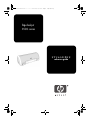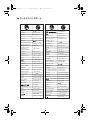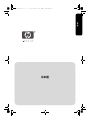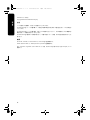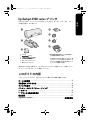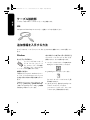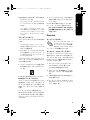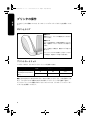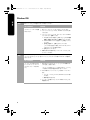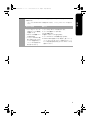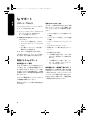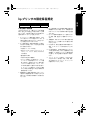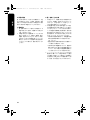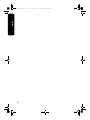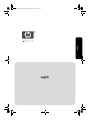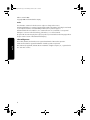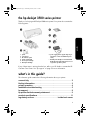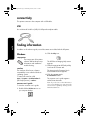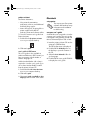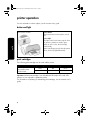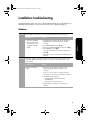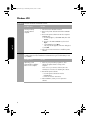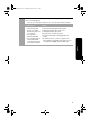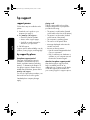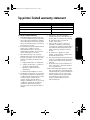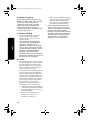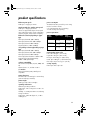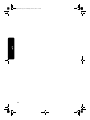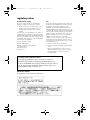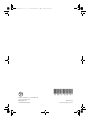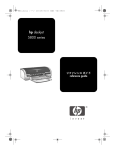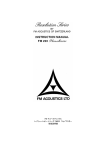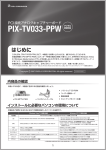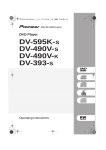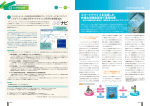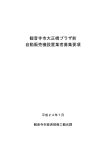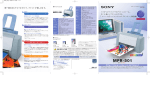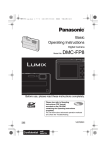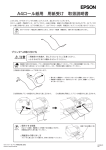Download HP hp deskjet 3500 series User's Manual
Transcript
Stiletto_FrontCover.fm i ページ 2003年3月18日 火曜日 午後7時49分 hp deskjet 3500 series リファレンス ガイド reference guide Stiletto_RG.book ii ページ 2003年3月8日 土曜日 午後10時16分 hp ワールドワイド サポート 0570-000511 03-3335-9800 (+212) 22 40 47 47 Argentina 0810 555 5520 Australia 03 8877 8000 Australia (out-of-warranty) 1 902 910 910 Österreich www.hp.com/support 800 728 België (Nederlands) Belgique (Française) 1588-3003 Malaysia 1800 805 405 México (Ciudad de México) 5258 9922 México (fuera de 01 800 472 6684 Ciudad de México) 22 40 47 47 www.hp.com/support Nederland www.hp.com/support Brasil (dentro da grande São Paulo) Brasil (fora da grande São Paulo) Canada 3747-7799 New Zealand 0800 441 147 Norge www.hp.com/support Perú 0800-10111 905 206 4663 Philippines 2 867 3551 Caribbean 1-800-711-2884 Polska 22 865 98 00 Portugal www.hp.com/support Puerto Rico 1-877-232-0589 România 01 315 44 42 Central America Chile 0-800-157751 1-800-711-2884 800 36 0999 010 6868 7980 Columbia 9-800-114-726 Россия (Москва) 095 797 3520 Россия (Санкт-Петербург) 812 346-7997 Costa Rica 0-800-011-0524 800 897 14440 Česká republika 02 6130 7310 Singapore 6 272 5300 Danmark www.hp.com/support Slovakia 2-68208080 Ecuador (Andinatel) Ecuador (Pacifitel) 1-800-711-2884 1-800-225528 South Africa (inside RSA) 086 000 1030 South Africa (outside RSA) 27 11 258 9301 España www.hp.com/support Suomi www.hp.com/support Sverige www.hp.com/support France www.hp.com/support Schweiz www.hp.com/support Deutschland www.hp.com/support 02 532 5222 ÅëëÜäá Guatemala 2 2717 0055 1 60 73 603 Thailand 1-800-995-5105 (+216) 1 891 222 2 353 9000 3002 8555 Türkiye 1 216 579 7171 Magyarország 01 382 1111 Україна 380-44 490-3520 India 1-600-112267 971 4 883 8454 Indonesia 21 350 3408 United Kingdom www.hp.com/support Ireland www.hp.com/support United States 1 (208) 323-2551 09 830 4848 Venezuela 0-800-4746836 www.hp.com/support Viêt Nam 08 823 4530 Italia Stiletto_RG.book iii ページ 2003年3月18日 火曜日 午後7時50分 日本語 日本語 Stiletto_RG.book iv ページ 2003年3月18日 火曜日 午後7時50分 2003 年 3 月 1 日改訂 日本語 Copyright 2003 Hewlett-Packard Company 注意 ここに記載される情報は、予告なしに変更することがあります。 Hewlett-Packard 社 は、この文書に関して、商品性の暗黙の保証や特定目的への適合性を含め、いかなる保証も いたしません。 Hewlett-Packard 社は、この文書の提示、作用、および使用から生じるエラー、および偶発的、または間接的な 障害に関して一切責任を負わないものとします。 Hewlett-Packard 社の書面による事前の許可なく、本書の内容をコピー、複製、または他言語に翻訳することを 禁じます。 商標 Microsoft®、MS-DOS、および Windows は、Microsoft 社の登録商標です。 Adobe および Acrobat は、Adobe Systems Incorporated の登録商標です。 Mac、Macintosh、AppleTalk、および Mac OS は、米国、およびその他の国における Apple Computer, Inc. の 商標です。 iv Stiletto_RG.book 1 ページ 2003年3月18日 火曜日 午後7時50分 hp deskjet 3500 series プリンタ � � � � � * � � 1. プリンタ 2. セットアップ ポスター 3. 『リファレンス ガイド』( 本書 ) 4. プリンタ ソフトウェア CD 5. カラー プリントカートリッジ 6. 黒プリントカートリッジ * 7. 電源 ( 電源の外観が異なったり、追加の電源コー ドが付属する場合があります ) * hp Deskjet 351x および 352x プリンタには、黒 プリントカートリッジは含まれていません。これ らのプリンタを動作させるために黒プリント カートリッジは必要ありません。 梱包内容に不足がある場合には、hp カスタマケアセンタにご連絡ください。詳細について は、8 ページの「hp サポート」を参照してください。 このガイドの内容 このリファレンス ガイドは、お使いのプリンタに関する次の情報で構成されます。 ケーブル接続部 . . . . . . . . . . . . . . . . . . . . . . . . . . . . . . . . . . . . . . . . . . . . . . 2 追加情報を入手する方法 . . . . . . . . . . . . . . . . . . . . . . . . . . . . . . . . . . . . . . 2 プリンタの操作 . . . . . . . . . . . . . . . . . . . . . . . . . . . . . . . . . . . . . . . . . . . . . . 4 インストールのトラブルシューティング . . . . . . . . . . . . . . . . . . . . . . . . . . 5 hp サポート . . . . . . . . . . . . . . . . . . . . . . . . . . . . . . . . . . . . . . . . . . . . . . . . 8 hp プリンタの限定保証規定 . . . . . . . . . . . . . . . . . . . . . . . . . . . . . . . . . . . . 9 製品仕様 . . . . . . . . . . . . . . . . . . . . . . . . . . . . . . . . . . . . . . . . . . . . . . . . . . 11 regulatory notices . . . . . . . . . . . . . . . . . . . . . . . . . . . . . . . . . . . 裏表紙裏面 1 日本語 hp deskjet 3500 シリーズ プリンタをお買い上げいただき、ありがとうございます。プリン タの梱包内容は、次の通りです。 Stiletto_RG.book 2 ページ 2003年3月18日 火曜日 午後7時50分 日本語 ケーブル接続部 このプリンタは USB ケーブルでコンピュータと接続します。 USB USB (Universal Serial Bus) 2.0 フルスピード互換ケーブルをご使用ください。 追加情報を入手する方法 hp プリンタには、この『リファレンス ガイド』のほかにも複数のマニュアルが付属してい ます。 Windows セットアップ ポスター セットアップ ポスターには、プ リンタ ソフトウェアとハード ウェアのセットアップの情報、 およびインストールのトラブル シューティングが記載されています。 お読みください 『お読みください』には、Windows オペレー ティング システムにおけるソフトウェアの 互換性に関する既知の問題が記載されてい ます。 『お読みください』にアクセスするには、[ ス タート ] > [ プログラム ] > [Hewlett-Packard] > [ お使いの hp Deskjet プリンタ名 ] > [ お読み ください ] の順にクリックします。 2 オンスクリーンの『ユーザーズ ガイド』 オンスクリーンの『ユーザーズ ガイド』を 参照するには、以下の手順に従います。 1. コンピュータのデスクトップの [HP ディレ クタ ] アイコンをダブルクリックします。 2. [ ヘルプ ] アイコンをクリックします。 [hp フォト & イメージングのヘルプ ] 画 面が表示されます。 3. [ 目次 ] タブから、適切な hp Deskjet ヘル プのアイコンをクリックします。 [ オンスクリーンのユーザー マニュアル へのアクセス ] 画面が表示されます。 Stiletto_RG.book 3 ページ 2003年3月18日 火曜日 午後7時50分 4. [オンスクリーンのユーザー マニュアル] ボ タンをクリックします。 メモ:デスクトップに [HP ディレクタ ] アイ コンが表示されていない場合は、[ プリンタア シスタント ] アイコンをクリックして、オンス クリーンの『ユーザーズ ガイド』にアクセス できます。 プリンタアシスタント リックします。 2. [ ユーザーズ ガイド ] をクリックします。 3. [ ユーザーズ ガイド ] 画面の下にある [user's guide is available in other languages ( 他の言語で利用できるユーザーズ ガイド )] を選択します。 Macintosh プリンタアシスタントは、以下の目的で使用 します。 セットアップ ポスター セットアップ ポスターには、プ • プリンタのマニュアル、ソリューション、 およびその他のトラブルシューティング サポートを参照する リンタ ソフトウェアとハード ウェアのセットアップの情報、 およびインストールのトラブル シューティングが記載されています。 • hp のサポート、プリンタ サプライ品な どの hp 製品のショッピング リンク、プ リンタおよびソフトウェア ユーティリ ティにアクセスする プリンタアシスタントからオンスクリーン の『ユーザーズ ガイド』を参照するには、 以下の手順に従います。 1. コンピュータのデスクトップの [hp プリン タアシスタント ] アイコンをダブルクリッ クします。 オンスクリーンのユーザーズ ガイド オンスクリーンの『ユーザーズ ガイド』を 参照するには、HTML ブラウザが必要です。 『ユーザーズ ガイド』は、Microsoft Internet Explorer 5.0 以上で最適に表示されるよう にデザインされています。 1. プリンタ ソフトウェア CD をコンピュー タの CD-ROM ドライブに挿入します。 [hp Deskjet] 画面が表示されます。 2. デスクトップの [hp Deskjet] アイコンを ダブルクリックして、CD の内容を開き ます。 2. [ ユーザーズ ガイド ] をクリックします。 PDF 形式の『ユーザーズ ガイド』 コンピュータにアラビア語またはヘブライ 語の言語セットがインストールされていれ ば、アラビア語およびヘブライ語でも PDF 形式で『ユーザーズ ガイド』をご利用にな れます。 3. ご希望の言語の [ ユーザーズ ガイド ] フォ ルダを選択します。 4. 『ユーザーズ ガイド』の HTML ファイル をダブルクリックして、『ユーザーズ ガ イド』を表示します。 『ユーザーズ ガイド』を参照するには、 Adobe Acrobat Reader 4.0 以 上 が 必 要 で す。Acrobat Reader をお持ちでない場合は、 プリンタ ソフトウェア CD からインストー ルできます。 3 日本語 プリンタアシスタント内にオンスク リーンの『ユーザーズ ガイド』が表示さ れます。 1. コンピュータのデスクトップの [hp プリ ンタアシスタント ] アイコンをダブルク Stiletto_RG.book 4 ページ 2003年3月18日 火曜日 午後7時50分 日本語 プリンタの操作 以下のトピックの詳細については、オンスクリーンの『ユーザーズ ガイド』を参照してくだ さい。 ボタンとランプ 電源ボタンとランプ 電源ボタン 電源ボタンで、プリンタの電源をオンまたはオ フにできます。 電源ランプ プリンタが印刷中か、印刷の準備ができている 場合、電源ボタンのランプは点灯した状態にな ります。 エラーが発生した場合は、電源ランプが短く点 滅します。 プリンタ ドライバから印刷ジョブをキャンセル した場合は、電源ランプが短く点滅します。 プリントカートリッジ このプリンタでは、以下のプリントカートリッジを使用できます。 プリンタのモデル hp Deskjet 3500 series (hp Deskjet 3538/3558 を 除く ) プリントカート リッジ 選択番号 製品番号 黒 27 c8727 カラー 28 c8728 重要! hp Deskjet 351x および 352x プリンタには、黒プリントカートリッジは含まれていま せん。これらのプリンタを動作させるために黒プリントカートリッジは必要ありません。 プリントカートリッジの交換およびメンテナンスについては、オンスクリーンの『ユーザー ズ ガイド』を参照してください。 4 Stiletto_RG.book 5 ページ 2003年3月18日 火曜日 午後7時50分 インストールのトラブルシューティング Windows 問題 CD を挿入してもインストール プログラムが自動的に起動しない。 考えられる原因 解決方法 • 自動実行が無効になって いる。 • コンピュータが CD-ROM 上の autorun.exe プログラ ムを見つけることができ ない。 1. プリンタ ソフトウェア CD をコンピュータの CD-ROM ドライブに挿入します。CD を正しい位置にセットするよ うに注意してください。 2. [ スタート ] > [ ファイル名を指定して実行 ] の順に選択して、 [ 参照 ] をクリックします。 3. HPPP CD-ROM アイコンを選択して、[ 開く ] をクリックし ます。 4. [Setup] を選択して、[ 開く ] をクリックします。 [ ファイル名を指定して実行 ] ダイアログ ボックスに setup.exe ファイルが表示されます。 5. [OK] をクリックします。 6. 画面に表示される指示に従って、プリンタ ソフトウェアを インストールします。 問題 プリンタ ソフトウェアは正しくインストールされているようだが、[ ファイル ] > [ 印刷 ] の順 に選択したときにプリンタの名前が表示されない。 [ コントロール パネル ] の [ プリンタ ] フォ ルダにプリンタが表示されない。 考えられる原因 解決方法 プリンタ ドライバをインス トールできない 1. 実行中のすべてのアプリケーション ( ウィルス対策プログ ラムも含む ) を終了します。 メモ:ウィルス対策ソフトウェアを終了するには、ソフトウェ アを無効にする場合の製造元の指示に従ってください。 2. 次の手順でプリンタ ソフトウェアを再インストールし ます。 • プリンタ ソフトウェア CD を CD-ROM ドライブに挿 入します。 • 画面の指示に従います。 3. インストールが終了したら、ウィルス対策ソフトウェアを 再起動します。 5 日本語 お使いの hp プリンタの設定に問題がある場合は、このセクションの情報をご覧ください。プリ ンタの設定が完了した後の問題については、オンスクリーンの『ユーザーズ ガイド』を参照して ください (2 ページを参照してください )。 Stiletto_RG.book 6 ページ 2003年3月18日 火曜日 午後7時50分 日本語 Windows USB 問題 新しいハードウェアの追加ウィザードが完了していない。 考えられる原因 解決方法 プラグ アンド プレイの処理 が完了しない。 1. 新しいハードウェア ウィザードをキャンセルします。 2. プリンタ ソフトウェア CD を CD-ROM ドライブから取 り出します。 3. プリンタ ソフトウェア CD をコンピュータの CD-ROM ドライブにもう一度挿入します。 a. 何も実行されない場合は、[ スタート ] > [ ファイル名を [ 参照 ] をクリックします。 指定して実行 ] の順に選択し、 b. HPPP CD-ROM アイコンを選択して、[ 開く ] をクリッ クします。 c. [Setup] を選択して、[ 開く ] をクリックします。 [ ファイル名を指定して実行 ] ダイアログ ボックスに setup.exe ファイルが表示されます。 d. [OK] をクリックします。 5. 画面に表示される指示に従って、プリンタ ソフトウェアを インストールします。 問題 プリンタ ソフトウェアのインストール中にインストールが停止してしまったので、もう一度 インストールしようとしたら、新しいハードウェア ウィザードが閉じて USB ポートが使用で きなくなった。 考えられる原因 解決方法 インストールを終了する前 に、オペレーティング シス テムがインストールを中断 した。 1. 実行中のすべてのアプリケーション (ウィルス対策プログ ラムも含む ) を終了します。 メモ:ウィルス対策ソフトウェアを終了するには、ソフトウェ アを無効にする場合の製造元の指示に従ってください。 2. 次の手順でプリンタ ソフトウェアを再インストールし ます。 • プリンタ ソフトウェア CD を CD-ROM ドライブに挿 入します。 • 画面の指示に従います。 3. インストールが終了したら、ウィルス対策ソフトウェアを 再起動します。 6 Stiletto_RG.book 問題 7 ページ 2003年3月18日 火曜日 午後7時50分 USB ケーブルでプリンタとコンピュータを接続すると、「不明なデバイス」というメッセージ が表示される。 考えられる原因 解決方法 • プリンタとコンピュータ の間のケーブルに静電気 が蓄積している。 • USB ケーブルが損傷してい る可能性がある。 • コンピュータの BIOS で最 新の USB がサポートされ ていない可能性がある ( コ ンピュータの販売元にお 問い合わせください )。 1. プリンタから USB ケーブルを取り外します。 2. プリンタから電源コードを外します。 3. 約 30 秒間待ちます。 4. 電源コードをプリンタに差し込みます。 5. プリンタに USB ケーブルを確実に差し込みます。 6. Windows 2000 を使用していない場合に、[ 新しいハード ウェア ] ダイアログ ボックスに「不明なデバイス」メッ セージが引き続き表示されるときには、USB ケーブルを 交換してください。 7 日本語 メモ:これは Windows 2000 では問題ではありません。ソフトウェアのインストールに進んでく ださい。 Stiletto_RG.book 8 ページ 2003年3月18日 火曜日 午後7時50分 日本語 hp サポート サポート プロセス プリンタのトラブルシューティングを行う には、以下の手順に従います。 1. コンピュータにインストールされている 『ユーザーズ ガイド』を検索します (2 ページを参照してください )。 2. www.hp.com/support にアクセスして、以 下を行います。 • ソフトウェアの更新をチェックする • オンライン サポート ページにアクセ スする • hp に電子メール メッセージを送信し、 質問に対して回答を得る 3. hp サポートに電話で問い合わせます。 電話をおかけになるときは hp サポートに電話でお問い合わせになる場 合は、コンピュータとプリンタを準備してお いてください。また、以下の情報をご用意く ださい。 • プリンタの型番 ( プリンタ前面のラベル に記載 ) • プリンタのシリアル番号 ( プリンタ底面 に記載 ) • コンピュータのオペレーティング シス テム • プリンタ ドライバのバージョン • 問題が起こった際に表示されたメッ セージ • 次の質問に対する答え ご利用できるサポート オプションは、製品、 国 / 地域、および言語により異なります。 • この問題が以前にも起こったことがあ りますか? 問題をもう一度再現でき ますか? 電話による hp サポート • この問題が起こった頃に、新しいハー ドウェア、またはソフトウェアをコン ピュータに加えましたか? 無料電話サポート期間 北米、太平洋岸アジア、および南米 ( メキシ コを含む ) では、1 年間の無料電話サポート をご利用になれます。東ヨーロッパ、中東、 およびアフリカでの無料電話サポート期間 を確認するには、www.hp.com/support を参 照してください。 サポートの電話番号については、このガイド の表紙裏面を参照してください。 電話によるサポートには規定の通話料金が かかります。 8 無料電話サポート期間終了後のサポート 無料電話サポート期間の終了後は、追加料金 をお支払いいただくことで hp のヘルプを ご利用になれます。サポート オプションに ついては、hp の取扱店に問い合わせるか、 お住まいの国 / 地域のサポート電話番号ま でお電話でお問い合わせください。 Stiletto_Limited_warranty.fm 9 ページ 2003年4月10日 木曜日 午前11時37分 hp プリンタの限定保証規定 ソフトウェア プリンタ 日本 90 日 一年 A. 限定保証の有効期間 Hewlett-Packard (hp)は、ご購入日から上記の指定期 間中、設計上および製造上の不具合の無いことを保 証いたします。お客様はご購入の日付が記載された 証明を所持していることが必要となります。 1. hp のソフトウェア製品に関する保証は、プログ ラムの実行エラーのみに限定されています。hp は製品の動作に中断またはエラーが発生しない ことを保証するものではありません。 2. hp の限定保証は、製品の通常使用により発生し た欠陥のみを対象とします。下記に起因する不具 合には使用されません。 • 不適切なメンテナンスや改造 • 他社によりサポートされているソフウェア、イ ンタフェース、メディア、部品、またはサプラ イ品の使用 • 製品仕様外の操作 • 不認可の改造または誤使用 • hp プリンタ製品に hp 製以外のインクカート リッジやインクを詰め替えたカートリッジを使 用した場合も、保証またはサポート契約に基づ くサポートの対象になります。ただし、プリン タの故障や損傷が hp 製以外の詰め替え用イン ク カートリッジの使用によって発生した場合 は hp は所定の修理代金にて特定の故障または 損傷を修理いたします。 日本語 地域 4. hp の保証対象となる欠陥製品の修理や交換が適 用範囲内で行えない場合、hp は、欠陥通知を受 け取ってからしかるべき期間内に購入代金返還 を行います。 5. hp は、お客様が欠陥製品を hp へ返却するまで は、修理、交換、返金を行う義務はないものとし ます。 6. 交換製品は、新品、またはそれに類する製品で機 能的には少なくとも交換に出された製品と同等 のものとします。 7. hp 製品には、新品と機能的に同等の再製された 部品、コンポーネント、材料が含まれることがあ ります。 8. hp の限定保証は、hp 製品が販売されているすべ ての国と地域で有効とします。出張修理などの追 加保障サービス契約については、hp 製品販売国 の正規 hp、または正規輸入代理店までご相談く ださい。 9. プリント カートリッジ保証は、いかなる方法に よるものであれ、詰め替え、再生、修理、誤用、 または改変された hp プリント カートリッジに は適用されないものとします。 3. 保証期間中、hp 保証の適用対象となるハードウェ ア製品の不良通知を受け取った場合、hp は hp の 判断に従って欠陥商品を修理または交換するも のとします。 9 日本語 Stiletto_RG.book 10 ページ 2003年3月18日 火曜日 午後7時50分 B. 保証の限定 D. 国・地域ごとの法律 国・地域の法律によって認められる範囲内で、当社 および供給元のいずれも、hp 製品、保証条件、製品 品質、および特定の目的に関して本保証以外に明示 的または黙示的に保証をすることはありません。 1. 本保証によって、お客様に特定の法的権利が付与 されます。お客様は、米国およびカナダについて は州ごとに、その他の国については国ごとに、そ の他の権利を保有することがあります。 C. 限定責任 1. 国・地域の法律によって認められる範囲内で、本 保証に規定された救済が、お客様のみに限定され た唯一の救済になります。 2. 本保証に規定された義務を除いて、hp または供 給元は、損害について、直接的、間接的、特別、 付随的、派生的であるかどうか、あるいは、契約、 不法行為、その他の法的理論に基づくかどうかに 関わらず、またそのような損害の可能性を説明し ているかどうかに関わらず、責任は負わないもの とします。 2. 本保証書の内容と地域の法律が整合しない場合、 本保証書は地域の法律に合致するように修正さ れるものとします。このような地域の法律の下 で、本保証書の免責条項と制限条項の一部はお客 様に適用されない場合があります。たとえば、米 国の複数の州、また米国以外の政府 ( カナダの州 を含む ) などでは、以下のとおりとなります。 • お客様の法定権利を制限する、本保証書の免責 条項と制限条項が除外される場合があります ( 例、イギリス )。 • 製造者が責任の免除や制限を執行する権利につ いて規制される場合があ ります。 • お客様に追加の保証権利を与えたり、製造者が 責任を免除できない黙示の保証期間が規定され ていたり、あるいは黙示の保証期間を制限する ことが認められていたりする場合があります。 3. ニュージーランドとオーストラリアにおける消 費者取引に関しては、本保証の条項は、hp 製品 の消費者への販売について適用される強制的な 法定権利を ( 法律上認められる範囲を除いて ) 除 外、制限、または修正するものではありません。 10 Stiletto_RG.book 11 ページ 2003年3月18日 火曜日 午後7時50分 製品仕様 動作環境 エコノ:最高 14 ページ / 分 許容動作環境: カラー グラフィック入りテキストの印刷速度 * 温度:10 ~ 35 度 日本語 白黒テキストの印刷速度 * エコノ:最高 10 ページ / 分 湿度:15 ~ 80% RH ( 結露のないこと ) * これらの数値は概略値です。実際の印刷速度は、プ リンタのモデル、システム構成、アプリケーション、 および文書の複雑さによって異なります。 保管条件: 黒テキスト解像度 ( 用紙の種類によって異なりま す) 省電力モードのデフォルト移行時間は、5 分未満 です。 普通紙 / はやい ( 最速 ):300 x 300dpi 非印刷時最大 5.25W 普通紙 / はやい ( 標準 ):600 x 600dpi 印刷時平均 25W 普通紙 / きれい:600 x 600dpi 電源条件 インクジェット用紙 / 高画質:1200 x 1200dpi カラー印刷解像度 ( 用紙の種類によって異なりま す) 普通紙 / はやい ( 最速 ):600 x 300dpi 普通紙 / はやい ( 標準 ):600 x 600dpi 普通紙 / きれい:600 x 600dpi フォト用紙 / 高画質:PhotoREt または 1200 x 1200 プレミアムフォト用紙 / 最大 dpi: 最適化された 2400 x 1200dpi ソフトウェアの互換性 MS Windows 互換 (98、Me、2000、および XP) Macintosh OS 9.1 以上、および OS X v10.1 以上 温度:-40 ~ 60 度 消費電力 電源 モジュール 入力電圧 入力周波数 0950-4392 AC 120 ~ 127V ( ± 10%) 60Hz ( ± 3Hz) 0950-4397 AC 100 ~ 240V ( ± 10%) 50 ~ 60Hz ( ± 3Hz) 0950-4399 AC 200 ~ 240V ( ± 10%) 50 ~ 60Hz ( ± 3Hz) メディアの重量 ( プリンタのみ ) レター:60 ~ 90g/m² リーガル:60 ~ 90g/m² i/o インタフェース 封筒:60 ~ 90g/m² USB (Universal Serial Bus) 2 フルスピード互換 カード:最高 200g/m² プリンタ外形寸法 フォト用紙:最高 263.6g/m² 幅 422mm x 高さ 142mm x 奥行き 182mm ( トレイ 伸張時は 346mm) 排紙トレイ容量 普通紙の枚数:最高 50 枚 プリンタ重量 2.04kg ( カートリッジを除く ) 11 日本語 Stiletto_RG.book 12 12 ページ 2003年3月18日 火曜日 午後7時50分 Stiletto_RG.book Page iii Wednesday, March 5, 2003 3:10 PM english english Stiletto_RG.book Page iv Wednesday, March 5, 2003 3:10 PM Edition 1 March 2003 Copyright 2003 Hewlett-Packard Company en notice The information contained in this document is subject to change without notice. Hewlett-Packard makes no warranty of any kind with regard to this material, including, but not limited to, the implied warranties of merchantability and fitness for a particular purpose. Hewlett-Packard will not be liable for errors contained herein or for incidental or consequential damages in connection with the furnishing, performance, or use of this material. No part of this document may be photocopied, reproduced, or translated to another language without the prior written consent of Hewlett-Packard Company. acknowledgements Microsoft®, MS-DOS, and Windows are registered trademarks of Microsoft Corporation. english Adobe and Acrobat are registered trademarks of Adobe Systems Incorporated. Mac, Macintosh, AppleTalk, and Mac OS are trademarks of Apple Computer, Inc., registered in the U.S. and other countries. ii Stiletto_RG.book Page 1 Wednesday, March 5, 2003 3:10 PM the hp deskjet 3500 series printer Thank you for buying an HP Deskjet 3500 series printer! Your printer box contains the following items: * english 1. 2. 3. 4. 5. 6. printer setup posters this reference guide printer software CD tri-color print cartridge black print cartridge* 7. power supply (Power supplies may vary in appearance or have an additional power cord.) * A black print cartridge is not included with HP Deskjet 351x and 352x printers. It is not required to operate the printer. If any of these items is missing from the box, talk to your HP dealer or contact the HP Customer Care Center. See “hp support” on page 8 for more information. what’s in this guide? This reference guide contains the following information about your printer: connectivity . . . . . . . . . . . . . . . . . . . . . . . . . . . . . . . . . . . . . . . . . . 2 finding information . . . . . . . . . . . . . . . . . . . . . . . . . . . . . . . . . . . . . 2 printer operation . . . . . . . . . . . . . . . . . . . . . . . . . . . . . . . . . . . . . . . 4 installation troubleshooting . . . . . . . . . . . . . . . . . . . . . . . . . . . . . 5 hp support . . . . . . . . . . . . . . . . . . . . . . . . . . . . . . . . . . . . . . . . . . . . 8 hp printer limited warranty statement . . . . . . . . . . . . . . . . . . . . . . 9 product specifications . . . . . . . . . . . . . . . . . . . . . . . . . . . . . . . . . 11 regulatory notices . . . . . . . . . . . . . . . . . . . . . . . . inside back cover 1 Stiletto_RG.book Page 2 Wednesday, March 5, 2003 3:10 PM connectivity This printer connects to the computer with a USB cable. USB english Use a Universal Serial Bus (USB) 2.0 full-speed compliant cable. finding information In addition to this reference guide, several documents are included with the HP printer. Windows 2. Click the Help icon. setup poster The setup poster offers printer software and hardware setup information and installation troubleshooting. read me The read me offers known software compatibility issues with the Windows operating system. To access the read me, click Start > Programs > Hewlett-Packard > [HP Deskjet printer] > read me onscreen user’s guide To view the onscreen user’s guide: 1. Double-click the HP Director icon on your computer desktop. 2 The HP Photo & Imaging Help screen appears. 3. Click the appropriate HP Deskjet help icon from the Contents tab. The Accessing the Onscreen User’s Documentation screen appears. 4. Click the onscreen user’s documentation button. The onscreen user’s guide appears within Printer Assistant. Note: If you do not see the HP Director icon on your desktop, you can access the onscreen user's guide by clicking on the Printer Assistant icon. Stiletto_RG.book Page 3 Wednesday, March 5, 2003 3:10 PM printer assistant Use Printer Assistant to: • Access HP support, shopping links to printer supplies and other HP products, printer and software utilities To view the onscreen user’s guide from Printer Assistant: 1. Double-click the hp printer assistant icon on your computer desktop. setup poster The setup poster offers printer software and hardware setup information and installation troubleshooting. h • View printer documentation, productivity solutions, and additional troubleshooting support. Macintosh onscreen user’s guide An HTML browser is required to view the onscreen user’s guide. The user’s guide is designed to be optimally viewed with Microsoft Internet Explorer 5.0 or later. 1. Insert the printer software CD into the computer’s CD-ROM drive. user’s guides in PDF format The user’s guide is also available in Arabic and Hebrew in PDF format if you have a computer with the Arabic or Hebrew language set. Adobe Acrobat Reader 4.0 or later is required to view the user’s guide. If you do not have Acrobat Reader, install it from the printer software CD. english The HP Deskjet screen is displayed. 2. Click user’s guide. 2. Double-click the HP Deskjet icon on the desktop to open the contents of the CD. 3. Select the User’s Manuals folder for your language. 4. Double-click the users guide HTML file to display the user’s guide. 1. Double-click the HP Printer Assistant icon on your computer desktop. 2. Click user’s guide. 3. Select user’s guide is available in other languages at the bottom of the screen. 3 Stiletto_RG.book Page 4 Wednesday, March 5, 2003 3:10 PM printer operation For more information on these subjects, see the onscreen user’s guide. button and light power button The Power button turns the printer on and off. Power button and light power light The light on the Power button stays lit when the printer is printing or ready to print. english When an error occurs, the Power light blinks briefly. When cancelling a print job from the printer driver, the Power light blinks briefly. print cartridges The following print cartridges can be used with the printer: printer model HP Deskjet 3500 Series (except HP Deskjet 3538/3558) print cartridge selection number product number black 27 c8727 tri-color 28 c8728 Important! A black print cartridge is not included with HP Deskjet 351x and 352x printers. It is not required to operate the printer. For information on replacing or maintaining print cartridges, see the onscreen user’s guide. 4 Stiletto_RG.book Page 5 Wednesday, March 5, 2003 3:10 PM installation troubleshooting Use the information in this section if you have problems setting up your HP printer. If you need help after the printer is set up, see the onscreen user’s guide (see page 2). Windows problem possible causes solution • Autorun is disabled. • The computer cannot find the autorun.exe program on the CDROM. 1. Insert the printer software CD into the computer’s CD-ROM drive. Be careful to position the CD correctly. 2. Select Start > Run, then click Browse. 3. Browse to the HPPP CD-ROM icon, then click Open. 4. Select Setup, then click Open. The setup.exe file appears in the Run dialog box. 5. Click OK. 6. Follow the onscreen instructions to install the printer software. english problem The installation program does not start automatically when the CD is inserted. The printer software seemed to install correctly, but the printer name does not appear when File > Print is selected. The printer is not shown in the Printers folder on the Control Panel. possible cause solution Printer driver failed to install. 1. Close any virus protection programs or other software programs that are running on the computer. Note: To close your anti-virus software, follow the manufacturer’s instructions for disabling the software. 2. Reinstall the printer software: • Insert the printer software CD into the CD-ROM drive, • Follow the onscreen instructions. 3. After installation, restart your virus protection software. 5 Stiletto_RG.book Page 6 Wednesday, March 5, 2003 3:10 PM Windows USB The New Hardware Wizard did not finish. possible cause solution The Plug and Play operation did not complete. 1. Cancel the New Hardware Wizard. 2. Remove the printer software CD from the CD-ROM drive. 3. Re-insert the printer software CD into the computer’s CD-ROM drive. a. If nothing happens, select Start > Run, then click Browse. b. Browse to the HPPP CD-ROM icon, then click Open. c. Select Setup, then click Open. The setup.exe file appears in the Run dialog box. d. Click OK. 4. Follow the onscreen instructions to install the printer software. english problem problem When I tried installing the printer software the installation stopped. When I tried installing again, the New Hardware Found Wizard was gone and the USB port was not available. possible cause solution Operating system terminated the installation before it was complete. 1. Close any virus protection programs or other software programs that are running on the computer. Note: To close your anti-virus software, follow the manufacturer’s instructions for disabling the software. 2. Reinstall the printer software: • Insert the printer software CD into the CD-ROM drive. • Follow the onscreen instructions. 3. After installation, restart your virus protection software. 6 Stiletto_RG.book Page 7 Wednesday, March 5, 2003 3:10 PM problem When I connect a USB cable between the printer and my computer, an “Unknown Device” message appears. Note: This is not a problem in Windows 2000. Proceed with the software installation. possible causes solution • Static electricity has built up in the cable between the printer and your computer. • You may have a defective USB cable. • Your computer may not have the latest BIOS support for USB (contact your computer vendor). 1. 2. 3. 4. 5. Disconnect the USB cable from the printer. Unplug the printer from its power cord. Wait approximately 30 seconds. Plug the power cord into the printer. Ensure the USB cable is firmly plugged into the printer. 6. If “Unknown Device” continues to appear in the New Hardware Found dialog box (and you are not using Windows 2000), replace the USB cable. english 7 Stiletto_RG.book Page 8 Wednesday, March 5, 2003 3:10 PM hp support support process Follow these steps to troubleshoot the printer: 1. Search the user’s guide on your computer (see page 2). english 2. Visit www.hp.com/support to: • The printer's model number (located on the label on the front of the printer) • Check for software updates. • The printer's serial number (located on the bottom of the printer) • Access online support pages. • The computer’s operating system • Send HP an email message for answers to your questions. • The version of the printer driver 3. Call HP support. Support options and availability vary by product, country/region, and language. hp support by phone free phone support period One year of free phone support is available to North America, Asia Pacific, and Latin America (including Mexico). To determine the duration of free phone support in Eastern Europe, Middle East, and Africa, please refer to www.hp.com/support. For a list of support phone numbers, see the inside front cover of this guide. Standard phone company charges apply. 8 placing a call Call HP support while in front of the computer and printer. Be prepared to provide the following: • Messages displayed at the time the situation occurred • Answers to these questions: • Has this situation happened before? Can you re-create it? • Did you add any new hardware or software on your computer around the time this situation began? after the free phone support period After the free phone support period, help is available from HP at an additional cost. Contact your HP dealer or call the support phone number for your country/region for support options. Stiletto_RG.book Page 9 Wednesday, March 5, 2003 3:10 PM hp printer limited warranty statement hp product duration of limited warranty Software 90 days Accessories 90 days Ink cartridges 90 days Printer peripheral hardware (see below for details) A. extent of limited warranty 5. If HP receives, during the applicable warranty period, notice of a defect in any product which is covered by HP’s warranty, HP shall either repair or replace the product, at HP’s option. 6. If HP is unable to repair or replace, as applicable, a defective product which is covered by HP’s warranty, HP shall, within a reasonable time after being notified of the defect, refund the purchase price for the product. 7. HP shall have no obligation to repair, replace, or refund until the customer returns the defective product to HP. 8. Any replacement product may be either new or like-new, provided that it has functionality at least equal to that of the product being replaced. 9. HP products may contain remanufactured parts, components, or materials equivalent to new in performance. 10. HP’s Limited Warranty Statement is valid in any country where the covered HP product is distributed by HP. Contracts for additional warranty services, such as on-site service, may be available from any authorized HP service facility in countries where the product is distributed by HP or by an authorized importer. 9 english 1. Hewlett-Packard (HP) warrants to the enduser customer that the HP products specified above will be free from defects in materials and workmanship for the duration specified above, which duration begins on the date of purchase by the customer. 2. For software products, HP’s limited warranty applies only to a failure to execute programming instructions. HP does not warrant that the operation of any product will be uninterrupted or error free. 3. HP’s limited warranty covers only those defects that arise as a result of normal use of the product, and does not cover any other problems, including those that arise as a result of: a. Improper maintenance or modification; b. Software, media, parts, or supplies not provided or supported by HP; c. Operation outside the product’s specifications; d. Unauthorized modification or misuse. 4. For HP printer products, the use of a non-HP ink cartridge or a refilled ink cartridge does not affect either the warranty to the customer or any HP support contract with the customer. However, if printer failure or damage is attributable to the use of a non-HP or refilled ink cartridge, HP will charge its standard time and materials charges to service the printer for the particular failure or damage. 1 year Stiletto_RG.book Page 10 Wednesday, March 5, 2003 3:10 PM B. limitations of warranty TO THE EXTENT ALLOWED BY LOCAL LAW, NEITHER HP NOR ITS THIRD PARTY SUPPLIERS MAKES ANY OTHER WARRANTY OR CONDITION OF ANY KIND, WHETHER EXPRESS OR IMPLIED WARRANTIES OR CONDITIONS OF MERCHANTABILITY, SATISFACTORY QUALITY, AND FITNESS FOR A PARTICULAR PURPOSE. english C. limitations of liability 1. To the extent allowed by local law, the remedies provided in this Warranty Statement are the customer’s sole and exclusive remedies. 2. TO THE EXTENT ALLOWED BY LOCAL LAW, EXCEPT FOR THE OBLIGATIONS SPECIFICALLY SET FORTH IN THIS WARRANTY STATEMENT, IN NO EVENT SHALL HP OR ITS THIRD PARTY SUPPLIERS BE LIABLE FOR DIRECT, INDIRECT, SPECIAL, INCIDENTAL, OR CONSEQUENTIAL DAMAGES, WHETHER BASED ON CONTRACT, TORT, OR ANY OTHER LEGAL THEORY AND WHETHER ADVISED OF THE POSSIBILITY OF SUCH DAMAGES. D. local law 1. This Warranty Statement gives the customer specific legal rights. The customer may also have other rights which vary from state to state in the United States, from province to province in Canada, and from country to country elsewhere in the world. 2. To the extent that this Warranty Statement is inconsistent with local law, this Warranty Statement shall be deemed modified to be consistent with such local law. Under such local law, certain disclaimers and limitations of this Warranty Statement may not apply to the customer. For example, some states in the United States, as well as some governments outside the United States (including provinces in Canada), may: a. Preclude the disclaimers and limitations in this Warranty Statement from limiting the statutory rights of a consumer (e.g., the United Kingdom); b. Otherwise restrict the ability of a manufacturer to enforce such disclaimers or limitations; or 10 c. Grant the customer additional warranty rights, specify the duration of implied warranties which the manufacturer cannot disclaim, or allow limitations on the duration of implied warranties. 3. FOR CONSUMER TRANSACTIONS IN AUSTRALIA AND NEW ZEALAND, THE TERMS IN THIS WARRANTY STATEMENT, EXCEPT TO THE EXTENT LAWFULLY PERMITTED, DO NOT EXCLUDE, RESTRICT, OR MODIFY, AND ARE IN ADDITION TO, THE MANDATORY STATUTORY RIGHTS APPLICABLE TO THE SALE OF THE HP PRODUCTS TO SUCH CUSTOMERS. Stiletto_RG.book Page 11 Wednesday, March 5, 2003 3:10 PM product specifications black text print speed * power consumption Draft: Up to 14 pages per minute The default activation period for power saving mode is less than 5 minutes. 5.25 watts maximum when not printing 25 watts average when printing mixed text with color graphics print speed* Draft: Up to 10 pages per minute *These are approximate figures. Exact speed varies with printer model, system configuration, software program, and document complexity. power requirements input voltage input frequency Plain Paper/FastDraft: 300 x 300 dpi Plain Paper/Fast Normal: 600 x 600 dpi Plain Paper/Normal: 600 x 600 dpi Inkjet Paper/Best: 1200 x 1200 dpi 0950-4392 120 to 127 Vac (+/- 10%) 60 Hz (+/- 3 Hz) 0950-4397 100 to 240 Vac (+/- 10%) 50 to 60 Hz (+/- 3 Hz) color printing resolution (depending on paper type) 0950-4399 200 to 240 Vac (+/- 10%) 50 to 60 Hz (+/- 3 Hz) Plain Paper/FastDraft: 600 x 300 dpi Plain Paper/Fast Normal: 600 x 600 dpi Plain Paper/Normal: 600 x 600 dpi Photo Paper/Best: PhotoREt or 1200 x 1200 Premium Photo Paper/Maximum dpi: 2400 x 1200 optimized dpi software compatibility MS Windows compatible (98, Me, 2000, and XP) Macintosh OS 9.1+, and OS X v10.1+ media weights (printer only) Letter: 60 to 90 g/m ² (16 to 24 lb) Legal: 60 to 90 g/m ² (20 to 24 lb) Envelopes: 60 to 90 g/m ² (20 to 24 lb) Cards: Up to 200 g/m ² (110 lb index max) Photo Paper: Up to 263.6 g/m ² (145 lb) out tray capacity Plain Paper sheets: Up to 50 i/o interface Universal Serial Bus (USB) 2.0 Full-speed compatible printer dimensions 422 mm wide x 142 mm high x 182 mm deep (346 mm with trays extended) printer weight 2.04 kg (4.5 lb) without cartridges operating environment Maximum operating conditions: Temperature: 10 to 35 degrees C or 50 to 95 degrees F Humidity: 15 to 80 percent RH non-condensing Storage conditions: Temperature: -40 to 60 degrees C, or -40 to 140 degrees F 11 english power module black text resolution (depending on paper type) english Stiletto_RG.book Page 12 Wednesday, March 5, 2003 3:10 PM 12 Stiletto_RG.book 13 ページ 2003年3月8日 土曜日 午後10時16分 regulatory notices hewlett-packard company note This device complies with part 15 of the FCC Rules. Operation is subject to the following two conditions: This equipment has been tested and found to comply with the limits for a Class B digital device, pursuant to part 15 of the FCC rules. These limits are designed to provide reasonable protection against harmful interference in a residential installation. This equipment generates, uses, and can radiate radio frequency energy and, if not installed and used in accordance with the instructions, can cause harmful interference to radio communications. However, there is no guarantee that interference will not occur in a particular installation. If this equipment does cause harmful interference to radio or television reception, which can be determined by turning the equipment off and on, the user is encouraged to try to correct the interference by one or more of the following measures: • • This device may not cause harmful interference, and This device must accept any interference received, including interference that may cause undesired operation. Pursuant to Part 15.21 of the FCC Rules, any changes or modifications to this equipment not expressly approved by Hewlett-Packard Company may cause harmful interference, and void your authority to operate this equipment. Use of a shielded data cable is required to comply with the Class B limits of Part 15 of the FCC Rules. For further information, contact: Hewlett-Packard Company Manager of Corporate Product Regulations 3000 Hanover Street Palo Alto, Ca 94304 (650) 857-1501 • • • • Reorient or relocate the receiving antenna. Increase the separation between the equipment and the receiver. Connect the equipment into an outlet on a circuit different from that to which the receiver is connected. Consult the dealer or an experienced radio/TV technician for help. regulatory model identification number For regulatory identification purposes, this product is assigned a Regulatory Model Number. The Regulatory Model Number for your product is VCVRA-0202. This regulatory number should not be confused with the marketing name (HP Deskjet 3550, HP Deskjet 3558, etc.) or product numbers (c8991a, c8992a, etc.). LED indicator statement The display LEDs meet the requirements of EN 60825-1. Stiletto_RG.book 14 ページ 2003年3月8日 土曜日 午後10時16分 *C8991-90014* Printed on minimum 50% recycled fiber and 30% postconsumer waste. © Copyright 2003 Hewlett-Packard Company C8991-90014 Printed in [country] 03/2003
This document in other languages