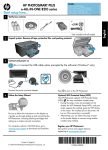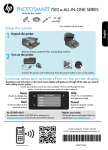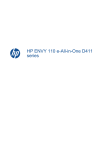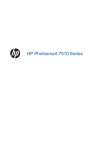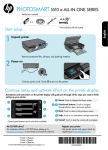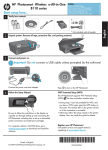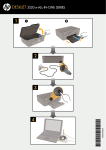Download HP D411a Reference Guide
Transcript
Web Services Y our new HP printer supports the following web services. To use Web Services, your printer needs a wireless network connection to the Internet. ePrint Use HP’s free ePrint service to print email and attachments. If you can email it, you can print it. To register for ePrint, visit www.eprintcenter.com. eFax Send and receive faxes with eFax – without a phone line – using a web-based faxing service. This service is free when you send up to 20 pages and receive up to 20 pages per month. To register for eFax, visit www.eFax.com. Note: eFax may not be available in all countries/regions. Printed in [English] © 2011 Hewlett-Packard Development Company, L.P. Print Apps *CQ809-90043* *CQ809-90043* Print web content without using a computer. Select Apps on the printer’s Home screen to print pages for the whole family. Print coupons, recipes, maps, news, coloring pages, and more. CQ809-90043 Auto Wireless Connect Power On Troubleshooting If your printer does not turn on, try these steps: 1. Unplug the power cord. 2.Plug the power cord back in, and then press the button. Take care to press the button only once. Network Troubleshooting Run a Wireless Network Test to check that your printer is on the network. 1. On the printer display, touch the Wireless icon to open the Wireless menu. 2.Touch Settings, then select Wireless Network Test. A Wireless Network Test report prints when the test completes. If your printer is not connected to the network: 1. Touch the Wireless icon to open the Wireless menu. 2.Select Settings, then Wireless Setup Wizard. 3.Follow the instructions on the screen. For more information, go to the HP Wireless Printing Center website (www.hp.com/go/wirelessprinting). Home Screen A uto Wireless Connect automatically configures the printer with your wireless network settings. Follow the instructions on the printer display to set up the printer, and then insert the printer software CD. The software guides you through the software installation. Get to Know Apps Manager Web Wireless Services Ink Setup Lid Scanning glass Access door (closed) On button Advanced printer controls on your mobile device Wireless light Output tray extender Paper tray (closed) Download an HP mobile app to bring premium print controls to your mobile device—print, scan, copy and more: • Access advanced printer controls on your mobile device. • Scan directly to social network sites. • Scan directly to an email account. For supported devices and functionality, see www.hp.com/go/mobile-printing-solutions. USB and memory card slots Print photos Copy Scan Fax Printer access door (opened) Apps Print cartridges T ouch a button or icon to activate. Swipe left or right to scroll through the Apps. Note: eFax may not be available in all countries/regions. Paper-width guides Paper path cover Paper tray (out) Quick Reference Printed in [English] © 2011 Hewlett-Packard Development Company, L.P. *CQ809-90043* *CQ809-90043* Quick Reference CQ809-90043